:max_bytes(150000):strip_icc():format(webp)/GettyImages-1558254975-0a8ae81a4cd04f3eba064dd56ba8b030.jpg)
2024 Approved 11 Ways To Radial Blur To Images (iPhone/Android/Mac/Windows)

11 Ways To Radial Blur To Images (iPhone/Android/Mac/Windows)
Radial blur is an effect you can use to create a sense of movement, emphasize parts of an image, add visual interest to a scene, or make a subject stand out. There are multiple apps and software programs available to achieve this effect.
But if you don’t know where to start, we’ll show you 11 ways to create radial blur images on your iPhone, Android device, Mac, or Windows PC. With these tools, you can quickly recreate your pictures to make them unique by adding visual interest.
How To Make A Radial Blur Effect On iPhone And Android?
Below we’ve provided a list of 5 apps that can help you make a radial blur photo effect on your iPhone or Android devices.
1. Design Blur: Radial Blur
Design Blur: Radial Blur is a free app available on the Play Store for Android devices that lets you add a sense of motion and depth to your picture by applying the radial effect with just a few taps.
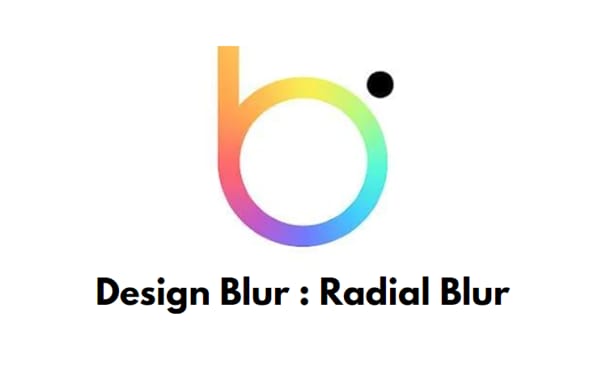
Download:Android
Key features:
- Mainly devoted to creating radial blur and motion blur effects.
- Includes a camera to help you instantly take pictures and apply radial effects.
- Option to revert to your original picture if you don’t like the effects.
- Easier to remove the radial blur effect from parts of your image.
- Supports changing the intensity of the effect.
Pros
- Includes a redo and undo option
- Free to use
- User-friendly UI
- Applies the effect instantly
Cons
- Includes ads
2. DSLR Camera Blur Effects
With the DSLR Camera Blur Effects app, you can instantly apply a more natural-looking radial motion blur effect to your images to give them a more professional appearance. The app offers multiple image-blurring tools and adds a DSLR-like finish to your photos.

Download: Android
Key Features
- Import photos from your phone’s gallery or take a new one using the app’s camera option.
- Options to crop your image before uploading.
- Multiple types of blur effects to choose from, such as motion blur, gaussian blur, line blur, box blur, and pixel blur.
- Can change the focus from auto to circular, linear, freestyle, point focus, or point blur.
Pros
- Simple and fast to use
- Available for free
- Draws around the subject
- A quick social sharing option is available
Cons
- Shows multiple ads
- Adds a watermark to your final image
3. Image Radial Blur
The Image Radial Blur is another user-friendly app designed to create radial blur effects for Android users and has a range of blur strengths, types, and focus options, so you can create the exact look you want.

Download:Android
Key Features
- Two Focus Move options and two blur types to choose from.
- Adjusts the strength of the radial blur on your image.
- Instantly applies the radial blur effect.
Pros
- Free and easy to use
- Applies the effect with one tap
- Comes with a quick social sharing option
- Excellent UI
Cons
- Displays ads
4. Picsart
Picsart is a powerful photo editing app that lets you create beautiful images by removing backgrounds, adding text and radial blur or other effects, and even creating collages.

Key Features
- All-in-one photo and video editor.
- Supports creating slideshows, and collages, adding subtitles to your video, and more.
- Labeled as “Editor’s Choice” on Google Play Store.
- Blur parts of an image, its background, the subject’s face, or a complete photo.
Pros
- Available for free
- AI select auto-detect blur feature
- Perfect for quick and easy edits
- Gives a professional touch to images
Cons
- The app lags sometimes
5. Affinity Photo
Affinity Photo is an award-winning photo editor available for iPads offering desktop-grade basic and advanced editing tools, including the Radial Blur effect.

Download: iOS
Key Features
- Available for a one-time purchase of $2476.20.
- Creates the radial effect in concentric circle lines, giving your images a sense of rotation.
- Brings the focus point in your pictures to life.
Pros
- Creates unique motion blur effects
- Offers other editing options
- Desktop-grade editing
Cons
- No image organization feature is available
6 Ways To Radial Blur Your Images On Windows And Mac
Here are our top 5 recommended tools to radial blur your images on Windows and Mac:
1. Wondershare Filmora
Free Download For Win 7 or later(64-bit)
Free Download For macOS 10.14 or later
Price: Starts at $7.99 per month
Support System: Windows 11 and below & macOS 10.14 - macOS 12
Wondershare Filmora is an editing software recommended by many content creators and is available for Windows and macOS. The software comes with various features such as speed ramping, screen recording, a library of royalty-free music, radial blur, keyframing, numerous filters, effects, & preset templates, motion tracking, title editing, and more.
To create a radial blur effect on your photos using the Wondershare Filmora software, do the following steps:
Step1 Visit the Filmora website and download the file, depending on your system. Install the software and launch it. Click the “Create New Project” option and drag & drop your file.

Step2 Head to the “Effects” tab, choose the Tilt-shift Circle for the radial blur effect and drop it in the timeline.

Step3 Double-click the effect in the timeline and configure the size, X-axis, Y-axis, and intensity. That’s about it. You can now export your file by clicking the “Export” option.
2. Final Cut Pro
Price: $299.99/perpetual license
Support System: macOS 11.5.1 or later

Final Cut Pro is an editing software designed for Mac systems and has everything you need to create high-finished videos. This software program offers a wide range of features, including a timeline, proxy editing, Multicam editing, and support for 4K and HDR footage.
With Final Cut Pro, you can instantly apply the radial blur effect to your images and adjust it using various parameters in the Filters Inspector section, such as Center, Angle, Crop, and Mix.
3. Adobe Photoshop
Price: US$20.99/month
Support System: macOS and Windows

As one of the most popular and advanced photo editing software in the digital market, Adobe Photoshop is packed with high-end features and is used by many professionals as well as graphic designers to create stunning radial blur effects in their projects.
To add the radial blur effect on your images using Adobe Photoshop, start with converting your background image into a Smart Object and go to the “Filters” tab. Next, select “Blur” and click “Radial Blur.” Finally, you can set the parameter in the radial blur window to adjust the effect.
4. Paint.NET
Price: Free
Support System: Microsoft .NET 6, Windows XP, Vista, 7, & 8, and needs a 64-bit Windows processor

Paint.NET is an easy-to-use software developed on the .NET framework and is only compatible with Windows PCs. The software is free and has an innovative interface for novice users to create stunning image editing projects in no time.
Paint.NET also lets you quickly create the radial blur image effect using its blur effects. You can even configure the angle, center, and quality of the effect.
5. BCC FX Editor
Price: $175 per month
Support System: macOS Mojave 10.14

Yet another powerful software is the BCC FX Editor, designed with an intuitive interface where you can quickly apply the BCC+ Radial Blur effect around a specific point in your pictures.
The software also offers various parameters to help you adjust the effect on your image. These include GPU rendering, blur type, center, radial amount, rotation amount, falloff, smooth mode, edge mode, apply mode, and more.
6. VideoPad Video Editor
Price: Free, and the premium version starts at $23.16 quarterly
Support System: Windows 10, XP, Vista, 7, 8, and 8.1

Designed for Windows systems, the VideoPad Editor is an intuitive and fast software program that can help you quickly add the radial blur effect to your file. Moreover, the software comes with numerous visual effects and transitions.
You can add custom logos, texts, & overlays and create & export your file in over 60 different video formats.
Last Words
In this article, we’ve provided a list of 5 iOS and Android apps and 6 Mac and Windows software for creating the radial blur image effect. From the above list, whichever tool you choose can help you create some stunning radial blur effects that will add depth and movement to your photos.
We’ve also provided step-by-step instructions on how you can use the Filmora 11 software to add impactful effects.
Hopefully, you’ve enjoyed reading this article and can now quickly add the radial blur effect to your images without any issues.
2. DSLR Camera Blur Effects
With the DSLR Camera Blur Effects app, you can instantly apply a more natural-looking radial motion blur effect to your images to give them a more professional appearance. The app offers multiple image-blurring tools and adds a DSLR-like finish to your photos.

Download: Android
Key Features
- Import photos from your phone’s gallery or take a new one using the app’s camera option.
- Options to crop your image before uploading.
- Multiple types of blur effects to choose from, such as motion blur, gaussian blur, line blur, box blur, and pixel blur.
- Can change the focus from auto to circular, linear, freestyle, point focus, or point blur.
Pros
- Simple and fast to use
- Available for free
- Draws around the subject
- A quick social sharing option is available
Cons
- Shows multiple ads
- Adds a watermark to your final image
3. Image Radial Blur
The Image Radial Blur is another user-friendly app designed to create radial blur effects for Android users and has a range of blur strengths, types, and focus options, so you can create the exact look you want.

Download:Android
Key Features
- Two Focus Move options and two blur types to choose from.
- Adjusts the strength of the radial blur on your image.
- Instantly applies the radial blur effect.
Pros
- Free and easy to use
- Applies the effect with one tap
- Comes with a quick social sharing option
- Excellent UI
Cons
- Displays ads
4. Picsart
Picsart is a powerful photo editing app that lets you create beautiful images by removing backgrounds, adding text and radial blur or other effects, and even creating collages.

Key Features
- All-in-one photo and video editor.
- Supports creating slideshows, and collages, adding subtitles to your video, and more.
- Labeled as “Editor’s Choice” on Google Play Store.
- Blur parts of an image, its background, the subject’s face, or a complete photo.
Pros
- Available for free
- AI select auto-detect blur feature
- Perfect for quick and easy edits
- Gives a professional touch to images
Cons
- The app lags sometimes
5. Affinity Photo
Affinity Photo is an award-winning photo editor available for iPads offering desktop-grade basic and advanced editing tools, including the Radial Blur effect.

Download: iOS
Key Features
- Available for a one-time purchase of $2476.20.
- Creates the radial effect in concentric circle lines, giving your images a sense of rotation.
- Brings the focus point in your pictures to life.
Pros
- Creates unique motion blur effects
- Offers other editing options
- Desktop-grade editing
Cons
- No image organization feature is available
6 Ways To Radial Blur Your Images On Windows And Mac
Here are our top 5 recommended tools to radial blur your images on Windows and Mac:
1. Wondershare Filmora
Free Download For Win 7 or later(64-bit)
Free Download For macOS 10.14 or later
Price: Starts at $7.99 per month
Support System: Windows 11 and below & macOS 10.14 - macOS 12
Wondershare Filmora is an editing software recommended by many content creators and is available for Windows and macOS. The software comes with various features such as speed ramping, screen recording, a library of royalty-free music, radial blur, keyframing, numerous filters, effects, & preset templates, motion tracking, title editing, and more.
To create a radial blur effect on your photos using the Wondershare Filmora software, do the following steps:
Step1 Visit the Filmora website and download the file, depending on your system. Install the software and launch it. Click the “Create New Project” option and drag & drop your file.

Step2 Head to the “Effects” tab, choose the Tilt-shift Circle for the radial blur effect and drop it in the timeline.

Step3 Double-click the effect in the timeline and configure the size, X-axis, Y-axis, and intensity. That’s about it. You can now export your file by clicking the “Export” option.
2. Final Cut Pro
Price: $299.99/perpetual license
Support System: macOS 11.5.1 or later

Final Cut Pro is an editing software designed for Mac systems and has everything you need to create high-finished videos. This software program offers a wide range of features, including a timeline, proxy editing, Multicam editing, and support for 4K and HDR footage.
With Final Cut Pro, you can instantly apply the radial blur effect to your images and adjust it using various parameters in the Filters Inspector section, such as Center, Angle, Crop, and Mix.
3. Adobe Photoshop
Price: US$20.99/month
Support System: macOS and Windows

As one of the most popular and advanced photo editing software in the digital market, Adobe Photoshop is packed with high-end features and is used by many professionals as well as graphic designers to create stunning radial blur effects in their projects.
To add the radial blur effect on your images using Adobe Photoshop, start with converting your background image into a Smart Object and go to the “Filters” tab. Next, select “Blur” and click “Radial Blur.” Finally, you can set the parameter in the radial blur window to adjust the effect.
4. Paint.NET
Price: Free
Support System: Microsoft .NET 6, Windows XP, Vista, 7, & 8, and needs a 64-bit Windows processor

Paint.NET is an easy-to-use software developed on the .NET framework and is only compatible with Windows PCs. The software is free and has an innovative interface for novice users to create stunning image editing projects in no time.
Paint.NET also lets you quickly create the radial blur image effect using its blur effects. You can even configure the angle, center, and quality of the effect.
5. BCC FX Editor
Price: $175 per month
Support System: macOS Mojave 10.14

Yet another powerful software is the BCC FX Editor, designed with an intuitive interface where you can quickly apply the BCC+ Radial Blur effect around a specific point in your pictures.
The software also offers various parameters to help you adjust the effect on your image. These include GPU rendering, blur type, center, radial amount, rotation amount, falloff, smooth mode, edge mode, apply mode, and more.
6. VideoPad Video Editor
Price: Free, and the premium version starts at $23.16 quarterly
Support System: Windows 10, XP, Vista, 7, 8, and 8.1

Designed for Windows systems, the VideoPad Editor is an intuitive and fast software program that can help you quickly add the radial blur effect to your file. Moreover, the software comes with numerous visual effects and transitions.
You can add custom logos, texts, & overlays and create & export your file in over 60 different video formats.
Last Words
In this article, we’ve provided a list of 5 iOS and Android apps and 6 Mac and Windows software for creating the radial blur image effect. From the above list, whichever tool you choose can help you create some stunning radial blur effects that will add depth and movement to your photos.
We’ve also provided step-by-step instructions on how you can use the Filmora 11 software to add impactful effects.
Hopefully, you’ve enjoyed reading this article and can now quickly add the radial blur effect to your images without any issues.
Online Calculate and Change Video Aspect Ratio
Versatile Video Editor - Wondershare Filmora
An easy yet powerful editor
Numerous effects to choose from
Detailed tutorials provided by the official channel
While watching movies, you might have noticed specific clips have black lines at the sides of the screen. It is because the original video’s aspect ratio is different from that of the screen on which you see it.
Nowadays, people are using multiple devices with different aspect ratios. Videos are an effective marketing tool that most marketers are using to expand their business. Therefore, the video aspect ratio has become vital.
Some people feel technical aspects such as video aspect ratio or using aspect ratio editor are a bit intimidating. But they are easy and simple to understand. So, let us know more about them.
In this article
01 [How to Calculate Video Aspect Ratio Online?](#Part 1)
02 [Websites to Change Video Aspect Ratio Online](#Part 2)
Part 1 How to Calculate Video Aspect Ratio Online?
Do you want to make changes to the video? If yes, then it is important to understand the basic concepts of video aspect ratios. Moreover, you can determine the specifications using an aspect ratio editor online.
Every photo, canvas, responsive design, digital video, or frame is rectangular with precise proportions. Outline the aspect ratios to create shapes according to different mediums like computers, TV, movies, or camera screens.
With the help of aspect ratio calculators, you can calculate the image’s value and new size. You can also use it to convert the image size and keep the objects in shape to make them look natural.
The formula to find an aspect ratio is: Width / Height
Aspect Ratio Calculation Process
Calculating the aspect resolution is pretty straightforward. The steps mentioned below will help you to get the correct height for the edited image:
- Take the original height-for example, 2400 units.
- Take the actual width- for example, 3200 units.
- Then, divide the height by width- for example, 2400/3200=0.75.
- Multiply the result (quotient) by new expected width- for instance, 0.75*600=450.
- The resulting figure is a new height.
Part 2 Websites to Change Video Aspect Ratio Online
If you want to change the video aspect ratio, you can easily crop the size of the video online with the help of different websites. These websites offer other aspect ratio options. So, let us learn more about them:
Free Convert

FreeConvert.com is a free editing website that allows you to edit video aspect ratio online. Usually, it is a cloud-based editor that converts a variety of files. So, you can use it to change the video aspect ratio of your clip.
You can see various options such as aspect ratio, codec, screen resolution, or more during video file conversion. For example, you can opt for an aspect ratio as per your requirements there.
Then, this converter will fix the clip automatically in the resolution selected by you. This website can process multiple files up to 1GB at once.
Pros:
- No Pop-ups occur while converting
- It did not affect the download speed
- Easy to convert the files
Cons:
- You have a limit of 25 minutes to convert files. After that, you need to upgrade to pro by making monthly payments.
CloudConvert

Cloud Convert is a file conversion service supporting around 200 file formats online for free. You can adjust the aspect ratio of videos on this website easily.
You have to upload a video clip and select its output format as per your original file. Then go to output video configuration to change the aspect ratio there. Choose the aspect ratio from the options given.
Pros:
- Several conversion options for high-quality files
- Supports cloud services
- Platform independent
- User-friendly
- Supports batch conversion
- It offers a powerful API
Cons:
- Get 25 minutes a day to convert the files
Kapwing

It is a free online aspect ratio editor to create content online. This tool has several features and a collection of online material. For example, through this aspect ratio editor, you can crop the size of video online.
You can select or resize video aspect ratio according to different social media platforms. But you can export only 720 p quality through this website for free after that; you have to create an account.
Pros:
- Merge multiple videos or images collectively in any order and add audio.
- Reduce the video size of any format with a single click.
- Add video subtitles
- Resize or crop videos for all social media posts.
- Cut out multiple sections of a video.
Cons:
- 250MB file upload limit
- Export only in 720p quality
- Export video clips for 7 minutes
- Edit or store content till two days
IMOVIE

Try the iMovie iPhone aspect ratio editor if you want to drag or drop the interface for editing videos simply. It has primitive tools to edit videos or images, and you can also import content from local drives or cloud storage with it.
It offers various visual effects like picture-in-picture, split-screen, or green screen effects. You can also enable viewers to zoom in or pass the scenes. Imovie set aspect ratio gives videos a cinematic feel using its 13 different video filters.
Pros:
- It has a simple interface.
- Its 4K resolution support allows you to give a cinematic feel to videos.
- iMovie has great speed controls that enable you for optimal pace-setting of scenes.
Cons:
- It does not have many output controls options.
- It only works on Mac systems.
Wondershare Filmora
If you permanently want to change the aspect ratio online, you must opt for a video converter or editor. Wondershare Filmora is the most remarkable aspect ratio editor that allows you to easily create videos of 4:3, 9:16, 16:9, and 1:1 aspect ratios.
Moreover, it is a convenient tool to edit videos on YouTube, Apple TV, Vimeo, or mobile devices. So, many YouTubers or bloggers are using it.
It is a reliable and cost-effective tool that offers drop and drag effects, audio, templates, soundtracks, filters, and other options. In addition, you can access features like split-screen, green screen, motion tracking, etc.
Its keyframing feature allows you to include custom animations, while motion tracking helps you track objects. Then, the color matching feature enables you to copy the color settings of one video and apply them to another clip.
You can even assign hotkeys shortcuts for various tools to save your time. Moreover, you can use different transitions, motion elements, filters, clips, titles, audios, and many other things with a simple drag and drop option.
Wondershare Filmora
Get started easily with Filmora’s powerful performance, intuitive interface, and countless effects!
Try It Free Try It Free Try It Free Learn More >

With its green screen feature, you can remove or change the video background. Then, you have an audio ducking feature to lower down the background volume or fade the audio track to another.
Here are various methods to change the aspect ratio in Wondershare Filmora:
Method 1: Change Aspect Ratio at the Starting Interface
Wondershare Filmora allows you to resize video aspect ratio when you launch the editor program. First, go to the drop-down menu button. Then, click on it to see various aspect ratios such as 16:9, 1:1, 4:3, 9:16, or 21:9.
Choose the aspect ratio that you want by simply clicking on it.

Method 2: Change Aspect Ratio under Project Settings
You can change the aspect ratio by clicking on the “Project Settings.” You can decide the target aspect ratio based on the aspect ratio of the media source.
For instance, if the aspect ratio of media source files is 4:3, select the standard aspect ratio of 4:3. Then, media files with other aspect ratios will show black bars.
In case of any discordance or if you want to change the aspect ratio, choose the proper ratio from project settings.

Method 3: Change Aspect Ratio during Editing
Even after importing the videos or images into Filmora’s timeline, you can easily change the ratio from the Crop and Zoom tool.
- Go to timeline and right-click on the video clip. Then, select “Crop and Zoom.” You will see the pop-up window.
- Click on 16:9, 4:3, 1:1, or 9:16 manually at the bottom if you like to change the video aspect ratio.
- You can also manually enter the video aspect ratio. Next, click on the “Ok” button.

After changing the aspect ratio, add background blur effects if you notice a black bar. It will enhance the video. You can also intensify your video by using filters, visual effects, overlays, or titles.

Method 4: Change the Aspect Ratio with Auto-Reframe
If you use Filmora’s latest versions, you will notice Auto Reframe helps to change the aspect ratio. Other than cropping, it will find the object in clips and crop it automatically if needed.
The following are steps to change the aspect ratio using the Auto-Reframe option:
Step1 Once you upload the video clips to the media library, right-click on it and choose the Auto-Reframe option

Step2 You will see the Auto Reframe window appear on the screen. Replace the existing video with a new clip. Then, change the video aspect ratio and video motion speed. Make sure to change the aspect ratio that fits most with different social media platforms

Step3 Once you choose the aspect ratio, click on the “Analyze” button. Filmora will Auto-Reframe the video itself. Once the process completes, you can see results in the preview window
Drag box to adjust the frame or to keep the object in it. It will automatically remove the content outside the box.

Step4 After completing adjustment or reframing, click on the “Export” button to save your video
Change the name of the video and select the location where you want to save the video. Now, click on the “Export” again to save.

Method 5: Change Aspect Ratio at Exporting
You can save the clip to your system or smartphones, depending on your requirements. Then, upload them directly to Youtube or burn them into DVD by clicking on the “Export button.” In this way, you can watch on widescreen or standard TV whenever you want.

● Change Aspect Ratio for the Local Computer
First, you will see the “Local” tab. There you can save the clip in a particular aspect ratio to your system.
You can see all resolutions with various aspect ratios after selecting the format. The output video depends on the media click resolution.
● Change Aspect Ratio for a Device
Change the “Device” tab to save the video in formats compatible with popular devices, including iPod, iPhone, PSP, iPad, etc. Once you choose the device, you will see all resolutions. Choose your favorite or the best resolution.
The video quality will continue improving with higher resolutions. But it will also increase the size of the file.
● Change Aspect Ratio for YouTube
Go to the “YouTube” tab and fill in the information. Then, click the “Export” button. Selecting the aspect ratio again is not necessary. It will directly upload your videos to YouTube.
● Change Aspect Ratio for DVD TV
When you go to the “DVD” tab, you will notice various aspect ratio options. Switching the aspect ratio for TV from 4:3 to 16:9 is pretty straightforward. To do so, select what you think is right.
Conclusion
From the article above, you have learned about different online converters. Now you know how to change the video aspect ratio online and use the video aspect ratio editor. Also, understand how to calculate aspect ratios.
So, you can decide for yourself that Wondershare Filmora video editor is one of the best tools. Using its different methods you can change the aspect ratio easily.
Furthermore, you can use it to make changes on both social media platforms and your devices because it is an effective and reliable tool.
For Win 7 or later (64-bit)
For macOS 10.12 or later
While watching movies, you might have noticed specific clips have black lines at the sides of the screen. It is because the original video’s aspect ratio is different from that of the screen on which you see it.
Nowadays, people are using multiple devices with different aspect ratios. Videos are an effective marketing tool that most marketers are using to expand their business. Therefore, the video aspect ratio has become vital.
Some people feel technical aspects such as video aspect ratio or using aspect ratio editor are a bit intimidating. But they are easy and simple to understand. So, let us know more about them.
In this article
01 [How to Calculate Video Aspect Ratio Online?](#Part 1)
02 [Websites to Change Video Aspect Ratio Online](#Part 2)
Part 1 How to Calculate Video Aspect Ratio Online?
Do you want to make changes to the video? If yes, then it is important to understand the basic concepts of video aspect ratios. Moreover, you can determine the specifications using an aspect ratio editor online.
Every photo, canvas, responsive design, digital video, or frame is rectangular with precise proportions. Outline the aspect ratios to create shapes according to different mediums like computers, TV, movies, or camera screens.
With the help of aspect ratio calculators, you can calculate the image’s value and new size. You can also use it to convert the image size and keep the objects in shape to make them look natural.
The formula to find an aspect ratio is: Width / Height
Aspect Ratio Calculation Process
Calculating the aspect resolution is pretty straightforward. The steps mentioned below will help you to get the correct height for the edited image:
- Take the original height-for example, 2400 units.
- Take the actual width- for example, 3200 units.
- Then, divide the height by width- for example, 2400/3200=0.75.
- Multiply the result (quotient) by new expected width- for instance, 0.75*600=450.
- The resulting figure is a new height.
Part 2 Websites to Change Video Aspect Ratio Online
If you want to change the video aspect ratio, you can easily crop the size of the video online with the help of different websites. These websites offer other aspect ratio options. So, let us learn more about them:
Free Convert

FreeConvert.com is a free editing website that allows you to edit video aspect ratio online. Usually, it is a cloud-based editor that converts a variety of files. So, you can use it to change the video aspect ratio of your clip.
You can see various options such as aspect ratio, codec, screen resolution, or more during video file conversion. For example, you can opt for an aspect ratio as per your requirements there.
Then, this converter will fix the clip automatically in the resolution selected by you. This website can process multiple files up to 1GB at once.
Pros:
- No Pop-ups occur while converting
- It did not affect the download speed
- Easy to convert the files
Cons:
- You have a limit of 25 minutes to convert files. After that, you need to upgrade to pro by making monthly payments.
CloudConvert

Cloud Convert is a file conversion service supporting around 200 file formats online for free. You can adjust the aspect ratio of videos on this website easily.
You have to upload a video clip and select its output format as per your original file. Then go to output video configuration to change the aspect ratio there. Choose the aspect ratio from the options given.
Pros:
- Several conversion options for high-quality files
- Supports cloud services
- Platform independent
- User-friendly
- Supports batch conversion
- It offers a powerful API
Cons:
- Get 25 minutes a day to convert the files
Kapwing

It is a free online aspect ratio editor to create content online. This tool has several features and a collection of online material. For example, through this aspect ratio editor, you can crop the size of video online.
You can select or resize video aspect ratio according to different social media platforms. But you can export only 720 p quality through this website for free after that; you have to create an account.
Pros:
- Merge multiple videos or images collectively in any order and add audio.
- Reduce the video size of any format with a single click.
- Add video subtitles
- Resize or crop videos for all social media posts.
- Cut out multiple sections of a video.
Cons:
- 250MB file upload limit
- Export only in 720p quality
- Export video clips for 7 minutes
- Edit or store content till two days
IMOVIE

Try the iMovie iPhone aspect ratio editor if you want to drag or drop the interface for editing videos simply. It has primitive tools to edit videos or images, and you can also import content from local drives or cloud storage with it.
It offers various visual effects like picture-in-picture, split-screen, or green screen effects. You can also enable viewers to zoom in or pass the scenes. Imovie set aspect ratio gives videos a cinematic feel using its 13 different video filters.
Pros:
- It has a simple interface.
- Its 4K resolution support allows you to give a cinematic feel to videos.
- iMovie has great speed controls that enable you for optimal pace-setting of scenes.
Cons:
- It does not have many output controls options.
- It only works on Mac systems.
Wondershare Filmora
If you permanently want to change the aspect ratio online, you must opt for a video converter or editor. Wondershare Filmora is the most remarkable aspect ratio editor that allows you to easily create videos of 4:3, 9:16, 16:9, and 1:1 aspect ratios.
Moreover, it is a convenient tool to edit videos on YouTube, Apple TV, Vimeo, or mobile devices. So, many YouTubers or bloggers are using it.
It is a reliable and cost-effective tool that offers drop and drag effects, audio, templates, soundtracks, filters, and other options. In addition, you can access features like split-screen, green screen, motion tracking, etc.
Its keyframing feature allows you to include custom animations, while motion tracking helps you track objects. Then, the color matching feature enables you to copy the color settings of one video and apply them to another clip.
You can even assign hotkeys shortcuts for various tools to save your time. Moreover, you can use different transitions, motion elements, filters, clips, titles, audios, and many other things with a simple drag and drop option.
Wondershare Filmora
Get started easily with Filmora’s powerful performance, intuitive interface, and countless effects!
Try It Free Try It Free Try It Free Learn More >

With its green screen feature, you can remove or change the video background. Then, you have an audio ducking feature to lower down the background volume or fade the audio track to another.
Here are various methods to change the aspect ratio in Wondershare Filmora:
Method 1: Change Aspect Ratio at the Starting Interface
Wondershare Filmora allows you to resize video aspect ratio when you launch the editor program. First, go to the drop-down menu button. Then, click on it to see various aspect ratios such as 16:9, 1:1, 4:3, 9:16, or 21:9.
Choose the aspect ratio that you want by simply clicking on it.

Method 2: Change Aspect Ratio under Project Settings
You can change the aspect ratio by clicking on the “Project Settings.” You can decide the target aspect ratio based on the aspect ratio of the media source.
For instance, if the aspect ratio of media source files is 4:3, select the standard aspect ratio of 4:3. Then, media files with other aspect ratios will show black bars.
In case of any discordance or if you want to change the aspect ratio, choose the proper ratio from project settings.

Method 3: Change Aspect Ratio during Editing
Even after importing the videos or images into Filmora’s timeline, you can easily change the ratio from the Crop and Zoom tool.
- Go to timeline and right-click on the video clip. Then, select “Crop and Zoom.” You will see the pop-up window.
- Click on 16:9, 4:3, 1:1, or 9:16 manually at the bottom if you like to change the video aspect ratio.
- You can also manually enter the video aspect ratio. Next, click on the “Ok” button.

After changing the aspect ratio, add background blur effects if you notice a black bar. It will enhance the video. You can also intensify your video by using filters, visual effects, overlays, or titles.

Method 4: Change the Aspect Ratio with Auto-Reframe
If you use Filmora’s latest versions, you will notice Auto Reframe helps to change the aspect ratio. Other than cropping, it will find the object in clips and crop it automatically if needed.
The following are steps to change the aspect ratio using the Auto-Reframe option:
Step1 Once you upload the video clips to the media library, right-click on it and choose the Auto-Reframe option

Step2 You will see the Auto Reframe window appear on the screen. Replace the existing video with a new clip. Then, change the video aspect ratio and video motion speed. Make sure to change the aspect ratio that fits most with different social media platforms

Step3 Once you choose the aspect ratio, click on the “Analyze” button. Filmora will Auto-Reframe the video itself. Once the process completes, you can see results in the preview window
Drag box to adjust the frame or to keep the object in it. It will automatically remove the content outside the box.

Step4 After completing adjustment or reframing, click on the “Export” button to save your video
Change the name of the video and select the location where you want to save the video. Now, click on the “Export” again to save.

Method 5: Change Aspect Ratio at Exporting
You can save the clip to your system or smartphones, depending on your requirements. Then, upload them directly to Youtube or burn them into DVD by clicking on the “Export button.” In this way, you can watch on widescreen or standard TV whenever you want.

● Change Aspect Ratio for the Local Computer
First, you will see the “Local” tab. There you can save the clip in a particular aspect ratio to your system.
You can see all resolutions with various aspect ratios after selecting the format. The output video depends on the media click resolution.
● Change Aspect Ratio for a Device
Change the “Device” tab to save the video in formats compatible with popular devices, including iPod, iPhone, PSP, iPad, etc. Once you choose the device, you will see all resolutions. Choose your favorite or the best resolution.
The video quality will continue improving with higher resolutions. But it will also increase the size of the file.
● Change Aspect Ratio for YouTube
Go to the “YouTube” tab and fill in the information. Then, click the “Export” button. Selecting the aspect ratio again is not necessary. It will directly upload your videos to YouTube.
● Change Aspect Ratio for DVD TV
When you go to the “DVD” tab, you will notice various aspect ratio options. Switching the aspect ratio for TV from 4:3 to 16:9 is pretty straightforward. To do so, select what you think is right.
Conclusion
From the article above, you have learned about different online converters. Now you know how to change the video aspect ratio online and use the video aspect ratio editor. Also, understand how to calculate aspect ratios.
So, you can decide for yourself that Wondershare Filmora video editor is one of the best tools. Using its different methods you can change the aspect ratio easily.
Furthermore, you can use it to make changes on both social media platforms and your devices because it is an effective and reliable tool.
For Win 7 or later (64-bit)
For macOS 10.12 or later
While watching movies, you might have noticed specific clips have black lines at the sides of the screen. It is because the original video’s aspect ratio is different from that of the screen on which you see it.
Nowadays, people are using multiple devices with different aspect ratios. Videos are an effective marketing tool that most marketers are using to expand their business. Therefore, the video aspect ratio has become vital.
Some people feel technical aspects such as video aspect ratio or using aspect ratio editor are a bit intimidating. But they are easy and simple to understand. So, let us know more about them.
In this article
01 [How to Calculate Video Aspect Ratio Online?](#Part 1)
02 [Websites to Change Video Aspect Ratio Online](#Part 2)
Part 1 How to Calculate Video Aspect Ratio Online?
Do you want to make changes to the video? If yes, then it is important to understand the basic concepts of video aspect ratios. Moreover, you can determine the specifications using an aspect ratio editor online.
Every photo, canvas, responsive design, digital video, or frame is rectangular with precise proportions. Outline the aspect ratios to create shapes according to different mediums like computers, TV, movies, or camera screens.
With the help of aspect ratio calculators, you can calculate the image’s value and new size. You can also use it to convert the image size and keep the objects in shape to make them look natural.
The formula to find an aspect ratio is: Width / Height
Aspect Ratio Calculation Process
Calculating the aspect resolution is pretty straightforward. The steps mentioned below will help you to get the correct height for the edited image:
- Take the original height-for example, 2400 units.
- Take the actual width- for example, 3200 units.
- Then, divide the height by width- for example, 2400/3200=0.75.
- Multiply the result (quotient) by new expected width- for instance, 0.75*600=450.
- The resulting figure is a new height.
Part 2 Websites to Change Video Aspect Ratio Online
If you want to change the video aspect ratio, you can easily crop the size of the video online with the help of different websites. These websites offer other aspect ratio options. So, let us learn more about them:
Free Convert

FreeConvert.com is a free editing website that allows you to edit video aspect ratio online. Usually, it is a cloud-based editor that converts a variety of files. So, you can use it to change the video aspect ratio of your clip.
You can see various options such as aspect ratio, codec, screen resolution, or more during video file conversion. For example, you can opt for an aspect ratio as per your requirements there.
Then, this converter will fix the clip automatically in the resolution selected by you. This website can process multiple files up to 1GB at once.
Pros:
- No Pop-ups occur while converting
- It did not affect the download speed
- Easy to convert the files
Cons:
- You have a limit of 25 minutes to convert files. After that, you need to upgrade to pro by making monthly payments.
CloudConvert

Cloud Convert is a file conversion service supporting around 200 file formats online for free. You can adjust the aspect ratio of videos on this website easily.
You have to upload a video clip and select its output format as per your original file. Then go to output video configuration to change the aspect ratio there. Choose the aspect ratio from the options given.
Pros:
- Several conversion options for high-quality files
- Supports cloud services
- Platform independent
- User-friendly
- Supports batch conversion
- It offers a powerful API
Cons:
- Get 25 minutes a day to convert the files
Kapwing

It is a free online aspect ratio editor to create content online. This tool has several features and a collection of online material. For example, through this aspect ratio editor, you can crop the size of video online.
You can select or resize video aspect ratio according to different social media platforms. But you can export only 720 p quality through this website for free after that; you have to create an account.
Pros:
- Merge multiple videos or images collectively in any order and add audio.
- Reduce the video size of any format with a single click.
- Add video subtitles
- Resize or crop videos for all social media posts.
- Cut out multiple sections of a video.
Cons:
- 250MB file upload limit
- Export only in 720p quality
- Export video clips for 7 minutes
- Edit or store content till two days
IMOVIE

Try the iMovie iPhone aspect ratio editor if you want to drag or drop the interface for editing videos simply. It has primitive tools to edit videos or images, and you can also import content from local drives or cloud storage with it.
It offers various visual effects like picture-in-picture, split-screen, or green screen effects. You can also enable viewers to zoom in or pass the scenes. Imovie set aspect ratio gives videos a cinematic feel using its 13 different video filters.
Pros:
- It has a simple interface.
- Its 4K resolution support allows you to give a cinematic feel to videos.
- iMovie has great speed controls that enable you for optimal pace-setting of scenes.
Cons:
- It does not have many output controls options.
- It only works on Mac systems.
Wondershare Filmora
If you permanently want to change the aspect ratio online, you must opt for a video converter or editor. Wondershare Filmora is the most remarkable aspect ratio editor that allows you to easily create videos of 4:3, 9:16, 16:9, and 1:1 aspect ratios.
Moreover, it is a convenient tool to edit videos on YouTube, Apple TV, Vimeo, or mobile devices. So, many YouTubers or bloggers are using it.
It is a reliable and cost-effective tool that offers drop and drag effects, audio, templates, soundtracks, filters, and other options. In addition, you can access features like split-screen, green screen, motion tracking, etc.
Its keyframing feature allows you to include custom animations, while motion tracking helps you track objects. Then, the color matching feature enables you to copy the color settings of one video and apply them to another clip.
You can even assign hotkeys shortcuts for various tools to save your time. Moreover, you can use different transitions, motion elements, filters, clips, titles, audios, and many other things with a simple drag and drop option.
Wondershare Filmora
Get started easily with Filmora’s powerful performance, intuitive interface, and countless effects!
Try It Free Try It Free Try It Free Learn More >

With its green screen feature, you can remove or change the video background. Then, you have an audio ducking feature to lower down the background volume or fade the audio track to another.
Here are various methods to change the aspect ratio in Wondershare Filmora:
Method 1: Change Aspect Ratio at the Starting Interface
Wondershare Filmora allows you to resize video aspect ratio when you launch the editor program. First, go to the drop-down menu button. Then, click on it to see various aspect ratios such as 16:9, 1:1, 4:3, 9:16, or 21:9.
Choose the aspect ratio that you want by simply clicking on it.

Method 2: Change Aspect Ratio under Project Settings
You can change the aspect ratio by clicking on the “Project Settings.” You can decide the target aspect ratio based on the aspect ratio of the media source.
For instance, if the aspect ratio of media source files is 4:3, select the standard aspect ratio of 4:3. Then, media files with other aspect ratios will show black bars.
In case of any discordance or if you want to change the aspect ratio, choose the proper ratio from project settings.

Method 3: Change Aspect Ratio during Editing
Even after importing the videos or images into Filmora’s timeline, you can easily change the ratio from the Crop and Zoom tool.
- Go to timeline and right-click on the video clip. Then, select “Crop and Zoom.” You will see the pop-up window.
- Click on 16:9, 4:3, 1:1, or 9:16 manually at the bottom if you like to change the video aspect ratio.
- You can also manually enter the video aspect ratio. Next, click on the “Ok” button.

After changing the aspect ratio, add background blur effects if you notice a black bar. It will enhance the video. You can also intensify your video by using filters, visual effects, overlays, or titles.

Method 4: Change the Aspect Ratio with Auto-Reframe
If you use Filmora’s latest versions, you will notice Auto Reframe helps to change the aspect ratio. Other than cropping, it will find the object in clips and crop it automatically if needed.
The following are steps to change the aspect ratio using the Auto-Reframe option:
Step1 Once you upload the video clips to the media library, right-click on it and choose the Auto-Reframe option

Step2 You will see the Auto Reframe window appear on the screen. Replace the existing video with a new clip. Then, change the video aspect ratio and video motion speed. Make sure to change the aspect ratio that fits most with different social media platforms

Step3 Once you choose the aspect ratio, click on the “Analyze” button. Filmora will Auto-Reframe the video itself. Once the process completes, you can see results in the preview window
Drag box to adjust the frame or to keep the object in it. It will automatically remove the content outside the box.

Step4 After completing adjustment or reframing, click on the “Export” button to save your video
Change the name of the video and select the location where you want to save the video. Now, click on the “Export” again to save.

Method 5: Change Aspect Ratio at Exporting
You can save the clip to your system or smartphones, depending on your requirements. Then, upload them directly to Youtube or burn them into DVD by clicking on the “Export button.” In this way, you can watch on widescreen or standard TV whenever you want.

● Change Aspect Ratio for the Local Computer
First, you will see the “Local” tab. There you can save the clip in a particular aspect ratio to your system.
You can see all resolutions with various aspect ratios after selecting the format. The output video depends on the media click resolution.
● Change Aspect Ratio for a Device
Change the “Device” tab to save the video in formats compatible with popular devices, including iPod, iPhone, PSP, iPad, etc. Once you choose the device, you will see all resolutions. Choose your favorite or the best resolution.
The video quality will continue improving with higher resolutions. But it will also increase the size of the file.
● Change Aspect Ratio for YouTube
Go to the “YouTube” tab and fill in the information. Then, click the “Export” button. Selecting the aspect ratio again is not necessary. It will directly upload your videos to YouTube.
● Change Aspect Ratio for DVD TV
When you go to the “DVD” tab, you will notice various aspect ratio options. Switching the aspect ratio for TV from 4:3 to 16:9 is pretty straightforward. To do so, select what you think is right.
Conclusion
From the article above, you have learned about different online converters. Now you know how to change the video aspect ratio online and use the video aspect ratio editor. Also, understand how to calculate aspect ratios.
So, you can decide for yourself that Wondershare Filmora video editor is one of the best tools. Using its different methods you can change the aspect ratio easily.
Furthermore, you can use it to make changes on both social media platforms and your devices because it is an effective and reliable tool.
For Win 7 or later (64-bit)
For macOS 10.12 or later
While watching movies, you might have noticed specific clips have black lines at the sides of the screen. It is because the original video’s aspect ratio is different from that of the screen on which you see it.
Nowadays, people are using multiple devices with different aspect ratios. Videos are an effective marketing tool that most marketers are using to expand their business. Therefore, the video aspect ratio has become vital.
Some people feel technical aspects such as video aspect ratio or using aspect ratio editor are a bit intimidating. But they are easy and simple to understand. So, let us know more about them.
In this article
01 [How to Calculate Video Aspect Ratio Online?](#Part 1)
02 [Websites to Change Video Aspect Ratio Online](#Part 2)
Part 1 How to Calculate Video Aspect Ratio Online?
Do you want to make changes to the video? If yes, then it is important to understand the basic concepts of video aspect ratios. Moreover, you can determine the specifications using an aspect ratio editor online.
Every photo, canvas, responsive design, digital video, or frame is rectangular with precise proportions. Outline the aspect ratios to create shapes according to different mediums like computers, TV, movies, or camera screens.
With the help of aspect ratio calculators, you can calculate the image’s value and new size. You can also use it to convert the image size and keep the objects in shape to make them look natural.
The formula to find an aspect ratio is: Width / Height
Aspect Ratio Calculation Process
Calculating the aspect resolution is pretty straightforward. The steps mentioned below will help you to get the correct height for the edited image:
- Take the original height-for example, 2400 units.
- Take the actual width- for example, 3200 units.
- Then, divide the height by width- for example, 2400/3200=0.75.
- Multiply the result (quotient) by new expected width- for instance, 0.75*600=450.
- The resulting figure is a new height.
Part 2 Websites to Change Video Aspect Ratio Online
If you want to change the video aspect ratio, you can easily crop the size of the video online with the help of different websites. These websites offer other aspect ratio options. So, let us learn more about them:
Free Convert

FreeConvert.com is a free editing website that allows you to edit video aspect ratio online. Usually, it is a cloud-based editor that converts a variety of files. So, you can use it to change the video aspect ratio of your clip.
You can see various options such as aspect ratio, codec, screen resolution, or more during video file conversion. For example, you can opt for an aspect ratio as per your requirements there.
Then, this converter will fix the clip automatically in the resolution selected by you. This website can process multiple files up to 1GB at once.
Pros:
- No Pop-ups occur while converting
- It did not affect the download speed
- Easy to convert the files
Cons:
- You have a limit of 25 minutes to convert files. After that, you need to upgrade to pro by making monthly payments.
CloudConvert

Cloud Convert is a file conversion service supporting around 200 file formats online for free. You can adjust the aspect ratio of videos on this website easily.
You have to upload a video clip and select its output format as per your original file. Then go to output video configuration to change the aspect ratio there. Choose the aspect ratio from the options given.
Pros:
- Several conversion options for high-quality files
- Supports cloud services
- Platform independent
- User-friendly
- Supports batch conversion
- It offers a powerful API
Cons:
- Get 25 minutes a day to convert the files
Kapwing

It is a free online aspect ratio editor to create content online. This tool has several features and a collection of online material. For example, through this aspect ratio editor, you can crop the size of video online.
You can select or resize video aspect ratio according to different social media platforms. But you can export only 720 p quality through this website for free after that; you have to create an account.
Pros:
- Merge multiple videos or images collectively in any order and add audio.
- Reduce the video size of any format with a single click.
- Add video subtitles
- Resize or crop videos for all social media posts.
- Cut out multiple sections of a video.
Cons:
- 250MB file upload limit
- Export only in 720p quality
- Export video clips for 7 minutes
- Edit or store content till two days
IMOVIE

Try the iMovie iPhone aspect ratio editor if you want to drag or drop the interface for editing videos simply. It has primitive tools to edit videos or images, and you can also import content from local drives or cloud storage with it.
It offers various visual effects like picture-in-picture, split-screen, or green screen effects. You can also enable viewers to zoom in or pass the scenes. Imovie set aspect ratio gives videos a cinematic feel using its 13 different video filters.
Pros:
- It has a simple interface.
- Its 4K resolution support allows you to give a cinematic feel to videos.
- iMovie has great speed controls that enable you for optimal pace-setting of scenes.
Cons:
- It does not have many output controls options.
- It only works on Mac systems.
Wondershare Filmora
If you permanently want to change the aspect ratio online, you must opt for a video converter or editor. Wondershare Filmora is the most remarkable aspect ratio editor that allows you to easily create videos of 4:3, 9:16, 16:9, and 1:1 aspect ratios.
Moreover, it is a convenient tool to edit videos on YouTube, Apple TV, Vimeo, or mobile devices. So, many YouTubers or bloggers are using it.
It is a reliable and cost-effective tool that offers drop and drag effects, audio, templates, soundtracks, filters, and other options. In addition, you can access features like split-screen, green screen, motion tracking, etc.
Its keyframing feature allows you to include custom animations, while motion tracking helps you track objects. Then, the color matching feature enables you to copy the color settings of one video and apply them to another clip.
You can even assign hotkeys shortcuts for various tools to save your time. Moreover, you can use different transitions, motion elements, filters, clips, titles, audios, and many other things with a simple drag and drop option.
Wondershare Filmora
Get started easily with Filmora’s powerful performance, intuitive interface, and countless effects!
Try It Free Try It Free Try It Free Learn More >

With its green screen feature, you can remove or change the video background. Then, you have an audio ducking feature to lower down the background volume or fade the audio track to another.
Here are various methods to change the aspect ratio in Wondershare Filmora:
Method 1: Change Aspect Ratio at the Starting Interface
Wondershare Filmora allows you to resize video aspect ratio when you launch the editor program. First, go to the drop-down menu button. Then, click on it to see various aspect ratios such as 16:9, 1:1, 4:3, 9:16, or 21:9.
Choose the aspect ratio that you want by simply clicking on it.

Method 2: Change Aspect Ratio under Project Settings
You can change the aspect ratio by clicking on the “Project Settings.” You can decide the target aspect ratio based on the aspect ratio of the media source.
For instance, if the aspect ratio of media source files is 4:3, select the standard aspect ratio of 4:3. Then, media files with other aspect ratios will show black bars.
In case of any discordance or if you want to change the aspect ratio, choose the proper ratio from project settings.

Method 3: Change Aspect Ratio during Editing
Even after importing the videos or images into Filmora’s timeline, you can easily change the ratio from the Crop and Zoom tool.
- Go to timeline and right-click on the video clip. Then, select “Crop and Zoom.” You will see the pop-up window.
- Click on 16:9, 4:3, 1:1, or 9:16 manually at the bottom if you like to change the video aspect ratio.
- You can also manually enter the video aspect ratio. Next, click on the “Ok” button.

After changing the aspect ratio, add background blur effects if you notice a black bar. It will enhance the video. You can also intensify your video by using filters, visual effects, overlays, or titles.

Method 4: Change the Aspect Ratio with Auto-Reframe
If you use Filmora’s latest versions, you will notice Auto Reframe helps to change the aspect ratio. Other than cropping, it will find the object in clips and crop it automatically if needed.
The following are steps to change the aspect ratio using the Auto-Reframe option:
Step1 Once you upload the video clips to the media library, right-click on it and choose the Auto-Reframe option

Step2 You will see the Auto Reframe window appear on the screen. Replace the existing video with a new clip. Then, change the video aspect ratio and video motion speed. Make sure to change the aspect ratio that fits most with different social media platforms

Step3 Once you choose the aspect ratio, click on the “Analyze” button. Filmora will Auto-Reframe the video itself. Once the process completes, you can see results in the preview window
Drag box to adjust the frame or to keep the object in it. It will automatically remove the content outside the box.

Step4 After completing adjustment or reframing, click on the “Export” button to save your video
Change the name of the video and select the location where you want to save the video. Now, click on the “Export” again to save.

Method 5: Change Aspect Ratio at Exporting
You can save the clip to your system or smartphones, depending on your requirements. Then, upload them directly to Youtube or burn them into DVD by clicking on the “Export button.” In this way, you can watch on widescreen or standard TV whenever you want.

● Change Aspect Ratio for the Local Computer
First, you will see the “Local” tab. There you can save the clip in a particular aspect ratio to your system.
You can see all resolutions with various aspect ratios after selecting the format. The output video depends on the media click resolution.
● Change Aspect Ratio for a Device
Change the “Device” tab to save the video in formats compatible with popular devices, including iPod, iPhone, PSP, iPad, etc. Once you choose the device, you will see all resolutions. Choose your favorite or the best resolution.
The video quality will continue improving with higher resolutions. But it will also increase the size of the file.
● Change Aspect Ratio for YouTube
Go to the “YouTube” tab and fill in the information. Then, click the “Export” button. Selecting the aspect ratio again is not necessary. It will directly upload your videos to YouTube.
● Change Aspect Ratio for DVD TV
When you go to the “DVD” tab, you will notice various aspect ratio options. Switching the aspect ratio for TV from 4:3 to 16:9 is pretty straightforward. To do so, select what you think is right.
Conclusion
From the article above, you have learned about different online converters. Now you know how to change the video aspect ratio online and use the video aspect ratio editor. Also, understand how to calculate aspect ratios.
So, you can decide for yourself that Wondershare Filmora video editor is one of the best tools. Using its different methods you can change the aspect ratio easily.
Furthermore, you can use it to make changes on both social media platforms and your devices because it is an effective and reliable tool.
For Win 7 or later (64-bit)
For macOS 10.12 or later
10 Best Meme Text to Speech Tools [Windows, Mac, Android, iPhone
Best Text To Speech Converter and Video Editor
Filmora’s Text to Speech (TTS) function allows you to convert your text files to voiceover and bring more elements to enrich your video.
Free Download Free Download Free Download Learn More >

Technology is changing really fast. To keep up, we must be able to adapt to the current trends.
Various technological advancements have played a big role in the improvement of our daily lives. Nowadays, you no longer have to pay voice-over artists thousands of dollars each month, thanks to the invention of text-to-speech technology.
Text-to-speech helps improve accessibility as many people don’t like reading long bodies of text. Furthermore, it eliminates the language barrier and helps you reach a global audience.
In this guide, we’ll focus more on the best meme text to speech, fro their compatibility, features, pricing, and cons.
What is the best meme text to speech?
| Software | Do prices start from? | Free plan/trial | Support |
|---|---|---|---|
| Ispring Suite | $770 (per year) | ✔ | Windows |
| Murf | $13 | ✔ | Windows & IOS |
| Speechelo | $37 | ✘ | Windows & IOS |
| Synthesys | $29 | ✘ | Windows & IOS |
| Nuance Dragon | $200 | ✔ | Windows & IOS |
| Note Vibes | $99 | ✔ | Windows & IOS |
| Natural Reader | $49 | ✔ | Windows & IOS |
| Linguatec Voice Reader | $49 | ✘ | Windows & IOS |
| Capti Voice | $2 | ✔ | Windows & IOS |
| Voice Drea Reader | $9.99 | ✔ | Windows & IOS |
1. iSpring Suite

The ispring Suite is a user-friendly eLearning authoring tool whose system incorporates PowerPoint. The navigation tabs are designed with simplicity making it easier for user interaction. The system is only compatible with Windows. The technical staff is prompt and responsive to any matters arising.
Features
- The ispring Suite allows quick conversion of PowerPoint training materials to eLearning.
- Supports multiple users to attend the training and get the same information.
- Creates eLearning content with synched voice narrations and exams for certification.
- Tools such as the Quiz Maker aid a user in creating content with ease.
- Taking training slide decks and working with the ispring Suite creates magical interactivity for the user.
- The ispring Suite provides access to create SCROM content with ease.
Cons
One cannot use a shared drive and auto-sync for content creation.
It is incompatible with Mac users.
Limited options were added for accessibility.
Cost
Ispring Suite costs $770 per year
Ispring Suite Max costs $970 annually
- Murf

Murf is a versatile AI voice generator that converts text to natural-sounding speech. Cuts down the cost of hiring a voice-over artist, renting out a studio, and investing inexpensive resources. Its simplicity and flexibility generate a studio quality and professional sounding voice-over.
Murf studio creates and edits voice-overs from a range of 120+ natural-sounding voices in 20+ languages and accents. The Murf studio aids one in doing product reviews, promotional videos, and eLearning course modules for audiobooks. Murf’s library incorporates a list of natural-sounding voice covers across several languages.
The Murf provides powerful features to create voice-over videos by adding pause and editing. The clients rate the Murf as the best text-to-speech editor in comparison to other Software since it is cost-effective and efficient. The ability to sync high-quality voice-overs to video creates a slick video quickly.
Features
- The ability to sync voice-overs with images, videos and background music takes away the need to integrate into a third-party tool.
- Incorporates voice cloning as a service.
- Customization of voice that suits the brand position by signing for a custom voice demo.
- Features adding pauses and changing the speed of narration and emphasis help build a more realistic and natural output.
- Murf integrates advanced team collaboration features, access control, pronunciation library, and SLA.
- The text-based voice-over maker allows one to typescript and uploads voice recordings as the tool converts them into hyper-realistic AI voices. The voice converters are editable, just like a word document.
- It has the capability of syncing the time of your voice-over with the visuals.
- The interface is easy to use and super-friendly for beginners to effectively navigate.
- It runs through the system to identify multiple parameters.
- Murf provides voices trained by professional voice-over artists.
- Makes studio-quality voice-overs with no training and little time coverage.
- Supports both audio and text-based inputs.
- Allows the user to enhance e-learning content by providing an audio element to enrich content.
Cons
The soundtrack has a glitch as one cannot upload music under the voice waveform.
Using the tool to its full potential is a learning curve, but it is not that difficult.
Expensive for Individuals; the premium plans are ideal for businesses that regularly create voice-over content but may prove pricey for individuals. The free plan comes in handy in such a case.
Price
Murf pricing exists in four plans: Free, Basic ($13/month), Pro ($26/month), and Enterprise ($69/ month). The free plan package offers all 120+ voices with a share link for audio/video output. It is for a single user with 10 mins of voice generation and transcription.
The basic plan has unlimited downloads with 24 hours of voice generation with access to 60 voices which sums to 10 languages. It is a single user with commercial usage rights.
The Pro plan has 96 hours of voice generation and 48 hours of transcription per year. Supports up to 3 users with recorded voice editing.
The enterprise package has custom voice generation time and transcription time. Works with a specific number of users and collaboration features. Prompts a user to centralized invoicing and account manager.
- Speechelo

Suites Cloud-based solution to create a voice-over. Provides original voice sound with all expressions increasing the interactivity with the users. It is essential for sales videos, training videos, and educational videos. Speechelo incorporates breathing & pauses and voice tones, changing speed & pitch, and support for 23 languages.
It is a cloud-based solution to create voice-over. Speechelo remains the best text-to-speech Software on the market to help several content creators around the world create videos and podcasts that effectively engage the audience.
Features
- Add inflections in the voice with the aid of an AI engine that increases the naturalness of the audio production and allows a user to choose between tones.
- Transforms any text into speech within 5 seconds.
- Reads text in three ways, normal tone, joyful tone, and Serious tone.
- Incorporates over 30 human-sounding voices.
- Works in English and 23 other languages.
- Compatible with most video creation software such as Adobe, iMovie, Premiere, Camtasia, and Audacity.
- Has both male and female voices.
- The ability to include breathes and pauses increases the human-like quality of voice production.
- Provides an online text editor who checks through a script to identify errors (Punctuation errors).
- Offers its users over fifty voices to choose from.
- The easiest text-to-speech converter in the market comes with three clicks; you must paste the text, then choose the voice, and then download the generated audio.
Cons
Quite expensive when in need of an upgrade to the Pro version or to download an add-on.
Pricing
Speechelo has three main package plans for users: the Starter pack, Speechelo pro, and speechelo tube add-on. The starter pack offers a special discount for a first-time user. For this plan, it is a one-time payment fee of $47. It gives the user access to all features of speechelo; however, it limits the words you can convert to 700 words.
For Speechelo pro, a user pays $47 every three months of the year. This subscription limits the number of words one can convert.
The Speechelo tube add-on allows the user to link directly to YouTube. It costs $37 and gives access to YouTube templates.
- Synthesys

This tool is a large professional AI voice library, 3-click text-to-speech recognition, cloud-based, unlimited speech generation.
They generate natural-sounding voices from texts with a wide variety of tones, languages, male and female voices, and reading speeds to choose from. Takes a few steps to generate natural-sounding artificial speech to fit a wide range of commercial purposes.
First, choose the gender, accent, and tone you would like to transform into. The next step is to write the text to convert to speech into Synthesys’s AI voice-generating interface. Finally, click ‘create’ to generate the artificial speech.
With Human Synthesys , you can create sales videos, ads, demo videos, commercials, training videos, and animation videos. This opens business production to a hike as clients keep flocking. It is as easy as pie, open a YouTube channel and upload videos about your niche, sell voice-overs, ads, explainer videos, or help other businesses get more clients.
Features
- Full customization on cloud-based applications.
- Interactive user interface for editing and rendering.
- High-resolution output
- Suits explainer videos, eLearning, social media, product descriptions, and more.
- Creates room for unlimited voices with over 35 female and 30 male voices.
- It has over 66 languages to choose from, and a total voice bank of 254 unique styles.
- Offers endless possibilities in marketing
- A more compelling alternative to animations and avatars.
- Lip-syncing done by Artificial Intelligence gives it a more realistic appearance.
- Human Synthesys studio’s breakthrough technology solves all the problems, giving high quality at an affordable price.
- Supports multi-slide Videos and MP4 downloads.
- Contains a wide range of high-quality and realistic synthetic voices.
Cons
Require a user to purchase further credits after the license purchase.
Requires an active and stable internet connection.
Pricing
Audio Synthesys costs $29 per month, Human Studio Synthesys $39 per month, and both Audio and Human Studio Synthesys cost $59 per month.
- Nuance Dragon

AI-powered speech recognition solution for both home and professional use. Creates cloud solutions and runs on geographically dispersed data centres. The AES 256-bit encryption sync data across devices 99% accuracy with typing. It guarantees a user superior speed and accuracy. The deep learning technology used in Dragon Nuance design ensures the Software adapts to the user’s voice and environmental variables.
Nuance Dragon software is a better pick for ambiguous projects and applications. They are reliable and offer accurate output. There are four versions of Nuance Dragon Software: Dragon Home, Professional, Legal, and Anywhere.
The Dragon Home Software suits personal use and is easy to use with deep learning technology and high accuracy. The Professional suits freelancers or businesses.
Dragon Legal is a speech recognition software for legal professionals, available in three editions with a solid command of the language. Dragon Anywhere is a cloud-based speech-to-text solution. Compatible with mobile and computer devices. Easier to create, store, and edit documents.
The Nuance Dragon Software is compatible with Windows, Android, and iOS.
Features
- Support multiple versions for professionals and individuals in different fields.
- Full voice-to-text functionality.
- Executes commands using the user’s voice.
- Deep learning of individual accents and regional intonations
- Search and browse the internet by voice.
- Fast, accurate documentation.
- Provides comprehensive security.
- Gives the user flexibility on how to convert voice to text and communicate.
- Easier to surf the web through commands and can program multi-step tasks into one simple command that triggers a Google search while using another application.
Cons
Technical glitches for updates in version 15.
No microphone in version 15.
Payments on updates.
Limited choices of languages.
Pricing
Nuance Dragon is quite affordable as the Nuance Dragon Professional is worth $500, and Nuance Dragon Home is $200 for digital downloadDownload with a 30-day money-back guarantee. Later, one can add a USB or Bluetooth headset at a cheap cost.
- Notevibes

Notevibes text-to-speech software exists as a free version and a feature-rich paid version. This ensures users have all tools they need to understand a new language. Notevibes is the best text-to-speech tool in the market with e-learning and essay reading. The tools help one break down a difficult-to-read text into understandable text.
Features
- Use the text-to-voice converter to make videos with natural-sounding
- Notevibes integrates the most realistic voice generator for teams to make their work easier.
- The advanced editor is designed with simplicity and a flexible interface.
- Easy solution for multi-language teams for converting documents into natural-sounding speech.
- Available with 201 high-quality voices and 22 Languages
- Uses premium voices only for text-to-speech
- Saves Audio as MP3
- It has 47 natural voices with 200- 1000000 characters.
Cons
The voice-over and Editor page are different; switching between both pages would consume time.
It has no project-based structure, and keeping multiple files can create a mess.
It has no preview of a script. You must generate the voice-over to listen.
Cannot merge multiple audio files.
Pricing
Limited free online access
The personal pack goes for $9 per month, but when one makes an annual subscription, he or she gets a $2 discount each month.
The commercial pack goes for $90 per month and $840 annually. Supports SSML tags, MP3, Wav Download, and File Storage.
- Natural Reader

Natural Reader suits personal use and learning, especially for dyslexic readers and foreign language learners. Its design is simple to use, and it can load documents directly into its library.
The tool allows the user to manage multiple files across several formats. The inbuilt OCR enables the user to upload photos or scan texts. The Natural Reader software is compatible with both mobile and desktop versions (PC and MAC). The subscription package allows users to create and save a sound file of text and embed the tool within an application’s toolbar.
The hovering menu offers a gesture to the user that they can use assistive technology. The drag-and-drop feature makes it easier to use and intuitive. The learning curve for using Natural Reader is simplified with adjusting settings like voice and speed in comparison to a Mac inbuilt tool. The Natural Reader website has tutorial videos to guide the user on how to execute tasks.
Natural Reader can effectively help improve spelling and reduce eye strain from reading. The user can save a text and proofread it later.
Features
- It has an inbuilt OCR and browser hence compatible with files generated by scanning software.
- Incorporates the latest and most intelligent AI voices.
- Generates audio for eLearning material.
- Used in IVR systems, broadcasting, and public.
- Creates narration for YouTube videos.
- Provides a wide choice of interfaces to the users.
- It has a dyslexic-friendly font.
- Offers a good natural sounding with voice tuning.
- Supports SSML tags and MP3 downloadDownload.
- Incorporates 61 voices and 18 languages.
- It has a floating bar with one click to read.
- Flexible speeds help in memorizing tasks awaiting execution.
Cons
Require internet connectivity to access the voices.
Do not have the option to skip any text in the document.
Technical glitches for prolonged usage.
The subscription package is overpriced compared to other Software.
Pricing
Consists of a 7-day free trial, a single plan for $49, and a Team plan of 4 users going for $79.
- Linguatec Voice Reader

Suits individuals are planning to learn foreign languages. Linguatec Voice Reader creates a friendly environment to conveniently convert texts into high-quality voice recordings automatically. The design of the tool supports the needs of private users with a rich collection of improvised and natural-sounding voices. Converts texts such as Emails, Word documents, Epubs, or PDFs into audio and listen to them directly on a PC or mobile device.
Linguatec Voice Reader software is primarily for private use and not commercial. The tool helps to identify spelling mistakes by reading it out as people stumble over awkward phrasing. The visually impaired clients get accurate and effective information in the audio format. It works with great sounds within an identified niche.
Features
- Convenient and fast conversion of text to audio
- Voice customization through control of pitch, volume, and speaking speed.
- Dynamic change between male and female voices.
- Prompt and responsive systems optimized for personal use.
- Supports converting many text formats.
- Easier pronunciation correction through user dictionaries.
- High data throughput for fast, responsive time.
Cons
Provide only one language and one voice in Voice Reader Home per license.
No free personal version is available, unlike Natural Reader.
Paying for MP3 capabilities is inconvenient.
Quite expensive if needed for multiple voices or the option to use the output commercially.
No pronunciation adjustments.
Technical glitches ruin the flow and highlight the synthetic nature of the voice.
- Capti Voice

Capti is a convenient text-to-speech software which works both online and offline. It has a natural sounding with over 20 languages and integrates cloud platforms such as Google Drive, text-to-speech Dropbox, and One Drive.
Capti Voice suits learners with help provision for students to overcome language barriers. The Capti Voice narrates a large variety of text documents such as articles, eBooks, and web pages. Capti improves the productivity of learners either at school or work. Capti Voice is compatible with Windows, iOS, macOS, and Chrome OS.
Features
- Advanced text navigation
- Tracks speech word by word.
- Enables cross-device Sync.
- Available for offline use.
- Offers Screen-reader accessibility
- Features article extraction from web pages while skipping all clutter.
- Supports numerous text formats such as Pdf, Docx, Google Docs, Sheets, Slides, and many more.
Cons
The free account is limited
Offers features for people suffering from dyslexia and other print disabilities.
Its design is compatible for use for people with different age gaps.
Pricing
A week’s trial is free.
For a monthly subscription, it will cost close to $2
For six months subscription package it costs $10
For an annual subscription, it costs $20
- Voice Dream Reader

The Voice Dream Reader is compatible with mobile apps for iOS users. It integrates a premium Acapela Heather voice for its users. This Software suits Apple users as it incorporates the best features. Apart from text-to-speech conversion, the users can benefit from features like full-screen reading mode, text highlighting, dictionary lookups, and creating & pinning notes. This gives the user a listening experience with high-quality reading. It is the best text-to-speech mobile app for iOS users in comparison to other tools.
Features
- The Voice Dream Reader supports many file formats, including DAISY 3.0 text-only, DAISY 2.02 audio, DRM-free EPUB, pdf, Microsoft Word, Microsoft PowerPoint, HTML, and zipped MP3 files.
- It integrates with Bookshare and Gutenberg by loading files from Google Drive, Dropbox, or iTunes via USB or Wi-Fi.
- The Voice Dream Reader works with voices available on the device and offers in-app purchases of voices for more than 20 languages.
- Its interface is designed with simplicity and advanced features, which allocates a user premium mobile text-to-speech solution.
- It has a library management system with both audio and visual controls.
- This Software provides navigation and reading options.
- Provides iCloud Sync, which synchronizes and backs up documents in signed devices.
- Safari Extension saves online articles and files directly from Safari.
- Sets bookmark, highlights text and adds notes.
- Scan documents with QR codes require the Voice Dream Scanner.
Cons
It has a limited free version but supports buying premium voices.
No support for desktop OSs like Windows and macOS, unlike other text-to-speech Software.
Technical glitches often interfere with the user’s experience.
Pricing
There is a free version of the Software.
The iOS app software goes for $14.99, while the Android version costs $9.99.
Final Thoughts
Text-to-Speech software is not only a game-changer when it comes to the business space but also in the entertainment scene. The Software mentioned above is some of the best meme text to speech in the global Software.
Although they don’t all come at a low price, it is way better than sourcing for voice-over freelancers who charge hourly. This Software is also very convenient as it can convert any text to speech within seconds with just a click of a button.
TIP: Don’t just settle for a particular software because it’s cheap. Analyze its features, pros, and cons. Only then can you get one that gives you value for your money.

Technology is changing really fast. To keep up, we must be able to adapt to the current trends.
Various technological advancements have played a big role in the improvement of our daily lives. Nowadays, you no longer have to pay voice-over artists thousands of dollars each month, thanks to the invention of text-to-speech technology.
Text-to-speech helps improve accessibility as many people don’t like reading long bodies of text. Furthermore, it eliminates the language barrier and helps you reach a global audience.
In this guide, we’ll focus more on the best meme text to speech, fro their compatibility, features, pricing, and cons.
What is the best meme text to speech?
| Software | Do prices start from? | Free plan/trial | Support |
|---|---|---|---|
| Ispring Suite | $770 (per year) | ✔ | Windows |
| Murf | $13 | ✔ | Windows & IOS |
| Speechelo | $37 | ✘ | Windows & IOS |
| Synthesys | $29 | ✘ | Windows & IOS |
| Nuance Dragon | $200 | ✔ | Windows & IOS |
| Note Vibes | $99 | ✔ | Windows & IOS |
| Natural Reader | $49 | ✔ | Windows & IOS |
| Linguatec Voice Reader | $49 | ✘ | Windows & IOS |
| Capti Voice | $2 | ✔ | Windows & IOS |
| Voice Drea Reader | $9.99 | ✔ | Windows & IOS |
1. iSpring Suite

The ispring Suite is a user-friendly eLearning authoring tool whose system incorporates PowerPoint. The navigation tabs are designed with simplicity making it easier for user interaction. The system is only compatible with Windows. The technical staff is prompt and responsive to any matters arising.
Features
- The ispring Suite allows quick conversion of PowerPoint training materials to eLearning.
- Supports multiple users to attend the training and get the same information.
- Creates eLearning content with synched voice narrations and exams for certification.
- Tools such as the Quiz Maker aid a user in creating content with ease.
- Taking training slide decks and working with the ispring Suite creates magical interactivity for the user.
- The ispring Suite provides access to create SCROM content with ease.
Cons
One cannot use a shared drive and auto-sync for content creation.
It is incompatible with Mac users.
Limited options were added for accessibility.
Cost
Ispring Suite costs $770 per year
Ispring Suite Max costs $970 annually
- Murf

Murf is a versatile AI voice generator that converts text to natural-sounding speech. Cuts down the cost of hiring a voice-over artist, renting out a studio, and investing inexpensive resources. Its simplicity and flexibility generate a studio quality and professional sounding voice-over.
Murf studio creates and edits voice-overs from a range of 120+ natural-sounding voices in 20+ languages and accents. The Murf studio aids one in doing product reviews, promotional videos, and eLearning course modules for audiobooks. Murf’s library incorporates a list of natural-sounding voice covers across several languages.
The Murf provides powerful features to create voice-over videos by adding pause and editing. The clients rate the Murf as the best text-to-speech editor in comparison to other Software since it is cost-effective and efficient. The ability to sync high-quality voice-overs to video creates a slick video quickly.
Features
- The ability to sync voice-overs with images, videos and background music takes away the need to integrate into a third-party tool.
- Incorporates voice cloning as a service.
- Customization of voice that suits the brand position by signing for a custom voice demo.
- Features adding pauses and changing the speed of narration and emphasis help build a more realistic and natural output.
- Murf integrates advanced team collaboration features, access control, pronunciation library, and SLA.
- The text-based voice-over maker allows one to typescript and uploads voice recordings as the tool converts them into hyper-realistic AI voices. The voice converters are editable, just like a word document.
- It has the capability of syncing the time of your voice-over with the visuals.
- The interface is easy to use and super-friendly for beginners to effectively navigate.
- It runs through the system to identify multiple parameters.
- Murf provides voices trained by professional voice-over artists.
- Makes studio-quality voice-overs with no training and little time coverage.
- Supports both audio and text-based inputs.
- Allows the user to enhance e-learning content by providing an audio element to enrich content.
Cons
The soundtrack has a glitch as one cannot upload music under the voice waveform.
Using the tool to its full potential is a learning curve, but it is not that difficult.
Expensive for Individuals; the premium plans are ideal for businesses that regularly create voice-over content but may prove pricey for individuals. The free plan comes in handy in such a case.
Price
Murf pricing exists in four plans: Free, Basic ($13/month), Pro ($26/month), and Enterprise ($69/ month). The free plan package offers all 120+ voices with a share link for audio/video output. It is for a single user with 10 mins of voice generation and transcription.
The basic plan has unlimited downloads with 24 hours of voice generation with access to 60 voices which sums to 10 languages. It is a single user with commercial usage rights.
The Pro plan has 96 hours of voice generation and 48 hours of transcription per year. Supports up to 3 users with recorded voice editing.
The enterprise package has custom voice generation time and transcription time. Works with a specific number of users and collaboration features. Prompts a user to centralized invoicing and account manager.
- Speechelo

Suites Cloud-based solution to create a voice-over. Provides original voice sound with all expressions increasing the interactivity with the users. It is essential for sales videos, training videos, and educational videos. Speechelo incorporates breathing & pauses and voice tones, changing speed & pitch, and support for 23 languages.
It is a cloud-based solution to create voice-over. Speechelo remains the best text-to-speech Software on the market to help several content creators around the world create videos and podcasts that effectively engage the audience.
Features
- Add inflections in the voice with the aid of an AI engine that increases the naturalness of the audio production and allows a user to choose between tones.
- Transforms any text into speech within 5 seconds.
- Reads text in three ways, normal tone, joyful tone, and Serious tone.
- Incorporates over 30 human-sounding voices.
- Works in English and 23 other languages.
- Compatible with most video creation software such as Adobe, iMovie, Premiere, Camtasia, and Audacity.
- Has both male and female voices.
- The ability to include breathes and pauses increases the human-like quality of voice production.
- Provides an online text editor who checks through a script to identify errors (Punctuation errors).
- Offers its users over fifty voices to choose from.
- The easiest text-to-speech converter in the market comes with three clicks; you must paste the text, then choose the voice, and then download the generated audio.
Cons
Quite expensive when in need of an upgrade to the Pro version or to download an add-on.
Pricing
Speechelo has three main package plans for users: the Starter pack, Speechelo pro, and speechelo tube add-on. The starter pack offers a special discount for a first-time user. For this plan, it is a one-time payment fee of $47. It gives the user access to all features of speechelo; however, it limits the words you can convert to 700 words.
For Speechelo pro, a user pays $47 every three months of the year. This subscription limits the number of words one can convert.
The Speechelo tube add-on allows the user to link directly to YouTube. It costs $37 and gives access to YouTube templates.
- Synthesys

This tool is a large professional AI voice library, 3-click text-to-speech recognition, cloud-based, unlimited speech generation.
They generate natural-sounding voices from texts with a wide variety of tones, languages, male and female voices, and reading speeds to choose from. Takes a few steps to generate natural-sounding artificial speech to fit a wide range of commercial purposes.
First, choose the gender, accent, and tone you would like to transform into. The next step is to write the text to convert to speech into Synthesys’s AI voice-generating interface. Finally, click ‘create’ to generate the artificial speech.
With Human Synthesys , you can create sales videos, ads, demo videos, commercials, training videos, and animation videos. This opens business production to a hike as clients keep flocking. It is as easy as pie, open a YouTube channel and upload videos about your niche, sell voice-overs, ads, explainer videos, or help other businesses get more clients.
Features
- Full customization on cloud-based applications.
- Interactive user interface for editing and rendering.
- High-resolution output
- Suits explainer videos, eLearning, social media, product descriptions, and more.
- Creates room for unlimited voices with over 35 female and 30 male voices.
- It has over 66 languages to choose from, and a total voice bank of 254 unique styles.
- Offers endless possibilities in marketing
- A more compelling alternative to animations and avatars.
- Lip-syncing done by Artificial Intelligence gives it a more realistic appearance.
- Human Synthesys studio’s breakthrough technology solves all the problems, giving high quality at an affordable price.
- Supports multi-slide Videos and MP4 downloads.
- Contains a wide range of high-quality and realistic synthetic voices.
Cons
Require a user to purchase further credits after the license purchase.
Requires an active and stable internet connection.
Pricing
Audio Synthesys costs $29 per month, Human Studio Synthesys $39 per month, and both Audio and Human Studio Synthesys cost $59 per month.
- Nuance Dragon

AI-powered speech recognition solution for both home and professional use. Creates cloud solutions and runs on geographically dispersed data centres. The AES 256-bit encryption sync data across devices 99% accuracy with typing. It guarantees a user superior speed and accuracy. The deep learning technology used in Dragon Nuance design ensures the Software adapts to the user’s voice and environmental variables.
Nuance Dragon software is a better pick for ambiguous projects and applications. They are reliable and offer accurate output. There are four versions of Nuance Dragon Software: Dragon Home, Professional, Legal, and Anywhere.
The Dragon Home Software suits personal use and is easy to use with deep learning technology and high accuracy. The Professional suits freelancers or businesses.
Dragon Legal is a speech recognition software for legal professionals, available in three editions with a solid command of the language. Dragon Anywhere is a cloud-based speech-to-text solution. Compatible with mobile and computer devices. Easier to create, store, and edit documents.
The Nuance Dragon Software is compatible with Windows, Android, and iOS.
Features
- Support multiple versions for professionals and individuals in different fields.
- Full voice-to-text functionality.
- Executes commands using the user’s voice.
- Deep learning of individual accents and regional intonations
- Search and browse the internet by voice.
- Fast, accurate documentation.
- Provides comprehensive security.
- Gives the user flexibility on how to convert voice to text and communicate.
- Easier to surf the web through commands and can program multi-step tasks into one simple command that triggers a Google search while using another application.
Cons
Technical glitches for updates in version 15.
No microphone in version 15.
Payments on updates.
Limited choices of languages.
Pricing
Nuance Dragon is quite affordable as the Nuance Dragon Professional is worth $500, and Nuance Dragon Home is $200 for digital downloadDownload with a 30-day money-back guarantee. Later, one can add a USB or Bluetooth headset at a cheap cost.
- Notevibes

Notevibes text-to-speech software exists as a free version and a feature-rich paid version. This ensures users have all tools they need to understand a new language. Notevibes is the best text-to-speech tool in the market with e-learning and essay reading. The tools help one break down a difficult-to-read text into understandable text.
Features
- Use the text-to-voice converter to make videos with natural-sounding
- Notevibes integrates the most realistic voice generator for teams to make their work easier.
- The advanced editor is designed with simplicity and a flexible interface.
- Easy solution for multi-language teams for converting documents into natural-sounding speech.
- Available with 201 high-quality voices and 22 Languages
- Uses premium voices only for text-to-speech
- Saves Audio as MP3
- It has 47 natural voices with 200- 1000000 characters.
Cons
The voice-over and Editor page are different; switching between both pages would consume time.
It has no project-based structure, and keeping multiple files can create a mess.
It has no preview of a script. You must generate the voice-over to listen.
Cannot merge multiple audio files.
Pricing
Limited free online access
The personal pack goes for $9 per month, but when one makes an annual subscription, he or she gets a $2 discount each month.
The commercial pack goes for $90 per month and $840 annually. Supports SSML tags, MP3, Wav Download, and File Storage.
- Natural Reader

Natural Reader suits personal use and learning, especially for dyslexic readers and foreign language learners. Its design is simple to use, and it can load documents directly into its library.
The tool allows the user to manage multiple files across several formats. The inbuilt OCR enables the user to upload photos or scan texts. The Natural Reader software is compatible with both mobile and desktop versions (PC and MAC). The subscription package allows users to create and save a sound file of text and embed the tool within an application’s toolbar.
The hovering menu offers a gesture to the user that they can use assistive technology. The drag-and-drop feature makes it easier to use and intuitive. The learning curve for using Natural Reader is simplified with adjusting settings like voice and speed in comparison to a Mac inbuilt tool. The Natural Reader website has tutorial videos to guide the user on how to execute tasks.
Natural Reader can effectively help improve spelling and reduce eye strain from reading. The user can save a text and proofread it later.
Features
- It has an inbuilt OCR and browser hence compatible with files generated by scanning software.
- Incorporates the latest and most intelligent AI voices.
- Generates audio for eLearning material.
- Used in IVR systems, broadcasting, and public.
- Creates narration for YouTube videos.
- Provides a wide choice of interfaces to the users.
- It has a dyslexic-friendly font.
- Offers a good natural sounding with voice tuning.
- Supports SSML tags and MP3 downloadDownload.
- Incorporates 61 voices and 18 languages.
- It has a floating bar with one click to read.
- Flexible speeds help in memorizing tasks awaiting execution.
Cons
Require internet connectivity to access the voices.
Do not have the option to skip any text in the document.
Technical glitches for prolonged usage.
The subscription package is overpriced compared to other Software.
Pricing
Consists of a 7-day free trial, a single plan for $49, and a Team plan of 4 users going for $79.
- Linguatec Voice Reader

Suits individuals are planning to learn foreign languages. Linguatec Voice Reader creates a friendly environment to conveniently convert texts into high-quality voice recordings automatically. The design of the tool supports the needs of private users with a rich collection of improvised and natural-sounding voices. Converts texts such as Emails, Word documents, Epubs, or PDFs into audio and listen to them directly on a PC or mobile device.
Linguatec Voice Reader software is primarily for private use and not commercial. The tool helps to identify spelling mistakes by reading it out as people stumble over awkward phrasing. The visually impaired clients get accurate and effective information in the audio format. It works with great sounds within an identified niche.
Features
- Convenient and fast conversion of text to audio
- Voice customization through control of pitch, volume, and speaking speed.
- Dynamic change between male and female voices.
- Prompt and responsive systems optimized for personal use.
- Supports converting many text formats.
- Easier pronunciation correction through user dictionaries.
- High data throughput for fast, responsive time.
Cons
Provide only one language and one voice in Voice Reader Home per license.
No free personal version is available, unlike Natural Reader.
Paying for MP3 capabilities is inconvenient.
Quite expensive if needed for multiple voices or the option to use the output commercially.
No pronunciation adjustments.
Technical glitches ruin the flow and highlight the synthetic nature of the voice.
- Capti Voice

Capti is a convenient text-to-speech software which works both online and offline. It has a natural sounding with over 20 languages and integrates cloud platforms such as Google Drive, text-to-speech Dropbox, and One Drive.
Capti Voice suits learners with help provision for students to overcome language barriers. The Capti Voice narrates a large variety of text documents such as articles, eBooks, and web pages. Capti improves the productivity of learners either at school or work. Capti Voice is compatible with Windows, iOS, macOS, and Chrome OS.
Features
- Advanced text navigation
- Tracks speech word by word.
- Enables cross-device Sync.
- Available for offline use.
- Offers Screen-reader accessibility
- Features article extraction from web pages while skipping all clutter.
- Supports numerous text formats such as Pdf, Docx, Google Docs, Sheets, Slides, and many more.
Cons
The free account is limited
Offers features for people suffering from dyslexia and other print disabilities.
Its design is compatible for use for people with different age gaps.
Pricing
A week’s trial is free.
For a monthly subscription, it will cost close to $2
For six months subscription package it costs $10
For an annual subscription, it costs $20
- Voice Dream Reader

The Voice Dream Reader is compatible with mobile apps for iOS users. It integrates a premium Acapela Heather voice for its users. This Software suits Apple users as it incorporates the best features. Apart from text-to-speech conversion, the users can benefit from features like full-screen reading mode, text highlighting, dictionary lookups, and creating & pinning notes. This gives the user a listening experience with high-quality reading. It is the best text-to-speech mobile app for iOS users in comparison to other tools.
Features
- The Voice Dream Reader supports many file formats, including DAISY 3.0 text-only, DAISY 2.02 audio, DRM-free EPUB, pdf, Microsoft Word, Microsoft PowerPoint, HTML, and zipped MP3 files.
- It integrates with Bookshare and Gutenberg by loading files from Google Drive, Dropbox, or iTunes via USB or Wi-Fi.
- The Voice Dream Reader works with voices available on the device and offers in-app purchases of voices for more than 20 languages.
- Its interface is designed with simplicity and advanced features, which allocates a user premium mobile text-to-speech solution.
- It has a library management system with both audio and visual controls.
- This Software provides navigation and reading options.
- Provides iCloud Sync, which synchronizes and backs up documents in signed devices.
- Safari Extension saves online articles and files directly from Safari.
- Sets bookmark, highlights text and adds notes.
- Scan documents with QR codes require the Voice Dream Scanner.
Cons
It has a limited free version but supports buying premium voices.
No support for desktop OSs like Windows and macOS, unlike other text-to-speech Software.
Technical glitches often interfere with the user’s experience.
Pricing
There is a free version of the Software.
The iOS app software goes for $14.99, while the Android version costs $9.99.
Final Thoughts
Text-to-Speech software is not only a game-changer when it comes to the business space but also in the entertainment scene. The Software mentioned above is some of the best meme text to speech in the global Software.
Although they don’t all come at a low price, it is way better than sourcing for voice-over freelancers who charge hourly. This Software is also very convenient as it can convert any text to speech within seconds with just a click of a button.
TIP: Don’t just settle for a particular software because it’s cheap. Analyze its features, pros, and cons. Only then can you get one that gives you value for your money.

Technology is changing really fast. To keep up, we must be able to adapt to the current trends.
Various technological advancements have played a big role in the improvement of our daily lives. Nowadays, you no longer have to pay voice-over artists thousands of dollars each month, thanks to the invention of text-to-speech technology.
Text-to-speech helps improve accessibility as many people don’t like reading long bodies of text. Furthermore, it eliminates the language barrier and helps you reach a global audience.
In this guide, we’ll focus more on the best meme text to speech, fro their compatibility, features, pricing, and cons.
What is the best meme text to speech?
| Software | Do prices start from? | Free plan/trial | Support |
|---|---|---|---|
| Ispring Suite | $770 (per year) | ✔ | Windows |
| Murf | $13 | ✔ | Windows & IOS |
| Speechelo | $37 | ✘ | Windows & IOS |
| Synthesys | $29 | ✘ | Windows & IOS |
| Nuance Dragon | $200 | ✔ | Windows & IOS |
| Note Vibes | $99 | ✔ | Windows & IOS |
| Natural Reader | $49 | ✔ | Windows & IOS |
| Linguatec Voice Reader | $49 | ✘ | Windows & IOS |
| Capti Voice | $2 | ✔ | Windows & IOS |
| Voice Drea Reader | $9.99 | ✔ | Windows & IOS |
1. iSpring Suite

The ispring Suite is a user-friendly eLearning authoring tool whose system incorporates PowerPoint. The navigation tabs are designed with simplicity making it easier for user interaction. The system is only compatible with Windows. The technical staff is prompt and responsive to any matters arising.
Features
- The ispring Suite allows quick conversion of PowerPoint training materials to eLearning.
- Supports multiple users to attend the training and get the same information.
- Creates eLearning content with synched voice narrations and exams for certification.
- Tools such as the Quiz Maker aid a user in creating content with ease.
- Taking training slide decks and working with the ispring Suite creates magical interactivity for the user.
- The ispring Suite provides access to create SCROM content with ease.
Cons
One cannot use a shared drive and auto-sync for content creation.
It is incompatible with Mac users.
Limited options were added for accessibility.
Cost
Ispring Suite costs $770 per year
Ispring Suite Max costs $970 annually
- Murf

Murf is a versatile AI voice generator that converts text to natural-sounding speech. Cuts down the cost of hiring a voice-over artist, renting out a studio, and investing inexpensive resources. Its simplicity and flexibility generate a studio quality and professional sounding voice-over.
Murf studio creates and edits voice-overs from a range of 120+ natural-sounding voices in 20+ languages and accents. The Murf studio aids one in doing product reviews, promotional videos, and eLearning course modules for audiobooks. Murf’s library incorporates a list of natural-sounding voice covers across several languages.
The Murf provides powerful features to create voice-over videos by adding pause and editing. The clients rate the Murf as the best text-to-speech editor in comparison to other Software since it is cost-effective and efficient. The ability to sync high-quality voice-overs to video creates a slick video quickly.
Features
- The ability to sync voice-overs with images, videos and background music takes away the need to integrate into a third-party tool.
- Incorporates voice cloning as a service.
- Customization of voice that suits the brand position by signing for a custom voice demo.
- Features adding pauses and changing the speed of narration and emphasis help build a more realistic and natural output.
- Murf integrates advanced team collaboration features, access control, pronunciation library, and SLA.
- The text-based voice-over maker allows one to typescript and uploads voice recordings as the tool converts them into hyper-realistic AI voices. The voice converters are editable, just like a word document.
- It has the capability of syncing the time of your voice-over with the visuals.
- The interface is easy to use and super-friendly for beginners to effectively navigate.
- It runs through the system to identify multiple parameters.
- Murf provides voices trained by professional voice-over artists.
- Makes studio-quality voice-overs with no training and little time coverage.
- Supports both audio and text-based inputs.
- Allows the user to enhance e-learning content by providing an audio element to enrich content.
Cons
The soundtrack has a glitch as one cannot upload music under the voice waveform.
Using the tool to its full potential is a learning curve, but it is not that difficult.
Expensive for Individuals; the premium plans are ideal for businesses that regularly create voice-over content but may prove pricey for individuals. The free plan comes in handy in such a case.
Price
Murf pricing exists in four plans: Free, Basic ($13/month), Pro ($26/month), and Enterprise ($69/ month). The free plan package offers all 120+ voices with a share link for audio/video output. It is for a single user with 10 mins of voice generation and transcription.
The basic plan has unlimited downloads with 24 hours of voice generation with access to 60 voices which sums to 10 languages. It is a single user with commercial usage rights.
The Pro plan has 96 hours of voice generation and 48 hours of transcription per year. Supports up to 3 users with recorded voice editing.
The enterprise package has custom voice generation time and transcription time. Works with a specific number of users and collaboration features. Prompts a user to centralized invoicing and account manager.
- Speechelo

Suites Cloud-based solution to create a voice-over. Provides original voice sound with all expressions increasing the interactivity with the users. It is essential for sales videos, training videos, and educational videos. Speechelo incorporates breathing & pauses and voice tones, changing speed & pitch, and support for 23 languages.
It is a cloud-based solution to create voice-over. Speechelo remains the best text-to-speech Software on the market to help several content creators around the world create videos and podcasts that effectively engage the audience.
Features
- Add inflections in the voice with the aid of an AI engine that increases the naturalness of the audio production and allows a user to choose between tones.
- Transforms any text into speech within 5 seconds.
- Reads text in three ways, normal tone, joyful tone, and Serious tone.
- Incorporates over 30 human-sounding voices.
- Works in English and 23 other languages.
- Compatible with most video creation software such as Adobe, iMovie, Premiere, Camtasia, and Audacity.
- Has both male and female voices.
- The ability to include breathes and pauses increases the human-like quality of voice production.
- Provides an online text editor who checks through a script to identify errors (Punctuation errors).
- Offers its users over fifty voices to choose from.
- The easiest text-to-speech converter in the market comes with three clicks; you must paste the text, then choose the voice, and then download the generated audio.
Cons
Quite expensive when in need of an upgrade to the Pro version or to download an add-on.
Pricing
Speechelo has three main package plans for users: the Starter pack, Speechelo pro, and speechelo tube add-on. The starter pack offers a special discount for a first-time user. For this plan, it is a one-time payment fee of $47. It gives the user access to all features of speechelo; however, it limits the words you can convert to 700 words.
For Speechelo pro, a user pays $47 every three months of the year. This subscription limits the number of words one can convert.
The Speechelo tube add-on allows the user to link directly to YouTube. It costs $37 and gives access to YouTube templates.
- Synthesys

This tool is a large professional AI voice library, 3-click text-to-speech recognition, cloud-based, unlimited speech generation.
They generate natural-sounding voices from texts with a wide variety of tones, languages, male and female voices, and reading speeds to choose from. Takes a few steps to generate natural-sounding artificial speech to fit a wide range of commercial purposes.
First, choose the gender, accent, and tone you would like to transform into. The next step is to write the text to convert to speech into Synthesys’s AI voice-generating interface. Finally, click ‘create’ to generate the artificial speech.
With Human Synthesys , you can create sales videos, ads, demo videos, commercials, training videos, and animation videos. This opens business production to a hike as clients keep flocking. It is as easy as pie, open a YouTube channel and upload videos about your niche, sell voice-overs, ads, explainer videos, or help other businesses get more clients.
Features
- Full customization on cloud-based applications.
- Interactive user interface for editing and rendering.
- High-resolution output
- Suits explainer videos, eLearning, social media, product descriptions, and more.
- Creates room for unlimited voices with over 35 female and 30 male voices.
- It has over 66 languages to choose from, and a total voice bank of 254 unique styles.
- Offers endless possibilities in marketing
- A more compelling alternative to animations and avatars.
- Lip-syncing done by Artificial Intelligence gives it a more realistic appearance.
- Human Synthesys studio’s breakthrough technology solves all the problems, giving high quality at an affordable price.
- Supports multi-slide Videos and MP4 downloads.
- Contains a wide range of high-quality and realistic synthetic voices.
Cons
Require a user to purchase further credits after the license purchase.
Requires an active and stable internet connection.
Pricing
Audio Synthesys costs $29 per month, Human Studio Synthesys $39 per month, and both Audio and Human Studio Synthesys cost $59 per month.
- Nuance Dragon

AI-powered speech recognition solution for both home and professional use. Creates cloud solutions and runs on geographically dispersed data centres. The AES 256-bit encryption sync data across devices 99% accuracy with typing. It guarantees a user superior speed and accuracy. The deep learning technology used in Dragon Nuance design ensures the Software adapts to the user’s voice and environmental variables.
Nuance Dragon software is a better pick for ambiguous projects and applications. They are reliable and offer accurate output. There are four versions of Nuance Dragon Software: Dragon Home, Professional, Legal, and Anywhere.
The Dragon Home Software suits personal use and is easy to use with deep learning technology and high accuracy. The Professional suits freelancers or businesses.
Dragon Legal is a speech recognition software for legal professionals, available in three editions with a solid command of the language. Dragon Anywhere is a cloud-based speech-to-text solution. Compatible with mobile and computer devices. Easier to create, store, and edit documents.
The Nuance Dragon Software is compatible with Windows, Android, and iOS.
Features
- Support multiple versions for professionals and individuals in different fields.
- Full voice-to-text functionality.
- Executes commands using the user’s voice.
- Deep learning of individual accents and regional intonations
- Search and browse the internet by voice.
- Fast, accurate documentation.
- Provides comprehensive security.
- Gives the user flexibility on how to convert voice to text and communicate.
- Easier to surf the web through commands and can program multi-step tasks into one simple command that triggers a Google search while using another application.
Cons
Technical glitches for updates in version 15.
No microphone in version 15.
Payments on updates.
Limited choices of languages.
Pricing
Nuance Dragon is quite affordable as the Nuance Dragon Professional is worth $500, and Nuance Dragon Home is $200 for digital downloadDownload with a 30-day money-back guarantee. Later, one can add a USB or Bluetooth headset at a cheap cost.
- Notevibes

Notevibes text-to-speech software exists as a free version and a feature-rich paid version. This ensures users have all tools they need to understand a new language. Notevibes is the best text-to-speech tool in the market with e-learning and essay reading. The tools help one break down a difficult-to-read text into understandable text.
Features
- Use the text-to-voice converter to make videos with natural-sounding
- Notevibes integrates the most realistic voice generator for teams to make their work easier.
- The advanced editor is designed with simplicity and a flexible interface.
- Easy solution for multi-language teams for converting documents into natural-sounding speech.
- Available with 201 high-quality voices and 22 Languages
- Uses premium voices only for text-to-speech
- Saves Audio as MP3
- It has 47 natural voices with 200- 1000000 characters.
Cons
The voice-over and Editor page are different; switching between both pages would consume time.
It has no project-based structure, and keeping multiple files can create a mess.
It has no preview of a script. You must generate the voice-over to listen.
Cannot merge multiple audio files.
Pricing
Limited free online access
The personal pack goes for $9 per month, but when one makes an annual subscription, he or she gets a $2 discount each month.
The commercial pack goes for $90 per month and $840 annually. Supports SSML tags, MP3, Wav Download, and File Storage.
- Natural Reader

Natural Reader suits personal use and learning, especially for dyslexic readers and foreign language learners. Its design is simple to use, and it can load documents directly into its library.
The tool allows the user to manage multiple files across several formats. The inbuilt OCR enables the user to upload photos or scan texts. The Natural Reader software is compatible with both mobile and desktop versions (PC and MAC). The subscription package allows users to create and save a sound file of text and embed the tool within an application’s toolbar.
The hovering menu offers a gesture to the user that they can use assistive technology. The drag-and-drop feature makes it easier to use and intuitive. The learning curve for using Natural Reader is simplified with adjusting settings like voice and speed in comparison to a Mac inbuilt tool. The Natural Reader website has tutorial videos to guide the user on how to execute tasks.
Natural Reader can effectively help improve spelling and reduce eye strain from reading. The user can save a text and proofread it later.
Features
- It has an inbuilt OCR and browser hence compatible with files generated by scanning software.
- Incorporates the latest and most intelligent AI voices.
- Generates audio for eLearning material.
- Used in IVR systems, broadcasting, and public.
- Creates narration for YouTube videos.
- Provides a wide choice of interfaces to the users.
- It has a dyslexic-friendly font.
- Offers a good natural sounding with voice tuning.
- Supports SSML tags and MP3 downloadDownload.
- Incorporates 61 voices and 18 languages.
- It has a floating bar with one click to read.
- Flexible speeds help in memorizing tasks awaiting execution.
Cons
Require internet connectivity to access the voices.
Do not have the option to skip any text in the document.
Technical glitches for prolonged usage.
The subscription package is overpriced compared to other Software.
Pricing
Consists of a 7-day free trial, a single plan for $49, and a Team plan of 4 users going for $79.
- Linguatec Voice Reader

Suits individuals are planning to learn foreign languages. Linguatec Voice Reader creates a friendly environment to conveniently convert texts into high-quality voice recordings automatically. The design of the tool supports the needs of private users with a rich collection of improvised and natural-sounding voices. Converts texts such as Emails, Word documents, Epubs, or PDFs into audio and listen to them directly on a PC or mobile device.
Linguatec Voice Reader software is primarily for private use and not commercial. The tool helps to identify spelling mistakes by reading it out as people stumble over awkward phrasing. The visually impaired clients get accurate and effective information in the audio format. It works with great sounds within an identified niche.
Features
- Convenient and fast conversion of text to audio
- Voice customization through control of pitch, volume, and speaking speed.
- Dynamic change between male and female voices.
- Prompt and responsive systems optimized for personal use.
- Supports converting many text formats.
- Easier pronunciation correction through user dictionaries.
- High data throughput for fast, responsive time.
Cons
Provide only one language and one voice in Voice Reader Home per license.
No free personal version is available, unlike Natural Reader.
Paying for MP3 capabilities is inconvenient.
Quite expensive if needed for multiple voices or the option to use the output commercially.
No pronunciation adjustments.
Technical glitches ruin the flow and highlight the synthetic nature of the voice.
- Capti Voice

Capti is a convenient text-to-speech software which works both online and offline. It has a natural sounding with over 20 languages and integrates cloud platforms such as Google Drive, text-to-speech Dropbox, and One Drive.
Capti Voice suits learners with help provision for students to overcome language barriers. The Capti Voice narrates a large variety of text documents such as articles, eBooks, and web pages. Capti improves the productivity of learners either at school or work. Capti Voice is compatible with Windows, iOS, macOS, and Chrome OS.
Features
- Advanced text navigation
- Tracks speech word by word.
- Enables cross-device Sync.
- Available for offline use.
- Offers Screen-reader accessibility
- Features article extraction from web pages while skipping all clutter.
- Supports numerous text formats such as Pdf, Docx, Google Docs, Sheets, Slides, and many more.
Cons
The free account is limited
Offers features for people suffering from dyslexia and other print disabilities.
Its design is compatible for use for people with different age gaps.
Pricing
A week’s trial is free.
For a monthly subscription, it will cost close to $2
For six months subscription package it costs $10
For an annual subscription, it costs $20
- Voice Dream Reader

The Voice Dream Reader is compatible with mobile apps for iOS users. It integrates a premium Acapela Heather voice for its users. This Software suits Apple users as it incorporates the best features. Apart from text-to-speech conversion, the users can benefit from features like full-screen reading mode, text highlighting, dictionary lookups, and creating & pinning notes. This gives the user a listening experience with high-quality reading. It is the best text-to-speech mobile app for iOS users in comparison to other tools.
Features
- The Voice Dream Reader supports many file formats, including DAISY 3.0 text-only, DAISY 2.02 audio, DRM-free EPUB, pdf, Microsoft Word, Microsoft PowerPoint, HTML, and zipped MP3 files.
- It integrates with Bookshare and Gutenberg by loading files from Google Drive, Dropbox, or iTunes via USB or Wi-Fi.
- The Voice Dream Reader works with voices available on the device and offers in-app purchases of voices for more than 20 languages.
- Its interface is designed with simplicity and advanced features, which allocates a user premium mobile text-to-speech solution.
- It has a library management system with both audio and visual controls.
- This Software provides navigation and reading options.
- Provides iCloud Sync, which synchronizes and backs up documents in signed devices.
- Safari Extension saves online articles and files directly from Safari.
- Sets bookmark, highlights text and adds notes.
- Scan documents with QR codes require the Voice Dream Scanner.
Cons
It has a limited free version but supports buying premium voices.
No support for desktop OSs like Windows and macOS, unlike other text-to-speech Software.
Technical glitches often interfere with the user’s experience.
Pricing
There is a free version of the Software.
The iOS app software goes for $14.99, while the Android version costs $9.99.
Final Thoughts
Text-to-Speech software is not only a game-changer when it comes to the business space but also in the entertainment scene. The Software mentioned above is some of the best meme text to speech in the global Software.
Although they don’t all come at a low price, it is way better than sourcing for voice-over freelancers who charge hourly. This Software is also very convenient as it can convert any text to speech within seconds with just a click of a button.
TIP: Don’t just settle for a particular software because it’s cheap. Analyze its features, pros, and cons. Only then can you get one that gives you value for your money.

Technology is changing really fast. To keep up, we must be able to adapt to the current trends.
Various technological advancements have played a big role in the improvement of our daily lives. Nowadays, you no longer have to pay voice-over artists thousands of dollars each month, thanks to the invention of text-to-speech technology.
Text-to-speech helps improve accessibility as many people don’t like reading long bodies of text. Furthermore, it eliminates the language barrier and helps you reach a global audience.
In this guide, we’ll focus more on the best meme text to speech, fro their compatibility, features, pricing, and cons.
What is the best meme text to speech?
| Software | Do prices start from? | Free plan/trial | Support |
|---|---|---|---|
| Ispring Suite | $770 (per year) | ✔ | Windows |
| Murf | $13 | ✔ | Windows & IOS |
| Speechelo | $37 | ✘ | Windows & IOS |
| Synthesys | $29 | ✘ | Windows & IOS |
| Nuance Dragon | $200 | ✔ | Windows & IOS |
| Note Vibes | $99 | ✔ | Windows & IOS |
| Natural Reader | $49 | ✔ | Windows & IOS |
| Linguatec Voice Reader | $49 | ✘ | Windows & IOS |
| Capti Voice | $2 | ✔ | Windows & IOS |
| Voice Drea Reader | $9.99 | ✔ | Windows & IOS |
1. iSpring Suite

The ispring Suite is a user-friendly eLearning authoring tool whose system incorporates PowerPoint. The navigation tabs are designed with simplicity making it easier for user interaction. The system is only compatible with Windows. The technical staff is prompt and responsive to any matters arising.
Features
- The ispring Suite allows quick conversion of PowerPoint training materials to eLearning.
- Supports multiple users to attend the training and get the same information.
- Creates eLearning content with synched voice narrations and exams for certification.
- Tools such as the Quiz Maker aid a user in creating content with ease.
- Taking training slide decks and working with the ispring Suite creates magical interactivity for the user.
- The ispring Suite provides access to create SCROM content with ease.
Cons
One cannot use a shared drive and auto-sync for content creation.
It is incompatible with Mac users.
Limited options were added for accessibility.
Cost
Ispring Suite costs $770 per year
Ispring Suite Max costs $970 annually
- Murf

Murf is a versatile AI voice generator that converts text to natural-sounding speech. Cuts down the cost of hiring a voice-over artist, renting out a studio, and investing inexpensive resources. Its simplicity and flexibility generate a studio quality and professional sounding voice-over.
Murf studio creates and edits voice-overs from a range of 120+ natural-sounding voices in 20+ languages and accents. The Murf studio aids one in doing product reviews, promotional videos, and eLearning course modules for audiobooks. Murf’s library incorporates a list of natural-sounding voice covers across several languages.
The Murf provides powerful features to create voice-over videos by adding pause and editing. The clients rate the Murf as the best text-to-speech editor in comparison to other Software since it is cost-effective and efficient. The ability to sync high-quality voice-overs to video creates a slick video quickly.
Features
- The ability to sync voice-overs with images, videos and background music takes away the need to integrate into a third-party tool.
- Incorporates voice cloning as a service.
- Customization of voice that suits the brand position by signing for a custom voice demo.
- Features adding pauses and changing the speed of narration and emphasis help build a more realistic and natural output.
- Murf integrates advanced team collaboration features, access control, pronunciation library, and SLA.
- The text-based voice-over maker allows one to typescript and uploads voice recordings as the tool converts them into hyper-realistic AI voices. The voice converters are editable, just like a word document.
- It has the capability of syncing the time of your voice-over with the visuals.
- The interface is easy to use and super-friendly for beginners to effectively navigate.
- It runs through the system to identify multiple parameters.
- Murf provides voices trained by professional voice-over artists.
- Makes studio-quality voice-overs with no training and little time coverage.
- Supports both audio and text-based inputs.
- Allows the user to enhance e-learning content by providing an audio element to enrich content.
Cons
The soundtrack has a glitch as one cannot upload music under the voice waveform.
Using the tool to its full potential is a learning curve, but it is not that difficult.
Expensive for Individuals; the premium plans are ideal for businesses that regularly create voice-over content but may prove pricey for individuals. The free plan comes in handy in such a case.
Price
Murf pricing exists in four plans: Free, Basic ($13/month), Pro ($26/month), and Enterprise ($69/ month). The free plan package offers all 120+ voices with a share link for audio/video output. It is for a single user with 10 mins of voice generation and transcription.
The basic plan has unlimited downloads with 24 hours of voice generation with access to 60 voices which sums to 10 languages. It is a single user with commercial usage rights.
The Pro plan has 96 hours of voice generation and 48 hours of transcription per year. Supports up to 3 users with recorded voice editing.
The enterprise package has custom voice generation time and transcription time. Works with a specific number of users and collaboration features. Prompts a user to centralized invoicing and account manager.
- Speechelo

Suites Cloud-based solution to create a voice-over. Provides original voice sound with all expressions increasing the interactivity with the users. It is essential for sales videos, training videos, and educational videos. Speechelo incorporates breathing & pauses and voice tones, changing speed & pitch, and support for 23 languages.
It is a cloud-based solution to create voice-over. Speechelo remains the best text-to-speech Software on the market to help several content creators around the world create videos and podcasts that effectively engage the audience.
Features
- Add inflections in the voice with the aid of an AI engine that increases the naturalness of the audio production and allows a user to choose between tones.
- Transforms any text into speech within 5 seconds.
- Reads text in three ways, normal tone, joyful tone, and Serious tone.
- Incorporates over 30 human-sounding voices.
- Works in English and 23 other languages.
- Compatible with most video creation software such as Adobe, iMovie, Premiere, Camtasia, and Audacity.
- Has both male and female voices.
- The ability to include breathes and pauses increases the human-like quality of voice production.
- Provides an online text editor who checks through a script to identify errors (Punctuation errors).
- Offers its users over fifty voices to choose from.
- The easiest text-to-speech converter in the market comes with three clicks; you must paste the text, then choose the voice, and then download the generated audio.
Cons
Quite expensive when in need of an upgrade to the Pro version or to download an add-on.
Pricing
Speechelo has three main package plans for users: the Starter pack, Speechelo pro, and speechelo tube add-on. The starter pack offers a special discount for a first-time user. For this plan, it is a one-time payment fee of $47. It gives the user access to all features of speechelo; however, it limits the words you can convert to 700 words.
For Speechelo pro, a user pays $47 every three months of the year. This subscription limits the number of words one can convert.
The Speechelo tube add-on allows the user to link directly to YouTube. It costs $37 and gives access to YouTube templates.
- Synthesys

This tool is a large professional AI voice library, 3-click text-to-speech recognition, cloud-based, unlimited speech generation.
They generate natural-sounding voices from texts with a wide variety of tones, languages, male and female voices, and reading speeds to choose from. Takes a few steps to generate natural-sounding artificial speech to fit a wide range of commercial purposes.
First, choose the gender, accent, and tone you would like to transform into. The next step is to write the text to convert to speech into Synthesys’s AI voice-generating interface. Finally, click ‘create’ to generate the artificial speech.
With Human Synthesys , you can create sales videos, ads, demo videos, commercials, training videos, and animation videos. This opens business production to a hike as clients keep flocking. It is as easy as pie, open a YouTube channel and upload videos about your niche, sell voice-overs, ads, explainer videos, or help other businesses get more clients.
Features
- Full customization on cloud-based applications.
- Interactive user interface for editing and rendering.
- High-resolution output
- Suits explainer videos, eLearning, social media, product descriptions, and more.
- Creates room for unlimited voices with over 35 female and 30 male voices.
- It has over 66 languages to choose from, and a total voice bank of 254 unique styles.
- Offers endless possibilities in marketing
- A more compelling alternative to animations and avatars.
- Lip-syncing done by Artificial Intelligence gives it a more realistic appearance.
- Human Synthesys studio’s breakthrough technology solves all the problems, giving high quality at an affordable price.
- Supports multi-slide Videos and MP4 downloads.
- Contains a wide range of high-quality and realistic synthetic voices.
Cons
Require a user to purchase further credits after the license purchase.
Requires an active and stable internet connection.
Pricing
Audio Synthesys costs $29 per month, Human Studio Synthesys $39 per month, and both Audio and Human Studio Synthesys cost $59 per month.
- Nuance Dragon

AI-powered speech recognition solution for both home and professional use. Creates cloud solutions and runs on geographically dispersed data centres. The AES 256-bit encryption sync data across devices 99% accuracy with typing. It guarantees a user superior speed and accuracy. The deep learning technology used in Dragon Nuance design ensures the Software adapts to the user’s voice and environmental variables.
Nuance Dragon software is a better pick for ambiguous projects and applications. They are reliable and offer accurate output. There are four versions of Nuance Dragon Software: Dragon Home, Professional, Legal, and Anywhere.
The Dragon Home Software suits personal use and is easy to use with deep learning technology and high accuracy. The Professional suits freelancers or businesses.
Dragon Legal is a speech recognition software for legal professionals, available in three editions with a solid command of the language. Dragon Anywhere is a cloud-based speech-to-text solution. Compatible with mobile and computer devices. Easier to create, store, and edit documents.
The Nuance Dragon Software is compatible with Windows, Android, and iOS.
Features
- Support multiple versions for professionals and individuals in different fields.
- Full voice-to-text functionality.
- Executes commands using the user’s voice.
- Deep learning of individual accents and regional intonations
- Search and browse the internet by voice.
- Fast, accurate documentation.
- Provides comprehensive security.
- Gives the user flexibility on how to convert voice to text and communicate.
- Easier to surf the web through commands and can program multi-step tasks into one simple command that triggers a Google search while using another application.
Cons
Technical glitches for updates in version 15.
No microphone in version 15.
Payments on updates.
Limited choices of languages.
Pricing
Nuance Dragon is quite affordable as the Nuance Dragon Professional is worth $500, and Nuance Dragon Home is $200 for digital downloadDownload with a 30-day money-back guarantee. Later, one can add a USB or Bluetooth headset at a cheap cost.
- Notevibes

Notevibes text-to-speech software exists as a free version and a feature-rich paid version. This ensures users have all tools they need to understand a new language. Notevibes is the best text-to-speech tool in the market with e-learning and essay reading. The tools help one break down a difficult-to-read text into understandable text.
Features
- Use the text-to-voice converter to make videos with natural-sounding
- Notevibes integrates the most realistic voice generator for teams to make their work easier.
- The advanced editor is designed with simplicity and a flexible interface.
- Easy solution for multi-language teams for converting documents into natural-sounding speech.
- Available with 201 high-quality voices and 22 Languages
- Uses premium voices only for text-to-speech
- Saves Audio as MP3
- It has 47 natural voices with 200- 1000000 characters.
Cons
The voice-over and Editor page are different; switching between both pages would consume time.
It has no project-based structure, and keeping multiple files can create a mess.
It has no preview of a script. You must generate the voice-over to listen.
Cannot merge multiple audio files.
Pricing
Limited free online access
The personal pack goes for $9 per month, but when one makes an annual subscription, he or she gets a $2 discount each month.
The commercial pack goes for $90 per month and $840 annually. Supports SSML tags, MP3, Wav Download, and File Storage.
- Natural Reader

Natural Reader suits personal use and learning, especially for dyslexic readers and foreign language learners. Its design is simple to use, and it can load documents directly into its library.
The tool allows the user to manage multiple files across several formats. The inbuilt OCR enables the user to upload photos or scan texts. The Natural Reader software is compatible with both mobile and desktop versions (PC and MAC). The subscription package allows users to create and save a sound file of text and embed the tool within an application’s toolbar.
The hovering menu offers a gesture to the user that they can use assistive technology. The drag-and-drop feature makes it easier to use and intuitive. The learning curve for using Natural Reader is simplified with adjusting settings like voice and speed in comparison to a Mac inbuilt tool. The Natural Reader website has tutorial videos to guide the user on how to execute tasks.
Natural Reader can effectively help improve spelling and reduce eye strain from reading. The user can save a text and proofread it later.
Features
- It has an inbuilt OCR and browser hence compatible with files generated by scanning software.
- Incorporates the latest and most intelligent AI voices.
- Generates audio for eLearning material.
- Used in IVR systems, broadcasting, and public.
- Creates narration for YouTube videos.
- Provides a wide choice of interfaces to the users.
- It has a dyslexic-friendly font.
- Offers a good natural sounding with voice tuning.
- Supports SSML tags and MP3 downloadDownload.
- Incorporates 61 voices and 18 languages.
- It has a floating bar with one click to read.
- Flexible speeds help in memorizing tasks awaiting execution.
Cons
Require internet connectivity to access the voices.
Do not have the option to skip any text in the document.
Technical glitches for prolonged usage.
The subscription package is overpriced compared to other Software.
Pricing
Consists of a 7-day free trial, a single plan for $49, and a Team plan of 4 users going for $79.
- Linguatec Voice Reader

Suits individuals are planning to learn foreign languages. Linguatec Voice Reader creates a friendly environment to conveniently convert texts into high-quality voice recordings automatically. The design of the tool supports the needs of private users with a rich collection of improvised and natural-sounding voices. Converts texts such as Emails, Word documents, Epubs, or PDFs into audio and listen to them directly on a PC or mobile device.
Linguatec Voice Reader software is primarily for private use and not commercial. The tool helps to identify spelling mistakes by reading it out as people stumble over awkward phrasing. The visually impaired clients get accurate and effective information in the audio format. It works with great sounds within an identified niche.
Features
- Convenient and fast conversion of text to audio
- Voice customization through control of pitch, volume, and speaking speed.
- Dynamic change between male and female voices.
- Prompt and responsive systems optimized for personal use.
- Supports converting many text formats.
- Easier pronunciation correction through user dictionaries.
- High data throughput for fast, responsive time.
Cons
Provide only one language and one voice in Voice Reader Home per license.
No free personal version is available, unlike Natural Reader.
Paying for MP3 capabilities is inconvenient.
Quite expensive if needed for multiple voices or the option to use the output commercially.
No pronunciation adjustments.
Technical glitches ruin the flow and highlight the synthetic nature of the voice.
- Capti Voice

Capti is a convenient text-to-speech software which works both online and offline. It has a natural sounding with over 20 languages and integrates cloud platforms such as Google Drive, text-to-speech Dropbox, and One Drive.
Capti Voice suits learners with help provision for students to overcome language barriers. The Capti Voice narrates a large variety of text documents such as articles, eBooks, and web pages. Capti improves the productivity of learners either at school or work. Capti Voice is compatible with Windows, iOS, macOS, and Chrome OS.
Features
- Advanced text navigation
- Tracks speech word by word.
- Enables cross-device Sync.
- Available for offline use.
- Offers Screen-reader accessibility
- Features article extraction from web pages while skipping all clutter.
- Supports numerous text formats such as Pdf, Docx, Google Docs, Sheets, Slides, and many more.
Cons
The free account is limited
Offers features for people suffering from dyslexia and other print disabilities.
Its design is compatible for use for people with different age gaps.
Pricing
A week’s trial is free.
For a monthly subscription, it will cost close to $2
For six months subscription package it costs $10
For an annual subscription, it costs $20
- Voice Dream Reader

The Voice Dream Reader is compatible with mobile apps for iOS users. It integrates a premium Acapela Heather voice for its users. This Software suits Apple users as it incorporates the best features. Apart from text-to-speech conversion, the users can benefit from features like full-screen reading mode, text highlighting, dictionary lookups, and creating & pinning notes. This gives the user a listening experience with high-quality reading. It is the best text-to-speech mobile app for iOS users in comparison to other tools.
Features
- The Voice Dream Reader supports many file formats, including DAISY 3.0 text-only, DAISY 2.02 audio, DRM-free EPUB, pdf, Microsoft Word, Microsoft PowerPoint, HTML, and zipped MP3 files.
- It integrates with Bookshare and Gutenberg by loading files from Google Drive, Dropbox, or iTunes via USB or Wi-Fi.
- The Voice Dream Reader works with voices available on the device and offers in-app purchases of voices for more than 20 languages.
- Its interface is designed with simplicity and advanced features, which allocates a user premium mobile text-to-speech solution.
- It has a library management system with both audio and visual controls.
- This Software provides navigation and reading options.
- Provides iCloud Sync, which synchronizes and backs up documents in signed devices.
- Safari Extension saves online articles and files directly from Safari.
- Sets bookmark, highlights text and adds notes.
- Scan documents with QR codes require the Voice Dream Scanner.
Cons
It has a limited free version but supports buying premium voices.
No support for desktop OSs like Windows and macOS, unlike other text-to-speech Software.
Technical glitches often interfere with the user’s experience.
Pricing
There is a free version of the Software.
The iOS app software goes for $14.99, while the Android version costs $9.99.
Final Thoughts
Text-to-Speech software is not only a game-changer when it comes to the business space but also in the entertainment scene. The Software mentioned above is some of the best meme text to speech in the global Software.
Although they don’t all come at a low price, it is way better than sourcing for voice-over freelancers who charge hourly. This Software is also very convenient as it can convert any text to speech within seconds with just a click of a button.
TIP: Don’t just settle for a particular software because it’s cheap. Analyze its features, pros, and cons. Only then can you get one that gives you value for your money.
11 Best Video Editing Apps for iPhone
Videography is an art, whether done professionally or just for fun. It includes many phases from pre-production to post-production and video editing is one of its important aspects. It is a gamechanger, as most of the mistakes done during production can be fixed in editing.
Video editing is done on large scale for film industries which require expensive and powerful computers but we won’t about them now. As video editing doesn’t only depend on powerful softwares and expensive computers, Skills play a vital role in video editing. A skilled artist on a mobile phone can create better content than a beginner with an expensive PC.
Therefore, here we will talk about small-scale editing which can be done on mobile phones and especially iPhones. Considering iPhones as they are one of the most common devices used by vloggers and small filmmakers. As a mobile video editor, you can edit your clips anywhere you want. Therefore editing videos on a go is quite important. So we have selected some top iPhone video editors for you which are as following:
- Filmora Go
- Free iPhone Video Editors
- Adobe Premiere Rush
- CapCut
- iMovie
- GoPro-Quik
- VN Video Editor
- Paid iPhone Video Editors
- Kinemaster
- Power Director
- LumaFusion
- InShot
- VivaCut
Filmora Go:
It is available on IOS and Android both.
Apart from having a professional video editor for PC, Wondershare has also introduced a video editor for mobile phones. Filmora Go is an amazing video editor, with many cool features such as chroma key, mask, keyframing, blending, e.t.c. It is fast and easy to use with built-in effects, transitions, and presets to speed up the editing process. It is a paid video editor but you can try it for free, free trial includes most of the features but it leaves a watermark on export.
~Features:
- Has speed curves for smooth speed ramping.
- Supports multiple images and video layers.
- Have many presets and filters for fast pace editing.
- Have cool features like chroma key, masking, keyframing, e.t.c.
- Supports “Pixabay’s” stock library.
~Cons:
- Its UI doesn’t support editing in landscape orientation.
- It doesn’t support 4k video resolution.


~Steps:
Import: Open Filmora Go, Click “New project” to start a new project, or Choose the previous one from the “Draft” portion. Select videos or images to import to your timeline. Hold and drag the clip to change its arrangement.
Edit: You can add text, effects, stickers, layers, e.t.c. by clicking their icon, present on the bar at the bottom.
Click the “PiP” icon to add image or video layers, you also can add multiple layers.
Select a clip to edit it. Different editing tools appear on the bottom bar. Here you can change its opacity, its speed, or add animations.
Effects: Click the “Effects” icon to open the effects menu. Select an effect to apply to your clip.
Click the white box between two clips to add transitions.
Export: Click the “Export” button to export your file. Select your desired resolution and frame rate to export your clip.


Some Free iPhone Video Editors:
If you do video editing rarely or do just basic video editing then it is useless to purchase paid video editors. Even if you are a content creator but tight on budget or new to this field, you can use free video editing softwares and save your cash for other pieces of equipment.
So, here we have mentioned some free video editors for you. Some of these are quite powerful and can do advanced editing while others are simple but easy to use.
Adobe Premiere Rush:
It is available on IOS and Android both.
Whether you are a beginner or a content creator using mobile phones or PCs for editing, you may have heard of Adobe softwares. It is a computer software company which makes powerful softwares for different purposes. Like premiere pro, they have designed a compact version for phones named “Premiere Rush”. It is a free video editor that has all the tools needed for video editing, from video effects to color grading and audio editing. Its UI is a bit similar to PC video editors. It is a free video editor with no watermarks. Although it takes some time to understand it. But once mastered, you can do editing quickly.
~Features:
- It is a free video editor with no watermark.
- It supports up to 4K resolution at 60fps.
- You can extract audio and can do voiceover directly from the software.
- It has hundreds of filters, overlays, and title designs.
- It has basic color grading tools.
- It also has a motion tracking feature. (in Paid version)
- It supports multiple audio, video, and text layers.


~Cons:
- It only runs on high-end devices. ( It is not supported in most mid-range phones)
- Not suitable for beginners. Its UI is quite hard to understand.
- Doesn’t have common features like the chroma key, masking, e.t.c.

~Price:
Its Premium version is available for 9.99/month. It includes some premium features. Or you can purchase the “All Apps Bundle” at $54.99/month for the annual plan.
CapCut:
It is available on IOS and Android both.
If you are looking for a free but good video editor to help you edit videos on the go, then you should get your hands on CapCut. It is a free mobile video editing software with many interesting features like keyframing, chroma-key, masking e.t.c. It also supports video and image layers. It has one of the best speed ramping features among other mobile video editors. It provides curves to smoothly speed ramp your clips. It can edit landscape, portrait, and even square video formats. It has many amazing effects and filters, it also has some stock clips.


~Features:
- It is completely free and has no watermarks.
- It supports up to 4K video resolution.
- Has curves for speed ramping.
- Has keyframes for animation.
- It has hundreds of effects, overlays, and titles.


~Cons:
- Its UI doesn’t support editing in landscape orientation.
- Lacks some common editing tools.
iMovie:
It is available on IOS and Mac.
iMovie is a free video editing software designed by apple for their flagship products. It is simple and easy to use. It has all the basic editing tools to enhance your video like crop, trim, transitions, effects, e.t.c. It also has a speed ramping feature which let you change the speed at different points of a clip. It’s AI mode “Magic Movie” lets you select clips and a style and software will make the final product for you.
Its “Storyboards” mode is a creative way of learning production and post-production skills. It lets you choose a theme from many famous Genres available, then it will guide you through the production process like capturing footage, arranging your shots, and creating cinematic titles to enhance your story.


~Features:
- It is free and easy to use.
- Let you do speed ramping.
- Supports Raw files.
- It’s AI mode creates videos for you on its own.
- The “Storyboarding” feature helps you through the production process.


~Cons:
- It only works on ios and Mac.
- Not suitable for professional projects.
GoPro - Quik:
It is available on IOS and Android and windows also.
It is a free and easy-to-use software designed by GoPro. It can edit clips of your GoPro or any other device. It is a quick and easy way to enhance your clips before posting them on any social platform. It can do basic edits like trim, rotate, color correction, e.t.c. It can also make amazing speed ramps by changing the speed of different parts of the clip (available in the premium version only). It doesn’t produce any watermarks. Although its premium version unlocks more features like speed ramping, more themes, and unlimited backup space.


~Features:
- Its free version doesn’t leave a watermark.
- It is simple and easy to use.
- Can do basic color correction.
- Have pre-made themes for faster editing.
- Change the speed at different parts of the video to create smooth speed ramps. (Available in the premium version.)
- Has a free version with limited tools for basic editing.

~Cons:
- It lacks advanced tools therefore not suitable for large projects.
- Its free version has many limitations.
~Price: Its subscription is available at $1.99/month or at discount for an annual subscription having $9.99/year.
VN Video editor:
It is available on IOS and Android, Windows, and Mac.
If you are looking for a video editor, which let you do fast but quality edits, then “VN video editor” is the right choice for you. It is free and easy-to-use software with many useful features like transitions, effects, speed ramps, PiP, chroma-key, keyframing, e.t.c. It supports different aspect ratios for all your social platforms.
It also has pre-made templates to speed up your editing process. Its Story mode let you manage your production and post-production work easily. It also has overlay mode, which can make awesome slide shows for you.


~Features:
- It is free software with no watermark.
- It supports up to 4K resolution at 60fps.
- Supports multi-layer editing.
- Have keyframing curves to create smooth animations.
- Have speed curves for smooth speed ramping.
- Its Story mode let you manage your production work easily.
- Can extract audio from a video file.


~Cons:
- Its UI doesn’t support editing landscape orientation.
- Its free version has limitations of creating max 100 projects.
~Price:
Its Premium version is available for $3.9/month or $20.9/year.
Some Paid iPhone Video Editors:
If you want to move forward and get your hands on these paid softwares to try new features then you should buy these paid softwares. As most of these softwares are quite affordable but they pack the punch. And some of them can give you more in return than your investment. Then what are you waiting for? go and try them yourself.
Kinemaster:
It is available on IOS and Android both.
If you want to do more than just trimming and cropping to your videos then you should try Kinemaster. For editors, who want to do some advanced-level video editing on their phone, then you must have Kinemaster on your phone. It is a paid software, which is packed with many useful features. It has many video and audio effects. It also has an amazing audio editor. It also has many title designs and basic color correction tools. It has hundreds of effects and transitions + more can be downloaded from its asset store. Its UI is suitable for beginners and content creators both. It is a paid software, but all its features are completely free to use, but the free version leaves a watermark on export.


~Features:
- It supports up to 4K resolution at 60fps. (depending on mobile configuration)
- Have amazing features like chroma key, keyframing, blend e.t.c
- Has built-in audio and video recorder.
- Supports multiple texts and video layers with different resolutions depending on the capability of the mobile phone.
- Has UI like a PC video editor and supports landscape orientation for editing.
- Have an asset store with 100s of free effects, transitions, and stock material.


~Cons:
- Can’t export 4K videos on most devices.
- Can’t apply keyframes and chroma key to the main video. (can be done on layers only)
~Price:
Its Premium version is available for $4.9/month or $39.9/year. It also includes all the premium assets.
Power Director:
It is available on IOS and Android both.
It is a paid but quite advanced video editor available for androids and IOS both. Like its PC version mobile version is also packed with many great features. It is compact and easy to use. It supports multiple video and audio layers. Have many cool filters and transitions. Can also do basic color corrections. To complete post-production work it also has audio editing tools and effects. It also has hundreds of title designs. Its UI is easy to use and supports both portrait and landscape orientation for editing. Most of its features can be used for free with a watermark on export. To remove the watermark you need to purchase the premium version.


~Features:
- It supports up to 4K resolution at 60fps. (compatible on most devices)
- Supports both Portrait and Landscape orientation for editing.
- Supports Key framing and video stabilization also.
- Supports multiple audio and video layers.
- Can edit videos in different aspect ratios.
- Have a vast stock library.


~Cons:
- Can’t export 4K videos on many devices.
- Can apply keyframing and chroma key to layers only.
- Software lags sometimes.
~Price:
Its Premium version is available for $4.9/month or $29.9/year.
LumaFusion:
It is available on IOS and Mac (with an m1 processor).
If you are a content creator and want to do professional-level video editing on your phone then you should get your hands on “LumaFusion”. It is of the most powerful and advanced video editors designed for a mobile phone. But it only works on iPhones and iPads. It is a multi-track video editor with many useful features like the Chroma key, keyframing, color grading, and color LUTs. Have powerful color grading tools and an audio editor. It also has a lock and load stabilizer. You have to purchase the software before using it. It doesn’t have any free version to try.

Credits: Pic by Luma touch website.
~Features:
- It supports up to 4K video resolution at a max of 240 fps.
- Can also edit and export 360 videos.
- Have powerful color correction tools. You can also import your own color LUTs.
- Supports Keyframing on almost all the editing tools within the software.
- You can add some third-party audio plugins.
- Supports up to 6 audio and video layers.
- Have “Storyblock” stock library. (Many of its contents are free to use)
- Supports external monitor for display.

Credits: Pic by Luma touch website.
~Cons:
- Not available for Android devices.
- Being an advanced software, it doesn’t have masking and speed ramping features.
- Doesn’t have a free version to try on.
~Price:
It is available for purchase at $29.99.
InShot:
It is available on IOS and Android both.
If you are new to video editing and want to do simple editing tasks then this software can be the right choice for you. It is simple and easy to use. Apart from just trimming and arranging your clips, it also has some cool features like speed ramping, chroma-key, mask e.t.c. It also has an HSL color grading tool. You can add multiple layers as PiP. It is a paid software but you can try it for free with the watermark on export.


~Features:
- It supports up to 4K resolution at 60fps.
- Its UI is beginner-friendly.
- Have some advanced color correction and grading tools.
- Supports multiple images and video layers as PiP.
- Have features like a mask, chroma key, and blend for layers.
- Can edit videos in different aspect ratios.
- Have speed curves for smooth speed ramping.


~Cons:
- Doesn’t have advanced tools.
- Its UI doesn’t support editing landscape orientation.
~Price:
It has 3 diff purchase plans. you can get its subscription for $3.9/month or $14.99/year. or you can purchase the software for lifetime at $34.99.
VivaCut:
It is available on IOS and Android both.
Almost every mobile video editor wished for doing PC-like video editing on their phone, but that was not possible due to software limitations and device compatibility. But now you can create PC-like videos on your phone through “VivaCut”. It is a paid software that is packed with many advanced features. Like 3D transform, overlay, Effects, Masking, e.t.c. It has one of the best color correction and grading tools among other mobile video editors. It has advanced keyframing and curve paths that can make splendid animations. It also supports multi-layer video editing. It also has a Grouping tool that let you combine several clips and texts into a single clip for easy editing. It also lets you import your presets. It is a paid software but you can try it for free with the watermark on export.


~Features:
- It supports multi-layer editing.
- Supports keyframing curves and 3D transform.
- Have advanced color correction and grading tools.
- Can Group multiple clips for easy editing.
- Let you import your presets.
- Can edit videos in different aspect ratios.
- Have an “FX plugin” library with many special effects that can be customized also.


~Cons:
- It doesn’t support 4K resolution.
- Its UI doesn’t support editing landscape orientation.
- It lags and crashes sometimes.
~Price:
Its premium version is available at $4.99/month or $19.99/year.
Which Should I Choose Free or Paid Video Editing Apps for iPhone:
If you do video editing once in a while or you don’t do more than just trimming and cropping then you shouldn’t purchase a paid video editing software. Because there are free video editors that can get your job done and even more than that. But if you are a content creator who doesn’t want to do editing on PCs or laptops, then you can get these paid video editors for your iPhone. These softwares are quite affordable and worthy of your investment. Some are cheaper than others. You can purchase the one, which meets your budget or fulfills your needs.
And if you are a beginner but want to move forward in this field then you should try free versions of these paid softwares. Select the one, which you are comfortable working on and once you are satisfied with the software then you can purchase its premium version.
- Free iPhone Video Editors
- Adobe Premiere Rush
- CapCut
- iMovie
- GoPro-Quik
- VN Video Editor
- Paid iPhone Video Editors
- Kinemaster
- Power Director
- LumaFusion
- InShot
- VivaCut
Filmora Go:
It is available on IOS and Android both.
Apart from having a professional video editor for PC, Wondershare has also introduced a video editor for mobile phones. Filmora Go is an amazing video editor, with many cool features such as chroma key, mask, keyframing, blending, e.t.c. It is fast and easy to use with built-in effects, transitions, and presets to speed up the editing process. It is a paid video editor but you can try it for free, free trial includes most of the features but it leaves a watermark on export.
~Features:
- Has speed curves for smooth speed ramping.
- Supports multiple images and video layers.
- Have many presets and filters for fast pace editing.
- Have cool features like chroma key, masking, keyframing, e.t.c.
- Supports “Pixabay’s” stock library.
~Cons:
- Its UI doesn’t support editing in landscape orientation.
- It doesn’t support 4k video resolution.


~Steps:
Import: Open Filmora Go, Click “New project” to start a new project, or Choose the previous one from the “Draft” portion. Select videos or images to import to your timeline. Hold and drag the clip to change its arrangement.
Edit: You can add text, effects, stickers, layers, e.t.c. by clicking their icon, present on the bar at the bottom.
Click the “PiP” icon to add image or video layers, you also can add multiple layers.
Select a clip to edit it. Different editing tools appear on the bottom bar. Here you can change its opacity, its speed, or add animations.
Effects: Click the “Effects” icon to open the effects menu. Select an effect to apply to your clip.
Click the white box between two clips to add transitions.
Export: Click the “Export” button to export your file. Select your desired resolution and frame rate to export your clip.


Some Free iPhone Video Editors:
If you do video editing rarely or do just basic video editing then it is useless to purchase paid video editors. Even if you are a content creator but tight on budget or new to this field, you can use free video editing softwares and save your cash for other pieces of equipment.
So, here we have mentioned some free video editors for you. Some of these are quite powerful and can do advanced editing while others are simple but easy to use.
Adobe Premiere Rush:
It is available on IOS and Android both.
Whether you are a beginner or a content creator using mobile phones or PCs for editing, you may have heard of Adobe softwares. It is a computer software company which makes powerful softwares for different purposes. Like premiere pro, they have designed a compact version for phones named “Premiere Rush”. It is a free video editor that has all the tools needed for video editing, from video effects to color grading and audio editing. Its UI is a bit similar to PC video editors. It is a free video editor with no watermarks. Although it takes some time to understand it. But once mastered, you can do editing quickly.
~Features:
- It is a free video editor with no watermark.
- It supports up to 4K resolution at 60fps.
- You can extract audio and can do voiceover directly from the software.
- It has hundreds of filters, overlays, and title designs.
- It has basic color grading tools.
- It also has a motion tracking feature. (in Paid version)
- It supports multiple audio, video, and text layers.


~Cons:
- It only runs on high-end devices. ( It is not supported in most mid-range phones)
- Not suitable for beginners. Its UI is quite hard to understand.
- Doesn’t have common features like the chroma key, masking, e.t.c.

~Price:
Its Premium version is available for 9.99/month. It includes some premium features. Or you can purchase the “All Apps Bundle” at $54.99/month for the annual plan.
CapCut:
It is available on IOS and Android both.
If you are looking for a free but good video editor to help you edit videos on the go, then you should get your hands on CapCut. It is a free mobile video editing software with many interesting features like keyframing, chroma-key, masking e.t.c. It also supports video and image layers. It has one of the best speed ramping features among other mobile video editors. It provides curves to smoothly speed ramp your clips. It can edit landscape, portrait, and even square video formats. It has many amazing effects and filters, it also has some stock clips.


~Features:
- It is completely free and has no watermarks.
- It supports up to 4K video resolution.
- Has curves for speed ramping.
- Has keyframes for animation.
- It has hundreds of effects, overlays, and titles.


~Cons:
- Its UI doesn’t support editing in landscape orientation.
- Lacks some common editing tools.
iMovie:
It is available on IOS and Mac.
iMovie is a free video editing software designed by apple for their flagship products. It is simple and easy to use. It has all the basic editing tools to enhance your video like crop, trim, transitions, effects, e.t.c. It also has a speed ramping feature which let you change the speed at different points of a clip. It’s AI mode “Magic Movie” lets you select clips and a style and software will make the final product for you.
Its “Storyboards” mode is a creative way of learning production and post-production skills. It lets you choose a theme from many famous Genres available, then it will guide you through the production process like capturing footage, arranging your shots, and creating cinematic titles to enhance your story.


~Features:
- It is free and easy to use.
- Let you do speed ramping.
- Supports Raw files.
- It’s AI mode creates videos for you on its own.
- The “Storyboarding” feature helps you through the production process.


~Cons:
- It only works on ios and Mac.
- Not suitable for professional projects.
GoPro - Quik:
It is available on IOS and Android and windows also.
It is a free and easy-to-use software designed by GoPro. It can edit clips of your GoPro or any other device. It is a quick and easy way to enhance your clips before posting them on any social platform. It can do basic edits like trim, rotate, color correction, e.t.c. It can also make amazing speed ramps by changing the speed of different parts of the clip (available in the premium version only). It doesn’t produce any watermarks. Although its premium version unlocks more features like speed ramping, more themes, and unlimited backup space.


~Features:
- Its free version doesn’t leave a watermark.
- It is simple and easy to use.
- Can do basic color correction.
- Have pre-made themes for faster editing.
- Change the speed at different parts of the video to create smooth speed ramps. (Available in the premium version.)
- Has a free version with limited tools for basic editing.

~Cons:
- It lacks advanced tools therefore not suitable for large projects.
- Its free version has many limitations.
~Price: Its subscription is available at $1.99/month or at discount for an annual subscription having $9.99/year.
VN Video editor:
It is available on IOS and Android, Windows, and Mac.
If you are looking for a video editor, which let you do fast but quality edits, then “VN video editor” is the right choice for you. It is free and easy-to-use software with many useful features like transitions, effects, speed ramps, PiP, chroma-key, keyframing, e.t.c. It supports different aspect ratios for all your social platforms.
It also has pre-made templates to speed up your editing process. Its Story mode let you manage your production and post-production work easily. It also has overlay mode, which can make awesome slide shows for you.


~Features:
- It is free software with no watermark.
- It supports up to 4K resolution at 60fps.
- Supports multi-layer editing.
- Have keyframing curves to create smooth animations.
- Have speed curves for smooth speed ramping.
- Its Story mode let you manage your production work easily.
- Can extract audio from a video file.


~Cons:
- Its UI doesn’t support editing landscape orientation.
- Its free version has limitations of creating max 100 projects.
~Price:
Its Premium version is available for $3.9/month or $20.9/year.
Some Paid iPhone Video Editors:
If you want to move forward and get your hands on these paid softwares to try new features then you should buy these paid softwares. As most of these softwares are quite affordable but they pack the punch. And some of them can give you more in return than your investment. Then what are you waiting for? go and try them yourself.
Kinemaster:
It is available on IOS and Android both.
If you want to do more than just trimming and cropping to your videos then you should try Kinemaster. For editors, who want to do some advanced-level video editing on their phone, then you must have Kinemaster on your phone. It is a paid software, which is packed with many useful features. It has many video and audio effects. It also has an amazing audio editor. It also has many title designs and basic color correction tools. It has hundreds of effects and transitions + more can be downloaded from its asset store. Its UI is suitable for beginners and content creators both. It is a paid software, but all its features are completely free to use, but the free version leaves a watermark on export.


~Features:
- It supports up to 4K resolution at 60fps. (depending on mobile configuration)
- Have amazing features like chroma key, keyframing, blend e.t.c
- Has built-in audio and video recorder.
- Supports multiple texts and video layers with different resolutions depending on the capability of the mobile phone.
- Has UI like a PC video editor and supports landscape orientation for editing.
- Have an asset store with 100s of free effects, transitions, and stock material.


~Cons:
- Can’t export 4K videos on most devices.
- Can’t apply keyframes and chroma key to the main video. (can be done on layers only)
~Price:
Its Premium version is available for $4.9/month or $39.9/year. It also includes all the premium assets.
Power Director:
It is available on IOS and Android both.
It is a paid but quite advanced video editor available for androids and IOS both. Like its PC version mobile version is also packed with many great features. It is compact and easy to use. It supports multiple video and audio layers. Have many cool filters and transitions. Can also do basic color corrections. To complete post-production work it also has audio editing tools and effects. It also has hundreds of title designs. Its UI is easy to use and supports both portrait and landscape orientation for editing. Most of its features can be used for free with a watermark on export. To remove the watermark you need to purchase the premium version.


~Features:
- It supports up to 4K resolution at 60fps. (compatible on most devices)
- Supports both Portrait and Landscape orientation for editing.
- Supports Key framing and video stabilization also.
- Supports multiple audio and video layers.
- Can edit videos in different aspect ratios.
- Have a vast stock library.


~Cons:
- Can’t export 4K videos on many devices.
- Can apply keyframing and chroma key to layers only.
- Software lags sometimes.
~Price:
Its Premium version is available for $4.9/month or $29.9/year.
LumaFusion:
It is available on IOS and Mac (with an m1 processor).
If you are a content creator and want to do professional-level video editing on your phone then you should get your hands on “LumaFusion”. It is of the most powerful and advanced video editors designed for a mobile phone. But it only works on iPhones and iPads. It is a multi-track video editor with many useful features like the Chroma key, keyframing, color grading, and color LUTs. Have powerful color grading tools and an audio editor. It also has a lock and load stabilizer. You have to purchase the software before using it. It doesn’t have any free version to try.

Credits: Pic by Luma touch website.
~Features:
- It supports up to 4K video resolution at a max of 240 fps.
- Can also edit and export 360 videos.
- Have powerful color correction tools. You can also import your own color LUTs.
- Supports Keyframing on almost all the editing tools within the software.
- You can add some third-party audio plugins.
- Supports up to 6 audio and video layers.
- Have “Storyblock” stock library. (Many of its contents are free to use)
- Supports external monitor for display.

Credits: Pic by Luma touch website.
~Cons:
- Not available for Android devices.
- Being an advanced software, it doesn’t have masking and speed ramping features.
- Doesn’t have a free version to try on.
~Price:
It is available for purchase at $29.99.
InShot:
It is available on IOS and Android both.
If you are new to video editing and want to do simple editing tasks then this software can be the right choice for you. It is simple and easy to use. Apart from just trimming and arranging your clips, it also has some cool features like speed ramping, chroma-key, mask e.t.c. It also has an HSL color grading tool. You can add multiple layers as PiP. It is a paid software but you can try it for free with the watermark on export.


~Features:
- It supports up to 4K resolution at 60fps.
- Its UI is beginner-friendly.
- Have some advanced color correction and grading tools.
- Supports multiple images and video layers as PiP.
- Have features like a mask, chroma key, and blend for layers.
- Can edit videos in different aspect ratios.
- Have speed curves for smooth speed ramping.


~Cons:
- Doesn’t have advanced tools.
- Its UI doesn’t support editing landscape orientation.
~Price:
It has 3 diff purchase plans. you can get its subscription for $3.9/month or $14.99/year. or you can purchase the software for lifetime at $34.99.
VivaCut:
It is available on IOS and Android both.
Almost every mobile video editor wished for doing PC-like video editing on their phone, but that was not possible due to software limitations and device compatibility. But now you can create PC-like videos on your phone through “VivaCut”. It is a paid software that is packed with many advanced features. Like 3D transform, overlay, Effects, Masking, e.t.c. It has one of the best color correction and grading tools among other mobile video editors. It has advanced keyframing and curve paths that can make splendid animations. It also supports multi-layer video editing. It also has a Grouping tool that let you combine several clips and texts into a single clip for easy editing. It also lets you import your presets. It is a paid software but you can try it for free with the watermark on export.


~Features:
- It supports multi-layer editing.
- Supports keyframing curves and 3D transform.
- Have advanced color correction and grading tools.
- Can Group multiple clips for easy editing.
- Let you import your presets.
- Can edit videos in different aspect ratios.
- Have an “FX plugin” library with many special effects that can be customized also.


~Cons:
- It doesn’t support 4K resolution.
- Its UI doesn’t support editing landscape orientation.
- It lags and crashes sometimes.
~Price:
Its premium version is available at $4.99/month or $19.99/year.
Which Should I Choose Free or Paid Video Editing Apps for iPhone:
If you do video editing once in a while or you don’t do more than just trimming and cropping then you shouldn’t purchase a paid video editing software. Because there are free video editors that can get your job done and even more than that. But if you are a content creator who doesn’t want to do editing on PCs or laptops, then you can get these paid video editors for your iPhone. These softwares are quite affordable and worthy of your investment. Some are cheaper than others. You can purchase the one, which meets your budget or fulfills your needs.
And if you are a beginner but want to move forward in this field then you should try free versions of these paid softwares. Select the one, which you are comfortable working on and once you are satisfied with the software then you can purchase its premium version.
- Free iPhone Video Editors
- Adobe Premiere Rush
- CapCut
- iMovie
- GoPro-Quik
- VN Video Editor
- Paid iPhone Video Editors
- Kinemaster
- Power Director
- LumaFusion
- InShot
- VivaCut
Filmora Go:
It is available on IOS and Android both.
Apart from having a professional video editor for PC, Wondershare has also introduced a video editor for mobile phones. Filmora Go is an amazing video editor, with many cool features such as chroma key, mask, keyframing, blending, e.t.c. It is fast and easy to use with built-in effects, transitions, and presets to speed up the editing process. It is a paid video editor but you can try it for free, free trial includes most of the features but it leaves a watermark on export.
~Features:
- Has speed curves for smooth speed ramping.
- Supports multiple images and video layers.
- Have many presets and filters for fast pace editing.
- Have cool features like chroma key, masking, keyframing, e.t.c.
- Supports “Pixabay’s” stock library.
~Cons:
- Its UI doesn’t support editing in landscape orientation.
- It doesn’t support 4k video resolution.


~Steps:
Import: Open Filmora Go, Click “New project” to start a new project, or Choose the previous one from the “Draft” portion. Select videos or images to import to your timeline. Hold and drag the clip to change its arrangement.
Edit: You can add text, effects, stickers, layers, e.t.c. by clicking their icon, present on the bar at the bottom.
Click the “PiP” icon to add image or video layers, you also can add multiple layers.
Select a clip to edit it. Different editing tools appear on the bottom bar. Here you can change its opacity, its speed, or add animations.
Effects: Click the “Effects” icon to open the effects menu. Select an effect to apply to your clip.
Click the white box between two clips to add transitions.
Export: Click the “Export” button to export your file. Select your desired resolution and frame rate to export your clip.


Some Free iPhone Video Editors:
If you do video editing rarely or do just basic video editing then it is useless to purchase paid video editors. Even if you are a content creator but tight on budget or new to this field, you can use free video editing softwares and save your cash for other pieces of equipment.
So, here we have mentioned some free video editors for you. Some of these are quite powerful and can do advanced editing while others are simple but easy to use.
Adobe Premiere Rush:
It is available on IOS and Android both.
Whether you are a beginner or a content creator using mobile phones or PCs for editing, you may have heard of Adobe softwares. It is a computer software company which makes powerful softwares for different purposes. Like premiere pro, they have designed a compact version for phones named “Premiere Rush”. It is a free video editor that has all the tools needed for video editing, from video effects to color grading and audio editing. Its UI is a bit similar to PC video editors. It is a free video editor with no watermarks. Although it takes some time to understand it. But once mastered, you can do editing quickly.
~Features:
- It is a free video editor with no watermark.
- It supports up to 4K resolution at 60fps.
- You can extract audio and can do voiceover directly from the software.
- It has hundreds of filters, overlays, and title designs.
- It has basic color grading tools.
- It also has a motion tracking feature. (in Paid version)
- It supports multiple audio, video, and text layers.


~Cons:
- It only runs on high-end devices. ( It is not supported in most mid-range phones)
- Not suitable for beginners. Its UI is quite hard to understand.
- Doesn’t have common features like the chroma key, masking, e.t.c.

~Price:
Its Premium version is available for 9.99/month. It includes some premium features. Or you can purchase the “All Apps Bundle” at $54.99/month for the annual plan.
CapCut:
It is available on IOS and Android both.
If you are looking for a free but good video editor to help you edit videos on the go, then you should get your hands on CapCut. It is a free mobile video editing software with many interesting features like keyframing, chroma-key, masking e.t.c. It also supports video and image layers. It has one of the best speed ramping features among other mobile video editors. It provides curves to smoothly speed ramp your clips. It can edit landscape, portrait, and even square video formats. It has many amazing effects and filters, it also has some stock clips.


~Features:
- It is completely free and has no watermarks.
- It supports up to 4K video resolution.
- Has curves for speed ramping.
- Has keyframes for animation.
- It has hundreds of effects, overlays, and titles.


~Cons:
- Its UI doesn’t support editing in landscape orientation.
- Lacks some common editing tools.
iMovie:
It is available on IOS and Mac.
iMovie is a free video editing software designed by apple for their flagship products. It is simple and easy to use. It has all the basic editing tools to enhance your video like crop, trim, transitions, effects, e.t.c. It also has a speed ramping feature which let you change the speed at different points of a clip. It’s AI mode “Magic Movie” lets you select clips and a style and software will make the final product for you.
Its “Storyboards” mode is a creative way of learning production and post-production skills. It lets you choose a theme from many famous Genres available, then it will guide you through the production process like capturing footage, arranging your shots, and creating cinematic titles to enhance your story.


~Features:
- It is free and easy to use.
- Let you do speed ramping.
- Supports Raw files.
- It’s AI mode creates videos for you on its own.
- The “Storyboarding” feature helps you through the production process.


~Cons:
- It only works on ios and Mac.
- Not suitable for professional projects.
GoPro - Quik:
It is available on IOS and Android and windows also.
It is a free and easy-to-use software designed by GoPro. It can edit clips of your GoPro or any other device. It is a quick and easy way to enhance your clips before posting them on any social platform. It can do basic edits like trim, rotate, color correction, e.t.c. It can also make amazing speed ramps by changing the speed of different parts of the clip (available in the premium version only). It doesn’t produce any watermarks. Although its premium version unlocks more features like speed ramping, more themes, and unlimited backup space.


~Features:
- Its free version doesn’t leave a watermark.
- It is simple and easy to use.
- Can do basic color correction.
- Have pre-made themes for faster editing.
- Change the speed at different parts of the video to create smooth speed ramps. (Available in the premium version.)
- Has a free version with limited tools for basic editing.

~Cons:
- It lacks advanced tools therefore not suitable for large projects.
- Its free version has many limitations.
~Price: Its subscription is available at $1.99/month or at discount for an annual subscription having $9.99/year.
VN Video editor:
It is available on IOS and Android, Windows, and Mac.
If you are looking for a video editor, which let you do fast but quality edits, then “VN video editor” is the right choice for you. It is free and easy-to-use software with many useful features like transitions, effects, speed ramps, PiP, chroma-key, keyframing, e.t.c. It supports different aspect ratios for all your social platforms.
It also has pre-made templates to speed up your editing process. Its Story mode let you manage your production and post-production work easily. It also has overlay mode, which can make awesome slide shows for you.


~Features:
- It is free software with no watermark.
- It supports up to 4K resolution at 60fps.
- Supports multi-layer editing.
- Have keyframing curves to create smooth animations.
- Have speed curves for smooth speed ramping.
- Its Story mode let you manage your production work easily.
- Can extract audio from a video file.


~Cons:
- Its UI doesn’t support editing landscape orientation.
- Its free version has limitations of creating max 100 projects.
~Price:
Its Premium version is available for $3.9/month or $20.9/year.
Some Paid iPhone Video Editors:
If you want to move forward and get your hands on these paid softwares to try new features then you should buy these paid softwares. As most of these softwares are quite affordable but they pack the punch. And some of them can give you more in return than your investment. Then what are you waiting for? go and try them yourself.
Kinemaster:
It is available on IOS and Android both.
If you want to do more than just trimming and cropping to your videos then you should try Kinemaster. For editors, who want to do some advanced-level video editing on their phone, then you must have Kinemaster on your phone. It is a paid software, which is packed with many useful features. It has many video and audio effects. It also has an amazing audio editor. It also has many title designs and basic color correction tools. It has hundreds of effects and transitions + more can be downloaded from its asset store. Its UI is suitable for beginners and content creators both. It is a paid software, but all its features are completely free to use, but the free version leaves a watermark on export.


~Features:
- It supports up to 4K resolution at 60fps. (depending on mobile configuration)
- Have amazing features like chroma key, keyframing, blend e.t.c
- Has built-in audio and video recorder.
- Supports multiple texts and video layers with different resolutions depending on the capability of the mobile phone.
- Has UI like a PC video editor and supports landscape orientation for editing.
- Have an asset store with 100s of free effects, transitions, and stock material.


~Cons:
- Can’t export 4K videos on most devices.
- Can’t apply keyframes and chroma key to the main video. (can be done on layers only)
~Price:
Its Premium version is available for $4.9/month or $39.9/year. It also includes all the premium assets.
Power Director:
It is available on IOS and Android both.
It is a paid but quite advanced video editor available for androids and IOS both. Like its PC version mobile version is also packed with many great features. It is compact and easy to use. It supports multiple video and audio layers. Have many cool filters and transitions. Can also do basic color corrections. To complete post-production work it also has audio editing tools and effects. It also has hundreds of title designs. Its UI is easy to use and supports both portrait and landscape orientation for editing. Most of its features can be used for free with a watermark on export. To remove the watermark you need to purchase the premium version.


~Features:
- It supports up to 4K resolution at 60fps. (compatible on most devices)
- Supports both Portrait and Landscape orientation for editing.
- Supports Key framing and video stabilization also.
- Supports multiple audio and video layers.
- Can edit videos in different aspect ratios.
- Have a vast stock library.


~Cons:
- Can’t export 4K videos on many devices.
- Can apply keyframing and chroma key to layers only.
- Software lags sometimes.
~Price:
Its Premium version is available for $4.9/month or $29.9/year.
LumaFusion:
It is available on IOS and Mac (with an m1 processor).
If you are a content creator and want to do professional-level video editing on your phone then you should get your hands on “LumaFusion”. It is of the most powerful and advanced video editors designed for a mobile phone. But it only works on iPhones and iPads. It is a multi-track video editor with many useful features like the Chroma key, keyframing, color grading, and color LUTs. Have powerful color grading tools and an audio editor. It also has a lock and load stabilizer. You have to purchase the software before using it. It doesn’t have any free version to try.

Credits: Pic by Luma touch website.
~Features:
- It supports up to 4K video resolution at a max of 240 fps.
- Can also edit and export 360 videos.
- Have powerful color correction tools. You can also import your own color LUTs.
- Supports Keyframing on almost all the editing tools within the software.
- You can add some third-party audio plugins.
- Supports up to 6 audio and video layers.
- Have “Storyblock” stock library. (Many of its contents are free to use)
- Supports external monitor for display.

Credits: Pic by Luma touch website.
~Cons:
- Not available for Android devices.
- Being an advanced software, it doesn’t have masking and speed ramping features.
- Doesn’t have a free version to try on.
~Price:
It is available for purchase at $29.99.
InShot:
It is available on IOS and Android both.
If you are new to video editing and want to do simple editing tasks then this software can be the right choice for you. It is simple and easy to use. Apart from just trimming and arranging your clips, it also has some cool features like speed ramping, chroma-key, mask e.t.c. It also has an HSL color grading tool. You can add multiple layers as PiP. It is a paid software but you can try it for free with the watermark on export.


~Features:
- It supports up to 4K resolution at 60fps.
- Its UI is beginner-friendly.
- Have some advanced color correction and grading tools.
- Supports multiple images and video layers as PiP.
- Have features like a mask, chroma key, and blend for layers.
- Can edit videos in different aspect ratios.
- Have speed curves for smooth speed ramping.


~Cons:
- Doesn’t have advanced tools.
- Its UI doesn’t support editing landscape orientation.
~Price:
It has 3 diff purchase plans. you can get its subscription for $3.9/month or $14.99/year. or you can purchase the software for lifetime at $34.99.
VivaCut:
It is available on IOS and Android both.
Almost every mobile video editor wished for doing PC-like video editing on their phone, but that was not possible due to software limitations and device compatibility. But now you can create PC-like videos on your phone through “VivaCut”. It is a paid software that is packed with many advanced features. Like 3D transform, overlay, Effects, Masking, e.t.c. It has one of the best color correction and grading tools among other mobile video editors. It has advanced keyframing and curve paths that can make splendid animations. It also supports multi-layer video editing. It also has a Grouping tool that let you combine several clips and texts into a single clip for easy editing. It also lets you import your presets. It is a paid software but you can try it for free with the watermark on export.


~Features:
- It supports multi-layer editing.
- Supports keyframing curves and 3D transform.
- Have advanced color correction and grading tools.
- Can Group multiple clips for easy editing.
- Let you import your presets.
- Can edit videos in different aspect ratios.
- Have an “FX plugin” library with many special effects that can be customized also.


~Cons:
- It doesn’t support 4K resolution.
- Its UI doesn’t support editing landscape orientation.
- It lags and crashes sometimes.
~Price:
Its premium version is available at $4.99/month or $19.99/year.
Which Should I Choose Free or Paid Video Editing Apps for iPhone:
If you do video editing once in a while or you don’t do more than just trimming and cropping then you shouldn’t purchase a paid video editing software. Because there are free video editors that can get your job done and even more than that. But if you are a content creator who doesn’t want to do editing on PCs or laptops, then you can get these paid video editors for your iPhone. These softwares are quite affordable and worthy of your investment. Some are cheaper than others. You can purchase the one, which meets your budget or fulfills your needs.
And if you are a beginner but want to move forward in this field then you should try free versions of these paid softwares. Select the one, which you are comfortable working on and once you are satisfied with the software then you can purchase its premium version.
- Free iPhone Video Editors
- Adobe Premiere Rush
- CapCut
- iMovie
- GoPro-Quik
- VN Video Editor
- Paid iPhone Video Editors
- Kinemaster
- Power Director
- LumaFusion
- InShot
- VivaCut
Filmora Go:
It is available on IOS and Android both.
Apart from having a professional video editor for PC, Wondershare has also introduced a video editor for mobile phones. Filmora Go is an amazing video editor, with many cool features such as chroma key, mask, keyframing, blending, e.t.c. It is fast and easy to use with built-in effects, transitions, and presets to speed up the editing process. It is a paid video editor but you can try it for free, free trial includes most of the features but it leaves a watermark on export.
~Features:
- Has speed curves for smooth speed ramping.
- Supports multiple images and video layers.
- Have many presets and filters for fast pace editing.
- Have cool features like chroma key, masking, keyframing, e.t.c.
- Supports “Pixabay’s” stock library.
~Cons:
- Its UI doesn’t support editing in landscape orientation.
- It doesn’t support 4k video resolution.


~Steps:
Import: Open Filmora Go, Click “New project” to start a new project, or Choose the previous one from the “Draft” portion. Select videos or images to import to your timeline. Hold and drag the clip to change its arrangement.
Edit: You can add text, effects, stickers, layers, e.t.c. by clicking their icon, present on the bar at the bottom.
Click the “PiP” icon to add image or video layers, you also can add multiple layers.
Select a clip to edit it. Different editing tools appear on the bottom bar. Here you can change its opacity, its speed, or add animations.
Effects: Click the “Effects” icon to open the effects menu. Select an effect to apply to your clip.
Click the white box between two clips to add transitions.
Export: Click the “Export” button to export your file. Select your desired resolution and frame rate to export your clip.


Some Free iPhone Video Editors:
If you do video editing rarely or do just basic video editing then it is useless to purchase paid video editors. Even if you are a content creator but tight on budget or new to this field, you can use free video editing softwares and save your cash for other pieces of equipment.
So, here we have mentioned some free video editors for you. Some of these are quite powerful and can do advanced editing while others are simple but easy to use.
Adobe Premiere Rush:
It is available on IOS and Android both.
Whether you are a beginner or a content creator using mobile phones or PCs for editing, you may have heard of Adobe softwares. It is a computer software company which makes powerful softwares for different purposes. Like premiere pro, they have designed a compact version for phones named “Premiere Rush”. It is a free video editor that has all the tools needed for video editing, from video effects to color grading and audio editing. Its UI is a bit similar to PC video editors. It is a free video editor with no watermarks. Although it takes some time to understand it. But once mastered, you can do editing quickly.
~Features:
- It is a free video editor with no watermark.
- It supports up to 4K resolution at 60fps.
- You can extract audio and can do voiceover directly from the software.
- It has hundreds of filters, overlays, and title designs.
- It has basic color grading tools.
- It also has a motion tracking feature. (in Paid version)
- It supports multiple audio, video, and text layers.


~Cons:
- It only runs on high-end devices. ( It is not supported in most mid-range phones)
- Not suitable for beginners. Its UI is quite hard to understand.
- Doesn’t have common features like the chroma key, masking, e.t.c.

~Price:
Its Premium version is available for 9.99/month. It includes some premium features. Or you can purchase the “All Apps Bundle” at $54.99/month for the annual plan.
CapCut:
It is available on IOS and Android both.
If you are looking for a free but good video editor to help you edit videos on the go, then you should get your hands on CapCut. It is a free mobile video editing software with many interesting features like keyframing, chroma-key, masking e.t.c. It also supports video and image layers. It has one of the best speed ramping features among other mobile video editors. It provides curves to smoothly speed ramp your clips. It can edit landscape, portrait, and even square video formats. It has many amazing effects and filters, it also has some stock clips.


~Features:
- It is completely free and has no watermarks.
- It supports up to 4K video resolution.
- Has curves for speed ramping.
- Has keyframes for animation.
- It has hundreds of effects, overlays, and titles.


~Cons:
- Its UI doesn’t support editing in landscape orientation.
- Lacks some common editing tools.
iMovie:
It is available on IOS and Mac.
iMovie is a free video editing software designed by apple for their flagship products. It is simple and easy to use. It has all the basic editing tools to enhance your video like crop, trim, transitions, effects, e.t.c. It also has a speed ramping feature which let you change the speed at different points of a clip. It’s AI mode “Magic Movie” lets you select clips and a style and software will make the final product for you.
Its “Storyboards” mode is a creative way of learning production and post-production skills. It lets you choose a theme from many famous Genres available, then it will guide you through the production process like capturing footage, arranging your shots, and creating cinematic titles to enhance your story.


~Features:
- It is free and easy to use.
- Let you do speed ramping.
- Supports Raw files.
- It’s AI mode creates videos for you on its own.
- The “Storyboarding” feature helps you through the production process.


~Cons:
- It only works on ios and Mac.
- Not suitable for professional projects.
GoPro - Quik:
It is available on IOS and Android and windows also.
It is a free and easy-to-use software designed by GoPro. It can edit clips of your GoPro or any other device. It is a quick and easy way to enhance your clips before posting them on any social platform. It can do basic edits like trim, rotate, color correction, e.t.c. It can also make amazing speed ramps by changing the speed of different parts of the clip (available in the premium version only). It doesn’t produce any watermarks. Although its premium version unlocks more features like speed ramping, more themes, and unlimited backup space.


~Features:
- Its free version doesn’t leave a watermark.
- It is simple and easy to use.
- Can do basic color correction.
- Have pre-made themes for faster editing.
- Change the speed at different parts of the video to create smooth speed ramps. (Available in the premium version.)
- Has a free version with limited tools for basic editing.

~Cons:
- It lacks advanced tools therefore not suitable for large projects.
- Its free version has many limitations.
~Price: Its subscription is available at $1.99/month or at discount for an annual subscription having $9.99/year.
VN Video editor:
It is available on IOS and Android, Windows, and Mac.
If you are looking for a video editor, which let you do fast but quality edits, then “VN video editor” is the right choice for you. It is free and easy-to-use software with many useful features like transitions, effects, speed ramps, PiP, chroma-key, keyframing, e.t.c. It supports different aspect ratios for all your social platforms.
It also has pre-made templates to speed up your editing process. Its Story mode let you manage your production and post-production work easily. It also has overlay mode, which can make awesome slide shows for you.


~Features:
- It is free software with no watermark.
- It supports up to 4K resolution at 60fps.
- Supports multi-layer editing.
- Have keyframing curves to create smooth animations.
- Have speed curves for smooth speed ramping.
- Its Story mode let you manage your production work easily.
- Can extract audio from a video file.


~Cons:
- Its UI doesn’t support editing landscape orientation.
- Its free version has limitations of creating max 100 projects.
~Price:
Its Premium version is available for $3.9/month or $20.9/year.
Some Paid iPhone Video Editors:
If you want to move forward and get your hands on these paid softwares to try new features then you should buy these paid softwares. As most of these softwares are quite affordable but they pack the punch. And some of them can give you more in return than your investment. Then what are you waiting for? go and try them yourself.
Kinemaster:
It is available on IOS and Android both.
If you want to do more than just trimming and cropping to your videos then you should try Kinemaster. For editors, who want to do some advanced-level video editing on their phone, then you must have Kinemaster on your phone. It is a paid software, which is packed with many useful features. It has many video and audio effects. It also has an amazing audio editor. It also has many title designs and basic color correction tools. It has hundreds of effects and transitions + more can be downloaded from its asset store. Its UI is suitable for beginners and content creators both. It is a paid software, but all its features are completely free to use, but the free version leaves a watermark on export.


~Features:
- It supports up to 4K resolution at 60fps. (depending on mobile configuration)
- Have amazing features like chroma key, keyframing, blend e.t.c
- Has built-in audio and video recorder.
- Supports multiple texts and video layers with different resolutions depending on the capability of the mobile phone.
- Has UI like a PC video editor and supports landscape orientation for editing.
- Have an asset store with 100s of free effects, transitions, and stock material.


~Cons:
- Can’t export 4K videos on most devices.
- Can’t apply keyframes and chroma key to the main video. (can be done on layers only)
~Price:
Its Premium version is available for $4.9/month or $39.9/year. It also includes all the premium assets.
Power Director:
It is available on IOS and Android both.
It is a paid but quite advanced video editor available for androids and IOS both. Like its PC version mobile version is also packed with many great features. It is compact and easy to use. It supports multiple video and audio layers. Have many cool filters and transitions. Can also do basic color corrections. To complete post-production work it also has audio editing tools and effects. It also has hundreds of title designs. Its UI is easy to use and supports both portrait and landscape orientation for editing. Most of its features can be used for free with a watermark on export. To remove the watermark you need to purchase the premium version.


~Features:
- It supports up to 4K resolution at 60fps. (compatible on most devices)
- Supports both Portrait and Landscape orientation for editing.
- Supports Key framing and video stabilization also.
- Supports multiple audio and video layers.
- Can edit videos in different aspect ratios.
- Have a vast stock library.


~Cons:
- Can’t export 4K videos on many devices.
- Can apply keyframing and chroma key to layers only.
- Software lags sometimes.
~Price:
Its Premium version is available for $4.9/month or $29.9/year.
LumaFusion:
It is available on IOS and Mac (with an m1 processor).
If you are a content creator and want to do professional-level video editing on your phone then you should get your hands on “LumaFusion”. It is of the most powerful and advanced video editors designed for a mobile phone. But it only works on iPhones and iPads. It is a multi-track video editor with many useful features like the Chroma key, keyframing, color grading, and color LUTs. Have powerful color grading tools and an audio editor. It also has a lock and load stabilizer. You have to purchase the software before using it. It doesn’t have any free version to try.

Credits: Pic by Luma touch website.
~Features:
- It supports up to 4K video resolution at a max of 240 fps.
- Can also edit and export 360 videos.
- Have powerful color correction tools. You can also import your own color LUTs.
- Supports Keyframing on almost all the editing tools within the software.
- You can add some third-party audio plugins.
- Supports up to 6 audio and video layers.
- Have “Storyblock” stock library. (Many of its contents are free to use)
- Supports external monitor for display.

Credits: Pic by Luma touch website.
~Cons:
- Not available for Android devices.
- Being an advanced software, it doesn’t have masking and speed ramping features.
- Doesn’t have a free version to try on.
~Price:
It is available for purchase at $29.99.
InShot:
It is available on IOS and Android both.
If you are new to video editing and want to do simple editing tasks then this software can be the right choice for you. It is simple and easy to use. Apart from just trimming and arranging your clips, it also has some cool features like speed ramping, chroma-key, mask e.t.c. It also has an HSL color grading tool. You can add multiple layers as PiP. It is a paid software but you can try it for free with the watermark on export.


~Features:
- It supports up to 4K resolution at 60fps.
- Its UI is beginner-friendly.
- Have some advanced color correction and grading tools.
- Supports multiple images and video layers as PiP.
- Have features like a mask, chroma key, and blend for layers.
- Can edit videos in different aspect ratios.
- Have speed curves for smooth speed ramping.


~Cons:
- Doesn’t have advanced tools.
- Its UI doesn’t support editing landscape orientation.
~Price:
It has 3 diff purchase plans. you can get its subscription for $3.9/month or $14.99/year. or you can purchase the software for lifetime at $34.99.
VivaCut:
It is available on IOS and Android both.
Almost every mobile video editor wished for doing PC-like video editing on their phone, but that was not possible due to software limitations and device compatibility. But now you can create PC-like videos on your phone through “VivaCut”. It is a paid software that is packed with many advanced features. Like 3D transform, overlay, Effects, Masking, e.t.c. It has one of the best color correction and grading tools among other mobile video editors. It has advanced keyframing and curve paths that can make splendid animations. It also supports multi-layer video editing. It also has a Grouping tool that let you combine several clips and texts into a single clip for easy editing. It also lets you import your presets. It is a paid software but you can try it for free with the watermark on export.


~Features:
- It supports multi-layer editing.
- Supports keyframing curves and 3D transform.
- Have advanced color correction and grading tools.
- Can Group multiple clips for easy editing.
- Let you import your presets.
- Can edit videos in different aspect ratios.
- Have an “FX plugin” library with many special effects that can be customized also.


~Cons:
- It doesn’t support 4K resolution.
- Its UI doesn’t support editing landscape orientation.
- It lags and crashes sometimes.
~Price:
Its premium version is available at $4.99/month or $19.99/year.
Which Should I Choose Free or Paid Video Editing Apps for iPhone:
If you do video editing once in a while or you don’t do more than just trimming and cropping then you shouldn’t purchase a paid video editing software. Because there are free video editors that can get your job done and even more than that. But if you are a content creator who doesn’t want to do editing on PCs or laptops, then you can get these paid video editors for your iPhone. These softwares are quite affordable and worthy of your investment. Some are cheaper than others. You can purchase the one, which meets your budget or fulfills your needs.
And if you are a beginner but want to move forward in this field then you should try free versions of these paid softwares. Select the one, which you are comfortable working on and once you are satisfied with the software then you can purchase its premium version.
Also read:
- Premiere Pro Tutorial How To Change Video Frame Rate
- In 2024, Deep Learning of AI Video Recognition - Guide
- Updated 2024 Approved Top 10 3D Slideshow Software Review
- In This Article, We Shall Take a Look at the Various Steps of Making a Photo Collage in Microsoft Word, and Also at Other Details of the Process, Which Might Be Relevant
- New In 2024, How to Crop a Video in Windows Media Player
- Updated 2024 Approved How to Color Correct in OBS
- 2024 Approved Guide to Create an Intro Video with Filmora
- In 2024, Transparent Logo and Images Look Cool when You Are Planning to Create a Brand Identity. An Image with Unique Features Catches the Attention of Viewers and Leaves Impression
- Updated In 2024, Quick Answer What Is a GIF File
- Updated 2024 Approved Full Guide to Discord Boost
- 2024 Approved How To Add Text In After Effects
- In 2024, VSDC Free Video Editor Review
- New In This Article We Will Be Covering the Most Important Topics You Have to Remember when Becoming a Successful YouTube-Star
- Updated 2024 Approved Step by Step to Cut Video in Adobe Premiere Pro
- New Video Inspiration for Birthday Slideshow for 2024
- New In 2024, A Complete Guideline To Better Use QuickTime Player
- In 2024, Consider a LUT to Be a Color Preset that a Filmmaker Can Use to Start Working on a Project Quickly. Sony Engineers Have Developed LUTs to Help Filmmakers Perform Specific Tasks. All of These Are Available for Free
- New Wondering How to Replace Sky in After Effects? Learn How
- How to Use Blender Green Screen for 2024
- A Complete Guideline About QuickTime Player
- Updated AI Features of Filmora - Silence Detection in Videos
- In 2024, Tactics To Make Keynote Slideshow
- Updated How to Uue Adobe Lightroom Color Grading for 2024
- Latest Guide How To Bypass Xiaomi FRP Without Computer
- How to Change Lock Screen Wallpaper on Realme Narzo 60x 5G
- In 2024, 5 Most Effective Methods to Unlock Apple iPhone 7 Plus in Lost Mode
- In 2024, Full Tutorial to Bypass Your Realme 11 Pro+ Face Lock?
- Getting the Pokemon Go GPS Signal Not Found 11 Error in Samsung Galaxy S24+ | Dr.fone
- Bricked Your Vivo T2x 5G? Heres A Full Solution | Dr.fone
- In 2024, Pokemon Go No GPS Signal? Heres Every Possible Solution On Motorola Edge 2023 | Dr.fone
- How to recover old messages from your OnePlus Ace 2V
- How To Transfer Data From Apple iPhone 12 mini To Others ios devices? | Dr.fone
- In 2024, The Best iSpoofer Alternative to Try On Realme V30 | Dr.fone
- Title: 2024 Approved 11 Ways To Radial Blur To Images (iPhone/Android/Mac/Windows)
- Author: Chloe
- Created at : 2024-05-20 03:37:39
- Updated at : 2024-05-21 03:37:39
- Link: https://ai-editing-video.techidaily.com/2024-approved-11-ways-to-radial-blur-to-images-iphoneandroidmacwindows/
- License: This work is licensed under CC BY-NC-SA 4.0.

