
2024 Approved How to Loop Videos with iMovie

How to Loop Videos with iMovie
If you are a video creator, there are times when you have to loop a video. This is to extend the duration of the original video. For instance, you have a stock video of a short duration. You want it to be the background in your video throughout. You have to extend the duration of the stock video by playing it in a loop.
If you are a macOS user, you can use iMovie to loop your video. iMovie comes pre-install on macOS devices. iMovie happens to be one of the most preferred video editors among beginners. In fact, iMovie comes pre-installed on iPhones and iPads. You can easily loop your video on your mobile devices as well. We will illustrate how to loop a video on iMovie on iPhone as well as on Mac.
Part 1. How to loop a video on iMovie iPhone
iMovie by Apple comes pre-installed on iPhone and iPad. Naturally, it is one of the most widely used video editors by iPhone users. iMovie app has options for basic and even advanced levels of video editing. Looping a video on iMovie involves a few simple steps that everyone can perform easily. Here are the steps on how to loop a video in the iMovie app on your iPhone.
Step1 Launch the iMovie app on your iPhone. If you have uninstalled or disabled the app, you can always go to App Store to install it again.
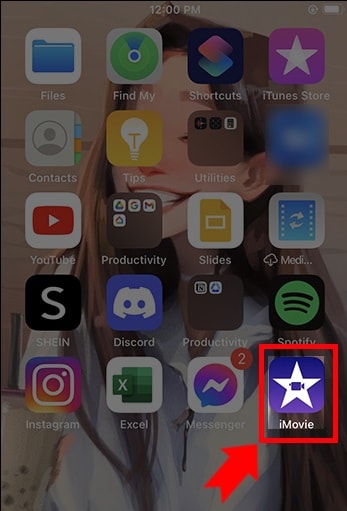
Step2 If you are opening the app for the first time, you will get a welcome screen. Follow the on-screen instructions to land on the home screen of the app.
Step3 Tap on New Project “+” icon and select the Movie option to get started. This will take you to the phone media gallery to select a media file to get started.
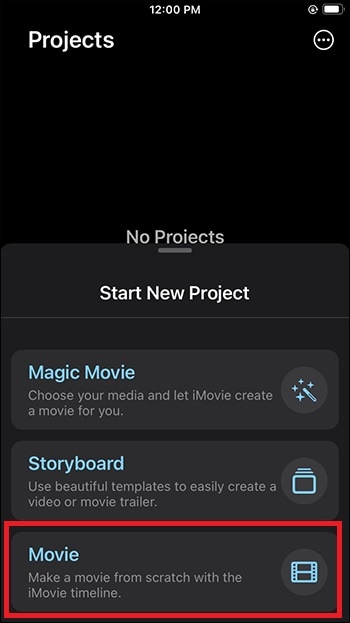
Step4 You should tap on the Video option and select the video that you want to put into a loop. After selecting a video, tap on Create Movie option.
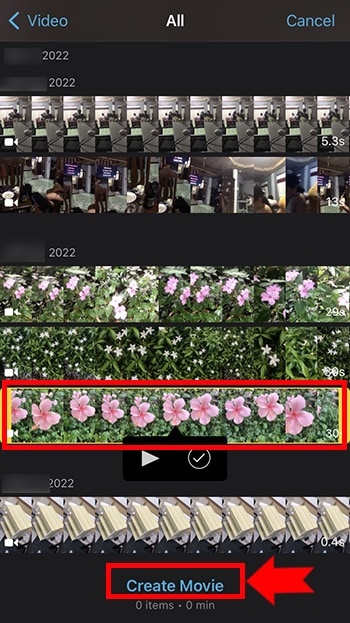
Step5 Tap on the video on the timeline to select the video and tap on the Duplicate option. You will see that the duration of the video has doubled. You can tap on Duplicate as many times as you want to increase the video duration.
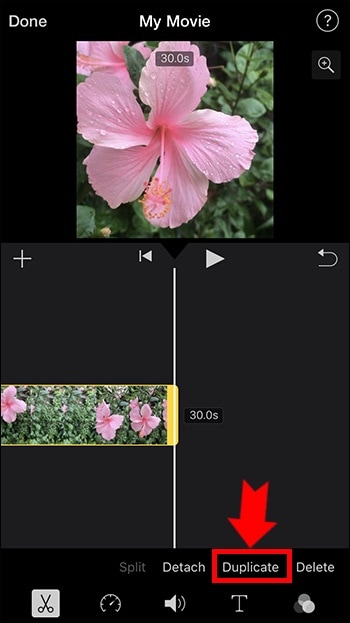
Step6 Once you are done with the iMovie loop, tap on the Done option located in the top-left corner. Thereafter, tap on the Share icon at the bottom.
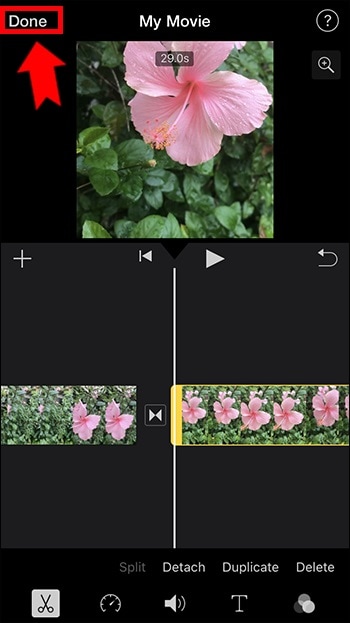
Step7 You will get a pop-up where you have to tap on the Save Video option. The edited video will be saved on your iPhone. You can open the new video from the Photos app.
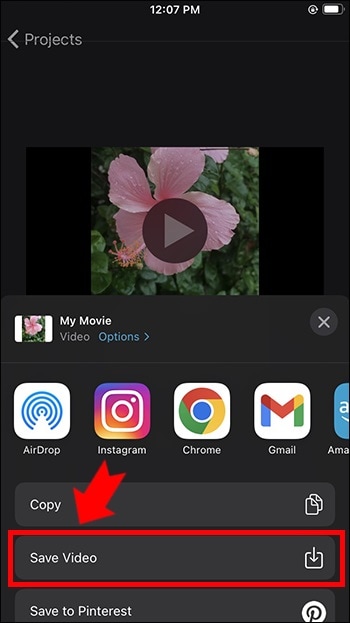
Part 2. Loop Videos on Mac with iMovie
Editing a video on a Mac is always more comfortable than on an iPhone because of the larger screen. iMovie from Apple comes pre-installed on Mac as well, and hence, you can get started right away. It is completely free to use, and hence, you do not need to install any third-party video editor. Here are the steps on how to loop an iMovie video in simple steps.
Step1 Open the iMovie app from the Applications folder.
Step2 Click on Create New option and then click on the Movie option.
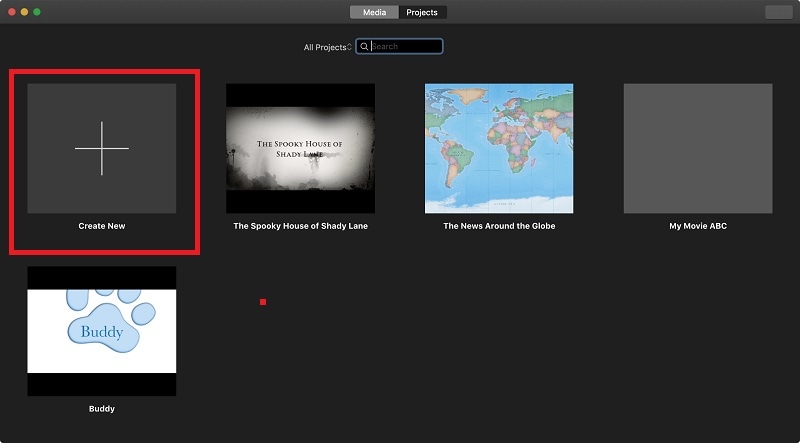
Step3 Bring in the required video under Movie Library by dragging the file from Finder on your Mac. You can also go to File> Import Media option and select the required video. You can also select the required media file from Events or Photos under the Libraries section.

Step4 Drag and drop the video on your timeline. When you want to loop the video, drag and drop the video clip again on the timeline. Make sure there is no gap between the first clip and the second clip on the timeline. You can drag and drop the video clip multiple times on the timeline to increase its duration.
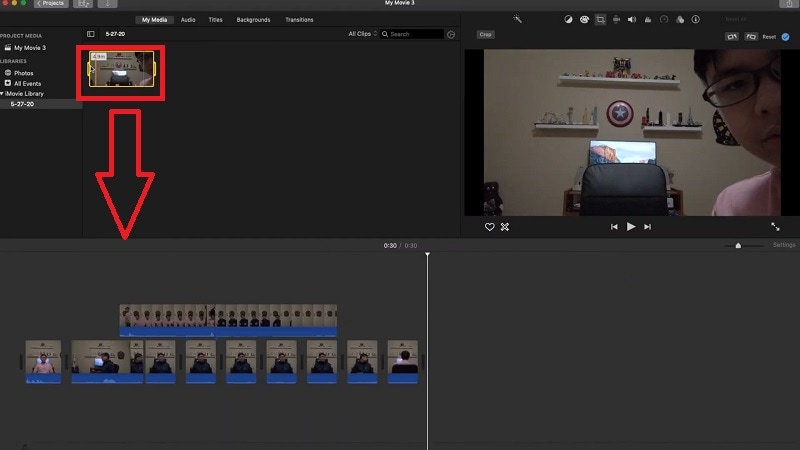
Step5 Once you are done, go to File> Share> File option. Choose the destination to save the edited video.

Part 3. iMovie Alternative to Loop Videos on Mac
If you are looking for an iMovie alternative to perform iMovie loop video action easily, we recommend Wondershare Filmora . Filmora is available for both Mac and Windows. Filmora is a better video editor than iMovie. It is a premium video editor and it has more features and functionalities.
You can loop any video as many times as you want instantly. Besides, you can edit your video clip as per your requirements before looping the edited video. The user interface is highly intuitive for everyone. Hence, it has huge popularity among Mac users. You can also save the looped video in different file formats. Here are the steps to loop a video on Filmora.
Free Download For Win 7 or later(64-bit)
Free Download For macOS 10.14 or later
Step1 Download and install Wondershare Filmora. Launch Filmora and click on New Project on the welcome screen.

Step2 Drag and drop the video file from Finder on Mac to the Project Media folder on Filmora. Thereafter, drop the video file into the timeline.

Step3 Drag and drop the video clip into the timeline again. Make sure that there is no gap between the clips. Besides, make sure that they are on the same channel for looping. You can drag and drop the video into the timeline multiple times.

Step4 You can zoom out the timeline for better viewing. Play the video to check its output on Viewer. Finally, click on the Export button and save the video in the desired file format on your Mac.
The Bottom Line
If you want to loop a video on your Mac, iMovie is the most preferred option. The same is applicable to iPhone users as well. iMovie comes pre-installed, and it is completely free to use. That is why you can loop any video instantly. Wondershare Filmora is the best alternative to iMovie to edit and loop your video.
Free Download For macOS 10.14 or later
Step1 Download and install Wondershare Filmora. Launch Filmora and click on New Project on the welcome screen.

Step2 Drag and drop the video file from Finder on Mac to the Project Media folder on Filmora. Thereafter, drop the video file into the timeline.

Step3 Drag and drop the video clip into the timeline again. Make sure that there is no gap between the clips. Besides, make sure that they are on the same channel for looping. You can drag and drop the video into the timeline multiple times.

Step4 You can zoom out the timeline for better viewing. Play the video to check its output on Viewer. Finally, click on the Export button and save the video in the desired file format on your Mac.
The Bottom Line
If you want to loop a video on your Mac, iMovie is the most preferred option. The same is applicable to iPhone users as well. iMovie comes pre-installed, and it is completely free to use. That is why you can loop any video instantly. Wondershare Filmora is the best alternative to iMovie to edit and loop your video.
How Do You Create In-Camera Transitions in Your Videos? A Complete Guide for Beginners to Create These Transitions Using Their Camera at Home
You must have seen it in videos when a scene changes to another place or time. How is it possible? Video transitions are a post-production technique that connects two different shots together. And it makes the whole video goes smooth and fluent.
Hopping directly from one clip to the next looks pretty queer. It disturbs the whole dynamics and charm of the video. To avoid this, we use video transitions. This makes the video appear much smoother and more linked.
You may think it is not easy, but after reading this article, you will know how simple it is. All you need is a camera and a few skills. In this article, we will focus on different in-camera transitions and let you know how to edit in a powerful video editor Filmora .
Whip Your Camera
You may have noticed that when an object moves quickly, the camera creates a blurred image of the object. We call it motion blur. The idea with this transition is to cut and paste your shots together by whipping your camera at the end of your first shot and at the beginning of your second one. This effect depends on two aspects. The first is by the speedy motion of the object out of the frame, and the second is by the camera’s movement.
Here is a stepwise guide for you to try
- Plan your shots, where and in what direction you will make the whip.
- Then take the first shot and whip the camera at the end of the shot in the direction the object is moving.
- For the next shot, whip the camera into the action and complete the shot.
- Import both shots in your editing tool and find the point of blur in both.
- Cut and paste them to add a blurring effect to your video.
You can whip your camera in any direction you want. Make sure the movement is fast enough to create a motion blur.
The result would be a smooth transition from the first shot to the second, as in this clip:

Fill The Frame
In this in-camera transition technique, you must fill the frame with an object or subject. Compose the shot with the main subject filling the frame from edge to edge. In this way, those who view the video immediately know what you want them to see.
Here is step-by-step guidance for this transition
- Plan the two shots you are going to take.
- Find a subject or an action that will fill the frame during recording.
- In the first shot, please make the subject move toward the frame so that it fills the frame.
- The second shot will take place at another time or place.
- To record the second shot, cover the frame with an object and then reveal the shot.
- Import both shots into Wondershare Filmora .
- Cut the two shots to the point where the frame is filled and paste these shots together.
Free Download For Win 7 or later(64-bit)
Free Download For macOS 10.14 or later
One important thing is to match the color and brightness of the object or subject. It will provide you with much better results. The video attached below explains all the steps of filling the frame.

Match Cut
In a video, a match cut transitions from one shot to another. During this, the composition of the two shots is matched by action, subject, and subject matter. The goal is to make a visual match between two situations that don’t have a direct link. Here are the steps to creating a match-cut transition in your videos.
- Plan the shot you are going to take.
- Record the action in the first shot, for example, clapping your hands.
- Go to another place or scene to record the second shot.
- Repeat the same action in the second shot.
- Import both camera shots to Wondershare Filmora .
- Cut one shot to another when the action is at its peak.
This way, you can smoothly transition from one place or scene to another. There is a video attached below for a better understanding of the steps.

Final Words
You can use these techniques to create sublime in-camera transitions. Make sure to follow all the steps in the correct order. These transitions will make your videos look more creative and artistic. Plan your ideas, add these transitions to your videos, and create cool videos at home to post on social media.
If you find this article informative, remember to share it with your friends. Which of these transitions did you like the most, and are you going to try them?
Free Download For Win 7 or later(64-bit)
Free Download For macOS 10.14 or later
Free Download For macOS 10.14 or later
One important thing is to match the color and brightness of the object or subject. It will provide you with much better results. The video attached below explains all the steps of filling the frame.

Match Cut
In a video, a match cut transitions from one shot to another. During this, the composition of the two shots is matched by action, subject, and subject matter. The goal is to make a visual match between two situations that don’t have a direct link. Here are the steps to creating a match-cut transition in your videos.
- Plan the shot you are going to take.
- Record the action in the first shot, for example, clapping your hands.
- Go to another place or scene to record the second shot.
- Repeat the same action in the second shot.
- Import both camera shots to Wondershare Filmora .
- Cut one shot to another when the action is at its peak.
This way, you can smoothly transition from one place or scene to another. There is a video attached below for a better understanding of the steps.

Final Words
You can use these techniques to create sublime in-camera transitions. Make sure to follow all the steps in the correct order. These transitions will make your videos look more creative and artistic. Plan your ideas, add these transitions to your videos, and create cool videos at home to post on social media.
If you find this article informative, remember to share it with your friends. Which of these transitions did you like the most, and are you going to try them?
Free Download For Win 7 or later(64-bit)
Free Download For macOS 10.14 or later
Top 5 Free Online Video Filter Editors: Improve Your Videos with Filters
In the era of digital storytelling, everyone desires to make their content stand out. Applying video filters is a surefire way to enhance your videos’ mood, style, and overall appeal.
With many video filter editors available online, choosing the right one can be daunting. Worry not, for we’ve scoured the internet to bring you the top 5 free online video filter editors to jazz up your content. Let’s dive in!
Part 1: Top 5 Free Online Video Filter Editors
Veed.io

Veed.io is more than just an online video editor. This platform is designed with the user in mind, ensuring a hassle-free experience as they navigate its diverse video editing tools. One of the standout features is, undoubtedly, its video filter capabilities.
Is the product free?
Veed.io offers a robust free version, letting creators jump in without any initial investment. However, for those seeking more advanced features and capabilities, Veed.io has premium plans available, starting at a competitive price of $12/month.
Free trial for video filter function?
One of the commendable aspects of Veed.io is its commitment to transparency. Users can fully experience the video filter function without spending a dime, ensuring they know exactly what they’re getting before opting for paid plans.
Advantages: Even those new to video editing can quickly find their way around. The platform’s design is clean and straightforward and prioritizes user experience. Videos are processed promptly, ensuring you get your polished content out quickly.
Disadvantages: The free version watermarks the videos.
Clideo

Clideo is a multifaceted online video editing solution that caters to a broad spectrum of editing needs.
Whether you’re looking to merge clips, resize videos for various platforms, or infuse creativity with video filters, Clideo offers a comprehensive toolkit.
Is the product free?
It has a free version with basic functionalities. Paid plans start at $9/month.
Free trial for video filter function?
Yes, the filter function can be tested without any charges.
Advantages : Simple to use, no software installation required.
Disadvantages : Limited filters in the free version.
Flixier

Flixier emerges as a dynamic online video editing platform, aiming to bridge the gap between advanced editing tools and user accessibility.
Catering to novice editors and seasoned professionals, it offers tools that effortlessly combine efficiency with creativity.
Is the product free?
Flixier provides a free tier. For advanced features, paid plans start at $10/month.
Free trial for video filter function?
The video filter function is available in the free tier.
Advantages: Collaborative editing features quick export times.
Disadvantages: Slightly steeper learning curve for beginners.
Flexclip

Flexclip positions itself as a holistic online video editor designed with both beginners and advanced users in mind.
Whether you’re crafting a short promotional clip, a personal vlog, or an extensive documentary, Flexclip provides the tools and templates to make the process seamless.
Is the product free?
There’s a free version available. Upgraded plans are priced from $4.99/month.
Free trial for video filter function?
Absolutely, users can enjoy filter functions for free.
Advantages: Rich video templates and intuitive design.
Disadvantages: Limited advanced editing options in the free version.
Kapwing

KAPWING has swiftly carved its niche in the world of online video editing, offering a unique blend of simplicity and versatility. Beyond just a video editor, KAPWING is a creative toolkit that empowers users to bring their video visions to life with ease.
Is the product free?
Kapwing provides a basic free version. For premium features, plans start at $20/month.
Free trial for video filter function?
The video filter function is accessible in the free version.
Advantages: No watermarks, user-friendly, wide array of tools.
Disadvantages: Some advanced filters are limited to premium users.
Part 2: Best Alternatives
When it comes to alternative video filter editors, Filmora undoubtedly stands out. Although it’s not exclusively an online tool, Filmora has firmly established its reputation in the digital video editing community, and here’s why:
- Extensive Library of Video Filters : One of Filmora’s shining points is its rich, extensive library of video filters. From adding a touch of nostalgia with sepia tones to creating blockbuster cinematic vibes with dramatic contrasts, Filmora ensures every creative vision can be realized.
Video Filter Editor
Create AI Filter For Win 7 or later(64-bit)
Create AI Filter For macOS 10.14 or later
- User-friendly Interface : While its feature set is extensive, beginners need not be intimidated. Filmora offers an intuitive drag-and-drop interface, making the application of filters a seamless process. This ease of use ensures that even the most novice of editors can achieve professional-looking results in no time.
- Customizable Filters : Filmora allows users to tweak and customize effects to their liking beyond the preset filters. This feature gives creators the flexibility to craft unique visuals that align with their brand or story’s essence.
- Regular Updates : Filmora continuously updates its software, adding new filters and features. This means users can always stay ahead of the curve and incorporate the latest trends into their videos.
- Pricing and Value : While Filmora isn’t free, the value it offers makes the investment worthwhile. The tool offers various pricing plans designed for both individuals and businesses. Given the quality and diversity of its video filters, many content creators view it as a justifiable expense.
- Community and Tutorials : Filmora boasts a vibrant community of users. Their official website and channels regularly release tutorials, guiding users on the various functionalities, ensuring you make the most out of the software.
Part 3: Summary
The digital space is flooded with content, making it crucial for creators to ensure their videos capture attention and engage viewers. Utilizing video filters can significantly boost the visual appeal of your content.
With platforms like Veed.io, Clideo, Flixier, Flexclip, and KAPWING, filtering videos is now more accessible than ever.
And for those willing to invest a little, Filmora stands as a robust alternative. So, explore these platforms, harness the power of video filters, and watch your content shine like never before!
Part 1: Top 5 Free Online Video Filter Editors
Veed.io

Veed.io is more than just an online video editor. This platform is designed with the user in mind, ensuring a hassle-free experience as they navigate its diverse video editing tools. One of the standout features is, undoubtedly, its video filter capabilities.
Is the product free?
Veed.io offers a robust free version, letting creators jump in without any initial investment. However, for those seeking more advanced features and capabilities, Veed.io has premium plans available, starting at a competitive price of $12/month.
Free trial for video filter function?
One of the commendable aspects of Veed.io is its commitment to transparency. Users can fully experience the video filter function without spending a dime, ensuring they know exactly what they’re getting before opting for paid plans.
Advantages: Even those new to video editing can quickly find their way around. The platform’s design is clean and straightforward and prioritizes user experience. Videos are processed promptly, ensuring you get your polished content out quickly.
Disadvantages: The free version watermarks the videos.
Clideo

Clideo is a multifaceted online video editing solution that caters to a broad spectrum of editing needs.
Whether you’re looking to merge clips, resize videos for various platforms, or infuse creativity with video filters, Clideo offers a comprehensive toolkit.
Is the product free?
It has a free version with basic functionalities. Paid plans start at $9/month.
Free trial for video filter function?
Yes, the filter function can be tested without any charges.
Advantages : Simple to use, no software installation required.
Disadvantages : Limited filters in the free version.
Flixier

Flixier emerges as a dynamic online video editing platform, aiming to bridge the gap between advanced editing tools and user accessibility.
Catering to novice editors and seasoned professionals, it offers tools that effortlessly combine efficiency with creativity.
Is the product free?
Flixier provides a free tier. For advanced features, paid plans start at $10/month.
Free trial for video filter function?
The video filter function is available in the free tier.
Advantages: Collaborative editing features quick export times.
Disadvantages: Slightly steeper learning curve for beginners.
Flexclip

Flexclip positions itself as a holistic online video editor designed with both beginners and advanced users in mind.
Whether you’re crafting a short promotional clip, a personal vlog, or an extensive documentary, Flexclip provides the tools and templates to make the process seamless.
Is the product free?
There’s a free version available. Upgraded plans are priced from $4.99/month.
Free trial for video filter function?
Absolutely, users can enjoy filter functions for free.
Advantages: Rich video templates and intuitive design.
Disadvantages: Limited advanced editing options in the free version.
Kapwing

KAPWING has swiftly carved its niche in the world of online video editing, offering a unique blend of simplicity and versatility. Beyond just a video editor, KAPWING is a creative toolkit that empowers users to bring their video visions to life with ease.
Is the product free?
Kapwing provides a basic free version. For premium features, plans start at $20/month.
Free trial for video filter function?
The video filter function is accessible in the free version.
Advantages: No watermarks, user-friendly, wide array of tools.
Disadvantages: Some advanced filters are limited to premium users.
Part 2: Best Alternatives
When it comes to alternative video filter editors, Filmora undoubtedly stands out. Although it’s not exclusively an online tool, Filmora has firmly established its reputation in the digital video editing community, and here’s why:
- Extensive Library of Video Filters : One of Filmora’s shining points is its rich, extensive library of video filters. From adding a touch of nostalgia with sepia tones to creating blockbuster cinematic vibes with dramatic contrasts, Filmora ensures every creative vision can be realized.
Video Filter Editor
Create AI Filter For Win 7 or later(64-bit)
Create AI Filter For macOS 10.14 or later
- User-friendly Interface : While its feature set is extensive, beginners need not be intimidated. Filmora offers an intuitive drag-and-drop interface, making the application of filters a seamless process. This ease of use ensures that even the most novice of editors can achieve professional-looking results in no time.
- Customizable Filters : Filmora allows users to tweak and customize effects to their liking beyond the preset filters. This feature gives creators the flexibility to craft unique visuals that align with their brand or story’s essence.
- Regular Updates : Filmora continuously updates its software, adding new filters and features. This means users can always stay ahead of the curve and incorporate the latest trends into their videos.
- Pricing and Value : While Filmora isn’t free, the value it offers makes the investment worthwhile. The tool offers various pricing plans designed for both individuals and businesses. Given the quality and diversity of its video filters, many content creators view it as a justifiable expense.
- Community and Tutorials : Filmora boasts a vibrant community of users. Their official website and channels regularly release tutorials, guiding users on the various functionalities, ensuring you make the most out of the software.
Part 3: Summary
The digital space is flooded with content, making it crucial for creators to ensure their videos capture attention and engage viewers. Utilizing video filters can significantly boost the visual appeal of your content.
With platforms like Veed.io, Clideo, Flixier, Flexclip, and KAPWING, filtering videos is now more accessible than ever.
And for those willing to invest a little, Filmora stands as a robust alternative. So, explore these platforms, harness the power of video filters, and watch your content shine like never before!
Best LUTs for Vlog: A 2024 Overview
Color grading and color correction are essential tools in post-production videos and photos. Many tools can be used for this purpose, such as LUTs. LUTs, or Look Up Tables, are among the most popular color grading and correction tools. It can help to apply a specific color grade or look at your videos and photos.
However, you can choose from different LUT styles if you are a vlogger or a traveler. There are many LUTs vlog options available to choose from, each with a unique look and feel. This article will provide you with different vlog LUTs options that you can try.
- Best LUTs for Vlog to Use in 2024 Editing
- How Has Wondershare Filmora Changed the Dynamics of LUTs in Video Editing?
Part 1: How Can LUTs Help in Vlogging?
If you want to make your vlogs look more professional, try using LUTs. These tables can help you correct the color of your footage easily and quickly while you’re on the go. You can use LUTs for vlogs to fix issues like your clips’ white balance and exposure. Furthermore, many other uses of LUTs for vlogging are discussed below.
Consistency
Consistency is the key when it comes to vlogging. You want your vlog to have a consistent look and feel thorough. With LUTs, you can ensure that the color grading of all your clips is the same. It gives your vlog a cohesive look and makes it stand out from others in the same genre.
Creative Look
Vlog LUTs also allow you to add a unique and creative look to your vlogs. You can set the mood of your vlog by adjusting the colors and tones to match the overall tone of your content. It helps you create a recognizable brand and establish your unique style.
Time-Saving
If you’re short on time, LUTs can help you vlog more efficiently. They save time, allowing you to focus on the storytelling aspect of your vlog. LUTs can also help you to edit your videos and publish them online quickly. It lets you stay on top of trends and maintain an active presence on social media.
Lighting Correction
Sometimes, capturing footage under mixed lighting conditions can be challenging. LUTs can help you to correct this and create a cohesive look for your vlog. You can even use LUTs on mobile editing apps to quickly edit your vlogs to publish them on the go.
Part 2: Best LUTs for Vlog to Use in 2024 Editing
Besides benefits and uses, the real part is to choose the best LUTs for vlogging. With so many LUTs vlog options, choosing a good one takes time and effort. Here are some of the best LUTs that you can use for vlogs.
1. Artist Found LUTs Collection
Are you a vlogger looking for a LUT that can help enhance the colors and brightness of your videos? The Artist Found LUTs Collection is a great option. This LUT is perfect for giving your vlogs a professional look that will capture the attention of your viewers. Furthermore, you can make your videos brighter and more vibrant with this LUTs pack.

2. B&W
B&W is the best LUT for vlog that can be a great addition to your vlogging toolkit. This LUT allows you to transform your videos into black and white. It gives your vlogs and videos a more serious and dramatic look. You can add a touch of nostalgia and a vintage feel to your videos, giving them an artistic feel. With B&W, you can create a timeless and classic look for your vlogs, making them more memorable and impactful.

3. Travel Video LUTs by Matteo Martignago
If you’re looking for a LUT to use in your travel vlogs, consider the Travel Video LUTs by Matteo Martignago. In this LUT pack, you’ll find five different LUTs, each with its unique look and feel. Moreover, this pack has warm and cold LUTs, giving you multiple options. The warm LUTs give your videos a cozy feel, while the cold LUTs can create a sense of adventure and excitement.

4. BRIGHT INSTA LUTS
Bright Insta LUTs is the suitable LUT vlog pack for you if you’re a makeup or fashion vlogger. This LUT pack gives your makeup or fashion vlogs a bright and vibrant look. With 20 different LUTs, for instance, you can experiment with various color palettes and find the perfect look for your videos. These LUTs can help you achieve a bright, vibrant, and exposed feel for better fashion and makeup vlogs.

5. Kurt Von Studios Retro Film LUTs
Kurt Von Studios Retro Film LUTs is a great tool for outdoor vloggers who want to add a vintage feel to their videos. It creates a cinematic look with earthy tones and rusty textures that give your content an authentic vintage feel. With this LUT, you can achieve a retro-style feel, adding character to your vlogs and making them more visually appealing.

6. Limit Color
Give your indoor vlogs and podcasts more feel by using Limit Color. This vlog LUT adds an artistic touch to your footage by limiting the color and light in your videos. It creates darker shadows and underexposed colors by focusing on the subject. Similarly, it helps to create a dramatic look that adds emotion to your vlogs and podcasts.

Part 3: How Has Wondershare Filmora Changed the Dynamics of LUTs in Video Editing?
Wondershare Filmora is an excellent video editing software option if you’re a vlogger. The most important element in vlogging is its lighting and color composition. With its latest update, you can use different LUTs to enhance your vlogs. Filmora provides over 200+ LUTs, including many free vlog LUTs, to help you achieve your videos’ desired look and feel.
Apart from LUTs, you can also make color adjustments and corrections to your vlogs. Moreover, you can adjust brightness, contrast, saturation, and hue to create a perfect vlog. If you’re a travel vlogger, you can make certain adjustments to give your vlogs an earthy and warm feel. You can also use different in-built filters and effects to create the perfect ambiance for your travel vlogs.

Key Features
- With this powerful AI video editing tool, you can use its motion tracking feature. This feature tracks the subject in motion so that you can add creative effects to your videos.
- Wondershare Filmora has over 1000 video templates available. You can choose any desired template that suits the style and mood of your vlog.
- This tool provides you with more control with its speed ramping feature. Using this feature, you can increase or decrease the speed of your videos at any point.
Empower your videos with a new mood using different LUTs. Filmora now offers 100+ top-quality 3D LUTs cover a broad range of scenarios. Transform your videos with Filmora’s powerful 3D LUTs.
Apply LUT on Videos Apply LUT on Videos Learn More

Conclusion
To sum up, LUTs are not an option but more of becoming a necessity, especially for vloggers. LUTs not only color-grade your videos but also add depth and perspective to your videos. Your content looks more engaging and interactive with the correct colors and lighting. However, you can use the best LUTs for vlogs even in the Wondershare Filmora tool. This tool lets you create and edit creative vlogs in no time.
Part 1: How Can LUTs Help in Vlogging?
If you want to make your vlogs look more professional, try using LUTs. These tables can help you correct the color of your footage easily and quickly while you’re on the go. You can use LUTs for vlogs to fix issues like your clips’ white balance and exposure. Furthermore, many other uses of LUTs for vlogging are discussed below.
Consistency
Consistency is the key when it comes to vlogging. You want your vlog to have a consistent look and feel thorough. With LUTs, you can ensure that the color grading of all your clips is the same. It gives your vlog a cohesive look and makes it stand out from others in the same genre.
Creative Look
Vlog LUTs also allow you to add a unique and creative look to your vlogs. You can set the mood of your vlog by adjusting the colors and tones to match the overall tone of your content. It helps you create a recognizable brand and establish your unique style.
Time-Saving
If you’re short on time, LUTs can help you vlog more efficiently. They save time, allowing you to focus on the storytelling aspect of your vlog. LUTs can also help you to edit your videos and publish them online quickly. It lets you stay on top of trends and maintain an active presence on social media.
Lighting Correction
Sometimes, capturing footage under mixed lighting conditions can be challenging. LUTs can help you to correct this and create a cohesive look for your vlog. You can even use LUTs on mobile editing apps to quickly edit your vlogs to publish them on the go.
Part 2: Best LUTs for Vlog to Use in 2024 Editing
Besides benefits and uses, the real part is to choose the best LUTs for vlogging. With so many LUTs vlog options, choosing a good one takes time and effort. Here are some of the best LUTs that you can use for vlogs.
1. Artist Found LUTs Collection
Are you a vlogger looking for a LUT that can help enhance the colors and brightness of your videos? The Artist Found LUTs Collection is a great option. This LUT is perfect for giving your vlogs a professional look that will capture the attention of your viewers. Furthermore, you can make your videos brighter and more vibrant with this LUTs pack.

2. B&W
B&W is the best LUT for vlog that can be a great addition to your vlogging toolkit. This LUT allows you to transform your videos into black and white. It gives your vlogs and videos a more serious and dramatic look. You can add a touch of nostalgia and a vintage feel to your videos, giving them an artistic feel. With B&W, you can create a timeless and classic look for your vlogs, making them more memorable and impactful.

3. Travel Video LUTs by Matteo Martignago
If you’re looking for a LUT to use in your travel vlogs, consider the Travel Video LUTs by Matteo Martignago. In this LUT pack, you’ll find five different LUTs, each with its unique look and feel. Moreover, this pack has warm and cold LUTs, giving you multiple options. The warm LUTs give your videos a cozy feel, while the cold LUTs can create a sense of adventure and excitement.

4. BRIGHT INSTA LUTS
Bright Insta LUTs is the suitable LUT vlog pack for you if you’re a makeup or fashion vlogger. This LUT pack gives your makeup or fashion vlogs a bright and vibrant look. With 20 different LUTs, for instance, you can experiment with various color palettes and find the perfect look for your videos. These LUTs can help you achieve a bright, vibrant, and exposed feel for better fashion and makeup vlogs.

5. Kurt Von Studios Retro Film LUTs
Kurt Von Studios Retro Film LUTs is a great tool for outdoor vloggers who want to add a vintage feel to their videos. It creates a cinematic look with earthy tones and rusty textures that give your content an authentic vintage feel. With this LUT, you can achieve a retro-style feel, adding character to your vlogs and making them more visually appealing.

6. Limit Color
Give your indoor vlogs and podcasts more feel by using Limit Color. This vlog LUT adds an artistic touch to your footage by limiting the color and light in your videos. It creates darker shadows and underexposed colors by focusing on the subject. Similarly, it helps to create a dramatic look that adds emotion to your vlogs and podcasts.

Part 3: How Has Wondershare Filmora Changed the Dynamics of LUTs in Video Editing?
Wondershare Filmora is an excellent video editing software option if you’re a vlogger. The most important element in vlogging is its lighting and color composition. With its latest update, you can use different LUTs to enhance your vlogs. Filmora provides over 200+ LUTs, including many free vlog LUTs, to help you achieve your videos’ desired look and feel.
Apart from LUTs, you can also make color adjustments and corrections to your vlogs. Moreover, you can adjust brightness, contrast, saturation, and hue to create a perfect vlog. If you’re a travel vlogger, you can make certain adjustments to give your vlogs an earthy and warm feel. You can also use different in-built filters and effects to create the perfect ambiance for your travel vlogs.

Key Features
- With this powerful AI video editing tool, you can use its motion tracking feature. This feature tracks the subject in motion so that you can add creative effects to your videos.
- Wondershare Filmora has over 1000 video templates available. You can choose any desired template that suits the style and mood of your vlog.
- This tool provides you with more control with its speed ramping feature. Using this feature, you can increase or decrease the speed of your videos at any point.
Empower your videos with a new mood using different LUTs. Filmora now offers 100+ top-quality 3D LUTs cover a broad range of scenarios. Transform your videos with Filmora’s powerful 3D LUTs.
Apply LUT on Videos Apply LUT on Videos Learn More

Conclusion
To sum up, LUTs are not an option but more of becoming a necessity, especially for vloggers. LUTs not only color-grade your videos but also add depth and perspective to your videos. Your content looks more engaging and interactive with the correct colors and lighting. However, you can use the best LUTs for vlogs even in the Wondershare Filmora tool. This tool lets you create and edit creative vlogs in no time.
Also read:
- [New] Chuckle-Centric Ringtone Websites Guide
- [New] In 2024, MovieMaker MasterWin8
- 2024 Approved 20+ Fresh Collages Elevate Your Environment
- 2024 Approved How to Color Grading in Final Cut Pro
- 2024 Approved Strategies for Producing Top-Notch, Professional Gopro Content
- 2024 Approved This Article Talks in Detail About How to Export iMovie Video From iPhone, Mac, Etc. It Also Covers the Process of Using iMovie Alternative to Edit Videos on Mac. Check Out Now
- Comprehensive Analysis of the Netgear Nighthawk C7000 - Superior Wireless Router Unveiled
- Essential Strategies for Getting the Best Print Results in Adobe Photoshop
- GTX 950 'Error 43' Fix Guide: A Comprehensive Solution for Windows 11 Users
- In 2024, Detailed Guide to Rotate Videos in Blender
- In 2024, Overview of FPS for YouTube Videos
- New How to Easily Create a Free Eye-Catching Intro Videos with Invideo
- New In 2024, HDR Photography How to Use HDR Mode on Your Android Devices
- New In 2024, How To Change Speed of Video in Final Cut Pro?
- New Top Video Trailer Creation Software for Mac and PC
- Secrets to Gaining Traction for Your FB Page for 2024
- Solution Steps: Resolving Connectivity Problems for Logitech G93#003; Mic on a PC
- Transformative Techniques for Zipping Into Subtitle Files
- Updated Looking For the Best VHS Video Effect Makers? Get To Know the Top List for 2024
- Title: 2024 Approved How to Loop Videos with iMovie
- Author: Chloe
- Created at : 2024-12-07 10:03:06
- Updated at : 2024-12-12 03:06:55
- Link: https://ai-editing-video.techidaily.com/2024-approved-how-to-loop-videos-with-imovie/
- License: This work is licensed under CC BY-NC-SA 4.0.

