:max_bytes(150000):strip_icc():format(webp)/GettyImages-917461864-7141ebd3ec944ce6a431b8d485cc9cdb.jpg)
6 Tips for Your First Facebook Ads

6 Tips for Your First Facebook Ads
Facebook ads can be an effective channel for reaching the right customers, but only if you have a strong strategy in place. If you are new to Facebook ads, don’t rush into creating your first campaign without fully understanding the risks and rewards of advertising on Facebook.
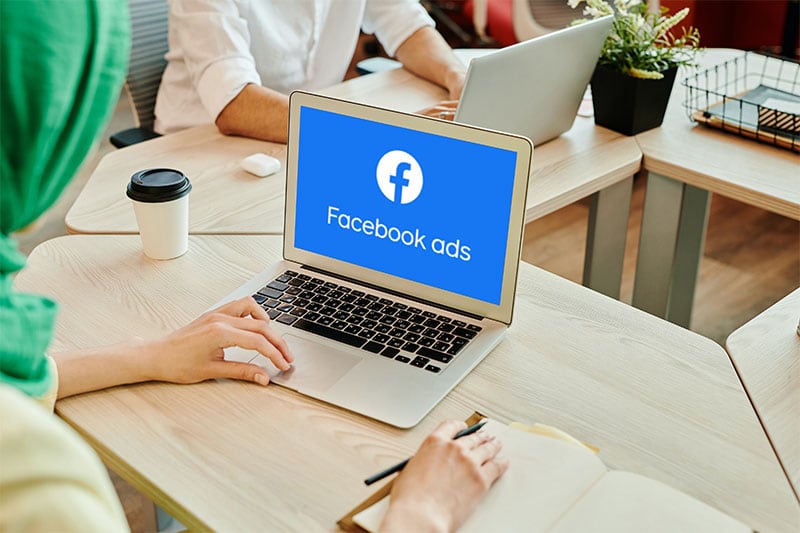
Before you launch your first Facebook ad campaign, here are six tips to keep in mind:
Part1. Define the purpose of your ad
This can be a long-form or short-form question. If a user is browsing Facebook and sees your ad, you want them to know why they should click on it. Is it an offer? If so, what are they getting in return? Is the ad simply a call to action? You may want to include a “Learn more” button that links back to your website so that users can learn more about whatever they need to know before taking the next steps.
There are 11 Facebook Ads campaign objectives to choose from, and you should choose the one that best aligns with your goals.
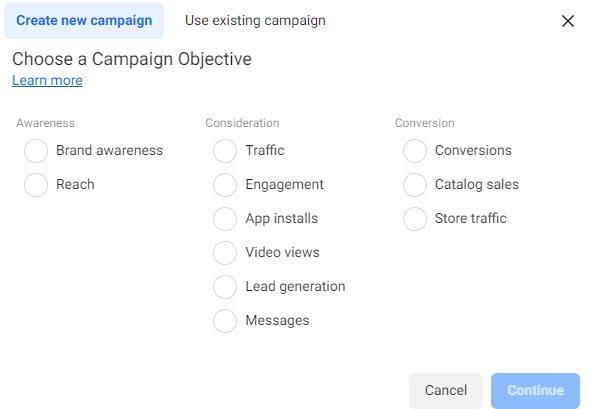
Awareness:
- Brand awareness - Show your advertisements to individuals who are most likely to recall them.
- Reach - Show your ad to as many people as possible
Consideration:
- Traffic - Send people to your website or app
- Engagement - Increase the number of times people see and interact with your ad.
- App installs - Advertise to individuals who are more likely than others to download and use your app.
- Video views - Increase the number of times people see and interact with your video
- Lead generation - Use forms, calls, or chats to obtain information from people eager in your business.
- Messages - Get more people to message you on Facebook Messenger
Conversion:
- Conversions - Advertise to people who have a higher likelihood of taking action, such as buying something or calling you from your website.
- Catalog sales -Show your potential customers ads for items in your catalog that match their interests, so they are more likely to buy from you.
- Store traffic - This allows you to use your Facebook page as a marketing platform. If you want to run store traffic ads on Facebook, include your shop information there.
Whatever the case, make sure you have a clear goal from start to finish to understand what exactly it is you are trying to accomplish for any given campaign.
Part2. Know your target audience
Before you create any ads, it’s important to define who will see them. You’ll want to think carefully about the type of person who would be interested in what you’re offering and how they would respond when they see the ad. If you can’t answer these questions, it’s time to start considering different audiences.

But how do we begin defining a target audience? To start, let’s look at the different terms used by advertisers:
Customer: The person who has already bought from your company. For example, if you sell coffee makers on Amazon and have an existing customer base from those sales (customers), then this would be the most relevant term for you when deciding who should see specific ads for new products or services that may interest them based on past purchases or interests shown through other online activity such as browsing history or social media engagement with similar content/products/services.
Prospect: A lead that has expressed interest in buying something, but has not yet purchased anything from your company. A prospect does not necessarily mean someone has signed up for an email list or asked for more info; keeping leads fresh is just as important as nurturing prospects into customers later down the road so don’t forget that part!
Now that you know who you are targeting, it’s time to create an avatar for your target customer. An avatar is a fictional character that represents your target customer. This will help you to better understand their needs and wants, and it will also make it easier to create targeted ads.
![]()
There are a few different ways to create an avatar:
1.) Customer profile: This is a simple way to gather information about your target customer. Start by creating a list of demographic information such as age, location, gender, education level, and income level. You can also include interests and behaviors, such as what they like to do for fun, what type of music they listen to, and what type of products they buy.
2.) Persona: A persona is very similar to a customer profile, but it takes things a step further by giving each target customer a name and backstory. This can be helpful if you are targeting a specific niche audience.
3.) Mind-map: If you want to get creative, you can create a mind-map of your target customer. This will allow you to brainstorm everything that you know about them and come up with new ideas.
Once you have created your avatar, make sure that you keep it in mind when creating your Facebook ad campaign. This will help to ensure that your ads are relevant and interesting to your target customer.
Part3. Prepare a decent image for your audience to click on
Images are the most important part of any ad. A good image will help your customers understand what it is that they’re clicking on, and they may even want to share it with their friends. However, if your image is poor quality or irrelevant then, it won’t do as well as it could have done.
You should start by picking a relevant image that shows off your product in the best light possible. If possible, try and get some type of testimonial from customers using your product so that other people can see how great your product really is!
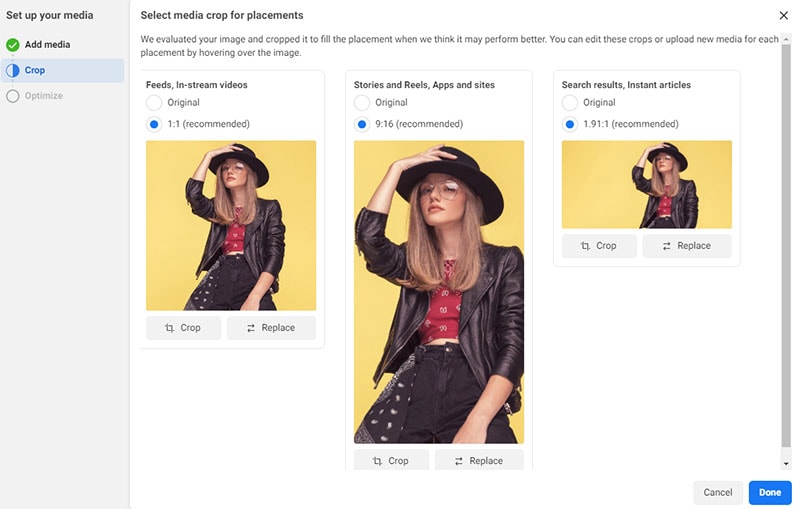
If you don’t have good images available yet, don’t worry! You can always hire a professional photographer who knows what kind of shots work best for advertising purposes but even if this isn’t something that suits every business, there are still plenty of free resources out there too like Unsplash which offers high-quality stock photography under Creative Commons licenses under various conditions such as attribution when used commercially, so make sure whatever method you choose fits within these guidelines!
Part4. Practice Your copywriting skills
You can have the best-developed ad in the world, but if it doesn’t have strong copywriting, your ads won’t work as well. It’s important to know what you’re getting into before spending time and money on Facebook ads.

The following are just some of the ways you can improve your copywriting skills:
- Read other people’s ads and see how they write their copy
- Read books about writing persuasive copy.
Try writing your own copy. Then have someone read it and give feedback on what they like and what they don’t like about it. Try to learn from their suggestions.
There are also many different ways to write copy for a Facebook ad. Some people like to use specific formulas for their ads, such as: AIDA (attention, interest, desire, action). This formula was developed by an American businessman named Claude C. Hopkins in 1898 and is still widely used today. If you’re not sure which method is best for you, it might be worth trying a few different ones. Have someone read your ad and give their opinion on which method was the most effective at convincing them that they should click on your ad.
You can also hire a copywriter to help you with your ad. However, if you don’t have the budget for it at this point in time or just want to try writing your own first before hiring someone else, there are many different apps and websites that will help you to create an ad copy.
Part5. Decide what type of ad format will you use
It is a carousel ad, or single image/video ad, or a combination of both?
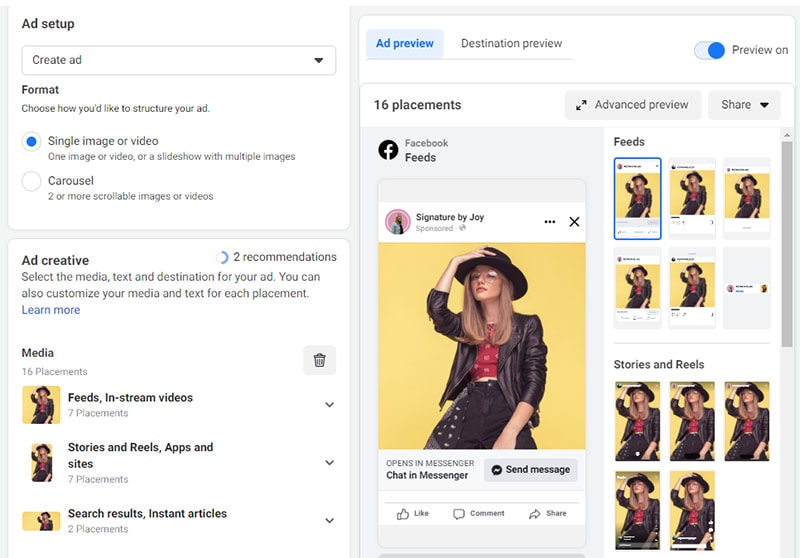
If you are going to use a carousel ad, you need at least three images. If you’re using a single image or video ads, then you only need one image or video.
As always, if your budget allows it, try to increase the number of ad sets that are running at once so as not to cannibalize each other’s reach—it’s better to have multiple ads winning than just one.
If you’re running a single video ad for example and your budget is $100 per day, it’s best practice to have to create multiple versions of this single video ad so that they don’t cannibalize each other.
Part6. Plan your ad budget
You need to determine how much you’re willing to spend on your Facebook ads. This will help you to create a budget and also to decide how often you want your ad to be shown.

The average Facebook ad spends between $5 and $10 per day. However, this can vary depending on the type of product or service that you’re promoting, as well as the size of your target audience.
If you have a large target audience, it might be worth increasing your ad budget so that your ad is seen by more people. On the other hand, if you have a smaller target audience, you might want to decrease your ad budget so that you don’t spend too much money on ads that aren’t being seen by as many people.
It’s also important to consider how often you want your ad to be shown. If you want your ad to be seen by as many people as possible, it’s best to have it shown more than once. However, if you only want your ad to be shown to a select group of people, it’s best to have it shown less often.
Both of these factors will help you to determine your Facebook ad spend.
The Bottom Line
If you’re ready to get started with Facebook ads, we encourage you to put these tips into practice. I believe that they will help you make the most of your budget and achieve your goals, whether they be brand awareness, lead generation or sales.
Free Download For Win 7 or later(64-bit)
Free Download For macOS 10.14 or later
Free Download For macOS 10.14 or later
How to Remove Audio From Video on Mac? Free and Official Solutions
Videography is getting into a trend nowadays. Everyone is recording videos for different reasons. However, when shooting outside, background sounds and noise reduce video quality.
You can remove audio from your video on Mac devices using different software. For instance, you can go for iMovie to remove sound from video on Mac. Filmora also allows you to remove audio from video on Mac.
Method 1: Use online and free solutions to mute audio in videos
1. Canva
Canva is a free design platform for anyone. It has both web and app versions. A very user-friendly graphic design tool that is easy to use, even for those with no design experience.
Canva offers a wide selection of templates and over 1 million templates. A library of over 2 million stock photos and illustrations for free. It also has a paid option at an affordable price.
An Ultimate Guide to How to remove audio from video in Canva?
To remove audio from your video in Canva, you can do so by following these simple steps:
Step1 Open the video in Canva.
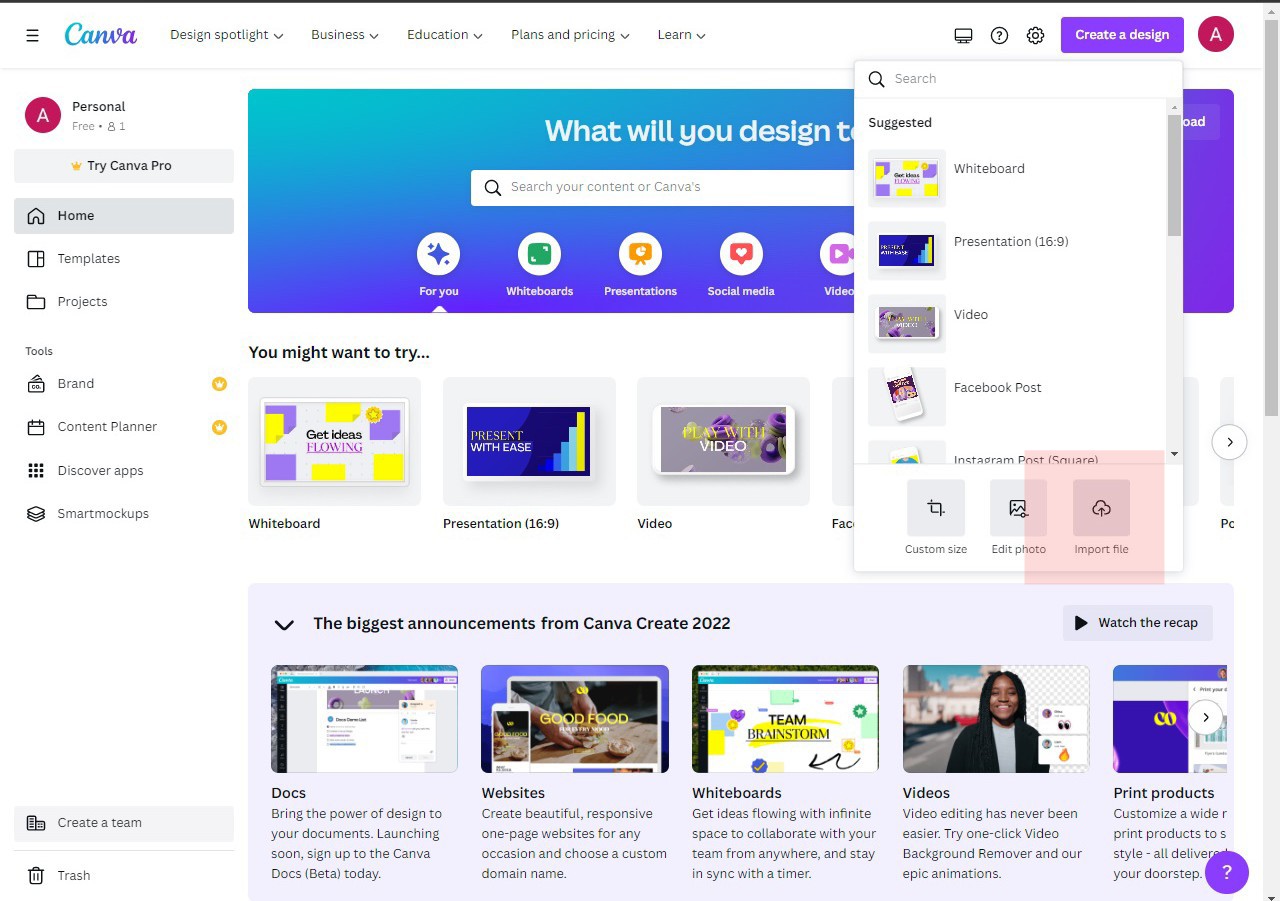
Step2 Click on the “Audio” tab in the toolbar and remove the audio.
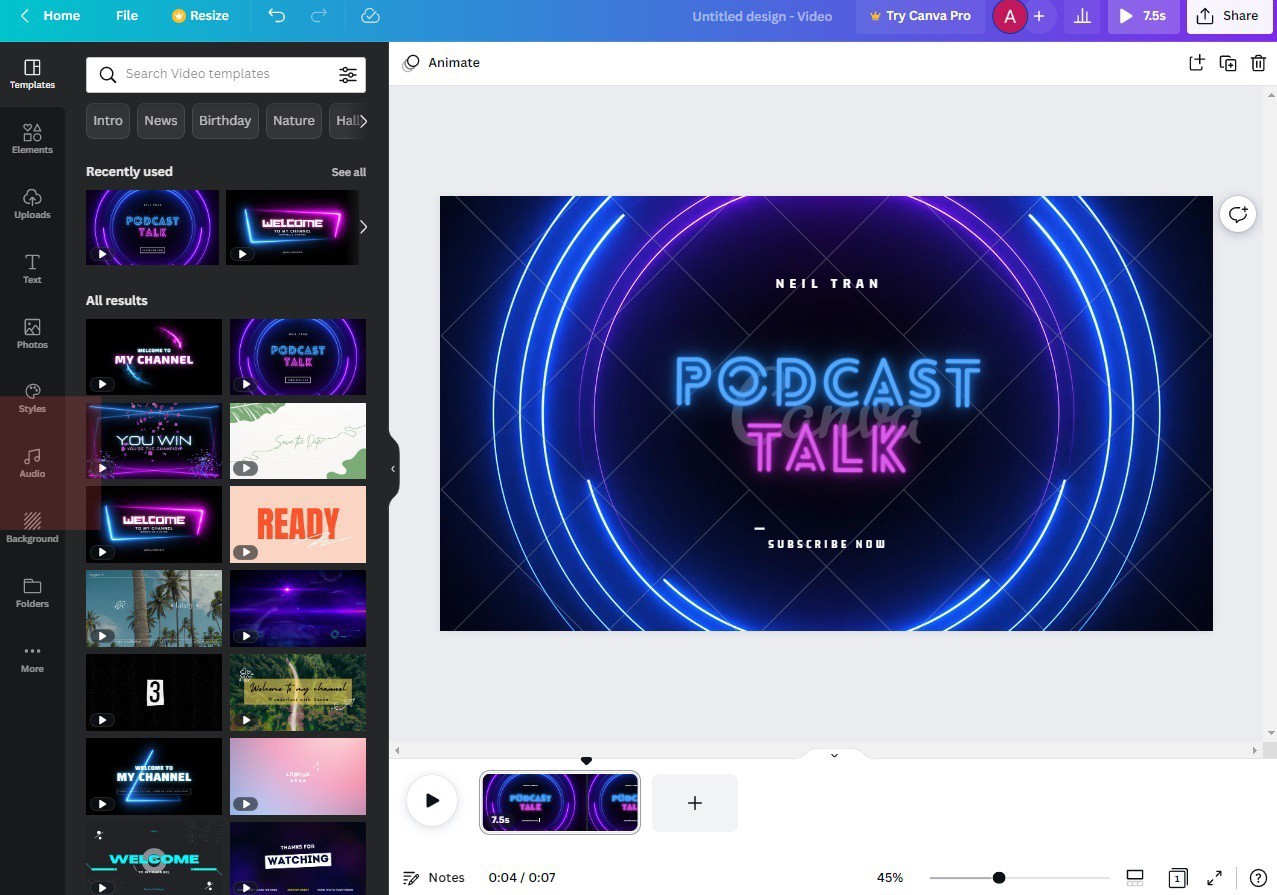
Step3 Save the video in desired option.
2. Clideo
Clideo is a cloud-based video editing tool that offers a simple yet powerful way to edit videos. With Cleo, you can trim, crop, merge, and audio or text to their videos.
Its user-friendly interface makes it easy to edit videos. Clideo offers a variety of effects and transitions that let you create videos that look unique. It supports a wide range of video formats, making it easy to export your videos.
An Ultimate Guide to How to remove audio from video in Clideo?
This online video editor offers a straightforward way to remove audio from any video file.
Here’s how you can do it:
Step1 Go to clideo.com and upload the video from which you want to remove the audio. You can either drag and drop the file into the designated area or click the “Choose file” button.
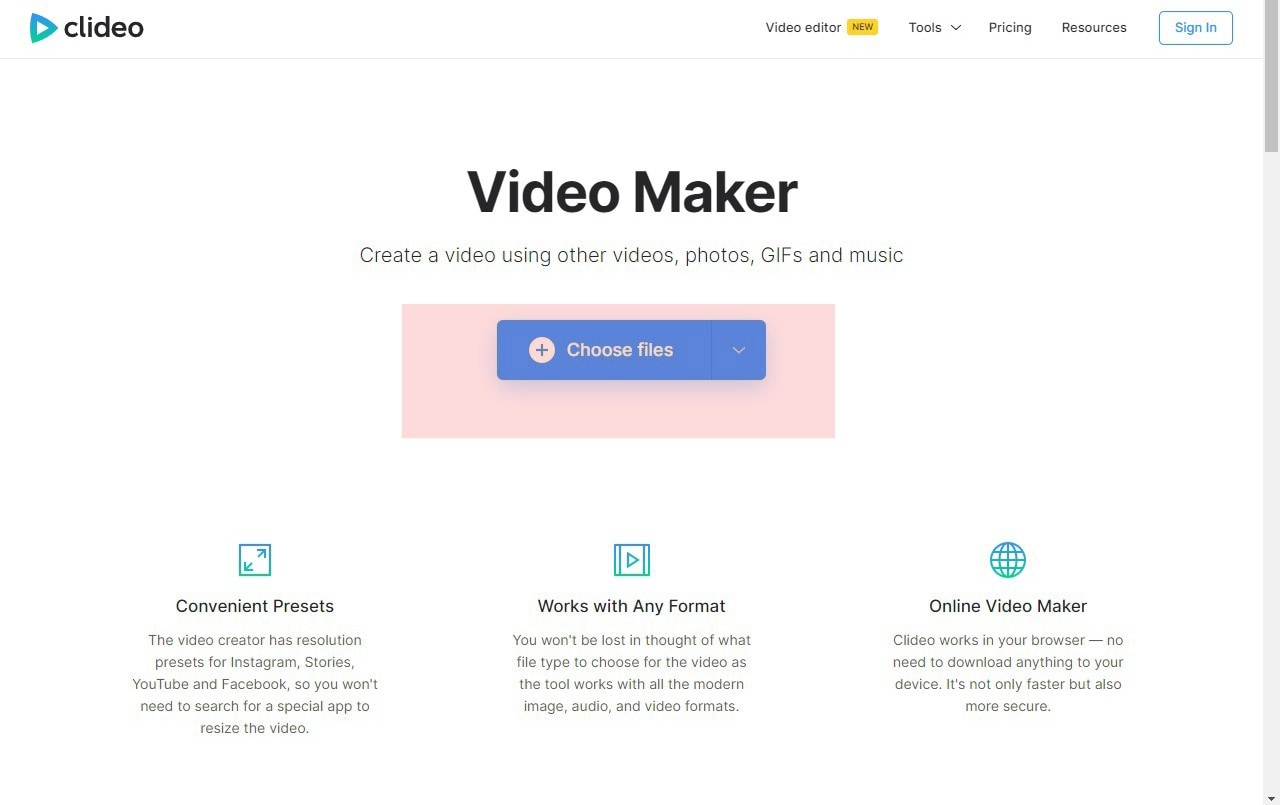
Step2 Once the video is uploaded, select the “Mute” option from the toolbar above the video player.
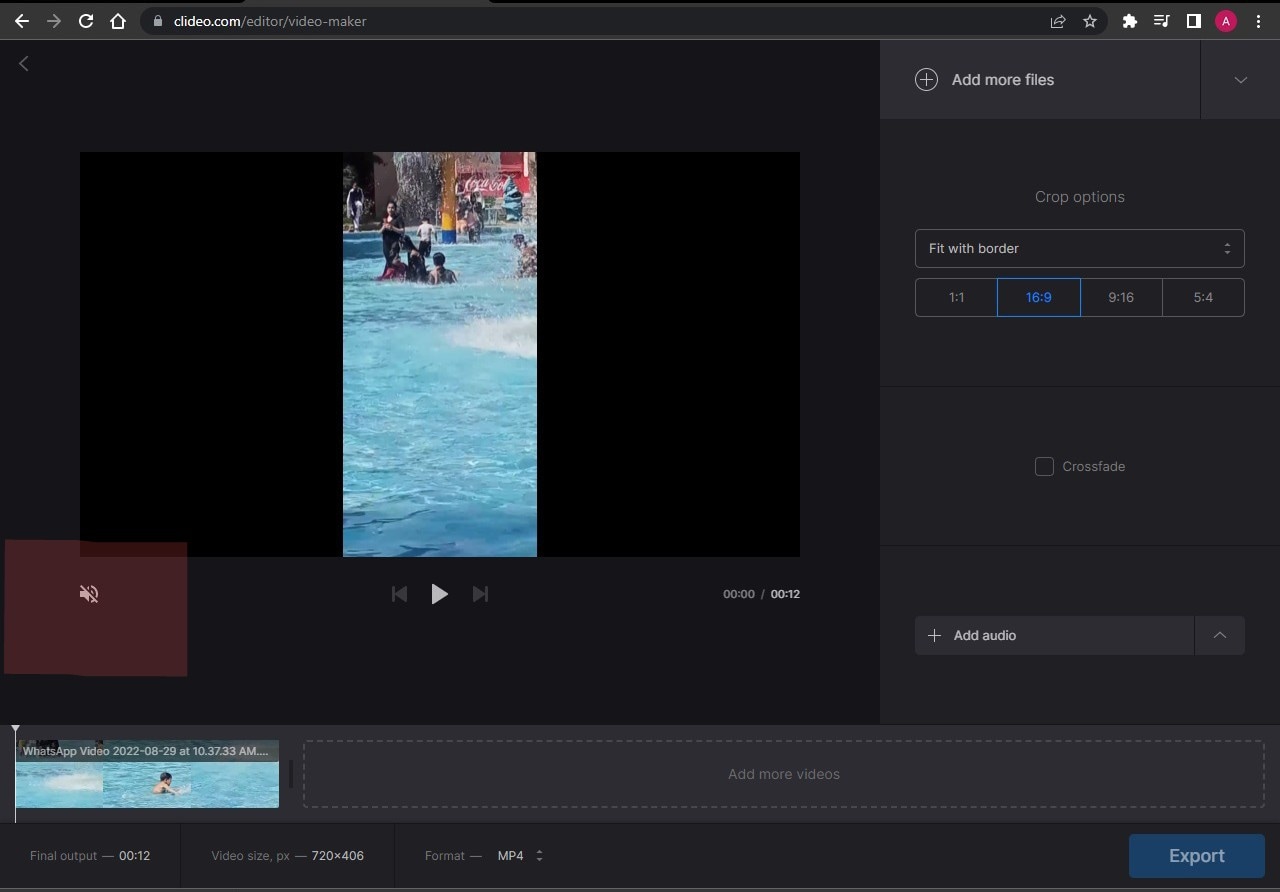
Step3 Click on “Export” to save the video without audio.
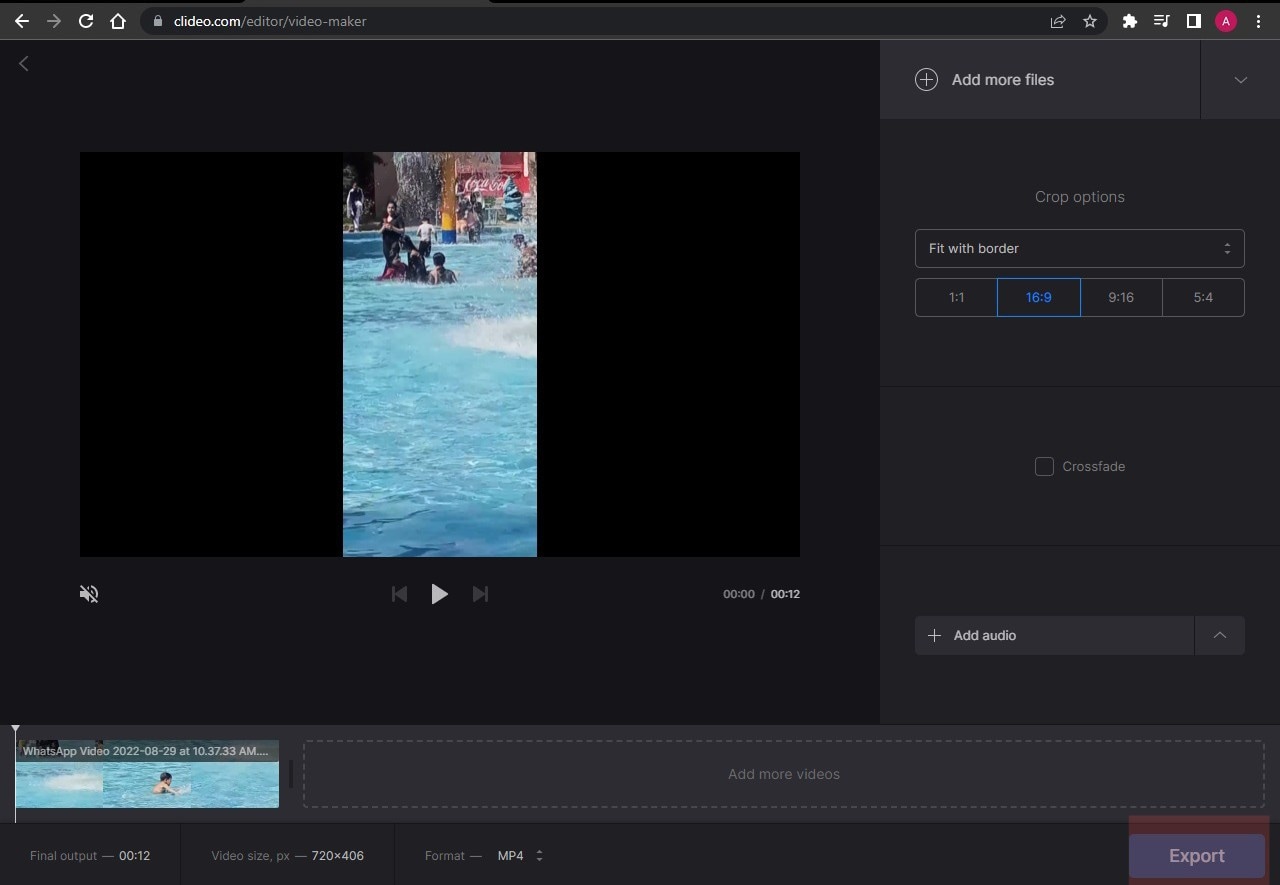
3. Ezgif
Ezgif.com is a great online resource for creating and editing GIF images. This online software has a user-friendly interface.
You can upload images or video files from your computer or a URL, and Ezgif will create a GIF for you. It lets you edit your GIFs before you download them. You can crop, resize, rotate, and reverse your GIFs and add text, filters, audio, and other effects.
How to remove audio from video in Ezgif?
To remove audio from a video using Ezgif, follow the steps below;
Step1 Upload the video to the website.
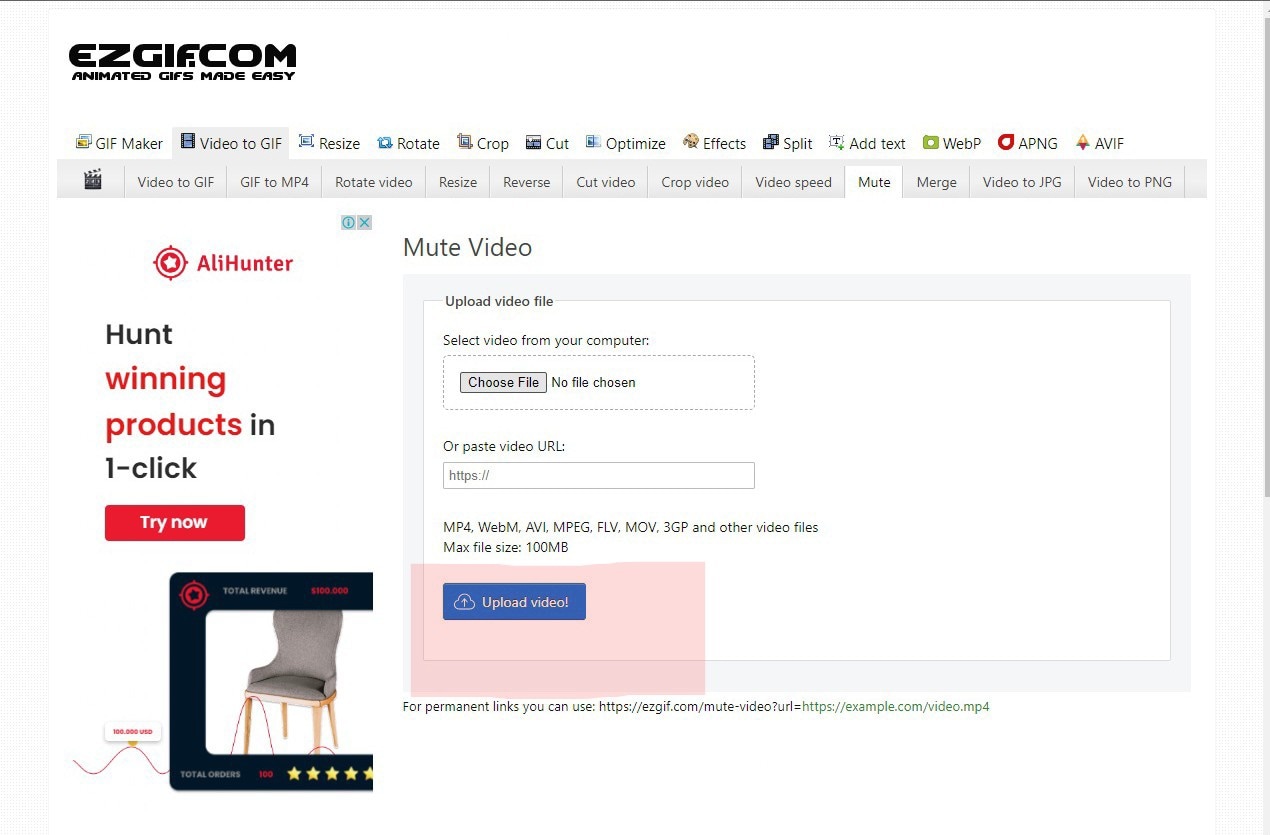
Step2 Once the video is uploaded, select the “Audio” tab and click on the “Remove audio” button.
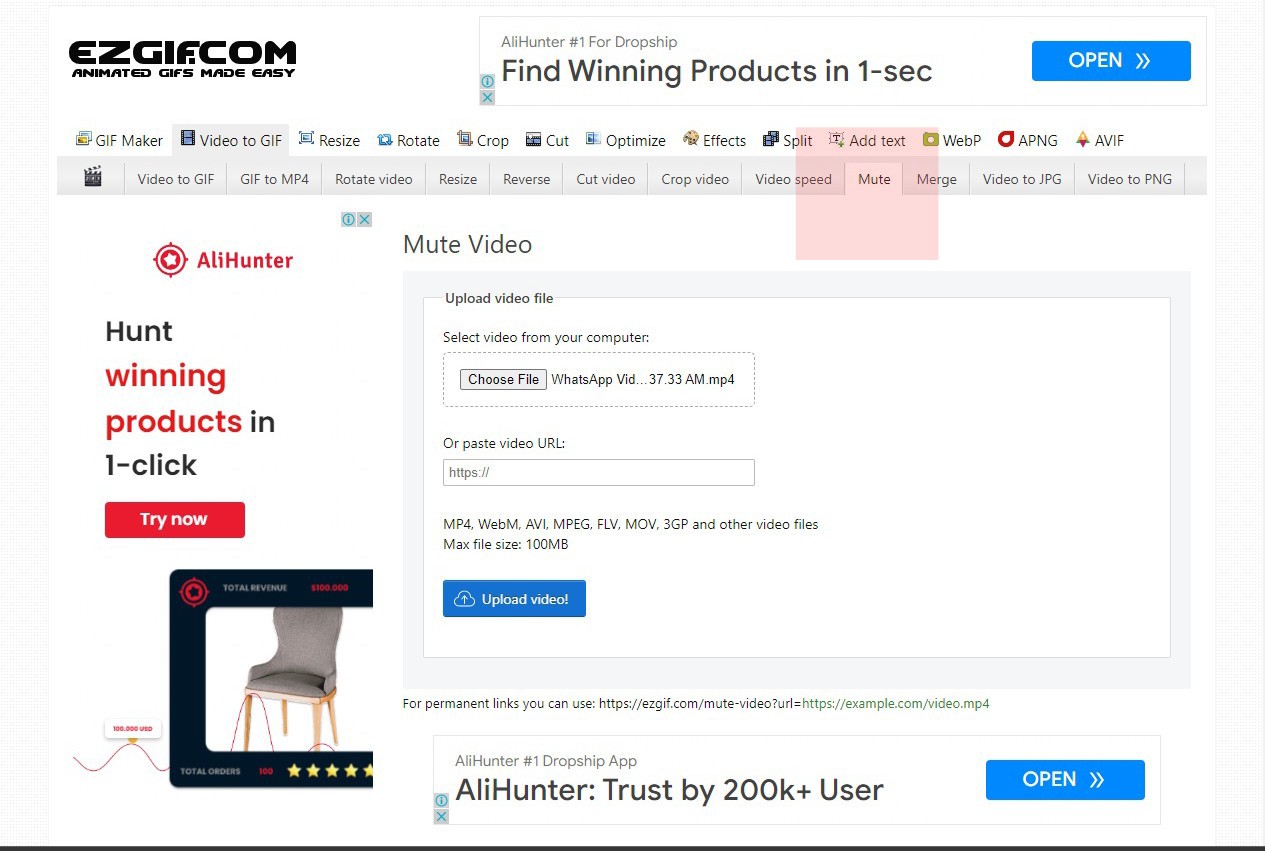
Step3 It will remove the audio from the video, and you can download the new video file.
Method2: Use Apple official tools to remove audio from videos
1.QuickTime
QuickTime is a video editor that comes installed on all Mac computers. It is easy to use yet packed with features that allow you to create, edit, and share your work.
QuickTime includes a basic set of video editing features perfect for simple tasks like trimming a clip or adding a title. You can export your video in various formats or upload it directly to YouTube.
An Ultimate Guide to How to remove audio from video in QuickTime?
You can remove and mute the audio from video in Quicktime as follows:
Step1 Open the video with “QuickTime Player,” from which you want to remove the audio.
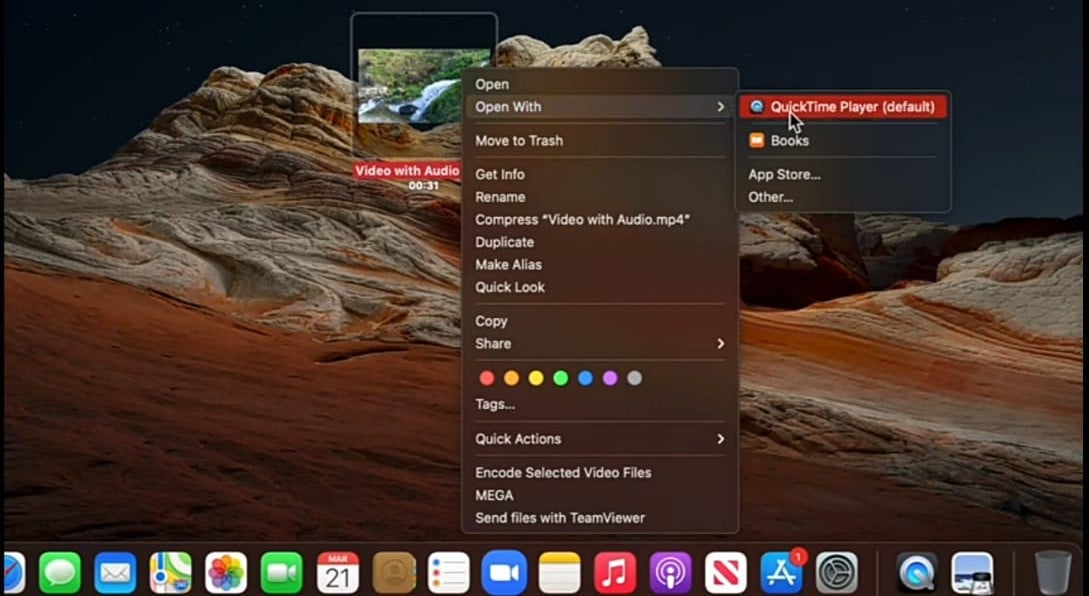
Step2 Select “Edit” from the taskbar and click “Remove Audio.”
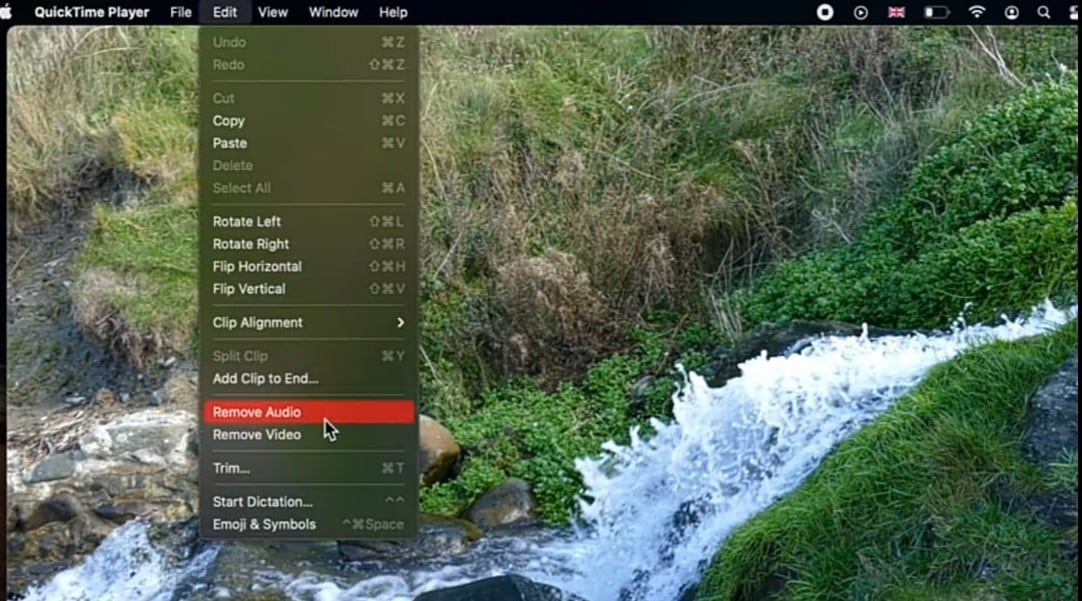
Step3 Now select ‘File” and then click “Save.” It will save the muted video.
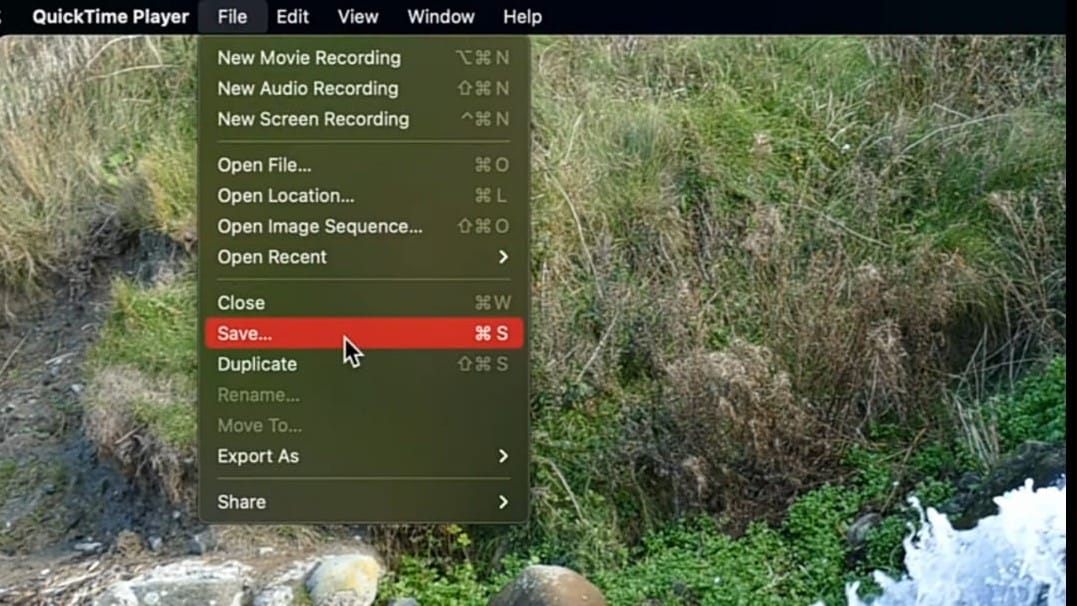
2. iMovie:
iMovie is a video editing software application by Apple Inc. It was released in 1999 as a Mac OS. iMovie is a cross-platform application with the Mac OS X operating system and iOS.
It is easy to use and free. You can use iMovie to make movies from your photos and video clips. You can add titles, transitions, filters, text, background music, audio, color correction, animations, and video effects.
How to remove audio from video in iMovie?
There are a few different ways that you can remove audio from video in iMovie.
Step1 Click on the “Movie” button. Select the video whose audio is to be removed.
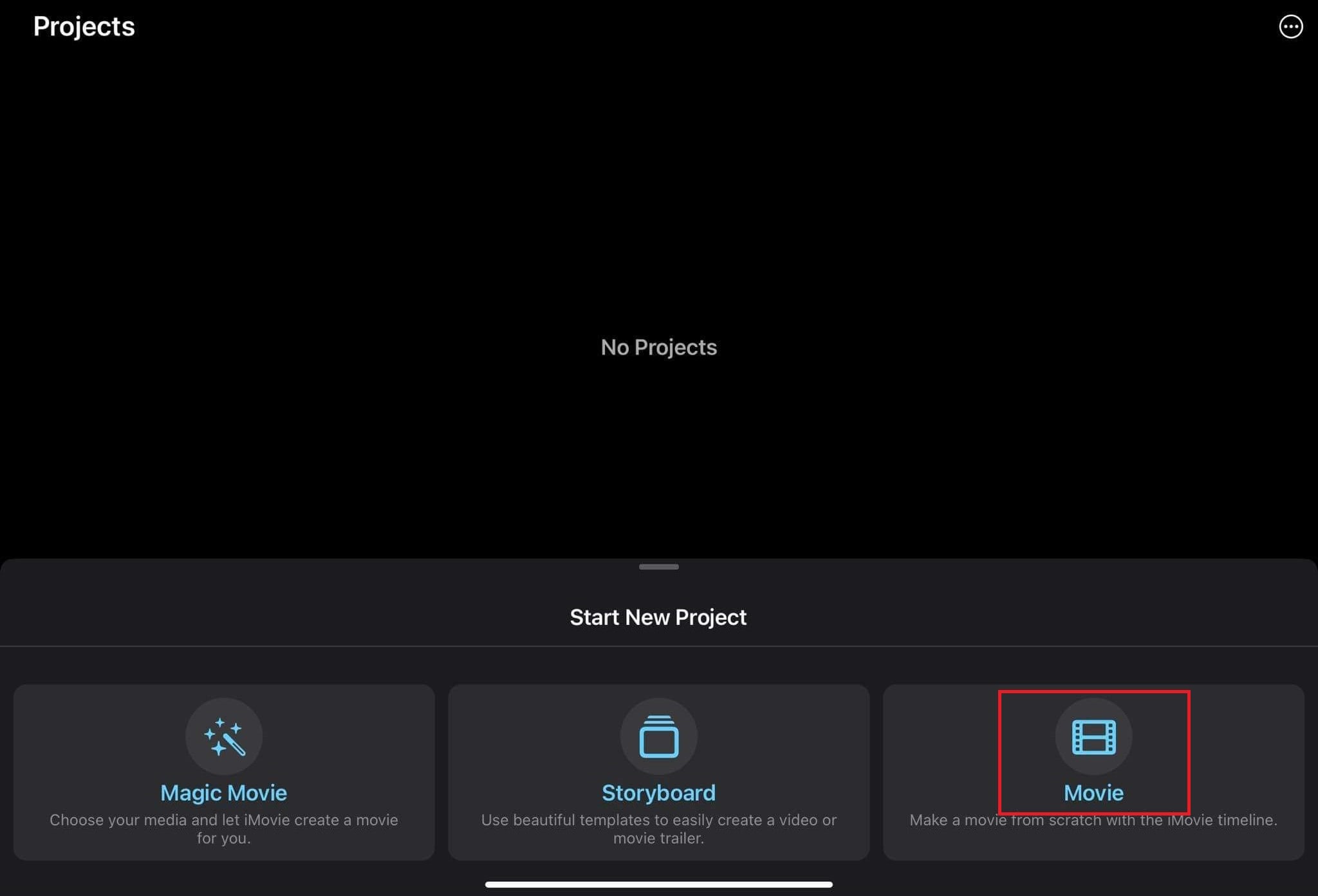
Step2 Now press and hold the timeline. Some options will appear. Click on the “Volume” button.
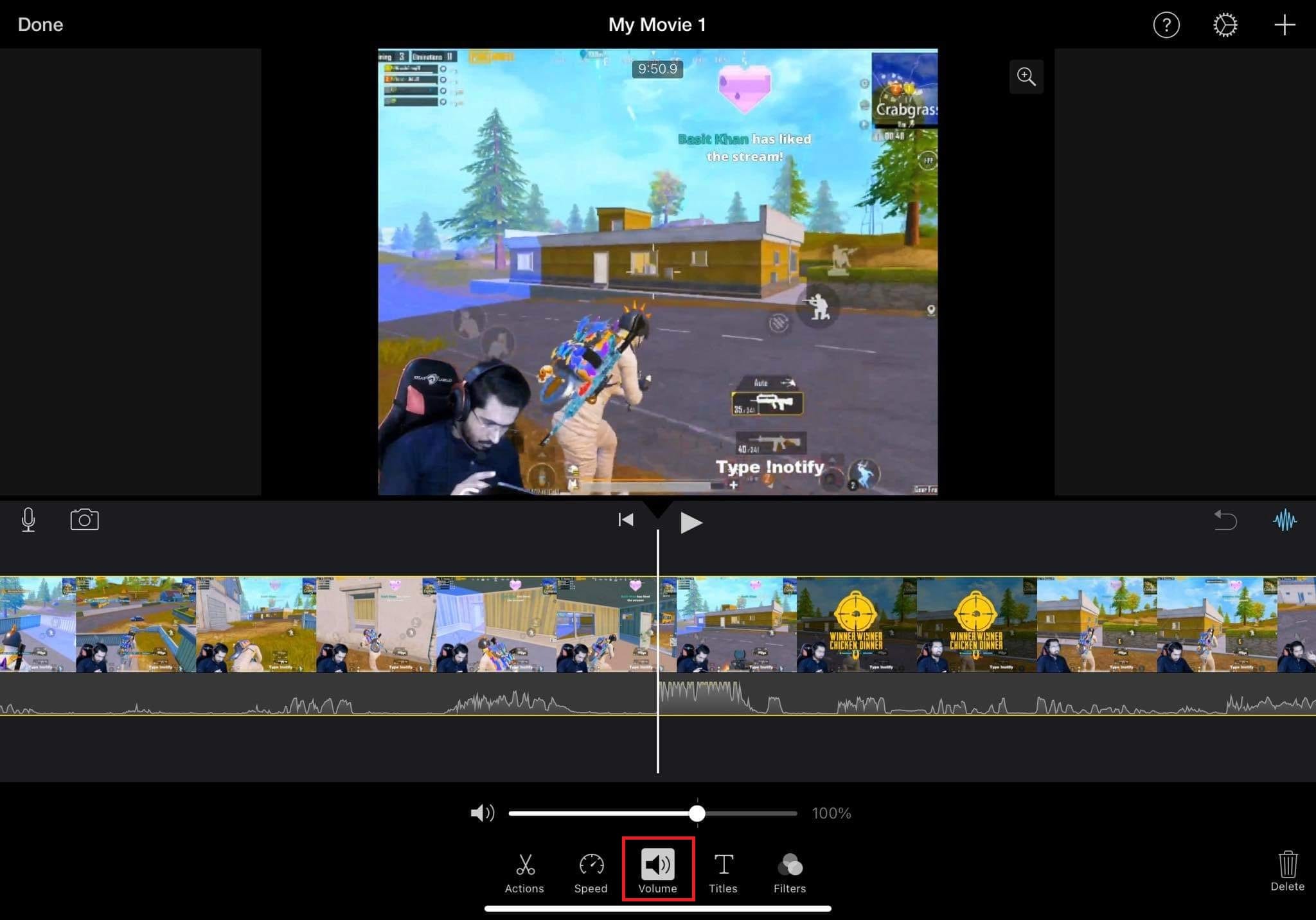
Step3 Mute the audio.
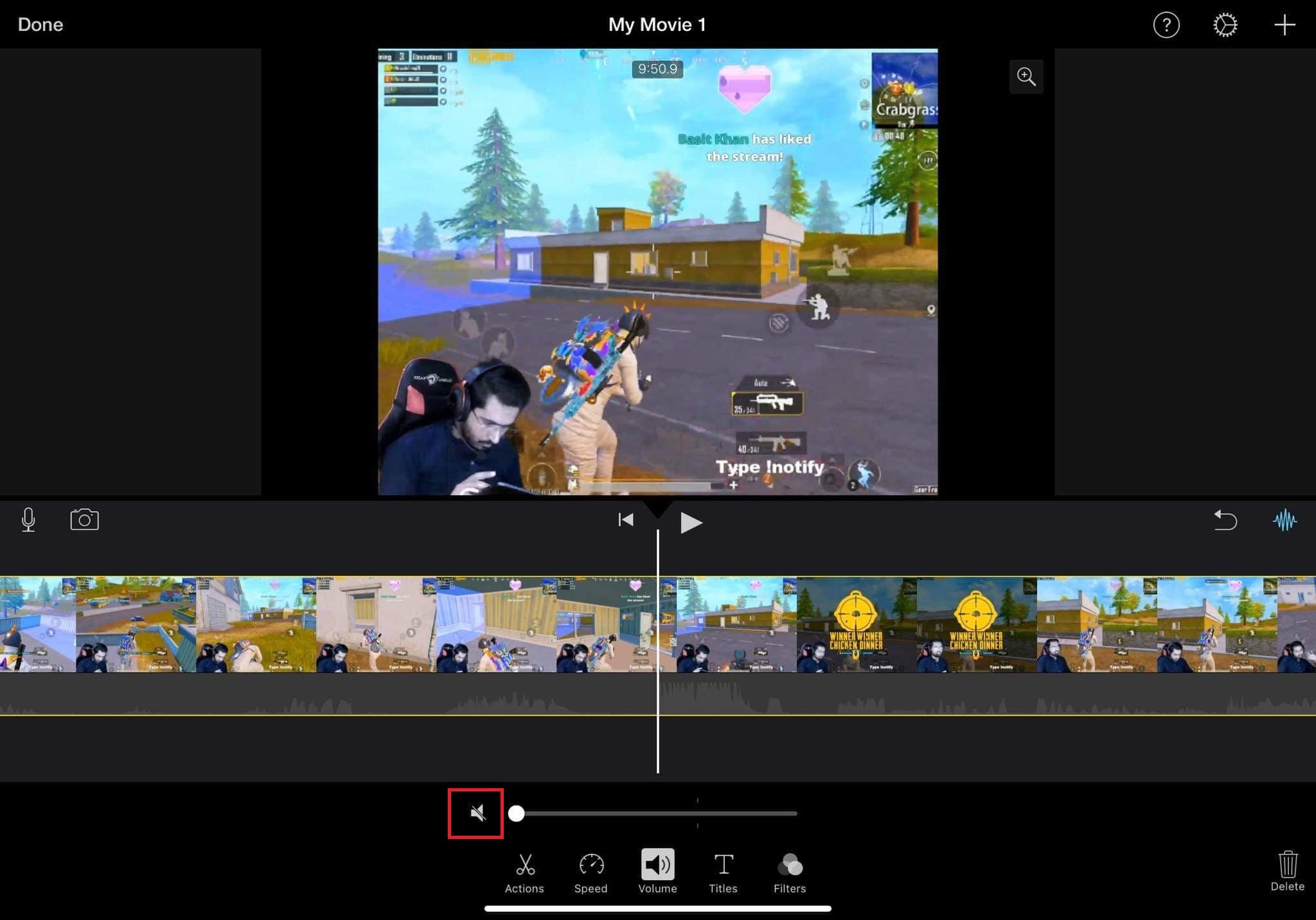
Step4 Now release the timeline and click the “arrow “button.
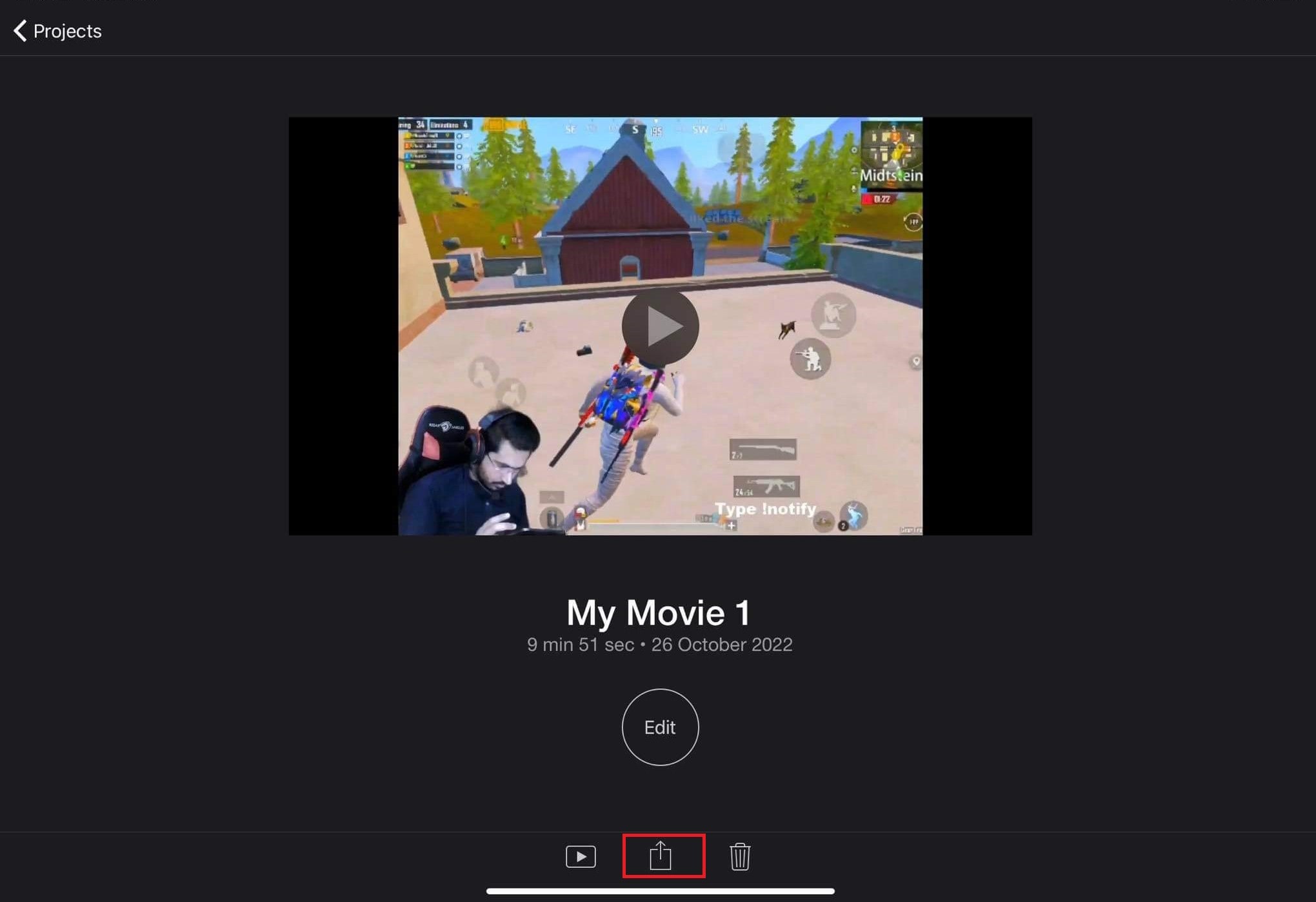
Step5 Save the muted file on your Mac by clicking “Save.”
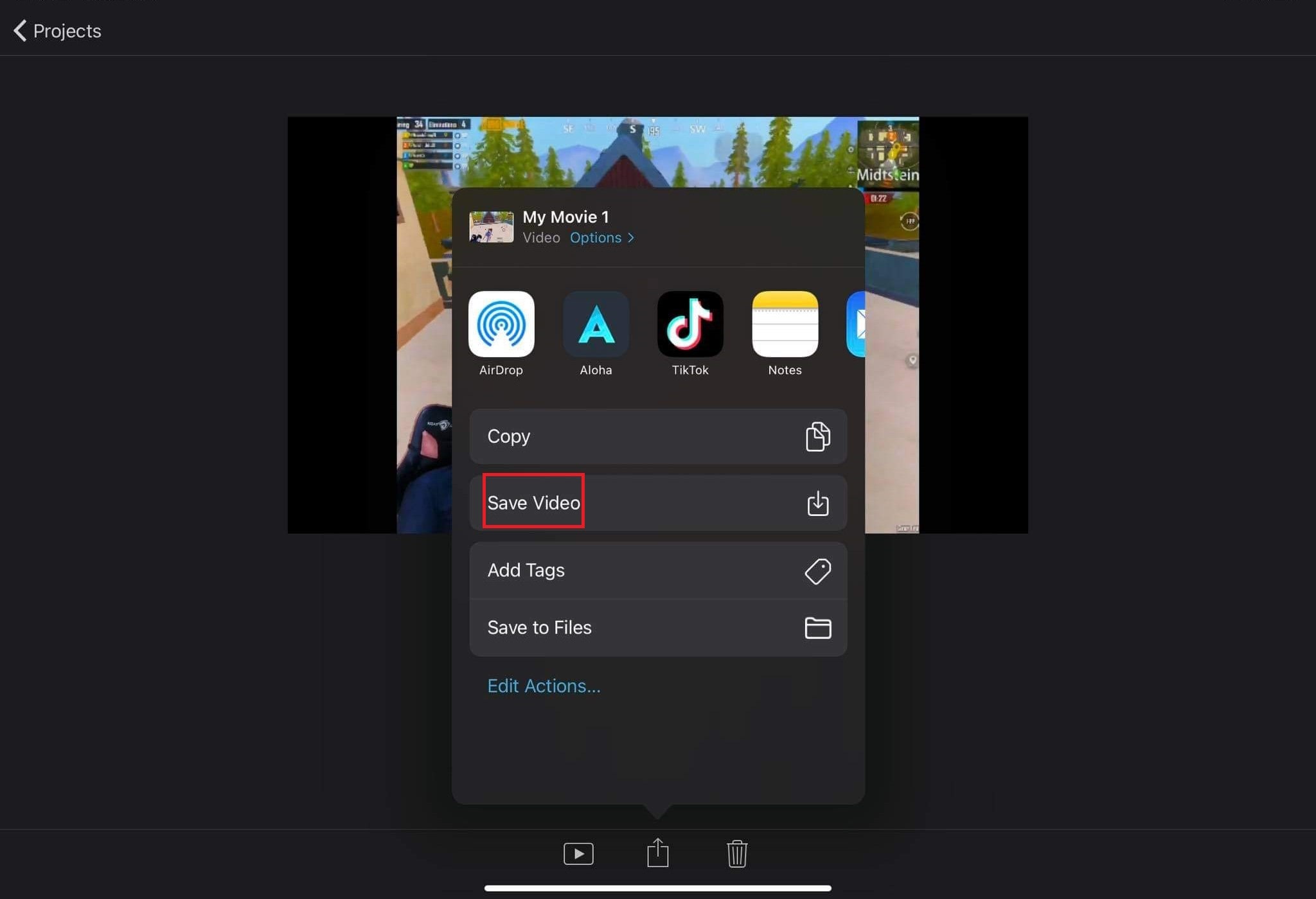
Step6 Muted videos will get exported to your library.
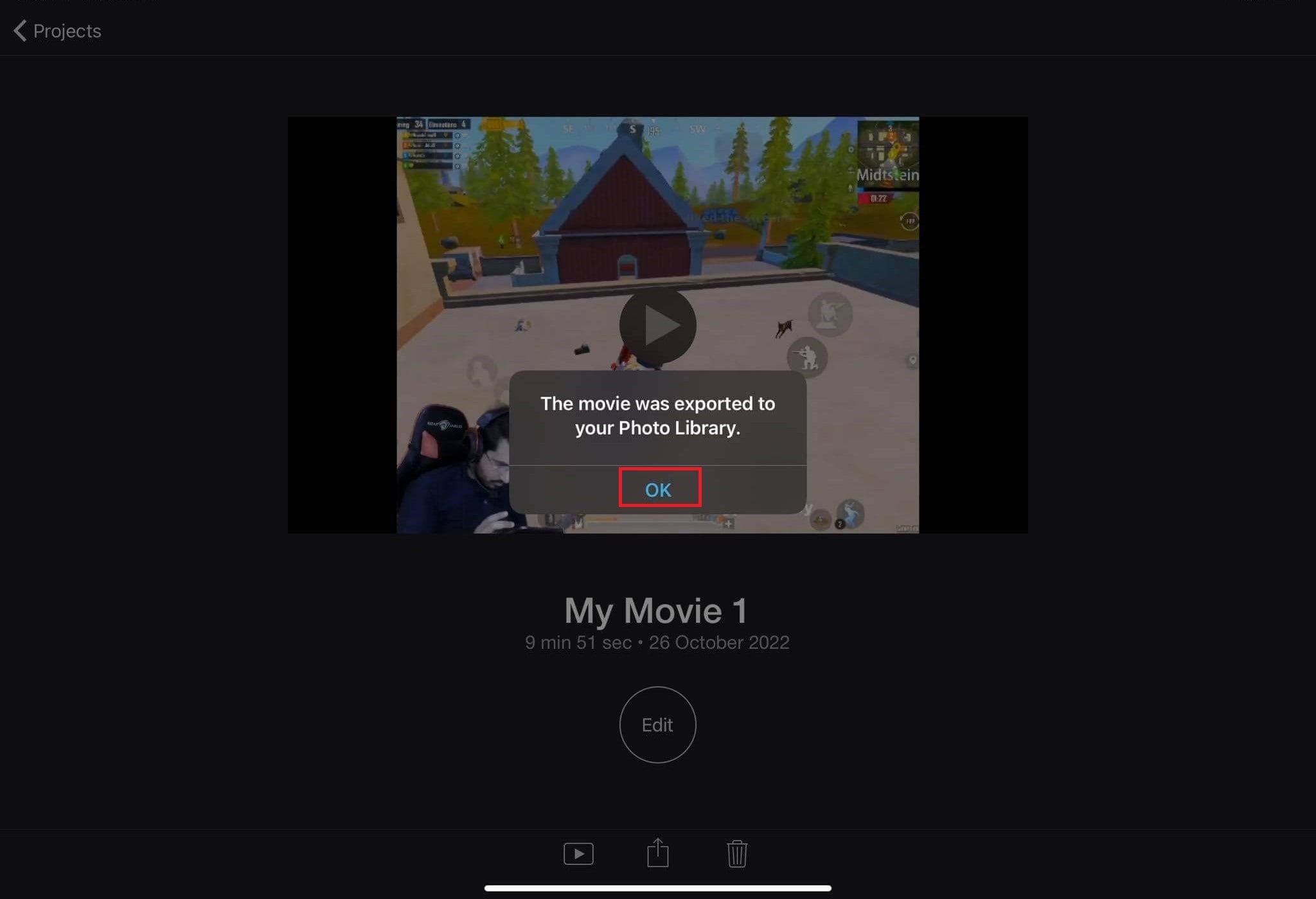
3. Final Cut Pro
Final Cut Pro is a powerful video editor that allows users to create professional-quality videos. With its intuitive design and wide range of features, Final Cut Pro is the perfect tool for anyone looking to create videos for personal or professional use.
Final Cut Pro is a professional-grade video editing software for some of the biggest Hollywood movies. It’s also become a favorite among YouTubers and filmmakers.
How to remove audio from video in Final Cut Pro?
You can remove audio from your video in either of two ways.
Step1 Open the video from which the audio is to be removed.
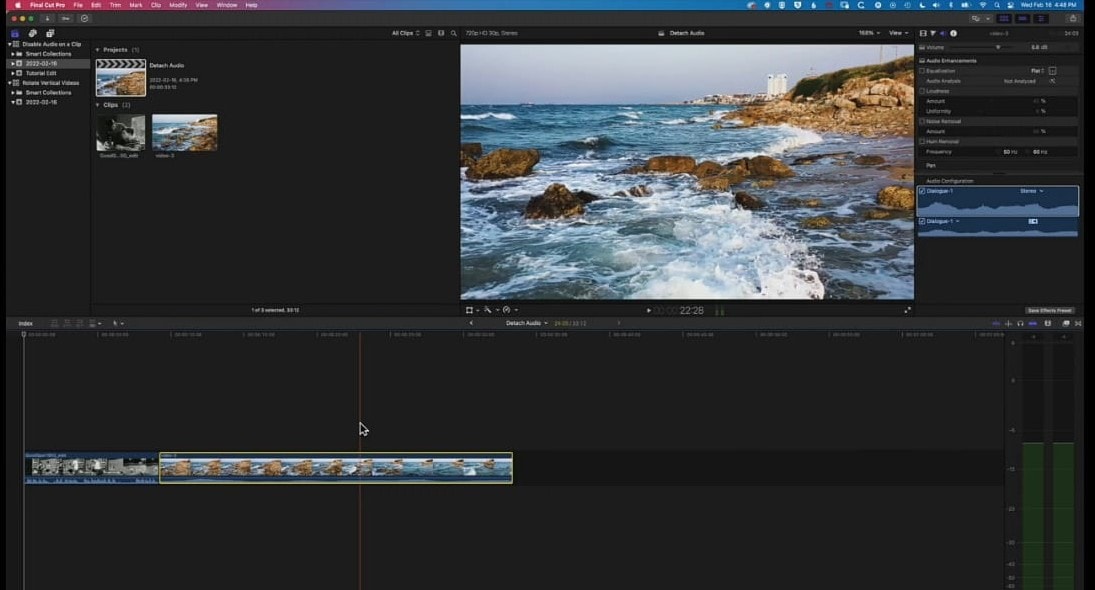
Step2 Now select the timeline.
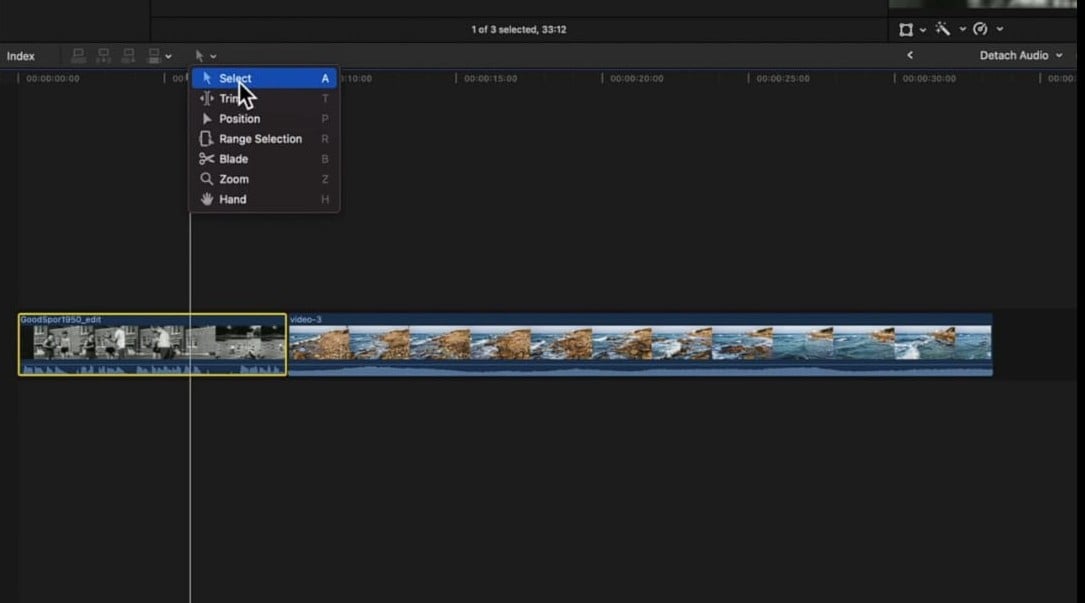
Step3 Double-click on the timeline. It will detach the audio from the video.
Now press the “Delete key” on the keyboard. The audio will get removed.
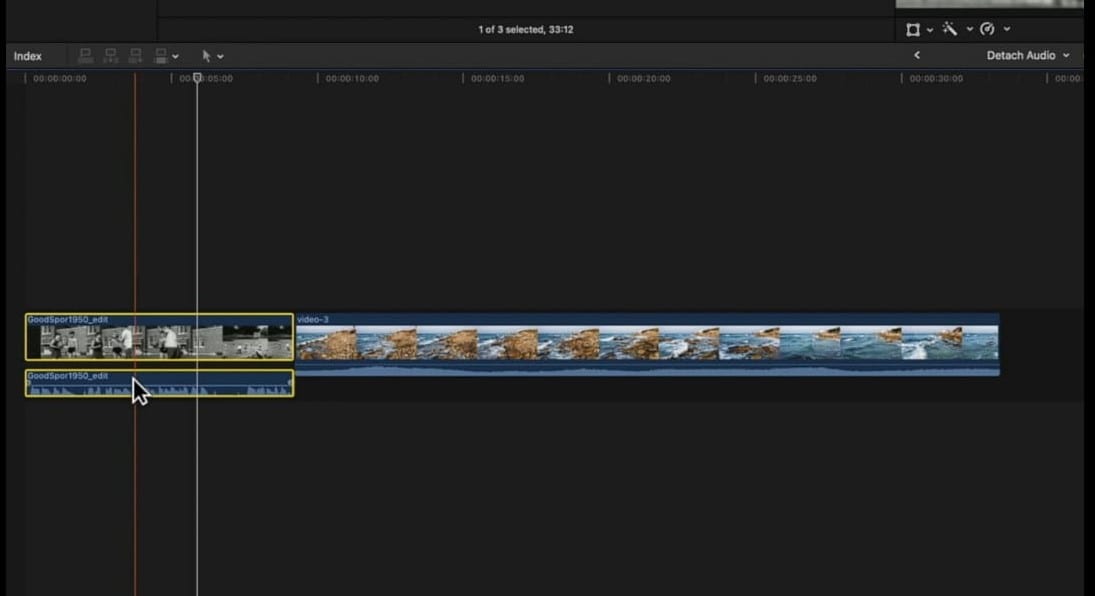
Method 3: Use Filmora to remove audio from the video
Filmora
If you’re looking for easy-to-use video editing software, Filmora is a great option. It’s simple to use yet still offers a wide range of features. Plus, it’s affordable and supports both Windows and Mac computers.
Free Download For Win 7 or later(64-bit)
Free Download For macOS 10.14 or later
An Ultimate Guide to How to remove audio from video in Filmora?
One way is to mute the audio track. To do this, follow the given steps.
Step1 Open a new project in Filmora.
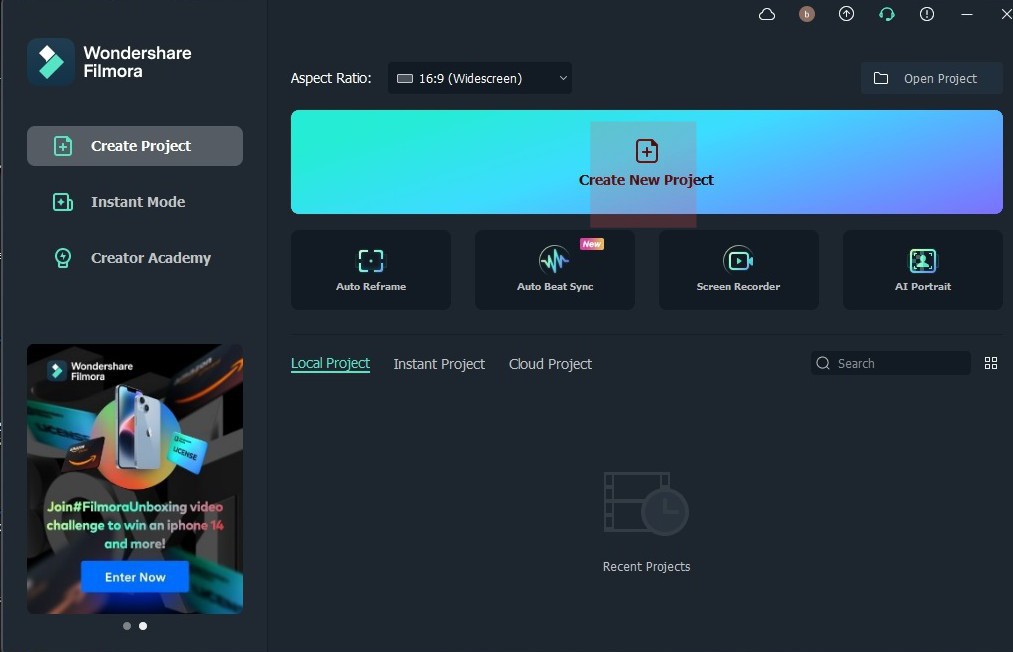
Step2 Click on the audio track in the timeline.
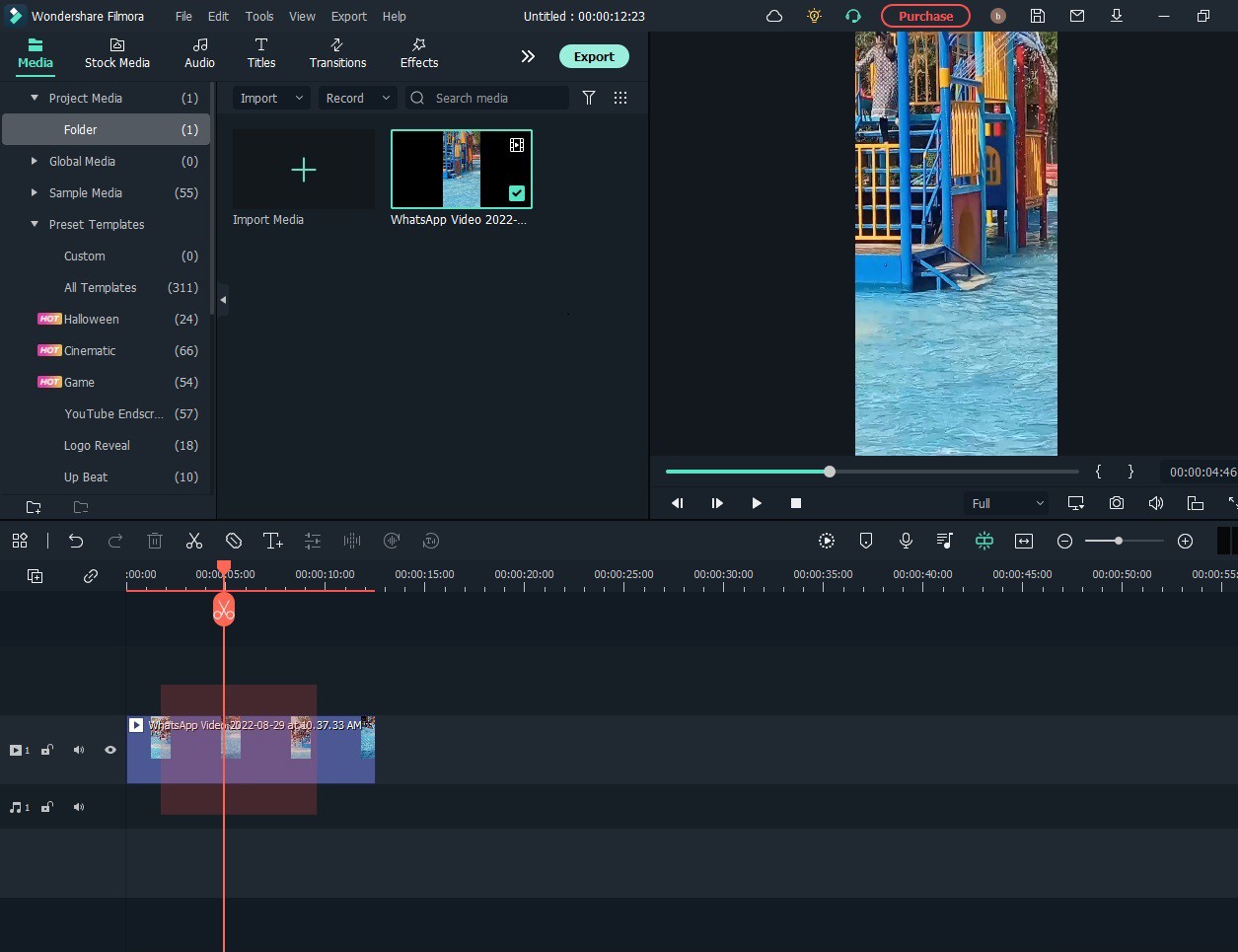
Step3 Now, click the mute button.
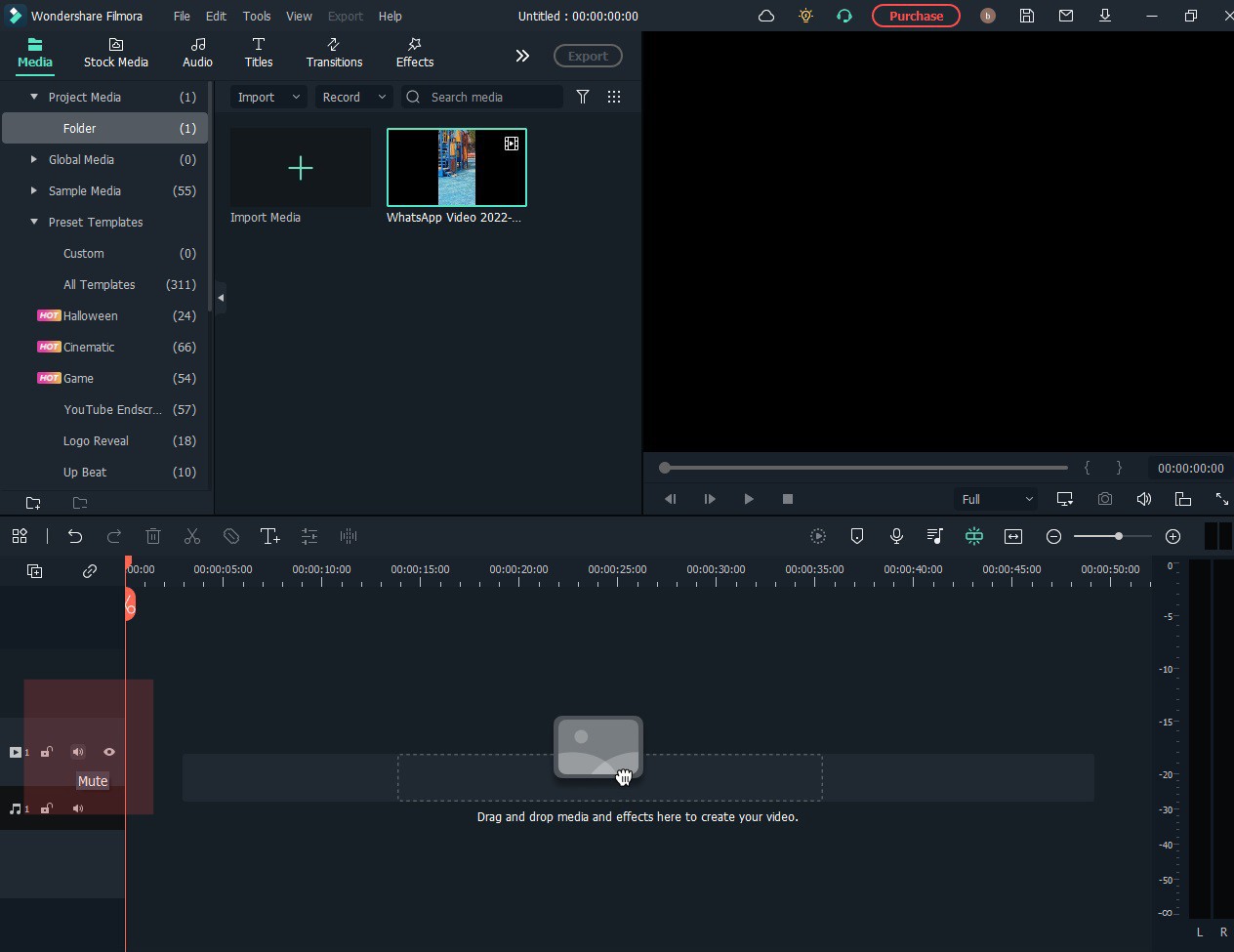
Another way to remove the audio from a video is to delete the audio track. To do this:
Step1 Click on the audio track in the timeline
Step2 Press the delete key on your keyboard.
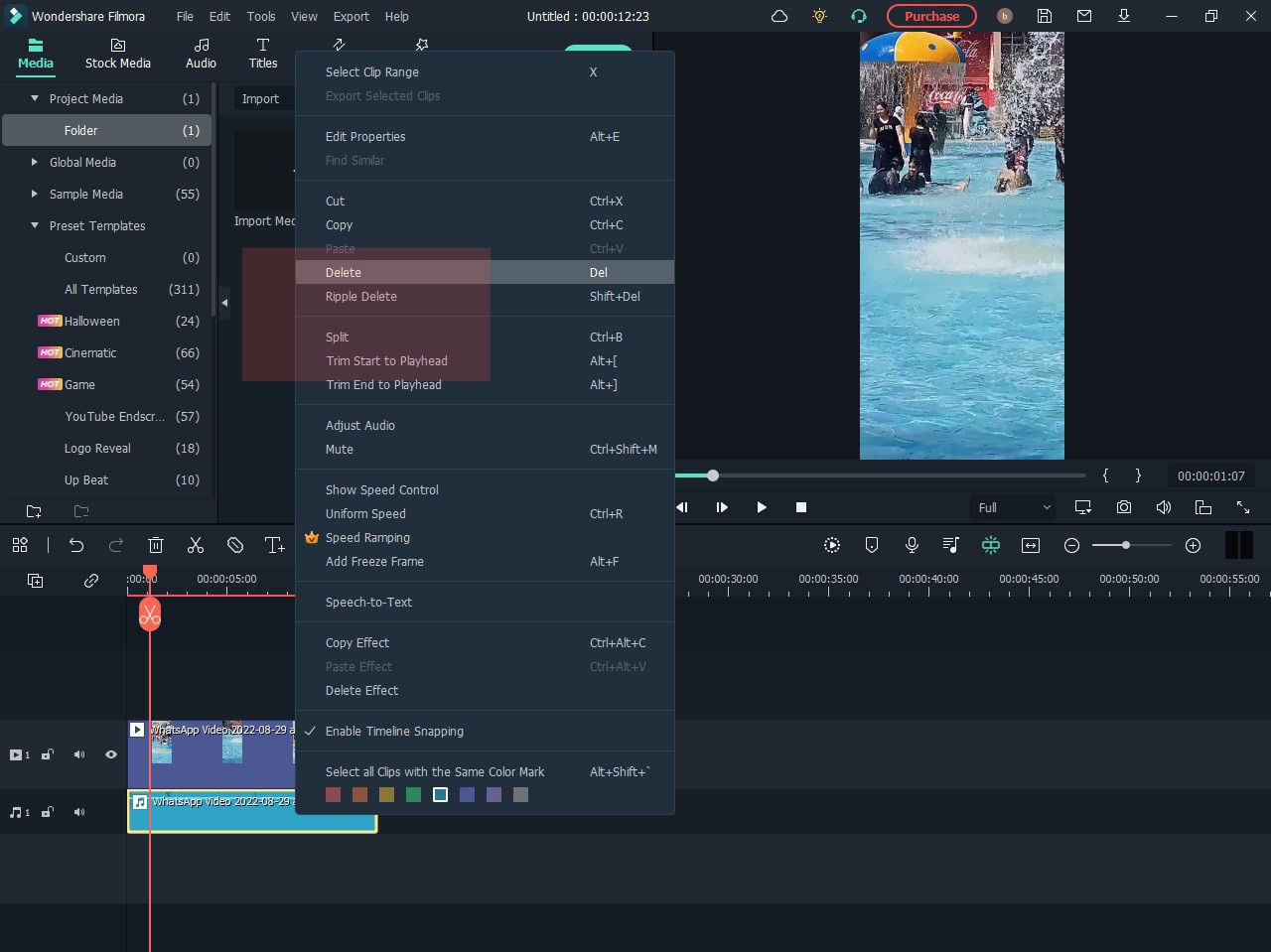
Step3 Click on the export button.
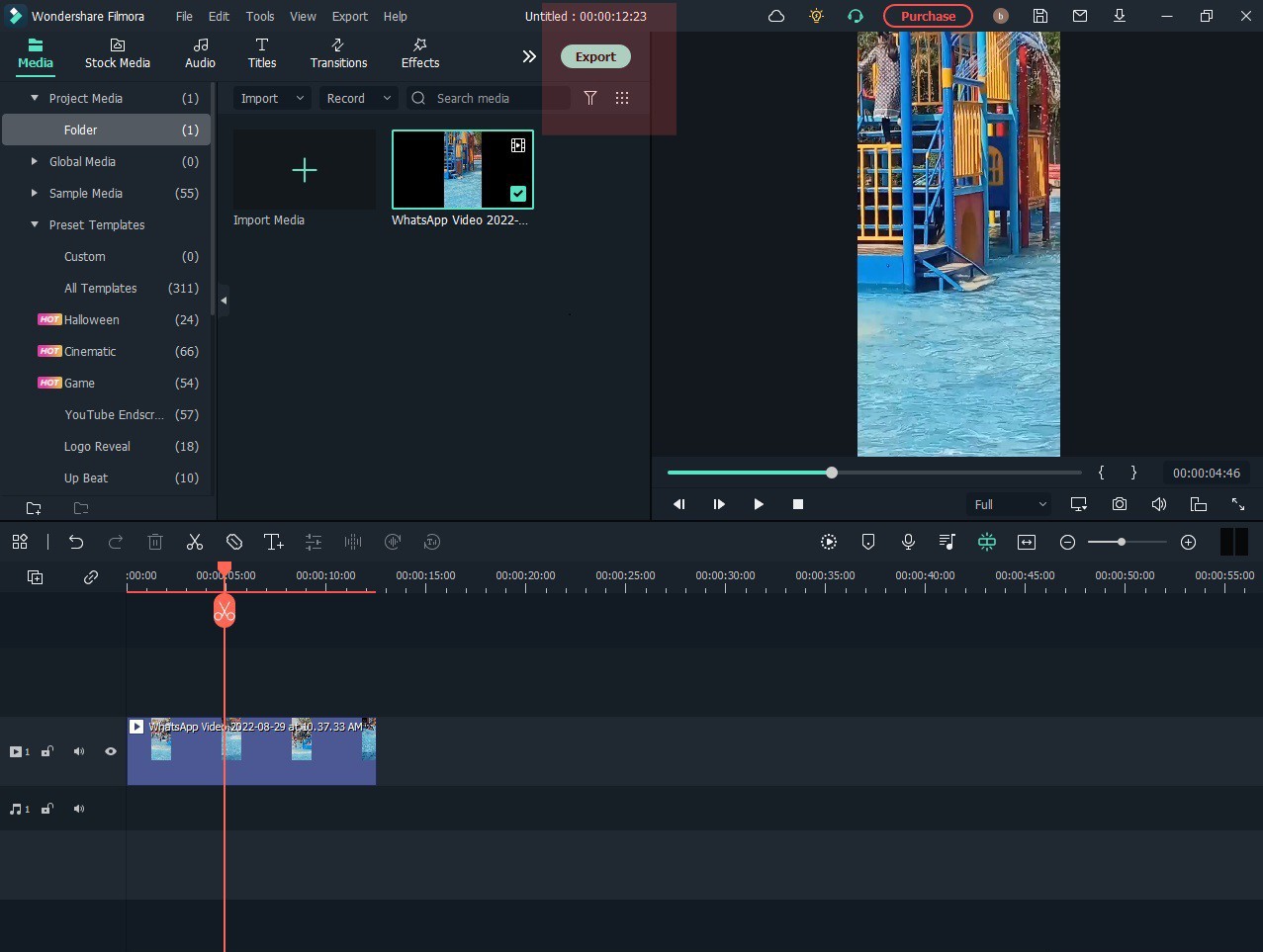
Special Features:
#Silent Detection
With silence detection, you can quickly and easily find the silent moments in your footage. It is great for finding those perfect moments of silence that can impact your film much.
#Audio Ducking
Audio Ducking is a feature in Filmora that automatically lowers the volume of an audio track when another audio track is getting played. It can help ensure that dialog is always audible, even when other sounds are playing in the background.
#TTS and STT
TTS and STT are two features in Filmora that you can use to create subtitles for your video.
TTS stands for text-to-speech, meaning you can create subtitles by typing in the text you want to speak in the video.
STT stands for speech-to-text, meaning you can create subtitles by recording your voice and having Filmora transcribe the text.
Conclusion
Here you go, the best solutions to remove audio from video on Mac. You may choose anyone as per your need.
However, Wondershare Filmora is recommended due to its cross-platform nature and unlimited features.
Free Download For macOS 10.14 or later
An Ultimate Guide to How to remove audio from video in Filmora?
One way is to mute the audio track. To do this, follow the given steps.
Step1 Open a new project in Filmora.
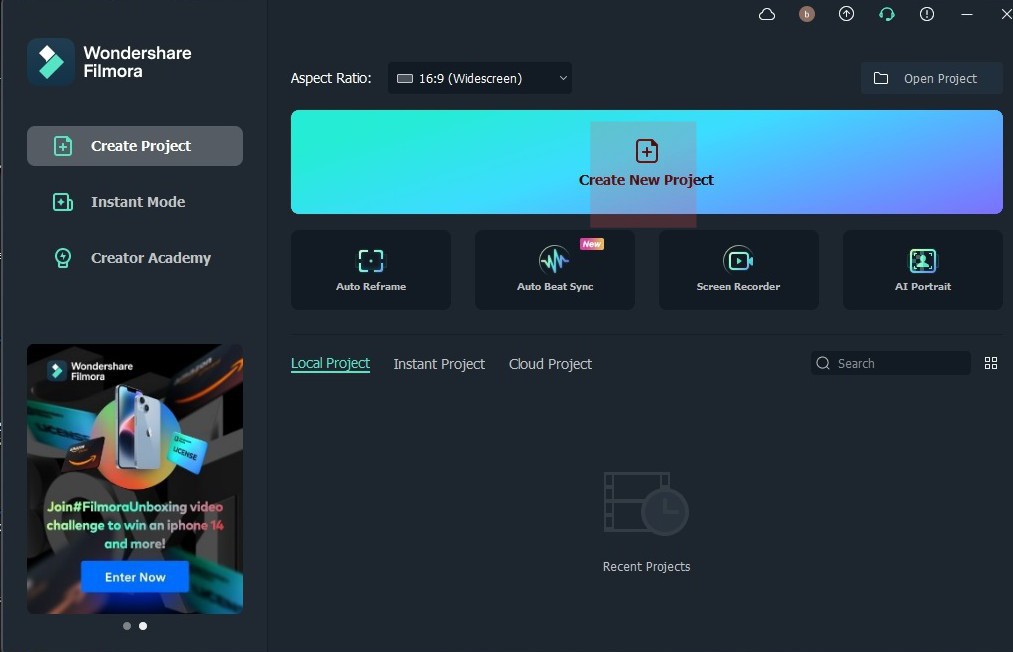
Step2 Click on the audio track in the timeline.
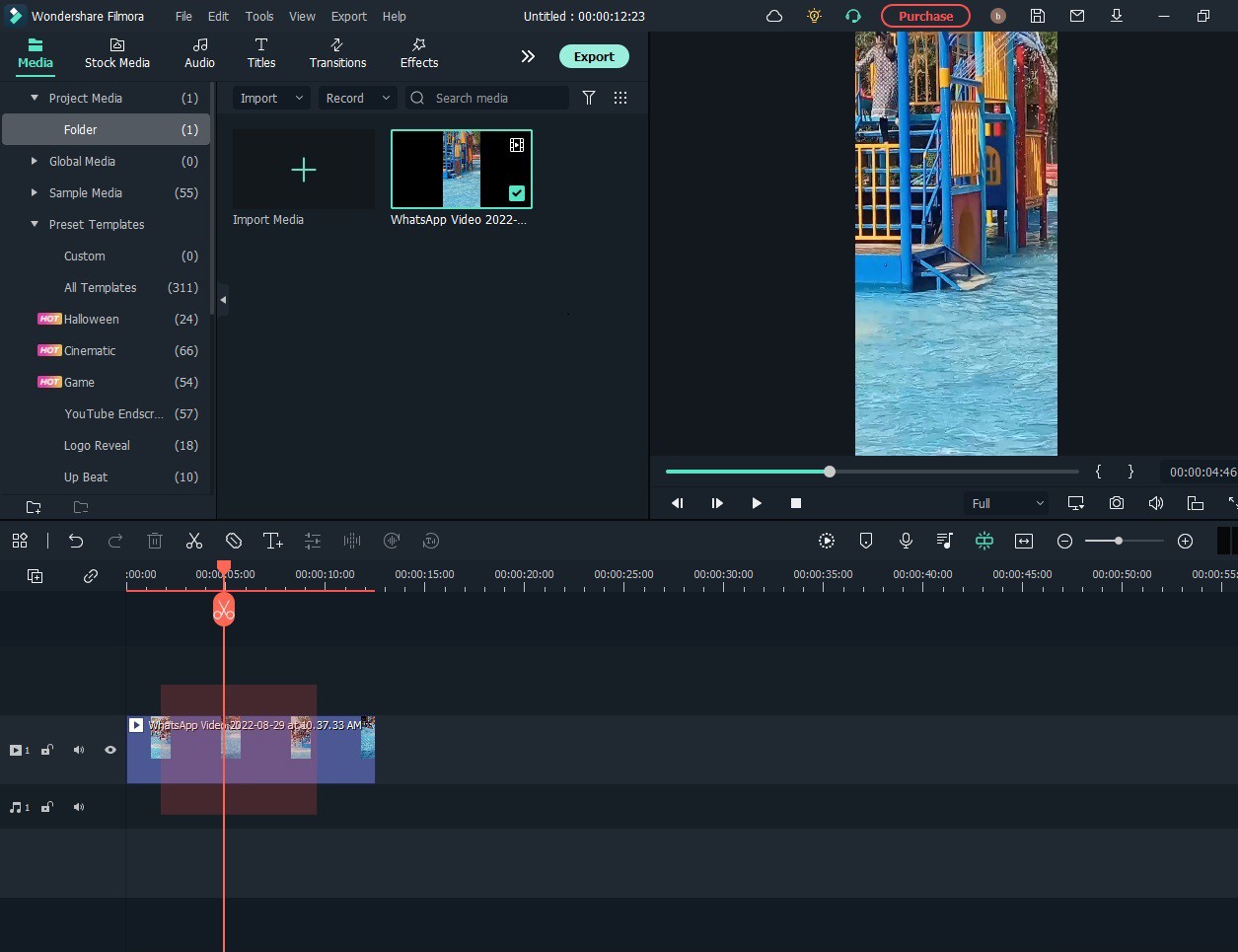
Step3 Now, click the mute button.
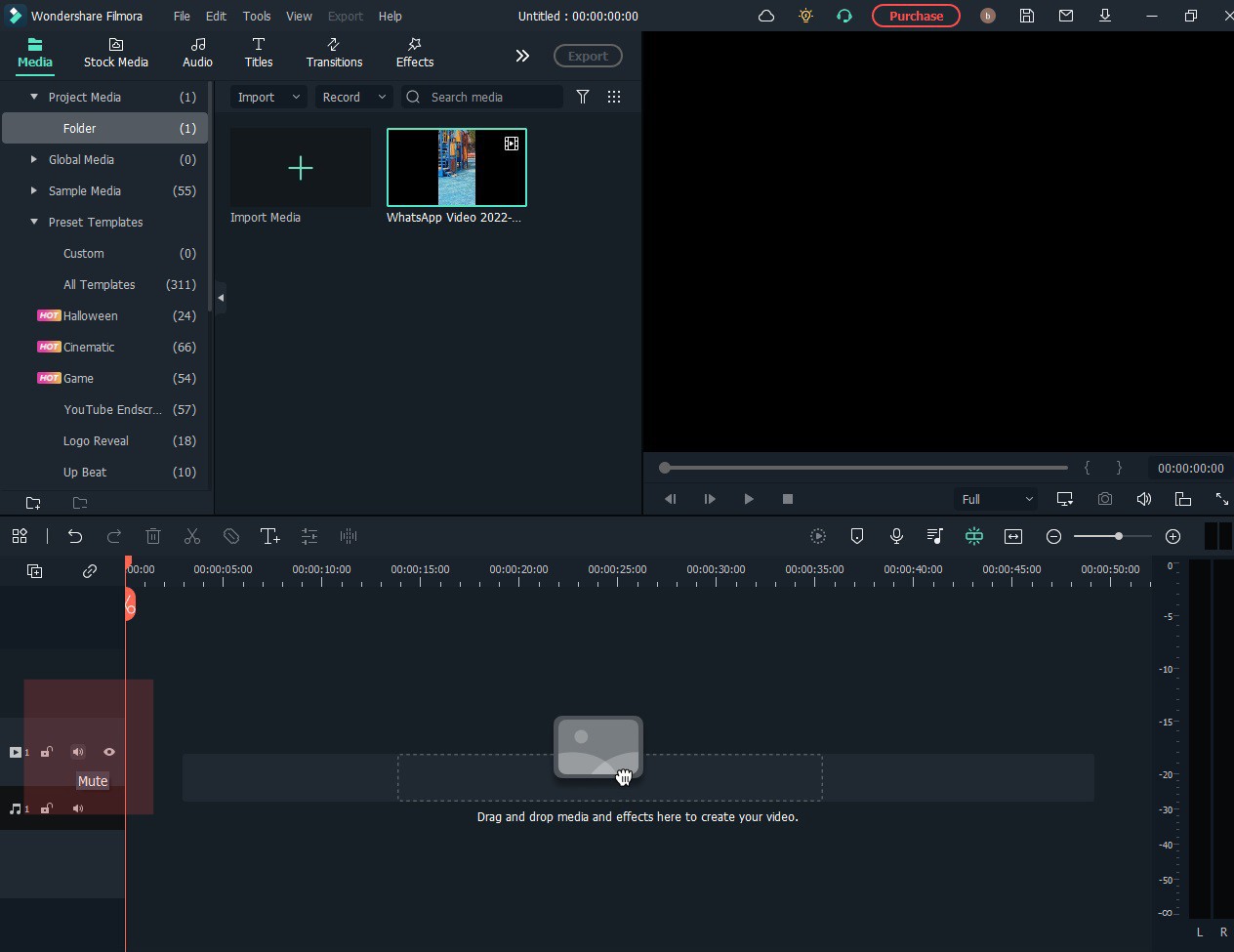
Another way to remove the audio from a video is to delete the audio track. To do this:
Step1 Click on the audio track in the timeline
Step2 Press the delete key on your keyboard.
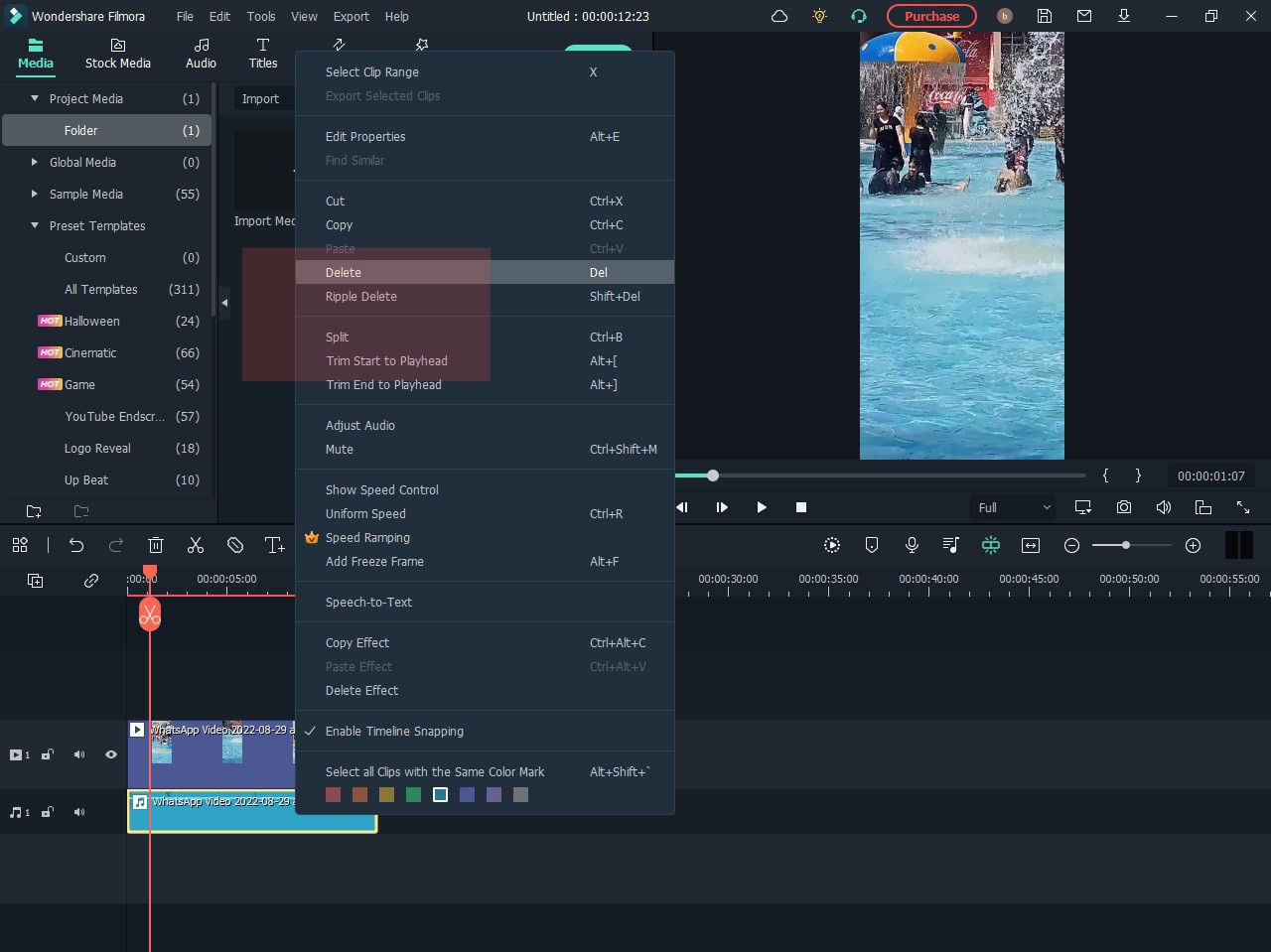
Step3 Click on the export button.
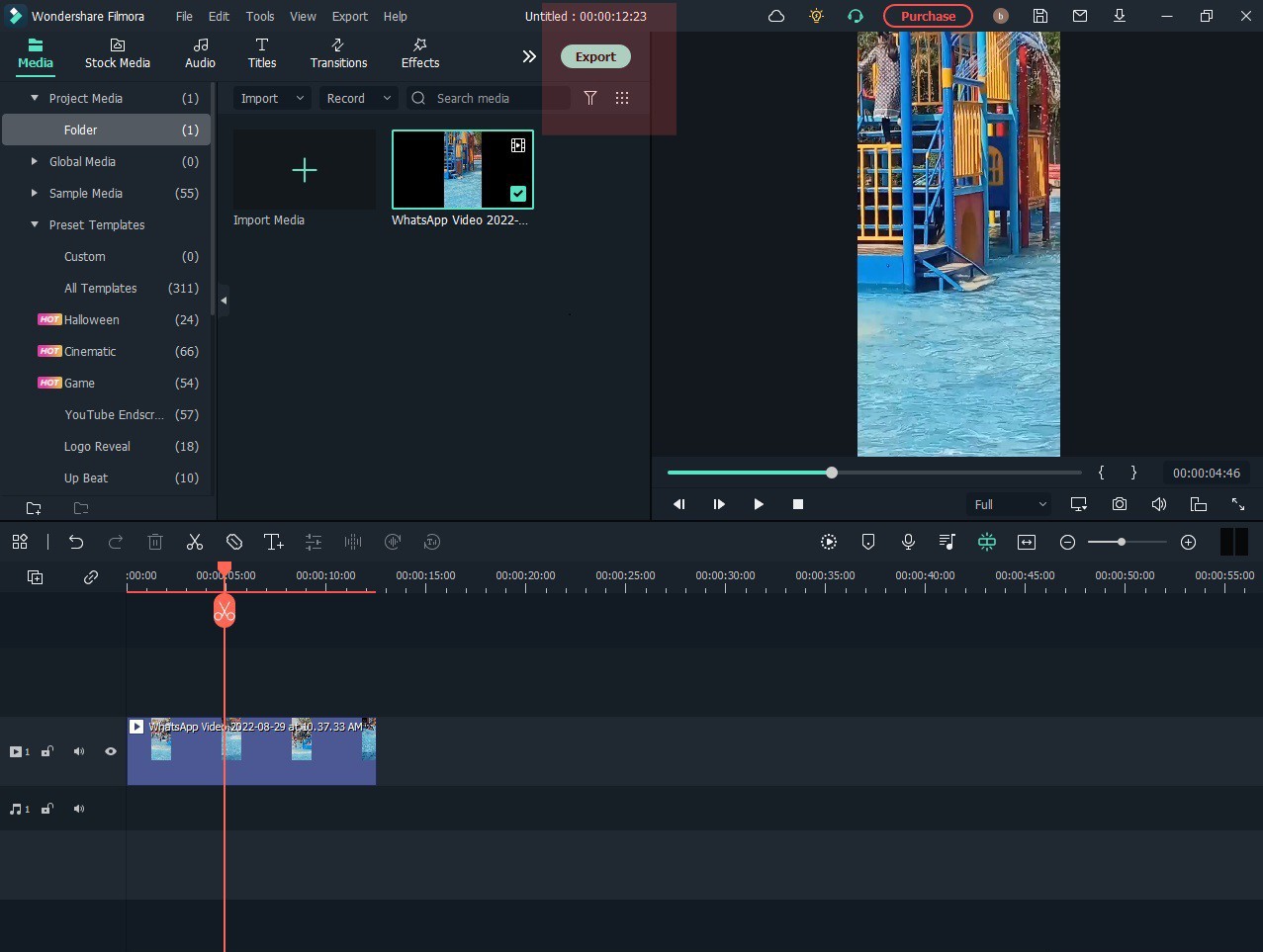
Special Features:
#Silent Detection
With silence detection, you can quickly and easily find the silent moments in your footage. It is great for finding those perfect moments of silence that can impact your film much.
#Audio Ducking
Audio Ducking is a feature in Filmora that automatically lowers the volume of an audio track when another audio track is getting played. It can help ensure that dialog is always audible, even when other sounds are playing in the background.
#TTS and STT
TTS and STT are two features in Filmora that you can use to create subtitles for your video.
TTS stands for text-to-speech, meaning you can create subtitles by typing in the text you want to speak in the video.
STT stands for speech-to-text, meaning you can create subtitles by recording your voice and having Filmora transcribe the text.
Conclusion
Here you go, the best solutions to remove audio from video on Mac. You may choose anyone as per your need.
However, Wondershare Filmora is recommended due to its cross-platform nature and unlimited features.
10 Top Suggestions for AI Video Interviews
10 Best Suggestions for AI Video Interviews
An easy yet powerful editor
Numerous effects to choose from
Detailed tutorials provided by the official channel
Artificial Intelligence is the replacement of human processes by machines and computer systems. It can replicate intelligent human behaviors, including facial expression recognition, problem-solving, and learning.
AI video interviewing, an increasingly popular assessment tool driven by artificial intelligence, is being incorporated by many large companies that receive thousands of job applications. AI electronically analyses many aspects of a video interview, including the candidate’s body language, facial expressions, word choices, and tone of voice. It can also track eye movements to determine whether candidates are looking at resources around them.
With the introduction of artificial intelligence, many tech companies and individuals have taken a likeness of it and have grown to utilize it to carry out tasks. Reconsider your position as applicants get selected by assessing their performance in the AI-based video interview against a large inventory of facial and linguistic information.
In this article
01 [How AI is Being Used in a Job Interview](#Part 1)
02 [How to Ace an AI Video Interview](#Part 2)
03 [Role of AI in a Video Interview](#Part 3)
04 [Role of AI in Video Making](#Part 4)
Part 1 How AI is being used in a job interview.
In most cases, an AI video interview is the initial stage in the hiring process, in place of or in addition to a typical cover letter and CV. It functions similarly to a face-to-face interview. Candidates get a series of job-specific interview questions, after which they have to record their responses on video with their smartphone or computer.
You’ll have a few minutes to answer each question as a candidate before going on to the next. Each exam takes about 20 minutes to complete and can be in any location convenient for you, whether in your living room, a quiet coffee shop nook, or somewhere else.
Each interview follows the same format, ensuring a similar experience for all individuals seeking that particular position.
The algorithm (also known as an assessment model) will assist the recruiter in making a more informed judgment if AI is in the process. It accomplishes this by identifying which candidates are most likely to succeed in the post based on data sets that predict job performance.
Part 2 How to Ace an AI video interview.
Planning ahead of time might make you feel less anxious and appear more confident, at ease, and relaxed. Here are some ideas for using artificial intelligence in video interviews.
It would help if you first determined whether you are going for an AI-based video interview, i.e., if you get an invite to a pre-recorded video interview via a platform. Massive firms are now using this type of interview to interview many possible employees without bias.
01Prepare for the interview differently.

When in an AI interview, you need to prepare differently. It’s not the same as a human-to-human interview. There will be no feedback from the person at the other end of the interview. Research the use of AI in interviews to know how it works. Remember to research the company in question as well.
02Go straight to the point.

Remember that you’re having an interview with a robot and not a human, so skip the small talk and hit the nail on the head. It is better to state your point clearly and straight to the end.
03Find a suitable environment for your interview.

Most artificial intelligence video interviews take place through your webcam in the comfort of your home. So, it’s essential to use an appropriate background. Your interview background should be clear of objects and distractions. It should also have enough lighting and be free from background noises since AI algorithms are designed to scan your environment and make deductions about you.
04Dress well for your interview.

There won’t be a human at the other end of the camera, so there’s no need to dress up, right? That’s wrong. You still need to dress well when attending a formal human job interview. Wear business casuals with plain colored clothes.
Another reason you want to dress professionally is that it can increase your self-confidence, making you relaxed and feel good about yourself.
05Practice before the interview.

To ace an AI interview, practice in front of a friend or mirror in advance of your interview. You can do a mock interview or record yourself to identify likely mistakes and correct them. Practice by recording yourself and then replaying the video to see where you are making mistakes and need improvement.
06Share your real-world experiences and provide proof.

Use real-world experiences to showcase your skills when responding to questions during an AI interview. To determine and ensure candidates’ suitability, AI looks for specific soft skills like communication, the ability to take the initiative, and lots more. So, talk about them, use a practical example to illustrate your skills, and generally talk about your interview experience.
07Smiling

Wear a pleasant smile as you answer. It is easy to forget to smile when focusing so hard on the questions, but remember to relax and act natural. Facial expressions such as smiling are criteria that artificial intelligence interviewers watch for. Remember to smile, nod, and Use Gestures During Your Interview to show that you are attentive.
08Maintain eye contact and a neutral voice tone.

During an AI video interview, maintain eye contact with the camera and gaze squarely into your webcam. Ensure your camera is at eye level, so you don’t have to strain to see into it. Avoid looking away all of the time; this can give the impression of being distracted and unfocused. Speak neutrally or brightly. Remember that the AI analyzes your speech tone and mannerisms. As a result, speaking in clear tones can help you succeed.
09Maintain proper body posture and even talking speed

Ensure to carry yourself the same way as you would in an in-person human interview because a human interviewer will watch your interview at some point. You emphasize more confidence when you sit up straight, Sit with an open posture, avoid crossed arms or legs, keep your chin towards your stomach, and do not hunch your shoulders or recline on the chair. Appear in control, natural, and ready to handle any question. Try to keep your talking speed at a conversational rate, and avoid talking too fast or too slow because it might come off as you being nervous or unsure of yourself.
10Make use of keywords

The use of keywords is essential in any job application process. Meanwhile, AI algorithms pick out keywords in a candidate’s response during an interview. Stand out during an AI interview by using phrases that explain what you can contribute, echoing the exact language of the job posting. Before the AI-based video interview, carefully go through the job description and note what keywords the company uses to describe the role on the company website or job posting page. Be sure to use their words specifically.
Part 3 Role of AI in a video interview

AI electronically analyzes many features of a video interview. It asks all candidates the same pre-determined questions and then explores how they answered them. Some AI models grade candidates’ responses. Many significant companies use AI video interviews or algorithm-based interviewing. Candidates are compared to previous success stories to select the best candidate for the job. The software analyzes the applicant’s performance to the last job for applicants deemed suitable for the position. It compares the inputs to the company’s ideal candidate profile and ranks you accordingly. The AI interviewer will most likely use speech analytics software to break down the candidate’s speech into parts and deduce numerous interpretations. It then uses semantic analytics to determine grammatical proficiency. It also indicates your emotional condition based on the time of your voice.
Part 4 Role of AI in video making
In video production, artificial intelligence has proven faster and more efficient than humans. It’s also more cost-effective and time-saving than hiring a video editor. It allows you to edit more films in a shorter amount of time. It streamlines your job by taking care of most of the burden, making video editing simple even for beginners. AI makes suggestions that the user may not consider, making video production more accessible and engaging. Automating color correction and scene recognition in films improves the visual experience and aids in the formulation of personalized messaging.
For Win 7 or later (64-bit)
For macOS 10.12 or later
To help simplify the artificial intelligence video interview act, you can use fantastic video editing software. This video editor employs AI in video editing and so can ensure cost-efficient video making.
Wondershare Filmora Video Editor is one of the most outstanding AI-powered video editing programs available. It can simply erase video backdrops without using a green screen or chroma key, and it also allows the insertion of borders, glitch effects, pixelated, noise, or segmentation video effects with its new AI portrait add-on.
● Ending Thoughts →
● After reading this article, you know that AI-based video interviews will gradually take over the human interview process and the video-making industry. So, gear up for AI video interviews and be prepared for your next meeting. The future is revamping.
● Besides, video making is seamless and easy when you have the right software. The Filmora tool has proven to be one of the best AI updated tools for video editing professionals and beginners.
Artificial Intelligence is the replacement of human processes by machines and computer systems. It can replicate intelligent human behaviors, including facial expression recognition, problem-solving, and learning.
AI video interviewing, an increasingly popular assessment tool driven by artificial intelligence, is being incorporated by many large companies that receive thousands of job applications. AI electronically analyses many aspects of a video interview, including the candidate’s body language, facial expressions, word choices, and tone of voice. It can also track eye movements to determine whether candidates are looking at resources around them.
With the introduction of artificial intelligence, many tech companies and individuals have taken a likeness of it and have grown to utilize it to carry out tasks. Reconsider your position as applicants get selected by assessing their performance in the AI-based video interview against a large inventory of facial and linguistic information.
In this article
01 [How AI is Being Used in a Job Interview](#Part 1)
02 [How to Ace an AI Video Interview](#Part 2)
03 [Role of AI in a Video Interview](#Part 3)
04 [Role of AI in Video Making](#Part 4)
Part 1 How AI is being used in a job interview.
In most cases, an AI video interview is the initial stage in the hiring process, in place of or in addition to a typical cover letter and CV. It functions similarly to a face-to-face interview. Candidates get a series of job-specific interview questions, after which they have to record their responses on video with their smartphone or computer.
You’ll have a few minutes to answer each question as a candidate before going on to the next. Each exam takes about 20 minutes to complete and can be in any location convenient for you, whether in your living room, a quiet coffee shop nook, or somewhere else.
Each interview follows the same format, ensuring a similar experience for all individuals seeking that particular position.
The algorithm (also known as an assessment model) will assist the recruiter in making a more informed judgment if AI is in the process. It accomplishes this by identifying which candidates are most likely to succeed in the post based on data sets that predict job performance.
Part 2 How to Ace an AI video interview.
Planning ahead of time might make you feel less anxious and appear more confident, at ease, and relaxed. Here are some ideas for using artificial intelligence in video interviews.
It would help if you first determined whether you are going for an AI-based video interview, i.e., if you get an invite to a pre-recorded video interview via a platform. Massive firms are now using this type of interview to interview many possible employees without bias.
01Prepare for the interview differently.

When in an AI interview, you need to prepare differently. It’s not the same as a human-to-human interview. There will be no feedback from the person at the other end of the interview. Research the use of AI in interviews to know how it works. Remember to research the company in question as well.
02Go straight to the point.

Remember that you’re having an interview with a robot and not a human, so skip the small talk and hit the nail on the head. It is better to state your point clearly and straight to the end.
03Find a suitable environment for your interview.

Most artificial intelligence video interviews take place through your webcam in the comfort of your home. So, it’s essential to use an appropriate background. Your interview background should be clear of objects and distractions. It should also have enough lighting and be free from background noises since AI algorithms are designed to scan your environment and make deductions about you.
04Dress well for your interview.

There won’t be a human at the other end of the camera, so there’s no need to dress up, right? That’s wrong. You still need to dress well when attending a formal human job interview. Wear business casuals with plain colored clothes.
Another reason you want to dress professionally is that it can increase your self-confidence, making you relaxed and feel good about yourself.
05Practice before the interview.

To ace an AI interview, practice in front of a friend or mirror in advance of your interview. You can do a mock interview or record yourself to identify likely mistakes and correct them. Practice by recording yourself and then replaying the video to see where you are making mistakes and need improvement.
06Share your real-world experiences and provide proof.

Use real-world experiences to showcase your skills when responding to questions during an AI interview. To determine and ensure candidates’ suitability, AI looks for specific soft skills like communication, the ability to take the initiative, and lots more. So, talk about them, use a practical example to illustrate your skills, and generally talk about your interview experience.
07Smiling

Wear a pleasant smile as you answer. It is easy to forget to smile when focusing so hard on the questions, but remember to relax and act natural. Facial expressions such as smiling are criteria that artificial intelligence interviewers watch for. Remember to smile, nod, and Use Gestures During Your Interview to show that you are attentive.
08Maintain eye contact and a neutral voice tone.

During an AI video interview, maintain eye contact with the camera and gaze squarely into your webcam. Ensure your camera is at eye level, so you don’t have to strain to see into it. Avoid looking away all of the time; this can give the impression of being distracted and unfocused. Speak neutrally or brightly. Remember that the AI analyzes your speech tone and mannerisms. As a result, speaking in clear tones can help you succeed.
09Maintain proper body posture and even talking speed

Ensure to carry yourself the same way as you would in an in-person human interview because a human interviewer will watch your interview at some point. You emphasize more confidence when you sit up straight, Sit with an open posture, avoid crossed arms or legs, keep your chin towards your stomach, and do not hunch your shoulders or recline on the chair. Appear in control, natural, and ready to handle any question. Try to keep your talking speed at a conversational rate, and avoid talking too fast or too slow because it might come off as you being nervous or unsure of yourself.
10Make use of keywords

The use of keywords is essential in any job application process. Meanwhile, AI algorithms pick out keywords in a candidate’s response during an interview. Stand out during an AI interview by using phrases that explain what you can contribute, echoing the exact language of the job posting. Before the AI-based video interview, carefully go through the job description and note what keywords the company uses to describe the role on the company website or job posting page. Be sure to use their words specifically.
Part 3 Role of AI in a video interview

AI electronically analyzes many features of a video interview. It asks all candidates the same pre-determined questions and then explores how they answered them. Some AI models grade candidates’ responses. Many significant companies use AI video interviews or algorithm-based interviewing. Candidates are compared to previous success stories to select the best candidate for the job. The software analyzes the applicant’s performance to the last job for applicants deemed suitable for the position. It compares the inputs to the company’s ideal candidate profile and ranks you accordingly. The AI interviewer will most likely use speech analytics software to break down the candidate’s speech into parts and deduce numerous interpretations. It then uses semantic analytics to determine grammatical proficiency. It also indicates your emotional condition based on the time of your voice.
Part 4 Role of AI in video making
In video production, artificial intelligence has proven faster and more efficient than humans. It’s also more cost-effective and time-saving than hiring a video editor. It allows you to edit more films in a shorter amount of time. It streamlines your job by taking care of most of the burden, making video editing simple even for beginners. AI makes suggestions that the user may not consider, making video production more accessible and engaging. Automating color correction and scene recognition in films improves the visual experience and aids in the formulation of personalized messaging.
For Win 7 or later (64-bit)
For macOS 10.12 or later
To help simplify the artificial intelligence video interview act, you can use fantastic video editing software. This video editor employs AI in video editing and so can ensure cost-efficient video making.
Wondershare Filmora Video Editor is one of the most outstanding AI-powered video editing programs available. It can simply erase video backdrops without using a green screen or chroma key, and it also allows the insertion of borders, glitch effects, pixelated, noise, or segmentation video effects with its new AI portrait add-on.
● Ending Thoughts →
● After reading this article, you know that AI-based video interviews will gradually take over the human interview process and the video-making industry. So, gear up for AI video interviews and be prepared for your next meeting. The future is revamping.
● Besides, video making is seamless and easy when you have the right software. The Filmora tool has proven to be one of the best AI updated tools for video editing professionals and beginners.
Artificial Intelligence is the replacement of human processes by machines and computer systems. It can replicate intelligent human behaviors, including facial expression recognition, problem-solving, and learning.
AI video interviewing, an increasingly popular assessment tool driven by artificial intelligence, is being incorporated by many large companies that receive thousands of job applications. AI electronically analyses many aspects of a video interview, including the candidate’s body language, facial expressions, word choices, and tone of voice. It can also track eye movements to determine whether candidates are looking at resources around them.
With the introduction of artificial intelligence, many tech companies and individuals have taken a likeness of it and have grown to utilize it to carry out tasks. Reconsider your position as applicants get selected by assessing their performance in the AI-based video interview against a large inventory of facial and linguistic information.
In this article
01 [How AI is Being Used in a Job Interview](#Part 1)
02 [How to Ace an AI Video Interview](#Part 2)
03 [Role of AI in a Video Interview](#Part 3)
04 [Role of AI in Video Making](#Part 4)
Part 1 How AI is being used in a job interview.
In most cases, an AI video interview is the initial stage in the hiring process, in place of or in addition to a typical cover letter and CV. It functions similarly to a face-to-face interview. Candidates get a series of job-specific interview questions, after which they have to record their responses on video with their smartphone or computer.
You’ll have a few minutes to answer each question as a candidate before going on to the next. Each exam takes about 20 minutes to complete and can be in any location convenient for you, whether in your living room, a quiet coffee shop nook, or somewhere else.
Each interview follows the same format, ensuring a similar experience for all individuals seeking that particular position.
The algorithm (also known as an assessment model) will assist the recruiter in making a more informed judgment if AI is in the process. It accomplishes this by identifying which candidates are most likely to succeed in the post based on data sets that predict job performance.
Part 2 How to Ace an AI video interview.
Planning ahead of time might make you feel less anxious and appear more confident, at ease, and relaxed. Here are some ideas for using artificial intelligence in video interviews.
It would help if you first determined whether you are going for an AI-based video interview, i.e., if you get an invite to a pre-recorded video interview via a platform. Massive firms are now using this type of interview to interview many possible employees without bias.
01Prepare for the interview differently.

When in an AI interview, you need to prepare differently. It’s not the same as a human-to-human interview. There will be no feedback from the person at the other end of the interview. Research the use of AI in interviews to know how it works. Remember to research the company in question as well.
02Go straight to the point.

Remember that you’re having an interview with a robot and not a human, so skip the small talk and hit the nail on the head. It is better to state your point clearly and straight to the end.
03Find a suitable environment for your interview.

Most artificial intelligence video interviews take place through your webcam in the comfort of your home. So, it’s essential to use an appropriate background. Your interview background should be clear of objects and distractions. It should also have enough lighting and be free from background noises since AI algorithms are designed to scan your environment and make deductions about you.
04Dress well for your interview.

There won’t be a human at the other end of the camera, so there’s no need to dress up, right? That’s wrong. You still need to dress well when attending a formal human job interview. Wear business casuals with plain colored clothes.
Another reason you want to dress professionally is that it can increase your self-confidence, making you relaxed and feel good about yourself.
05Practice before the interview.

To ace an AI interview, practice in front of a friend or mirror in advance of your interview. You can do a mock interview or record yourself to identify likely mistakes and correct them. Practice by recording yourself and then replaying the video to see where you are making mistakes and need improvement.
06Share your real-world experiences and provide proof.

Use real-world experiences to showcase your skills when responding to questions during an AI interview. To determine and ensure candidates’ suitability, AI looks for specific soft skills like communication, the ability to take the initiative, and lots more. So, talk about them, use a practical example to illustrate your skills, and generally talk about your interview experience.
07Smiling

Wear a pleasant smile as you answer. It is easy to forget to smile when focusing so hard on the questions, but remember to relax and act natural. Facial expressions such as smiling are criteria that artificial intelligence interviewers watch for. Remember to smile, nod, and Use Gestures During Your Interview to show that you are attentive.
08Maintain eye contact and a neutral voice tone.

During an AI video interview, maintain eye contact with the camera and gaze squarely into your webcam. Ensure your camera is at eye level, so you don’t have to strain to see into it. Avoid looking away all of the time; this can give the impression of being distracted and unfocused. Speak neutrally or brightly. Remember that the AI analyzes your speech tone and mannerisms. As a result, speaking in clear tones can help you succeed.
09Maintain proper body posture and even talking speed

Ensure to carry yourself the same way as you would in an in-person human interview because a human interviewer will watch your interview at some point. You emphasize more confidence when you sit up straight, Sit with an open posture, avoid crossed arms or legs, keep your chin towards your stomach, and do not hunch your shoulders or recline on the chair. Appear in control, natural, and ready to handle any question. Try to keep your talking speed at a conversational rate, and avoid talking too fast or too slow because it might come off as you being nervous or unsure of yourself.
10Make use of keywords

The use of keywords is essential in any job application process. Meanwhile, AI algorithms pick out keywords in a candidate’s response during an interview. Stand out during an AI interview by using phrases that explain what you can contribute, echoing the exact language of the job posting. Before the AI-based video interview, carefully go through the job description and note what keywords the company uses to describe the role on the company website or job posting page. Be sure to use their words specifically.
Part 3 Role of AI in a video interview

AI electronically analyzes many features of a video interview. It asks all candidates the same pre-determined questions and then explores how they answered them. Some AI models grade candidates’ responses. Many significant companies use AI video interviews or algorithm-based interviewing. Candidates are compared to previous success stories to select the best candidate for the job. The software analyzes the applicant’s performance to the last job for applicants deemed suitable for the position. It compares the inputs to the company’s ideal candidate profile and ranks you accordingly. The AI interviewer will most likely use speech analytics software to break down the candidate’s speech into parts and deduce numerous interpretations. It then uses semantic analytics to determine grammatical proficiency. It also indicates your emotional condition based on the time of your voice.
Part 4 Role of AI in video making
In video production, artificial intelligence has proven faster and more efficient than humans. It’s also more cost-effective and time-saving than hiring a video editor. It allows you to edit more films in a shorter amount of time. It streamlines your job by taking care of most of the burden, making video editing simple even for beginners. AI makes suggestions that the user may not consider, making video production more accessible and engaging. Automating color correction and scene recognition in films improves the visual experience and aids in the formulation of personalized messaging.
For Win 7 or later (64-bit)
For macOS 10.12 or later
To help simplify the artificial intelligence video interview act, you can use fantastic video editing software. This video editor employs AI in video editing and so can ensure cost-efficient video making.
Wondershare Filmora Video Editor is one of the most outstanding AI-powered video editing programs available. It can simply erase video backdrops without using a green screen or chroma key, and it also allows the insertion of borders, glitch effects, pixelated, noise, or segmentation video effects with its new AI portrait add-on.
● Ending Thoughts →
● After reading this article, you know that AI-based video interviews will gradually take over the human interview process and the video-making industry. So, gear up for AI video interviews and be prepared for your next meeting. The future is revamping.
● Besides, video making is seamless and easy when you have the right software. The Filmora tool has proven to be one of the best AI updated tools for video editing professionals and beginners.
Artificial Intelligence is the replacement of human processes by machines and computer systems. It can replicate intelligent human behaviors, including facial expression recognition, problem-solving, and learning.
AI video interviewing, an increasingly popular assessment tool driven by artificial intelligence, is being incorporated by many large companies that receive thousands of job applications. AI electronically analyses many aspects of a video interview, including the candidate’s body language, facial expressions, word choices, and tone of voice. It can also track eye movements to determine whether candidates are looking at resources around them.
With the introduction of artificial intelligence, many tech companies and individuals have taken a likeness of it and have grown to utilize it to carry out tasks. Reconsider your position as applicants get selected by assessing their performance in the AI-based video interview against a large inventory of facial and linguistic information.
In this article
01 [How AI is Being Used in a Job Interview](#Part 1)
02 [How to Ace an AI Video Interview](#Part 2)
03 [Role of AI in a Video Interview](#Part 3)
04 [Role of AI in Video Making](#Part 4)
Part 1 How AI is being used in a job interview.
In most cases, an AI video interview is the initial stage in the hiring process, in place of or in addition to a typical cover letter and CV. It functions similarly to a face-to-face interview. Candidates get a series of job-specific interview questions, after which they have to record their responses on video with their smartphone or computer.
You’ll have a few minutes to answer each question as a candidate before going on to the next. Each exam takes about 20 minutes to complete and can be in any location convenient for you, whether in your living room, a quiet coffee shop nook, or somewhere else.
Each interview follows the same format, ensuring a similar experience for all individuals seeking that particular position.
The algorithm (also known as an assessment model) will assist the recruiter in making a more informed judgment if AI is in the process. It accomplishes this by identifying which candidates are most likely to succeed in the post based on data sets that predict job performance.
Part 2 How to Ace an AI video interview.
Planning ahead of time might make you feel less anxious and appear more confident, at ease, and relaxed. Here are some ideas for using artificial intelligence in video interviews.
It would help if you first determined whether you are going for an AI-based video interview, i.e., if you get an invite to a pre-recorded video interview via a platform. Massive firms are now using this type of interview to interview many possible employees without bias.
01Prepare for the interview differently.

When in an AI interview, you need to prepare differently. It’s not the same as a human-to-human interview. There will be no feedback from the person at the other end of the interview. Research the use of AI in interviews to know how it works. Remember to research the company in question as well.
02Go straight to the point.

Remember that you’re having an interview with a robot and not a human, so skip the small talk and hit the nail on the head. It is better to state your point clearly and straight to the end.
03Find a suitable environment for your interview.

Most artificial intelligence video interviews take place through your webcam in the comfort of your home. So, it’s essential to use an appropriate background. Your interview background should be clear of objects and distractions. It should also have enough lighting and be free from background noises since AI algorithms are designed to scan your environment and make deductions about you.
04Dress well for your interview.

There won’t be a human at the other end of the camera, so there’s no need to dress up, right? That’s wrong. You still need to dress well when attending a formal human job interview. Wear business casuals with plain colored clothes.
Another reason you want to dress professionally is that it can increase your self-confidence, making you relaxed and feel good about yourself.
05Practice before the interview.

To ace an AI interview, practice in front of a friend or mirror in advance of your interview. You can do a mock interview or record yourself to identify likely mistakes and correct them. Practice by recording yourself and then replaying the video to see where you are making mistakes and need improvement.
06Share your real-world experiences and provide proof.

Use real-world experiences to showcase your skills when responding to questions during an AI interview. To determine and ensure candidates’ suitability, AI looks for specific soft skills like communication, the ability to take the initiative, and lots more. So, talk about them, use a practical example to illustrate your skills, and generally talk about your interview experience.
07Smiling

Wear a pleasant smile as you answer. It is easy to forget to smile when focusing so hard on the questions, but remember to relax and act natural. Facial expressions such as smiling are criteria that artificial intelligence interviewers watch for. Remember to smile, nod, and Use Gestures During Your Interview to show that you are attentive.
08Maintain eye contact and a neutral voice tone.

During an AI video interview, maintain eye contact with the camera and gaze squarely into your webcam. Ensure your camera is at eye level, so you don’t have to strain to see into it. Avoid looking away all of the time; this can give the impression of being distracted and unfocused. Speak neutrally or brightly. Remember that the AI analyzes your speech tone and mannerisms. As a result, speaking in clear tones can help you succeed.
09Maintain proper body posture and even talking speed

Ensure to carry yourself the same way as you would in an in-person human interview because a human interviewer will watch your interview at some point. You emphasize more confidence when you sit up straight, Sit with an open posture, avoid crossed arms or legs, keep your chin towards your stomach, and do not hunch your shoulders or recline on the chair. Appear in control, natural, and ready to handle any question. Try to keep your talking speed at a conversational rate, and avoid talking too fast or too slow because it might come off as you being nervous or unsure of yourself.
10Make use of keywords

The use of keywords is essential in any job application process. Meanwhile, AI algorithms pick out keywords in a candidate’s response during an interview. Stand out during an AI interview by using phrases that explain what you can contribute, echoing the exact language of the job posting. Before the AI-based video interview, carefully go through the job description and note what keywords the company uses to describe the role on the company website or job posting page. Be sure to use their words specifically.
Part 3 Role of AI in a video interview

AI electronically analyzes many features of a video interview. It asks all candidates the same pre-determined questions and then explores how they answered them. Some AI models grade candidates’ responses. Many significant companies use AI video interviews or algorithm-based interviewing. Candidates are compared to previous success stories to select the best candidate for the job. The software analyzes the applicant’s performance to the last job for applicants deemed suitable for the position. It compares the inputs to the company’s ideal candidate profile and ranks you accordingly. The AI interviewer will most likely use speech analytics software to break down the candidate’s speech into parts and deduce numerous interpretations. It then uses semantic analytics to determine grammatical proficiency. It also indicates your emotional condition based on the time of your voice.
Part 4 Role of AI in video making
In video production, artificial intelligence has proven faster and more efficient than humans. It’s also more cost-effective and time-saving than hiring a video editor. It allows you to edit more films in a shorter amount of time. It streamlines your job by taking care of most of the burden, making video editing simple even for beginners. AI makes suggestions that the user may not consider, making video production more accessible and engaging. Automating color correction and scene recognition in films improves the visual experience and aids in the formulation of personalized messaging.
For Win 7 or later (64-bit)
For macOS 10.12 or later
To help simplify the artificial intelligence video interview act, you can use fantastic video editing software. This video editor employs AI in video editing and so can ensure cost-efficient video making.
Wondershare Filmora Video Editor is one of the most outstanding AI-powered video editing programs available. It can simply erase video backdrops without using a green screen or chroma key, and it also allows the insertion of borders, glitch effects, pixelated, noise, or segmentation video effects with its new AI portrait add-on.
● Ending Thoughts →
● After reading this article, you know that AI-based video interviews will gradually take over the human interview process and the video-making industry. So, gear up for AI video interviews and be prepared for your next meeting. The future is revamping.
● Besides, video making is seamless and easy when you have the right software. The Filmora tool has proven to be one of the best AI updated tools for video editing professionals and beginners.
List of Supported Whatsapp Video Format You May Want to Know
Among the different communication platforms, WhatsApp is very famous. The application lets you communicate with your loved ones living far away via messages, audio, and video calls. Unlike other platforms, WhatsApp has a lot of happy users.
With WhatsApp, you can not only communicate but also offers media file sharing. You can share your favorite meme, funny videos, and other things through WhatsApp. If you want to share a video but can’t, the WhatsApp video format is not supported. To learn about WhatsApp-supported video formats, keep reading the article.
In this article
01 Introduction About WhatsApp Supported Video Formats
02 Tips About How to Convert Video for WhatsApp
03 Tricks About How to Edit Video for WhatsApp
Part 1. Introduction About WhatsApp Supported Video Formats
Are you facing trouble with WhatsApp videos and sharing them? It might be because of the video format WhatsApp as WhatsApp supports certain video formats. You should have the video in the supported format for using videos on WhatsApp and sharing them.

WhatsApp supports a maximum file size of 16MB is approximately a video of 90 seconds to 3 minutes. Whereas if we talk about WhatsApp status, it allows 30 seconds duration for the video. WhatsApp supports and MPEG-4 codec for videos and audio, and AC3.
Moving on, the WhatsApp-supported video formats include MP4, MKV, AVI, MOV, and also 3GP. Do you want to know more about these formats? Let’s help you.
MP4
This is the most commonly used format for both video and audio files. Other than this, MP4 also stores data like subtitles, still images, etc. Interesting, it also allows streaming.
MKV
MKV is an open container, free format. The format can hold videos, pictures, audio, and also an unlimited number of subtitles. Additionally, the format is universally used to store multimedia content like your favorite TV show or movies.
AVI
Audio Video Interleave is another video format supported by WhatsApp. Do you know that the AVI format supports synchronous audio-with-video playback? The file format stores both video and audio data in a file container.
MOV
Apple developed a MOV file format that can hold a wide range of media content like your audio, video, and even text. It stores data in the same file but on different tracks. The file format is commonly used in video editing software.
3GP
3GP is Third Generation Partnership Project (3GPP), a multimedia container for multimedia services. The format works great on 3G mobile phones, but it can also be used on 2G and 4G phones. 3GP is also a video format supported by WhatsApp.
Part 2. Tips About How to Convert Video for WhatsApp
Now that you know about video formats supported by WhatsApp, shall we introduce tips to convert the file format? In case you have a video that is not supported by WhatsApp, the following section of this article will assist as we are about to introduce Wondershare UniConverter . The video converter software is GPU accelerated, and it promises to maintain the original video quality.
UniConverter offers 90x faster conversion speed. You can convert video from and to different formats and also for different devices. Moreover, with UniConverter, you can convert multiple media files at once. Do you know what else UniConverter has to offer? The software is not just a video converter; it’s much more than that; you can use its Background Remover, Subtitle Editor, Smart Trimmer, etc.
Apart from converting your videos to WhatsApp video format, with UniConverter, you can also convert them into various popular web formats like Facebook, Instagram, Vimeo, YouTube, Amazon, and also eBay. Do you know an exciting thing about UniConverter? Well, it also supports various 4K and 3D files. If you are impressed with UniConverter, let’s move on and share the steps to use the software:
Step 1: To start, launch Wondershare UniConverter on your device and make sure that you have selected the ‘Converter’ option from the left menu. After this, from the right window, import the video files that you plan to work with.

Step 2: Now, head to the bottom of the main screen and look for the ‘Output Format’ option. Open it and go to the ‘Video’ section. There, from the list of various file formats, select the supported video format for WhatsApp from the left and the right, select a resolution.

Step 3: UniConverter is famous for its speedy conversion; for this, hit on the ‘High-Speed Conversion’ from the top right corner. Next, select your desired location to save the file from the bottom by using the ‘File Location’ field. Once done, hit the ‘Convert’ button to get the video format converted.

Part 3. Tricks About How to Edit Video for WhatsApp
Do you plan to edit your WhatsApp videos? If you do, then we have a little treat for you; let us introduce Wondershare Filmora Video Editor . The software can change your editing game with its phenomenal features and amazing editing elements.
Do you want to know what features and elements we are talking about? Let’s tell you. Wondershare Filmora offers high-quality effects and transitions that can transform your video. Along with this, you get a wide variety of titles and other editing elements that could be used.
Filmora has a clean and straight interface; users can understand the software very quickly and work with it. Moreover, the video editor lets you select your preferred output format and then export the file. You get various cool features like green screen background, split-screen, join video, and a lot more.
For Win 7 or later (64-bit)
For macOS 10.12 or later
Interestingly, the software offers elements according to the latest trends and events around, like Christmas, Valentine’s, birthday, etc. Do you want to use Filmora to edit your WhatsApp video? For guidance, follow the steps shared below:
Step 1: For editing, launch Wondershare Filmora on your device and import the video file by heading to the ‘File’ tab. After that, hover on to the ‘Import Media’ option and select the ‘Import Media Files’ option.

Step 2: After locating your desired file, import it. Once successfully imported, then drag the file from the ‘Project Media’ section to the ‘Timeline’ so that you can start the editing.

Step 3: Let the fun begins! You can edit and transform your video file by adding various sound effects to it that Filmora offers you. Users can access the effects from the ‘Audio’ tab.

Step 4: Are you worried about titles? Don’t worry because Filmora offers a wide range of title templates that you can select from and customize too. Just head to the ‘Titles’ tab from the top menu bar and enjoy.

Step 5: What is editing without cool transitions and effects? Filmora comes with unique and distinct video effects and transitions that you can use by accessing the ‘Effects’ and ‘Transitions’ tabs.

Step 6: Once you are satisfied with all the editing, it’s time to export the video file. Hit on the ‘Export’ button and select WhatsApp-supported video format to save the file.

Wrapping Up
If you have been struggling with WhatsApp videos, this article is for you. We have discussed in detail WhatsApp-supported video formats. Not just this, we also talked about a video converter that could be used to convert video formats. Moreover, we shared a video editor to edit your WhatsApp videos. Are you ready for a bit of surprise?
Let’s talk about Wondershare Filmora Video Editor, the editing king to drastically change your videos and make them shine. The software is not an ordinary editor; it lets you trim, cut, join, split your video along with other editing options.
Do you know any good software for motion tracking? Wondershare Filmora offers many brilliant features like Key Framing, Silence Detection, Green Screen, Color Match, and whatnot. If you want to create exciting videos with exciting effects and features, then Filmora is a must-try.
Wondershare Filmora
Get started easily with Filmora’s powerful performance, intuitive interface, and countless effects!
Try It Free Try It Free Try It Free Learn More >

02 Tips About How to Convert Video for WhatsApp
03 Tricks About How to Edit Video for WhatsApp
Part 1. Introduction About WhatsApp Supported Video Formats
Are you facing trouble with WhatsApp videos and sharing them? It might be because of the video format WhatsApp as WhatsApp supports certain video formats. You should have the video in the supported format for using videos on WhatsApp and sharing them.

WhatsApp supports a maximum file size of 16MB is approximately a video of 90 seconds to 3 minutes. Whereas if we talk about WhatsApp status, it allows 30 seconds duration for the video. WhatsApp supports and MPEG-4 codec for videos and audio, and AC3.
Moving on, the WhatsApp-supported video formats include MP4, MKV, AVI, MOV, and also 3GP. Do you want to know more about these formats? Let’s help you.
MP4
This is the most commonly used format for both video and audio files. Other than this, MP4 also stores data like subtitles, still images, etc. Interesting, it also allows streaming.
MKV
MKV is an open container, free format. The format can hold videos, pictures, audio, and also an unlimited number of subtitles. Additionally, the format is universally used to store multimedia content like your favorite TV show or movies.
AVI
Audio Video Interleave is another video format supported by WhatsApp. Do you know that the AVI format supports synchronous audio-with-video playback? The file format stores both video and audio data in a file container.
MOV
Apple developed a MOV file format that can hold a wide range of media content like your audio, video, and even text. It stores data in the same file but on different tracks. The file format is commonly used in video editing software.
3GP
3GP is Third Generation Partnership Project (3GPP), a multimedia container for multimedia services. The format works great on 3G mobile phones, but it can also be used on 2G and 4G phones. 3GP is also a video format supported by WhatsApp.
Part 2. Tips About How to Convert Video for WhatsApp
Now that you know about video formats supported by WhatsApp, shall we introduce tips to convert the file format? In case you have a video that is not supported by WhatsApp, the following section of this article will assist as we are about to introduce Wondershare UniConverter . The video converter software is GPU accelerated, and it promises to maintain the original video quality.
UniConverter offers 90x faster conversion speed. You can convert video from and to different formats and also for different devices. Moreover, with UniConverter, you can convert multiple media files at once. Do you know what else UniConverter has to offer? The software is not just a video converter; it’s much more than that; you can use its Background Remover, Subtitle Editor, Smart Trimmer, etc.
Apart from converting your videos to WhatsApp video format, with UniConverter, you can also convert them into various popular web formats like Facebook, Instagram, Vimeo, YouTube, Amazon, and also eBay. Do you know an exciting thing about UniConverter? Well, it also supports various 4K and 3D files. If you are impressed with UniConverter, let’s move on and share the steps to use the software:
Step 1: To start, launch Wondershare UniConverter on your device and make sure that you have selected the ‘Converter’ option from the left menu. After this, from the right window, import the video files that you plan to work with.

Step 2: Now, head to the bottom of the main screen and look for the ‘Output Format’ option. Open it and go to the ‘Video’ section. There, from the list of various file formats, select the supported video format for WhatsApp from the left and the right, select a resolution.

Step 3: UniConverter is famous for its speedy conversion; for this, hit on the ‘High-Speed Conversion’ from the top right corner. Next, select your desired location to save the file from the bottom by using the ‘File Location’ field. Once done, hit the ‘Convert’ button to get the video format converted.

Part 3. Tricks About How to Edit Video for WhatsApp
Do you plan to edit your WhatsApp videos? If you do, then we have a little treat for you; let us introduce Wondershare Filmora Video Editor . The software can change your editing game with its phenomenal features and amazing editing elements.
Do you want to know what features and elements we are talking about? Let’s tell you. Wondershare Filmora offers high-quality effects and transitions that can transform your video. Along with this, you get a wide variety of titles and other editing elements that could be used.
Filmora has a clean and straight interface; users can understand the software very quickly and work with it. Moreover, the video editor lets you select your preferred output format and then export the file. You get various cool features like green screen background, split-screen, join video, and a lot more.
For Win 7 or later (64-bit)
For macOS 10.12 or later
Interestingly, the software offers elements according to the latest trends and events around, like Christmas, Valentine’s, birthday, etc. Do you want to use Filmora to edit your WhatsApp video? For guidance, follow the steps shared below:
Step 1: For editing, launch Wondershare Filmora on your device and import the video file by heading to the ‘File’ tab. After that, hover on to the ‘Import Media’ option and select the ‘Import Media Files’ option.

Step 2: After locating your desired file, import it. Once successfully imported, then drag the file from the ‘Project Media’ section to the ‘Timeline’ so that you can start the editing.

Step 3: Let the fun begins! You can edit and transform your video file by adding various sound effects to it that Filmora offers you. Users can access the effects from the ‘Audio’ tab.

Step 4: Are you worried about titles? Don’t worry because Filmora offers a wide range of title templates that you can select from and customize too. Just head to the ‘Titles’ tab from the top menu bar and enjoy.

Step 5: What is editing without cool transitions and effects? Filmora comes with unique and distinct video effects and transitions that you can use by accessing the ‘Effects’ and ‘Transitions’ tabs.

Step 6: Once you are satisfied with all the editing, it’s time to export the video file. Hit on the ‘Export’ button and select WhatsApp-supported video format to save the file.

Wrapping Up
If you have been struggling with WhatsApp videos, this article is for you. We have discussed in detail WhatsApp-supported video formats. Not just this, we also talked about a video converter that could be used to convert video formats. Moreover, we shared a video editor to edit your WhatsApp videos. Are you ready for a bit of surprise?
Let’s talk about Wondershare Filmora Video Editor, the editing king to drastically change your videos and make them shine. The software is not an ordinary editor; it lets you trim, cut, join, split your video along with other editing options.
Do you know any good software for motion tracking? Wondershare Filmora offers many brilliant features like Key Framing, Silence Detection, Green Screen, Color Match, and whatnot. If you want to create exciting videos with exciting effects and features, then Filmora is a must-try.
Wondershare Filmora
Get started easily with Filmora’s powerful performance, intuitive interface, and countless effects!
Try It Free Try It Free Try It Free Learn More >

02 Tips About How to Convert Video for WhatsApp
03 Tricks About How to Edit Video for WhatsApp
Part 1. Introduction About WhatsApp Supported Video Formats
Are you facing trouble with WhatsApp videos and sharing them? It might be because of the video format WhatsApp as WhatsApp supports certain video formats. You should have the video in the supported format for using videos on WhatsApp and sharing them.

WhatsApp supports a maximum file size of 16MB is approximately a video of 90 seconds to 3 minutes. Whereas if we talk about WhatsApp status, it allows 30 seconds duration for the video. WhatsApp supports and MPEG-4 codec for videos and audio, and AC3.
Moving on, the WhatsApp-supported video formats include MP4, MKV, AVI, MOV, and also 3GP. Do you want to know more about these formats? Let’s help you.
MP4
This is the most commonly used format for both video and audio files. Other than this, MP4 also stores data like subtitles, still images, etc. Interesting, it also allows streaming.
MKV
MKV is an open container, free format. The format can hold videos, pictures, audio, and also an unlimited number of subtitles. Additionally, the format is universally used to store multimedia content like your favorite TV show or movies.
AVI
Audio Video Interleave is another video format supported by WhatsApp. Do you know that the AVI format supports synchronous audio-with-video playback? The file format stores both video and audio data in a file container.
MOV
Apple developed a MOV file format that can hold a wide range of media content like your audio, video, and even text. It stores data in the same file but on different tracks. The file format is commonly used in video editing software.
3GP
3GP is Third Generation Partnership Project (3GPP), a multimedia container for multimedia services. The format works great on 3G mobile phones, but it can also be used on 2G and 4G phones. 3GP is also a video format supported by WhatsApp.
Part 2. Tips About How to Convert Video for WhatsApp
Now that you know about video formats supported by WhatsApp, shall we introduce tips to convert the file format? In case you have a video that is not supported by WhatsApp, the following section of this article will assist as we are about to introduce Wondershare UniConverter . The video converter software is GPU accelerated, and it promises to maintain the original video quality.
UniConverter offers 90x faster conversion speed. You can convert video from and to different formats and also for different devices. Moreover, with UniConverter, you can convert multiple media files at once. Do you know what else UniConverter has to offer? The software is not just a video converter; it’s much more than that; you can use its Background Remover, Subtitle Editor, Smart Trimmer, etc.
Apart from converting your videos to WhatsApp video format, with UniConverter, you can also convert them into various popular web formats like Facebook, Instagram, Vimeo, YouTube, Amazon, and also eBay. Do you know an exciting thing about UniConverter? Well, it also supports various 4K and 3D files. If you are impressed with UniConverter, let’s move on and share the steps to use the software:
Step 1: To start, launch Wondershare UniConverter on your device and make sure that you have selected the ‘Converter’ option from the left menu. After this, from the right window, import the video files that you plan to work with.

Step 2: Now, head to the bottom of the main screen and look for the ‘Output Format’ option. Open it and go to the ‘Video’ section. There, from the list of various file formats, select the supported video format for WhatsApp from the left and the right, select a resolution.

Step 3: UniConverter is famous for its speedy conversion; for this, hit on the ‘High-Speed Conversion’ from the top right corner. Next, select your desired location to save the file from the bottom by using the ‘File Location’ field. Once done, hit the ‘Convert’ button to get the video format converted.

Part 3. Tricks About How to Edit Video for WhatsApp
Do you plan to edit your WhatsApp videos? If you do, then we have a little treat for you; let us introduce Wondershare Filmora Video Editor . The software can change your editing game with its phenomenal features and amazing editing elements.
Do you want to know what features and elements we are talking about? Let’s tell you. Wondershare Filmora offers high-quality effects and transitions that can transform your video. Along with this, you get a wide variety of titles and other editing elements that could be used.
Filmora has a clean and straight interface; users can understand the software very quickly and work with it. Moreover, the video editor lets you select your preferred output format and then export the file. You get various cool features like green screen background, split-screen, join video, and a lot more.
For Win 7 or later (64-bit)
For macOS 10.12 or later
Interestingly, the software offers elements according to the latest trends and events around, like Christmas, Valentine’s, birthday, etc. Do you want to use Filmora to edit your WhatsApp video? For guidance, follow the steps shared below:
Step 1: For editing, launch Wondershare Filmora on your device and import the video file by heading to the ‘File’ tab. After that, hover on to the ‘Import Media’ option and select the ‘Import Media Files’ option.

Step 2: After locating your desired file, import it. Once successfully imported, then drag the file from the ‘Project Media’ section to the ‘Timeline’ so that you can start the editing.

Step 3: Let the fun begins! You can edit and transform your video file by adding various sound effects to it that Filmora offers you. Users can access the effects from the ‘Audio’ tab.

Step 4: Are you worried about titles? Don’t worry because Filmora offers a wide range of title templates that you can select from and customize too. Just head to the ‘Titles’ tab from the top menu bar and enjoy.

Step 5: What is editing without cool transitions and effects? Filmora comes with unique and distinct video effects and transitions that you can use by accessing the ‘Effects’ and ‘Transitions’ tabs.

Step 6: Once you are satisfied with all the editing, it’s time to export the video file. Hit on the ‘Export’ button and select WhatsApp-supported video format to save the file.

Wrapping Up
If you have been struggling with WhatsApp videos, this article is for you. We have discussed in detail WhatsApp-supported video formats. Not just this, we also talked about a video converter that could be used to convert video formats. Moreover, we shared a video editor to edit your WhatsApp videos. Are you ready for a bit of surprise?
Let’s talk about Wondershare Filmora Video Editor, the editing king to drastically change your videos and make them shine. The software is not an ordinary editor; it lets you trim, cut, join, split your video along with other editing options.
Do you know any good software for motion tracking? Wondershare Filmora offers many brilliant features like Key Framing, Silence Detection, Green Screen, Color Match, and whatnot. If you want to create exciting videos with exciting effects and features, then Filmora is a must-try.
Wondershare Filmora
Get started easily with Filmora’s powerful performance, intuitive interface, and countless effects!
Try It Free Try It Free Try It Free Learn More >

02 Tips About How to Convert Video for WhatsApp
03 Tricks About How to Edit Video for WhatsApp
Part 1. Introduction About WhatsApp Supported Video Formats
Are you facing trouble with WhatsApp videos and sharing them? It might be because of the video format WhatsApp as WhatsApp supports certain video formats. You should have the video in the supported format for using videos on WhatsApp and sharing them.

WhatsApp supports a maximum file size of 16MB is approximately a video of 90 seconds to 3 minutes. Whereas if we talk about WhatsApp status, it allows 30 seconds duration for the video. WhatsApp supports and MPEG-4 codec for videos and audio, and AC3.
Moving on, the WhatsApp-supported video formats include MP4, MKV, AVI, MOV, and also 3GP. Do you want to know more about these formats? Let’s help you.
MP4
This is the most commonly used format for both video and audio files. Other than this, MP4 also stores data like subtitles, still images, etc. Interesting, it also allows streaming.
MKV
MKV is an open container, free format. The format can hold videos, pictures, audio, and also an unlimited number of subtitles. Additionally, the format is universally used to store multimedia content like your favorite TV show or movies.
AVI
Audio Video Interleave is another video format supported by WhatsApp. Do you know that the AVI format supports synchronous audio-with-video playback? The file format stores both video and audio data in a file container.
MOV
Apple developed a MOV file format that can hold a wide range of media content like your audio, video, and even text. It stores data in the same file but on different tracks. The file format is commonly used in video editing software.
3GP
3GP is Third Generation Partnership Project (3GPP), a multimedia container for multimedia services. The format works great on 3G mobile phones, but it can also be used on 2G and 4G phones. 3GP is also a video format supported by WhatsApp.
Part 2. Tips About How to Convert Video for WhatsApp
Now that you know about video formats supported by WhatsApp, shall we introduce tips to convert the file format? In case you have a video that is not supported by WhatsApp, the following section of this article will assist as we are about to introduce Wondershare UniConverter . The video converter software is GPU accelerated, and it promises to maintain the original video quality.
UniConverter offers 90x faster conversion speed. You can convert video from and to different formats and also for different devices. Moreover, with UniConverter, you can convert multiple media files at once. Do you know what else UniConverter has to offer? The software is not just a video converter; it’s much more than that; you can use its Background Remover, Subtitle Editor, Smart Trimmer, etc.
Apart from converting your videos to WhatsApp video format, with UniConverter, you can also convert them into various popular web formats like Facebook, Instagram, Vimeo, YouTube, Amazon, and also eBay. Do you know an exciting thing about UniConverter? Well, it also supports various 4K and 3D files. If you are impressed with UniConverter, let’s move on and share the steps to use the software:
Step 1: To start, launch Wondershare UniConverter on your device and make sure that you have selected the ‘Converter’ option from the left menu. After this, from the right window, import the video files that you plan to work with.

Step 2: Now, head to the bottom of the main screen and look for the ‘Output Format’ option. Open it and go to the ‘Video’ section. There, from the list of various file formats, select the supported video format for WhatsApp from the left and the right, select a resolution.

Step 3: UniConverter is famous for its speedy conversion; for this, hit on the ‘High-Speed Conversion’ from the top right corner. Next, select your desired location to save the file from the bottom by using the ‘File Location’ field. Once done, hit the ‘Convert’ button to get the video format converted.

Part 3. Tricks About How to Edit Video for WhatsApp
Do you plan to edit your WhatsApp videos? If you do, then we have a little treat for you; let us introduce Wondershare Filmora Video Editor . The software can change your editing game with its phenomenal features and amazing editing elements.
Do you want to know what features and elements we are talking about? Let’s tell you. Wondershare Filmora offers high-quality effects and transitions that can transform your video. Along with this, you get a wide variety of titles and other editing elements that could be used.
Filmora has a clean and straight interface; users can understand the software very quickly and work with it. Moreover, the video editor lets you select your preferred output format and then export the file. You get various cool features like green screen background, split-screen, join video, and a lot more.
For Win 7 or later (64-bit)
For macOS 10.12 or later
Interestingly, the software offers elements according to the latest trends and events around, like Christmas, Valentine’s, birthday, etc. Do you want to use Filmora to edit your WhatsApp video? For guidance, follow the steps shared below:
Step 1: For editing, launch Wondershare Filmora on your device and import the video file by heading to the ‘File’ tab. After that, hover on to the ‘Import Media’ option and select the ‘Import Media Files’ option.

Step 2: After locating your desired file, import it. Once successfully imported, then drag the file from the ‘Project Media’ section to the ‘Timeline’ so that you can start the editing.

Step 3: Let the fun begins! You can edit and transform your video file by adding various sound effects to it that Filmora offers you. Users can access the effects from the ‘Audio’ tab.

Step 4: Are you worried about titles? Don’t worry because Filmora offers a wide range of title templates that you can select from and customize too. Just head to the ‘Titles’ tab from the top menu bar and enjoy.

Step 5: What is editing without cool transitions and effects? Filmora comes with unique and distinct video effects and transitions that you can use by accessing the ‘Effects’ and ‘Transitions’ tabs.

Step 6: Once you are satisfied with all the editing, it’s time to export the video file. Hit on the ‘Export’ button and select WhatsApp-supported video format to save the file.

Wrapping Up
If you have been struggling with WhatsApp videos, this article is for you. We have discussed in detail WhatsApp-supported video formats. Not just this, we also talked about a video converter that could be used to convert video formats. Moreover, we shared a video editor to edit your WhatsApp videos. Are you ready for a bit of surprise?
Let’s talk about Wondershare Filmora Video Editor, the editing king to drastically change your videos and make them shine. The software is not an ordinary editor; it lets you trim, cut, join, split your video along with other editing options.
Do you know any good software for motion tracking? Wondershare Filmora offers many brilliant features like Key Framing, Silence Detection, Green Screen, Color Match, and whatnot. If you want to create exciting videos with exciting effects and features, then Filmora is a must-try.
Wondershare Filmora
Get started easily with Filmora’s powerful performance, intuitive interface, and countless effects!
Try It Free Try It Free Try It Free Learn More >

Also read:
- New 2024 Approved How To Add Fade In Windows Video Editor
- In 2024, How to Make Loop Video in PowerPoint
- Easy Guide to Use a Stabilization Tool in Filmora
- In 2024, 2 Actionable Ways to Extract Subtitles From MKV Videos without Quality Loss
- New 2024 Approved Easy Ways to Change Aspect Ratio in iMovie?
- New In 2024, 4 Ways to Add White Borders on Mobile and Desktop
- Updated In 2024, Detailed Steps to Rotate Videos in Lightworks
- New 2024 Approved Getting Into The Details A Review of Kodak LUTs
- VN Video Editor Templates A Game-Changer for Your Videos for 2024
- 2024 Approved Ways to Make Canva Collages
- In 2024, Slow Motion Video Editors To Look Out For
- 2024 Approved Basic Introduction of LumaFusion Color Grading
- Updated In 2024, How to Make Sony Vegas Freeze Frame
- Updated Premiere Pro Text Effects Beginner Guide for 2024
- New In 2024, How to Create a Slideshow with Movavi Slideshow Maker
- How to Transfer Photos from Apple iPhone 12 mini to other iPhone without iCloud | Dr.fone
- In 2024, All You Need To Know About Mega Greninja For Oppo Find N3 | Dr.fone
- In 2024, Does Life360 Notify When You Log Out On Apple iPhone 13? | Dr.fone
- The Easiest Methods to Hard Reset Vivo X100 | Dr.fone
- Issues playing MKV video on Xiaomi Redmi A2
- In 2024, Guide on How To Change Your Apple ID Email Address On Apple iPhone 13 mini | Dr.fone
- In 2024, 3 Effective Methods to Fake GPS location on Android For your Nokia C300 | Dr.fone
- Will iSpoofer update On Nubia Z50 Ultra | Dr.fone
- How To Do Infinix Smart 8 Screen Sharing | Dr.fone
- In 2024, Why Your WhatsApp Live Location is Not Updating and How to Fix on your Motorola Moto G14 | Dr.fone
- How To Bypass iCloud Activation Lock on Mac For Apple iPhone 11 Pro?
- Remove the lock of Realme GT 5
- Title: 6 Tips for Your First Facebook Ads
- Author: Chloe
- Created at : 2024-05-20 03:37:18
- Updated at : 2024-05-21 03:37:18
- Link: https://ai-editing-video.techidaily.com/6-tips-for-your-first-facebook-ads/
- License: This work is licensed under CC BY-NC-SA 4.0.

