:max_bytes(150000):strip_icc():format(webp)/santahatcomputer-5ba0332646e0fb0050e7ae93.jpg)
A Detailed Guid to Remove Background From a Video in Premier Pro

A Detailed Guid to Remove Background From a Video in Premier Pro
Adobe Premiere Pro is one of the leading video editing software. You can use to create or remove a video’s background. Advanced Chroma Key features such as Color Key and Ultra Key make it possible to produce background-free content quickly.
Although both Keys work similarly, many users prefer to use the Ultra key for a better result in the video. This article will explain how to remove video background in Premiere Pro if you are a newbie.
Let’s get right to it and start the tutorial!
How to Use Premiere Pro to Remove Video Background?
Adobe Premiere Pro can remove video backgrounds quickly using the Ultra Key feature with the following steps:
Step1 In the first step, launch a browser, and download the appropriate Adobe Premiere Pro version for your Windows PC or Mac . Next, install the software on your system and launch it from your Desktop or Dock.
Step2 Now, use the Media Browser panel in the software to browse the video clips you want to import into the software. Next, right-click on your selected video file in which you want to remove the background and choose the “Import” option.
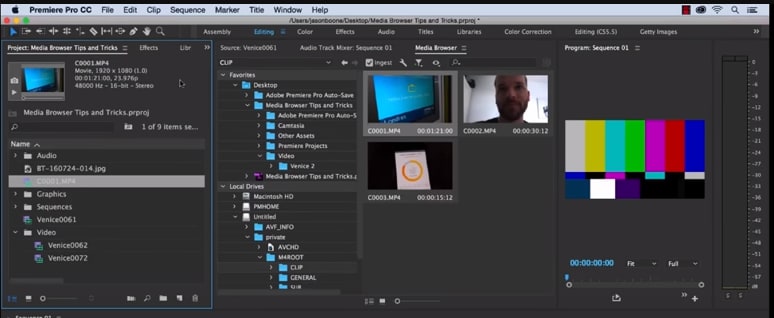
Step3 Click the “Effects” tab in the software panel and select Video Effects. Here, you will see the “Keying” option; select the Ultra Key, press and hold it to grab the key, and place it on your video clip.
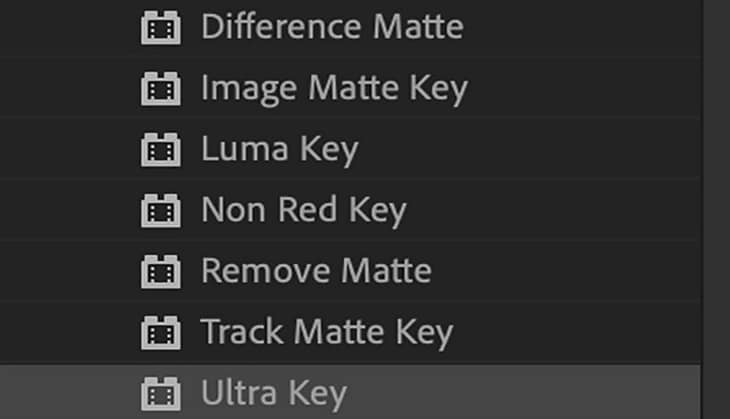
![]()
Note: You can also search for the Ultra Key in the Adobe Premiere Pro search bar. Drag it to the video clip containing a background you want to remove.
Step4 As soon as you drop the Ultra Key to your footage, an Effects Control panel will pop up. Next, use the eyedropper tool in the Effects Control panel. Finally, select the background color on your video that you want to remove.

Step5 In the next step, click the drop-down menu next to the “Output” option, and select “Alpha Channel” from the list. This will reveal the details of your video and the edits. Also, click the “Setting” drop-down menu and select the Relaxed, Aggressive, or Custom option for the video effect.

Step6 Select the “Matte Generation“ below Key Color. Try different levels for Highlight, Shadow, Tolerance, Transparency, Pedestal, and other settings to further clean the matte for a premium effect.

Step7 In this step,choose the “Matte Cleanup” option to expand its settings and clean up the edges of your clip. You will see various options here, but the most important one is “Choke.” It will shrink the object’s borders and “Soften” to add fuzz.

If you see a background color spill on your video after playing with the above settings, click “Spill Suppression” beneath Matte Cleanup to expand its options and choose the desired settings to resolve this issue.
That’s about it! You have successfully removed the video background in Premiere Pro.
Step8 In the last step, you need to save, render, and export your video with the removed background. To do this, click the “File” option on the Premiere Pro Media Browser, and choose “Export” to explore the “Media” menu.
Choose the format in the Export Settings, as it is compatible with most devices. Next, choose a valid Preset and resolution, and click “Export” to begin the rendering process. Finally, save your edited background video again, and export the video to the desired destination.
Is There Any Best Alternative to Remove Video’s Background?
Although Adobe Premiere Pro is an excellent choice, the software can be a little overzealous for beginners. But don’t fret; there is an alternative for newbie to remove the video background.
Many video content creators recommended Wondershare Filmora as a user-friendly video editing software. This software loads with customization options and compact feature, including the Human Segmentation effect. With it, you can isolate objects from the background of a video without a green screen.

Let’s take a quick look at Filmora video editing marvel features:
- Comes with a free trial and is priced to meet most video designers’ production needs.
- Remove the video background with four quick steps.
- View the foreground of your video in real-time after background removal.
- Numerous customization options to add a different background or an image to the original content.
- Add the removed background as an overlay on top of another clip.
- Drag and drop a video clip to another track in the timeline for cutting, trimming, and elimination purposes.
- Using the “Human Segregation effect” in the AI Portrait on any imported video is simple.
- See objects isolated from the background in the Preview mode, which allows you to adjust the edges, feathers, and thickness accordingly.
- Easy export options supporting various compatible formats.
Additionally, we have provided you with a video tutorial about How to Remove and Change Video Background Without Green Screen with Filmora:
Free Download For Win 7 or later(64-bit)
Free Download For macOS 10.14 or later
Conclusion
This comprehensive guide explains how to remove the video background in Premier Pro using the Ultra key instead of the Color Key.
We have also discussed an excellent alternative to Premier Pro that can eliminate any background in your video content within minutes.
This article helped solve your queries. As a result, you can now create quality video content for your audience without paying thousands of dollars to professional video editors to do the background removal for you.
Step4 As soon as you drop the Ultra Key to your footage, an Effects Control panel will pop up. Next, use the eyedropper tool in the Effects Control panel. Finally, select the background color on your video that you want to remove.

Step5 In the next step, click the drop-down menu next to the “Output” option, and select “Alpha Channel” from the list. This will reveal the details of your video and the edits. Also, click the “Setting” drop-down menu and select the Relaxed, Aggressive, or Custom option for the video effect.

Step6 Select the “Matte Generation“ below Key Color. Try different levels for Highlight, Shadow, Tolerance, Transparency, Pedestal, and other settings to further clean the matte for a premium effect.

Step7 In this step,choose the “Matte Cleanup” option to expand its settings and clean up the edges of your clip. You will see various options here, but the most important one is “Choke.” It will shrink the object’s borders and “Soften” to add fuzz.

If you see a background color spill on your video after playing with the above settings, click “Spill Suppression” beneath Matte Cleanup to expand its options and choose the desired settings to resolve this issue.
That’s about it! You have successfully removed the video background in Premiere Pro.
Step8 In the last step, you need to save, render, and export your video with the removed background. To do this, click the “File” option on the Premiere Pro Media Browser, and choose “Export” to explore the “Media” menu.
Choose the format in the Export Settings, as it is compatible with most devices. Next, choose a valid Preset and resolution, and click “Export” to begin the rendering process. Finally, save your edited background video again, and export the video to the desired destination.
Is There Any Best Alternative to Remove Video’s Background?
Although Adobe Premiere Pro is an excellent choice, the software can be a little overzealous for beginners. But don’t fret; there is an alternative for newbie to remove the video background.
Many video content creators recommended Wondershare Filmora as a user-friendly video editing software. This software loads with customization options and compact feature, including the Human Segmentation effect. With it, you can isolate objects from the background of a video without a green screen.

Let’s take a quick look at Filmora video editing marvel features:
- Comes with a free trial and is priced to meet most video designers’ production needs.
- Remove the video background with four quick steps.
- View the foreground of your video in real-time after background removal.
- Numerous customization options to add a different background or an image to the original content.
- Add the removed background as an overlay on top of another clip.
- Drag and drop a video clip to another track in the timeline for cutting, trimming, and elimination purposes.
- Using the “Human Segregation effect” in the AI Portrait on any imported video is simple.
- See objects isolated from the background in the Preview mode, which allows you to adjust the edges, feathers, and thickness accordingly.
- Easy export options supporting various compatible formats.
Additionally, we have provided you with a video tutorial about How to Remove and Change Video Background Without Green Screen with Filmora:
Free Download For Win 7 or later(64-bit)
Free Download For macOS 10.14 or later
Conclusion
This comprehensive guide explains how to remove the video background in Premier Pro using the Ultra key instead of the Color Key.
We have also discussed an excellent alternative to Premier Pro that can eliminate any background in your video content within minutes.
This article helped solve your queries. As a result, you can now create quality video content for your audience without paying thousands of dollars to professional video editors to do the background removal for you.
What Is First Impression Review Video
There are many types of first impression reviews, it can be for gadgets, it can also be for products like skin care, makeup or it can also be home related like appliances, home decor etc. or any products that is available in the market. It depends on the content you choose but this are all example of some products that people want to see impression reviews before buying products.
Doing a first impression review is important specially for companies, because they want to know how the public will accept their products or what else should be changed in the products. The views and opinion of content creator and also for buyer are much needed of this company.
Using this video content to market will benefits the company and products, this is because people engage more with videos than with words or static photo.In this article I will share to you the information about first impression review video and tips on how to make an effective first impression product review.
First Impression Review Video
First impression review is more likely product reviews or live review, products reviews are the videos where you are explaining, products features, pros and cons are describe while first time to see the products. It include also a little of unboxing reviews, because when doing a first impression review, it show how you accept the product looks or what can you say about the product even if it’s the first time you see it.
A review has a simple goal, to check if the products is worth buying or not. It covers how the products helps you. This can involve examining or test the products performance, cost and more.
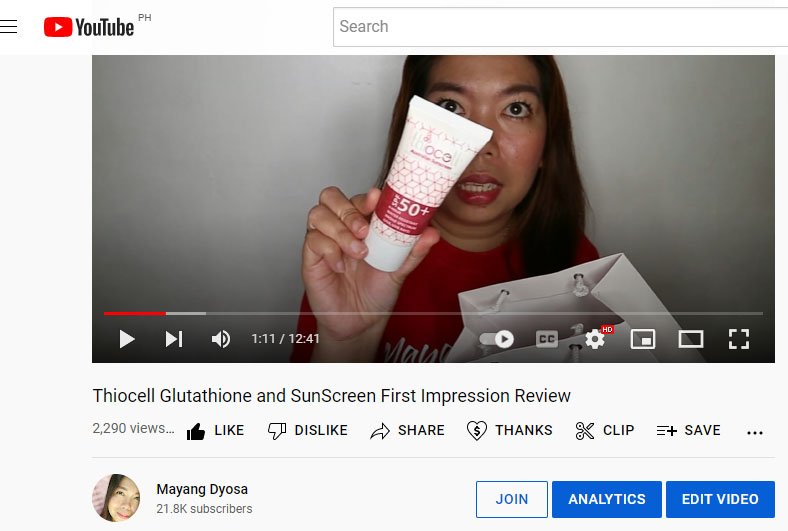
How this kind of content will help you
Let’s say you want to create content and you have thought or chosen to create these kind of video, so below are the benefits of how it can help to grow your channel.
- Strengthening your online presence
- Engaging viewers
- Building stronger community
- Converting viewers into buyers
- Opportunity to work with Brand
- Product Sponsorship
Tips on How to Perform Product First Impression Review
Include unboxing Video
Unboxing video is recording yourself while opening item for the first time. This opportunity can benefit people who are weighing multiple products before making a purchase. Unboxing videos can recreate the feeling of getting something new and enjoying it for the first time.
Its seems that it is same as you make a first impression video and It would be better if includes this type of video the unboxing of the product in front of the viewers so they see how you react about the product. The genuine reaction upon opening the product is always the best reaction they will see.
Unboxing video make people feel that way and the people behind the camera have knack for building excitement.
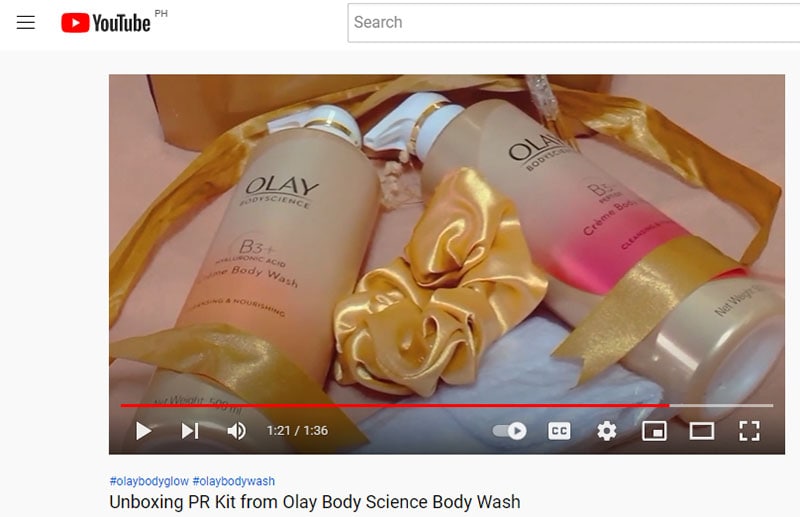
Detailed explanation
Detailed explanation meaning starting from the moment you open the package to details that are into the packaging of the products like the ingredients, manufacturer, expiration etc. Introduce the product properly and talk about the where you saw it or how you found out about this. Explain also the product claims that sometime you will read on the packaging but if luck of information you also need to search in their website or pages. Just don’t forget to include everything that you think people need to know about the product.
What include in the video is a commentary explaining to the viewers the features of a particular product. The review may typically includes the strengths and weaknesses of the products.
Talk about Product features and benefits
Products features are the characteristics of the products you are making a vlog. These are the plain facts about the products like the sizes, weight, functionality and benefits because viewers or customers are more likely to know the products performance. Make a list about all the features of the product you are reviewing, explain briefly each one so that viewers can better understand. The same with the benefits they will get if they buy this products.
When you use features in this manner, you help customers who have already decided to buy the product decide which version they are going to buy.
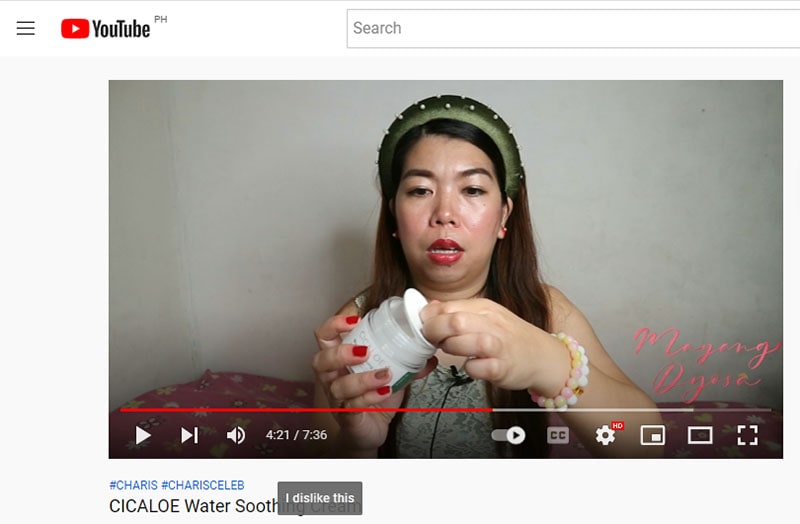
Share personal thoughts
Of course it’s important here that you can share your personal thoughts for the first time you see or touch the product. As an influencer for your viewers to believe and trust you, you just need to give your honest review about the product. Also share them your thoughts about the appearance, what should be change or fixed in the products if any.
Don’t forget to update your viewers when you already use the products. Make another video on how the product perform on you or how the product effects. So that the viewers know immediately if they will buy or not or if it is worth to buy.
Be honest when reviewing especially many viewers only rely on the video review of the influencers.

For Effective Video Performance and Promotion
You need to make the video better so that the brand will be more happy when they see that apart from your effort to search for good things about the products, they will also see your effort when it comes to video editing.
I’m talking about video editing software, you can see many in the market that can be downloaded for free but of course make sure if it’s performance wise to use.
Wondershare Filmora is one of the effective video editing software that can be use especially if you are a beginner in this kind of work.
Filmora has many great features that you can use to enhance the video you make. Use the color enhancer to make the color of the product you show in the video even better. Also use effects to make the video more creative and nice, don’t forget to use background music so the video isn’t boring. There are viewers that beside of how effective you are in doing product review, they are also commenting about the video editing. You have to make your video creative and stand out so that you can attract more viewers to your channel.
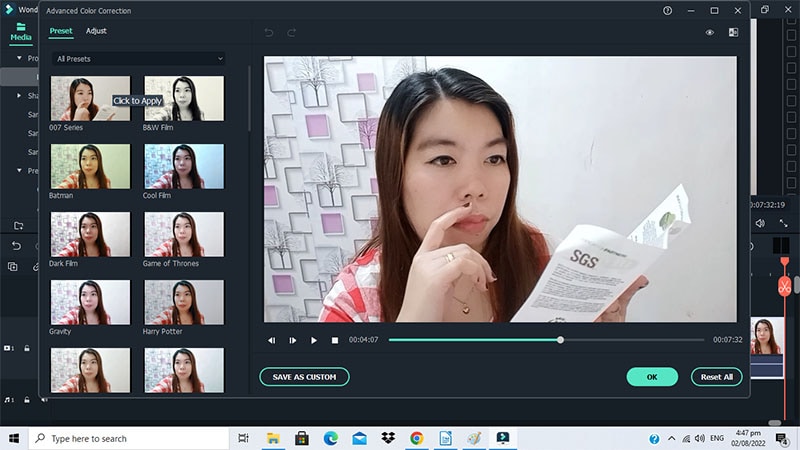
Free Download For Win 7 or later(64-bit)
Free Download For macOS 10.14 or later
After making your video creative by editing, it is important that you always promote your videos on all your social media or pages, so that many people can see your hard work, make all effort to get your video noticed by social networks, because nowadays social network make easy for people to share information thru videos. This sharing gives your vlog the potential to reach out to the audiences exponentially. The more entertaining and helpful you make your vlogs the better the chances of sharing.
Conclusion
For Business owners, they will get great benefits when they use influencer to promote their new products because apart from the great help of online promotion, many people also listen to what influencers or vlogger say, especially when they show how effective the product is or how the product perform well. The reason why other brand owner refers to vlogger to promote their brand is because it gives a sense of transparency in communication for the consumers. Although the vlog varies slightly different depending on the vlog, the vlogger appears in the video in a tone that sounds like telling a story to the friends or acquaintance.
Free Download For macOS 10.14 or later
After making your video creative by editing, it is important that you always promote your videos on all your social media or pages, so that many people can see your hard work, make all effort to get your video noticed by social networks, because nowadays social network make easy for people to share information thru videos. This sharing gives your vlog the potential to reach out to the audiences exponentially. The more entertaining and helpful you make your vlogs the better the chances of sharing.
Conclusion
For Business owners, they will get great benefits when they use influencer to promote their new products because apart from the great help of online promotion, many people also listen to what influencers or vlogger say, especially when they show how effective the product is or how the product perform well. The reason why other brand owner refers to vlogger to promote their brand is because it gives a sense of transparency in communication for the consumers. Although the vlog varies slightly different depending on the vlog, the vlogger appears in the video in a tone that sounds like telling a story to the friends or acquaintance.
How to Do Censor Effects with Filmora
There are many aspects to consider when it comes to publishing a video. Safety and privacy aspects are some of them. If you’re looking to blur out a bystander or cut out profanities from your video with Filmora, this is the right article for you.
Part 1. How to add a beep sound to a video with Filmora
Filmora’s powerful video editing menu includes easy tweaking on audio. You can censor any part of speech you want to exclude from your video with just these simple steps.
Step1 Create a new project and import the video to Filmora.

Step2 Separate the audio component from the video by right-clicking on the video and selecting the Detach Audio option. You can now edit each of them individually.

Step3 Mark the part to place the start of the beep using the playhead and click the Split icon on the editor’s toolbar.

Step4 Place the playhead at the end of the censored segment and click Split. Double-click on the segment to open the audio editing menu, then you can remove that part of the audio or lower the volume.

Step5 Click the Audio>Audio Effects menu on the upper left corner of the screen. After you find the Beep effect, drag the track to the audio timeline and place it in between the split section. Adjust trimming and volume until the censor is placed correctly.
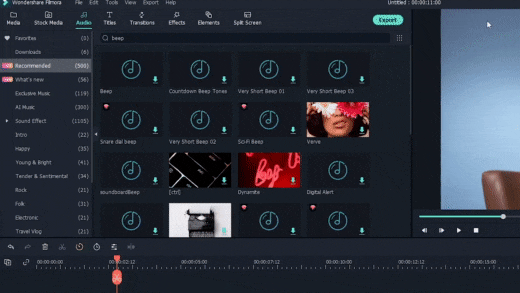
Part 2. How to add mosaic to video with Filmora
Whether you want to hide a passerby’s face or your own, or even other types of objects, Wondershare Filmora is ready to take on the task. While its nifty face-off function automatically follows the movement of a marked face, the mosaic effect is the fast and perfect solution for a static object in the video.
Step1 After importing a video to Filmora, tap on the Effects tab and find the Mosaic filter from the gallery.

Step2 Drag the Mosaic filter to the timeline just above the main video track.

Step3 A yellow box will appear in the viewer. You can drag and adjust its size to hide the targetted object. You can also adjust the opacity and intensity of the effect using the adjustment menu, accessible when you double-click the yellow box.

If the targetted object moves, you can set the automatic tracking before adding the mosaic filter by clicking on the Motion Tracking>Start Tracking located above the timeline. Before you place the filter, preview and adjust the tracking frame to ensure tight proof censor.

Conclusion
Wondershare Filmora offers a large array of special effects that goes beyond simply trimming, cropping, splitting, or adding transitions to your video. You can add some special effects to your video as well, such as Blur, Face-Off, Mosaic, Tilt Shift and Jump Cut at Beat. On top of completing it with audio effects, you can also add subtitles or typography easily.
With Filmora, you can always enhance your video within minutes with excellent quality.
Free Download For Win 7 or later(64-bit)
Free Download For macOS 10.14 or later
Free Download For macOS 10.14 or later
15 Amazing GIF Splitter Examples You Need to Bookmark
15 Amazing GIF Splitter Examples You Need to Bookmark in 2024
An easy yet powerful editor
Numerous effects to choose from
Detailed tutorials provided by the official channel
GIF has been in consideration for a very long time, and right now, it is used for various purposes. From sending animated messages to friends to advertising a business, GIF is playing a great role. But sometimes, it happens that we are in need of getting a particular frame from the file and have no clue how to do it.
If you are stuck in this confusion that how will you be able to split GIFs into frames, use the GIF Splitters available.
The GIF Splitters are the tools available to help users to create frames from the GIF. There will be no problem in using these tools because all of them have an innovative interface. The best part is if a user is looking forward to doing any particular editing considering the frame, they can do it too. Well, for better understanding, keep reading. Here we are discussing GIF split into Frames and some splitters too. Let’s get started!
In this article
01 [15 Free Animated GIF Splitters - Split GIF into Frames Efficiently](#Part 1)
02 [5 Rules You Need to Follow When Splitting GIF into Frames](#Part 2)
03 [How to Split GIF into Frames into 3 Steps](#Part 3)
Part 1 Free Animated GIF Splitters - Split GIF into Frames Efficiently
In this section, you will find out some free gif splitter online available. This list has some interesting tools available that will help you to complete the task easily. Let’s have a look:-
01GIF Viewer
A GIF viewer is a tool that allows people to view GIFs in an easier and faster way. It splits up the GIF into frames so that it can be played at any speed, paused, or reversed. This tool also allows you to add text captions and stickers to your GIFs. This is useful when you want to add some context or commentary about what is happening in the GIF. Furthermore, after splitting the GIF into the frame, the quality of it is also retained.

02Animated GIF Frame Extractor by Softpedia
Animated GIF Frame Extractor is a free online tool to extract frames from a gif. It can extract the first frame, last frame, or any number of frames in between. This GIF tool is useful for those who need to create animated graphics for presentations or other purposes. It can also be used by web developers who need to create animations on their websites.
This also extracts frames from a gif file and saves them as separate images. Furthermore, it is also useful for creating animated graphics and animations with different frame rates, resolutions, or sizes.

03IrfanView
The IrfanView’s GIF Splitter into Frames tool splits the GIF into individual frames. In general, users can extract individual frames from an animation or change the order of frames in it. It is right to conclude that this tool provides an easy way to edit animated GIFs by extracting individual frames or creating new animations from scratch with images imported from other sources.

04EZGIF.com
EZGIF.com is a GIF tool that lets you create animated GIFs from start to finish. It also lets you edit the GIFs, adds text and stickers, save them, and share them on social media sites like Facebook or Twitter. Furthermore, it lets you split the video into frames, and then it allows you to edit the frames as per your need.

05ImageMagick
ImageMagick is a GIF splitter tool that allows you to extract frames from a GIF animation. It’s easy to use, simple, and intuitive interface that lets you extract individual frames from your GIF animation. It’s also possible to extract all frames or just one frame at a time.
It is available for free download on their website, and it’s compatible with Windows and macOS X operating systems.

067GIF
7GIF is a tool that can be used to split an animation into individual frames, which can then be exported as individual GIF files. This GIF Splitter is a tool that allows you to break a GIF into individual frames.
It does this by analyzing the GIF and then breaking it up into its component parts, which are the frames. It then saves these frames as individual images and produces links to each of them.

07AniView
AniView is a free online animation maker that allows you to create animated videos with your own photos or videos, text, and music. You can upload your own media or use their library of public domain content for free. Furthermore, if you are thinking of splitting GIFs into frames, this tool has the option for it.

08GifSplitter
GifSplitter is a free online tool that splits an animated GIF into individual frames. This tool is very useful for people who want to extract a single frame from the GIF or convert it to a video file. The interface of the portal is quite easy to understand, and users will be able to do the editing as they need.

09GIFGIFs.com
GIFGIFs.com is an online website that allows users to upload GIFs and split them into frames, which can be easily shared on social media or other websites. This tool helps people make their own GIF animations, which are very popular nowadays.

10FFmpeg
FFmpeg is an open-source software used for video and audio processing. This tool has many different features, but its most popular use is to split a GIF into a series of frames. This makes it easier to edit the individual frames of a GIF in Photoshop or another photo editing software.

11GIF Image Tools
The GIF Image tools act as a Splitter to split GIFs into Frames. This tool can be found in many different types of programs, including Adobe Photoshop, GIMP, and Windows Movie Maker. It is usually listed under the “Tools” tab in these programs. The tool is very easy to use, and it does not require any installation. All you need to do is upload the GIF file and then click on “Split.” It will automatically generate a folder with all the frames of your GIF image.

12Picasion
Picasion is a free online GIF maker. It allows you to create GIFs from your video files and then split them into frames in order to make them more engaging. Users can upload their video files or use the video from YouTube and then crop the frame they want to animate. They can also edit the duration of each frame and add text over their GIFs for a personalized touch.

13GIFMaker Pro
GIFMaker Pro is a free and easy-to-use GIF animation tool. It has a simple interface, and it doesn’t require any installation or sign-in. You can easily create animated GIFs with this tool.
It is a free, easy-to-use, and powerful GIF animation creator that allows you to create high-quality animated GIF splits into frames quickly. The best thing about this tool is that it does not require any installation or sign-in, so you can start using it right away!

14ImgFlip
ImgFlip is a GIF animation tool that is used to create and edit animated GIFs. It has the ability to convert videos into GIFs, as well as allow users to edit the frames and export them.
To use ImgFlip, all you need to do is open the app and select a video from your gallery or record one with your device’s camera. Once you have selected the video, ImgFlip will automatically convert it into an animated GIF that can be shared on social media platforms like Twitter and Facebook.

15GIFPAL
GIFPAL is a free GIF animation maker that splits GIF animations into frames. It is a great tool for creating cool animated GIFs from videos, images, and clips. It gives you the option to customize the frame rate, repeat playback, play order, and looping of your animation. It also lets you add text captions and change the colors of your frames.

Part 2 Rules You Need to Follow When Splitting GIF into Frames
Rules are important to follow when one is splitting GIFs into Frames. These are as follows:
● When you are splitting a GIF into frames, it is important to keep the size of each frame as close as possible to the original size of the GIF.
● The first frame should be the same size or slightly bigger than the original frame, and subsequent frames should be smaller than this.
● You can use tools to crop and resize your frames for your GIFs if needed.
● If you want to keep your GIF on its original aspect ratio, you need to make sure that all of your frames are in the same aspect ratio as well.
● Make sure you are splitting the subject in a way that makes sense for the GIF and for the viewer.
Part 3 How to Split GIF into Frames into 3 Steps
There is a possibility that you might be looking forward to splitting GIFs into frames and wish to know the best steps too. Well, there are only 3 steps that you need to follow. This includes:
Step 1: First of all, choose a GIF Splitter and browse through the frames options available in it to see whether the options you want are there or not.
Step 2: Upload the GIF from your system and choose the frame you wish to apply in order to split it. After choosing it, you need to hit on the “Split button.”
Step 3: Wait until the splitting is done, and on the top of the tool, there is a “downloading button” available click on it to download the GIF Splitted file you have created!
Note: So many options are available when you look for GIF Splitting tools. It is not important that every time you are going for some fancy options. There are some tools like “Filmora” available at reasonable prices and catering to your GIF Splitting needs too.)
Part 4 Other Frequently Asked Questions on GIF Splitter
01How Long Does It Take to Split GIF?
It can be done in a few seconds. Yes, with the help of splitter tools, the task can be done easily. If you are in search of a tool to split GIF, consider “Filmora.”
“Wondershare Filmora Video Editor is one of the best tools available for users out there to fulfill their image or video editing needs. So many options are there in it making it the best tool to have. Also, this tool has a simple to understand interface and even a layman can use this. If you are searching for a tool to split GIF, go for it right away!”

Wondershare Filmora - Best Video Editor for Mac/Windows
5,481,435 people have downloaded it.
Build unique custom animations without breaking a sweat.
Focus on creating epic stories and leave the details to Filmora’s auto features.
Start a creative adventure with drag & drop effects and endless possibilities.
Filmora simplifies advanced features to save you time and effort.
Filmora cuts out repetition so you can move on to your next creative breakthrough.
02Is It Safe to Split GIF Using Free Splitter App?
Somewhere the free splitter App is safe, and sometimes not. First of all, it is important to check whether the particular app is safe to use or not. Some free GIF Splitters are there that claim to be safe, but in reality, these are not. It is recommended to go for paid files because these are safe to use.
03Can I Split GIF on Mac OS, Android, or Linux?
If you have a GIF Splitter tool compatible with the operating system you are using, then you can split the GIFs on your system easily. For instance, do know if you are using Linux, the GIF Splitter you are choosing must be compatible with it.
● Ending Thoughts →
● GIF splitting is fun and easy to do. We made every possible effort to bring the best to you. The detailed discussion on GIF splitters will help you serve the purpose when you need it.
● Filmora is the best GIF Splitter to date. You should give a try on it if you want a great editing experience.
● GIF splitting can be done in 3 simple steps. We hope you can now do it on your own.
GIF has been in consideration for a very long time, and right now, it is used for various purposes. From sending animated messages to friends to advertising a business, GIF is playing a great role. But sometimes, it happens that we are in need of getting a particular frame from the file and have no clue how to do it.
If you are stuck in this confusion that how will you be able to split GIFs into frames, use the GIF Splitters available.
The GIF Splitters are the tools available to help users to create frames from the GIF. There will be no problem in using these tools because all of them have an innovative interface. The best part is if a user is looking forward to doing any particular editing considering the frame, they can do it too. Well, for better understanding, keep reading. Here we are discussing GIF split into Frames and some splitters too. Let’s get started!
In this article
01 [15 Free Animated GIF Splitters - Split GIF into Frames Efficiently](#Part 1)
02 [5 Rules You Need to Follow When Splitting GIF into Frames](#Part 2)
03 [How to Split GIF into Frames into 3 Steps](#Part 3)
Part 1 Free Animated GIF Splitters - Split GIF into Frames Efficiently
In this section, you will find out some free gif splitter online available. This list has some interesting tools available that will help you to complete the task easily. Let’s have a look:-
01GIF Viewer
A GIF viewer is a tool that allows people to view GIFs in an easier and faster way. It splits up the GIF into frames so that it can be played at any speed, paused, or reversed. This tool also allows you to add text captions and stickers to your GIFs. This is useful when you want to add some context or commentary about what is happening in the GIF. Furthermore, after splitting the GIF into the frame, the quality of it is also retained.

02Animated GIF Frame Extractor by Softpedia
Animated GIF Frame Extractor is a free online tool to extract frames from a gif. It can extract the first frame, last frame, or any number of frames in between. This GIF tool is useful for those who need to create animated graphics for presentations or other purposes. It can also be used by web developers who need to create animations on their websites.
This also extracts frames from a gif file and saves them as separate images. Furthermore, it is also useful for creating animated graphics and animations with different frame rates, resolutions, or sizes.

03IrfanView
The IrfanView’s GIF Splitter into Frames tool splits the GIF into individual frames. In general, users can extract individual frames from an animation or change the order of frames in it. It is right to conclude that this tool provides an easy way to edit animated GIFs by extracting individual frames or creating new animations from scratch with images imported from other sources.

04EZGIF.com
EZGIF.com is a GIF tool that lets you create animated GIFs from start to finish. It also lets you edit the GIFs, adds text and stickers, save them, and share them on social media sites like Facebook or Twitter. Furthermore, it lets you split the video into frames, and then it allows you to edit the frames as per your need.

05ImageMagick
ImageMagick is a GIF splitter tool that allows you to extract frames from a GIF animation. It’s easy to use, simple, and intuitive interface that lets you extract individual frames from your GIF animation. It’s also possible to extract all frames or just one frame at a time.
It is available for free download on their website, and it’s compatible with Windows and macOS X operating systems.

067GIF
7GIF is a tool that can be used to split an animation into individual frames, which can then be exported as individual GIF files. This GIF Splitter is a tool that allows you to break a GIF into individual frames.
It does this by analyzing the GIF and then breaking it up into its component parts, which are the frames. It then saves these frames as individual images and produces links to each of them.

07AniView
AniView is a free online animation maker that allows you to create animated videos with your own photos or videos, text, and music. You can upload your own media or use their library of public domain content for free. Furthermore, if you are thinking of splitting GIFs into frames, this tool has the option for it.

08GifSplitter
GifSplitter is a free online tool that splits an animated GIF into individual frames. This tool is very useful for people who want to extract a single frame from the GIF or convert it to a video file. The interface of the portal is quite easy to understand, and users will be able to do the editing as they need.

09GIFGIFs.com
GIFGIFs.com is an online website that allows users to upload GIFs and split them into frames, which can be easily shared on social media or other websites. This tool helps people make their own GIF animations, which are very popular nowadays.

10FFmpeg
FFmpeg is an open-source software used for video and audio processing. This tool has many different features, but its most popular use is to split a GIF into a series of frames. This makes it easier to edit the individual frames of a GIF in Photoshop or another photo editing software.

11GIF Image Tools
The GIF Image tools act as a Splitter to split GIFs into Frames. This tool can be found in many different types of programs, including Adobe Photoshop, GIMP, and Windows Movie Maker. It is usually listed under the “Tools” tab in these programs. The tool is very easy to use, and it does not require any installation. All you need to do is upload the GIF file and then click on “Split.” It will automatically generate a folder with all the frames of your GIF image.

12Picasion
Picasion is a free online GIF maker. It allows you to create GIFs from your video files and then split them into frames in order to make them more engaging. Users can upload their video files or use the video from YouTube and then crop the frame they want to animate. They can also edit the duration of each frame and add text over their GIFs for a personalized touch.

13GIFMaker Pro
GIFMaker Pro is a free and easy-to-use GIF animation tool. It has a simple interface, and it doesn’t require any installation or sign-in. You can easily create animated GIFs with this tool.
It is a free, easy-to-use, and powerful GIF animation creator that allows you to create high-quality animated GIF splits into frames quickly. The best thing about this tool is that it does not require any installation or sign-in, so you can start using it right away!

14ImgFlip
ImgFlip is a GIF animation tool that is used to create and edit animated GIFs. It has the ability to convert videos into GIFs, as well as allow users to edit the frames and export them.
To use ImgFlip, all you need to do is open the app and select a video from your gallery or record one with your device’s camera. Once you have selected the video, ImgFlip will automatically convert it into an animated GIF that can be shared on social media platforms like Twitter and Facebook.

15GIFPAL
GIFPAL is a free GIF animation maker that splits GIF animations into frames. It is a great tool for creating cool animated GIFs from videos, images, and clips. It gives you the option to customize the frame rate, repeat playback, play order, and looping of your animation. It also lets you add text captions and change the colors of your frames.

Part 2 Rules You Need to Follow When Splitting GIF into Frames
Rules are important to follow when one is splitting GIFs into Frames. These are as follows:
● When you are splitting a GIF into frames, it is important to keep the size of each frame as close as possible to the original size of the GIF.
● The first frame should be the same size or slightly bigger than the original frame, and subsequent frames should be smaller than this.
● You can use tools to crop and resize your frames for your GIFs if needed.
● If you want to keep your GIF on its original aspect ratio, you need to make sure that all of your frames are in the same aspect ratio as well.
● Make sure you are splitting the subject in a way that makes sense for the GIF and for the viewer.
Part 3 How to Split GIF into Frames into 3 Steps
There is a possibility that you might be looking forward to splitting GIFs into frames and wish to know the best steps too. Well, there are only 3 steps that you need to follow. This includes:
Step 1: First of all, choose a GIF Splitter and browse through the frames options available in it to see whether the options you want are there or not.
Step 2: Upload the GIF from your system and choose the frame you wish to apply in order to split it. After choosing it, you need to hit on the “Split button.”
Step 3: Wait until the splitting is done, and on the top of the tool, there is a “downloading button” available click on it to download the GIF Splitted file you have created!
Note: So many options are available when you look for GIF Splitting tools. It is not important that every time you are going for some fancy options. There are some tools like “Filmora” available at reasonable prices and catering to your GIF Splitting needs too.)
Part 4 Other Frequently Asked Questions on GIF Splitter
01How Long Does It Take to Split GIF?
It can be done in a few seconds. Yes, with the help of splitter tools, the task can be done easily. If you are in search of a tool to split GIF, consider “Filmora.”
“Wondershare Filmora Video Editor is one of the best tools available for users out there to fulfill their image or video editing needs. So many options are there in it making it the best tool to have. Also, this tool has a simple to understand interface and even a layman can use this. If you are searching for a tool to split GIF, go for it right away!”

Wondershare Filmora - Best Video Editor for Mac/Windows
5,481,435 people have downloaded it.
Build unique custom animations without breaking a sweat.
Focus on creating epic stories and leave the details to Filmora’s auto features.
Start a creative adventure with drag & drop effects and endless possibilities.
Filmora simplifies advanced features to save you time and effort.
Filmora cuts out repetition so you can move on to your next creative breakthrough.
02Is It Safe to Split GIF Using Free Splitter App?
Somewhere the free splitter App is safe, and sometimes not. First of all, it is important to check whether the particular app is safe to use or not. Some free GIF Splitters are there that claim to be safe, but in reality, these are not. It is recommended to go for paid files because these are safe to use.
03Can I Split GIF on Mac OS, Android, or Linux?
If you have a GIF Splitter tool compatible with the operating system you are using, then you can split the GIFs on your system easily. For instance, do know if you are using Linux, the GIF Splitter you are choosing must be compatible with it.
● Ending Thoughts →
● GIF splitting is fun and easy to do. We made every possible effort to bring the best to you. The detailed discussion on GIF splitters will help you serve the purpose when you need it.
● Filmora is the best GIF Splitter to date. You should give a try on it if you want a great editing experience.
● GIF splitting can be done in 3 simple steps. We hope you can now do it on your own.
GIF has been in consideration for a very long time, and right now, it is used for various purposes. From sending animated messages to friends to advertising a business, GIF is playing a great role. But sometimes, it happens that we are in need of getting a particular frame from the file and have no clue how to do it.
If you are stuck in this confusion that how will you be able to split GIFs into frames, use the GIF Splitters available.
The GIF Splitters are the tools available to help users to create frames from the GIF. There will be no problem in using these tools because all of them have an innovative interface. The best part is if a user is looking forward to doing any particular editing considering the frame, they can do it too. Well, for better understanding, keep reading. Here we are discussing GIF split into Frames and some splitters too. Let’s get started!
In this article
01 [15 Free Animated GIF Splitters - Split GIF into Frames Efficiently](#Part 1)
02 [5 Rules You Need to Follow When Splitting GIF into Frames](#Part 2)
03 [How to Split GIF into Frames into 3 Steps](#Part 3)
Part 1 Free Animated GIF Splitters - Split GIF into Frames Efficiently
In this section, you will find out some free gif splitter online available. This list has some interesting tools available that will help you to complete the task easily. Let’s have a look:-
01GIF Viewer
A GIF viewer is a tool that allows people to view GIFs in an easier and faster way. It splits up the GIF into frames so that it can be played at any speed, paused, or reversed. This tool also allows you to add text captions and stickers to your GIFs. This is useful when you want to add some context or commentary about what is happening in the GIF. Furthermore, after splitting the GIF into the frame, the quality of it is also retained.

02Animated GIF Frame Extractor by Softpedia
Animated GIF Frame Extractor is a free online tool to extract frames from a gif. It can extract the first frame, last frame, or any number of frames in between. This GIF tool is useful for those who need to create animated graphics for presentations or other purposes. It can also be used by web developers who need to create animations on their websites.
This also extracts frames from a gif file and saves them as separate images. Furthermore, it is also useful for creating animated graphics and animations with different frame rates, resolutions, or sizes.

03IrfanView
The IrfanView’s GIF Splitter into Frames tool splits the GIF into individual frames. In general, users can extract individual frames from an animation or change the order of frames in it. It is right to conclude that this tool provides an easy way to edit animated GIFs by extracting individual frames or creating new animations from scratch with images imported from other sources.

04EZGIF.com
EZGIF.com is a GIF tool that lets you create animated GIFs from start to finish. It also lets you edit the GIFs, adds text and stickers, save them, and share them on social media sites like Facebook or Twitter. Furthermore, it lets you split the video into frames, and then it allows you to edit the frames as per your need.

05ImageMagick
ImageMagick is a GIF splitter tool that allows you to extract frames from a GIF animation. It’s easy to use, simple, and intuitive interface that lets you extract individual frames from your GIF animation. It’s also possible to extract all frames or just one frame at a time.
It is available for free download on their website, and it’s compatible with Windows and macOS X operating systems.

067GIF
7GIF is a tool that can be used to split an animation into individual frames, which can then be exported as individual GIF files. This GIF Splitter is a tool that allows you to break a GIF into individual frames.
It does this by analyzing the GIF and then breaking it up into its component parts, which are the frames. It then saves these frames as individual images and produces links to each of them.

07AniView
AniView is a free online animation maker that allows you to create animated videos with your own photos or videos, text, and music. You can upload your own media or use their library of public domain content for free. Furthermore, if you are thinking of splitting GIFs into frames, this tool has the option for it.

08GifSplitter
GifSplitter is a free online tool that splits an animated GIF into individual frames. This tool is very useful for people who want to extract a single frame from the GIF or convert it to a video file. The interface of the portal is quite easy to understand, and users will be able to do the editing as they need.

09GIFGIFs.com
GIFGIFs.com is an online website that allows users to upload GIFs and split them into frames, which can be easily shared on social media or other websites. This tool helps people make their own GIF animations, which are very popular nowadays.

10FFmpeg
FFmpeg is an open-source software used for video and audio processing. This tool has many different features, but its most popular use is to split a GIF into a series of frames. This makes it easier to edit the individual frames of a GIF in Photoshop or another photo editing software.

11GIF Image Tools
The GIF Image tools act as a Splitter to split GIFs into Frames. This tool can be found in many different types of programs, including Adobe Photoshop, GIMP, and Windows Movie Maker. It is usually listed under the “Tools” tab in these programs. The tool is very easy to use, and it does not require any installation. All you need to do is upload the GIF file and then click on “Split.” It will automatically generate a folder with all the frames of your GIF image.

12Picasion
Picasion is a free online GIF maker. It allows you to create GIFs from your video files and then split them into frames in order to make them more engaging. Users can upload their video files or use the video from YouTube and then crop the frame they want to animate. They can also edit the duration of each frame and add text over their GIFs for a personalized touch.

13GIFMaker Pro
GIFMaker Pro is a free and easy-to-use GIF animation tool. It has a simple interface, and it doesn’t require any installation or sign-in. You can easily create animated GIFs with this tool.
It is a free, easy-to-use, and powerful GIF animation creator that allows you to create high-quality animated GIF splits into frames quickly. The best thing about this tool is that it does not require any installation or sign-in, so you can start using it right away!

14ImgFlip
ImgFlip is a GIF animation tool that is used to create and edit animated GIFs. It has the ability to convert videos into GIFs, as well as allow users to edit the frames and export them.
To use ImgFlip, all you need to do is open the app and select a video from your gallery or record one with your device’s camera. Once you have selected the video, ImgFlip will automatically convert it into an animated GIF that can be shared on social media platforms like Twitter and Facebook.

15GIFPAL
GIFPAL is a free GIF animation maker that splits GIF animations into frames. It is a great tool for creating cool animated GIFs from videos, images, and clips. It gives you the option to customize the frame rate, repeat playback, play order, and looping of your animation. It also lets you add text captions and change the colors of your frames.

Part 2 Rules You Need to Follow When Splitting GIF into Frames
Rules are important to follow when one is splitting GIFs into Frames. These are as follows:
● When you are splitting a GIF into frames, it is important to keep the size of each frame as close as possible to the original size of the GIF.
● The first frame should be the same size or slightly bigger than the original frame, and subsequent frames should be smaller than this.
● You can use tools to crop and resize your frames for your GIFs if needed.
● If you want to keep your GIF on its original aspect ratio, you need to make sure that all of your frames are in the same aspect ratio as well.
● Make sure you are splitting the subject in a way that makes sense for the GIF and for the viewer.
Part 3 How to Split GIF into Frames into 3 Steps
There is a possibility that you might be looking forward to splitting GIFs into frames and wish to know the best steps too. Well, there are only 3 steps that you need to follow. This includes:
Step 1: First of all, choose a GIF Splitter and browse through the frames options available in it to see whether the options you want are there or not.
Step 2: Upload the GIF from your system and choose the frame you wish to apply in order to split it. After choosing it, you need to hit on the “Split button.”
Step 3: Wait until the splitting is done, and on the top of the tool, there is a “downloading button” available click on it to download the GIF Splitted file you have created!
Note: So many options are available when you look for GIF Splitting tools. It is not important that every time you are going for some fancy options. There are some tools like “Filmora” available at reasonable prices and catering to your GIF Splitting needs too.)
Part 4 Other Frequently Asked Questions on GIF Splitter
01How Long Does It Take to Split GIF?
It can be done in a few seconds. Yes, with the help of splitter tools, the task can be done easily. If you are in search of a tool to split GIF, consider “Filmora.”
“Wondershare Filmora Video Editor is one of the best tools available for users out there to fulfill their image or video editing needs. So many options are there in it making it the best tool to have. Also, this tool has a simple to understand interface and even a layman can use this. If you are searching for a tool to split GIF, go for it right away!”

Wondershare Filmora - Best Video Editor for Mac/Windows
5,481,435 people have downloaded it.
Build unique custom animations without breaking a sweat.
Focus on creating epic stories and leave the details to Filmora’s auto features.
Start a creative adventure with drag & drop effects and endless possibilities.
Filmora simplifies advanced features to save you time and effort.
Filmora cuts out repetition so you can move on to your next creative breakthrough.
02Is It Safe to Split GIF Using Free Splitter App?
Somewhere the free splitter App is safe, and sometimes not. First of all, it is important to check whether the particular app is safe to use or not. Some free GIF Splitters are there that claim to be safe, but in reality, these are not. It is recommended to go for paid files because these are safe to use.
03Can I Split GIF on Mac OS, Android, or Linux?
If you have a GIF Splitter tool compatible with the operating system you are using, then you can split the GIFs on your system easily. For instance, do know if you are using Linux, the GIF Splitter you are choosing must be compatible with it.
● Ending Thoughts →
● GIF splitting is fun and easy to do. We made every possible effort to bring the best to you. The detailed discussion on GIF splitters will help you serve the purpose when you need it.
● Filmora is the best GIF Splitter to date. You should give a try on it if you want a great editing experience.
● GIF splitting can be done in 3 simple steps. We hope you can now do it on your own.
GIF has been in consideration for a very long time, and right now, it is used for various purposes. From sending animated messages to friends to advertising a business, GIF is playing a great role. But sometimes, it happens that we are in need of getting a particular frame from the file and have no clue how to do it.
If you are stuck in this confusion that how will you be able to split GIFs into frames, use the GIF Splitters available.
The GIF Splitters are the tools available to help users to create frames from the GIF. There will be no problem in using these tools because all of them have an innovative interface. The best part is if a user is looking forward to doing any particular editing considering the frame, they can do it too. Well, for better understanding, keep reading. Here we are discussing GIF split into Frames and some splitters too. Let’s get started!
In this article
01 [15 Free Animated GIF Splitters - Split GIF into Frames Efficiently](#Part 1)
02 [5 Rules You Need to Follow When Splitting GIF into Frames](#Part 2)
03 [How to Split GIF into Frames into 3 Steps](#Part 3)
Part 1 Free Animated GIF Splitters - Split GIF into Frames Efficiently
In this section, you will find out some free gif splitter online available. This list has some interesting tools available that will help you to complete the task easily. Let’s have a look:-
01GIF Viewer
A GIF viewer is a tool that allows people to view GIFs in an easier and faster way. It splits up the GIF into frames so that it can be played at any speed, paused, or reversed. This tool also allows you to add text captions and stickers to your GIFs. This is useful when you want to add some context or commentary about what is happening in the GIF. Furthermore, after splitting the GIF into the frame, the quality of it is also retained.

02Animated GIF Frame Extractor by Softpedia
Animated GIF Frame Extractor is a free online tool to extract frames from a gif. It can extract the first frame, last frame, or any number of frames in between. This GIF tool is useful for those who need to create animated graphics for presentations or other purposes. It can also be used by web developers who need to create animations on their websites.
This also extracts frames from a gif file and saves them as separate images. Furthermore, it is also useful for creating animated graphics and animations with different frame rates, resolutions, or sizes.

03IrfanView
The IrfanView’s GIF Splitter into Frames tool splits the GIF into individual frames. In general, users can extract individual frames from an animation or change the order of frames in it. It is right to conclude that this tool provides an easy way to edit animated GIFs by extracting individual frames or creating new animations from scratch with images imported from other sources.

04EZGIF.com
EZGIF.com is a GIF tool that lets you create animated GIFs from start to finish. It also lets you edit the GIFs, adds text and stickers, save them, and share them on social media sites like Facebook or Twitter. Furthermore, it lets you split the video into frames, and then it allows you to edit the frames as per your need.

05ImageMagick
ImageMagick is a GIF splitter tool that allows you to extract frames from a GIF animation. It’s easy to use, simple, and intuitive interface that lets you extract individual frames from your GIF animation. It’s also possible to extract all frames or just one frame at a time.
It is available for free download on their website, and it’s compatible with Windows and macOS X operating systems.

067GIF
7GIF is a tool that can be used to split an animation into individual frames, which can then be exported as individual GIF files. This GIF Splitter is a tool that allows you to break a GIF into individual frames.
It does this by analyzing the GIF and then breaking it up into its component parts, which are the frames. It then saves these frames as individual images and produces links to each of them.

07AniView
AniView is a free online animation maker that allows you to create animated videos with your own photos or videos, text, and music. You can upload your own media or use their library of public domain content for free. Furthermore, if you are thinking of splitting GIFs into frames, this tool has the option for it.

08GifSplitter
GifSplitter is a free online tool that splits an animated GIF into individual frames. This tool is very useful for people who want to extract a single frame from the GIF or convert it to a video file. The interface of the portal is quite easy to understand, and users will be able to do the editing as they need.

09GIFGIFs.com
GIFGIFs.com is an online website that allows users to upload GIFs and split them into frames, which can be easily shared on social media or other websites. This tool helps people make their own GIF animations, which are very popular nowadays.

10FFmpeg
FFmpeg is an open-source software used for video and audio processing. This tool has many different features, but its most popular use is to split a GIF into a series of frames. This makes it easier to edit the individual frames of a GIF in Photoshop or another photo editing software.

11GIF Image Tools
The GIF Image tools act as a Splitter to split GIFs into Frames. This tool can be found in many different types of programs, including Adobe Photoshop, GIMP, and Windows Movie Maker. It is usually listed under the “Tools” tab in these programs. The tool is very easy to use, and it does not require any installation. All you need to do is upload the GIF file and then click on “Split.” It will automatically generate a folder with all the frames of your GIF image.

12Picasion
Picasion is a free online GIF maker. It allows you to create GIFs from your video files and then split them into frames in order to make them more engaging. Users can upload their video files or use the video from YouTube and then crop the frame they want to animate. They can also edit the duration of each frame and add text over their GIFs for a personalized touch.

13GIFMaker Pro
GIFMaker Pro is a free and easy-to-use GIF animation tool. It has a simple interface, and it doesn’t require any installation or sign-in. You can easily create animated GIFs with this tool.
It is a free, easy-to-use, and powerful GIF animation creator that allows you to create high-quality animated GIF splits into frames quickly. The best thing about this tool is that it does not require any installation or sign-in, so you can start using it right away!

14ImgFlip
ImgFlip is a GIF animation tool that is used to create and edit animated GIFs. It has the ability to convert videos into GIFs, as well as allow users to edit the frames and export them.
To use ImgFlip, all you need to do is open the app and select a video from your gallery or record one with your device’s camera. Once you have selected the video, ImgFlip will automatically convert it into an animated GIF that can be shared on social media platforms like Twitter and Facebook.

15GIFPAL
GIFPAL is a free GIF animation maker that splits GIF animations into frames. It is a great tool for creating cool animated GIFs from videos, images, and clips. It gives you the option to customize the frame rate, repeat playback, play order, and looping of your animation. It also lets you add text captions and change the colors of your frames.

Part 2 Rules You Need to Follow When Splitting GIF into Frames
Rules are important to follow when one is splitting GIFs into Frames. These are as follows:
● When you are splitting a GIF into frames, it is important to keep the size of each frame as close as possible to the original size of the GIF.
● The first frame should be the same size or slightly bigger than the original frame, and subsequent frames should be smaller than this.
● You can use tools to crop and resize your frames for your GIFs if needed.
● If you want to keep your GIF on its original aspect ratio, you need to make sure that all of your frames are in the same aspect ratio as well.
● Make sure you are splitting the subject in a way that makes sense for the GIF and for the viewer.
Part 3 How to Split GIF into Frames into 3 Steps
There is a possibility that you might be looking forward to splitting GIFs into frames and wish to know the best steps too. Well, there are only 3 steps that you need to follow. This includes:
Step 1: First of all, choose a GIF Splitter and browse through the frames options available in it to see whether the options you want are there or not.
Step 2: Upload the GIF from your system and choose the frame you wish to apply in order to split it. After choosing it, you need to hit on the “Split button.”
Step 3: Wait until the splitting is done, and on the top of the tool, there is a “downloading button” available click on it to download the GIF Splitted file you have created!
Note: So many options are available when you look for GIF Splitting tools. It is not important that every time you are going for some fancy options. There are some tools like “Filmora” available at reasonable prices and catering to your GIF Splitting needs too.)
Part 4 Other Frequently Asked Questions on GIF Splitter
01How Long Does It Take to Split GIF?
It can be done in a few seconds. Yes, with the help of splitter tools, the task can be done easily. If you are in search of a tool to split GIF, consider “Filmora.”
“Wondershare Filmora Video Editor is one of the best tools available for users out there to fulfill their image or video editing needs. So many options are there in it making it the best tool to have. Also, this tool has a simple to understand interface and even a layman can use this. If you are searching for a tool to split GIF, go for it right away!”

Wondershare Filmora - Best Video Editor for Mac/Windows
5,481,435 people have downloaded it.
Build unique custom animations without breaking a sweat.
Focus on creating epic stories and leave the details to Filmora’s auto features.
Start a creative adventure with drag & drop effects and endless possibilities.
Filmora simplifies advanced features to save you time and effort.
Filmora cuts out repetition so you can move on to your next creative breakthrough.
02Is It Safe to Split GIF Using Free Splitter App?
Somewhere the free splitter App is safe, and sometimes not. First of all, it is important to check whether the particular app is safe to use or not. Some free GIF Splitters are there that claim to be safe, but in reality, these are not. It is recommended to go for paid files because these are safe to use.
03Can I Split GIF on Mac OS, Android, or Linux?
If you have a GIF Splitter tool compatible with the operating system you are using, then you can split the GIFs on your system easily. For instance, do know if you are using Linux, the GIF Splitter you are choosing must be compatible with it.
● Ending Thoughts →
● GIF splitting is fun and easy to do. We made every possible effort to bring the best to you. The detailed discussion on GIF splitters will help you serve the purpose when you need it.
● Filmora is the best GIF Splitter to date. You should give a try on it if you want a great editing experience.
● GIF splitting can be done in 3 simple steps. We hope you can now do it on your own.
Also read:
- Detailed Steps to Cut a Video in QuickTime
- 2024 Approved Blender Tips - How to Make Blender Render Transparent Background
- Expolring Top 6 Best Alternatives to Clownfish Voice Changer
- Updated How To Brighten Video In Premiere Pro | Step By Step Guide
- The Glitch Filter Is Similar to an Error or a Distorted Effect in the Video. The Article Enables the Users to Get the VHS Filter in One of Their Travel Videos and Instagram Accounts
- New How to Create the Night-to-Day Effect Video for 2024
- 2024 Approved Making Slow Motion Videos in Premiere Pro A Review on The Best Methods
- Find Out What Track Mattes Are in After Effects and Learn How to Find and Use It with Simple and Easy-to-Follow Instructions for 2024
- 2024 Approved Know How to Create OBS Slideshow. Creating OBS Slideshow in Simple Steps; Application for Creating OBS Slideshow. Make OBS Slideshow Online
- 2024 Approved Easily Sync Audio With Video With Filmora
- In 2024, Follow a Few Simple Steps and Learn How to Create a Professional Glowing Edge Effect to Your Videos in Filmora
- In 2024, KineMaster Templates 101 How to Get the Most Out of Video Templates
- Updated There Are a Few Ways to Remove or Mute Audio in a Video, but How? Read This Article and Learn How to Do It Using Recommended Android Apps
- Want to Learn How to Make Gaming Montage Videos? You Have Come to the Right Place. This Guide Will Teach You All You Need to Know to Create Montages of Video Games and Share Them with Other Players
- New 4 Methods to Resize a WebM File
- Updated Looking for the Best Alternatives of iPad Compatible Slideshow Applications to Design High End Graphic Presentations? Rest Assured, You Have Landed at the Correct Spot
- The Background in Your Footage Might Be Bland or Unpleasant. This Article Will Discuss Video Background Templates You Can Use to Spice Things up and Make Your Videos Go Viral
- Updated The Availability of the Slow-Motion Feature on the iPhone Is Often Debated. This Article Will Guide You on How to Slow Down a Video on iPhone
- New Top 18 Video Editors for PC and Mac
- New Are You Finding It Challenging to Upload and Create a Link for Your Video? Well, This Detailed Upload Video to Link Guide Will Help You with This. Check It Out Now
- Updated How to Add Effects in Premiere Pro
- In 2024, 3 Ways to Export Contacts from Apple iPhone XR to Excel CSV & vCard Easily | Dr.fone
- 10 Easy-to-Use FRP Bypass Tools for Unlocking Google Accounts On Itel P55+
- In 2024, Easy Fixes How To Recover Forgotten iCloud Password On your iPhone 13 mini
- How to Easily Hard reset my Itel A60s | Dr.fone
- How To Transfer Data From iPhone 11 To Other iPhone 15 Pro Max devices? | Dr.fone
- 4 Feasible Ways to Fake Location on Facebook For your Oppo A1x 5G | Dr.fone
- Life360 Circle Everything You Need to Know On Vivo Y78+ (T1) Edition | Dr.fone
- 10 Free Location Spoofers to Fake GPS Location on your Realme Narzo N55 | Dr.fone
- Full Guide on Mirroring Your Xiaomi 14 to Your PC/Mac | Dr.fone
- In 2024, PassFab iPhone 13 Pro Max Backup Unlocker Top 4 Alternatives | Dr.fone
- Simple ways to get lost music back from Nubia Z50 Ultra
- How To Transfer Data From Apple iPhone XS Max To Other iPhone 12 Pro devices? | Dr.fone
- 3 Easy Ways to Factory Reset a Locked iPhone SE (2022) Without iTunes
- Cellular Network Not Available for Voice Calls On Huawei Nova Y91 | Dr.fone
- How to Fake Snapchat Location without Jailbreak On Apple iPhone 6 Plus | Dr.fone
- How to Factory Reset Xiaomi Redmi K70E If I Forgot Security Code or Password? | Dr.fone
- How To Activate and Use Life360 Ghost Mode On Realme 11 5G | Dr.fone
- Title: A Detailed Guid to Remove Background From a Video in Premier Pro
- Author: Chloe
- Created at : 2024-05-20 03:37:18
- Updated at : 2024-05-21 03:37:18
- Link: https://ai-editing-video.techidaily.com/a-detailed-guid-to-remove-background-from-a-video-in-premier-pro/
- License: This work is licensed under CC BY-NC-SA 4.0.

