:max_bytes(150000):strip_icc():format(webp)/GettyImages-591408071-5bc7767d4cedfd0026a2ce3f.jpg)
A Guide to Effective Video Marketing for 2024

A Guide to Effective Video Marketing
Video marketing is the process of promoting a product, service, or brand using videos intended to attract audiences’ attention and prompt them to action. With marketers and communicators working increasingly with AI, automation, chatbots, and all sorts of generative technology in 2023 and beyond, video is one of the most common digital mediums for connecting with people.
What exactly does effective video marketing look like today? This guide will take a closer look.
- Part 2. 3 Typical Types of Marketing Videos
- Part 3. 6 Tips for Making Your Video Effective
- Part 4: Useful Video Editing Tool
- Conclusion
Part 1: How to Create a Video Marketing Campaign

Launching a video marketing campaign requires considerable planning and preparation. Follow these best practices for video campaign success:
1.Set Goals and Identify Your Audience
The aim of video marketing for small businesses or large businesses should be tied to business objectives, such as raising brand awareness, educating consumers, or driving conversions. First and foremost, define these goals.
Who are you trying to reach with video content? You need a clear picture of this. Collect insights about audiences with regard to demographics, interests, values, media habits, and existing brand impressions. With these insights, you can create unique content that appeals to your target viewers.
2.Conduct Market Research
Research what kinds of videos connect with your audiences by accounting for competitors and non-competitors successfully using video. Identify videos with the most hits, shares, subscribers generated, and other metrics through channels like YouTube Analytics, Tubular Labs or SEMrush.
From the data, conclude common themes around video length, preferred formats for content, production methodologies, and so on, which should then serve to guide your own content.
3.Craft a Compelling Story
Every great marketing video is a story. Draw a story plot with rising tension and emotion leading to resolution. The story’s exposition, rising action, climax, and denouement can be outlined by famous storytelling frameworks.
Narratives that keep viewers engaged from beginning to end result in better videos. Early validation for your script ideas can be gathered through focus groups, social listening, surveys, and interviews with members of your target audience.
4.Produce Video/Audio with Quality
Bring your story to life by investing in experienced video producers. Budgets may be wildly divergent, so always aim to achieve the best production quality.
Feature crisp, bright camerawork, professional editing, and transitions. Be sure to use intense music to underscore emotional peaks and simple but eye-catching visual effects where they make sense.
For audio, manage volumes between scenes at the same level; minimize background noise; have clear dialogue and smooth mixing. Good video and audio keep viewers glued to your content.
5. Select Suitable Video Platforms
Research where video marketing is most effective in your niche, and figure out which social platforms and media sites your target audiences use.
Being present on several different platforms is every strategy’s dream. However, the real key is finding out where your audiences are most engaged and directing them there with video content tailored for the individual user experience by the platform.
6.Implement a Strong Call-to-Action
The ending of every video narrative should take the viewer toward an action. Clicks to websites? Subscriptions to YouTube channels? Form fills? App downloads?
Your final message in your video clears CTA. Add supporting calls-to-action in the form of superimposed graphics, cards, or endscreens outside of the video to direct traffic beyond that medium and give more expression to the story.
7.Track and Optimize Performance
After videos are posted, collect data on performance. Such indicators include view counts, average % viewed, changes in viewership over time, referral traffic, subscribers gained (added), conversion rates, and so on.
Feed analytics insights into an optimization road map. To inform new video projects targeting the same KPIs, look at higher versus lower-converting videos. Test repetition of the same content on different media platforms at various time intervals, with varying images of thumbnails and so forth, to improve metrics.
Part 2: 3 Typical Types of Marketing Videos

There are some video formats that particularly suit certain marketing objectives. Let’s explore some of the most versatile, effective genres with real-world examples:
1. Explainer Videos
Knowing how to simplify and explain complex products, services, or concepts is precisely what Seasoned Explainers do. They use motion graphics, cartoons, live action–it’s all good. They express it interestingly and help audiences understand value offerings they may be unfamiliar with.
2. Tutorial Videos
A good video tutorial leads audiences through a process one can use to employ the product, carry out the method, or develop the skill. Hands-on learning material meets user information needs, indirectly promoting brand owners of the know-how.
3. Behind-the-Scenes Content
These videos give audiences an insider’s perspective on making popular products. Getting a peek behind the curtain helps pique viewer curiosity while humanizing brands through interviews, b-roll footage, and more.
Part 3: 6 Tips for making your video effective

Creating personalized video marketing strategies that effectively engage your target audience and achieve your marketing goals requires careful planning and execution. You need to grab viewer attention fast, communicate your key messages clearly, and provide strong calls to action.
The key is to keep it concise, optimize for sound-off viewing, build in interactivity, showcase user-generated content, partner with influencers, and more. Apply these best practices for getting your marketing videos noticed and acted upon:
1.Keep It Concise
With a sea of content competing for viewer attention getting longer daily, shorter is better. Videos under 1 minute perform far better for driving clicks, conversions, completes, and shares. Test even 6-second bumper ads on YouTube and Facebook.
2. Capture Attention Early
You have seconds to hook audiences scrolling feeds non-stop. Dynamically edited intros with eye-catching colors, quick cuts, and dramatic questions/facts immediately grab interest versus slow fades or titles.
3.Make Sound Optional
85% of videos are now watched without sound on mobile devices. While strong audio is still important for reeled-in viewers, ensure critical info is communicated visually as well.
4.Incorporate Interactive Elements
Leverage platform tools like YouTube cards, info cards, links, hashtags, Q&As and more to keep audiences actively engaged with video content instead of passively viewing.
5. Spotlight User-Generated Content
User videos reviewing products or demonstrating branded tutorials often outperform corporate studio content now. Repurpose this UGC via reaction videos, contest highlights, and “best of” community compilations.
6.Build Influencer Partnerships
Collaborations with influencers popular with your target demos lend video credibility. Support creators with gear, access, co-promotion, etc., in exchange for branded integration and affiliate sales.
Part 4: Useful Video Editing Tool

Video Editing Now For Win 7 or later(64-bit)
Video Editing Now For macOS 10.14 or later
In creating marketing videos, the right editing software should help cut together raw material gatherings and integrate graphic elements. It must also permit an easy handling of musical components and the application of effects, among other things. The final step, polishing the product into various forms for export to a multitude of servers, should all be done with minimal effort through intelligent operating interfaces (UI). Among the options used by amateurs and professionals alike, Wondershare’s Filmora is one of the most popular.
Advertisement Video Editing in Filmora
Free Download For Win 7 or later(64-bit)
Free Download For macOS 10.14 or later
More advanced video editing for veteran editors yet an easy-to-use, intuitive software for beginners. Key features of Filmora include:
- Simple Drag-and-Drop Timeline Interface
- Library Of Visual Effects and Transitions
- Built-In Title Templates
- Color Grading and Color Matching Tools
- Support For Keyframe Animation
- Background Audio Mixer
- The Free-Use Audio, Image, Video Library
- Instant Previews of Edits
- Export For All Types of Platforms
From planning and carrying out shooting to editing, rendering and output, Filmora speeds up all the steps of bringing video projects to life. For marketing teams constantly producing clips, an intriguing aspect of the software is that its wide appeal to video skill levels combines well with pro-grade tools.
Conclusion
In the future, video marketing will only grow more critical. With virtual reality moving from gaming to experiential e-commerce, it is up to marketers to drive adoption. With these strategies, your brand can get ahead of the curve and use groundbreaking video programs to win over audiences at this time and in the years that follow.
Part 1: How to Create a Video Marketing Campaign

Launching a video marketing campaign requires considerable planning and preparation. Follow these best practices for video campaign success:
1.Set Goals and Identify Your Audience
The aim of video marketing for small businesses or large businesses should be tied to business objectives, such as raising brand awareness, educating consumers, or driving conversions. First and foremost, define these goals.
Who are you trying to reach with video content? You need a clear picture of this. Collect insights about audiences with regard to demographics, interests, values, media habits, and existing brand impressions. With these insights, you can create unique content that appeals to your target viewers.
2.Conduct Market Research
Research what kinds of videos connect with your audiences by accounting for competitors and non-competitors successfully using video. Identify videos with the most hits, shares, subscribers generated, and other metrics through channels like YouTube Analytics, Tubular Labs or SEMrush.
From the data, conclude common themes around video length, preferred formats for content, production methodologies, and so on, which should then serve to guide your own content.
3.Craft a Compelling Story
Every great marketing video is a story. Draw a story plot with rising tension and emotion leading to resolution. The story’s exposition, rising action, climax, and denouement can be outlined by famous storytelling frameworks.
Narratives that keep viewers engaged from beginning to end result in better videos. Early validation for your script ideas can be gathered through focus groups, social listening, surveys, and interviews with members of your target audience.
4.Produce Video/Audio with Quality
Bring your story to life by investing in experienced video producers. Budgets may be wildly divergent, so always aim to achieve the best production quality.
Feature crisp, bright camerawork, professional editing, and transitions. Be sure to use intense music to underscore emotional peaks and simple but eye-catching visual effects where they make sense.
For audio, manage volumes between scenes at the same level; minimize background noise; have clear dialogue and smooth mixing. Good video and audio keep viewers glued to your content.
5. Select Suitable Video Platforms
Research where video marketing is most effective in your niche, and figure out which social platforms and media sites your target audiences use.
Being present on several different platforms is every strategy’s dream. However, the real key is finding out where your audiences are most engaged and directing them there with video content tailored for the individual user experience by the platform.
6.Implement a Strong Call-to-Action
The ending of every video narrative should take the viewer toward an action. Clicks to websites? Subscriptions to YouTube channels? Form fills? App downloads?
Your final message in your video clears CTA. Add supporting calls-to-action in the form of superimposed graphics, cards, or endscreens outside of the video to direct traffic beyond that medium and give more expression to the story.
7.Track and Optimize Performance
After videos are posted, collect data on performance. Such indicators include view counts, average % viewed, changes in viewership over time, referral traffic, subscribers gained (added), conversion rates, and so on.
Feed analytics insights into an optimization road map. To inform new video projects targeting the same KPIs, look at higher versus lower-converting videos. Test repetition of the same content on different media platforms at various time intervals, with varying images of thumbnails and so forth, to improve metrics.
Part 2: 3 Typical Types of Marketing Videos

There are some video formats that particularly suit certain marketing objectives. Let’s explore some of the most versatile, effective genres with real-world examples:
1. Explainer Videos
Knowing how to simplify and explain complex products, services, or concepts is precisely what Seasoned Explainers do. They use motion graphics, cartoons, live action–it’s all good. They express it interestingly and help audiences understand value offerings they may be unfamiliar with.
2. Tutorial Videos
A good video tutorial leads audiences through a process one can use to employ the product, carry out the method, or develop the skill. Hands-on learning material meets user information needs, indirectly promoting brand owners of the know-how.
3. Behind-the-Scenes Content
These videos give audiences an insider’s perspective on making popular products. Getting a peek behind the curtain helps pique viewer curiosity while humanizing brands through interviews, b-roll footage, and more.
Part 3: 6 Tips for making your video effective

Creating personalized video marketing strategies that effectively engage your target audience and achieve your marketing goals requires careful planning and execution. You need to grab viewer attention fast, communicate your key messages clearly, and provide strong calls to action.
The key is to keep it concise, optimize for sound-off viewing, build in interactivity, showcase user-generated content, partner with influencers, and more. Apply these best practices for getting your marketing videos noticed and acted upon:
1.Keep It Concise
With a sea of content competing for viewer attention getting longer daily, shorter is better. Videos under 1 minute perform far better for driving clicks, conversions, completes, and shares. Test even 6-second bumper ads on YouTube and Facebook.
2. Capture Attention Early
You have seconds to hook audiences scrolling feeds non-stop. Dynamically edited intros with eye-catching colors, quick cuts, and dramatic questions/facts immediately grab interest versus slow fades or titles.
3.Make Sound Optional
85% of videos are now watched without sound on mobile devices. While strong audio is still important for reeled-in viewers, ensure critical info is communicated visually as well.
4.Incorporate Interactive Elements
Leverage platform tools like YouTube cards, info cards, links, hashtags, Q&As and more to keep audiences actively engaged with video content instead of passively viewing.
5. Spotlight User-Generated Content
User videos reviewing products or demonstrating branded tutorials often outperform corporate studio content now. Repurpose this UGC via reaction videos, contest highlights, and “best of” community compilations.
6.Build Influencer Partnerships
Collaborations with influencers popular with your target demos lend video credibility. Support creators with gear, access, co-promotion, etc., in exchange for branded integration and affiliate sales.
Part 4: Useful Video Editing Tool

Video Editing Now For Win 7 or later(64-bit)
Video Editing Now For macOS 10.14 or later
In creating marketing videos, the right editing software should help cut together raw material gatherings and integrate graphic elements. It must also permit an easy handling of musical components and the application of effects, among other things. The final step, polishing the product into various forms for export to a multitude of servers, should all be done with minimal effort through intelligent operating interfaces (UI). Among the options used by amateurs and professionals alike, Wondershare’s Filmora is one of the most popular.
Advertisement Video Editing in Filmora
Free Download For Win 7 or later(64-bit)
Free Download For macOS 10.14 or later
More advanced video editing for veteran editors yet an easy-to-use, intuitive software for beginners. Key features of Filmora include:
- Simple Drag-and-Drop Timeline Interface
- Library Of Visual Effects and Transitions
- Built-In Title Templates
- Color Grading and Color Matching Tools
- Support For Keyframe Animation
- Background Audio Mixer
- The Free-Use Audio, Image, Video Library
- Instant Previews of Edits
- Export For All Types of Platforms
From planning and carrying out shooting to editing, rendering and output, Filmora speeds up all the steps of bringing video projects to life. For marketing teams constantly producing clips, an intriguing aspect of the software is that its wide appeal to video skill levels combines well with pro-grade tools.
Conclusion
In the future, video marketing will only grow more critical. With virtual reality moving from gaming to experiential e-commerce, it is up to marketers to drive adoption. With these strategies, your brand can get ahead of the curve and use groundbreaking video programs to win over audiences at this time and in the years that follow.
Splitting Clips in Adobe After Effects [Step by Step]
Adobe After Effects is a complete software that is helpful in composition and animations, particularly for designers, web developers and animators. You can depend on Adobe After Effects to apply a number of effects and the availability of templates related to the motion graphics. It is among the tools of Adobe Creative Cloud and declared as the standard in videography.
Being a user offers a number of amazing effects that bring your images and videos into reality. This article is regarding the guideline for splitting the video clips in Adobe After Effects. Here, you will also know about the most appropriate substitute, Wondershare Filmora. Being economical, you can also use it practically.
How you can split the video clips in After Effects
The After Effects is versatile in terms of tools and complete potential for creating high-quality content. It can be the addition of the animation, making the effects of virtual reality, immersion of the graphics and improvement in the text input.
It is challenging to do editing in After Effects, but the tool kit is indeed powerful. You need to use this to create beautiful effects, and still, you need proper guidelines for several functionalities. Such as trimming and splitting of the video clips. Following are the easy steps to split the videos in the After Effects:
Step 1: After Effects, the main menu appears on the screen that consists of different projects. Now, you can proceed towards the number of settings after selecting “New Composition”. Adjust the frame rate, duration, resolution, background colour, and various options available to create your composition.
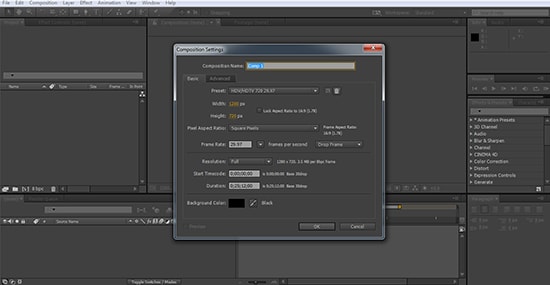
You can import the required video file. Simply click on “File”à ImportàFile. Now, this is the time to drag your video file on the timeline.

Step 2: After the first step, you need to drag the video file from the file box of “Project” that is on the top-left to the “Composition” box. Now, the video clip is visible on the new layer on the frame of the “Composition”.

Step 4: This is the actual step of selecting that point in the timings where you are looking for splitting the clip in After Effects. If you are using a PC, simply press CTRL +SHIFT+D. According to the selection, your required split video clip is now in two layers.

One more technique for splitting the videos in After Effects:
Splitting the video clips is also easily possible by duplicating and pressing CTRL+D. Do this action when it is in your timeline. Now there are similar copies of the clips and present in two layers. To cut down the layer according to the timeline marker, press ALT + or [ either].
An easier way to split the video clips
After Effects is, of course, a wonderful tool for editing videos and images, but the users are finding the pricing of After Effects unsuitable. Luckily, similar software is available that Filmora Video Editor considered an alternative.
It is capable of splitting the videos without losing their quality. The most important point about Wondershare Filmora is its assistance in completing all the tasks in a perfect manner. Apart from being a powerful tool, Wondershare Filmora can also split the video into different famous formats such as MP4, AVI, MPG, FLV and others. Export the videos after adding the effects of your own choice.
For Win 7 or later (64-bit)
For macOS 10.14 or later
Features:
- Editing of the text from advanced tools
- Controls available for controlling the speed of video and audio
- Importing the files to the social networking websites
- Splitting and layering of the video clips
- Mixing of the audio
- Recording of the screen and removing the noise
Wondershare Filmora is a proper selection if you are looking for trimming or want to split your videos. Following are the steps in complete detail regarding cutting the videos simply and a short time:
Step 1: Your video clips are on your timeline when you click on “Import” and drag them.
Step 2: In this step, selecting the clip is essential after dragging the video on the timeline. Keep moving the play head at the correct location from the ending of the first area and the starting of the other one. Now, you need to click on the “Split” button (the scissor icon is visible on the toolbar). It is for separating the videos into parts. You can also use this step with even larger video clips to make small video clips.

Step 3: After splitting the video, select any part of it and click on the Delete icon present on the toolbar for removing. Even, you can also add transitional effects at this stage.

Step 4: Save the video in the format of your choice. Select the format from the list available on the export window. After saving the clips from the complete video, it is easier to load the project again and export it individually.

Even though a number of editing software are available, Wondershare Filmora is the first choice for every user. No matter whether you are using it at the beginner or professional level. This is just due to the simplicity of the Wondershare Filmora. It also has advanced features that fulfil the demands and requirements of the user.
The whole interface is easy, straightforward, and suitable for Windows and Mac operating systems. There are a number of tools present in the Wondershare Filmora that is helpful in deleting the particular video clips, crop, changing the speed, and much more. Even, you can export your videos on your YouTube channels directly through the Wondershare Filmora. You can start using it without any assistance and proceed towards your editing tasks.
You can import the required video file. Simply click on “File”à ImportàFile. Now, this is the time to drag your video file on the timeline.

Step 2: After the first step, you need to drag the video file from the file box of “Project” that is on the top-left to the “Composition” box. Now, the video clip is visible on the new layer on the frame of the “Composition”.

Step 4: This is the actual step of selecting that point in the timings where you are looking for splitting the clip in After Effects. If you are using a PC, simply press CTRL +SHIFT+D. According to the selection, your required split video clip is now in two layers.

One more technique for splitting the videos in After Effects:
Splitting the video clips is also easily possible by duplicating and pressing CTRL+D. Do this action when it is in your timeline. Now there are similar copies of the clips and present in two layers. To cut down the layer according to the timeline marker, press ALT + or [ either].
An easier way to split the video clips
After Effects is, of course, a wonderful tool for editing videos and images, but the users are finding the pricing of After Effects unsuitable. Luckily, similar software is available that Filmora Video Editor considered an alternative.
It is capable of splitting the videos without losing their quality. The most important point about Wondershare Filmora is its assistance in completing all the tasks in a perfect manner. Apart from being a powerful tool, Wondershare Filmora can also split the video into different famous formats such as MP4, AVI, MPG, FLV and others. Export the videos after adding the effects of your own choice.
For Win 7 or later (64-bit)
For macOS 10.14 or later
Features:
- Editing of the text from advanced tools
- Controls available for controlling the speed of video and audio
- Importing the files to the social networking websites
- Splitting and layering of the video clips
- Mixing of the audio
- Recording of the screen and removing the noise
Wondershare Filmora is a proper selection if you are looking for trimming or want to split your videos. Following are the steps in complete detail regarding cutting the videos simply and a short time:
Step 1: Your video clips are on your timeline when you click on “Import” and drag them.
Step 2: In this step, selecting the clip is essential after dragging the video on the timeline. Keep moving the play head at the correct location from the ending of the first area and the starting of the other one. Now, you need to click on the “Split” button (the scissor icon is visible on the toolbar). It is for separating the videos into parts. You can also use this step with even larger video clips to make small video clips.

Step 3: After splitting the video, select any part of it and click on the Delete icon present on the toolbar for removing. Even, you can also add transitional effects at this stage.

Step 4: Save the video in the format of your choice. Select the format from the list available on the export window. After saving the clips from the complete video, it is easier to load the project again and export it individually.

Even though a number of editing software are available, Wondershare Filmora is the first choice for every user. No matter whether you are using it at the beginner or professional level. This is just due to the simplicity of the Wondershare Filmora. It also has advanced features that fulfil the demands and requirements of the user.
The whole interface is easy, straightforward, and suitable for Windows and Mac operating systems. There are a number of tools present in the Wondershare Filmora that is helpful in deleting the particular video clips, crop, changing the speed, and much more. Even, you can export your videos on your YouTube channels directly through the Wondershare Filmora. You can start using it without any assistance and proceed towards your editing tasks.
You can import the required video file. Simply click on “File”à ImportàFile. Now, this is the time to drag your video file on the timeline.

Step 2: After the first step, you need to drag the video file from the file box of “Project” that is on the top-left to the “Composition” box. Now, the video clip is visible on the new layer on the frame of the “Composition”.

Step 4: This is the actual step of selecting that point in the timings where you are looking for splitting the clip in After Effects. If you are using a PC, simply press CTRL +SHIFT+D. According to the selection, your required split video clip is now in two layers.

One more technique for splitting the videos in After Effects:
Splitting the video clips is also easily possible by duplicating and pressing CTRL+D. Do this action when it is in your timeline. Now there are similar copies of the clips and present in two layers. To cut down the layer according to the timeline marker, press ALT + or [ either].
An easier way to split the video clips
After Effects is, of course, a wonderful tool for editing videos and images, but the users are finding the pricing of After Effects unsuitable. Luckily, similar software is available that Filmora Video Editor considered an alternative.
It is capable of splitting the videos without losing their quality. The most important point about Wondershare Filmora is its assistance in completing all the tasks in a perfect manner. Apart from being a powerful tool, Wondershare Filmora can also split the video into different famous formats such as MP4, AVI, MPG, FLV and others. Export the videos after adding the effects of your own choice.
For Win 7 or later (64-bit)
For macOS 10.14 or later
Features:
- Editing of the text from advanced tools
- Controls available for controlling the speed of video and audio
- Importing the files to the social networking websites
- Splitting and layering of the video clips
- Mixing of the audio
- Recording of the screen and removing the noise
Wondershare Filmora is a proper selection if you are looking for trimming or want to split your videos. Following are the steps in complete detail regarding cutting the videos simply and a short time:
Step 1: Your video clips are on your timeline when you click on “Import” and drag them.
Step 2: In this step, selecting the clip is essential after dragging the video on the timeline. Keep moving the play head at the correct location from the ending of the first area and the starting of the other one. Now, you need to click on the “Split” button (the scissor icon is visible on the toolbar). It is for separating the videos into parts. You can also use this step with even larger video clips to make small video clips.

Step 3: After splitting the video, select any part of it and click on the Delete icon present on the toolbar for removing. Even, you can also add transitional effects at this stage.

Step 4: Save the video in the format of your choice. Select the format from the list available on the export window. After saving the clips from the complete video, it is easier to load the project again and export it individually.

Even though a number of editing software are available, Wondershare Filmora is the first choice for every user. No matter whether you are using it at the beginner or professional level. This is just due to the simplicity of the Wondershare Filmora. It also has advanced features that fulfil the demands and requirements of the user.
The whole interface is easy, straightforward, and suitable for Windows and Mac operating systems. There are a number of tools present in the Wondershare Filmora that is helpful in deleting the particular video clips, crop, changing the speed, and much more. Even, you can export your videos on your YouTube channels directly through the Wondershare Filmora. You can start using it without any assistance and proceed towards your editing tasks.
You can import the required video file. Simply click on “File”à ImportàFile. Now, this is the time to drag your video file on the timeline.

Step 2: After the first step, you need to drag the video file from the file box of “Project” that is on the top-left to the “Composition” box. Now, the video clip is visible on the new layer on the frame of the “Composition”.

Step 4: This is the actual step of selecting that point in the timings where you are looking for splitting the clip in After Effects. If you are using a PC, simply press CTRL +SHIFT+D. According to the selection, your required split video clip is now in two layers.

One more technique for splitting the videos in After Effects:
Splitting the video clips is also easily possible by duplicating and pressing CTRL+D. Do this action when it is in your timeline. Now there are similar copies of the clips and present in two layers. To cut down the layer according to the timeline marker, press ALT + or [ either].
An easier way to split the video clips
After Effects is, of course, a wonderful tool for editing videos and images, but the users are finding the pricing of After Effects unsuitable. Luckily, similar software is available that Filmora Video Editor considered an alternative.
It is capable of splitting the videos without losing their quality. The most important point about Wondershare Filmora is its assistance in completing all the tasks in a perfect manner. Apart from being a powerful tool, Wondershare Filmora can also split the video into different famous formats such as MP4, AVI, MPG, FLV and others. Export the videos after adding the effects of your own choice.
For Win 7 or later (64-bit)
For macOS 10.14 or later
Features:
- Editing of the text from advanced tools
- Controls available for controlling the speed of video and audio
- Importing the files to the social networking websites
- Splitting and layering of the video clips
- Mixing of the audio
- Recording of the screen and removing the noise
Wondershare Filmora is a proper selection if you are looking for trimming or want to split your videos. Following are the steps in complete detail regarding cutting the videos simply and a short time:
Step 1: Your video clips are on your timeline when you click on “Import” and drag them.
Step 2: In this step, selecting the clip is essential after dragging the video on the timeline. Keep moving the play head at the correct location from the ending of the first area and the starting of the other one. Now, you need to click on the “Split” button (the scissor icon is visible on the toolbar). It is for separating the videos into parts. You can also use this step with even larger video clips to make small video clips.

Step 3: After splitting the video, select any part of it and click on the Delete icon present on the toolbar for removing. Even, you can also add transitional effects at this stage.

Step 4: Save the video in the format of your choice. Select the format from the list available on the export window. After saving the clips from the complete video, it is easier to load the project again and export it individually.

Even though a number of editing software are available, Wondershare Filmora is the first choice for every user. No matter whether you are using it at the beginner or professional level. This is just due to the simplicity of the Wondershare Filmora. It also has advanced features that fulfil the demands and requirements of the user.
The whole interface is easy, straightforward, and suitable for Windows and Mac operating systems. There are a number of tools present in the Wondershare Filmora that is helpful in deleting the particular video clips, crop, changing the speed, and much more. Even, you can export your videos on your YouTube channels directly through the Wondershare Filmora. You can start using it without any assistance and proceed towards your editing tasks.
8 Free Photo Collage with Music Video Maker
8 Free Photo Collage with Music Video Maker
An easy yet powerful editor
Numerous effects to choose from
Detailed tutorials provided by the official channel
It is definitely possible Usually, people use video collage makers for this reason. But you can also create an actual photo collage with music as well (no need to use actual video clips if you don’t want to.)
In the end, it all depends on the collage maker you’re using to be completely honest. In this case, the collage maker in question would have to have video editing functionalities advanced enough to allow you to create a video consisting of a picture collage with music Learn more about the different tools that you can check out below as we break down some of the best of the best available
01 Wondershare Filmora Video Editor
The first of the video makers that we’re going to be introducing is called Filmora. This is a professional editor that’s equipped with just about everything you need for creating high-quality video content. That includes the things that you will need in order to create a music photo collage
For your reference, that means that you can use it to create a video showing off a picture collage with music. Usually by making use of the templates provided by the software and uploading your own images (although, in the newest version of Filmora, Filmora V11, there is a ‘Stock Media’ option that includes an endless supply of photographs, videos, music, etc. for adding to your content.)

For Win 7 or later (64-bit)
For macOS 10.12 or later
02 Canva
Canva is really more of a photo editor than anything else. But it has a timeline function that you can use for more advanced things. Which, in this case, would be creating a picture collage with music
Note, just like with Filmora, Canva is not an entirely FREE program. But it is free to try. And, just like Filmora, it comes with a stock media library that you can use as a resource for your projects (i.e., images, clip arts, etc.) Canva also comes with a Pro version that you can unlock if you want some of its more advanced features (highly recommended if you’re looking to create content for work or entrepreneurial reasons and not just for posting on social media. Especially since it will allow you to collaborate with others.)

03 Express It
You can say that “Express It” is Adobe’s version of Canva. It is available as an online tool and as a photo collage with music app that you can use for your smartphone or tablet.
Much like with Canva, this program has a built-in stock media library that you can use for your projects. It’s also primarily FREE to use, although you’ll need to pay in order to unlock some of its more advanced resources. It comes with the usual layouts for creating quick templates, but it’s most prized for its ‘free-style’ mode, which will allow you to create a collage that looks exactly how you want it to look.

04 Smilebox
Smilebox is an automatic video collage maker that is capable of turning photographs into a video collage without much input from you It’s the tool to use if all you’re looking for is a quick solution. By that, we of course mean the solution of the ‘upload-and-then-download’ variety
It is also an online tool, so Sign-Up is required. But once you’re signed up, the only thing you really have to do is provide the images that you want to use for your music photo collage

05 Fotojet
Next is ‘Fotojet’, which is an online collage maker that is incredibly popular for those that are looking for an easy solution. It works pretty much how you expect a collage maker to work. You choose from a list of ‘collage layouts’, choose the images that you want to place in the layout that you’ve chosen, pick out your music, maybe decorate the pic collage a bit (for example, you can add text, clipart stickers, etc.) and then you’re done
Much like some of the programs on this list, Fotojet isn’t an entirely free music photo collage tool. However, a FREE trial is available if you want to try it out for a quick project or two.

06 Vimeo
Video is a professional online photo editing tool that’s incredibly popular with entrepreneurs. It actually works very similarly with all the other tools that we’ve introduced so far. That means that it comes with templates that you can use in order to create projects, it also comes with a ‘resources’ library that you can take advantage of in order to fill up said projects
As for creating a photo collage with music by using this tool. You will need to sign up to start creating, but it’s FREE to try — with some elements locked under the premium version.

07 Kapwing
KapWing is exactly what it looks like, it’s an online photo editor The best part about it is that it comes with quick collage layouts that you can use and the usual resources library. The layouts in question are customizable, allowing you to control what your music photo collages look like in the end. You also have the choice of creating said collage with photos, videos, GIFs, and music

08 VEED.IO
Similar to KapWing, VEED.IO offers a video collage maker that comes with customizable layouts that you can use to easily create a pic collage with music. The program is of course also free to try (though certain elements are locked in the FREE version).

● Key Takeaways from This Episode →
● Collages are a fun way to preserve memories of a fun event with friends and families Traditionally, of course, photo collages were created with printed still images.
● Now, however, not only can you create a moving collage (with images, videos, GIFs, etc.) but you can even add music to it
● These types of music photo collages are really fun to share with friends and family online. And, these days, there are even digital picture frames that will allow you to display them in your home (and yes, some of these picture frames do come with speakers for playing music)
It is definitely possible Usually, people use video collage makers for this reason. But you can also create an actual photo collage with music as well (no need to use actual video clips if you don’t want to.)
In the end, it all depends on the collage maker you’re using to be completely honest. In this case, the collage maker in question would have to have video editing functionalities advanced enough to allow you to create a video consisting of a picture collage with music Learn more about the different tools that you can check out below as we break down some of the best of the best available
01 Wondershare Filmora Video Editor
The first of the video makers that we’re going to be introducing is called Filmora. This is a professional editor that’s equipped with just about everything you need for creating high-quality video content. That includes the things that you will need in order to create a music photo collage
For your reference, that means that you can use it to create a video showing off a picture collage with music. Usually by making use of the templates provided by the software and uploading your own images (although, in the newest version of Filmora, Filmora V11, there is a ‘Stock Media’ option that includes an endless supply of photographs, videos, music, etc. for adding to your content.)

For Win 7 or later (64-bit)
For macOS 10.12 or later
02 Canva
Canva is really more of a photo editor than anything else. But it has a timeline function that you can use for more advanced things. Which, in this case, would be creating a picture collage with music
Note, just like with Filmora, Canva is not an entirely FREE program. But it is free to try. And, just like Filmora, it comes with a stock media library that you can use as a resource for your projects (i.e., images, clip arts, etc.) Canva also comes with a Pro version that you can unlock if you want some of its more advanced features (highly recommended if you’re looking to create content for work or entrepreneurial reasons and not just for posting on social media. Especially since it will allow you to collaborate with others.)

03 Express It
You can say that “Express It” is Adobe’s version of Canva. It is available as an online tool and as a photo collage with music app that you can use for your smartphone or tablet.
Much like with Canva, this program has a built-in stock media library that you can use for your projects. It’s also primarily FREE to use, although you’ll need to pay in order to unlock some of its more advanced resources. It comes with the usual layouts for creating quick templates, but it’s most prized for its ‘free-style’ mode, which will allow you to create a collage that looks exactly how you want it to look.

04 Smilebox
Smilebox is an automatic video collage maker that is capable of turning photographs into a video collage without much input from you It’s the tool to use if all you’re looking for is a quick solution. By that, we of course mean the solution of the ‘upload-and-then-download’ variety
It is also an online tool, so Sign-Up is required. But once you’re signed up, the only thing you really have to do is provide the images that you want to use for your music photo collage

05 Fotojet
Next is ‘Fotojet’, which is an online collage maker that is incredibly popular for those that are looking for an easy solution. It works pretty much how you expect a collage maker to work. You choose from a list of ‘collage layouts’, choose the images that you want to place in the layout that you’ve chosen, pick out your music, maybe decorate the pic collage a bit (for example, you can add text, clipart stickers, etc.) and then you’re done
Much like some of the programs on this list, Fotojet isn’t an entirely free music photo collage tool. However, a FREE trial is available if you want to try it out for a quick project or two.

06 Vimeo
Video is a professional online photo editing tool that’s incredibly popular with entrepreneurs. It actually works very similarly with all the other tools that we’ve introduced so far. That means that it comes with templates that you can use in order to create projects, it also comes with a ‘resources’ library that you can take advantage of in order to fill up said projects
As for creating a photo collage with music by using this tool. You will need to sign up to start creating, but it’s FREE to try — with some elements locked under the premium version.

07 Kapwing
KapWing is exactly what it looks like, it’s an online photo editor The best part about it is that it comes with quick collage layouts that you can use and the usual resources library. The layouts in question are customizable, allowing you to control what your music photo collages look like in the end. You also have the choice of creating said collage with photos, videos, GIFs, and music

08 VEED.IO
Similar to KapWing, VEED.IO offers a video collage maker that comes with customizable layouts that you can use to easily create a pic collage with music. The program is of course also free to try (though certain elements are locked in the FREE version).

● Key Takeaways from This Episode →
● Collages are a fun way to preserve memories of a fun event with friends and families Traditionally, of course, photo collages were created with printed still images.
● Now, however, not only can you create a moving collage (with images, videos, GIFs, etc.) but you can even add music to it
● These types of music photo collages are really fun to share with friends and family online. And, these days, there are even digital picture frames that will allow you to display them in your home (and yes, some of these picture frames do come with speakers for playing music)
It is definitely possible Usually, people use video collage makers for this reason. But you can also create an actual photo collage with music as well (no need to use actual video clips if you don’t want to.)
In the end, it all depends on the collage maker you’re using to be completely honest. In this case, the collage maker in question would have to have video editing functionalities advanced enough to allow you to create a video consisting of a picture collage with music Learn more about the different tools that you can check out below as we break down some of the best of the best available
01 Wondershare Filmora Video Editor
The first of the video makers that we’re going to be introducing is called Filmora. This is a professional editor that’s equipped with just about everything you need for creating high-quality video content. That includes the things that you will need in order to create a music photo collage
For your reference, that means that you can use it to create a video showing off a picture collage with music. Usually by making use of the templates provided by the software and uploading your own images (although, in the newest version of Filmora, Filmora V11, there is a ‘Stock Media’ option that includes an endless supply of photographs, videos, music, etc. for adding to your content.)

For Win 7 or later (64-bit)
For macOS 10.12 or later
02 Canva
Canva is really more of a photo editor than anything else. But it has a timeline function that you can use for more advanced things. Which, in this case, would be creating a picture collage with music
Note, just like with Filmora, Canva is not an entirely FREE program. But it is free to try. And, just like Filmora, it comes with a stock media library that you can use as a resource for your projects (i.e., images, clip arts, etc.) Canva also comes with a Pro version that you can unlock if you want some of its more advanced features (highly recommended if you’re looking to create content for work or entrepreneurial reasons and not just for posting on social media. Especially since it will allow you to collaborate with others.)

03 Express It
You can say that “Express It” is Adobe’s version of Canva. It is available as an online tool and as a photo collage with music app that you can use for your smartphone or tablet.
Much like with Canva, this program has a built-in stock media library that you can use for your projects. It’s also primarily FREE to use, although you’ll need to pay in order to unlock some of its more advanced resources. It comes with the usual layouts for creating quick templates, but it’s most prized for its ‘free-style’ mode, which will allow you to create a collage that looks exactly how you want it to look.

04 Smilebox
Smilebox is an automatic video collage maker that is capable of turning photographs into a video collage without much input from you It’s the tool to use if all you’re looking for is a quick solution. By that, we of course mean the solution of the ‘upload-and-then-download’ variety
It is also an online tool, so Sign-Up is required. But once you’re signed up, the only thing you really have to do is provide the images that you want to use for your music photo collage

05 Fotojet
Next is ‘Fotojet’, which is an online collage maker that is incredibly popular for those that are looking for an easy solution. It works pretty much how you expect a collage maker to work. You choose from a list of ‘collage layouts’, choose the images that you want to place in the layout that you’ve chosen, pick out your music, maybe decorate the pic collage a bit (for example, you can add text, clipart stickers, etc.) and then you’re done
Much like some of the programs on this list, Fotojet isn’t an entirely free music photo collage tool. However, a FREE trial is available if you want to try it out for a quick project or two.

06 Vimeo
Video is a professional online photo editing tool that’s incredibly popular with entrepreneurs. It actually works very similarly with all the other tools that we’ve introduced so far. That means that it comes with templates that you can use in order to create projects, it also comes with a ‘resources’ library that you can take advantage of in order to fill up said projects
As for creating a photo collage with music by using this tool. You will need to sign up to start creating, but it’s FREE to try — with some elements locked under the premium version.

07 Kapwing
KapWing is exactly what it looks like, it’s an online photo editor The best part about it is that it comes with quick collage layouts that you can use and the usual resources library. The layouts in question are customizable, allowing you to control what your music photo collages look like in the end. You also have the choice of creating said collage with photos, videos, GIFs, and music

08 VEED.IO
Similar to KapWing, VEED.IO offers a video collage maker that comes with customizable layouts that you can use to easily create a pic collage with music. The program is of course also free to try (though certain elements are locked in the FREE version).

● Key Takeaways from This Episode →
● Collages are a fun way to preserve memories of a fun event with friends and families Traditionally, of course, photo collages were created with printed still images.
● Now, however, not only can you create a moving collage (with images, videos, GIFs, etc.) but you can even add music to it
● These types of music photo collages are really fun to share with friends and family online. And, these days, there are even digital picture frames that will allow you to display them in your home (and yes, some of these picture frames do come with speakers for playing music)
It is definitely possible Usually, people use video collage makers for this reason. But you can also create an actual photo collage with music as well (no need to use actual video clips if you don’t want to.)
In the end, it all depends on the collage maker you’re using to be completely honest. In this case, the collage maker in question would have to have video editing functionalities advanced enough to allow you to create a video consisting of a picture collage with music Learn more about the different tools that you can check out below as we break down some of the best of the best available
01 Wondershare Filmora Video Editor
The first of the video makers that we’re going to be introducing is called Filmora. This is a professional editor that’s equipped with just about everything you need for creating high-quality video content. That includes the things that you will need in order to create a music photo collage
For your reference, that means that you can use it to create a video showing off a picture collage with music. Usually by making use of the templates provided by the software and uploading your own images (although, in the newest version of Filmora, Filmora V11, there is a ‘Stock Media’ option that includes an endless supply of photographs, videos, music, etc. for adding to your content.)

For Win 7 or later (64-bit)
For macOS 10.12 or later
02 Canva
Canva is really more of a photo editor than anything else. But it has a timeline function that you can use for more advanced things. Which, in this case, would be creating a picture collage with music
Note, just like with Filmora, Canva is not an entirely FREE program. But it is free to try. And, just like Filmora, it comes with a stock media library that you can use as a resource for your projects (i.e., images, clip arts, etc.) Canva also comes with a Pro version that you can unlock if you want some of its more advanced features (highly recommended if you’re looking to create content for work or entrepreneurial reasons and not just for posting on social media. Especially since it will allow you to collaborate with others.)

03 Express It
You can say that “Express It” is Adobe’s version of Canva. It is available as an online tool and as a photo collage with music app that you can use for your smartphone or tablet.
Much like with Canva, this program has a built-in stock media library that you can use for your projects. It’s also primarily FREE to use, although you’ll need to pay in order to unlock some of its more advanced resources. It comes with the usual layouts for creating quick templates, but it’s most prized for its ‘free-style’ mode, which will allow you to create a collage that looks exactly how you want it to look.

04 Smilebox
Smilebox is an automatic video collage maker that is capable of turning photographs into a video collage without much input from you It’s the tool to use if all you’re looking for is a quick solution. By that, we of course mean the solution of the ‘upload-and-then-download’ variety
It is also an online tool, so Sign-Up is required. But once you’re signed up, the only thing you really have to do is provide the images that you want to use for your music photo collage

05 Fotojet
Next is ‘Fotojet’, which is an online collage maker that is incredibly popular for those that are looking for an easy solution. It works pretty much how you expect a collage maker to work. You choose from a list of ‘collage layouts’, choose the images that you want to place in the layout that you’ve chosen, pick out your music, maybe decorate the pic collage a bit (for example, you can add text, clipart stickers, etc.) and then you’re done
Much like some of the programs on this list, Fotojet isn’t an entirely free music photo collage tool. However, a FREE trial is available if you want to try it out for a quick project or two.

06 Vimeo
Video is a professional online photo editing tool that’s incredibly popular with entrepreneurs. It actually works very similarly with all the other tools that we’ve introduced so far. That means that it comes with templates that you can use in order to create projects, it also comes with a ‘resources’ library that you can take advantage of in order to fill up said projects
As for creating a photo collage with music by using this tool. You will need to sign up to start creating, but it’s FREE to try — with some elements locked under the premium version.

07 Kapwing
KapWing is exactly what it looks like, it’s an online photo editor The best part about it is that it comes with quick collage layouts that you can use and the usual resources library. The layouts in question are customizable, allowing you to control what your music photo collages look like in the end. You also have the choice of creating said collage with photos, videos, GIFs, and music

08 VEED.IO
Similar to KapWing, VEED.IO offers a video collage maker that comes with customizable layouts that you can use to easily create a pic collage with music. The program is of course also free to try (though certain elements are locked in the FREE version).

● Key Takeaways from This Episode →
● Collages are a fun way to preserve memories of a fun event with friends and families Traditionally, of course, photo collages were created with printed still images.
● Now, however, not only can you create a moving collage (with images, videos, GIFs, etc.) but you can even add music to it
● These types of music photo collages are really fun to share with friends and family online. And, these days, there are even digital picture frames that will allow you to display them in your home (and yes, some of these picture frames do come with speakers for playing music)
Create Promotional Video
When it comes to executing video marketing campaigns, there’s an unspoken rule that holds true no matter what your goals are. Ready for it? A great video is only as good as the brand behind it. Branding is a crucial aspect of any successful video marketing campaign because your audience needs to believe in your product or service before they will invest their time and money in you. If you want to make a real impact with your promotional videos, branding should be at the top of your mind.

What is Branding
When you think of branding, what comes to mind? Maybe it’s your favorite pair of shoes or a piece of clothing with a logo on it. Or maybe you think about big companies with catchy slogans and memorable commercials that have been around for years. But branding isn’t just about logos and slogans—it’s so much more than that.
Branding is the process of creating an identity for your product or service that differentiates itself from others in its category. This can be as simple as coming up with a name for your company, or it could mean developing an entire brand strategy that encompasses every aspect of how you present yourself to the world (and potential customers). Branding is all about finding ways to stand out from other businesses in your industry by establishing trust with consumers through consistency across all channels, including social media, websites, advertising campaigns, and more.
Why Branding is Important
Branding is vital for any business. It’s the foundation of your brand and it sets up a strong structure for your business to grow on.
Branding helps to build trust and loyalty with customers, which is crucial to gaining new customers and retaining old ones.
If you want people to remember you, then branding is important because it makes sure people will never forget about you!
With great branding comes great responsibility in terms of communicating clearly who you are as a company, what kind of products/services that you provide or sell, how those products/services will benefit consumers (or clients), etc., so make sure these things are always clear when designing promotional videos meant specifically for marketing purposes.
Branding in Video Marketing
Branding is an important part of video marketing because it helps to create a memorable video.
You should make sure you have a clear understanding of your brand before you start creating promotional videos. Your brand is the personality that people associate with your business or company, and this will help them to remember you.
For example, if you’re selling food products related to health and fitness, then having a healthy lifestyle theme throughout all aspects of the production process will be essential to getting people excited about what they see in their minds when they think about your product or service.
It can be challenging to keep track of all the aspects of your brand, but you can use Brand Guidelines to make sure that everything is aligned with your goals and values.
About Video Brand Guidelines
Video brand guidelines are a set of rules and regulations that govern how your videos should look, feel and sound. By having these in place, you can maintain a consistent style and tone across all your video content, whether that be explainer videos or social media posts.
Why do you need Video Brand Guidelines
1. Keeps your videos on-brand
The most important reason for creating video brand guidelines is to keep all your videos feeling like they come from the same place. This way, no matter what type of video it is, viewers will always know it’s from your brand.
2. Make sure everyone’s on the same page.
With so many people involved in the production of a single video, it can be hard to keep everyone on the same page. By having guidelines in place, you can make sure that everyone knows exactly what your brand’s video style is, and how to stay true to it.
3. Saves time and money.
In the long run, having video brand guidelines will save you both time and money. With a clear understanding of your brand’s video style, you can avoid costly mistakes and re-dos, and produce content faster and more efficiently.
4. Helps with planning
It can be difficult to plan video content without knowing what kind of videos you want to make. By having guidelines in place, you can map out a clear strategy for your video content, helping you to stay on track and hit your goals.
5. Improves creativity
Having video brand guidelines doesn’t mean that your videos have to be boring or formulaic. In fact, it can actually help to improve creativity, as it gives you a clear framework to work within. This way, you can experiment and try new things, safe in the knowledge that you’re still staying true to your brand.
Strong Pillars of Video Brand Guidelines
There are three strong pillars that make up a set of video brand guidelines: aesthetic (how it looks), technical (how it’s made), and messaging (what it says).
AESTHETIC
The Aesthetic Pillar is all about how your videos look, from the overall style to the specific details like color schemes and fonts. This is usually determined by your company’s branding guidelines.
TECHNICAL
The Technical Pillar covers the more practical elements of your video, such as file formats and resolution. This ensures that your videos are compatible with all kinds of devices and platforms.
MESSAGING
The Messaging Pillar deals with the actual content of your video, such as the script and narration. This is where you decide what message you want to communicate, and how you’re going to do it.
When writing your video brand standards, it’s important to keep all three pillars in mind. Each one plays a vital role in the overall impact of your video, so they should all be given equal attention.
Different Elements of Video Brand
There are several elements that make up a video that reflecting your brand. These include:
Logo
When and how should your logo be used? Should it appear at the beginning, end or throughout the video? These are just a few examples of what you might want to include in your guidelines. The important thing is to be as clear and concise as possible so that there’s no confusion about what does and doesn’t represent your brand.
Apple, for example, is a fantastic brand that uses its logo in video advertising. It may always be observed at the end of every video.
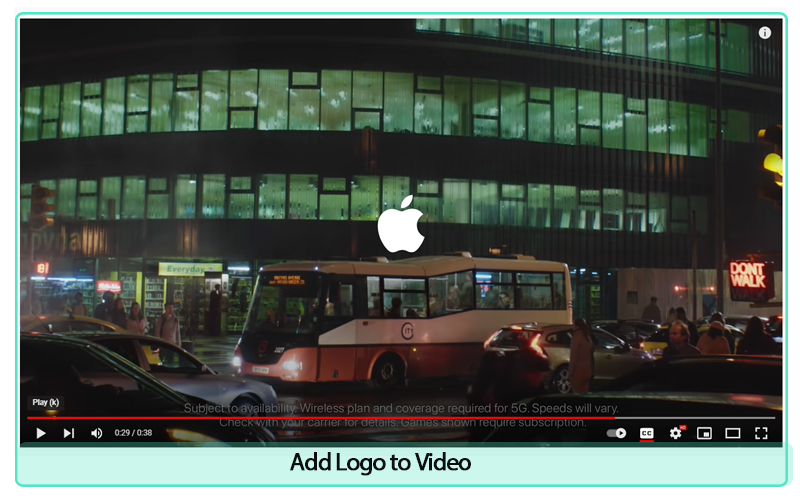
Color palette
What fonts best represent your brand and should be used in your videos?
Color has a huge impact on how people perceive your brand, so you want to choose colors that match your message and tone.

Typography choices
Typography is a key element of branding. It’s more than just picking the right typeface, though that’s important, too. Typography includes the font, size and style of your title, body copy and web copy, as well as how it’s used in your logo and all other graphics.
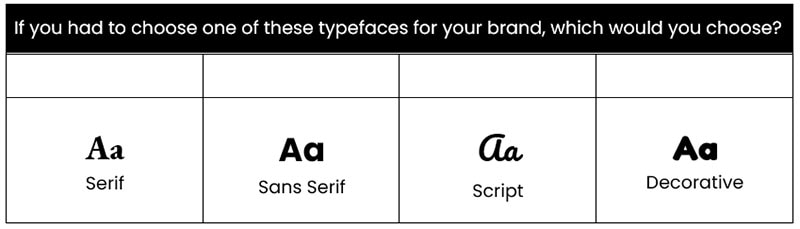
Imagery
If you want to use images or photos in your videos, what style should they be? And are there any specific colours that need to be used?

Voice
The way you speak to your customers is referred to as brand voice. Your brand’s communication style is what determines your brand voice. Your target audience will hear your brand voice, which can be informal or formal depending on the situation and needs of the client. It may have any tone as long as it feels genuine to your company’s principles and personality—
In terms of brand voice consistency, Apple conveys confidence, quality, and closeness. In terms of distinguishing oneself from the competition, Apple has always been the company to look up to. Many people feel welcomed and overindulged by having their own gadgets.
Graphics
If you want to use animation in your videos, you must first select a design that best represents your business. Is it going to be more cartoonish or more corporate?
It’s also crucial to provide rules for the use of certain visual components. If you want to include the speaker’s name and job title in the lower thirds, for example, you must state how that should appear.
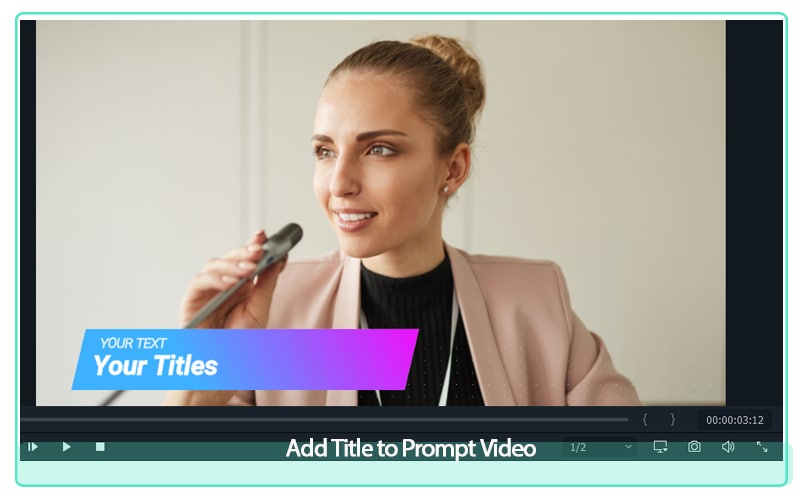
Transitions
Transitions between shots may boost brand recognition. Consider American sports networks that frequently use a rapid logo reveal! You should decide what your branding standard for transitions will be. Will it be a basic and traditional transition, or will you utilize it to emphasize your brand?

Music and Sounds
Music can play a significant role in how your video is received. It should be used to create the right atmosphere and reinforce the tone of voice. Your brand guidelines should include examples of the types of music that would and wouldn’t be appropriate, as well as any sound effects that could be used.

Format
This section should detail what type of videos you want to produce. For example, do you want interview-style videos, or more dynamic explainer videos? It’s also worth including some general information about length, aspect ratio and file format.
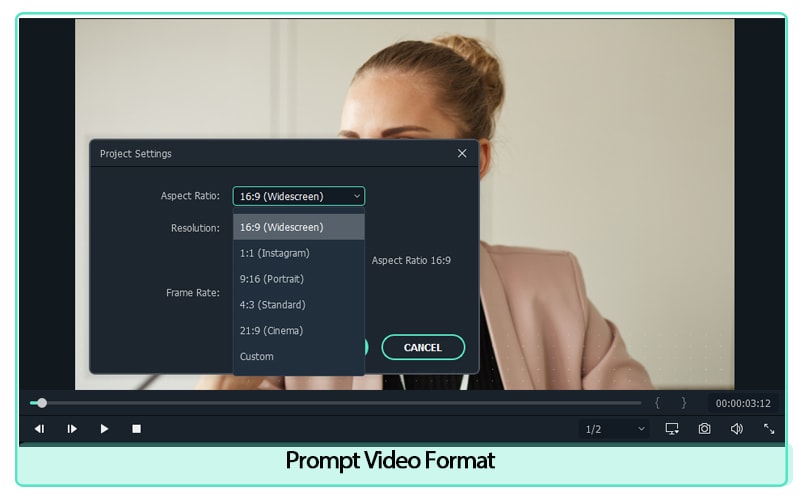
Shooting Style
Do you want your videos to be shot in a particular way? If so, you should include information on that in your guidelines. For example, do you want close-ups or wide shots? Do you want lots of movement or static shots?
Your video brand guidelines should also consider where your videos will be shot. If you have a preferred location or style of location, such as an office or warehouse, make sure that is included.
Lighting is another important aspect of shooting style and can really affect the look and feel of a video. Consider what sort of lighting would work best with your brand - natural light, bright light, low light etc. - and include details in your guidelines.

Tagline
A tagline is a short phrase or sentence that identifies your brand. It’s often used in conjunction with a logo and other branding elements to create an overall marketing message
Nike recognized the need to appeal to a much wider audience, and transform their brand into more than simply fitness apparel. As a result of this, “Just Do It.” was created. The slogan is easy to understand and conveys the idea effectively. More significantly, it applies to everyone, not just world-class athletes
How to create Video Brand Guidelines?
Now that we’ve gone over why you need video brand guidelines, let’s take a look at how you can create them.
1. Define your brand voice
This is perhaps the most important step in creating your guidelines, as it will determine the tone and style of all your future videos. To do this, you need to think about what makes your brand unique, and how you want it to be perceived by others. Once you have a good understanding of your brand voice, you can start to put together the rest of your guidelines.
2. Choose a video style
Depending on the kind of videos you want to make, you’ll need to choose an appropriate style. This could be anything from animation to live action, so it’s important to pick something that will work well with your brand voice.
3. Decide on a look and feel
Just like with your choice of style, the look and feel of your videos should be in line with your brand identity. This means taking into account things like colour palette, typography and overall aesthetic.
4. Write a script
Once you have all the above elements in place, you can start to write a script for your video. This will act as a blueprint for the rest of the production process, so it’s important to get it right. When writing your script, be sure to keep your brand voice in mind, and make sure that the finished product stays true to your guidelines.
5. Find the right talent
To bring your script to life, you’ll need to find the right talent. This means finding voiceover artists, actors or presenters who fit with your brand identity and can help to sell your message.
6. Record and edit your video
With all the pieces in place, you’re finally ready to record and edit your video. During this process, it’s important to stick to your guidelines, so that the finished product is on-brand and consistent with your other content.
7. Publish and promote your video
Once your video is complete, it’s time to hit publish and start promoting it to your audience. Remember to use all the channels at your disposal, from social media to email marketing, to make sure that as many people as possible see your brand-new video.
Brand Guidelines Consistency
It’s important to be consistent with your brand. One of the biggest mistakes a company can make is trying to brand itself as something it isn’t. If you’re perceived as one thing and then suddenly change, it may do more harm than good for your business or organization.
The most well-known example of a company with a consistent brand is Coca Cola. It is one of the company brands with consistent brand image and a very strong reputation. This can be attributed to the company’s efforts in marketing and advertising to create a distinct brand image. The Coca Cola Company has spent millions of dollars on advertising campaigns that focus on creating a positive image for the product and reinforcing its original taste.
You need to have consistency in all aspects of your brand: logo, voice and tone (including social media), visuals (such as color scheme), and more. Your audience will immediately identify any inconsistencies between these elements - so make sure they match up well!
Wrap-up
Creating video brand guidelines may seem like a lot of work, but it’s worth it in the long run. By taking the time to put together a comprehensive guide, you can ensure that all your future videos are on-brand, efficient and effective. So what are you waiting for? Get started today! Do you have any tips for creating video brand guidelines? Let us know in the comments below!
Free Download For Win 7 or later(64-bit)
Free Download For macOS 10.14 or later
Free Download For macOS 10.14 or later
Also read:
- Updated The Ultimate Guide to Slideshow Maker with Music
- Updated 3 In-Camera Transitions Tricks To Make Videos Like a Pro for 2024
- ReVisionFX ReelSmart Motion Blur Plugin For Premiere Pro for 2024
- New Are You Looking to Turn on the Motion Blur Effect in Minecraft? Learn How You Can Turn the Effect on or Off with the Help of the Best Methods
- New The Ultimate Guide to Slideshow Maker with Music for 2024
- Videos Look Better when Edited Professionally. If Youre Looking to Edit Recorded Video with a Pro-Level Editing Then Weve Got You Covered. Learn About Editing Recorded Videos with the Best Toolkit Here for 2024
- 2024 Approved How Can You DIY VHS Overlay in After Effects?
- Updated How to Make a Slow Motion Video in Wondershare Filmora for 2024
- New 2024 Approved Reversing Time Lapse Videos on iPhone Using Top Applications
- Updated Top 20 Slideshow Makers for Win/Mac/Online Review
- Updated 8 Excellent Video and Photo Mergers on Desktop/Mobile/Online for 2024
- New 2024 Approved Adobe Premiere Pro Rec 709 LUTs Finding The Best Options
- This Article Will Show You the Steps to Make Coin Magic in Videos with Filmora for 2024
- In 2024, Learn How to Use Face Tracking in After Effects to Quickly Mask Out Faces, Animate Objects on Faces, and More
- Updated There Are Several Video Players that You Can Use to Watch Videos on Your PC. To Have a Better Experience Viewing Videos and Enhancing Them Across a Similar Platform, You Can Try Out VLC Media Player for PC
- New Ultimate Guide on How To Plan and Storyboard a Music Video for 2024
- 2024 Approved Are You Trying to Create a Stunning Intro for Your Video for Free? This Article Will Show You How to Make an Intro Video Using InVideo in a Few Simple Steps
- Why You Should Master Slideshows In Lightroom?
- New Complete Guide to Make an Intro Video
- New Do You Want to Create a Zoom Motion Blur Effect Using Photoshop? If You Are Unaware of How to Do This, Read This Article to Learn Simple yet Authentic Instructions
- In 2024, How to Do Velocity Edits on PC
- In 2024, 4K Videos Are the in Thing because of Their Flexibility and High Resolution. Stick Around to Learn How to Choose the Best Frame Rate for 4K Videos
- Updated 8 Best Free Photo Collage with Music Video Maker
- New In 2024, 10 Apps to Make Videos with Pictures and Music
- Easy Ways to Change Aspect Ratio in iMovie for 2024
- New Best 5 GIF to Video Converters You Cant-Miss for 2024
- 2024 Approved 15 Must-Use Gifs Editors
- Updated Using The AI Auto Reframe Feature | Wondershare Filmora Tutorial
- Updated In 2024, 100 Working Methods to Learn How to Rotate TikTok Video
- In 2024, How to Add Photos to Tik Tok Video
- 2024 Approved Doable Ways to Create Transparent Background in Procreate
- New In 2024, Best 10 Tools To Make Quiz Videos
- Updated This Article Is Regarding the Guideline for Splitting the Video Clips in Adobe After Effects. Here, You Will Also Know About the Most Appropriate Substitute, Wondershare Filmora. Being Economical, You Can Also Use It Practically
- New How to Make Boring Videos Look Cool By B Rolls
- Want to Make an Epic CSGO Montage? You Are in the Right Place. This In-Depth Guide Will Explain How You Can Make an Attention-Grabbing Gaming Montage for 2024
- Updated In 2024, How to Apply Gaussian Blur Effect to Videos In Premiere Pro?
- 2024 Approved Top 31 Video Trimmers That Will Save You Time in Ediitng
- Best iPhone LUTs App to Use for 2024
- 3 Best Effects to Appear on Camera Made with Filmora
- 2024 Approved How to Use Rules of Thirds
- Updated How to Record Shots and Edit Them Using Wonderware Filmora to Create the Super Jump Effect? A Complete Guide for Beginners
- New Best Animated Video Makers for 2024
- How does the stardust trade cost In pokemon go On Nubia Red Magic 9 Pro+? | Dr.fone
- How do you play .mov files on Redmi A2 ?
- Simple ways to get lost videos back from Infinix Note 30 5G
- Top 7 Phone Number Locators To Track Vivo T2 Pro 5G Location | Dr.fone
- Lock Your Samsung Galaxy A15 5G Phone in Style The Top 5 Gesture Lock Screen Apps
- In 2024, How to Bypass Apple iPhone 11 Pro Max Passcode Easily Video Inside
- Can Life360 Track Or See Text Messages? What Can You Do with Life360 On Infinix Hot 30i? | Dr.fone
- 15 Best Strongest Pokémon To Use in Pokémon GO PvP Leagues For Lava Blaze Pro 5G | Dr.fone
- How to Screen Mirroring Poco M6 Pro 4G? | Dr.fone
- In 2024, How to Transfer Data from Samsung Galaxy F04 to Other Android Devices? | Dr.fone
- In 2024, How to Transfer Photos from Apple iPhone SE to other iPhone without iCloud | Dr.fone
- In 2024, Unlocking Made Easy The Best 10 Apps for Unlocking Your Realme GT Neo 5 Device
- Title: A Guide to Effective Video Marketing for 2024
- Author: Chloe
- Created at : 2024-05-20 03:37:46
- Updated at : 2024-05-21 03:37:46
- Link: https://ai-editing-video.techidaily.com/a-guide-to-effective-video-marketing-for-2024/
- License: This work is licensed under CC BY-NC-SA 4.0.

