:max_bytes(150000):strip_icc():format(webp)/GettyImages-966273172-fbc5e7e0e68a48f69a1a5ddc0d6df827.jpg)
Add Green Screen Video on TikTok

Add Green Screen Video on TikTok
TikTok is the most popular platform for making short videos. You can create creative short videos and upload to TikTok so that they can entertain your followers and make your videos go viral. To add variety to your video content, the use of green screen in short videos is a great idea. You can replace the green screen with any background in your TikTok video. You need to know how to add green screen video on TikTok.
Adding green screen on TikTok videos has become a trend now as there are several green screen TikTok videos that have gone viral. In fact, creative green screen videos are extremely popular on social media platforms. Instead of replacing the green screen in your video with a single photo, you can replace it with multiple pictures on TikTok. We will illustrate how to add multiple pictures on TikTok green screen.
Part 1. How to Add Green Screen on TikTok?
To add green screen on TikTok video, you need to have a background of uniform color. It does not necessarily have to be a green screen. For example, if you are shooting a video of your legs and the floor tiles have uniform color, you can use green screen on TikTok to replace the tiles with any picture. Instead of using one picture on TikTok short video, you can use multiple pictures in the background to create stunning TikTok videos. Here are the steps on how to add multiple pictures to TikTok green screen.
Step1 Open TikTok app on your phone. Tap on Plus icon located at the bottom of the app screen to make a new video.
Step2 Choose the duration of the video as per your preference. Thereafter, tap on Effects option located at the bottom-left corner to see the different effects available on TikTok.
![]()
Step3 Go to Trending tab and you will see Green Screen and Green Screen Video icons. If you want your video to have green screen photo, tap on Green Screen icon. If you want your video to have green screen video, tap on Green Screen Video icon.
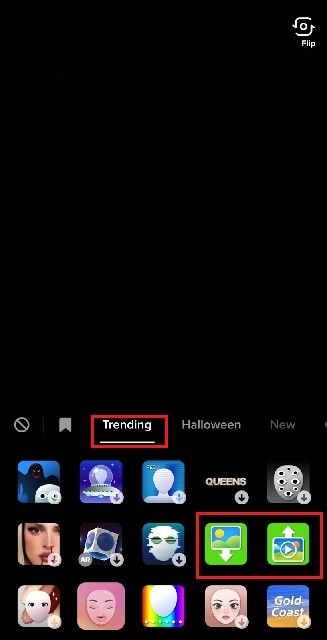
Step4 You will get a generic background and you can choose any preset background or select photo or video from your phone gallery by tapping on Plus icon. Once you are done, tap on Record button.

Step5 In order to use multiple pictures, you should stop recording in between and change your green screen image to anything you desire. Then tap on Record button again. TikTok will string your clips and it would appear that you have been changing multiple pictures of your background for your video.
If you want to experiment with green scree effects, you can scroll down after tapping on Green Screen icon under Effects. You will see different types of green screen videos possible on TikTok to choose from.
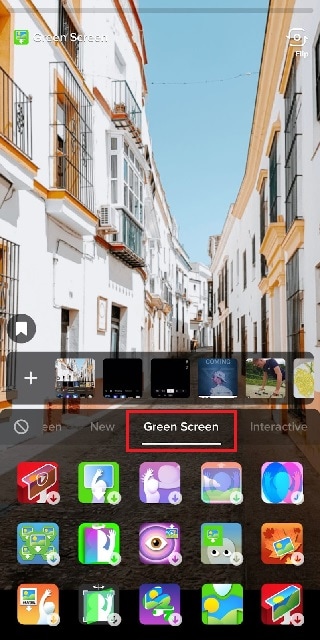
Part 2. Creative Ideas to Make TikTok Green Screen Video
Now that you know how to add a video on TikTok green screen, you have to make the most out of it. If you are wondering how you can use green screen in your TikTok videos, here are some creative ideas for you.
Walking Out Videos – You can use green screen effect to show that you are walking out of plane, walking vertically on the wall like inception, walking on the roof of a building. In fact, you can show that you are walking out of popular monuments and palaces and trick your viewers into thinking that you were actually there.
Photoshoot Location – Create a TikTok video showing your favorite locations across the world where you dream of doing photoshoot. You can pose differently and place the location in your background through green screen effect.
How-To Video – If your TikTok channel is about tutorial and learning videos, you can explain things better by putting screenshots and multiple relevant pictures in the background so that viewers can get a pictorial representation of what you are speaking to them.
Mystery Story – You can a create short video describing unknowing facts and mysteries around certain places in the world. You can put photos or video clips of those mysterious places in your background to keep your viewers hooked and related to your narration.
Rate Them Video – You can use green screen effect to showcase your old Instagram photos or videos and rate them. This is an extremely popular trend in TikTok where people show their old photos, display work from the past, and rate them today.
Reveal Your Creation – Share your secrets or interesting stories behind some of the photos or videos you took in the past. You can talk about how creatively you took certain photos and put those photos in the background while discussing them.
Part 3. How to Make Green Screen Video on Computer?
If you have a computer and a webcam, you can record a green screen video on your computer. You can place the green screen in the background perfectly and place the webcam so that the background stays within the green screen. You will need a video recorder and a video editor to make green screen video as well as replace the green screen with any photo or video. We recommend Wondershare Filmora where you can record as well as edit green screen video.
Filmora is a professional video editor where you can record your computer screen as well as your webcam video with green screen background in Picture-in-Picture mode. After recording the video, you can replace the green screen with any video clip or photo instantly in a few steps. You can also fine-tune green screen effect for perfection. Therefore, you can save the video in any resolution and file format as per your preference.

Free Download For Win 7 or later(64-bit)
Free Download For macOS 10.14 or later
Conclusion
Adding green screen effect on TikTok videos can make your videos stand out. We have illustrated how to add multiple green screen videos on TikTok and your videos will have a better chance of getting viral. Keep the green screen ideas in mind while making TikTok green screen videos. If you want to make and edit green screen videos on computer, Wondershare Filmora is the best application available for Windows and Mac users.
Free Download For macOS 10.14 or later
Conclusion
Adding green screen effect on TikTok videos can make your videos stand out. We have illustrated how to add multiple green screen videos on TikTok and your videos will have a better chance of getting viral. Keep the green screen ideas in mind while making TikTok green screen videos. If you want to make and edit green screen videos on computer, Wondershare Filmora is the best application available for Windows and Mac users.
15 Best Video Editing Courses Online with Certificate [Free $ Paid]
The best way to learn video editing is from people who are experts in the field. Plus, getting a certification is a nice bonus that can more easily land you a great job when you’re done. With that said, we’re offering a comprehensive list of the best video editing courses with certification — ones you’ll be glad to complete.
Read below to find out all about these courses. What they teach, who they are from, and how they will benefit you.
List of the Best Online Video Editing Courses With Certification
You’re about to see a list of video editing courses categorized into four groups. Each caters to specific needs that will help you make a better decision.
Courses With Certification for Popular Video Editor Platforms
| Course Name | Vendor |
|---|---|
| Premiere Pro CC for Beginners: Video Editing in Premiere | Udemy |
| Video Editing in DaVinci Resolve 18/17 | Udemy |
| DaVinci Resolve Fundamentals | LinkedIn Learning |
| PowerDirector 15 – Video Editing for PC Users | Udemy |
| Mastering Final Cut Pro | Coursera |
| Learning Final Cut Pro X – Video Editing Mastery | Udemy |
Video Editing Tutorials - Mastering The Basics
| Course Name | Vendor |
|---|---|
| Video Production Essentials | Fiverr Learn |
| Free Video Editing Courses and Tutorials | Udemy |
| Introduction to Video Editing | |
| Video editing fundamentals | |
| Online Video Editing Classes | Skillshare |
| The Complete Video Production Bootcamp | Udemy |
Video Editing Courses With Certification For Mobile Users
| Course Name | Vendor |
|---|---|
| Smartphone Video For Beginners – iPhone Video Editing Course | Udemy |
Cinematic Level Video Editing Courses
| Course Name | Vendor |
|---|---|
| VIDEO EDITING. Techniques loved by pro broadcast filmmakers | Udemy |
| The History of Film and Video Editing |
What You Will Learn From Each Course
Each video editing course online with certification offers something unique. Below, you can see a detailed comparison between all of them. As a result, you’ll know exactly which course to choose and which video editing tool to start with.
1. Courses With Certification for Popular Video Editor Platforms
First, let’s break down all the courses in this group. You’ll learn about its ratings, duration, contents, and more.
Premiere Pro CC for Beginners: Video Editing in Premiere

Initially, this course dives into the basics of video editing. Then, you get into more advanced topics that will help you distinguish yourself from the complete beginners.
- Vendor: Udemy
- Cost: $19.99
- Duration: 24.5 hours
- Rating: 4.7 / 5
- Level: Beginner-Advanced
Key topics inside this course:
- How to export your videos for High-Definition Playback and 4K
- Video color correction
- How to apply visual effects
- Design clean and modern titles for any video
- The editing process of a video from beginning to end
- Load the perfect settings at the start of each project
- Color grading
- Edit green screen footage
- How to add motion to titles, photos, and videos
At the end of the course, you’ll have the skills necessary to edit an entire video from start to finish. Additionally, you’ll know your way around Adobe Premiere Pro. Most of the topics taught inside will be enough to help you land a video editing job or edit your videos professionally.
Video Editing in DaVinci Resolve 18/17

With this video editing course, you will master editing in DaVinci Resolve. It includes beginner lessons, as well as a few advanced editing techniques. Over 30.000 students have currently completed it.
- Vendor: Udemy
- Cost: $84.99
- Duration: 11.5 hours
- Rating: 4.6 / 5
- Level: Beginner-Advanced
Key topics inside this course:
- How to add effects to videos in DaVinci Resolve
- Color Grading with multiple tools
- Master different types of Nodes
- Complete tests doing various projects
- Cut page quick and easy video editing
- Adding motion graphics
- Effective color-correcting methods
- Using Color Wheels, Power windows, Scopes, Curves, Qualifiers, and more
This course aims to teach you how to use DaVinci Resolve. After you’ve mastered the platform, the mentor shows you various tips and tricks to edit videos more professionally using this tool.
PowerDirector 15 - Video Editing for PC Users

Power Director 15 is a great app to learn video editing if you’re a Windows user. This course covers everything necessary for you to know your way around this program quickly.
- Vendor: Udemy
- Cost: $13.99
- Duration: 4h
- Rating: 4.5 / 5
- Level: Beginner
Key topics inside this course:
- How to export high-quality videos for any device or platform
- How to use every feature in Power Director, including the newest ones
- Add professional titles and animated graphics to any video
- Master using blend modes, masks, and the action camera center
The knowledge in this video editing course online with certification will allow you to edit videos the way you envision. You will have the ability to create anything you want, and deliver exceptional results.

Mastering Final Cut Pro is an online video editing course with certification that grants you the knowledge to use this tool. In addition, you and over 30.000 other students get to learn from Apple Certified trainers.
- Vendor: Coursera
- Cost: $49
- Duration: 40h
- Rating: 4.5 / 5
- Level: Beginner
Key topics inside this course:
- The best ways to import and export project files with Final Cut Pro
- How to apply effects and modern transitions
- Creating a project and editing a video from start to finish
- Change the timing of clips
This is the perfect course if you’ve never used Final Cut Pro. It’s beginner-friendly and takes you through every step of using the platform, from creating a project to editing it and finally exporting a high-quality video.
Learning Final Cut Pro X – Video Editing Mastery

This is a video editing course for anyone using Mavericks OS. It’s designed to take full advantage of this Operating System alongside the Final Cut Pro X platform.
- Vendor: Udemy
- Cost: $14.99
- Duration: 6h 30min
- Rating: 4.7 / 5
- Level: Beginner
Key topics inside this course:
- Mastering the user interface and choosing your preferences
- Learning helpful shortcuts to speed up your workflow
- Best and quickest methods to import media
- How to organize your clips
- Using the timeline
- Working with effects, keyframes, compounds clips, and audio clips
- How to use generators and white screens
- The best export settings and other tips
If you’ve ever wanted to master Final Cut Pro X, there’s no better place to go. This course is designed to start on a beginner-friendly level. But, it moves to more advanced lessons later down the line.
2. Video Editing Tutorials - Mastering The Basics
The following video editing courses include lessons mainly on the basics of video editing. They won’t focus on any specific platform or tool. Instead, you’ll be learning the most important principles of creating a high-quality and modern video.

A fairly simple course designed to teach you the process of creating and editing a video from scratch. This is one of the best video editing courses online, featuring several professional mentors.
- Vendor: Fiverr Learn
- Cost: $24
- Duration: 6h 38min
- Rating: 4.8 / 5
- Level: Beginner to Intermediate
Key topics inside this course:
- What equipment to use for professional video editing
- How to shoot high-quality video with your smartphone
- Professional video and audio recording techniques
- Exporting settings for high-quality online viewing
- Fundamentals of using a DSLR or Mirrorless camera
- Create high-converting CTAs for your videos
The course will help you understand crucial facts about many different types of videos that are in demand today. You’ll learn how to use and navigate video editing tools to create anything you can imagine. The mentors even offer a few tips for growing your own Youtube channel.
Free Video Editing Courses and Tutorials

This pick is slightly different. Here, you can see a list of a few of the best video editing courses that are completely free. They are still taught by experts and offer plenty of useful knowledge, especially for beginners.
- Vendor: Udemy
- Cost: Free
- Duration: Unknown
- Rating: Varies
- Level: Beginner to Intermediate
Key topics inside this course:
- Beginner lessons on editing all types of videos
- How to record professional video content
- Beginner lessons for many different video editing platforms
- 3D Video Composition
- Understand how to use Premiere Pro
- Video editing on your smartphone
- Camtasia 9 Mastery Course
- How to create social media marketing videos
This is a list of many different video editing courses that are free on Udemy. Millions of members have enrolled and are learning for free. Best of all, it’s a great way to dive into video editing for free. Then, you can choose some of the paid ones for more advanced lessons.

This course gives you a LinkedIn Learning Certificate and the knowledge to edit your first-ever video. There are 6 different lesson categories that you will enjoy going through. Each one focuses on another skill or principle.
- Vendor: LinkedIn Learning
- Cost: $34.99
- Duration: 2h 53min
- Rating: 4.7 / 5
- Level: Beginner
Key topics inside this course:
- The importance of storytelling in video editing
- Structures and transitions
- Timing and pacing
- Shot composition
- Comparing different editing applications
- Track-based editing vs. storyline-based editing
- Organizing your files
- How to edit a short documentary
- Audio editing lessons
- Post-production processes
This course offers a video editing certification that proves you’re well accustomed to the basic principles of this skill. You will know your way around different editing platforms. You will learn how to edit modern videos. And you will know exactly where to focus your efforts for improving yourself and your skills next.

This course features essential video editing foundations in one exciting program. It’s a short course designed to introduce you to video editing. To be more precise, you will mainly learn about the post-production process of video editing.
- Vendor: LinkedIn Learning
- Cost: LinkedIn Learning Membership Only ($39.99)
- Duration: 37min
- Rating: 4.7 / 5
- Level: Beginner
Key topics inside this course:
- Trimming or fine-tuning the product
- Audio editing process
- How to add images to your videos
- Video effects tutorials
- Color correction
- How to use text to your advantage
- Export and delivery settings
This certificate will prove that you know what it takes to edit a video professionally. It tells us that you are familiar with all the different parts that come together to create a video worth watching.

This is a list of video editing courses by some of the most popular video editors on the planet. You’ll learn from huge names such as Marques Brownies, Nathaniel Drew, Jordy Vandeput, and many more. So, pick your favorite, and start learning.
- Vendor: Skillshare
- Cost: Depends
- Duration: 37min
- Rating: Varies
- Level: From Beginner to Pro
Key topics inside this course:
- How to create mind-blowing Youtube videos
- Adobe Premiere Pro for Beginners
- How to document your life
- Final Cut Pro X - Beginner to Youtuber
- Introduction to Filmmaking
- Mastering TikTok videos
- iPhone Filmmaking
- Advanced training for all video editing apps
There are courses for all skill levels here. You can start as a complete beginner and finish as a master who knows how to create a worthwhile video. Or, you can choose one that improves your current skills.
The Complete Video Production Bootcamp

A nine-hour course on everything video editing related. To be more precise, you will dive into video production tutorials, cinematography, editing & distribution, and more. Companies like Nasdaq, Box, NetApp, and more offer this course to their employees.
- Vendor: Udemy
- Cost: $19.99
- Duration: 9h
- Rating: 4.5 / 5
- Level: Beginner
Key topics inside this course:
- Video storytelling
- How to record better audio
- Tips for posting videos online
- Discover the best equipment to use
- How to set up the perfect lighting
- How to get more engagement on your videos
- Create professional videos with any equipment
Over 160.000 students have benefited from the contents of this course. It dives into both beginner and advanced video editing lessons. So even if you don’t have any experience in this, you will still easily understand everything taught inside.
3. Video Editing Courses With Certification For Mobile Users
The courses you will see in this list are exclusively for mobile users. You can still make great videos on your mobile device if you don’t have a computer. All of the knowledge you need for this is below.
Smartphone Video For Beginners – iPhone Video Editing Course

Dive into five hours of content teaching you how to create unbelievable videos on your phone. You’ll be surprised by how it’s possible to create such professional videos on a smartphone.
- Vendor: Udemy
- Cost: $99.99
- Duration: 5h
- Rating: 4.3 / 5
- Level: Beginner
Key topics inside this course:
- Must-have gear for editing on a smartphone (Affordable options)
- How to set up your phone’s camera for optimal results
- Must-have free apps for professional smartphone video editing
- Using gimbals, action cams, and drones with your phone
- Video storytelling on a smartphone
- Phone resolutions, frame rates, ProRes, color space, and more
- How to make Cinematic shots, hit the right angles, and similar
This outstanding course will give you a certification proving you’re one of the rare video editors who can create wonders from their phones. From now on, you can’t use the excuse that you don’t have an excellent PC to create amazing videos.
4. Cinematic Level Video Editing Courses
The final category will introduce you to video editing courses online with certification for cinematic-level skills. Completing these courses will prove you are a master video editor who knows no bounds.
VIDEO EDITING. Techniques loved by pro broadcast filmmakers

Your teacher for this course will be Andrew St.Pierre White, an award-winning video editing veteran. He will teach you tips and tricks used by professionals to this day. Timeless advice that will take your career to the next level.
- Vendor: Udemy
- Cost: $84.99
- Duration: 3h 30min
- Rating: 4.5 / 5
- Level: Advanced to Pro
Key topics inside this course:
- How to entertain and inspire any audience
- Understand the balance between good editing and good content
- Amazing techniques used in TV production
- Turn great editing into great results
- Turn amateur videos into professional productions
- Most common mistakes filmmakers make
Once you know the basics of video editing, this course will take your skills to the next level. You will learn how the big players make professional videos that capture massive audiences. Plus, your mentor will show you how to work with big names in this industry.
The History of Film and Video Editing

Never underestimate how much history can teach you. Completing this course will teach you more about video editing than many pro filmmakers. Find out how video editing has progressed through the last century.
- Vendor: LinkedIn Learning
- Cost: $34.99
- Duration: 2h 10min
- Rating: 4.8 / 5
- Level: Everyone
Key topics inside this course:
- Early days of photography and film
- Continuity editing and montage theory
- When sound was born
- Establishing the standards for editing
- Evolution of editing techniques
- Technology
- The rise of the digital era
By learning the history of video editing, you will be more aware. You will realize what people love to see and detect patterns. These patterns will guide you toward becoming a professional video editor.
Make Your Video Editing Journey Easier
Now that we’re done with learning, it’s time to start doing. You already have enough fantastic courses to learn everything necessary to edit videos professionally. But now, how do you use your skills and achieve the easiest and quickest results?
Your best option is to use the Filmora video editor.
What Is Filmora and Filmora?
It’s as powerful as Adobe Premiere Pro but more straightforward to navigate. In addition, Filmora lets you command an arsenal of unique tools necessary for creating modern videos.
Free Download For Win 7 or later(64-bit)
Free Download For macOS 10.14 or later
Anyone on both Windows and Mac can use Filmora. In addition, if you’re a mobile user, you can download Filmora and enjoy the same benefits.
Aside from its easy-to-use interface, Filmora is packed with editing resources that will never leave you wondering how or what to do next. Of course, you can watch the free Youtube tutorials to master the platform entirely.
For example, we have prepared you with a video tutorial below to start your video editing journey with no delay!
Lastly, you can easily export in any format necessary for your project. It doesn’t get easier than this.
Conclusion
The video editing certification online courses you see here are more than enough to prepare you. You will learn everything it takes to edit any video. Use this information wisely and take advantage of this beautiful opportunity to become one of the best video editors.
Video Editing Tutorials - Mastering The Basics
| Course Name | Vendor |
|---|---|
| Video Production Essentials | Fiverr Learn |
| Free Video Editing Courses and Tutorials | Udemy |
| Introduction to Video Editing | |
| Video editing fundamentals | |
| Online Video Editing Classes | Skillshare |
| The Complete Video Production Bootcamp | Udemy |
Video Editing Courses With Certification For Mobile Users
| Course Name | Vendor |
|---|---|
| Smartphone Video For Beginners – iPhone Video Editing Course | Udemy |
Cinematic Level Video Editing Courses
| Course Name | Vendor |
|---|---|
| VIDEO EDITING. Techniques loved by pro broadcast filmmakers | Udemy |
| The History of Film and Video Editing |
What You Will Learn From Each Course
Each video editing course online with certification offers something unique. Below, you can see a detailed comparison between all of them. As a result, you’ll know exactly which course to choose and which video editing tool to start with.
1. Courses With Certification for Popular Video Editor Platforms
First, let’s break down all the courses in this group. You’ll learn about its ratings, duration, contents, and more.
Premiere Pro CC for Beginners: Video Editing in Premiere

Initially, this course dives into the basics of video editing. Then, you get into more advanced topics that will help you distinguish yourself from the complete beginners.
- Vendor: Udemy
- Cost: $19.99
- Duration: 24.5 hours
- Rating: 4.7 / 5
- Level: Beginner-Advanced
Key topics inside this course:
- How to export your videos for High-Definition Playback and 4K
- Video color correction
- How to apply visual effects
- Design clean and modern titles for any video
- The editing process of a video from beginning to end
- Load the perfect settings at the start of each project
- Color grading
- Edit green screen footage
- How to add motion to titles, photos, and videos
At the end of the course, you’ll have the skills necessary to edit an entire video from start to finish. Additionally, you’ll know your way around Adobe Premiere Pro. Most of the topics taught inside will be enough to help you land a video editing job or edit your videos professionally.
Video Editing in DaVinci Resolve 18/17

With this video editing course, you will master editing in DaVinci Resolve. It includes beginner lessons, as well as a few advanced editing techniques. Over 30.000 students have currently completed it.
- Vendor: Udemy
- Cost: $84.99
- Duration: 11.5 hours
- Rating: 4.6 / 5
- Level: Beginner-Advanced
Key topics inside this course:
- How to add effects to videos in DaVinci Resolve
- Color Grading with multiple tools
- Master different types of Nodes
- Complete tests doing various projects
- Cut page quick and easy video editing
- Adding motion graphics
- Effective color-correcting methods
- Using Color Wheels, Power windows, Scopes, Curves, Qualifiers, and more
This course aims to teach you how to use DaVinci Resolve. After you’ve mastered the platform, the mentor shows you various tips and tricks to edit videos more professionally using this tool.
PowerDirector 15 - Video Editing for PC Users

Power Director 15 is a great app to learn video editing if you’re a Windows user. This course covers everything necessary for you to know your way around this program quickly.
- Vendor: Udemy
- Cost: $13.99
- Duration: 4h
- Rating: 4.5 / 5
- Level: Beginner
Key topics inside this course:
- How to export high-quality videos for any device or platform
- How to use every feature in Power Director, including the newest ones
- Add professional titles and animated graphics to any video
- Master using blend modes, masks, and the action camera center
The knowledge in this video editing course online with certification will allow you to edit videos the way you envision. You will have the ability to create anything you want, and deliver exceptional results.

Mastering Final Cut Pro is an online video editing course with certification that grants you the knowledge to use this tool. In addition, you and over 30.000 other students get to learn from Apple Certified trainers.
- Vendor: Coursera
- Cost: $49
- Duration: 40h
- Rating: 4.5 / 5
- Level: Beginner
Key topics inside this course:
- The best ways to import and export project files with Final Cut Pro
- How to apply effects and modern transitions
- Creating a project and editing a video from start to finish
- Change the timing of clips
This is the perfect course if you’ve never used Final Cut Pro. It’s beginner-friendly and takes you through every step of using the platform, from creating a project to editing it and finally exporting a high-quality video.
Learning Final Cut Pro X – Video Editing Mastery

This is a video editing course for anyone using Mavericks OS. It’s designed to take full advantage of this Operating System alongside the Final Cut Pro X platform.
- Vendor: Udemy
- Cost: $14.99
- Duration: 6h 30min
- Rating: 4.7 / 5
- Level: Beginner
Key topics inside this course:
- Mastering the user interface and choosing your preferences
- Learning helpful shortcuts to speed up your workflow
- Best and quickest methods to import media
- How to organize your clips
- Using the timeline
- Working with effects, keyframes, compounds clips, and audio clips
- How to use generators and white screens
- The best export settings and other tips
If you’ve ever wanted to master Final Cut Pro X, there’s no better place to go. This course is designed to start on a beginner-friendly level. But, it moves to more advanced lessons later down the line.
2. Video Editing Tutorials - Mastering The Basics
The following video editing courses include lessons mainly on the basics of video editing. They won’t focus on any specific platform or tool. Instead, you’ll be learning the most important principles of creating a high-quality and modern video.

A fairly simple course designed to teach you the process of creating and editing a video from scratch. This is one of the best video editing courses online, featuring several professional mentors.
- Vendor: Fiverr Learn
- Cost: $24
- Duration: 6h 38min
- Rating: 4.8 / 5
- Level: Beginner to Intermediate
Key topics inside this course:
- What equipment to use for professional video editing
- How to shoot high-quality video with your smartphone
- Professional video and audio recording techniques
- Exporting settings for high-quality online viewing
- Fundamentals of using a DSLR or Mirrorless camera
- Create high-converting CTAs for your videos
The course will help you understand crucial facts about many different types of videos that are in demand today. You’ll learn how to use and navigate video editing tools to create anything you can imagine. The mentors even offer a few tips for growing your own Youtube channel.
Free Video Editing Courses and Tutorials

This pick is slightly different. Here, you can see a list of a few of the best video editing courses that are completely free. They are still taught by experts and offer plenty of useful knowledge, especially for beginners.
- Vendor: Udemy
- Cost: Free
- Duration: Unknown
- Rating: Varies
- Level: Beginner to Intermediate
Key topics inside this course:
- Beginner lessons on editing all types of videos
- How to record professional video content
- Beginner lessons for many different video editing platforms
- 3D Video Composition
- Understand how to use Premiere Pro
- Video editing on your smartphone
- Camtasia 9 Mastery Course
- How to create social media marketing videos
This is a list of many different video editing courses that are free on Udemy. Millions of members have enrolled and are learning for free. Best of all, it’s a great way to dive into video editing for free. Then, you can choose some of the paid ones for more advanced lessons.

This course gives you a LinkedIn Learning Certificate and the knowledge to edit your first-ever video. There are 6 different lesson categories that you will enjoy going through. Each one focuses on another skill or principle.
- Vendor: LinkedIn Learning
- Cost: $34.99
- Duration: 2h 53min
- Rating: 4.7 / 5
- Level: Beginner
Key topics inside this course:
- The importance of storytelling in video editing
- Structures and transitions
- Timing and pacing
- Shot composition
- Comparing different editing applications
- Track-based editing vs. storyline-based editing
- Organizing your files
- How to edit a short documentary
- Audio editing lessons
- Post-production processes
This course offers a video editing certification that proves you’re well accustomed to the basic principles of this skill. You will know your way around different editing platforms. You will learn how to edit modern videos. And you will know exactly where to focus your efforts for improving yourself and your skills next.

This course features essential video editing foundations in one exciting program. It’s a short course designed to introduce you to video editing. To be more precise, you will mainly learn about the post-production process of video editing.
- Vendor: LinkedIn Learning
- Cost: LinkedIn Learning Membership Only ($39.99)
- Duration: 37min
- Rating: 4.7 / 5
- Level: Beginner
Key topics inside this course:
- Trimming or fine-tuning the product
- Audio editing process
- How to add images to your videos
- Video effects tutorials
- Color correction
- How to use text to your advantage
- Export and delivery settings
This certificate will prove that you know what it takes to edit a video professionally. It tells us that you are familiar with all the different parts that come together to create a video worth watching.

This is a list of video editing courses by some of the most popular video editors on the planet. You’ll learn from huge names such as Marques Brownies, Nathaniel Drew, Jordy Vandeput, and many more. So, pick your favorite, and start learning.
- Vendor: Skillshare
- Cost: Depends
- Duration: 37min
- Rating: Varies
- Level: From Beginner to Pro
Key topics inside this course:
- How to create mind-blowing Youtube videos
- Adobe Premiere Pro for Beginners
- How to document your life
- Final Cut Pro X - Beginner to Youtuber
- Introduction to Filmmaking
- Mastering TikTok videos
- iPhone Filmmaking
- Advanced training for all video editing apps
There are courses for all skill levels here. You can start as a complete beginner and finish as a master who knows how to create a worthwhile video. Or, you can choose one that improves your current skills.
The Complete Video Production Bootcamp

A nine-hour course on everything video editing related. To be more precise, you will dive into video production tutorials, cinematography, editing & distribution, and more. Companies like Nasdaq, Box, NetApp, and more offer this course to their employees.
- Vendor: Udemy
- Cost: $19.99
- Duration: 9h
- Rating: 4.5 / 5
- Level: Beginner
Key topics inside this course:
- Video storytelling
- How to record better audio
- Tips for posting videos online
- Discover the best equipment to use
- How to set up the perfect lighting
- How to get more engagement on your videos
- Create professional videos with any equipment
Over 160.000 students have benefited from the contents of this course. It dives into both beginner and advanced video editing lessons. So even if you don’t have any experience in this, you will still easily understand everything taught inside.
3. Video Editing Courses With Certification For Mobile Users
The courses you will see in this list are exclusively for mobile users. You can still make great videos on your mobile device if you don’t have a computer. All of the knowledge you need for this is below.
Smartphone Video For Beginners – iPhone Video Editing Course

Dive into five hours of content teaching you how to create unbelievable videos on your phone. You’ll be surprised by how it’s possible to create such professional videos on a smartphone.
- Vendor: Udemy
- Cost: $99.99
- Duration: 5h
- Rating: 4.3 / 5
- Level: Beginner
Key topics inside this course:
- Must-have gear for editing on a smartphone (Affordable options)
- How to set up your phone’s camera for optimal results
- Must-have free apps for professional smartphone video editing
- Using gimbals, action cams, and drones with your phone
- Video storytelling on a smartphone
- Phone resolutions, frame rates, ProRes, color space, and more
- How to make Cinematic shots, hit the right angles, and similar
This outstanding course will give you a certification proving you’re one of the rare video editors who can create wonders from their phones. From now on, you can’t use the excuse that you don’t have an excellent PC to create amazing videos.
4. Cinematic Level Video Editing Courses
The final category will introduce you to video editing courses online with certification for cinematic-level skills. Completing these courses will prove you are a master video editor who knows no bounds.
VIDEO EDITING. Techniques loved by pro broadcast filmmakers

Your teacher for this course will be Andrew St.Pierre White, an award-winning video editing veteran. He will teach you tips and tricks used by professionals to this day. Timeless advice that will take your career to the next level.
- Vendor: Udemy
- Cost: $84.99
- Duration: 3h 30min
- Rating: 4.5 / 5
- Level: Advanced to Pro
Key topics inside this course:
- How to entertain and inspire any audience
- Understand the balance between good editing and good content
- Amazing techniques used in TV production
- Turn great editing into great results
- Turn amateur videos into professional productions
- Most common mistakes filmmakers make
Once you know the basics of video editing, this course will take your skills to the next level. You will learn how the big players make professional videos that capture massive audiences. Plus, your mentor will show you how to work with big names in this industry.
The History of Film and Video Editing

Never underestimate how much history can teach you. Completing this course will teach you more about video editing than many pro filmmakers. Find out how video editing has progressed through the last century.
- Vendor: LinkedIn Learning
- Cost: $34.99
- Duration: 2h 10min
- Rating: 4.8 / 5
- Level: Everyone
Key topics inside this course:
- Early days of photography and film
- Continuity editing and montage theory
- When sound was born
- Establishing the standards for editing
- Evolution of editing techniques
- Technology
- The rise of the digital era
By learning the history of video editing, you will be more aware. You will realize what people love to see and detect patterns. These patterns will guide you toward becoming a professional video editor.
Make Your Video Editing Journey Easier
Now that we’re done with learning, it’s time to start doing. You already have enough fantastic courses to learn everything necessary to edit videos professionally. But now, how do you use your skills and achieve the easiest and quickest results?
Your best option is to use the Filmora video editor.
What Is Filmora and Filmora?
It’s as powerful as Adobe Premiere Pro but more straightforward to navigate. In addition, Filmora lets you command an arsenal of unique tools necessary for creating modern videos.
Free Download For Win 7 or later(64-bit)
Free Download For macOS 10.14 or later
Anyone on both Windows and Mac can use Filmora. In addition, if you’re a mobile user, you can download Filmora and enjoy the same benefits.
Aside from its easy-to-use interface, Filmora is packed with editing resources that will never leave you wondering how or what to do next. Of course, you can watch the free Youtube tutorials to master the platform entirely.
For example, we have prepared you with a video tutorial below to start your video editing journey with no delay!
Lastly, you can easily export in any format necessary for your project. It doesn’t get easier than this.
Conclusion
The video editing certification online courses you see here are more than enough to prepare you. You will learn everything it takes to edit any video. Use this information wisely and take advantage of this beautiful opportunity to become one of the best video editors.
If You Are a Free Video Editor Being a Windows User, VSDC Free Video Editor Is a Great Choice. But Is It the Best Video Editor You Should Use? Find Out From Our VSDC Free Video Editor Review
If you are a Window user and you are looking for a free video editor without a watermark, VSDC free video editor is definitely a great application. There are only a handful of free video editors available where the output video will not have a watermark, and there is no limitation on the video length. VSDC video editor belongs to the non-liner video editor group where you can combine video clips, photos, objects, and blend and overlap them as per your requirements.
For a beginner, VSDC free video editor is undoubtedly one of the best video editors. It supports different types of video and audio formats as well as codes. The system requirements are very basic, and hence, it is perfect for low-end computers? But can you rely on VSDC editor when you need slightly advanced video editing? Check out our VSDC editor review and find a better alternative.
Part 1. How to Download and Install VSDC?
VSDC editor download is only available for Windows users. It is tailor-made for those who have a low-end computer with older Windows version OS. The software is compatible with Windows 2000 to Windows 11. The minimum RAM requirement is 128MB and free disk space of 200 MB. Here are the steps to download and install VSDC editor.
Step 1: Open your web browser and visit ‘www.videosoftdev.com/free-video-editor/download” .
Step 2: Click on Download Video Editor button based on 32-bit or 64-bit version of your computer. If you have Windows XP, you have to download VDSC video editor version 6.4 instead of the latest version for compatibility.
Step 3: Give some time for the installer file to get downloaded. It is merely 100 MB and it should not take long. After downloading the installer, launch it and follow the on-screen instruction to complete the installation.
Step 4: After proper installation, launch VSDC video editor. You will get the options to create a new project and capture screen, start editing an existing video and export the finished project in a proper video format.
Part 2. Key Features of VSDC
There are two versions of VSDC video editor available – Free video editor and Pro video editor. The free version has limited features while Pro version has advanced features. Here are going to discuss the key features of VSDC Free Video Editor.
Low System Requirements – One of the reasons for the wide popularity of VSDC video editor is that it does not demand high system configurations like most other video editors. If you have a low-end computer with an outdated Windows operating system, you can use VSDC video editor without any issue.
Basic Editing – Among the basic editing tools, you can cut, trim, split and join video clips. There are options for rotating and resizing videos. You can also go for color correction and put overlays on videos as applicable. Besides, you can edit 36-degree videos with zoom and chart tools.
Effects – VSDC has a wide collection of video, audio and text effects. You can also add objects to your video and apply different ready-made filters. There are also transitions to apply in between video clips and slides. You can also use green screen effect to change your background. The special split-screen effect and picture-in-picture effects are quite eye-catching.
Capture Video – VSDC video editor is equally competent in capturing videos from your webcam as well as recording your screen video. In fact, there is a dedicated option available for creating slideshow videos from photos. You can even record your voiceover if you want to.
File Formats - VSDC supports all the popular file formats for importing and exporting video and audio files. There are different export profiles available so that you can save your edited video for different devices conveniently.
Apart from these, if you opt for the Pro version, you get motion tracking, video masking, video stabilization, and much more such advanced video editing tools.
Part 3. How to Edit Videos with VSDC
If you have the recorded video and you want to edit it with VSDC video editor, the steps are quite simple. You can even record your webcam and screen video with audio if you want to start from scratch. Coming to the editing part, you can split large video files, merge video clips, add transitions in between, add objects in the video as well as crop and rotate videos. There are different effects you can apply to uplift video content. Here are the steps to edit videos with VSDC editor.
Step 1: Open VSDC Video Editor and click on Blank Project option. Name the project and change parameters, and click on Finish.
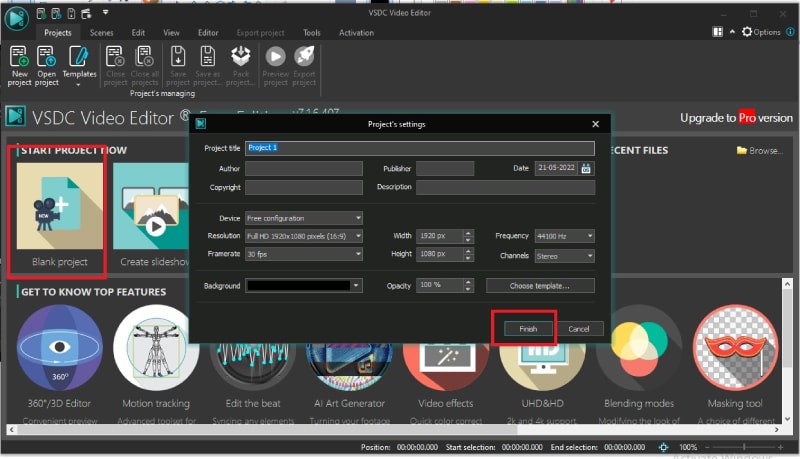
Step 2: Click on Add Object option at the top and select Video. Import the video clips saved on your hard drive. Similarly, you can go to Add Objects> Audio to import audio files.
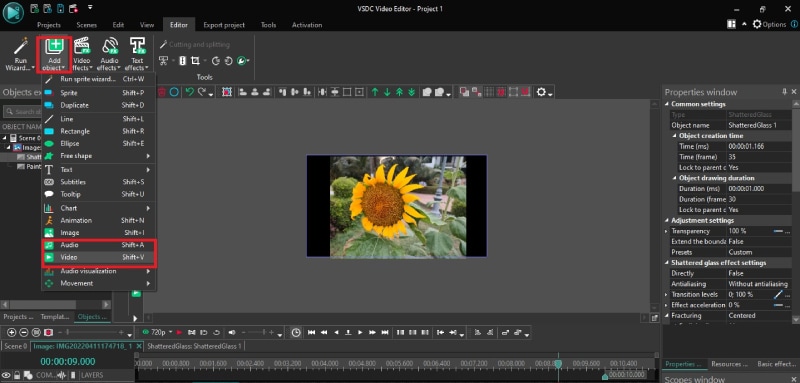
Step 3: All the imported media files will appear on the timeline. If you have multiple video clips, you can shift the position of clips on the timeline so that one video clip ends and the other begins.
Step 4: If you want to add transitions in between the video clips, go to Video Effects> Transitions> select the effect you want to apply. Check the on-screen parameters such as duration and click on Ok button.
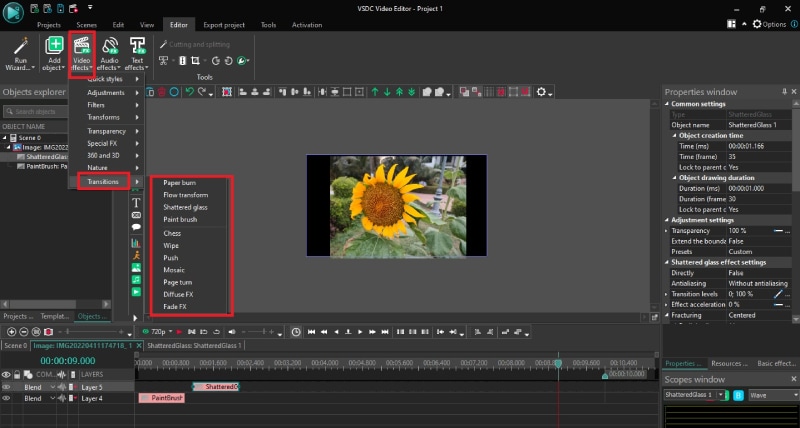
Step 5: If you want to add objects, go to Add Object and select shapes, texts, animations, charts, and much more. You can also add Audio Effects as well as Text Effects from the top bar.
Step 6: Once you are happy with the preview of the edited video, go to Export Project and check all the parameters. Click on Export Project option.
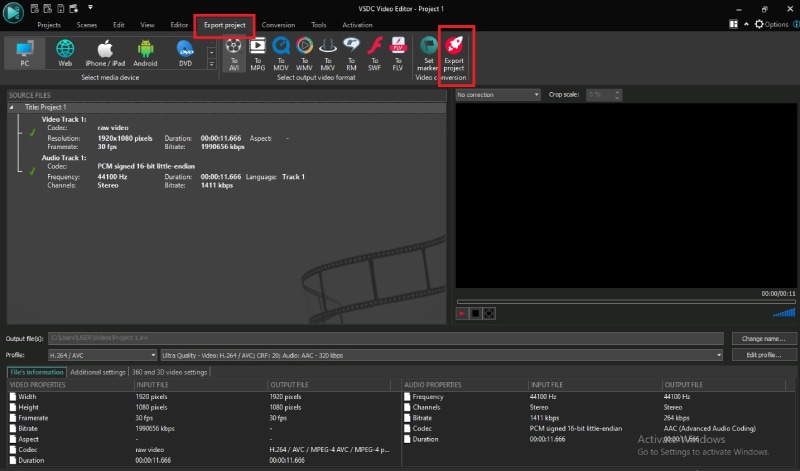
Part 4. Best VSDC Alternative Video Editor
Since VSDC video editor is available completely free, there is no hard in downloading the application and trying it out. But soon, you will understand that the video editor is limited as far as tools and features are concerned. If you want to get more than just basic tools, you will have to upgrade to its Pro version. However, there are better premium video editors available. We recommend Wondershare Filmora as a better alternative to VSDC video editor.
Filmora is extremely popular in the professional video editing world as it has an intuitive interface and does not demand high-end computers. There are tons of transitions, effects, filters, and objects available to add to your edit. You can perform all standard and advanced video editing to take your video to the next level. Here are all the steps to edit videos on Filmora.
For Win 7 or later (64-bit)
For macOS 10.12 or later
Step 1: Download and install Filmora and it is available for Windows and Mac. Launch Filmora and click on New Project. Import all your media files into Project Media folder by drag and drop action.

Step 2: Arrange the video clips and audio clips on the timeline by drag and drop action. You should be placing the video and audio files on different tracks. This is where you can do all the basic editing such as trimming, cutting, splitting, and merging.

Step 3: To add transitions in between the video clips, go to Transitions from the top bar and drag and drop any transition in between the clips. Check out Titles, Effects, and Elements from the top bar and insert them on the timeline as you think appropriate.

Step 4: Play the video to see if everything is perfect and click on Export button to save your video to your hard drive.

Part 5. FAQs about VSDC
1. Is VSDC video editor really free?
Yes, VSDC video editor is completely free to use. However, there is a pro version available where more features are present. But the free version does not put watermark on the output video and has all the standard tools for video editing without any limitation.
2. Is VSDC better than Adobe Premiere Pro?
No, VSDC is not better than Adobe Premiere Pro. VSDC is a free video tor while Adobe Premiere Pro is a premium one. Naturally, Adobe Premiere Pro has more features and functionalities. However, VSDC is better for beginners and those who have low-end computers if you compare it with Adobe Premiere Pro.
3. Is VSDC safe?
Yes VSDC video editor is safe and stable to use. However, there was an incident in 2019 where VSDC video editor’s official website was hacked, but the software itself is safe to use on Windows computers.
For macOS 10.12 or later
Step 1: Download and install Filmora and it is available for Windows and Mac. Launch Filmora and click on New Project. Import all your media files into Project Media folder by drag and drop action.

Step 2: Arrange the video clips and audio clips on the timeline by drag and drop action. You should be placing the video and audio files on different tracks. This is where you can do all the basic editing such as trimming, cutting, splitting, and merging.

Step 3: To add transitions in between the video clips, go to Transitions from the top bar and drag and drop any transition in between the clips. Check out Titles, Effects, and Elements from the top bar and insert them on the timeline as you think appropriate.

Step 4: Play the video to see if everything is perfect and click on Export button to save your video to your hard drive.

Part 5. FAQs about VSDC
1. Is VSDC video editor really free?
Yes, VSDC video editor is completely free to use. However, there is a pro version available where more features are present. But the free version does not put watermark on the output video and has all the standard tools for video editing without any limitation.
2. Is VSDC better than Adobe Premiere Pro?
No, VSDC is not better than Adobe Premiere Pro. VSDC is a free video tor while Adobe Premiere Pro is a premium one. Naturally, Adobe Premiere Pro has more features and functionalities. However, VSDC is better for beginners and those who have low-end computers if you compare it with Adobe Premiere Pro.
3. Is VSDC safe?
Yes VSDC video editor is safe and stable to use. However, there was an incident in 2019 where VSDC video editor’s official website was hacked, but the software itself is safe to use on Windows computers.
For macOS 10.12 or later
Step 1: Download and install Filmora and it is available for Windows and Mac. Launch Filmora and click on New Project. Import all your media files into Project Media folder by drag and drop action.

Step 2: Arrange the video clips and audio clips on the timeline by drag and drop action. You should be placing the video and audio files on different tracks. This is where you can do all the basic editing such as trimming, cutting, splitting, and merging.

Step 3: To add transitions in between the video clips, go to Transitions from the top bar and drag and drop any transition in between the clips. Check out Titles, Effects, and Elements from the top bar and insert them on the timeline as you think appropriate.

Step 4: Play the video to see if everything is perfect and click on Export button to save your video to your hard drive.

Part 5. FAQs about VSDC
1. Is VSDC video editor really free?
Yes, VSDC video editor is completely free to use. However, there is a pro version available where more features are present. But the free version does not put watermark on the output video and has all the standard tools for video editing without any limitation.
2. Is VSDC better than Adobe Premiere Pro?
No, VSDC is not better than Adobe Premiere Pro. VSDC is a free video tor while Adobe Premiere Pro is a premium one. Naturally, Adobe Premiere Pro has more features and functionalities. However, VSDC is better for beginners and those who have low-end computers if you compare it with Adobe Premiere Pro.
3. Is VSDC safe?
Yes VSDC video editor is safe and stable to use. However, there was an incident in 2019 where VSDC video editor’s official website was hacked, but the software itself is safe to use on Windows computers.
For macOS 10.12 or later
Step 1: Download and install Filmora and it is available for Windows and Mac. Launch Filmora and click on New Project. Import all your media files into Project Media folder by drag and drop action.

Step 2: Arrange the video clips and audio clips on the timeline by drag and drop action. You should be placing the video and audio files on different tracks. This is where you can do all the basic editing such as trimming, cutting, splitting, and merging.

Step 3: To add transitions in between the video clips, go to Transitions from the top bar and drag and drop any transition in between the clips. Check out Titles, Effects, and Elements from the top bar and insert them on the timeline as you think appropriate.

Step 4: Play the video to see if everything is perfect and click on Export button to save your video to your hard drive.

Part 5. FAQs about VSDC
1. Is VSDC video editor really free?
Yes, VSDC video editor is completely free to use. However, there is a pro version available where more features are present. But the free version does not put watermark on the output video and has all the standard tools for video editing without any limitation.
2. Is VSDC better than Adobe Premiere Pro?
No, VSDC is not better than Adobe Premiere Pro. VSDC is a free video tor while Adobe Premiere Pro is a premium one. Naturally, Adobe Premiere Pro has more features and functionalities. However, VSDC is better for beginners and those who have low-end computers if you compare it with Adobe Premiere Pro.
3. Is VSDC safe?
Yes VSDC video editor is safe and stable to use. However, there was an incident in 2019 where VSDC video editor’s official website was hacked, but the software itself is safe to use on Windows computers.
Best Photo Video Maker Apps with Song [PC, Mobile, Online]
Versatile Video Editor - Wondershare Filmora
An easy yet powerful editor
Numerous effects to choose from
The official channel provides detailed tutorials
Surplus photo video maker applications are available in the digital space to assist users with professional edits on their videos. This article will teach you how to use the photo video maker with song and customize the video content precisely. Take a quick look at these applications and select those that match your needs. Every application is unique and gives you great in-built features to personalize the video content in an interactive form.

In this article
01 [Photo video maker with a song for PC](#Part 1)
02 [Photo video maker app with song in mobile](#Part 2)
03 [Photo to video maker with song online](#Part 3)
Part 1 Photo video maker with a song for PC
This section discusses the photo video maker with a song exclusively designed to implement using the PC. Then, after thoroughly surfing its features, choose the perfect apps that give you awesome outcomes.
Software 1: Filmora
The Filmora is a mind-blowing application that helps video editors precisely make the best out of the video. You can use Filmora to perform professional edits on the video content and effortlessly add desired songs to the video.
The remarkable features of Filmora Video editor

Wondershare Filmora - Best Video Editor for Mac/Windows
Build unique custom animations without breaking a sweat.
Focus on creating epic stories and leave the details to Filmora’s auto features.
Start a creative adventure with drag & drop effects and endless possibilities.
Filmora simplifies advanced features to save you time and effort.
Filmora cuts out repetition so you can move on to your next creative breakthrough.
Software 2: LightMV video edit
The LightMV has a simple user interface, and the newbie users can master this program effortlessly. However, first-time editors can go for it without any hesitation. There are in-built templates and vast collections of music files to add to your videos flawlessly. You can handle multiple video edits precisely and create an interactive video for your needs. Moreover, you can use this video editor for PC to share them on any social media with a single click.

Software 3: Easy Video Maker
Here comes another video maker that is especially available for PC. This Easy Video Maker seems compatible with a wide range of file formats. Drag and drop the pictures into this timeline and perform the desired edits in no time. You can create shortcut keys for editing functions. There are options to add titles and subtitles to your video content. Use the recording functions to enhance the overall performance of the media files.

The above-discussed applications are exclusively compatible with the PC platform. You can download the program from its official webpage according to your system features and launch the tools to make desired edits to your videos. It is high time to build videos from photos and the soundtrack to excite the audience during special occasions.
Part 2 Photo video maker app with song in mobile
Here, you will be learning about the mobile compatible applications of photo video makers with songs. You can select the desired programs that meet your needs without any compromises.
App 1: Filmr app
It is an easy-to-use mobile compatible program that precisely supports Android and iPhone. Beginners can use this application effortlessly due to its simple environment. You can edit videos and create videos using the images. This app is super cool and builds videos using 20 million royalty-free songs from its library. There are options to insert filters and transitions per your desires while customizing the video content.

App 2: Quik
The exciting video maker uses the captured images on your device. You can add transitions and special effects to your videos and personalize them to persuade the users. This app allows you to insert more than 75 images while creating a video. During the video creation process, you can add songs along with the edits by accessing the music files at its in-built library.

App 3: KineMaster
Here comes the full-features stunning video maker that creates miracles with your photos. Add sound effects, background music, and voice-over content while making the videos for your needs. Use the blend mode to insert a beautiful impact on the video file. Then, directly share the edited content on social media platforms like YouTube, Facebook, and Dropbox.

These three mobile-compatible video makers are reliable, and you can build any number of videos from the images free of cost. Use the templates and edit tools to customize the created videos in an attractive format.
Part 3 Photo to video maker with song online
It is high time to check out reliable video-makers using photos with songs in the online mode.
Online video maker 1: Veed
The Veed program helps you convert your photos to video mode, and you do not require any experience to carry out this edit. It is a simple tool, and you can upload the pictures to its platform effortlessly. This online program is compatible with all file formats, and you can perform a wide range of edits by tapping the suitable options on the screen. Insert special effects, songs, transitions, split the videos, fill with stickers, and merge the images using this sophisticated online application. Customize it extraordinarily and personalize the videos like a professional editor with the help of this excellent program.

Online video maker 2: Smile Box
This online video maker provides you with in-built templates to create customized videos with songs using memorable clicks for occasions. In this Smile Box, you can effortlessly create videos in an online mode. First, step into its official webpage and select the templates as per your needs from its collections. Then, add photos to the templates to build a video and customize them by changing the color and background music to excite the viewers.

Online video maker 3: Animaker
It is a free video maker with loads of in-built features that astonishes the users quickly. You do not require special skills to create incredible videos using your memorable captures. You can create videos from images and add desired songs with the help of its in-built music library. Customize the templates according to the requirement and edit them by merging selected soundtracks. You can change the color, add special effects, and enhance its overall appearance innovatively. Finally, there are options to share the edited content directly to any social media platform without data loss.

These online video makers help you to build creative videos from the images. You can also add desired soundtracks to the videos according to the occasion.
Conclusion
Thus, this article has given sufficient insights on the photo video maker with song. The above discussion reveals the reliable application that works best on PC, mobile and online platforms. According to your requirements, choose the one that meets your needs without compromising any factors. Use Filmora video editor and make the best out of your pictures by adding value to them in building them as a video to entertain the audience for special events. Connect with this article to discover the in-built features of the video makers that are available for free download from the online space.
Surplus photo video maker applications are available in the digital space to assist users with professional edits on their videos. This article will teach you how to use the photo video maker with song and customize the video content precisely. Take a quick look at these applications and select those that match your needs. Every application is unique and gives you great in-built features to personalize the video content in an interactive form.

In this article
01 [Photo video maker with a song for PC](#Part 1)
02 [Photo video maker app with song in mobile](#Part 2)
03 [Photo to video maker with song online](#Part 3)
Part 1 Photo video maker with a song for PC
This section discusses the photo video maker with a song exclusively designed to implement using the PC. Then, after thoroughly surfing its features, choose the perfect apps that give you awesome outcomes.
Software 1: Filmora
The Filmora is a mind-blowing application that helps video editors precisely make the best out of the video. You can use Filmora to perform professional edits on the video content and effortlessly add desired songs to the video.
The remarkable features of Filmora Video editor

Wondershare Filmora - Best Video Editor for Mac/Windows
Build unique custom animations without breaking a sweat.
Focus on creating epic stories and leave the details to Filmora’s auto features.
Start a creative adventure with drag & drop effects and endless possibilities.
Filmora simplifies advanced features to save you time and effort.
Filmora cuts out repetition so you can move on to your next creative breakthrough.
Software 2: LightMV video edit
The LightMV has a simple user interface, and the newbie users can master this program effortlessly. However, first-time editors can go for it without any hesitation. There are in-built templates and vast collections of music files to add to your videos flawlessly. You can handle multiple video edits precisely and create an interactive video for your needs. Moreover, you can use this video editor for PC to share them on any social media with a single click.

Software 3: Easy Video Maker
Here comes another video maker that is especially available for PC. This Easy Video Maker seems compatible with a wide range of file formats. Drag and drop the pictures into this timeline and perform the desired edits in no time. You can create shortcut keys for editing functions. There are options to add titles and subtitles to your video content. Use the recording functions to enhance the overall performance of the media files.

The above-discussed applications are exclusively compatible with the PC platform. You can download the program from its official webpage according to your system features and launch the tools to make desired edits to your videos. It is high time to build videos from photos and the soundtrack to excite the audience during special occasions.
Part 2 Photo video maker app with song in mobile
Here, you will be learning about the mobile compatible applications of photo video makers with songs. You can select the desired programs that meet your needs without any compromises.
App 1: Filmr app
It is an easy-to-use mobile compatible program that precisely supports Android and iPhone. Beginners can use this application effortlessly due to its simple environment. You can edit videos and create videos using the images. This app is super cool and builds videos using 20 million royalty-free songs from its library. There are options to insert filters and transitions per your desires while customizing the video content.

App 2: Quik
The exciting video maker uses the captured images on your device. You can add transitions and special effects to your videos and personalize them to persuade the users. This app allows you to insert more than 75 images while creating a video. During the video creation process, you can add songs along with the edits by accessing the music files at its in-built library.

App 3: KineMaster
Here comes the full-features stunning video maker that creates miracles with your photos. Add sound effects, background music, and voice-over content while making the videos for your needs. Use the blend mode to insert a beautiful impact on the video file. Then, directly share the edited content on social media platforms like YouTube, Facebook, and Dropbox.

These three mobile-compatible video makers are reliable, and you can build any number of videos from the images free of cost. Use the templates and edit tools to customize the created videos in an attractive format.
Part 3 Photo to video maker with song online
It is high time to check out reliable video-makers using photos with songs in the online mode.
Online video maker 1: Veed
The Veed program helps you convert your photos to video mode, and you do not require any experience to carry out this edit. It is a simple tool, and you can upload the pictures to its platform effortlessly. This online program is compatible with all file formats, and you can perform a wide range of edits by tapping the suitable options on the screen. Insert special effects, songs, transitions, split the videos, fill with stickers, and merge the images using this sophisticated online application. Customize it extraordinarily and personalize the videos like a professional editor with the help of this excellent program.

Online video maker 2: Smile Box
This online video maker provides you with in-built templates to create customized videos with songs using memorable clicks for occasions. In this Smile Box, you can effortlessly create videos in an online mode. First, step into its official webpage and select the templates as per your needs from its collections. Then, add photos to the templates to build a video and customize them by changing the color and background music to excite the viewers.

Online video maker 3: Animaker
It is a free video maker with loads of in-built features that astonishes the users quickly. You do not require special skills to create incredible videos using your memorable captures. You can create videos from images and add desired songs with the help of its in-built music library. Customize the templates according to the requirement and edit them by merging selected soundtracks. You can change the color, add special effects, and enhance its overall appearance innovatively. Finally, there are options to share the edited content directly to any social media platform without data loss.

These online video makers help you to build creative videos from the images. You can also add desired soundtracks to the videos according to the occasion.
Conclusion
Thus, this article has given sufficient insights on the photo video maker with song. The above discussion reveals the reliable application that works best on PC, mobile and online platforms. According to your requirements, choose the one that meets your needs without compromising any factors. Use Filmora video editor and make the best out of your pictures by adding value to them in building them as a video to entertain the audience for special events. Connect with this article to discover the in-built features of the video makers that are available for free download from the online space.
Surplus photo video maker applications are available in the digital space to assist users with professional edits on their videos. This article will teach you how to use the photo video maker with song and customize the video content precisely. Take a quick look at these applications and select those that match your needs. Every application is unique and gives you great in-built features to personalize the video content in an interactive form.

In this article
01 [Photo video maker with a song for PC](#Part 1)
02 [Photo video maker app with song in mobile](#Part 2)
03 [Photo to video maker with song online](#Part 3)
Part 1 Photo video maker with a song for PC
This section discusses the photo video maker with a song exclusively designed to implement using the PC. Then, after thoroughly surfing its features, choose the perfect apps that give you awesome outcomes.
Software 1: Filmora
The Filmora is a mind-blowing application that helps video editors precisely make the best out of the video. You can use Filmora to perform professional edits on the video content and effortlessly add desired songs to the video.
The remarkable features of Filmora Video editor

Wondershare Filmora - Best Video Editor for Mac/Windows
Build unique custom animations without breaking a sweat.
Focus on creating epic stories and leave the details to Filmora’s auto features.
Start a creative adventure with drag & drop effects and endless possibilities.
Filmora simplifies advanced features to save you time and effort.
Filmora cuts out repetition so you can move on to your next creative breakthrough.
Software 2: LightMV video edit
The LightMV has a simple user interface, and the newbie users can master this program effortlessly. However, first-time editors can go for it without any hesitation. There are in-built templates and vast collections of music files to add to your videos flawlessly. You can handle multiple video edits precisely and create an interactive video for your needs. Moreover, you can use this video editor for PC to share them on any social media with a single click.

Software 3: Easy Video Maker
Here comes another video maker that is especially available for PC. This Easy Video Maker seems compatible with a wide range of file formats. Drag and drop the pictures into this timeline and perform the desired edits in no time. You can create shortcut keys for editing functions. There are options to add titles and subtitles to your video content. Use the recording functions to enhance the overall performance of the media files.

The above-discussed applications are exclusively compatible with the PC platform. You can download the program from its official webpage according to your system features and launch the tools to make desired edits to your videos. It is high time to build videos from photos and the soundtrack to excite the audience during special occasions.
Part 2 Photo video maker app with song in mobile
Here, you will be learning about the mobile compatible applications of photo video makers with songs. You can select the desired programs that meet your needs without any compromises.
App 1: Filmr app
It is an easy-to-use mobile compatible program that precisely supports Android and iPhone. Beginners can use this application effortlessly due to its simple environment. You can edit videos and create videos using the images. This app is super cool and builds videos using 20 million royalty-free songs from its library. There are options to insert filters and transitions per your desires while customizing the video content.

App 2: Quik
The exciting video maker uses the captured images on your device. You can add transitions and special effects to your videos and personalize them to persuade the users. This app allows you to insert more than 75 images while creating a video. During the video creation process, you can add songs along with the edits by accessing the music files at its in-built library.

App 3: KineMaster
Here comes the full-features stunning video maker that creates miracles with your photos. Add sound effects, background music, and voice-over content while making the videos for your needs. Use the blend mode to insert a beautiful impact on the video file. Then, directly share the edited content on social media platforms like YouTube, Facebook, and Dropbox.

These three mobile-compatible video makers are reliable, and you can build any number of videos from the images free of cost. Use the templates and edit tools to customize the created videos in an attractive format.
Part 3 Photo to video maker with song online
It is high time to check out reliable video-makers using photos with songs in the online mode.
Online video maker 1: Veed
The Veed program helps you convert your photos to video mode, and you do not require any experience to carry out this edit. It is a simple tool, and you can upload the pictures to its platform effortlessly. This online program is compatible with all file formats, and you can perform a wide range of edits by tapping the suitable options on the screen. Insert special effects, songs, transitions, split the videos, fill with stickers, and merge the images using this sophisticated online application. Customize it extraordinarily and personalize the videos like a professional editor with the help of this excellent program.

Online video maker 2: Smile Box
This online video maker provides you with in-built templates to create customized videos with songs using memorable clicks for occasions. In this Smile Box, you can effortlessly create videos in an online mode. First, step into its official webpage and select the templates as per your needs from its collections. Then, add photos to the templates to build a video and customize them by changing the color and background music to excite the viewers.

Online video maker 3: Animaker
It is a free video maker with loads of in-built features that astonishes the users quickly. You do not require special skills to create incredible videos using your memorable captures. You can create videos from images and add desired songs with the help of its in-built music library. Customize the templates according to the requirement and edit them by merging selected soundtracks. You can change the color, add special effects, and enhance its overall appearance innovatively. Finally, there are options to share the edited content directly to any social media platform without data loss.

These online video makers help you to build creative videos from the images. You can also add desired soundtracks to the videos according to the occasion.
Conclusion
Thus, this article has given sufficient insights on the photo video maker with song. The above discussion reveals the reliable application that works best on PC, mobile and online platforms. According to your requirements, choose the one that meets your needs without compromising any factors. Use Filmora video editor and make the best out of your pictures by adding value to them in building them as a video to entertain the audience for special events. Connect with this article to discover the in-built features of the video makers that are available for free download from the online space.
Surplus photo video maker applications are available in the digital space to assist users with professional edits on their videos. This article will teach you how to use the photo video maker with song and customize the video content precisely. Take a quick look at these applications and select those that match your needs. Every application is unique and gives you great in-built features to personalize the video content in an interactive form.

In this article
01 [Photo video maker with a song for PC](#Part 1)
02 [Photo video maker app with song in mobile](#Part 2)
03 [Photo to video maker with song online](#Part 3)
Part 1 Photo video maker with a song for PC
This section discusses the photo video maker with a song exclusively designed to implement using the PC. Then, after thoroughly surfing its features, choose the perfect apps that give you awesome outcomes.
Software 1: Filmora
The Filmora is a mind-blowing application that helps video editors precisely make the best out of the video. You can use Filmora to perform professional edits on the video content and effortlessly add desired songs to the video.
The remarkable features of Filmora Video editor

Wondershare Filmora - Best Video Editor for Mac/Windows
Build unique custom animations without breaking a sweat.
Focus on creating epic stories and leave the details to Filmora’s auto features.
Start a creative adventure with drag & drop effects and endless possibilities.
Filmora simplifies advanced features to save you time and effort.
Filmora cuts out repetition so you can move on to your next creative breakthrough.
Software 2: LightMV video edit
The LightMV has a simple user interface, and the newbie users can master this program effortlessly. However, first-time editors can go for it without any hesitation. There are in-built templates and vast collections of music files to add to your videos flawlessly. You can handle multiple video edits precisely and create an interactive video for your needs. Moreover, you can use this video editor for PC to share them on any social media with a single click.

Software 3: Easy Video Maker
Here comes another video maker that is especially available for PC. This Easy Video Maker seems compatible with a wide range of file formats. Drag and drop the pictures into this timeline and perform the desired edits in no time. You can create shortcut keys for editing functions. There are options to add titles and subtitles to your video content. Use the recording functions to enhance the overall performance of the media files.

The above-discussed applications are exclusively compatible with the PC platform. You can download the program from its official webpage according to your system features and launch the tools to make desired edits to your videos. It is high time to build videos from photos and the soundtrack to excite the audience during special occasions.
Part 2 Photo video maker app with song in mobile
Here, you will be learning about the mobile compatible applications of photo video makers with songs. You can select the desired programs that meet your needs without any compromises.
App 1: Filmr app
It is an easy-to-use mobile compatible program that precisely supports Android and iPhone. Beginners can use this application effortlessly due to its simple environment. You can edit videos and create videos using the images. This app is super cool and builds videos using 20 million royalty-free songs from its library. There are options to insert filters and transitions per your desires while customizing the video content.

App 2: Quik
The exciting video maker uses the captured images on your device. You can add transitions and special effects to your videos and personalize them to persuade the users. This app allows you to insert more than 75 images while creating a video. During the video creation process, you can add songs along with the edits by accessing the music files at its in-built library.

App 3: KineMaster
Here comes the full-features stunning video maker that creates miracles with your photos. Add sound effects, background music, and voice-over content while making the videos for your needs. Use the blend mode to insert a beautiful impact on the video file. Then, directly share the edited content on social media platforms like YouTube, Facebook, and Dropbox.

These three mobile-compatible video makers are reliable, and you can build any number of videos from the images free of cost. Use the templates and edit tools to customize the created videos in an attractive format.
Part 3 Photo to video maker with song online
It is high time to check out reliable video-makers using photos with songs in the online mode.
Online video maker 1: Veed
The Veed program helps you convert your photos to video mode, and you do not require any experience to carry out this edit. It is a simple tool, and you can upload the pictures to its platform effortlessly. This online program is compatible with all file formats, and you can perform a wide range of edits by tapping the suitable options on the screen. Insert special effects, songs, transitions, split the videos, fill with stickers, and merge the images using this sophisticated online application. Customize it extraordinarily and personalize the videos like a professional editor with the help of this excellent program.

Online video maker 2: Smile Box
This online video maker provides you with in-built templates to create customized videos with songs using memorable clicks for occasions. In this Smile Box, you can effortlessly create videos in an online mode. First, step into its official webpage and select the templates as per your needs from its collections. Then, add photos to the templates to build a video and customize them by changing the color and background music to excite the viewers.

Online video maker 3: Animaker
It is a free video maker with loads of in-built features that astonishes the users quickly. You do not require special skills to create incredible videos using your memorable captures. You can create videos from images and add desired songs with the help of its in-built music library. Customize the templates according to the requirement and edit them by merging selected soundtracks. You can change the color, add special effects, and enhance its overall appearance innovatively. Finally, there are options to share the edited content directly to any social media platform without data loss.

These online video makers help you to build creative videos from the images. You can also add desired soundtracks to the videos according to the occasion.
Conclusion
Thus, this article has given sufficient insights on the photo video maker with song. The above discussion reveals the reliable application that works best on PC, mobile and online platforms. According to your requirements, choose the one that meets your needs without compromising any factors. Use Filmora video editor and make the best out of your pictures by adding value to them in building them as a video to entertain the audience for special events. Connect with this article to discover the in-built features of the video makers that are available for free download from the online space.
Also read:
- Best Filmic Pro LUTs For Video Editing
- Add a Miniature Effect on Your Video for Filmy Looks. To Add This Effect, Read the Complete Guide and Make Your Video Cinematic by Wondershare Filmora
- Updated In 2024, Time Bending Brilliance The Ultimate Slow Motion Video Makers
- In 2024, Top 9 Sparkle Effects Photo and Video Editors You Should Know
- Spooky Halloween Best 15+ Halloween Countdown Video Clips
- How To Track and Blur Faces in Premiere Pro
- 2024 Approved To Know How to Add Effects in Premiere Pro, You Need to Follow This Guide as It Has All You Need to Know to Add Effects in Premiere Pro. Learn More Here
- Making Slow Motion Videos in Premiere Pro A Review on The Best Method for 2024
- In 2024, Some Top Methods to Create AI Slow Motion Videos
- New The Only Guide Youll Ever Need to Learn GIF Design
- New How to Got Free After Effects Templates Slideshow with Simple Trick for 2024
- List of Whatsapp Video Format That You May Need to Know for 2024
- The Ultimate Guide to Slideshow Maker with Music
- New Make Your Presentation More Attractive with Best Google Slideshows Templates. How to Make a Google Slideshow in Simple Step? Do You Know How to Create Google Images Slideshow?
- Updated 2024 Approved How to Loop a Video on Vimeo?
- Updated Want to Make Your Canva Slideshow More Attractive? Follow the Given Discussion to Know Everything About Making the Best Slideshows with Canva
- Updated In 2024, A Guide to Use Distortion Effect in Premeiere Pro
- A Full Guide to Funcall Voice Changer and Its Alternatives for 2024
- Updated AVI Video Format How to Open, Play, Edit AVI File, In 2024
- Updated In 2024, Cropping Videos in Final Cut Pro Step by Step
- New 15 Best Video Editing Courses Online with Certificate Free $ Paid
- Updated How To Mirror a Video Clip in Premiere Pro
- 6 Instant Ways to Create Windows 10 Slideshow for 2024
- Updated How to Make a Slideshow on iPhone for 2024
- New 7 Best MP4 Editors for Mac Edit MP4 in Mac for 2024
- Updated Having Difficulty in Choosing the Most Affordable 3D Slideshow Software? Stay Here for the Best Application Choices of All Times to Create the Most Stunning Slideshows Ever
- How to Transfer Data from HTC U23 Pro to Samsung Phone | Dr.fone
- How to Use Phone Clone to Migrate Your Vivo S18e Data? | Dr.fone
- Methods to Change GPS Location On Samsung Galaxy S24+ | Dr.fone
- How to Mirror PC Screen to Tecno Camon 30 Pro 5G Phones? | Dr.fone
- In 2024, Best Pokemons for PVP Matches in Pokemon Go For Vivo Y100t | Dr.fone
- 5 Quick Methods to Bypass Oppo A78 5G FRP
- The Ultimate Guide to Bypassing iCloud Activation Lock from iPhone 6
- 7 Ways to Unlock a Locked Oppo A38 Phone
- Which is the Best Fake GPS Joystick App On Honor X50i? | Dr.fone
- New How to Promote YouTube Channel Step-by-Step for 2024
- Ultimate guide to get the meltan box pokemon go For Vivo V27e | Dr.fone
- How to Mirror PC Screen to Xiaomi Redmi Note 12 5G Phones? | Dr.fone
- How to Reset Poco X5 Pro without Losing Data | Dr.fone
- In 2024, How to Transfer from Apple iPhone SE (2022) to Samsung Galaxy S20? | Dr.fone
- In 2024, Guide on How To Change Your Apple ID Email Address On Apple iPhone 13 mini | Dr.fone
- In 2024, Tutorial to Change Samsung Galaxy F34 5G IMEI without Root A Comprehensive Guide
- Solved Warning Camera Failed on Vivo Y28 5G | Dr.fone
- Updated 2024 Approved Amazing Ways to Find Suitable Animated Graphic Maker
- In 2024, Unlock Apple iPhone 8 Plus With Forgotten Passcode Different Methods You Can Try | Dr.fone
- Title: Add Green Screen Video on TikTok
- Author: Chloe
- Created at : 2024-05-20 03:37:18
- Updated at : 2024-05-21 03:37:18
- Link: https://ai-editing-video.techidaily.com/add-green-screen-video-on-tiktok/
- License: This work is licensed under CC BY-NC-SA 4.0.

