:max_bytes(150000):strip_icc():format(webp)/movie-night-at-home-with-popcorn_t20_yv3PA9-5c815f7fc9e77c0001fd5b49.jpg)
Adjust the TikTok Videos Length to Make Them Captivating

Adjust the TikTok Videos Length to Make Them Captivating
While shouting a TikTok video, sometimes uninvited people jump in the clip from nowhere. It is time taking and a wastage of energy to capture the video again from the start. Can you adjust the TikTok clip length? For sure, it is possible to change the video’s length and trim out unnecessary parts. But the question is how to adjust the length of clips on TikTok.
You can use TikTok’s built-in function to change the length of a video clip or use a third-party application. Making such adjustments will also help you to match the video length according to the duration of the added song. The following article will help you learn how to adjust the length of clips on TikTok and with the best third-party TikTok video editor.

Part 1. How to Adjust the Length of Uploaded Clips on TikTok
Mostly lengthy videos are scarcely watched, limiting the likes count on your TikTok video. For such reason, you should maintain the length of the TikTok video such that it is neither too short nor too long. You can easily create a concise video full of entertainment on TikTok by following the below given two methods:
Method 1: Use the In-Built Function to Adjust the Draft Video’s Length Directly
In this part of the article, you will learn how to adjust the length of clips on TikTok by using its built-in feature**:**
Step 1: Open the TikTok app on your mobile phone and press the “Profile” icon lying in the bottom toolbar. Access the TikTok drafts and select the draft whose length you want to adjust.
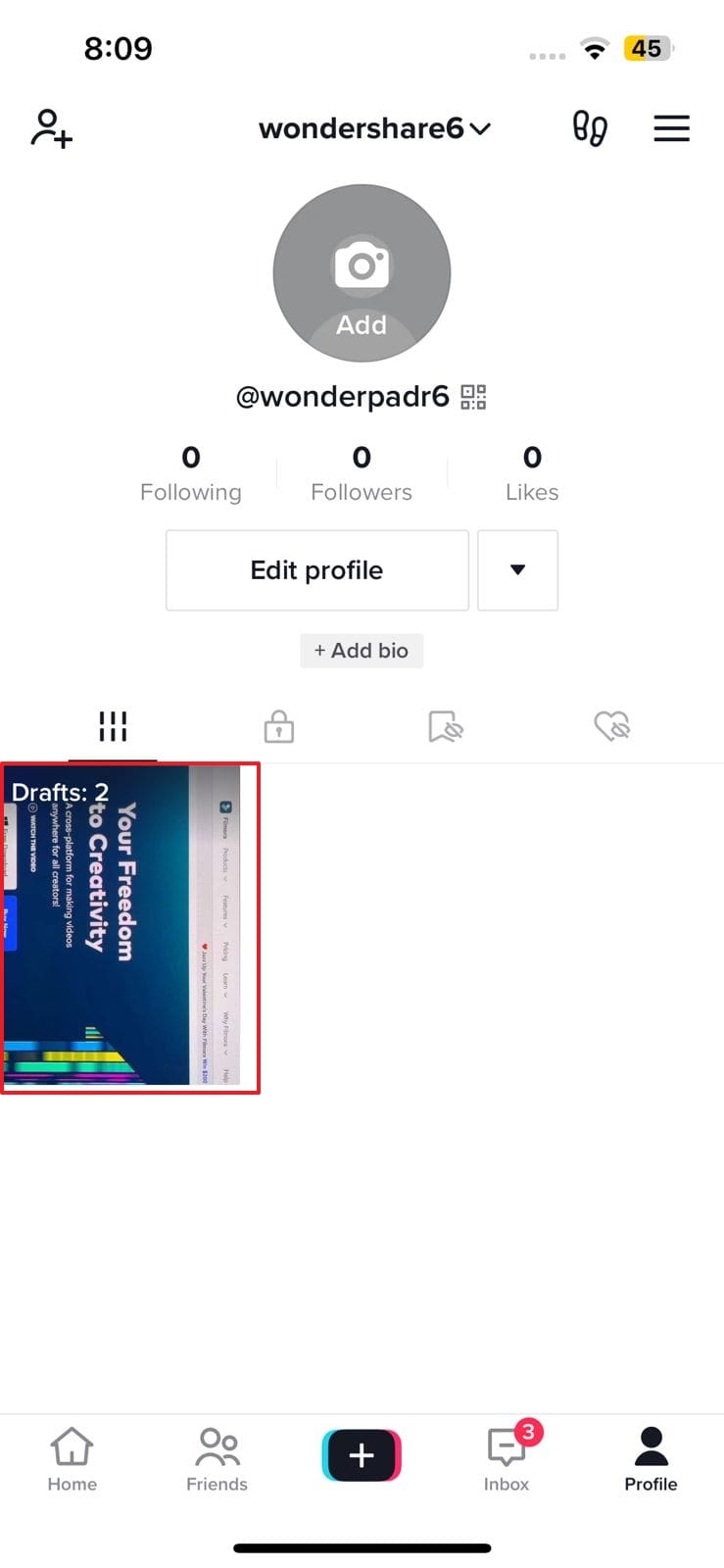
Step 2: Hit the “Edit” icon present at the first position of the right panel. Select the video present in the timeline and drag it to the required length using the sliders. After adjusting the length of the video, tap on the “Save” button and upload your TikTok video.
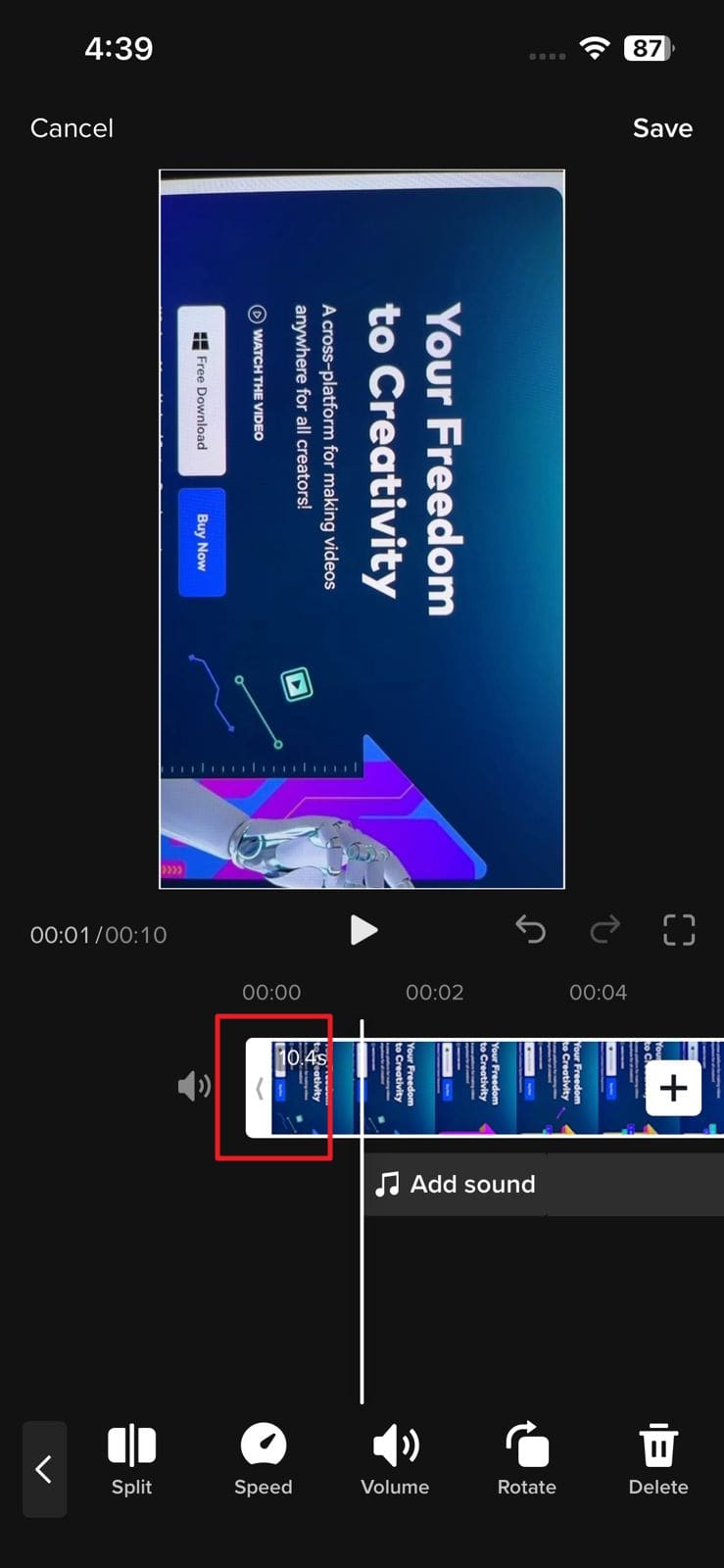
Method 2: How to Adjust the Length When Recording
Do you want to adjust the length of the TikTok video before recording it? It is possible to do that task by following the simple steps present underneath:
Step 1: Launch the TikTok application on your smartphone and hit the “Plus” icon. After the camera of TikTok opens, select the video length range by pressing the options available like 15s, 60s, 3m, and 10m options.
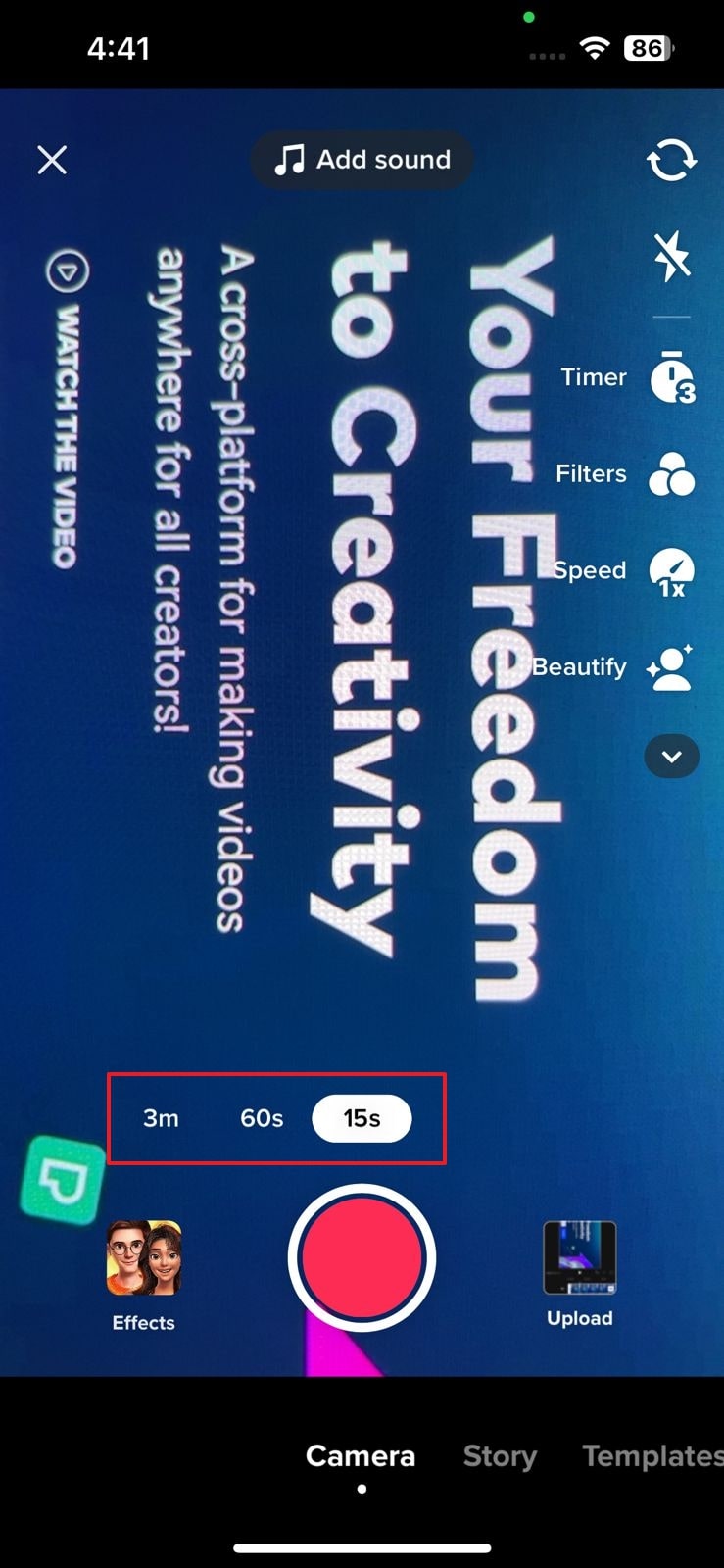
Step 2: Thereafter, press the “Capture” button available in red color. Your recording will automatically stop once the selected time gets completed. You can also use filters, a flashlight, beauty effects, a flip screen, and many other features for your recording.
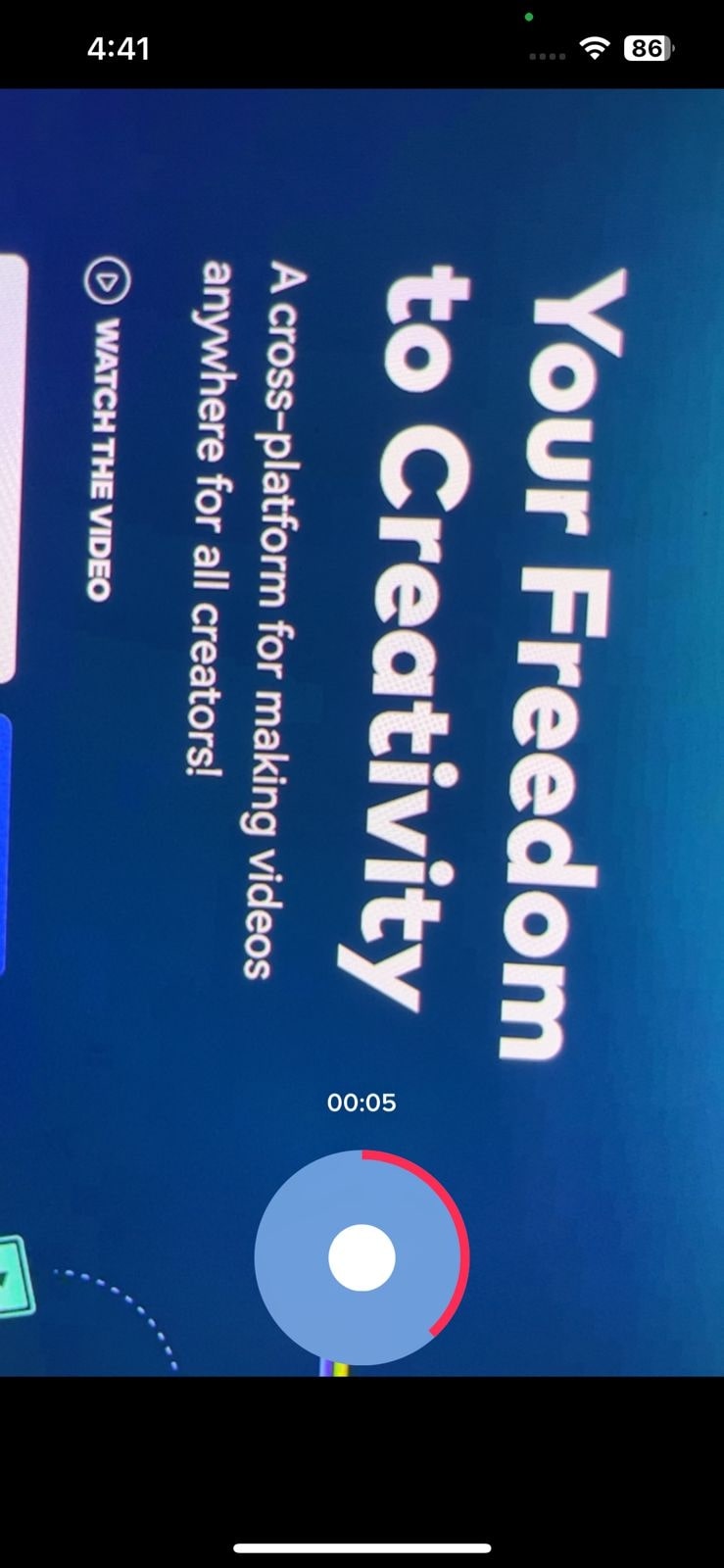
Step 3: Afterwards, press the “Tick” icon and then the “Next” button. Now, you can use the hashtag and mention option to add a description to your video. Finally, press the “Post” icon to share the TikTok video with followers.
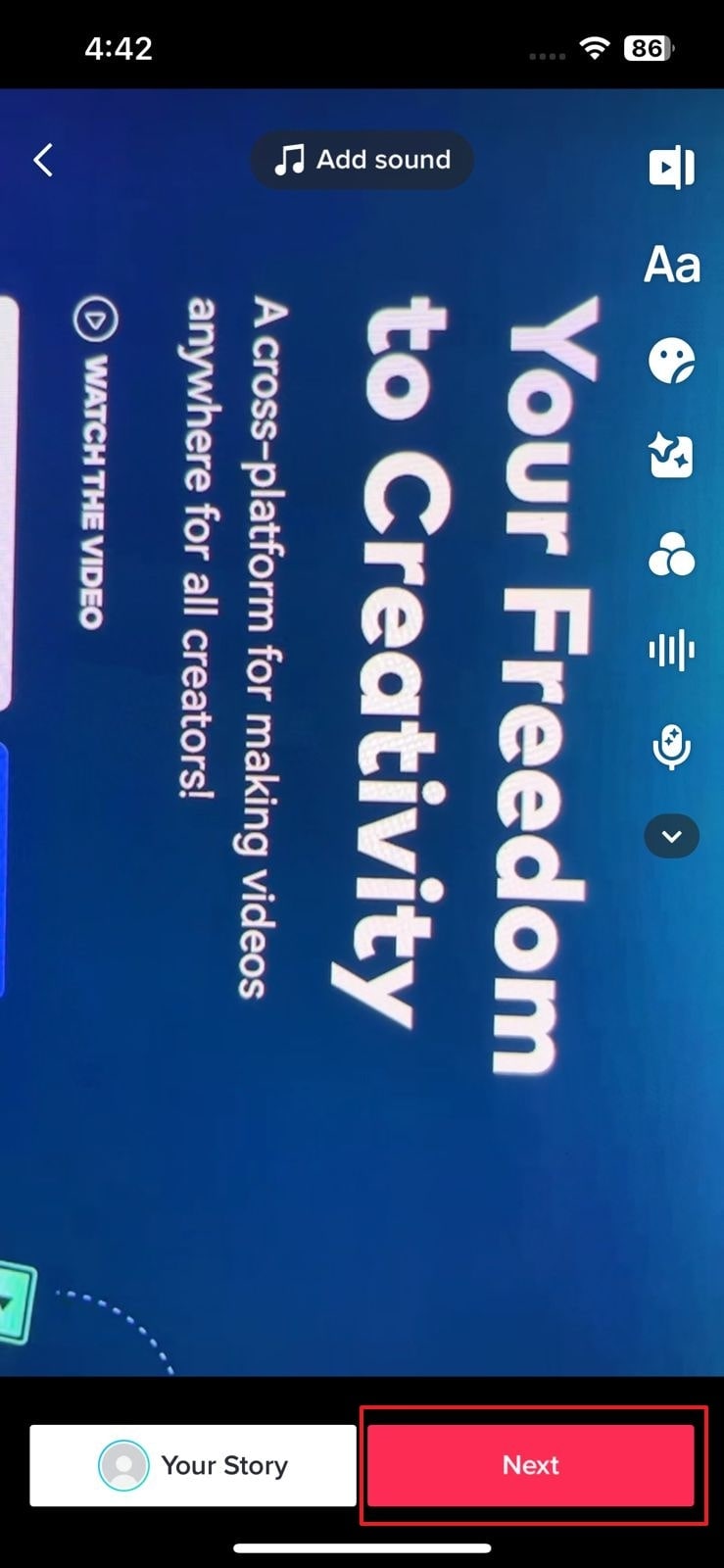
Part 2. Using The Third-party Tool to Adjust the Length Before Uploading to TikTok
The above-given steps are helpful in adjusting the clip length on TikTok, but what if TikTok does not support your created video? Yes, there are chances that the video you have created for TikTok cannot be uploaded straight away, mostly because the video length is too large.
For such a situation, it is best to adjust the length of the video according to the requirement of TikTok with a powerful mobile video called Wondershare Filmora .
Steps to Adjust the Length of Video Using Filmora
Filmora is a third-party app that can be used for editing videos in different styles. From this powerful application, you can adjust the length of the video in no time. In the following steps, you will know the procedure for adjusting the video length using Wondershare Filmora:
Step 1: Download Filmora on your Smartphone
Download Filmora mobile app and launch it on your smartphone. Tap the “New Project” and allow access to photos. Now select the TikTok clip by tapping on it. Hit the “Import” button to import it successfully on Filmora.
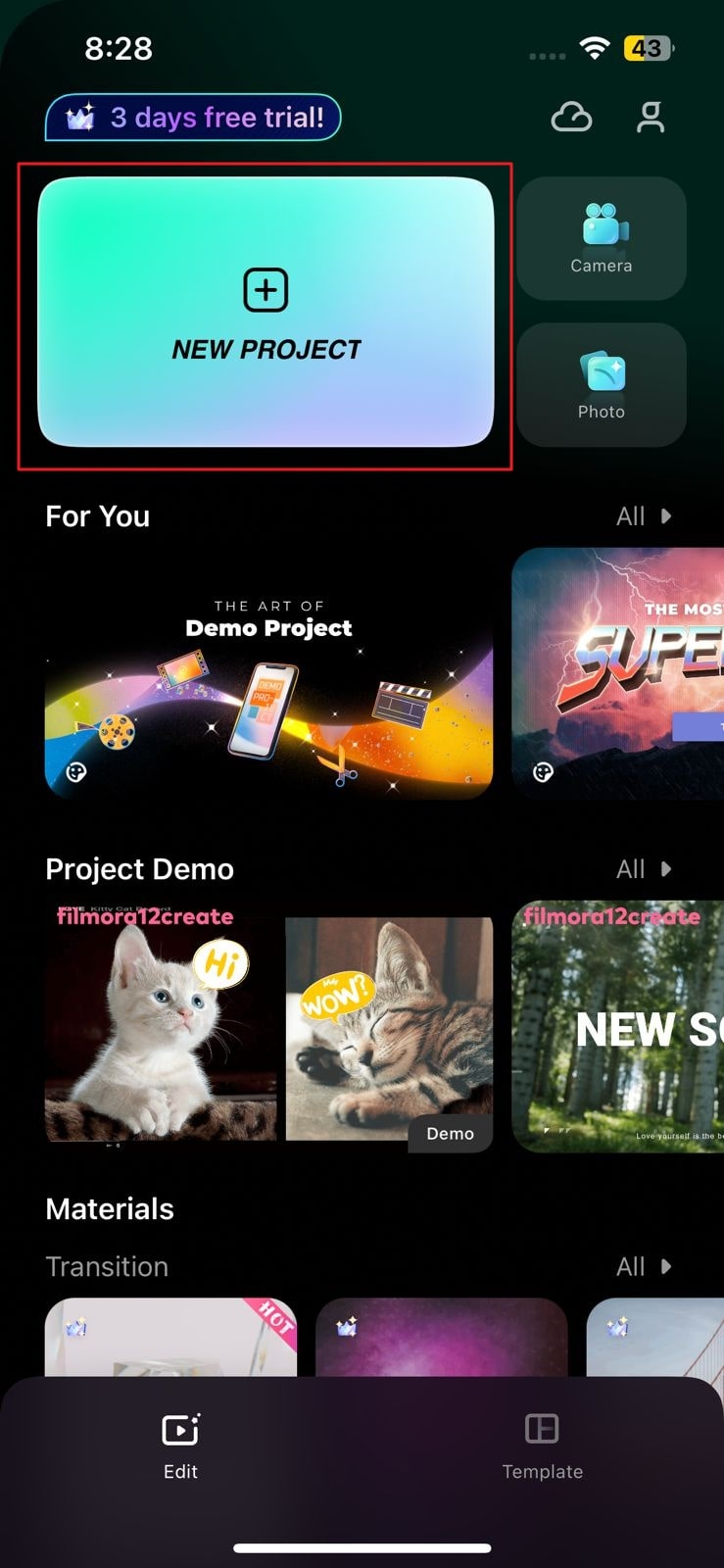
Step 2: Adjust the Video Length
Use the “Split” feature to adjust the video length. For that, select the video present in the timeline and drag it to the required length by keeping an eye on the length scale present above the timeline.
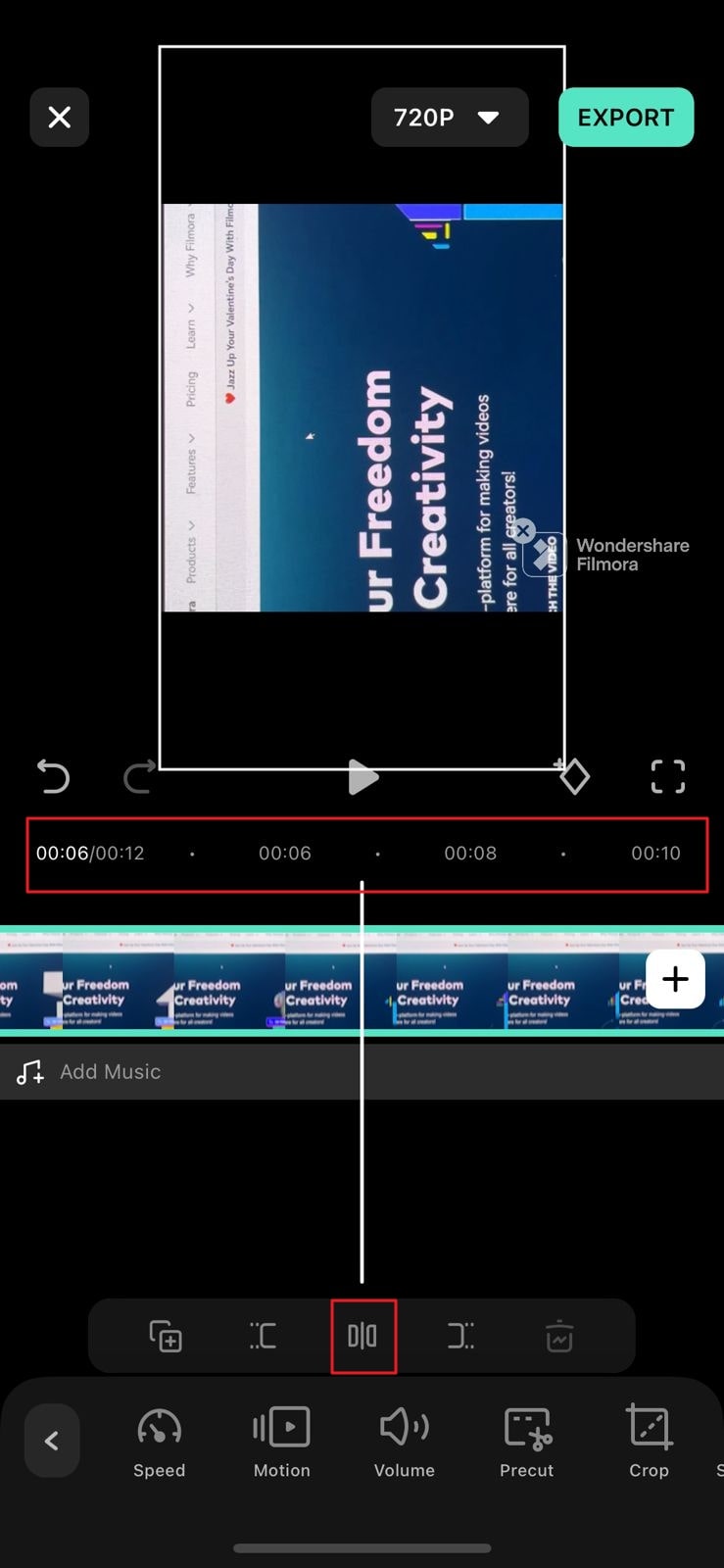
Step 3: Complete the Process and Upload
Select the part you want to remove and then press the “Delete”’ icon. After completing the process, hit the “Export” button and then post it on TikTok.
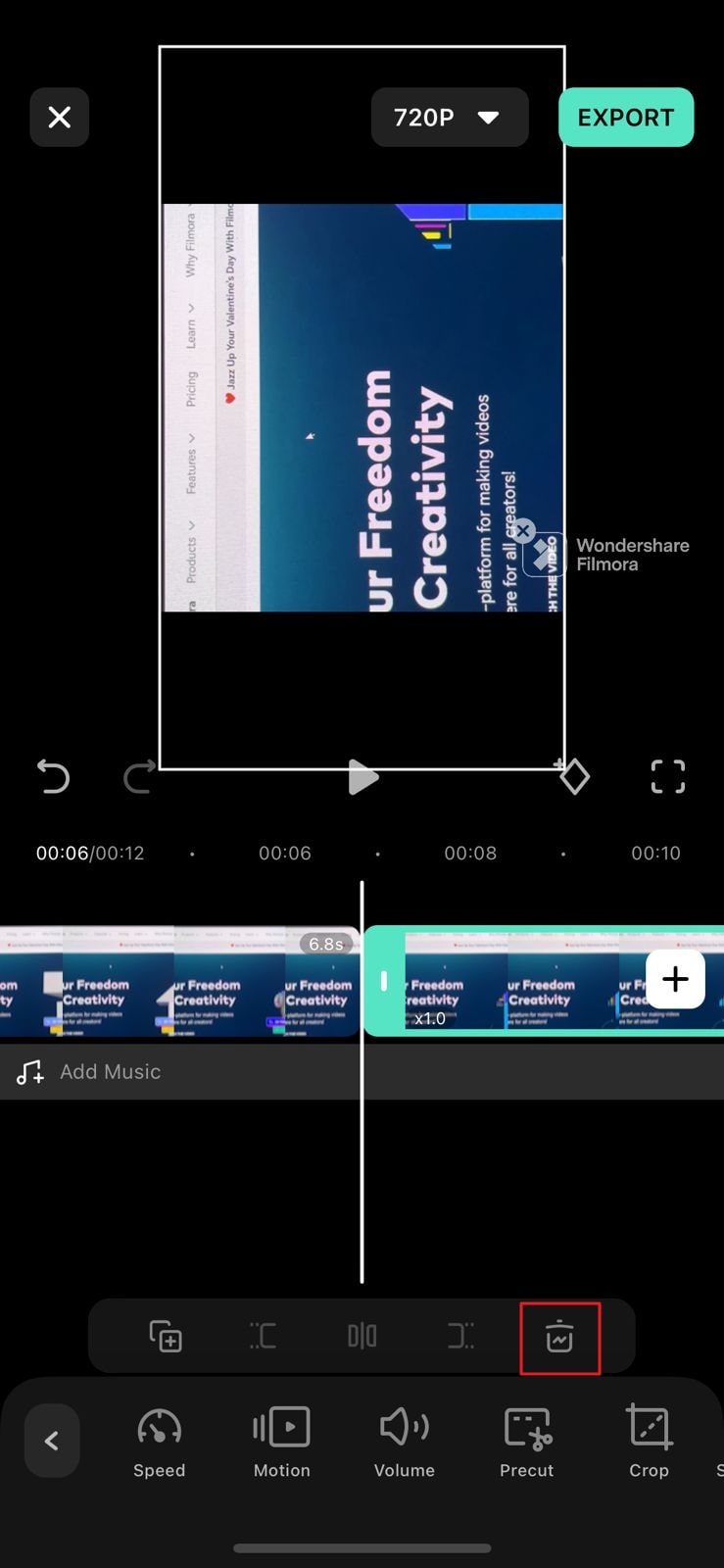
Bonus Tip: Requirements and Specifications of TikTok Video
If you are confused about the details related to the TikTok video specifications, then look at the following specs table:
| Resolution | 1080 x 1920 px |
|---|---|
| Aspect Ration | 9:16 (Recommended) |
| File Format | MP4 or MOV |
| Video Length | 15s, 60s, 3m, or 10m |
Part 3. The Common Reasons If You Can’t Adjust the Length of TikTok Video
Hope the above part will prove helpful to you in terms of adjusting the TikTok video using Wondershare Filmora. Now, let’s see what the common reasons which hinder users from adjusting the length of TikTok Videos are:
1. The Video is Too Short
Most TikTok users worry about why they can’t adjust TikTok clip length. The common reason behind this query is the short length of the video. If your video length is 3 seconds, then it would not be possible to shorten it further on TikTok. Thus, try to make a Video of at least 15 seconds to upload it on TikTok successfully.
2. The Video is Too Long
If you have recorded a too-long video, it would not be possible to adjust its length on TikTok. Too long videos, especially more than 10 minutes, are less likely to be modified by TikTok. For that, you can take the help of Filmora to adjust its size. Filmora will trim the video to a suitable length within seconds.
3. Using Green Screen or Other Incompatible Effects
Sometimes people use those effects in videos that are difficult to edit. For example, using a green screen creates some technical issues in your video, which gets weirder when you try to adjust the length of such a video. Due to this, proper adjustments in such videos are difficult to do on TikTok.
4. App Glitch
As many people are engaged in using TikTok, so sometimes the app slows down. It becomes pretty difficult to adjust the length of TikTok videos when the app shows glitches. However, on Filmora, the case is totally the opposite. You will never face any difficulty, no matter how many users are using it.
download filmora app for ios ](https://app.adjust.com/b0k9hf2%5F4bsu85t ) download filmora app for android ](https://app.adjust.com/b0k9hf2%5F4bsu85t )
Conclusion
From the above discussion, it is clear how to adjust the length of clips on TikTok and Filmora. Without a second thought, Filmora is the best application for trimming video size. Apart from size adjustment, it can also make other desirable changes to the TikTok video.
This video editing application is fast and free of bugs, thus allowing you to perform edits in no time. So, download Wondershare Filmora today on your smartphone and stand out on TikTok.
Conclusion
From the above discussion, it is clear how to adjust the length of clips on TikTok and Filmora. Without a second thought, Filmora is the best application for trimming video size. Apart from size adjustment, it can also make other desirable changes to the TikTok video.
This video editing application is fast and free of bugs, thus allowing you to perform edits in no time. So, download Wondershare Filmora today on your smartphone and stand out on TikTok.
Top 10 Online And PC Cartoon Video Maker 2022 [For Beginner]
Abundant Video Effects - Wondershare Filmora
Provide abundant video effects - A creative video editor
Powerful color correction and grading
Detailed tutorials are provided by the official channel
Introduction
There are some issues common to the video production process. However, animated or cartoon videos have helped to combat such issues. You do not need to scout for locations, go through a seemingly endless casting process, or rent the pricey equipment. A cartoon is simply a type of animation or an illustration that usually appears in a semi-realistic or an unreal style. In addition, it uses simple, satirical, and humorous drawing language to tell the story.
Although there are restrictions, there are a lot of possibilities cartoon video makers still offer to their users. Therefore, this article will share the top 10 best cartoon video makers online and on PC that you can use before diving into an animated video world.
So, here is what we shall learn about cartoon makers today:
In this article
01 Best 5 Online Cartoon Makers
02 Cartoon Video Maker for Desktop (Win and Mac)
03 How Can I Create My Own Cartoon Using Wondershare Anireel

Part 1: Best 5 Online Cartoon Makers
1. Biteable
Biteable provides a seemingly endless list of template categories to cater to your online media marketing needs. Aside from offering entertaining cartoon-making templates, the platform also allows users to create motion graphics or content, and Facebook covers for their social media channels.
Price: Free, $23 per month, billed annually.
Features:
- Offering library with lots of templates to choose from
- Free to use, except you are looking for additional features
- Five simple steps to an incredible cartoon video
- It has an easily customizable template
Pros
- It is a perfect option for social media managers
- Quickly create entertaining cartoons
- Used by biggies like Amazon, Microsoft, Google, Disney, BBC, Shopify, Samsung, and salesforce.
- Over 9 million users
Cons
- There is a mandatory registration
- There are no audio editing options
- The file-sharing capabilities are limited to YouTube and Facebook
- The download option is disabled in the free version

2. Animaker
With this animated maker, you get access to hundreds of animated characters, maps, and backgrounds. There are six (6) video styles available in this cartoon maker: Typography, Infographic, or 2D for different types of projects.
Price: Free version available. Subscription plans start at $12 per month/billed annually.
Features
- Different video styles, marketing, explainer, or 2D animation.
- Posts itself as the number 1 cartoon maker
- No need for a credit card to start.
- Four-step process; select template, customize it, add music, and download or share.
- 200+ voices, 25+ languages, and loads of customizable options.
- It offers auto-lip sync with advanced animation effects.
- There is a rich selection of 1000+ templates
Pros:
- Superb audio editing options
- Excellent and quick animation tools.
- Over 10 million users so far and still counting.
- Currently used by Amazon, Bosch, HP, Nokia, and Philips.
Cons:
- The monthly fee is pricey
- Account creation is mandatory for a free version
- The free version contains a watermark

3. Vyond
Vyond, the cartoon creator launched in 2007, is probably one of the oldest online cartoon video makers. Additionally, it is still one of the most popular online destinations meant for anyone who wants to create an animated video quickly.
Price: Subscription plans start from $39 per month, billed annually.
Features:
- Perfect for animated video creation
- There is automatic character lip-syncing
- Try it for free before purchasing
- Make videos for training, e-learning, marketing, human resources, etc.
- The maximum duration of the video is 120 minutes
Pros:
- It has a fully customizable template
- There are high-end object and character animated features
- Certified by GDPR, TrustArc, BSI, and CCPA
- A wholesome cartoon makerfor enterprise and individual
- Data security and privacy assurance by BSI, CCPA, and GPDR.
Cons:
- It is quite expensive
- Vyond is not the best option for inexperienced animators
- The features depend on the subscription model

4. Renderforest
This is a famous online cartoon video maker for many purposes. Among the numerous options, the platform offers to its user. They include; 3D explainer videos, logo animations, or professional presentations.
Price: Free version available. Subscription plans start at $16 per month, billed annually.
Features:
- There is an extensive library of templates with numerous options
- Has a large online storage
- Was among the top 100 software companies in 2019.
- Top ranked solution holder for 2020
- Up to 250GB of online storage space
- Use the in-built template to make a story, customize the video, and then export it to share with your friends.
- Amadeus, Bose, BBC, Vodafone, Sony Music, and many others use Renderforest.
Pros:
- Produce videos like a pro
- Comes with an ultimate animation pack.
- Trusted by millions and one of the oldest cartoon makers.
Cons:
- A limited amount of commercial music tracks
- There are modest export options

5. Moovly
With this cartoon maker, users must first log in. However, there is no need to create a new account as you can use your LinkedIn or Google account to sign in quickly.
Price: Free 30-day trial, $24.92 per month billed annually.
Features:
- Moovly is the perfect cartoon video maker for sales&marketing, human resources, internal communication, learning&development, agencies, and education.
- Apply expert features in one click with Moovly.
- Create videos and edit with browser-based or drag and drop features without installing software.
- Moovly has over 1.3 million free media, like images, sounds, music, and royalty-free stock videos at no extra charge.
- Besides, it offers 100 million extra media you can try and then purchase.
- You can add your images, music, and videos to create unique clips in style.
- Add text, remove color, add subtitles or generate them, auto-translate your text and subtitles, import PPT files, structure your content, record yourself or your computer screen, edit, mix, etc.
Pros:
- Even if users need to log in, they don’t need to create an account
- Allows users to import content from online sources like Storyblock, Shutterstock, etc.
- It is the number 1 customizable and straightforward solution to making cartoons.
- Use by Colgate-Palmolive, NHS, Teradata, Amadeus, Cisco, Continental, and Logitech.
- The interface is intuitive and user-friendly.
Cons:
- Watermarked videos during the free trial
- To export videos in HD 1080p quality, one needs to purchase one of the available plans.

Renderforest is the best cartoon maker online of the listed five in this article due to the vast library template and large online bandwidth.
Part 2: Cartoon Video Maker for Desktop (Win and Mac)
1. Wondershare Anireel
Anireel is one of the top animation software on the internet that allows users to bring their imaginations to life with a huge range of customizable elements and features.
Price: $9.99 per month billed annually and $19.99 monthly
Features:
- 40+ customizable templates
- Top animation software
- Compatible with Windows 11/10/8.1 (64 bit OS)
- Only three steps to an excellent animated video.
- Import images, videos, and sound in almost all formats.
- Create unique avatar, logo images, and more specific to your brand.
- The Deep Learning tech offers quick text-to-speech conversion.
- Animate camera movements, entry and exit effects, motion path, etc.
- Use the one-click option and change scripts to clips.
- Anireel cartoon video makercan lip-sync your characters with perfection.
- Quick and easy drag and drop editing.
Pros:
- It is convenient and simple to use
- Anireel has an intuitive interface
- The cartoon makeroffers a practical and seamless animated video editing
- It comes at an affordable and competitive price
Cons:
- It has a limited amount of assets
- Not suitable for too professional people to use.

2. Autodesk Maya
Autodesk Maya is one of the best animation tools used to create animation pictures, video games, and add 3D effects in motion pictures. Plus, this cartoon maker is the best if you require a high-quality visual impact.
Price: Free trial, $225 billed monthly.
Features:
- It offers AutoDesk financing for new buyers.
- Maya is the go-to shop for architects, engineers, designers, media, and entertainment.
- Shape 3D objects and add realistic effects with Maya cartoon maker’s NURBS modeling.
- The Integrated Arnold rendering technology lets you view scene changes in real-time.
- Maya has been part of the top movie makers, including the MCU.
- This cartoon video maker offers geometry-based polygon modeling and helps create accurate simulations for visual programming.
- Maya can load and change vast data sets at a faster pace.
Pros:
- It makes complex hand-made animation tasks extremely easy
- Efficient color management
- Allows the creation of realistic effects like cloth simulations and explosions
- 30-day free trial and 30-day money-back guarantee
- Meet deadlines, add fine details to develop even the most complex shots or characters.
- Excellent tool for professionals
Cons:
- The pro is quite expensive

3. Adobe Animate
This is one of the most powerful animation software products on the internet that has been available for decades. It can animate images used for games, film, or online and produce HTML 5, WebGL, or Flash content.
Price: This cartoon creator offers three pricing plans starting at US$24.14/month
Features:
- Excellent for complex animation
- The capability of freehand drawing
- Animate, illustrate, and make 3D typography.
- Import and add vector drawings for further editing.
- Export your work as HTML5 Canvas, WebGL, Flash/Adobe AIR, GIF, or QuickTime movie.
- With the Bone tool, make your cartoon characters fluid and natural.
- Synchronize sounds and music for your project.
- Choose parts of the clip to be animated.
Pros:
- It has Puppeting features
- It is an excellent choice for complex animations
- It includes freehand drawing capability
Cons:
- It is not suitable for beginners
- Other Adobe software may be required while working on a project

4. Adobe Character Animator
Adobe Character Animator is another type of Adobe’s animation software stack that allows users to use motion to capture and create live animations of their 2D characters.
Price: Adobe Character Animator has two pricing plans starting at US$34,49/month for the first year
Features:
- This product requires other Adobe products to function
- Lots of options to export and import.
- Make your real-life cartoon using the Motion Capture feature in five steps.
- The Avatar will walk, talk, and copy your expressions in real-time.
- Integrate and add assets from other Adobe Creative Cloud apps.
- Auto lip-syncing and real-time facial movement capture.
- Works on iOS and Android.
Pros:
- Easy to replicate real-life movements and expressions with facial tracking.
- There are various import and export options.
Cons:
- It is not a standalone product.
- Users need to have a webcam and microphone to use the motion capture feature.

5. Cinema 4D
This cartoon maker has a 3D application interface that offers a keyframe animation, life-like characters, simulation building, object tracking, flexible rig building, cartoon styling, and animation basics.
Price: 4 pricing plans, starting at $99.91/month and $1199.00 billed annually.
Features:
- Keyframing animation effect
- It has a 3d interface
- The ZRemesher for retopology and new tools for modeling add to the new features.
- The Cloth Simulation features help make your cartoon more real.
- It supports CPU rendering with Redshift, which helps you preview, import, and export in high quality.
Pros:
- It is pretty easy to use.
- Lots of exciting design templates are available
- Many editing features are available
Cons
- It is pretty expensive compared to other software
- Not good for beginners

Wondershare Anireel is the best cartoon maker of the five listed in this article. It has lots of advanced features and templates to choose from.
Part 3: How Can I Create My Own Cartoon Using Wondershare Anireel
As stated, Wondershare Anireel has become our top cartoon creator pick due to its affordable pricing, secure server, and ease of use.
So, let us view the simple steps to create your cartoon using the Anireel software.
Step 1: Download, install and Create Character
Run Anireel on your device, visit Characters Tab and then click on Create a Character option, or you may click on the Create Brand Characters tab on the home screen.


Step 2: Start Creating your Cartoon Character
Choose your gender and body shape, and apply some preset suits.

Now, you can start building facial features using the Head tab to customize the shape of the face, eyes, hairstyle, nose, mouth, ears, and eyebrows.

You can also choose to change the skin tone to match yours.
Step 3: Add an Outfit and Accessories
Choose the Outfit tab in Character Builder to select the base layer, outfit, bottom wear, and footwear. Pick what you want to use on your cartoon and keep adding.

Next, reach the Accessories tab to add glasses, necklaces, and more to your cartoon character.
Step 4: Name your Cartoon and Apply
Click on Save and add a name to your cartoon when all done. Finally, click Apply Now to add your cartoon character to your Anireel cartoon maker canvas or My Characters tab.

Part 4: People Also Want to Know
Below are some answers to a few queries about cartoon creators. Let us look at them one by one.
1. What is the best free cartoon maker?
Wondershare Anireel is the best cartoon maker for Android as it is free to use with lots of advanced features and templates to choose from.
2. What is the best app to make a cartoon?
Wondershare Anireel’s Microsoft app is also one of the best cartoon applications that are very flexible and easy to use on the go.
Conclusion
In this article, we explained the best cartoon creators in the industry. Also, we gave the best cartoon video maker from the list. Thus, as you saw, in this report, we have summarized a few essential points regarding cartoon video makers. You learned:
- The cartoon video maker for free that you should know of.
- The ten best cartoon video makers.
- Why are Wondershare Anireel and Renderforest excellent online cartoon video makers?
- How does Anireel, cartoon creator, work?
- Finally, a few FAQs for users to better understand the cartoon maker
Introduction
There are some issues common to the video production process. However, animated or cartoon videos have helped to combat such issues. You do not need to scout for locations, go through a seemingly endless casting process, or rent the pricey equipment. A cartoon is simply a type of animation or an illustration that usually appears in a semi-realistic or an unreal style. In addition, it uses simple, satirical, and humorous drawing language to tell the story.
Although there are restrictions, there are a lot of possibilities cartoon video makers still offer to their users. Therefore, this article will share the top 10 best cartoon video makers online and on PC that you can use before diving into an animated video world.
So, here is what we shall learn about cartoon makers today:
In this article
01 Best 5 Online Cartoon Makers
02 Cartoon Video Maker for Desktop (Win and Mac)
03 How Can I Create My Own Cartoon Using Wondershare Anireel

Part 1: Best 5 Online Cartoon Makers
1. Biteable
Biteable provides a seemingly endless list of template categories to cater to your online media marketing needs. Aside from offering entertaining cartoon-making templates, the platform also allows users to create motion graphics or content, and Facebook covers for their social media channels.
Price: Free, $23 per month, billed annually.
Features:
- Offering library with lots of templates to choose from
- Free to use, except you are looking for additional features
- Five simple steps to an incredible cartoon video
- It has an easily customizable template
Pros
- It is a perfect option for social media managers
- Quickly create entertaining cartoons
- Used by biggies like Amazon, Microsoft, Google, Disney, BBC, Shopify, Samsung, and salesforce.
- Over 9 million users
Cons
- There is a mandatory registration
- There are no audio editing options
- The file-sharing capabilities are limited to YouTube and Facebook
- The download option is disabled in the free version

2. Animaker
With this animated maker, you get access to hundreds of animated characters, maps, and backgrounds. There are six (6) video styles available in this cartoon maker: Typography, Infographic, or 2D for different types of projects.
Price: Free version available. Subscription plans start at $12 per month/billed annually.
Features
- Different video styles, marketing, explainer, or 2D animation.
- Posts itself as the number 1 cartoon maker
- No need for a credit card to start.
- Four-step process; select template, customize it, add music, and download or share.
- 200+ voices, 25+ languages, and loads of customizable options.
- It offers auto-lip sync with advanced animation effects.
- There is a rich selection of 1000+ templates
Pros:
- Superb audio editing options
- Excellent and quick animation tools.
- Over 10 million users so far and still counting.
- Currently used by Amazon, Bosch, HP, Nokia, and Philips.
Cons:
- The monthly fee is pricey
- Account creation is mandatory for a free version
- The free version contains a watermark

3. Vyond
Vyond, the cartoon creator launched in 2007, is probably one of the oldest online cartoon video makers. Additionally, it is still one of the most popular online destinations meant for anyone who wants to create an animated video quickly.
Price: Subscription plans start from $39 per month, billed annually.
Features:
- Perfect for animated video creation
- There is automatic character lip-syncing
- Try it for free before purchasing
- Make videos for training, e-learning, marketing, human resources, etc.
- The maximum duration of the video is 120 minutes
Pros:
- It has a fully customizable template
- There are high-end object and character animated features
- Certified by GDPR, TrustArc, BSI, and CCPA
- A wholesome cartoon makerfor enterprise and individual
- Data security and privacy assurance by BSI, CCPA, and GPDR.
Cons:
- It is quite expensive
- Vyond is not the best option for inexperienced animators
- The features depend on the subscription model

4. Renderforest
This is a famous online cartoon video maker for many purposes. Among the numerous options, the platform offers to its user. They include; 3D explainer videos, logo animations, or professional presentations.
Price: Free version available. Subscription plans start at $16 per month, billed annually.
Features:
- There is an extensive library of templates with numerous options
- Has a large online storage
- Was among the top 100 software companies in 2019.
- Top ranked solution holder for 2020
- Up to 250GB of online storage space
- Use the in-built template to make a story, customize the video, and then export it to share with your friends.
- Amadeus, Bose, BBC, Vodafone, Sony Music, and many others use Renderforest.
Pros:
- Produce videos like a pro
- Comes with an ultimate animation pack.
- Trusted by millions and one of the oldest cartoon makers.
Cons:
- A limited amount of commercial music tracks
- There are modest export options

5. Moovly
With this cartoon maker, users must first log in. However, there is no need to create a new account as you can use your LinkedIn or Google account to sign in quickly.
Price: Free 30-day trial, $24.92 per month billed annually.
Features:
- Moovly is the perfect cartoon video maker for sales&marketing, human resources, internal communication, learning&development, agencies, and education.
- Apply expert features in one click with Moovly.
- Create videos and edit with browser-based or drag and drop features without installing software.
- Moovly has over 1.3 million free media, like images, sounds, music, and royalty-free stock videos at no extra charge.
- Besides, it offers 100 million extra media you can try and then purchase.
- You can add your images, music, and videos to create unique clips in style.
- Add text, remove color, add subtitles or generate them, auto-translate your text and subtitles, import PPT files, structure your content, record yourself or your computer screen, edit, mix, etc.
Pros:
- Even if users need to log in, they don’t need to create an account
- Allows users to import content from online sources like Storyblock, Shutterstock, etc.
- It is the number 1 customizable and straightforward solution to making cartoons.
- Use by Colgate-Palmolive, NHS, Teradata, Amadeus, Cisco, Continental, and Logitech.
- The interface is intuitive and user-friendly.
Cons:
- Watermarked videos during the free trial
- To export videos in HD 1080p quality, one needs to purchase one of the available plans.

Renderforest is the best cartoon maker online of the listed five in this article due to the vast library template and large online bandwidth.
Part 2: Cartoon Video Maker for Desktop (Win and Mac)
1. Wondershare Anireel
Anireel is one of the top animation software on the internet that allows users to bring their imaginations to life with a huge range of customizable elements and features.
Price: $9.99 per month billed annually and $19.99 monthly
Features:
- 40+ customizable templates
- Top animation software
- Compatible with Windows 11/10/8.1 (64 bit OS)
- Only three steps to an excellent animated video.
- Import images, videos, and sound in almost all formats.
- Create unique avatar, logo images, and more specific to your brand.
- The Deep Learning tech offers quick text-to-speech conversion.
- Animate camera movements, entry and exit effects, motion path, etc.
- Use the one-click option and change scripts to clips.
- Anireel cartoon video makercan lip-sync your characters with perfection.
- Quick and easy drag and drop editing.
Pros:
- It is convenient and simple to use
- Anireel has an intuitive interface
- The cartoon makeroffers a practical and seamless animated video editing
- It comes at an affordable and competitive price
Cons:
- It has a limited amount of assets
- Not suitable for too professional people to use.

2. Autodesk Maya
Autodesk Maya is one of the best animation tools used to create animation pictures, video games, and add 3D effects in motion pictures. Plus, this cartoon maker is the best if you require a high-quality visual impact.
Price: Free trial, $225 billed monthly.
Features:
- It offers AutoDesk financing for new buyers.
- Maya is the go-to shop for architects, engineers, designers, media, and entertainment.
- Shape 3D objects and add realistic effects with Maya cartoon maker’s NURBS modeling.
- The Integrated Arnold rendering technology lets you view scene changes in real-time.
- Maya has been part of the top movie makers, including the MCU.
- This cartoon video maker offers geometry-based polygon modeling and helps create accurate simulations for visual programming.
- Maya can load and change vast data sets at a faster pace.
Pros:
- It makes complex hand-made animation tasks extremely easy
- Efficient color management
- Allows the creation of realistic effects like cloth simulations and explosions
- 30-day free trial and 30-day money-back guarantee
- Meet deadlines, add fine details to develop even the most complex shots or characters.
- Excellent tool for professionals
Cons:
- The pro is quite expensive

3. Adobe Animate
This is one of the most powerful animation software products on the internet that has been available for decades. It can animate images used for games, film, or online and produce HTML 5, WebGL, or Flash content.
Price: This cartoon creator offers three pricing plans starting at US$24.14/month
Features:
- Excellent for complex animation
- The capability of freehand drawing
- Animate, illustrate, and make 3D typography.
- Import and add vector drawings for further editing.
- Export your work as HTML5 Canvas, WebGL, Flash/Adobe AIR, GIF, or QuickTime movie.
- With the Bone tool, make your cartoon characters fluid and natural.
- Synchronize sounds and music for your project.
- Choose parts of the clip to be animated.
Pros:
- It has Puppeting features
- It is an excellent choice for complex animations
- It includes freehand drawing capability
Cons:
- It is not suitable for beginners
- Other Adobe software may be required while working on a project

4. Adobe Character Animator
Adobe Character Animator is another type of Adobe’s animation software stack that allows users to use motion to capture and create live animations of their 2D characters.
Price: Adobe Character Animator has two pricing plans starting at US$34,49/month for the first year
Features:
- This product requires other Adobe products to function
- Lots of options to export and import.
- Make your real-life cartoon using the Motion Capture feature in five steps.
- The Avatar will walk, talk, and copy your expressions in real-time.
- Integrate and add assets from other Adobe Creative Cloud apps.
- Auto lip-syncing and real-time facial movement capture.
- Works on iOS and Android.
Pros:
- Easy to replicate real-life movements and expressions with facial tracking.
- There are various import and export options.
Cons:
- It is not a standalone product.
- Users need to have a webcam and microphone to use the motion capture feature.

5. Cinema 4D
This cartoon maker has a 3D application interface that offers a keyframe animation, life-like characters, simulation building, object tracking, flexible rig building, cartoon styling, and animation basics.
Price: 4 pricing plans, starting at $99.91/month and $1199.00 billed annually.
Features:
- Keyframing animation effect
- It has a 3d interface
- The ZRemesher for retopology and new tools for modeling add to the new features.
- The Cloth Simulation features help make your cartoon more real.
- It supports CPU rendering with Redshift, which helps you preview, import, and export in high quality.
Pros:
- It is pretty easy to use.
- Lots of exciting design templates are available
- Many editing features are available
Cons
- It is pretty expensive compared to other software
- Not good for beginners

Wondershare Anireel is the best cartoon maker of the five listed in this article. It has lots of advanced features and templates to choose from.
Part 3: How Can I Create My Own Cartoon Using Wondershare Anireel
As stated, Wondershare Anireel has become our top cartoon creator pick due to its affordable pricing, secure server, and ease of use.
So, let us view the simple steps to create your cartoon using the Anireel software.
Step 1: Download, install and Create Character
Run Anireel on your device, visit Characters Tab and then click on Create a Character option, or you may click on the Create Brand Characters tab on the home screen.


Step 2: Start Creating your Cartoon Character
Choose your gender and body shape, and apply some preset suits.

Now, you can start building facial features using the Head tab to customize the shape of the face, eyes, hairstyle, nose, mouth, ears, and eyebrows.

You can also choose to change the skin tone to match yours.
Step 3: Add an Outfit and Accessories
Choose the Outfit tab in Character Builder to select the base layer, outfit, bottom wear, and footwear. Pick what you want to use on your cartoon and keep adding.

Next, reach the Accessories tab to add glasses, necklaces, and more to your cartoon character.
Step 4: Name your Cartoon and Apply
Click on Save and add a name to your cartoon when all done. Finally, click Apply Now to add your cartoon character to your Anireel cartoon maker canvas or My Characters tab.

Part 4: People Also Want to Know
Below are some answers to a few queries about cartoon creators. Let us look at them one by one.
1. What is the best free cartoon maker?
Wondershare Anireel is the best cartoon maker for Android as it is free to use with lots of advanced features and templates to choose from.
2. What is the best app to make a cartoon?
Wondershare Anireel’s Microsoft app is also one of the best cartoon applications that are very flexible and easy to use on the go.
Conclusion
In this article, we explained the best cartoon creators in the industry. Also, we gave the best cartoon video maker from the list. Thus, as you saw, in this report, we have summarized a few essential points regarding cartoon video makers. You learned:
- The cartoon video maker for free that you should know of.
- The ten best cartoon video makers.
- Why are Wondershare Anireel and Renderforest excellent online cartoon video makers?
- How does Anireel, cartoon creator, work?
- Finally, a few FAQs for users to better understand the cartoon maker
Introduction
There are some issues common to the video production process. However, animated or cartoon videos have helped to combat such issues. You do not need to scout for locations, go through a seemingly endless casting process, or rent the pricey equipment. A cartoon is simply a type of animation or an illustration that usually appears in a semi-realistic or an unreal style. In addition, it uses simple, satirical, and humorous drawing language to tell the story.
Although there are restrictions, there are a lot of possibilities cartoon video makers still offer to their users. Therefore, this article will share the top 10 best cartoon video makers online and on PC that you can use before diving into an animated video world.
So, here is what we shall learn about cartoon makers today:
In this article
01 Best 5 Online Cartoon Makers
02 Cartoon Video Maker for Desktop (Win and Mac)
03 How Can I Create My Own Cartoon Using Wondershare Anireel

Part 1: Best 5 Online Cartoon Makers
1. Biteable
Biteable provides a seemingly endless list of template categories to cater to your online media marketing needs. Aside from offering entertaining cartoon-making templates, the platform also allows users to create motion graphics or content, and Facebook covers for their social media channels.
Price: Free, $23 per month, billed annually.
Features:
- Offering library with lots of templates to choose from
- Free to use, except you are looking for additional features
- Five simple steps to an incredible cartoon video
- It has an easily customizable template
Pros
- It is a perfect option for social media managers
- Quickly create entertaining cartoons
- Used by biggies like Amazon, Microsoft, Google, Disney, BBC, Shopify, Samsung, and salesforce.
- Over 9 million users
Cons
- There is a mandatory registration
- There are no audio editing options
- The file-sharing capabilities are limited to YouTube and Facebook
- The download option is disabled in the free version

2. Animaker
With this animated maker, you get access to hundreds of animated characters, maps, and backgrounds. There are six (6) video styles available in this cartoon maker: Typography, Infographic, or 2D for different types of projects.
Price: Free version available. Subscription plans start at $12 per month/billed annually.
Features
- Different video styles, marketing, explainer, or 2D animation.
- Posts itself as the number 1 cartoon maker
- No need for a credit card to start.
- Four-step process; select template, customize it, add music, and download or share.
- 200+ voices, 25+ languages, and loads of customizable options.
- It offers auto-lip sync with advanced animation effects.
- There is a rich selection of 1000+ templates
Pros:
- Superb audio editing options
- Excellent and quick animation tools.
- Over 10 million users so far and still counting.
- Currently used by Amazon, Bosch, HP, Nokia, and Philips.
Cons:
- The monthly fee is pricey
- Account creation is mandatory for a free version
- The free version contains a watermark

3. Vyond
Vyond, the cartoon creator launched in 2007, is probably one of the oldest online cartoon video makers. Additionally, it is still one of the most popular online destinations meant for anyone who wants to create an animated video quickly.
Price: Subscription plans start from $39 per month, billed annually.
Features:
- Perfect for animated video creation
- There is automatic character lip-syncing
- Try it for free before purchasing
- Make videos for training, e-learning, marketing, human resources, etc.
- The maximum duration of the video is 120 minutes
Pros:
- It has a fully customizable template
- There are high-end object and character animated features
- Certified by GDPR, TrustArc, BSI, and CCPA
- A wholesome cartoon makerfor enterprise and individual
- Data security and privacy assurance by BSI, CCPA, and GPDR.
Cons:
- It is quite expensive
- Vyond is not the best option for inexperienced animators
- The features depend on the subscription model

4. Renderforest
This is a famous online cartoon video maker for many purposes. Among the numerous options, the platform offers to its user. They include; 3D explainer videos, logo animations, or professional presentations.
Price: Free version available. Subscription plans start at $16 per month, billed annually.
Features:
- There is an extensive library of templates with numerous options
- Has a large online storage
- Was among the top 100 software companies in 2019.
- Top ranked solution holder for 2020
- Up to 250GB of online storage space
- Use the in-built template to make a story, customize the video, and then export it to share with your friends.
- Amadeus, Bose, BBC, Vodafone, Sony Music, and many others use Renderforest.
Pros:
- Produce videos like a pro
- Comes with an ultimate animation pack.
- Trusted by millions and one of the oldest cartoon makers.
Cons:
- A limited amount of commercial music tracks
- There are modest export options

5. Moovly
With this cartoon maker, users must first log in. However, there is no need to create a new account as you can use your LinkedIn or Google account to sign in quickly.
Price: Free 30-day trial, $24.92 per month billed annually.
Features:
- Moovly is the perfect cartoon video maker for sales&marketing, human resources, internal communication, learning&development, agencies, and education.
- Apply expert features in one click with Moovly.
- Create videos and edit with browser-based or drag and drop features without installing software.
- Moovly has over 1.3 million free media, like images, sounds, music, and royalty-free stock videos at no extra charge.
- Besides, it offers 100 million extra media you can try and then purchase.
- You can add your images, music, and videos to create unique clips in style.
- Add text, remove color, add subtitles or generate them, auto-translate your text and subtitles, import PPT files, structure your content, record yourself or your computer screen, edit, mix, etc.
Pros:
- Even if users need to log in, they don’t need to create an account
- Allows users to import content from online sources like Storyblock, Shutterstock, etc.
- It is the number 1 customizable and straightforward solution to making cartoons.
- Use by Colgate-Palmolive, NHS, Teradata, Amadeus, Cisco, Continental, and Logitech.
- The interface is intuitive and user-friendly.
Cons:
- Watermarked videos during the free trial
- To export videos in HD 1080p quality, one needs to purchase one of the available plans.

Renderforest is the best cartoon maker online of the listed five in this article due to the vast library template and large online bandwidth.
Part 2: Cartoon Video Maker for Desktop (Win and Mac)
1. Wondershare Anireel
Anireel is one of the top animation software on the internet that allows users to bring their imaginations to life with a huge range of customizable elements and features.
Price: $9.99 per month billed annually and $19.99 monthly
Features:
- 40+ customizable templates
- Top animation software
- Compatible with Windows 11/10/8.1 (64 bit OS)
- Only three steps to an excellent animated video.
- Import images, videos, and sound in almost all formats.
- Create unique avatar, logo images, and more specific to your brand.
- The Deep Learning tech offers quick text-to-speech conversion.
- Animate camera movements, entry and exit effects, motion path, etc.
- Use the one-click option and change scripts to clips.
- Anireel cartoon video makercan lip-sync your characters with perfection.
- Quick and easy drag and drop editing.
Pros:
- It is convenient and simple to use
- Anireel has an intuitive interface
- The cartoon makeroffers a practical and seamless animated video editing
- It comes at an affordable and competitive price
Cons:
- It has a limited amount of assets
- Not suitable for too professional people to use.

2. Autodesk Maya
Autodesk Maya is one of the best animation tools used to create animation pictures, video games, and add 3D effects in motion pictures. Plus, this cartoon maker is the best if you require a high-quality visual impact.
Price: Free trial, $225 billed monthly.
Features:
- It offers AutoDesk financing for new buyers.
- Maya is the go-to shop for architects, engineers, designers, media, and entertainment.
- Shape 3D objects and add realistic effects with Maya cartoon maker’s NURBS modeling.
- The Integrated Arnold rendering technology lets you view scene changes in real-time.
- Maya has been part of the top movie makers, including the MCU.
- This cartoon video maker offers geometry-based polygon modeling and helps create accurate simulations for visual programming.
- Maya can load and change vast data sets at a faster pace.
Pros:
- It makes complex hand-made animation tasks extremely easy
- Efficient color management
- Allows the creation of realistic effects like cloth simulations and explosions
- 30-day free trial and 30-day money-back guarantee
- Meet deadlines, add fine details to develop even the most complex shots or characters.
- Excellent tool for professionals
Cons:
- The pro is quite expensive

3. Adobe Animate
This is one of the most powerful animation software products on the internet that has been available for decades. It can animate images used for games, film, or online and produce HTML 5, WebGL, or Flash content.
Price: This cartoon creator offers three pricing plans starting at US$24.14/month
Features:
- Excellent for complex animation
- The capability of freehand drawing
- Animate, illustrate, and make 3D typography.
- Import and add vector drawings for further editing.
- Export your work as HTML5 Canvas, WebGL, Flash/Adobe AIR, GIF, or QuickTime movie.
- With the Bone tool, make your cartoon characters fluid and natural.
- Synchronize sounds and music for your project.
- Choose parts of the clip to be animated.
Pros:
- It has Puppeting features
- It is an excellent choice for complex animations
- It includes freehand drawing capability
Cons:
- It is not suitable for beginners
- Other Adobe software may be required while working on a project

4. Adobe Character Animator
Adobe Character Animator is another type of Adobe’s animation software stack that allows users to use motion to capture and create live animations of their 2D characters.
Price: Adobe Character Animator has two pricing plans starting at US$34,49/month for the first year
Features:
- This product requires other Adobe products to function
- Lots of options to export and import.
- Make your real-life cartoon using the Motion Capture feature in five steps.
- The Avatar will walk, talk, and copy your expressions in real-time.
- Integrate and add assets from other Adobe Creative Cloud apps.
- Auto lip-syncing and real-time facial movement capture.
- Works on iOS and Android.
Pros:
- Easy to replicate real-life movements and expressions with facial tracking.
- There are various import and export options.
Cons:
- It is not a standalone product.
- Users need to have a webcam and microphone to use the motion capture feature.

5. Cinema 4D
This cartoon maker has a 3D application interface that offers a keyframe animation, life-like characters, simulation building, object tracking, flexible rig building, cartoon styling, and animation basics.
Price: 4 pricing plans, starting at $99.91/month and $1199.00 billed annually.
Features:
- Keyframing animation effect
- It has a 3d interface
- The ZRemesher for retopology and new tools for modeling add to the new features.
- The Cloth Simulation features help make your cartoon more real.
- It supports CPU rendering with Redshift, which helps you preview, import, and export in high quality.
Pros:
- It is pretty easy to use.
- Lots of exciting design templates are available
- Many editing features are available
Cons
- It is pretty expensive compared to other software
- Not good for beginners

Wondershare Anireel is the best cartoon maker of the five listed in this article. It has lots of advanced features and templates to choose from.
Part 3: How Can I Create My Own Cartoon Using Wondershare Anireel
As stated, Wondershare Anireel has become our top cartoon creator pick due to its affordable pricing, secure server, and ease of use.
So, let us view the simple steps to create your cartoon using the Anireel software.
Step 1: Download, install and Create Character
Run Anireel on your device, visit Characters Tab and then click on Create a Character option, or you may click on the Create Brand Characters tab on the home screen.


Step 2: Start Creating your Cartoon Character
Choose your gender and body shape, and apply some preset suits.

Now, you can start building facial features using the Head tab to customize the shape of the face, eyes, hairstyle, nose, mouth, ears, and eyebrows.

You can also choose to change the skin tone to match yours.
Step 3: Add an Outfit and Accessories
Choose the Outfit tab in Character Builder to select the base layer, outfit, bottom wear, and footwear. Pick what you want to use on your cartoon and keep adding.

Next, reach the Accessories tab to add glasses, necklaces, and more to your cartoon character.
Step 4: Name your Cartoon and Apply
Click on Save and add a name to your cartoon when all done. Finally, click Apply Now to add your cartoon character to your Anireel cartoon maker canvas or My Characters tab.

Part 4: People Also Want to Know
Below are some answers to a few queries about cartoon creators. Let us look at them one by one.
1. What is the best free cartoon maker?
Wondershare Anireel is the best cartoon maker for Android as it is free to use with lots of advanced features and templates to choose from.
2. What is the best app to make a cartoon?
Wondershare Anireel’s Microsoft app is also one of the best cartoon applications that are very flexible and easy to use on the go.
Conclusion
In this article, we explained the best cartoon creators in the industry. Also, we gave the best cartoon video maker from the list. Thus, as you saw, in this report, we have summarized a few essential points regarding cartoon video makers. You learned:
- The cartoon video maker for free that you should know of.
- The ten best cartoon video makers.
- Why are Wondershare Anireel and Renderforest excellent online cartoon video makers?
- How does Anireel, cartoon creator, work?
- Finally, a few FAQs for users to better understand the cartoon maker
Introduction
There are some issues common to the video production process. However, animated or cartoon videos have helped to combat such issues. You do not need to scout for locations, go through a seemingly endless casting process, or rent the pricey equipment. A cartoon is simply a type of animation or an illustration that usually appears in a semi-realistic or an unreal style. In addition, it uses simple, satirical, and humorous drawing language to tell the story.
Although there are restrictions, there are a lot of possibilities cartoon video makers still offer to their users. Therefore, this article will share the top 10 best cartoon video makers online and on PC that you can use before diving into an animated video world.
So, here is what we shall learn about cartoon makers today:
In this article
01 Best 5 Online Cartoon Makers
02 Cartoon Video Maker for Desktop (Win and Mac)
03 How Can I Create My Own Cartoon Using Wondershare Anireel

Part 1: Best 5 Online Cartoon Makers
1. Biteable
Biteable provides a seemingly endless list of template categories to cater to your online media marketing needs. Aside from offering entertaining cartoon-making templates, the platform also allows users to create motion graphics or content, and Facebook covers for their social media channels.
Price: Free, $23 per month, billed annually.
Features:
- Offering library with lots of templates to choose from
- Free to use, except you are looking for additional features
- Five simple steps to an incredible cartoon video
- It has an easily customizable template
Pros
- It is a perfect option for social media managers
- Quickly create entertaining cartoons
- Used by biggies like Amazon, Microsoft, Google, Disney, BBC, Shopify, Samsung, and salesforce.
- Over 9 million users
Cons
- There is a mandatory registration
- There are no audio editing options
- The file-sharing capabilities are limited to YouTube and Facebook
- The download option is disabled in the free version

2. Animaker
With this animated maker, you get access to hundreds of animated characters, maps, and backgrounds. There are six (6) video styles available in this cartoon maker: Typography, Infographic, or 2D for different types of projects.
Price: Free version available. Subscription plans start at $12 per month/billed annually.
Features
- Different video styles, marketing, explainer, or 2D animation.
- Posts itself as the number 1 cartoon maker
- No need for a credit card to start.
- Four-step process; select template, customize it, add music, and download or share.
- 200+ voices, 25+ languages, and loads of customizable options.
- It offers auto-lip sync with advanced animation effects.
- There is a rich selection of 1000+ templates
Pros:
- Superb audio editing options
- Excellent and quick animation tools.
- Over 10 million users so far and still counting.
- Currently used by Amazon, Bosch, HP, Nokia, and Philips.
Cons:
- The monthly fee is pricey
- Account creation is mandatory for a free version
- The free version contains a watermark

3. Vyond
Vyond, the cartoon creator launched in 2007, is probably one of the oldest online cartoon video makers. Additionally, it is still one of the most popular online destinations meant for anyone who wants to create an animated video quickly.
Price: Subscription plans start from $39 per month, billed annually.
Features:
- Perfect for animated video creation
- There is automatic character lip-syncing
- Try it for free before purchasing
- Make videos for training, e-learning, marketing, human resources, etc.
- The maximum duration of the video is 120 minutes
Pros:
- It has a fully customizable template
- There are high-end object and character animated features
- Certified by GDPR, TrustArc, BSI, and CCPA
- A wholesome cartoon makerfor enterprise and individual
- Data security and privacy assurance by BSI, CCPA, and GPDR.
Cons:
- It is quite expensive
- Vyond is not the best option for inexperienced animators
- The features depend on the subscription model

4. Renderforest
This is a famous online cartoon video maker for many purposes. Among the numerous options, the platform offers to its user. They include; 3D explainer videos, logo animations, or professional presentations.
Price: Free version available. Subscription plans start at $16 per month, billed annually.
Features:
- There is an extensive library of templates with numerous options
- Has a large online storage
- Was among the top 100 software companies in 2019.
- Top ranked solution holder for 2020
- Up to 250GB of online storage space
- Use the in-built template to make a story, customize the video, and then export it to share with your friends.
- Amadeus, Bose, BBC, Vodafone, Sony Music, and many others use Renderforest.
Pros:
- Produce videos like a pro
- Comes with an ultimate animation pack.
- Trusted by millions and one of the oldest cartoon makers.
Cons:
- A limited amount of commercial music tracks
- There are modest export options

5. Moovly
With this cartoon maker, users must first log in. However, there is no need to create a new account as you can use your LinkedIn or Google account to sign in quickly.
Price: Free 30-day trial, $24.92 per month billed annually.
Features:
- Moovly is the perfect cartoon video maker for sales&marketing, human resources, internal communication, learning&development, agencies, and education.
- Apply expert features in one click with Moovly.
- Create videos and edit with browser-based or drag and drop features without installing software.
- Moovly has over 1.3 million free media, like images, sounds, music, and royalty-free stock videos at no extra charge.
- Besides, it offers 100 million extra media you can try and then purchase.
- You can add your images, music, and videos to create unique clips in style.
- Add text, remove color, add subtitles or generate them, auto-translate your text and subtitles, import PPT files, structure your content, record yourself or your computer screen, edit, mix, etc.
Pros:
- Even if users need to log in, they don’t need to create an account
- Allows users to import content from online sources like Storyblock, Shutterstock, etc.
- It is the number 1 customizable and straightforward solution to making cartoons.
- Use by Colgate-Palmolive, NHS, Teradata, Amadeus, Cisco, Continental, and Logitech.
- The interface is intuitive and user-friendly.
Cons:
- Watermarked videos during the free trial
- To export videos in HD 1080p quality, one needs to purchase one of the available plans.

Renderforest is the best cartoon maker online of the listed five in this article due to the vast library template and large online bandwidth.
Part 2: Cartoon Video Maker for Desktop (Win and Mac)
1. Wondershare Anireel
Anireel is one of the top animation software on the internet that allows users to bring their imaginations to life with a huge range of customizable elements and features.
Price: $9.99 per month billed annually and $19.99 monthly
Features:
- 40+ customizable templates
- Top animation software
- Compatible with Windows 11/10/8.1 (64 bit OS)
- Only three steps to an excellent animated video.
- Import images, videos, and sound in almost all formats.
- Create unique avatar, logo images, and more specific to your brand.
- The Deep Learning tech offers quick text-to-speech conversion.
- Animate camera movements, entry and exit effects, motion path, etc.
- Use the one-click option and change scripts to clips.
- Anireel cartoon video makercan lip-sync your characters with perfection.
- Quick and easy drag and drop editing.
Pros:
- It is convenient and simple to use
- Anireel has an intuitive interface
- The cartoon makeroffers a practical and seamless animated video editing
- It comes at an affordable and competitive price
Cons:
- It has a limited amount of assets
- Not suitable for too professional people to use.

2. Autodesk Maya
Autodesk Maya is one of the best animation tools used to create animation pictures, video games, and add 3D effects in motion pictures. Plus, this cartoon maker is the best if you require a high-quality visual impact.
Price: Free trial, $225 billed monthly.
Features:
- It offers AutoDesk financing for new buyers.
- Maya is the go-to shop for architects, engineers, designers, media, and entertainment.
- Shape 3D objects and add realistic effects with Maya cartoon maker’s NURBS modeling.
- The Integrated Arnold rendering technology lets you view scene changes in real-time.
- Maya has been part of the top movie makers, including the MCU.
- This cartoon video maker offers geometry-based polygon modeling and helps create accurate simulations for visual programming.
- Maya can load and change vast data sets at a faster pace.
Pros:
- It makes complex hand-made animation tasks extremely easy
- Efficient color management
- Allows the creation of realistic effects like cloth simulations and explosions
- 30-day free trial and 30-day money-back guarantee
- Meet deadlines, add fine details to develop even the most complex shots or characters.
- Excellent tool for professionals
Cons:
- The pro is quite expensive

3. Adobe Animate
This is one of the most powerful animation software products on the internet that has been available for decades. It can animate images used for games, film, or online and produce HTML 5, WebGL, or Flash content.
Price: This cartoon creator offers three pricing plans starting at US$24.14/month
Features:
- Excellent for complex animation
- The capability of freehand drawing
- Animate, illustrate, and make 3D typography.
- Import and add vector drawings for further editing.
- Export your work as HTML5 Canvas, WebGL, Flash/Adobe AIR, GIF, or QuickTime movie.
- With the Bone tool, make your cartoon characters fluid and natural.
- Synchronize sounds and music for your project.
- Choose parts of the clip to be animated.
Pros:
- It has Puppeting features
- It is an excellent choice for complex animations
- It includes freehand drawing capability
Cons:
- It is not suitable for beginners
- Other Adobe software may be required while working on a project

4. Adobe Character Animator
Adobe Character Animator is another type of Adobe’s animation software stack that allows users to use motion to capture and create live animations of their 2D characters.
Price: Adobe Character Animator has two pricing plans starting at US$34,49/month for the first year
Features:
- This product requires other Adobe products to function
- Lots of options to export and import.
- Make your real-life cartoon using the Motion Capture feature in five steps.
- The Avatar will walk, talk, and copy your expressions in real-time.
- Integrate and add assets from other Adobe Creative Cloud apps.
- Auto lip-syncing and real-time facial movement capture.
- Works on iOS and Android.
Pros:
- Easy to replicate real-life movements and expressions with facial tracking.
- There are various import and export options.
Cons:
- It is not a standalone product.
- Users need to have a webcam and microphone to use the motion capture feature.

5. Cinema 4D
This cartoon maker has a 3D application interface that offers a keyframe animation, life-like characters, simulation building, object tracking, flexible rig building, cartoon styling, and animation basics.
Price: 4 pricing plans, starting at $99.91/month and $1199.00 billed annually.
Features:
- Keyframing animation effect
- It has a 3d interface
- The ZRemesher for retopology and new tools for modeling add to the new features.
- The Cloth Simulation features help make your cartoon more real.
- It supports CPU rendering with Redshift, which helps you preview, import, and export in high quality.
Pros:
- It is pretty easy to use.
- Lots of exciting design templates are available
- Many editing features are available
Cons
- It is pretty expensive compared to other software
- Not good for beginners

Wondershare Anireel is the best cartoon maker of the five listed in this article. It has lots of advanced features and templates to choose from.
Part 3: How Can I Create My Own Cartoon Using Wondershare Anireel
As stated, Wondershare Anireel has become our top cartoon creator pick due to its affordable pricing, secure server, and ease of use.
So, let us view the simple steps to create your cartoon using the Anireel software.
Step 1: Download, install and Create Character
Run Anireel on your device, visit Characters Tab and then click on Create a Character option, or you may click on the Create Brand Characters tab on the home screen.


Step 2: Start Creating your Cartoon Character
Choose your gender and body shape, and apply some preset suits.

Now, you can start building facial features using the Head tab to customize the shape of the face, eyes, hairstyle, nose, mouth, ears, and eyebrows.

You can also choose to change the skin tone to match yours.
Step 3: Add an Outfit and Accessories
Choose the Outfit tab in Character Builder to select the base layer, outfit, bottom wear, and footwear. Pick what you want to use on your cartoon and keep adding.

Next, reach the Accessories tab to add glasses, necklaces, and more to your cartoon character.
Step 4: Name your Cartoon and Apply
Click on Save and add a name to your cartoon when all done. Finally, click Apply Now to add your cartoon character to your Anireel cartoon maker canvas or My Characters tab.

Part 4: People Also Want to Know
Below are some answers to a few queries about cartoon creators. Let us look at them one by one.
1. What is the best free cartoon maker?
Wondershare Anireel is the best cartoon maker for Android as it is free to use with lots of advanced features and templates to choose from.
2. What is the best app to make a cartoon?
Wondershare Anireel’s Microsoft app is also one of the best cartoon applications that are very flexible and easy to use on the go.
Conclusion
In this article, we explained the best cartoon creators in the industry. Also, we gave the best cartoon video maker from the list. Thus, as you saw, in this report, we have summarized a few essential points regarding cartoon video makers. You learned:
- The cartoon video maker for free that you should know of.
- The ten best cartoon video makers.
- Why are Wondershare Anireel and Renderforest excellent online cartoon video makers?
- How does Anireel, cartoon creator, work?
- Finally, a few FAQs for users to better understand the cartoon maker
10 Best Suggestions for AI Video Interviews
10 Best Suggestions for AI Video Interviews
An easy yet powerful editor
Numerous effects to choose from
Detailed tutorials provided by the official channel
Artificial Intelligence is the replacement of human processes by machines and computer systems. It can replicate intelligent human behaviors, including facial expression recognition, problem-solving, and learning.
AI video interviewing, an increasingly popular assessment tool driven by artificial intelligence, is being incorporated by many large companies that receive thousands of job applications. AI electronically analyses many aspects of a video interview, including the candidate’s body language, facial expressions, word choices, and tone of voice. It can also track eye movements to determine whether candidates are looking at resources around them.
With the introduction of artificial intelligence, many tech companies and individuals have taken a likeness of it and have grown to utilize it to carry out tasks. Reconsider your position as applicants get selected by assessing their performance in the AI-based video interview against a large inventory of facial and linguistic information.
In this article
01 [How AI is Being Used in a Job Interview](#Part 1)
02 [How to Ace an AI Video Interview](#Part 2)
03 [Role of AI in a Video Interview](#Part 3)
04 [Role of AI in Video Making](#Part 4)
Part 1 How AI is being used in a job interview.
In most cases, an AI video interview is the initial stage in the hiring process, in place of or in addition to a typical cover letter and CV. It functions similarly to a face-to-face interview. Candidates get a series of job-specific interview questions, after which they have to record their responses on video with their smartphone or computer.
You’ll have a few minutes to answer each question as a candidate before going on to the next. Each exam takes about 20 minutes to complete and can be in any location convenient for you, whether in your living room, a quiet coffee shop nook, or somewhere else.
Each interview follows the same format, ensuring a similar experience for all individuals seeking that particular position.
The algorithm (also known as an assessment model) will assist the recruiter in making a more informed judgment if AI is in the process. It accomplishes this by identifying which candidates are most likely to succeed in the post based on data sets that predict job performance.
Part 2 How to Ace an AI video interview.
Planning ahead of time might make you feel less anxious and appear more confident, at ease, and relaxed. Here are some ideas for using artificial intelligence in video interviews.
It would help if you first determined whether you are going for an AI-based video interview, i.e., if you get an invite to a pre-recorded video interview via a platform. Massive firms are now using this type of interview to interview many possible employees without bias.
01Prepare for the interview differently.

When in an AI interview, you need to prepare differently. It’s not the same as a human-to-human interview. There will be no feedback from the person at the other end of the interview. Research the use of AI in interviews to know how it works. Remember to research the company in question as well.
02Go straight to the point.

Remember that you’re having an interview with a robot and not a human, so skip the small talk and hit the nail on the head. It is better to state your point clearly and straight to the end.
03Find a suitable environment for your interview.

Most artificial intelligence video interviews take place through your webcam in the comfort of your home. So, it’s essential to use an appropriate background. Your interview background should be clear of objects and distractions. It should also have enough lighting and be free from background noises since AI algorithms are designed to scan your environment and make deductions about you.
04Dress well for your interview.

There won’t be a human at the other end of the camera, so there’s no need to dress up, right? That’s wrong. You still need to dress well when attending a formal human job interview. Wear business casuals with plain colored clothes.
Another reason you want to dress professionally is that it can increase your self-confidence, making you relaxed and feel good about yourself.
05Practice before the interview.

To ace an AI interview, practice in front of a friend or mirror in advance of your interview. You can do a mock interview or record yourself to identify likely mistakes and correct them. Practice by recording yourself and then replaying the video to see where you are making mistakes and need improvement.
06Share your real-world experiences and provide proof.

Use real-world experiences to showcase your skills when responding to questions during an AI interview. To determine and ensure candidates’ suitability, AI looks for specific soft skills like communication, the ability to take the initiative, and lots more. So, talk about them, use a practical example to illustrate your skills, and generally talk about your interview experience.
07Smiling

Wear a pleasant smile as you answer. It is easy to forget to smile when focusing so hard on the questions, but remember to relax and act natural. Facial expressions such as smiling are criteria that artificial intelligence interviewers watch for. Remember to smile, nod, and Use Gestures During Your Interview to show that you are attentive.
08Maintain eye contact and a neutral voice tone.

During an AI video interview, maintain eye contact with the camera and gaze squarely into your webcam. Ensure your camera is at eye level, so you don’t have to strain to see into it. Avoid looking away all of the time; this can give the impression of being distracted and unfocused. Speak neutrally or brightly. Remember that the AI analyzes your speech tone and mannerisms. As a result, speaking in clear tones can help you succeed.
09Maintain proper body posture and even talking speed

Ensure to carry yourself the same way as you would in an in-person human interview because a human interviewer will watch your interview at some point. You emphasize more confidence when you sit up straight, Sit with an open posture, avoid crossed arms or legs, keep your chin towards your stomach, and do not hunch your shoulders or recline on the chair. Appear in control, natural, and ready to handle any question. Try to keep your talking speed at a conversational rate, and avoid talking too fast or too slow because it might come off as you being nervous or unsure of yourself.
10Make use of keywords

The use of keywords is essential in any job application process. Meanwhile, AI algorithms pick out keywords in a candidate’s response during an interview. Stand out during an AI interview by using phrases that explain what you can contribute, echoing the exact language of the job posting. Before the AI-based video interview, carefully go through the job description and note what keywords the company uses to describe the role on the company website or job posting page. Be sure to use their words specifically.
Part 3 Role of AI in a video interview

AI electronically analyzes many features of a video interview. It asks all candidates the same pre-determined questions and then explores how they answered them. Some AI models grade candidates’ responses. Many significant companies use AI video interviews or algorithm-based interviewing. Candidates are compared to previous success stories to select the best candidate for the job. The software analyzes the applicant’s performance to the last job for applicants deemed suitable for the position. It compares the inputs to the company’s ideal candidate profile and ranks you accordingly. The AI interviewer will most likely use speech analytics software to break down the candidate’s speech into parts and deduce numerous interpretations. It then uses semantic analytics to determine grammatical proficiency. It also indicates your emotional condition based on the time of your voice.
Part 4 Role of AI in video making
In video production, artificial intelligence has proven faster and more efficient than humans. It’s also more cost-effective and time-saving than hiring a video editor. It allows you to edit more films in a shorter amount of time. It streamlines your job by taking care of most of the burden, making video editing simple even for beginners. AI makes suggestions that the user may not consider, making video production more accessible and engaging. Automating color correction and scene recognition in films improves the visual experience and aids in the formulation of personalized messaging.
For Win 7 or later (64-bit)
For macOS 10.12 or later
To help simplify the artificial intelligence video interview act, you can use fantastic video editing software. This video editor employs AI in video editing and so can ensure cost-efficient video making.
Wondershare Filmora Video Editor is one of the most outstanding AI-powered video editing programs available. It can simply erase video backdrops without using a green screen or chroma key, and it also allows the insertion of borders, glitch effects, pixelated, noise, or segmentation video effects with its new AI portrait add-on.
● Ending Thoughts →
● After reading this article, you know that AI-based video interviews will gradually take over the human interview process and the video-making industry. So, gear up for AI video interviews and be prepared for your next meeting. The future is revamping.
● Besides, video making is seamless and easy when you have the right software. The Filmora tool has proven to be one of the best AI updated tools for video editing professionals and beginners.
Artificial Intelligence is the replacement of human processes by machines and computer systems. It can replicate intelligent human behaviors, including facial expression recognition, problem-solving, and learning.
AI video interviewing, an increasingly popular assessment tool driven by artificial intelligence, is being incorporated by many large companies that receive thousands of job applications. AI electronically analyses many aspects of a video interview, including the candidate’s body language, facial expressions, word choices, and tone of voice. It can also track eye movements to determine whether candidates are looking at resources around them.
With the introduction of artificial intelligence, many tech companies and individuals have taken a likeness of it and have grown to utilize it to carry out tasks. Reconsider your position as applicants get selected by assessing their performance in the AI-based video interview against a large inventory of facial and linguistic information.
In this article
01 [How AI is Being Used in a Job Interview](#Part 1)
02 [How to Ace an AI Video Interview](#Part 2)
03 [Role of AI in a Video Interview](#Part 3)
04 [Role of AI in Video Making](#Part 4)
Part 1 How AI is being used in a job interview.
In most cases, an AI video interview is the initial stage in the hiring process, in place of or in addition to a typical cover letter and CV. It functions similarly to a face-to-face interview. Candidates get a series of job-specific interview questions, after which they have to record their responses on video with their smartphone or computer.
You’ll have a few minutes to answer each question as a candidate before going on to the next. Each exam takes about 20 minutes to complete and can be in any location convenient for you, whether in your living room, a quiet coffee shop nook, or somewhere else.
Each interview follows the same format, ensuring a similar experience for all individuals seeking that particular position.
The algorithm (also known as an assessment model) will assist the recruiter in making a more informed judgment if AI is in the process. It accomplishes this by identifying which candidates are most likely to succeed in the post based on data sets that predict job performance.
Part 2 How to Ace an AI video interview.
Planning ahead of time might make you feel less anxious and appear more confident, at ease, and relaxed. Here are some ideas for using artificial intelligence in video interviews.
It would help if you first determined whether you are going for an AI-based video interview, i.e., if you get an invite to a pre-recorded video interview via a platform. Massive firms are now using this type of interview to interview many possible employees without bias.
01Prepare for the interview differently.

When in an AI interview, you need to prepare differently. It’s not the same as a human-to-human interview. There will be no feedback from the person at the other end of the interview. Research the use of AI in interviews to know how it works. Remember to research the company in question as well.
02Go straight to the point.

Remember that you’re having an interview with a robot and not a human, so skip the small talk and hit the nail on the head. It is better to state your point clearly and straight to the end.
03Find a suitable environment for your interview.

Most artificial intelligence video interviews take place through your webcam in the comfort of your home. So, it’s essential to use an appropriate background. Your interview background should be clear of objects and distractions. It should also have enough lighting and be free from background noises since AI algorithms are designed to scan your environment and make deductions about you.
04Dress well for your interview.

There won’t be a human at the other end of the camera, so there’s no need to dress up, right? That’s wrong. You still need to dress well when attending a formal human job interview. Wear business casuals with plain colored clothes.
Another reason you want to dress professionally is that it can increase your self-confidence, making you relaxed and feel good about yourself.
05Practice before the interview.

To ace an AI interview, practice in front of a friend or mirror in advance of your interview. You can do a mock interview or record yourself to identify likely mistakes and correct them. Practice by recording yourself and then replaying the video to see where you are making mistakes and need improvement.
06Share your real-world experiences and provide proof.

Use real-world experiences to showcase your skills when responding to questions during an AI interview. To determine and ensure candidates’ suitability, AI looks for specific soft skills like communication, the ability to take the initiative, and lots more. So, talk about them, use a practical example to illustrate your skills, and generally talk about your interview experience.
07Smiling

Wear a pleasant smile as you answer. It is easy to forget to smile when focusing so hard on the questions, but remember to relax and act natural. Facial expressions such as smiling are criteria that artificial intelligence interviewers watch for. Remember to smile, nod, and Use Gestures During Your Interview to show that you are attentive.
08Maintain eye contact and a neutral voice tone.

During an AI video interview, maintain eye contact with the camera and gaze squarely into your webcam. Ensure your camera is at eye level, so you don’t have to strain to see into it. Avoid looking away all of the time; this can give the impression of being distracted and unfocused. Speak neutrally or brightly. Remember that the AI analyzes your speech tone and mannerisms. As a result, speaking in clear tones can help you succeed.
09Maintain proper body posture and even talking speed

Ensure to carry yourself the same way as you would in an in-person human interview because a human interviewer will watch your interview at some point. You emphasize more confidence when you sit up straight, Sit with an open posture, avoid crossed arms or legs, keep your chin towards your stomach, and do not hunch your shoulders or recline on the chair. Appear in control, natural, and ready to handle any question. Try to keep your talking speed at a conversational rate, and avoid talking too fast or too slow because it might come off as you being nervous or unsure of yourself.
10Make use of keywords

The use of keywords is essential in any job application process. Meanwhile, AI algorithms pick out keywords in a candidate’s response during an interview. Stand out during an AI interview by using phrases that explain what you can contribute, echoing the exact language of the job posting. Before the AI-based video interview, carefully go through the job description and note what keywords the company uses to describe the role on the company website or job posting page. Be sure to use their words specifically.
Part 3 Role of AI in a video interview

AI electronically analyzes many features of a video interview. It asks all candidates the same pre-determined questions and then explores how they answered them. Some AI models grade candidates’ responses. Many significant companies use AI video interviews or algorithm-based interviewing. Candidates are compared to previous success stories to select the best candidate for the job. The software analyzes the applicant’s performance to the last job for applicants deemed suitable for the position. It compares the inputs to the company’s ideal candidate profile and ranks you accordingly. The AI interviewer will most likely use speech analytics software to break down the candidate’s speech into parts and deduce numerous interpretations. It then uses semantic analytics to determine grammatical proficiency. It also indicates your emotional condition based on the time of your voice.
Part 4 Role of AI in video making
In video production, artificial intelligence has proven faster and more efficient than humans. It’s also more cost-effective and time-saving than hiring a video editor. It allows you to edit more films in a shorter amount of time. It streamlines your job by taking care of most of the burden, making video editing simple even for beginners. AI makes suggestions that the user may not consider, making video production more accessible and engaging. Automating color correction and scene recognition in films improves the visual experience and aids in the formulation of personalized messaging.
For Win 7 or later (64-bit)
For macOS 10.12 or later
To help simplify the artificial intelligence video interview act, you can use fantastic video editing software. This video editor employs AI in video editing and so can ensure cost-efficient video making.
Wondershare Filmora Video Editor is one of the most outstanding AI-powered video editing programs available. It can simply erase video backdrops without using a green screen or chroma key, and it also allows the insertion of borders, glitch effects, pixelated, noise, or segmentation video effects with its new AI portrait add-on.
● Ending Thoughts →
● After reading this article, you know that AI-based video interviews will gradually take over the human interview process and the video-making industry. So, gear up for AI video interviews and be prepared for your next meeting. The future is revamping.
● Besides, video making is seamless and easy when you have the right software. The Filmora tool has proven to be one of the best AI updated tools for video editing professionals and beginners.
Artificial Intelligence is the replacement of human processes by machines and computer systems. It can replicate intelligent human behaviors, including facial expression recognition, problem-solving, and learning.
AI video interviewing, an increasingly popular assessment tool driven by artificial intelligence, is being incorporated by many large companies that receive thousands of job applications. AI electronically analyses many aspects of a video interview, including the candidate’s body language, facial expressions, word choices, and tone of voice. It can also track eye movements to determine whether candidates are looking at resources around them.
With the introduction of artificial intelligence, many tech companies and individuals have taken a likeness of it and have grown to utilize it to carry out tasks. Reconsider your position as applicants get selected by assessing their performance in the AI-based video interview against a large inventory of facial and linguistic information.
In this article
01 [How AI is Being Used in a Job Interview](#Part 1)
02 [How to Ace an AI Video Interview](#Part 2)
03 [Role of AI in a Video Interview](#Part 3)
04 [Role of AI in Video Making](#Part 4)
Part 1 How AI is being used in a job interview.
In most cases, an AI video interview is the initial stage in the hiring process, in place of or in addition to a typical cover letter and CV. It functions similarly to a face-to-face interview. Candidates get a series of job-specific interview questions, after which they have to record their responses on video with their smartphone or computer.
You’ll have a few minutes to answer each question as a candidate before going on to the next. Each exam takes about 20 minutes to complete and can be in any location convenient for you, whether in your living room, a quiet coffee shop nook, or somewhere else.
Each interview follows the same format, ensuring a similar experience for all individuals seeking that particular position.
The algorithm (also known as an assessment model) will assist the recruiter in making a more informed judgment if AI is in the process. It accomplishes this by identifying which candidates are most likely to succeed in the post based on data sets that predict job performance.
Part 2 How to Ace an AI video interview.
Planning ahead of time might make you feel less anxious and appear more confident, at ease, and relaxed. Here are some ideas for using artificial intelligence in video interviews.
It would help if you first determined whether you are going for an AI-based video interview, i.e., if you get an invite to a pre-recorded video interview via a platform. Massive firms are now using this type of interview to interview many possible employees without bias.
01Prepare for the interview differently.

When in an AI interview, you need to prepare differently. It’s not the same as a human-to-human interview. There will be no feedback from the person at the other end of the interview. Research the use of AI in interviews to know how it works. Remember to research the company in question as well.
02Go straight to the point.

Remember that you’re having an interview with a robot and not a human, so skip the small talk and hit the nail on the head. It is better to state your point clearly and straight to the end.
03Find a suitable environment for your interview.

Most artificial intelligence video interviews take place through your webcam in the comfort of your home. So, it’s essential to use an appropriate background. Your interview background should be clear of objects and distractions. It should also have enough lighting and be free from background noises since AI algorithms are designed to scan your environment and make deductions about you.
04Dress well for your interview.

There won’t be a human at the other end of the camera, so there’s no need to dress up, right? That’s wrong. You still need to dress well when attending a formal human job interview. Wear business casuals with plain colored clothes.
Another reason you want to dress professionally is that it can increase your self-confidence, making you relaxed and feel good about yourself.
05Practice before the interview.

To ace an AI interview, practice in front of a friend or mirror in advance of your interview. You can do a mock interview or record yourself to identify likely mistakes and correct them. Practice by recording yourself and then replaying the video to see where you are making mistakes and need improvement.
06Share your real-world experiences and provide proof.

Use real-world experiences to showcase your skills when responding to questions during an AI interview. To determine and ensure candidates’ suitability, AI looks for specific soft skills like communication, the ability to take the initiative, and lots more. So, talk about them, use a practical example to illustrate your skills, and generally talk about your interview experience.
07Smiling

Wear a pleasant smile as you answer. It is easy to forget to smile when focusing so hard on the questions, but remember to relax and act natural. Facial expressions such as smiling are criteria that artificial intelligence interviewers watch for. Remember to smile, nod, and Use Gestures During Your Interview to show that you are attentive.
08Maintain eye contact and a neutral voice tone.

During an AI video interview, maintain eye contact with the camera and gaze squarely into your webcam. Ensure your camera is at eye level, so you don’t have to strain to see into it. Avoid looking away all of the time; this can give the impression of being distracted and unfocused. Speak neutrally or brightly. Remember that the AI analyzes your speech tone and mannerisms. As a result, speaking in clear tones can help you succeed.
09Maintain proper body posture and even talking speed

Ensure to carry yourself the same way as you would in an in-person human interview because a human interviewer will watch your interview at some point. You emphasize more confidence when you sit up straight, Sit with an open posture, avoid crossed arms or legs, keep your chin towards your stomach, and do not hunch your shoulders or recline on the chair. Appear in control, natural, and ready to handle any question. Try to keep your talking speed at a conversational rate, and avoid talking too fast or too slow because it might come off as you being nervous or unsure of yourself.
10Make use of keywords

The use of keywords is essential in any job application process. Meanwhile, AI algorithms pick out keywords in a candidate’s response during an interview. Stand out during an AI interview by using phrases that explain what you can contribute, echoing the exact language of the job posting. Before the AI-based video interview, carefully go through the job description and note what keywords the company uses to describe the role on the company website or job posting page. Be sure to use their words specifically.
Part 3 Role of AI in a video interview

AI electronically analyzes many features of a video interview. It asks all candidates the same pre-determined questions and then explores how they answered them. Some AI models grade candidates’ responses. Many significant companies use AI video interviews or algorithm-based interviewing. Candidates are compared to previous success stories to select the best candidate for the job. The software analyzes the applicant’s performance to the last job for applicants deemed suitable for the position. It compares the inputs to the company’s ideal candidate profile and ranks you accordingly. The AI interviewer will most likely use speech analytics software to break down the candidate’s speech into parts and deduce numerous interpretations. It then uses semantic analytics to determine grammatical proficiency. It also indicates your emotional condition based on the time of your voice.
Part 4 Role of AI in video making
In video production, artificial intelligence has proven faster and more efficient than humans. It’s also more cost-effective and time-saving than hiring a video editor. It allows you to edit more films in a shorter amount of time. It streamlines your job by taking care of most of the burden, making video editing simple even for beginners. AI makes suggestions that the user may not consider, making video production more accessible and engaging. Automating color correction and scene recognition in films improves the visual experience and aids in the formulation of personalized messaging.
For Win 7 or later (64-bit)
For macOS 10.12 or later
To help simplify the artificial intelligence video interview act, you can use fantastic video editing software. This video editor employs AI in video editing and so can ensure cost-efficient video making.
Wondershare Filmora Video Editor is one of the most outstanding AI-powered video editing programs available. It can simply erase video backdrops without using a green screen or chroma key, and it also allows the insertion of borders, glitch effects, pixelated, noise, or segmentation video effects with its new AI portrait add-on.
● Ending Thoughts →
● After reading this article, you know that AI-based video interviews will gradually take over the human interview process and the video-making industry. So, gear up for AI video interviews and be prepared for your next meeting. The future is revamping.
● Besides, video making is seamless and easy when you have the right software. The Filmora tool has proven to be one of the best AI updated tools for video editing professionals and beginners.
Artificial Intelligence is the replacement of human processes by machines and computer systems. It can replicate intelligent human behaviors, including facial expression recognition, problem-solving, and learning.
AI video interviewing, an increasingly popular assessment tool driven by artificial intelligence, is being incorporated by many large companies that receive thousands of job applications. AI electronically analyses many aspects of a video interview, including the candidate’s body language, facial expressions, word choices, and tone of voice. It can also track eye movements to determine whether candidates are looking at resources around them.
With the introduction of artificial intelligence, many tech companies and individuals have taken a likeness of it and have grown to utilize it to carry out tasks. Reconsider your position as applicants get selected by assessing their performance in the AI-based video interview against a large inventory of facial and linguistic information.
In this article
01 [How AI is Being Used in a Job Interview](#Part 1)
02 [How to Ace an AI Video Interview](#Part 2)
03 [Role of AI in a Video Interview](#Part 3)
04 [Role of AI in Video Making](#Part 4)
Part 1 How AI is being used in a job interview.
In most cases, an AI video interview is the initial stage in the hiring process, in place of or in addition to a typical cover letter and CV. It functions similarly to a face-to-face interview. Candidates get a series of job-specific interview questions, after which they have to record their responses on video with their smartphone or computer.
You’ll have a few minutes to answer each question as a candidate before going on to the next. Each exam takes about 20 minutes to complete and can be in any location convenient for you, whether in your living room, a quiet coffee shop nook, or somewhere else.
Each interview follows the same format, ensuring a similar experience for all individuals seeking that particular position.
The algorithm (also known as an assessment model) will assist the recruiter in making a more informed judgment if AI is in the process. It accomplishes this by identifying which candidates are most likely to succeed in the post based on data sets that predict job performance.
Part 2 How to Ace an AI video interview.
Planning ahead of time might make you feel less anxious and appear more confident, at ease, and relaxed. Here are some ideas for using artificial intelligence in video interviews.
It would help if you first determined whether you are going for an AI-based video interview, i.e., if you get an invite to a pre-recorded video interview via a platform. Massive firms are now using this type of interview to interview many possible employees without bias.
01Prepare for the interview differently.

When in an AI interview, you need to prepare differently. It’s not the same as a human-to-human interview. There will be no feedback from the person at the other end of the interview. Research the use of AI in interviews to know how it works. Remember to research the company in question as well.
02Go straight to the point.

Remember that you’re having an interview with a robot and not a human, so skip the small talk and hit the nail on the head. It is better to state your point clearly and straight to the end.
03Find a suitable environment for your interview.

Most artificial intelligence video interviews take place through your webcam in the comfort of your home. So, it’s essential to use an appropriate background. Your interview background should be clear of objects and distractions. It should also have enough lighting and be free from background noises since AI algorithms are designed to scan your environment and make deductions about you.
04Dress well for your interview.

There won’t be a human at the other end of the camera, so there’s no need to dress up, right? That’s wrong. You still need to dress well when attending a formal human job interview. Wear business casuals with plain colored clothes.
Another reason you want to dress professionally is that it can increase your self-confidence, making you relaxed and feel good about yourself.
05Practice before the interview.

To ace an AI interview, practice in front of a friend or mirror in advance of your interview. You can do a mock interview or record yourself to identify likely mistakes and correct them. Practice by recording yourself and then replaying the video to see where you are making mistakes and need improvement.
06Share your real-world experiences and provide proof.

Use real-world experiences to showcase your skills when responding to questions during an AI interview. To determine and ensure candidates’ suitability, AI looks for specific soft skills like communication, the ability to take the initiative, and lots more. So, talk about them, use a practical example to illustrate your skills, and generally talk about your interview experience.
07Smiling

Wear a pleasant smile as you answer. It is easy to forget to smile when focusing so hard on the questions, but remember to relax and act natural. Facial expressions such as smiling are criteria that artificial intelligence interviewers watch for. Remember to smile, nod, and Use Gestures During Your Interview to show that you are attentive.
08Maintain eye contact and a neutral voice tone.

During an AI video interview, maintain eye contact with the camera and gaze squarely into your webcam. Ensure your camera is at eye level, so you don’t have to strain to see into it. Avoid looking away all of the time; this can give the impression of being distracted and unfocused. Speak neutrally or brightly. Remember that the AI analyzes your speech tone and mannerisms. As a result, speaking in clear tones can help you succeed.
09Maintain proper body posture and even talking speed

Ensure to carry yourself the same way as you would in an in-person human interview because a human interviewer will watch your interview at some point. You emphasize more confidence when you sit up straight, Sit with an open posture, avoid crossed arms or legs, keep your chin towards your stomach, and do not hunch your shoulders or recline on the chair. Appear in control, natural, and ready to handle any question. Try to keep your talking speed at a conversational rate, and avoid talking too fast or too slow because it might come off as you being nervous or unsure of yourself.
10Make use of keywords

The use of keywords is essential in any job application process. Meanwhile, AI algorithms pick out keywords in a candidate’s response during an interview. Stand out during an AI interview by using phrases that explain what you can contribute, echoing the exact language of the job posting. Before the AI-based video interview, carefully go through the job description and note what keywords the company uses to describe the role on the company website or job posting page. Be sure to use their words specifically.
Part 3 Role of AI in a video interview

AI electronically analyzes many features of a video interview. It asks all candidates the same pre-determined questions and then explores how they answered them. Some AI models grade candidates’ responses. Many significant companies use AI video interviews or algorithm-based interviewing. Candidates are compared to previous success stories to select the best candidate for the job. The software analyzes the applicant’s performance to the last job for applicants deemed suitable for the position. It compares the inputs to the company’s ideal candidate profile and ranks you accordingly. The AI interviewer will most likely use speech analytics software to break down the candidate’s speech into parts and deduce numerous interpretations. It then uses semantic analytics to determine grammatical proficiency. It also indicates your emotional condition based on the time of your voice.
Part 4 Role of AI in video making
In video production, artificial intelligence has proven faster and more efficient than humans. It’s also more cost-effective and time-saving than hiring a video editor. It allows you to edit more films in a shorter amount of time. It streamlines your job by taking care of most of the burden, making video editing simple even for beginners. AI makes suggestions that the user may not consider, making video production more accessible and engaging. Automating color correction and scene recognition in films improves the visual experience and aids in the formulation of personalized messaging.
For Win 7 or later (64-bit)
For macOS 10.12 or later
To help simplify the artificial intelligence video interview act, you can use fantastic video editing software. This video editor employs AI in video editing and so can ensure cost-efficient video making.
Wondershare Filmora Video Editor is one of the most outstanding AI-powered video editing programs available. It can simply erase video backdrops without using a green screen or chroma key, and it also allows the insertion of borders, glitch effects, pixelated, noise, or segmentation video effects with its new AI portrait add-on.
● Ending Thoughts →
● After reading this article, you know that AI-based video interviews will gradually take over the human interview process and the video-making industry. So, gear up for AI video interviews and be prepared for your next meeting. The future is revamping.
● Besides, video making is seamless and easy when you have the right software. The Filmora tool has proven to be one of the best AI updated tools for video editing professionals and beginners.
Create a Movie with Windows Movie Maker
Are you interested in making movies? Well, If your answer is yes, you’re in luck! Windows Movie Maker is a great way to make movies on your computer. You can use it to create family videos, school projects, or even movies for fun. This might seem like too much work, but trust us, it’s not! With this amazing program, anyone can make movies on windows. There are only a few things to keep in mind, and you’ll be on your way to becoming a movie maker in no time.
Video Windows Movie Maker makes it easy to put your movies together. You just have to drag and drop the video clips you want to use into the movie maker. Then, you need to follow certain steps to complete your project. In the section below, we will discuss in detail the steps to make a movie from Windows Movie Maker.
Let’s get started.
How to Make a Video with Windows Movie Maker
Here are the steps you need to take to make movies on windows 10:
Step1 Import Media Into Movie Maker
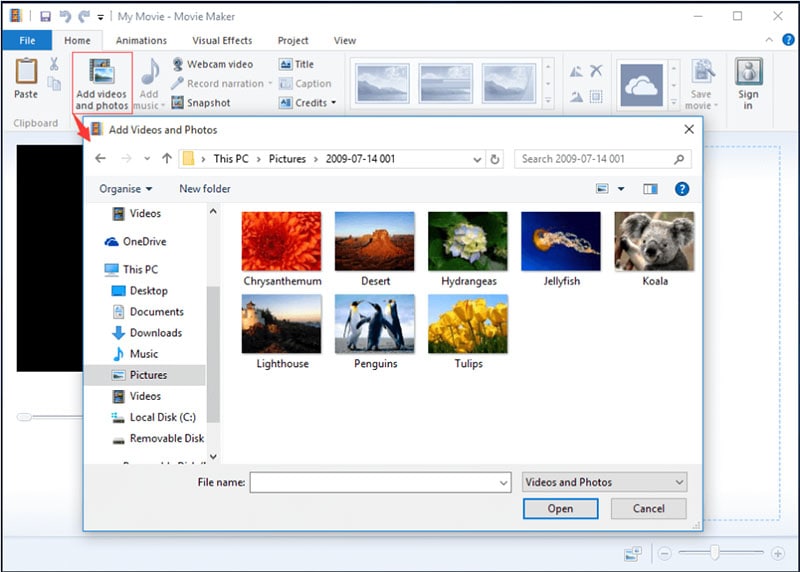
The first thing you need to do is get all of your video footage and images into Windows Movie Maker.
Media file formats can be imported into this program:
- Audio Files: aif, .aifc, .aiff, .asf, .au, .mp2, .mp3, .mpa, .snd, .wav, and .wma
- Image Files: .bmp, .dib, .emf, .gif, .jfif, .jpe, .jpeg, .jpg, .png, .tif, .tiff, and .wmf
- Movie Files: asf, .avi, dvr-ms, .m1v, .mp2, .mp2v, .mpe, .mpeg, .mpg, .mpv2, .wm, and .wmv
To import media:
- Click “File” > “Import into collections.”
- Browse to the location of the file you want to import, select it, and then click “Open.”
Your selected file will now appear in the “Collections” pane. You can double-click on the imported file to preview it. If you’re happy with what you see, great! You can now move on to step two. If the files are not good, no worries - you can always delete them and try again. Just right-click on the file and select “Delete,” or press the “Delete” key on your keyboard.
Step2 Basic Editing from Timeline
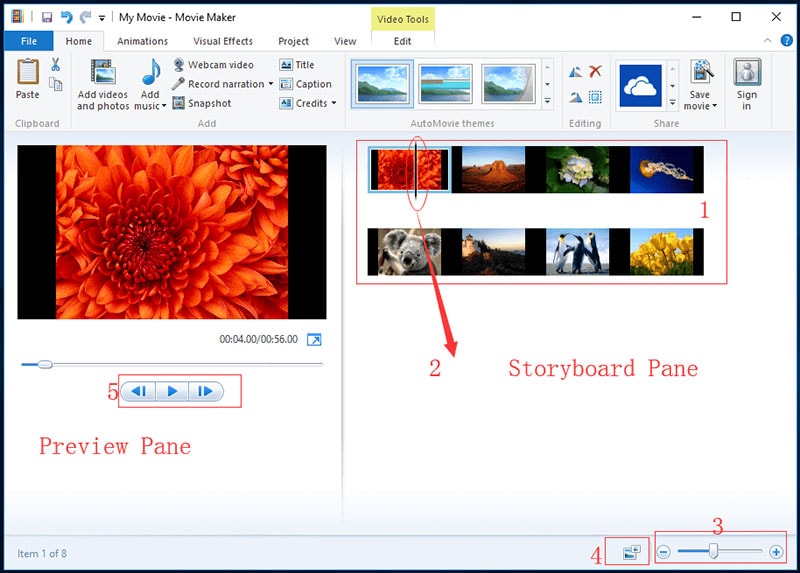
After you have imported all of your desired clips and images into Windows Movie Maker, it is time to start editing them into your movie. Here are the things that you need to do to edit your clips and images:
- For cutting the image, you need to select the part of the image that you want to cut. To do this, just click on the image and drag it to where you want it to be cut. The cutting process will automatically happen when you release your mouse button.
- To combine the images, you need to select the images that you want to combine. To do this, click on one image and then hold down the “Ctrl” key while clicking on the other images that you want to combine. Once you have selected all the images you want to combine, just right-click on any of the selected images and choose “Combine Clips.”
- To split clips in the timeline, select the clip you want to split by clicking on it. Then, position your mouse cursor to where you want to split the clip and click on the “Split Clip” button. The clip will be automatically split into two separate clips.
By doing these minor things, you can edit your clips and images in the timeline according to your preference. Now, you are one step closer to creating your very own movie!
Step3 Add Video Effects
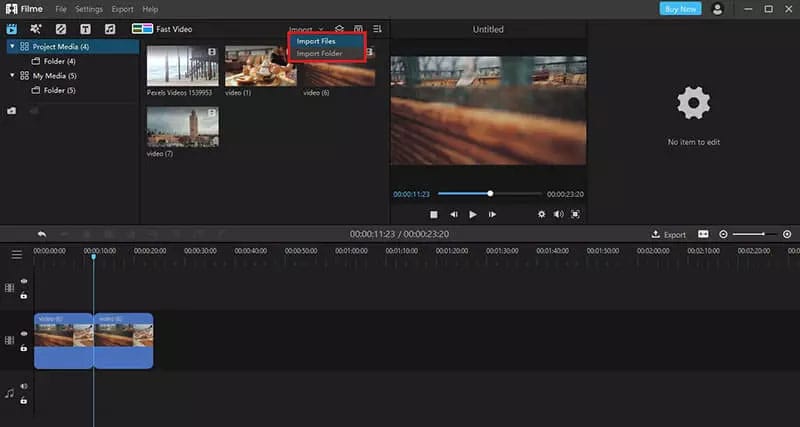
Video effects are a great way to make your movies look more professional. Windows Movie Maker has various built-in effects that you can use to improve the quality of your videos. These effects can be applied to your movie’s video and audio tracks. Moreover, they can add transitions between clips and even change the way your video looks.
There are hundreds of different effects that you can use in Windows Movie Maker. So experiment with them until you find a style that suits your needs. With a bit of practice, you’ll be making movies that look like they were made by a professional in no time!
To add video effects in the video movie maker windows:
- Select the clip you want to modify, and then click on the “Effects” tab. From there, you can browse through the available effects and preview them before adding them to your project.
- Once you’ve found an effect you like, simply drag and drop it onto the clip.
- You can also add multiple effects to a single clip if you want.
- Just remember that too many effects can make your video look cluttered and difficult to watch. So be sure to use them sparingly.
When you’re happy with your added effects, click on the “Ok” button to save your changes.
Step4 Edit Audio & Titles
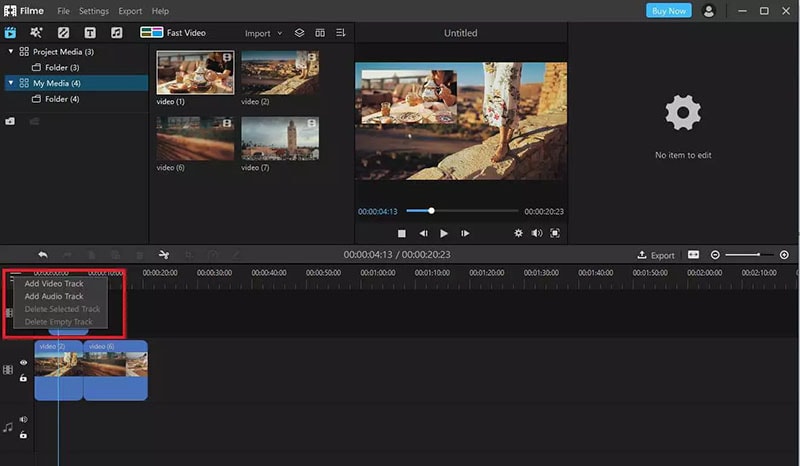
Audio and Title are both crucial aspects when you want to make movie windows 10 movie perfectly. You can edit both of these in Windows Movie Maker. Editing is one of the most creative aspects of making a movie. In Windows Movie Maker, you easily edit your audio and titles in the video. Even if you want to do the editing multiple times, you can do so without any problem. All you need to do is have the latest version of Windows Movie Maker installed on your computer.
To Edit the Audio & Tiles:
- Go to the ‘Home’ tab and click on the ‘Add music’ button.
- Find the audio file that you want to add to your movie. You can either use a song from your personal collection or look for one online.
- Once you have found the perfect audio, drag and drop it into the timeline.
- If you want to edit the audio, right-click on it and select ‘Edit’. You can then make changes to the audio, such as volume, duration, etc.
- To add titles, go to the ‘Home’ tab and click on the ‘Add title’ button.
- A new window will open where you can type in the text for your title. You can also change the font, color, and size of the text.
- Once you are happy with your title, click on the ‘OK’ button, and it will be added to your timeline.
- If you want to edit the title, simply double-click on it and make changes as needed.
Step5 Export and Save Video
The last step that you need to follow after completing the video is to export and save it. It is always important to save your work so that you can access it later or make changes if needed.
To export and save the video:
- Click on File
- Click on Save movie
- Choose the quality and file size that you want
- Give the video a name
- Save it to your computer
Movie Maker Alternative to Create Videos
Filmora is a video creating and editing software developed by Wondershare. Although it is not as widely known as some of its competitors, it has many features that make it a great alternative to Windows Movie Maker. Anyone can use this software to create high-quality videos, from beginners to professionals. The software is compatible with both Windows and Mac operating systems.
One of the great things about Filmora is that it is very user-friendly. The interface is straightforward and easy to navigate and comes with top-notch editing features and rich effects. So, if you have never used video editing software before, you can figure out how to use Filmora easily. Another plus is that free trials are available to try out the software before you commit to buying it.
Steps to Edit Video with Filmora
Now that you know a little bit more about this movie maker alternative, let’s go over the steps to edit videos with Filmora.
Free Download For Win 7 or later(64-bit)
Free Download For macOS 10.14 or later
Step1 Import your video into the software. You can do this by clicking on “Import” and selecting the file from your computer.

Step2 Once your video is imported, you can see it in the “Project Library”. You can drag and drop it from here into the “Video Timeline” located at the bottom of the screen.

Step3 Now that your video is in the timeline, you can start editing it. To do this, simply click on the item in the timeline you want to edit and then make your changes in the “Video Inspector” panel on the screen’s right-hand side.

You can make changes, including cropping the video, adjusting the volume, adding filters and effects, and more.
Step4 Once you are happy with your edits, you can preview your video by clicking on the “Play” button in the tight and save it if it seems perfect to you.
If you are satisfied with what you see, then you can go ahead and export your video. To do this, click on “File” located in the top left-hand corner of the screen and then select “Export”. From here, you can choose what format you want to export your video and where you want to save it on your computer.
Conclusion
If you’re looking for an easy way to make movies on your Windows computer, then you should definitely check out Windows Movie Maker. This free from Microsoft makes it simple to create and edit videos, and it’s perfect for beginners. Another alternative for making movies on Windows is to use the Filmora video editor. This program is more robust and has multiple features just like Movie Maker.
Free Download For macOS 10.14 or later
Step1 Import your video into the software. You can do this by clicking on “Import” and selecting the file from your computer.

Step2 Once your video is imported, you can see it in the “Project Library”. You can drag and drop it from here into the “Video Timeline” located at the bottom of the screen.

Step3 Now that your video is in the timeline, you can start editing it. To do this, simply click on the item in the timeline you want to edit and then make your changes in the “Video Inspector” panel on the screen’s right-hand side.

You can make changes, including cropping the video, adjusting the volume, adding filters and effects, and more.
Step4 Once you are happy with your edits, you can preview your video by clicking on the “Play” button in the tight and save it if it seems perfect to you.
If you are satisfied with what you see, then you can go ahead and export your video. To do this, click on “File” located in the top left-hand corner of the screen and then select “Export”. From here, you can choose what format you want to export your video and where you want to save it on your computer.
Conclusion
If you’re looking for an easy way to make movies on your Windows computer, then you should definitely check out Windows Movie Maker. This free from Microsoft makes it simple to create and edit videos, and it’s perfect for beginners. Another alternative for making movies on Windows is to use the Filmora video editor. This program is more robust and has multiple features just like Movie Maker.
Also read:
- 2024 Approved Have You Ever Watched YouTube Live Streams? In Fact, You Can Also Start a Live Streaming on YouTube if You Want. Here Well Share some Tips to Live Stream on YouTube
- New In 2024, 5 Simple Tools to Merge Video and Audio Online
- Updated 2024 Approved FLV Editor for Windows 11/10/8.1/8/7 Easily Edit FLV Videos on PC
- Updated 2024 Approved 4 Methods to Crop a Video on Android Easily
- Updated How to Create Video in Text Intro for 2024
- New Learn How to Make Your CSGO Montage Impressive
- Online Calculate and Change Video Aspect Ratio
- 2024 Approved Guide Adopting Lumetri Color Presets in Effective Color Grading
- In 2024, 20 Fantastic Video Background Templates to Make Your Video Go Viral
- New How to Create Vintage Film Effect 1990S for 2024
- How To Make a Video by Mouse in Filmora?
- Updated How to Cut Videos on Mac without Using FFmpeg, In 2024
- Updated How to Create An Eye-Catching Intro Videos with InVideo for 2024
- In 2024, This Article Is Regarding the Guideline for Splitting the Video Clips in Adobe After Effects. Here, You Will Also Know About the Most Appropriate Substitute, Wondershare Filmora. Being Economical, You Can Also Use It Practically
- In 2024, How to Make Tutorial Video with Filmora
- Updated In 2024, 6 Instant Mp4 to GIF Online Tools for You
- Updated Learning How to Create LUTs with LUTs Generator for 2024
- In 2024, How to Find a High-Quality Video Marketing Agency?
- In 2024, How to Rotate Video in iMovie with Alternative
- New Top Things People Know About Wedding Slideshow for 2024
- How to Brighten a Video in Windows 10 | Step-By-Step Guide
- New You Can Match Paint Colors From Pictures for Your Wall, as Well as for Your Videos. And to Know How to Do Both, We Have Laid Down the Following Discussion
- Are You in Search for a Step-by-Step Guide to How to Add Effects in TikTok? Here It Is. To Add some Flavor to Your TikTok Videos. Use These How to Add Effect to TikTok Recommendations
- Updated How To Change Speed of Video in Final Cut Pro for 2024
- Updated 2024 Approved Best 10 iPad Slideshow Apps to Create a Slideshow
- Recording Videos with Your Smartphones Is Fun and Fantastic. But Did You Know that Recording in Slo-Mo Has Become a Trend Nowadays? Read More to Learn About How to Convert Videos to Slow Motion Here for 2024
- New Best Free Video Editing Software for Reddit for 2024
- Updated In 2024, TOP 10 Types of Video Framing From Novice to Master
- New 33 Best Video Splitter Recommended
- 2024 Approved Color Lut in Video - Color Grade Your Video
- New Create Slide Masking Effect Intro for 2024
- In 2024, Adjust the TikTok Videos Length to Make Them Captivating
- Updated 2024 Approved Srt File Creator
- Updated In This Article You Will Learn How to Crop a Video Through Windows Media Player and with Filmora Wondershare. Here Are Ways to Crop Your Video Clip
- 2024 Approved How to Use Visual Effect for Zoom
- What Is a SIM Network Unlock PIN? Get Your Vivo T2 5G Phone Network-Ready
- Why Your WhatsApp Location is Not Updating and How to Fix On Itel A70 | Dr.fone
- Dose Life360 Notify Me When Someone Checks My Location On Nokia G42 5G? | Dr.fone
- Vivo V30 Pro ADB Format Tool for PC vs. Other Unlocking Tools Which One is the Best?
- How Do I Stop Someone From Tracking My Huawei P60? | Dr.fone
- Forgot iPhone 14 Pro Max Backup Password? Heres What to Do | Dr.fone
- How to Edit Memoji on Android and iPhone for 2024
- In 2024, How to Detect and Remove Spyware on Poco X6? | Dr.fone
- Best Ways on How to Unlock/Bypass/Swipe/Remove Lenovo Fingerprint Lock
- Complete Review & Guide to Techeligible FRP Bypass and More For Honor 100 Pro
- Forgot iPhone Passcode Again? Unlock iPhone 6 Without Passcode Now | Dr.fone
- In 2024, How to Transfer Data from Infinix Hot 30i to Other Android Devices? | Dr.fone
- How To Simulate GPS Movement With Location Spoofer On Itel A60? | Dr.fone
- How to Track Apple iPhone 6 Location by Number | Dr.fone
- In 2024, How Can I Use a Fake GPS Without Mock Location On Samsung Galaxy A54 5G? | Dr.fone
- 7 Solutions to Fix Chrome Crashes or Wont Open on Meizu 21 | Dr.fone
- New Essential Details of Making Perfect Talking Face
- How To Change Your SIM PIN Code on Your Vivo Y02T Phone
- 2 Ways to Monitor Poco X6 Pro Activity | Dr.fone
- Updated Must-Have Apps for Real-Time Video Translation for 2024
- Factory Reset iPhone 14 Plus | Dr.fone
- Planning to Use a Pokemon Go Joystick on Samsung Galaxy A05? | Dr.fone
- My Videos Arent Playing on Samsung Galaxy A24 – What Can I Do? | Dr.fone
- Best Anti Tracker Software For Vivo S18 Pro | Dr.fone
- Title: Adjust the TikTok Videos Length to Make Them Captivating
- Author: Chloe
- Created at : 2024-05-20 03:37:19
- Updated at : 2024-05-21 03:37:19
- Link: https://ai-editing-video.techidaily.com/adjust-the-tiktok-videos-length-to-make-them-captivating/
- License: This work is licensed under CC BY-NC-SA 4.0.

