:max_bytes(150000):strip_icc():format(webp)/man-attaching-action-camera-to-chest-664655587-5c8c2559c9e77c0001ac184b.jpg)
Are You Looking for Software to Convert Word to SRT Format? Here Is a Complete Guide About It

Are You Looking for Software to Convert Word to SRT Format? Here Is a Complete Guide About It
Seems like there is no direct way to convert words into an SRT file, a format compatible with all the devices. Still, users are finding a way to convert docs into SRT. You can convert Docx into SRT by using reliable and proper converting software.
We’ll help you find a simple and easy way to convert. This article will give you the ultimate guide on converting words into SRT files.
Before diving deep into the article, let’s first understand what SRT is.
Part 1: What is SRT?
An SRT is one of the most common formats used in subtitling or captioning files. ‘SRT’ refers to a ‘SubRip Subtitle’ file, which originated from the DVD-ripping software by the same name. SubRip would extract or rip subtitles and timings from live video, recorded video, and DVDs.
SRT has four major components:
- A numeric counter indicates the number or position of the subtitle.
- A Start and end time of the subtitle which is separated by the characters.
- A Subtitle in one or more lines.
- A blank line indicates the ending of the subtitle.
Now that you know about SRT let’s understand why you should convert your Word file to SRT.
Part 2: Why Should You Convert Word to SRT?
Most subtitles on the Internet are distributed in SRT format. Moreover, media players, lecture capture software, and video recording software are compatible with the SRT format.
Also, user frequently asks from forum like:
“I received a docx. file with subtitles already translated and the corresponding YouTube video URL. I was asked to proofread and then embed the subtitles into the video.”
To solve this, you can not only save it as a TXT document and change the file extension to .SRT, but also, a much easier way, convert subtitles from Microsoft Word files to SRT format through a easy-to-use SRT converter.
Part 3: How to Convert a Word file to an SRT file without the software?
Before we dive into the concrete steps guide, here are things we need to be considered:
Timestamp issue
Timestamps identify the exact point in an audio or video where the given text was spoken.
Now we know what a timestamp is and why it’s important. Let’s find out how to add timestamps in the SRT file.
How to add timestamps:
There are two ways to add timestamps in the file.
- Either add timestamps manually in the word document.
To write timecodes, the format used is Hours:minutes:seconds,milliseconds and milliseconds being rounded to 3 decimal places. Separate each timestamp with a two-hash arrow (written as - ->) and a blank line indicates the next caption sequence. After saving, these files are named with .srt extension.
- Or edit the SRT file after creating it using a video editor which has the ability to edit SRT.
You can also edit the SRT file after creating it by using video editing software such as Happy Scribe’s . It has audio-to-text/video-to-text feature that includes multiple timestamps options.
Language Conversion Feature of SRT file
You can use this to convert each line of your subtitles from one language to another. It also supports language conversion between English, French, German, Italian, Japanese, etc. It’s an easy process.
In any of the two cases mantioned above, you need to convert Word document in to SRT. Let’s find out how can you do that without using any software.
Follow the below steps to convert a word file to SRT without any software.
Step1 Open your Docx file
For this, open the word document you want to convert.
Step2 Change it to a .TXT document
Then from the left corner, Click on File>save as> and select the “Text” to convert it.
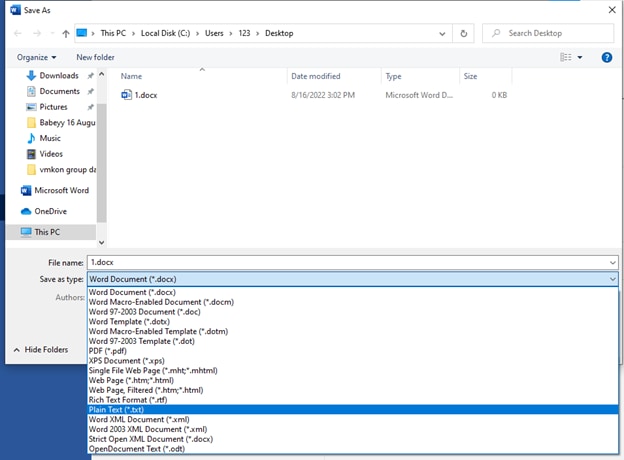
Step3 Save an SRT file
After converting it into a TXT (text) document, rename it by replacing the suffix “Txt ‘’ with “SRT .’’
If you do not see the extension in the name of the file,
- Go to the top menu in Windows Explorer
- Go to view
- Click on the check box for “File name extensions”

Now you can easily change the extension from Txt to SRT.
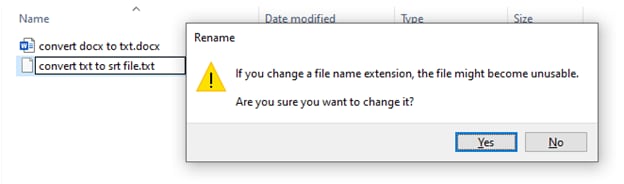
Through this extension, you’ll be able to convert a Word document into SRT format without having any software.
Sometimes users face complications while converting Word to SRT without any software. Therefore, it’s better to convert Word to SRT files with the software. In the next point, we’ll explain it in detail about it.
Part 4: An Alternative Way to Convert a Word file to an SRT file
If you want to convert a word document into SRT format, the above method is straightforward without wasting time. But sometimes, it shows errors.
You might be looking for software through which you can make desired changes and edit it according to your own will. Without software, it’s impossible.
There are tons of converting software available. You can use them to transform your word file not only but also into multiple formats. You can also make changes the way you want.
We’ll guide you on converting Docx into SRT by illustrating the detailed features of one of the best converters, MConverter .
MConverter
It is an online video converter application that allows you to convert your documents, videos, audio, and images into any format. The batch can convert large files up to 200 MB. You can directly choose files to convert from other apps through their Share menu.
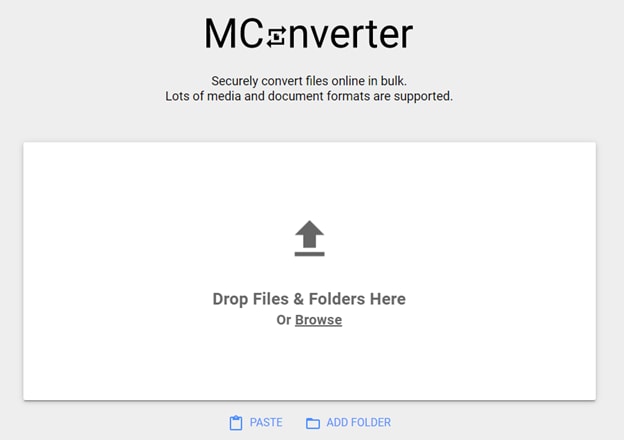
This software supports all popular file formats: convert in bulk between most video, audio, image, e-book, office, and archive formats. The good thing about MConverter is the browser extension. It allows you to install the extension and convert files without any hassle.
You have to right-click on the image, video, and audio to extract it automatically and then convert it to the desired format. Also, it ensures security through SSL. MConverter is also available for mobiles in the form of applications. You can get the application for Windows 10/11.
Before diving deep into how it works, let’s look at its features.
Features:
- You can also convert multiple files, including SRT, SSA, AAS, etc.
- It provides you with commendable security.
- It is cross-platforms compatible, you can use it on Windows, Android, Mac, Web, etc.
- It enables you to convert any file whenever you want, such as audio, video, image, document, etc.
Now you’ll be aware of MConverter. In the next point, we’ll discuss how to convert docs into SRT.
How to convert docs into SRT with MConverter
You convert TXT to SRT with MConverter in three easy steps without hassle. These are as follows:
Step1 Choose Txt files from your device
From the top of this page, drag and drop your texts. Then select text files using your operating system’s file picker. Another way is to press the keyboard shortcut CTRL (⌘+V on Mac) to paste a file (txt) you have copied to the clipboard. Converting TXT files to SRT is also supported: simply paste or drag and drop it.
Step2 Click or tap on SRT from the list of target formats
Alternatively, you can also use the search field to quickly find the form you need, whether it’s SRT or something else.
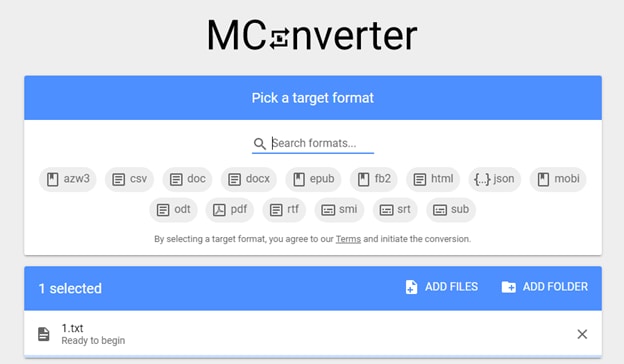
Step3 After MConverter has finished processing
Download your SRT files. There’ll also be an option to download the converted SRT files automatically, so you don’t need to click the download icon for each SRT file.
On desktop platforms, by clicking on “Save to,” you can download the SRT files to a different folder. You will see a share icon as well. You can use it to directly share the SRT files with other apps.
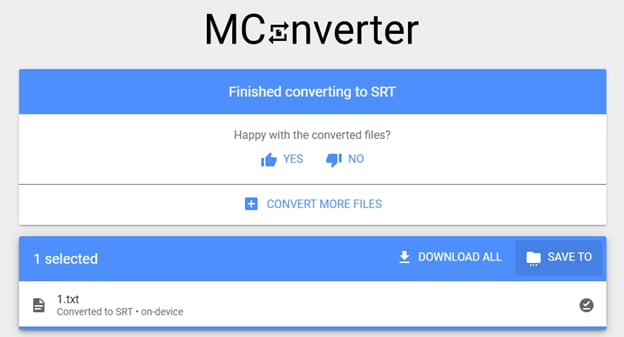
Besides this, every software has advantages as well as disadvantages. Before using this software, you should know about its pros and cons. Let’s discuss it.
Pros
- It allows you to drag and drop entire folders for bulk conversion
- There is no need to sign up or use an email account
- MConverter can recognize corrupted and missing file extensions
- You can also delete your files instantly if you want
Cons
- It’s unable to detect whether the uploaded file is an image, document, or any other file
- No full-screen ads
As we’ve explained the method to convert Word into SRT format, now we need to edit it. To edit the converted file, all we need is good editing software. In the next point, we’ll discuss it.
Part 5: How to Merge and Edit Subtitles with Videos after Converting from Word
After converting the Word into SRT, you can also edit and merge subtitles, but for this, you’ll require software having multiple features. Multiple editing software will allow you to integrate and edit files after converting. But one of the best among them is Wondershare Filmora.
SRT files can be exported by other tools and can be imported into Filmora for further editing.
Wondershare Filmora:
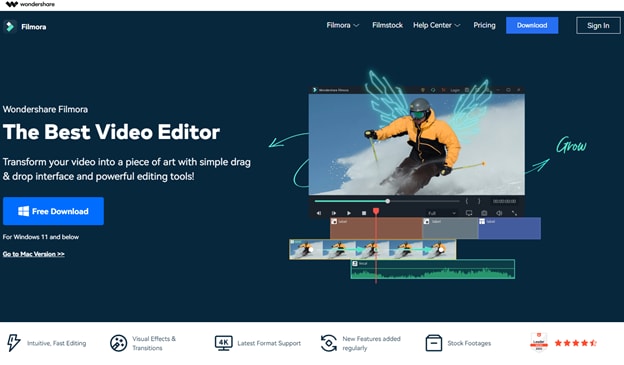
It is a video editing software that allows you to create and edit amazing videos. It includes products for a range of users, from beginners to intermediates.
One of the reasons for its popularity is that it offers a wide range of features, including the ability to convert Word documents to SRT format.
If you are new to video editing, then Wondershare Filmora can be an excellent software to kick off a start. But, before sticking to this software, you must be aware of Filmora’s features.
Features of Wondershare Filmora:
- Support SRT file styling and editing including fonts, shadow, bold, italics, etc.
- Except for text editing, it also has stock media for video and audio resource.
- Enable you to use Motion Tracking, Speed Ramping and Keyframing like a pro.
- Creative transitions effects, Chroma Key (Green Screen) & Mask and Blend to your content.
- Convert the video and audio into multiple formats.
If you edit videos regularly then Filmora is best for you. Now let us walk you through the ultimate guide on how to merge and edit subtitles through Filmora. Follow the below steps to edit the converted file: SRT from word.
Free Download For Win 7 or later(64-bit)
Free Download For macOS 10.14 or later
Step1 Import the SRT subtitle files directly from the Media resource area.
Step2 Then, right-click on the timeline and select Advanced Edit or double-click the selected SRT file to clip.
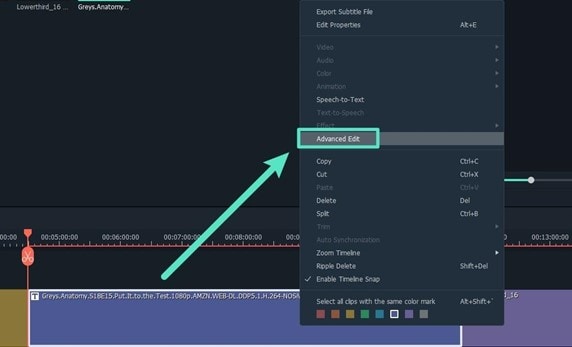
You can perform the following editing operations:
- Edit the time code.
- Change the subtitles.
- Add/remove/merge the subtitle strips.
- Also, change subtitle styles (same as Filmora Advanced Edit Text)
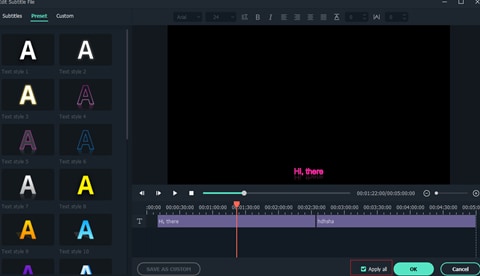
Step3 In the end, Select the SRT file on the timeline, right-click and select Export Subtitle File.
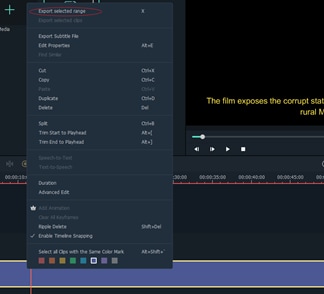
Now you know the method of editing converted SRT files, let’s discuss the advantages and disadvantages of Filmora.
Pros
- Intuitive and easy to use interface
- Faster rendering of resource, like videos, audios, and effects
- A one-stop solution for both text, audio, video editing
- Amazing video output, 4k supported
Cons
- Only support SRT subtitles importing and editing for now
- Free version contains watermarks
- Frequent Lagging
Conclusion
As clear from the above-mentioned information, an SRT file is a plain-text file containing critical subtitles information. We’ve provided you with a complete guide on how to convert the word document into SRT.
Sometimes conversion doesn’t work without any software. For this, MConverter is the best of all. It allows you to convert your word file into the SRT files with easy steps.
After converting, you’ll need software to edit or merge the subtitles. It is time-consuming and challenging for everyone to find software that fulfills your requirements.
But no need to worry; we’ve provided you with the details of Wondershare Filmora . Give it a try.
- MConverter
- How to convert docs into SRT with MConverter
- How to Merge and Edit Subtitles with Videos after Converting from Word
Part 1: What is SRT?
An SRT is one of the most common formats used in subtitling or captioning files. ‘SRT’ refers to a ‘SubRip Subtitle’ file, which originated from the DVD-ripping software by the same name. SubRip would extract or rip subtitles and timings from live video, recorded video, and DVDs.
SRT has four major components:
- A numeric counter indicates the number or position of the subtitle.
- A Start and end time of the subtitle which is separated by the characters.
- A Subtitle in one or more lines.
- A blank line indicates the ending of the subtitle.
Now that you know about SRT let’s understand why you should convert your Word file to SRT.
Part 2: Why Should You Convert Word to SRT?
Most subtitles on the Internet are distributed in SRT format. Moreover, media players, lecture capture software, and video recording software are compatible with the SRT format.
Also, user frequently asks from forum like:
“I received a docx. file with subtitles already translated and the corresponding YouTube video URL. I was asked to proofread and then embed the subtitles into the video.”
To solve this, you can not only save it as a TXT document and change the file extension to .SRT, but also, a much easier way, convert subtitles from Microsoft Word files to SRT format through a easy-to-use SRT converter.
Part 3: How to Convert a Word file to an SRT file without the software?
Before we dive into the concrete steps guide, here are things we need to be considered:
Timestamp issue
Timestamps identify the exact point in an audio or video where the given text was spoken.
Now we know what a timestamp is and why it’s important. Let’s find out how to add timestamps in the SRT file.
How to add timestamps:
There are two ways to add timestamps in the file.
- Either add timestamps manually in the word document.
To write timecodes, the format used is Hours:minutes:seconds,milliseconds and milliseconds being rounded to 3 decimal places. Separate each timestamp with a two-hash arrow (written as - ->) and a blank line indicates the next caption sequence. After saving, these files are named with .srt extension.
- Or edit the SRT file after creating it using a video editor which has the ability to edit SRT.
You can also edit the SRT file after creating it by using video editing software such as Happy Scribe’s . It has audio-to-text/video-to-text feature that includes multiple timestamps options.
Language Conversion Feature of SRT file
You can use this to convert each line of your subtitles from one language to another. It also supports language conversion between English, French, German, Italian, Japanese, etc. It’s an easy process.
In any of the two cases mantioned above, you need to convert Word document in to SRT. Let’s find out how can you do that without using any software.
Follow the below steps to convert a word file to SRT without any software.
Step1 Open your Docx file
For this, open the word document you want to convert.
Step2 Change it to a .TXT document
Then from the left corner, Click on File>save as> and select the “Text” to convert it.
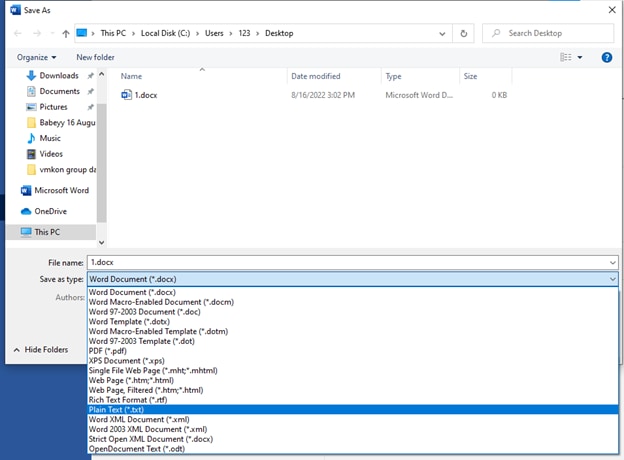
Step3 Save an SRT file
After converting it into a TXT (text) document, rename it by replacing the suffix “Txt ‘’ with “SRT .’’
If you do not see the extension in the name of the file,
- Go to the top menu in Windows Explorer
- Go to view
- Click on the check box for “File name extensions”

Now you can easily change the extension from Txt to SRT.
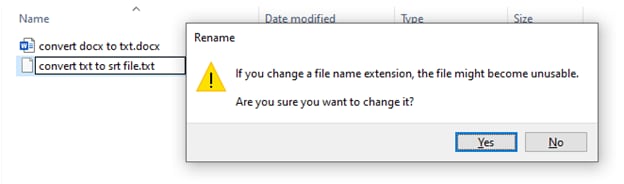
Through this extension, you’ll be able to convert a Word document into SRT format without having any software.
Sometimes users face complications while converting Word to SRT without any software. Therefore, it’s better to convert Word to SRT files with the software. In the next point, we’ll explain it in detail about it.
Part 4: An Alternative Way to Convert a Word file to an SRT file
If you want to convert a word document into SRT format, the above method is straightforward without wasting time. But sometimes, it shows errors.
You might be looking for software through which you can make desired changes and edit it according to your own will. Without software, it’s impossible.
There are tons of converting software available. You can use them to transform your word file not only but also into multiple formats. You can also make changes the way you want.
We’ll guide you on converting Docx into SRT by illustrating the detailed features of one of the best converters, MConverter .
MConverter
It is an online video converter application that allows you to convert your documents, videos, audio, and images into any format. The batch can convert large files up to 200 MB. You can directly choose files to convert from other apps through their Share menu.
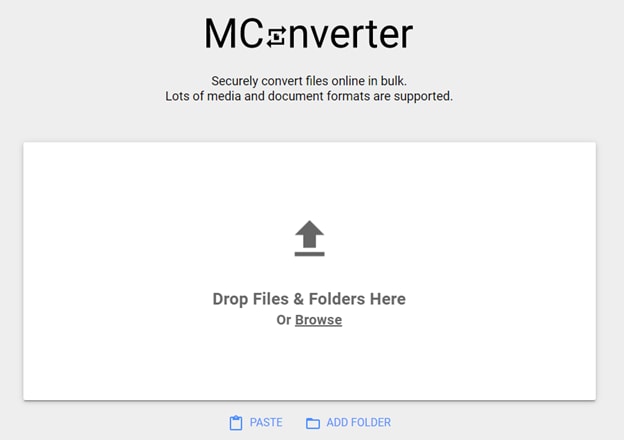
This software supports all popular file formats: convert in bulk between most video, audio, image, e-book, office, and archive formats. The good thing about MConverter is the browser extension. It allows you to install the extension and convert files without any hassle.
You have to right-click on the image, video, and audio to extract it automatically and then convert it to the desired format. Also, it ensures security through SSL. MConverter is also available for mobiles in the form of applications. You can get the application for Windows 10/11.
Before diving deep into how it works, let’s look at its features.
Features:
- You can also convert multiple files, including SRT, SSA, AAS, etc.
- It provides you with commendable security.
- It is cross-platforms compatible, you can use it on Windows, Android, Mac, Web, etc.
- It enables you to convert any file whenever you want, such as audio, video, image, document, etc.
Now you’ll be aware of MConverter. In the next point, we’ll discuss how to convert docs into SRT.
How to convert docs into SRT with MConverter
You convert TXT to SRT with MConverter in three easy steps without hassle. These are as follows:
Step1 Choose Txt files from your device
From the top of this page, drag and drop your texts. Then select text files using your operating system’s file picker. Another way is to press the keyboard shortcut CTRL (⌘+V on Mac) to paste a file (txt) you have copied to the clipboard. Converting TXT files to SRT is also supported: simply paste or drag and drop it.
Step2 Click or tap on SRT from the list of target formats
Alternatively, you can also use the search field to quickly find the form you need, whether it’s SRT or something else.
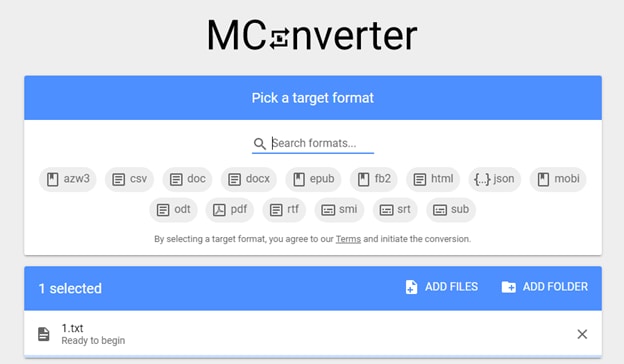
Step3 After MConverter has finished processing
Download your SRT files. There’ll also be an option to download the converted SRT files automatically, so you don’t need to click the download icon for each SRT file.
On desktop platforms, by clicking on “Save to,” you can download the SRT files to a different folder. You will see a share icon as well. You can use it to directly share the SRT files with other apps.
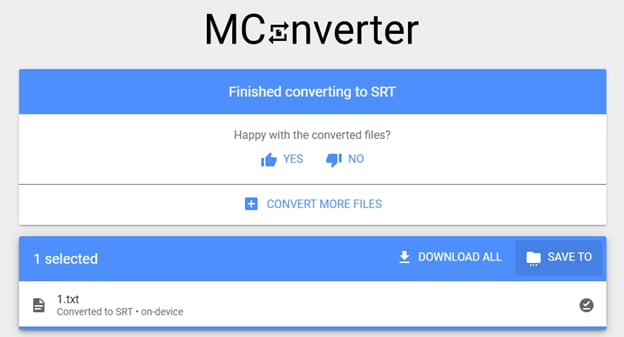
Besides this, every software has advantages as well as disadvantages. Before using this software, you should know about its pros and cons. Let’s discuss it.
Pros
- It allows you to drag and drop entire folders for bulk conversion
- There is no need to sign up or use an email account
- MConverter can recognize corrupted and missing file extensions
- You can also delete your files instantly if you want
Cons
- It’s unable to detect whether the uploaded file is an image, document, or any other file
- No full-screen ads
As we’ve explained the method to convert Word into SRT format, now we need to edit it. To edit the converted file, all we need is good editing software. In the next point, we’ll discuss it.
Part 5: How to Merge and Edit Subtitles with Videos after Converting from Word
After converting the Word into SRT, you can also edit and merge subtitles, but for this, you’ll require software having multiple features. Multiple editing software will allow you to integrate and edit files after converting. But one of the best among them is Wondershare Filmora.
SRT files can be exported by other tools and can be imported into Filmora for further editing.
Wondershare Filmora:
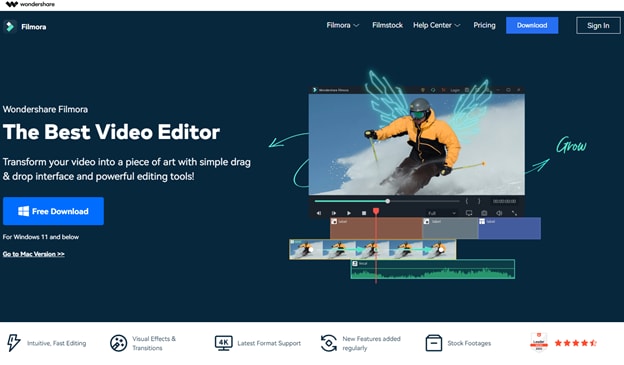
It is a video editing software that allows you to create and edit amazing videos. It includes products for a range of users, from beginners to intermediates.
One of the reasons for its popularity is that it offers a wide range of features, including the ability to convert Word documents to SRT format.
If you are new to video editing, then Wondershare Filmora can be an excellent software to kick off a start. But, before sticking to this software, you must be aware of Filmora’s features.
Features of Wondershare Filmora:
- Support SRT file styling and editing including fonts, shadow, bold, italics, etc.
- Except for text editing, it also has stock media for video and audio resource.
- Enable you to use Motion Tracking, Speed Ramping and Keyframing like a pro.
- Creative transitions effects, Chroma Key (Green Screen) & Mask and Blend to your content.
- Convert the video and audio into multiple formats.
If you edit videos regularly then Filmora is best for you. Now let us walk you through the ultimate guide on how to merge and edit subtitles through Filmora. Follow the below steps to edit the converted file: SRT from word.
Free Download For Win 7 or later(64-bit)
Free Download For macOS 10.14 or later
Step1 Import the SRT subtitle files directly from the Media resource area.
Step2 Then, right-click on the timeline and select Advanced Edit or double-click the selected SRT file to clip.
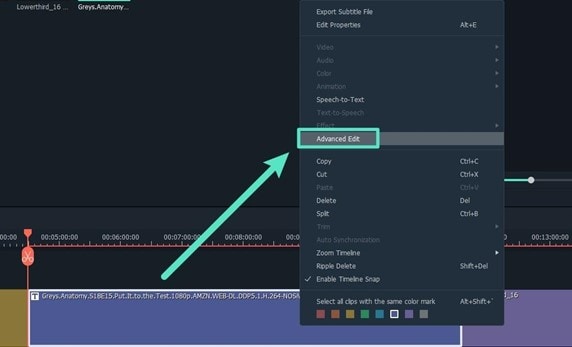
You can perform the following editing operations:
- Edit the time code.
- Change the subtitles.
- Add/remove/merge the subtitle strips.
- Also, change subtitle styles (same as Filmora Advanced Edit Text)
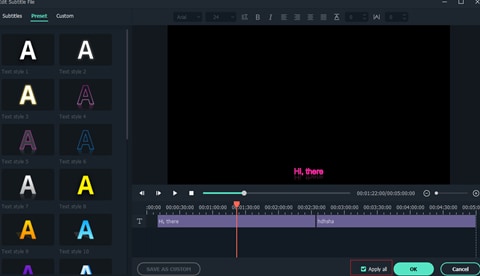
Step3 In the end, Select the SRT file on the timeline, right-click and select Export Subtitle File.
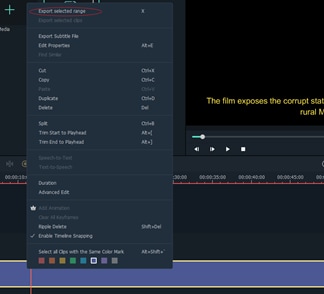
Now you know the method of editing converted SRT files, let’s discuss the advantages and disadvantages of Filmora.
Pros
- Intuitive and easy to use interface
- Faster rendering of resource, like videos, audios, and effects
- A one-stop solution for both text, audio, video editing
- Amazing video output, 4k supported
Cons
- Only support SRT subtitles importing and editing for now
- Free version contains watermarks
- Frequent Lagging
Conclusion
As clear from the above-mentioned information, an SRT file is a plain-text file containing critical subtitles information. We’ve provided you with a complete guide on how to convert the word document into SRT.
Sometimes conversion doesn’t work without any software. For this, MConverter is the best of all. It allows you to convert your word file into the SRT files with easy steps.
After converting, you’ll need software to edit or merge the subtitles. It is time-consuming and challenging for everyone to find software that fulfills your requirements.
But no need to worry; we’ve provided you with the details of Wondershare Filmora . Give it a try.
Want to Immediately Know Something About Discord GIF?
Want to Immediately Know All About Discord GIF?
An easy yet powerful editor
Numerous effects to choose from
Detailed tutorials provided by the official channel
Discord is a digital distribution, instant messaging, and VoIP platform that allows users to communicate using text messaging, voice calls, media and files, video calls, in private chats, or as part of communities called “servers.” Also, note that a server is a collection of persistent voice chat channels and chat rooms accessible through invite links.

Discord is available to run on macOS, Windows, iOS, Android, iPads, web browsers. GIFs are a simple idea or a single clip used to express your feelings while conversing. These days, there are lots of people using this discord communication platform, including gamers, fan clubs, and other groups. They utilize GIFs for Discord to deliver the feelings quickly to each other. To make a Discord GIF, read through this article.
In this article
01 [How to Find GIFs for Discord](#Part 1)
02 [How to Use Discord GIFs](#Part 2)
03 [How to Get Discord Profile Banner GIF](#Part 3)
04 [What GIF/Video Can Crash Discord (Explained)?](#Part 4)
Part 1 How to Find Gifs for Discord
Sharing and finding GIFs for Discord is super easy, thanks to GIF Picker, link embedding, and integrations with GIF makers like Droplr. You should always find and make the perfect Discord GIF for any situation using the above tools.
Hence, here are three easy ways to find cool GIFs Discord to start using Discord like a pro:
01Search for GIFs on Discord GIF Picker
Let’scheck for a way where it is easier to find a Discord GIF by using Discord GIF Picker. This helpful tool is available on the right side of the Chatbox under the desktop app. GIF Picker gives you the option to choose from multiple collections of GIFs updated regularly based on emotions or any particular subject. There, browse over to select your desired GIF or use a search bar to search for the right one. If you find the perfect one, the star mark it from the top right end of the GIF.

02Insert Online GIF
Are you finding it difficult to find specific GIFs in the GIF picker? No worries! Discord supports GIFs from most websites. Find your preferred GIF on a website such as GIPHY and either copy and paste its associated link into a text channel or save it to your desktop.

03Make Your GIF
Finally, you can make your GIF using a discord GIF maker and then share it on Discord in the same way as above. For example, try using Droplr to form your cool discord GIFs.

Part 2 How to Use Discord GIFs
Using the three methods listed above on how to find Discord GIFs, we’ll guide you on how to use gif meme discord effectively:
01Search for GIFs on Discord GIF Picker
You can easily insert the GIF out of the keyboard’s GIF collection into a text channel on your mobile device. Though it might take a while to upload, remain with the channel for all your friends to view it.

02Insert Online GIF
Open Chatbox. From the left end of the Chatbox, click on the + icon to upload the GIF on Discord, then click “Upload a File.” Here, you can add a comment to go with your file or mark it as a spoiler. To view any file marked as ‘Spoiler’ needs to be clicked to see it.

03Make Your GIF
After creating GIF, you can easily share it by downloading it to your system and then using the short link to upload it. Droplr saves all GIFs, screen recordings, screenshots to the Cloud and generates a short URL for each file. You can use this link to paste into Discord (or another platform) to display the screen share into the platform.

Part 2 How to Get Discord Profile Banner GIF
01How to Get Animated Profile Banner GIF on Mobile?
For getting an animated GIF as your profile Discord banner Gifs, you must be a GIFs Discord Nitro member, which costs about $9.99 monthly. But if you are already one, you can upload GIF format files. But take note that you can crop images after uploading them, but not GIFs.
While writing this article, this feature is only available on desktop, but mobile should be out soon.
Here is how to get the Animated Profile Discord GIFs Banner:
Step 1: Head to My Account
Step 2: Scroll to the Profile Customization section
Step 3: You will see the Profile Banner where the minimum size and recommended aspect ratio are available.
Step 4: Once you have your GIF ready, go ahead and upload the banner by clicking on the Upload Banner button.

02How to Post GIFs in a Discord Chat on a PC or Mac
Here is a step-by-step blogon how to post a Gif for discord banner effectively:
Step 1: Open Discord on your computer. You can use Discord’s desktop app or visit <www.discordapp.com> in your browser.
If you do not get automatically signed in to Discord on your device, tap the Login button in the up-right corner, and log in with your account credentials.
Step 2: Click a server on the left-hand panel to open a list of all the text and voice chat channels on the same server.
If you want to send over a GIF in a direct message, tap the figurehead icon in the up-left corner of your screen. It will open a list of all candid message conversations.
Step 3: Click a chat below TEXT CHANNELS. On the left navigation area, find the chat you want to post a GIF to and click on it to open the conversation.
Step 4: Click the File upload tab. It looks like an skyward arrow inside a square besides the message field and below of your screen. This will open a file explorer in a pop-up window.

You can choose to drag-drop a GIF file from your PC without the upload option by opening the folder where your GIF is stored, and dragging the file to your Discord chat window.
Step 5: Find and pick a GIF from your PC. Browse the folders in the file explorer, and then tap on the GIF you want to send.
Step 6: Tap the Open button in the pop-up screen. It will import the GIF into your Chatbox and you can review your GIF before sending.
Step 7: Now, you may add a text to your GIF or type a line or a text in the text window right under the GIF.
You can also make use of emojis in your comment by clicking the smiley icon to the right of the text field.
Step 8: Finally, click the Upload tab, a white button in the lower-right corner of the pop-up window. This will send your GIF to the chat.
Part 1 What GIF/Video Can Crash Discord (Explained)?
As a result of the fact that some GIFs/Videos can crash Discord due to the RAM overload method within the GIF/Video file, hidden contents out of frame probably. More so, there are GIF/ Video that makes your Discord client reload. As soon as you see it play, your Discord will reload like it does when pressing “ctrl + r.” This bug does not work on the iOS client since the Gif appears as an image (so far tested in windows and iOS clients)
To solve this, we recommend that you use Wondershare Filmora Video Editor in the production of Gifs and Videos as this will help stop the Discord crash GIFs due to its exclusive features that help to prevent the crashing of Discord.

Wondershare Filmora - Best Video Editor for Mac/Windows
5,481,435 people have downloaded it.
Build unique custom animations without breaking a sweat.
Focus on creating epic stories and leave the details to Filmora’s auto features.
Start a creative adventure with drag & drop effects and endless possibilities.
Filmora simplifies advanced features to save you time and effort.
Filmora cuts out repetition so you can move on to your next creative breakthrough.

● Ending Thoughts →
● In this blog, we gave a breakdown of everything you need to know about animated GIFs Discord, and also the article gave an analysis on how to use and find cool GIFs for Discord.
● This article also explained how to make a Discord GIF banner and Filmora software in making videos and GIFs to avoid using GIF that crashes Discord.
Discord is a digital distribution, instant messaging, and VoIP platform that allows users to communicate using text messaging, voice calls, media and files, video calls, in private chats, or as part of communities called “servers.” Also, note that a server is a collection of persistent voice chat channels and chat rooms accessible through invite links.

Discord is available to run on macOS, Windows, iOS, Android, iPads, web browsers. GIFs are a simple idea or a single clip used to express your feelings while conversing. These days, there are lots of people using this discord communication platform, including gamers, fan clubs, and other groups. They utilize GIFs for Discord to deliver the feelings quickly to each other. To make a Discord GIF, read through this article.
In this article
01 [How to Find GIFs for Discord](#Part 1)
02 [How to Use Discord GIFs](#Part 2)
03 [How to Get Discord Profile Banner GIF](#Part 3)
04 [What GIF/Video Can Crash Discord (Explained)?](#Part 4)
Part 1 How to Find Gifs for Discord
Sharing and finding GIFs for Discord is super easy, thanks to GIF Picker, link embedding, and integrations with GIF makers like Droplr. You should always find and make the perfect Discord GIF for any situation using the above tools.
Hence, here are three easy ways to find cool GIFs Discord to start using Discord like a pro:
01Search for GIFs on Discord GIF Picker
Let’scheck for a way where it is easier to find a Discord GIF by using Discord GIF Picker. This helpful tool is available on the right side of the Chatbox under the desktop app. GIF Picker gives you the option to choose from multiple collections of GIFs updated regularly based on emotions or any particular subject. There, browse over to select your desired GIF or use a search bar to search for the right one. If you find the perfect one, the star mark it from the top right end of the GIF.

02Insert Online GIF
Are you finding it difficult to find specific GIFs in the GIF picker? No worries! Discord supports GIFs from most websites. Find your preferred GIF on a website such as GIPHY and either copy and paste its associated link into a text channel or save it to your desktop.

03Make Your GIF
Finally, you can make your GIF using a discord GIF maker and then share it on Discord in the same way as above. For example, try using Droplr to form your cool discord GIFs.

Part 2 How to Use Discord GIFs
Using the three methods listed above on how to find Discord GIFs, we’ll guide you on how to use gif meme discord effectively:
01Search for GIFs on Discord GIF Picker
You can easily insert the GIF out of the keyboard’s GIF collection into a text channel on your mobile device. Though it might take a while to upload, remain with the channel for all your friends to view it.

02Insert Online GIF
Open Chatbox. From the left end of the Chatbox, click on the + icon to upload the GIF on Discord, then click “Upload a File.” Here, you can add a comment to go with your file or mark it as a spoiler. To view any file marked as ‘Spoiler’ needs to be clicked to see it.

03Make Your GIF
After creating GIF, you can easily share it by downloading it to your system and then using the short link to upload it. Droplr saves all GIFs, screen recordings, screenshots to the Cloud and generates a short URL for each file. You can use this link to paste into Discord (or another platform) to display the screen share into the platform.

Part 2 How to Get Discord Profile Banner GIF
01How to Get Animated Profile Banner GIF on Mobile?
For getting an animated GIF as your profile Discord banner Gifs, you must be a GIFs Discord Nitro member, which costs about $9.99 monthly. But if you are already one, you can upload GIF format files. But take note that you can crop images after uploading them, but not GIFs.
While writing this article, this feature is only available on desktop, but mobile should be out soon.
Here is how to get the Animated Profile Discord GIFs Banner:
Step 1: Head to My Account
Step 2: Scroll to the Profile Customization section
Step 3: You will see the Profile Banner where the minimum size and recommended aspect ratio are available.
Step 4: Once you have your GIF ready, go ahead and upload the banner by clicking on the Upload Banner button.

02How to Post GIFs in a Discord Chat on a PC or Mac
Here is a step-by-step blogon how to post a Gif for discord banner effectively:
Step 1: Open Discord on your computer. You can use Discord’s desktop app or visit <www.discordapp.com> in your browser.
If you do not get automatically signed in to Discord on your device, tap the Login button in the up-right corner, and log in with your account credentials.
Step 2: Click a server on the left-hand panel to open a list of all the text and voice chat channels on the same server.
If you want to send over a GIF in a direct message, tap the figurehead icon in the up-left corner of your screen. It will open a list of all candid message conversations.
Step 3: Click a chat below TEXT CHANNELS. On the left navigation area, find the chat you want to post a GIF to and click on it to open the conversation.
Step 4: Click the File upload tab. It looks like an skyward arrow inside a square besides the message field and below of your screen. This will open a file explorer in a pop-up window.

You can choose to drag-drop a GIF file from your PC without the upload option by opening the folder where your GIF is stored, and dragging the file to your Discord chat window.
Step 5: Find and pick a GIF from your PC. Browse the folders in the file explorer, and then tap on the GIF you want to send.
Step 6: Tap the Open button in the pop-up screen. It will import the GIF into your Chatbox and you can review your GIF before sending.
Step 7: Now, you may add a text to your GIF or type a line or a text in the text window right under the GIF.
You can also make use of emojis in your comment by clicking the smiley icon to the right of the text field.
Step 8: Finally, click the Upload tab, a white button in the lower-right corner of the pop-up window. This will send your GIF to the chat.
Part 1 What GIF/Video Can Crash Discord (Explained)?
As a result of the fact that some GIFs/Videos can crash Discord due to the RAM overload method within the GIF/Video file, hidden contents out of frame probably. More so, there are GIF/ Video that makes your Discord client reload. As soon as you see it play, your Discord will reload like it does when pressing “ctrl + r.” This bug does not work on the iOS client since the Gif appears as an image (so far tested in windows and iOS clients)
To solve this, we recommend that you use Wondershare Filmora Video Editor in the production of Gifs and Videos as this will help stop the Discord crash GIFs due to its exclusive features that help to prevent the crashing of Discord.

Wondershare Filmora - Best Video Editor for Mac/Windows
5,481,435 people have downloaded it.
Build unique custom animations without breaking a sweat.
Focus on creating epic stories and leave the details to Filmora’s auto features.
Start a creative adventure with drag & drop effects and endless possibilities.
Filmora simplifies advanced features to save you time and effort.
Filmora cuts out repetition so you can move on to your next creative breakthrough.

● Ending Thoughts →
● In this blog, we gave a breakdown of everything you need to know about animated GIFs Discord, and also the article gave an analysis on how to use and find cool GIFs for Discord.
● This article also explained how to make a Discord GIF banner and Filmora software in making videos and GIFs to avoid using GIF that crashes Discord.
Discord is a digital distribution, instant messaging, and VoIP platform that allows users to communicate using text messaging, voice calls, media and files, video calls, in private chats, or as part of communities called “servers.” Also, note that a server is a collection of persistent voice chat channels and chat rooms accessible through invite links.

Discord is available to run on macOS, Windows, iOS, Android, iPads, web browsers. GIFs are a simple idea or a single clip used to express your feelings while conversing. These days, there are lots of people using this discord communication platform, including gamers, fan clubs, and other groups. They utilize GIFs for Discord to deliver the feelings quickly to each other. To make a Discord GIF, read through this article.
In this article
01 [How to Find GIFs for Discord](#Part 1)
02 [How to Use Discord GIFs](#Part 2)
03 [How to Get Discord Profile Banner GIF](#Part 3)
04 [What GIF/Video Can Crash Discord (Explained)?](#Part 4)
Part 1 How to Find Gifs for Discord
Sharing and finding GIFs for Discord is super easy, thanks to GIF Picker, link embedding, and integrations with GIF makers like Droplr. You should always find and make the perfect Discord GIF for any situation using the above tools.
Hence, here are three easy ways to find cool GIFs Discord to start using Discord like a pro:
01Search for GIFs on Discord GIF Picker
Let’scheck for a way where it is easier to find a Discord GIF by using Discord GIF Picker. This helpful tool is available on the right side of the Chatbox under the desktop app. GIF Picker gives you the option to choose from multiple collections of GIFs updated regularly based on emotions or any particular subject. There, browse over to select your desired GIF or use a search bar to search for the right one. If you find the perfect one, the star mark it from the top right end of the GIF.

02Insert Online GIF
Are you finding it difficult to find specific GIFs in the GIF picker? No worries! Discord supports GIFs from most websites. Find your preferred GIF on a website such as GIPHY and either copy and paste its associated link into a text channel or save it to your desktop.

03Make Your GIF
Finally, you can make your GIF using a discord GIF maker and then share it on Discord in the same way as above. For example, try using Droplr to form your cool discord GIFs.

Part 2 How to Use Discord GIFs
Using the three methods listed above on how to find Discord GIFs, we’ll guide you on how to use gif meme discord effectively:
01Search for GIFs on Discord GIF Picker
You can easily insert the GIF out of the keyboard’s GIF collection into a text channel on your mobile device. Though it might take a while to upload, remain with the channel for all your friends to view it.

02Insert Online GIF
Open Chatbox. From the left end of the Chatbox, click on the + icon to upload the GIF on Discord, then click “Upload a File.” Here, you can add a comment to go with your file or mark it as a spoiler. To view any file marked as ‘Spoiler’ needs to be clicked to see it.

03Make Your GIF
After creating GIF, you can easily share it by downloading it to your system and then using the short link to upload it. Droplr saves all GIFs, screen recordings, screenshots to the Cloud and generates a short URL for each file. You can use this link to paste into Discord (or another platform) to display the screen share into the platform.

Part 2 How to Get Discord Profile Banner GIF
01How to Get Animated Profile Banner GIF on Mobile?
For getting an animated GIF as your profile Discord banner Gifs, you must be a GIFs Discord Nitro member, which costs about $9.99 monthly. But if you are already one, you can upload GIF format files. But take note that you can crop images after uploading them, but not GIFs.
While writing this article, this feature is only available on desktop, but mobile should be out soon.
Here is how to get the Animated Profile Discord GIFs Banner:
Step 1: Head to My Account
Step 2: Scroll to the Profile Customization section
Step 3: You will see the Profile Banner where the minimum size and recommended aspect ratio are available.
Step 4: Once you have your GIF ready, go ahead and upload the banner by clicking on the Upload Banner button.

02How to Post GIFs in a Discord Chat on a PC or Mac
Here is a step-by-step blogon how to post a Gif for discord banner effectively:
Step 1: Open Discord on your computer. You can use Discord’s desktop app or visit <www.discordapp.com> in your browser.
If you do not get automatically signed in to Discord on your device, tap the Login button in the up-right corner, and log in with your account credentials.
Step 2: Click a server on the left-hand panel to open a list of all the text and voice chat channels on the same server.
If you want to send over a GIF in a direct message, tap the figurehead icon in the up-left corner of your screen. It will open a list of all candid message conversations.
Step 3: Click a chat below TEXT CHANNELS. On the left navigation area, find the chat you want to post a GIF to and click on it to open the conversation.
Step 4: Click the File upload tab. It looks like an skyward arrow inside a square besides the message field and below of your screen. This will open a file explorer in a pop-up window.

You can choose to drag-drop a GIF file from your PC without the upload option by opening the folder where your GIF is stored, and dragging the file to your Discord chat window.
Step 5: Find and pick a GIF from your PC. Browse the folders in the file explorer, and then tap on the GIF you want to send.
Step 6: Tap the Open button in the pop-up screen. It will import the GIF into your Chatbox and you can review your GIF before sending.
Step 7: Now, you may add a text to your GIF or type a line or a text in the text window right under the GIF.
You can also make use of emojis in your comment by clicking the smiley icon to the right of the text field.
Step 8: Finally, click the Upload tab, a white button in the lower-right corner of the pop-up window. This will send your GIF to the chat.
Part 1 What GIF/Video Can Crash Discord (Explained)?
As a result of the fact that some GIFs/Videos can crash Discord due to the RAM overload method within the GIF/Video file, hidden contents out of frame probably. More so, there are GIF/ Video that makes your Discord client reload. As soon as you see it play, your Discord will reload like it does when pressing “ctrl + r.” This bug does not work on the iOS client since the Gif appears as an image (so far tested in windows and iOS clients)
To solve this, we recommend that you use Wondershare Filmora Video Editor in the production of Gifs and Videos as this will help stop the Discord crash GIFs due to its exclusive features that help to prevent the crashing of Discord.

Wondershare Filmora - Best Video Editor for Mac/Windows
5,481,435 people have downloaded it.
Build unique custom animations without breaking a sweat.
Focus on creating epic stories and leave the details to Filmora’s auto features.
Start a creative adventure with drag & drop effects and endless possibilities.
Filmora simplifies advanced features to save you time and effort.
Filmora cuts out repetition so you can move on to your next creative breakthrough.

● Ending Thoughts →
● In this blog, we gave a breakdown of everything you need to know about animated GIFs Discord, and also the article gave an analysis on how to use and find cool GIFs for Discord.
● This article also explained how to make a Discord GIF banner and Filmora software in making videos and GIFs to avoid using GIF that crashes Discord.
Discord is a digital distribution, instant messaging, and VoIP platform that allows users to communicate using text messaging, voice calls, media and files, video calls, in private chats, or as part of communities called “servers.” Also, note that a server is a collection of persistent voice chat channels and chat rooms accessible through invite links.

Discord is available to run on macOS, Windows, iOS, Android, iPads, web browsers. GIFs are a simple idea or a single clip used to express your feelings while conversing. These days, there are lots of people using this discord communication platform, including gamers, fan clubs, and other groups. They utilize GIFs for Discord to deliver the feelings quickly to each other. To make a Discord GIF, read through this article.
In this article
01 [How to Find GIFs for Discord](#Part 1)
02 [How to Use Discord GIFs](#Part 2)
03 [How to Get Discord Profile Banner GIF](#Part 3)
04 [What GIF/Video Can Crash Discord (Explained)?](#Part 4)
Part 1 How to Find Gifs for Discord
Sharing and finding GIFs for Discord is super easy, thanks to GIF Picker, link embedding, and integrations with GIF makers like Droplr. You should always find and make the perfect Discord GIF for any situation using the above tools.
Hence, here are three easy ways to find cool GIFs Discord to start using Discord like a pro:
01Search for GIFs on Discord GIF Picker
Let’scheck for a way where it is easier to find a Discord GIF by using Discord GIF Picker. This helpful tool is available on the right side of the Chatbox under the desktop app. GIF Picker gives you the option to choose from multiple collections of GIFs updated regularly based on emotions or any particular subject. There, browse over to select your desired GIF or use a search bar to search for the right one. If you find the perfect one, the star mark it from the top right end of the GIF.

02Insert Online GIF
Are you finding it difficult to find specific GIFs in the GIF picker? No worries! Discord supports GIFs from most websites. Find your preferred GIF on a website such as GIPHY and either copy and paste its associated link into a text channel or save it to your desktop.

03Make Your GIF
Finally, you can make your GIF using a discord GIF maker and then share it on Discord in the same way as above. For example, try using Droplr to form your cool discord GIFs.

Part 2 How to Use Discord GIFs
Using the three methods listed above on how to find Discord GIFs, we’ll guide you on how to use gif meme discord effectively:
01Search for GIFs on Discord GIF Picker
You can easily insert the GIF out of the keyboard’s GIF collection into a text channel on your mobile device. Though it might take a while to upload, remain with the channel for all your friends to view it.

02Insert Online GIF
Open Chatbox. From the left end of the Chatbox, click on the + icon to upload the GIF on Discord, then click “Upload a File.” Here, you can add a comment to go with your file or mark it as a spoiler. To view any file marked as ‘Spoiler’ needs to be clicked to see it.

03Make Your GIF
After creating GIF, you can easily share it by downloading it to your system and then using the short link to upload it. Droplr saves all GIFs, screen recordings, screenshots to the Cloud and generates a short URL for each file. You can use this link to paste into Discord (or another platform) to display the screen share into the platform.

Part 2 How to Get Discord Profile Banner GIF
01How to Get Animated Profile Banner GIF on Mobile?
For getting an animated GIF as your profile Discord banner Gifs, you must be a GIFs Discord Nitro member, which costs about $9.99 monthly. But if you are already one, you can upload GIF format files. But take note that you can crop images after uploading them, but not GIFs.
While writing this article, this feature is only available on desktop, but mobile should be out soon.
Here is how to get the Animated Profile Discord GIFs Banner:
Step 1: Head to My Account
Step 2: Scroll to the Profile Customization section
Step 3: You will see the Profile Banner where the minimum size and recommended aspect ratio are available.
Step 4: Once you have your GIF ready, go ahead and upload the banner by clicking on the Upload Banner button.

02How to Post GIFs in a Discord Chat on a PC or Mac
Here is a step-by-step blogon how to post a Gif for discord banner effectively:
Step 1: Open Discord on your computer. You can use Discord’s desktop app or visit <www.discordapp.com> in your browser.
If you do not get automatically signed in to Discord on your device, tap the Login button in the up-right corner, and log in with your account credentials.
Step 2: Click a server on the left-hand panel to open a list of all the text and voice chat channels on the same server.
If you want to send over a GIF in a direct message, tap the figurehead icon in the up-left corner of your screen. It will open a list of all candid message conversations.
Step 3: Click a chat below TEXT CHANNELS. On the left navigation area, find the chat you want to post a GIF to and click on it to open the conversation.
Step 4: Click the File upload tab. It looks like an skyward arrow inside a square besides the message field and below of your screen. This will open a file explorer in a pop-up window.

You can choose to drag-drop a GIF file from your PC without the upload option by opening the folder where your GIF is stored, and dragging the file to your Discord chat window.
Step 5: Find and pick a GIF from your PC. Browse the folders in the file explorer, and then tap on the GIF you want to send.
Step 6: Tap the Open button in the pop-up screen. It will import the GIF into your Chatbox and you can review your GIF before sending.
Step 7: Now, you may add a text to your GIF or type a line or a text in the text window right under the GIF.
You can also make use of emojis in your comment by clicking the smiley icon to the right of the text field.
Step 8: Finally, click the Upload tab, a white button in the lower-right corner of the pop-up window. This will send your GIF to the chat.
Part 1 What GIF/Video Can Crash Discord (Explained)?
As a result of the fact that some GIFs/Videos can crash Discord due to the RAM overload method within the GIF/Video file, hidden contents out of frame probably. More so, there are GIF/ Video that makes your Discord client reload. As soon as you see it play, your Discord will reload like it does when pressing “ctrl + r.” This bug does not work on the iOS client since the Gif appears as an image (so far tested in windows and iOS clients)
To solve this, we recommend that you use Wondershare Filmora Video Editor in the production of Gifs and Videos as this will help stop the Discord crash GIFs due to its exclusive features that help to prevent the crashing of Discord.

Wondershare Filmora - Best Video Editor for Mac/Windows
5,481,435 people have downloaded it.
Build unique custom animations without breaking a sweat.
Focus on creating epic stories and leave the details to Filmora’s auto features.
Start a creative adventure with drag & drop effects and endless possibilities.
Filmora simplifies advanced features to save you time and effort.
Filmora cuts out repetition so you can move on to your next creative breakthrough.

● Ending Thoughts →
● In this blog, we gave a breakdown of everything you need to know about animated GIFs Discord, and also the article gave an analysis on how to use and find cool GIFs for Discord.
● This article also explained how to make a Discord GIF banner and Filmora software in making videos and GIFs to avoid using GIF that crashes Discord.
Deep Learning of AI Video Recognition
Deep Learning of AI Video Recognition
An easy yet powerful editor
Numerous effects to choose from
Detailed tutorials provided by the official channel
Artificial Intelligence (AI) software is used to mimic human behavior by learning various insights and data patterns. High features of AI software should include speech and voice recognition, machine learning, virtual assistants, etc. In addition, AI software combined with machine learning can provide various users with the required functionality to simplify the business process.

AI software can develop and build an intelligent application from the beginning with the help of deep learning capabilities and Machine learning. In addition, video recognition AI is the machine’s capacity to analyze, obtain, and process information that it receives from a visual source, specifically video. The video recognition systems help computers comprehend the information received in the large volumes of video feeds, frame by frame.
In this article
01 [What is AI Video Recognition and How Does Video Recognition Work?](#Part 1)
02 [Difference Between AI Video Recognition and Facial Recognition?](#Part 2)
03 [Understanding 6 Top Video Recognition Software](#Part 3)
Part 1 What is AI Video Recognition and How Does Video Recognition Work?
AI Video Recognition is the capability of machines to obtain, analyze, and process information received from videos. It allows us to quickly assess video data by detecting objects, behaviors, people, and vehicles of concern.
In today’s world, we all look at video as a piece of critical evidence used in different situations such as security investigations and law enforcement because it holds a lot of valuable data. In addition, video is seen as a very unclear format lacking context, scheme, and structure, making it hard to deal with. But with the use of AI in machines, you can effectively handle data with video recognition.
Also, video recognition is not the same as facial or image recognition, regardless of its name, even though they are interrelated. Video recognition is referred to as video content analysis or intelligent video analytics because it entails many tasks. Thus, AI is used in video recognition to rapidly reduce the time for research from weeks or months to seconds and process mass video data.
Video recognition employs AI to complete the tasks by applying enhanced deep learning (DL) and computer vision (CV) models to live video streams or recorded video footage. The following are the most common ways AI video recognition works:
● Classification of Image: It allows the selection of the right category for a video
● Localization: It helps to locate a target object in the video
● Detection of Object: Categorize and locate the object in the video
● Identification of Object: Instances of the object of interest
● Tracking of Object: It can track the object’s trajectory, which will change in the video.

Part 2 Difference Between AI Video Recognition and Facial Recognition?
Video recognition AI primarily focuses on comprehending the information or data received from many video feeds, frame by frame. It is the ability to use Artificial Intelligence to quickly process mass video data and reduce the required time for analysis.
Alternatively, facial recognition describes a biometric technology beyond recognizing when a human face is present (Facial detection). Facial recognition attempts to establish the owner of a particular face. AI Facial recognition works by quickly utilizing a computer application that captures an individual’s face’s digital image, sometimes taken from a video frame, and compares it to images stored in the database records.

Part 3 Understanding 6 Top Video Recognition Software
Video Recognition AI Software (VRS) is an AI-powered software that works with digital video surveillance systems to recognize and detect threats. In addition, these threats can be single objects like knives and guns or more complex disturbances and crowd movements. However, the software does not aim to replace the eye of security personnel but to focus their eyes.
01Nova A.I.
This software employs various audio and video recognition technologies to categorize and understand even the most minor details within your content.
Features of Nova A.I
● Analyze: It extracts and discovers every vital moment with computer vision technologies.
● Index: Allows the storage of newly found metadata within your cloud account.
● Awareness: Discover where and when certain content concept appears in your video. It helps understand the in and out of the video.
● Leverage: Utilization of various recognition technologies to leverage all library content instantly
● Differentiate between human speech from the vast pool of sounds available in your video.

02Sensifai
This software uses AI tools to recognize live images and videos. It also aims to identify logos, attributes, nudity, actions, scenes, objects, celebrities, and landmarks.
Features of Sensifai
● It finds and tags drinking, nudity, smoking, violence, and swearwords in videos and images.
● Sensifai recognizes and tags millions of actions, attributes, concepts, objects, and sports in your images and videos.
● It recognizes explosions, fire, unknown person on your property, and suspicious sounds, including window and cry breaking.
● It can also add sub-title automatically to your audio and video files and make them searchable.
● It can permanently monitor your loved ones when they are all alone and receive an alarm when you feel there is a threat.

03Object Detection
This AI-powered software turns your computer into a powerful video-security system by allowing you to watch what is going on remotely in your business or home.
Features of Object Detection
● The intelligent subsystem can single-handedly detect IP cameras and connects them to the application.
● It enriches video surveillance with artificial intelligence to recognize objects in real-time.
● It has a web camera cloud that helps use video surveillance based on artificial intelligence.
● Perfect for video surveillance cloud
● The software will automatically upload the video to Telegram messenger or YouTube during specific events.

04Cloud Video Intelligence API
This powerful AI, video recognition software, powered by Google Cloud, enables powerful content discovery and engaging video experiences.
Features of Cloud Video Intelligence API
● Allows for precise video analysis that helps to recognize over 20,000 places, objects, places, and actions in a video
● It helps to extract rich metadata at the video frame level or shot
● Assists in the creation of custom personal entity labels with AutoML Video Intelligence
● Gain near real-time insights with object-based event triggers and streaming video annotation
● Helps in building engaging customer experiences with recommendations, highlight reels, etc.

05Valossa
Valossa is an AI software that helps to reveal the real meaning of content inside audio and visual data. This cognitive AI helps video-based businesses to manage and grow their business safely.
Features of Valossa
● Perfect software for businesses working with video
● This video recognition software is available as an on-premise and SaaS service software solution.
● The AI technology combines recognition with high-level semantic inferencing and multimodal video analysis to make sense of video content data.
● It helps to profile videos for contextual advertising.
● Allows the application of AI automation for immersive video on demand (VOD) and over-the-top (OTT) user experiences.

06Thetake.ai
This software harnesses machine learning to identify people and products in a video automatically. It is an artificial intelligence tool that understands the video.
Features of Thetakeai
● Perfect for Content Creators and Hardware Manufacturers to Power Shoppable Content.
● Provides efficiency for viewers in identifying the products they discover in the content they love
● It helps in improving the viewer’s experience
● Transform ways in product discovery and content engagement
● More focused on problem-solving

07****Wondershare Filmora Video Editor **
Filmora’s new update brings a set of exclusive features with which you can create high-quality AI videos with a touch of a few fingers.
For Win 7 or later (64-bit)
For macOS 10.12 or later
For example, you can add effects to a particular object by pinpointing its movement with its motion tracking feature. Similarly, its new Speed Ramping feature assists you in adjusting the speed of the video and lets you create incredible movie-like effects. You can add music to your game video with its Auto Beat Sync feature, and the Instant Mode will help you complete your video recognition AI mode in minutes.
● Ending Thoughts →
● First, we learned what AI is and how AI recognition works.
● Then, we compared AI recognition with Facial recognition.
● The report also listed the top 6 AI recognition software you should know and
● Lastly, we recommended Filmora as the best software for editing videos recognition with AI software.
● So, try out an AI video recognition today and see the incredible magic.
Artificial Intelligence (AI) software is used to mimic human behavior by learning various insights and data patterns. High features of AI software should include speech and voice recognition, machine learning, virtual assistants, etc. In addition, AI software combined with machine learning can provide various users with the required functionality to simplify the business process.

AI software can develop and build an intelligent application from the beginning with the help of deep learning capabilities and Machine learning. In addition, video recognition AI is the machine’s capacity to analyze, obtain, and process information that it receives from a visual source, specifically video. The video recognition systems help computers comprehend the information received in the large volumes of video feeds, frame by frame.
In this article
01 [What is AI Video Recognition and How Does Video Recognition Work?](#Part 1)
02 [Difference Between AI Video Recognition and Facial Recognition?](#Part 2)
03 [Understanding 6 Top Video Recognition Software](#Part 3)
Part 1 What is AI Video Recognition and How Does Video Recognition Work?
AI Video Recognition is the capability of machines to obtain, analyze, and process information received from videos. It allows us to quickly assess video data by detecting objects, behaviors, people, and vehicles of concern.
In today’s world, we all look at video as a piece of critical evidence used in different situations such as security investigations and law enforcement because it holds a lot of valuable data. In addition, video is seen as a very unclear format lacking context, scheme, and structure, making it hard to deal with. But with the use of AI in machines, you can effectively handle data with video recognition.
Also, video recognition is not the same as facial or image recognition, regardless of its name, even though they are interrelated. Video recognition is referred to as video content analysis or intelligent video analytics because it entails many tasks. Thus, AI is used in video recognition to rapidly reduce the time for research from weeks or months to seconds and process mass video data.
Video recognition employs AI to complete the tasks by applying enhanced deep learning (DL) and computer vision (CV) models to live video streams or recorded video footage. The following are the most common ways AI video recognition works:
● Classification of Image: It allows the selection of the right category for a video
● Localization: It helps to locate a target object in the video
● Detection of Object: Categorize and locate the object in the video
● Identification of Object: Instances of the object of interest
● Tracking of Object: It can track the object’s trajectory, which will change in the video.

Part 2 Difference Between AI Video Recognition and Facial Recognition?
Video recognition AI primarily focuses on comprehending the information or data received from many video feeds, frame by frame. It is the ability to use Artificial Intelligence to quickly process mass video data and reduce the required time for analysis.
Alternatively, facial recognition describes a biometric technology beyond recognizing when a human face is present (Facial detection). Facial recognition attempts to establish the owner of a particular face. AI Facial recognition works by quickly utilizing a computer application that captures an individual’s face’s digital image, sometimes taken from a video frame, and compares it to images stored in the database records.

Part 3 Understanding 6 Top Video Recognition Software
Video Recognition AI Software (VRS) is an AI-powered software that works with digital video surveillance systems to recognize and detect threats. In addition, these threats can be single objects like knives and guns or more complex disturbances and crowd movements. However, the software does not aim to replace the eye of security personnel but to focus their eyes.
01Nova A.I.
This software employs various audio and video recognition technologies to categorize and understand even the most minor details within your content.
Features of Nova A.I
● Analyze: It extracts and discovers every vital moment with computer vision technologies.
● Index: Allows the storage of newly found metadata within your cloud account.
● Awareness: Discover where and when certain content concept appears in your video. It helps understand the in and out of the video.
● Leverage: Utilization of various recognition technologies to leverage all library content instantly
● Differentiate between human speech from the vast pool of sounds available in your video.

02Sensifai
This software uses AI tools to recognize live images and videos. It also aims to identify logos, attributes, nudity, actions, scenes, objects, celebrities, and landmarks.
Features of Sensifai
● It finds and tags drinking, nudity, smoking, violence, and swearwords in videos and images.
● Sensifai recognizes and tags millions of actions, attributes, concepts, objects, and sports in your images and videos.
● It recognizes explosions, fire, unknown person on your property, and suspicious sounds, including window and cry breaking.
● It can also add sub-title automatically to your audio and video files and make them searchable.
● It can permanently monitor your loved ones when they are all alone and receive an alarm when you feel there is a threat.

03Object Detection
This AI-powered software turns your computer into a powerful video-security system by allowing you to watch what is going on remotely in your business or home.
Features of Object Detection
● The intelligent subsystem can single-handedly detect IP cameras and connects them to the application.
● It enriches video surveillance with artificial intelligence to recognize objects in real-time.
● It has a web camera cloud that helps use video surveillance based on artificial intelligence.
● Perfect for video surveillance cloud
● The software will automatically upload the video to Telegram messenger or YouTube during specific events.

04Cloud Video Intelligence API
This powerful AI, video recognition software, powered by Google Cloud, enables powerful content discovery and engaging video experiences.
Features of Cloud Video Intelligence API
● Allows for precise video analysis that helps to recognize over 20,000 places, objects, places, and actions in a video
● It helps to extract rich metadata at the video frame level or shot
● Assists in the creation of custom personal entity labels with AutoML Video Intelligence
● Gain near real-time insights with object-based event triggers and streaming video annotation
● Helps in building engaging customer experiences with recommendations, highlight reels, etc.

05Valossa
Valossa is an AI software that helps to reveal the real meaning of content inside audio and visual data. This cognitive AI helps video-based businesses to manage and grow their business safely.
Features of Valossa
● Perfect software for businesses working with video
● This video recognition software is available as an on-premise and SaaS service software solution.
● The AI technology combines recognition with high-level semantic inferencing and multimodal video analysis to make sense of video content data.
● It helps to profile videos for contextual advertising.
● Allows the application of AI automation for immersive video on demand (VOD) and over-the-top (OTT) user experiences.

06Thetake.ai
This software harnesses machine learning to identify people and products in a video automatically. It is an artificial intelligence tool that understands the video.
Features of Thetakeai
● Perfect for Content Creators and Hardware Manufacturers to Power Shoppable Content.
● Provides efficiency for viewers in identifying the products they discover in the content they love
● It helps in improving the viewer’s experience
● Transform ways in product discovery and content engagement
● More focused on problem-solving

07****Wondershare Filmora Video Editor **
Filmora’s new update brings a set of exclusive features with which you can create high-quality AI videos with a touch of a few fingers.
For Win 7 or later (64-bit)
For macOS 10.12 or later
For example, you can add effects to a particular object by pinpointing its movement with its motion tracking feature. Similarly, its new Speed Ramping feature assists you in adjusting the speed of the video and lets you create incredible movie-like effects. You can add music to your game video with its Auto Beat Sync feature, and the Instant Mode will help you complete your video recognition AI mode in minutes.
● Ending Thoughts →
● First, we learned what AI is and how AI recognition works.
● Then, we compared AI recognition with Facial recognition.
● The report also listed the top 6 AI recognition software you should know and
● Lastly, we recommended Filmora as the best software for editing videos recognition with AI software.
● So, try out an AI video recognition today and see the incredible magic.
Artificial Intelligence (AI) software is used to mimic human behavior by learning various insights and data patterns. High features of AI software should include speech and voice recognition, machine learning, virtual assistants, etc. In addition, AI software combined with machine learning can provide various users with the required functionality to simplify the business process.

AI software can develop and build an intelligent application from the beginning with the help of deep learning capabilities and Machine learning. In addition, video recognition AI is the machine’s capacity to analyze, obtain, and process information that it receives from a visual source, specifically video. The video recognition systems help computers comprehend the information received in the large volumes of video feeds, frame by frame.
In this article
01 [What is AI Video Recognition and How Does Video Recognition Work?](#Part 1)
02 [Difference Between AI Video Recognition and Facial Recognition?](#Part 2)
03 [Understanding 6 Top Video Recognition Software](#Part 3)
Part 1 What is AI Video Recognition and How Does Video Recognition Work?
AI Video Recognition is the capability of machines to obtain, analyze, and process information received from videos. It allows us to quickly assess video data by detecting objects, behaviors, people, and vehicles of concern.
In today’s world, we all look at video as a piece of critical evidence used in different situations such as security investigations and law enforcement because it holds a lot of valuable data. In addition, video is seen as a very unclear format lacking context, scheme, and structure, making it hard to deal with. But with the use of AI in machines, you can effectively handle data with video recognition.
Also, video recognition is not the same as facial or image recognition, regardless of its name, even though they are interrelated. Video recognition is referred to as video content analysis or intelligent video analytics because it entails many tasks. Thus, AI is used in video recognition to rapidly reduce the time for research from weeks or months to seconds and process mass video data.
Video recognition employs AI to complete the tasks by applying enhanced deep learning (DL) and computer vision (CV) models to live video streams or recorded video footage. The following are the most common ways AI video recognition works:
● Classification of Image: It allows the selection of the right category for a video
● Localization: It helps to locate a target object in the video
● Detection of Object: Categorize and locate the object in the video
● Identification of Object: Instances of the object of interest
● Tracking of Object: It can track the object’s trajectory, which will change in the video.

Part 2 Difference Between AI Video Recognition and Facial Recognition?
Video recognition AI primarily focuses on comprehending the information or data received from many video feeds, frame by frame. It is the ability to use Artificial Intelligence to quickly process mass video data and reduce the required time for analysis.
Alternatively, facial recognition describes a biometric technology beyond recognizing when a human face is present (Facial detection). Facial recognition attempts to establish the owner of a particular face. AI Facial recognition works by quickly utilizing a computer application that captures an individual’s face’s digital image, sometimes taken from a video frame, and compares it to images stored in the database records.

Part 3 Understanding 6 Top Video Recognition Software
Video Recognition AI Software (VRS) is an AI-powered software that works with digital video surveillance systems to recognize and detect threats. In addition, these threats can be single objects like knives and guns or more complex disturbances and crowd movements. However, the software does not aim to replace the eye of security personnel but to focus their eyes.
01Nova A.I.
This software employs various audio and video recognition technologies to categorize and understand even the most minor details within your content.
Features of Nova A.I
● Analyze: It extracts and discovers every vital moment with computer vision technologies.
● Index: Allows the storage of newly found metadata within your cloud account.
● Awareness: Discover where and when certain content concept appears in your video. It helps understand the in and out of the video.
● Leverage: Utilization of various recognition technologies to leverage all library content instantly
● Differentiate between human speech from the vast pool of sounds available in your video.

02Sensifai
This software uses AI tools to recognize live images and videos. It also aims to identify logos, attributes, nudity, actions, scenes, objects, celebrities, and landmarks.
Features of Sensifai
● It finds and tags drinking, nudity, smoking, violence, and swearwords in videos and images.
● Sensifai recognizes and tags millions of actions, attributes, concepts, objects, and sports in your images and videos.
● It recognizes explosions, fire, unknown person on your property, and suspicious sounds, including window and cry breaking.
● It can also add sub-title automatically to your audio and video files and make them searchable.
● It can permanently monitor your loved ones when they are all alone and receive an alarm when you feel there is a threat.

03Object Detection
This AI-powered software turns your computer into a powerful video-security system by allowing you to watch what is going on remotely in your business or home.
Features of Object Detection
● The intelligent subsystem can single-handedly detect IP cameras and connects them to the application.
● It enriches video surveillance with artificial intelligence to recognize objects in real-time.
● It has a web camera cloud that helps use video surveillance based on artificial intelligence.
● Perfect for video surveillance cloud
● The software will automatically upload the video to Telegram messenger or YouTube during specific events.

04Cloud Video Intelligence API
This powerful AI, video recognition software, powered by Google Cloud, enables powerful content discovery and engaging video experiences.
Features of Cloud Video Intelligence API
● Allows for precise video analysis that helps to recognize over 20,000 places, objects, places, and actions in a video
● It helps to extract rich metadata at the video frame level or shot
● Assists in the creation of custom personal entity labels with AutoML Video Intelligence
● Gain near real-time insights with object-based event triggers and streaming video annotation
● Helps in building engaging customer experiences with recommendations, highlight reels, etc.

05Valossa
Valossa is an AI software that helps to reveal the real meaning of content inside audio and visual data. This cognitive AI helps video-based businesses to manage and grow their business safely.
Features of Valossa
● Perfect software for businesses working with video
● This video recognition software is available as an on-premise and SaaS service software solution.
● The AI technology combines recognition with high-level semantic inferencing and multimodal video analysis to make sense of video content data.
● It helps to profile videos for contextual advertising.
● Allows the application of AI automation for immersive video on demand (VOD) and over-the-top (OTT) user experiences.

06Thetake.ai
This software harnesses machine learning to identify people and products in a video automatically. It is an artificial intelligence tool that understands the video.
Features of Thetakeai
● Perfect for Content Creators and Hardware Manufacturers to Power Shoppable Content.
● Provides efficiency for viewers in identifying the products they discover in the content they love
● It helps in improving the viewer’s experience
● Transform ways in product discovery and content engagement
● More focused on problem-solving

07****Wondershare Filmora Video Editor **
Filmora’s new update brings a set of exclusive features with which you can create high-quality AI videos with a touch of a few fingers.
For Win 7 or later (64-bit)
For macOS 10.12 or later
For example, you can add effects to a particular object by pinpointing its movement with its motion tracking feature. Similarly, its new Speed Ramping feature assists you in adjusting the speed of the video and lets you create incredible movie-like effects. You can add music to your game video with its Auto Beat Sync feature, and the Instant Mode will help you complete your video recognition AI mode in minutes.
● Ending Thoughts →
● First, we learned what AI is and how AI recognition works.
● Then, we compared AI recognition with Facial recognition.
● The report also listed the top 6 AI recognition software you should know and
● Lastly, we recommended Filmora as the best software for editing videos recognition with AI software.
● So, try out an AI video recognition today and see the incredible magic.
Artificial Intelligence (AI) software is used to mimic human behavior by learning various insights and data patterns. High features of AI software should include speech and voice recognition, machine learning, virtual assistants, etc. In addition, AI software combined with machine learning can provide various users with the required functionality to simplify the business process.

AI software can develop and build an intelligent application from the beginning with the help of deep learning capabilities and Machine learning. In addition, video recognition AI is the machine’s capacity to analyze, obtain, and process information that it receives from a visual source, specifically video. The video recognition systems help computers comprehend the information received in the large volumes of video feeds, frame by frame.
In this article
01 [What is AI Video Recognition and How Does Video Recognition Work?](#Part 1)
02 [Difference Between AI Video Recognition and Facial Recognition?](#Part 2)
03 [Understanding 6 Top Video Recognition Software](#Part 3)
Part 1 What is AI Video Recognition and How Does Video Recognition Work?
AI Video Recognition is the capability of machines to obtain, analyze, and process information received from videos. It allows us to quickly assess video data by detecting objects, behaviors, people, and vehicles of concern.
In today’s world, we all look at video as a piece of critical evidence used in different situations such as security investigations and law enforcement because it holds a lot of valuable data. In addition, video is seen as a very unclear format lacking context, scheme, and structure, making it hard to deal with. But with the use of AI in machines, you can effectively handle data with video recognition.
Also, video recognition is not the same as facial or image recognition, regardless of its name, even though they are interrelated. Video recognition is referred to as video content analysis or intelligent video analytics because it entails many tasks. Thus, AI is used in video recognition to rapidly reduce the time for research from weeks or months to seconds and process mass video data.
Video recognition employs AI to complete the tasks by applying enhanced deep learning (DL) and computer vision (CV) models to live video streams or recorded video footage. The following are the most common ways AI video recognition works:
● Classification of Image: It allows the selection of the right category for a video
● Localization: It helps to locate a target object in the video
● Detection of Object: Categorize and locate the object in the video
● Identification of Object: Instances of the object of interest
● Tracking of Object: It can track the object’s trajectory, which will change in the video.

Part 2 Difference Between AI Video Recognition and Facial Recognition?
Video recognition AI primarily focuses on comprehending the information or data received from many video feeds, frame by frame. It is the ability to use Artificial Intelligence to quickly process mass video data and reduce the required time for analysis.
Alternatively, facial recognition describes a biometric technology beyond recognizing when a human face is present (Facial detection). Facial recognition attempts to establish the owner of a particular face. AI Facial recognition works by quickly utilizing a computer application that captures an individual’s face’s digital image, sometimes taken from a video frame, and compares it to images stored in the database records.

Part 3 Understanding 6 Top Video Recognition Software
Video Recognition AI Software (VRS) is an AI-powered software that works with digital video surveillance systems to recognize and detect threats. In addition, these threats can be single objects like knives and guns or more complex disturbances and crowd movements. However, the software does not aim to replace the eye of security personnel but to focus their eyes.
01Nova A.I.
This software employs various audio and video recognition technologies to categorize and understand even the most minor details within your content.
Features of Nova A.I
● Analyze: It extracts and discovers every vital moment with computer vision technologies.
● Index: Allows the storage of newly found metadata within your cloud account.
● Awareness: Discover where and when certain content concept appears in your video. It helps understand the in and out of the video.
● Leverage: Utilization of various recognition technologies to leverage all library content instantly
● Differentiate between human speech from the vast pool of sounds available in your video.

02Sensifai
This software uses AI tools to recognize live images and videos. It also aims to identify logos, attributes, nudity, actions, scenes, objects, celebrities, and landmarks.
Features of Sensifai
● It finds and tags drinking, nudity, smoking, violence, and swearwords in videos and images.
● Sensifai recognizes and tags millions of actions, attributes, concepts, objects, and sports in your images and videos.
● It recognizes explosions, fire, unknown person on your property, and suspicious sounds, including window and cry breaking.
● It can also add sub-title automatically to your audio and video files and make them searchable.
● It can permanently monitor your loved ones when they are all alone and receive an alarm when you feel there is a threat.

03Object Detection
This AI-powered software turns your computer into a powerful video-security system by allowing you to watch what is going on remotely in your business or home.
Features of Object Detection
● The intelligent subsystem can single-handedly detect IP cameras and connects them to the application.
● It enriches video surveillance with artificial intelligence to recognize objects in real-time.
● It has a web camera cloud that helps use video surveillance based on artificial intelligence.
● Perfect for video surveillance cloud
● The software will automatically upload the video to Telegram messenger or YouTube during specific events.

04Cloud Video Intelligence API
This powerful AI, video recognition software, powered by Google Cloud, enables powerful content discovery and engaging video experiences.
Features of Cloud Video Intelligence API
● Allows for precise video analysis that helps to recognize over 20,000 places, objects, places, and actions in a video
● It helps to extract rich metadata at the video frame level or shot
● Assists in the creation of custom personal entity labels with AutoML Video Intelligence
● Gain near real-time insights with object-based event triggers and streaming video annotation
● Helps in building engaging customer experiences with recommendations, highlight reels, etc.

05Valossa
Valossa is an AI software that helps to reveal the real meaning of content inside audio and visual data. This cognitive AI helps video-based businesses to manage and grow their business safely.
Features of Valossa
● Perfect software for businesses working with video
● This video recognition software is available as an on-premise and SaaS service software solution.
● The AI technology combines recognition with high-level semantic inferencing and multimodal video analysis to make sense of video content data.
● It helps to profile videos for contextual advertising.
● Allows the application of AI automation for immersive video on demand (VOD) and over-the-top (OTT) user experiences.

06Thetake.ai
This software harnesses machine learning to identify people and products in a video automatically. It is an artificial intelligence tool that understands the video.
Features of Thetakeai
● Perfect for Content Creators and Hardware Manufacturers to Power Shoppable Content.
● Provides efficiency for viewers in identifying the products they discover in the content they love
● It helps in improving the viewer’s experience
● Transform ways in product discovery and content engagement
● More focused on problem-solving

07****Wondershare Filmora Video Editor **
Filmora’s new update brings a set of exclusive features with which you can create high-quality AI videos with a touch of a few fingers.
For Win 7 or later (64-bit)
For macOS 10.12 or later
For example, you can add effects to a particular object by pinpointing its movement with its motion tracking feature. Similarly, its new Speed Ramping feature assists you in adjusting the speed of the video and lets you create incredible movie-like effects. You can add music to your game video with its Auto Beat Sync feature, and the Instant Mode will help you complete your video recognition AI mode in minutes.
● Ending Thoughts →
● First, we learned what AI is and how AI recognition works.
● Then, we compared AI recognition with Facial recognition.
● The report also listed the top 6 AI recognition software you should know and
● Lastly, we recommended Filmora as the best software for editing videos recognition with AI software.
● So, try out an AI video recognition today and see the incredible magic.
Are You Finding It Challenging to Upload and Create a Link for Your Video? Well, This Detailed Upload Video to Link Guide Will Help You with This. Check It Out Now
A well-personalized video is an effective way to get your way around the viewers easily. Besides, you can also easily impress them with your products or services by uniquely pressing them.
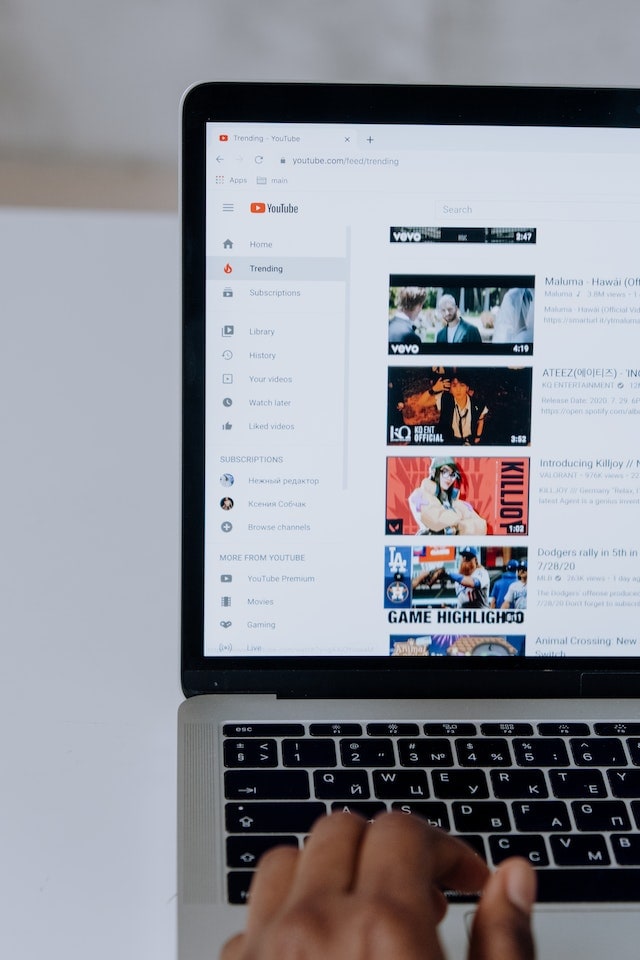
Now, imagine if you have an easier way to share your videos with audiences on different platforms! Well, this way you will save a lot of time. For this, you need to upload the video to the link, and then you can share the URL link on various platforms. Keep reading to understand the entire process.
Part 1: Method1: Upload videos to a video hosting platform
The method to upload the video to the link will vary based on the video-sharing platform you are using. Let’s understand this with an example. If you are using YouTube, then you need to follow the below-given steps to upload and generate a link for your video.
- First of all, you need to log into your YouTube channel or account.
- Now, you need to click on the video icon. You can find it on the right-hand side of the screen.
- Then, click on the Upload a Video option.
- Click on the Select Files option and choose the video that you want to upload. You can also drag and drop the video to upload it.
- Once done, click on Publish option to complete the process.
Now, to complete your YouTube video upload share, you need to find the link to your video. For this, you need to click on the pause button and then right-click on the video. Now choose the Copy video URL. Now, you can share that video on other platforms just by pasting the video link.
How To Make Video Private and Public?
- Sign in to your YouTube account.
- Choose the Videos option.
- Now choose the video that you want to update.
- Then you need to click on the down arrow located under Visibility and select Private or Public based on your preference and then click on the Save option.
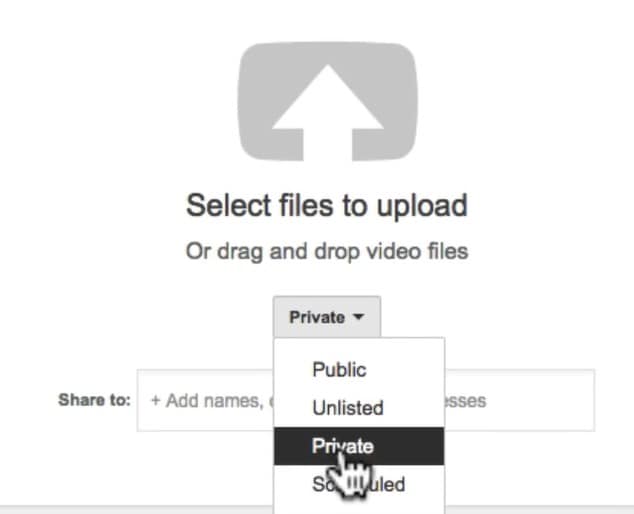
Different Video Hosting Platforms that You can Use
1. Vimeo
One of the best alternatives to YouTube is Vimeo. This platform allows the user to create, manage and enjoy an easy video upload share process. This platform has more than 250 million active users. It offers different subscription plans, and for unlimited upload limits, webinars, live streaming and more, you can go for its premium package. Some of the impressive features of this platform are:
- Custom CTAs- Calls to Actions
- Support video hosting in 8K quality.
- Easy access to different video editing templates
- CRM- Customer Relationship Management integrations
- Supports content analytics
- video upload share option for social media
2. Streamable
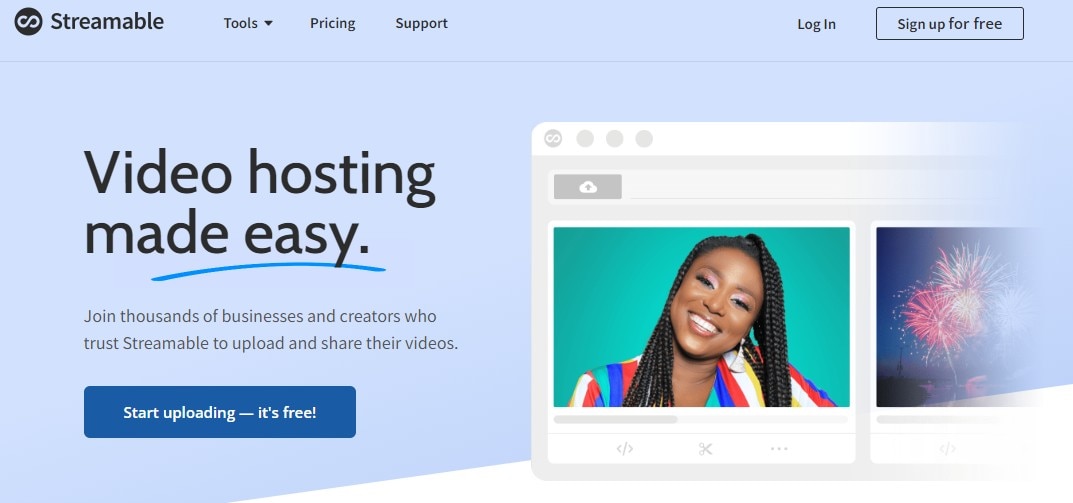
Speaking about Streamable, this is a video editing as well as sharing tool that will allow you to stream videos in 4K quality, and you can even embed the videos. You will have the freedom to upload your videos in different formats and can also resize them in vertical, landscape and square formats. Some unique features of Streamable are:
- Content management tool
- Brand overlay
- Easy-to-customize templates
- Content Library
- Audio capture
- Faster data export and import and more
3. Uscreen
This is an excellent all-in-one platform that helps video creators to sell, manage and market their content while expanding their business. Besides, the platform also helps the users to create mobile and TV apps and offers tools to market the videos. Some features for Uscreen to consider are:
- Different membership options.
- Support offline viewing of content, including videos.
- A professional video player
- You will enjoy full ownership of your audience’s data
- Supports different retention and marketing tools.
- Supports more than 150 hours of video storage and more.
4. Dailymotion
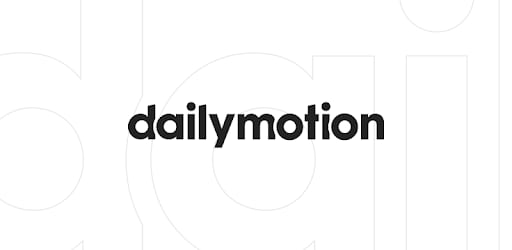
This platform is also called “the home for videos that matter”. Dailymotion is used by many well-known clients such as MLB, CNN and more to host video content. If you are a creator, you can easily upload your videos on this platform for free. Creators can utilize different features available on the platform, such as:
- Easily embeddable and shareable videos
- Easy video sharing using your video link on social media platforms
- You can upload videos of up to 4K quality.
- Password-protected videos
Part 2: Upload your videos to a cloud disk and share to others
As per some studies, more than 85 percent of businesses utilize videos for marketing strategy. Video content is entertaining, easy to understand and can offer better ROI as you can reuse it. However, with the huge volume of these files, it has become more challenging to find a good storage option.
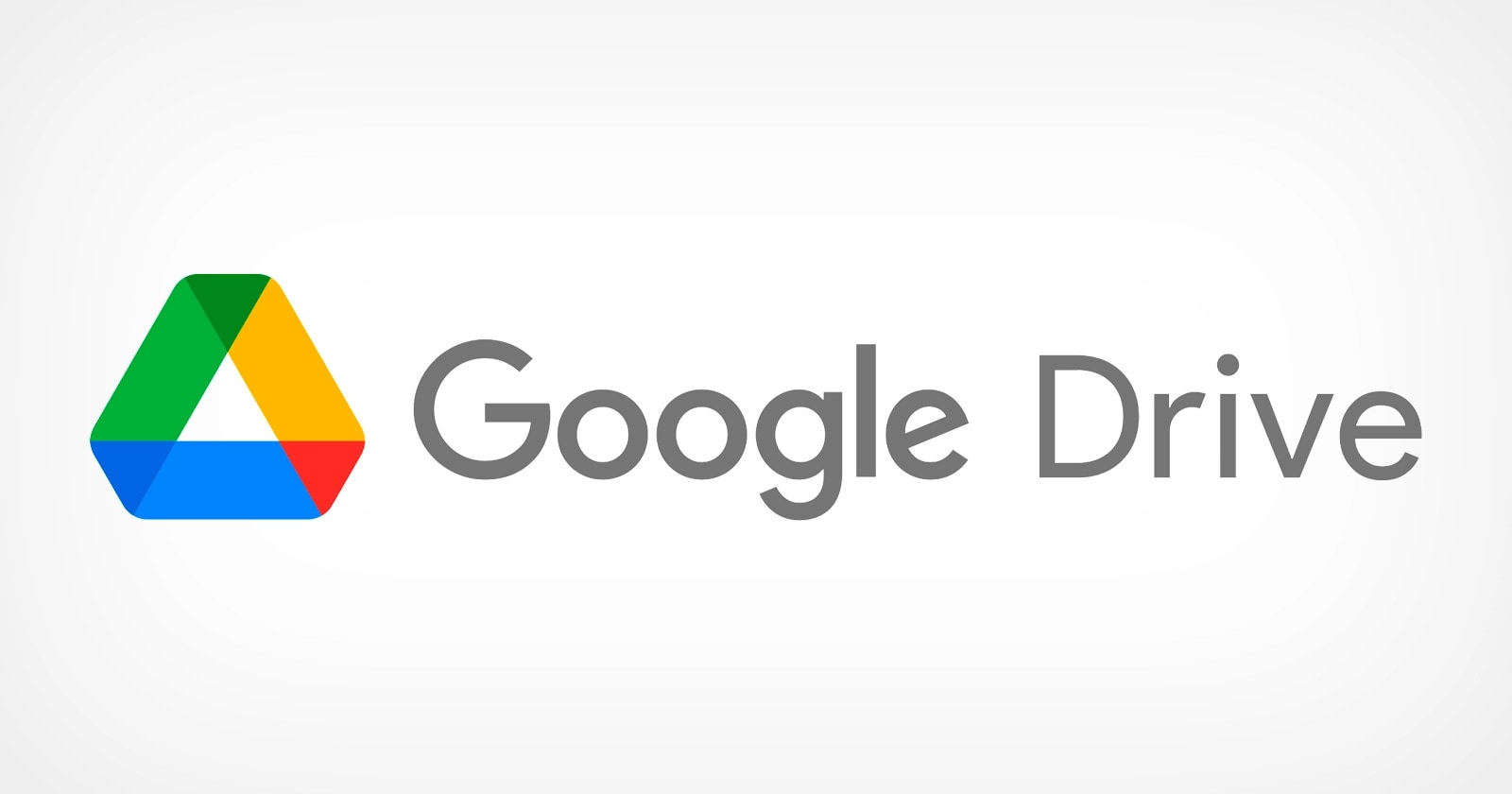
This is where cloud storage comes to play. There are different cloud disk or storage platforms where you can upload video to link and share your videos with others. For example, Google storage or Google Drive. So, let’s know the process of uploading a video to Google Drive.
- First, visit your Google Drive Account and then click on the new option.
- Now, you need to click on File Upload and then select the video that you want to upload.
- You can now see the selected video uploading in the screen’s lower left corner. It will take some time.
- Once done, Google Drive will begin processing the video.
- Once your video is available on Google Drive, you can move it to different folders or change the name.
Now, let’s talk about how to generate a link to your video and share that link with others.
- Open your Google Drive account.
- Choose the video that you want to share and right-click on it.
- Now, you need to click on the Get Link option.
- Then, choose the Anyone with the Link option from the viewer option.
- Now, click on the Copy Link option, and you can now share that link with anyone you want.
There are different reasons that make cloud storage options a perfect choice for video creators or other users. For example:
- You don’t have to worry about data loss.
- Cloud storage is highly scalable.
- There will be no space or storage limit
- The users can enjoy real-time video content updates
- One can access and share videos using any device.
However, some of the cloud storage platforms are not free to use. You will get up to 10GB to 20GB for free. For more storage limits, you will have to buy a subscription plan. For example, if you are using Dropbox, then you will have to pay around USD 20 per month to get up to 3TB of storage.
Besides, there are some content restrictions that you will have to consider. You are not allowed to upload videos that support malicious attacks, hate speech, graphic violence, predatory behavior or videos that promote any dangerous behavior. Besides, the platforms support certain types of video formats, such as OGG, WebM files, WMV, MTS, AVI, and WMV. FLV, 3GPP, MPEG 4, MOV and other file formats.
If you are looking for some free cloud storage platforms, then you can give Google Drive, Dropbox, Box, NeXT cloud, pCloud, Amazon Cloud Drive and OneDrive a try.
Part 3: How to Make Videos That Go Viral?
To make your videos go viral, you will have to make stunning videos by adding some unique special effects. And for this, you can use the Filmora tool. This is a creative video editing tool for a video creator. The platform offers some great features to vloggers, gamers and others. For example, it supports 4K editing, noise removal, advanced text editor, GIF support, video stabilization, equalizer and more. Now, let’s talk about how to use this platform to make or edit a video.
- Open Filmora and choose the desired aspect ratio. Now, click on the New Project option and import the video.
- Then you need to choose the frame rate and resolution for the video.
- Once done, you can go on and transition music between your video clips, or you can use different visual effects.
- Once you are done with editing, you can then explore the videos and then share the videos on different platforms directly from Filmora.
Free Download For Win 7 or later(64-bit)
Free Download For macOS 10.14 or later
FAQs
Why Create a Video Link?
The first reason to consider here is when upload video to link, you can easily share the videos in various formats. Besides, you can share it without worrying about the video size. The video can be shared on multiple platforms and social media channels. It is a faster way to share your video content.
How To Locate the URL of Your Video?
To locate your video URL, you can open the video online. The link that you will see in the browser’s address bar will be the URL of your video. You can then copy the URL and paste it or share it on other platforms. It also applies to YouTube and other video-sharing platforms.
How Do I Get My YouTube Channel’s URL?
You need to sign in to your YouTube Studio. Then from the left Menu, choose Customization and then choose the Basic info. Under the Channel URL option, you can see the URL of your YouTube channel. Now you can copy the Channel URL and share it with others.
To make your videos go viral, you will have to make stunning videos by adding some unique special effects. And for this, you can use the Filmora tool. This is a creative video editing tool for a video creator. The platform offers some great features to vloggers, gamers and others. For example, it supports 4K editing, noise removal, advanced text editor, GIF support, video stabilization, equalizer and more. Now, let’s talk about how to use this platform to make or edit a video.
- Open Filmora and choose the desired aspect ratio. Now, click on the New Project option and import the video.
- Then you need to choose the frame rate and resolution for the video.
- Once done, you can go on and transition music between your video clips, or you can use different visual effects.
- Once you are done with editing, you can then explore the videos and then share the videos on different platforms directly from Filmora.
Free Download For Win 7 or later(64-bit)
Free Download For macOS 10.14 or later
FAQs
Why Create a Video Link?
The first reason to consider here is when upload video to link, you can easily share the videos in various formats. Besides, you can share it without worrying about the video size. The video can be shared on multiple platforms and social media channels. It is a faster way to share your video content.
How To Locate the URL of Your Video?
To locate your video URL, you can open the video online. The link that you will see in the browser’s address bar will be the URL of your video. You can then copy the URL and paste it or share it on other platforms. It also applies to YouTube and other video-sharing platforms.
How Do I Get My YouTube Channel’s URL?
You need to sign in to your YouTube Studio. Then from the left Menu, choose Customization and then choose the Basic info. Under the Channel URL option, you can see the URL of your YouTube channel. Now you can copy the Channel URL and share it with others.
Also read:
- In 2024, Video Maker with Song
- New Deleting White Background in Photoshop Is Hard?
- New Having Issues Trying to View SRT Files when You Add Subtitle Files for VLC? Learn the Right Ways to Do so and the Best Alternative Solution
- Updated Step by Step Guide on Make Gimp Transparent Background PNG
- Updated 2024 Approved What Are the 10 Best GIF Creator?
- Updated In 2024, Why Your Transparent GIF Is Hard to Remove and How to Do With It
- Updated 2024 Approved How to Resize FLV Videos Efficiently Windows, Mac,Android, iPhone & Online
- 2024 Approved Overview of Perfect Moody LUTs for VN Editor
- Updated Elevate Your Designs with Feather Shapes in After Effects
- New When It Comes to Video Editing, There Are Countless Software Options Available on the Market. However, Not All of Them Come with Useful Masking Tools. In This Article, We Will Be Discussing the Top 8 Video Editor with Useful Masking Tools
- Know How to Make a Video Background Transparent? Export Transparent Background Video After Adding Effects. Steps to Remove White Background From Video for 2024
- In 2024, Learn About How You Can Create a Smooth Speed Ramp with Premiere Pro. Also, Find Alternative Software “WonderShare Filmora” For the Same Purpose with a Much Easier User Interface
- In 2024, How to Create Educational Teaching Videos in An Outstanding Way?
- Updated Some Facts That Few People Know on How to Make Transparent Background in Canva for 2024
- In 2024, An Overview of the Best Free LUTs to Use
- 2024 Approved What Is the Selective Color Effect, and How Can You Add This Effect to Your Videos Using Wondershare Filmora? A Complete Guide for Beginners
- Steps to Create Makeup Videos for 2024
- In 2024, Have You Recently Experienced Motion Blur in Games? Do You Wish to Learn More About It? This Article Provides an Overview and the Need for Motion Blur Gaming
- Updated 2024 Approved 4 Methods to Crop a Video on Android Easily
- 2024 Approved 11 Ways To Radial Blur To Images (iPhone/Android/Mac/Windows)
- 2024 Approved Learn How to Create Quiz Videos for YouTube that Are Interactive and Can Get Your Audience Engaged with Your Content
- New In 2024, 15 Best CapCut Templates for Slow Motion Editing
- Updated 2024 Approved 10 Best Free Text to Speech Software Windows, Mac,Android, iPhone & Online
- Updated Finding The Finest Way To Add Subtitles to Videos | Filmora
- New Change Speed of a Video on iPhone for 2024
- Updated What Is Animated GIF | GIF Example & Advantages of GIF
- In 2024, Do You Want to Apply Professional-Looking Color Grading on Your iPhones Photos and Videos? You Can Use Different iPhone LUTs for Your Pictures and Videos
- 2024 Approved Create Intro Video with Flixpress
- New Top 10 Sound Extractors to Extract Sound From Video for 2024
- You May Want to Change the Speed of Certain Portions of Your Video. This Article Enlightens You on How to Splice and Speed up the Video in Simple Ways for 2024
- New Methods on How to Speed Up Video on Splice for 2024
- Updated Best 8 Animated Video Makers
- Updated 2024 Approved Turn Your Text Into a Podcast Made Possible
- New Create Slow Motion Videos Using Final Cut Pro with Ease for 2024
- New 8 Tips to Apply Cinematic Color Grading to Your Video
- 2024 Approved Do You Want to Know How to Add a VHS Effect Premiere Look? You Can Easily Apply the VHS Effect to Your Videos Using Adobe Premiere Pro
- 2024 Approved Have You Ever Created a Slow Motion Video on Your Phonr or Camera? This Article Will Show You some Knowledge About Slow Motion Photography
- 2024 Approved How to Make Canva Collages
- Updated Splitting Video in VSDC Step by Step
- 2024 Approved Best Ways to Add Meme Text to Videos
- New Complete Tutorial on After Effects Countdown Timer Adding for 2024
- Updated Mastering DaVinci Resolve Scopes A Comprehensive Guide for 2024
- In 2024, Best 10 Tools to Convert a GIF Into a PDF
- 2024 Approved Best Ways to Merge FLV Files Windows, Mac,Android, iPhone & Online
- New 2024 Approved Camtasia Video Editor Review
- Updated Phone Aspect Ratio Vertical Definition, Types and Tips for 2024
- 2024 Approved You Are at the Right Post if You Are Surfing for a GIF to MP4 Conversion Tool. This Article Will Provide You with the Top Best Converters that Can Help You Convert GIF to MP4 Videos Quickly and Easily
- New Using the Best Templates to Create Slow Motion Videos on CapCut for 2024
- How to Add VHS Effects to Videos for Free 2024
- How To Leave a Life360 Group On Realme 12 Pro 5G Without Anyone Knowing? | Dr.fone
- Complete Guide to Hard Reset Your Nokia 105 Classic | Dr.fone
- In 2024, 3 Solutions to Find Your Realme 11 5G Current Location of a Mobile Number | Dr.fone
- How To Upgrade or Downgrade iPhone 12 Without Data Loss? | Dr.fone
- Guide How To Unbrick a Bricked Tecno Spark 10C Phone | Dr.fone
- How to Stop Google Chrome from Tracking Your Location On Realme GT 5? | Dr.fone
- Solutions to Spy on Apple iPhone 6 Plus with and without jailbreak | Dr.fone
- Updated How To Create Animated Clipart in PowerPoint for 2024
- 3 Easy Solutions to Hard Reset Xiaomi 14 Pro | Dr.fone
- In 2024, How does the stardust trade cost In pokemon go On OnePlus Ace 2 Pro? | Dr.fone
- Best Ways to Bypass iCloud Activation Lock from iPhone 11 Pro/iPad/iPod
- In 2024, 3 Solutions to Find Your Lava Blaze Pro 5G Current Location of a Mobile Number | Dr.fone
- In 2024, How to Cast Tecno Pova 5 Pro Screen to PC Using WiFi | Dr.fone
- How To Fix Unresponsive Phone Touchscreen Of Motorola G24 Power | Dr.fone
- In 2024, Downloading SamFw FRP Tool 3.0 for Oppo A59 5G
- 3 Effective Methods to Fake GPS location on Android For your Infinix GT 10 Pro | Dr.fone
- How to Unlock Vivo S18e Phone Password Without Factory Reset?
- 9 Solutions to Fix Tecno Spark 20 System Crash Issue | Dr.fone
- Cannot play MKV files on Motorola G54 5G
- In 2024, How to Change Google Play Location On Oppo F23 5G | Dr.fone
- How do i sign a .fodt file free
- Rootjunky APK To Bypass Google FRP Lock For ZTE Axon 40 Lite
- What Legendaries Are In Pokemon Platinum On Samsung Galaxy A05s? | Dr.fone
- Turn Off Screen Lock - Google
- In 2024, 15 Best Strongest Pokémon To Use in Pokémon GO PvP Leagues For Xiaomi Redmi Note 12 5G | Dr.fone
- Bypass/Reset Magic 6 Phone Screen Passcode/Pattern/Pin
- In 2024, 3 Ways for Android Pokemon Go Spoofing On Samsung Galaxy F14 5G | Dr.fone
- In 2024, iSpoofer is not working On Samsung Galaxy S23 Tactical Edition? Fixed | Dr.fone
- Ultimate guide to get the meltan box pokemon go For Apple iPhone 13 Pro | Dr.fone
- How To Transfer WhatsApp From Apple iPhone 6s to other iPhone? | Dr.fone
- Forgotten The Voicemail Password Of Infinix Smart 8 Pro? Try These Fixes
- Simple ways to get recent calls back from Samsung Galaxy A05s
- Title: Are You Looking for Software to Convert Word to SRT Format? Here Is a Complete Guide About It
- Author: Chloe
- Created at : 2024-05-20 03:37:32
- Updated at : 2024-05-21 03:37:32
- Link: https://ai-editing-video.techidaily.com/are-you-looking-for-software-to-convert-word-to-srt-format-here-is-a-complete-guide-about-it/
- License: This work is licensed under CC BY-NC-SA 4.0.

