:max_bytes(150000):strip_icc():format(webp)/GettyImages-104626001-5c34f065c9e77c00010b8cd5.jpg)
Blender Green Screen Effects

Blender Green Screen Effects
Blender is an open-source cross-platform 3D graphics program, but this doesn’t mean it’s a low-rent option. Just like commercial packages like Lightwave 3D, it is also a very capable compositing package. Unlike Lightwave, it is a modern node-based compositor like Nuke or Fusion. It’s not what the software is designed for, but it does a bangup job of green screen compositing, as you will soon see.
Blender green screen uses technique of the chroma key a color is isolated (in our case the green of thegreen screen), or a particular luminance, it is removed and the area that was occupied by it becomes transparent, thus becoming part of the alpha channel. The transparent parts will thus show the video or the image below, which will thus define the environment in which the subject of the first movie will act.
How to Use Green Screen in Blender
So we need to pull these two elements into Blender and pull a key on the green bits to make the background show through in as naturalistic a way as possible. Blender is a node-based compositor which means the control mechanism is nodes or little LEGO blocks of love which you place on the screen and link with little strings which form your signal path.
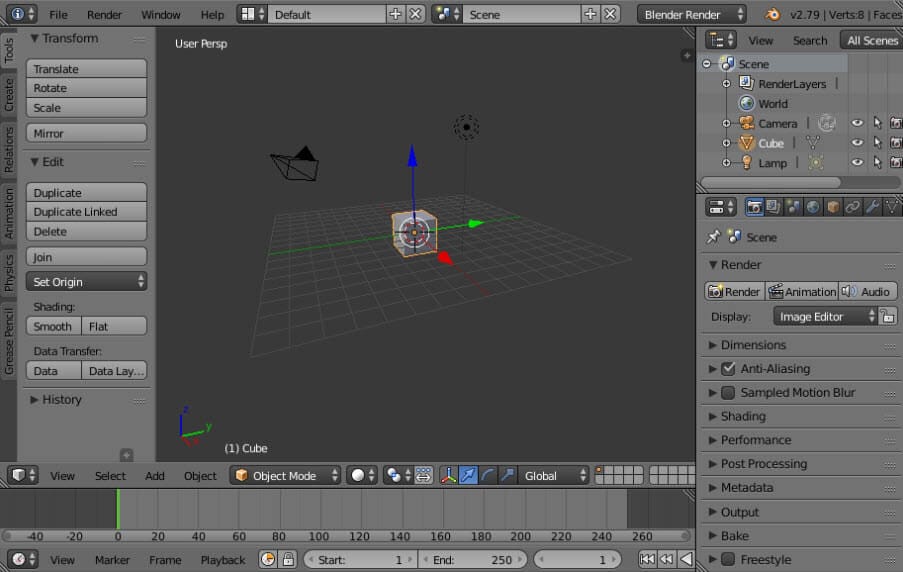
Locate the drop-down (it goes up, actually, but you know what we mean) at the bottom of the view, and select “Movie Clip Editor.”
Click the “Open” button and choose and load your green screen footage. (You can also load sequences of images for uncompressed keys in this step if you have the space, and the footage is the right size.)
Once the clip is loaded, go back to the drop-down and select Node Editor.
The screen will be blank, but just go to the bottom of the view and click the middle button marked “Node Tree Type” to Display, and then check the Use Nodes and Backdrop buttons.
Select the “Render Layers” node, and because we won’t need it you can delete it (on the Mac this is the Forward Delete key). Then move the Compositing node out of the way because we won’t need it yet.
**Note: to zoom in and out of the nodes, use the centre scroll wheel of the mouse if you have it. To zoom in and out of the images you are working on, use the V and Alt-V keys.
**Compositing Nodes
Click the Add menu in the bar at the bottom of the view and select “Input -> Movie Clip.” Select the green screen clip you added in the Movie Clip Editor. This is the input. We have to push this through a keyer to remove the green and make those areas transparent.
**Important: in this program flow goes from left to right, so node inputs are on the left of a node, and outputs are on the right of a node.
Now select “Add -> Matte -> Keying” to add a keying node. Also “Add -> Output -> Viewer” to make the output from the key visible. Click on the little yellow dot next to Image output on the Input node, and drag it to Image input on the Keying node. Then drag the little dot next to Image output on the keying node, and drag it to the image input on the viewer node.
You now have to select the key colour, the colour which the keyer is changing to transparent. Click the Key Colour button on the Keying node, and this displays a colour selector. Click the eyedropper, and click on the image in the background somewhere on the green screen.
If you look carefully, you will see that there are some areas which still have a bit of colour and are not fully transparent. You can check this more accurately by dragging the string from the Matte output on the Keying node and linking to the input on the viewer. This is the key you have made. As you can see, the dark bits are supposed to be totally black, and there are still greys showing through. (This is because the source material wasn’t perfect.)
There are many different ways to fix this depending on the shot, but if it’s a reasonably well-shot green screen, all you will need to do is the following.
Adjust the Black Clip slider to expand the amount of greens which turn to black. Then adjust the White Clip to push the whites to prevent them from becoming transparent.
Once you have pure white and pure black, reconnect the image output of the keying node to the image input on the viewer, and you’ll see you have a decent key.
You can adjust the amount of fringing and spill (reflections from the green screen on the model), but generally the keyer does a good job of guessing that for you with a decently-shot green screen.
**Adding the background
After this, adding the background is more of the same with a slight twist. “Add -> Input -> Movie Clip,” navigate to your background clip and load it.
To blend the two layers, you have to make a mix of the two clips so that the background shows through the now transparent bits of the foreground.
“Add -> Colour -> Mix node”. Take the output from the background clip, and feed it to the top image input of the mix node. Take the output from the keying node, and feed it into the lower image input on the mix node.
Click the Alpha channel button next to the drop-down on the mix node.
And finally we have our key. The background is way too sharp and makes the green screen footage look really soft and crappy, so we need to soften the background. There is a really nice Bokeh Blur filter in blender for just this purpose to make the background look out of focus and add lots of gorgeous Bokeh blobs.
“Add -> Filter -> Bokeh Blur” and put it between the background clip and the mix. In Blender, if you add a node and place it over a string between two nodes, the string goes yellow, and dropping it will automatically insert the new node into the signal path connecting inputs and outputs.
Finally add an image to the Bokeh Blur for the shape you want the bokeh to be; we opted for a donut-shaped iris pattern.
To render out your video, connect the output of the Mix node to the input of the compositing node we left lying about earlier. It’s okay for this output to be connected to the input node of the viewer, too, as this means we see progress while rendering.
Make sure you are set up to render the right amount of frames at 30fps in the render panel on the far right. 30fps for 5 seconds (the duration of our clip) is 150 frames. Insert 150 where it says End Fr.
Select a place and a filename to output to in the Output panel further down the right-hand side. Then to render, select the info menu bar from the top-left drop-down, and finally choose “Render Menu -> Render Animation,” and the render will begin.
Wondershare Filmora
If you’re just starting out with video editing, or just want a simple program that works, Wondershare Filmora might be what you’re looking for. It has the essential tools, and anyone can learn to use it easily.
Wondershare Filmora is the one of best video editing software with cool features that compares to other competing video editing Softwares. Many video editing programs claim to offer professional results; Filmora is one of a few consumer-level tools that actually delivers.
For Win 7 or later (64-bit)
For macOS 10.12 or later
Installation Steps
- Click the icon in the center of the Media Library to add files directly.
- Go File > Import Media > Import Media Files.
- Drag and drop to the Media Library directly.
While importing a media file, Wondershar Filmora may ask you if you wish to create a proxy file to accelerate the editing process. Select “Yes” to have a fast video editing experience.

You can also import video clips using your Touch Bar controls if your computer has Touch Bar.
Related FAQs
How do I get rid of the green screen in blender?
This is achieved by Compositing Nodes: Click the Add menu in the bar at the bottom of the view and select “Input -> Movie Clip.” Select the green screen clip you added in the Movie Clip Editor. This is the input. We have to push this through a keyer to remove the green and make those areas transparent.
How do I get rid of objects in green screen?
This can be done by following these prompts: Select “Add -> Matte -> Keying” to add a keying node. Also “Add -> Output -> Viewer” to make the output from the key visible. Click on the little yellow dot next to Image output on the Input node, and drag it to Image input on the Keying node. Then drag the little dot next to Image output on the keying node, and drag it to the image input on the viewer node.
Conclusion
Obviously, to get the best green screen composites you have to shoot good “plates.” “Plates” are the main bits of the shot that you bolt together in movie visual effects. You have the foreground plate and the green screen bit with an actor filmed in front of a green screen. Then you have the background plate which is the bit you want to show through the green bits of the foreground, making the whole thing look as though the background and foreground were filmed at the same time.
For macOS 10.12 or later
Installation Steps
- Click the icon in the center of the Media Library to add files directly.
- Go File > Import Media > Import Media Files.
- Drag and drop to the Media Library directly.
While importing a media file, Wondershar Filmora may ask you if you wish to create a proxy file to accelerate the editing process. Select “Yes” to have a fast video editing experience.

You can also import video clips using your Touch Bar controls if your computer has Touch Bar.
Related FAQs
How do I get rid of the green screen in blender?
This is achieved by Compositing Nodes: Click the Add menu in the bar at the bottom of the view and select “Input -> Movie Clip.” Select the green screen clip you added in the Movie Clip Editor. This is the input. We have to push this through a keyer to remove the green and make those areas transparent.
How do I get rid of objects in green screen?
This can be done by following these prompts: Select “Add -> Matte -> Keying” to add a keying node. Also “Add -> Output -> Viewer” to make the output from the key visible. Click on the little yellow dot next to Image output on the Input node, and drag it to Image input on the Keying node. Then drag the little dot next to Image output on the keying node, and drag it to the image input on the viewer node.
Conclusion
Obviously, to get the best green screen composites you have to shoot good “plates.” “Plates” are the main bits of the shot that you bolt together in movie visual effects. You have the foreground plate and the green screen bit with an actor filmed in front of a green screen. Then you have the background plate which is the bit you want to show through the green bits of the foreground, making the whole thing look as though the background and foreground were filmed at the same time.
For macOS 10.12 or later
Installation Steps
- Click the icon in the center of the Media Library to add files directly.
- Go File > Import Media > Import Media Files.
- Drag and drop to the Media Library directly.
While importing a media file, Wondershar Filmora may ask you if you wish to create a proxy file to accelerate the editing process. Select “Yes” to have a fast video editing experience.

You can also import video clips using your Touch Bar controls if your computer has Touch Bar.
Related FAQs
How do I get rid of the green screen in blender?
This is achieved by Compositing Nodes: Click the Add menu in the bar at the bottom of the view and select “Input -> Movie Clip.” Select the green screen clip you added in the Movie Clip Editor. This is the input. We have to push this through a keyer to remove the green and make those areas transparent.
How do I get rid of objects in green screen?
This can be done by following these prompts: Select “Add -> Matte -> Keying” to add a keying node. Also “Add -> Output -> Viewer” to make the output from the key visible. Click on the little yellow dot next to Image output on the Input node, and drag it to Image input on the Keying node. Then drag the little dot next to Image output on the keying node, and drag it to the image input on the viewer node.
Conclusion
Obviously, to get the best green screen composites you have to shoot good “plates.” “Plates” are the main bits of the shot that you bolt together in movie visual effects. You have the foreground plate and the green screen bit with an actor filmed in front of a green screen. Then you have the background plate which is the bit you want to show through the green bits of the foreground, making the whole thing look as though the background and foreground were filmed at the same time.
For macOS 10.12 or later
Installation Steps
- Click the icon in the center of the Media Library to add files directly.
- Go File > Import Media > Import Media Files.
- Drag and drop to the Media Library directly.
While importing a media file, Wondershar Filmora may ask you if you wish to create a proxy file to accelerate the editing process. Select “Yes” to have a fast video editing experience.

You can also import video clips using your Touch Bar controls if your computer has Touch Bar.
Related FAQs
How do I get rid of the green screen in blender?
This is achieved by Compositing Nodes: Click the Add menu in the bar at the bottom of the view and select “Input -> Movie Clip.” Select the green screen clip you added in the Movie Clip Editor. This is the input. We have to push this through a keyer to remove the green and make those areas transparent.
How do I get rid of objects in green screen?
This can be done by following these prompts: Select “Add -> Matte -> Keying” to add a keying node. Also “Add -> Output -> Viewer” to make the output from the key visible. Click on the little yellow dot next to Image output on the Input node, and drag it to Image input on the Keying node. Then drag the little dot next to Image output on the keying node, and drag it to the image input on the viewer node.
Conclusion
Obviously, to get the best green screen composites you have to shoot good “plates.” “Plates” are the main bits of the shot that you bolt together in movie visual effects. You have the foreground plate and the green screen bit with an actor filmed in front of a green screen. Then you have the background plate which is the bit you want to show through the green bits of the foreground, making the whole thing look as though the background and foreground were filmed at the same time.
What Is Animated GIF
What Is Animated GIF | GIF Example & Advantages of GIF
An easy yet powerful editor
Numerous effects to choose from
Detailed tutorials provided by the official channel
Gifs today have become an indispensable part of our social media conversations. Be it Whatsapp, Facebook, Instagram, or any other online messaging platform, no conversations are complete without using Gifs. These animated images can express the whole emotion during a conversation which cannot be expressed by a text message.
You all might have used or been using Gifs but most people never try to know and learn the different ways you can use Gifs. Gifs could be used in marketing and business to boost the attractiveness of your products.
So in this article we bring you all about Gifs, all your questions like What Are Gifs?, What are Different Kinds of Gifs?, How to Use Cool Gifs as Part of Your Marketing?, How to create animated custom Gifs? Which is the best gif template maker? And many more will be cleared after reading the whole article.
In this article
01 [What Is Animated GIF](#Part 1)
02 [10 Amazing Examples of Animated Gifs in Email Marketing Templates](#Part 2)
03 [5 GIF Makers That Lets You Create Unique Custom Animations](#Part 3)
Part 1 What Is Animated GIF
01What Are Gifs?
To begin with, we will start by understanding what is a Gif. Gif stands for Graphics Interface Format and the kind of animation you use today has had a presence on the internet for more than 30 years as of now. A Gif named “flying airplane” was first created by Steve Wilhite and his team of developers in 1987 while working for Compuserve. At the time of their inception, Gifs were small-sized normal moving images placed on any kind of background.
The early Gifs came into use with the increase in popularity of social sharing websites like Geocities, Myspace, and later Imgur and Tumblr. Today we are using the most advanced versions of Gifs, these can be downloaded or embedded on your website, we can use them on almost every messaging platform and creating Gifs today has become a child’s play.
02Different Kinds of Gifs
Now the question comes about what are different types of Gifs. After their creation, Gifs are now used for various purposes and hence then began a custom to define them according to their use.
● Reaction GIFs
These are the most widely used Gifs in social media and messaging platforms. You might have used them to comment to express your feelings. These help to convey your message by animation and you don’t need to type all the stuff. reaction GIFs are bits and pieces of videos or movies looped into a GIF. Almost all the emotions and feelings like applause, happiness, sadness, etc can be expressed by them.
● Illustration and Cartoon Gifs
GIFs that were illustrated specifically to be turned into a GIF comes under this category. These are mostly used to explain something in simple visual form rather than typing all the stuff. Very attractive animation and bright colors are used here to make them seamless.
● Gif Art
You might have not noticed but Gifs can be used very efficiently to showcase art. Many digital artists use the .gif format to create cool GIFs of their own to present their art. On the Gif website like Giphy, you can find thousands of artistic Gifs.
● Optical illusion GIFs
These kinds of Gifs create an illusion to the human eyes and are very attractive. You can use them while the conversation with your friends for a fun purpose.
● Branded Gifs
You might have noticed, nowadays almost all the brands use cool Gifs to promote their products online. Out of all, the apparel brands have made use of this feature in a very wide spectrum to promote their sales.
● Cinemagraphs
These are very special kinds of animated images. These are normal moving images that are continuously looped and make us feel like a real live image. Kevin Burg and Jamie Beck in 2011 created the first cinematograph Gif.
03Different Ways to Use Cool Gifs in Marketing
Gifs could be a fun way of using interesting and cool animations in your marketing. There are thousands of Gifs available on websites like Giphy from where you can choose the suitable Gif. You can also create a dedicated brand Gifs for your particular use. Just keep some of the important things in mind while selecting Gifs for your products and brand.
● It must deliver an appropriate message from your brand and product.
● It must be under legal circumference. Do not try to use copyrighted Gifs or celebrity faces Gifs without obtaining due permission.
● It must match your branding style on other platforms.
● Must be visually understandable and appealing.
04How to Use Cool Gifs as Part of Your Marketing
As you already know that apart from being a source of fun during social media conversations, Gifs could also be used in marketing. You can use very cool Gifs to promote your product and boost up your sales. Following are some creative ideas in which you can use Gifs to market your products.
● You can arrange a contest asking the participants to create a Gif based on your product.
● You can create cool Gifs related to your products and circulate them over different social media platforms, information on social media receives very quick attention.
● Cinemagraphs could be a great option when you want to showcase details about your product in an innovative form. This kind of Gifs could be very useful in fashion-related marketing.
● Create your brand Gifs and add cool emojis to them. Emojis in a Gif make it more attractive.
● You can use Gif for the “thank you” purpose. You can send a Gif “thank you” Gif when someone shares something about your product on social media.
● Infographics and Virtual representation are an important part of marketing today. You can use Gif to design creative infographics.
● The logo of your brand is like soul to product. Using Gifs you can design a catchy and attractive logo that helps in boosting the marketing of your product.
Part 2 10 Amazing Examples of Animated Gifs in Email Marketing Templates
Gif has become a cool and easy way of expressing your feelings so now you don’t need to type all those long boring messages. Nowadays, email marketers are using a wide range of Gifs to market their products to customers. These Gifs attract the interest of viewers and lead to an increase in sales. You too can use animated GIFs to display your products and services in action. Here you will see 10 amazing examples of marketing gif templates.
01ShoeMint
ShoeMint, a colored socks company has used very catchy Gif to market their socks. ShoeMint goes by email marketing template – “C’mon, Get Happy!” as their tag line and when you look at the Gif of colorful socks you will have a smile on your face.

02Modcloth
Modcloth markets the dresses which can be combined and paired with different trendy and stylish outfits. Their email marketing template attracts viewers’ attention when they see the same dress paired with different other dresses in an animated form.

03Bed Bath & Beyond
This brand markets a unique Ziploc Space Bag which can be folded and rolled up. The tag line of the email template is “dorm space savers that easily roll up and out to make room for more” and their animated Gifs very well explains the purpose and advantages of these bags.

04Bonobos
To promote their tearaway trousers, Bonobos uses a Gif in which the man removes his pants by just tearing them away. This email marketing template attracts viewers’ attention exactly in the way the company desires.

05Jack Spade
If you are a branded garment lover then you might have received email marketing templates from Jack Spade in the form of Gifs. This brand uses Gif at a wide range to promote its products online.

06Mr. Porter
Mr. Porter, a brand which is known for its warm and cozy comfort wears. This email marketing template shows a man sitting in a very comfortable position near the fire. This Gif puts the urge for the same comfort level in the viewer’s mind.

07Anthropologie
Anthropologie makes use of octopus made out of paper and flapping its tentacles around in a joyous and happy manner. This catchy Gif abates the viewer to go for the product marketed by the email.

08West Elm
The modern furniture and home decoration company West Elm showcases various lamps in Gif form in their email newsletter. This Gif creates an urge in the viewer’s mind about their need for the home decoration.

09Chanel
The Watch making company Chanel showcases their triple row watches using wonderful animated Gif.

10 Singer 22
This company uses a party-type email marketing template to attract customers who’ve just reached the next level of their rewards program.

Part 3 5 GIF Makers That Lets You Create Unique Custom Animations
Now you might want to know which the best and easiest Gif maker to design unique custom animation is. If you search on Google for an online Gif maker, then your search result will be filled with hundreds of such Gifs makers. But here we have shortlisted the 5 best and easy-to-use Gif makers using which you can create unique custom animation as per your requirements.
01**Wondershare Filmora Video Editor **
To feature at the top of our list is Filmora. Filmora is one of the best video editing tools to turn videos into GIF images. This app uses fabulous text and animation effects to turn your video and images into catchy Gifs. This tool works very smoothly with various OS like Windows 7/Windows 8.1/Windows 10/Windows 11 ( 64 bit OS).

Wondershare Filmora - Best Video Editor for Mac/Windows
5,481,435 people have downloaded it.
Build unique custom animations without breaking a sweat.
Focus on creating epic stories and leave the details to Filmora’s auto features.
Start a creative adventure with drag & drop effects and endless possibilities.
Filmora simplifies advanced features to save you time and effort.
Filmora cuts out repetition so you can move on to your next creative breakthrough.
The best thing about this gif template maker is that you don’t need any technical expertise to use it. You can create gif from all popular video formats like .wmv, .mp4, .mkv, .evo, .dat, .wav, .mpeg and .avi etc. as per your requirements.
02Imgflip
Next on our list is Imgflip, apart from being an efficient Gif creator the main highlight of this tool is that you can create animated GIFs from your pictures or even a Facebook or YouTube video URL. You can also use webcam video directly and rearrange the image to create Gifs.

03GIFMaker.me
Another great gif template maker isGIFMaker.me. This tool enables the generation of quick and attractive Gifs in a matter of a few minutes. No matter you use Mac, Windows, or Linux, this tool will effortlessly create GIFs from images and videos.

04Gifs.com
Next on our list of best gif template makers is Gifs.com. The website claims to be “the fastest way to make and edit Gifs and short videos”. Gifs.com allows you to access a free and easy-to-use media editor which makes it the fastest GIF creator.

05Imgur
Last but not least to feature in our list of Imgur. Imgur is both a Gif gallery as well as a creator. This tool offers various functions to edit the GIFs you create with features like crop, rotate, resize, etc.

● Ending Thoughts →
● So guys, now it’s time to end the article. After reading this article you might have understood the meaning of Gifs. Gifs could be a fun way to interact on social media and also they could be an important tool in the marketing of your products.
● You can learn to design email templates from the examples provided in the articles. This will help you to boost the marketing of your products online.
● If you want to create Gifs as per your requirements then you can go for any of the five Gif makers suggested in the article but we suggest to go with Filmora first as it is the best and easiest of all the mentioned Gifs makers.
Gifs today have become an indispensable part of our social media conversations. Be it Whatsapp, Facebook, Instagram, or any other online messaging platform, no conversations are complete without using Gifs. These animated images can express the whole emotion during a conversation which cannot be expressed by a text message.
You all might have used or been using Gifs but most people never try to know and learn the different ways you can use Gifs. Gifs could be used in marketing and business to boost the attractiveness of your products.
So in this article we bring you all about Gifs, all your questions like What Are Gifs?, What are Different Kinds of Gifs?, How to Use Cool Gifs as Part of Your Marketing?, How to create animated custom Gifs? Which is the best gif template maker? And many more will be cleared after reading the whole article.
In this article
01 [What Is Animated GIF](#Part 1)
02 [10 Amazing Examples of Animated Gifs in Email Marketing Templates](#Part 2)
03 [5 GIF Makers That Lets You Create Unique Custom Animations](#Part 3)
Part 1 What Is Animated GIF
01What Are Gifs?
To begin with, we will start by understanding what is a Gif. Gif stands for Graphics Interface Format and the kind of animation you use today has had a presence on the internet for more than 30 years as of now. A Gif named “flying airplane” was first created by Steve Wilhite and his team of developers in 1987 while working for Compuserve. At the time of their inception, Gifs were small-sized normal moving images placed on any kind of background.
The early Gifs came into use with the increase in popularity of social sharing websites like Geocities, Myspace, and later Imgur and Tumblr. Today we are using the most advanced versions of Gifs, these can be downloaded or embedded on your website, we can use them on almost every messaging platform and creating Gifs today has become a child’s play.
02Different Kinds of Gifs
Now the question comes about what are different types of Gifs. After their creation, Gifs are now used for various purposes and hence then began a custom to define them according to their use.
● Reaction GIFs
These are the most widely used Gifs in social media and messaging platforms. You might have used them to comment to express your feelings. These help to convey your message by animation and you don’t need to type all the stuff. reaction GIFs are bits and pieces of videos or movies looped into a GIF. Almost all the emotions and feelings like applause, happiness, sadness, etc can be expressed by them.
● Illustration and Cartoon Gifs
GIFs that were illustrated specifically to be turned into a GIF comes under this category. These are mostly used to explain something in simple visual form rather than typing all the stuff. Very attractive animation and bright colors are used here to make them seamless.
● Gif Art
You might have not noticed but Gifs can be used very efficiently to showcase art. Many digital artists use the .gif format to create cool GIFs of their own to present their art. On the Gif website like Giphy, you can find thousands of artistic Gifs.
● Optical illusion GIFs
These kinds of Gifs create an illusion to the human eyes and are very attractive. You can use them while the conversation with your friends for a fun purpose.
● Branded Gifs
You might have noticed, nowadays almost all the brands use cool Gifs to promote their products online. Out of all, the apparel brands have made use of this feature in a very wide spectrum to promote their sales.
● Cinemagraphs
These are very special kinds of animated images. These are normal moving images that are continuously looped and make us feel like a real live image. Kevin Burg and Jamie Beck in 2011 created the first cinematograph Gif.
03Different Ways to Use Cool Gifs in Marketing
Gifs could be a fun way of using interesting and cool animations in your marketing. There are thousands of Gifs available on websites like Giphy from where you can choose the suitable Gif. You can also create a dedicated brand Gifs for your particular use. Just keep some of the important things in mind while selecting Gifs for your products and brand.
● It must deliver an appropriate message from your brand and product.
● It must be under legal circumference. Do not try to use copyrighted Gifs or celebrity faces Gifs without obtaining due permission.
● It must match your branding style on other platforms.
● Must be visually understandable and appealing.
04How to Use Cool Gifs as Part of Your Marketing
As you already know that apart from being a source of fun during social media conversations, Gifs could also be used in marketing. You can use very cool Gifs to promote your product and boost up your sales. Following are some creative ideas in which you can use Gifs to market your products.
● You can arrange a contest asking the participants to create a Gif based on your product.
● You can create cool Gifs related to your products and circulate them over different social media platforms, information on social media receives very quick attention.
● Cinemagraphs could be a great option when you want to showcase details about your product in an innovative form. This kind of Gifs could be very useful in fashion-related marketing.
● Create your brand Gifs and add cool emojis to them. Emojis in a Gif make it more attractive.
● You can use Gif for the “thank you” purpose. You can send a Gif “thank you” Gif when someone shares something about your product on social media.
● Infographics and Virtual representation are an important part of marketing today. You can use Gif to design creative infographics.
● The logo of your brand is like soul to product. Using Gifs you can design a catchy and attractive logo that helps in boosting the marketing of your product.
Part 2 10 Amazing Examples of Animated Gifs in Email Marketing Templates
Gif has become a cool and easy way of expressing your feelings so now you don’t need to type all those long boring messages. Nowadays, email marketers are using a wide range of Gifs to market their products to customers. These Gifs attract the interest of viewers and lead to an increase in sales. You too can use animated GIFs to display your products and services in action. Here you will see 10 amazing examples of marketing gif templates.
01ShoeMint
ShoeMint, a colored socks company has used very catchy Gif to market their socks. ShoeMint goes by email marketing template – “C’mon, Get Happy!” as their tag line and when you look at the Gif of colorful socks you will have a smile on your face.

02Modcloth
Modcloth markets the dresses which can be combined and paired with different trendy and stylish outfits. Their email marketing template attracts viewers’ attention when they see the same dress paired with different other dresses in an animated form.

03Bed Bath & Beyond
This brand markets a unique Ziploc Space Bag which can be folded and rolled up. The tag line of the email template is “dorm space savers that easily roll up and out to make room for more” and their animated Gifs very well explains the purpose and advantages of these bags.

04Bonobos
To promote their tearaway trousers, Bonobos uses a Gif in which the man removes his pants by just tearing them away. This email marketing template attracts viewers’ attention exactly in the way the company desires.

05Jack Spade
If you are a branded garment lover then you might have received email marketing templates from Jack Spade in the form of Gifs. This brand uses Gif at a wide range to promote its products online.

06Mr. Porter
Mr. Porter, a brand which is known for its warm and cozy comfort wears. This email marketing template shows a man sitting in a very comfortable position near the fire. This Gif puts the urge for the same comfort level in the viewer’s mind.

07Anthropologie
Anthropologie makes use of octopus made out of paper and flapping its tentacles around in a joyous and happy manner. This catchy Gif abates the viewer to go for the product marketed by the email.

08West Elm
The modern furniture and home decoration company West Elm showcases various lamps in Gif form in their email newsletter. This Gif creates an urge in the viewer’s mind about their need for the home decoration.

09Chanel
The Watch making company Chanel showcases their triple row watches using wonderful animated Gif.

10 Singer 22
This company uses a party-type email marketing template to attract customers who’ve just reached the next level of their rewards program.

Part 3 5 GIF Makers That Lets You Create Unique Custom Animations
Now you might want to know which the best and easiest Gif maker to design unique custom animation is. If you search on Google for an online Gif maker, then your search result will be filled with hundreds of such Gifs makers. But here we have shortlisted the 5 best and easy-to-use Gif makers using which you can create unique custom animation as per your requirements.
01**Wondershare Filmora Video Editor **
To feature at the top of our list is Filmora. Filmora is one of the best video editing tools to turn videos into GIF images. This app uses fabulous text and animation effects to turn your video and images into catchy Gifs. This tool works very smoothly with various OS like Windows 7/Windows 8.1/Windows 10/Windows 11 ( 64 bit OS).

Wondershare Filmora - Best Video Editor for Mac/Windows
5,481,435 people have downloaded it.
Build unique custom animations without breaking a sweat.
Focus on creating epic stories and leave the details to Filmora’s auto features.
Start a creative adventure with drag & drop effects and endless possibilities.
Filmora simplifies advanced features to save you time and effort.
Filmora cuts out repetition so you can move on to your next creative breakthrough.
The best thing about this gif template maker is that you don’t need any technical expertise to use it. You can create gif from all popular video formats like .wmv, .mp4, .mkv, .evo, .dat, .wav, .mpeg and .avi etc. as per your requirements.
02Imgflip
Next on our list is Imgflip, apart from being an efficient Gif creator the main highlight of this tool is that you can create animated GIFs from your pictures or even a Facebook or YouTube video URL. You can also use webcam video directly and rearrange the image to create Gifs.

03GIFMaker.me
Another great gif template maker isGIFMaker.me. This tool enables the generation of quick and attractive Gifs in a matter of a few minutes. No matter you use Mac, Windows, or Linux, this tool will effortlessly create GIFs from images and videos.

04Gifs.com
Next on our list of best gif template makers is Gifs.com. The website claims to be “the fastest way to make and edit Gifs and short videos”. Gifs.com allows you to access a free and easy-to-use media editor which makes it the fastest GIF creator.

05Imgur
Last but not least to feature in our list of Imgur. Imgur is both a Gif gallery as well as a creator. This tool offers various functions to edit the GIFs you create with features like crop, rotate, resize, etc.

● Ending Thoughts →
● So guys, now it’s time to end the article. After reading this article you might have understood the meaning of Gifs. Gifs could be a fun way to interact on social media and also they could be an important tool in the marketing of your products.
● You can learn to design email templates from the examples provided in the articles. This will help you to boost the marketing of your products online.
● If you want to create Gifs as per your requirements then you can go for any of the five Gif makers suggested in the article but we suggest to go with Filmora first as it is the best and easiest of all the mentioned Gifs makers.
Gifs today have become an indispensable part of our social media conversations. Be it Whatsapp, Facebook, Instagram, or any other online messaging platform, no conversations are complete without using Gifs. These animated images can express the whole emotion during a conversation which cannot be expressed by a text message.
You all might have used or been using Gifs but most people never try to know and learn the different ways you can use Gifs. Gifs could be used in marketing and business to boost the attractiveness of your products.
So in this article we bring you all about Gifs, all your questions like What Are Gifs?, What are Different Kinds of Gifs?, How to Use Cool Gifs as Part of Your Marketing?, How to create animated custom Gifs? Which is the best gif template maker? And many more will be cleared after reading the whole article.
In this article
01 [What Is Animated GIF](#Part 1)
02 [10 Amazing Examples of Animated Gifs in Email Marketing Templates](#Part 2)
03 [5 GIF Makers That Lets You Create Unique Custom Animations](#Part 3)
Part 1 What Is Animated GIF
01What Are Gifs?
To begin with, we will start by understanding what is a Gif. Gif stands for Graphics Interface Format and the kind of animation you use today has had a presence on the internet for more than 30 years as of now. A Gif named “flying airplane” was first created by Steve Wilhite and his team of developers in 1987 while working for Compuserve. At the time of their inception, Gifs were small-sized normal moving images placed on any kind of background.
The early Gifs came into use with the increase in popularity of social sharing websites like Geocities, Myspace, and later Imgur and Tumblr. Today we are using the most advanced versions of Gifs, these can be downloaded or embedded on your website, we can use them on almost every messaging platform and creating Gifs today has become a child’s play.
02Different Kinds of Gifs
Now the question comes about what are different types of Gifs. After their creation, Gifs are now used for various purposes and hence then began a custom to define them according to their use.
● Reaction GIFs
These are the most widely used Gifs in social media and messaging platforms. You might have used them to comment to express your feelings. These help to convey your message by animation and you don’t need to type all the stuff. reaction GIFs are bits and pieces of videos or movies looped into a GIF. Almost all the emotions and feelings like applause, happiness, sadness, etc can be expressed by them.
● Illustration and Cartoon Gifs
GIFs that were illustrated specifically to be turned into a GIF comes under this category. These are mostly used to explain something in simple visual form rather than typing all the stuff. Very attractive animation and bright colors are used here to make them seamless.
● Gif Art
You might have not noticed but Gifs can be used very efficiently to showcase art. Many digital artists use the .gif format to create cool GIFs of their own to present their art. On the Gif website like Giphy, you can find thousands of artistic Gifs.
● Optical illusion GIFs
These kinds of Gifs create an illusion to the human eyes and are very attractive. You can use them while the conversation with your friends for a fun purpose.
● Branded Gifs
You might have noticed, nowadays almost all the brands use cool Gifs to promote their products online. Out of all, the apparel brands have made use of this feature in a very wide spectrum to promote their sales.
● Cinemagraphs
These are very special kinds of animated images. These are normal moving images that are continuously looped and make us feel like a real live image. Kevin Burg and Jamie Beck in 2011 created the first cinematograph Gif.
03Different Ways to Use Cool Gifs in Marketing
Gifs could be a fun way of using interesting and cool animations in your marketing. There are thousands of Gifs available on websites like Giphy from where you can choose the suitable Gif. You can also create a dedicated brand Gifs for your particular use. Just keep some of the important things in mind while selecting Gifs for your products and brand.
● It must deliver an appropriate message from your brand and product.
● It must be under legal circumference. Do not try to use copyrighted Gifs or celebrity faces Gifs without obtaining due permission.
● It must match your branding style on other platforms.
● Must be visually understandable and appealing.
04How to Use Cool Gifs as Part of Your Marketing
As you already know that apart from being a source of fun during social media conversations, Gifs could also be used in marketing. You can use very cool Gifs to promote your product and boost up your sales. Following are some creative ideas in which you can use Gifs to market your products.
● You can arrange a contest asking the participants to create a Gif based on your product.
● You can create cool Gifs related to your products and circulate them over different social media platforms, information on social media receives very quick attention.
● Cinemagraphs could be a great option when you want to showcase details about your product in an innovative form. This kind of Gifs could be very useful in fashion-related marketing.
● Create your brand Gifs and add cool emojis to them. Emojis in a Gif make it more attractive.
● You can use Gif for the “thank you” purpose. You can send a Gif “thank you” Gif when someone shares something about your product on social media.
● Infographics and Virtual representation are an important part of marketing today. You can use Gif to design creative infographics.
● The logo of your brand is like soul to product. Using Gifs you can design a catchy and attractive logo that helps in boosting the marketing of your product.
Part 2 10 Amazing Examples of Animated Gifs in Email Marketing Templates
Gif has become a cool and easy way of expressing your feelings so now you don’t need to type all those long boring messages. Nowadays, email marketers are using a wide range of Gifs to market their products to customers. These Gifs attract the interest of viewers and lead to an increase in sales. You too can use animated GIFs to display your products and services in action. Here you will see 10 amazing examples of marketing gif templates.
01ShoeMint
ShoeMint, a colored socks company has used very catchy Gif to market their socks. ShoeMint goes by email marketing template – “C’mon, Get Happy!” as their tag line and when you look at the Gif of colorful socks you will have a smile on your face.

02Modcloth
Modcloth markets the dresses which can be combined and paired with different trendy and stylish outfits. Their email marketing template attracts viewers’ attention when they see the same dress paired with different other dresses in an animated form.

03Bed Bath & Beyond
This brand markets a unique Ziploc Space Bag which can be folded and rolled up. The tag line of the email template is “dorm space savers that easily roll up and out to make room for more” and their animated Gifs very well explains the purpose and advantages of these bags.

04Bonobos
To promote their tearaway trousers, Bonobos uses a Gif in which the man removes his pants by just tearing them away. This email marketing template attracts viewers’ attention exactly in the way the company desires.

05Jack Spade
If you are a branded garment lover then you might have received email marketing templates from Jack Spade in the form of Gifs. This brand uses Gif at a wide range to promote its products online.

06Mr. Porter
Mr. Porter, a brand which is known for its warm and cozy comfort wears. This email marketing template shows a man sitting in a very comfortable position near the fire. This Gif puts the urge for the same comfort level in the viewer’s mind.

07Anthropologie
Anthropologie makes use of octopus made out of paper and flapping its tentacles around in a joyous and happy manner. This catchy Gif abates the viewer to go for the product marketed by the email.

08West Elm
The modern furniture and home decoration company West Elm showcases various lamps in Gif form in their email newsletter. This Gif creates an urge in the viewer’s mind about their need for the home decoration.

09Chanel
The Watch making company Chanel showcases their triple row watches using wonderful animated Gif.

10 Singer 22
This company uses a party-type email marketing template to attract customers who’ve just reached the next level of their rewards program.

Part 3 5 GIF Makers That Lets You Create Unique Custom Animations
Now you might want to know which the best and easiest Gif maker to design unique custom animation is. If you search on Google for an online Gif maker, then your search result will be filled with hundreds of such Gifs makers. But here we have shortlisted the 5 best and easy-to-use Gif makers using which you can create unique custom animation as per your requirements.
01**Wondershare Filmora Video Editor **
To feature at the top of our list is Filmora. Filmora is one of the best video editing tools to turn videos into GIF images. This app uses fabulous text and animation effects to turn your video and images into catchy Gifs. This tool works very smoothly with various OS like Windows 7/Windows 8.1/Windows 10/Windows 11 ( 64 bit OS).

Wondershare Filmora - Best Video Editor for Mac/Windows
5,481,435 people have downloaded it.
Build unique custom animations without breaking a sweat.
Focus on creating epic stories and leave the details to Filmora’s auto features.
Start a creative adventure with drag & drop effects and endless possibilities.
Filmora simplifies advanced features to save you time and effort.
Filmora cuts out repetition so you can move on to your next creative breakthrough.
The best thing about this gif template maker is that you don’t need any technical expertise to use it. You can create gif from all popular video formats like .wmv, .mp4, .mkv, .evo, .dat, .wav, .mpeg and .avi etc. as per your requirements.
02Imgflip
Next on our list is Imgflip, apart from being an efficient Gif creator the main highlight of this tool is that you can create animated GIFs from your pictures or even a Facebook or YouTube video URL. You can also use webcam video directly and rearrange the image to create Gifs.

03GIFMaker.me
Another great gif template maker isGIFMaker.me. This tool enables the generation of quick and attractive Gifs in a matter of a few minutes. No matter you use Mac, Windows, or Linux, this tool will effortlessly create GIFs from images and videos.

04Gifs.com
Next on our list of best gif template makers is Gifs.com. The website claims to be “the fastest way to make and edit Gifs and short videos”. Gifs.com allows you to access a free and easy-to-use media editor which makes it the fastest GIF creator.

05Imgur
Last but not least to feature in our list of Imgur. Imgur is both a Gif gallery as well as a creator. This tool offers various functions to edit the GIFs you create with features like crop, rotate, resize, etc.

● Ending Thoughts →
● So guys, now it’s time to end the article. After reading this article you might have understood the meaning of Gifs. Gifs could be a fun way to interact on social media and also they could be an important tool in the marketing of your products.
● You can learn to design email templates from the examples provided in the articles. This will help you to boost the marketing of your products online.
● If you want to create Gifs as per your requirements then you can go for any of the five Gif makers suggested in the article but we suggest to go with Filmora first as it is the best and easiest of all the mentioned Gifs makers.
Gifs today have become an indispensable part of our social media conversations. Be it Whatsapp, Facebook, Instagram, or any other online messaging platform, no conversations are complete without using Gifs. These animated images can express the whole emotion during a conversation which cannot be expressed by a text message.
You all might have used or been using Gifs but most people never try to know and learn the different ways you can use Gifs. Gifs could be used in marketing and business to boost the attractiveness of your products.
So in this article we bring you all about Gifs, all your questions like What Are Gifs?, What are Different Kinds of Gifs?, How to Use Cool Gifs as Part of Your Marketing?, How to create animated custom Gifs? Which is the best gif template maker? And many more will be cleared after reading the whole article.
In this article
01 [What Is Animated GIF](#Part 1)
02 [10 Amazing Examples of Animated Gifs in Email Marketing Templates](#Part 2)
03 [5 GIF Makers That Lets You Create Unique Custom Animations](#Part 3)
Part 1 What Is Animated GIF
01What Are Gifs?
To begin with, we will start by understanding what is a Gif. Gif stands for Graphics Interface Format and the kind of animation you use today has had a presence on the internet for more than 30 years as of now. A Gif named “flying airplane” was first created by Steve Wilhite and his team of developers in 1987 while working for Compuserve. At the time of their inception, Gifs were small-sized normal moving images placed on any kind of background.
The early Gifs came into use with the increase in popularity of social sharing websites like Geocities, Myspace, and later Imgur and Tumblr. Today we are using the most advanced versions of Gifs, these can be downloaded or embedded on your website, we can use them on almost every messaging platform and creating Gifs today has become a child’s play.
02Different Kinds of Gifs
Now the question comes about what are different types of Gifs. After their creation, Gifs are now used for various purposes and hence then began a custom to define them according to their use.
● Reaction GIFs
These are the most widely used Gifs in social media and messaging platforms. You might have used them to comment to express your feelings. These help to convey your message by animation and you don’t need to type all the stuff. reaction GIFs are bits and pieces of videos or movies looped into a GIF. Almost all the emotions and feelings like applause, happiness, sadness, etc can be expressed by them.
● Illustration and Cartoon Gifs
GIFs that were illustrated specifically to be turned into a GIF comes under this category. These are mostly used to explain something in simple visual form rather than typing all the stuff. Very attractive animation and bright colors are used here to make them seamless.
● Gif Art
You might have not noticed but Gifs can be used very efficiently to showcase art. Many digital artists use the .gif format to create cool GIFs of their own to present their art. On the Gif website like Giphy, you can find thousands of artistic Gifs.
● Optical illusion GIFs
These kinds of Gifs create an illusion to the human eyes and are very attractive. You can use them while the conversation with your friends for a fun purpose.
● Branded Gifs
You might have noticed, nowadays almost all the brands use cool Gifs to promote their products online. Out of all, the apparel brands have made use of this feature in a very wide spectrum to promote their sales.
● Cinemagraphs
These are very special kinds of animated images. These are normal moving images that are continuously looped and make us feel like a real live image. Kevin Burg and Jamie Beck in 2011 created the first cinematograph Gif.
03Different Ways to Use Cool Gifs in Marketing
Gifs could be a fun way of using interesting and cool animations in your marketing. There are thousands of Gifs available on websites like Giphy from where you can choose the suitable Gif. You can also create a dedicated brand Gifs for your particular use. Just keep some of the important things in mind while selecting Gifs for your products and brand.
● It must deliver an appropriate message from your brand and product.
● It must be under legal circumference. Do not try to use copyrighted Gifs or celebrity faces Gifs without obtaining due permission.
● It must match your branding style on other platforms.
● Must be visually understandable and appealing.
04How to Use Cool Gifs as Part of Your Marketing
As you already know that apart from being a source of fun during social media conversations, Gifs could also be used in marketing. You can use very cool Gifs to promote your product and boost up your sales. Following are some creative ideas in which you can use Gifs to market your products.
● You can arrange a contest asking the participants to create a Gif based on your product.
● You can create cool Gifs related to your products and circulate them over different social media platforms, information on social media receives very quick attention.
● Cinemagraphs could be a great option when you want to showcase details about your product in an innovative form. This kind of Gifs could be very useful in fashion-related marketing.
● Create your brand Gifs and add cool emojis to them. Emojis in a Gif make it more attractive.
● You can use Gif for the “thank you” purpose. You can send a Gif “thank you” Gif when someone shares something about your product on social media.
● Infographics and Virtual representation are an important part of marketing today. You can use Gif to design creative infographics.
● The logo of your brand is like soul to product. Using Gifs you can design a catchy and attractive logo that helps in boosting the marketing of your product.
Part 2 10 Amazing Examples of Animated Gifs in Email Marketing Templates
Gif has become a cool and easy way of expressing your feelings so now you don’t need to type all those long boring messages. Nowadays, email marketers are using a wide range of Gifs to market their products to customers. These Gifs attract the interest of viewers and lead to an increase in sales. You too can use animated GIFs to display your products and services in action. Here you will see 10 amazing examples of marketing gif templates.
01ShoeMint
ShoeMint, a colored socks company has used very catchy Gif to market their socks. ShoeMint goes by email marketing template – “C’mon, Get Happy!” as their tag line and when you look at the Gif of colorful socks you will have a smile on your face.

02Modcloth
Modcloth markets the dresses which can be combined and paired with different trendy and stylish outfits. Their email marketing template attracts viewers’ attention when they see the same dress paired with different other dresses in an animated form.

03Bed Bath & Beyond
This brand markets a unique Ziploc Space Bag which can be folded and rolled up. The tag line of the email template is “dorm space savers that easily roll up and out to make room for more” and their animated Gifs very well explains the purpose and advantages of these bags.

04Bonobos
To promote their tearaway trousers, Bonobos uses a Gif in which the man removes his pants by just tearing them away. This email marketing template attracts viewers’ attention exactly in the way the company desires.

05Jack Spade
If you are a branded garment lover then you might have received email marketing templates from Jack Spade in the form of Gifs. This brand uses Gif at a wide range to promote its products online.

06Mr. Porter
Mr. Porter, a brand which is known for its warm and cozy comfort wears. This email marketing template shows a man sitting in a very comfortable position near the fire. This Gif puts the urge for the same comfort level in the viewer’s mind.

07Anthropologie
Anthropologie makes use of octopus made out of paper and flapping its tentacles around in a joyous and happy manner. This catchy Gif abates the viewer to go for the product marketed by the email.

08West Elm
The modern furniture and home decoration company West Elm showcases various lamps in Gif form in their email newsletter. This Gif creates an urge in the viewer’s mind about their need for the home decoration.

09Chanel
The Watch making company Chanel showcases their triple row watches using wonderful animated Gif.

10 Singer 22
This company uses a party-type email marketing template to attract customers who’ve just reached the next level of their rewards program.

Part 3 5 GIF Makers That Lets You Create Unique Custom Animations
Now you might want to know which the best and easiest Gif maker to design unique custom animation is. If you search on Google for an online Gif maker, then your search result will be filled with hundreds of such Gifs makers. But here we have shortlisted the 5 best and easy-to-use Gif makers using which you can create unique custom animation as per your requirements.
01**Wondershare Filmora Video Editor **
To feature at the top of our list is Filmora. Filmora is one of the best video editing tools to turn videos into GIF images. This app uses fabulous text and animation effects to turn your video and images into catchy Gifs. This tool works very smoothly with various OS like Windows 7/Windows 8.1/Windows 10/Windows 11 ( 64 bit OS).

Wondershare Filmora - Best Video Editor for Mac/Windows
5,481,435 people have downloaded it.
Build unique custom animations without breaking a sweat.
Focus on creating epic stories and leave the details to Filmora’s auto features.
Start a creative adventure with drag & drop effects and endless possibilities.
Filmora simplifies advanced features to save you time and effort.
Filmora cuts out repetition so you can move on to your next creative breakthrough.
The best thing about this gif template maker is that you don’t need any technical expertise to use it. You can create gif from all popular video formats like .wmv, .mp4, .mkv, .evo, .dat, .wav, .mpeg and .avi etc. as per your requirements.
02Imgflip
Next on our list is Imgflip, apart from being an efficient Gif creator the main highlight of this tool is that you can create animated GIFs from your pictures or even a Facebook or YouTube video URL. You can also use webcam video directly and rearrange the image to create Gifs.

03GIFMaker.me
Another great gif template maker isGIFMaker.me. This tool enables the generation of quick and attractive Gifs in a matter of a few minutes. No matter you use Mac, Windows, or Linux, this tool will effortlessly create GIFs from images and videos.

04Gifs.com
Next on our list of best gif template makers is Gifs.com. The website claims to be “the fastest way to make and edit Gifs and short videos”. Gifs.com allows you to access a free and easy-to-use media editor which makes it the fastest GIF creator.

05Imgur
Last but not least to feature in our list of Imgur. Imgur is both a Gif gallery as well as a creator. This tool offers various functions to edit the GIFs you create with features like crop, rotate, resize, etc.

● Ending Thoughts →
● So guys, now it’s time to end the article. After reading this article you might have understood the meaning of Gifs. Gifs could be a fun way to interact on social media and also they could be an important tool in the marketing of your products.
● You can learn to design email templates from the examples provided in the articles. This will help you to boost the marketing of your products online.
● If you want to create Gifs as per your requirements then you can go for any of the five Gif makers suggested in the article but we suggest to go with Filmora first as it is the best and easiest of all the mentioned Gifs makers.
Motion Tracking Using The Best Video Editors
One of the powerful editing features offered by several premium-grade video editors is motion tracking. It not only boosts the overall video quality but also helps ensuring the object is engaged throughout the video. Many users fail to apply the motion tracking effect to the videos because they don’t use a reliable tool. The primary motive of this discussion is to provide you with the best-in-class motion tracker.
Not only will we tell you the name of the software, but we will also guide you through the procedure of doing this. Moreover, many of you don’t know what motion tracking is. So, this article will also provide significant information about this.
Part 1: What Is Motion Tracking in Video Editing?
Motion tracking helps you analyze the movements of different objects in your video content. This process involves various tasks that can be very helpful in video editing. For example, tracking and identifying the position of elements over time. The main purpose of motion tracking is to add graphics. Moreover, you can also add digital effects to the tracked objects.
You will need special software or video editing tools to perform this process. Here’s how you can understand the motion tracking process with ease:
Selection of Object
The editor can select the object that he wants to track in an effective manner. This object can be a person or any moving element that needs tracking. Moreover, it can also be a moving vehicle or a logo as well. Tracking these moving elements in the frame can allow the editor to improve the areas which have high contrast or distinct features.
Tracking Points
Selecting the object allows the software to identify specific points in the frame. These points can have distinct features or a high contrast that may affect the video quality. With the help of video motion tracking, the editor can note down these areas and improve them to enhance the viewer experience.
Data Mapping
Once the software tracks the movements, it can be very useful for the editor. This is because it calculates the changes in position and rotation of each point. Moreover, it also maps the tracked data into a visual representation for the coordinating system. Using this system, the movements of the objects can be recreated in a 3D space.
Using Effects and Refinement
After obtaining the motion tracking data, the video editor can apply different effects on the object. These effects can include adding graphics and text to the scene. Moreover, it can also help in animation or compositing visual elements. To ensure the accurate alignment of the effects, the editor may need to use extra tracking techniques or manual adjustments.
Start Motion Tracking For Win 7 or later(64-bit)
Start Motion Tracking For macOS 10.14 or later
Part 2: How to Perform Motion Tracking in Adobe After Effects?
As you have gained knowledge about motion tracking, there are many platforms that offer this feature. Adobe After Effects is a video editing platform that can help you perform video motion tracking. If you are a user of this tool, you can learn the steps to motion track your video below:
Step 1: Open Adobe After Effects on your computer and import your video files to the timeline of the platform. Add the object you wish to motion track on Adobe After Effects.
![]()
Step 2: Lead to the “Layer” tab from the top and select the “New” option from the drop-down menu. Continue to select “Null Object” to add a layer to the timeline.
![]()
Step 3: Select the video clip and continue to the “Animation” tab from the top. Select “Track Motion” from the drop-down menu that appears. This will generate a box for selecting the object for motion tracking. You can extend the box and drag it anywhere in the video clip. To check the motion tracking object, click the “Analyze Forward” button on the bottom-right corner of the screen.
![]()
Step 4: As the object is analyzed, click the “Edit Target” button to open a new screen. Continue to change the layer to “Null Object” and click “OK.” Continue to select “Apply” and click “OK” against the pop-up menu that opens. This is how Adobe After Effects applies the motion tracker.
![]()
Part 3: Wondershare Filmora: A Comprehensive Solution to Video Editing
Do you know that there is a video editing platform that makes all video motion tracking process easy? Wondershare Filmora presents a coherent video editing system for its users with high-quality outputs. The platform integrates some of the greatest features and makes it useful for all users. Even if you are a rookie in video editing, this video editing platform can help you make the best of videos.
Start Motion Tracking For Win 7 or later(64-bit)
Start Motion Tracking For macOS 10.14 or later
Motion Tracking is possible with Wondershare Filmora, which is entirely automated. All you have to do is click a button, and the process will execute. Wondershare Filmora helps users apply different effects and track them within the videos. Instead of objects, you can increase your video motion tracking into effects and other elements.
![]()
Features of Wondershare Filmora Video Editor
To know more about this video editing platform, look into the prominent features offered by Filmora. There is much that this software provides apart from motion tracking videos. This will help you generate a better understanding of this best motion-tracking software.
Auto Beat Sync
You can synchronize your audio and videos across this automated video editor. Filmora provides an auto beat sync function that helps users create videos that can be synchronized. Smoothen your videos and make them look professional with a single click. This does not leave behind any noise or echo within the videos .
Text-to-Speech Function
Wondershare Filmora features a dedicated AI text-to-speech functionality. This helps in the automatic conversion of text into speech across the video editor. Users have to add text which will be converted to speech. In this way, creating voiceovers is not only easy but also quick.
Speed Ramping
While you can motion-track your videos, the platform also provides a speed ramping system. Adjusting the speed uniformly or through ramping is effective with Filmora, as it makes it simple to cover. You can adjust the speeds using sliders and graphs.
Part 4: Guide: Perform Paper Motion Tracking With High Quality Using Wondershare Filmora
Filmora is a popular video editing platform among video editors for motion track videos. It offers exquisite features along with a smooth and sleek interface. You can also ensure the best quality integration of motion tracking in videos with Filmora. Do you wish to learn the steps to perform motion tracking with this best motion tracking software? Worry no more because the below-given steps will help you in this matter:
Start Motion Tracking For Win 7 or later(64-bit)
Start Motion Tracking For macOS 10.14 or later
Step 1: Import Video in Filmora
To get started, launch Filmora on your device, select “New Project,” and choose the “Click here to import media” option. To proceed, add the video you want to apply motion tracking. Once the video is visible in the “Import Media” section, drag it to “Timeline.”
![]()
Step 2: Add Motion Tracking in the Video
Select the video in “Timeline” and click the “Motion Tracking” button from the “Toolbar” present above the “Timeline.” Conversely, double-click the video and choose the “Video” tab from the editing settings.
![]()
Step 3: Customize Motion Tracking and Initiate It
To enable the box customization, double-click the “Motion Tracking Box.” Drag the “Motion Tracking Box” on the moving object and cover the whole object in the box. You can also adjust the duration of motion tracking by trimming the video in the timeline. Once done, click the “Click to start Motion Track” button and wait a few moments.
![]()
Step 4: Add Elements or Effects to the Video
Next, select “OK” from the prompt window and go to the “Element” section. Choose an “Element” and drag it into “Timeline” above your video section. To adjust the element, you must double-click on it. There is no restriction on using an element, as you can add “Effects” or other things.
You need to revert to the “Motion Tracking” section and select the drop-down appearing against the option. Choose the name of your “Effect” or “Element” that you’ve applied to before. The particular motion track will be enhanced through an effect or element.
![]()
Step 5: Export Motion Tracked Video in Device
For exporting video, click the “Export” button and personalize the “Export Settings.” Finally, tap “Export” and save the video on your device.
![]()
Conclusion
This article has pointed out the prominence of motion tracking in video editing. An idea for performing video motion tracking in Adobe After Effects has been provided. The article has offered Wondershare Filmora as the ideal solution to this requirement.
You can embed the motion tracking function and perform all the processes within a few seconds. If you have an object that you want to focus on in a video, trying motion tracking is the best option for this.
Start Motion Tracking For Win 7 or later(64-bit)
Start Motion Tracking For macOS 10.14 or later
Part 2: How to Perform Motion Tracking in Adobe After Effects?
As you have gained knowledge about motion tracking, there are many platforms that offer this feature. Adobe After Effects is a video editing platform that can help you perform video motion tracking. If you are a user of this tool, you can learn the steps to motion track your video below:
Step 1: Open Adobe After Effects on your computer and import your video files to the timeline of the platform. Add the object you wish to motion track on Adobe After Effects.
![]()
Step 2: Lead to the “Layer” tab from the top and select the “New” option from the drop-down menu. Continue to select “Null Object” to add a layer to the timeline.
![]()
Step 3: Select the video clip and continue to the “Animation” tab from the top. Select “Track Motion” from the drop-down menu that appears. This will generate a box for selecting the object for motion tracking. You can extend the box and drag it anywhere in the video clip. To check the motion tracking object, click the “Analyze Forward” button on the bottom-right corner of the screen.
![]()
Step 4: As the object is analyzed, click the “Edit Target” button to open a new screen. Continue to change the layer to “Null Object” and click “OK.” Continue to select “Apply” and click “OK” against the pop-up menu that opens. This is how Adobe After Effects applies the motion tracker.
![]()
Part 3: Wondershare Filmora: A Comprehensive Solution to Video Editing
Do you know that there is a video editing platform that makes all video motion tracking process easy? Wondershare Filmora presents a coherent video editing system for its users with high-quality outputs. The platform integrates some of the greatest features and makes it useful for all users. Even if you are a rookie in video editing, this video editing platform can help you make the best of videos.
Start Motion Tracking For Win 7 or later(64-bit)
Start Motion Tracking For macOS 10.14 or later
Motion Tracking is possible with Wondershare Filmora, which is entirely automated. All you have to do is click a button, and the process will execute. Wondershare Filmora helps users apply different effects and track them within the videos. Instead of objects, you can increase your video motion tracking into effects and other elements.
![]()
Features of Wondershare Filmora Video Editor
To know more about this video editing platform, look into the prominent features offered by Filmora. There is much that this software provides apart from motion tracking videos. This will help you generate a better understanding of this best motion-tracking software.
Auto Beat Sync
You can synchronize your audio and videos across this automated video editor. Filmora provides an auto beat sync function that helps users create videos that can be synchronized. Smoothen your videos and make them look professional with a single click. This does not leave behind any noise or echo within the videos .
Text-to-Speech Function
Wondershare Filmora features a dedicated AI text-to-speech functionality. This helps in the automatic conversion of text into speech across the video editor. Users have to add text which will be converted to speech. In this way, creating voiceovers is not only easy but also quick.
Speed Ramping
While you can motion-track your videos, the platform also provides a speed ramping system. Adjusting the speed uniformly or through ramping is effective with Filmora, as it makes it simple to cover. You can adjust the speeds using sliders and graphs.
Part 4: Guide: Perform Paper Motion Tracking With High Quality Using Wondershare Filmora
Filmora is a popular video editing platform among video editors for motion track videos. It offers exquisite features along with a smooth and sleek interface. You can also ensure the best quality integration of motion tracking in videos with Filmora. Do you wish to learn the steps to perform motion tracking with this best motion tracking software? Worry no more because the below-given steps will help you in this matter:
Start Motion Tracking For Win 7 or later(64-bit)
Start Motion Tracking For macOS 10.14 or later
Step 1: Import Video in Filmora
To get started, launch Filmora on your device, select “New Project,” and choose the “Click here to import media” option. To proceed, add the video you want to apply motion tracking. Once the video is visible in the “Import Media” section, drag it to “Timeline.”
![]()
Step 2: Add Motion Tracking in the Video
Select the video in “Timeline” and click the “Motion Tracking” button from the “Toolbar” present above the “Timeline.” Conversely, double-click the video and choose the “Video” tab from the editing settings.
![]()
Step 3: Customize Motion Tracking and Initiate It
To enable the box customization, double-click the “Motion Tracking Box.” Drag the “Motion Tracking Box” on the moving object and cover the whole object in the box. You can also adjust the duration of motion tracking by trimming the video in the timeline. Once done, click the “Click to start Motion Track” button and wait a few moments.
![]()
Step 4: Add Elements or Effects to the Video
Next, select “OK” from the prompt window and go to the “Element” section. Choose an “Element” and drag it into “Timeline” above your video section. To adjust the element, you must double-click on it. There is no restriction on using an element, as you can add “Effects” or other things.
You need to revert to the “Motion Tracking” section and select the drop-down appearing against the option. Choose the name of your “Effect” or “Element” that you’ve applied to before. The particular motion track will be enhanced through an effect or element.
![]()
Step 5: Export Motion Tracked Video in Device
For exporting video, click the “Export” button and personalize the “Export Settings.” Finally, tap “Export” and save the video on your device.
![]()
Conclusion
This article has pointed out the prominence of motion tracking in video editing. An idea for performing video motion tracking in Adobe After Effects has been provided. The article has offered Wondershare Filmora as the ideal solution to this requirement.
You can embed the motion tracking function and perform all the processes within a few seconds. If you have an object that you want to focus on in a video, trying motion tracking is the best option for this.
Easily Combine Videos and Audios with 5 Simple Online Tools
When it comes to creating multimedia content, merging videos and audio can be a tricky task. But with the right tools, it can be a breeze. In this article, we will share the top 5 online tools for merging videos and audio quickly and easily.
These tools will streamline your editing process and help you create seamless multimedia content that will captivate your audience. Whether you are a professional video editor or just someone looking to create a personal video, these tools will come in handy. These tools have something for everyone, from basic editing features to advanced ones. So, let’s dive in and look at the best tools to merge videos and audio online.
- Merge Audio and Video Online Using Media.io for FREE
- Merge Audio and Video Online Without Watermark in 123APPS
- Mix Audio With Video Online in Clideo
- Veed.io Video Audio Merger Online
- Combine Video and Audio Online With FlexClip
- Join Video and Audio Online or Offline? Which To Choose?
- [Bonus] Merge Audio and Video Offline With Wondershare Filmora
5 Tools To Merge Video and Audio Online
There are a plethora of online tools available for merging videos and audio. However, not all tools are created equal. We have rounded up the top 5 online tools that are user-friendly, reliable, and efficient.
These tools will make it easy to merge your videos and audio and offer a range of features to help you create professional-looking multimedia content. Whether you are a beginner or an experienced video editor, these tools will help you finish the job in no time. So, without further ado, let’s look at the top 5 online tools for merging videos and audio online.
1. Merge Audio and Video Online Using Media.io for FREE

Ratings from G2: 4.5 out of 5
Pricing:
- Free - $0
- Basic - $3.95 / monthly
- Pro - $6.66 / annually
Sound is crucial in videos as it can enhance engagement, replace poor narration, and promote music videos. Use Media.io Online Video Editor to add music to videos for free easily. It’s a user-friendly program with multitrack timeline editing for all formats, allowing for adjustments such as trimming, splitting, fade effects, texts, elements, and picture overlays. Importantly, it doesn’t leave watermarks on your videos.
Pros
- Fast compression speeds
- No file limits
- No watermarks
- Smart output settings
Cons
- Lacks some advanced functionality
Here’s how to merge audio and video using Media.io:
Step1 Begin by opening Media.io Online Video Editor and uploading your video and audio files.

Step2 Improve the background audio by editing it with options such as trimming, splitting, copying, and deleting.

Step3 Adjust the aspect ratio, export the video, name the file, choose the resolution quality, then it’s finished.

You can learn more details about how to add audio to a video and how to edit videos using Media.io with the video below:
2. Merge Audio and Video Online Without Watermark in 123APPS

Ratings from G2: No rating yet
Pricing:
- Free
Add music to videos and easily edit using this powerful video editing platform. Publish videos with background audio of your choice, free and high-quality, without the need for downloads, software, or browser extensions. User-friendly interface, no learning curve, and works on any device, including Mac, PC, and mobile. The platform supports various file formats, including MP4, MOV, AVI, and WMV for video and MP3, WAV, and OGG for audio.
Pros
- Free and easy to use
- Multiple functions provided
Cons
- Lacks some advanced functionality
- Too basic for video cutting
Here’s how to merge audio and video using 123APPS:
Step1 Go to 123APPS and select “Video Tools“ > “Add Audio to Video.”
Step2 Upload the video and audio

Step3 Use the “Sound“ option to crop and adjust the audio volume

Step4 Select the output video format and download the final video with audio included.

3. Mix Audio With Video Online in Clideo

Ratings from G2: 4.8 out of 5
Pricing:
- Free - $0 with a watermark
- Monthly - $9.00
Clideo is a free, easy-to-use, browser-based video merging tool by Softo. It supports almost all video formats and allows you to add borders, choose aspect ratio templates or crop the video, apply transition effects, and add music. You can import multiple videos and arrange them in your desired order with drag and drop.
Pros
- Free to use with unlimited videos
- Easy to use
- Supports multiple video formats
Cons
- Lack of themes and design elements
Here’s how to merge audio and video using Clideo:
Step1 Go to Clideo’s page to add music to videos.
Step2 Drag and drop a video from your computer to access the editor.

Step3 Add the audio file and sync it with the video.
Step4 Select “Export“ and wait for it to finish, then download the final video.

4. Veed.io Video Audio Merger Online

Ratings from G2: 4.2 out of 5
Pricing:
- Free - $0
- Monthly - $12.00
VEED is a versatile video editor that makes it simple to merge, join, and combine various media files online. Whether using a Windows, Mac, or mobile device, you can easily cut, trim, and arrange multiple video clips into one file on a user-friendly timeline. You can also add audio, image files, and subtitles with a single click.
Compatible with all browsers and versions, VEED supports all file formats and allows you to upload multiple file types, arrange your video tracks, and export as one file. With VEED, you can easily create a seamless Instagram Story or YouTube Ad and even resize your clips in one click.
Pros
- Attractive and well-organized layout
- Compatible with all devices, including smartphones
- Simple and easy to begin using
Cons
- Cannot specify precise starting and ending times for video cuts
- The free version includes watermarks on output videos
- Limited to videos shorter than 10 minutes and 250 MB in size
Here’s how to merge audio and video using VEED:
Step1 Go to VEED’s website and upload your video files and audio.
Step2 Use the cutter/splitter tool to trim any file ends as needed.

Step3 Click the “Export“ button to merge the files into a single video. Download the newly created merged video file.

5. Combine Video and Audio Online With FlexClip

Ratings from G2: 4.0 out of 5
Pricing:
- Free - $0
- Basic - $9.99 per month
- Plus - $19.99 per month
- Business - $29.99 per month
FlexClip’s online audio and video merger is a simple solution for combining audio and video files. The process is as easy as uploading your video and audio files and then syncing them by adjusting the slider. The entire process takes just a few minutes, and there is no loss in video or audio quality, nor will a watermark be added to the output.
Once you have successfully merged your audio and video, you can easily share the video to YouTube or download it to your computer with just one click. It’s an efficient and effective way to merge audio and video.
Pros
- The stock library is royalty-free and allows for the monetization of projects without copyright restrictions
- The user interface is simple and easy to navigate
- The pricing is reasonable compared to other professional video editors
Cons
- The features are more basic compared to other professional video editors
- The video converter has limited output format options
Here’s how to merge audio and video using FlexClip:
Step1 Open the FlexClip website and drag and drop your video clip into the Media section. Add it to the timeline.
Step2 Upload your audio file from your computer to the Media section.

Step3 Adjust the audio and video on the timeline by dragging the slider.

Step4 Finish editing or select a resolution to download the merged video.
Join Video and Audio Online or Offline? Which To Choose?
Merging audio and video can be done either online or offline. Each method has its advantages and disadvantages.
Online video and audio merging join audio and video files using an online tool. The main advantage of this method is that it is easily accessible and requires no software installation. Many online tools are also free to use and offer various editing options. Additionally, online tools are often compatible with many file formats, making working with different audio and video files easy.
On the other hand, offline video and audio merging requires video editing software installed on a computer. The main advantage of this method is that it offers more advanced editing options and greater control over the final output. Offline tools also typically offer a wider range of output options and higher-quality output. However, offline tools can be more expensive and require a certain level of technical expertise to use effectively.
[Bonus] Merge Audio and Video Offline With Wondershare Filmora
Free Download For Win 7 or later(64-bit)
Free Download For macOS 10.14 or later
Merging audio and video offline with Filmora is a great option for those who want more advanced editing capabilities and are okay with downloading software to their computer. This powerful video editing software allows you to easily merge, trim, and edit multiple video and audio files, while also providing a wide range of creative tools, including effects, filters, and animations. With Filmora, you can create professional-quality videos with minimal effort.
Filmora is a powerful video editing software that allows users to merge audio and video offline easily. The software boasts a user-friendly interface that makes it easy for users to navigate and access the various features, including adding audio to video and syncing them together.
With Filmora, users can import audio and video files and use the software’s timeline to arrange and sync them. It also provides a wide range of options for editing, such as trimming, cutting, and adjusting the volume of audio tracks. Filmora also offers a variety of export options, including a choice of resolutions and file formats, making it a great choice for those looking to merge audio and video offline.
Here’s how to merge audio and video using Filmora:
Step1 Drag and drop or use the “Import Media“ button to add audio and video files to Filmora.

Step2 Arrange the media files on the timeline and sync the video with the audio.

Step3 Right-click the video, select “Detach Audio,“ delete the original audio, and replace it with new audio.

Step4 Choose a format and click “Export“ to save the final video.

Conclusion
There are many ways to merge audio and video, whether online or offline. Each method has its own set of advantages and disadvantages. It ultimately depends on your needs and preferences. Filmora is a great offline option for those looking for a professional video editor with a user-friendly interface, while online options offer a quick and easy solution for basic editing needs.
5 Tools To Merge Video and Audio Online
There are a plethora of online tools available for merging videos and audio. However, not all tools are created equal. We have rounded up the top 5 online tools that are user-friendly, reliable, and efficient.
These tools will make it easy to merge your videos and audio and offer a range of features to help you create professional-looking multimedia content. Whether you are a beginner or an experienced video editor, these tools will help you finish the job in no time. So, without further ado, let’s look at the top 5 online tools for merging videos and audio online.
1. Merge Audio and Video Online Using Media.io for FREE

Ratings from G2: 4.5 out of 5
Pricing:
- Free - $0
- Basic - $3.95 / monthly
- Pro - $6.66 / annually
Sound is crucial in videos as it can enhance engagement, replace poor narration, and promote music videos. Use Media.io Online Video Editor to add music to videos for free easily. It’s a user-friendly program with multitrack timeline editing for all formats, allowing for adjustments such as trimming, splitting, fade effects, texts, elements, and picture overlays. Importantly, it doesn’t leave watermarks on your videos.
Pros
- Fast compression speeds
- No file limits
- No watermarks
- Smart output settings
Cons
- Lacks some advanced functionality
Here’s how to merge audio and video using Media.io:
Step1 Begin by opening Media.io Online Video Editor and uploading your video and audio files.

Step2 Improve the background audio by editing it with options such as trimming, splitting, copying, and deleting.

Step3 Adjust the aspect ratio, export the video, name the file, choose the resolution quality, then it’s finished.

You can learn more details about how to add audio to a video and how to edit videos using Media.io with the video below:
2. Merge Audio and Video Online Without Watermark in 123APPS

Ratings from G2: No rating yet
Pricing:
- Free
Add music to videos and easily edit using this powerful video editing platform. Publish videos with background audio of your choice, free and high-quality, without the need for downloads, software, or browser extensions. User-friendly interface, no learning curve, and works on any device, including Mac, PC, and mobile. The platform supports various file formats, including MP4, MOV, AVI, and WMV for video and MP3, WAV, and OGG for audio.
Pros
- Free and easy to use
- Multiple functions provided
Cons
- Lacks some advanced functionality
- Too basic for video cutting
Here’s how to merge audio and video using 123APPS:
Step1 Go to 123APPS and select “Video Tools“ > “Add Audio to Video.”
Step2 Upload the video and audio

Step3 Use the “Sound“ option to crop and adjust the audio volume

Step4 Select the output video format and download the final video with audio included.

3. Mix Audio With Video Online in Clideo

Ratings from G2: 4.8 out of 5
Pricing:
- Free - $0 with a watermark
- Monthly - $9.00
Clideo is a free, easy-to-use, browser-based video merging tool by Softo. It supports almost all video formats and allows you to add borders, choose aspect ratio templates or crop the video, apply transition effects, and add music. You can import multiple videos and arrange them in your desired order with drag and drop.
Pros
- Free to use with unlimited videos
- Easy to use
- Supports multiple video formats
Cons
- Lack of themes and design elements
Here’s how to merge audio and video using Clideo:
Step1 Go to Clideo’s page to add music to videos.
Step2 Drag and drop a video from your computer to access the editor.

Step3 Add the audio file and sync it with the video.
Step4 Select “Export“ and wait for it to finish, then download the final video.

4. Veed.io Video Audio Merger Online

Ratings from G2: 4.2 out of 5
Pricing:
- Free - $0
- Monthly - $12.00
VEED is a versatile video editor that makes it simple to merge, join, and combine various media files online. Whether using a Windows, Mac, or mobile device, you can easily cut, trim, and arrange multiple video clips into one file on a user-friendly timeline. You can also add audio, image files, and subtitles with a single click.
Compatible with all browsers and versions, VEED supports all file formats and allows you to upload multiple file types, arrange your video tracks, and export as one file. With VEED, you can easily create a seamless Instagram Story or YouTube Ad and even resize your clips in one click.
Pros
- Attractive and well-organized layout
- Compatible with all devices, including smartphones
- Simple and easy to begin using
Cons
- Cannot specify precise starting and ending times for video cuts
- The free version includes watermarks on output videos
- Limited to videos shorter than 10 minutes and 250 MB in size
Here’s how to merge audio and video using VEED:
Step1 Go to VEED’s website and upload your video files and audio.
Step2 Use the cutter/splitter tool to trim any file ends as needed.

Step3 Click the “Export“ button to merge the files into a single video. Download the newly created merged video file.

5. Combine Video and Audio Online With FlexClip

Ratings from G2: 4.0 out of 5
Pricing:
- Free - $0
- Basic - $9.99 per month
- Plus - $19.99 per month
- Business - $29.99 per month
FlexClip’s online audio and video merger is a simple solution for combining audio and video files. The process is as easy as uploading your video and audio files and then syncing them by adjusting the slider. The entire process takes just a few minutes, and there is no loss in video or audio quality, nor will a watermark be added to the output.
Once you have successfully merged your audio and video, you can easily share the video to YouTube or download it to your computer with just one click. It’s an efficient and effective way to merge audio and video.
Pros
- The stock library is royalty-free and allows for the monetization of projects without copyright restrictions
- The user interface is simple and easy to navigate
- The pricing is reasonable compared to other professional video editors
Cons
- The features are more basic compared to other professional video editors
- The video converter has limited output format options
Here’s how to merge audio and video using FlexClip:
Step1 Open the FlexClip website and drag and drop your video clip into the Media section. Add it to the timeline.
Step2 Upload your audio file from your computer to the Media section.

Step3 Adjust the audio and video on the timeline by dragging the slider.

Step4 Finish editing or select a resolution to download the merged video.
Join Video and Audio Online or Offline? Which To Choose?
Merging audio and video can be done either online or offline. Each method has its advantages and disadvantages.
Online video and audio merging join audio and video files using an online tool. The main advantage of this method is that it is easily accessible and requires no software installation. Many online tools are also free to use and offer various editing options. Additionally, online tools are often compatible with many file formats, making working with different audio and video files easy.
On the other hand, offline video and audio merging requires video editing software installed on a computer. The main advantage of this method is that it offers more advanced editing options and greater control over the final output. Offline tools also typically offer a wider range of output options and higher-quality output. However, offline tools can be more expensive and require a certain level of technical expertise to use effectively.
[Bonus] Merge Audio and Video Offline With Wondershare Filmora
Free Download For Win 7 or later(64-bit)
Free Download For macOS 10.14 or later
Merging audio and video offline with Filmora is a great option for those who want more advanced editing capabilities and are okay with downloading software to their computer. This powerful video editing software allows you to easily merge, trim, and edit multiple video and audio files, while also providing a wide range of creative tools, including effects, filters, and animations. With Filmora, you can create professional-quality videos with minimal effort.
Filmora is a powerful video editing software that allows users to merge audio and video offline easily. The software boasts a user-friendly interface that makes it easy for users to navigate and access the various features, including adding audio to video and syncing them together.
With Filmora, users can import audio and video files and use the software’s timeline to arrange and sync them. It also provides a wide range of options for editing, such as trimming, cutting, and adjusting the volume of audio tracks. Filmora also offers a variety of export options, including a choice of resolutions and file formats, making it a great choice for those looking to merge audio and video offline.
Here’s how to merge audio and video using Filmora:
Step1 Drag and drop or use the “Import Media“ button to add audio and video files to Filmora.

Step2 Arrange the media files on the timeline and sync the video with the audio.

Step3 Right-click the video, select “Detach Audio,“ delete the original audio, and replace it with new audio.

Step4 Choose a format and click “Export“ to save the final video.

Conclusion
There are many ways to merge audio and video, whether online or offline. Each method has its own set of advantages and disadvantages. It ultimately depends on your needs and preferences. Filmora is a great offline option for those looking for a professional video editor with a user-friendly interface, while online options offer a quick and easy solution for basic editing needs.
Also read:
- In 2024, Zoom In and Out on Discord (Desktop + App + Browser Solutions)
- In 2024, Do You Know How You Can Trim or Merge Using Wondershare Filmora? Trimming and Merging Using This Tool Is an Easy Task; Learn How
- Updated In 2024, Best Cloud Storage Service for Videos
- Do You Know How to Create a Lol Montage Video? Had You Ever Tried that Video Type Before? Connect with This Article to Study the Tips and Tricks Associated with the Making of Montage Videos
- Updated 2024 Approved How to Loop a Video on Android
- 7 Solutions Cut Video For Instagram On Mac
- Best Online MPEG to GIF Converters for 2024
- In 2024, How D AI Video Games Act More Human Than Human?
- 2024 Approved 3 Effective Methods to Correct Color Distortion in Videos
- Updated 2024 Approved | How to Livestream Zoom on Facebook?
- Updated 2024 Approved Best CapCut Templates for Slow Motion Video Trend
- Working Out All Important Details of Slowing Down Video in After Effects
- Updated In 2024, How to Add Photos to Tik Tok Video
- Updated In 2024, How To Add Motion Blur On CapCut? (IPhone & Android)
- New How to Create a Slideshow GIF for 2024
- 2024 Approved Discord Is the Future of Networking. After All, It Is Here to Stay. Have You Heard of the Discord Animated Avatar? If Yes, You Understand Its Power and if Not, Ensure You Study This Article for More Information
- In 2024, iPhone Transfer Transfer Contact from Apple iPhone 12 Pro Max to iPhone without iCloud | Dr.fone
- Reasons why Pokémon GPS does not Work On Honor X50 GT? | Dr.fone
- Best Pokemons for PVP Matches in Pokemon Go For Apple iPhone 6 | Dr.fone
- Realme C67 4G Not Connecting to Wi-Fi? 12 Quick Ways to Fix | Dr.fone
- Updated In 2024, 10 Best Text-to-Video AI Generators to Create Engaging Videos
- In 2024, How to Reset Apple ID and Apple Password On iPhone 13 mini
- How To Unlock a Samsung Galaxy S23 Ultra Easily?
- In 2024, Top Apps and Online Tools To Track Realme Narzo N53 Phone With/Without IMEI Number
- In 2024, Unova Stone Pokémon Go Evolution List and How Catch Them For Vivo Y100 | Dr.fone
- In 2024, Solutions to Spy on OnePlus Nord CE 3 5G with and without jailbreak | Dr.fone
- How to Unlock Disabled Apple iPhone 11 Pro/iPad Without Computer | Dr.fone
- How do you play .mov files on Razr 40 ?
- In 2024, Hassle-Free Ways to Remove FRP Lock from Lava Yuva 3 Pro Phones with/without a PC
- Title: Blender Green Screen Effects
- Author: Chloe
- Created at : 2024-05-20 03:37:26
- Updated at : 2024-05-21 03:37:26
- Link: https://ai-editing-video.techidaily.com/blender-green-screen-effects/
- License: This work is licensed under CC BY-NC-SA 4.0.







