:max_bytes(150000):strip_icc():format(webp)/001_the-best-kids-movies-on-disney-plus-june-2023-5112564-37245acf2e6840ba8319f0e13985e04a.jpg)
Create Risograph Effect In Photoshop A Beginners Guide

Create Risograph Effect In Photoshop: A Beginner’s Guide
Risograph printing is a digital printing process that combines the best features of offset and screen printing used by many small print shops and design studios to provide trendy vibes and a classic look to the images.
If you’re a novice graphic designer or illustrator, you’ve probably seen Risograph prints and wondered how they are made. Well, this article will help you create a risograph effect in Photoshop quickly!
Without further delay, let’s get started with our step-by-step tutorial!
What Is Risograph Effect?
Before we look into how to create a risograph effect in Photoshop in the later part of this article, let’s have a basic understanding of Risograph.
Risograph was created in 1986 by a Japanese company called Riso Kagaku Corporation. It’s a form of stencil printing, a technique that uses a stencil to create an image on a piece of paper.
The Risograph machine prints images by building them up one layer at a time, with each subsequent layer being a different color. Because of this, each print produced is imperfect, though some artists believe this only adds to the Risograph’s unique charm and distinct look.
The Risograph printing effect gives images a vibrant and bold look, making them perfect for ads, magazines, and abstract artworks. The printing method is also used for many products, including books, fabric, magazines, newspapers, plastic, metal, and even some forms of packaging.
How To Use Photoshop To Create Risograph Effect
The tutorial will be divided into three parts to help you master the risograph effect-creating skills to give your design project a distinct look.
Firstly, we will focus on how to use Photoshop in the following way to create the primary risograph effect.
How To Create the Basic Risograph Effect in Photoshop
Step1 Launch Adobe Photoshop on your laptop/desktop (For this tutorial, we are using Photoshop CC 2021). Click “Create New,” select the document size, and click “Create.” Now set a paper-like textured layer on the canvas. Click “Ctrl + Shift + N,” and in the new layer window, set the mode to “Multiply.” Click “OK.” to confirm your action.

Step2 Next, press “Ctrl+Shift+E” to combine your layers and select the “Edit” option from the top toolbar. Scroll down and select “Define Pattern.” Set the pattern name and click “OK.”

Click “Layer” from the toolbar and choose “New Fill Layer”> “Pattern.” Next, select your new pattern layer and click “OK” to get a grid layer.

Step3 Let’s place an object/subject onto our canvas. Set the issue to “Multiply,” right-click on it and choose “Convert to Smart Object.”

Step4 To add a Gradient Map Layer, click “Layer,” scroll down and click “New Adjustment Layer.” Select “Gradient Map…” from the drop-down menu and click “OK” to confirm.

Use the “Properties” panel and select the “gradient” colors. Here we’ve chosen shades of “White” and “Red.” Click “OK” to apply.

Step5 For the image to have less contrast, click “Image” in the top toolbar and click “Adjustments.” Select “Levels…” from the menu. Now, set the black output to 73.

Finally, click “Filter” and open the “Filter Gallery.” Select “Sketch” > “Torn Edge,” set Image balance to 30, smoothness, and contrast to 15, 15 respectively. Click “OK” to apply the changes.

How To Create A Dual-Tone Risograph Effect
After creating an image with the risograph effect, how to make it more visually vertical? At this time, the dual-tone impact will help us have a more delicate picture.
The dual-tone effect is a technique in the risograph effect that combines two or more overlapping images to give a more vibrant look to the final project or emphasize the critical concept, information, or idea.
To create a dual-tone risograph effect in Photoshop, do the following steps.
Step1 To create a dual-tone risograph effect, add another subject to the canvas and set the blending mode to Multiply. Also, change its opacity to blend the two issues well. Make sure to turn the subject to Smart Object by right-clicking on the object’s layer and selecting “Convert to Smart Object.” Adjust the position of the subject on the previous one.

Step2 Select the layer of the new subject and click “Layer” Click “New Adjustment Layer” and select “Gradient Map…” from the drop-down menu.
Open the Gradient Editor and set the gradient colors of the new subject. Click “OK” to confirm. Click “Image” and choose “Adjustments” from the drop-down menu. Select “Levels” and set the Black Output to 73.
Step3 Click “Filter” and open “Filter Gallery.” Navigate to “Swatches” > “Torn Edge” and set the Image Balance, Smoothness, and Contrast to 30, 15, and 15, respectively, if you want to smooth down the subject.
Finally, your dual-tone effect is created in Photoshop!
How To Blend Images Using Layer Modes
In this part, let’s see how to use the layer modes to add another subject to the canvas and blend it with the previous ones.
Step1 Place the new subject on the canvas and set the layer mode to Multiply by pressing the “Ctrl + Shift + N” and selecting “Multiply” from the drop-down menu in the new pop-up window. Click “Ok” to apply your changes.
To adjust the size of the object, click “Edit” from the top toolbar, and select “Transform.” From the drop-down menu, select “Scale.” Use the handles to make the object smaller or larger.
Step2 Click the “Move” icon from the left menu and drag the object to set its position. Now, copy and clip the Gradient mode from the main subject to the new one.
Step3 Apply the Level and Filter Galler to the new object (Same settings as the main subject). That’s it. You’ve successfully blended images using the layer mode.

Video Tutorial - How To Make a Risograph Texture Effect in Photoshop
Apart from the guidance above, we also prepared a tutorial video for you. Hopefully, you can create an ideal image with Risograph Texture Effect successfully.
Conclusion
In this article, we’ve explored the risograph effect and when it was created. We’ve provided a step-by-step process on how to create a risograph effect in Photoshop to give your pictures a distinctly vintage look.
Moreover, we’ve discussed creating dual-tone effects and blending images using the layer modes with simple steps and original screenshots while creating a sample project on Photoshop.
We hope you’ve enjoyed reading this article and that you can now give a distinct vibrant, and bold yet imperfect look to your images using the risograph effect in Adobe Photoshop.
Free Download For Win 7 or later(64-bit)
Free Download For macOS 10.14 or later
Conclusion
In this article, we’ve explored the risograph effect and when it was created. We’ve provided a step-by-step process on how to create a risograph effect in Photoshop to give your pictures a distinctly vintage look.
Moreover, we’ve discussed creating dual-tone effects and blending images using the layer modes with simple steps and original screenshots while creating a sample project on Photoshop.
We hope you’ve enjoyed reading this article and that you can now give a distinct vibrant, and bold yet imperfect look to your images using the risograph effect in Adobe Photoshop.
Free Download For Win 7 or later(64-bit)
Free Download For macOS 10.14 or later
Top 22 Free Video Editing Software
Video content creators rely on video editing tools to produce content. This has made video editor tools become common software on the Internet. With several free options available, it can be a challenge to find the right one. However, all it needs is a little research, and bingo you will get one.
So, in this article, we explore the top 22 free video editing software tools available on different platforms such as Android, Windows, and Mac.
Contents
01[Things to Consider When to Choose a Free Video Editor ](#Part 1)
02[Free Video Editor for PC and Mac ](#Part 2)
03[Free Video Editor for Mobile Phones](#Part 3)
04[Tips and Tricks for Using Free Video Editing Tools ](#Part 4)
05[Related FAQs about Free Video Editors](#Part 5)
Part 1: Things to Consider When to Choose a Free Video Editor
Before opting for a free video editing software there are many important things, we mostly miss that we should have known. But you don’t have to worry about it anymore let’s begin:
- What are you planning to use it for: You must know the purpose of video editing software before picking one. You could need a video editing tool for gaming or simply creating ordinary YouTube videos.
- Learning curve: You need to compare the editing software options that you have to determine which one is complex to learn and which one is easy. This will save you the time and effort you would have spent downloading multiple products to test.
- Quality: Another important factor to consider in video editing software is the quality and format of the video. There are many formats and quality of video content, and you need to choose the one that supports your video format.
- Resources: Depending upon the requirements of the editing on your video, you should choose a video editor with all the video effects, music tracks, and other resources that you might need to apply to your video. Be careful not to select one with few resources.
- Compatability: Check whether your PC, Mac, or Android platform can run the video editor you want to use. Consult the internet for compatibility by checking its minimum specification requirement on its manual or docs.
Part 2: Free Video Editor for PC and Mac
1Filmora – simple editor with professional visual effects and rich editing tools
Best for: Content Creators
User rating: 4.8/5.0
System compatibility: Windows 7/Windows 8.1/Windows 10/Windows 11 ( 64 bit OS)
macOS V12 (Monterey), macOS v11 (Big Sur), macOS v10.15 (Catalina), macOS v10.14 (Mojave).
Free Video Editor For PC and Mac
 Secure Download
Secure Download
Free Video Editor For PC and Mac
 Secure Download
Secure Download
Wondershare Filmora is a versatile video editing that allows users to make spectacular films utilizing a variety of sophisticated editing features quickly and easily. It has a pleasantly accessible interface that makes it simple for everyone to use.
Reason to Choose:-
- Simplest Interface for complex tasks
- A range of AI-powered tools for automated video editing
- Excellent auto color correction ability
- Video export and direct YouTube uploads
- Frequent Software Updates
- It supports animation keyframing and motion tracking
Reason to Avoid:-
- Rendering Speed is a little slow
- The plug-in extension is not supported
- New Version lacks the auto-edit feature
For Win 7 or later (64-bit)
For macOS 10.12 or later
2Blender – 3D computer graphics software for videos
Best for: Graphics Designers, Photographers, and UI/UX Designers.
User rating: 4.5/5.0
System compatibility: Windows 8.1, 10, and 11, MacOS 10.13 Intel · 11.0 Apple Silicon, Linux

Blender is an amazing 3d creation platform that is open source. The software supports modeling, 3D pipelining, rigging, animation, rendering, video editing, motion tracking, game creation, and composing.
If you are a designer of 3d graphics then this software is best suitable for you. You can also edit your videos with this software for free since it is open source. Blender 3d is a good package for all types of graphics-related activities on computers.
Reason to Choose:-
- Open-Source
- Simplest Interface
- Frequent Updates
- A vast arsenal of 3d tools.
Reason to Avoid:-
- Sometimes glitchy but overall good.
- Laggy Performance on intensive editing.
- Little Complex to learn.
3OpenShot – a free and open-source video editor for beginners
Best for: Small Business Owners and Freelancers.
User rating: 4.4/5.0
System compatibility: Linux (most distributions are supported), Windows (version 7, 8, and 10+), OS X (version 10.15+)

OpenShot is a cross-platform video editor that trims and slices videos for you. It has an animation framework of a fade, slide, and animate anything in your project. The software has an unlimited number of tracks you can use.
OpenShot comes with a variety of video effects, audio waveforms, a title editor, slow motion, and time effects. It wonderful package for those who are interested in their videos in animated form like small business owners and freelancers, etc.
Reason to Choose:-
- The very easy graphical interface and navigation.
- Perfect for quick edits.
- Multiple languages support.
- Open-Source.
Reason to Avoid:-
- Sometimes the software crashes.
- Poor performance in high-resolution videos.
4Lightworks – free and easy to use a pro video editing tool
Best for: Small business owners, actors, and marketers.
User rating: 3.5/5.0
System compatibility: Windows 8, Windows 8.1, and Windows 10, Mac OS X 10.11 or higher, Linux , Ubuntu / Lubuntu / Xubuntu 20.04 or higher

Lightworks is an editing system for video edits and mastering. It is one of the oldest software developed for early computer-based non-linear editing systems. After 2010, it is also available as an open source however the source code has never been released.
The software became available as an open source in 2020, but the source code has never been released. If you are an actor, content creator, or marketeer then this software is for you.
Reason to Choose:-
- The abundance of resources for building videos.
- Free and Open-Source.
- Better Technical Support and suggestions.
Reason to Avoid:-
- Basic Editing Features
- Limited Transitions and font settings
5VSDC Free Video Editor – best multimedia suite for video and audio editing
Best for: Business owners, mid-marketeers, and YouTubers.
User rating: 4.0/5.0
System compatibility: Windows XP/SP3/Vista/7/8/10

VSDC is a free non-linear editing tool that can edit your videos in ultra-high definitions. It is developed by Flash-Intergro LLC. VSDC is capable of many other features that video content creators usually need such as motion tracking, liver color correction, and post-production effects.
This product is available in 13 languages which makes it an easy choice for everyone around the world.
Reason to Choose:-
- Good quality multimedia editing
- Free and Open-Source
- Wide acceptance of video and audio formats
- Direct publishing on social media platforms
Reason to Avoid:-
- Cannot download animated transitions
- Hight memory consumption
6Shotcut – Free video editor with high-resolution
Best for: Graphic designers, business owners, and IT marketers.
User rating: 4.2/5.0
System compatibility: Operating system: 64-bit Windows 7 – 11, Apple macOS 10.14 - 12, 64-bit Linux with at least glibc 2.27.

Shotcut is one of the free and open-source video editing platforms that is also a cross-platform editing tool. It is available on all the operating system platforms out there.
Reason to Choose:-
- Wide-format support
- Device and transport option
- Sleek and Intuitive Interface
- Free and Open Source
Reason to Avoid:-
- The interface is complex comparatively
- Crashing is common due to driver problems
7Hitfilm Express – The best choice for students and projects
Best for: Gamers, Youtubers, Small business owners, entrepreneurs, and graphic designers.
User rating: 4.4/5.0
System compatibility: Apple: macOS 11.0 Big Sur, macOS 10.15 Catalina or macOS 10.14 Mojave, Windows: Microsoft Windows 10 (64-bit)

Hitfilm Express is a free and open-source amazing video editing software with professional grading VF-X tools and many awesome contents such as gaming and films. This video editor is perfect for all beginners, who have just started the editing.
Its tools are industry-rated and the interface is known for its user-friendly feature. The largest VFX toolkit of Hitfilm consists of more powerful libraries and is all available for free at your service.
Reason to Choose:-
- Supports HD videos.
- Multiple imports of many audios and their mixing.
- A broad variety of tools and functions.
Reason to Avoid:-
- Animation availability is limited and repetitive.
- No Instructional videos.
8Clipchamp – Low learning curve editor for everyone
Best for: Photographers, Freelancers, and Youtubers.
User rating: 4.0/5.0
System compatibility: Windows

Microsoft ClipChamp is one of the best video editors for creating amazing movie clips of your pictures. You can create many slideshow pictures and play music behind them.
It comes with various stickers, trimming, merging, multiple trimming and filters, etc. The application is available on the Microsoft store or the official ClipChamp website for download. If you want something authentic on your windows then this app is for you.
Reason to Choose:-
- Included with Windows 11.
- Interactive and easy-to-use tools.
- Generous template selection.
Reason to Avoid:-
- Requires a subscription for some features.
- Limited control over effects.
9Avidemux – video editor designed for simple cutting and encoding
Best for: Digital Marketers, web designers, and business owners.
User rating: 4.4/5.0
System compatibility: Windows OS: 98 SE, XP, 2000, Vista, 7, 8, ME, macOS X, and Linux.

Avidemux is open-source software for video editing such as simple cutting, filtering, and encoding of videos into many formats. The application let you convert to many videos encoding formats like the popular ones MPEG and ASF etc.
Moreover, Avidemux does not provide editing through basic tools only but its automated task capability through queue and power scripts lets you do anything with your video.
Reason to Choose:-
- Completely free and open-source
- Sleek user interface
- Wide support of codecs
Reason to Avoid:-
- Documentation is not beginner-friendly
- Confusing options
- Limited effects and transitions
10iMovie – a most well-known video editor for macOS users
Best for: Apple device users, Marketers, developers, and teachers.
User rating: 4.3/5.0
System compatibility: Microsoft Windows 7, Windows 8, Windows 10, or Windows 11, All macOS

IMovie is a pre-installed software by Apple Inc. on their systems. It primarily came in macOS, iOS, and iPadOS devices. The application is known for its editing of any type and resolution of videos.
Reason to Choose:-
- User friendly
- Easy to use and available for free
- Library of sound and visual effects
Reason to Avoid:-
- Time-consuming export
- Lacks advanced video editing tools
11VideoPad – editor to create professional-look videos fast
Youtubers, business owners, and cast designers.
User rating: 4.1/5.0
System compatibility: Windows 10, XP, Vista, 7, 8, and 8.1 and Mac versions.

VideoPad is a video editing software tool available for Windows, and Mac to create different movies and edit videos. The application can create great-looking videos with its intuitive interface.
It comes with a lot of effects and transitions including a chroma key for making those unrealistic effects real now. It can even upload your videos on YouTube as well as on DVD.
Reason to Choose:-
- Easy to use for beginners
- Better control over transitions and other options.
- Editing 360 videos with VideoPad is super easy
- Vast support of video formats.
Reason to Avoid:-
- Sometimes choppy playback
- Export and import file issues
- Lacking 360 pictures edit capability
- Audio editing is confusing
12VideoProc – stable and powerful video editor
Best for: people who have multiple needs like video converting and recording.
User rating: 4.5/5.0
System compatibility: Microsoft Windows 7, Windows 8/8.1, Windows 10, Windows 11 or later (32-bit and 64-bit versions supported) Mac OS X Snow Leopard, Lion, Mountain Lion, Mavericks, Yosemite, El Capitan, macOS Sierra, High Sierra, Mojave, Catalina (10.15), Big Sur, Monterey or higher

VideoProc is best known for its capabilities of video converting and processing software. The application lets you convert, resize and process large and high-definition videos such as 4K or HDR videos.
Moreover, this application lets you convert audio and DVDs easily at a fully accelerated speed. The application is very friendly towards the processing capabilities of your PC by utilizing it to the extent it is possible.
Reason to Choose:-
- The majority of format conversions are available
- GPU acceleration for fast rendering
- Fast and simple functional controls
Reason to Avoid:-
- Unable to deal with long-duration videos (5 hours limit).
- Some system crashes
13Wevideo – online free and simple video editor
Best for: users who don’t want to download additional programs.
User rating: 4.4/5.0
System compatibility: Macs, PCs, and iOS and Android mobile devices.

WeVideo is a cloud-based collaborative video creation tool that is both strong and simple to use. WeVideo is the primary choice of companies, consumers, instructors, and students, and the video foundation for many third-party media services.
It is accessible from any computer or laptop, whether in the classroom, at residence, at the office, or on the road. Users may simply shoot, modify, watch, and share files, and their material is securely stored in the cloud.
Reason to Choose:-
- User friendly
- Rich Libraries
- Suitable for Green Screen Videos
- Free Trial Offering
Reason to Avoid:-
- Outdated Templates
- Limited control over effects and advanced editing
- Sometime Glitchy Features
14Active Presenter – Free video editor for eLearning purposes
Best for: Teachers and students for delivering and recording class lectures.
User rating: 4.5/5.0
System compatibility: Windows 7/ Windows 8/8.1, Windows 10, Windows 11 (only 64-bit (x64) is supported), macOS 10.12, macOS 10.13, macOS 10.14, macOS 10.15, macOS 11 (only 64-bit Intel CPU is supported)

Active Presenter is multi-functional software that edits your video as well as record it. It is equipped with a variety of tools that record screens, edit screencasts videos, and create interactive content in Html5.
Moreover, the all-in-one feature lets you record your PC screen along with audio input. You can also edit your video and voice. The app also provides eLearning authority software guides, games, and simulations.
Reason to Choose:-
- User-Friendly Interface.
- Interactive features.
- Multiple Tools in one package.
Reason to Avoid:-
- Manual volume control.
- Need amendments in volume control.
Part 3: Free Video Editor for Mobile Phones
If you want to record your mobile phone’s screen, you need to install a screen recorder app. Here is the list of the best screen video recorders for mobile users.
| 1 - Splice | 2 - GoPro Quik | 3 - KineMaster |
|---|---|---|
| 4 - InShot | 5 - Filmora | 6 - CapCut |
| 7 - Funimate | 8 - Adobe Premiere Rush |
1Splice
Support OS: iOS and Android
Rating: 4.5/5.0
Download Link Android: https://play.google.com/store/apps/details?id=com.splice.video.editor
Download Link iOS: https://apps.apple.com/us/app/splice-video-editor-maker/id409838725

Splice is a professional-level video editor optimized for android phones. You can trim, crop, edit music, add music, and create many alluring videos with the Splice android version all through your mobile phone.
The splice application uses its optimized codes to do you video editing for you anywhere with your smartphone. Being a photographer can greatly help you when you needed a quick upload of photographs onto your social page.
Reason to Choose:-
- Speedy video edits
- Complete package for movies making
- Deal with high-quality videos too
Reason to Avoid:-
- Sometime Crashes
- Consume a lot of hard drive space
2GoPro Quik
Support OS: iOS and Android
Rating: 4.5/5.0
Download Link Android: https://play.google.com/store/apps/details?id=com.gopro.smarty&hl=en&gl=US
Download Link iOS: https://apps.apple.com/us/app/gopro-quik-video-editor/id561350520

Quik is an amazing video editor application for android and iOs to produce cinematic auto-edits. With Quik, you can edit your pictures in a video and put a piece of background music. The Mural feature lets free your shots from the camera roll on your smartphone.
The application comes with a variety of features such as a speed tool, frame grab, filters, beat sync, video editing tools, and much more. If you are the one who loves to get quick shorts and upload them the instant to social media then it is for you.
Reason to Choose:-
- Live Streaming Capabilities
- Frequent Firmware Updates
- Unlimited Cloud backup
Reason to Avoid:-
- Full Features unlock at the paid version
- Computationally intensive on ordinary smartphones
3KineMaster
Support OS: Android and iOS
Rating: 4.7/5.0
Download Link: https://play.google.com/store/apps/details?id=com.nexstreaming.app.kinemasterfree&hl=en&gl=US

When it’s about editing your videos with the device you carry with you such as your iPhone, Android phone, or tablet then KnieMaster is the best choice you got. It makes video editing fun with its interactive layout.
It has a lot of powerful tools and many downloadable contents that you can use in your video editing. It has been the best choice for YouTubers and social media video content creators.
Reason to Choose:-
- Easily deal with 4k and HD videos
- Direct connection with social media platforms
- Completely free to use
Reason to Avoid:-
- Reported Glitches
- Laggy on high-resolution videos
4InShot
Support OS: Android and iOS
Rating: 4.8/5.0
Download Link: https://play.google.com/store/apps/details?id=com.camerasideas.instashot&hl=en&gl=US

Inshot is a perfect and strong multi-functional video editor and maker with an arsenal of amazing features. Whether it’s the music, effects, emojis, slow motion, background blurring, etc it has got you all covered in your video project.
This is not it, if you are Youtuber, Tiktoker, or using Facebook then you are lucky to enjoy video making with Inshot with its music, background effect, and much more features.
Reason to Choose:-
- Basic to Advance video editing capabilities
- Vast music effects and voice-over
- Support HD/4K videos
Reason to Avoid:-
- Some features are complex to use
- Customer Care issues
5Filmora: AI Video Editor, Maker
Support OS: Android
Rating: 4.6/5.0
Download Link Android: https://play.google.com/store/apps/details?id=com.wondershare.filmorago&hl=en&gl=US
Download Link iOS: https://apps.apple.com/us/app/filmorago-video-editor-maker/id1019382747

Filmora is one of the best video editor applications available on android and iOS with a lot of features like emoji, special effects, background, filters, and much more.
Moreover, it is known for its user-friendly interface with powerful tools powered by WonderShare. Create memes, edit videos, and make different video content with just a few steps with this application.
Reason to Choose:-
- More features than any other editor
- Music Libraries and Recorder
- Easy Sharing on social media
Reason to Avoid:-
- Limited Access in the free version
- Lacking 4K and 8k support
 Secure Download
Secure Download
 Secure Download
Secure Download
6Capcut
Support OS: iOS/Android
Rating: 4.6/5.0
Download Link Android: https://play.google.com/store/apps/details?id=com.magisto&hl=en&gl=US
Download Link iOS: https://apps.apple.com/us/app/magisto-video-editor-maker/id486781045

Magisto Video Editor finds the greatest sections of your film using sophisticated AI Technologies. Synchronization, object identification, filters, and effects are among the video editing techniques used. The end product is a film that stands out among slideshows and video collages.
If you are more interested in applications powered by AI then this is for you. Thanks to its availability on both android and iOS it’s very easy to use with touch, drag, and drop.
Reason to Choose:-
- User-Friendly
- Easily sharable content
- Support camera roll videos and add audio commentary.
- AI-powered capabilities make many things much easier
Reason to Avoid:-
- Limited access in the free version
- Bugs are common
7Funimate
Support OS: iOS/Android
Rating: 4.7/5.0
Download Link Android: https://play.google.com/store/apps/details?id=com.avcrbt.funimate&hl=en&gl=US
Download Link iOS: https://apps.apple.com/us/app/funimate-video-editor-maker/id844570015

Funimate is the greatest smartphone video content creation app available on the play store and apple store. Become one of the thousands of Funimate customers who can quickly produce complicated video edits.
With different video capabilities like transitions, customized motions, multimedia effects, and filtering, you can make great Audience Edits or liven up your impromptu films.
Reason to Choose:-
- Amazing Element Libraries
- AI Effects
- Interactable Community Help
Reason to Avoid:-
- Need increase in Effects
- Longs annoying ads
8Adobe Premiere Rush
Support OS: iOS/Android
Rating: 4.3/5.0
Download Link Android: https://play.google.com/store/apps/details?id=com.adobe.premiererush.videoeditor&hl=en&gl=US
Download Link iOS: https://apps.apple.com/us/app/adobe-premiere-rush-edit-video/id1188753863

Need a continuous stream of fantastic videos on your channel? If yes, Try Adobe Premiere Rush the cross-device video editor. With valuable tools, you can easily make professional-looking and sounding videos.
It is free with limitless exporting for as much as you like, or pay to have accessibility to all high-end features and dozens of music, audio effects, swirls, dynamic titles, decorations, and images.
Reason to Choose:-
- Customizable contents
- Additional Features for premium users
- Multi-Track Timeline
Reason to Avoid:-
- Glitches are reported
- Annoying Feedback messages
Part 4: Tips and Tricks for Using Free Video Editing Tools
• Watch tutorial videos before starting with any editor for a better experience.
• Check for any keyboard shortcut available for the editor
• Choose appropriate music for your video content.
• Avoid jumpcuts since they put a bad impression on their viewers and use real-looking cuts.
• Be a good storyteller in your video content
Part 5: Related FAQs about Free Video Editors
Which is the best video editing app for free?
After thorough research of the reviews and feedback, the best video editor application is the Inshot. The ratings of Inshot are the best among the other same applications.
How can I edit my videos for free?
You can edit your video for free with the right video editing tools for your specific platform. Some of the tools like Filmora, it is readily available on Windows, Mac, iOS, and Android.
What is the best free online video maker?
The powerful and free best application for editing and making your videos is Clipchamp. The free version of Clipchamp lets you work on unlimited videos. This plan includes all the basic editing capabilities of the application.
What do YouTubers use to edit videos?
The choice of YouTubers and online video content creators will depend on several factors. However, Wondershare Filmors is a great choice because it is easy to use and comes with a range of AI features that make it super easy to create engaging videos.
Video content creators rely on video editing tools to produce content. This has made video editor tools become common software on the Internet. With several free options available, it can be a challenge to find the right one. However, all it needs is a little research, and bingo you will get one.
So, in this article, we explore the top 22 free video editing software tools available on different platforms such as Android, Windows, and Mac.
Contents
01[Things to Consider When to Choose a Free Video Editor ](#Part 1)
02[Free Video Editor for PC and Mac ](#Part 2)
03[Free Video Editor for Mobile Phones](#Part 3)
04[Tips and Tricks for Using Free Video Editing Tools ](#Part 4)
05[Related FAQs about Free Video Editors](#Part 5)
Part 1: Things to Consider When to Choose a Free Video Editor
Before opting for a free video editing software there are many important things, we mostly miss that we should have known. But you don’t have to worry about it anymore let’s begin:
- What are you planning to use it for: You must know the purpose of video editing software before picking one. You could need a video editing tool for gaming or simply creating ordinary YouTube videos.
- Learning curve: You need to compare the editing software options that you have to determine which one is complex to learn and which one is easy. This will save you the time and effort you would have spent downloading multiple products to test.
- Quality: Another important factor to consider in video editing software is the quality and format of the video. There are many formats and quality of video content, and you need to choose the one that supports your video format.
- Resources: Depending upon the requirements of the editing on your video, you should choose a video editor with all the video effects, music tracks, and other resources that you might need to apply to your video. Be careful not to select one with few resources.
- Compatability: Check whether your PC, Mac, or Android platform can run the video editor you want to use. Consult the internet for compatibility by checking its minimum specification requirement on its manual or docs.
Part 2: Free Video Editor for PC and Mac
1Filmora – simple editor with professional visual effects and rich editing tools
Best for: Content Creators
User rating: 4.8/5.0
System compatibility: Windows 7/Windows 8.1/Windows 10/Windows 11 ( 64 bit OS)
macOS V12 (Monterey), macOS v11 (Big Sur), macOS v10.15 (Catalina), macOS v10.14 (Mojave).
Free Video Editor For PC and Mac
 Secure Download
Secure Download
Free Video Editor For PC and Mac
 Secure Download
Secure Download
Wondershare Filmora is a versatile video editing that allows users to make spectacular films utilizing a variety of sophisticated editing features quickly and easily. It has a pleasantly accessible interface that makes it simple for everyone to use.
Reason to Choose:-
- Simplest Interface for complex tasks
- A range of AI-powered tools for automated video editing
- Excellent auto color correction ability
- Video export and direct YouTube uploads
- Frequent Software Updates
- It supports animation keyframing and motion tracking
Reason to Avoid:-
- Rendering Speed is a little slow
- The plug-in extension is not supported
- New Version lacks the auto-edit feature
For Win 7 or later (64-bit)
For macOS 10.12 or later
2Blender – 3D computer graphics software for videos
Best for: Graphics Designers, Photographers, and UI/UX Designers.
User rating: 4.5/5.0
System compatibility: Windows 8.1, 10, and 11, MacOS 10.13 Intel · 11.0 Apple Silicon, Linux

Blender is an amazing 3d creation platform that is open source. The software supports modeling, 3D pipelining, rigging, animation, rendering, video editing, motion tracking, game creation, and composing.
If you are a designer of 3d graphics then this software is best suitable for you. You can also edit your videos with this software for free since it is open source. Blender 3d is a good package for all types of graphics-related activities on computers.
Reason to Choose:-
- Open-Source
- Simplest Interface
- Frequent Updates
- A vast arsenal of 3d tools.
Reason to Avoid:-
- Sometimes glitchy but overall good.
- Laggy Performance on intensive editing.
- Little Complex to learn.
3OpenShot – a free and open-source video editor for beginners
Best for: Small Business Owners and Freelancers.
User rating: 4.4/5.0
System compatibility: Linux (most distributions are supported), Windows (version 7, 8, and 10+), OS X (version 10.15+)

OpenShot is a cross-platform video editor that trims and slices videos for you. It has an animation framework of a fade, slide, and animate anything in your project. The software has an unlimited number of tracks you can use.
OpenShot comes with a variety of video effects, audio waveforms, a title editor, slow motion, and time effects. It wonderful package for those who are interested in their videos in animated form like small business owners and freelancers, etc.
Reason to Choose:-
- The very easy graphical interface and navigation.
- Perfect for quick edits.
- Multiple languages support.
- Open-Source.
Reason to Avoid:-
- Sometimes the software crashes.
- Poor performance in high-resolution videos.
4Lightworks – free and easy to use a pro video editing tool
Best for: Small business owners, actors, and marketers.
User rating: 3.5/5.0
System compatibility: Windows 8, Windows 8.1, and Windows 10, Mac OS X 10.11 or higher, Linux , Ubuntu / Lubuntu / Xubuntu 20.04 or higher

Lightworks is an editing system for video edits and mastering. It is one of the oldest software developed for early computer-based non-linear editing systems. After 2010, it is also available as an open source however the source code has never been released.
The software became available as an open source in 2020, but the source code has never been released. If you are an actor, content creator, or marketeer then this software is for you.
Reason to Choose:-
- The abundance of resources for building videos.
- Free and Open-Source.
- Better Technical Support and suggestions.
Reason to Avoid:-
- Basic Editing Features
- Limited Transitions and font settings
5VSDC Free Video Editor – best multimedia suite for video and audio editing
Best for: Business owners, mid-marketeers, and YouTubers.
User rating: 4.0/5.0
System compatibility: Windows XP/SP3/Vista/7/8/10

VSDC is a free non-linear editing tool that can edit your videos in ultra-high definitions. It is developed by Flash-Intergro LLC. VSDC is capable of many other features that video content creators usually need such as motion tracking, liver color correction, and post-production effects.
This product is available in 13 languages which makes it an easy choice for everyone around the world.
Reason to Choose:-
- Good quality multimedia editing
- Free and Open-Source
- Wide acceptance of video and audio formats
- Direct publishing on social media platforms
Reason to Avoid:-
- Cannot download animated transitions
- Hight memory consumption
6Shotcut – Free video editor with high-resolution
Best for: Graphic designers, business owners, and IT marketers.
User rating: 4.2/5.0
System compatibility: Operating system: 64-bit Windows 7 – 11, Apple macOS 10.14 - 12, 64-bit Linux with at least glibc 2.27.

Shotcut is one of the free and open-source video editing platforms that is also a cross-platform editing tool. It is available on all the operating system platforms out there.
Reason to Choose:-
- Wide-format support
- Device and transport option
- Sleek and Intuitive Interface
- Free and Open Source
Reason to Avoid:-
- The interface is complex comparatively
- Crashing is common due to driver problems
7Hitfilm Express – The best choice for students and projects
Best for: Gamers, Youtubers, Small business owners, entrepreneurs, and graphic designers.
User rating: 4.4/5.0
System compatibility: Apple: macOS 11.0 Big Sur, macOS 10.15 Catalina or macOS 10.14 Mojave, Windows: Microsoft Windows 10 (64-bit)

Hitfilm Express is a free and open-source amazing video editing software with professional grading VF-X tools and many awesome contents such as gaming and films. This video editor is perfect for all beginners, who have just started the editing.
Its tools are industry-rated and the interface is known for its user-friendly feature. The largest VFX toolkit of Hitfilm consists of more powerful libraries and is all available for free at your service.
Reason to Choose:-
- Supports HD videos.
- Multiple imports of many audios and their mixing.
- A broad variety of tools and functions.
Reason to Avoid:-
- Animation availability is limited and repetitive.
- No Instructional videos.
8Clipchamp – Low learning curve editor for everyone
Best for: Photographers, Freelancers, and Youtubers.
User rating: 4.0/5.0
System compatibility: Windows

Microsoft ClipChamp is one of the best video editors for creating amazing movie clips of your pictures. You can create many slideshow pictures and play music behind them.
It comes with various stickers, trimming, merging, multiple trimming and filters, etc. The application is available on the Microsoft store or the official ClipChamp website for download. If you want something authentic on your windows then this app is for you.
Reason to Choose:-
- Included with Windows 11.
- Interactive and easy-to-use tools.
- Generous template selection.
Reason to Avoid:-
- Requires a subscription for some features.
- Limited control over effects.
9Avidemux – video editor designed for simple cutting and encoding
Best for: Digital Marketers, web designers, and business owners.
User rating: 4.4/5.0
System compatibility: Windows OS: 98 SE, XP, 2000, Vista, 7, 8, ME, macOS X, and Linux.

Avidemux is open-source software for video editing such as simple cutting, filtering, and encoding of videos into many formats. The application let you convert to many videos encoding formats like the popular ones MPEG and ASF etc.
Moreover, Avidemux does not provide editing through basic tools only but its automated task capability through queue and power scripts lets you do anything with your video.
Reason to Choose:-
- Completely free and open-source
- Sleek user interface
- Wide support of codecs
Reason to Avoid:-
- Documentation is not beginner-friendly
- Confusing options
- Limited effects and transitions
10iMovie – a most well-known video editor for macOS users
Best for: Apple device users, Marketers, developers, and teachers.
User rating: 4.3/5.0
System compatibility: Microsoft Windows 7, Windows 8, Windows 10, or Windows 11, All macOS

IMovie is a pre-installed software by Apple Inc. on their systems. It primarily came in macOS, iOS, and iPadOS devices. The application is known for its editing of any type and resolution of videos.
Reason to Choose:-
- User friendly
- Easy to use and available for free
- Library of sound and visual effects
Reason to Avoid:-
- Time-consuming export
- Lacks advanced video editing tools
11VideoPad – editor to create professional-look videos fast
Youtubers, business owners, and cast designers.
User rating: 4.1/5.0
System compatibility: Windows 10, XP, Vista, 7, 8, and 8.1 and Mac versions.

VideoPad is a video editing software tool available for Windows, and Mac to create different movies and edit videos. The application can create great-looking videos with its intuitive interface.
It comes with a lot of effects and transitions including a chroma key for making those unrealistic effects real now. It can even upload your videos on YouTube as well as on DVD.
Reason to Choose:-
- Easy to use for beginners
- Better control over transitions and other options.
- Editing 360 videos with VideoPad is super easy
- Vast support of video formats.
Reason to Avoid:-
- Sometimes choppy playback
- Export and import file issues
- Lacking 360 pictures edit capability
- Audio editing is confusing
12VideoProc – stable and powerful video editor
Best for: people who have multiple needs like video converting and recording.
User rating: 4.5/5.0
System compatibility: Microsoft Windows 7, Windows 8/8.1, Windows 10, Windows 11 or later (32-bit and 64-bit versions supported) Mac OS X Snow Leopard, Lion, Mountain Lion, Mavericks, Yosemite, El Capitan, macOS Sierra, High Sierra, Mojave, Catalina (10.15), Big Sur, Monterey or higher

VideoProc is best known for its capabilities of video converting and processing software. The application lets you convert, resize and process large and high-definition videos such as 4K or HDR videos.
Moreover, this application lets you convert audio and DVDs easily at a fully accelerated speed. The application is very friendly towards the processing capabilities of your PC by utilizing it to the extent it is possible.
Reason to Choose:-
- The majority of format conversions are available
- GPU acceleration for fast rendering
- Fast and simple functional controls
Reason to Avoid:-
- Unable to deal with long-duration videos (5 hours limit).
- Some system crashes
13Wevideo – online free and simple video editor
Best for: users who don’t want to download additional programs.
User rating: 4.4/5.0
System compatibility: Macs, PCs, and iOS and Android mobile devices.

WeVideo is a cloud-based collaborative video creation tool that is both strong and simple to use. WeVideo is the primary choice of companies, consumers, instructors, and students, and the video foundation for many third-party media services.
It is accessible from any computer or laptop, whether in the classroom, at residence, at the office, or on the road. Users may simply shoot, modify, watch, and share files, and their material is securely stored in the cloud.
Reason to Choose:-
- User friendly
- Rich Libraries
- Suitable for Green Screen Videos
- Free Trial Offering
Reason to Avoid:-
- Outdated Templates
- Limited control over effects and advanced editing
- Sometime Glitchy Features
14Active Presenter – Free video editor for eLearning purposes
Best for: Teachers and students for delivering and recording class lectures.
User rating: 4.5/5.0
System compatibility: Windows 7/ Windows 8/8.1, Windows 10, Windows 11 (only 64-bit (x64) is supported), macOS 10.12, macOS 10.13, macOS 10.14, macOS 10.15, macOS 11 (only 64-bit Intel CPU is supported)

Active Presenter is multi-functional software that edits your video as well as record it. It is equipped with a variety of tools that record screens, edit screencasts videos, and create interactive content in Html5.
Moreover, the all-in-one feature lets you record your PC screen along with audio input. You can also edit your video and voice. The app also provides eLearning authority software guides, games, and simulations.
Reason to Choose:-
- User-Friendly Interface.
- Interactive features.
- Multiple Tools in one package.
Reason to Avoid:-
- Manual volume control.
- Need amendments in volume control.
Part 3: Free Video Editor for Mobile Phones
If you want to record your mobile phone’s screen, you need to install a screen recorder app. Here is the list of the best screen video recorders for mobile users.
| 1 - Splice | 2 - GoPro Quik | 3 - KineMaster |
|---|---|---|
| 4 - InShot | 5 - Filmora | 6 - CapCut |
| 7 - Funimate | 8 - Adobe Premiere Rush |
1Splice
Support OS: iOS and Android
Rating: 4.5/5.0
Download Link Android: https://play.google.com/store/apps/details?id=com.splice.video.editor
Download Link iOS: https://apps.apple.com/us/app/splice-video-editor-maker/id409838725

Splice is a professional-level video editor optimized for android phones. You can trim, crop, edit music, add music, and create many alluring videos with the Splice android version all through your mobile phone.
The splice application uses its optimized codes to do you video editing for you anywhere with your smartphone. Being a photographer can greatly help you when you needed a quick upload of photographs onto your social page.
Reason to Choose:-
- Speedy video edits
- Complete package for movies making
- Deal with high-quality videos too
Reason to Avoid:-
- Sometime Crashes
- Consume a lot of hard drive space
2GoPro Quik
Support OS: iOS and Android
Rating: 4.5/5.0
Download Link Android: https://play.google.com/store/apps/details?id=com.gopro.smarty&hl=en&gl=US
Download Link iOS: https://apps.apple.com/us/app/gopro-quik-video-editor/id561350520

Quik is an amazing video editor application for android and iOs to produce cinematic auto-edits. With Quik, you can edit your pictures in a video and put a piece of background music. The Mural feature lets free your shots from the camera roll on your smartphone.
The application comes with a variety of features such as a speed tool, frame grab, filters, beat sync, video editing tools, and much more. If you are the one who loves to get quick shorts and upload them the instant to social media then it is for you.
Reason to Choose:-
- Live Streaming Capabilities
- Frequent Firmware Updates
- Unlimited Cloud backup
Reason to Avoid:-
- Full Features unlock at the paid version
- Computationally intensive on ordinary smartphones
3KineMaster
Support OS: Android and iOS
Rating: 4.7/5.0
Download Link: https://play.google.com/store/apps/details?id=com.nexstreaming.app.kinemasterfree&hl=en&gl=US

When it’s about editing your videos with the device you carry with you such as your iPhone, Android phone, or tablet then KnieMaster is the best choice you got. It makes video editing fun with its interactive layout.
It has a lot of powerful tools and many downloadable contents that you can use in your video editing. It has been the best choice for YouTubers and social media video content creators.
Reason to Choose:-
- Easily deal with 4k and HD videos
- Direct connection with social media platforms
- Completely free to use
Reason to Avoid:-
- Reported Glitches
- Laggy on high-resolution videos
4InShot
Support OS: Android and iOS
Rating: 4.8/5.0
Download Link: https://play.google.com/store/apps/details?id=com.camerasideas.instashot&hl=en&gl=US

Inshot is a perfect and strong multi-functional video editor and maker with an arsenal of amazing features. Whether it’s the music, effects, emojis, slow motion, background blurring, etc it has got you all covered in your video project.
This is not it, if you are Youtuber, Tiktoker, or using Facebook then you are lucky to enjoy video making with Inshot with its music, background effect, and much more features.
Reason to Choose:-
- Basic to Advance video editing capabilities
- Vast music effects and voice-over
- Support HD/4K videos
Reason to Avoid:-
- Some features are complex to use
- Customer Care issues
5Filmora: AI Video Editor, Maker
Support OS: Android
Rating: 4.6/5.0
Download Link Android: https://play.google.com/store/apps/details?id=com.wondershare.filmorago&hl=en&gl=US
Download Link iOS: https://apps.apple.com/us/app/filmorago-video-editor-maker/id1019382747

Filmora is one of the best video editor applications available on android and iOS with a lot of features like emoji, special effects, background, filters, and much more.
Moreover, it is known for its user-friendly interface with powerful tools powered by WonderShare. Create memes, edit videos, and make different video content with just a few steps with this application.
Reason to Choose:-
- More features than any other editor
- Music Libraries and Recorder
- Easy Sharing on social media
Reason to Avoid:-
- Limited Access in the free version
- Lacking 4K and 8k support
 Secure Download
Secure Download
 Secure Download
Secure Download
6Capcut
Support OS: iOS/Android
Rating: 4.6/5.0
Download Link Android: https://play.google.com/store/apps/details?id=com.magisto&hl=en&gl=US
Download Link iOS: https://apps.apple.com/us/app/magisto-video-editor-maker/id486781045

Magisto Video Editor finds the greatest sections of your film using sophisticated AI Technologies. Synchronization, object identification, filters, and effects are among the video editing techniques used. The end product is a film that stands out among slideshows and video collages.
If you are more interested in applications powered by AI then this is for you. Thanks to its availability on both android and iOS it’s very easy to use with touch, drag, and drop.
Reason to Choose:-
- User-Friendly
- Easily sharable content
- Support camera roll videos and add audio commentary.
- AI-powered capabilities make many things much easier
Reason to Avoid:-
- Limited access in the free version
- Bugs are common
7Funimate
Support OS: iOS/Android
Rating: 4.7/5.0
Download Link Android: https://play.google.com/store/apps/details?id=com.avcrbt.funimate&hl=en&gl=US
Download Link iOS: https://apps.apple.com/us/app/funimate-video-editor-maker/id844570015

Funimate is the greatest smartphone video content creation app available on the play store and apple store. Become one of the thousands of Funimate customers who can quickly produce complicated video edits.
With different video capabilities like transitions, customized motions, multimedia effects, and filtering, you can make great Audience Edits or liven up your impromptu films.
Reason to Choose:-
- Amazing Element Libraries
- AI Effects
- Interactable Community Help
Reason to Avoid:-
- Need increase in Effects
- Longs annoying ads
8Adobe Premiere Rush
Support OS: iOS/Android
Rating: 4.3/5.0
Download Link Android: https://play.google.com/store/apps/details?id=com.adobe.premiererush.videoeditor&hl=en&gl=US
Download Link iOS: https://apps.apple.com/us/app/adobe-premiere-rush-edit-video/id1188753863

Need a continuous stream of fantastic videos on your channel? If yes, Try Adobe Premiere Rush the cross-device video editor. With valuable tools, you can easily make professional-looking and sounding videos.
It is free with limitless exporting for as much as you like, or pay to have accessibility to all high-end features and dozens of music, audio effects, swirls, dynamic titles, decorations, and images.
Reason to Choose:-
- Customizable contents
- Additional Features for premium users
- Multi-Track Timeline
Reason to Avoid:-
- Glitches are reported
- Annoying Feedback messages
Part 4: Tips and Tricks for Using Free Video Editing Tools
• Watch tutorial videos before starting with any editor for a better experience.
• Check for any keyboard shortcut available for the editor
• Choose appropriate music for your video content.
• Avoid jumpcuts since they put a bad impression on their viewers and use real-looking cuts.
• Be a good storyteller in your video content
Part 5: Related FAQs about Free Video Editors
Which is the best video editing app for free?
After thorough research of the reviews and feedback, the best video editor application is the Inshot. The ratings of Inshot are the best among the other same applications.
How can I edit my videos for free?
You can edit your video for free with the right video editing tools for your specific platform. Some of the tools like Filmora, it is readily available on Windows, Mac, iOS, and Android.
What is the best free online video maker?
The powerful and free best application for editing and making your videos is Clipchamp. The free version of Clipchamp lets you work on unlimited videos. This plan includes all the basic editing capabilities of the application.
What do YouTubers use to edit videos?
The choice of YouTubers and online video content creators will depend on several factors. However, Wondershare Filmors is a great choice because it is easy to use and comes with a range of AI features that make it super easy to create engaging videos.
Video content creators rely on video editing tools to produce content. This has made video editor tools become common software on the Internet. With several free options available, it can be a challenge to find the right one. However, all it needs is a little research, and bingo you will get one.
So, in this article, we explore the top 22 free video editing software tools available on different platforms such as Android, Windows, and Mac.
Contents
01[Things to Consider When to Choose a Free Video Editor ](#Part 1)
02[Free Video Editor for PC and Mac ](#Part 2)
03[Free Video Editor for Mobile Phones](#Part 3)
04[Tips and Tricks for Using Free Video Editing Tools ](#Part 4)
05[Related FAQs about Free Video Editors](#Part 5)
Part 1: Things to Consider When to Choose a Free Video Editor
Before opting for a free video editing software there are many important things, we mostly miss that we should have known. But you don’t have to worry about it anymore let’s begin:
- What are you planning to use it for: You must know the purpose of video editing software before picking one. You could need a video editing tool for gaming or simply creating ordinary YouTube videos.
- Learning curve: You need to compare the editing software options that you have to determine which one is complex to learn and which one is easy. This will save you the time and effort you would have spent downloading multiple products to test.
- Quality: Another important factor to consider in video editing software is the quality and format of the video. There are many formats and quality of video content, and you need to choose the one that supports your video format.
- Resources: Depending upon the requirements of the editing on your video, you should choose a video editor with all the video effects, music tracks, and other resources that you might need to apply to your video. Be careful not to select one with few resources.
- Compatability: Check whether your PC, Mac, or Android platform can run the video editor you want to use. Consult the internet for compatibility by checking its minimum specification requirement on its manual or docs.
Part 2: Free Video Editor for PC and Mac
1Filmora – simple editor with professional visual effects and rich editing tools
Best for: Content Creators
User rating: 4.8/5.0
System compatibility: Windows 7/Windows 8.1/Windows 10/Windows 11 ( 64 bit OS)
macOS V12 (Monterey), macOS v11 (Big Sur), macOS v10.15 (Catalina), macOS v10.14 (Mojave).
Free Video Editor For PC and Mac
 Secure Download
Secure Download
Free Video Editor For PC and Mac
 Secure Download
Secure Download
Wondershare Filmora is a versatile video editing that allows users to make spectacular films utilizing a variety of sophisticated editing features quickly and easily. It has a pleasantly accessible interface that makes it simple for everyone to use.
Reason to Choose:-
- Simplest Interface for complex tasks
- A range of AI-powered tools for automated video editing
- Excellent auto color correction ability
- Video export and direct YouTube uploads
- Frequent Software Updates
- It supports animation keyframing and motion tracking
Reason to Avoid:-
- Rendering Speed is a little slow
- The plug-in extension is not supported
- New Version lacks the auto-edit feature
For Win 7 or later (64-bit)
For macOS 10.12 or later
2Blender – 3D computer graphics software for videos
Best for: Graphics Designers, Photographers, and UI/UX Designers.
User rating: 4.5/5.0
System compatibility: Windows 8.1, 10, and 11, MacOS 10.13 Intel · 11.0 Apple Silicon, Linux

Blender is an amazing 3d creation platform that is open source. The software supports modeling, 3D pipelining, rigging, animation, rendering, video editing, motion tracking, game creation, and composing.
If you are a designer of 3d graphics then this software is best suitable for you. You can also edit your videos with this software for free since it is open source. Blender 3d is a good package for all types of graphics-related activities on computers.
Reason to Choose:-
- Open-Source
- Simplest Interface
- Frequent Updates
- A vast arsenal of 3d tools.
Reason to Avoid:-
- Sometimes glitchy but overall good.
- Laggy Performance on intensive editing.
- Little Complex to learn.
3OpenShot – a free and open-source video editor for beginners
Best for: Small Business Owners and Freelancers.
User rating: 4.4/5.0
System compatibility: Linux (most distributions are supported), Windows (version 7, 8, and 10+), OS X (version 10.15+)

OpenShot is a cross-platform video editor that trims and slices videos for you. It has an animation framework of a fade, slide, and animate anything in your project. The software has an unlimited number of tracks you can use.
OpenShot comes with a variety of video effects, audio waveforms, a title editor, slow motion, and time effects. It wonderful package for those who are interested in their videos in animated form like small business owners and freelancers, etc.
Reason to Choose:-
- The very easy graphical interface and navigation.
- Perfect for quick edits.
- Multiple languages support.
- Open-Source.
Reason to Avoid:-
- Sometimes the software crashes.
- Poor performance in high-resolution videos.
4Lightworks – free and easy to use a pro video editing tool
Best for: Small business owners, actors, and marketers.
User rating: 3.5/5.0
System compatibility: Windows 8, Windows 8.1, and Windows 10, Mac OS X 10.11 or higher, Linux , Ubuntu / Lubuntu / Xubuntu 20.04 or higher

Lightworks is an editing system for video edits and mastering. It is one of the oldest software developed for early computer-based non-linear editing systems. After 2010, it is also available as an open source however the source code has never been released.
The software became available as an open source in 2020, but the source code has never been released. If you are an actor, content creator, or marketeer then this software is for you.
Reason to Choose:-
- The abundance of resources for building videos.
- Free and Open-Source.
- Better Technical Support and suggestions.
Reason to Avoid:-
- Basic Editing Features
- Limited Transitions and font settings
5VSDC Free Video Editor – best multimedia suite for video and audio editing
Best for: Business owners, mid-marketeers, and YouTubers.
User rating: 4.0/5.0
System compatibility: Windows XP/SP3/Vista/7/8/10

VSDC is a free non-linear editing tool that can edit your videos in ultra-high definitions. It is developed by Flash-Intergro LLC. VSDC is capable of many other features that video content creators usually need such as motion tracking, liver color correction, and post-production effects.
This product is available in 13 languages which makes it an easy choice for everyone around the world.
Reason to Choose:-
- Good quality multimedia editing
- Free and Open-Source
- Wide acceptance of video and audio formats
- Direct publishing on social media platforms
Reason to Avoid:-
- Cannot download animated transitions
- Hight memory consumption
6Shotcut – Free video editor with high-resolution
Best for: Graphic designers, business owners, and IT marketers.
User rating: 4.2/5.0
System compatibility: Operating system: 64-bit Windows 7 – 11, Apple macOS 10.14 - 12, 64-bit Linux with at least glibc 2.27.

Shotcut is one of the free and open-source video editing platforms that is also a cross-platform editing tool. It is available on all the operating system platforms out there.
Reason to Choose:-
- Wide-format support
- Device and transport option
- Sleek and Intuitive Interface
- Free and Open Source
Reason to Avoid:-
- The interface is complex comparatively
- Crashing is common due to driver problems
7Hitfilm Express – The best choice for students and projects
Best for: Gamers, Youtubers, Small business owners, entrepreneurs, and graphic designers.
User rating: 4.4/5.0
System compatibility: Apple: macOS 11.0 Big Sur, macOS 10.15 Catalina or macOS 10.14 Mojave, Windows: Microsoft Windows 10 (64-bit)

Hitfilm Express is a free and open-source amazing video editing software with professional grading VF-X tools and many awesome contents such as gaming and films. This video editor is perfect for all beginners, who have just started the editing.
Its tools are industry-rated and the interface is known for its user-friendly feature. The largest VFX toolkit of Hitfilm consists of more powerful libraries and is all available for free at your service.
Reason to Choose:-
- Supports HD videos.
- Multiple imports of many audios and their mixing.
- A broad variety of tools and functions.
Reason to Avoid:-
- Animation availability is limited and repetitive.
- No Instructional videos.
8Clipchamp – Low learning curve editor for everyone
Best for: Photographers, Freelancers, and Youtubers.
User rating: 4.0/5.0
System compatibility: Windows

Microsoft ClipChamp is one of the best video editors for creating amazing movie clips of your pictures. You can create many slideshow pictures and play music behind them.
It comes with various stickers, trimming, merging, multiple trimming and filters, etc. The application is available on the Microsoft store or the official ClipChamp website for download. If you want something authentic on your windows then this app is for you.
Reason to Choose:-
- Included with Windows 11.
- Interactive and easy-to-use tools.
- Generous template selection.
Reason to Avoid:-
- Requires a subscription for some features.
- Limited control over effects.
9Avidemux – video editor designed for simple cutting and encoding
Best for: Digital Marketers, web designers, and business owners.
User rating: 4.4/5.0
System compatibility: Windows OS: 98 SE, XP, 2000, Vista, 7, 8, ME, macOS X, and Linux.

Avidemux is open-source software for video editing such as simple cutting, filtering, and encoding of videos into many formats. The application let you convert to many videos encoding formats like the popular ones MPEG and ASF etc.
Moreover, Avidemux does not provide editing through basic tools only but its automated task capability through queue and power scripts lets you do anything with your video.
Reason to Choose:-
- Completely free and open-source
- Sleek user interface
- Wide support of codecs
Reason to Avoid:-
- Documentation is not beginner-friendly
- Confusing options
- Limited effects and transitions
10iMovie – a most well-known video editor for macOS users
Best for: Apple device users, Marketers, developers, and teachers.
User rating: 4.3/5.0
System compatibility: Microsoft Windows 7, Windows 8, Windows 10, or Windows 11, All macOS

IMovie is a pre-installed software by Apple Inc. on their systems. It primarily came in macOS, iOS, and iPadOS devices. The application is known for its editing of any type and resolution of videos.
Reason to Choose:-
- User friendly
- Easy to use and available for free
- Library of sound and visual effects
Reason to Avoid:-
- Time-consuming export
- Lacks advanced video editing tools
11VideoPad – editor to create professional-look videos fast
Youtubers, business owners, and cast designers.
User rating: 4.1/5.0
System compatibility: Windows 10, XP, Vista, 7, 8, and 8.1 and Mac versions.

VideoPad is a video editing software tool available for Windows, and Mac to create different movies and edit videos. The application can create great-looking videos with its intuitive interface.
It comes with a lot of effects and transitions including a chroma key for making those unrealistic effects real now. It can even upload your videos on YouTube as well as on DVD.
Reason to Choose:-
- Easy to use for beginners
- Better control over transitions and other options.
- Editing 360 videos with VideoPad is super easy
- Vast support of video formats.
Reason to Avoid:-
- Sometimes choppy playback
- Export and import file issues
- Lacking 360 pictures edit capability
- Audio editing is confusing
12VideoProc – stable and powerful video editor
Best for: people who have multiple needs like video converting and recording.
User rating: 4.5/5.0
System compatibility: Microsoft Windows 7, Windows 8/8.1, Windows 10, Windows 11 or later (32-bit and 64-bit versions supported) Mac OS X Snow Leopard, Lion, Mountain Lion, Mavericks, Yosemite, El Capitan, macOS Sierra, High Sierra, Mojave, Catalina (10.15), Big Sur, Monterey or higher

VideoProc is best known for its capabilities of video converting and processing software. The application lets you convert, resize and process large and high-definition videos such as 4K or HDR videos.
Moreover, this application lets you convert audio and DVDs easily at a fully accelerated speed. The application is very friendly towards the processing capabilities of your PC by utilizing it to the extent it is possible.
Reason to Choose:-
- The majority of format conversions are available
- GPU acceleration for fast rendering
- Fast and simple functional controls
Reason to Avoid:-
- Unable to deal with long-duration videos (5 hours limit).
- Some system crashes
13Wevideo – online free and simple video editor
Best for: users who don’t want to download additional programs.
User rating: 4.4/5.0
System compatibility: Macs, PCs, and iOS and Android mobile devices.

WeVideo is a cloud-based collaborative video creation tool that is both strong and simple to use. WeVideo is the primary choice of companies, consumers, instructors, and students, and the video foundation for many third-party media services.
It is accessible from any computer or laptop, whether in the classroom, at residence, at the office, or on the road. Users may simply shoot, modify, watch, and share files, and their material is securely stored in the cloud.
Reason to Choose:-
- User friendly
- Rich Libraries
- Suitable for Green Screen Videos
- Free Trial Offering
Reason to Avoid:-
- Outdated Templates
- Limited control over effects and advanced editing
- Sometime Glitchy Features
14Active Presenter – Free video editor for eLearning purposes
Best for: Teachers and students for delivering and recording class lectures.
User rating: 4.5/5.0
System compatibility: Windows 7/ Windows 8/8.1, Windows 10, Windows 11 (only 64-bit (x64) is supported), macOS 10.12, macOS 10.13, macOS 10.14, macOS 10.15, macOS 11 (only 64-bit Intel CPU is supported)

Active Presenter is multi-functional software that edits your video as well as record it. It is equipped with a variety of tools that record screens, edit screencasts videos, and create interactive content in Html5.
Moreover, the all-in-one feature lets you record your PC screen along with audio input. You can also edit your video and voice. The app also provides eLearning authority software guides, games, and simulations.
Reason to Choose:-
- User-Friendly Interface.
- Interactive features.
- Multiple Tools in one package.
Reason to Avoid:-
- Manual volume control.
- Need amendments in volume control.
Part 3: Free Video Editor for Mobile Phones
If you want to record your mobile phone’s screen, you need to install a screen recorder app. Here is the list of the best screen video recorders for mobile users.
| 1 - Splice | 2 - GoPro Quik | 3 - KineMaster |
|---|---|---|
| 4 - InShot | 5 - Filmora | 6 - CapCut |
| 7 - Funimate | 8 - Adobe Premiere Rush |
1Splice
Support OS: iOS and Android
Rating: 4.5/5.0
Download Link Android: https://play.google.com/store/apps/details?id=com.splice.video.editor
Download Link iOS: https://apps.apple.com/us/app/splice-video-editor-maker/id409838725

Splice is a professional-level video editor optimized for android phones. You can trim, crop, edit music, add music, and create many alluring videos with the Splice android version all through your mobile phone.
The splice application uses its optimized codes to do you video editing for you anywhere with your smartphone. Being a photographer can greatly help you when you needed a quick upload of photographs onto your social page.
Reason to Choose:-
- Speedy video edits
- Complete package for movies making
- Deal with high-quality videos too
Reason to Avoid:-
- Sometime Crashes
- Consume a lot of hard drive space
2GoPro Quik
Support OS: iOS and Android
Rating: 4.5/5.0
Download Link Android: https://play.google.com/store/apps/details?id=com.gopro.smarty&hl=en&gl=US
Download Link iOS: https://apps.apple.com/us/app/gopro-quik-video-editor/id561350520

Quik is an amazing video editor application for android and iOs to produce cinematic auto-edits. With Quik, you can edit your pictures in a video and put a piece of background music. The Mural feature lets free your shots from the camera roll on your smartphone.
The application comes with a variety of features such as a speed tool, frame grab, filters, beat sync, video editing tools, and much more. If you are the one who loves to get quick shorts and upload them the instant to social media then it is for you.
Reason to Choose:-
- Live Streaming Capabilities
- Frequent Firmware Updates
- Unlimited Cloud backup
Reason to Avoid:-
- Full Features unlock at the paid version
- Computationally intensive on ordinary smartphones
3KineMaster
Support OS: Android and iOS
Rating: 4.7/5.0
Download Link: https://play.google.com/store/apps/details?id=com.nexstreaming.app.kinemasterfree&hl=en&gl=US

When it’s about editing your videos with the device you carry with you such as your iPhone, Android phone, or tablet then KnieMaster is the best choice you got. It makes video editing fun with its interactive layout.
It has a lot of powerful tools and many downloadable contents that you can use in your video editing. It has been the best choice for YouTubers and social media video content creators.
Reason to Choose:-
- Easily deal with 4k and HD videos
- Direct connection with social media platforms
- Completely free to use
Reason to Avoid:-
- Reported Glitches
- Laggy on high-resolution videos
4InShot
Support OS: Android and iOS
Rating: 4.8/5.0
Download Link: https://play.google.com/store/apps/details?id=com.camerasideas.instashot&hl=en&gl=US

Inshot is a perfect and strong multi-functional video editor and maker with an arsenal of amazing features. Whether it’s the music, effects, emojis, slow motion, background blurring, etc it has got you all covered in your video project.
This is not it, if you are Youtuber, Tiktoker, or using Facebook then you are lucky to enjoy video making with Inshot with its music, background effect, and much more features.
Reason to Choose:-
- Basic to Advance video editing capabilities
- Vast music effects and voice-over
- Support HD/4K videos
Reason to Avoid:-
- Some features are complex to use
- Customer Care issues
5Filmora: AI Video Editor, Maker
Support OS: Android
Rating: 4.6/5.0
Download Link Android: https://play.google.com/store/apps/details?id=com.wondershare.filmorago&hl=en&gl=US
Download Link iOS: https://apps.apple.com/us/app/filmorago-video-editor-maker/id1019382747

Filmora is one of the best video editor applications available on android and iOS with a lot of features like emoji, special effects, background, filters, and much more.
Moreover, it is known for its user-friendly interface with powerful tools powered by WonderShare. Create memes, edit videos, and make different video content with just a few steps with this application.
Reason to Choose:-
- More features than any other editor
- Music Libraries and Recorder
- Easy Sharing on social media
Reason to Avoid:-
- Limited Access in the free version
- Lacking 4K and 8k support
 Secure Download
Secure Download
 Secure Download
Secure Download
6Capcut
Support OS: iOS/Android
Rating: 4.6/5.0
Download Link Android: https://play.google.com/store/apps/details?id=com.magisto&hl=en&gl=US
Download Link iOS: https://apps.apple.com/us/app/magisto-video-editor-maker/id486781045

Magisto Video Editor finds the greatest sections of your film using sophisticated AI Technologies. Synchronization, object identification, filters, and effects are among the video editing techniques used. The end product is a film that stands out among slideshows and video collages.
If you are more interested in applications powered by AI then this is for you. Thanks to its availability on both android and iOS it’s very easy to use with touch, drag, and drop.
Reason to Choose:-
- User-Friendly
- Easily sharable content
- Support camera roll videos and add audio commentary.
- AI-powered capabilities make many things much easier
Reason to Avoid:-
- Limited access in the free version
- Bugs are common
7Funimate
Support OS: iOS/Android
Rating: 4.7/5.0
Download Link Android: https://play.google.com/store/apps/details?id=com.avcrbt.funimate&hl=en&gl=US
Download Link iOS: https://apps.apple.com/us/app/funimate-video-editor-maker/id844570015

Funimate is the greatest smartphone video content creation app available on the play store and apple store. Become one of the thousands of Funimate customers who can quickly produce complicated video edits.
With different video capabilities like transitions, customized motions, multimedia effects, and filtering, you can make great Audience Edits or liven up your impromptu films.
Reason to Choose:-
- Amazing Element Libraries
- AI Effects
- Interactable Community Help
Reason to Avoid:-
- Need increase in Effects
- Longs annoying ads
8Adobe Premiere Rush
Support OS: iOS/Android
Rating: 4.3/5.0
Download Link Android: https://play.google.com/store/apps/details?id=com.adobe.premiererush.videoeditor&hl=en&gl=US
Download Link iOS: https://apps.apple.com/us/app/adobe-premiere-rush-edit-video/id1188753863

Need a continuous stream of fantastic videos on your channel? If yes, Try Adobe Premiere Rush the cross-device video editor. With valuable tools, you can easily make professional-looking and sounding videos.
It is free with limitless exporting for as much as you like, or pay to have accessibility to all high-end features and dozens of music, audio effects, swirls, dynamic titles, decorations, and images.
Reason to Choose:-
- Customizable contents
- Additional Features for premium users
- Multi-Track Timeline
Reason to Avoid:-
- Glitches are reported
- Annoying Feedback messages
Part 4: Tips and Tricks for Using Free Video Editing Tools
• Watch tutorial videos before starting with any editor for a better experience.
• Check for any keyboard shortcut available for the editor
• Choose appropriate music for your video content.
• Avoid jumpcuts since they put a bad impression on their viewers and use real-looking cuts.
• Be a good storyteller in your video content
Part 5: Related FAQs about Free Video Editors
Which is the best video editing app for free?
After thorough research of the reviews and feedback, the best video editor application is the Inshot. The ratings of Inshot are the best among the other same applications.
How can I edit my videos for free?
You can edit your video for free with the right video editing tools for your specific platform. Some of the tools like Filmora, it is readily available on Windows, Mac, iOS, and Android.
What is the best free online video maker?
The powerful and free best application for editing and making your videos is Clipchamp. The free version of Clipchamp lets you work on unlimited videos. This plan includes all the basic editing capabilities of the application.
What do YouTubers use to edit videos?
The choice of YouTubers and online video content creators will depend on several factors. However, Wondershare Filmors is a great choice because it is easy to use and comes with a range of AI features that make it super easy to create engaging videos.
Video content creators rely on video editing tools to produce content. This has made video editor tools become common software on the Internet. With several free options available, it can be a challenge to find the right one. However, all it needs is a little research, and bingo you will get one.
So, in this article, we explore the top 22 free video editing software tools available on different platforms such as Android, Windows, and Mac.
Contents
01[Things to Consider When to Choose a Free Video Editor ](#Part 1)
02[Free Video Editor for PC and Mac ](#Part 2)
03[Free Video Editor for Mobile Phones](#Part 3)
04[Tips and Tricks for Using Free Video Editing Tools ](#Part 4)
05[Related FAQs about Free Video Editors](#Part 5)
Part 1: Things to Consider When to Choose a Free Video Editor
Before opting for a free video editing software there are many important things, we mostly miss that we should have known. But you don’t have to worry about it anymore let’s begin:
- What are you planning to use it for: You must know the purpose of video editing software before picking one. You could need a video editing tool for gaming or simply creating ordinary YouTube videos.
- Learning curve: You need to compare the editing software options that you have to determine which one is complex to learn and which one is easy. This will save you the time and effort you would have spent downloading multiple products to test.
- Quality: Another important factor to consider in video editing software is the quality and format of the video. There are many formats and quality of video content, and you need to choose the one that supports your video format.
- Resources: Depending upon the requirements of the editing on your video, you should choose a video editor with all the video effects, music tracks, and other resources that you might need to apply to your video. Be careful not to select one with few resources.
- Compatability: Check whether your PC, Mac, or Android platform can run the video editor you want to use. Consult the internet for compatibility by checking its minimum specification requirement on its manual or docs.
Part 2: Free Video Editor for PC and Mac
1Filmora – simple editor with professional visual effects and rich editing tools
Best for: Content Creators
User rating: 4.8/5.0
System compatibility: Windows 7/Windows 8.1/Windows 10/Windows 11 ( 64 bit OS)
macOS V12 (Monterey), macOS v11 (Big Sur), macOS v10.15 (Catalina), macOS v10.14 (Mojave).
Free Video Editor For PC and Mac
 Secure Download
Secure Download
Free Video Editor For PC and Mac
 Secure Download
Secure Download
Wondershare Filmora is a versatile video editing that allows users to make spectacular films utilizing a variety of sophisticated editing features quickly and easily. It has a pleasantly accessible interface that makes it simple for everyone to use.
Reason to Choose:-
- Simplest Interface for complex tasks
- A range of AI-powered tools for automated video editing
- Excellent auto color correction ability
- Video export and direct YouTube uploads
- Frequent Software Updates
- It supports animation keyframing and motion tracking
Reason to Avoid:-
- Rendering Speed is a little slow
- The plug-in extension is not supported
- New Version lacks the auto-edit feature
For Win 7 or later (64-bit)
For macOS 10.12 or later
2Blender – 3D computer graphics software for videos
Best for: Graphics Designers, Photographers, and UI/UX Designers.
User rating: 4.5/5.0
System compatibility: Windows 8.1, 10, and 11, MacOS 10.13 Intel · 11.0 Apple Silicon, Linux

Blender is an amazing 3d creation platform that is open source. The software supports modeling, 3D pipelining, rigging, animation, rendering, video editing, motion tracking, game creation, and composing.
If you are a designer of 3d graphics then this software is best suitable for you. You can also edit your videos with this software for free since it is open source. Blender 3d is a good package for all types of graphics-related activities on computers.
Reason to Choose:-
- Open-Source
- Simplest Interface
- Frequent Updates
- A vast arsenal of 3d tools.
Reason to Avoid:-
- Sometimes glitchy but overall good.
- Laggy Performance on intensive editing.
- Little Complex to learn.
3OpenShot – a free and open-source video editor for beginners
Best for: Small Business Owners and Freelancers.
User rating: 4.4/5.0
System compatibility: Linux (most distributions are supported), Windows (version 7, 8, and 10+), OS X (version 10.15+)

OpenShot is a cross-platform video editor that trims and slices videos for you. It has an animation framework of a fade, slide, and animate anything in your project. The software has an unlimited number of tracks you can use.
OpenShot comes with a variety of video effects, audio waveforms, a title editor, slow motion, and time effects. It wonderful package for those who are interested in their videos in animated form like small business owners and freelancers, etc.
Reason to Choose:-
- The very easy graphical interface and navigation.
- Perfect for quick edits.
- Multiple languages support.
- Open-Source.
Reason to Avoid:-
- Sometimes the software crashes.
- Poor performance in high-resolution videos.
4Lightworks – free and easy to use a pro video editing tool
Best for: Small business owners, actors, and marketers.
User rating: 3.5/5.0
System compatibility: Windows 8, Windows 8.1, and Windows 10, Mac OS X 10.11 or higher, Linux , Ubuntu / Lubuntu / Xubuntu 20.04 or higher

Lightworks is an editing system for video edits and mastering. It is one of the oldest software developed for early computer-based non-linear editing systems. After 2010, it is also available as an open source however the source code has never been released.
The software became available as an open source in 2020, but the source code has never been released. If you are an actor, content creator, or marketeer then this software is for you.
Reason to Choose:-
- The abundance of resources for building videos.
- Free and Open-Source.
- Better Technical Support and suggestions.
Reason to Avoid:-
- Basic Editing Features
- Limited Transitions and font settings
5VSDC Free Video Editor – best multimedia suite for video and audio editing
Best for: Business owners, mid-marketeers, and YouTubers.
User rating: 4.0/5.0
System compatibility: Windows XP/SP3/Vista/7/8/10

VSDC is a free non-linear editing tool that can edit your videos in ultra-high definitions. It is developed by Flash-Intergro LLC. VSDC is capable of many other features that video content creators usually need such as motion tracking, liver color correction, and post-production effects.
This product is available in 13 languages which makes it an easy choice for everyone around the world.
Reason to Choose:-
- Good quality multimedia editing
- Free and Open-Source
- Wide acceptance of video and audio formats
- Direct publishing on social media platforms
Reason to Avoid:-
- Cannot download animated transitions
- Hight memory consumption
6Shotcut – Free video editor with high-resolution
Best for: Graphic designers, business owners, and IT marketers.
User rating: 4.2/5.0
System compatibility: Operating system: 64-bit Windows 7 – 11, Apple macOS 10.14 - 12, 64-bit Linux with at least glibc 2.27.

Shotcut is one of the free and open-source video editing platforms that is also a cross-platform editing tool. It is available on all the operating system platforms out there.
Reason to Choose:-
- Wide-format support
- Device and transport option
- Sleek and Intuitive Interface
- Free and Open Source
Reason to Avoid:-
- The interface is complex comparatively
- Crashing is common due to driver problems
7Hitfilm Express – The best choice for students and projects
Best for: Gamers, Youtubers, Small business owners, entrepreneurs, and graphic designers.
User rating: 4.4/5.0
System compatibility: Apple: macOS 11.0 Big Sur, macOS 10.15 Catalina or macOS 10.14 Mojave, Windows: Microsoft Windows 10 (64-bit)

Hitfilm Express is a free and open-source amazing video editing software with professional grading VF-X tools and many awesome contents such as gaming and films. This video editor is perfect for all beginners, who have just started the editing.
Its tools are industry-rated and the interface is known for its user-friendly feature. The largest VFX toolkit of Hitfilm consists of more powerful libraries and is all available for free at your service.
Reason to Choose:-
- Supports HD videos.
- Multiple imports of many audios and their mixing.
- A broad variety of tools and functions.
Reason to Avoid:-
- Animation availability is limited and repetitive.
- No Instructional videos.
8Clipchamp – Low learning curve editor for everyone
Best for: Photographers, Freelancers, and Youtubers.
User rating: 4.0/5.0
System compatibility: Windows

Microsoft ClipChamp is one of the best video editors for creating amazing movie clips of your pictures. You can create many slideshow pictures and play music behind them.
It comes with various stickers, trimming, merging, multiple trimming and filters, etc. The application is available on the Microsoft store or the official ClipChamp website for download. If you want something authentic on your windows then this app is for you.
Reason to Choose:-
- Included with Windows 11.
- Interactive and easy-to-use tools.
- Generous template selection.
Reason to Avoid:-
- Requires a subscription for some features.
- Limited control over effects.
9Avidemux – video editor designed for simple cutting and encoding
Best for: Digital Marketers, web designers, and business owners.
User rating: 4.4/5.0
System compatibility: Windows OS: 98 SE, XP, 2000, Vista, 7, 8, ME, macOS X, and Linux.

Avidemux is open-source software for video editing such as simple cutting, filtering, and encoding of videos into many formats. The application let you convert to many videos encoding formats like the popular ones MPEG and ASF etc.
Moreover, Avidemux does not provide editing through basic tools only but its automated task capability through queue and power scripts lets you do anything with your video.
Reason to Choose:-
- Completely free and open-source
- Sleek user interface
- Wide support of codecs
Reason to Avoid:-
- Documentation is not beginner-friendly
- Confusing options
- Limited effects and transitions
10iMovie – a most well-known video editor for macOS users
Best for: Apple device users, Marketers, developers, and teachers.
User rating: 4.3/5.0
System compatibility: Microsoft Windows 7, Windows 8, Windows 10, or Windows 11, All macOS

IMovie is a pre-installed software by Apple Inc. on their systems. It primarily came in macOS, iOS, and iPadOS devices. The application is known for its editing of any type and resolution of videos.
Reason to Choose:-
- User friendly
- Easy to use and available for free
- Library of sound and visual effects
Reason to Avoid:-
- Time-consuming export
- Lacks advanced video editing tools
11VideoPad – editor to create professional-look videos fast
Youtubers, business owners, and cast designers.
User rating: 4.1/5.0
System compatibility: Windows 10, XP, Vista, 7, 8, and 8.1 and Mac versions.

VideoPad is a video editing software tool available for Windows, and Mac to create different movies and edit videos. The application can create great-looking videos with its intuitive interface.
It comes with a lot of effects and transitions including a chroma key for making those unrealistic effects real now. It can even upload your videos on YouTube as well as on DVD.
Reason to Choose:-
- Easy to use for beginners
- Better control over transitions and other options.
- Editing 360 videos with VideoPad is super easy
- Vast support of video formats.
Reason to Avoid:-
- Sometimes choppy playback
- Export and import file issues
- Lacking 360 pictures edit capability
- Audio editing is confusing
12VideoProc – stable and powerful video editor
Best for: people who have multiple needs like video converting and recording.
User rating: 4.5/5.0
System compatibility: Microsoft Windows 7, Windows 8/8.1, Windows 10, Windows 11 or later (32-bit and 64-bit versions supported) Mac OS X Snow Leopard, Lion, Mountain Lion, Mavericks, Yosemite, El Capitan, macOS Sierra, High Sierra, Mojave, Catalina (10.15), Big Sur, Monterey or higher

VideoProc is best known for its capabilities of video converting and processing software. The application lets you convert, resize and process large and high-definition videos such as 4K or HDR videos.
Moreover, this application lets you convert audio and DVDs easily at a fully accelerated speed. The application is very friendly towards the processing capabilities of your PC by utilizing it to the extent it is possible.
Reason to Choose:-
- The majority of format conversions are available
- GPU acceleration for fast rendering
- Fast and simple functional controls
Reason to Avoid:-
- Unable to deal with long-duration videos (5 hours limit).
- Some system crashes
13Wevideo – online free and simple video editor
Best for: users who don’t want to download additional programs.
User rating: 4.4/5.0
System compatibility: Macs, PCs, and iOS and Android mobile devices.

WeVideo is a cloud-based collaborative video creation tool that is both strong and simple to use. WeVideo is the primary choice of companies, consumers, instructors, and students, and the video foundation for many third-party media services.
It is accessible from any computer or laptop, whether in the classroom, at residence, at the office, or on the road. Users may simply shoot, modify, watch, and share files, and their material is securely stored in the cloud.
Reason to Choose:-
- User friendly
- Rich Libraries
- Suitable for Green Screen Videos
- Free Trial Offering
Reason to Avoid:-
- Outdated Templates
- Limited control over effects and advanced editing
- Sometime Glitchy Features
14Active Presenter – Free video editor for eLearning purposes
Best for: Teachers and students for delivering and recording class lectures.
User rating: 4.5/5.0
System compatibility: Windows 7/ Windows 8/8.1, Windows 10, Windows 11 (only 64-bit (x64) is supported), macOS 10.12, macOS 10.13, macOS 10.14, macOS 10.15, macOS 11 (only 64-bit Intel CPU is supported)

Active Presenter is multi-functional software that edits your video as well as record it. It is equipped with a variety of tools that record screens, edit screencasts videos, and create interactive content in Html5.
Moreover, the all-in-one feature lets you record your PC screen along with audio input. You can also edit your video and voice. The app also provides eLearning authority software guides, games, and simulations.
Reason to Choose:-
- User-Friendly Interface.
- Interactive features.
- Multiple Tools in one package.
Reason to Avoid:-
- Manual volume control.
- Need amendments in volume control.
Part 3: Free Video Editor for Mobile Phones
If you want to record your mobile phone’s screen, you need to install a screen recorder app. Here is the list of the best screen video recorders for mobile users.
| 1 - Splice | 2 - GoPro Quik | 3 - KineMaster |
|---|---|---|
| 4 - InShot | 5 - Filmora | 6 - CapCut |
| 7 - Funimate | 8 - Adobe Premiere Rush |
1Splice
Support OS: iOS and Android
Rating: 4.5/5.0
Download Link Android: https://play.google.com/store/apps/details?id=com.splice.video.editor
Download Link iOS: https://apps.apple.com/us/app/splice-video-editor-maker/id409838725

Splice is a professional-level video editor optimized for android phones. You can trim, crop, edit music, add music, and create many alluring videos with the Splice android version all through your mobile phone.
The splice application uses its optimized codes to do you video editing for you anywhere with your smartphone. Being a photographer can greatly help you when you needed a quick upload of photographs onto your social page.
Reason to Choose:-
- Speedy video edits
- Complete package for movies making
- Deal with high-quality videos too
Reason to Avoid:-
- Sometime Crashes
- Consume a lot of hard drive space
2GoPro Quik
Support OS: iOS and Android
Rating: 4.5/5.0
Download Link Android: https://play.google.com/store/apps/details?id=com.gopro.smarty&hl=en&gl=US
Download Link iOS: https://apps.apple.com/us/app/gopro-quik-video-editor/id561350520

Quik is an amazing video editor application for android and iOs to produce cinematic auto-edits. With Quik, you can edit your pictures in a video and put a piece of background music. The Mural feature lets free your shots from the camera roll on your smartphone.
The application comes with a variety of features such as a speed tool, frame grab, filters, beat sync, video editing tools, and much more. If you are the one who loves to get quick shorts and upload them the instant to social media then it is for you.
Reason to Choose:-
- Live Streaming Capabilities
- Frequent Firmware Updates
- Unlimited Cloud backup
Reason to Avoid:-
- Full Features unlock at the paid version
- Computationally intensive on ordinary smartphones
3KineMaster
Support OS: Android and iOS
Rating: 4.7/5.0
Download Link: https://play.google.com/store/apps/details?id=com.nexstreaming.app.kinemasterfree&hl=en&gl=US

When it’s about editing your videos with the device you carry with you such as your iPhone, Android phone, or tablet then KnieMaster is the best choice you got. It makes video editing fun with its interactive layout.
It has a lot of powerful tools and many downloadable contents that you can use in your video editing. It has been the best choice for YouTubers and social media video content creators.
Reason to Choose:-
- Easily deal with 4k and HD videos
- Direct connection with social media platforms
- Completely free to use
Reason to Avoid:-
- Reported Glitches
- Laggy on high-resolution videos
4InShot
Support OS: Android and iOS
Rating: 4.8/5.0
Download Link: https://play.google.com/store/apps/details?id=com.camerasideas.instashot&hl=en&gl=US

Inshot is a perfect and strong multi-functional video editor and maker with an arsenal of amazing features. Whether it’s the music, effects, emojis, slow motion, background blurring, etc it has got you all covered in your video project.
This is not it, if you are Youtuber, Tiktoker, or using Facebook then you are lucky to enjoy video making with Inshot with its music, background effect, and much more features.
Reason to Choose:-
- Basic to Advance video editing capabilities
- Vast music effects and voice-over
- Support HD/4K videos
Reason to Avoid:-
- Some features are complex to use
- Customer Care issues
5Filmora: AI Video Editor, Maker
Support OS: Android
Rating: 4.6/5.0
Download Link Android: https://play.google.com/store/apps/details?id=com.wondershare.filmorago&hl=en&gl=US
Download Link iOS: https://apps.apple.com/us/app/filmorago-video-editor-maker/id1019382747

Filmora is one of the best video editor applications available on android and iOS with a lot of features like emoji, special effects, background, filters, and much more.
Moreover, it is known for its user-friendly interface with powerful tools powered by WonderShare. Create memes, edit videos, and make different video content with just a few steps with this application.
Reason to Choose:-
- More features than any other editor
- Music Libraries and Recorder
- Easy Sharing on social media
Reason to Avoid:-
- Limited Access in the free version
- Lacking 4K and 8k support
 Secure Download
Secure Download
 Secure Download
Secure Download
6Capcut
Support OS: iOS/Android
Rating: 4.6/5.0
Download Link Android: https://play.google.com/store/apps/details?id=com.magisto&hl=en&gl=US
Download Link iOS: https://apps.apple.com/us/app/magisto-video-editor-maker/id486781045

Magisto Video Editor finds the greatest sections of your film using sophisticated AI Technologies. Synchronization, object identification, filters, and effects are among the video editing techniques used. The end product is a film that stands out among slideshows and video collages.
If you are more interested in applications powered by AI then this is for you. Thanks to its availability on both android and iOS it’s very easy to use with touch, drag, and drop.
Reason to Choose:-
- User-Friendly
- Easily sharable content
- Support camera roll videos and add audio commentary.
- AI-powered capabilities make many things much easier
Reason to Avoid:-
- Limited access in the free version
- Bugs are common
7Funimate
Support OS: iOS/Android
Rating: 4.7/5.0
Download Link Android: https://play.google.com/store/apps/details?id=com.avcrbt.funimate&hl=en&gl=US
Download Link iOS: https://apps.apple.com/us/app/funimate-video-editor-maker/id844570015

Funimate is the greatest smartphone video content creation app available on the play store and apple store. Become one of the thousands of Funimate customers who can quickly produce complicated video edits.
With different video capabilities like transitions, customized motions, multimedia effects, and filtering, you can make great Audience Edits or liven up your impromptu films.
Reason to Choose:-
- Amazing Element Libraries
- AI Effects
- Interactable Community Help
Reason to Avoid:-
- Need increase in Effects
- Longs annoying ads
8Adobe Premiere Rush
Support OS: iOS/Android
Rating: 4.3/5.0
Download Link Android: https://play.google.com/store/apps/details?id=com.adobe.premiererush.videoeditor&hl=en&gl=US
Download Link iOS: https://apps.apple.com/us/app/adobe-premiere-rush-edit-video/id1188753863

Need a continuous stream of fantastic videos on your channel? If yes, Try Adobe Premiere Rush the cross-device video editor. With valuable tools, you can easily make professional-looking and sounding videos.
It is free with limitless exporting for as much as you like, or pay to have accessibility to all high-end features and dozens of music, audio effects, swirls, dynamic titles, decorations, and images.
Reason to Choose:-
- Customizable contents
- Additional Features for premium users
- Multi-Track Timeline
Reason to Avoid:-
- Glitches are reported
- Annoying Feedback messages
Part 4: Tips and Tricks for Using Free Video Editing Tools
• Watch tutorial videos before starting with any editor for a better experience.
• Check for any keyboard shortcut available for the editor
• Choose appropriate music for your video content.
• Avoid jumpcuts since they put a bad impression on their viewers and use real-looking cuts.
• Be a good storyteller in your video content
Part 5: Related FAQs about Free Video Editors
Which is the best video editing app for free?
After thorough research of the reviews and feedback, the best video editor application is the Inshot. The ratings of Inshot are the best among the other same applications.
How can I edit my videos for free?
You can edit your video for free with the right video editing tools for your specific platform. Some of the tools like Filmora, it is readily available on Windows, Mac, iOS, and Android.
What is the best free online video maker?
The powerful and free best application for editing and making your videos is Clipchamp. The free version of Clipchamp lets you work on unlimited videos. This plan includes all the basic editing capabilities of the application.
What do YouTubers use to edit videos?
The choice of YouTubers and online video content creators will depend on several factors. However, Wondershare Filmors is a great choice because it is easy to use and comes with a range of AI features that make it super easy to create engaging videos.
How to Add Filter to Video in Premiere Pro?
When it comes to editing recorded videos like professionals, Adobe Premiere Pro is the most preferred video editor. Editing a video consists of trimming video clips, merging them, adding transitions and video effects, as well as inserting texts and overlays. Another important aspect of video editing is adding filters to your video to enhance the video quality.
Video filters are widely used in the editing phase to correct the color and light imbalances and set the mood for a particular scene so that the audience can reach the desired state of emotion. Premiere Pro has a wide range of preset filters that you can add to your videos to enhance them like never before. We will illustrate how to add filters on Premiere Pro and suggest an alternative way to add video filters for Windows and Mac users.
Part 1. Steps to Add Filter in Premiere Pro?
Premiere Pro comes with a wide range of present filters so that you can adjust the color grading for different scenes in your video. If you are new to using Premiere Pro and you are not a professional video editor, you could find its learning curve on the steeper side. However, you can add video filters in Premiere Pro instantly. Here are the steps on how to add a filter in Premiere Pro.
Step1Launch Premiere Pro on your computer. Go to File> Import to bring in the video clip that you want to edit. Move the video clip from Project panel into Timeline.
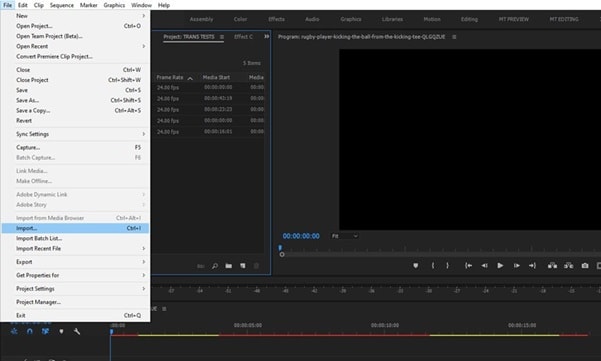
Step2Go to Effects tab from the top and open Lumetri Presets folder. You will find different categories of filters and effects such Cinematic, Desaturation, Style, Temperature and much more. Open up these categories and drag and drop any desired filter into the Timeline. The video filter will get applied to your video automatically.
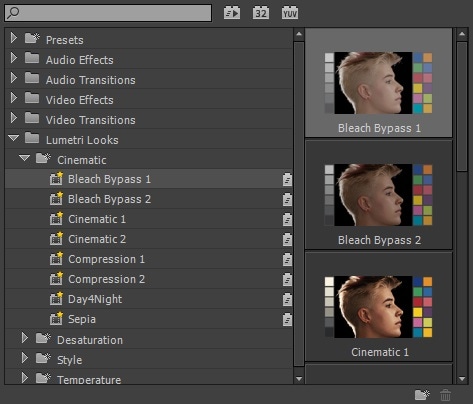
Step3If you are looking for color grading, go to Color tab from the top. Go to Lumetri Color on the right side, go to Creative> Look > select any Preset filter present.
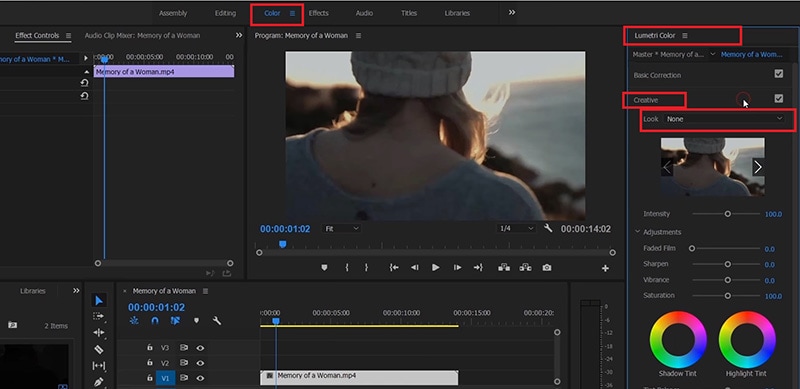
Step4Thereafter, you can adjust certain parameters like intensity, saturation, sharpen as per requirements. You can also go for Basic correction which acts like applying a filter to your videos.
Part 2. Alternative Way to Add Video Filters
If you find the steps on how to add colour filter in Premiere Pro difficult or the filters are not appealing to you, you can opt for an alternative. We recommend Wondershare Filmora as the best alternative to Premiere Pro to add video filters. Filmora comes with a super easy and intuitive and applying filter to your videos cannot get any easier.
The wide range of filters available on Filmora outshines Premiere Pro. Most importantly, trending filters are also available to make your videos follow the current trend on social media and video streaming sites. You can add multiple video filters to one video clip as per your preference. Here are the steps on how to add video filters on Filmora.
Step1Download and install Wondershare Filmora which is available for Windows and Mac users. Launch Filmora and click on New Project option.

Step2Drag and drop your video into Project Media folder and thereafter, into Timeline.

Step3Go Effects located at the top and go to Filters option from the left panel.
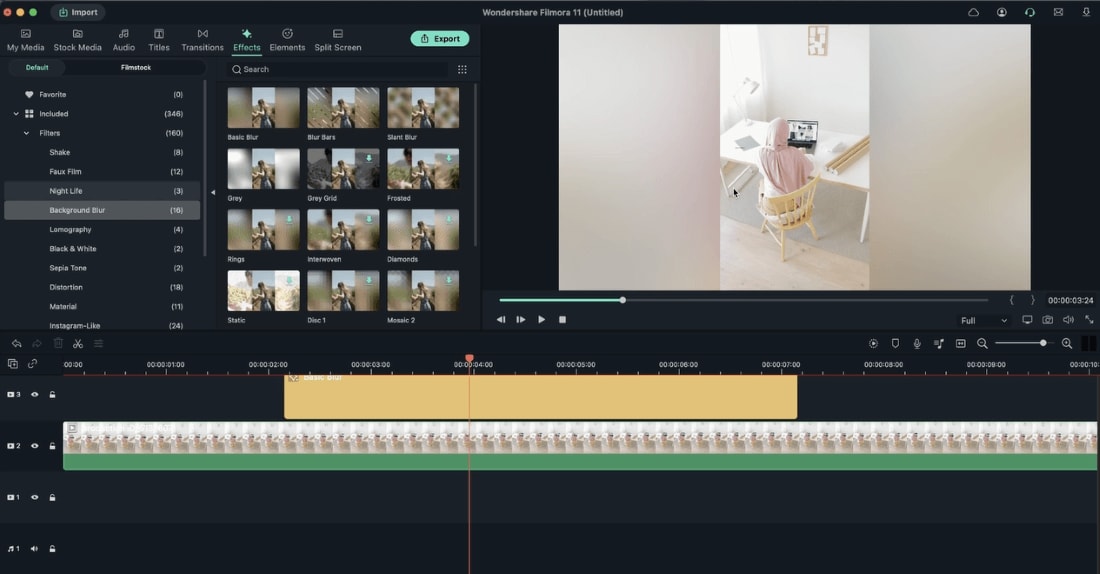
Step4Drag the desired filter into Timeline to apply to your video. You can set the duration of the video filter as per your preference. Play the video and click on Export button to save the edited video.
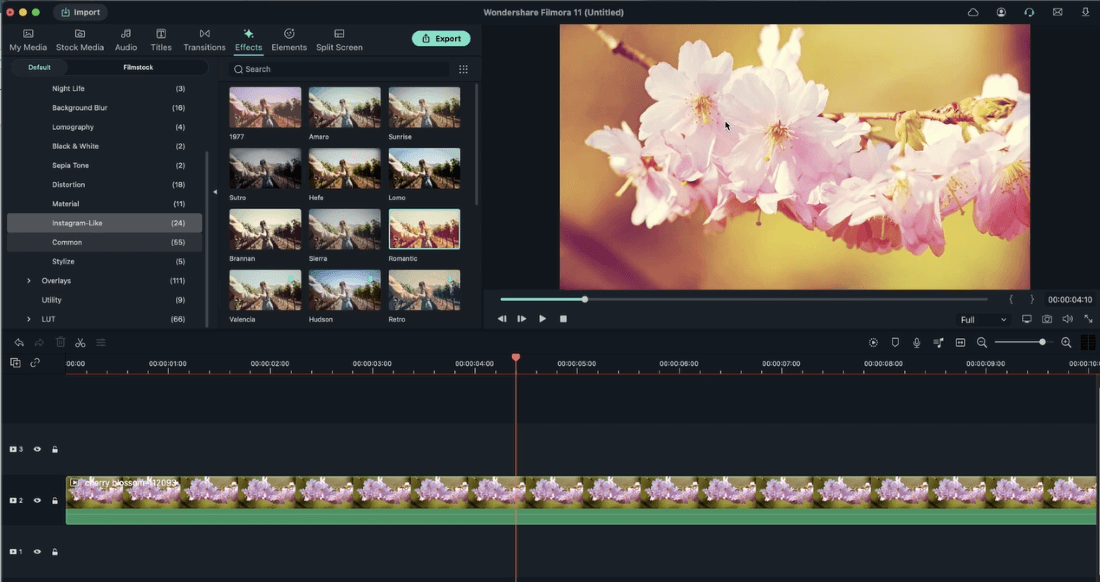
Part 3. Free Premiere Filter Presets to Use
Adobe Premiere Pro comes with a handful of video filters. However, you can add various free Premiere Pro filter presets and apply them to your video. Here is the list of the free Premiere Pro filter presets to use on your video.
Retro Preset Pack -
There is a craze to have retro filters on the video so that the video looks different and takes the audience back to the golden old days. This is a collection of filter presets where you can get different old-school styles. Starting from VHS filter effect to RGB split, there are ample filter presets to make your video look retro.
Cinematic LUT Pack -
There is no doubt that cinematic videos always look class apart from the rest of the videos and this is the perfect collection of video filters you need. Use these filters to deepen and sharpen colors and cut down brightness so that the video becomes eye-catching and eye-soothing. This is a must-have video filter you should have in Premiere Pro so that you can make regular videos look extraordinary.
Panoramic Transitions Pack -
Transitions are a part of video filters in Premiere Pro and if you want something different in transition effects, you should opt for Panoramic transitions. Starting from fish-eye effect to spinning effect, you can apply them when you move from one scene to another or one clip to another.
Free Animated Text Preset Pack -
Text is an important part of any video and you need video filter presets to apply to the textual part. Instead of the regular text filters, the animated text presets are extremely eye-catching. Starting from shake animations to bounce animations, 13 free animation titles can transform your video especially the part where texts are the main highlights.
Glitch Effects Pack -
If you make videos for social media or you make informational videos, glitch effects must be in your videos. You can get quick attention of your audience with glitch effects, make scene transitions, and add some comedy scenes. Your video will have some extra kick and look more interesting to watch.
Conclusion
If you are using Adobe Premiere Pro to edit your videos, adding filters to your videos could be quite common. We have illustrated how to add filter to video in Premiere Pro to enhance your video quality and outlook. We have also listed the must-have free Premiere Pro filter presents. If you are looking for an alternative to add video filters, we recommend Wondershare Filmora.
Free Download For Win 7 or later(64-bit)
Free Download For macOS 10.14 or later
Free Download For macOS 10.14 or later
Create Slow Motion Videos Using Final Cut Pro with Ease
The slow-motion effect has been used for years to add dramatic effects to movies. An important scene is always highlighted and looks better with a slow-motion effect. Applying slow motion is beneficial, too, as it can give you a better preview of the scene. The effect is easily accessible in many video editing applications.
How would you find an app that gives good final cut slow-motion results? This article has got you all covered on that. Here, you will find the Final Cut Pro slow-motion effect that works fantastic without ruining your video’s quality. So, follow the article to learn more about using FCP slow motion.
Slow Motion Video Maker Slow your video’s speed with better control of your keyframes to create unique cinematic effects!
Make A Slow Motion Video Make A Slow Motion Video More Features

Part 1: What Makes a Perfect Slow-Motion Video?
An ideal FCP slow-motion video requires careful attention to technical details and aesthetics. Below are some essential things to think about bringing perfection in slow-motion videos:
- Resolution: A slow-motion video with visual appeal and a high resolution is crucial. This is especially vital if you intend to crop or zoom in on the video while editing.
- Storytelling: Make sure the slow-motion clip supports the idea you’re attempting to portray. Your scenes will have more impact if you tell them with a thoughtful narrative.
- Editing: Try different speeds when editing your clip to achieve the best impact. Consider including sound effects or music to accompany the slow-motion images.
- Timing: Select the appropriate times to record in slow motion. You shouldn’t slow down your entire video. Instead, you can apply the effect to draw attention to acts or feelings.
- Frame Rate: Slow-motion videos are usually shot at a greater frame rate. Frame rates of 60, 120, 240, or even higher are common as they make the video look smoother.
- Shutter Speed: For precise and sharp results, use a fast shutter speed camera. This lessens the likelihood of motion blur in every slow-motion frame.
Part 2: Learning All Essential Techniques to Perform Slow Motion in Final Cut Pro X
Apple created Final Cut Pro , and it is only accessible to macOS users. Professional video editors can utilize the software’s array of capabilities. The tool offers incredible video editing functions. Its features are tailored to handle high-resolution video material. The tool has an AI object tracker that detects faces and objects. Its cinematic mode helps you create professional videos.
Final cut slow motion gives a dramatic and intense effect to your videos. You can create an entirely different video with the power of its editing features. Slow-mo Final Cut Pro gives high-resolution results. Follow the steps below to use this tool for slow-motion effects. However, you can choose any method that seems suitable and convenient to you:
Method 1
Import your video into the app and drag it into the timeline. Click on the video and select the “Speed Meter” icon from the timeline. If you want to access the retime menu directly, use the “Command+R” command. Now, select the “Slow” option, and from here, you can select the slow speed percentage at which you want your clip.

Method 2
Bring your video into the timeline and click on it. Select the “Speed Meter” icon; now, choose the “Custom” option. You can access customized settings directly using the “Control+Option+R” command to apply FCPX slow motion. Once you have opened the customization menu, manually set the speed rate and duration to how much you want.

Method 3
Drag the timeline cursor to where you want to make a speed change, select “Speed Meter,” and hit “Blade Speed” to create a cut and separate the clip. Make as many cuts as you want to, depending on how many speed changes you require. Now click on the clip whose speed you want changed and select “Custom” from the “Speed Meter” icon. Customize your clips’ speed rate and duration and save the video once you’re done.

Part 3: Wondershare Filmora: A Multi-Purpose Solution to Making Effective Slow-Motion Videos
Final Cut Pro can be difficult for beginners to understand. The tool has a variety of tutorials available online, but it’s still hard for many users to follow them. In this case, Wondershare Filmora is a great option for slow motion and other effects. It is an excellent alternative to final cut slow motion. Filmora offers many more wonderful features that will surely amaze you.
It can assist you in generating engaging content despite just cutting, trimming, and editing videos. With AI integration, this platform can automate your editing tasks.
Free Download For Win 7 or later(64-bit)
Free Download For macOS 10.14 or later
Step By Step Guide to Make Slow Motion Videos in Filmora
Unlike Final Cut Pro’s slow motion, Wondershare Filmora is more straightforward to operate. Follow the step-by-step guide below to apply slow-motion effects to your video.
Method 1: Uniform Speed
If you want to adjust the speed and retain its high quality, use the uniform speed option. You can access this option by following the stepwise method below. Using the advanced features, you don’t need any other tool to ensure the video’s original worth:
Step 1Import Your Project and Start a New Project
After launching Filmora, head to its “New Project” option from the home screen. You will enter the main editing screen this way. Import your project in the media panel and then drag it to the timeline.

Step 2Explore Uniform Speed and Adjust the Speed
Go to your video in the timeline and right-click on it. Now, explore the “Uniform Speed” option and tap on it to get an editing panel at the right. From that panel, move the “Speed” slider to the right and get a slow-motion video preview. You can see the “Duration” of the video after slowing it down and adjusting it accordingly.

Step 3Use Advanced Features to Ensure Quality of Videos
Move down and toggle the “Reverse Speed” option if required. You can enable the “Maintain Pitch” and “Ripple Edit” options to enhance the video automatically. Lastly, extend the “AI Frame Interpolation” menu using its downward symbol and choose “Optical Flow.” It will ensure that the video will remain slow with high quality.

Method 2: Speed Ramping
This method aims to bring smooth transitions in slow-motion videos. Instead of an abrupt change, a gradual increase in speed can impose a professional look. So, there are the steps to access this feature and get a preview of smooth playback.
Step 1Discover the Speed Ramping Feature
Access the Speed Ramping option next to the “Uniform Speed” in the right-side editing panel. Alternatively, you can right-click on the video and look for the “Speed Ramping” option from the list.

Step 2Pick a Template for Speed Ramping or Customize It
From the speed ramping section, you can choose any template from 6 options. Also, users can pick the “Customize” option to adjust the speed ramping as desired.

Step 3Use the Render Preview Option for Smooth Playback
To get a high-quality preview of your videos, look for Render Preview. In this regard, go to the top toolbar of the timeline section on the right side. Click the “Render Preview” icon next to the “Copilot Editor.” Wait for a while and get a smooth playback of your slow-motion video.

Integral Features of Filmora
Slowing down videos is easier than slow-mo Final Cut Pro. Filmora automates the process with an optical flow, ensuring the project’s high quality with one click. Without any wait, learn more about some top-rated features in the given section.
1. AI Thumbnail Creator
The AI Thumbnail Creator of Filmora makes thumbnail creation a matter of seconds. The tool is a treasure for YouTubers as it creates appealing thumbnails to attract viewers. It works with machine learning algorithms to detect the 3 best shots out of your video for thumbnail. Besides, there are over 58 thumbnail templates that can be customized after picking the right one.
2. AI Copilot Editing
AI Copilot is your personal assistant who guides you through everything related to Filmora. You can ask about any editing queries, and the AI will tell you the whole procedure within a second. It will also provide you with navigation towards the right feature. The tool is a big help for beginners; it makes using Filmora much faster and easier.
3. Motion Tracking
If you love giving an artistic touch to your videos, then motion tracking is exactly what you need. This feature automatically tracks the object throughout the video. You can add graphics, stickers, or even blur an object in the video. Furthermore, it allows you to add text with the tracked objects, like a name title with a running athlete.
4. Auto Reframe
With the help of the Auto Reframe feature, you can use one video on all social media platforms. The tool reframes your video in such a way that the main object doesn’t get removed. AI allows you to turn your landscape video into a vertical with a 19:6 aspect ratio. It saves you time and the trouble of creating different videos for every platform.
Conclusion
Slow-motion videos have become a trend due to social media, but they have been an essential film factor forever. Because of the rising demand for this effect, developers added the feature to their software. Many apps are developed to provide a slow-motion effect, which makes it tricky to choose one.
This article addresses your problem by showing you the use of final cut slow-motion. You have discovered a much simpler, faster, and effective platform, Wondershare Filmora. With proven statements in this article, it’s been easier to try Filmora and explore it fully instantly.
Make A Slow Motion Video Make A Slow Motion Video More Features

Part 1: What Makes a Perfect Slow-Motion Video?
An ideal FCP slow-motion video requires careful attention to technical details and aesthetics. Below are some essential things to think about bringing perfection in slow-motion videos:
- Resolution: A slow-motion video with visual appeal and a high resolution is crucial. This is especially vital if you intend to crop or zoom in on the video while editing.
- Storytelling: Make sure the slow-motion clip supports the idea you’re attempting to portray. Your scenes will have more impact if you tell them with a thoughtful narrative.
- Editing: Try different speeds when editing your clip to achieve the best impact. Consider including sound effects or music to accompany the slow-motion images.
- Timing: Select the appropriate times to record in slow motion. You shouldn’t slow down your entire video. Instead, you can apply the effect to draw attention to acts or feelings.
- Frame Rate: Slow-motion videos are usually shot at a greater frame rate. Frame rates of 60, 120, 240, or even higher are common as they make the video look smoother.
- Shutter Speed: For precise and sharp results, use a fast shutter speed camera. This lessens the likelihood of motion blur in every slow-motion frame.
Part 2: Learning All Essential Techniques to Perform Slow Motion in Final Cut Pro X
Apple created Final Cut Pro , and it is only accessible to macOS users. Professional video editors can utilize the software’s array of capabilities. The tool offers incredible video editing functions. Its features are tailored to handle high-resolution video material. The tool has an AI object tracker that detects faces and objects. Its cinematic mode helps you create professional videos.
Final cut slow motion gives a dramatic and intense effect to your videos. You can create an entirely different video with the power of its editing features. Slow-mo Final Cut Pro gives high-resolution results. Follow the steps below to use this tool for slow-motion effects. However, you can choose any method that seems suitable and convenient to you:
Method 1
Import your video into the app and drag it into the timeline. Click on the video and select the “Speed Meter” icon from the timeline. If you want to access the retime menu directly, use the “Command+R” command. Now, select the “Slow” option, and from here, you can select the slow speed percentage at which you want your clip.

Method 2
Bring your video into the timeline and click on it. Select the “Speed Meter” icon; now, choose the “Custom” option. You can access customized settings directly using the “Control+Option+R” command to apply FCPX slow motion. Once you have opened the customization menu, manually set the speed rate and duration to how much you want.

Method 3
Drag the timeline cursor to where you want to make a speed change, select “Speed Meter,” and hit “Blade Speed” to create a cut and separate the clip. Make as many cuts as you want to, depending on how many speed changes you require. Now click on the clip whose speed you want changed and select “Custom” from the “Speed Meter” icon. Customize your clips’ speed rate and duration and save the video once you’re done.

Part 3: Wondershare Filmora: A Multi-Purpose Solution to Making Effective Slow-Motion Videos
Final Cut Pro can be difficult for beginners to understand. The tool has a variety of tutorials available online, but it’s still hard for many users to follow them. In this case, Wondershare Filmora is a great option for slow motion and other effects. It is an excellent alternative to final cut slow motion. Filmora offers many more wonderful features that will surely amaze you.
It can assist you in generating engaging content despite just cutting, trimming, and editing videos. With AI integration, this platform can automate your editing tasks.
Free Download For Win 7 or later(64-bit)
Free Download For macOS 10.14 or later
Step By Step Guide to Make Slow Motion Videos in Filmora
Unlike Final Cut Pro’s slow motion, Wondershare Filmora is more straightforward to operate. Follow the step-by-step guide below to apply slow-motion effects to your video.
Method 1: Uniform Speed
If you want to adjust the speed and retain its high quality, use the uniform speed option. You can access this option by following the stepwise method below. Using the advanced features, you don’t need any other tool to ensure the video’s original worth:
Step 1Import Your Project and Start a New Project
After launching Filmora, head to its “New Project” option from the home screen. You will enter the main editing screen this way. Import your project in the media panel and then drag it to the timeline.

Step 2Explore Uniform Speed and Adjust the Speed
Go to your video in the timeline and right-click on it. Now, explore the “Uniform Speed” option and tap on it to get an editing panel at the right. From that panel, move the “Speed” slider to the right and get a slow-motion video preview. You can see the “Duration” of the video after slowing it down and adjusting it accordingly.

Step 3Use Advanced Features to Ensure Quality of Videos
Move down and toggle the “Reverse Speed” option if required. You can enable the “Maintain Pitch” and “Ripple Edit” options to enhance the video automatically. Lastly, extend the “AI Frame Interpolation” menu using its downward symbol and choose “Optical Flow.” It will ensure that the video will remain slow with high quality.

Method 2: Speed Ramping
This method aims to bring smooth transitions in slow-motion videos. Instead of an abrupt change, a gradual increase in speed can impose a professional look. So, there are the steps to access this feature and get a preview of smooth playback.
Step 1Discover the Speed Ramping Feature
Access the Speed Ramping option next to the “Uniform Speed” in the right-side editing panel. Alternatively, you can right-click on the video and look for the “Speed Ramping” option from the list.

Step 2Pick a Template for Speed Ramping or Customize It
From the speed ramping section, you can choose any template from 6 options. Also, users can pick the “Customize” option to adjust the speed ramping as desired.

Step 3Use the Render Preview Option for Smooth Playback
To get a high-quality preview of your videos, look for Render Preview. In this regard, go to the top toolbar of the timeline section on the right side. Click the “Render Preview” icon next to the “Copilot Editor.” Wait for a while and get a smooth playback of your slow-motion video.

Integral Features of Filmora
Slowing down videos is easier than slow-mo Final Cut Pro. Filmora automates the process with an optical flow, ensuring the project’s high quality with one click. Without any wait, learn more about some top-rated features in the given section.
1. AI Thumbnail Creator
The AI Thumbnail Creator of Filmora makes thumbnail creation a matter of seconds. The tool is a treasure for YouTubers as it creates appealing thumbnails to attract viewers. It works with machine learning algorithms to detect the 3 best shots out of your video for thumbnail. Besides, there are over 58 thumbnail templates that can be customized after picking the right one.
2. AI Copilot Editing
AI Copilot is your personal assistant who guides you through everything related to Filmora. You can ask about any editing queries, and the AI will tell you the whole procedure within a second. It will also provide you with navigation towards the right feature. The tool is a big help for beginners; it makes using Filmora much faster and easier.
3. Motion Tracking
If you love giving an artistic touch to your videos, then motion tracking is exactly what you need. This feature automatically tracks the object throughout the video. You can add graphics, stickers, or even blur an object in the video. Furthermore, it allows you to add text with the tracked objects, like a name title with a running athlete.
4. Auto Reframe
With the help of the Auto Reframe feature, you can use one video on all social media platforms. The tool reframes your video in such a way that the main object doesn’t get removed. AI allows you to turn your landscape video into a vertical with a 19:6 aspect ratio. It saves you time and the trouble of creating different videos for every platform.
Conclusion
Slow-motion videos have become a trend due to social media, but they have been an essential film factor forever. Because of the rising demand for this effect, developers added the feature to their software. Many apps are developed to provide a slow-motion effect, which makes it tricky to choose one.
This article addresses your problem by showing you the use of final cut slow-motion. You have discovered a much simpler, faster, and effective platform, Wondershare Filmora. With proven statements in this article, it’s been easier to try Filmora and explore it fully instantly.
Also read:
- 2024 Approved Want to Learn How to Make Gaming Montage Videos? You Have Come to the Right Place. This Guide Will Teach You All You Need to Know to Create Montages of Video Games and Share Them with Other Players
- In 2024, Are You Looking for a Video Format Converter Free? We Will Introduce the 5 Best Online Converters and Also the 5 Best Video Format Converters for PC
- New In 2024, 10 Top Vloggers on YouTube
- In 2024, How to Add Camera Shake to Video in Adobe After Effects
- In 2024, A Complete Guideline About QuickTime Player
- 2024 Approved Step by Step to Crop a Video with CyberLink PowerDirector
- FLV Editors for Windows 11/10/8.1/8/7 Easily Edit FLV Videos on PC
- Want to Speed up Your Video to Create Short-Duration Instagram Reels? Here Is How You Can Change the Speed of Pre-Recorded and Live Videos on Instagram Reels for 2024
- Best 5 GIF to Video Converters You Cant-Miss
- New ReVisionFX ReelSmart Motion Blur Plugin For Premiere Pro
- New A Complete Guideline About QuickTime Player for 2024
- Updated Cropping Video in VLC Step by Step for 2024
- In 2024, Magic Effects Video Making How To
- New Discover the Best Video Filter Software . Elevate Your Video Editing with Top Contenders Like Filmora, DaVinci Resolve, HitFilm Express, and More
- New In 2024, How Have Game Recording Software Improved Their Stature in the Market? An Overview
- Wondering How to Make a Perfect Love Video to Express Your Love for Your Special One and Share with the World? Here Are the Best Love Video Makers with Music
- New 2024 Approved How to Make Loop Video in PowerPoint
- Updated Want to Loop a Video to Extend Its Duration? You Can Use iMovie to Loop a Video on Your Mac and iPhone and We Will Illustrate How to Loop a Video in iMovie
- 2024 Approved Do You Want to Remove the Unnecessary Scene From Your TikTok Video? This Article Will Help You to Adjust the Length of TikTok Clip by Providing Easy Methods
- In 2024, Motion Tracking Using The Best Video Editors
- In 2024, Searching for the Best Video Editor to Make Your Video More Attractive? This Article Introduce You Everything About Choosing a Video Editing Software
- Updated In 2024, Top Free Video Editing Software Enhance Your Content with These Essential Tools
- Shotcut Review – Is It The Best Free Video Editor for 2024
- Color Lut in Video - Color Grade Your Video for 2024
- Ultimate guide to get the meltan box pokemon go For Apple iPhone 12 mini | Dr.fone
- Vivo V29 Not Connecting to Wi-Fi? 12 Quick Ways to Fix | Dr.fone
- In 2024, How Do You Get Sun Stone Evolutions in Pokémon For OnePlus Ace 2? | Dr.fone
- In 2024, iPogo will be the new iSpoofer On Motorola Razr 40? | Dr.fone
- Pokemon Go Error 12 Failed to Detect Location On Motorola Defy 2? | Dr.fone
- How to Remove iPhone 15 Pro Device from iCloud
- In 2024, Can You Unlock iPhone XR After Forgetting the Passcode?
- 3 Best Tools to Hard Reset Poco C55 | Dr.fone
- How to add a digital signature field to a .dotx file
- In 2024, Top 10 AirPlay Apps in Realme Narzo 60 Pro 5G for Streaming | Dr.fone
- In 2024, How to Fake GPS on Android without Mock Location For your Itel P40 | Dr.fone
- Reasons for Tecno Pop 7 Pro Stuck on Startup Screen and Ways To Fix Them | Dr.fone
- In 2024, How To Delete iCloud Account Remove Your Apple ID Permanently From iPhone 15 Plus
- In 2024, How to Unlock Realme 11 Pro Phone Password Without Factory Reset?
- Title: Create Risograph Effect In Photoshop A Beginners Guide
- Author: Chloe
- Created at : 2024-05-20 03:37:26
- Updated at : 2024-05-21 03:37:26
- Link: https://ai-editing-video.techidaily.com/create-risograph-effect-in-photoshop-a-beginners-guide/
- License: This work is licensed under CC BY-NC-SA 4.0.



