:max_bytes(150000):strip_icc():format(webp)/GettyImages-769729481-5bd367dcc9e77c007c015257.jpg)
Creative Ways to Add Green Screen Effects In Photoshop

Creative Ways to Add Green Screen Effects In Photoshop
Removing green screen backgrounds and replacing them with stunning videos is a common practice in video and movie making. The same process is applicable to still photos as well. You can take a photo with a green screen background and replace the screen with any photo as per your preference and requirement. You will need a high-quality photo editor to add green screen effects to your photo. There is no better photo editor in the world than Adobe Photoshop.
First, you have to opt for remove green screen Photoshop and then add anything you want in place of the green screen. The difference between Chroma key Photoshop and any other photo editor is that you can pay attention to details and remove the entire green screen halo effect around the main subject or object on the photo. Therefore, there will be no jittery green edges and green patches to disturb the overall photo quality. Here are the steps to use green screen effect in Adobe Photoshop.
1. How To Use Green Screen in Photoshop?
There are various ways available to remove greenscreen Photoshop. The beginners prefer using the Magic Wand tool but there will always be green patches around the main object on the photo. These green patches will get highlighted when you insert any image in the background. Therefore, we are using the best method to Chroma key Photoshop and that is through Color Range option. Here are the detailed steps to use color keying in Photoshop to use green screen effect.
Step 1: Launch Adobe Photoshop and open your photo with green screen background.
Step 2: Go to Select menu and click on Color Range.

Step 3: Pick the Eyedropper tool. Hold Shift key to select the green background. You can also hold Alt key to remove any selection that you might have done by mistake. When you are perfectly ok with the selection of the green screen background, you should click on OK button.

Step 3: Go to Select menu and click on Inverse. Now, the selection will be on the main subject instead of the background.

Step 4: If you want to see a preview of the selection in your photo, you should select Image radio button and from Selection Preview, select any option other than None.

Step 5: Go to Select menu again and click on Refine Edge. Use the sliders to fine-tune the selection so that the selection is smooth on the edges of the main subject of the photo. Once done, click on OK button.

Step 6: Go to Select menu and click on Inverse again.
Step 7: Press Delete key to delete the green screen background selection.
Step 8: Open the replacement image which you want to put in the place of the green screen background that you have just deleted.
Step 9: Select the entire replacement image and copy the replacement. Come back to your photo and paste the replacement image. Make sure that the layer of the replacement image must be placed below the layer of your photo.

Step 10: You can adjust the size of the images as per your requirement so that everything fits perfectly in the frame. Similarly, you should adjust the color scheme so that the superimposition does not look awkward.
2. Best Way To Add Green Screen Effect To Video
In the previous section, we have stated how to remove the green screen background in any image and replace that with a stunning background photo. In this section, we will state how to add green screen effects in a video. There are many who think that adding green screen effects in a video takes a lot of expertise, but it is not the case.
If you select the suitable video editor, it is a matter of a few steps only. We recommend Wondershare Filmora to add green screen effects to your video where you have shot the scenes with green screen backgrounds. Here are the steps to follow to remove green screen backgrounds and replace with any photo or video as per your preference.
For Win 7 or later (64-bit)
For macOS 10.12 or later
Step 1: Download and install Wondershare Filmora.
Step 2: Launch Filmora and go for Create New Project option to get started.
Step 3: Import your video with green screen background and move it to the Timeline.
Step 4: Import the replacement photo or video and put it directly on the Timeline.
On the Timeline, your recorded video should be below the replacement photo or video.

Step 5: Double-click on your video, and you will come across a panel on the upper-left side. From that panel, you have to turn on Chroma Key option. This will enable the green screen effect due to which you will see the replacement photo or video superimposed on your recorded video in the green screen background.

Step 6: Finally, adjust the parameters available to fine-tune the overall green screen effect. Lastly, click on Ok button.
Conclusion
If you are looking to add green screen effects to your photo, you can opt for Chroma key Photoshop. Adobe Photoshop is the best photo editor to remove the green screen backgrounds on your photo and replace them with any image you want. Color keying in Photoshop enables you to change any solid color background to anything you want. Similarly, you can use Wondershare Filmora to add green screen effects to your video in simple steps.
For macOS 10.12 or later
Step 1: Download and install Wondershare Filmora.
Step 2: Launch Filmora and go for Create New Project option to get started.
Step 3: Import your video with green screen background and move it to the Timeline.
Step 4: Import the replacement photo or video and put it directly on the Timeline.
On the Timeline, your recorded video should be below the replacement photo or video.

Step 5: Double-click on your video, and you will come across a panel on the upper-left side. From that panel, you have to turn on Chroma Key option. This will enable the green screen effect due to which you will see the replacement photo or video superimposed on your recorded video in the green screen background.

Step 6: Finally, adjust the parameters available to fine-tune the overall green screen effect. Lastly, click on Ok button.
Conclusion
If you are looking to add green screen effects to your photo, you can opt for Chroma key Photoshop. Adobe Photoshop is the best photo editor to remove the green screen backgrounds on your photo and replace them with any image you want. Color keying in Photoshop enables you to change any solid color background to anything you want. Similarly, you can use Wondershare Filmora to add green screen effects to your video in simple steps.
For macOS 10.12 or later
Step 1: Download and install Wondershare Filmora.
Step 2: Launch Filmora and go for Create New Project option to get started.
Step 3: Import your video with green screen background and move it to the Timeline.
Step 4: Import the replacement photo or video and put it directly on the Timeline.
On the Timeline, your recorded video should be below the replacement photo or video.

Step 5: Double-click on your video, and you will come across a panel on the upper-left side. From that panel, you have to turn on Chroma Key option. This will enable the green screen effect due to which you will see the replacement photo or video superimposed on your recorded video in the green screen background.

Step 6: Finally, adjust the parameters available to fine-tune the overall green screen effect. Lastly, click on Ok button.
Conclusion
If you are looking to add green screen effects to your photo, you can opt for Chroma key Photoshop. Adobe Photoshop is the best photo editor to remove the green screen backgrounds on your photo and replace them with any image you want. Color keying in Photoshop enables you to change any solid color background to anything you want. Similarly, you can use Wondershare Filmora to add green screen effects to your video in simple steps.
For macOS 10.12 or later
Step 1: Download and install Wondershare Filmora.
Step 2: Launch Filmora and go for Create New Project option to get started.
Step 3: Import your video with green screen background and move it to the Timeline.
Step 4: Import the replacement photo or video and put it directly on the Timeline.
On the Timeline, your recorded video should be below the replacement photo or video.

Step 5: Double-click on your video, and you will come across a panel on the upper-left side. From that panel, you have to turn on Chroma Key option. This will enable the green screen effect due to which you will see the replacement photo or video superimposed on your recorded video in the green screen background.

Step 6: Finally, adjust the parameters available to fine-tune the overall green screen effect. Lastly, click on Ok button.
Conclusion
If you are looking to add green screen effects to your photo, you can opt for Chroma key Photoshop. Adobe Photoshop is the best photo editor to remove the green screen backgrounds on your photo and replace them with any image you want. Color keying in Photoshop enables you to change any solid color background to anything you want. Similarly, you can use Wondershare Filmora to add green screen effects to your video in simple steps.
Are You Looking for the Best Video Marketing Agency to Help Your Business Grow Exponentially with Engaging Video Content? Here Is How to Find a High-Quality Video Marketing Company that Takes Your Videos to the Next Level
We live in a digital world where videos are the most consumed digital commodity globally. Videos have become the most impactful medium for businesses to engage targeted audiences with their products or services and drive sales to the next level.
However, only high-quality videos produced skilfully and marketed effectively can reach the targeted audience and create the expected impact. Honestly, creating a high-quality video is not everyone’s cup of tea, and that is where a video marketing agency comes into the picture.
What Does a Video Marketing Agency Do?
A video marketing agency creates high-quality videos to promote brands, products, or services and strategically markets the videos to capture the targeted audiences’ attention.
Starting from generating creative ideas and creating engaging video content to developing compelling marketing strategies and promoting through various platforms effectively, a digital video marketing agency is crucial for the success of a business.
Are you wondering how do I choose a video marketing agency near me? That is exactly why you should read the rest of the article and find the answer yourself.
Best Demo Video Makers to Create Marketing Videos
Free Download For Win 7 or later(64-bit)
Free Download For macOS 10.14 or later
How Do You Find a High-Quality Video Marketing Company?
It is difficult to spot a high-quality agency because most promise a lot but deliver very little. With so many video marketing companies ready to scam you, the question boils down to how to find a high-quality agency that can provide the expected results. Here are some crucial steps to judge if a marketing video agency is worth your time and money.
Step 1 Be Clear About Your Objective
Before you start finding video content marketing companies, you should be clear about the goals you want to achieve through video marketing. For some brands, the goal could be increasing brand awareness and visibility by driving website traffic. For others, it could be generating leads and boosting sales. Once you are clear about your goals and expectations, you can start finding agencies that specialize in fulfilling your objectives.

Step 2 Assess Overall Quality
On your journey of finding video marketing companies, you will come across many agencies that will look very promising, apparently. But you cannot take their promises for granted. Instead, evaluate their capabilities by reviewing their portfolio consisting of their past projects. You can assess their quality by judging their creativity, work style, production value, and marketing techniques from their past works. Once you are convinced of their skills and capabilities, you can shortlist them.

Step 3 Give Priority to Experience
Selecting a marketing video agency without past experience with companies in your industry will be a blunder. This is because their past experience will help them understand your objectives and targeted audiences better. They are likely to be aware of the things that work and do not work with the audiences in your industry. Besides, they will be capable of finding opportunities and identifying challenges faster during the marketing process. Therefore, agencies with experience in your industry should get priority on your list.

Step 4 Check Customer Testimonials
Checking out the reviews of past clients and customers is an essential part of selection. Customer testimonials can reveal insights for you to judge the strengths and weaknesses of the agency. You can form an opinion on their professionalism, communication style, operational techniques, and customer satisfaction. You should check the reviews and feedback on their websites and ask for references from their past customers.

Step 5 Watch out for Creativity
Creativity differentiates between excellence and average in the video marketing world. Every company invests in video marketing, but only a few are successful in their efforts. The key to their success lies in their creative thinking and innovative approach. Creativity makes video content attention-grabbing, long-lasting, and highly sharable.
Similarly, innovative marketing techniques will give you a significant edge over your competitors. You can judge a video marketing agency’s creativity if they pitch unique ideas, creative storytelling, and innovative marketing approaches. Watch out for the reviews to determine if the company has a proven record of creativity in their field.

Step 6 Take Optimization Seriously
Creative video content is useless if it cannot reach the most targeted audiences. The reach in the digital world depends on optimization. That is why when you choose a marketing video agency near you, ensure they understand optimization principles. Proper search engine optimization helps a video rank higher in search results and get more organic audiences.
Optimization techniques vary for search engines, video streaming websites, and social media platforms. A video marketing agency should have expertise in optimization for organic reach and generating leads.

Step 7 Dive Into the Process
You should choose a video agency that is more open about its operation and process of execution. They must explain the entire process, from concept development to final delivery. Similarly, they should be open to suggestions, flexible in approaches, and adaptable during challenges.
Understanding the execution process will help you determine instinctively if the agency is worth your investment. There should be clarity in the thought process and executive plan with deadline and budget for your peace of mind and satisfaction.

Step 8 Focus on Communication
Communication is a highly underrated skill in the professional world, especially when outsourcing your work to an agency. Without proper communication, there cannot be a proper collaboration with the video marketing company. If you cannot share your feedback or get involved in the required process, your goals and objectives will stay unachieved.
Therefore, while discussing the execution plan, you should emphasize communication. For example, you can check how often you will get updates and how responsive and proactive the agency will be with suggestions and feedback. Communication enhances transparency in execution and boosts customer satisfaction.

Step 9 Request a Proposal
You must have shortlisted a few high-quality video marketing companies following the steps mentioned so far. It is time to request a proposal or quotation from the interested agencies. You should reiterate your goals, objectives, expectations, and requirements so the agencies can provide tailored proposals accordingly.
You can also clarify any doubts and assess their professionalism and communication well. The proposals can reveal the level of service you will get. The more detailed the proposal, the deeper you can evaluate the service and make the final selection accordingly.

Step 10 Evaluate Return on Investment
Last but not least, you should compare the prices to evaluate which proposals offer more value for your money. You should also calculate your return on investment so that your investment brings in the expected results without damaging you monetarily. You will also get to know the hidden charges and deliveries, and you should consider an agency that mentions them upfront for transparency. Finally, trust your assessment and instinct and select the best promotional video production company to take your business to the next level.

Conclusion
Video marketing is a crucial step in the path to success of a company in today’s world. That is why you should not compromise quality when choosing a video marketing company for your brand. We have explained in a step-by-step process how you can land the best-quality video marketing agency. Trust the process, execute the steps minutely, and get the agency onboard that will take your business to heights never imagined.
Free Download For Win 7 or later(64-bit)
Free Download For macOS 10.14 or later
How Do You Find a High-Quality Video Marketing Company?
It is difficult to spot a high-quality agency because most promise a lot but deliver very little. With so many video marketing companies ready to scam you, the question boils down to how to find a high-quality agency that can provide the expected results. Here are some crucial steps to judge if a marketing video agency is worth your time and money.
Step 1 Be Clear About Your Objective
Before you start finding video content marketing companies, you should be clear about the goals you want to achieve through video marketing. For some brands, the goal could be increasing brand awareness and visibility by driving website traffic. For others, it could be generating leads and boosting sales. Once you are clear about your goals and expectations, you can start finding agencies that specialize in fulfilling your objectives.

Step 2 Assess Overall Quality
On your journey of finding video marketing companies, you will come across many agencies that will look very promising, apparently. But you cannot take their promises for granted. Instead, evaluate their capabilities by reviewing their portfolio consisting of their past projects. You can assess their quality by judging their creativity, work style, production value, and marketing techniques from their past works. Once you are convinced of their skills and capabilities, you can shortlist them.

Step 3 Give Priority to Experience
Selecting a marketing video agency without past experience with companies in your industry will be a blunder. This is because their past experience will help them understand your objectives and targeted audiences better. They are likely to be aware of the things that work and do not work with the audiences in your industry. Besides, they will be capable of finding opportunities and identifying challenges faster during the marketing process. Therefore, agencies with experience in your industry should get priority on your list.

Step 4 Check Customer Testimonials
Checking out the reviews of past clients and customers is an essential part of selection. Customer testimonials can reveal insights for you to judge the strengths and weaknesses of the agency. You can form an opinion on their professionalism, communication style, operational techniques, and customer satisfaction. You should check the reviews and feedback on their websites and ask for references from their past customers.

Step 5 Watch out for Creativity
Creativity differentiates between excellence and average in the video marketing world. Every company invests in video marketing, but only a few are successful in their efforts. The key to their success lies in their creative thinking and innovative approach. Creativity makes video content attention-grabbing, long-lasting, and highly sharable.
Similarly, innovative marketing techniques will give you a significant edge over your competitors. You can judge a video marketing agency’s creativity if they pitch unique ideas, creative storytelling, and innovative marketing approaches. Watch out for the reviews to determine if the company has a proven record of creativity in their field.

Step 6 Take Optimization Seriously
Creative video content is useless if it cannot reach the most targeted audiences. The reach in the digital world depends on optimization. That is why when you choose a marketing video agency near you, ensure they understand optimization principles. Proper search engine optimization helps a video rank higher in search results and get more organic audiences.
Optimization techniques vary for search engines, video streaming websites, and social media platforms. A video marketing agency should have expertise in optimization for organic reach and generating leads.

Step 7 Dive Into the Process
You should choose a video agency that is more open about its operation and process of execution. They must explain the entire process, from concept development to final delivery. Similarly, they should be open to suggestions, flexible in approaches, and adaptable during challenges.
Understanding the execution process will help you determine instinctively if the agency is worth your investment. There should be clarity in the thought process and executive plan with deadline and budget for your peace of mind and satisfaction.

Step 8 Focus on Communication
Communication is a highly underrated skill in the professional world, especially when outsourcing your work to an agency. Without proper communication, there cannot be a proper collaboration with the video marketing company. If you cannot share your feedback or get involved in the required process, your goals and objectives will stay unachieved.
Therefore, while discussing the execution plan, you should emphasize communication. For example, you can check how often you will get updates and how responsive and proactive the agency will be with suggestions and feedback. Communication enhances transparency in execution and boosts customer satisfaction.

Step 9 Request a Proposal
You must have shortlisted a few high-quality video marketing companies following the steps mentioned so far. It is time to request a proposal or quotation from the interested agencies. You should reiterate your goals, objectives, expectations, and requirements so the agencies can provide tailored proposals accordingly.
You can also clarify any doubts and assess their professionalism and communication well. The proposals can reveal the level of service you will get. The more detailed the proposal, the deeper you can evaluate the service and make the final selection accordingly.

Step 10 Evaluate Return on Investment
Last but not least, you should compare the prices to evaluate which proposals offer more value for your money. You should also calculate your return on investment so that your investment brings in the expected results without damaging you monetarily. You will also get to know the hidden charges and deliveries, and you should consider an agency that mentions them upfront for transparency. Finally, trust your assessment and instinct and select the best promotional video production company to take your business to the next level.

Conclusion
Video marketing is a crucial step in the path to success of a company in today’s world. That is why you should not compromise quality when choosing a video marketing company for your brand. We have explained in a step-by-step process how you can land the best-quality video marketing agency. Trust the process, execute the steps minutely, and get the agency onboard that will take your business to heights never imagined.
Free Download For Win 7 or later(64-bit)
Free Download For macOS 10.14 or later
How Do You Find a High-Quality Video Marketing Company?
It is difficult to spot a high-quality agency because most promise a lot but deliver very little. With so many video marketing companies ready to scam you, the question boils down to how to find a high-quality agency that can provide the expected results. Here are some crucial steps to judge if a marketing video agency is worth your time and money.
Step 1 Be Clear About Your Objective
Before you start finding video content marketing companies, you should be clear about the goals you want to achieve through video marketing. For some brands, the goal could be increasing brand awareness and visibility by driving website traffic. For others, it could be generating leads and boosting sales. Once you are clear about your goals and expectations, you can start finding agencies that specialize in fulfilling your objectives.

Step 2 Assess Overall Quality
On your journey of finding video marketing companies, you will come across many agencies that will look very promising, apparently. But you cannot take their promises for granted. Instead, evaluate their capabilities by reviewing their portfolio consisting of their past projects. You can assess their quality by judging their creativity, work style, production value, and marketing techniques from their past works. Once you are convinced of their skills and capabilities, you can shortlist them.

Step 3 Give Priority to Experience
Selecting a marketing video agency without past experience with companies in your industry will be a blunder. This is because their past experience will help them understand your objectives and targeted audiences better. They are likely to be aware of the things that work and do not work with the audiences in your industry. Besides, they will be capable of finding opportunities and identifying challenges faster during the marketing process. Therefore, agencies with experience in your industry should get priority on your list.

Step 4 Check Customer Testimonials
Checking out the reviews of past clients and customers is an essential part of selection. Customer testimonials can reveal insights for you to judge the strengths and weaknesses of the agency. You can form an opinion on their professionalism, communication style, operational techniques, and customer satisfaction. You should check the reviews and feedback on their websites and ask for references from their past customers.

Step 5 Watch out for Creativity
Creativity differentiates between excellence and average in the video marketing world. Every company invests in video marketing, but only a few are successful in their efforts. The key to their success lies in their creative thinking and innovative approach. Creativity makes video content attention-grabbing, long-lasting, and highly sharable.
Similarly, innovative marketing techniques will give you a significant edge over your competitors. You can judge a video marketing agency’s creativity if they pitch unique ideas, creative storytelling, and innovative marketing approaches. Watch out for the reviews to determine if the company has a proven record of creativity in their field.

Step 6 Take Optimization Seriously
Creative video content is useless if it cannot reach the most targeted audiences. The reach in the digital world depends on optimization. That is why when you choose a marketing video agency near you, ensure they understand optimization principles. Proper search engine optimization helps a video rank higher in search results and get more organic audiences.
Optimization techniques vary for search engines, video streaming websites, and social media platforms. A video marketing agency should have expertise in optimization for organic reach and generating leads.

Step 7 Dive Into the Process
You should choose a video agency that is more open about its operation and process of execution. They must explain the entire process, from concept development to final delivery. Similarly, they should be open to suggestions, flexible in approaches, and adaptable during challenges.
Understanding the execution process will help you determine instinctively if the agency is worth your investment. There should be clarity in the thought process and executive plan with deadline and budget for your peace of mind and satisfaction.

Step 8 Focus on Communication
Communication is a highly underrated skill in the professional world, especially when outsourcing your work to an agency. Without proper communication, there cannot be a proper collaboration with the video marketing company. If you cannot share your feedback or get involved in the required process, your goals and objectives will stay unachieved.
Therefore, while discussing the execution plan, you should emphasize communication. For example, you can check how often you will get updates and how responsive and proactive the agency will be with suggestions and feedback. Communication enhances transparency in execution and boosts customer satisfaction.

Step 9 Request a Proposal
You must have shortlisted a few high-quality video marketing companies following the steps mentioned so far. It is time to request a proposal or quotation from the interested agencies. You should reiterate your goals, objectives, expectations, and requirements so the agencies can provide tailored proposals accordingly.
You can also clarify any doubts and assess their professionalism and communication well. The proposals can reveal the level of service you will get. The more detailed the proposal, the deeper you can evaluate the service and make the final selection accordingly.

Step 10 Evaluate Return on Investment
Last but not least, you should compare the prices to evaluate which proposals offer more value for your money. You should also calculate your return on investment so that your investment brings in the expected results without damaging you monetarily. You will also get to know the hidden charges and deliveries, and you should consider an agency that mentions them upfront for transparency. Finally, trust your assessment and instinct and select the best promotional video production company to take your business to the next level.

Conclusion
Video marketing is a crucial step in the path to success of a company in today’s world. That is why you should not compromise quality when choosing a video marketing company for your brand. We have explained in a step-by-step process how you can land the best-quality video marketing agency. Trust the process, execute the steps minutely, and get the agency onboard that will take your business to heights never imagined.
Free Download For Win 7 or later(64-bit)
Free Download For macOS 10.14 or later
How Do You Find a High-Quality Video Marketing Company?
It is difficult to spot a high-quality agency because most promise a lot but deliver very little. With so many video marketing companies ready to scam you, the question boils down to how to find a high-quality agency that can provide the expected results. Here are some crucial steps to judge if a marketing video agency is worth your time and money.
Step 1 Be Clear About Your Objective
Before you start finding video content marketing companies, you should be clear about the goals you want to achieve through video marketing. For some brands, the goal could be increasing brand awareness and visibility by driving website traffic. For others, it could be generating leads and boosting sales. Once you are clear about your goals and expectations, you can start finding agencies that specialize in fulfilling your objectives.

Step 2 Assess Overall Quality
On your journey of finding video marketing companies, you will come across many agencies that will look very promising, apparently. But you cannot take their promises for granted. Instead, evaluate their capabilities by reviewing their portfolio consisting of their past projects. You can assess their quality by judging their creativity, work style, production value, and marketing techniques from their past works. Once you are convinced of their skills and capabilities, you can shortlist them.

Step 3 Give Priority to Experience
Selecting a marketing video agency without past experience with companies in your industry will be a blunder. This is because their past experience will help them understand your objectives and targeted audiences better. They are likely to be aware of the things that work and do not work with the audiences in your industry. Besides, they will be capable of finding opportunities and identifying challenges faster during the marketing process. Therefore, agencies with experience in your industry should get priority on your list.

Step 4 Check Customer Testimonials
Checking out the reviews of past clients and customers is an essential part of selection. Customer testimonials can reveal insights for you to judge the strengths and weaknesses of the agency. You can form an opinion on their professionalism, communication style, operational techniques, and customer satisfaction. You should check the reviews and feedback on their websites and ask for references from their past customers.

Step 5 Watch out for Creativity
Creativity differentiates between excellence and average in the video marketing world. Every company invests in video marketing, but only a few are successful in their efforts. The key to their success lies in their creative thinking and innovative approach. Creativity makes video content attention-grabbing, long-lasting, and highly sharable.
Similarly, innovative marketing techniques will give you a significant edge over your competitors. You can judge a video marketing agency’s creativity if they pitch unique ideas, creative storytelling, and innovative marketing approaches. Watch out for the reviews to determine if the company has a proven record of creativity in their field.

Step 6 Take Optimization Seriously
Creative video content is useless if it cannot reach the most targeted audiences. The reach in the digital world depends on optimization. That is why when you choose a marketing video agency near you, ensure they understand optimization principles. Proper search engine optimization helps a video rank higher in search results and get more organic audiences.
Optimization techniques vary for search engines, video streaming websites, and social media platforms. A video marketing agency should have expertise in optimization for organic reach and generating leads.

Step 7 Dive Into the Process
You should choose a video agency that is more open about its operation and process of execution. They must explain the entire process, from concept development to final delivery. Similarly, they should be open to suggestions, flexible in approaches, and adaptable during challenges.
Understanding the execution process will help you determine instinctively if the agency is worth your investment. There should be clarity in the thought process and executive plan with deadline and budget for your peace of mind and satisfaction.

Step 8 Focus on Communication
Communication is a highly underrated skill in the professional world, especially when outsourcing your work to an agency. Without proper communication, there cannot be a proper collaboration with the video marketing company. If you cannot share your feedback or get involved in the required process, your goals and objectives will stay unachieved.
Therefore, while discussing the execution plan, you should emphasize communication. For example, you can check how often you will get updates and how responsive and proactive the agency will be with suggestions and feedback. Communication enhances transparency in execution and boosts customer satisfaction.

Step 9 Request a Proposal
You must have shortlisted a few high-quality video marketing companies following the steps mentioned so far. It is time to request a proposal or quotation from the interested agencies. You should reiterate your goals, objectives, expectations, and requirements so the agencies can provide tailored proposals accordingly.
You can also clarify any doubts and assess their professionalism and communication well. The proposals can reveal the level of service you will get. The more detailed the proposal, the deeper you can evaluate the service and make the final selection accordingly.

Step 10 Evaluate Return on Investment
Last but not least, you should compare the prices to evaluate which proposals offer more value for your money. You should also calculate your return on investment so that your investment brings in the expected results without damaging you monetarily. You will also get to know the hidden charges and deliveries, and you should consider an agency that mentions them upfront for transparency. Finally, trust your assessment and instinct and select the best promotional video production company to take your business to the next level.

Conclusion
Video marketing is a crucial step in the path to success of a company in today’s world. That is why you should not compromise quality when choosing a video marketing company for your brand. We have explained in a step-by-step process how you can land the best-quality video marketing agency. Trust the process, execute the steps minutely, and get the agency onboard that will take your business to heights never imagined.
How to Make Falling Text Effect in Filmora?
Indeed, there are different elements of a video that has the potential to make it stand out to viewers. The title you add to the video, content information in the slides, and other elements are some parts that capture one’s interest.
But seeing only the text in single lines or paragraphs can get repetitive and unappealing, especially with so many videos having the same style. In this context, the fun falling text effect is a unique and exciting approach to making your titles in videos engaging. It creates a fun look when the viewer clicks into the video and is met with this styling title effect.
On Wondershare Filmora , there is a feature available for users to apply this effect to videos in a more straightforward sequence of steps than other editors. Yet, knowing how it works is still valid, even for experienced editing professionals. In this post, we shall detail all of the steps that go into creating this effect in videos, with examples.
Launch Filmora on the Device
Before getting started with the editing steps, you need to download and install this third-party editing software into your device. Filmora works on both Mac and Windows-based computers. (Download here:
Free Download For Win 7 or later(64-bit)
Free Download For macOS 10.14 or later
After switching on your device and going to your preferred browser, search for Wonderhsare Filmora’s official website. Upon accessing it, you will see the “Download” button at the top of the screen. Click on it, and the respective Filmora installer will download into your device instantly, depending on your OS type.
Then, you have to double-click on the installer file you will find in the Downloads folder. This will open the software installation problem window. Click on the Install button and then tap the Agree option for the terms & conditions that appear next on the screen. After that, the software will begin installing automatically.

Finally, press the Start Now button on the installation complete prompt window. The software will then launch automatically.
Adjust the project settings
After the software launches on your device, you should tap on the Create New Project button. Before you add the video file you will edit from your device through; you should take time to change some aspects of the project settings.
For this, click on the File tab at the top-most toolbar in the editor window. You should click on the Project Settings option from the drop-down menu, which will open the dialog box. Under the resolution option, you will see the Frame Rate element. Click on the drop-down menu and adjust the video’s frame rate to 25 FPS. After you are done, tap the OK button.
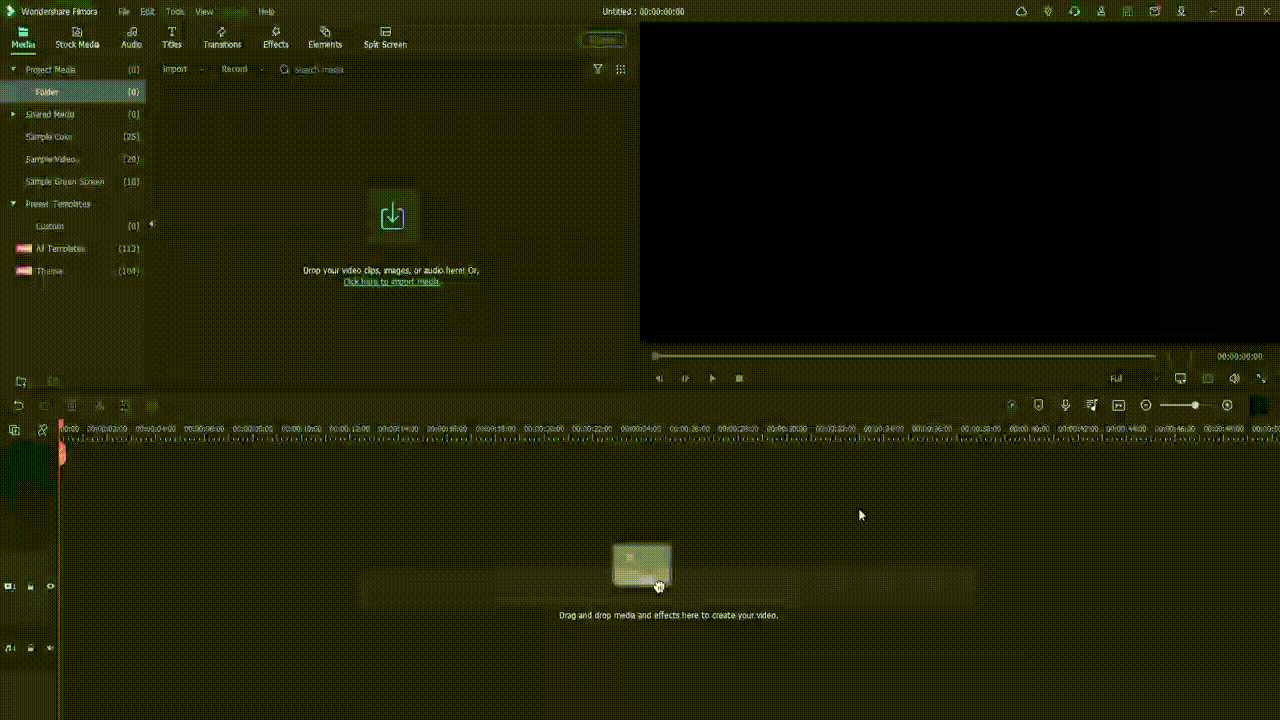
Add the Title
Following this, you must click on the Titles tab at the top toolbar on the editor. Different title templates, like Custom, Openers, End Credits, etc., will appear. Choose the default title of your liking and download it.
Next, hold the title that appears in the library window and then drag it to the first layer of the editing timeline. Clip the title short by moving the play head to the 3-second and 15 frames mark and shape the title to that length. Then, delete the rest of the part.
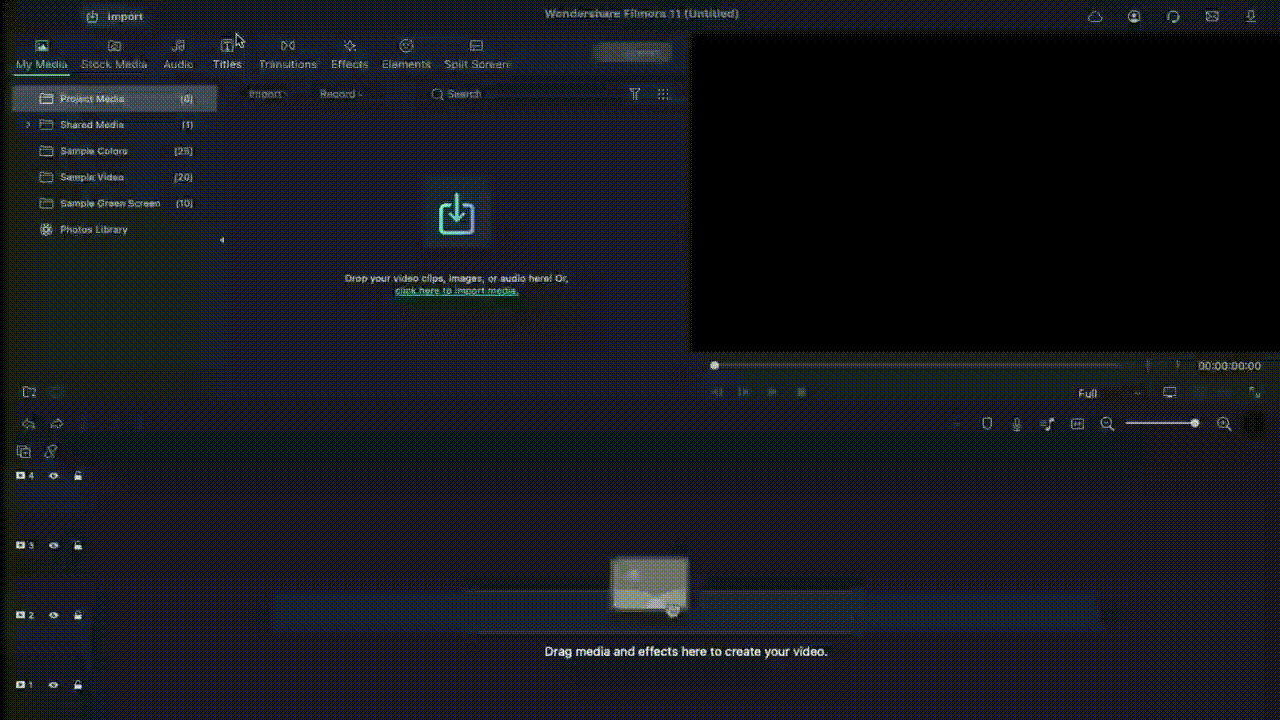
Edit the Title
After this, you have to double-click on the top of the default title in your Track 1 timeline. A window will appear for editing the title. Click on the Text tab in this window and tap on the Font options. You should change the font of your title to Futura Bold or any other option that you would prefer.
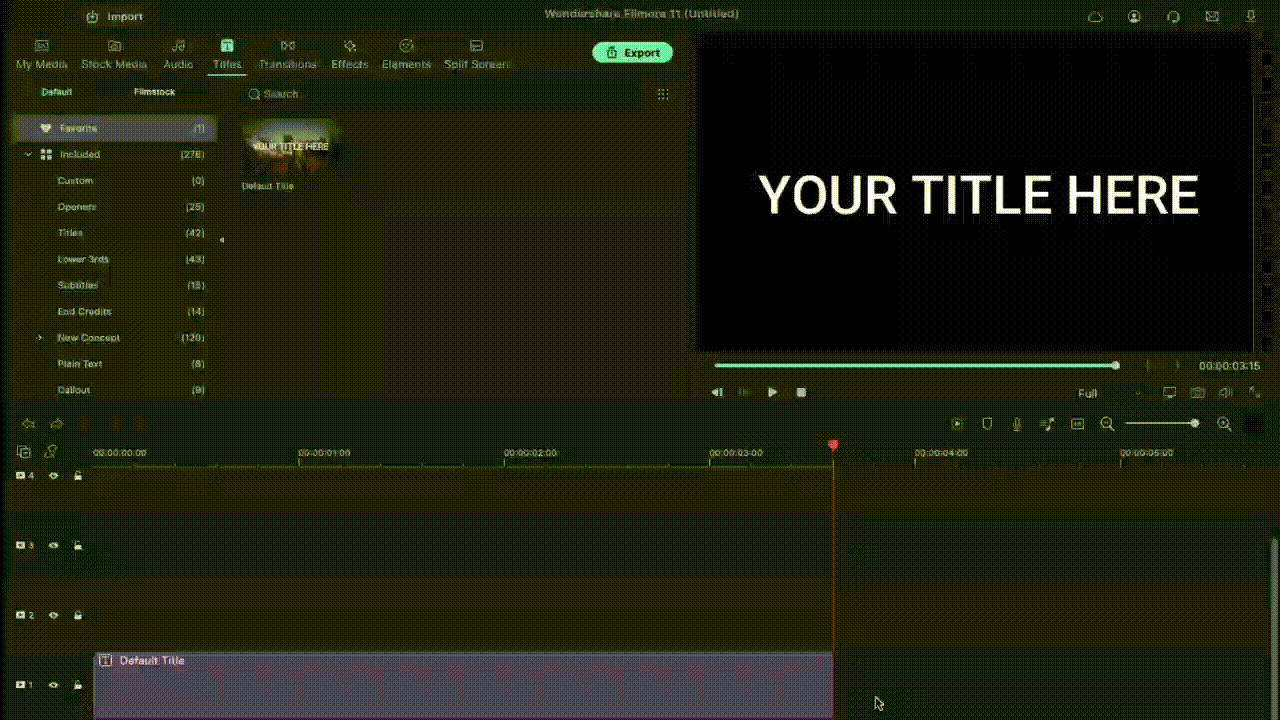
Animate the characters
When this part is done, in the text field, add the first letter of the text you will add to your animated introduction. After inserting the first letter only, click on the Animation tab next. Following that, you have to move the playhead on your timeline to the very front. You will see the Position parameter in the Animation settings and change the number in the Y axis until it goes out of the top frame of the video.
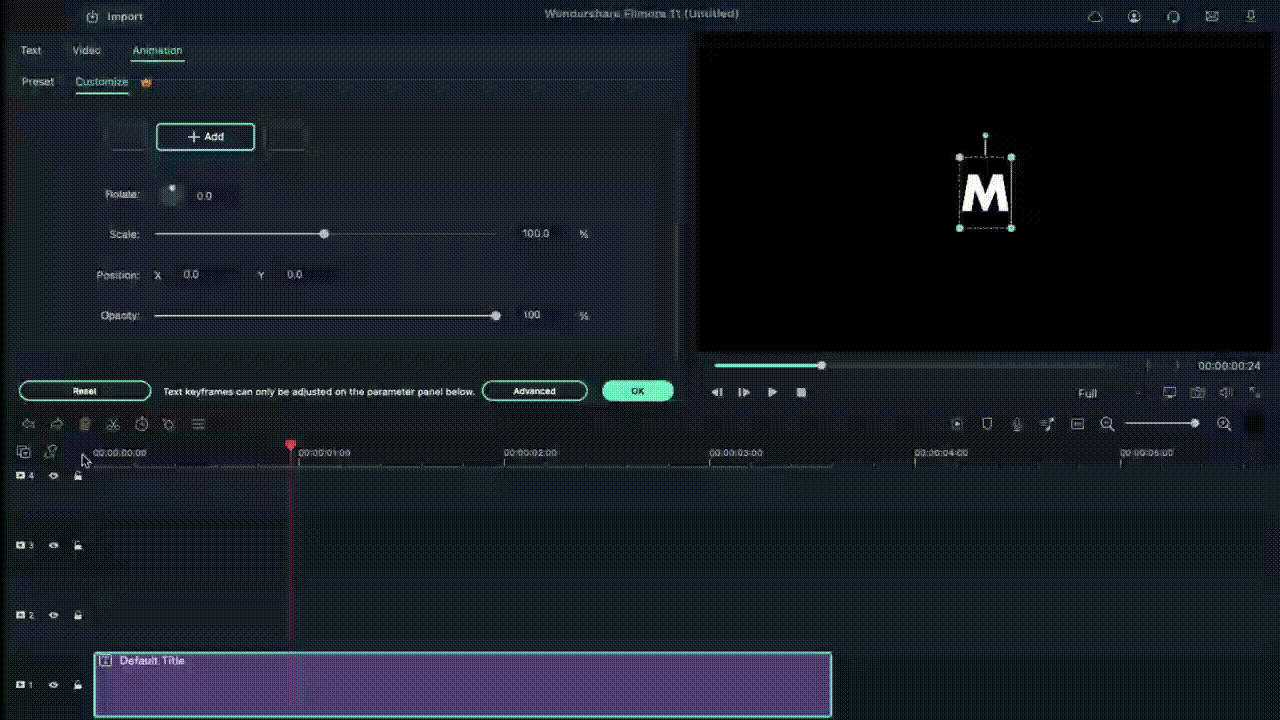
Next, you must move the play head to the 1-second position in the timeline. Here, you must change the number Y axis to a lower position and adjust the Rotate element as per your preference. After that, move the playhead again to 15 frames from the 1-second mark. It would be best if you changed the Y-axis position digit to 0 and adjusted the Rotation value slightly.
Following that, move the playhead again by 15 frames ahead. Rotate the letter again and change the Y-axis value until the letter rests at the bottom of the screen. Again, you have to move the play head on the timeline to 10 frames ahead and adjust the Y-axis and Rotation values to a higher point. Then, continue the step like this at ten frames forward, this time making the character move to the ground again. Press the OK button to complete.
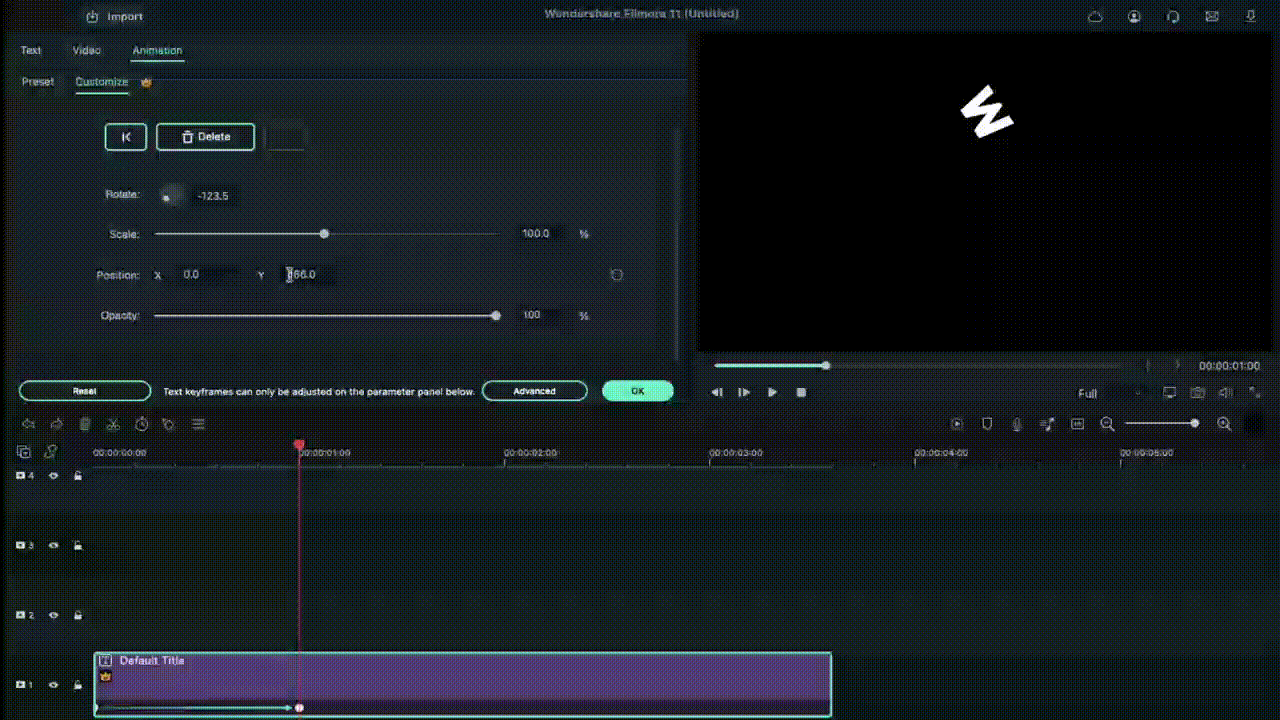
Repeat for the next letters
After you are done with this editing process for the first letter, hold the default title in the library and drag and drop it into Track 2 on the timeline. Adjust the starting point for this layer to frame five from the beginning, and move the file to that starting point. In the end, cut the title length at the same position as layer one was, at 3.15 seconds.
Follow the process explained in the previous section for the first letter, i.e., moving the playhead at specific frames and changing the Y-axis and Rotation value multiple times.
After editing the second letter in the title, repeat the process of holding and dragging the default title to Track 3 in the timeline and adjusting starting position at the 10th frame. Again, follow the process of animating the letter like for Letter 1 and Letter 2. Continue doing this process for multiple more letters in your title text.
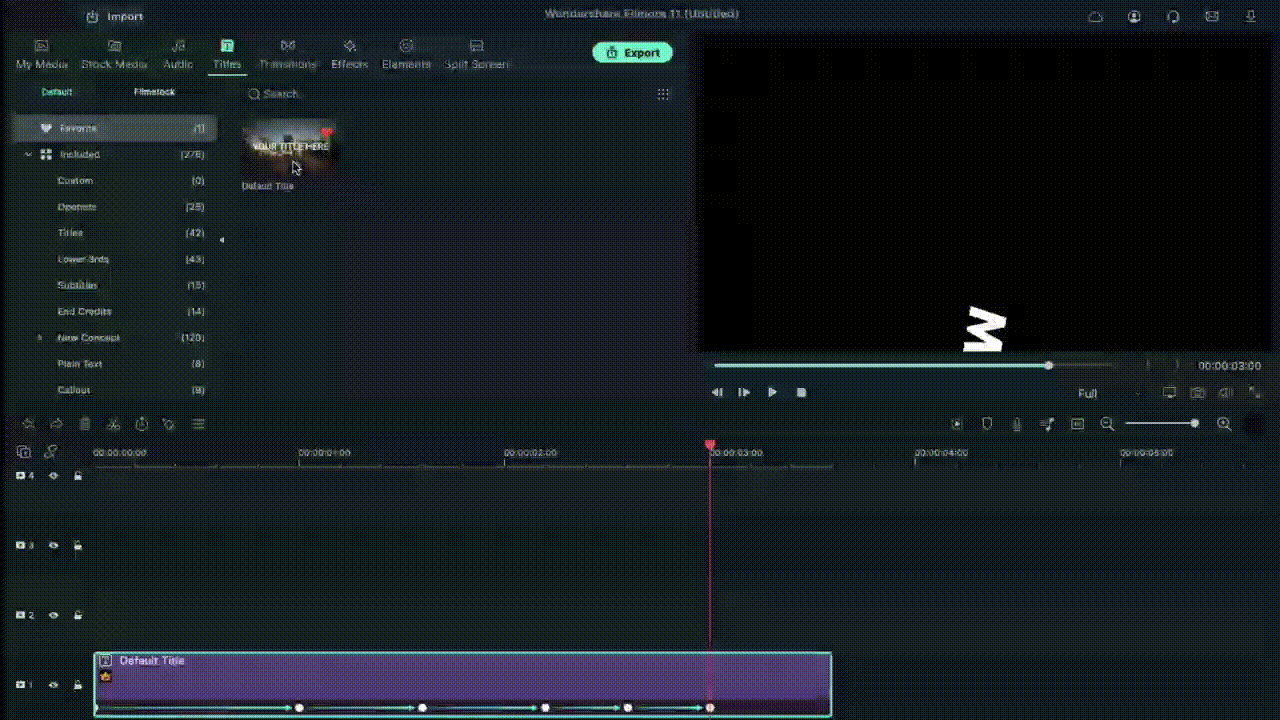
Tap on the Play button under the Preview screen to see how the letters have the falling text effect.
Add Screenshot
Next, you have to click on the hide button for Tracks 2 and up. Tap on the Snapshot icon in the editing timeline of the first letter. Then, when it appears in the library window, click on it and move it beside the Track 1 Title file that you were editing. Move the play head to the 1-second position of this file in the timeline.
Hide Track 1 again and click the Unhide button on Track 2. Repeat the snapshot function and add it to Layer 2. Adjust the end as per Track 1. After this, follow these steps for the subsequent letters as well.
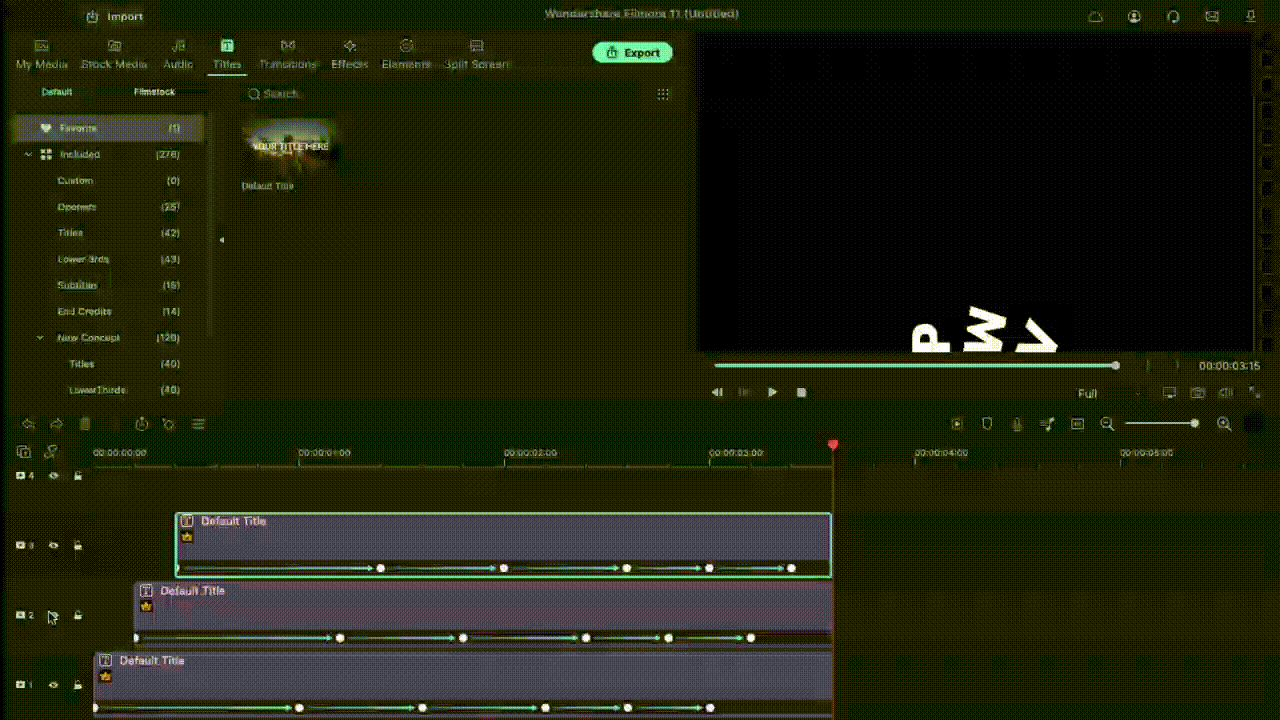
Adjust Keyframing
Follow the animation process for all of the title clips and screenshots you did before. Move the play head to the point where the Tracks end and the Screenshots on the timeline start. Choose the first letter and click on the Keyframe icon in the editing window under Animation. Then, make adjustments to the values of Position, Rotation, etc.
Continue this keyframing step for all of the letters in sequence. After you are done here, click on the Render Preview icon on the right-hand side of the toolbar above the editing timeline. See how the falling text effects line up.
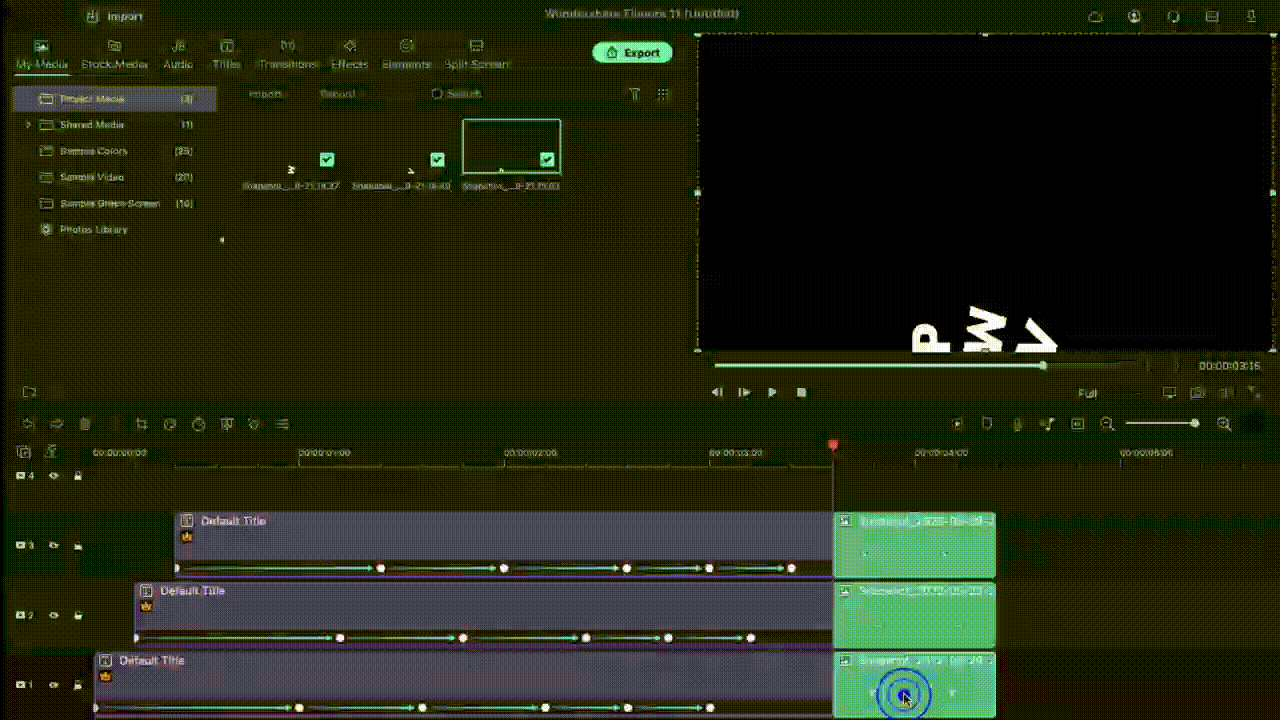
After that, you can export the final file to your device or do further editing work through the Export button.
Final Words
Indeed, adding the falling text effect should allow you to create a stunning, dynamic, and engaging video project. While the feature is available in many other editing software, you can expect a better user experience on Filmora, especially as a beginner-level user.
The UI on this software is simple to navigate, with all features easily accessible. Besides the falling text customization benefits, you will also use other effects, filters, and title presets in videos with some simple taps. So, install it soon and give it a try.
Free Download For macOS 10.14 or later
After switching on your device and going to your preferred browser, search for Wonderhsare Filmora’s official website. Upon accessing it, you will see the “Download” button at the top of the screen. Click on it, and the respective Filmora installer will download into your device instantly, depending on your OS type.
Then, you have to double-click on the installer file you will find in the Downloads folder. This will open the software installation problem window. Click on the Install button and then tap the Agree option for the terms & conditions that appear next on the screen. After that, the software will begin installing automatically.

Finally, press the Start Now button on the installation complete prompt window. The software will then launch automatically.
Adjust the project settings
After the software launches on your device, you should tap on the Create New Project button. Before you add the video file you will edit from your device through; you should take time to change some aspects of the project settings.
For this, click on the File tab at the top-most toolbar in the editor window. You should click on the Project Settings option from the drop-down menu, which will open the dialog box. Under the resolution option, you will see the Frame Rate element. Click on the drop-down menu and adjust the video’s frame rate to 25 FPS. After you are done, tap the OK button.
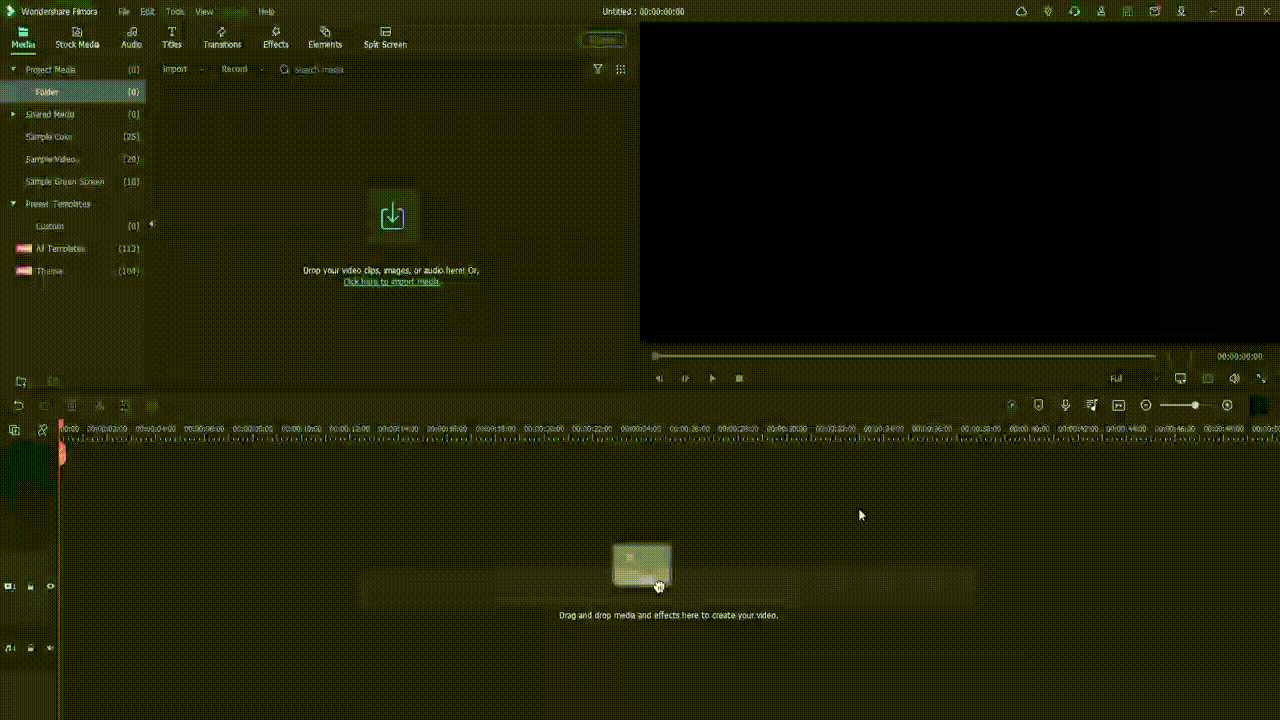
Add the Title
Following this, you must click on the Titles tab at the top toolbar on the editor. Different title templates, like Custom, Openers, End Credits, etc., will appear. Choose the default title of your liking and download it.
Next, hold the title that appears in the library window and then drag it to the first layer of the editing timeline. Clip the title short by moving the play head to the 3-second and 15 frames mark and shape the title to that length. Then, delete the rest of the part.
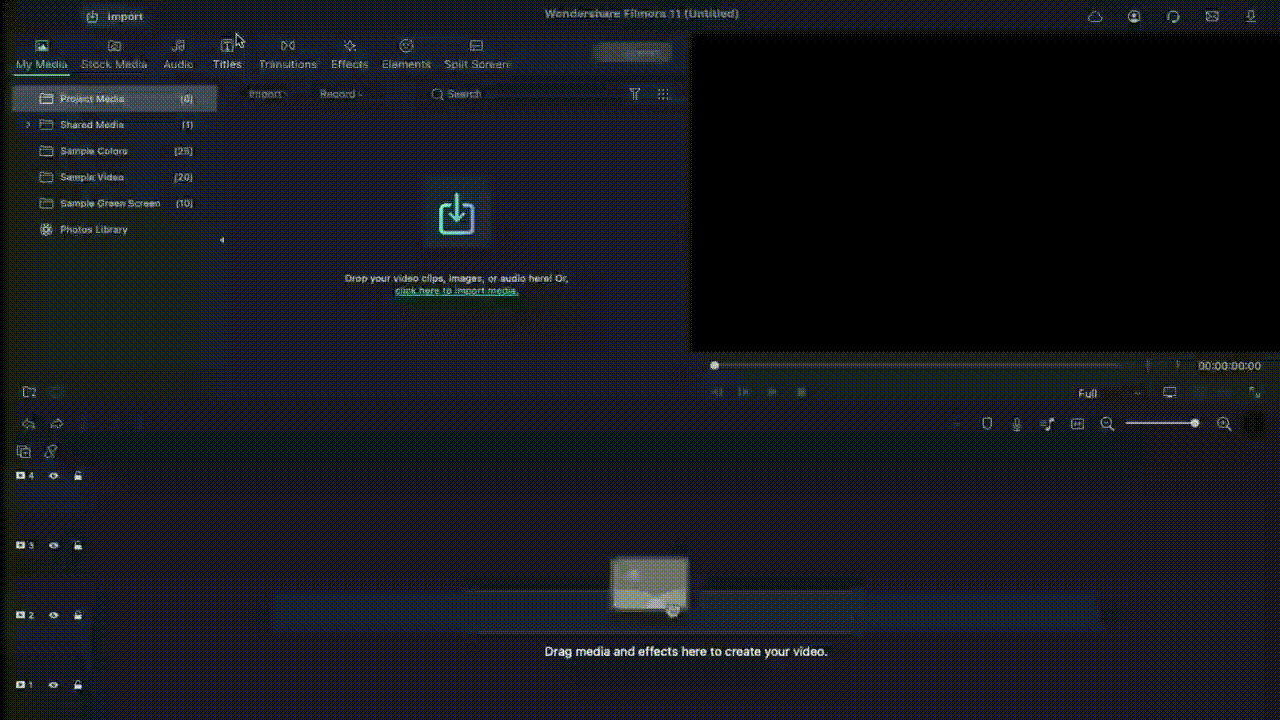
Edit the Title
After this, you have to double-click on the top of the default title in your Track 1 timeline. A window will appear for editing the title. Click on the Text tab in this window and tap on the Font options. You should change the font of your title to Futura Bold or any other option that you would prefer.
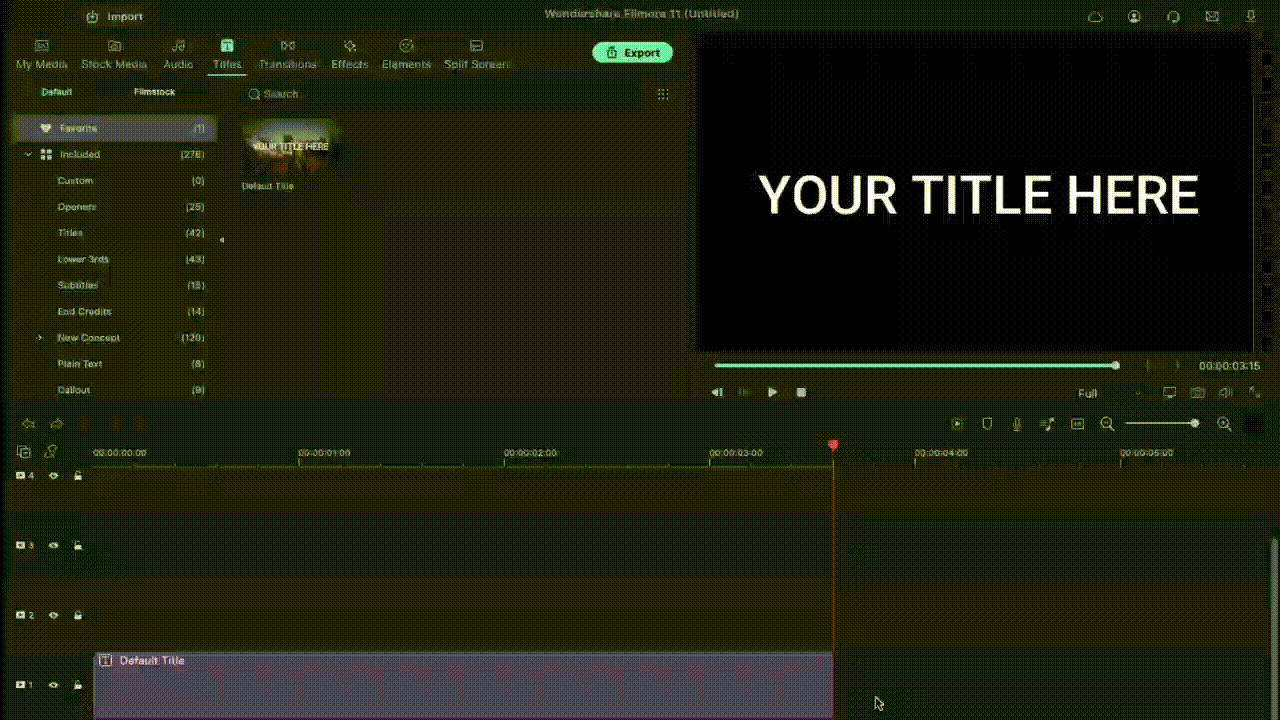
Animate the characters
When this part is done, in the text field, add the first letter of the text you will add to your animated introduction. After inserting the first letter only, click on the Animation tab next. Following that, you have to move the playhead on your timeline to the very front. You will see the Position parameter in the Animation settings and change the number in the Y axis until it goes out of the top frame of the video.
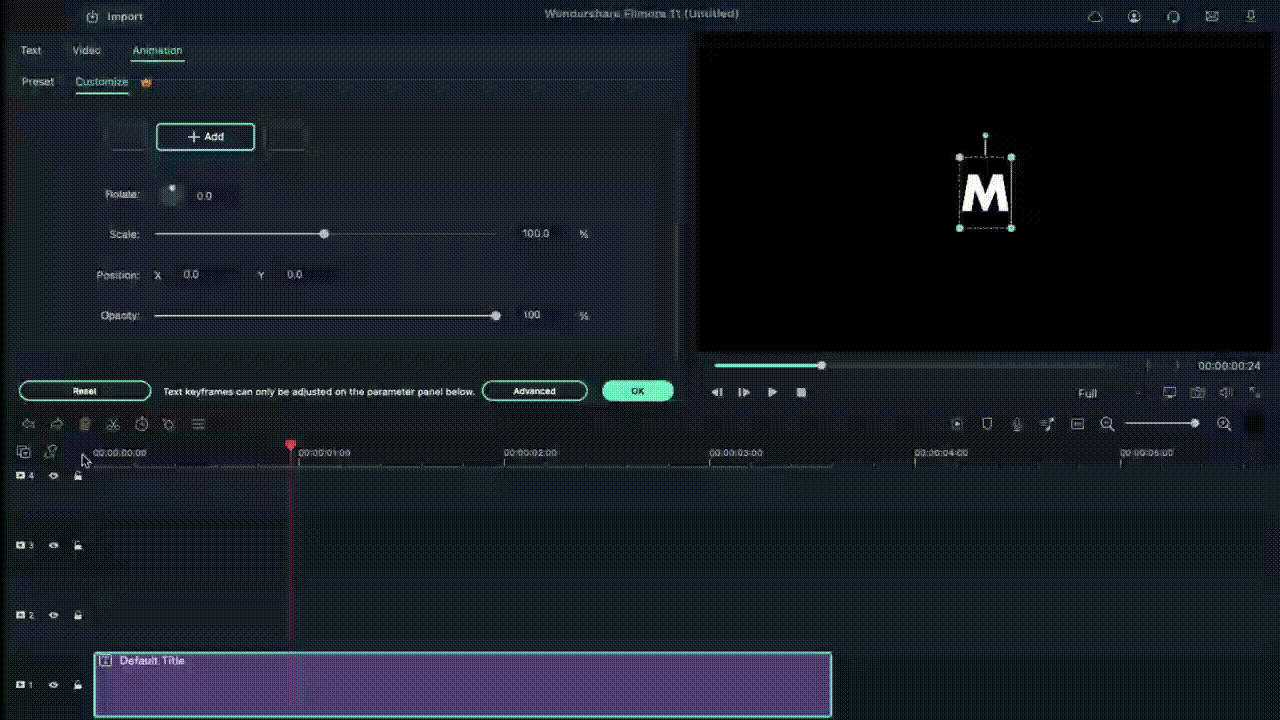
Next, you must move the play head to the 1-second position in the timeline. Here, you must change the number Y axis to a lower position and adjust the Rotate element as per your preference. After that, move the playhead again to 15 frames from the 1-second mark. It would be best if you changed the Y-axis position digit to 0 and adjusted the Rotation value slightly.
Following that, move the playhead again by 15 frames ahead. Rotate the letter again and change the Y-axis value until the letter rests at the bottom of the screen. Again, you have to move the play head on the timeline to 10 frames ahead and adjust the Y-axis and Rotation values to a higher point. Then, continue the step like this at ten frames forward, this time making the character move to the ground again. Press the OK button to complete.
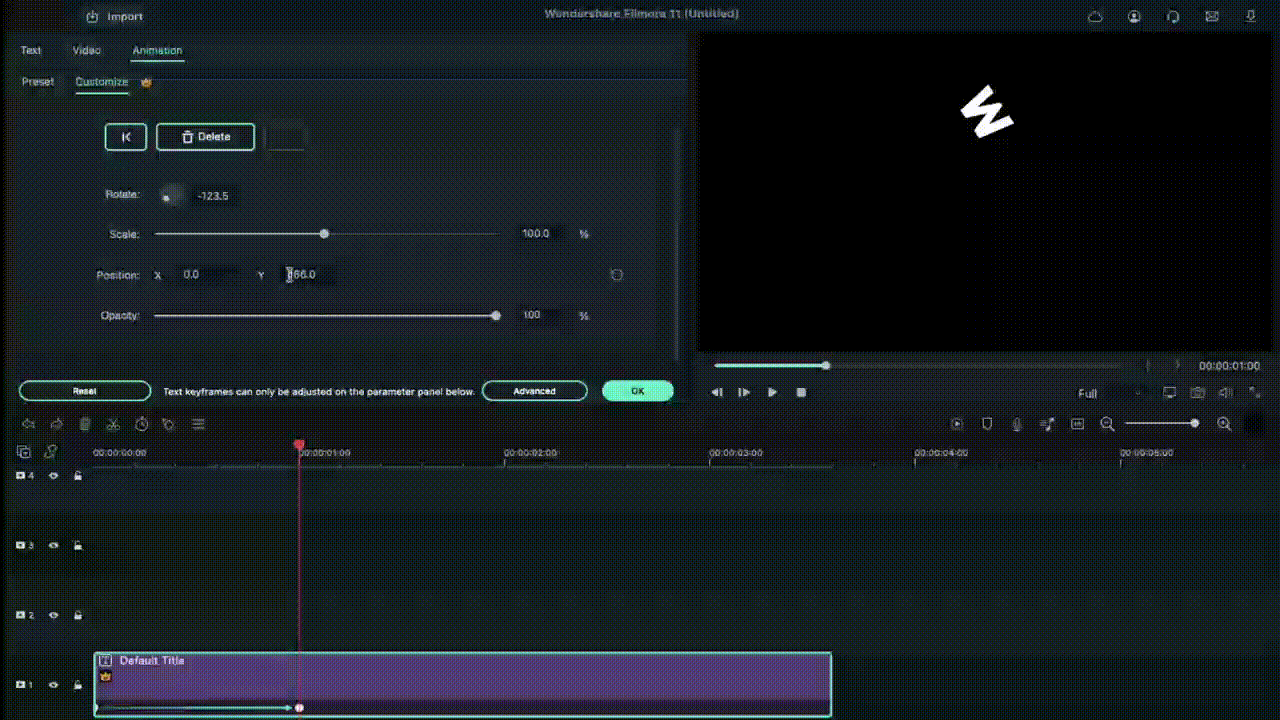
Repeat for the next letters
After you are done with this editing process for the first letter, hold the default title in the library and drag and drop it into Track 2 on the timeline. Adjust the starting point for this layer to frame five from the beginning, and move the file to that starting point. In the end, cut the title length at the same position as layer one was, at 3.15 seconds.
Follow the process explained in the previous section for the first letter, i.e., moving the playhead at specific frames and changing the Y-axis and Rotation value multiple times.
After editing the second letter in the title, repeat the process of holding and dragging the default title to Track 3 in the timeline and adjusting starting position at the 10th frame. Again, follow the process of animating the letter like for Letter 1 and Letter 2. Continue doing this process for multiple more letters in your title text.
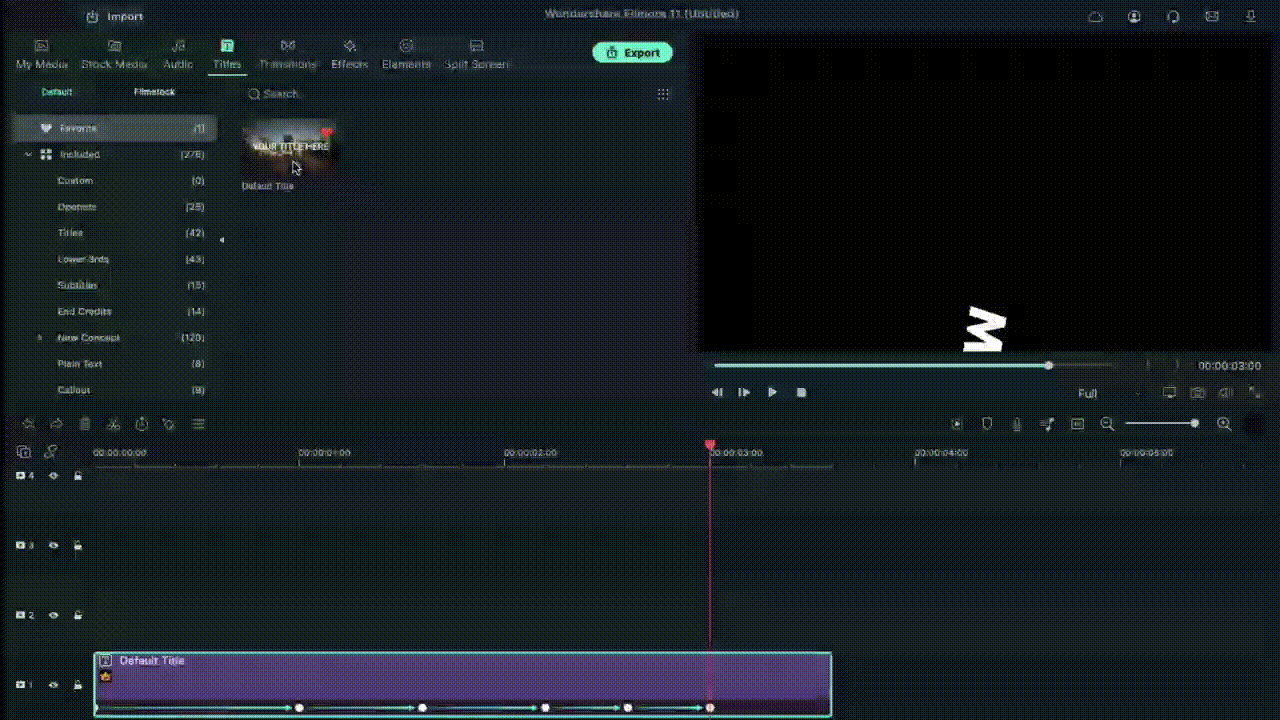
Tap on the Play button under the Preview screen to see how the letters have the falling text effect.
Add Screenshot
Next, you have to click on the hide button for Tracks 2 and up. Tap on the Snapshot icon in the editing timeline of the first letter. Then, when it appears in the library window, click on it and move it beside the Track 1 Title file that you were editing. Move the play head to the 1-second position of this file in the timeline.
Hide Track 1 again and click the Unhide button on Track 2. Repeat the snapshot function and add it to Layer 2. Adjust the end as per Track 1. After this, follow these steps for the subsequent letters as well.
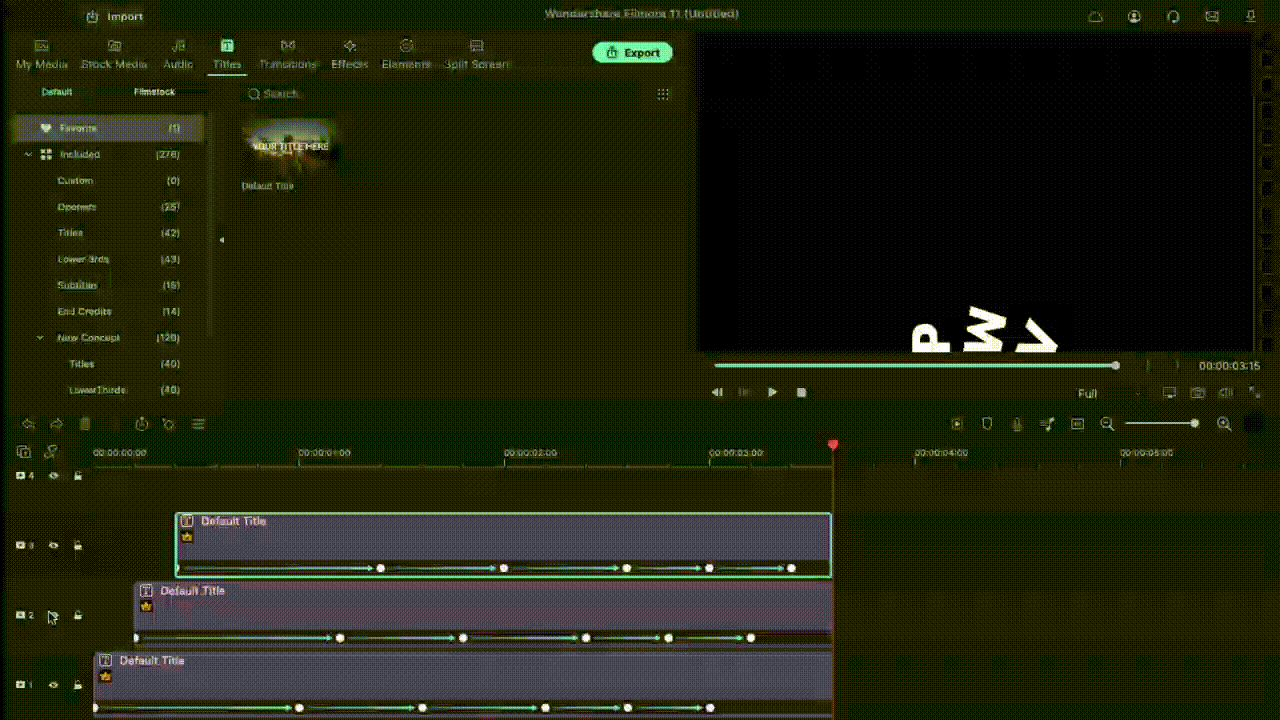
Adjust Keyframing
Follow the animation process for all of the title clips and screenshots you did before. Move the play head to the point where the Tracks end and the Screenshots on the timeline start. Choose the first letter and click on the Keyframe icon in the editing window under Animation. Then, make adjustments to the values of Position, Rotation, etc.
Continue this keyframing step for all of the letters in sequence. After you are done here, click on the Render Preview icon on the right-hand side of the toolbar above the editing timeline. See how the falling text effects line up.
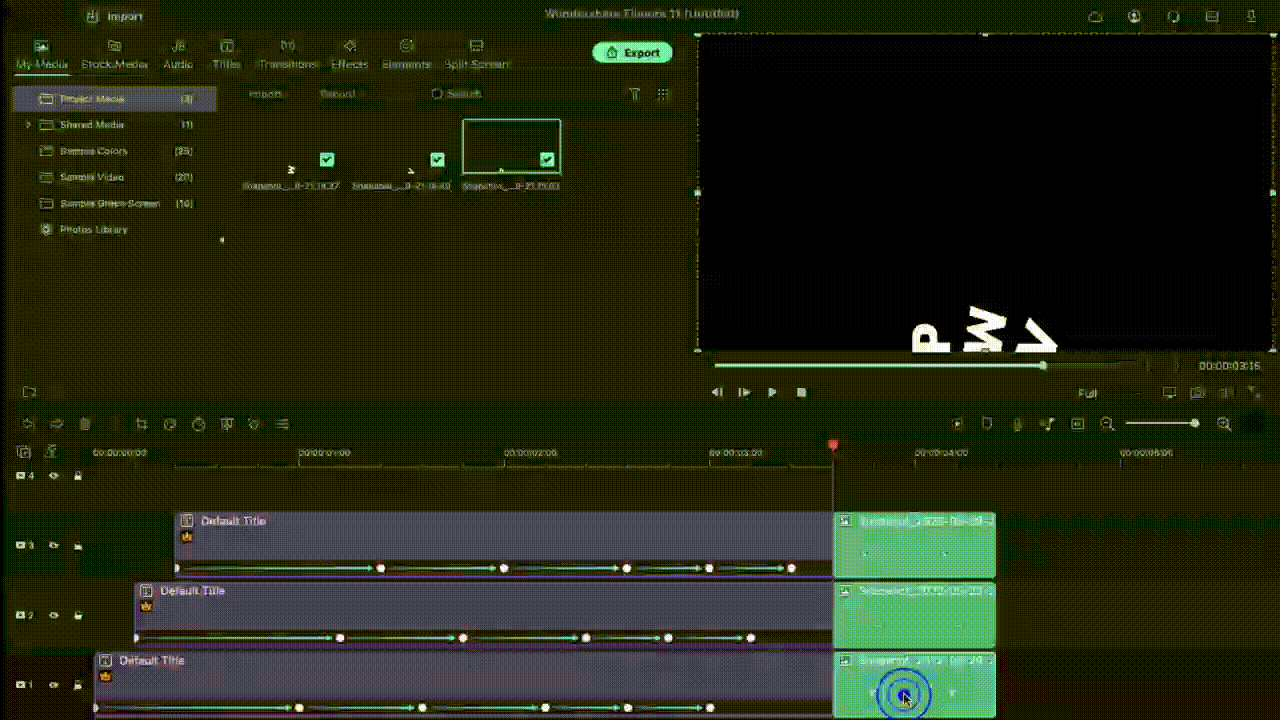
After that, you can export the final file to your device or do further editing work through the Export button.
Final Words
Indeed, adding the falling text effect should allow you to create a stunning, dynamic, and engaging video project. While the feature is available in many other editing software, you can expect a better user experience on Filmora, especially as a beginner-level user.
The UI on this software is simple to navigate, with all features easily accessible. Besides the falling text customization benefits, you will also use other effects, filters, and title presets in videos with some simple taps. So, install it soon and give it a try.
Updated 8 Ways to Merge SRT with MP4
Lately, SRT has become a very crucial aspect of videos, especially in helping to increase its reach globally. So, for this reason, a lot of folks including content creators and many others are looking for ways to merge SRT with MP4. If you’re under such a category of people, then this article has the right information you need.
There are a variety of tools that allow the merging of SRT with MP4. While some are software, others are online tools. So, to help you find the best tools to Merge SRT with MP4, we have compiled a list of the best software and online tools to merge SRT with MP4 seamlessly. Keep reading to find out what these tools are and how you can employ them to Merge SRT with MP4.
Part 1: Best 4 Effective Software to Merge SRT with MP4
Firstly, let’s discuss the best software to merge SRT with MP4.
Our team of technology experts took the legwork to review different software that supports merging SRT with MP4, and we’ve compiled a list of the best 4 effective ones that any user can always rely on. The fascinating the amazing thing is you don’t need technical knowledge to employ any of these solutions. Just stick with us.
1. Wondershare Filmora (Best Choice)
Supported OS: Windows & Mac
To execute SRT with MP4 merging operation seamless, fast, and concise, you need powerful software like Wondershare Filmora .
Filmora is a popular video editing tool that boasts a wide range of functionalities for performing different types of video editing tasks. From editing SRT, including fonts, text styles, etc., to merging SRT with MP4, making, blending, speed ramping, and lots more, the tool is an absolute video editing powerhouse for any user.
Besides, Filmora comes with a very clean and intriguing user interface that makes it easy for users at all levels to navigate their way around the software without necessarily requiring any technical knowledge.
Free Download For Win 7 or later(64-bit)
Free Download For macOS 10.14 or later
See the stepwise guide on how to use Filmora video editor to merge SRT with MP4 below;
Step1Launch the Filmora software on your PC and uae the Import button to upload the SRT file from your PC or just drag-n-drop it.

Step2Move the uploaded SRT file to the timeline and right-click on it, then select “Advanced Edit” from the pop-up list.

Step3Edit the SRT subtitle ranging from its time code, text, color, fonts, etc.

Step4Once editing is completed, navigate to the timeline of the SRT file and right-click on it, then choose “Export Subtitle file” to complete the action.

Pros
- Boasts a very clean UI and its features are easy to employ.
- Very effective for both advanced and basic video editing operations.
- Compatible with both Mac and Windows and it doesn’t compromise computer functionality.
Cons
- You need to pay to be able to access advanced editing features.
2. VLC
Supported OS: Windows & Mac
We all know VLC to be a popular free open-source program for opening video files. But do you know you can also use VLC to merge SRT with MP4? Well, you can, and the process is straightforward. However, compared to Filmora, VLC lacks advanced editing options that might be required to enhance the quality of your SRT with MP4 merging.
Follow the steps illustrated below to merge SRT with MP5 using VLC
Step1Start the MP4 video via the VLC program and click on “Media” from the top bar, then click “Open File” to upload the MP4 video that you need to merge with SRT.

Step2Up next, click “Video” from the top bar and hover on the “Subtitle Track” option to select “Open File”.

Step3Find and locate the SRT file that you want to use. Then select it and click OK to complete the operation.

Pros
- It’s 100% free.
- It’s easy to operate.
- Clean and highly intuitive user interface.
- Compatible with both Mac & Windows computers.
Cons
- It doesn’t support advanced editing.
- It usually lags sometimes during SRT and MP4 merging.
3. Subtitle Edit
Supported OS: Windows, Linux
The next tool is the Subtitle Edit. This software, just like the prior mentioned ones, is very effective for SRT with MP4 merging, and it’s very easy to operate. With this software, you require no technical knowledge to merge SRT with MP4. Plus, it supports a wider range of cool features including splitting, editing, joining, and lots more that tick boxes all around.
See how to use Subtitle Edit software to merge SRT wing MP4 below.
Step1Download and install the latest version of Subtitle Edit on your PC.

Step2Start the installed program and upload the MP4 video that you want to add SRT subtitles to.

Step3Click “File” at the top-left corner and upload the SRT file that you want to add to the MP4 video.

Step4Click “Video” at the top bar, then select “Generate video with burned-in subtitle” from the pop-up list.

Step5Up next, edit the Subtitle settings in the pop-up that appears on your screen. Then click “Generate”, select where you want to save the file output, and click “Save” to start adding the SRT subtitles to ti MP4 video instantly.

Pros
- Supports a wide range of formats.
- Allows translation of SRT text from one language to another.
- The software comes with an error correction system.
Cons
- The software interface is confusing.
- It doesn’t support customization functionality.
4. Handbrake
Supported OS: Windows, Mac, & Linux
Last but not least software that can be used to merge SRT with MP4 is Handbrake. Although this software is portrayed to be a video conversion tool, it can also come in handy to merge SRT with MP4. Besides, just like VLC, it’s 100% free to use and it can be used on both Mac and Windows computers. So, you don’t have to pay any dime to utilize it or worry about it’s compatibility.
Here is how to use Handbrake to merge SRT with MP4 below;
Step1Download and install the Handbrake software on your Mac or Windows PC. Then use the “Source” button at the top left corner of the screen to upload the MP4 file that you want to add SRT to.

Step2Locate and click on “Subtitles”, then select the “Import SRT” option to upload the SRT file that you want to merge with MP4.

Step3Once you import the SRT file, tick the checkbox next to BURN IN. Then, use the “Browse” button to select a location where you want the merged file to be saved.

Step4Afterward, click “Start Encode” at the top side to start merging SRT with MP4.

Step5The SRT with MP4 merging will begin. But it’ll take some time to get completed. Then you can play the video to see the output of the process.

Pros
- it’s compatible with Mac, Windows, and Linux systems.
- It can be used to convert files from one format to another.
- it’s free software. All you just have to to is to install it on your PC.
Cons
- It is quite slow to merge SRT with MP4.
- The software usually lags during SRT with MP4 merging operation.
Part 2: Merge SRT with Videos in MP4 format by 4 Online FREE Tools
If you don’t want to use software to merge SRT with MP4, there are several online free tools that you can use to carry out the operation. However, not all online tools have all it takes to merge SRT with MP4 with high qualities. Plus, you need stable internet for online tools to work smoothly.
We’ve discussed some trustworthy online free tools for SRT with MP4 merging below.
1. Clideo
Clideo is a small but mighty free online tool that utilizes modern technology to merge SRT with MP4. The tool allows users at all levels including folks with no professional video editing experience to easily add SRT to MP4 files without hassles. All you just need is to make sure you have a stable internet connection to make it work smoothly.
The steps below explain how to merge SRT with MP4 using Clideo;
Step1Visit Clideo official website > Use the “Choose File” button to upload the MP4 file that you want to add SRT.

Step2Click on “Upload SRT” to upload the SRT file that you want to merge with your MP4 video.

Step3Once you’ve successfully added the SRT file, play your video to preview the subtitle. Then, use the “Export” button to save the file output on your PC.

Pros
- It doesn’t require the installation of software.
- You can merge as many SRT with MP4 files totally for free.
- It can be used on any device including mobile devices
Cons
- The file upload process is slow.
- You must be connected to a stable internet network to be able to merge SRT with MP4.
- You need to pay to enjoy unlimited SRT with MP4 merging.
2. Typito
Typito is another effective online tool that’s capable of merging SRT with MP4 efficiently. And all it takes is just a few clicks. Besides, it supports over 20 video formats and it can not only be used to merge SRT with MP4 but can also be used to create an SRT file for MP4 videos seamlessly.
See the steps below to learn how to use Typito to merge SRT with MP4;
Step1Visit Typito official website and click on the “Add SRT To Video” to upload the MP4 video you want to merge with SRT.

Step2Navigate to the left side of the screen and click on “Caption”. Then, select “Content” and click on “Upload File” to add the SRT file.

Step3Play the video to preview the subtitle. Then use the “Export” button at the top right corner to upload the file output to your PC storage.

Pros
- Allows editing of subtitle text like fonts, color, etc.
- You can utilize the tool to create an SRT file for different social media platforms.
- Supports different varieties of video formats.
Cons
- It won’t work if your internet network is not stable.
- The interface is quite confusing.
- You need to upgrade from the free version to be able to export the merged SRT and MP4 file or perform unlimited SRT merging.
3. Flixier
Another free online tool that allows adding of SRT to MP4 in a clean interface is Flixier. it’s a simple online tool, and it does SRT with MP4 merging operation so efficiently that it doesn’t compromise the output of the merged file. Moreover, besides merging SRT with MP4, Flixier also allows the automatic addition of SRT to subtitles, customization of SRT, and lots more SRT file editing tools that can be very helpful in different situations.
Step1Visit the “Flixier “ website > click “Import” and upload the MP4 file that you want to merge with SRT. You can either upload from your device, dropbox, google drive, etc.

Step2Click on “Text” from the left-hand side of the tool”s interface, then select “Add Subtitle” and click “Import” from the right side of the page to upload the SRT file that you want to merge with MP4.

Step3After you’ve imported the SRT file, play your video, then edit as per requirement and use the “Export” button at the top right corner to download the merged SRT and MP4 file to your PC.

Pros
- File upload is faster compared to the prior mentioned online tools.
- You don”t necessarily need to download software to be able to use the tool.
- It supports some helpful editing features for editing the video file.
Cons
- It doesn’t work with some SRT files.
- It requires a learning curve.
- You need to upgrade to this paid version to merge SRT with MP4 unlimitedly.
4. Veed.io
Veed.io is a popular online tool that offers a wide range of functionalities, and SRT with MP4 merging is one of them. Unlike the previously mentioned online tools, Veed.io supports a wide range of subtitle formats, making it easy for you not only to merge SRT with MP4 but also merge subtitles in other formats with MP4. Just follow the steps outlined below to carry out the SRT with MP4 merging using Veed.io;
Step1Open Veed.io SRT to MP4 merger on your browser > click on “Choose File” and upload the MP4 file that you want to add SRT.

Step2Once you upload the MP4 file, you”ll notice three options - that is; Auto Subtitles, Manual Subtitles, and Upload Subtitles. Just select “Upload Subtitles”.

Step3Click “Import” to upload the SRT file.

Step4Finally preview the merged SRT and MP4 file and save the file output to your PC using the “Export” button at the top right side.

Pros
- Allows automatic or manual addition of subtitles to MP4.
- Edit video with subtitles using simple editing tools.
- Translate subtitles from one language to another.
Cons
- File output has watermark.
- It cannot work if you’re not connected to the internet.
Hot FAQs on How to Merge SRT subtitles with MP4
You cannot merge more than one SRT file into an MP4 video. So, no, MP4 cannot have multiple subtitles.
To open SRT files on Windows is not a difficult task. You have to do the following:
1. Find and locate the SRT file you want to open on your Windows PC. Then right-click on it and select “Properties”.
2. Select “General” and click “Change”.
3. Click on “More Apps” from the pop-up, then select “Word” or Notepad and click OK.
4. Finally, click “Apply”, then navigate to your SRT file and double-click on it to complete the operation.
It’s easy to add SRT to MP4 with a Windows media player. All you just have to do is to:
1. Open your MP4 video with Windows Media Player.
Right-click on any part of the video screen > select Lyrics, captions, and subtitles, and click on On if available.
Final Words
Merging SRT with MP4 is not a difficult task especially when you have the right software or online tool to help you perform the task at your fingertips. In the article above, we’ve introduced all the reliable software and online free tools that support SRT with MP4 merging, their pros and cons, and how to use them to help you choose easily which tool suits your requirements to merge SRT with MP4. However, if you’re contemplating on which of them is the best, we advise you use Wondershare Filmora software as it’s safer to use and it has all you might need for not just SRT with MP4 merging but also for executing advanced video editing operations handily.
Part 1: Best 4 Effective Software to Merge SRT with MP4
Firstly, let’s discuss the best software to merge SRT with MP4.
Our team of technology experts took the legwork to review different software that supports merging SRT with MP4, and we’ve compiled a list of the best 4 effective ones that any user can always rely on. The fascinating the amazing thing is you don’t need technical knowledge to employ any of these solutions. Just stick with us.
1. Wondershare Filmora (Best Choice)
Supported OS: Windows & Mac
To execute SRT with MP4 merging operation seamless, fast, and concise, you need powerful software like Wondershare Filmora .
Filmora is a popular video editing tool that boasts a wide range of functionalities for performing different types of video editing tasks. From editing SRT, including fonts, text styles, etc., to merging SRT with MP4, making, blending, speed ramping, and lots more, the tool is an absolute video editing powerhouse for any user.
Besides, Filmora comes with a very clean and intriguing user interface that makes it easy for users at all levels to navigate their way around the software without necessarily requiring any technical knowledge.
Free Download For Win 7 or later(64-bit)
Free Download For macOS 10.14 or later
See the stepwise guide on how to use Filmora video editor to merge SRT with MP4 below;
Step1Launch the Filmora software on your PC and uae the Import button to upload the SRT file from your PC or just drag-n-drop it.

Step2Move the uploaded SRT file to the timeline and right-click on it, then select “Advanced Edit” from the pop-up list.

Step3Edit the SRT subtitle ranging from its time code, text, color, fonts, etc.

Step4Once editing is completed, navigate to the timeline of the SRT file and right-click on it, then choose “Export Subtitle file” to complete the action.

Pros
- Boasts a very clean UI and its features are easy to employ.
- Very effective for both advanced and basic video editing operations.
- Compatible with both Mac and Windows and it doesn’t compromise computer functionality.
Cons
- You need to pay to be able to access advanced editing features.
2. VLC
Supported OS: Windows & Mac
We all know VLC to be a popular free open-source program for opening video files. But do you know you can also use VLC to merge SRT with MP4? Well, you can, and the process is straightforward. However, compared to Filmora, VLC lacks advanced editing options that might be required to enhance the quality of your SRT with MP4 merging.
Follow the steps illustrated below to merge SRT with MP5 using VLC
Step1Start the MP4 video via the VLC program and click on “Media” from the top bar, then click “Open File” to upload the MP4 video that you need to merge with SRT.

Step2Up next, click “Video” from the top bar and hover on the “Subtitle Track” option to select “Open File”.

Step3Find and locate the SRT file that you want to use. Then select it and click OK to complete the operation.

Pros
- It’s 100% free.
- It’s easy to operate.
- Clean and highly intuitive user interface.
- Compatible with both Mac & Windows computers.
Cons
- It doesn’t support advanced editing.
- It usually lags sometimes during SRT and MP4 merging.
3. Subtitle Edit
Supported OS: Windows, Linux
The next tool is the Subtitle Edit. This software, just like the prior mentioned ones, is very effective for SRT with MP4 merging, and it’s very easy to operate. With this software, you require no technical knowledge to merge SRT with MP4. Plus, it supports a wider range of cool features including splitting, editing, joining, and lots more that tick boxes all around.
See how to use Subtitle Edit software to merge SRT wing MP4 below.
Step1Download and install the latest version of Subtitle Edit on your PC.

Step2Start the installed program and upload the MP4 video that you want to add SRT subtitles to.

Step3Click “File” at the top-left corner and upload the SRT file that you want to add to the MP4 video.

Step4Click “Video” at the top bar, then select “Generate video with burned-in subtitle” from the pop-up list.

Step5Up next, edit the Subtitle settings in the pop-up that appears on your screen. Then click “Generate”, select where you want to save the file output, and click “Save” to start adding the SRT subtitles to ti MP4 video instantly.

Pros
- Supports a wide range of formats.
- Allows translation of SRT text from one language to another.
- The software comes with an error correction system.
Cons
- The software interface is confusing.
- It doesn’t support customization functionality.
4. Handbrake
Supported OS: Windows, Mac, & Linux
Last but not least software that can be used to merge SRT with MP4 is Handbrake. Although this software is portrayed to be a video conversion tool, it can also come in handy to merge SRT with MP4. Besides, just like VLC, it’s 100% free to use and it can be used on both Mac and Windows computers. So, you don’t have to pay any dime to utilize it or worry about it’s compatibility.
Here is how to use Handbrake to merge SRT with MP4 below;
Step1Download and install the Handbrake software on your Mac or Windows PC. Then use the “Source” button at the top left corner of the screen to upload the MP4 file that you want to add SRT to.

Step2Locate and click on “Subtitles”, then select the “Import SRT” option to upload the SRT file that you want to merge with MP4.

Step3Once you import the SRT file, tick the checkbox next to BURN IN. Then, use the “Browse” button to select a location where you want the merged file to be saved.

Step4Afterward, click “Start Encode” at the top side to start merging SRT with MP4.

Step5The SRT with MP4 merging will begin. But it’ll take some time to get completed. Then you can play the video to see the output of the process.

Pros
- it’s compatible with Mac, Windows, and Linux systems.
- It can be used to convert files from one format to another.
- it’s free software. All you just have to to is to install it on your PC.
Cons
- It is quite slow to merge SRT with MP4.
- The software usually lags during SRT with MP4 merging operation.
Part 2: Merge SRT with Videos in MP4 format by 4 Online FREE Tools
If you don’t want to use software to merge SRT with MP4, there are several online free tools that you can use to carry out the operation. However, not all online tools have all it takes to merge SRT with MP4 with high qualities. Plus, you need stable internet for online tools to work smoothly.
We’ve discussed some trustworthy online free tools for SRT with MP4 merging below.
1. Clideo
Clideo is a small but mighty free online tool that utilizes modern technology to merge SRT with MP4. The tool allows users at all levels including folks with no professional video editing experience to easily add SRT to MP4 files without hassles. All you just need is to make sure you have a stable internet connection to make it work smoothly.
The steps below explain how to merge SRT with MP4 using Clideo;
Step1Visit Clideo official website > Use the “Choose File” button to upload the MP4 file that you want to add SRT.

Step2Click on “Upload SRT” to upload the SRT file that you want to merge with your MP4 video.

Step3Once you’ve successfully added the SRT file, play your video to preview the subtitle. Then, use the “Export” button to save the file output on your PC.

Pros
- It doesn’t require the installation of software.
- You can merge as many SRT with MP4 files totally for free.
- It can be used on any device including mobile devices
Cons
- The file upload process is slow.
- You must be connected to a stable internet network to be able to merge SRT with MP4.
- You need to pay to enjoy unlimited SRT with MP4 merging.
2. Typito
Typito is another effective online tool that’s capable of merging SRT with MP4 efficiently. And all it takes is just a few clicks. Besides, it supports over 20 video formats and it can not only be used to merge SRT with MP4 but can also be used to create an SRT file for MP4 videos seamlessly.
See the steps below to learn how to use Typito to merge SRT with MP4;
Step1Visit Typito official website and click on the “Add SRT To Video” to upload the MP4 video you want to merge with SRT.

Step2Navigate to the left side of the screen and click on “Caption”. Then, select “Content” and click on “Upload File” to add the SRT file.

Step3Play the video to preview the subtitle. Then use the “Export” button at the top right corner to upload the file output to your PC storage.

Pros
- Allows editing of subtitle text like fonts, color, etc.
- You can utilize the tool to create an SRT file for different social media platforms.
- Supports different varieties of video formats.
Cons
- It won’t work if your internet network is not stable.
- The interface is quite confusing.
- You need to upgrade from the free version to be able to export the merged SRT and MP4 file or perform unlimited SRT merging.
3. Flixier
Another free online tool that allows adding of SRT to MP4 in a clean interface is Flixier. it’s a simple online tool, and it does SRT with MP4 merging operation so efficiently that it doesn’t compromise the output of the merged file. Moreover, besides merging SRT with MP4, Flixier also allows the automatic addition of SRT to subtitles, customization of SRT, and lots more SRT file editing tools that can be very helpful in different situations.
Step1Visit the “Flixier “ website > click “Import” and upload the MP4 file that you want to merge with SRT. You can either upload from your device, dropbox, google drive, etc.

Step2Click on “Text” from the left-hand side of the tool”s interface, then select “Add Subtitle” and click “Import” from the right side of the page to upload the SRT file that you want to merge with MP4.

Step3After you’ve imported the SRT file, play your video, then edit as per requirement and use the “Export” button at the top right corner to download the merged SRT and MP4 file to your PC.

Pros
- File upload is faster compared to the prior mentioned online tools.
- You don”t necessarily need to download software to be able to use the tool.
- It supports some helpful editing features for editing the video file.
Cons
- It doesn’t work with some SRT files.
- It requires a learning curve.
- You need to upgrade to this paid version to merge SRT with MP4 unlimitedly.
4. Veed.io
Veed.io is a popular online tool that offers a wide range of functionalities, and SRT with MP4 merging is one of them. Unlike the previously mentioned online tools, Veed.io supports a wide range of subtitle formats, making it easy for you not only to merge SRT with MP4 but also merge subtitles in other formats with MP4. Just follow the steps outlined below to carry out the SRT with MP4 merging using Veed.io;
Step1Open Veed.io SRT to MP4 merger on your browser > click on “Choose File” and upload the MP4 file that you want to add SRT.

Step2Once you upload the MP4 file, you”ll notice three options - that is; Auto Subtitles, Manual Subtitles, and Upload Subtitles. Just select “Upload Subtitles”.

Step3Click “Import” to upload the SRT file.

Step4Finally preview the merged SRT and MP4 file and save the file output to your PC using the “Export” button at the top right side.

Pros
- Allows automatic or manual addition of subtitles to MP4.
- Edit video with subtitles using simple editing tools.
- Translate subtitles from one language to another.
Cons
- File output has watermark.
- It cannot work if you’re not connected to the internet.
Hot FAQs on How to Merge SRT subtitles with MP4
You cannot merge more than one SRT file into an MP4 video. So, no, MP4 cannot have multiple subtitles.
To open SRT files on Windows is not a difficult task. You have to do the following:
1. Find and locate the SRT file you want to open on your Windows PC. Then right-click on it and select “Properties”.
2. Select “General” and click “Change”.
3. Click on “More Apps” from the pop-up, then select “Word” or Notepad and click OK.
4. Finally, click “Apply”, then navigate to your SRT file and double-click on it to complete the operation.
It’s easy to add SRT to MP4 with a Windows media player. All you just have to do is to:
1. Open your MP4 video with Windows Media Player.
Right-click on any part of the video screen > select Lyrics, captions, and subtitles, and click on On if available.
Final Words
Merging SRT with MP4 is not a difficult task especially when you have the right software or online tool to help you perform the task at your fingertips. In the article above, we’ve introduced all the reliable software and online free tools that support SRT with MP4 merging, their pros and cons, and how to use them to help you choose easily which tool suits your requirements to merge SRT with MP4. However, if you’re contemplating on which of them is the best, we advise you use Wondershare Filmora software as it’s safer to use and it has all you might need for not just SRT with MP4 merging but also for executing advanced video editing operations handily.
Also read:
- Updated Add Stylish Text to Videos for 2024
- Do You Want to Know How to Edit a Time Lapse Video on iPhone, Interesting Ideas, and some Tips and Pointers for Shooting a Professional Time Lapse Video? Find Out Everything in This Guide
- What Is MOV Format and How to Edit MOV Video Better?
- Updated There Are Several Video Players that You Can Use to Watch Videos on Your PC. To Have a Better Experience Viewing Videos and Enhancing Them Across a Similar Platform, You Can Try Out VLC Media Player for PC
- Do You Want to Remove the Unnecessary Scene From Your TikTok Video? This Article Will Help You to Adjust the Length of TikTok Clip by Providing Easy Methods
- Updated 2024 Approved Legend Intro Maker – Create Intro Video with Ease
- In This Article, We Will Cover the Stages of Film Production You Need to Keep in Mind.Without Further Ado, Lets Get Started for 2024
- New 2024 Approved How to Make a Vacation Slideshow in 5 Minutes
- Updated 2024 Approved How Long Does It Take To Edit A Video
- New How Can I Control Speed of a Video
- Updated You May Want to Change the Speed of Certain Portions of Your Video. This Article Enlightens You on How to Splice and Speed up the Video in Simple Ways
- 2024 Approved 10+ Best Unlimited FCPX Slideshow Templates
- Updated How to Create an URL for Your Video?
- Do You Know How to Create AI Thumbnails for Videos? This Article Will Mention some of the Best Tools to Generate Attractive Thumbnails for Videos with AI for 2024
- New Add Zoom Blur Effect In Photoshop Step by Step
- New 2024 Approved Discover the Top Slow Motion Camera App to Use
- Best Image (JPG/PNG) to GIF Converters
- New Unraveling How the Slow Motion Guys Have Revolutionized The Slow Motion Game for 2024
- New Split Audio From a Video in Adobe Premiere Pro Step by Step
- Updated 8 Tips to Apply Cinematic Color Grading to Your Video for 2024
- Updated Do You Know How to Create AI Thumbnails for Videos? This Article Will Mention some of the Best Tools to Generate Attractive Thumbnails for Videos with AI
- New Create Dynamic Text Animation in Filmora for 2024
- A Comprehensive Guide on Converting Slo-Mo Videos to Normal Speed Videos On iPhone
- New In 2024, How to Add Miniature Effect in Video with Filmora
- Updated 2024 Approved Create Dynamic Text Animation in Filmora
- Updated Intro Videos Have the Potential to Make a First Impression on Viewers, and You Know How They Say that the First Impression Is the Last Impression
- Updated 2024 Approved Experience Time Differently with The Top Slow-Motion Applications
- 6 Tips for Your First Facebook Ads for 2024
- Updated Best 8 Augmented Reality Video Games
- New 2024 Approved Best 5 Solutions on How to Add Emojis to iPhone
- Updated Splitting Clips in Adobe After Effects Step by Step
- In 2024, Getting Into The Details A Review of Kodak LUTs
- Are You Tired of Long Video Edits? Do You Speed up the Video in Canva without a Hassle? Well, Stick with Us as We Guide You Through the Process Step by Step for 2024
- Updated How to Comment on YouTube Live Chat
- New Detailed Review of Kodak LUTs for 2024
- New Are You an Apple User Interested in Adding a Slow-Mo to Their Videos? This Article Features an Exceptional Procedure for Creating Slow-Mo in iMovie
- New How to Speed up a Video on Splice
- Updated Guide to Synchronizing Your Audio And Videos Properly, In 2024
- In 2024, How To Add Motion Blur In Davinci Resolve?
- In 2024, Guide to Create a Timelapse Video in After Effects
- Will the iPogo Get You Banned and How to Solve It On Apple iPhone 11 Pro | Dr.fone
- Will iSpoofer update On Tecno Phantom V Fold | Dr.fone
- In 2024, Top-Notch Solutions for Disabled Apple ID On Apple iPhone 12 Pro Making It Possible
- Additional Tips About Sinnoh Stone For Honor Magic5 Ultimate | Dr.fone
- Best Android Data Recovery - undelete lost call logs from Vivo T2 Pro 5G
- Bricked Your Motorola Edge 2023? Heres A Full Solution | Dr.fone
- Top 9 Vivo Y02T Monitoring Apps for Parental Controls | Dr.fone
- In 2024, How to Unlock SIM Card on Vivo Y100i Power 5G online without jailbreak
- In 2024, How to Spy on Text Messages from Computer & Vivo Y100i Power 5G | Dr.fone
- App Wont Open on Your Motorola Moto G73 5G? Here Are All Fixes | Dr.fone
- In 2024, Two Ways to Track My Boyfriends Vivo Y100 5G without Him Knowing | Dr.fone
- Here are Some of the Best Pokemon Discord Servers to Join On Apple iPhone 13 mini | Dr.fone
- How to Repair Broken video files of Motorola Moto G Stylus (2023) on Windows??
- Android Call History Recovery - recover deleted call logs from Vivo Y36
- Step-by-Step Tutorial How To Bypass Tecno Spark Go (2024) FRP
- How To Upgrade or Downgrade iPhone SE (2020)? | Dr.fone
- In 2024, How to Remove Forgotten PIN Of Your Poco X6
- Updated Authors Recommended The Best Text Voice Generators for All Platforms for 2024
- In 2024, Easy Guide to Motorola Moto G73 5G FRP Bypass With Best Methods
- Updated Narakeet Review Text to Speech Convenient Voice Maker for 2024
- In 2024, How to Unlock Apple ID On your Apple iPhone X without Security Questions?
- How To Transfer Data From Apple iPhone 15 Pro To Android/iOS? | Dr.fone
- Title: Creative Ways to Add Green Screen Effects In Photoshop
- Author: Chloe
- Created at : 2024-05-20 03:37:26
- Updated at : 2024-05-21 03:37:26
- Link: https://ai-editing-video.techidaily.com/creative-ways-to-add-green-screen-effects-in-photoshop/
- License: This work is licensed under CC BY-NC-SA 4.0.

