
Do You Want to Enable the Motion Blur Effect While Playing Dying Light 2? Read This Article to Find Out How to Use Dying Light 2 Motion Blur for a Great Gaming Experience

Do You Want to Enable the Motion Blur Effect While Playing Dying Light 2? Read This Article to Find Out How to Use Dying Light 2 Motion Blur for a Great Gaming Experience
Are you playing Dying Light 2 on PlayStation or PC and not satisfied with the graphics? No need to worry, as this article will introduce an efficient way through which you can improve your gaming graphics tremendously. By adding a motion blur effect in your gameplay while playing PlayStation, such as Dying Light 2, you can enhance the visual appeal of the game significantly.
By reading this article, you can come to know how to use Dying Light 2 motion blur proficiently. Thus, continue reading this guide to find out simple solutions to apply the motion blur effect.

Part 1: What is Dying Light 2?
Dying Light 2 , recently released on February 2022, revolves around survival in a zombie-apocalyptic world. It involves a protagonist known as Aiden Caldwell, who comprises different capabilities and skills. Being a player, you can perform various actions such as running, climbing, sliding, etc. This particular game is melee-based, as a majority of the players will be using melee weapons.
Moreover, players can also use other weapons, such as spears, shotguns, or crossbows. As the development occurs while playing the game, you will see that more zombies will be added to give you a thrilling experience. This game is set in the city of Villedor, having beautiful infrastructure. While accomplishing the goals, players can freely roam around the city.
While exploring the city, you would also encounter different inhibitors through which you can enhance the health and power of Aiden. You can easily find this adventurous and thrilling game on various platforms, such as PlayStation 4, PlayStation 5, Xbox One, Xbox Series X/S, Windows, and Nintendo Switch.

Part 2: How to Turn On/Off Motion Blur in Dying Light 2?
Dying Light 2 provides the players complete freedom to change the game settings. On this gaming platform, you can easily modify and adjust the settings according to your need to enhance the graphics while playing the game.
Moreover, unlike other games, you can easily adjust the motion blur quality on Dying Light 2, preferably. To turn off motion blur in Dying Light 2, you can check the following simple instructions:
Step1 Open and load your Dying Light 2 game on your PC. Head to its Menu and select “Options.” Afterward, click on the “Video” option from the top toolbar.
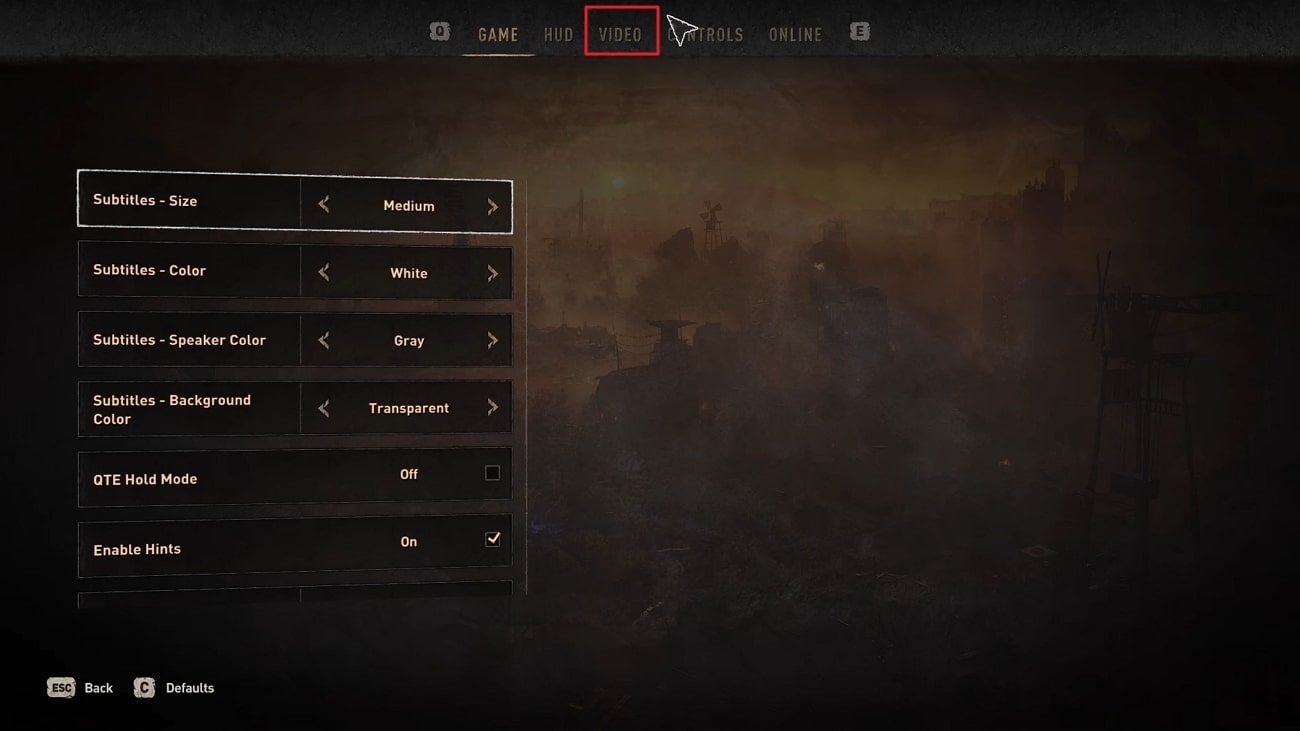
Step2 Now click on “Advanced Video Settings” from the bottom to proceed further. Afterward, scroll down and locate the option called “Motion Blur Quality.” Using this option, you can easily select the mode of motion blur quality, such as Medium, High, Low, or None.
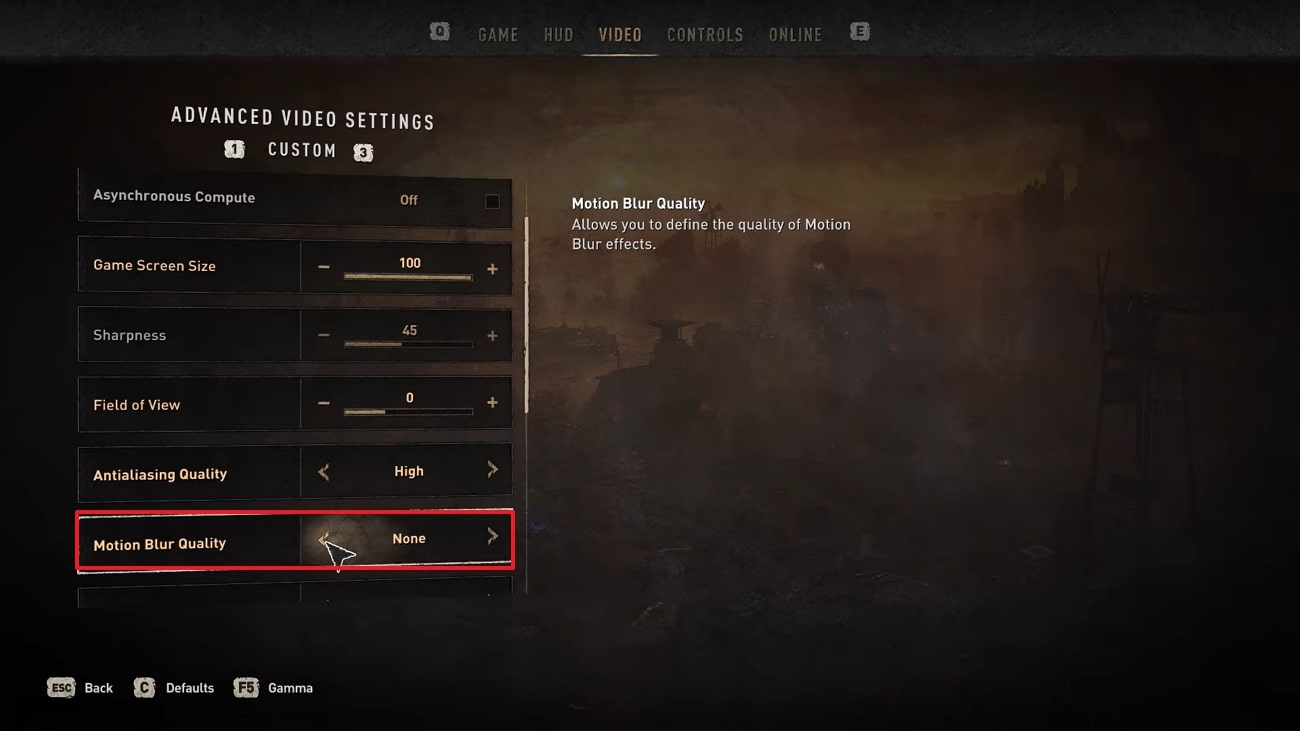
Bonus Tips – How to Add Motion Blur to Your Dying Light Gaming Video
It may be possible that you only want to add the motion blur effect in the game’s highlight. So, if you don’t want to thoroughly add the motion blur effect in the whole gameplay, you can use professional software such as Wondershare Filmora . This platform is supported by all the major operating systems and functions effortlessly. It contains various editing features that can help you to produce a high-end quality video.
Free Download For Win 7 or later(64-bit)
Free Download For macOS 10.14 or later
Moreover, Filmora can also help you in modifying the speed of your video. Using this all-rounder tool, you can also add and synchronize the audio clips with your videos. Apart from editing your videos, you can use this platform to add a motion blur effect to your gaming videos. Hence, it’s a must-try tool to increase the visual appeal of your recorded gameplay.
Key Features of Filmora
- Using Filmora, you can add different transitions and effects to your video clips within a few clicks.
- This tool allows you to split the screen so you can tell the story through your video in a fun way.
- Using the Green Screen feature, you can craft special effects for your videos. Also you can also change and replace the backgrounds of your videos using this special feature.
- To precisely resize your videos without putting in any manual effort, you can use its AI Reframe feature.
How to Add Motion Blur to Dying Light 2 Using Filmora
Are you eager to know how to turn off motion blur Dying Light 2? In this section, we will guide you on how to use Filmora to create a motion blur effect on the desired place of your recorded gameplay. The entire process is simple and easy to follow, even for beginners. Hence, proceed to read this part to check the authentic steps of adding a motion blur effect:
Step1 Choose New Project
Download and initiate the Wondershare Filmora on your PC or Mac. Once done, click on the “New Project” button and then tap on the “Import” icon. By doing so, you can upload the recorded gameplay of Dying Light 2.

Step2 Select the Position to Apply the Effect
After uploading, make sure to drag and drop the video into the timeline. Now move the play head to the place where you wish to add a motion blur effect. Afterward, use the “Scissors” icon to split the video flawlessly.

Step3 Locate the Blur Effect
To proceed further, go to the “Effects” tab and select “Video Effects” from the left panel. Search for the blur effect and choose any blur effects from the results. Once you have selected the blur effect, drag and apply it to the timeline.

Step4 Add a Suitable Transition
If you want to make the video look clean and smooth, go to the “Transitions” tab. From there, search for “Dissolve” and select it from the results. Now apply it to the timeline where you have added the motion blur. Once done, click on the “Export” button and save the edited Dying Light 2 gameplay video.

Conclusion
Motion blur effect can undoubtedly change the appearance of your gaming graphics. If you are a game lover and want to add perfection to your gameplay, this article has answered all your questions. By exploring this guide, you have learned how to use Dying Light 2 motion blur. You can also use the recommended software known as Filmora to apply the motion blur effect to the highlights of your gameplay aesthetically.
Free Download For macOS 10.14 or later
Moreover, Filmora can also help you in modifying the speed of your video. Using this all-rounder tool, you can also add and synchronize the audio clips with your videos. Apart from editing your videos, you can use this platform to add a motion blur effect to your gaming videos. Hence, it’s a must-try tool to increase the visual appeal of your recorded gameplay.
Key Features of Filmora
- Using Filmora, you can add different transitions and effects to your video clips within a few clicks.
- This tool allows you to split the screen so you can tell the story through your video in a fun way.
- Using the Green Screen feature, you can craft special effects for your videos. Also you can also change and replace the backgrounds of your videos using this special feature.
- To precisely resize your videos without putting in any manual effort, you can use its AI Reframe feature.
How to Add Motion Blur to Dying Light 2 Using Filmora
Are you eager to know how to turn off motion blur Dying Light 2? In this section, we will guide you on how to use Filmora to create a motion blur effect on the desired place of your recorded gameplay. The entire process is simple and easy to follow, even for beginners. Hence, proceed to read this part to check the authentic steps of adding a motion blur effect:
Step1 Choose New Project
Download and initiate the Wondershare Filmora on your PC or Mac. Once done, click on the “New Project” button and then tap on the “Import” icon. By doing so, you can upload the recorded gameplay of Dying Light 2.

Step2 Select the Position to Apply the Effect
After uploading, make sure to drag and drop the video into the timeline. Now move the play head to the place where you wish to add a motion blur effect. Afterward, use the “Scissors” icon to split the video flawlessly.

Step3 Locate the Blur Effect
To proceed further, go to the “Effects” tab and select “Video Effects” from the left panel. Search for the blur effect and choose any blur effects from the results. Once you have selected the blur effect, drag and apply it to the timeline.

Step4 Add a Suitable Transition
If you want to make the video look clean and smooth, go to the “Transitions” tab. From there, search for “Dissolve” and select it from the results. Now apply it to the timeline where you have added the motion blur. Once done, click on the “Export” button and save the edited Dying Light 2 gameplay video.

Conclusion
Motion blur effect can undoubtedly change the appearance of your gaming graphics. If you are a game lover and want to add perfection to your gameplay, this article has answered all your questions. By exploring this guide, you have learned how to use Dying Light 2 motion blur. You can also use the recommended software known as Filmora to apply the motion blur effect to the highlights of your gameplay aesthetically.
Top 7 Color Match Paint Apps
Best 7 Color Match Paint Apps
An easy yet powerful editor
Numerous effects to choose from
Detailed tutorials provided by the official channel
In today’s digital world, applications make tax more manageable, efficient, and labor-intensive. In addition, when it comes to the painting of the house or paint match, this application will allow you to do everything digitally by testing out different colors on your own to match a color in your favorite picture.

You can find paint color from photos to make your choice on matching paint color, and also, there are several ways you can match paints to your desired color. There is a famous saying that Color is Life, and the house is the place where you live in your life. So, the proper color matching will bring brightness to your life. Isn’t that? Using the appropriate paint color finder will enable you to make a wise choice to paint your house effectively.
In this article
01 [Steps for Matching a Paint Color](#Part 1)
02 [What’s the Best 7 Color Match Paint Apps](#Part 2)
Part 1 Steps for Matching a Paint Color
Become a paint match Pro by following these steps below to match paint color. Here are five steps. Paying attention to these steps shall make choosing the correct color control system much more accessible and provide a more comprehensive understanding of matching colors:

01Step 1: Identify the desired color/hue
Eyeball the color and choose a match closest to the color you want, but this method is likely to match existing paint in a noticeable area. In addition, it is a perfectly acceptable option when you want to choose a closer color.
02Step 2: Select an Application
Please make use of paint matching applications to make it easier. Oh, they work differently but provide the same solution.
● Just download the application to your smartphone,
● Take a picture of the painted surface you want to match in natural light,
● Upload it to the heart.
The app will get you the closest cousin, and more so you can preview recommended accent color and design from the comfort of your home.
Alternatively, you can take a picture with your phone in natural light without using a caller app and take the photo to your favorite paint store. They will match the color very closely with their installed spectrophotometer. Although there might be variations in color display on phone cameras, we most assuredly get a satisfactory result.
03Step 3: Paint store
When you are out of options or other options to use and need a perfect match for an already painted wall, you need to collect samples and take them to the paint store. Using a sharp utility blade, scrape a small square on a section of the painted drywall
if you want to match a pale yellow, bright blue, or stormy sky grey furniture or wall. All you need is to head to your favorite paint store and gather up a selection of paint chips close to the hue you are trying to match. After that, bring the trip home and hang them on the surface which color you want to duplicate, then observe multiple lights using lamp light and daylight, whichever chip matches most closely.
Part 2 What’s the Best 7 Color Match Paint Apps
One of the essential tips to making a design come alive is choosing the right color combination, and when you want to make your audience feel something, you can achieve this with the use of color. Whether you choose the perfect color combination for your logo or website or choose a color for a flyer, business card, and photograph, everything remains the same. Most times, it isn’t easy to match colors together. Thus, we compiled a list of the best mobile application you can use in matching colors at a go.
Here are seven (7) auto paint matching applications that we recommend when you want to tackle an exterior and interior painting Project:
01Paint My Place

The Paint My Place application is a fantastic virtual reality for Android and iPhone devices. It allows you to experience different colors on your walls without picking up a brush. You need to upload an image of your space, choose your paint brand, and swipe with your fingers.
Cost: Basic Free, advanced $2.99
Pros:
● Access to thousands of color palette
● The app is handy
● Easy to use
Cons:
● Painting around furniture or design details is difficult
● It is sometimes not accurate
● Advanced features need a subscription
02ColorView Finder

ColorView Finder is handy for iPad and iPhone users. It is used for the first house painting stage when looking for an inspirational area of color palettes. Focus your camera on an object that dries the attention, and the app will automatically generate an array of five color combinations.
Cost: Basic (Free), $1.99 (Pro)
Pros:
● Provides you with a continuous selection of color palettes to mature image inspiration
● Lots of customization feature
● It has a creative layout feature
Cons:
● The free version has a watermark
● To access the thousands of features, you will need to upgrade to the pro version
● Auto-generation sometimes avoid selecting color choices
03Paint My Wall

Paint My Wall is an effortless and easy-to-use application available for iOS devices and allows you to use images to explore color options or upload your photo to test. It will enable you to paint with your finger digitally or use the intelligent feel to feel a wall completely.
Cost: free
Pros:
● It is easy to use
● It is quick to test various color option
● The nice erase function gives a chance for modification.
Cons:
● There are a few ads that you must skip to move on
● It has limited customization features
● Edge detection does not working properly
● ColorSnap

ColorSnap is the best color palette creator that allows you to explore all of the paint colors and gives you the ability to create your color palette. Choose the color you like and see coordinating and similar colors to take it to the next level. Accessible to both Android and iOS devices.
Cost: free
Pros:
● It is easy to use
● It is the best color palette creator
● It is a good app for getting started on your painting project
Cons:
● The amount of paint options available in the application is a bit overwhelming
● It has limited customization features
● It does not give a real vision of the color as compared to digitalized look.
04Paint Tester

The Paint Tester app is available on Android and iOS devices and provides a quick way to find my paint color and purchase it right away. Choose your paint color from the two options, test the color on your surface and then select the cut button to be taken to the retailer.
Cost: $2.99
Pros:
● The app is easy to use
● It is quick to use for fast projects and to find a paint color
● Can save color combination to photo album.
Cons:
● It has limited customization features
● Ads showed up in between.
● Contain certain bugs
05Home Harmony

Home Harmony is a perfect all in 1 tool for iOS devices for designing an exterior room. The app is straightforward to use and makes switching between paint brands easier.
Cost: Free
Pros:
● The app is easy to use
● Lots of customization options
● You can try multiple color options.
Cons:
● The app is a bit slow compared to others
● Ads under Free Version.
● Sometimes crash or freeze out.
06ColorPic

ColorPic is a color hub for Amazon lovers and is available on Android and iOS devices. It gives you a view of your new paint and an easy order button straight from Amazon. A building loan calculator tells you the total number of cans you should purchase for your project.
Cost: $2.99
Pros:
● You can explore the entire color from the main menu
● The before and after images shows how pressure paints look
● Color-changing wheels give a quick option to choose from.
Cons:
● The sample images in the harp gallery are not downloadable
● No free version
● Sometimes color changing does not work well
07The New Filmora 11
Note: If you want to have a color match function from your PC, there is one ultimate solution. Yes, we are talking about the latest Wondershare launch, Filmora 11. The new Filmora 11 can do color correction, matching in a batch.
For Win 7 or later (64-bit)
For macOS 10.12 or later
● You can opt for customized color correction
● The color setting, degree adjustment
● Comparison preview function and a lot more.
● Key Takeaways from This Episode →
● The article covers how to get paint color matching
● Steps to match paint color
● Some of the prime application that assists in color matching.
● The color match in Filmora allows you to color correct the clip as a badge instead of editing it individually.
In today’s digital world, applications make tax more manageable, efficient, and labor-intensive. In addition, when it comes to the painting of the house or paint match, this application will allow you to do everything digitally by testing out different colors on your own to match a color in your favorite picture.

You can find paint color from photos to make your choice on matching paint color, and also, there are several ways you can match paints to your desired color. There is a famous saying that Color is Life, and the house is the place where you live in your life. So, the proper color matching will bring brightness to your life. Isn’t that? Using the appropriate paint color finder will enable you to make a wise choice to paint your house effectively.
In this article
01 [Steps for Matching a Paint Color](#Part 1)
02 [What’s the Best 7 Color Match Paint Apps](#Part 2)
Part 1 Steps for Matching a Paint Color
Become a paint match Pro by following these steps below to match paint color. Here are five steps. Paying attention to these steps shall make choosing the correct color control system much more accessible and provide a more comprehensive understanding of matching colors:

01Step 1: Identify the desired color/hue
Eyeball the color and choose a match closest to the color you want, but this method is likely to match existing paint in a noticeable area. In addition, it is a perfectly acceptable option when you want to choose a closer color.
02Step 2: Select an Application
Please make use of paint matching applications to make it easier. Oh, they work differently but provide the same solution.
● Just download the application to your smartphone,
● Take a picture of the painted surface you want to match in natural light,
● Upload it to the heart.
The app will get you the closest cousin, and more so you can preview recommended accent color and design from the comfort of your home.
Alternatively, you can take a picture with your phone in natural light without using a caller app and take the photo to your favorite paint store. They will match the color very closely with their installed spectrophotometer. Although there might be variations in color display on phone cameras, we most assuredly get a satisfactory result.
03Step 3: Paint store
When you are out of options or other options to use and need a perfect match for an already painted wall, you need to collect samples and take them to the paint store. Using a sharp utility blade, scrape a small square on a section of the painted drywall
if you want to match a pale yellow, bright blue, or stormy sky grey furniture or wall. All you need is to head to your favorite paint store and gather up a selection of paint chips close to the hue you are trying to match. After that, bring the trip home and hang them on the surface which color you want to duplicate, then observe multiple lights using lamp light and daylight, whichever chip matches most closely.
Part 2 What’s the Best 7 Color Match Paint Apps
One of the essential tips to making a design come alive is choosing the right color combination, and when you want to make your audience feel something, you can achieve this with the use of color. Whether you choose the perfect color combination for your logo or website or choose a color for a flyer, business card, and photograph, everything remains the same. Most times, it isn’t easy to match colors together. Thus, we compiled a list of the best mobile application you can use in matching colors at a go.
Here are seven (7) auto paint matching applications that we recommend when you want to tackle an exterior and interior painting Project:
01Paint My Place

The Paint My Place application is a fantastic virtual reality for Android and iPhone devices. It allows you to experience different colors on your walls without picking up a brush. You need to upload an image of your space, choose your paint brand, and swipe with your fingers.
Cost: Basic Free, advanced $2.99
Pros:
● Access to thousands of color palette
● The app is handy
● Easy to use
Cons:
● Painting around furniture or design details is difficult
● It is sometimes not accurate
● Advanced features need a subscription
02ColorView Finder

ColorView Finder is handy for iPad and iPhone users. It is used for the first house painting stage when looking for an inspirational area of color palettes. Focus your camera on an object that dries the attention, and the app will automatically generate an array of five color combinations.
Cost: Basic (Free), $1.99 (Pro)
Pros:
● Provides you with a continuous selection of color palettes to mature image inspiration
● Lots of customization feature
● It has a creative layout feature
Cons:
● The free version has a watermark
● To access the thousands of features, you will need to upgrade to the pro version
● Auto-generation sometimes avoid selecting color choices
03Paint My Wall

Paint My Wall is an effortless and easy-to-use application available for iOS devices and allows you to use images to explore color options or upload your photo to test. It will enable you to paint with your finger digitally or use the intelligent feel to feel a wall completely.
Cost: free
Pros:
● It is easy to use
● It is quick to test various color option
● The nice erase function gives a chance for modification.
Cons:
● There are a few ads that you must skip to move on
● It has limited customization features
● Edge detection does not working properly
● ColorSnap

ColorSnap is the best color palette creator that allows you to explore all of the paint colors and gives you the ability to create your color palette. Choose the color you like and see coordinating and similar colors to take it to the next level. Accessible to both Android and iOS devices.
Cost: free
Pros:
● It is easy to use
● It is the best color palette creator
● It is a good app for getting started on your painting project
Cons:
● The amount of paint options available in the application is a bit overwhelming
● It has limited customization features
● It does not give a real vision of the color as compared to digitalized look.
04Paint Tester

The Paint Tester app is available on Android and iOS devices and provides a quick way to find my paint color and purchase it right away. Choose your paint color from the two options, test the color on your surface and then select the cut button to be taken to the retailer.
Cost: $2.99
Pros:
● The app is easy to use
● It is quick to use for fast projects and to find a paint color
● Can save color combination to photo album.
Cons:
● It has limited customization features
● Ads showed up in between.
● Contain certain bugs
05Home Harmony

Home Harmony is a perfect all in 1 tool for iOS devices for designing an exterior room. The app is straightforward to use and makes switching between paint brands easier.
Cost: Free
Pros:
● The app is easy to use
● Lots of customization options
● You can try multiple color options.
Cons:
● The app is a bit slow compared to others
● Ads under Free Version.
● Sometimes crash or freeze out.
06ColorPic

ColorPic is a color hub for Amazon lovers and is available on Android and iOS devices. It gives you a view of your new paint and an easy order button straight from Amazon. A building loan calculator tells you the total number of cans you should purchase for your project.
Cost: $2.99
Pros:
● You can explore the entire color from the main menu
● The before and after images shows how pressure paints look
● Color-changing wheels give a quick option to choose from.
Cons:
● The sample images in the harp gallery are not downloadable
● No free version
● Sometimes color changing does not work well
07The New Filmora 11
Note: If you want to have a color match function from your PC, there is one ultimate solution. Yes, we are talking about the latest Wondershare launch, Filmora 11. The new Filmora 11 can do color correction, matching in a batch.
For Win 7 or later (64-bit)
For macOS 10.12 or later
● You can opt for customized color correction
● The color setting, degree adjustment
● Comparison preview function and a lot more.
● Key Takeaways from This Episode →
● The article covers how to get paint color matching
● Steps to match paint color
● Some of the prime application that assists in color matching.
● The color match in Filmora allows you to color correct the clip as a badge instead of editing it individually.
In today’s digital world, applications make tax more manageable, efficient, and labor-intensive. In addition, when it comes to the painting of the house or paint match, this application will allow you to do everything digitally by testing out different colors on your own to match a color in your favorite picture.

You can find paint color from photos to make your choice on matching paint color, and also, there are several ways you can match paints to your desired color. There is a famous saying that Color is Life, and the house is the place where you live in your life. So, the proper color matching will bring brightness to your life. Isn’t that? Using the appropriate paint color finder will enable you to make a wise choice to paint your house effectively.
In this article
01 [Steps for Matching a Paint Color](#Part 1)
02 [What’s the Best 7 Color Match Paint Apps](#Part 2)
Part 1 Steps for Matching a Paint Color
Become a paint match Pro by following these steps below to match paint color. Here are five steps. Paying attention to these steps shall make choosing the correct color control system much more accessible and provide a more comprehensive understanding of matching colors:

01Step 1: Identify the desired color/hue
Eyeball the color and choose a match closest to the color you want, but this method is likely to match existing paint in a noticeable area. In addition, it is a perfectly acceptable option when you want to choose a closer color.
02Step 2: Select an Application
Please make use of paint matching applications to make it easier. Oh, they work differently but provide the same solution.
● Just download the application to your smartphone,
● Take a picture of the painted surface you want to match in natural light,
● Upload it to the heart.
The app will get you the closest cousin, and more so you can preview recommended accent color and design from the comfort of your home.
Alternatively, you can take a picture with your phone in natural light without using a caller app and take the photo to your favorite paint store. They will match the color very closely with their installed spectrophotometer. Although there might be variations in color display on phone cameras, we most assuredly get a satisfactory result.
03Step 3: Paint store
When you are out of options or other options to use and need a perfect match for an already painted wall, you need to collect samples and take them to the paint store. Using a sharp utility blade, scrape a small square on a section of the painted drywall
if you want to match a pale yellow, bright blue, or stormy sky grey furniture or wall. All you need is to head to your favorite paint store and gather up a selection of paint chips close to the hue you are trying to match. After that, bring the trip home and hang them on the surface which color you want to duplicate, then observe multiple lights using lamp light and daylight, whichever chip matches most closely.
Part 2 What’s the Best 7 Color Match Paint Apps
One of the essential tips to making a design come alive is choosing the right color combination, and when you want to make your audience feel something, you can achieve this with the use of color. Whether you choose the perfect color combination for your logo or website or choose a color for a flyer, business card, and photograph, everything remains the same. Most times, it isn’t easy to match colors together. Thus, we compiled a list of the best mobile application you can use in matching colors at a go.
Here are seven (7) auto paint matching applications that we recommend when you want to tackle an exterior and interior painting Project:
01Paint My Place

The Paint My Place application is a fantastic virtual reality for Android and iPhone devices. It allows you to experience different colors on your walls without picking up a brush. You need to upload an image of your space, choose your paint brand, and swipe with your fingers.
Cost: Basic Free, advanced $2.99
Pros:
● Access to thousands of color palette
● The app is handy
● Easy to use
Cons:
● Painting around furniture or design details is difficult
● It is sometimes not accurate
● Advanced features need a subscription
02ColorView Finder

ColorView Finder is handy for iPad and iPhone users. It is used for the first house painting stage when looking for an inspirational area of color palettes. Focus your camera on an object that dries the attention, and the app will automatically generate an array of five color combinations.
Cost: Basic (Free), $1.99 (Pro)
Pros:
● Provides you with a continuous selection of color palettes to mature image inspiration
● Lots of customization feature
● It has a creative layout feature
Cons:
● The free version has a watermark
● To access the thousands of features, you will need to upgrade to the pro version
● Auto-generation sometimes avoid selecting color choices
03Paint My Wall

Paint My Wall is an effortless and easy-to-use application available for iOS devices and allows you to use images to explore color options or upload your photo to test. It will enable you to paint with your finger digitally or use the intelligent feel to feel a wall completely.
Cost: free
Pros:
● It is easy to use
● It is quick to test various color option
● The nice erase function gives a chance for modification.
Cons:
● There are a few ads that you must skip to move on
● It has limited customization features
● Edge detection does not working properly
● ColorSnap

ColorSnap is the best color palette creator that allows you to explore all of the paint colors and gives you the ability to create your color palette. Choose the color you like and see coordinating and similar colors to take it to the next level. Accessible to both Android and iOS devices.
Cost: free
Pros:
● It is easy to use
● It is the best color palette creator
● It is a good app for getting started on your painting project
Cons:
● The amount of paint options available in the application is a bit overwhelming
● It has limited customization features
● It does not give a real vision of the color as compared to digitalized look.
04Paint Tester

The Paint Tester app is available on Android and iOS devices and provides a quick way to find my paint color and purchase it right away. Choose your paint color from the two options, test the color on your surface and then select the cut button to be taken to the retailer.
Cost: $2.99
Pros:
● The app is easy to use
● It is quick to use for fast projects and to find a paint color
● Can save color combination to photo album.
Cons:
● It has limited customization features
● Ads showed up in between.
● Contain certain bugs
05Home Harmony

Home Harmony is a perfect all in 1 tool for iOS devices for designing an exterior room. The app is straightforward to use and makes switching between paint brands easier.
Cost: Free
Pros:
● The app is easy to use
● Lots of customization options
● You can try multiple color options.
Cons:
● The app is a bit slow compared to others
● Ads under Free Version.
● Sometimes crash or freeze out.
06ColorPic

ColorPic is a color hub for Amazon lovers and is available on Android and iOS devices. It gives you a view of your new paint and an easy order button straight from Amazon. A building loan calculator tells you the total number of cans you should purchase for your project.
Cost: $2.99
Pros:
● You can explore the entire color from the main menu
● The before and after images shows how pressure paints look
● Color-changing wheels give a quick option to choose from.
Cons:
● The sample images in the harp gallery are not downloadable
● No free version
● Sometimes color changing does not work well
07The New Filmora 11
Note: If you want to have a color match function from your PC, there is one ultimate solution. Yes, we are talking about the latest Wondershare launch, Filmora 11. The new Filmora 11 can do color correction, matching in a batch.
For Win 7 or later (64-bit)
For macOS 10.12 or later
● You can opt for customized color correction
● The color setting, degree adjustment
● Comparison preview function and a lot more.
● Key Takeaways from This Episode →
● The article covers how to get paint color matching
● Steps to match paint color
● Some of the prime application that assists in color matching.
● The color match in Filmora allows you to color correct the clip as a badge instead of editing it individually.
In today’s digital world, applications make tax more manageable, efficient, and labor-intensive. In addition, when it comes to the painting of the house or paint match, this application will allow you to do everything digitally by testing out different colors on your own to match a color in your favorite picture.

You can find paint color from photos to make your choice on matching paint color, and also, there are several ways you can match paints to your desired color. There is a famous saying that Color is Life, and the house is the place where you live in your life. So, the proper color matching will bring brightness to your life. Isn’t that? Using the appropriate paint color finder will enable you to make a wise choice to paint your house effectively.
In this article
01 [Steps for Matching a Paint Color](#Part 1)
02 [What’s the Best 7 Color Match Paint Apps](#Part 2)
Part 1 Steps for Matching a Paint Color
Become a paint match Pro by following these steps below to match paint color. Here are five steps. Paying attention to these steps shall make choosing the correct color control system much more accessible and provide a more comprehensive understanding of matching colors:

01Step 1: Identify the desired color/hue
Eyeball the color and choose a match closest to the color you want, but this method is likely to match existing paint in a noticeable area. In addition, it is a perfectly acceptable option when you want to choose a closer color.
02Step 2: Select an Application
Please make use of paint matching applications to make it easier. Oh, they work differently but provide the same solution.
● Just download the application to your smartphone,
● Take a picture of the painted surface you want to match in natural light,
● Upload it to the heart.
The app will get you the closest cousin, and more so you can preview recommended accent color and design from the comfort of your home.
Alternatively, you can take a picture with your phone in natural light without using a caller app and take the photo to your favorite paint store. They will match the color very closely with their installed spectrophotometer. Although there might be variations in color display on phone cameras, we most assuredly get a satisfactory result.
03Step 3: Paint store
When you are out of options or other options to use and need a perfect match for an already painted wall, you need to collect samples and take them to the paint store. Using a sharp utility blade, scrape a small square on a section of the painted drywall
if you want to match a pale yellow, bright blue, or stormy sky grey furniture or wall. All you need is to head to your favorite paint store and gather up a selection of paint chips close to the hue you are trying to match. After that, bring the trip home and hang them on the surface which color you want to duplicate, then observe multiple lights using lamp light and daylight, whichever chip matches most closely.
Part 2 What’s the Best 7 Color Match Paint Apps
One of the essential tips to making a design come alive is choosing the right color combination, and when you want to make your audience feel something, you can achieve this with the use of color. Whether you choose the perfect color combination for your logo or website or choose a color for a flyer, business card, and photograph, everything remains the same. Most times, it isn’t easy to match colors together. Thus, we compiled a list of the best mobile application you can use in matching colors at a go.
Here are seven (7) auto paint matching applications that we recommend when you want to tackle an exterior and interior painting Project:
01Paint My Place

The Paint My Place application is a fantastic virtual reality for Android and iPhone devices. It allows you to experience different colors on your walls without picking up a brush. You need to upload an image of your space, choose your paint brand, and swipe with your fingers.
Cost: Basic Free, advanced $2.99
Pros:
● Access to thousands of color palette
● The app is handy
● Easy to use
Cons:
● Painting around furniture or design details is difficult
● It is sometimes not accurate
● Advanced features need a subscription
02ColorView Finder

ColorView Finder is handy for iPad and iPhone users. It is used for the first house painting stage when looking for an inspirational area of color palettes. Focus your camera on an object that dries the attention, and the app will automatically generate an array of five color combinations.
Cost: Basic (Free), $1.99 (Pro)
Pros:
● Provides you with a continuous selection of color palettes to mature image inspiration
● Lots of customization feature
● It has a creative layout feature
Cons:
● The free version has a watermark
● To access the thousands of features, you will need to upgrade to the pro version
● Auto-generation sometimes avoid selecting color choices
03Paint My Wall

Paint My Wall is an effortless and easy-to-use application available for iOS devices and allows you to use images to explore color options or upload your photo to test. It will enable you to paint with your finger digitally or use the intelligent feel to feel a wall completely.
Cost: free
Pros:
● It is easy to use
● It is quick to test various color option
● The nice erase function gives a chance for modification.
Cons:
● There are a few ads that you must skip to move on
● It has limited customization features
● Edge detection does not working properly
● ColorSnap

ColorSnap is the best color palette creator that allows you to explore all of the paint colors and gives you the ability to create your color palette. Choose the color you like and see coordinating and similar colors to take it to the next level. Accessible to both Android and iOS devices.
Cost: free
Pros:
● It is easy to use
● It is the best color palette creator
● It is a good app for getting started on your painting project
Cons:
● The amount of paint options available in the application is a bit overwhelming
● It has limited customization features
● It does not give a real vision of the color as compared to digitalized look.
04Paint Tester

The Paint Tester app is available on Android and iOS devices and provides a quick way to find my paint color and purchase it right away. Choose your paint color from the two options, test the color on your surface and then select the cut button to be taken to the retailer.
Cost: $2.99
Pros:
● The app is easy to use
● It is quick to use for fast projects and to find a paint color
● Can save color combination to photo album.
Cons:
● It has limited customization features
● Ads showed up in between.
● Contain certain bugs
05Home Harmony

Home Harmony is a perfect all in 1 tool for iOS devices for designing an exterior room. The app is straightforward to use and makes switching between paint brands easier.
Cost: Free
Pros:
● The app is easy to use
● Lots of customization options
● You can try multiple color options.
Cons:
● The app is a bit slow compared to others
● Ads under Free Version.
● Sometimes crash or freeze out.
06ColorPic

ColorPic is a color hub for Amazon lovers and is available on Android and iOS devices. It gives you a view of your new paint and an easy order button straight from Amazon. A building loan calculator tells you the total number of cans you should purchase for your project.
Cost: $2.99
Pros:
● You can explore the entire color from the main menu
● The before and after images shows how pressure paints look
● Color-changing wheels give a quick option to choose from.
Cons:
● The sample images in the harp gallery are not downloadable
● No free version
● Sometimes color changing does not work well
07The New Filmora 11
Note: If you want to have a color match function from your PC, there is one ultimate solution. Yes, we are talking about the latest Wondershare launch, Filmora 11. The new Filmora 11 can do color correction, matching in a batch.
For Win 7 or later (64-bit)
For macOS 10.12 or later
● You can opt for customized color correction
● The color setting, degree adjustment
● Comparison preview function and a lot more.
● Key Takeaways from This Episode →
● The article covers how to get paint color matching
● Steps to match paint color
● Some of the prime application that assists in color matching.
● The color match in Filmora allows you to color correct the clip as a badge instead of editing it individually.
Top 5 Best Video to PPT Converters You Should Know
Almost three decades after its debut, Microsoft PowerPoint has become a hallmark of professionalism and quality in the presentation software industry. Traditional PPT files produced by PowerPoint have many drawbacks, including the fact that the content of your presentations may be readily edited and reused by others.
The Save to Video option in 2010 and subsequent versions of PowerPoint addresses this problem by allowing users to produce video files that may be readily shared on social media, video sharing sites, or utilized in eLearning courses. The built-in PPT file conversion function in newer versions of PowerPoint has several restrictions that prohibit you from picking the video file type or incorporating embedded media files in the PowerPoint presentation video.
That’s why we’ve compiled a list of the top five video to ppt converter to make the process of turning a PowerPoint presentation into a movie as simple and enjoyable as possible.
Top 5 Best Video to PPT Converters
1.Moyea
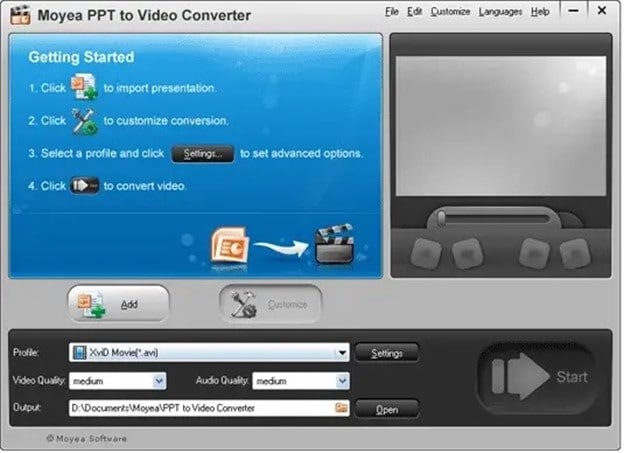
Price: $49.95, Free trial available
This extremely effective program allows you to convert any documents written with PowerPoint versions up to 2013 and PowerPoint viewer. Convert the presentations to various common file formats, including MP4, WMV, and AVI. All sound files, transitions, and animations from your original presentation are preserved using this Windows-based tool.
In order to tailor the video quality and frame rates to your project’s requirements, Moyea Video to PowerPoint Converter gives you total control over the output video parameters. PPT to Video Converter makes it easy to include logos, watermarks, music and voiceovers in your PowerPoint films.
Pros
Options for converting files with a lot of power
It is possible to convert many files at once.
Cons
There aren’t any HD output choices available.
To be able to convert presentations, you must have PowerPoint installed.
2.Leawo Video to PPT Pro

Price: $44.95
PowerPoint presentations in PPT, PPTX, PPTM, POT, or POTX file formats may be converted to practically any video file type with our video to ppt converter. PowerPoint 2000 through 2016 (both 64-bit and 32-bit) are all supported, as are all versions of the program.
Leawo Video to PPT Pro’s video files is compatible with iPhone and Android smartphones, tablets, gaming consoles, and Apple TV. You can turn your PowerPoint presentations into high-definition films with narration and other audio files using this program. Share your movies with the world through the likes of DailyMotion, Vimeo, YouTube, and Metacafe.
Pros
The ability to do unlimited batch conversions at once.
Allows you to brand converted films with custom logos and watermarks.
Cons
The Mac OS cannot run this program.
Requirements for a complicated system.
3.iSpring River

Price: $97 for a single lifetime license
Installing iSpring River on your PC turns it into a PowerPoint add-on that you can use from the ribbon. This isn’t a limitation since iSpring River allows you to convert PPT files to widely suitable video file formats like MP4 or AVI, even though it’s not stand-alone computer software. In addition, you may choose the video size and compression parameters before each file conversion using the add-video on’s settings.
All of the original PowerPoint presentation’s animations and audio files, as well as transitions and font and text formatting, will be included in the final film. Video files exported from iSpring River may be uploaded straight to YouTube, but no other social media services such as Dropbox or Google Drive are supported.
Pros
It’s quick and simple to use.
Upload YouTube videos directly from your computer’s hard disc.
Cons
Cannot be used as a standalone application.
There isn’t any support for high-definition video.
4.RZ PowerPoint Converter

Price: There is a free version available, and prices begin at $29.99.
Using this sophisticated converter, any PPT files made with 2013 or previous versions of PowerPoint may be quickly converted to movies. RZ PowerPoint video to ppt converter also allows you to create HD video files that can be readily shared online, as well as files that can be burnt to DVDs.
Any current video playback device can play videos generated with this program, and the quality is so outstanding that you can play them on huge LCD displays. Though this video to ppt converter is accessible for free, its free edition lacks all of the capabilities that make this program an excellent alternative for professionals that prepare PowerPoint presentations on a consistent basis. It’s possible to get the commercial edition of this Windows-based tool and have all of the multimedia you include in the presentations converted to video without losing any quality.
Pros
You may use this to burn DVDs.
All PowerPoint file types are supported.
Cons
However, basic PPT to video file conversion is only available in the free edition of the product.
There is no possibility to convert many files at once.
5.Camtasia Studio

Price: A free trial is offered, and a single-user license is $249.
There is much more to Camtasia Studio than simply a video to ppt converter in it. An unencumbered trial edition of this video editing program helps you create professional-looking films from PowerPoint presentations. Camtasia Studio’s single-user license is a good alternative for those who just need to convert a few presentations for free, but if you’re searching for a full-featured video to ppt converter, you should consider purchasing Camtasia.
When using the software’s premium edition, you may add multimedia files, such as PowerPoint presentations and webcam footage to your final video project. With Camtasia Studio, you can easily post your films in nearly any video file type on social media.
Pros
With Camtasia Studio, adding transitions, callouts, or text effects is a cinch.
Advanced video editing tools are available.
Cons
Only 30 days are included in the free trial.
Expensive.
Conclusions
When looking for the best PowerPoint conversion software, there are a lot of factors to consider. The output quality, the ability to use PowerPoint effects, compatibility with new devices, & one publishing are all key considerations. Get a free trial of iSpring Converter Pro, the number one choice on our list, if you need a dependable video to ppt converter that can handle any amount of slides and animations in your presentation.
For Win 7 or later (64-bit)
For macOS 10.12 or later
Price: $49.95, Free trial available
This extremely effective program allows you to convert any documents written with PowerPoint versions up to 2013 and PowerPoint viewer. Convert the presentations to various common file formats, including MP4, WMV, and AVI. All sound files, transitions, and animations from your original presentation are preserved using this Windows-based tool.
In order to tailor the video quality and frame rates to your project’s requirements, Moyea Video to PowerPoint Converter gives you total control over the output video parameters. PPT to Video Converter makes it easy to include logos, watermarks, music and voiceovers in your PowerPoint films.
Pros
Options for converting files with a lot of power
It is possible to convert many files at once.
Cons
There aren’t any HD output choices available.
To be able to convert presentations, you must have PowerPoint installed.
2.Leawo Video to PPT Pro

Price: $44.95
PowerPoint presentations in PPT, PPTX, PPTM, POT, or POTX file formats may be converted to practically any video file type with our video to ppt converter. PowerPoint 2000 through 2016 (both 64-bit and 32-bit) are all supported, as are all versions of the program.
Leawo Video to PPT Pro’s video files is compatible with iPhone and Android smartphones, tablets, gaming consoles, and Apple TV. You can turn your PowerPoint presentations into high-definition films with narration and other audio files using this program. Share your movies with the world through the likes of DailyMotion, Vimeo, YouTube, and Metacafe.
Pros
The ability to do unlimited batch conversions at once.
Allows you to brand converted films with custom logos and watermarks.
Cons
The Mac OS cannot run this program.
Requirements for a complicated system.
3.iSpring River

Price: $97 for a single lifetime license
Installing iSpring River on your PC turns it into a PowerPoint add-on that you can use from the ribbon. This isn’t a limitation since iSpring River allows you to convert PPT files to widely suitable video file formats like MP4 or AVI, even though it’s not stand-alone computer software. In addition, you may choose the video size and compression parameters before each file conversion using the add-video on’s settings.
All of the original PowerPoint presentation’s animations and audio files, as well as transitions and font and text formatting, will be included in the final film. Video files exported from iSpring River may be uploaded straight to YouTube, but no other social media services such as Dropbox or Google Drive are supported.
Pros
It’s quick and simple to use.
Upload YouTube videos directly from your computer’s hard disc.
Cons
Cannot be used as a standalone application.
There isn’t any support for high-definition video.
4.RZ PowerPoint Converter

Price: There is a free version available, and prices begin at $29.99.
Using this sophisticated converter, any PPT files made with 2013 or previous versions of PowerPoint may be quickly converted to movies. RZ PowerPoint video to ppt converter also allows you to create HD video files that can be readily shared online, as well as files that can be burnt to DVDs.
Any current video playback device can play videos generated with this program, and the quality is so outstanding that you can play them on huge LCD displays. Though this video to ppt converter is accessible for free, its free edition lacks all of the capabilities that make this program an excellent alternative for professionals that prepare PowerPoint presentations on a consistent basis. It’s possible to get the commercial edition of this Windows-based tool and have all of the multimedia you include in the presentations converted to video without losing any quality.
Pros
You may use this to burn DVDs.
All PowerPoint file types are supported.
Cons
However, basic PPT to video file conversion is only available in the free edition of the product.
There is no possibility to convert many files at once.
5.Camtasia Studio

Price: A free trial is offered, and a single-user license is $249.
There is much more to Camtasia Studio than simply a video to ppt converter in it. An unencumbered trial edition of this video editing program helps you create professional-looking films from PowerPoint presentations. Camtasia Studio’s single-user license is a good alternative for those who just need to convert a few presentations for free, but if you’re searching for a full-featured video to ppt converter, you should consider purchasing Camtasia.
When using the software’s premium edition, you may add multimedia files, such as PowerPoint presentations and webcam footage to your final video project. With Camtasia Studio, you can easily post your films in nearly any video file type on social media.
Pros
With Camtasia Studio, adding transitions, callouts, or text effects is a cinch.
Advanced video editing tools are available.
Cons
Only 30 days are included in the free trial.
Expensive.
Conclusions
When looking for the best PowerPoint conversion software, there are a lot of factors to consider. The output quality, the ability to use PowerPoint effects, compatibility with new devices, & one publishing are all key considerations. Get a free trial of iSpring Converter Pro, the number one choice on our list, if you need a dependable video to ppt converter that can handle any amount of slides and animations in your presentation.
For Win 7 or later (64-bit)
For macOS 10.12 or later
Price: $49.95, Free trial available
This extremely effective program allows you to convert any documents written with PowerPoint versions up to 2013 and PowerPoint viewer. Convert the presentations to various common file formats, including MP4, WMV, and AVI. All sound files, transitions, and animations from your original presentation are preserved using this Windows-based tool.
In order to tailor the video quality and frame rates to your project’s requirements, Moyea Video to PowerPoint Converter gives you total control over the output video parameters. PPT to Video Converter makes it easy to include logos, watermarks, music and voiceovers in your PowerPoint films.
Pros
Options for converting files with a lot of power
It is possible to convert many files at once.
Cons
There aren’t any HD output choices available.
To be able to convert presentations, you must have PowerPoint installed.
2.Leawo Video to PPT Pro

Price: $44.95
PowerPoint presentations in PPT, PPTX, PPTM, POT, or POTX file formats may be converted to practically any video file type with our video to ppt converter. PowerPoint 2000 through 2016 (both 64-bit and 32-bit) are all supported, as are all versions of the program.
Leawo Video to PPT Pro’s video files is compatible with iPhone and Android smartphones, tablets, gaming consoles, and Apple TV. You can turn your PowerPoint presentations into high-definition films with narration and other audio files using this program. Share your movies with the world through the likes of DailyMotion, Vimeo, YouTube, and Metacafe.
Pros
The ability to do unlimited batch conversions at once.
Allows you to brand converted films with custom logos and watermarks.
Cons
The Mac OS cannot run this program.
Requirements for a complicated system.
3.iSpring River

Price: $97 for a single lifetime license
Installing iSpring River on your PC turns it into a PowerPoint add-on that you can use from the ribbon. This isn’t a limitation since iSpring River allows you to convert PPT files to widely suitable video file formats like MP4 or AVI, even though it’s not stand-alone computer software. In addition, you may choose the video size and compression parameters before each file conversion using the add-video on’s settings.
All of the original PowerPoint presentation’s animations and audio files, as well as transitions and font and text formatting, will be included in the final film. Video files exported from iSpring River may be uploaded straight to YouTube, but no other social media services such as Dropbox or Google Drive are supported.
Pros
It’s quick and simple to use.
Upload YouTube videos directly from your computer’s hard disc.
Cons
Cannot be used as a standalone application.
There isn’t any support for high-definition video.
4.RZ PowerPoint Converter

Price: There is a free version available, and prices begin at $29.99.
Using this sophisticated converter, any PPT files made with 2013 or previous versions of PowerPoint may be quickly converted to movies. RZ PowerPoint video to ppt converter also allows you to create HD video files that can be readily shared online, as well as files that can be burnt to DVDs.
Any current video playback device can play videos generated with this program, and the quality is so outstanding that you can play them on huge LCD displays. Though this video to ppt converter is accessible for free, its free edition lacks all of the capabilities that make this program an excellent alternative for professionals that prepare PowerPoint presentations on a consistent basis. It’s possible to get the commercial edition of this Windows-based tool and have all of the multimedia you include in the presentations converted to video without losing any quality.
Pros
You may use this to burn DVDs.
All PowerPoint file types are supported.
Cons
However, basic PPT to video file conversion is only available in the free edition of the product.
There is no possibility to convert many files at once.
5.Camtasia Studio

Price: A free trial is offered, and a single-user license is $249.
There is much more to Camtasia Studio than simply a video to ppt converter in it. An unencumbered trial edition of this video editing program helps you create professional-looking films from PowerPoint presentations. Camtasia Studio’s single-user license is a good alternative for those who just need to convert a few presentations for free, but if you’re searching for a full-featured video to ppt converter, you should consider purchasing Camtasia.
When using the software’s premium edition, you may add multimedia files, such as PowerPoint presentations and webcam footage to your final video project. With Camtasia Studio, you can easily post your films in nearly any video file type on social media.
Pros
With Camtasia Studio, adding transitions, callouts, or text effects is a cinch.
Advanced video editing tools are available.
Cons
Only 30 days are included in the free trial.
Expensive.
Conclusions
When looking for the best PowerPoint conversion software, there are a lot of factors to consider. The output quality, the ability to use PowerPoint effects, compatibility with new devices, & one publishing are all key considerations. Get a free trial of iSpring Converter Pro, the number one choice on our list, if you need a dependable video to ppt converter that can handle any amount of slides and animations in your presentation.
For Win 7 or later (64-bit)
For macOS 10.12 or later
Price: $49.95, Free trial available
This extremely effective program allows you to convert any documents written with PowerPoint versions up to 2013 and PowerPoint viewer. Convert the presentations to various common file formats, including MP4, WMV, and AVI. All sound files, transitions, and animations from your original presentation are preserved using this Windows-based tool.
In order to tailor the video quality and frame rates to your project’s requirements, Moyea Video to PowerPoint Converter gives you total control over the output video parameters. PPT to Video Converter makes it easy to include logos, watermarks, music and voiceovers in your PowerPoint films.
Pros
Options for converting files with a lot of power
It is possible to convert many files at once.
Cons
There aren’t any HD output choices available.
To be able to convert presentations, you must have PowerPoint installed.
2.Leawo Video to PPT Pro

Price: $44.95
PowerPoint presentations in PPT, PPTX, PPTM, POT, or POTX file formats may be converted to practically any video file type with our video to ppt converter. PowerPoint 2000 through 2016 (both 64-bit and 32-bit) are all supported, as are all versions of the program.
Leawo Video to PPT Pro’s video files is compatible with iPhone and Android smartphones, tablets, gaming consoles, and Apple TV. You can turn your PowerPoint presentations into high-definition films with narration and other audio files using this program. Share your movies with the world through the likes of DailyMotion, Vimeo, YouTube, and Metacafe.
Pros
The ability to do unlimited batch conversions at once.
Allows you to brand converted films with custom logos and watermarks.
Cons
The Mac OS cannot run this program.
Requirements for a complicated system.
3.iSpring River

Price: $97 for a single lifetime license
Installing iSpring River on your PC turns it into a PowerPoint add-on that you can use from the ribbon. This isn’t a limitation since iSpring River allows you to convert PPT files to widely suitable video file formats like MP4 or AVI, even though it’s not stand-alone computer software. In addition, you may choose the video size and compression parameters before each file conversion using the add-video on’s settings.
All of the original PowerPoint presentation’s animations and audio files, as well as transitions and font and text formatting, will be included in the final film. Video files exported from iSpring River may be uploaded straight to YouTube, but no other social media services such as Dropbox or Google Drive are supported.
Pros
It’s quick and simple to use.
Upload YouTube videos directly from your computer’s hard disc.
Cons
Cannot be used as a standalone application.
There isn’t any support for high-definition video.
4.RZ PowerPoint Converter

Price: There is a free version available, and prices begin at $29.99.
Using this sophisticated converter, any PPT files made with 2013 or previous versions of PowerPoint may be quickly converted to movies. RZ PowerPoint video to ppt converter also allows you to create HD video files that can be readily shared online, as well as files that can be burnt to DVDs.
Any current video playback device can play videos generated with this program, and the quality is so outstanding that you can play them on huge LCD displays. Though this video to ppt converter is accessible for free, its free edition lacks all of the capabilities that make this program an excellent alternative for professionals that prepare PowerPoint presentations on a consistent basis. It’s possible to get the commercial edition of this Windows-based tool and have all of the multimedia you include in the presentations converted to video without losing any quality.
Pros
You may use this to burn DVDs.
All PowerPoint file types are supported.
Cons
However, basic PPT to video file conversion is only available in the free edition of the product.
There is no possibility to convert many files at once.
5.Camtasia Studio

Price: A free trial is offered, and a single-user license is $249.
There is much more to Camtasia Studio than simply a video to ppt converter in it. An unencumbered trial edition of this video editing program helps you create professional-looking films from PowerPoint presentations. Camtasia Studio’s single-user license is a good alternative for those who just need to convert a few presentations for free, but if you’re searching for a full-featured video to ppt converter, you should consider purchasing Camtasia.
When using the software’s premium edition, you may add multimedia files, such as PowerPoint presentations and webcam footage to your final video project. With Camtasia Studio, you can easily post your films in nearly any video file type on social media.
Pros
With Camtasia Studio, adding transitions, callouts, or text effects is a cinch.
Advanced video editing tools are available.
Cons
Only 30 days are included in the free trial.
Expensive.
Conclusions
When looking for the best PowerPoint conversion software, there are a lot of factors to consider. The output quality, the ability to use PowerPoint effects, compatibility with new devices, & one publishing are all key considerations. Get a free trial of iSpring Converter Pro, the number one choice on our list, if you need a dependable video to ppt converter that can handle any amount of slides and animations in your presentation.
For Win 7 or later (64-bit)
For macOS 10.12 or later
M31 LUT (Teal and Orange LUT) Free Download
Today’s article will be fascinating for all those who want to shoot their films at home and become a filmmaker. As upon M31, LUT (teal and orange) is one of the most used LUTs in various films. It was first introduced in Hollywood, and there are many movies that use this style for color correction, such as the well-known Transformers, Star Trek, Mad Max, and Wonder Woman. The spectator can rapidly comprehend the information in the image and quickly tell the topic from the backdrop thanks to the two contrasting hues of teal and orange, which are more common in nature. These colors can also merge more smoothly with the rest of the image. In this article, we will discuss how to use it and other amazing LUTs in your videos. So let’s begin!
Part 1. What is M31 LUT (Teal & Orange LUT)?
M31 LUT (Teal & Orange Lut) is one of the most used LUTs in Hollywood and other cinematic industries. This LUT help to get your video the cinematic colors of teal and orange. The contrast between the two colors teal and orange is clear, but there are also other colors present in nature. For example, human skin is mostly composed of the colors yellow, red, and brown. Because blue is the complement of these colors, teal is their contrast color.
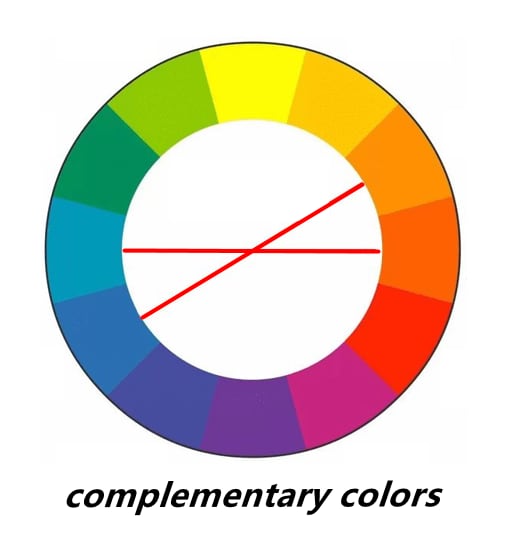
Other quality features are Color Remapping, Skin Toning, Saturation, etc. In other words, it helps your videos look like popular Hollywood films as they also use this same LUT in their movies. Its popularity in Hollywood films may be due to a number of factors, but one of the most crucial ones is that it gives the scene a cohesive mood by allowing disparate aspects to mirror one another and emphasize the overall qualities of the scene.
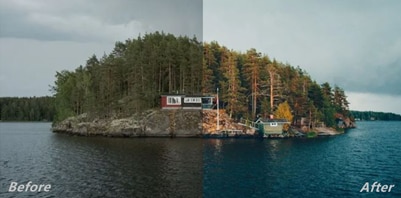
Why is it necessary to discuss the Teal & Orange LUT separately since they are now so popular? The fact that you may utilize this approach for a very long time to enhance the color quality of your own work and your own use of color is what matters most.
The following sections discuss downloading and using these LUTs in your videos.
Part 2. M31 LUT (Teal & Orange LUT) free download
1. Orange and Teal Lightroom Presets by SparkleStock (Lite)
SparkleStock is well-known for its variety of LUTs with its featured appearance on many brands. This Sparkle stock pack contains the M31 Teal and Orange LUT with seven other LUTs.
The download link of the LUT is here .
2. Orange-and-Teal-LUTs-Pack-by-Navpreet-Singh-ShareAE.com
Navpreet Singh is a growing designer. However, he offers some good packs of LUTs. One of which is the Orange and Teal LUTs pack. There are eight variations of M31 LUT available in the pack.
The download link of the LUT is here .
3. Orange and Teal - Kevin Aryal Tutorial
This pack also has nearly six various M31 Orange and Teal LUT. Kevin Aryal Tutorial, a source of many effects and LUTs, offers this pack.
The download link of the LUT is here .
4. DaVinci Resolve 18
DaVinci Resolve 18 also has a good name in providing LUTs and effects. They also offer the M31 Orange and Teal LUT with a variety of many more effects.
The download link of the LUT is here .
5. FG-Free-Cine-LUTs-Pack-v2
Filtergrade is another trusted source to get different LUT packs. This pack by Filtergrade has various cinematic effects, including the M31 Teal and Orange LUT.
The download link of the LUT is here .
Part 3. How to use LUTs in Filmora Video Editor?
In addition to M31 LUTs, Filmora offers more than 100 LUT packages to pick from when color grading your videos. Select the LUT that best suits your video, then use Filmora to add it. To add a sophisticated effect to your clips, follow these steps:
- Once your video clips have been imported, select LUT from the Effects tab. Here, you may view more than 100 different LUT styles to match various themes and moods.
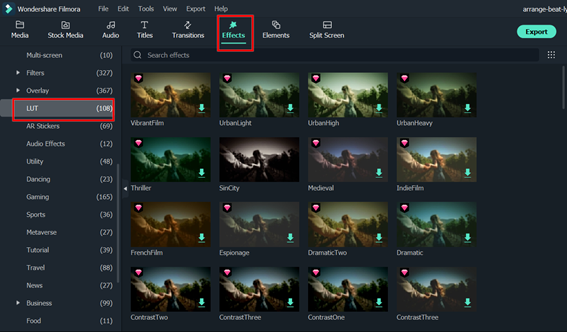
- Or you can just click on the “Tools > Color > Color correction”. You may improve the picture quality by adjusting the color details, contrast, light, and shadows here.
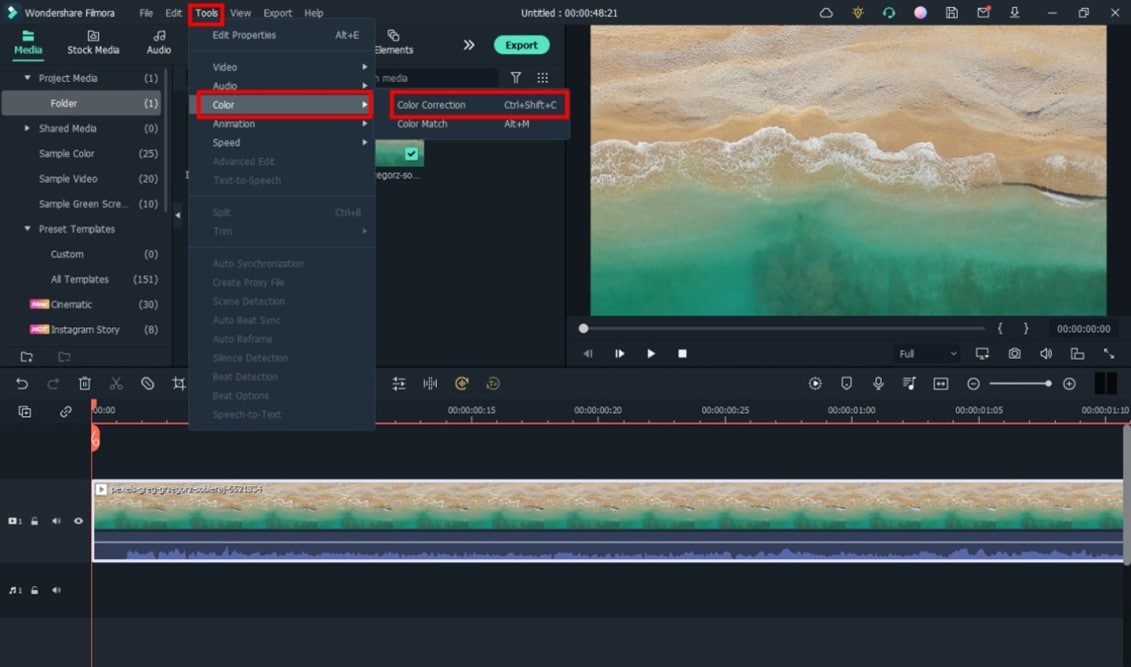
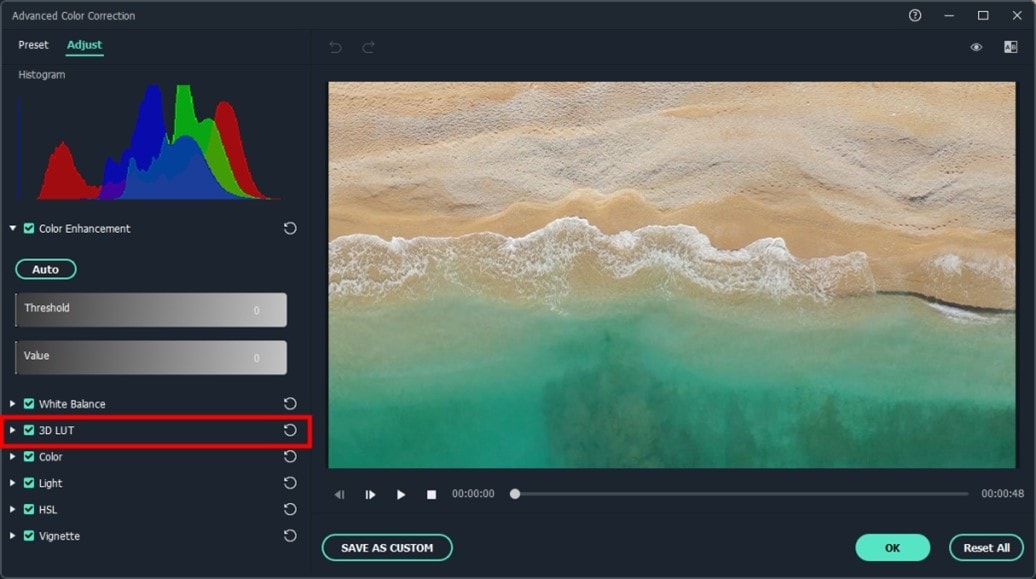
- If you want to use other preset LUTs, click on the drop-down menu and select the Load LUT option. Then, choose the downloaded LUT and click OK button.
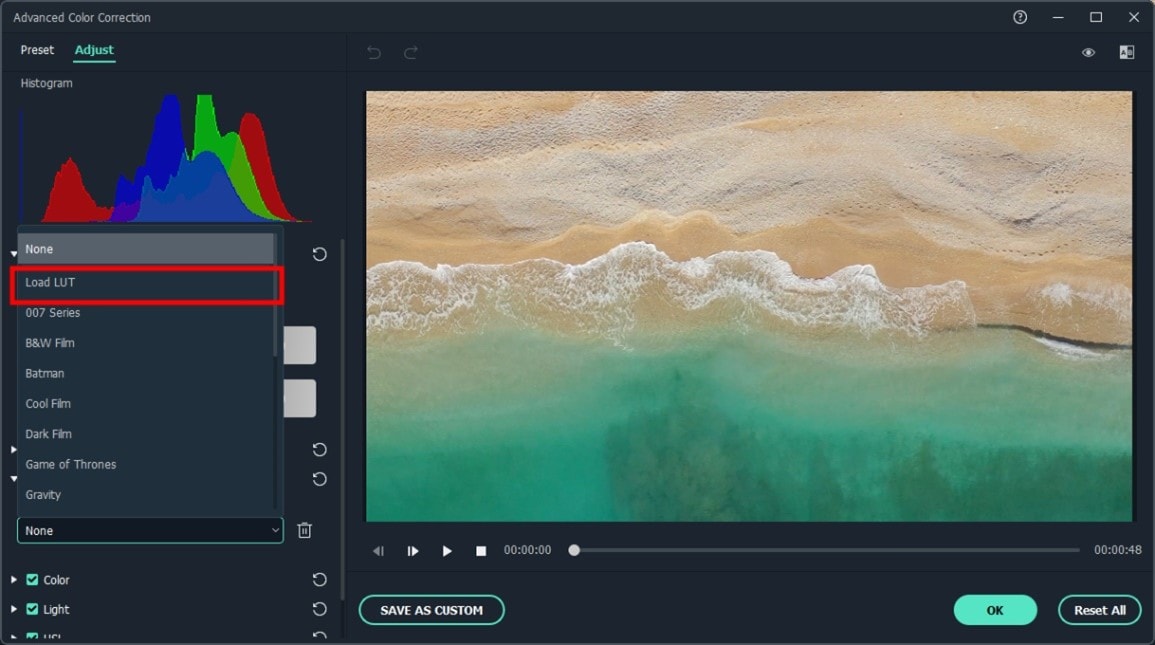
Conclusion
Therefore, to help those who want to add amazing LUTs like M31 (teal and orange) in their videos to give them a cinematic look, we hope this article will be helpful. You can use the traditional LUTs that we suggest, and if you’re still having some difficulty with color grading, you’re welcome to try Filmora’s color grading tool to help you out.
Free Download For Win 7 or later(64-bit)
Free Download For macOS 10.14 or later
Free Download For macOS 10.14 or later
Also read:
- Adobe Premiere Pro Rec 709 LUTs Finding The Best Choices for 2024
- New How to Rotate AVI in Vertical/Portrait Orientation Windows, Mac,Android, iPhone & Online for 2024
- Updated 2024 Approved How to Create a Slideshow with Movavi Slideshow Maker
- Updated How to Use LUTs Perfectly in Final Cut Pro
- New In 2024, How to Make GIFs From Videos on Mac
- New Best Animated Text Generator
- 2024 Approved The Glitch Filter Is Similar to an Error or a Distorted Effect in the Video. The Article Enables the Users to Get the VHS Filter in One of Their Travel Videos and Instagram Accounts
- Top 15 Best Free MP4 Video Rotators Windows, Mac, Android, iPhone & Online
- New Easy Ways to Edit Recorded Video
- In 2024, Complete Guide to Make an Intro Video
- In 2024, Learn How to Use and Download KineMaster Templates Like a Pro. Discover Alternative Video Templates to Elevate Your Video Creation
- General Knowledge About MP4 Format and Best MP4 Video Editor
- New In 2024, 12 Top Marketing Slideshow Templates
- Updated Add Some Shake to Videos with Alight Motion
- Updated How to Loop Videos on Android Phones
- In 2024, Detailed Steps to Rotate Videos in Windows Media Player
- New 2024 Approved How to Change the Speed of Video in DaVinci Resolve?
- Updated In 2024, Video Maker with Song
- Updated Want to Immediately Know All About Discord GIF, In 2024
- New 2024 Approved Top 5 Video Filter Software Improve Your Videos with Filters
- Updated In 2024, A Full Review of Leeming LUT Pro
- Updated HOW to Add Fade to Black on Premiere Pro
- In 2024, How to Perfect Quick and Efficient Video Editing | Keyboard Shortcuts in Filmora
- 2024 Approved Full Guide to Funcall Voice Changer and Its Alternatives
- 2024 Approved Are You Curious About the Functionality of LUTs in LumaFusion? This Article Will Satisfy Your Queries with Ease
- 2024 Approved Phone Aspect Ratio Vertical Definition, Types and Tips
- Updated How D AI Video Games Act More Human Than Human?
- 5 Quick Methods to Bypass Gionee F3 Pro FRP
- How to Track WhatsApp Messages on Apple iPhone 11 Pro Max Without Them Knowing? | Dr.fone
- New Dead Simple Guide to Create New and Exciting Blackboard Animation
- How to Reset your Itel P40 Lock Screen Password
- How to Exit Android Factory Mode On Realme C33 2023? | Dr.fone
- In 2024, How Many Attempts To Unlock Apple iPhone 8
- In 2024, Detailed guide of ispoofer for pogo installation On OnePlus 12 | Dr.fone
- In 2024, How to Unlock Itel P55T Phone with Broken Screen
- In 2024, AddROM Bypass An Android Tool to Unlock FRP Lock Screen For your Oppo Reno 11F 5G
- 3 Solutions to Hard Reset Nubia Z50 Ultra Phone Using PC | Dr.fone
- Best Methods for Vivo S17 Wont Turn On | Dr.fone
- This is how you can recover deleted pictures from Honor 100 Pro.
- In 2024, Easy Ways to Manage Your Poco X5 Pro Location Settings | Dr.fone
- How To Unlock Infinix Note 30 Pro Phone Without Password?
- In 2024, Complete Guide For iPhone 8 Lock Screen | Dr.fone
- New In 2024, Best Websites to Download Animated GIFs for Free-Free GIF Download
- New The Recommended Natural AI Hindi Voice Generator for 2024
- In 2024, How to Bypass iCloud Lock from iPhone 12 Pro
- 6 Ways to Change Spotify Location On Your Realme 12 Pro+ 5G | Dr.fone
- In 2024, The 10 Best Tools to Bypass iCloud Activation Lock On Apple iPhone 6 You Should Try Out
- Lock Your Samsung Galaxy M34 Phone in Style The Top 5 Gesture Lock Screen Apps
- In 2024, 6 Methods to Mirror Apple iPhone 15 Pro Max to your Windows PC | Dr.fone
- How To Bypass Google FRP on Storm 5G
- In 2024, Tips and Tricks for Setting Up your Infinix Smart 8 Plus Phone Pattern Lock
- Title: Do You Want to Enable the Motion Blur Effect While Playing Dying Light 2? Read This Article to Find Out How to Use Dying Light 2 Motion Blur for a Great Gaming Experience
- Author: Chloe
- Created at : 2024-06-09 16:15:10
- Updated at : 2024-06-10 16:15:10
- Link: https://ai-editing-video.techidaily.com/do-you-want-to-enable-the-motion-blur-effect-while-playing-dying-light-2-read-this-article-to-find-out-how-to-use-dying-light-2-motion-blur-for-a-great-gami/
- License: This work is licensed under CC BY-NC-SA 4.0.

