:max_bytes(150000):strip_icc():format(webp)/edit-tweet-after-publish-3476767-34af9aa3b62b4bf4b11891460076916b.png)
Do You Want to Know About Efficient Motion Blur Plugins for Adobe Effects? Read This Article to Find Out How to Use Motion Blur Plugins for Enhanced Results

Do You Want to Know About Efficient Motion Blur Plugins for Adobe Effects? Read This Article to Find Out How to Use Motion Blur Plugins for Enhanced Results
Adobe Effects is popularly used to add visual effects to video. Using this software, you can craft titles, intros, and outros for your videos and can also use this tool to add motion blur to your videos. If you want a more captivating and enhanced result, you can try the After Effects motion blur plugin, as discussed in this article. So, keep reading this guide to find out about the best motion blur plugins for Adobe After Effects.
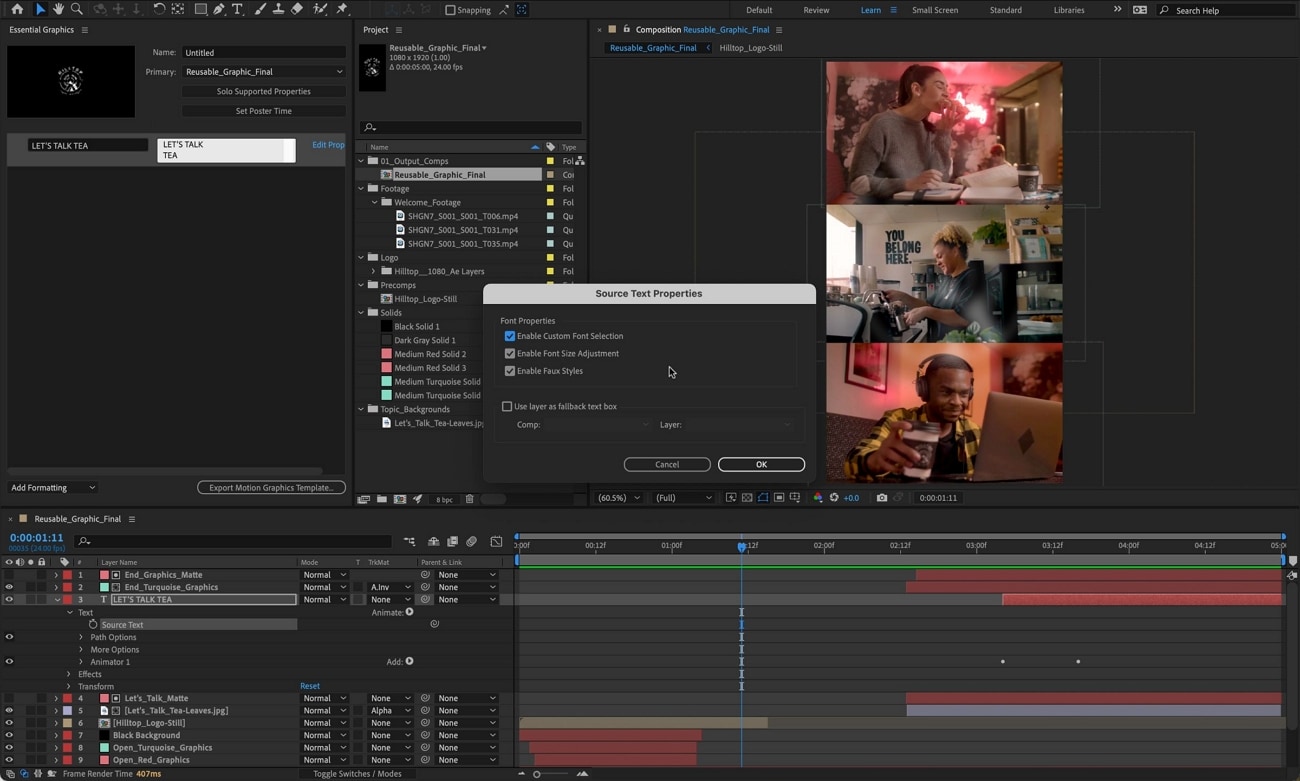
Part 1: What is Motion Blur?
If you have captured a video where you want to show the movement of a certain train, car, or any object, motion blur can smooth it naturally. If you want to show the rapid movement of fast-moving objects, the motion blur effect can enhance this motion flawlessly.
Through this effect, you can smoothen your video by adding a realistic touch to it. By doing so, you can effectively put an emphasis on any particular area in the video. Many people add this effect to racing games to add a sense of speed realistically. Hence, the motion blur effect is commonly used by video creators and editors to prevent their videos from having a choppy or unprofessional look.

Part 2: 3 Motion Blur Plugins for Adobe Effects
Are you ready to use the best motion blur plugin of After Effects? In this section, we will discuss the top 3 motion blur plugins that can help you to create a motion blur effect in After Effects.
1. RE: Vision Effects ReelSmart Motion Blur
RSMB is a powerful motion blur plugin that contains various advanced features. By adding this motion blur plugin, you can instantly add a motion blur effect to your videos without any manual effort. Moreover, within this tool, you can also adjust the amount of blur that you want to apply to your video. You can also generate compelling effects using RSMB by blurring a sequence of motion, preferably.
Price: For After Effects, the regular version costs about $109.95. Whereas for the Pro version, the cost is $169.95.
Download: ReelSmart shows great compatibility with popular software such as Premiere Pro, After Effects, and many more. However, the subscription and download plans for each software are different. So, if you want to learn more about this plugin, you can navigate to its official website .
Key Features
- RSMB uses automatic tracking for each pixel so that the motion blur effect can be applied with great precision.
- You can adjust the amount and strength of motion blur through this plugin.
- With the help of advanced technology, RSMB can use the technique of object separation. Through this capability, the plugin can easily separate background and foreground efficiently.
- You can also use RSMB to track 360 footages for adding motion blur. Due to its advanced algorithms, it easily adds a motion blur effect to 360 videos by considering the sides, bottoms, tops, and edges.
What We Like
- RSMB can use spline guidance that can help you to animate shapes to display the movement of the objects. Thus, even if this plugin encounters tracking problems, you can always guide the object’s movement.
- Apart from adding a motion blur effect, you can also use RSMB to remove this blur effect without compromising the quality of your video.
What We Don’t Like
- A wide range of advanced features is only available in the pro version of RSMB. Thus, it can be expensive for beginner users.
2. CC Force Motion Blur
You can find the CC Force Motion Blur plugin under the time category of the Effects tab. By using this effect, you can add a natural sense of motion to your video easily. Once you have chosen the CC Force Motion Blur effect, you can add various keyframes to adjust the position and movement accordingly. Moreover, if you want to add this effect flawlessly, you should add an adjustment layer first. This will help you to add and adjust the CC Force Motion Blur effect in a perfect way.
Download: It’s a built-in option in After Effects that you can find easily. So, it’s free to use and does not require downloading anything.
Tutorial: To check how to use this After Effects motion blur plugin, you can see the instructions present in this video:
3. Pixel Motion Blur
Pixel Motion Blur can also help you in creating a dynamic blur effect in your video. After adding this effect, you can set different elements such as shutter control, shutter samples, and vector detail. If you decrease the shutter samples, the rendering speed will comparatively become faster. You can also set the shutter control to automatic, which will allow you to change the composition settings.
Download: You can find the Pixel Motion Blur plugin in the interface of After Effects. Thus, you can access it without any installation.
Tutorial: Do you want to try Pixel Motion Blur? Check the steps present in this video to discover how to use this special plugin without any hassle:
Part 3: RSMB vs. CC Force vs. Pixel: Which is the Best Motion Blur Plugin?
Do you want to learn the difference between all the discussed motion blur plugins for Adobe Effects? Read this section to find out the comparison between the top 3 best motion blur plugins.
1. Render time
ReelSmart Motion Blur vs. CC Force Motion Blur
The rendering speed of RSMB is way faster than CC Force Motion Blur. Especially if you are applying a motion blur effect to the animated or 3D video, CC Force Motion Blur can take excessive time to render. Thus, RSMB is a better choice as it provides fast rendering speed along with additional features.
CC Force Motion Blur vs. Pixel Motion Blur
As compared to Pixel Motion Blur, CC Force Motion Blur has a faster rendering speed. If you have a smaller number of samples while applying the CC Force Motion Blur, the rendering speed will become faster.
2. Price
RSMB is a paid plugin for Adobe After Effects and provides different subscription plans. On the other hand, CC Force Motion Blur and Pixel Motion Blur are the built-in features of After Effects. Thus, you can access them without any cost.
Conclusion
In this article, we have shed light on the top three motion blur plugins you can easily use on After Effects. Using any motion blur plugins, you can efficiently make the movement of your objects realistic and dynamic. These After Effects motion blur plugins will help you generate more professional results.
Part 1: What is Motion Blur?
If you have captured a video where you want to show the movement of a certain train, car, or any object, motion blur can smooth it naturally. If you want to show the rapid movement of fast-moving objects, the motion blur effect can enhance this motion flawlessly.
Through this effect, you can smoothen your video by adding a realistic touch to it. By doing so, you can effectively put an emphasis on any particular area in the video. Many people add this effect to racing games to add a sense of speed realistically. Hence, the motion blur effect is commonly used by video creators and editors to prevent their videos from having a choppy or unprofessional look.

Part 2: 3 Motion Blur Plugins for Adobe Effects
Are you ready to use the best motion blur plugin of After Effects? In this section, we will discuss the top 3 motion blur plugins that can help you to create a motion blur effect in After Effects.
1. RE: Vision Effects ReelSmart Motion Blur
RSMB is a powerful motion blur plugin that contains various advanced features. By adding this motion blur plugin, you can instantly add a motion blur effect to your videos without any manual effort. Moreover, within this tool, you can also adjust the amount of blur that you want to apply to your video. You can also generate compelling effects using RSMB by blurring a sequence of motion, preferably.
Price: For After Effects, the regular version costs about $109.95. Whereas for the Pro version, the cost is $169.95.
Download: ReelSmart shows great compatibility with popular software such as Premiere Pro, After Effects, and many more. However, the subscription and download plans for each software are different. So, if you want to learn more about this plugin, you can navigate to its official website .
Key Features
- RSMB uses automatic tracking for each pixel so that the motion blur effect can be applied with great precision.
- You can adjust the amount and strength of motion blur through this plugin.
- With the help of advanced technology, RSMB can use the technique of object separation. Through this capability, the plugin can easily separate background and foreground efficiently.
- You can also use RSMB to track 360 footages for adding motion blur. Due to its advanced algorithms, it easily adds a motion blur effect to 360 videos by considering the sides, bottoms, tops, and edges.
What We Like
- RSMB can use spline guidance that can help you to animate shapes to display the movement of the objects. Thus, even if this plugin encounters tracking problems, you can always guide the object’s movement.
- Apart from adding a motion blur effect, you can also use RSMB to remove this blur effect without compromising the quality of your video.
What We Don’t Like
- A wide range of advanced features is only available in the pro version of RSMB. Thus, it can be expensive for beginner users.
2. CC Force Motion Blur
You can find the CC Force Motion Blur plugin under the time category of the Effects tab. By using this effect, you can add a natural sense of motion to your video easily. Once you have chosen the CC Force Motion Blur effect, you can add various keyframes to adjust the position and movement accordingly. Moreover, if you want to add this effect flawlessly, you should add an adjustment layer first. This will help you to add and adjust the CC Force Motion Blur effect in a perfect way.
Download: It’s a built-in option in After Effects that you can find easily. So, it’s free to use and does not require downloading anything.
Tutorial: To check how to use this After Effects motion blur plugin, you can see the instructions present in this video:
3. Pixel Motion Blur
Pixel Motion Blur can also help you in creating a dynamic blur effect in your video. After adding this effect, you can set different elements such as shutter control, shutter samples, and vector detail. If you decrease the shutter samples, the rendering speed will comparatively become faster. You can also set the shutter control to automatic, which will allow you to change the composition settings.
Download: You can find the Pixel Motion Blur plugin in the interface of After Effects. Thus, you can access it without any installation.
Tutorial: Do you want to try Pixel Motion Blur? Check the steps present in this video to discover how to use this special plugin without any hassle:
Part 3: RSMB vs. CC Force vs. Pixel: Which is the Best Motion Blur Plugin?
Do you want to learn the difference between all the discussed motion blur plugins for Adobe Effects? Read this section to find out the comparison between the top 3 best motion blur plugins.
1. Render time
ReelSmart Motion Blur vs. CC Force Motion Blur
The rendering speed of RSMB is way faster than CC Force Motion Blur. Especially if you are applying a motion blur effect to the animated or 3D video, CC Force Motion Blur can take excessive time to render. Thus, RSMB is a better choice as it provides fast rendering speed along with additional features.
CC Force Motion Blur vs. Pixel Motion Blur
As compared to Pixel Motion Blur, CC Force Motion Blur has a faster rendering speed. If you have a smaller number of samples while applying the CC Force Motion Blur, the rendering speed will become faster.
2. Price
RSMB is a paid plugin for Adobe After Effects and provides different subscription plans. On the other hand, CC Force Motion Blur and Pixel Motion Blur are the built-in features of After Effects. Thus, you can access them without any cost.
Conclusion
In this article, we have shed light on the top three motion blur plugins you can easily use on After Effects. Using any motion blur plugins, you can efficiently make the movement of your objects realistic and dynamic. These After Effects motion blur plugins will help you generate more professional results.
What Are the Top 15 Slideshow Presentation Examples Your Audience Will
What’s the Best 15 Slideshow Presentation Examples Your Audience Will Love
An easy yet powerful editor
Numerous effects to choose from
Detailed tutorials provided by the official channel
No matter what type of industry or business you are in, slideshow presentations have become an important tool for several tasks like showcasing your products, and services, engaging with the clients and prospective buyers, changing their perceptions, leading to sales, and much more. Great presentations are a combination of style, content, effects, text, media files, and much more. There are several tools and software available these days that can help you create a slideshow presentation of your choice.

More in detail about these presentations, best powerpoint slideshow examples, and more are discussed in the following parts of the topic.
In this article
01 [Tips for creating an impressive slideshow presentation](#Part 1)
02 [Best 15 slideshow presentation examples](#Part 2)
03 [The best tool to edit your videos for slideshow presentations- Wondershare Filmora](#Part 3)
Part 1 Tips For Creating An Impressive Slideshow Presentation
To create a unique and engaging slideshow presentation, we have shortlisted some tips that will surely work. Check them as below.
● Have a theme
First of all, have a theme for a slideshow based on which the other elements can be selected. The theme or the story you want to portray can be based on the target audience and the purpose of creating a slideshow. For instance, if you want to generate sales from your products, create a slideshow that shows the benefits of your products and compares them with others in the same category.
● Keep it simple
The real purpose of a slideshow presentation is to convey your data or message in a simple manner that can be easily related. Since the slides move one after the other in a slideshow, they should be created in a manner so that the viewer can quickly understand them.
● Keep minimum text
Though text can be included in a slideshow, keep them to a minimum. A slideshow is a creative presentation having pictures, videos, graphs, and several other elements. So, keep the text whenever necessary and don’t include too much-written content. Moreover, a viewer can relate to and recall the product, brand, or service more through a message rather than a text.
● Include compelling visuals
Include relevant visuals like videos and images into your slideshow. Make sure that the files are in high resolution and clear and support the theme or the message you are trying to convey through the presentation.
● Add effects, filters, overlays, and other elements
Instead of adding the raw image and video footage, edit and customize them to make them more interesting and engaging. There are several professional video editing tools like Wondershare Filmora and others that can help you add effects, transitions, overlays, filters, and customize files as needed. Additional elements like graphs, charts, and more can also be added to the presentation.
● Use Templates
Templates are ready-made design that helps you create a slideshow presentation quickly and easily. The templates in a variety of designs in different categories are available for you to choose the most suitable one. You can check the collection of templates from various online sites and tools.
Part 2 Best 15 Slideshow Presentation Examples
A wide range of presentations in different categories is created by people. To help you check what a unique and engaging presentation looks like, below listed are the top slideshow examples.
What would Steve Do? 10 Lessons from the World’s most captivating presenters by HubSpot

Powerful Body Language Tips for your next presentation

Fix your bad PowerPoint by Seth Godin

How I got 2.5 million views on SlideShare by Nick Demey

Killer ways to design the same slide

How to Produce Better Content Ideas by Mark Johnstone

How Google Works by Eric Schmid

Why Content Marketing Fails by Rand Fishkin

Digital Strategy 101 By Bud Caddell

The History of SEO by HubSpot

How to really get into marketing by Inbound.org

Search for meaning in B2B Marketing by Velocity Partners

The What If techniques by Motivate Design

Ways to Win the Internets by Upworthy

Crap: The Content Marketing Deluge by Velocity Partners

Part 3 The Best Tool To Edit Your Videos For Slideshow Presentations - Wondershare Filmora
As discussed in the above parts of the article, images and videos play a very crucial role in creating an impressive slideshow presentation. To further make these media files bright, clear, and relevant to your theme editing and customization can be done for this task, several software and programs are available. One such excellent tool is Wondershare Filmora Video Editor which works as a complete video editing software with advanced features.
Your files can be edited like a professional and that too in a hassle-free manner using the program. Some of the key editing features of the software include cropping, cutting, adding effects, transitions, overlays, green screen, split screen, AI portrait, masking, and more.
For Win 7 or later (64-bit)
For macOS 10.12 or later
Additionally, the tool also supports making a slideshow with music files and also has a built-in media library. Templates in different categories are also present.

● Ending Thoughts →
● Slideshow presentations are used for creating awareness about products and services, sending a message, presenting data, and several other tasks.
● To create a slideshow, several factors like media files, theme, colors, text, effects and other factors have to be considered.
● Several popular great slideshow presentation examples can be referred to as what a unique presentation looks like.
● Wondershare Filmora is an excellent tool for editing slideshow videos and also for creating a slideshow.
No matter what type of industry or business you are in, slideshow presentations have become an important tool for several tasks like showcasing your products, and services, engaging with the clients and prospective buyers, changing their perceptions, leading to sales, and much more. Great presentations are a combination of style, content, effects, text, media files, and much more. There are several tools and software available these days that can help you create a slideshow presentation of your choice.

More in detail about these presentations, best powerpoint slideshow examples, and more are discussed in the following parts of the topic.
In this article
01 [Tips for creating an impressive slideshow presentation](#Part 1)
02 [Best 15 slideshow presentation examples](#Part 2)
03 [The best tool to edit your videos for slideshow presentations- Wondershare Filmora](#Part 3)
Part 1 Tips For Creating An Impressive Slideshow Presentation
To create a unique and engaging slideshow presentation, we have shortlisted some tips that will surely work. Check them as below.
● Have a theme
First of all, have a theme for a slideshow based on which the other elements can be selected. The theme or the story you want to portray can be based on the target audience and the purpose of creating a slideshow. For instance, if you want to generate sales from your products, create a slideshow that shows the benefits of your products and compares them with others in the same category.
● Keep it simple
The real purpose of a slideshow presentation is to convey your data or message in a simple manner that can be easily related. Since the slides move one after the other in a slideshow, they should be created in a manner so that the viewer can quickly understand them.
● Keep minimum text
Though text can be included in a slideshow, keep them to a minimum. A slideshow is a creative presentation having pictures, videos, graphs, and several other elements. So, keep the text whenever necessary and don’t include too much-written content. Moreover, a viewer can relate to and recall the product, brand, or service more through a message rather than a text.
● Include compelling visuals
Include relevant visuals like videos and images into your slideshow. Make sure that the files are in high resolution and clear and support the theme or the message you are trying to convey through the presentation.
● Add effects, filters, overlays, and other elements
Instead of adding the raw image and video footage, edit and customize them to make them more interesting and engaging. There are several professional video editing tools like Wondershare Filmora and others that can help you add effects, transitions, overlays, filters, and customize files as needed. Additional elements like graphs, charts, and more can also be added to the presentation.
● Use Templates
Templates are ready-made design that helps you create a slideshow presentation quickly and easily. The templates in a variety of designs in different categories are available for you to choose the most suitable one. You can check the collection of templates from various online sites and tools.
Part 2 Best 15 Slideshow Presentation Examples
A wide range of presentations in different categories is created by people. To help you check what a unique and engaging presentation looks like, below listed are the top slideshow examples.
What would Steve Do? 10 Lessons from the World’s most captivating presenters by HubSpot

Powerful Body Language Tips for your next presentation

Fix your bad PowerPoint by Seth Godin

How I got 2.5 million views on SlideShare by Nick Demey

Killer ways to design the same slide

How to Produce Better Content Ideas by Mark Johnstone

How Google Works by Eric Schmid

Why Content Marketing Fails by Rand Fishkin

Digital Strategy 101 By Bud Caddell

The History of SEO by HubSpot

How to really get into marketing by Inbound.org

Search for meaning in B2B Marketing by Velocity Partners

The What If techniques by Motivate Design

Ways to Win the Internets by Upworthy

Crap: The Content Marketing Deluge by Velocity Partners

Part 3 The Best Tool To Edit Your Videos For Slideshow Presentations - Wondershare Filmora
As discussed in the above parts of the article, images and videos play a very crucial role in creating an impressive slideshow presentation. To further make these media files bright, clear, and relevant to your theme editing and customization can be done for this task, several software and programs are available. One such excellent tool is Wondershare Filmora Video Editor which works as a complete video editing software with advanced features.
Your files can be edited like a professional and that too in a hassle-free manner using the program. Some of the key editing features of the software include cropping, cutting, adding effects, transitions, overlays, green screen, split screen, AI portrait, masking, and more.
For Win 7 or later (64-bit)
For macOS 10.12 or later
Additionally, the tool also supports making a slideshow with music files and also has a built-in media library. Templates in different categories are also present.

● Ending Thoughts →
● Slideshow presentations are used for creating awareness about products and services, sending a message, presenting data, and several other tasks.
● To create a slideshow, several factors like media files, theme, colors, text, effects and other factors have to be considered.
● Several popular great slideshow presentation examples can be referred to as what a unique presentation looks like.
● Wondershare Filmora is an excellent tool for editing slideshow videos and also for creating a slideshow.
No matter what type of industry or business you are in, slideshow presentations have become an important tool for several tasks like showcasing your products, and services, engaging with the clients and prospective buyers, changing their perceptions, leading to sales, and much more. Great presentations are a combination of style, content, effects, text, media files, and much more. There are several tools and software available these days that can help you create a slideshow presentation of your choice.

More in detail about these presentations, best powerpoint slideshow examples, and more are discussed in the following parts of the topic.
In this article
01 [Tips for creating an impressive slideshow presentation](#Part 1)
02 [Best 15 slideshow presentation examples](#Part 2)
03 [The best tool to edit your videos for slideshow presentations- Wondershare Filmora](#Part 3)
Part 1 Tips For Creating An Impressive Slideshow Presentation
To create a unique and engaging slideshow presentation, we have shortlisted some tips that will surely work. Check them as below.
● Have a theme
First of all, have a theme for a slideshow based on which the other elements can be selected. The theme or the story you want to portray can be based on the target audience and the purpose of creating a slideshow. For instance, if you want to generate sales from your products, create a slideshow that shows the benefits of your products and compares them with others in the same category.
● Keep it simple
The real purpose of a slideshow presentation is to convey your data or message in a simple manner that can be easily related. Since the slides move one after the other in a slideshow, they should be created in a manner so that the viewer can quickly understand them.
● Keep minimum text
Though text can be included in a slideshow, keep them to a minimum. A slideshow is a creative presentation having pictures, videos, graphs, and several other elements. So, keep the text whenever necessary and don’t include too much-written content. Moreover, a viewer can relate to and recall the product, brand, or service more through a message rather than a text.
● Include compelling visuals
Include relevant visuals like videos and images into your slideshow. Make sure that the files are in high resolution and clear and support the theme or the message you are trying to convey through the presentation.
● Add effects, filters, overlays, and other elements
Instead of adding the raw image and video footage, edit and customize them to make them more interesting and engaging. There are several professional video editing tools like Wondershare Filmora and others that can help you add effects, transitions, overlays, filters, and customize files as needed. Additional elements like graphs, charts, and more can also be added to the presentation.
● Use Templates
Templates are ready-made design that helps you create a slideshow presentation quickly and easily. The templates in a variety of designs in different categories are available for you to choose the most suitable one. You can check the collection of templates from various online sites and tools.
Part 2 Best 15 Slideshow Presentation Examples
A wide range of presentations in different categories is created by people. To help you check what a unique and engaging presentation looks like, below listed are the top slideshow examples.
What would Steve Do? 10 Lessons from the World’s most captivating presenters by HubSpot

Powerful Body Language Tips for your next presentation

Fix your bad PowerPoint by Seth Godin

How I got 2.5 million views on SlideShare by Nick Demey

Killer ways to design the same slide

How to Produce Better Content Ideas by Mark Johnstone

How Google Works by Eric Schmid

Why Content Marketing Fails by Rand Fishkin

Digital Strategy 101 By Bud Caddell

The History of SEO by HubSpot

How to really get into marketing by Inbound.org

Search for meaning in B2B Marketing by Velocity Partners

The What If techniques by Motivate Design

Ways to Win the Internets by Upworthy

Crap: The Content Marketing Deluge by Velocity Partners

Part 3 The Best Tool To Edit Your Videos For Slideshow Presentations - Wondershare Filmora
As discussed in the above parts of the article, images and videos play a very crucial role in creating an impressive slideshow presentation. To further make these media files bright, clear, and relevant to your theme editing and customization can be done for this task, several software and programs are available. One such excellent tool is Wondershare Filmora Video Editor which works as a complete video editing software with advanced features.
Your files can be edited like a professional and that too in a hassle-free manner using the program. Some of the key editing features of the software include cropping, cutting, adding effects, transitions, overlays, green screen, split screen, AI portrait, masking, and more.
For Win 7 or later (64-bit)
For macOS 10.12 or later
Additionally, the tool also supports making a slideshow with music files and also has a built-in media library. Templates in different categories are also present.

● Ending Thoughts →
● Slideshow presentations are used for creating awareness about products and services, sending a message, presenting data, and several other tasks.
● To create a slideshow, several factors like media files, theme, colors, text, effects and other factors have to be considered.
● Several popular great slideshow presentation examples can be referred to as what a unique presentation looks like.
● Wondershare Filmora is an excellent tool for editing slideshow videos and also for creating a slideshow.
No matter what type of industry or business you are in, slideshow presentations have become an important tool for several tasks like showcasing your products, and services, engaging with the clients and prospective buyers, changing their perceptions, leading to sales, and much more. Great presentations are a combination of style, content, effects, text, media files, and much more. There are several tools and software available these days that can help you create a slideshow presentation of your choice.

More in detail about these presentations, best powerpoint slideshow examples, and more are discussed in the following parts of the topic.
In this article
01 [Tips for creating an impressive slideshow presentation](#Part 1)
02 [Best 15 slideshow presentation examples](#Part 2)
03 [The best tool to edit your videos for slideshow presentations- Wondershare Filmora](#Part 3)
Part 1 Tips For Creating An Impressive Slideshow Presentation
To create a unique and engaging slideshow presentation, we have shortlisted some tips that will surely work. Check them as below.
● Have a theme
First of all, have a theme for a slideshow based on which the other elements can be selected. The theme or the story you want to portray can be based on the target audience and the purpose of creating a slideshow. For instance, if you want to generate sales from your products, create a slideshow that shows the benefits of your products and compares them with others in the same category.
● Keep it simple
The real purpose of a slideshow presentation is to convey your data or message in a simple manner that can be easily related. Since the slides move one after the other in a slideshow, they should be created in a manner so that the viewer can quickly understand them.
● Keep minimum text
Though text can be included in a slideshow, keep them to a minimum. A slideshow is a creative presentation having pictures, videos, graphs, and several other elements. So, keep the text whenever necessary and don’t include too much-written content. Moreover, a viewer can relate to and recall the product, brand, or service more through a message rather than a text.
● Include compelling visuals
Include relevant visuals like videos and images into your slideshow. Make sure that the files are in high resolution and clear and support the theme or the message you are trying to convey through the presentation.
● Add effects, filters, overlays, and other elements
Instead of adding the raw image and video footage, edit and customize them to make them more interesting and engaging. There are several professional video editing tools like Wondershare Filmora and others that can help you add effects, transitions, overlays, filters, and customize files as needed. Additional elements like graphs, charts, and more can also be added to the presentation.
● Use Templates
Templates are ready-made design that helps you create a slideshow presentation quickly and easily. The templates in a variety of designs in different categories are available for you to choose the most suitable one. You can check the collection of templates from various online sites and tools.
Part 2 Best 15 Slideshow Presentation Examples
A wide range of presentations in different categories is created by people. To help you check what a unique and engaging presentation looks like, below listed are the top slideshow examples.
What would Steve Do? 10 Lessons from the World’s most captivating presenters by HubSpot

Powerful Body Language Tips for your next presentation

Fix your bad PowerPoint by Seth Godin

How I got 2.5 million views on SlideShare by Nick Demey

Killer ways to design the same slide

How to Produce Better Content Ideas by Mark Johnstone

How Google Works by Eric Schmid

Why Content Marketing Fails by Rand Fishkin

Digital Strategy 101 By Bud Caddell

The History of SEO by HubSpot

How to really get into marketing by Inbound.org

Search for meaning in B2B Marketing by Velocity Partners

The What If techniques by Motivate Design

Ways to Win the Internets by Upworthy

Crap: The Content Marketing Deluge by Velocity Partners

Part 3 The Best Tool To Edit Your Videos For Slideshow Presentations - Wondershare Filmora
As discussed in the above parts of the article, images and videos play a very crucial role in creating an impressive slideshow presentation. To further make these media files bright, clear, and relevant to your theme editing and customization can be done for this task, several software and programs are available. One such excellent tool is Wondershare Filmora Video Editor which works as a complete video editing software with advanced features.
Your files can be edited like a professional and that too in a hassle-free manner using the program. Some of the key editing features of the software include cropping, cutting, adding effects, transitions, overlays, green screen, split screen, AI portrait, masking, and more.
For Win 7 or later (64-bit)
For macOS 10.12 or later
Additionally, the tool also supports making a slideshow with music files and also has a built-in media library. Templates in different categories are also present.

● Ending Thoughts →
● Slideshow presentations are used for creating awareness about products and services, sending a message, presenting data, and several other tasks.
● To create a slideshow, several factors like media files, theme, colors, text, effects and other factors have to be considered.
● Several popular great slideshow presentation examples can be referred to as what a unique presentation looks like.
● Wondershare Filmora is an excellent tool for editing slideshow videos and also for creating a slideshow.
Best Tools To Create Blend Image Collage
Best Tools To Create Blend Image Collage
An easy yet powerful editor
Numerous effects to choose from
Detailed tutorials provided by the official channel
While creating a photo collage, the blending of images needs to be perfect so that the final outcome is impressive. Though creating a collage may sound as simple as placing one image next to the other, it requires thoughtful placing and positioning of the images along with additional editing to create a visually impressive frame. To help you with this task, a good collage maker can be used.
Though there are several tools making tall claims, not all deliver what they promise. So, to make your tool selection task a little easier, we have shortlisted the best ones in the following parts.
In this article
01 [Top blended collage maker tool](#Part 1)
02 [Best tool for stock media and video editing- Wondershare Filmora](#Part 2)
Part 1 Top blended collage maker tool
A roundup of the top 5 tools to create blended photo collage is given below.
01PicMonkey
This is a free collage-making tool by Shutterstock that can let you blend images to create wonderful freestyle as well as grid-based collages. If needed, you can even add videos to the collage.
Key features
● Create freestyle grid-based blend collage using images and videos.
● Wide range of layouts to choose from.
● Offer flexible resizing of the cells for proper blending of the images.
● Support drag-and-drop.
● This photo blend collage maker allows adding graphics, text, effects, and other elements.
● Comes with a free stock of photos and videos.

02Photo Collage Maker
This is an integrated mask tool that supports blending your images to create an impressive collage.
Key features
● Simple and intuitive interface.
● Allows creating blend collage in a few simple steps.
● More than 100 templates in different themes and designs are available.
● Enhance the collage by adding masks, clip-arts, captions, and other effects.
● Created collage can be saved in all key image formats like JPEG, PNG, GIF, and TIFF.

03Blend Collage Free
Developed by KDN Soft this is a free Android-based blend collage apk for blending images perfectly and creating an interesting collage.
Key features
● Allows to blend images and create a collage in HD quality.
● Collage can be shared over Instagram, Facebook, and other sites.
● Simple interface that makes the process easy and quick.
● Add images from your device, capture them using the camera or even use the stock collection at the app.
● Decent editing options supported.

04Photo Blend
With a 3.6 rating, this is a decent blend collage app for iOS devices to blend images and create a collage.
Key features
● Blend and add images to create an impressive collage.
● Create a double-exposure effect by blending images.
● A wide range of filters is available to enhance the collage.
● Created collage can be shared with dear ones.

05Blend Collage Photo Editor
To create an impressive collage with a blending effect, this is a good tool to consider.
Key features
● Free to use tool for creating blend collage.
● Comes with more than 50 customized shapes to crop the images.
● Support multiple filters to be used on images.
● Allows cropping the images free-hand as well.
● Save the created collage on the system or share it over Twitter, Facebook, and other sites.

Part 2 Best tool for stock media and video editing- Wondershare Filmora
A lot of blend-collage makers also allow adding videos, and in such situations, the need for a good video editing tool may also arise to edit the video before adding. One such excellent tool that we recommend here is Wondershare Filmora. This is a Windows and Mac-based software that supports all basic as well as advanced video editing features. Files in almost all formats can be quickly processed using the tool.
Additionally, if you are not able to find your choice of image or video, Wondershare Filmora is a great place to checkout as it has a huge collection of media files in an array of categories and themes. You are surely going to get something of your choice and requirement.
There are several other useful features of the software like split-screen-video making, advanced editing, audio editing, and more. Check out more in detail about the software at this this link

● Key Takeaways from This Episode →
● Blend collage allows you to blend your images for creating a smooth and interesting-looking collage.
● Several online tools, desktop programs, and apps are available to create a photo blend collage.
● To get a collection of media files and edit your video professionally, Wondershare Filmora works as the best software.
While creating a photo collage, the blending of images needs to be perfect so that the final outcome is impressive. Though creating a collage may sound as simple as placing one image next to the other, it requires thoughtful placing and positioning of the images along with additional editing to create a visually impressive frame. To help you with this task, a good collage maker can be used.
Though there are several tools making tall claims, not all deliver what they promise. So, to make your tool selection task a little easier, we have shortlisted the best ones in the following parts.
In this article
01 [Top blended collage maker tool](#Part 1)
02 [Best tool for stock media and video editing- Wondershare Filmora](#Part 2)
Part 1 Top blended collage maker tool
A roundup of the top 5 tools to create blended photo collage is given below.
01PicMonkey
This is a free collage-making tool by Shutterstock that can let you blend images to create wonderful freestyle as well as grid-based collages. If needed, you can even add videos to the collage.
Key features
● Create freestyle grid-based blend collage using images and videos.
● Wide range of layouts to choose from.
● Offer flexible resizing of the cells for proper blending of the images.
● Support drag-and-drop.
● This photo blend collage maker allows adding graphics, text, effects, and other elements.
● Comes with a free stock of photos and videos.

02Photo Collage Maker
This is an integrated mask tool that supports blending your images to create an impressive collage.
Key features
● Simple and intuitive interface.
● Allows creating blend collage in a few simple steps.
● More than 100 templates in different themes and designs are available.
● Enhance the collage by adding masks, clip-arts, captions, and other effects.
● Created collage can be saved in all key image formats like JPEG, PNG, GIF, and TIFF.

03Blend Collage Free
Developed by KDN Soft this is a free Android-based blend collage apk for blending images perfectly and creating an interesting collage.
Key features
● Allows to blend images and create a collage in HD quality.
● Collage can be shared over Instagram, Facebook, and other sites.
● Simple interface that makes the process easy and quick.
● Add images from your device, capture them using the camera or even use the stock collection at the app.
● Decent editing options supported.

04Photo Blend
With a 3.6 rating, this is a decent blend collage app for iOS devices to blend images and create a collage.
Key features
● Blend and add images to create an impressive collage.
● Create a double-exposure effect by blending images.
● A wide range of filters is available to enhance the collage.
● Created collage can be shared with dear ones.

05Blend Collage Photo Editor
To create an impressive collage with a blending effect, this is a good tool to consider.
Key features
● Free to use tool for creating blend collage.
● Comes with more than 50 customized shapes to crop the images.
● Support multiple filters to be used on images.
● Allows cropping the images free-hand as well.
● Save the created collage on the system or share it over Twitter, Facebook, and other sites.

Part 2 Best tool for stock media and video editing- Wondershare Filmora
A lot of blend-collage makers also allow adding videos, and in such situations, the need for a good video editing tool may also arise to edit the video before adding. One such excellent tool that we recommend here is Wondershare Filmora. This is a Windows and Mac-based software that supports all basic as well as advanced video editing features. Files in almost all formats can be quickly processed using the tool.
Additionally, if you are not able to find your choice of image or video, Wondershare Filmora is a great place to checkout as it has a huge collection of media files in an array of categories and themes. You are surely going to get something of your choice and requirement.
There are several other useful features of the software like split-screen-video making, advanced editing, audio editing, and more. Check out more in detail about the software at this this link

● Key Takeaways from This Episode →
● Blend collage allows you to blend your images for creating a smooth and interesting-looking collage.
● Several online tools, desktop programs, and apps are available to create a photo blend collage.
● To get a collection of media files and edit your video professionally, Wondershare Filmora works as the best software.
While creating a photo collage, the blending of images needs to be perfect so that the final outcome is impressive. Though creating a collage may sound as simple as placing one image next to the other, it requires thoughtful placing and positioning of the images along with additional editing to create a visually impressive frame. To help you with this task, a good collage maker can be used.
Though there are several tools making tall claims, not all deliver what they promise. So, to make your tool selection task a little easier, we have shortlisted the best ones in the following parts.
In this article
01 [Top blended collage maker tool](#Part 1)
02 [Best tool for stock media and video editing- Wondershare Filmora](#Part 2)
Part 1 Top blended collage maker tool
A roundup of the top 5 tools to create blended photo collage is given below.
01PicMonkey
This is a free collage-making tool by Shutterstock that can let you blend images to create wonderful freestyle as well as grid-based collages. If needed, you can even add videos to the collage.
Key features
● Create freestyle grid-based blend collage using images and videos.
● Wide range of layouts to choose from.
● Offer flexible resizing of the cells for proper blending of the images.
● Support drag-and-drop.
● This photo blend collage maker allows adding graphics, text, effects, and other elements.
● Comes with a free stock of photos and videos.

02Photo Collage Maker
This is an integrated mask tool that supports blending your images to create an impressive collage.
Key features
● Simple and intuitive interface.
● Allows creating blend collage in a few simple steps.
● More than 100 templates in different themes and designs are available.
● Enhance the collage by adding masks, clip-arts, captions, and other effects.
● Created collage can be saved in all key image formats like JPEG, PNG, GIF, and TIFF.

03Blend Collage Free
Developed by KDN Soft this is a free Android-based blend collage apk for blending images perfectly and creating an interesting collage.
Key features
● Allows to blend images and create a collage in HD quality.
● Collage can be shared over Instagram, Facebook, and other sites.
● Simple interface that makes the process easy and quick.
● Add images from your device, capture them using the camera or even use the stock collection at the app.
● Decent editing options supported.

04Photo Blend
With a 3.6 rating, this is a decent blend collage app for iOS devices to blend images and create a collage.
Key features
● Blend and add images to create an impressive collage.
● Create a double-exposure effect by blending images.
● A wide range of filters is available to enhance the collage.
● Created collage can be shared with dear ones.

05Blend Collage Photo Editor
To create an impressive collage with a blending effect, this is a good tool to consider.
Key features
● Free to use tool for creating blend collage.
● Comes with more than 50 customized shapes to crop the images.
● Support multiple filters to be used on images.
● Allows cropping the images free-hand as well.
● Save the created collage on the system or share it over Twitter, Facebook, and other sites.

Part 2 Best tool for stock media and video editing- Wondershare Filmora
A lot of blend-collage makers also allow adding videos, and in such situations, the need for a good video editing tool may also arise to edit the video before adding. One such excellent tool that we recommend here is Wondershare Filmora. This is a Windows and Mac-based software that supports all basic as well as advanced video editing features. Files in almost all formats can be quickly processed using the tool.
Additionally, if you are not able to find your choice of image or video, Wondershare Filmora is a great place to checkout as it has a huge collection of media files in an array of categories and themes. You are surely going to get something of your choice and requirement.
There are several other useful features of the software like split-screen-video making, advanced editing, audio editing, and more. Check out more in detail about the software at this this link

● Key Takeaways from This Episode →
● Blend collage allows you to blend your images for creating a smooth and interesting-looking collage.
● Several online tools, desktop programs, and apps are available to create a photo blend collage.
● To get a collection of media files and edit your video professionally, Wondershare Filmora works as the best software.
While creating a photo collage, the blending of images needs to be perfect so that the final outcome is impressive. Though creating a collage may sound as simple as placing one image next to the other, it requires thoughtful placing and positioning of the images along with additional editing to create a visually impressive frame. To help you with this task, a good collage maker can be used.
Though there are several tools making tall claims, not all deliver what they promise. So, to make your tool selection task a little easier, we have shortlisted the best ones in the following parts.
In this article
01 [Top blended collage maker tool](#Part 1)
02 [Best tool for stock media and video editing- Wondershare Filmora](#Part 2)
Part 1 Top blended collage maker tool
A roundup of the top 5 tools to create blended photo collage is given below.
01PicMonkey
This is a free collage-making tool by Shutterstock that can let you blend images to create wonderful freestyle as well as grid-based collages. If needed, you can even add videos to the collage.
Key features
● Create freestyle grid-based blend collage using images and videos.
● Wide range of layouts to choose from.
● Offer flexible resizing of the cells for proper blending of the images.
● Support drag-and-drop.
● This photo blend collage maker allows adding graphics, text, effects, and other elements.
● Comes with a free stock of photos and videos.

02Photo Collage Maker
This is an integrated mask tool that supports blending your images to create an impressive collage.
Key features
● Simple and intuitive interface.
● Allows creating blend collage in a few simple steps.
● More than 100 templates in different themes and designs are available.
● Enhance the collage by adding masks, clip-arts, captions, and other effects.
● Created collage can be saved in all key image formats like JPEG, PNG, GIF, and TIFF.

03Blend Collage Free
Developed by KDN Soft this is a free Android-based blend collage apk for blending images perfectly and creating an interesting collage.
Key features
● Allows to blend images and create a collage in HD quality.
● Collage can be shared over Instagram, Facebook, and other sites.
● Simple interface that makes the process easy and quick.
● Add images from your device, capture them using the camera or even use the stock collection at the app.
● Decent editing options supported.

04Photo Blend
With a 3.6 rating, this is a decent blend collage app for iOS devices to blend images and create a collage.
Key features
● Blend and add images to create an impressive collage.
● Create a double-exposure effect by blending images.
● A wide range of filters is available to enhance the collage.
● Created collage can be shared with dear ones.

05Blend Collage Photo Editor
To create an impressive collage with a blending effect, this is a good tool to consider.
Key features
● Free to use tool for creating blend collage.
● Comes with more than 50 customized shapes to crop the images.
● Support multiple filters to be used on images.
● Allows cropping the images free-hand as well.
● Save the created collage on the system or share it over Twitter, Facebook, and other sites.

Part 2 Best tool for stock media and video editing- Wondershare Filmora
A lot of blend-collage makers also allow adding videos, and in such situations, the need for a good video editing tool may also arise to edit the video before adding. One such excellent tool that we recommend here is Wondershare Filmora. This is a Windows and Mac-based software that supports all basic as well as advanced video editing features. Files in almost all formats can be quickly processed using the tool.
Additionally, if you are not able to find your choice of image or video, Wondershare Filmora is a great place to checkout as it has a huge collection of media files in an array of categories and themes. You are surely going to get something of your choice and requirement.
There are several other useful features of the software like split-screen-video making, advanced editing, audio editing, and more. Check out more in detail about the software at this this link

● Key Takeaways from This Episode →
● Blend collage allows you to blend your images for creating a smooth and interesting-looking collage.
● Several online tools, desktop programs, and apps are available to create a photo blend collage.
● To get a collection of media files and edit your video professionally, Wondershare Filmora works as the best software.
[Top 9] Best Solutions To Go For When Creating an AI Thumbnail
Thumbnails are a small visual preview of the images, videos, and documents to represent the linked content. They are mostly used in web pages, video playlists, and photo galleries to offer a visual preview to the users. Furthermore, professional YouTube content creators put extra effort into making captivating thumbnails for the videos. Such thumbnails help in click-baiting and gaining maximum viewership on YouTube.
In this article, we will highlight some competent AI thumbnail makers in detail. With such AI tools, you can create desired AI thumbnails in the best visual quality. Hence, consider this guide to use AI thumbnail creator for your YouTube videos without putting in manual effort.
AI Thumbnail Creator Generate template-driven video thumbnails with the help of AI in Filmora.
Free Download Free Download Learn More

Part 1: Some Other Top-Rated Solutions For Generating AI Thumbnails (Online)
Although Filmora provides a wonderful experience creating thumbnails, you must know about other online options. In this section, we will highlight some reliable online AI thumbnail generators with their key features.
1. VEED.io
VEED.io is an efficient tool that uses AI-powered algorithms to create thumbnails. These intelligent algorithms bring authentic results within a few minutes. To use this thumbnail generator AI, describe the thumbnail through the text field. You can write multiple words by adding commas to provide a comprehensive description. Once done, click the “Generate” button to craft the AI thumbnail.

Key Features
- io can function as a video editor to alter the settings of your video. Using this tool, you can add subtitles to your video in your preferred language.
- It includes a screen recorder to capture your screen activities in high resolution. Afterward, modify the screen recording with its editing tools.
- To generate vibrant images for your work projects, try its AI image generator. With this tool, describe your imagination through words to craft convincing images.
2. Simplified
Simplified is a famous platform offering unique features to generate videos and images. By navigating to its AI thumbnail maker, you can select the size of your thumbnail. Once done, explain your video content in the given box. Moreover, you can add personalized colors, text, and images without hassle. This online thumbnail maker AI also offers different options for thumbnail templates to generate attractive results.

Key Features
- This tool offers an AI Writer through which you can create outlines and scripts for the videos. Craft compelling captions for your social media posts with this feature.
- It contains a free graphic design tool on which you can create posts and illustrations in real time. Once done, publish the created design on this online platform.
- To make excellent presentations within a few minutes, try its AI presentation maker. Describe your topic in the text field, and the tool will use AI technology to create presentations.
3. Thumbnail.AI
Thumbnail.AI is a basic tool with a beginner-friendly interface. It’s a specialized tool in which you can make both manual and AI thumbnails. For AI generation, you have to add text and additional explanations in the given boxes. Moreover, it offers three thumbnail sizes: square, rectangle, and vertical. To craft more captivating thumbnails, insert images relevant to your content. Thus, this thumbnail generator is the best option for beginners.

Key Features
- To add images to your thumbnail, this tool provides three options. You can search, link, or upload images on this thumbnail AI tool easily.
- While creating thumbnails, the tool allows you to incorporate different elements. You can add icons, shapes, people, and social media banners.
- The customization options let you change the background color of the thumbnail. It also displays multiple options for font presets.
4. Hotpot.AI
If you want a comprehensive tool to create AI YouTube thumbnails, try Hotpot. It’s a free tool containing hundreds of YouTube thumbnail templates. After choosing the template, you can edit it without any skills. On the editing window, alter the width, height, and background color of the template. Furthermore, apply unique patterns and brand logos to the thumbnail for more effective results.

Key Features
- Are you annoyed by the unwanted people in the background of your videos? If yes, use the AI background remover of this tool to eradicate unnecessary objects from the background in an effective way.
- If you have a collection of vintage or old photos, colorize them with this online tool. With its colorizer feature, you can apply natural colors and shades to old images.
- This tool also includes an option to enhance the quality of facial images. It can remove blurriness, scratches, and tears from the uploaded images.
5. Canva
Canva is an all-one tool providing a robust interface to create designs, photos, and videos. By accessing its interface, you can find thousands of templates of multiple categories. You can filter the templates by choosing a specific style and theme. There are different themes for YouTube thumbnails on Canva, such as illustration, company, and business. Furthermore, select a thumbnail designed in your favorite color.

Key Features
- On this thumbnail AI generator, the thumbnail templates are 100% customizable. After editing them, you can download them quickly.
- Canva offers a PDF editor to edit and manage your PDF documents. Perform basic and advanced editing on your PDF files through this tool.
- Using this tool, make photo collages by combining desired photos. You can select attractive borders and styling boards to create collages.
6. Appy Pie
This AI thumbnail generator offers up to 47 thumbnail templates for your YouTube channel. You can preview and edit the thumbnail template within a few clicks. Furthermore, you can also design your own thumbnail by entering the text prompt. On its interface, it gives you the option to drag and drop the relevant images. By doing so, the tool will insert the relevant images on your thumbnail to generate the best results.

Key Features
- Do you want to create captivating avatars? You can try the AI avatar generator of this tool to create a personalized avatar by uploading your own photo.
- This tool consists of an AI text-to-video generator to craft stunning visuals. By using your textual prompt, generate a flawless video. Afterward, you can customize it from the given options.
- Using this online platform, add voiceovers to the videos with AI technology. You can write the narration in text and choose a preferred language. The tool will create a voiceover in natural voices.
7. AI YouTube Thumbnails
Do you want a professional and expert tool for creating AI thumbnails? This online tool is able to create 5 thumbnails for your video within five minutes. You can enter your video’s title or description in the text field as instructions. Afterward, the tool will email you with five attractive and relevant thumbnails for your video. Hence, it’s an easy-to-use tool to generate eye-catching thumbnails in minimal time.

Key Features
- Using advanced algorithms, this tool can convert the text into AI slides in an efficient manner. You can copy-paste the text, and the tool will generate an AI presentation with a single click.
- It offers advanced options to edit your Google slides to generate compelling results. You can remix layouts and content to create astonishing slides.
- This tool can help you collaborate with your team by sharing custom themes and styles. This will help you to stay on board while designing for your brand or company.
8. Snappa
Snappa is widely used to craft high-resolution images in desired colors and styles. Using this AI platform, create YouTube thumbnails with many templates. You can also start from scratch to display your creativity to the world. Moreover, upload a frame from your video to add a background in the thumbnail. It also offers thousands of royalty-free images, which you can utilize in the creation of thumbnails.

Key Features
- In this AI thumbnail creator, choose different dimensions to create images for social media posts. You can create Facebook, Instagram, LinkedIn, and other posts through this tool.
- To customize the template, add different elements from the options. You can add background, shapes, and effects to personalize the template.
- It provides multiple options to add graphics while designing a thumbnail. Add icons, vectors, photos, and uploads from your PC.
9. Picmaker
Picmaker offers the easiest way to create YouTube thumbnails in the desired manner. In this thumbnail AI maker, you can get perfectly sized YouTube thumbnails in the correct dimensions. You can use fancy colors and stylish text fonts in personalizing the thumbnail templates. Furthermore, download the thumbnail in many formats, such as SVG, PNG, PDF, and JPEG.

Key Features
- To create perfect online graphics, try its image resizer tool. Using this tool, you can resize the created digital designs according to the requirements of a particular platform.
- This AI thumbnail generator allows you to create customized brand kits. Create a brand kit by uploading fonts, colors, and logos effectively.
- By using its free photo editor, enhance the visual appearance of your images. You can apply captivating effects to the photos from the listed options. Also, blur the specific parts of the photo to add an aesthetic appeal.
Part 2: What Are The Benefits of Using Thumbnails in Generating Online Content?
Using thumbnails in creating online content can bring you many benefits. More specifically, if you want to generate thumbnails for YouTube videos, it can help you gain massive viewership. To know more about the benefits of thumbnail AI tools, read the below part:
1. Promotion of Brand
If you want to do your brand marketing, adding thumbnails in the videos can make an impact. You can add logos associated with your brand colors and fonts. This will help in gaining trust and credibility from your audience. Furthermore, it will display your professionalism by adding thumbnails relevant to your brand or company.
2. Enhanced Visual Representation
Thumbnails in a video help users browse and locate the content. With improved visibility of the content, users would be able to identify the content of your video. Moreover, it can increase your click-through rate (CTR), which can positively influence your viewership.
3. Offering Aesthetic Value
If you want to grow your YouTube channel or a website, YouTube thumbnail AI can help. They add an aesthetic appeal to your content, which can grasp the attention of viewers. Additionally, it will compel the viewers to explore your channel. As a result, build a strong community on your platform that can influence future progress.
4. Making Your Content Stands Out
In this competitive era, there are millions of channels and websites on online platforms. To gain a competitive edge among other channels, adding professional thumbnails is essential. Hence, make a prominent identity in the crowded online space through thumbnails.
5. Better SEO Ranking
Some online sites encourage the usage of thumbnails in the content. The reason is that thumbnails provide a preview to the users before clicking the video. In such a way, users can browse the content effortlessly. Hence, it can provide an improved SEO ranking that can highlight your content.
Part 3: Wondershare Filmora: The First-Base Solution To AI Thumbnail Making
If you want to experience a desktop-based solution for thumbnail AI creation, Wondershare Filmora is there for you. By launching this tool on Windows or macOS, you can execute professional video editing in its robust interface. Along with basic editing features like trimming and rearranging, utilize its AI tools.
It uses AI technology to provide the best performance in editing videos. It not only boosts your overall productivity but also brings perfection in editing videos. With the latest Filmora V13 launch, you can avail yourself of many game-changing features for video editing.
After this launch, you can modify your videos with the upgraded interface and intuitive controls. The new features include AI Copilot editing, AI copywriting, AI vocal remover, etc. Furthermore, it has also introduced an AI thumbnail maker to craft aesthetic thumbnails for the videos smartly.
Free Download For Win 7 or later(64-bit)
Free Download For macOS 10.14 or later
AI Thumbnail Creator Feature of Filmora
The AI Thumbnail feature of Filmora uses advanced algorithms to recognize the best shots from your video. By doing so, it can capture three thumbnails from your video that are linked to your video content. It also provides many customization options to meet your requirements for generating thumbnails. You can apply desired color schemes, fonts, and design elements.
Filmora also consists of up to 58 thumbnail templates to provide you with inspiring ideas. Moreover, it also supports advanced text and image editing to create flawless thumbnails. Thus, you must try the AI thumbnail generator of this tool for automated results.
Step-by-Step Guide To Use the AI Thumbnail Feature
Do you know how to use the AI thumbnail maker of Filmora? Here are the relevant instructions that can help you in this regard:
Step 1: Access the Thumbnail Generator
Launch Filmora on your PC and import the desired video. Once done with editing your video, hit the “Export” option. It will instantly open the Export window on your screen. From there, click the “Edit” option in the top left corner. This will open the thumbnail generator of Filmora on your screen.

Step 2: Determine the Desired Video Frame
After accessing the thumbnail generator, you can see the best frames of your video on the left side. These frames are gathered by AI technology to bring you the best frame options. While keeping in the “From Video” section, choose your preferred frame and then tap on “Edit.”

Step 3: Choose a Suitable Template
Now, the tool will display the thumbnail templates of different categories. Specify your category and then select the required thumbnail template from the listed options. Once done, tap on the “Save” button.

Step 4: Convert the Frame into a Thumbnail
Once you have saved the thumbnail template, the “Export” window will appear. From this window, click “Export” to convert the video frame into a thumbnail. After the conversion, check the AI-generated thumbnail by clicking the “Open Folder” option.

Conclusion
To make your YouTube videos look aesthetic, you should add relevant thumbnails. This will engage the viewers and help them to locate your content. Thus, being a content creator, you should know about some compelling thumbnail AI tools. By using AI-supported thumbnail creators, you can make attractive and high-quality thumbnails with little effort. Therefore, we highly recommend Filmora, which can create flawless thumbnails with up to 58 templates.
Free Download Free Download Learn More

Part 1: Some Other Top-Rated Solutions For Generating AI Thumbnails (Online)
Although Filmora provides a wonderful experience creating thumbnails, you must know about other online options. In this section, we will highlight some reliable online AI thumbnail generators with their key features.
1. VEED.io
VEED.io is an efficient tool that uses AI-powered algorithms to create thumbnails. These intelligent algorithms bring authentic results within a few minutes. To use this thumbnail generator AI, describe the thumbnail through the text field. You can write multiple words by adding commas to provide a comprehensive description. Once done, click the “Generate” button to craft the AI thumbnail.

Key Features
- io can function as a video editor to alter the settings of your video. Using this tool, you can add subtitles to your video in your preferred language.
- It includes a screen recorder to capture your screen activities in high resolution. Afterward, modify the screen recording with its editing tools.
- To generate vibrant images for your work projects, try its AI image generator. With this tool, describe your imagination through words to craft convincing images.
2. Simplified
Simplified is a famous platform offering unique features to generate videos and images. By navigating to its AI thumbnail maker, you can select the size of your thumbnail. Once done, explain your video content in the given box. Moreover, you can add personalized colors, text, and images without hassle. This online thumbnail maker AI also offers different options for thumbnail templates to generate attractive results.

Key Features
- This tool offers an AI Writer through which you can create outlines and scripts for the videos. Craft compelling captions for your social media posts with this feature.
- It contains a free graphic design tool on which you can create posts and illustrations in real time. Once done, publish the created design on this online platform.
- To make excellent presentations within a few minutes, try its AI presentation maker. Describe your topic in the text field, and the tool will use AI technology to create presentations.
3. Thumbnail.AI
Thumbnail.AI is a basic tool with a beginner-friendly interface. It’s a specialized tool in which you can make both manual and AI thumbnails. For AI generation, you have to add text and additional explanations in the given boxes. Moreover, it offers three thumbnail sizes: square, rectangle, and vertical. To craft more captivating thumbnails, insert images relevant to your content. Thus, this thumbnail generator is the best option for beginners.

Key Features
- To add images to your thumbnail, this tool provides three options. You can search, link, or upload images on this thumbnail AI tool easily.
- While creating thumbnails, the tool allows you to incorporate different elements. You can add icons, shapes, people, and social media banners.
- The customization options let you change the background color of the thumbnail. It also displays multiple options for font presets.
4. Hotpot.AI
If you want a comprehensive tool to create AI YouTube thumbnails, try Hotpot. It’s a free tool containing hundreds of YouTube thumbnail templates. After choosing the template, you can edit it without any skills. On the editing window, alter the width, height, and background color of the template. Furthermore, apply unique patterns and brand logos to the thumbnail for more effective results.

Key Features
- Are you annoyed by the unwanted people in the background of your videos? If yes, use the AI background remover of this tool to eradicate unnecessary objects from the background in an effective way.
- If you have a collection of vintage or old photos, colorize them with this online tool. With its colorizer feature, you can apply natural colors and shades to old images.
- This tool also includes an option to enhance the quality of facial images. It can remove blurriness, scratches, and tears from the uploaded images.
5. Canva
Canva is an all-one tool providing a robust interface to create designs, photos, and videos. By accessing its interface, you can find thousands of templates of multiple categories. You can filter the templates by choosing a specific style and theme. There are different themes for YouTube thumbnails on Canva, such as illustration, company, and business. Furthermore, select a thumbnail designed in your favorite color.

Key Features
- On this thumbnail AI generator, the thumbnail templates are 100% customizable. After editing them, you can download them quickly.
- Canva offers a PDF editor to edit and manage your PDF documents. Perform basic and advanced editing on your PDF files through this tool.
- Using this tool, make photo collages by combining desired photos. You can select attractive borders and styling boards to create collages.
6. Appy Pie
This AI thumbnail generator offers up to 47 thumbnail templates for your YouTube channel. You can preview and edit the thumbnail template within a few clicks. Furthermore, you can also design your own thumbnail by entering the text prompt. On its interface, it gives you the option to drag and drop the relevant images. By doing so, the tool will insert the relevant images on your thumbnail to generate the best results.

Key Features
- Do you want to create captivating avatars? You can try the AI avatar generator of this tool to create a personalized avatar by uploading your own photo.
- This tool consists of an AI text-to-video generator to craft stunning visuals. By using your textual prompt, generate a flawless video. Afterward, you can customize it from the given options.
- Using this online platform, add voiceovers to the videos with AI technology. You can write the narration in text and choose a preferred language. The tool will create a voiceover in natural voices.
7. AI YouTube Thumbnails
Do you want a professional and expert tool for creating AI thumbnails? This online tool is able to create 5 thumbnails for your video within five minutes. You can enter your video’s title or description in the text field as instructions. Afterward, the tool will email you with five attractive and relevant thumbnails for your video. Hence, it’s an easy-to-use tool to generate eye-catching thumbnails in minimal time.

Key Features
- Using advanced algorithms, this tool can convert the text into AI slides in an efficient manner. You can copy-paste the text, and the tool will generate an AI presentation with a single click.
- It offers advanced options to edit your Google slides to generate compelling results. You can remix layouts and content to create astonishing slides.
- This tool can help you collaborate with your team by sharing custom themes and styles. This will help you to stay on board while designing for your brand or company.
8. Snappa
Snappa is widely used to craft high-resolution images in desired colors and styles. Using this AI platform, create YouTube thumbnails with many templates. You can also start from scratch to display your creativity to the world. Moreover, upload a frame from your video to add a background in the thumbnail. It also offers thousands of royalty-free images, which you can utilize in the creation of thumbnails.

Key Features
- In this AI thumbnail creator, choose different dimensions to create images for social media posts. You can create Facebook, Instagram, LinkedIn, and other posts through this tool.
- To customize the template, add different elements from the options. You can add background, shapes, and effects to personalize the template.
- It provides multiple options to add graphics while designing a thumbnail. Add icons, vectors, photos, and uploads from your PC.
9. Picmaker
Picmaker offers the easiest way to create YouTube thumbnails in the desired manner. In this thumbnail AI maker, you can get perfectly sized YouTube thumbnails in the correct dimensions. You can use fancy colors and stylish text fonts in personalizing the thumbnail templates. Furthermore, download the thumbnail in many formats, such as SVG, PNG, PDF, and JPEG.

Key Features
- To create perfect online graphics, try its image resizer tool. Using this tool, you can resize the created digital designs according to the requirements of a particular platform.
- This AI thumbnail generator allows you to create customized brand kits. Create a brand kit by uploading fonts, colors, and logos effectively.
- By using its free photo editor, enhance the visual appearance of your images. You can apply captivating effects to the photos from the listed options. Also, blur the specific parts of the photo to add an aesthetic appeal.
Part 2: What Are The Benefits of Using Thumbnails in Generating Online Content?
Using thumbnails in creating online content can bring you many benefits. More specifically, if you want to generate thumbnails for YouTube videos, it can help you gain massive viewership. To know more about the benefits of thumbnail AI tools, read the below part:
1. Promotion of Brand
If you want to do your brand marketing, adding thumbnails in the videos can make an impact. You can add logos associated with your brand colors and fonts. This will help in gaining trust and credibility from your audience. Furthermore, it will display your professionalism by adding thumbnails relevant to your brand or company.
2. Enhanced Visual Representation
Thumbnails in a video help users browse and locate the content. With improved visibility of the content, users would be able to identify the content of your video. Moreover, it can increase your click-through rate (CTR), which can positively influence your viewership.
3. Offering Aesthetic Value
If you want to grow your YouTube channel or a website, YouTube thumbnail AI can help. They add an aesthetic appeal to your content, which can grasp the attention of viewers. Additionally, it will compel the viewers to explore your channel. As a result, build a strong community on your platform that can influence future progress.
4. Making Your Content Stands Out
In this competitive era, there are millions of channels and websites on online platforms. To gain a competitive edge among other channels, adding professional thumbnails is essential. Hence, make a prominent identity in the crowded online space through thumbnails.
5. Better SEO Ranking
Some online sites encourage the usage of thumbnails in the content. The reason is that thumbnails provide a preview to the users before clicking the video. In such a way, users can browse the content effortlessly. Hence, it can provide an improved SEO ranking that can highlight your content.
Part 3: Wondershare Filmora: The First-Base Solution To AI Thumbnail Making
If you want to experience a desktop-based solution for thumbnail AI creation, Wondershare Filmora is there for you. By launching this tool on Windows or macOS, you can execute professional video editing in its robust interface. Along with basic editing features like trimming and rearranging, utilize its AI tools.
It uses AI technology to provide the best performance in editing videos. It not only boosts your overall productivity but also brings perfection in editing videos. With the latest Filmora V13 launch, you can avail yourself of many game-changing features for video editing.
After this launch, you can modify your videos with the upgraded interface and intuitive controls. The new features include AI Copilot editing, AI copywriting, AI vocal remover, etc. Furthermore, it has also introduced an AI thumbnail maker to craft aesthetic thumbnails for the videos smartly.
Free Download For Win 7 or later(64-bit)
Free Download For macOS 10.14 or later
AI Thumbnail Creator Feature of Filmora
The AI Thumbnail feature of Filmora uses advanced algorithms to recognize the best shots from your video. By doing so, it can capture three thumbnails from your video that are linked to your video content. It also provides many customization options to meet your requirements for generating thumbnails. You can apply desired color schemes, fonts, and design elements.
Filmora also consists of up to 58 thumbnail templates to provide you with inspiring ideas. Moreover, it also supports advanced text and image editing to create flawless thumbnails. Thus, you must try the AI thumbnail generator of this tool for automated results.
Step-by-Step Guide To Use the AI Thumbnail Feature
Do you know how to use the AI thumbnail maker of Filmora? Here are the relevant instructions that can help you in this regard:
Step 1: Access the Thumbnail Generator
Launch Filmora on your PC and import the desired video. Once done with editing your video, hit the “Export” option. It will instantly open the Export window on your screen. From there, click the “Edit” option in the top left corner. This will open the thumbnail generator of Filmora on your screen.

Step 2: Determine the Desired Video Frame
After accessing the thumbnail generator, you can see the best frames of your video on the left side. These frames are gathered by AI technology to bring you the best frame options. While keeping in the “From Video” section, choose your preferred frame and then tap on “Edit.”

Step 3: Choose a Suitable Template
Now, the tool will display the thumbnail templates of different categories. Specify your category and then select the required thumbnail template from the listed options. Once done, tap on the “Save” button.

Step 4: Convert the Frame into a Thumbnail
Once you have saved the thumbnail template, the “Export” window will appear. From this window, click “Export” to convert the video frame into a thumbnail. After the conversion, check the AI-generated thumbnail by clicking the “Open Folder” option.

Conclusion
To make your YouTube videos look aesthetic, you should add relevant thumbnails. This will engage the viewers and help them to locate your content. Thus, being a content creator, you should know about some compelling thumbnail AI tools. By using AI-supported thumbnail creators, you can make attractive and high-quality thumbnails with little effort. Therefore, we highly recommend Filmora, which can create flawless thumbnails with up to 58 templates.
Also read:
- In 2024, You Are at the Right Post if You Are Surfing for a GIF to MP4 Conversion Tool. This Article Will Provide You with the Top Best Converters that Can Help You Convert GIF to MP4 Videos Quickly and Easily
- New In 2024, Hitfilm Express - A Guide to Download, Install, Key Features
- Are You Eager to Discover the Method of Video Scaling in Filmora? You Are in the Right Place because This Discussion Will Cover the Content on This Matter for 2024
- New Guide To Creating the Best Video Collages for 2024
- New How to Create Sports Intro and YouTube Endscreen, In 2024
- New 2024 Approved Best 6 WebM to GIF Converters
- Updated Best Guide for Setting TikTok Countdown Timer
- 2024 Approved Top LUTs for Sony HLG to Download
- Updated In 2024, How to Turn Text Into a Podcast
- In 2024, Are You Finding It Challenging to Convert GIFs Into JPG or PNG Images? Do Not Worry! The Best Free Online Tool and Software to Change Your GIF Into PNG or JPG Images Are Below
- Updated In 2024, Camtasia Vs Captivate Which Is Better
- Updated 2024 Approved How to Apply Video Filters Mobile and Desktop
- Finding The Best LUTs for Wondershare Filmora
- Updated How to Share YouTube Video on Zoom?
- Updated In 2024, Top LUTs for Sony HLG to Download
- If You Want an App to Make Videos with Pictures and Music for Social Media Posts, We Are with the Best Apps to Make Videos with Music and Pictures
- Updated Which Is the Best Video Slideshow Maker Available Online? Methods to Prepare Custom Slideshows for Google Presentation. How to Make a Slide Show Video?
- Updated In 2024, How to Livestream Zoom on Facebook?
- New 2024 Approved Best Audio Waveform Generator
- In 2024, How to Make Random Letter Reveal Intro?
- Updated Camtasia Review – Is It The Best Video Editor, In 2024
- New 2024 Approved How To Add Motion Blur Effect To Photos in GIMP
- Want to Know How to Slow Down a Video on iPhone or Speed It Up? This Guide Provides Step by Step Method to Do so Using Simple Techniques. Find Out More About It
- New 2024 Approved Free Ways to Download Mobile Phone Green Screen Videos and Pictures No Copyright
- New Bored of Extraneous Software Downloads and Program Installations to Edit Your Videos? The Best Video Editing Online Utilities Are Here at Your Rescue
- In 2024, How to Use LUTs in Lumafusion & Free LUTs Resource
- Camtasia Vs. Final Cut Pro for 2024
- How to Add a Slideshow in PowerPoint
- Updated Ways to Learn Discord Game Bots – Even if Youre Just Starting Out for 2024
- Top Tips on How to Design Travel Slideshow
- Updated Want to Add the Amazing Video Text Effects that You Generally See on Video Streaming Platforms? Use Filmora to Add Popular Video Text Effects Instantly
- Updated How to Create a Slideshow on iPhone
- Updated Top 8 AI Video Denoise Software
- Updated How to Create a Vacation Slideshow in 5 Minutes for 2024
- New How To Add Text In After Effects
- 2024 Approved What Is MOV Format and How to Edit MOV Video Better?
- New How to Make Subtitle Videos
- Updated In 2024, Beginners Guide About WMV Format and Best WMV Video Editor
- Updated How to Make a Slideshow on iPhone for 2024
- 2024 Approved Tutorial | How to Make a Smooth Speed Ramping in Premiere Pro?
- New Looking for the Best Websites for 3D Text PNG? Weve Covered You with Our Top 8 Picks for Your Upcoming Work
- Updated Discord Is Becoming More Popular with Time with Millions of Users. Are You Thinking of Getting a GIF for Discord Profile? If Yes, Learn From This Piece Since We Have a Conclusive Summary of Getting a GIF Profile Picture for Discord
- Updated Phone Aspect Ratio Vertical Definition, Types and Tips for 2024
- Updated In 2024, How to Loop QuickTime Video
- Updated The Power of Music in Videos for 2024
- In 2024, 5 Ways to Transfer Music from Apple iPhone 14 Plus to Android | Dr.fone
- In 2024, Complete Tutorial to Use GPS Joystick to Fake GPS Location On Asus ROG Phone 8 | Dr.fone
- In 2024, Unlock Your Xiaomi Redmi 13Cs Potential The Top 20 Lock Screen Apps You Need to Try
- How Can We Bypass Tecno Spark 20 FRP?
- How to Unlock the Lock Screen on my Infinix Hot 40
- In 2024, How to Bypass FRP from Samsung Galaxy A15 5G?
- How to get the dragon scale and evolution-enabled pokemon On Oppo A78 5G? | Dr.fone
- In 2024, 3 Solutions to Find Your Samsung Galaxy A24 Current Location of a Mobile Number | Dr.fone
- In 2024, Process of Screen Sharing ZTE Nubia Flip 5G to PC- Detailed Steps | Dr.fone
- In 2024, iCloud Separation How To Disconnect Apple iPhone 14 Plus and iPad
- Possible ways to recover deleted files from X90S
- Updated How to Translate TikTok Videos? All You Want to Know for 2024
- In 2024, Unlock Your Disabled iPhone SE (2022) Without iTunes in 5 Ways | Dr.fone
- In 2024, How to Hide/Fake Snapchat Location on Your Poco C65 | Dr.fone
- In 2024, Does Life360 Notify When You Log Out On Itel A70? | Dr.fone
- 3 Easy Solutions to Hard Reset Honor Magic 6 | Dr.fone
- In 2024, Tutorial to Change Vivo V27 IMEI without Root A Comprehensive Guide
- How to Mirror Vivo X90S to Mac? | Dr.fone
- How to Transfer Photos From Itel P55+ to Samsung Galaxy S21 Ultra | Dr.fone
- Does ZTE Nubia Z60 Ultra Have Find My Friends? | Dr.fone
- In 2024, A Step-by-Step Guide on Using ADB and Fastboot to Remove FRP Lock on your Vivo Y77t
- What You Need To Know To Improve Your Realme Note 50 Hard Reset | Dr.fone
- Tutorial to Change Samsung Galaxy A25 5G IMEI without Root A Comprehensive Guide
- Top IMEI Unlokers for Your Samsung Galaxy XCover 6 Pro Tactical Edition Phone
- A Perfect Guide To Remove or Disable Google Smart Lock On Samsung Galaxy F15 5G
- Will Pokémon Go Ban the Account if You Use PGSharp On Honor V Purse | Dr.fone
- In 2024, Top 9 Samsung Galaxy A15 4G Monitoring Apps for Parental Controls | Dr.fone
- updated In 2024, A Brief Review of CapCut Translate With Alternative
- Title: Do You Want to Know About Efficient Motion Blur Plugins for Adobe Effects? Read This Article to Find Out How to Use Motion Blur Plugins for Enhanced Results
- Author: Chloe
- Created at : 2024-05-20 03:37:33
- Updated at : 2024-05-21 03:37:33
- Link: https://ai-editing-video.techidaily.com/do-you-want-to-know-about-efficient-motion-blur-plugins-for-adobe-effects-read-this-article-to-find-out-how-to-use-motion-blur-plugins-for-enhanced-results./
- License: This work is licensed under CC BY-NC-SA 4.0.

