General Information That You Need To Know About MKV Format

General Information That You Need To Know About MKV Format
MKV file format is a popularly adopted format. The format is easily accessible digital, and self-documented. The only problem people face with different formats is their compatibility. If you are trying to play an MKV video but facing problems, read the article below.
We will discuss the MKV video format, how it works, the way to play it, and other things you need to know. Stay with us; we are about to begin.
In this article
03 How to Play MKV Video Files on VLC Media Player?
04 How Can You Edit Video Files with Filmora Video Editor?
05 Which One Is Better? MKV or MOV?
Part 1: What is MKV format?
The MKV format, known as Matroska, was developed in 2002. This is an open standard video format. Different media files have different encoding, yet MKV stores various multimedia files as it is a container. Do you know what the format is widely used for? Well, the MKV file format is popularly used for online video streaming and also HD videos.

Typically, the format is used to store video clips, movies, and also TV shows. Among the list of audio and video codecs that MKV support, a few are VobSub subtitles, .SRT, .SSA, and .USF. The MKV container file format is famous in the anime fansubbing world. Many users create subtitles with this as the MKV video format supports various audio and subtitle tracks in one same file.
Part 2. How Does A MKV Video Work?
What do you know about the working of the MKV file? If you don’t have much knowledge, let’s share everything you need to know. The MKV format supports 3D objects and also subtitles. The file format is capable of running on both Windows and Mac. Interestingly, the MKV format supports all video and audio coding formats.
Let us clarify something, MKV file format is not an audio-video compression codec; it is a container format used to store subtitles, audio, video in a single file. Surprisingly, the MKV video format is also great for storing complete movies or CDs.
Do you know one amazing thing about MKV? It’s error-resilient; this means if your file is corrupted, it can recover the playback. The open-source format is great for describing technical information and commercial groups.
Part 3. How to Play MKV Video Files on VLC Media Player?
Different platforms support different formats like this MKV file format supported by Microsoft Movies & TV, VLC Media Player, and MPlayer. We will share how you can play MKV video files on VLC Media Player for the current article. If you don’t know, VLC is a cross-platform media player that supports most of the file formats, streaming protocols, DVDs, VCDs, Audio CDs, etc.
Interestingly, the media players work on all platforms like Windows, Mac, Linux, iOS, Android, etc. Do you know that the media playing software is free? Well, it is. It has no spyware and no user tracking. If you are interested in learning about how to play MKV video format on VLC, follow the steps below:
Step 1: Start by installing VLC Media Player on your respective device. It is possible you might have already installed VLC; what to do now? If this is the case, then open VLC and head over to the ‘Help’ option. There select the ‘Check for Updates’ option to update your VLC to the latest version for better performance.

Step 2: After you have either installed or updated VLC Media Player, launch it and move to the ‘Media’ option from the top bar. Next, select the ‘Open File’ option from the menu list and look for the MKV format video in your device to add to the media player. You can also add files to VLC by directly dragging them to the media player.

Step 3: Have you successfully imported the MKV file? If yes, then your video will start playing, and you can enjoy watching your videos with VLC.

Part 4. How Can You Edit Video Files with Filmora Video Editor?
You must have heard about Wondershare Filmora , as a great video editor. The software is used everywhere, by professionals, beginners, everyone. Do you not know much about it? Let us tell you! Whenever you plan to edit your MKV video format files, make sure you try Filmora. The video editor comes with uncountable features and offers limitless editing capabilities.
For Win 7 or later (64-bit)
For macOS 10.12 or later
While editing with Filmora, you never have to worry about video effects, transitions, titles, or anything. Do you know why? This is because Filmora provides every editing element. Let’s talk more about its features:
Audio Section
From the top menu bar on Filmora, you get an Audio section. This section can do wonders for your MVK format video. If you are looking for suitable audio to add to your video, try the audio collection from the audio section. You get sound effects of various types like Jazz, Rock, Happy, etc. You also get a wide variety of musical sounds, human sounds, etc.

Audio Editing Capacity
We must have mentioned above that apart from video editing; you get options for Audio Editing. Do you know what you can do? Start by accessing the Audio Editor by double-clicking on the audio file now, and you can do whatever you like.
For instance, the software offers features like Detach Audio from video, Mute video. Or even the advanced features offer Silence Detection, which automatically detects silence and crops the part.

Add Transitions and Titles
Like we said earlier, you don’t have to worry about transitions and titles with Filmora; this is because an independent section has been given to both the categories that are loaded with wide crazy options. Like if you head to the Transitions tab, you will get options like Speed Blur, Basic, Ripple & Dissolve, and others.

Whereas, if you open the Titles section, you will get various templates. The software offers Lower Thirds, Subtitles, Openers, etc. With Filmora, you get Titles and Transitions according to recent events and occasions.

Cool Elements
For video editing, effects and transitions are not everything. Although they play a vital role in setting and making a good video but do, you know what else matters? Let’s guide you. To make creative and eye-catching content, you need to add elements.

With Filmora, you get tons of great elements that can sustain your viewer’s interest. You can select between the various options like Subscribe Chanel, Share, Count Down, Metaverse, and much more than this. You can also get your hands-on Background Elements, Social Media Elements, etc.
Part 5. Which One Is Better? MKV or MOV?
MKV file format is not as commonly used as MOV because of its poor compatibility when it comes to mobile devices. If we talk about the file size, MKV tends to have a larger file size as compared to other used formats. MOV is a container file format that can store multiple media files of different tracks. Whereas MKV is an envelope format, even supporting to store complete movies with subtitles.
MKV format was developed by Matroska, whereas Apple developed the MOV file format. MKV format is good for storing HD videos, and MOV format is great for saving movies.
Last Words
MKV format is a container format that can store different files with different encodings. The article above has discussed the file format in detail. We talked about how you can use the format, play MKV video format, and also how to edit MKV videos. We will conclude the article by suggesting a great video editor, Wondershare Filmora.
Features like Keyframing, Motion Tracking are offered by the software. Along with this, some advanced-level features are also provided, like Advanced Color Tuning, Green Screen, Video Snapshot, and many others. So, for creating a nice video with great editing elements, Wondershare Filmora is a must.
For Win 7 or later (64-bit)
For macOS 10.12 or later
03 How to Play MKV Video Files on VLC Media Player?
04 How Can You Edit Video Files with Filmora Video Editor?
05 Which One Is Better? MKV or MOV?
Part 1: What is MKV format?
The MKV format, known as Matroska, was developed in 2002. This is an open standard video format. Different media files have different encoding, yet MKV stores various multimedia files as it is a container. Do you know what the format is widely used for? Well, the MKV file format is popularly used for online video streaming and also HD videos.

Typically, the format is used to store video clips, movies, and also TV shows. Among the list of audio and video codecs that MKV support, a few are VobSub subtitles, .SRT, .SSA, and .USF. The MKV container file format is famous in the anime fansubbing world. Many users create subtitles with this as the MKV video format supports various audio and subtitle tracks in one same file.
Part 2. How Does A MKV Video Work?
What do you know about the working of the MKV file? If you don’t have much knowledge, let’s share everything you need to know. The MKV format supports 3D objects and also subtitles. The file format is capable of running on both Windows and Mac. Interestingly, the MKV format supports all video and audio coding formats.
Let us clarify something, MKV file format is not an audio-video compression codec; it is a container format used to store subtitles, audio, video in a single file. Surprisingly, the MKV video format is also great for storing complete movies or CDs.
Do you know one amazing thing about MKV? It’s error-resilient; this means if your file is corrupted, it can recover the playback. The open-source format is great for describing technical information and commercial groups.
Part 3. How to Play MKV Video Files on VLC Media Player?
Different platforms support different formats like this MKV file format supported by Microsoft Movies & TV, VLC Media Player, and MPlayer. We will share how you can play MKV video files on VLC Media Player for the current article. If you don’t know, VLC is a cross-platform media player that supports most of the file formats, streaming protocols, DVDs, VCDs, Audio CDs, etc.
Interestingly, the media players work on all platforms like Windows, Mac, Linux, iOS, Android, etc. Do you know that the media playing software is free? Well, it is. It has no spyware and no user tracking. If you are interested in learning about how to play MKV video format on VLC, follow the steps below:
Step 1: Start by installing VLC Media Player on your respective device. It is possible you might have already installed VLC; what to do now? If this is the case, then open VLC and head over to the ‘Help’ option. There select the ‘Check for Updates’ option to update your VLC to the latest version for better performance.

Step 2: After you have either installed or updated VLC Media Player, launch it and move to the ‘Media’ option from the top bar. Next, select the ‘Open File’ option from the menu list and look for the MKV format video in your device to add to the media player. You can also add files to VLC by directly dragging them to the media player.

Step 3: Have you successfully imported the MKV file? If yes, then your video will start playing, and you can enjoy watching your videos with VLC.

Part 4. How Can You Edit Video Files with Filmora Video Editor?
You must have heard about Wondershare Filmora , as a great video editor. The software is used everywhere, by professionals, beginners, everyone. Do you not know much about it? Let us tell you! Whenever you plan to edit your MKV video format files, make sure you try Filmora. The video editor comes with uncountable features and offers limitless editing capabilities.
For Win 7 or later (64-bit)
For macOS 10.12 or later
While editing with Filmora, you never have to worry about video effects, transitions, titles, or anything. Do you know why? This is because Filmora provides every editing element. Let’s talk more about its features:
Audio Section
From the top menu bar on Filmora, you get an Audio section. This section can do wonders for your MVK format video. If you are looking for suitable audio to add to your video, try the audio collection from the audio section. You get sound effects of various types like Jazz, Rock, Happy, etc. You also get a wide variety of musical sounds, human sounds, etc.

Audio Editing Capacity
We must have mentioned above that apart from video editing; you get options for Audio Editing. Do you know what you can do? Start by accessing the Audio Editor by double-clicking on the audio file now, and you can do whatever you like.
For instance, the software offers features like Detach Audio from video, Mute video. Or even the advanced features offer Silence Detection, which automatically detects silence and crops the part.

Add Transitions and Titles
Like we said earlier, you don’t have to worry about transitions and titles with Filmora; this is because an independent section has been given to both the categories that are loaded with wide crazy options. Like if you head to the Transitions tab, you will get options like Speed Blur, Basic, Ripple & Dissolve, and others.

Whereas, if you open the Titles section, you will get various templates. The software offers Lower Thirds, Subtitles, Openers, etc. With Filmora, you get Titles and Transitions according to recent events and occasions.

Cool Elements
For video editing, effects and transitions are not everything. Although they play a vital role in setting and making a good video but do, you know what else matters? Let’s guide you. To make creative and eye-catching content, you need to add elements.

With Filmora, you get tons of great elements that can sustain your viewer’s interest. You can select between the various options like Subscribe Chanel, Share, Count Down, Metaverse, and much more than this. You can also get your hands-on Background Elements, Social Media Elements, etc.
Part 5. Which One Is Better? MKV or MOV?
MKV file format is not as commonly used as MOV because of its poor compatibility when it comes to mobile devices. If we talk about the file size, MKV tends to have a larger file size as compared to other used formats. MOV is a container file format that can store multiple media files of different tracks. Whereas MKV is an envelope format, even supporting to store complete movies with subtitles.
MKV format was developed by Matroska, whereas Apple developed the MOV file format. MKV format is good for storing HD videos, and MOV format is great for saving movies.
Last Words
MKV format is a container format that can store different files with different encodings. The article above has discussed the file format in detail. We talked about how you can use the format, play MKV video format, and also how to edit MKV videos. We will conclude the article by suggesting a great video editor, Wondershare Filmora.
Features like Keyframing, Motion Tracking are offered by the software. Along with this, some advanced-level features are also provided, like Advanced Color Tuning, Green Screen, Video Snapshot, and many others. So, for creating a nice video with great editing elements, Wondershare Filmora is a must.
For Win 7 or later (64-bit)
For macOS 10.12 or later
03 How to Play MKV Video Files on VLC Media Player?
04 How Can You Edit Video Files with Filmora Video Editor?
05 Which One Is Better? MKV or MOV?
Part 1: What is MKV format?
The MKV format, known as Matroska, was developed in 2002. This is an open standard video format. Different media files have different encoding, yet MKV stores various multimedia files as it is a container. Do you know what the format is widely used for? Well, the MKV file format is popularly used for online video streaming and also HD videos.

Typically, the format is used to store video clips, movies, and also TV shows. Among the list of audio and video codecs that MKV support, a few are VobSub subtitles, .SRT, .SSA, and .USF. The MKV container file format is famous in the anime fansubbing world. Many users create subtitles with this as the MKV video format supports various audio and subtitle tracks in one same file.
Part 2. How Does A MKV Video Work?
What do you know about the working of the MKV file? If you don’t have much knowledge, let’s share everything you need to know. The MKV format supports 3D objects and also subtitles. The file format is capable of running on both Windows and Mac. Interestingly, the MKV format supports all video and audio coding formats.
Let us clarify something, MKV file format is not an audio-video compression codec; it is a container format used to store subtitles, audio, video in a single file. Surprisingly, the MKV video format is also great for storing complete movies or CDs.
Do you know one amazing thing about MKV? It’s error-resilient; this means if your file is corrupted, it can recover the playback. The open-source format is great for describing technical information and commercial groups.
Part 3. How to Play MKV Video Files on VLC Media Player?
Different platforms support different formats like this MKV file format supported by Microsoft Movies & TV, VLC Media Player, and MPlayer. We will share how you can play MKV video files on VLC Media Player for the current article. If you don’t know, VLC is a cross-platform media player that supports most of the file formats, streaming protocols, DVDs, VCDs, Audio CDs, etc.
Interestingly, the media players work on all platforms like Windows, Mac, Linux, iOS, Android, etc. Do you know that the media playing software is free? Well, it is. It has no spyware and no user tracking. If you are interested in learning about how to play MKV video format on VLC, follow the steps below:
Step 1: Start by installing VLC Media Player on your respective device. It is possible you might have already installed VLC; what to do now? If this is the case, then open VLC and head over to the ‘Help’ option. There select the ‘Check for Updates’ option to update your VLC to the latest version for better performance.

Step 2: After you have either installed or updated VLC Media Player, launch it and move to the ‘Media’ option from the top bar. Next, select the ‘Open File’ option from the menu list and look for the MKV format video in your device to add to the media player. You can also add files to VLC by directly dragging them to the media player.

Step 3: Have you successfully imported the MKV file? If yes, then your video will start playing, and you can enjoy watching your videos with VLC.

Part 4. How Can You Edit Video Files with Filmora Video Editor?
You must have heard about Wondershare Filmora , as a great video editor. The software is used everywhere, by professionals, beginners, everyone. Do you not know much about it? Let us tell you! Whenever you plan to edit your MKV video format files, make sure you try Filmora. The video editor comes with uncountable features and offers limitless editing capabilities.
For Win 7 or later (64-bit)
For macOS 10.12 or later
While editing with Filmora, you never have to worry about video effects, transitions, titles, or anything. Do you know why? This is because Filmora provides every editing element. Let’s talk more about its features:
Audio Section
From the top menu bar on Filmora, you get an Audio section. This section can do wonders for your MVK format video. If you are looking for suitable audio to add to your video, try the audio collection from the audio section. You get sound effects of various types like Jazz, Rock, Happy, etc. You also get a wide variety of musical sounds, human sounds, etc.

Audio Editing Capacity
We must have mentioned above that apart from video editing; you get options for Audio Editing. Do you know what you can do? Start by accessing the Audio Editor by double-clicking on the audio file now, and you can do whatever you like.
For instance, the software offers features like Detach Audio from video, Mute video. Or even the advanced features offer Silence Detection, which automatically detects silence and crops the part.

Add Transitions and Titles
Like we said earlier, you don’t have to worry about transitions and titles with Filmora; this is because an independent section has been given to both the categories that are loaded with wide crazy options. Like if you head to the Transitions tab, you will get options like Speed Blur, Basic, Ripple & Dissolve, and others.

Whereas, if you open the Titles section, you will get various templates. The software offers Lower Thirds, Subtitles, Openers, etc. With Filmora, you get Titles and Transitions according to recent events and occasions.

Cool Elements
For video editing, effects and transitions are not everything. Although they play a vital role in setting and making a good video but do, you know what else matters? Let’s guide you. To make creative and eye-catching content, you need to add elements.

With Filmora, you get tons of great elements that can sustain your viewer’s interest. You can select between the various options like Subscribe Chanel, Share, Count Down, Metaverse, and much more than this. You can also get your hands-on Background Elements, Social Media Elements, etc.
Part 5. Which One Is Better? MKV or MOV?
MKV file format is not as commonly used as MOV because of its poor compatibility when it comes to mobile devices. If we talk about the file size, MKV tends to have a larger file size as compared to other used formats. MOV is a container file format that can store multiple media files of different tracks. Whereas MKV is an envelope format, even supporting to store complete movies with subtitles.
MKV format was developed by Matroska, whereas Apple developed the MOV file format. MKV format is good for storing HD videos, and MOV format is great for saving movies.
Last Words
MKV format is a container format that can store different files with different encodings. The article above has discussed the file format in detail. We talked about how you can use the format, play MKV video format, and also how to edit MKV videos. We will conclude the article by suggesting a great video editor, Wondershare Filmora.
Features like Keyframing, Motion Tracking are offered by the software. Along with this, some advanced-level features are also provided, like Advanced Color Tuning, Green Screen, Video Snapshot, and many others. So, for creating a nice video with great editing elements, Wondershare Filmora is a must.
For Win 7 or later (64-bit)
For macOS 10.12 or later
03 How to Play MKV Video Files on VLC Media Player?
04 How Can You Edit Video Files with Filmora Video Editor?
05 Which One Is Better? MKV or MOV?
Part 1: What is MKV format?
The MKV format, known as Matroska, was developed in 2002. This is an open standard video format. Different media files have different encoding, yet MKV stores various multimedia files as it is a container. Do you know what the format is widely used for? Well, the MKV file format is popularly used for online video streaming and also HD videos.

Typically, the format is used to store video clips, movies, and also TV shows. Among the list of audio and video codecs that MKV support, a few are VobSub subtitles, .SRT, .SSA, and .USF. The MKV container file format is famous in the anime fansubbing world. Many users create subtitles with this as the MKV video format supports various audio and subtitle tracks in one same file.
Part 2. How Does A MKV Video Work?
What do you know about the working of the MKV file? If you don’t have much knowledge, let’s share everything you need to know. The MKV format supports 3D objects and also subtitles. The file format is capable of running on both Windows and Mac. Interestingly, the MKV format supports all video and audio coding formats.
Let us clarify something, MKV file format is not an audio-video compression codec; it is a container format used to store subtitles, audio, video in a single file. Surprisingly, the MKV video format is also great for storing complete movies or CDs.
Do you know one amazing thing about MKV? It’s error-resilient; this means if your file is corrupted, it can recover the playback. The open-source format is great for describing technical information and commercial groups.
Part 3. How to Play MKV Video Files on VLC Media Player?
Different platforms support different formats like this MKV file format supported by Microsoft Movies & TV, VLC Media Player, and MPlayer. We will share how you can play MKV video files on VLC Media Player for the current article. If you don’t know, VLC is a cross-platform media player that supports most of the file formats, streaming protocols, DVDs, VCDs, Audio CDs, etc.
Interestingly, the media players work on all platforms like Windows, Mac, Linux, iOS, Android, etc. Do you know that the media playing software is free? Well, it is. It has no spyware and no user tracking. If you are interested in learning about how to play MKV video format on VLC, follow the steps below:
Step 1: Start by installing VLC Media Player on your respective device. It is possible you might have already installed VLC; what to do now? If this is the case, then open VLC and head over to the ‘Help’ option. There select the ‘Check for Updates’ option to update your VLC to the latest version for better performance.

Step 2: After you have either installed or updated VLC Media Player, launch it and move to the ‘Media’ option from the top bar. Next, select the ‘Open File’ option from the menu list and look for the MKV format video in your device to add to the media player. You can also add files to VLC by directly dragging them to the media player.

Step 3: Have you successfully imported the MKV file? If yes, then your video will start playing, and you can enjoy watching your videos with VLC.

Part 4. How Can You Edit Video Files with Filmora Video Editor?
You must have heard about Wondershare Filmora , as a great video editor. The software is used everywhere, by professionals, beginners, everyone. Do you not know much about it? Let us tell you! Whenever you plan to edit your MKV video format files, make sure you try Filmora. The video editor comes with uncountable features and offers limitless editing capabilities.
For Win 7 or later (64-bit)
For macOS 10.12 or later
While editing with Filmora, you never have to worry about video effects, transitions, titles, or anything. Do you know why? This is because Filmora provides every editing element. Let’s talk more about its features:
Audio Section
From the top menu bar on Filmora, you get an Audio section. This section can do wonders for your MVK format video. If you are looking for suitable audio to add to your video, try the audio collection from the audio section. You get sound effects of various types like Jazz, Rock, Happy, etc. You also get a wide variety of musical sounds, human sounds, etc.

Audio Editing Capacity
We must have mentioned above that apart from video editing; you get options for Audio Editing. Do you know what you can do? Start by accessing the Audio Editor by double-clicking on the audio file now, and you can do whatever you like.
For instance, the software offers features like Detach Audio from video, Mute video. Or even the advanced features offer Silence Detection, which automatically detects silence and crops the part.

Add Transitions and Titles
Like we said earlier, you don’t have to worry about transitions and titles with Filmora; this is because an independent section has been given to both the categories that are loaded with wide crazy options. Like if you head to the Transitions tab, you will get options like Speed Blur, Basic, Ripple & Dissolve, and others.

Whereas, if you open the Titles section, you will get various templates. The software offers Lower Thirds, Subtitles, Openers, etc. With Filmora, you get Titles and Transitions according to recent events and occasions.

Cool Elements
For video editing, effects and transitions are not everything. Although they play a vital role in setting and making a good video but do, you know what else matters? Let’s guide you. To make creative and eye-catching content, you need to add elements.

With Filmora, you get tons of great elements that can sustain your viewer’s interest. You can select between the various options like Subscribe Chanel, Share, Count Down, Metaverse, and much more than this. You can also get your hands-on Background Elements, Social Media Elements, etc.
Part 5. Which One Is Better? MKV or MOV?
MKV file format is not as commonly used as MOV because of its poor compatibility when it comes to mobile devices. If we talk about the file size, MKV tends to have a larger file size as compared to other used formats. MOV is a container file format that can store multiple media files of different tracks. Whereas MKV is an envelope format, even supporting to store complete movies with subtitles.
MKV format was developed by Matroska, whereas Apple developed the MOV file format. MKV format is good for storing HD videos, and MOV format is great for saving movies.
Last Words
MKV format is a container format that can store different files with different encodings. The article above has discussed the file format in detail. We talked about how you can use the format, play MKV video format, and also how to edit MKV videos. We will conclude the article by suggesting a great video editor, Wondershare Filmora.
Features like Keyframing, Motion Tracking are offered by the software. Along with this, some advanced-level features are also provided, like Advanced Color Tuning, Green Screen, Video Snapshot, and many others. So, for creating a nice video with great editing elements, Wondershare Filmora is a must.
For Win 7 or later (64-bit)
For macOS 10.12 or later
How to Easily Create a Free Eye-Catching Intro Videos with Invideo
Video is an increasingly popular form of media, and businesses of all sizes are using video to promote their products and services. In today’s fast-paced world, creating an intro for your videos is a great way to quickly engage your viewers and give them a sense of what your content is going to be about.
However, you might think that creating an intro video is a difficult process. Well, it is not! InVideo intro maker makes it possible for even a beginner to create an intro like a professional. It has simplified every useful feature that you need. If you want to learn how to operate InVideo free intro maker, read on carefully.
Part 1. Common Intro Video Types
There are many different types of intro videos that you can create using intro maker InVideo. Each has its own purpose and style. Here, we will give a short overview on some common intro video types, such as Motion intro videos, YouTube intro videos, Movie intro videos, and Ads intro videos.
Motion Intro Videos
A motion intro video for your business or social media help people learn about what you do in a fun way. By using engaging motion visuals, you can quickly communicate key information about your content in a short time.
YouTube Intro Videos
An introduction is one of the first things you’ll need for a YouTube video. It will appear at the beginning of your videos and give viewers a quick overview of who you are and what your channel is all about.
Movie Intro Videos
A movie intro video builds anticipation and excitement to your audience. The intro can be used to set the tone as well as introduce the cast and the house production behind your film.
Ads Intro Videos
Creating a right advertising introduction video is sufficient to promote your products to potential customers. To increase brand awareness, it should include information about your company, your products or services, and your brand.
Part 2. Steps to Make an Intro Video with InVideo
Intro maker InVideo is the answer for creating a simple online video editing platform for any purpose. With a variety of available video templates on InVideo, no need to spend hours in front of a computer! To start making one, simply follow these steps:
Step1Go to InVideo free intro maker and try InVideo’s intro maker.
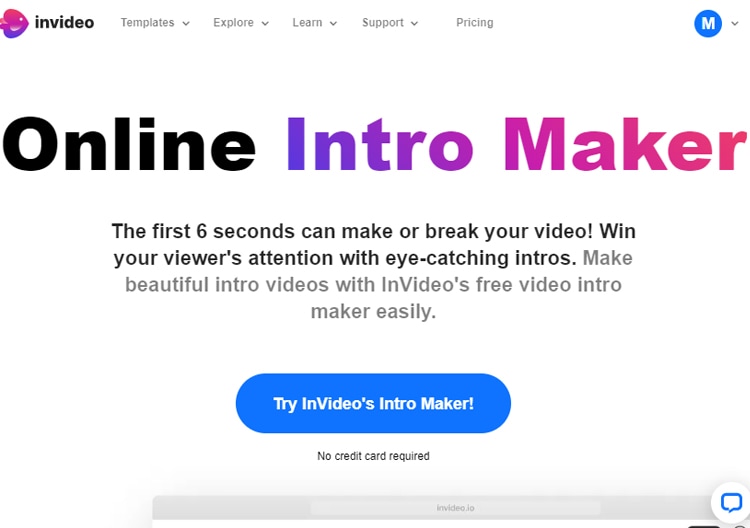
Step2Choose a template that suits your video style. There is also a filter option on the left side to help you narrow down your preferences.
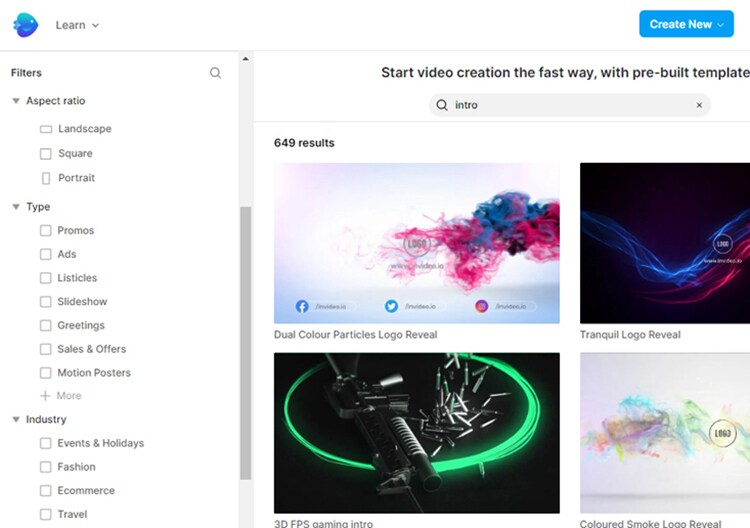
Step3After choosing the template, you can customize it by clicking on the things you want to edit. The tools on the left allow you to add more video, images, or stickers to your project. To edit the audio, click on the audio bar below and the editing tools should appear.
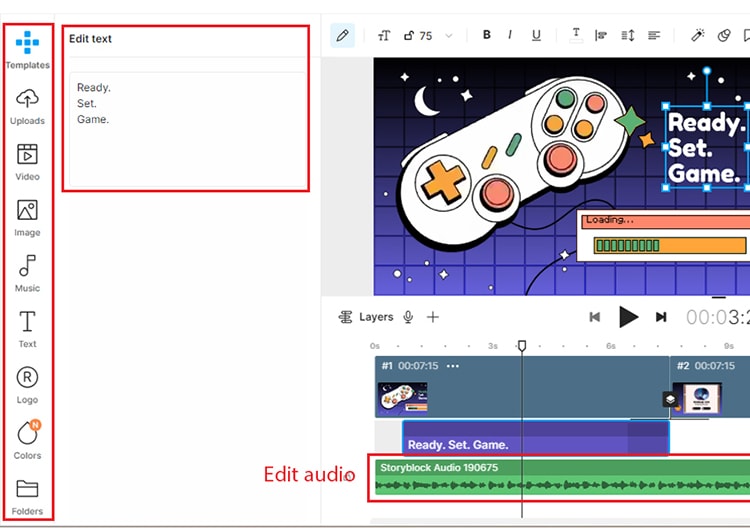
Step4Once you are satisfied with the result, export your video by clicking on the “Export” button on the top-right of your workspace. InVideo will start rendering your video.

Part 3. InVideo Alterative to Make Intro Video on Computer
Aside from InVideo intro maker, Filmora is worth checking out. Filmora is a great alternative software to other more complicated video editors. Whether you are professional or not, it is perfect for those who are looking for a more user-friendly video editing tool that can create professional-looking intro videos.
Filmora offers a wide range of features as a video editing software. It is easy to install and available for both Windows and Mac. Filmora also has a built-in library of some royalty-free music, so copyright issues no longer become your worry. We will show you four easy steps to create intro videos using Filmora templates:
Free Download For Win 7 or later(64-bit)
Free Download For macOS 10.14 or later
Step1After opening the software, choose the aspect ratio that you desire and click New Project.

Step2Search for “Intro” from the list of templates on the Media tab. Choose a video clip that you want to use and drag it to your timeline. If you only want to use the free template, avoid the paid assets with a pink diamond icon. Otherwise, you can use free stock video clips included with Filmora.

Step3Edit and customize the texts by double-clicking the text on the preview box. You can change the style, font, size, colors, etc.

Step4Change, add or customize the audio of your video on the Audio menu. You can also add and customize the text, transition, and effect from other menus. Don’t forget to export your video to the preferred video format and locate it in your desired folder.

Part 4. Related FAQs
- Which software is best for intro making?
The best-used software programs for professional intro-making include Adobe Premiere Pro, Sony Vegas Pro, and Final Cut Pro. However, they are more complex and difficult to operate. Some best intro video makers that are easier to use include Filmora, InVideo, and Animaker.
- How do I make an intro to a video for free?
Many video editing software programs offer free intro templates, such as InVideo intro maker, Canva, Animoto, or Filmora . You can even easily customise their templates based on your content. Another option is to use a video editing program like iMovie or Windows Movie Maker that usually comes with your computers.
- What do YouTubers use to make their intros?
While there is no one-size-fits-all answer to this question, there are some common tools that YouTubers use to make their intro videos. Many YouTubers use software like Adobe Premiere Pro and After Effects, Final Cut Pro, or simpler software like iMovie. Others use online resources like MotionDen or Canva.
Free Download For Win 7 or later(64-bit)
Free Download For macOS 10.14 or later
Free Download For macOS 10.14 or later
Step1After opening the software, choose the aspect ratio that you desire and click New Project.

Step2Search for “Intro” from the list of templates on the Media tab. Choose a video clip that you want to use and drag it to your timeline. If you only want to use the free template, avoid the paid assets with a pink diamond icon. Otherwise, you can use free stock video clips included with Filmora.

Step3Edit and customize the texts by double-clicking the text on the preview box. You can change the style, font, size, colors, etc.

Step4Change, add or customize the audio of your video on the Audio menu. You can also add and customize the text, transition, and effect from other menus. Don’t forget to export your video to the preferred video format and locate it in your desired folder.

Part 4. Related FAQs
- Which software is best for intro making?
The best-used software programs for professional intro-making include Adobe Premiere Pro, Sony Vegas Pro, and Final Cut Pro. However, they are more complex and difficult to operate. Some best intro video makers that are easier to use include Filmora, InVideo, and Animaker.
- How do I make an intro to a video for free?
Many video editing software programs offer free intro templates, such as InVideo intro maker, Canva, Animoto, or Filmora . You can even easily customise their templates based on your content. Another option is to use a video editing program like iMovie or Windows Movie Maker that usually comes with your computers.
- What do YouTubers use to make their intros?
While there is no one-size-fits-all answer to this question, there are some common tools that YouTubers use to make their intro videos. Many YouTubers use software like Adobe Premiere Pro and After Effects, Final Cut Pro, or simpler software like iMovie. Others use online resources like MotionDen or Canva.
Free Download For Win 7 or later(64-bit)
Free Download For macOS 10.14 or later
Top 6 Drones for Videography
Drones are all the rage these days and for good reason. They’re a lot of fun to fly, and they can be a great addition to your toolkit for capturing aerial footage. But with so many different drones on the market, it can be tough to know which one is right for you.

That’s why we’ve put together this guide to the best drones on the market for every budget. Whether you’re looking for an entry-level drone that won’t break the bank or a top-of-the-line model that will let you capture stunning 4K footage, we’ve got you covered. So read on to find the perfect drone for you!
Buyers Guide: The Best 6 Drones on the Market for Every Budget
#1. DJI Air 2S: Among the best options for most people.

The DJI’s new Air 2S is our top pick. It finds the ideal compromise in terms of size, weight, picture quality, intelligent features, and price. The camera on the Air 2S isn’t as nice as the Mavic 2 Pro’s, which has a variable aperture for more flexible shooting in sunny conditions and includes neutral density filters to help make up for it.
1.3 pounds might not seem like much, but the Air 2S is a force to be reckoned with- it’s durable enough to fly in light winds and can stay up for 30 minutes! Plus, the new collision-avoidance system will keep you safe even when there are trees around, and the 1 inch 20 mp sensor captures amazing 5K video or still photos.
#2. Skydio 2+ Drone: If you want your flights to be handled automatically.

The Skydio 2+ has the best collision-avoidance system, far outperforming any other drone on the market. If you want a drone that can follow your mountain bike off-road or quickly maneuver through obstacles without your help, this is it. Its 27-minute flight time and 6-mile range make it restrictions for some people, but plenty for most. The 1/2.3-inch sensor on this camera is good enough for 4K footage at 60 frames per second, but it’s not as great as the 1-inch sensor in the Air 2S and Evo Lite+. D-log support is also absent, so video professionals might want to keep that in mind.
However, if you can live without D-log and don’t mind the slower sensor, this drone is capable of flying in places where other drones can’t. For certain applications, a smaller sensor may be preferable to having a great one.
#3. DJI Mini 3 Pro: The Best Ultralight Drone for Most People

The DJI Mavic Mini 3 Pro is the third version of the name, and it has been greatly improved from its original state. It features a 4K/60p footage with 1/1.3” sensor as well capture 12.1 megapixel RAW photographs. The Mini 3 Pro also has a 48-megapixel mode that improves image quality, but loses some camera functions. A faster F/1.7 lens is now on the front of the drone, and it also incorporates three-direction obstacle avoidance and a gimbal that allows for vertical shooting–all while weighing in at less than 250 grams. This number is important because, in many areas, a drone under 250 grams does not need to be registered (however, you should always check your local laws).
I was ecstatic about the performance of the Mini 3 Pro. It can fly in an impressive 45 minutes when using its extended battery–which is a dramatic improvement from the 32 minutes I got with the standard battery. Not to mention, it’s delightful to fly because it maneuvers so effortlessly in even high winds. The only issue I have with it is that its price has risen since DJI released Mini 2; however, they still sell both models.
#4. DJI Mini 2: Most Affordable Drone

The Mavic Air 2S has advanced collision-avoidance tech, but at a high cost. Even the new Mini 3 Pro sells for $750. If budget is more important to you than features, DJI’s Mini 2 would be your best bet. It flies compared to its larger siblings, though wind gusts that wouldn’t bother bigger drones like the Mavic 2 Pro will ground the Mini. The lack of collision-avoidance sensors makes it better suited for experienced pilots.
Even with those minor drawbacks, the Mini 2 is still a great beginner drone. It’s enjoyable to fly, captures 4K video footage, and can be stored in smaller spaces than many smartphones. And that last part is essential because the best drones are ones that you’ll actually bring with you instead of leaving at home. The Mini 2 only weighs 249 grams so it’s easy to transport, and you don’t even need to register it with the Federal Aviation Administration
#5. DJI Mavic 3: The Most Luxurious Drone

The DJI Mavic 3 Pro is a cut above the rest. It’s the finest drone on the market right now. The new 20-megapixel Four Thirds sensor produces outstanding image and video quality, and 45 miles per hour mobility allows you to follow and track objects without missing a beat.
If you’re willing to spend the money, this drone is definitely worth it. It has a 45-minute flying time and can avoid obstacles in all directions. The Cine model also supports Pro Res video and comes with 1TB of storage space- perfect for filmmakers or anyone who wants to capture high-quality footage.
#6. Autel Evo Lite+: Great for Long Flights

The Evo Lite+ is your best bet if you want to stay airborne as long as possible. Its massive battery provides a 40-minute flight duration, and the additional weight makes it more stable in the wind (though not by much). The Evo Lite+ features a fantastic camera with variable aperture controls, a 1-inch sensor, and night mode for better low-light photos.
The control does resemble an Xbox controller, which is nice, but it lacks the storage capacity for detachable joysticks that you get with DJI drones. It’s still perfectly functional, and Autel’s software will be familiar to anyone who has used a DJI drone.
Some Final Suggestions
Drones can be used for a variety of purposes, from shooting landscapes and cityscapes to capturing footage of sporting events or outdoor activities. They can also be used for wedding videos, real estate videos, and other types of commercial work. And if you’re just looking for some fun footage to add to your home movies, drones are the perfect way to do it.
Of course, not all drones are created equal. If you’re looking for a drone that can shoot high-quality video on a budget, there are a few things you need to keep in mind.
- First, make sure the drone has a high-resolution camera.
- Second, make sure the drone has a long battery life so that you can get plenty of shots without having to recharge.
- Third, make sure the drone is lightweight and easy to control so that you can get the perfect shot every time.
So, what’s the best drone for you? It depends on your budget and your needs. If you want a high-quality camera that can shoot in low light, the DJI Mavic 3 Pro is a perfect choice. If you’re looking for a long-flight drone, the Autel Evo Lite+ is a great option. And if you’re just starting out, the DJI Mini 2 is an affordable and easy-to-use drone that anyone can fly. With that said, happy flying!
Free Download For Win 7 or later(64-bit)
Free Download For macOS 10.14 or later
Free Download For macOS 10.14 or later
10 Best Mp3 Visualizers [Windows, Mac, Android, iPhone & Online]
Best Audio Visualizer and Video Editor
Make your music video come alive with Filmora Audio Visualizer. The effect will intelligently match the sound in your video while also adding dynamic effects.
Free Download Free Download Free Download Learn More >

A music visualizer application produces animated graphics based on beats, volume, rhythm, and frequency spectrum. These apps show various animations for various photographs and even provide templates for creating a particular animation. Music visualizers turn music into numbers highlighted in lines, circles, and other visuals using a mathematical formulae-based algorithm.
The 10 best mp3 visualizers for Windows, Mac, Android, iPhone and Online are listed below:
1. Offeo

Supported system: Online
Introduction:
OFFEO is a music visualizer that allows you to generate visuals. In addition, beats and audio tracks can be synced with this application.
Features:
- Assists you in improving your music track.
- Professional design templates are available.
- It has a simple drag-and-drop interface.
- It does not require the installation of any software.
- Each video frame has customizable choices.
Price: Offeo offers a 30-day free trial, and a premium account costs around $19/month.
Cons:
- Most of the templates are for short videos (5-7 seconds).
2. Magic Music Visuals

Supported system: Windows
Introduction:
Magic Music Visuals is a powerful audio visualizer for Windows that allows users to create whatever they want. The program is entirely customizable and includes MIDI and live audio capability. In addition, the program generates a variety of designs that spin in different directions depending on the volume and frequency of sound.
Features:
- It shows rotating pictures and 3D models that move to the beat of the music.
- A basic UI makes it simple to use.
- Users can upload cover art.
- Allows for live camera modification in real-time.
Price: A free trial version with nearly full functionality is available, and a $44.95 premium version for one PC.
Cons:
- It requires the ideal software configuration of the system.
3. Musicvid

Supported system: Windows/Mac
Introduction:
A web-based application called Musicvid is another music visualizer for Windows and Mac. It has a long history and is extremely popular all around the world. It enables users to create professional-looking graphics that include sound and animation. Because it is a web-based application, users do not need to install it on their computer; however, they will require a decent internet connection. There are a variety of templates available to aid in the creation process.
Features:
- Chrome and Firefox are supported.
- It includes comprehensive instruction.
- Users can export the final visualization directly from the browser.
Price: $0
Cons:
- Requires fast internet speed to function.
4. Kapwing

Supported system: Windows/Mac
Introduction:
Kapwing is a video editing application that adds a professional-looking waveform to any video. It assists you in changing the color, speed, and position of your waves.
Features:
- Your videos can be shared on any social media platform.
- There are no advertisements in this application.
- The video does not contain any watermarks.
- You can use any browser to see your clips.
- Allows you to include a logo in your video.
- Shapes can be used in your video clips.
Price: Free to use but can be upgraded to PRO at $16/month (Limited time offer).
Cons:
- Although the application can upload 4K UHD videos, it cannot export files simultaneously.
5. AudioVision Music Player
Supported system: Android
Introduction:
This program is a music player that helps you filter music by genres, playlists, or artists and be a great music visualization tool. The music visualizer from AudioVision comes with six different visual skins that are entirely customizable and provide nearly limitless visualization options. For example, you can adjust the Sensitivity, Bar and Border Width, and Color settings to match the music genre you’re now listening to. In addition, the software is only 1.6MB in size, so even if you don’t have a lot of storage space on your phone, you can visualize music and make unique screensavers.
Features:
- It offers a vast collection of customizable options
- User-friendly application with easy to use interface
- Customize sound wave appearance
Price: $0
Cons:
- Difficult to refresh songs
- Poor functionality
6. Alien Worlds - Music Visualizer

Supported system: Android, iOS
Introduction:
If you opt to install this music visualizer on your mobile device, you will undoubtedly be stunning. Choose from 47 radio channels in the Alien Worlds app, which play a variety of music genres such as rock, techno, trance, and ambient. As a result, its musical representations are always one-of-a-kind. Your results will be different each time you use the program. Furthermore, there are over a hundred different settings to personalize and adjust visuals in almost any way you like. To unlock all of the app’s features, you’ll need to upgrade to the $1.99 Premium version.
Features:
- Digital Impulse has 47 radio channels with music styles such as a house, trance, disco, ambient, rock, and techno.
- Use the up and down arrow buttons to adjust the speed of the visual effects.
- The visual effects are generated at random, which means that the effects shown will differ each time the program is used.
Price: The software is free; however, in-app purchases are available.
Cons:
- Lacks variations in tools and limited product quality.
7. Staella

Supported system: iOS
Introduction:
Controlling the noir, hue, and contrast of the colors are just a few of the settings available in the STAELLA app. There are various graphic packages, but you can only get them if you pay for them in-app. STAELLA is incredibly simple to use; all you have to do is choose a song and enjoy the software’s images. The app’s real-time audio-reactive engine generates visuals from sounds exceptionally instantly. If you upgrade to the Pro edition, you’ll record all of your music visualizations and save them as GIF or MOV files.
Features:
- Generate instant sound visuals
- Music Video Maker and Visual Music Player without Editing
- Music and photos can be imported. Visuals that can be changed.
- Audio Reactive System in Real-Time
- Boost your musical experience
Price: The software is free; however, in-app purchases are available.
Cons:
- Derails the music quality
8. Veed

Supported system: Online
Introduction:
Veed, which is an effective way to turn your music into videos with waveform, is next on the list of music visualizer software. The entire procedure is completed online, with the finished product saved in MP4 format. It was created to promote music on social media by adding waveforms, audio spectrums, and audiograms to make it look and sound more engaging.
Features:
- Choose your waveforms and animated audiograms.
- In the final video, add your photos or sketches.
- A cloud-based online application.
- Share your material on social media sites like Twitter, Instagram, and Facebook.
Price: Limited version is free, basic is $12, and Pro is $24 per month.
Cons:
- Limited options are available in the free plan.
9. Renderforest Music Visualizer

Supported system: Windows/Mac
Introduction:
Renderforest is a free music visualizer that makes it simple to produce visually appealing material. It’s a web-based application that works with a variety of browsers. YouTubers use it to create professional-looking intros and outros. There are numerous visualization templates from which to pick.
Features:
- It has a large selection of visualization templates.
- This online music visualizer application sends you your final video through email.
- Create professional YouTube channel intros and outros.
- Animations and presentations that explain things.
- Business video editing tools that save you time.
- Use commercial videos or upload your video files.
Price: With limited possibilities, it’s free. Individualized plans are offered for a fee.
Cons:
- Limited styles when creating audio visualizations.
10. Project M - Music Visualizer

Supported system: Android/iOs
Introduction:
One notable difference exists between the iOS and Android versions of the ProjectM app. The iOS version of the app has a media player; however, the Android version does not. Regardless, both program versions have excellent audio visualization features that let you generate images from a wide range of music types. As a result, ProjectM is one of the most excellent music visualization apps for Android and iOS.
Features:
- It has hundreds of visual effects, multi-touch interactive visualizations, and Chromecast compatibility.
- Various additional modes available, like the Immersive Option for KitKat smartphones
- Live Wallpaper mode, which generates animated wallpapers for your Smartphone.
- Visual Effect Browser & Search
- Auto-detects sound from Microphone and Music Players
Price: On the Google Play Store, it’s free, but there are adverts; on the App Store, it’s $2.99.
Cons:
- There are no presets included with the projectM library.

A music visualizer application produces animated graphics based on beats, volume, rhythm, and frequency spectrum. These apps show various animations for various photographs and even provide templates for creating a particular animation. Music visualizers turn music into numbers highlighted in lines, circles, and other visuals using a mathematical formulae-based algorithm.
The 10 best mp3 visualizers for Windows, Mac, Android, iPhone and Online are listed below:
1. Offeo

Supported system: Online
Introduction:
OFFEO is a music visualizer that allows you to generate visuals. In addition, beats and audio tracks can be synced with this application.
Features:
- Assists you in improving your music track.
- Professional design templates are available.
- It has a simple drag-and-drop interface.
- It does not require the installation of any software.
- Each video frame has customizable choices.
Price: Offeo offers a 30-day free trial, and a premium account costs around $19/month.
Cons:
- Most of the templates are for short videos (5-7 seconds).
2. Magic Music Visuals

Supported system: Windows
Introduction:
Magic Music Visuals is a powerful audio visualizer for Windows that allows users to create whatever they want. The program is entirely customizable and includes MIDI and live audio capability. In addition, the program generates a variety of designs that spin in different directions depending on the volume and frequency of sound.
Features:
- It shows rotating pictures and 3D models that move to the beat of the music.
- A basic UI makes it simple to use.
- Users can upload cover art.
- Allows for live camera modification in real-time.
Price: A free trial version with nearly full functionality is available, and a $44.95 premium version for one PC.
Cons:
- It requires the ideal software configuration of the system.
3. Musicvid

Supported system: Windows/Mac
Introduction:
A web-based application called Musicvid is another music visualizer for Windows and Mac. It has a long history and is extremely popular all around the world. It enables users to create professional-looking graphics that include sound and animation. Because it is a web-based application, users do not need to install it on their computer; however, they will require a decent internet connection. There are a variety of templates available to aid in the creation process.
Features:
- Chrome and Firefox are supported.
- It includes comprehensive instruction.
- Users can export the final visualization directly from the browser.
Price: $0
Cons:
- Requires fast internet speed to function.
4. Kapwing

Supported system: Windows/Mac
Introduction:
Kapwing is a video editing application that adds a professional-looking waveform to any video. It assists you in changing the color, speed, and position of your waves.
Features:
- Your videos can be shared on any social media platform.
- There are no advertisements in this application.
- The video does not contain any watermarks.
- You can use any browser to see your clips.
- Allows you to include a logo in your video.
- Shapes can be used in your video clips.
Price: Free to use but can be upgraded to PRO at $16/month (Limited time offer).
Cons:
- Although the application can upload 4K UHD videos, it cannot export files simultaneously.
5. AudioVision Music Player
Supported system: Android
Introduction:
This program is a music player that helps you filter music by genres, playlists, or artists and be a great music visualization tool. The music visualizer from AudioVision comes with six different visual skins that are entirely customizable and provide nearly limitless visualization options. For example, you can adjust the Sensitivity, Bar and Border Width, and Color settings to match the music genre you’re now listening to. In addition, the software is only 1.6MB in size, so even if you don’t have a lot of storage space on your phone, you can visualize music and make unique screensavers.
Features:
- It offers a vast collection of customizable options
- User-friendly application with easy to use interface
- Customize sound wave appearance
Price: $0
Cons:
- Difficult to refresh songs
- Poor functionality
6. Alien Worlds - Music Visualizer

Supported system: Android, iOS
Introduction:
If you opt to install this music visualizer on your mobile device, you will undoubtedly be stunning. Choose from 47 radio channels in the Alien Worlds app, which play a variety of music genres such as rock, techno, trance, and ambient. As a result, its musical representations are always one-of-a-kind. Your results will be different each time you use the program. Furthermore, there are over a hundred different settings to personalize and adjust visuals in almost any way you like. To unlock all of the app’s features, you’ll need to upgrade to the $1.99 Premium version.
Features:
- Digital Impulse has 47 radio channels with music styles such as a house, trance, disco, ambient, rock, and techno.
- Use the up and down arrow buttons to adjust the speed of the visual effects.
- The visual effects are generated at random, which means that the effects shown will differ each time the program is used.
Price: The software is free; however, in-app purchases are available.
Cons:
- Lacks variations in tools and limited product quality.
7. Staella

Supported system: iOS
Introduction:
Controlling the noir, hue, and contrast of the colors are just a few of the settings available in the STAELLA app. There are various graphic packages, but you can only get them if you pay for them in-app. STAELLA is incredibly simple to use; all you have to do is choose a song and enjoy the software’s images. The app’s real-time audio-reactive engine generates visuals from sounds exceptionally instantly. If you upgrade to the Pro edition, you’ll record all of your music visualizations and save them as GIF or MOV files.
Features:
- Generate instant sound visuals
- Music Video Maker and Visual Music Player without Editing
- Music and photos can be imported. Visuals that can be changed.
- Audio Reactive System in Real-Time
- Boost your musical experience
Price: The software is free; however, in-app purchases are available.
Cons:
- Derails the music quality
8. Veed

Supported system: Online
Introduction:
Veed, which is an effective way to turn your music into videos with waveform, is next on the list of music visualizer software. The entire procedure is completed online, with the finished product saved in MP4 format. It was created to promote music on social media by adding waveforms, audio spectrums, and audiograms to make it look and sound more engaging.
Features:
- Choose your waveforms and animated audiograms.
- In the final video, add your photos or sketches.
- A cloud-based online application.
- Share your material on social media sites like Twitter, Instagram, and Facebook.
Price: Limited version is free, basic is $12, and Pro is $24 per month.
Cons:
- Limited options are available in the free plan.
9. Renderforest Music Visualizer

Supported system: Windows/Mac
Introduction:
Renderforest is a free music visualizer that makes it simple to produce visually appealing material. It’s a web-based application that works with a variety of browsers. YouTubers use it to create professional-looking intros and outros. There are numerous visualization templates from which to pick.
Features:
- It has a large selection of visualization templates.
- This online music visualizer application sends you your final video through email.
- Create professional YouTube channel intros and outros.
- Animations and presentations that explain things.
- Business video editing tools that save you time.
- Use commercial videos or upload your video files.
Price: With limited possibilities, it’s free. Individualized plans are offered for a fee.
Cons:
- Limited styles when creating audio visualizations.
10. Project M - Music Visualizer

Supported system: Android/iOs
Introduction:
One notable difference exists between the iOS and Android versions of the ProjectM app. The iOS version of the app has a media player; however, the Android version does not. Regardless, both program versions have excellent audio visualization features that let you generate images from a wide range of music types. As a result, ProjectM is one of the most excellent music visualization apps for Android and iOS.
Features:
- It has hundreds of visual effects, multi-touch interactive visualizations, and Chromecast compatibility.
- Various additional modes available, like the Immersive Option for KitKat smartphones
- Live Wallpaper mode, which generates animated wallpapers for your Smartphone.
- Visual Effect Browser & Search
- Auto-detects sound from Microphone and Music Players
Price: On the Google Play Store, it’s free, but there are adverts; on the App Store, it’s $2.99.
Cons:
- There are no presets included with the projectM library.

A music visualizer application produces animated graphics based on beats, volume, rhythm, and frequency spectrum. These apps show various animations for various photographs and even provide templates for creating a particular animation. Music visualizers turn music into numbers highlighted in lines, circles, and other visuals using a mathematical formulae-based algorithm.
The 10 best mp3 visualizers for Windows, Mac, Android, iPhone and Online are listed below:
1. Offeo

Supported system: Online
Introduction:
OFFEO is a music visualizer that allows you to generate visuals. In addition, beats and audio tracks can be synced with this application.
Features:
- Assists you in improving your music track.
- Professional design templates are available.
- It has a simple drag-and-drop interface.
- It does not require the installation of any software.
- Each video frame has customizable choices.
Price: Offeo offers a 30-day free trial, and a premium account costs around $19/month.
Cons:
- Most of the templates are for short videos (5-7 seconds).
2. Magic Music Visuals

Supported system: Windows
Introduction:
Magic Music Visuals is a powerful audio visualizer for Windows that allows users to create whatever they want. The program is entirely customizable and includes MIDI and live audio capability. In addition, the program generates a variety of designs that spin in different directions depending on the volume and frequency of sound.
Features:
- It shows rotating pictures and 3D models that move to the beat of the music.
- A basic UI makes it simple to use.
- Users can upload cover art.
- Allows for live camera modification in real-time.
Price: A free trial version with nearly full functionality is available, and a $44.95 premium version for one PC.
Cons:
- It requires the ideal software configuration of the system.
3. Musicvid

Supported system: Windows/Mac
Introduction:
A web-based application called Musicvid is another music visualizer for Windows and Mac. It has a long history and is extremely popular all around the world. It enables users to create professional-looking graphics that include sound and animation. Because it is a web-based application, users do not need to install it on their computer; however, they will require a decent internet connection. There are a variety of templates available to aid in the creation process.
Features:
- Chrome and Firefox are supported.
- It includes comprehensive instruction.
- Users can export the final visualization directly from the browser.
Price: $0
Cons:
- Requires fast internet speed to function.
4. Kapwing

Supported system: Windows/Mac
Introduction:
Kapwing is a video editing application that adds a professional-looking waveform to any video. It assists you in changing the color, speed, and position of your waves.
Features:
- Your videos can be shared on any social media platform.
- There are no advertisements in this application.
- The video does not contain any watermarks.
- You can use any browser to see your clips.
- Allows you to include a logo in your video.
- Shapes can be used in your video clips.
Price: Free to use but can be upgraded to PRO at $16/month (Limited time offer).
Cons:
- Although the application can upload 4K UHD videos, it cannot export files simultaneously.
5. AudioVision Music Player
Supported system: Android
Introduction:
This program is a music player that helps you filter music by genres, playlists, or artists and be a great music visualization tool. The music visualizer from AudioVision comes with six different visual skins that are entirely customizable and provide nearly limitless visualization options. For example, you can adjust the Sensitivity, Bar and Border Width, and Color settings to match the music genre you’re now listening to. In addition, the software is only 1.6MB in size, so even if you don’t have a lot of storage space on your phone, you can visualize music and make unique screensavers.
Features:
- It offers a vast collection of customizable options
- User-friendly application with easy to use interface
- Customize sound wave appearance
Price: $0
Cons:
- Difficult to refresh songs
- Poor functionality
6. Alien Worlds - Music Visualizer

Supported system: Android, iOS
Introduction:
If you opt to install this music visualizer on your mobile device, you will undoubtedly be stunning. Choose from 47 radio channels in the Alien Worlds app, which play a variety of music genres such as rock, techno, trance, and ambient. As a result, its musical representations are always one-of-a-kind. Your results will be different each time you use the program. Furthermore, there are over a hundred different settings to personalize and adjust visuals in almost any way you like. To unlock all of the app’s features, you’ll need to upgrade to the $1.99 Premium version.
Features:
- Digital Impulse has 47 radio channels with music styles such as a house, trance, disco, ambient, rock, and techno.
- Use the up and down arrow buttons to adjust the speed of the visual effects.
- The visual effects are generated at random, which means that the effects shown will differ each time the program is used.
Price: The software is free; however, in-app purchases are available.
Cons:
- Lacks variations in tools and limited product quality.
7. Staella

Supported system: iOS
Introduction:
Controlling the noir, hue, and contrast of the colors are just a few of the settings available in the STAELLA app. There are various graphic packages, but you can only get them if you pay for them in-app. STAELLA is incredibly simple to use; all you have to do is choose a song and enjoy the software’s images. The app’s real-time audio-reactive engine generates visuals from sounds exceptionally instantly. If you upgrade to the Pro edition, you’ll record all of your music visualizations and save them as GIF or MOV files.
Features:
- Generate instant sound visuals
- Music Video Maker and Visual Music Player without Editing
- Music and photos can be imported. Visuals that can be changed.
- Audio Reactive System in Real-Time
- Boost your musical experience
Price: The software is free; however, in-app purchases are available.
Cons:
- Derails the music quality
8. Veed

Supported system: Online
Introduction:
Veed, which is an effective way to turn your music into videos with waveform, is next on the list of music visualizer software. The entire procedure is completed online, with the finished product saved in MP4 format. It was created to promote music on social media by adding waveforms, audio spectrums, and audiograms to make it look and sound more engaging.
Features:
- Choose your waveforms and animated audiograms.
- In the final video, add your photos or sketches.
- A cloud-based online application.
- Share your material on social media sites like Twitter, Instagram, and Facebook.
Price: Limited version is free, basic is $12, and Pro is $24 per month.
Cons:
- Limited options are available in the free plan.
9. Renderforest Music Visualizer

Supported system: Windows/Mac
Introduction:
Renderforest is a free music visualizer that makes it simple to produce visually appealing material. It’s a web-based application that works with a variety of browsers. YouTubers use it to create professional-looking intros and outros. There are numerous visualization templates from which to pick.
Features:
- It has a large selection of visualization templates.
- This online music visualizer application sends you your final video through email.
- Create professional YouTube channel intros and outros.
- Animations and presentations that explain things.
- Business video editing tools that save you time.
- Use commercial videos or upload your video files.
Price: With limited possibilities, it’s free. Individualized plans are offered for a fee.
Cons:
- Limited styles when creating audio visualizations.
10. Project M - Music Visualizer

Supported system: Android/iOs
Introduction:
One notable difference exists between the iOS and Android versions of the ProjectM app. The iOS version of the app has a media player; however, the Android version does not. Regardless, both program versions have excellent audio visualization features that let you generate images from a wide range of music types. As a result, ProjectM is one of the most excellent music visualization apps for Android and iOS.
Features:
- It has hundreds of visual effects, multi-touch interactive visualizations, and Chromecast compatibility.
- Various additional modes available, like the Immersive Option for KitKat smartphones
- Live Wallpaper mode, which generates animated wallpapers for your Smartphone.
- Visual Effect Browser & Search
- Auto-detects sound from Microphone and Music Players
Price: On the Google Play Store, it’s free, but there are adverts; on the App Store, it’s $2.99.
Cons:
- There are no presets included with the projectM library.

A music visualizer application produces animated graphics based on beats, volume, rhythm, and frequency spectrum. These apps show various animations for various photographs and even provide templates for creating a particular animation. Music visualizers turn music into numbers highlighted in lines, circles, and other visuals using a mathematical formulae-based algorithm.
The 10 best mp3 visualizers for Windows, Mac, Android, iPhone and Online are listed below:
1. Offeo

Supported system: Online
Introduction:
OFFEO is a music visualizer that allows you to generate visuals. In addition, beats and audio tracks can be synced with this application.
Features:
- Assists you in improving your music track.
- Professional design templates are available.
- It has a simple drag-and-drop interface.
- It does not require the installation of any software.
- Each video frame has customizable choices.
Price: Offeo offers a 30-day free trial, and a premium account costs around $19/month.
Cons:
- Most of the templates are for short videos (5-7 seconds).
2. Magic Music Visuals

Supported system: Windows
Introduction:
Magic Music Visuals is a powerful audio visualizer for Windows that allows users to create whatever they want. The program is entirely customizable and includes MIDI and live audio capability. In addition, the program generates a variety of designs that spin in different directions depending on the volume and frequency of sound.
Features:
- It shows rotating pictures and 3D models that move to the beat of the music.
- A basic UI makes it simple to use.
- Users can upload cover art.
- Allows for live camera modification in real-time.
Price: A free trial version with nearly full functionality is available, and a $44.95 premium version for one PC.
Cons:
- It requires the ideal software configuration of the system.
3. Musicvid

Supported system: Windows/Mac
Introduction:
A web-based application called Musicvid is another music visualizer for Windows and Mac. It has a long history and is extremely popular all around the world. It enables users to create professional-looking graphics that include sound and animation. Because it is a web-based application, users do not need to install it on their computer; however, they will require a decent internet connection. There are a variety of templates available to aid in the creation process.
Features:
- Chrome and Firefox are supported.
- It includes comprehensive instruction.
- Users can export the final visualization directly from the browser.
Price: $0
Cons:
- Requires fast internet speed to function.
4. Kapwing

Supported system: Windows/Mac
Introduction:
Kapwing is a video editing application that adds a professional-looking waveform to any video. It assists you in changing the color, speed, and position of your waves.
Features:
- Your videos can be shared on any social media platform.
- There are no advertisements in this application.
- The video does not contain any watermarks.
- You can use any browser to see your clips.
- Allows you to include a logo in your video.
- Shapes can be used in your video clips.
Price: Free to use but can be upgraded to PRO at $16/month (Limited time offer).
Cons:
- Although the application can upload 4K UHD videos, it cannot export files simultaneously.
5. AudioVision Music Player
Supported system: Android
Introduction:
This program is a music player that helps you filter music by genres, playlists, or artists and be a great music visualization tool. The music visualizer from AudioVision comes with six different visual skins that are entirely customizable and provide nearly limitless visualization options. For example, you can adjust the Sensitivity, Bar and Border Width, and Color settings to match the music genre you’re now listening to. In addition, the software is only 1.6MB in size, so even if you don’t have a lot of storage space on your phone, you can visualize music and make unique screensavers.
Features:
- It offers a vast collection of customizable options
- User-friendly application with easy to use interface
- Customize sound wave appearance
Price: $0
Cons:
- Difficult to refresh songs
- Poor functionality
6. Alien Worlds - Music Visualizer

Supported system: Android, iOS
Introduction:
If you opt to install this music visualizer on your mobile device, you will undoubtedly be stunning. Choose from 47 radio channels in the Alien Worlds app, which play a variety of music genres such as rock, techno, trance, and ambient. As a result, its musical representations are always one-of-a-kind. Your results will be different each time you use the program. Furthermore, there are over a hundred different settings to personalize and adjust visuals in almost any way you like. To unlock all of the app’s features, you’ll need to upgrade to the $1.99 Premium version.
Features:
- Digital Impulse has 47 radio channels with music styles such as a house, trance, disco, ambient, rock, and techno.
- Use the up and down arrow buttons to adjust the speed of the visual effects.
- The visual effects are generated at random, which means that the effects shown will differ each time the program is used.
Price: The software is free; however, in-app purchases are available.
Cons:
- Lacks variations in tools and limited product quality.
7. Staella

Supported system: iOS
Introduction:
Controlling the noir, hue, and contrast of the colors are just a few of the settings available in the STAELLA app. There are various graphic packages, but you can only get them if you pay for them in-app. STAELLA is incredibly simple to use; all you have to do is choose a song and enjoy the software’s images. The app’s real-time audio-reactive engine generates visuals from sounds exceptionally instantly. If you upgrade to the Pro edition, you’ll record all of your music visualizations and save them as GIF or MOV files.
Features:
- Generate instant sound visuals
- Music Video Maker and Visual Music Player without Editing
- Music and photos can be imported. Visuals that can be changed.
- Audio Reactive System in Real-Time
- Boost your musical experience
Price: The software is free; however, in-app purchases are available.
Cons:
- Derails the music quality
8. Veed

Supported system: Online
Introduction:
Veed, which is an effective way to turn your music into videos with waveform, is next on the list of music visualizer software. The entire procedure is completed online, with the finished product saved in MP4 format. It was created to promote music on social media by adding waveforms, audio spectrums, and audiograms to make it look and sound more engaging.
Features:
- Choose your waveforms and animated audiograms.
- In the final video, add your photos or sketches.
- A cloud-based online application.
- Share your material on social media sites like Twitter, Instagram, and Facebook.
Price: Limited version is free, basic is $12, and Pro is $24 per month.
Cons:
- Limited options are available in the free plan.
9. Renderforest Music Visualizer

Supported system: Windows/Mac
Introduction:
Renderforest is a free music visualizer that makes it simple to produce visually appealing material. It’s a web-based application that works with a variety of browsers. YouTubers use it to create professional-looking intros and outros. There are numerous visualization templates from which to pick.
Features:
- It has a large selection of visualization templates.
- This online music visualizer application sends you your final video through email.
- Create professional YouTube channel intros and outros.
- Animations and presentations that explain things.
- Business video editing tools that save you time.
- Use commercial videos or upload your video files.
Price: With limited possibilities, it’s free. Individualized plans are offered for a fee.
Cons:
- Limited styles when creating audio visualizations.
10. Project M - Music Visualizer

Supported system: Android/iOs
Introduction:
One notable difference exists between the iOS and Android versions of the ProjectM app. The iOS version of the app has a media player; however, the Android version does not. Regardless, both program versions have excellent audio visualization features that let you generate images from a wide range of music types. As a result, ProjectM is one of the most excellent music visualization apps for Android and iOS.
Features:
- It has hundreds of visual effects, multi-touch interactive visualizations, and Chromecast compatibility.
- Various additional modes available, like the Immersive Option for KitKat smartphones
- Live Wallpaper mode, which generates animated wallpapers for your Smartphone.
- Visual Effect Browser & Search
- Auto-detects sound from Microphone and Music Players
Price: On the Google Play Store, it’s free, but there are adverts; on the App Store, it’s $2.99.
Cons:
- There are no presets included with the projectM library.
Also read:
- New How to Apply Gaussian Blur Effect to Videos In Premiere Pro?
- Looking for a Way to Edit Your Profile Picture for Telegram? Heres an Easy and Quick Guide on How to Change, Delete and Hide Your Profile Picture with Simple Steps
- 2024 Approved Level Up Videos By Applying Keyframe Like A Pro
- In 2024, You May Want to Create Your Video Tutorial and Share Your Knowledge with Others. Fortunately, You Can Easily Create a Professionally Edited Tutorial Video with Filmora. Keep Reading This Article Since We Will Show You How to Do It
- Updated 2024 Approved 4 Ways to Merge MP4 and MP3
- Updated In 2024, Elevate Your Designs with Feather Shapes in After Effects
- Want to Add the Radial Blur Image Effect to Your Photos to Make Them Stand Out? Read on to Find the 11 Best Tools for Creating Stunning Image Editing Projects
- Updated Do You Want to Print Designs Onto Your Garments or Other Fashion Accessories? Find Out How to Create a Screen Print Effect in Photoshop to Give Your Text or Graphics a Vintage or Retro Look
- Updated If You Want to Color Grading Your Video, Final Cut Pro Can Be One of the Best Choices. However, Its Not Easy for Everyone to Use Color Grading Feature, and in This Guide Well Show You How to Do That
- Discover the Process of Slowing Down Time-Lapse Videos on Your iPhone for 2024
- Brightening a Video Doesnt Need to Be Complicated. This Article Will Discuss How to Brighten up Your Videos Easily Using Premiere Pro
- 2024 Approved Are You Trying to Make Slow-Mo Videos on Instagram? In This Article, We Will Discuss Top-Rated Ways to Produce Perfect Slow-Motion Videos for Instagram
- New A Guide To Adopting Lumetri Color Presets in Effective Color Grading
- Looking for the Simple Steps to Add a Filter to Your Video in Premiere Pro? Here Are the Complete Steps Along with the List of Free Premiere Filter Presets to Use
- New In 2024, A Full Guide to Funcall Voice Changer and Its Alternatives
- How To Add Fade In Windows Video Editor
- Do You Want Your Videos to Look Like Danny Gevirtz? You Can Use some Inspired Presets. There Are Different Danny Gevirtz LUTs that You Can Download and Use
- Updated Guide To Slowing Down Videos in Snapchat Discussing the Details for 2024
- Change Speed of a Video on iPhone for 2024
- New Do You Want to Learn How to Film a TikTok with Multiple Clips? Worry No More because You Can Do This by Following the Methods Instructed in This Article
- Best Image (JPG/PNG) to GIF Converters for 2024
- Updated 2024 Approved 3 Actionable Ways to Create Countdown Animation for Videos
- In 2024, Top 5 Car Locator Apps for Samsung Galaxy S23+ | Dr.fone
- All About Factory Reset, What Is It and What It Does to Your HTC U23? | Dr.fone
- How to Rescue Lost Pictures from Infinix ?
- Recover Apple iPhone 14 Data From iOS iTunes | Dr.fone
- How To Transfer Data From iPhone 14 To Others devices? | Dr.fone
- MP4 Video Repair Tool - Repair corrupt, damaged, unplayable video files of Vivo Y78+
- Detailed guide of ispoofer for pogo installation On Samsung Galaxy XCover 6 Pro Tactical Edition | Dr.fone
- What are Location Permissions Life360 On Realme C53? | Dr.fone
- How To Check if Your Oppo Find X6 Pro Is Unlocked
- 10 Easy-to-Use FRP Bypass Tools for Unlocking Google Accounts On Vivo Y200e 5G
- New Multiple Ways How To Remove iCloud Activation Lock From your Apple iPhone SE (2020)
- In 2024, What Pokémon Evolve with A Dawn Stone For Honor Play 40C? | Dr.fone
- In 2024, 11 Best Location Changers for Apple iPhone 6 Plus | Dr.fone
- Ultimate Guide to Catch the Regional-Located Pokemon For Vivo X Fold 2 | Dr.fone
- Remove the Lock Screen Fingerprint Of Your Vivo S17e
- How to Change Location on TikTok to See More Content On your Realme GT Neo 5 SE | Dr.fone
- In 2024, Three Ways to Sim Unlock Vivo S18 Pro
- In 2024, How to Unlock Vivo Y17s PIN Code/Pattern Lock/Password
- How to recover deleted photos on Realme C33 2023
- How to Spy on Text Messages from Computer & Oppo Reno 11F 5G | Dr.fone
- Title: General Information That You Need To Know About MKV Format
- Author: Chloe
- Created at : 2024-05-20 03:37:21
- Updated at : 2024-05-21 03:37:21
- Link: https://ai-editing-video.techidaily.com/general-information-that-you-need-to-know-about-mkv-format/
- License: This work is licensed under CC BY-NC-SA 4.0.

