:max_bytes(150000):strip_icc():format(webp)/GettyImages-962954554-5c338fc146e0fb0001346aec.jpg)
How to Add Filters on iMovie

How to Add Filters on iMovie
There are times when you record a video and find out that the light and color in the video have been up to the mark. The light could be too bright or too dark while there could be some color overlays in certain portion as well as the entire frame of the video. Thanks to the video editing apps, you can correct any lighting and coloration issues with different filters available to apply to your video.
If you are using iPhone or Mac, you can use Apple’s iMovie app easily. Therefore, you should know how to add filters on iMovie to get the desired output. iMovie app is available for both iPhone and iPad users as well as Mac users. You do not need prior experience in video editing to add filter to your videos to enhance and improve them. We will illustrate the steps on how to add filters in iMovie as well as suggest a better iMovie alternative.
Part 1. How to add filters on iMovie iPhone
If you have an iPhone, you are more likely to record a video with your iPhone. This is because the camera quality of iPhones is extremely good and there are various modes available for capturing different types of videos like slow-motion and time-lapse. Once you capture a video with your iPhone, you can edit the video and add filters to enhance the video quality using iMovie app available for iPhone.
You have to install iMovie app from App Store as it does not come pre-install. If you already have it installed, make sure you update it to the latest version to get all the filters. Here are the steps how to put a filter on a video in iMovie app.
Step1 Open iMovie app on your iPhone. Tap on Create Project option and tap on Movie on the next screen.
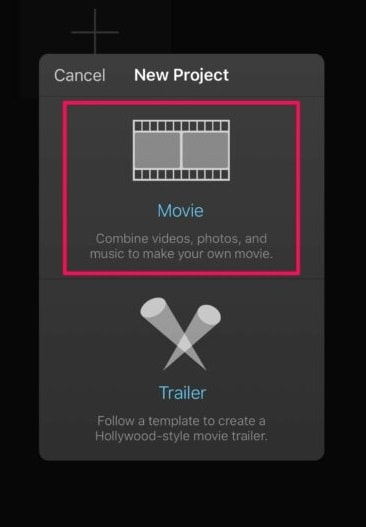
Step2 Select the video from your iPhone that you want to edit and add filters. After your selection, tap on Create Movie option located at the bottom.
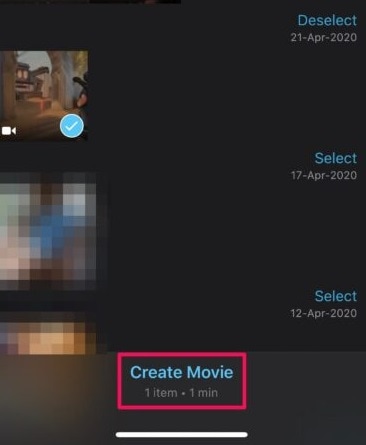
Step3 Your selected video will now be available on the Timeline where you can edit your video. Tap on Filters icon located at the bottom-right corner.
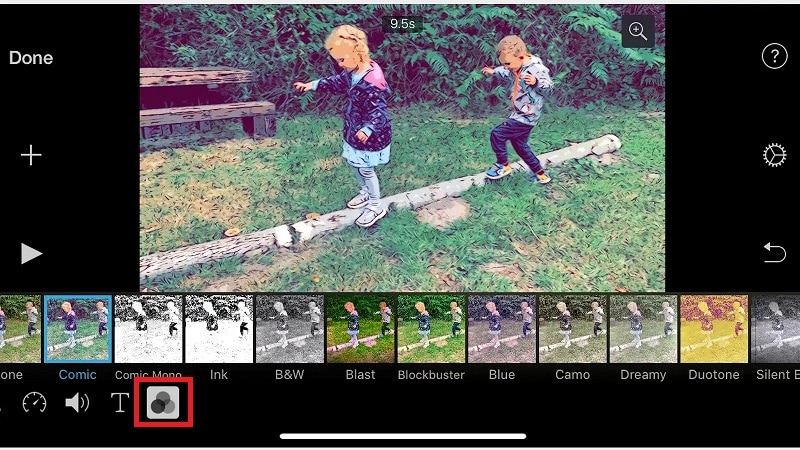
Step4 You will see all the different filters available on iMovie app. You can also find a slider above each selected filter. You can adjust the filter to increase or decrease the filter intensity.
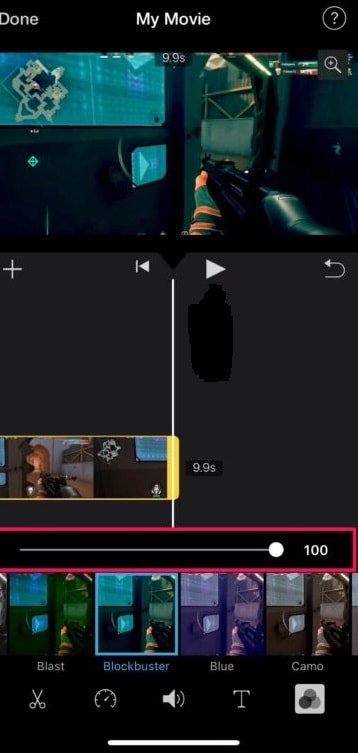
Step5 Tap on Play icon to check how the filter is looking on your video. Once you are satisfied, tap on Done option located at the top-left corner.
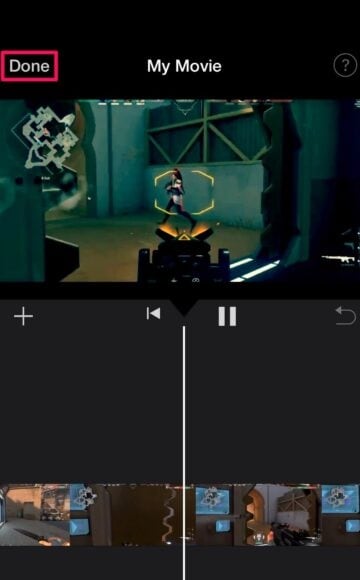
Step6 Tap on Share icon at the bottom and then tap on Save Video option to save the modified video on your iPhone.
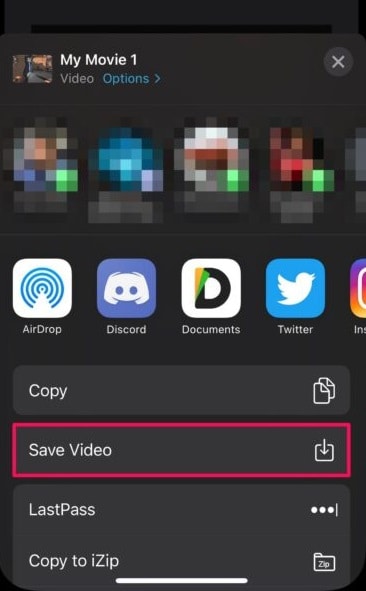
Part 2. How to add filters on Mac iMovie
If you are someone who regularly makes videos for social media account or video streaming channel, you are more likely to record your video using a video camera and transfer the recorded video to you Mac for editing purposes. iMovie comes pre-installed on Mac, and therefore, once you have transferred the video, you can get started with editing and adding filters immediately. Here are the steps on how to add filters to iMovie on your Mac.
Step1 Launch iMovie from Applications folder. Click on Create New option to start a new Project.
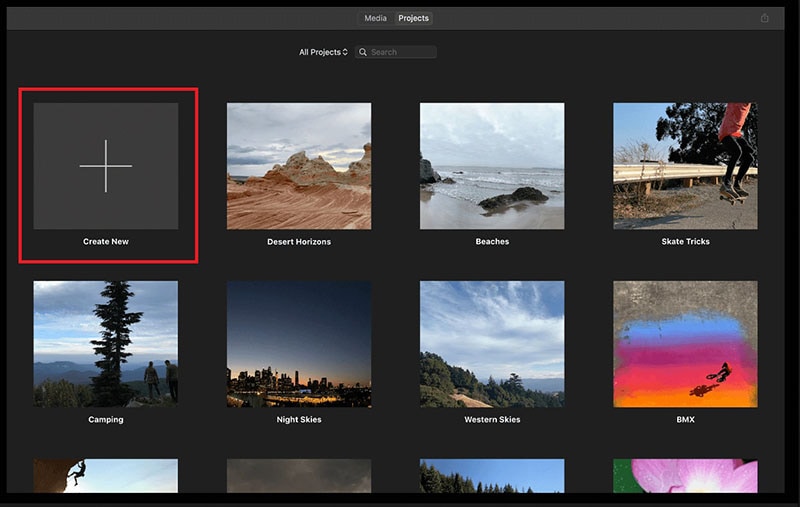
Step2 Drag and drop the target video from Photos app to Desktop. Thereafter, drag and drop the video file from Desktop to the Timeline of iMovie project.
Step3 Click on the video clip on the Timeline and click on Crop Filter and Audio Effects icon above the Viewer.
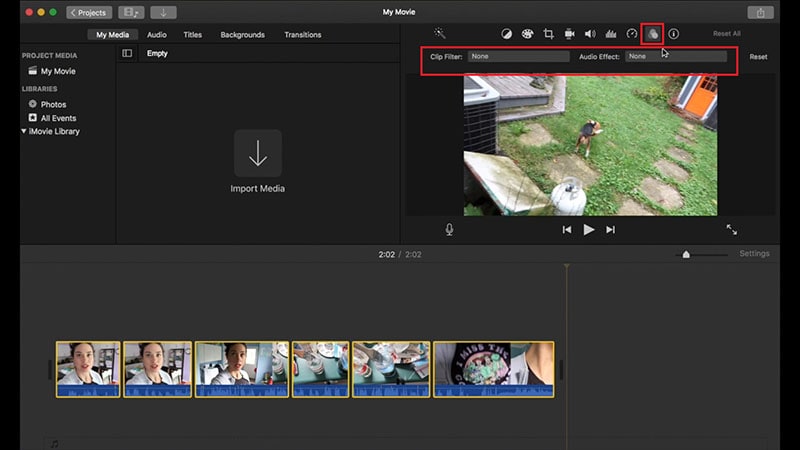
Step4 Click on Clip Filter option and you will see different filters in a window to the left. Place the mouse pointer over the filters, and you will see the filter in the Viewer.
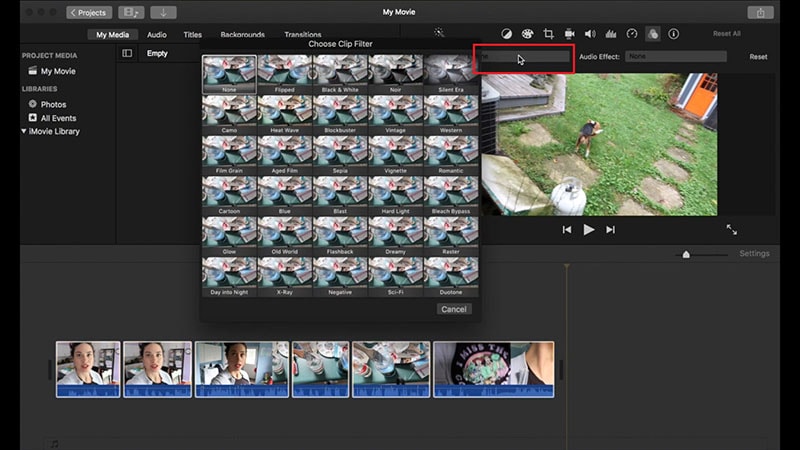
Step5 Once you are satisfied with a filter, click on that filter to apply it to the video clip.
Part 3. iMovie Alternative to add filters on Computer
There are several reasons iMovie filters may not always serve your purpose. For example, there is no way on how to add face filters on iMovie. The collection of filters is rather limited. If you are not satisfied with the filters available on iMovie, there are several iMovie alternatives available. We recommend Wondershare Filmora due to its vast collection of filters of all categories to enhance your video to the next level. Here are steps on how to add filters to your video using Filmora on your computer.
Free Download For Win 7 or later(64-bit)
Free Download For macOS 10.14 or later
Step1 Download and install Wondershare Filmora and it is available for Mac as well as Windows users. Open Filmora and click New Project.
Step2 Drag and drop video clips under Project Media folder. Thereafter, drag and drop video clips to Timeline.

Step3 Go to Effects from the top panel and click on Filters from the left panel. You will see all the different categories of filters.

Step4 Select any filter and drag and drop it on Timeline. You can stretch the duration of the filter as per your requirements.
You can also check Overlay> Utility option from the left panel to add face filters to your video in the same manner. If you want to save the modified video, click on Export button.
Conclusion
If you are an iPhone user or a Mac user, you can add filters to your video using iMovie app. You have to install iMovie app on your iPhone, but iMovie comes pre-installed on Mac. But there are limited filters available on iMovie and there is a lack of face filters which are trending in today’s viral videos. That is why we recommend Wondershare Filmora where there is a wide range of filters available to apply to your video conveniently as per your requirements.
Free Download For macOS 10.14 or later
Step1 Download and install Wondershare Filmora and it is available for Mac as well as Windows users. Open Filmora and click New Project.
Step2 Drag and drop video clips under Project Media folder. Thereafter, drag and drop video clips to Timeline.

Step3 Go to Effects from the top panel and click on Filters from the left panel. You will see all the different categories of filters.

Step4 Select any filter and drag and drop it on Timeline. You can stretch the duration of the filter as per your requirements.
You can also check Overlay> Utility option from the left panel to add face filters to your video in the same manner. If you want to save the modified video, click on Export button.
Conclusion
If you are an iPhone user or a Mac user, you can add filters to your video using iMovie app. You have to install iMovie app on your iPhone, but iMovie comes pre-installed on Mac. But there are limited filters available on iMovie and there is a lack of face filters which are trending in today’s viral videos. That is why we recommend Wondershare Filmora where there is a wide range of filters available to apply to your video conveniently as per your requirements.
10 Top Innovative AR Video Effects to Check Out
10 Best Innovative AR Video Effects to Check Out
An easy yet powerful editor
Numerous effects to choose from
Detailed tutorials provided by the official channel
Augmented reality technology has proven to be one of the top developments that have opened new growth points for businesses worldwide. People use it in their everyday lives for various purposes. We generally see ar effects in a video call or messenger ar effects every day. It is predicted that the AR market will reach $198 billion in 2025. The number of mobile AR users is expected to reach 3.5 billion this year. Providing AR experiences has become a competitive matter in many industries with a large market to enter.
In this article
01 [Best 10 Augmented Reality Effects](#Part 1)
02 [What Are the Fun AR Effects in Filmora](#Part 2)
Part 1 Best 10 Augmented Reality Effects
Below we have listed the best 10 Augmented Reality Effects
01Indoor and OutdoorPowering and Navigation
This year, AR navigation has become more flexible and attainable. The increase in technologies like Bluetooth Low Energy (BLE) antennas, Wi-Fi RTT, and ultra-wideband (UWB) make indoor navigation much more practical than before. One of the most useful applications of this technology is for displaying AR directions in large indoor locations like delivery centers, shopping malls, and airports.

By using indoor navigation, things bought online and picked up in-store services can be more well-organized. Group members whose job is to ‘pick’ the items in the store for order fulfillment can use AR directions for navigating and finding the item as different to following coordinated directions to find the item. This saves a lot of time looking through similar items and finding the exact aisle and section of the store.
02Healthcare and Augmented Reality
Deloitte Research has said that augmented reality and AI will change the old-style healthcare business model by giving AR/MR-enabled hands-free solutions and IA-based diagnostic tools. With the continued restrictions due to Covid-19, augmented reality solutions are becoming gradually significant to address matters such as the difficulty of distant patient support and the amplified burden on hospitals.
There are psychological healthiness apps helping individuals maintain psychological balance during these grim times.AR technology can also improve telemedicine solutions that are rising currently, such as drawing and interpreting on the 3D screen can make communication between doctors and patients much easier.
03Augmented Reality Shopping
Augmented reality has a huge part in the shopping sector. One of the prospects that are presently being comprehended is store mapping. With augmented reality, televised directions can help a person direct the store’s layout to find the item they need. A person musthold their phone up and follow the augmented reality directions through the passages to their destination. It can also help people shop in stores from home.

04Improving Mobile AR Hardware & LiDAR
One of the popular tendencies in the augmented reality business is refining hardware for mobile devices. With the help of infrared lasers, smartphones can determine the depth of scenes with more precision than before. Analysis of scenes for AR experiences can now be done better than ever. The Apple and Android devices are relatively comparable in delivering AR experiences to users. However, now, it’s important to consider convenience. LiDAR hardware is only available on higher-end Apple and Android devices, denoting that most AR customers will only have access to a limited level of quality.
05AR IN ACTION: VIRTUAL MANUALS
Virtual manuals are a gripping technology used in various industries to improve operator fulfillment and understanding of products. It also has many uses in education. It recognizes objects, and the AR guides can identify objects and inform the operator about their functions. This can be used for making effective guides for objects like electronics, vehicle interiors, and more.
06Mario Instagram Mask
Super Mario Bros. has many well-known game characters. If someone wants to visualize themselves in a Mario skin, then this ar video effects by Paige Piskin is for them. It allows them to stimulate giant Mario’s eyes and mustache. Furthermore, the big red hat will come upon your head.

07Polaroid Instagram AR effect
If you miss having polaroid photos, this video effects app is for you. Open your Instagram app and then stimulate this effect through the Cachar website. Tap once to run Polaroid and make some amazing real-time photos directly through the Augmented Reality experience.

08GTA III AR Instagram Filter
If you are a GTA lover, you should try this Augmented Reality filter. Using it can entirely change your face and make you look like the GTA character. In addition, you can also change your background to the GTA San Andreas city.
09Notre-Dame
The Notre-Dame ar video effects can teleport you to the cathedral of Notre Dame in Paris. By sitting in your home, you can shift your background to the stained glass of Notre-dame de Paris in just a few simple clicks. This ar video effect was made by Robbie Conceptual with Spark AR studio.

10GIFT4QUEEN AR effect
Next up are the high-quality video effects for the Instagram app by Sasha Brave. This mask suits well people who prefer goth. There are animated bats attached.

Part 2 What Are the Fun AR Effects in Wondershare Filmora Video Editor
Want to add ar video effects to your day-to-day videos and turn them into something extraordinary? An extraordinary video needs the perfect balance of originality and arrangement. It is all about what you put into your content and what tools you use.
An excellent way to make your videos extraordinary is by using special effects by impressive video software such as Wondershare Filmora. We have listed five ar video effects that will make your videos extraordinary.
For Win 7 or later (64-bit)
For macOS 10.12 or later
● Superhero Effect
Have you ever dreamed of making your own superhero film? We are glad to inform you that with Filmora Video Editor acting as a special effects software, you can include different superpowers such as the characteristic super-speed effect in your videos using the Superhero Effect. The Superhero Special Effect is easy to apply and can giveoutcomeslike your favorite superhero action movies.WondershareFilmstock, mostly a resource library for Filmora, also offers a Superheroes Cinematic Effect Pack that comprises some amazing superhero-themed filmmaking elements. Including over forty exciting elements, you can use this pack to bring all your superhero fantasies to life. You can also use this pack to make your sports, music, or travel videos cooler.
● Teleportation Effect
All of us dream of teleporting anywhere at any time, and everyone would certainly want that amazing power. We are happy to inform you that with Filmora, you can make your dream come true, at least to some extent. Filming and editing the special teleportation effect in Filmora can be done easily. You firstly need to create the videotape of appearing in two different places with suitable reactions. Filmora also has different elements included, such as the “Yellow Energy” element, with which you can create a teleportation effect in your video. You can also expand it by adding different filters and effects built in Filmora.
● Flame Eyes Effect
We absolutely love the trending “Nani?!” meme on the internet. It would be cool if we could add it to our videos. It is great news for all the meme creators out there; you can add the Flame Eyes Effect with Filmora.To attain this special effect, you can try some effects from Filmora’s library, such as the “Comic Book Effect” and “Manga.” To produce the Flame Eyes Effect, you must simply go to the “Elements” tab to add the laser eye elements. You can add the “Chaos” filters to the timeline to make your edits look cooler.
● Isolated Glitch Effect
With Filmora, you can also create a glitch effect on your video that is fit for use in various videos, including music and sports video. For adding the” Isolated Glitch “Effect in your video, simply go to the “Effects” tab in the program’s interface and search for “Glitch.” From the available several “Effects” you can choose anyone. You can also make and alter the markers on your video to improve the special effect.
● Futuristic Technology Hud Effect
At some point time in our lives, all of us want to see what our future looks like and how different everything is in it. With the help of Filmora, you can now create a futuristic-style video with some hi-tech-looking effects. Try using Filmstock’s “Technology Hud Pack.” This pack includes 12 technological titles, 8 futuristic Hud elements, 3 overlays, and 2 transitions compatible with Filmora 9.6 or above. Firstly, import your desired footage into Filmora; then, you just simply drag the element or transition of your choice and drop it on the timeline. Make sure that you place your elements correctly on the screen, and remember to time it correctly to look well-organized.
● Ending Thoughts →
● As you are now reading this, we can assume that you know everything about ar video effects, ar effects messenger, ar effective in a video call and messenger ar effects.
● In this article, we have informed you on what is Augmented reality effects, the best 10 augmented reality effects, and the various fun ar effects which are included in Wondershare Filmora Video Editor .
● We hope that with the help of this article, you will now be able to create amazing videos with ar special effects.
Augmented reality technology has proven to be one of the top developments that have opened new growth points for businesses worldwide. People use it in their everyday lives for various purposes. We generally see ar effects in a video call or messenger ar effects every day. It is predicted that the AR market will reach $198 billion in 2025. The number of mobile AR users is expected to reach 3.5 billion this year. Providing AR experiences has become a competitive matter in many industries with a large market to enter.
In this article
01 [Best 10 Augmented Reality Effects](#Part 1)
02 [What Are the Fun AR Effects in Filmora](#Part 2)
Part 1 Best 10 Augmented Reality Effects
Below we have listed the best 10 Augmented Reality Effects
01Indoor and OutdoorPowering and Navigation
This year, AR navigation has become more flexible and attainable. The increase in technologies like Bluetooth Low Energy (BLE) antennas, Wi-Fi RTT, and ultra-wideband (UWB) make indoor navigation much more practical than before. One of the most useful applications of this technology is for displaying AR directions in large indoor locations like delivery centers, shopping malls, and airports.

By using indoor navigation, things bought online and picked up in-store services can be more well-organized. Group members whose job is to ‘pick’ the items in the store for order fulfillment can use AR directions for navigating and finding the item as different to following coordinated directions to find the item. This saves a lot of time looking through similar items and finding the exact aisle and section of the store.
02Healthcare and Augmented Reality
Deloitte Research has said that augmented reality and AI will change the old-style healthcare business model by giving AR/MR-enabled hands-free solutions and IA-based diagnostic tools. With the continued restrictions due to Covid-19, augmented reality solutions are becoming gradually significant to address matters such as the difficulty of distant patient support and the amplified burden on hospitals.
There are psychological healthiness apps helping individuals maintain psychological balance during these grim times.AR technology can also improve telemedicine solutions that are rising currently, such as drawing and interpreting on the 3D screen can make communication between doctors and patients much easier.
03Augmented Reality Shopping
Augmented reality has a huge part in the shopping sector. One of the prospects that are presently being comprehended is store mapping. With augmented reality, televised directions can help a person direct the store’s layout to find the item they need. A person musthold their phone up and follow the augmented reality directions through the passages to their destination. It can also help people shop in stores from home.

04Improving Mobile AR Hardware & LiDAR
One of the popular tendencies in the augmented reality business is refining hardware for mobile devices. With the help of infrared lasers, smartphones can determine the depth of scenes with more precision than before. Analysis of scenes for AR experiences can now be done better than ever. The Apple and Android devices are relatively comparable in delivering AR experiences to users. However, now, it’s important to consider convenience. LiDAR hardware is only available on higher-end Apple and Android devices, denoting that most AR customers will only have access to a limited level of quality.
05AR IN ACTION: VIRTUAL MANUALS
Virtual manuals are a gripping technology used in various industries to improve operator fulfillment and understanding of products. It also has many uses in education. It recognizes objects, and the AR guides can identify objects and inform the operator about their functions. This can be used for making effective guides for objects like electronics, vehicle interiors, and more.
06Mario Instagram Mask
Super Mario Bros. has many well-known game characters. If someone wants to visualize themselves in a Mario skin, then this ar video effects by Paige Piskin is for them. It allows them to stimulate giant Mario’s eyes and mustache. Furthermore, the big red hat will come upon your head.

07Polaroid Instagram AR effect
If you miss having polaroid photos, this video effects app is for you. Open your Instagram app and then stimulate this effect through the Cachar website. Tap once to run Polaroid and make some amazing real-time photos directly through the Augmented Reality experience.

08GTA III AR Instagram Filter
If you are a GTA lover, you should try this Augmented Reality filter. Using it can entirely change your face and make you look like the GTA character. In addition, you can also change your background to the GTA San Andreas city.
09Notre-Dame
The Notre-Dame ar video effects can teleport you to the cathedral of Notre Dame in Paris. By sitting in your home, you can shift your background to the stained glass of Notre-dame de Paris in just a few simple clicks. This ar video effect was made by Robbie Conceptual with Spark AR studio.

10GIFT4QUEEN AR effect
Next up are the high-quality video effects for the Instagram app by Sasha Brave. This mask suits well people who prefer goth. There are animated bats attached.

Part 2 What Are the Fun AR Effects in Wondershare Filmora Video Editor
Want to add ar video effects to your day-to-day videos and turn them into something extraordinary? An extraordinary video needs the perfect balance of originality and arrangement. It is all about what you put into your content and what tools you use.
An excellent way to make your videos extraordinary is by using special effects by impressive video software such as Wondershare Filmora. We have listed five ar video effects that will make your videos extraordinary.
For Win 7 or later (64-bit)
For macOS 10.12 or later
● Superhero Effect
Have you ever dreamed of making your own superhero film? We are glad to inform you that with Filmora Video Editor acting as a special effects software, you can include different superpowers such as the characteristic super-speed effect in your videos using the Superhero Effect. The Superhero Special Effect is easy to apply and can giveoutcomeslike your favorite superhero action movies.WondershareFilmstock, mostly a resource library for Filmora, also offers a Superheroes Cinematic Effect Pack that comprises some amazing superhero-themed filmmaking elements. Including over forty exciting elements, you can use this pack to bring all your superhero fantasies to life. You can also use this pack to make your sports, music, or travel videos cooler.
● Teleportation Effect
All of us dream of teleporting anywhere at any time, and everyone would certainly want that amazing power. We are happy to inform you that with Filmora, you can make your dream come true, at least to some extent. Filming and editing the special teleportation effect in Filmora can be done easily. You firstly need to create the videotape of appearing in two different places with suitable reactions. Filmora also has different elements included, such as the “Yellow Energy” element, with which you can create a teleportation effect in your video. You can also expand it by adding different filters and effects built in Filmora.
● Flame Eyes Effect
We absolutely love the trending “Nani?!” meme on the internet. It would be cool if we could add it to our videos. It is great news for all the meme creators out there; you can add the Flame Eyes Effect with Filmora.To attain this special effect, you can try some effects from Filmora’s library, such as the “Comic Book Effect” and “Manga.” To produce the Flame Eyes Effect, you must simply go to the “Elements” tab to add the laser eye elements. You can add the “Chaos” filters to the timeline to make your edits look cooler.
● Isolated Glitch Effect
With Filmora, you can also create a glitch effect on your video that is fit for use in various videos, including music and sports video. For adding the” Isolated Glitch “Effect in your video, simply go to the “Effects” tab in the program’s interface and search for “Glitch.” From the available several “Effects” you can choose anyone. You can also make and alter the markers on your video to improve the special effect.
● Futuristic Technology Hud Effect
At some point time in our lives, all of us want to see what our future looks like and how different everything is in it. With the help of Filmora, you can now create a futuristic-style video with some hi-tech-looking effects. Try using Filmstock’s “Technology Hud Pack.” This pack includes 12 technological titles, 8 futuristic Hud elements, 3 overlays, and 2 transitions compatible with Filmora 9.6 or above. Firstly, import your desired footage into Filmora; then, you just simply drag the element or transition of your choice and drop it on the timeline. Make sure that you place your elements correctly on the screen, and remember to time it correctly to look well-organized.
● Ending Thoughts →
● As you are now reading this, we can assume that you know everything about ar video effects, ar effects messenger, ar effective in a video call and messenger ar effects.
● In this article, we have informed you on what is Augmented reality effects, the best 10 augmented reality effects, and the various fun ar effects which are included in Wondershare Filmora Video Editor .
● We hope that with the help of this article, you will now be able to create amazing videos with ar special effects.
Augmented reality technology has proven to be one of the top developments that have opened new growth points for businesses worldwide. People use it in their everyday lives for various purposes. We generally see ar effects in a video call or messenger ar effects every day. It is predicted that the AR market will reach $198 billion in 2025. The number of mobile AR users is expected to reach 3.5 billion this year. Providing AR experiences has become a competitive matter in many industries with a large market to enter.
In this article
01 [Best 10 Augmented Reality Effects](#Part 1)
02 [What Are the Fun AR Effects in Filmora](#Part 2)
Part 1 Best 10 Augmented Reality Effects
Below we have listed the best 10 Augmented Reality Effects
01Indoor and OutdoorPowering and Navigation
This year, AR navigation has become more flexible and attainable. The increase in technologies like Bluetooth Low Energy (BLE) antennas, Wi-Fi RTT, and ultra-wideband (UWB) make indoor navigation much more practical than before. One of the most useful applications of this technology is for displaying AR directions in large indoor locations like delivery centers, shopping malls, and airports.

By using indoor navigation, things bought online and picked up in-store services can be more well-organized. Group members whose job is to ‘pick’ the items in the store for order fulfillment can use AR directions for navigating and finding the item as different to following coordinated directions to find the item. This saves a lot of time looking through similar items and finding the exact aisle and section of the store.
02Healthcare and Augmented Reality
Deloitte Research has said that augmented reality and AI will change the old-style healthcare business model by giving AR/MR-enabled hands-free solutions and IA-based diagnostic tools. With the continued restrictions due to Covid-19, augmented reality solutions are becoming gradually significant to address matters such as the difficulty of distant patient support and the amplified burden on hospitals.
There are psychological healthiness apps helping individuals maintain psychological balance during these grim times.AR technology can also improve telemedicine solutions that are rising currently, such as drawing and interpreting on the 3D screen can make communication between doctors and patients much easier.
03Augmented Reality Shopping
Augmented reality has a huge part in the shopping sector. One of the prospects that are presently being comprehended is store mapping. With augmented reality, televised directions can help a person direct the store’s layout to find the item they need. A person musthold their phone up and follow the augmented reality directions through the passages to their destination. It can also help people shop in stores from home.

04Improving Mobile AR Hardware & LiDAR
One of the popular tendencies in the augmented reality business is refining hardware for mobile devices. With the help of infrared lasers, smartphones can determine the depth of scenes with more precision than before. Analysis of scenes for AR experiences can now be done better than ever. The Apple and Android devices are relatively comparable in delivering AR experiences to users. However, now, it’s important to consider convenience. LiDAR hardware is only available on higher-end Apple and Android devices, denoting that most AR customers will only have access to a limited level of quality.
05AR IN ACTION: VIRTUAL MANUALS
Virtual manuals are a gripping technology used in various industries to improve operator fulfillment and understanding of products. It also has many uses in education. It recognizes objects, and the AR guides can identify objects and inform the operator about their functions. This can be used for making effective guides for objects like electronics, vehicle interiors, and more.
06Mario Instagram Mask
Super Mario Bros. has many well-known game characters. If someone wants to visualize themselves in a Mario skin, then this ar video effects by Paige Piskin is for them. It allows them to stimulate giant Mario’s eyes and mustache. Furthermore, the big red hat will come upon your head.

07Polaroid Instagram AR effect
If you miss having polaroid photos, this video effects app is for you. Open your Instagram app and then stimulate this effect through the Cachar website. Tap once to run Polaroid and make some amazing real-time photos directly through the Augmented Reality experience.

08GTA III AR Instagram Filter
If you are a GTA lover, you should try this Augmented Reality filter. Using it can entirely change your face and make you look like the GTA character. In addition, you can also change your background to the GTA San Andreas city.
09Notre-Dame
The Notre-Dame ar video effects can teleport you to the cathedral of Notre Dame in Paris. By sitting in your home, you can shift your background to the stained glass of Notre-dame de Paris in just a few simple clicks. This ar video effect was made by Robbie Conceptual with Spark AR studio.

10GIFT4QUEEN AR effect
Next up are the high-quality video effects for the Instagram app by Sasha Brave. This mask suits well people who prefer goth. There are animated bats attached.

Part 2 What Are the Fun AR Effects in Wondershare Filmora Video Editor
Want to add ar video effects to your day-to-day videos and turn them into something extraordinary? An extraordinary video needs the perfect balance of originality and arrangement. It is all about what you put into your content and what tools you use.
An excellent way to make your videos extraordinary is by using special effects by impressive video software such as Wondershare Filmora. We have listed five ar video effects that will make your videos extraordinary.
For Win 7 or later (64-bit)
For macOS 10.12 or later
● Superhero Effect
Have you ever dreamed of making your own superhero film? We are glad to inform you that with Filmora Video Editor acting as a special effects software, you can include different superpowers such as the characteristic super-speed effect in your videos using the Superhero Effect. The Superhero Special Effect is easy to apply and can giveoutcomeslike your favorite superhero action movies.WondershareFilmstock, mostly a resource library for Filmora, also offers a Superheroes Cinematic Effect Pack that comprises some amazing superhero-themed filmmaking elements. Including over forty exciting elements, you can use this pack to bring all your superhero fantasies to life. You can also use this pack to make your sports, music, or travel videos cooler.
● Teleportation Effect
All of us dream of teleporting anywhere at any time, and everyone would certainly want that amazing power. We are happy to inform you that with Filmora, you can make your dream come true, at least to some extent. Filming and editing the special teleportation effect in Filmora can be done easily. You firstly need to create the videotape of appearing in two different places with suitable reactions. Filmora also has different elements included, such as the “Yellow Energy” element, with which you can create a teleportation effect in your video. You can also expand it by adding different filters and effects built in Filmora.
● Flame Eyes Effect
We absolutely love the trending “Nani?!” meme on the internet. It would be cool if we could add it to our videos. It is great news for all the meme creators out there; you can add the Flame Eyes Effect with Filmora.To attain this special effect, you can try some effects from Filmora’s library, such as the “Comic Book Effect” and “Manga.” To produce the Flame Eyes Effect, you must simply go to the “Elements” tab to add the laser eye elements. You can add the “Chaos” filters to the timeline to make your edits look cooler.
● Isolated Glitch Effect
With Filmora, you can also create a glitch effect on your video that is fit for use in various videos, including music and sports video. For adding the” Isolated Glitch “Effect in your video, simply go to the “Effects” tab in the program’s interface and search for “Glitch.” From the available several “Effects” you can choose anyone. You can also make and alter the markers on your video to improve the special effect.
● Futuristic Technology Hud Effect
At some point time in our lives, all of us want to see what our future looks like and how different everything is in it. With the help of Filmora, you can now create a futuristic-style video with some hi-tech-looking effects. Try using Filmstock’s “Technology Hud Pack.” This pack includes 12 technological titles, 8 futuristic Hud elements, 3 overlays, and 2 transitions compatible with Filmora 9.6 or above. Firstly, import your desired footage into Filmora; then, you just simply drag the element or transition of your choice and drop it on the timeline. Make sure that you place your elements correctly on the screen, and remember to time it correctly to look well-organized.
● Ending Thoughts →
● As you are now reading this, we can assume that you know everything about ar video effects, ar effects messenger, ar effective in a video call and messenger ar effects.
● In this article, we have informed you on what is Augmented reality effects, the best 10 augmented reality effects, and the various fun ar effects which are included in Wondershare Filmora Video Editor .
● We hope that with the help of this article, you will now be able to create amazing videos with ar special effects.
Augmented reality technology has proven to be one of the top developments that have opened new growth points for businesses worldwide. People use it in their everyday lives for various purposes. We generally see ar effects in a video call or messenger ar effects every day. It is predicted that the AR market will reach $198 billion in 2025. The number of mobile AR users is expected to reach 3.5 billion this year. Providing AR experiences has become a competitive matter in many industries with a large market to enter.
In this article
01 [Best 10 Augmented Reality Effects](#Part 1)
02 [What Are the Fun AR Effects in Filmora](#Part 2)
Part 1 Best 10 Augmented Reality Effects
Below we have listed the best 10 Augmented Reality Effects
01Indoor and OutdoorPowering and Navigation
This year, AR navigation has become more flexible and attainable. The increase in technologies like Bluetooth Low Energy (BLE) antennas, Wi-Fi RTT, and ultra-wideband (UWB) make indoor navigation much more practical than before. One of the most useful applications of this technology is for displaying AR directions in large indoor locations like delivery centers, shopping malls, and airports.

By using indoor navigation, things bought online and picked up in-store services can be more well-organized. Group members whose job is to ‘pick’ the items in the store for order fulfillment can use AR directions for navigating and finding the item as different to following coordinated directions to find the item. This saves a lot of time looking through similar items and finding the exact aisle and section of the store.
02Healthcare and Augmented Reality
Deloitte Research has said that augmented reality and AI will change the old-style healthcare business model by giving AR/MR-enabled hands-free solutions and IA-based diagnostic tools. With the continued restrictions due to Covid-19, augmented reality solutions are becoming gradually significant to address matters such as the difficulty of distant patient support and the amplified burden on hospitals.
There are psychological healthiness apps helping individuals maintain psychological balance during these grim times.AR technology can also improve telemedicine solutions that are rising currently, such as drawing and interpreting on the 3D screen can make communication between doctors and patients much easier.
03Augmented Reality Shopping
Augmented reality has a huge part in the shopping sector. One of the prospects that are presently being comprehended is store mapping. With augmented reality, televised directions can help a person direct the store’s layout to find the item they need. A person musthold their phone up and follow the augmented reality directions through the passages to their destination. It can also help people shop in stores from home.

04Improving Mobile AR Hardware & LiDAR
One of the popular tendencies in the augmented reality business is refining hardware for mobile devices. With the help of infrared lasers, smartphones can determine the depth of scenes with more precision than before. Analysis of scenes for AR experiences can now be done better than ever. The Apple and Android devices are relatively comparable in delivering AR experiences to users. However, now, it’s important to consider convenience. LiDAR hardware is only available on higher-end Apple and Android devices, denoting that most AR customers will only have access to a limited level of quality.
05AR IN ACTION: VIRTUAL MANUALS
Virtual manuals are a gripping technology used in various industries to improve operator fulfillment and understanding of products. It also has many uses in education. It recognizes objects, and the AR guides can identify objects and inform the operator about their functions. This can be used for making effective guides for objects like electronics, vehicle interiors, and more.
06Mario Instagram Mask
Super Mario Bros. has many well-known game characters. If someone wants to visualize themselves in a Mario skin, then this ar video effects by Paige Piskin is for them. It allows them to stimulate giant Mario’s eyes and mustache. Furthermore, the big red hat will come upon your head.

07Polaroid Instagram AR effect
If you miss having polaroid photos, this video effects app is for you. Open your Instagram app and then stimulate this effect through the Cachar website. Tap once to run Polaroid and make some amazing real-time photos directly through the Augmented Reality experience.

08GTA III AR Instagram Filter
If you are a GTA lover, you should try this Augmented Reality filter. Using it can entirely change your face and make you look like the GTA character. In addition, you can also change your background to the GTA San Andreas city.
09Notre-Dame
The Notre-Dame ar video effects can teleport you to the cathedral of Notre Dame in Paris. By sitting in your home, you can shift your background to the stained glass of Notre-dame de Paris in just a few simple clicks. This ar video effect was made by Robbie Conceptual with Spark AR studio.

10GIFT4QUEEN AR effect
Next up are the high-quality video effects for the Instagram app by Sasha Brave. This mask suits well people who prefer goth. There are animated bats attached.

Part 2 What Are the Fun AR Effects in Wondershare Filmora Video Editor
Want to add ar video effects to your day-to-day videos and turn them into something extraordinary? An extraordinary video needs the perfect balance of originality and arrangement. It is all about what you put into your content and what tools you use.
An excellent way to make your videos extraordinary is by using special effects by impressive video software such as Wondershare Filmora. We have listed five ar video effects that will make your videos extraordinary.
For Win 7 or later (64-bit)
For macOS 10.12 or later
● Superhero Effect
Have you ever dreamed of making your own superhero film? We are glad to inform you that with Filmora Video Editor acting as a special effects software, you can include different superpowers such as the characteristic super-speed effect in your videos using the Superhero Effect. The Superhero Special Effect is easy to apply and can giveoutcomeslike your favorite superhero action movies.WondershareFilmstock, mostly a resource library for Filmora, also offers a Superheroes Cinematic Effect Pack that comprises some amazing superhero-themed filmmaking elements. Including over forty exciting elements, you can use this pack to bring all your superhero fantasies to life. You can also use this pack to make your sports, music, or travel videos cooler.
● Teleportation Effect
All of us dream of teleporting anywhere at any time, and everyone would certainly want that amazing power. We are happy to inform you that with Filmora, you can make your dream come true, at least to some extent. Filming and editing the special teleportation effect in Filmora can be done easily. You firstly need to create the videotape of appearing in two different places with suitable reactions. Filmora also has different elements included, such as the “Yellow Energy” element, with which you can create a teleportation effect in your video. You can also expand it by adding different filters and effects built in Filmora.
● Flame Eyes Effect
We absolutely love the trending “Nani?!” meme on the internet. It would be cool if we could add it to our videos. It is great news for all the meme creators out there; you can add the Flame Eyes Effect with Filmora.To attain this special effect, you can try some effects from Filmora’s library, such as the “Comic Book Effect” and “Manga.” To produce the Flame Eyes Effect, you must simply go to the “Elements” tab to add the laser eye elements. You can add the “Chaos” filters to the timeline to make your edits look cooler.
● Isolated Glitch Effect
With Filmora, you can also create a glitch effect on your video that is fit for use in various videos, including music and sports video. For adding the” Isolated Glitch “Effect in your video, simply go to the “Effects” tab in the program’s interface and search for “Glitch.” From the available several “Effects” you can choose anyone. You can also make and alter the markers on your video to improve the special effect.
● Futuristic Technology Hud Effect
At some point time in our lives, all of us want to see what our future looks like and how different everything is in it. With the help of Filmora, you can now create a futuristic-style video with some hi-tech-looking effects. Try using Filmstock’s “Technology Hud Pack.” This pack includes 12 technological titles, 8 futuristic Hud elements, 3 overlays, and 2 transitions compatible with Filmora 9.6 or above. Firstly, import your desired footage into Filmora; then, you just simply drag the element or transition of your choice and drop it on the timeline. Make sure that you place your elements correctly on the screen, and remember to time it correctly to look well-organized.
● Ending Thoughts →
● As you are now reading this, we can assume that you know everything about ar video effects, ar effects messenger, ar effective in a video call and messenger ar effects.
● In this article, we have informed you on what is Augmented reality effects, the best 10 augmented reality effects, and the various fun ar effects which are included in Wondershare Filmora Video Editor .
● We hope that with the help of this article, you will now be able to create amazing videos with ar special effects.
Video Maker with Song
Versatile Video Editor - Wondershare Filmora
An easy yet powerful editor
Numerous effects to choose from
Detailed tutorials provided by the official channel
>
Had you ever thought about creating a video along with the music tracks? Is it exciting to make a video using the captured images and favorite soundtracks? Create engaging videos using the video maker with a song to post them on social media. Play them on special occasions like birthday and anniversary parties to entertain the crowd wisely. There are numerous options to use the videos precisely to have fun with your family and friends. In this article, you will learn about the reliable video maker that assists you to create the best videos for your needs. It has a wide range of customization options to make the content realistic. Connect with this article and explore the functionalities of the video maker tool and edit your videos professionally to acquire desired effects.

In this article
01 [Video Maker with Song – Filmora Video Editor ](#Part 1)
02 [Tip: Additional video edits using the Filmora video editor ](#Part 2)
Part 1 Video Maker with Song – Filmora Video Editor
Here is an impressive video maker with a song that helps your video content to sound energetical and entertain the viewers to a greater extent. The Filmora video editor offers the users to create videos from the scratch or use the in-built templates to make your video creation work complete at a faster rate. Another capturing feature of the Filmora app is that you can insert any in-built options merely by drag and drop action or right-click on the relevant items and select the Apply message from the pop-up. This application has a simple interface and creates wonders for your video content. If you are a newbie user, no worries, the Filmora video editor will be your perfect partner to create inspiring videos with music for your needs.

Wondershare Filmora - Best Video Editor for Mac/Windows
5,481,435 people have downloaded it.
Build unique custom animations without breaking a sweat.
Focus on creating epic stories and leave the details to Filmora’s auto features.
Start a creative adventure with drag & drop effects and endless possibilities.
Filmora simplifies advanced features to save you time and effort.
Filmora cuts out repetition so you can move on to your next creative breakthrough.
The Filmora video editor, there is a large source of music files are available for quick access. You can also import it from external files to enhance the video content. There are impressive options to make your video realistic and it entertains the viewers optimally. Choose the perfect feature and edit it according to your needs in no time. The controls are highly visible and you can reach for them quickly. It is enough of you to tap the perfect controls to implement the desired changes on the imported media files. The in-built library contains templates, sound effects, filters, and special effects to customize the video content precisely. In the below content you will learn how to use Filmora the video maker with song efficiently to edit the uploaded media file. It is enough if you drag and drop the desired effects on the timeline to apply the changes to it.
The stunning features of Filmora Video Editor
● The simple interface helps the newbie users to use this program efficiently without any special skills.
● Insert the desired filter effects and transitions to enhance the interaction of the video content.
● Add your favorite sound effects and merge them with your video file effortlessly.
● Easily import and export the media files to any storage space without any data loss.
● There are options to adjust the audio settings like audio ducking, detach audio, fade- and fade-out options to customize the videos efficiently.
The above features help you to make the best out of your video content. You can post them on any social media platform and store them on any storage space for quick access. After performing all the edits, you can have a preview of it before exporting it to the storage space. During the export process, there are options to modify the file format, and resolution settings to improve the video clarity.
The stepwise guide to editing the media file using the Video Maker with a song like the Filmora application.
Step1 Download the Filmora Video Editor
Go to the official webpage of Filmora and download the appropriate version of this program based on your system OS. You can either choose Windows or Mac and download according to your needs. Then, install the app by following the instruction wizard. Launch the program and insert the media file into the working space by tapping the Import Media files option. You must drag and drop the uploaded media file into the timeline to make further edits.

Step2 Add song to the uploaded video
Now, click the Audio in the Menu option and choose Sound effects from the left panel of the screen. From the displayed items at the right panel, choose the desired ones and make a right-click on them. Then, select Apply option from the pop-up screen. You can also drag and drop it to the timeline to merge this audio track with the video file.

Step3 Preview and export
After adding the desired audio tracks with the uploaded video content, preview the video by playing them on this video editor screen. When you are convinced with the edit operations, then export it by tapping the Export button. In the Export screen, you can change the display settings like resolution, and file format to overcome the file compatibility issues. You can store it on any external or internal storage space based on your needs.

Use the above instructions to edit the media files using the Filmora app the video maker with song and enhance the quality of the video content professionally.
Tip: Additional video edits using the Filmora video editor
Wondershare Filmora
Get started easily with Filmora’s powerful performance, intuitive interface, and countless effects!
Try It Free Try It Free Try It Free Learn More about Filmora>

In the Filmora app, you can find audio adjustment options to customize the audio signal manually by fading them in and out precisely. You can enable the audio ducking option to increase the audio quality by personalizing the specific segment of the audio file. This feature helps to make the audio file sound better. Based on your needs, you can detach the audio tracks from the video file and insert the voice-over sounds by recoding them using this program. This option helps the editors to convert the video file to interactive and fun-filled.

Apart from working on the audio tracks, you can also make changes in the video settings. Add the filters and transitions to enhance the video quality and you can also split the screens to narrate a better story using the video content. Another interesting factor with the Filmora application is that you can upload any file format files to make necessary edits because it supports all formats without compromising on any factors.
In Filmora, you can edit the audios with loads of in-built settings like Audio Equalizer and Audio speed options. In the Equalizer screen, you can make variations by manually adjusting the fade-in/fade-out options, volume adjustment and pitch to improvise the audio quality. You can also make changes with the audio speed by making it fast forward, slow motion effect and reverse the speed as per your requirements. On the Audio edit window, you can set the Denoise option to remove the background noise. Check in the Remove Background Noise option and scroll on the settings liner to assign the value between weak, mid, and strong.

These are the available audio settings with the Filmora video editor. Make the right settings to enhance the overall audio attributes with utmost quality factors.
Conclusion
This article had taught you how to create an efficient video using the video maker with a song like Filmora video editor. It is an incredible app that assists you to perform a wide range of video edit options. This app is compatible with professionals as well as newbie users. You can work on this program and build a creative video for your needs. Connect with this article to get some valuable insights on the best video edits using an efficient video editor. Choose Filmora to unleash your imaginations and make desired edits limitlessly. Stay tuned to make wise edits on your videos and create stunning content to entertain the audience precisely.
Had you ever thought about creating a video along with the music tracks? Is it exciting to make a video using the captured images and favorite soundtracks? Create engaging videos using the video maker with a song to post them on social media. Play them on special occasions like birthday and anniversary parties to entertain the crowd wisely. There are numerous options to use the videos precisely to have fun with your family and friends. In this article, you will learn about the reliable video maker that assists you to create the best videos for your needs. It has a wide range of customization options to make the content realistic. Connect with this article and explore the functionalities of the video maker tool and edit your videos professionally to acquire desired effects.

In this article
01 [Video Maker with Song – Filmora Video Editor ](#Part 1)
02 [Tip: Additional video edits using the Filmora video editor ](#Part 2)
Part 1 Video Maker with Song – Filmora Video Editor
Here is an impressive video maker with a song that helps your video content to sound energetical and entertain the viewers to a greater extent. The Filmora video editor offers the users to create videos from the scratch or use the in-built templates to make your video creation work complete at a faster rate. Another capturing feature of the Filmora app is that you can insert any in-built options merely by drag and drop action or right-click on the relevant items and select the Apply message from the pop-up. This application has a simple interface and creates wonders for your video content. If you are a newbie user, no worries, the Filmora video editor will be your perfect partner to create inspiring videos with music for your needs.

Wondershare Filmora - Best Video Editor for Mac/Windows
5,481,435 people have downloaded it.
Build unique custom animations without breaking a sweat.
Focus on creating epic stories and leave the details to Filmora’s auto features.
Start a creative adventure with drag & drop effects and endless possibilities.
Filmora simplifies advanced features to save you time and effort.
Filmora cuts out repetition so you can move on to your next creative breakthrough.
The Filmora video editor, there is a large source of music files are available for quick access. You can also import it from external files to enhance the video content. There are impressive options to make your video realistic and it entertains the viewers optimally. Choose the perfect feature and edit it according to your needs in no time. The controls are highly visible and you can reach for them quickly. It is enough of you to tap the perfect controls to implement the desired changes on the imported media files. The in-built library contains templates, sound effects, filters, and special effects to customize the video content precisely. In the below content you will learn how to use Filmora the video maker with song efficiently to edit the uploaded media file. It is enough if you drag and drop the desired effects on the timeline to apply the changes to it.
The stunning features of Filmora Video Editor
● The simple interface helps the newbie users to use this program efficiently without any special skills.
● Insert the desired filter effects and transitions to enhance the interaction of the video content.
● Add your favorite sound effects and merge them with your video file effortlessly.
● Easily import and export the media files to any storage space without any data loss.
● There are options to adjust the audio settings like audio ducking, detach audio, fade- and fade-out options to customize the videos efficiently.
The above features help you to make the best out of your video content. You can post them on any social media platform and store them on any storage space for quick access. After performing all the edits, you can have a preview of it before exporting it to the storage space. During the export process, there are options to modify the file format, and resolution settings to improve the video clarity.
The stepwise guide to editing the media file using the Video Maker with a song like the Filmora application.
Step1 Download the Filmora Video Editor
Go to the official webpage of Filmora and download the appropriate version of this program based on your system OS. You can either choose Windows or Mac and download according to your needs. Then, install the app by following the instruction wizard. Launch the program and insert the media file into the working space by tapping the Import Media files option. You must drag and drop the uploaded media file into the timeline to make further edits.

Step2 Add song to the uploaded video
Now, click the Audio in the Menu option and choose Sound effects from the left panel of the screen. From the displayed items at the right panel, choose the desired ones and make a right-click on them. Then, select Apply option from the pop-up screen. You can also drag and drop it to the timeline to merge this audio track with the video file.

Step3 Preview and export
After adding the desired audio tracks with the uploaded video content, preview the video by playing them on this video editor screen. When you are convinced with the edit operations, then export it by tapping the Export button. In the Export screen, you can change the display settings like resolution, and file format to overcome the file compatibility issues. You can store it on any external or internal storage space based on your needs.

Use the above instructions to edit the media files using the Filmora app the video maker with song and enhance the quality of the video content professionally.
Tip: Additional video edits using the Filmora video editor
Wondershare Filmora
Get started easily with Filmora’s powerful performance, intuitive interface, and countless effects!
Try It Free Try It Free Try It Free Learn More about Filmora>

In the Filmora app, you can find audio adjustment options to customize the audio signal manually by fading them in and out precisely. You can enable the audio ducking option to increase the audio quality by personalizing the specific segment of the audio file. This feature helps to make the audio file sound better. Based on your needs, you can detach the audio tracks from the video file and insert the voice-over sounds by recoding them using this program. This option helps the editors to convert the video file to interactive and fun-filled.

Apart from working on the audio tracks, you can also make changes in the video settings. Add the filters and transitions to enhance the video quality and you can also split the screens to narrate a better story using the video content. Another interesting factor with the Filmora application is that you can upload any file format files to make necessary edits because it supports all formats without compromising on any factors.
In Filmora, you can edit the audios with loads of in-built settings like Audio Equalizer and Audio speed options. In the Equalizer screen, you can make variations by manually adjusting the fade-in/fade-out options, volume adjustment and pitch to improvise the audio quality. You can also make changes with the audio speed by making it fast forward, slow motion effect and reverse the speed as per your requirements. On the Audio edit window, you can set the Denoise option to remove the background noise. Check in the Remove Background Noise option and scroll on the settings liner to assign the value between weak, mid, and strong.

These are the available audio settings with the Filmora video editor. Make the right settings to enhance the overall audio attributes with utmost quality factors.
Conclusion
This article had taught you how to create an efficient video using the video maker with a song like Filmora video editor. It is an incredible app that assists you to perform a wide range of video edit options. This app is compatible with professionals as well as newbie users. You can work on this program and build a creative video for your needs. Connect with this article to get some valuable insights on the best video edits using an efficient video editor. Choose Filmora to unleash your imaginations and make desired edits limitlessly. Stay tuned to make wise edits on your videos and create stunning content to entertain the audience precisely.
Had you ever thought about creating a video along with the music tracks? Is it exciting to make a video using the captured images and favorite soundtracks? Create engaging videos using the video maker with a song to post them on social media. Play them on special occasions like birthday and anniversary parties to entertain the crowd wisely. There are numerous options to use the videos precisely to have fun with your family and friends. In this article, you will learn about the reliable video maker that assists you to create the best videos for your needs. It has a wide range of customization options to make the content realistic. Connect with this article and explore the functionalities of the video maker tool and edit your videos professionally to acquire desired effects.

In this article
01 [Video Maker with Song – Filmora Video Editor ](#Part 1)
02 [Tip: Additional video edits using the Filmora video editor ](#Part 2)
Part 1 Video Maker with Song – Filmora Video Editor
Here is an impressive video maker with a song that helps your video content to sound energetical and entertain the viewers to a greater extent. The Filmora video editor offers the users to create videos from the scratch or use the in-built templates to make your video creation work complete at a faster rate. Another capturing feature of the Filmora app is that you can insert any in-built options merely by drag and drop action or right-click on the relevant items and select the Apply message from the pop-up. This application has a simple interface and creates wonders for your video content. If you are a newbie user, no worries, the Filmora video editor will be your perfect partner to create inspiring videos with music for your needs.

Wondershare Filmora - Best Video Editor for Mac/Windows
5,481,435 people have downloaded it.
Build unique custom animations without breaking a sweat.
Focus on creating epic stories and leave the details to Filmora’s auto features.
Start a creative adventure with drag & drop effects and endless possibilities.
Filmora simplifies advanced features to save you time and effort.
Filmora cuts out repetition so you can move on to your next creative breakthrough.
The Filmora video editor, there is a large source of music files are available for quick access. You can also import it from external files to enhance the video content. There are impressive options to make your video realistic and it entertains the viewers optimally. Choose the perfect feature and edit it according to your needs in no time. The controls are highly visible and you can reach for them quickly. It is enough of you to tap the perfect controls to implement the desired changes on the imported media files. The in-built library contains templates, sound effects, filters, and special effects to customize the video content precisely. In the below content you will learn how to use Filmora the video maker with song efficiently to edit the uploaded media file. It is enough if you drag and drop the desired effects on the timeline to apply the changes to it.
The stunning features of Filmora Video Editor
● The simple interface helps the newbie users to use this program efficiently without any special skills.
● Insert the desired filter effects and transitions to enhance the interaction of the video content.
● Add your favorite sound effects and merge them with your video file effortlessly.
● Easily import and export the media files to any storage space without any data loss.
● There are options to adjust the audio settings like audio ducking, detach audio, fade- and fade-out options to customize the videos efficiently.
The above features help you to make the best out of your video content. You can post them on any social media platform and store them on any storage space for quick access. After performing all the edits, you can have a preview of it before exporting it to the storage space. During the export process, there are options to modify the file format, and resolution settings to improve the video clarity.
The stepwise guide to editing the media file using the Video Maker with a song like the Filmora application.
Step1 Download the Filmora Video Editor
Go to the official webpage of Filmora and download the appropriate version of this program based on your system OS. You can either choose Windows or Mac and download according to your needs. Then, install the app by following the instruction wizard. Launch the program and insert the media file into the working space by tapping the Import Media files option. You must drag and drop the uploaded media file into the timeline to make further edits.

Step2 Add song to the uploaded video
Now, click the Audio in the Menu option and choose Sound effects from the left panel of the screen. From the displayed items at the right panel, choose the desired ones and make a right-click on them. Then, select Apply option from the pop-up screen. You can also drag and drop it to the timeline to merge this audio track with the video file.

Step3 Preview and export
After adding the desired audio tracks with the uploaded video content, preview the video by playing them on this video editor screen. When you are convinced with the edit operations, then export it by tapping the Export button. In the Export screen, you can change the display settings like resolution, and file format to overcome the file compatibility issues. You can store it on any external or internal storage space based on your needs.

Use the above instructions to edit the media files using the Filmora app the video maker with song and enhance the quality of the video content professionally.
Tip: Additional video edits using the Filmora video editor
Wondershare Filmora
Get started easily with Filmora’s powerful performance, intuitive interface, and countless effects!
Try It Free Try It Free Try It Free Learn More about Filmora>

In the Filmora app, you can find audio adjustment options to customize the audio signal manually by fading them in and out precisely. You can enable the audio ducking option to increase the audio quality by personalizing the specific segment of the audio file. This feature helps to make the audio file sound better. Based on your needs, you can detach the audio tracks from the video file and insert the voice-over sounds by recoding them using this program. This option helps the editors to convert the video file to interactive and fun-filled.

Apart from working on the audio tracks, you can also make changes in the video settings. Add the filters and transitions to enhance the video quality and you can also split the screens to narrate a better story using the video content. Another interesting factor with the Filmora application is that you can upload any file format files to make necessary edits because it supports all formats without compromising on any factors.
In Filmora, you can edit the audios with loads of in-built settings like Audio Equalizer and Audio speed options. In the Equalizer screen, you can make variations by manually adjusting the fade-in/fade-out options, volume adjustment and pitch to improvise the audio quality. You can also make changes with the audio speed by making it fast forward, slow motion effect and reverse the speed as per your requirements. On the Audio edit window, you can set the Denoise option to remove the background noise. Check in the Remove Background Noise option and scroll on the settings liner to assign the value between weak, mid, and strong.

These are the available audio settings with the Filmora video editor. Make the right settings to enhance the overall audio attributes with utmost quality factors.
Conclusion
This article had taught you how to create an efficient video using the video maker with a song like Filmora video editor. It is an incredible app that assists you to perform a wide range of video edit options. This app is compatible with professionals as well as newbie users. You can work on this program and build a creative video for your needs. Connect with this article to get some valuable insights on the best video edits using an efficient video editor. Choose Filmora to unleash your imaginations and make desired edits limitlessly. Stay tuned to make wise edits on your videos and create stunning content to entertain the audience precisely.
Had you ever thought about creating a video along with the music tracks? Is it exciting to make a video using the captured images and favorite soundtracks? Create engaging videos using the video maker with a song to post them on social media. Play them on special occasions like birthday and anniversary parties to entertain the crowd wisely. There are numerous options to use the videos precisely to have fun with your family and friends. In this article, you will learn about the reliable video maker that assists you to create the best videos for your needs. It has a wide range of customization options to make the content realistic. Connect with this article and explore the functionalities of the video maker tool and edit your videos professionally to acquire desired effects.

In this article
01 [Video Maker with Song – Filmora Video Editor ](#Part 1)
02 [Tip: Additional video edits using the Filmora video editor ](#Part 2)
Part 1 Video Maker with Song – Filmora Video Editor
Here is an impressive video maker with a song that helps your video content to sound energetical and entertain the viewers to a greater extent. The Filmora video editor offers the users to create videos from the scratch or use the in-built templates to make your video creation work complete at a faster rate. Another capturing feature of the Filmora app is that you can insert any in-built options merely by drag and drop action or right-click on the relevant items and select the Apply message from the pop-up. This application has a simple interface and creates wonders for your video content. If you are a newbie user, no worries, the Filmora video editor will be your perfect partner to create inspiring videos with music for your needs.

Wondershare Filmora - Best Video Editor for Mac/Windows
5,481,435 people have downloaded it.
Build unique custom animations without breaking a sweat.
Focus on creating epic stories and leave the details to Filmora’s auto features.
Start a creative adventure with drag & drop effects and endless possibilities.
Filmora simplifies advanced features to save you time and effort.
Filmora cuts out repetition so you can move on to your next creative breakthrough.
The Filmora video editor, there is a large source of music files are available for quick access. You can also import it from external files to enhance the video content. There are impressive options to make your video realistic and it entertains the viewers optimally. Choose the perfect feature and edit it according to your needs in no time. The controls are highly visible and you can reach for them quickly. It is enough of you to tap the perfect controls to implement the desired changes on the imported media files. The in-built library contains templates, sound effects, filters, and special effects to customize the video content precisely. In the below content you will learn how to use Filmora the video maker with song efficiently to edit the uploaded media file. It is enough if you drag and drop the desired effects on the timeline to apply the changes to it.
The stunning features of Filmora Video Editor
● The simple interface helps the newbie users to use this program efficiently without any special skills.
● Insert the desired filter effects and transitions to enhance the interaction of the video content.
● Add your favorite sound effects and merge them with your video file effortlessly.
● Easily import and export the media files to any storage space without any data loss.
● There are options to adjust the audio settings like audio ducking, detach audio, fade- and fade-out options to customize the videos efficiently.
The above features help you to make the best out of your video content. You can post them on any social media platform and store them on any storage space for quick access. After performing all the edits, you can have a preview of it before exporting it to the storage space. During the export process, there are options to modify the file format, and resolution settings to improve the video clarity.
The stepwise guide to editing the media file using the Video Maker with a song like the Filmora application.
Step1 Download the Filmora Video Editor
Go to the official webpage of Filmora and download the appropriate version of this program based on your system OS. You can either choose Windows or Mac and download according to your needs. Then, install the app by following the instruction wizard. Launch the program and insert the media file into the working space by tapping the Import Media files option. You must drag and drop the uploaded media file into the timeline to make further edits.

Step2 Add song to the uploaded video
Now, click the Audio in the Menu option and choose Sound effects from the left panel of the screen. From the displayed items at the right panel, choose the desired ones and make a right-click on them. Then, select Apply option from the pop-up screen. You can also drag and drop it to the timeline to merge this audio track with the video file.

Step3 Preview and export
After adding the desired audio tracks with the uploaded video content, preview the video by playing them on this video editor screen. When you are convinced with the edit operations, then export it by tapping the Export button. In the Export screen, you can change the display settings like resolution, and file format to overcome the file compatibility issues. You can store it on any external or internal storage space based on your needs.

Use the above instructions to edit the media files using the Filmora app the video maker with song and enhance the quality of the video content professionally.
Tip: Additional video edits using the Filmora video editor
Wondershare Filmora
Get started easily with Filmora’s powerful performance, intuitive interface, and countless effects!
Try It Free Try It Free Try It Free Learn More about Filmora>

In the Filmora app, you can find audio adjustment options to customize the audio signal manually by fading them in and out precisely. You can enable the audio ducking option to increase the audio quality by personalizing the specific segment of the audio file. This feature helps to make the audio file sound better. Based on your needs, you can detach the audio tracks from the video file and insert the voice-over sounds by recoding them using this program. This option helps the editors to convert the video file to interactive and fun-filled.

Apart from working on the audio tracks, you can also make changes in the video settings. Add the filters and transitions to enhance the video quality and you can also split the screens to narrate a better story using the video content. Another interesting factor with the Filmora application is that you can upload any file format files to make necessary edits because it supports all formats without compromising on any factors.
In Filmora, you can edit the audios with loads of in-built settings like Audio Equalizer and Audio speed options. In the Equalizer screen, you can make variations by manually adjusting the fade-in/fade-out options, volume adjustment and pitch to improvise the audio quality. You can also make changes with the audio speed by making it fast forward, slow motion effect and reverse the speed as per your requirements. On the Audio edit window, you can set the Denoise option to remove the background noise. Check in the Remove Background Noise option and scroll on the settings liner to assign the value between weak, mid, and strong.

These are the available audio settings with the Filmora video editor. Make the right settings to enhance the overall audio attributes with utmost quality factors.
Conclusion
This article had taught you how to create an efficient video using the video maker with a song like Filmora video editor. It is an incredible app that assists you to perform a wide range of video edit options. This app is compatible with professionals as well as newbie users. You can work on this program and build a creative video for your needs. Connect with this article to get some valuable insights on the best video edits using an efficient video editor. Choose Filmora to unleash your imaginations and make desired edits limitlessly. Stay tuned to make wise edits on your videos and create stunning content to entertain the audience precisely.
How to Create Sports Intro and Outro for YouTube Video?
Are you deep into sports? Have you created a sports channel on YouTube but are still clueless? You do not need to panic. The article has got you covered.
There is an extensive range of sports channels on YouTube struggling and surviving. It includes gaming, exercise, athletics, basketball, hockey, and tennis sports. A promising sports background music in the intro and outro makes it appealing for the audience. Hence, the article will focus on three platforms for exercise downloading impeccable background music.
The step-by-step guide to creating an outstanding sports intro will also be sketched out. So, what are we waiting for? Time to commence this!
In this article
01 How to Create an Epic Sports Intro?
02 How to Edit a Sport Style YouTube Outro or End Screen?
03 3 Recommended Sites to Download Background Music for Exercise Videos
Part 1: How to Create an Epic Sports Intro?
Do you own a sports channel? Continue exploring the section to know more!
A sports channel needs a promising intro to keep the audience interested in the content. An exceptional intro to a sports channel with great music enables you to gain subscribers. The sub-section would cover an extensive procedure to make a startling sports intro with yoga background music or other sport. So, let us start? Shall we?
For Win 7 or later (64-bit)
For macOS 10.12 or later
Step 1: Open Wondershare Filmora from your computer. Now, head to the “Audio” panel to drop a powerful track to the timeline. Use the “Media” panel to import the sports video clips for your intro.

Step 2: Keep the highlights and trim the clips to be in sync with the music. After the editing is concluded, shift your focus to the “Titles.” Move to the Titles panel and use title animations for the “Energy Sports” pack.

Step 3: Drag and drop the titles on the top of the footage. It would be best to match the duration of the video clips with the titles. Now, double-click the title to rename it according to your need.

Step 4: To make the ending more powerful, right-click on the last video clip and click on “Speed and Duration.” Enhance the speed to make it engaging. Moving on, navigate to the “Effects” panel.

Step 5: From there, pick the “Shake” filter and drag and drop the “Chaos 1” to the last clip. Similarly, click on the “Distortion” filter to drop the “Chromatic Aberration” effect onto the last clip.

Step 6: Now, it is time to add transitions to create a smooth connection between the clips. Click on “Transitions” and then “Energy Sports” pack. Drag and drop both transitions in between the clips. A creative and captivating sports intro has been created with solid sports background music.

Part 2: How to Edit a Sport Style YouTube Outro or End Screen?
Communicating with the users about a channel doesn’t have to be with words. The background music for exercise expresses the aims of a channel more perfectly. The same goes for a profound sport-style outro which tells the audience that we are ending on a high note.
The sub-section takes the opportunity to offer a step-by-step to edit a sport-style YouTube end screen. So, come with us as we explore it together! Let us go!
For Win 7 or later (64-bit)
For macOS 10.12 or later
Step 1: To begin, launch Wondershare. Import the targeted video clips that you need as an engaging YouTube outro. After that, click on “Split Screen.” Please choose your favorite split-screen design and drag it to the timeline.

Step 2: Use the imported videos to drag them on the preview window in the split-screen design as selected. You can adjust the scale and position through the mouse click. Now, drag and drop the video onto the timeline and trim it as needed.

Step 3: Head to the “Effects” tab and search for blur in the space bar. Drag and drop the square blur to the second part of the video. Adjust the blur intensity as required. Import another video and add it to the timeline.

Step 4: Insert dissolved transitions between the first two cuts to smooth the process. Now, it is time to add an avatar image. Import the profile picture to the timeline above the second track. Head to the utility category under the “Effects” tab and drag the “Image Mask” to the image on the timeline.

Step 5: Double click on it to alter the masking width so that the circle mask can fit on the image. Scale down the picture and set it to the center of the frame. Navigate to the “Elements” panel and pick the YouTube subscribe button. Drag it to the third track afterward.

Step 6: Place the location on the preview window as you need. Now, move to the social media category in the “Titles” to choose the perfect one and add it to the timeline above the last clip. The user is instructed to add a transition at the beginning of the clip. Rename the social media names of your sports channel, and you are done with the process.

Part 3: 3 Recommended Sites to Download Background Music for Exercise Videos
Sports background music is one of the significant ways to keep the audience motivated for sports and exercise. It helps enhance the subscribers’ multifold. Therefore, the importance of promising yoga background music cannot be neglected.
Mixkit
Mixkit is a renowned place to access royalty-free marketplaces, bringing revolution to the market and content creators. It is extremely workable to download background music for exercise in seconds. Based on genre, mood, and tag, you can search for a suitable music track.
The trap sport workout, motivating mornings, positive energy, super strong, and the greatest comeback is one of the most exemplary tracks from Mixkit. The audio can be listened to before making the decision. The genre offers ambient, cinematic, funk, hip-hop, acoustic, classical, and electronica.

TunePocket
Changing the narrative of music platforms, TunePocket pretty much takes the lead. The filter results make the process flawless. You can tailor the search results by playing with category, mood, genres, instruments, length, and tempo.
The duration of each sports background music is also mentioned to give the content creators an idea. Power dance workout, workout fitness motivation, summer western dance, young gamers, and sports power electro, and techno blast are some examples of outstanding music tracks.

Envato Elements
The next on the list is Envato Elements making wonders in the business. The search filters are refined as the user deems necessary. Online exercise, motivational EDM, fitness, workout, corporate meditation, and exercise are some amazing examples of royalty-free music. The search results can be tailored according to relevancy and popularity.

Concluding Remarks
There is an awful load of sports channels on YouTube. The content creators are trying their best to beat the competitors. It is crucial to access energetic background music for exercise to make intro and outro engaging.
The article recommended three apps to download sports background music. The step-by-step guide to creating an inspiring sports intro and editing sports style YouTube outro via Filmora.
Wondershare Filmora
Get started easily with Filmora’s powerful performance, intuitive interface, and countless effects!
Try It Free Try It Free Try It Free Learn More >

02 How to Edit a Sport Style YouTube Outro or End Screen?
03 3 Recommended Sites to Download Background Music for Exercise Videos
Part 1: How to Create an Epic Sports Intro?
Do you own a sports channel? Continue exploring the section to know more!
A sports channel needs a promising intro to keep the audience interested in the content. An exceptional intro to a sports channel with great music enables you to gain subscribers. The sub-section would cover an extensive procedure to make a startling sports intro with yoga background music or other sport. So, let us start? Shall we?
For Win 7 or later (64-bit)
For macOS 10.12 or later
Step 1: Open Wondershare Filmora from your computer. Now, head to the “Audio” panel to drop a powerful track to the timeline. Use the “Media” panel to import the sports video clips for your intro.

Step 2: Keep the highlights and trim the clips to be in sync with the music. After the editing is concluded, shift your focus to the “Titles.” Move to the Titles panel and use title animations for the “Energy Sports” pack.

Step 3: Drag and drop the titles on the top of the footage. It would be best to match the duration of the video clips with the titles. Now, double-click the title to rename it according to your need.

Step 4: To make the ending more powerful, right-click on the last video clip and click on “Speed and Duration.” Enhance the speed to make it engaging. Moving on, navigate to the “Effects” panel.

Step 5: From there, pick the “Shake” filter and drag and drop the “Chaos 1” to the last clip. Similarly, click on the “Distortion” filter to drop the “Chromatic Aberration” effect onto the last clip.

Step 6: Now, it is time to add transitions to create a smooth connection between the clips. Click on “Transitions” and then “Energy Sports” pack. Drag and drop both transitions in between the clips. A creative and captivating sports intro has been created with solid sports background music.

Part 2: How to Edit a Sport Style YouTube Outro or End Screen?
Communicating with the users about a channel doesn’t have to be with words. The background music for exercise expresses the aims of a channel more perfectly. The same goes for a profound sport-style outro which tells the audience that we are ending on a high note.
The sub-section takes the opportunity to offer a step-by-step to edit a sport-style YouTube end screen. So, come with us as we explore it together! Let us go!
For Win 7 or later (64-bit)
For macOS 10.12 or later
Step 1: To begin, launch Wondershare. Import the targeted video clips that you need as an engaging YouTube outro. After that, click on “Split Screen.” Please choose your favorite split-screen design and drag it to the timeline.

Step 2: Use the imported videos to drag them on the preview window in the split-screen design as selected. You can adjust the scale and position through the mouse click. Now, drag and drop the video onto the timeline and trim it as needed.

Step 3: Head to the “Effects” tab and search for blur in the space bar. Drag and drop the square blur to the second part of the video. Adjust the blur intensity as required. Import another video and add it to the timeline.

Step 4: Insert dissolved transitions between the first two cuts to smooth the process. Now, it is time to add an avatar image. Import the profile picture to the timeline above the second track. Head to the utility category under the “Effects” tab and drag the “Image Mask” to the image on the timeline.

Step 5: Double click on it to alter the masking width so that the circle mask can fit on the image. Scale down the picture and set it to the center of the frame. Navigate to the “Elements” panel and pick the YouTube subscribe button. Drag it to the third track afterward.

Step 6: Place the location on the preview window as you need. Now, move to the social media category in the “Titles” to choose the perfect one and add it to the timeline above the last clip. The user is instructed to add a transition at the beginning of the clip. Rename the social media names of your sports channel, and you are done with the process.

Part 3: 3 Recommended Sites to Download Background Music for Exercise Videos
Sports background music is one of the significant ways to keep the audience motivated for sports and exercise. It helps enhance the subscribers’ multifold. Therefore, the importance of promising yoga background music cannot be neglected.
Mixkit
Mixkit is a renowned place to access royalty-free marketplaces, bringing revolution to the market and content creators. It is extremely workable to download background music for exercise in seconds. Based on genre, mood, and tag, you can search for a suitable music track.
The trap sport workout, motivating mornings, positive energy, super strong, and the greatest comeback is one of the most exemplary tracks from Mixkit. The audio can be listened to before making the decision. The genre offers ambient, cinematic, funk, hip-hop, acoustic, classical, and electronica.

TunePocket
Changing the narrative of music platforms, TunePocket pretty much takes the lead. The filter results make the process flawless. You can tailor the search results by playing with category, mood, genres, instruments, length, and tempo.
The duration of each sports background music is also mentioned to give the content creators an idea. Power dance workout, workout fitness motivation, summer western dance, young gamers, and sports power electro, and techno blast are some examples of outstanding music tracks.

Envato Elements
The next on the list is Envato Elements making wonders in the business. The search filters are refined as the user deems necessary. Online exercise, motivational EDM, fitness, workout, corporate meditation, and exercise are some amazing examples of royalty-free music. The search results can be tailored according to relevancy and popularity.

Concluding Remarks
There is an awful load of sports channels on YouTube. The content creators are trying their best to beat the competitors. It is crucial to access energetic background music for exercise to make intro and outro engaging.
The article recommended three apps to download sports background music. The step-by-step guide to creating an inspiring sports intro and editing sports style YouTube outro via Filmora.
Wondershare Filmora
Get started easily with Filmora’s powerful performance, intuitive interface, and countless effects!
Try It Free Try It Free Try It Free Learn More >

02 How to Edit a Sport Style YouTube Outro or End Screen?
03 3 Recommended Sites to Download Background Music for Exercise Videos
Part 1: How to Create an Epic Sports Intro?
Do you own a sports channel? Continue exploring the section to know more!
A sports channel needs a promising intro to keep the audience interested in the content. An exceptional intro to a sports channel with great music enables you to gain subscribers. The sub-section would cover an extensive procedure to make a startling sports intro with yoga background music or other sport. So, let us start? Shall we?
For Win 7 or later (64-bit)
For macOS 10.12 or later
Step 1: Open Wondershare Filmora from your computer. Now, head to the “Audio” panel to drop a powerful track to the timeline. Use the “Media” panel to import the sports video clips for your intro.

Step 2: Keep the highlights and trim the clips to be in sync with the music. After the editing is concluded, shift your focus to the “Titles.” Move to the Titles panel and use title animations for the “Energy Sports” pack.

Step 3: Drag and drop the titles on the top of the footage. It would be best to match the duration of the video clips with the titles. Now, double-click the title to rename it according to your need.

Step 4: To make the ending more powerful, right-click on the last video clip and click on “Speed and Duration.” Enhance the speed to make it engaging. Moving on, navigate to the “Effects” panel.

Step 5: From there, pick the “Shake” filter and drag and drop the “Chaos 1” to the last clip. Similarly, click on the “Distortion” filter to drop the “Chromatic Aberration” effect onto the last clip.

Step 6: Now, it is time to add transitions to create a smooth connection between the clips. Click on “Transitions” and then “Energy Sports” pack. Drag and drop both transitions in between the clips. A creative and captivating sports intro has been created with solid sports background music.

Part 2: How to Edit a Sport Style YouTube Outro or End Screen?
Communicating with the users about a channel doesn’t have to be with words. The background music for exercise expresses the aims of a channel more perfectly. The same goes for a profound sport-style outro which tells the audience that we are ending on a high note.
The sub-section takes the opportunity to offer a step-by-step to edit a sport-style YouTube end screen. So, come with us as we explore it together! Let us go!
For Win 7 or later (64-bit)
For macOS 10.12 or later
Step 1: To begin, launch Wondershare. Import the targeted video clips that you need as an engaging YouTube outro. After that, click on “Split Screen.” Please choose your favorite split-screen design and drag it to the timeline.

Step 2: Use the imported videos to drag them on the preview window in the split-screen design as selected. You can adjust the scale and position through the mouse click. Now, drag and drop the video onto the timeline and trim it as needed.

Step 3: Head to the “Effects” tab and search for blur in the space bar. Drag and drop the square blur to the second part of the video. Adjust the blur intensity as required. Import another video and add it to the timeline.

Step 4: Insert dissolved transitions between the first two cuts to smooth the process. Now, it is time to add an avatar image. Import the profile picture to the timeline above the second track. Head to the utility category under the “Effects” tab and drag the “Image Mask” to the image on the timeline.

Step 5: Double click on it to alter the masking width so that the circle mask can fit on the image. Scale down the picture and set it to the center of the frame. Navigate to the “Elements” panel and pick the YouTube subscribe button. Drag it to the third track afterward.

Step 6: Place the location on the preview window as you need. Now, move to the social media category in the “Titles” to choose the perfect one and add it to the timeline above the last clip. The user is instructed to add a transition at the beginning of the clip. Rename the social media names of your sports channel, and you are done with the process.

Part 3: 3 Recommended Sites to Download Background Music for Exercise Videos
Sports background music is one of the significant ways to keep the audience motivated for sports and exercise. It helps enhance the subscribers’ multifold. Therefore, the importance of promising yoga background music cannot be neglected.
Mixkit
Mixkit is a renowned place to access royalty-free marketplaces, bringing revolution to the market and content creators. It is extremely workable to download background music for exercise in seconds. Based on genre, mood, and tag, you can search for a suitable music track.
The trap sport workout, motivating mornings, positive energy, super strong, and the greatest comeback is one of the most exemplary tracks from Mixkit. The audio can be listened to before making the decision. The genre offers ambient, cinematic, funk, hip-hop, acoustic, classical, and electronica.

TunePocket
Changing the narrative of music platforms, TunePocket pretty much takes the lead. The filter results make the process flawless. You can tailor the search results by playing with category, mood, genres, instruments, length, and tempo.
The duration of each sports background music is also mentioned to give the content creators an idea. Power dance workout, workout fitness motivation, summer western dance, young gamers, and sports power electro, and techno blast are some examples of outstanding music tracks.

Envato Elements
The next on the list is Envato Elements making wonders in the business. The search filters are refined as the user deems necessary. Online exercise, motivational EDM, fitness, workout, corporate meditation, and exercise are some amazing examples of royalty-free music. The search results can be tailored according to relevancy and popularity.

Concluding Remarks
There is an awful load of sports channels on YouTube. The content creators are trying their best to beat the competitors. It is crucial to access energetic background music for exercise to make intro and outro engaging.
The article recommended three apps to download sports background music. The step-by-step guide to creating an inspiring sports intro and editing sports style YouTube outro via Filmora.
Wondershare Filmora
Get started easily with Filmora’s powerful performance, intuitive interface, and countless effects!
Try It Free Try It Free Try It Free Learn More >

02 How to Edit a Sport Style YouTube Outro or End Screen?
03 3 Recommended Sites to Download Background Music for Exercise Videos
Part 1: How to Create an Epic Sports Intro?
Do you own a sports channel? Continue exploring the section to know more!
A sports channel needs a promising intro to keep the audience interested in the content. An exceptional intro to a sports channel with great music enables you to gain subscribers. The sub-section would cover an extensive procedure to make a startling sports intro with yoga background music or other sport. So, let us start? Shall we?
For Win 7 or later (64-bit)
For macOS 10.12 or later
Step 1: Open Wondershare Filmora from your computer. Now, head to the “Audio” panel to drop a powerful track to the timeline. Use the “Media” panel to import the sports video clips for your intro.

Step 2: Keep the highlights and trim the clips to be in sync with the music. After the editing is concluded, shift your focus to the “Titles.” Move to the Titles panel and use title animations for the “Energy Sports” pack.

Step 3: Drag and drop the titles on the top of the footage. It would be best to match the duration of the video clips with the titles. Now, double-click the title to rename it according to your need.

Step 4: To make the ending more powerful, right-click on the last video clip and click on “Speed and Duration.” Enhance the speed to make it engaging. Moving on, navigate to the “Effects” panel.

Step 5: From there, pick the “Shake” filter and drag and drop the “Chaos 1” to the last clip. Similarly, click on the “Distortion” filter to drop the “Chromatic Aberration” effect onto the last clip.

Step 6: Now, it is time to add transitions to create a smooth connection between the clips. Click on “Transitions” and then “Energy Sports” pack. Drag and drop both transitions in between the clips. A creative and captivating sports intro has been created with solid sports background music.

Part 2: How to Edit a Sport Style YouTube Outro or End Screen?
Communicating with the users about a channel doesn’t have to be with words. The background music for exercise expresses the aims of a channel more perfectly. The same goes for a profound sport-style outro which tells the audience that we are ending on a high note.
The sub-section takes the opportunity to offer a step-by-step to edit a sport-style YouTube end screen. So, come with us as we explore it together! Let us go!
For Win 7 or later (64-bit)
For macOS 10.12 or later
Step 1: To begin, launch Wondershare. Import the targeted video clips that you need as an engaging YouTube outro. After that, click on “Split Screen.” Please choose your favorite split-screen design and drag it to the timeline.

Step 2: Use the imported videos to drag them on the preview window in the split-screen design as selected. You can adjust the scale and position through the mouse click. Now, drag and drop the video onto the timeline and trim it as needed.

Step 3: Head to the “Effects” tab and search for blur in the space bar. Drag and drop the square blur to the second part of the video. Adjust the blur intensity as required. Import another video and add it to the timeline.

Step 4: Insert dissolved transitions between the first two cuts to smooth the process. Now, it is time to add an avatar image. Import the profile picture to the timeline above the second track. Head to the utility category under the “Effects” tab and drag the “Image Mask” to the image on the timeline.

Step 5: Double click on it to alter the masking width so that the circle mask can fit on the image. Scale down the picture and set it to the center of the frame. Navigate to the “Elements” panel and pick the YouTube subscribe button. Drag it to the third track afterward.

Step 6: Place the location on the preview window as you need. Now, move to the social media category in the “Titles” to choose the perfect one and add it to the timeline above the last clip. The user is instructed to add a transition at the beginning of the clip. Rename the social media names of your sports channel, and you are done with the process.

Part 3: 3 Recommended Sites to Download Background Music for Exercise Videos
Sports background music is one of the significant ways to keep the audience motivated for sports and exercise. It helps enhance the subscribers’ multifold. Therefore, the importance of promising yoga background music cannot be neglected.
Mixkit
Mixkit is a renowned place to access royalty-free marketplaces, bringing revolution to the market and content creators. It is extremely workable to download background music for exercise in seconds. Based on genre, mood, and tag, you can search for a suitable music track.
The trap sport workout, motivating mornings, positive energy, super strong, and the greatest comeback is one of the most exemplary tracks from Mixkit. The audio can be listened to before making the decision. The genre offers ambient, cinematic, funk, hip-hop, acoustic, classical, and electronica.

TunePocket
Changing the narrative of music platforms, TunePocket pretty much takes the lead. The filter results make the process flawless. You can tailor the search results by playing with category, mood, genres, instruments, length, and tempo.
The duration of each sports background music is also mentioned to give the content creators an idea. Power dance workout, workout fitness motivation, summer western dance, young gamers, and sports power electro, and techno blast are some examples of outstanding music tracks.

Envato Elements
The next on the list is Envato Elements making wonders in the business. The search filters are refined as the user deems necessary. Online exercise, motivational EDM, fitness, workout, corporate meditation, and exercise are some amazing examples of royalty-free music. The search results can be tailored according to relevancy and popularity.

Concluding Remarks
There is an awful load of sports channels on YouTube. The content creators are trying their best to beat the competitors. It is crucial to access energetic background music for exercise to make intro and outro engaging.
The article recommended three apps to download sports background music. The step-by-step guide to creating an inspiring sports intro and editing sports style YouTube outro via Filmora.
Wondershare Filmora
Get started easily with Filmora’s powerful performance, intuitive interface, and countless effects!
Try It Free Try It Free Try It Free Learn More >

Also read:
- Updated 2024 Approved Top 10 Fun Discord Bots You Need
- Updated Looking for a Video Editor Where You Can Edit Your Tutorial and Training Videos? Camtasia Is a Great Choice. But Is It the Best Video Editor Available? Find Out From Our Camtasia Review
- 2024 Approved Complete How-To Tutorials of Kapwing Collage Maker
- A Detailed Guid to Remove Background From a Video in Premier Pro
- Updated How to Add Filters on iMovie for 2024
- Updated IMovie Review – Is It The Best Video Editor for Mac Users, In 2024
- How to Create a Slideshow with Movavi Slideshow Maker for 2024
- How to Edit FLV Video Files with FLV Editor Windows, Mac,Android, iPhone & Online
- 2024 Approved Do You Want to Crop a TikTok Video? In This Article, We Will Provide You with Detailed Steps Through Which You Can Discover How to Crop TikTok Videos Easily
- Which Is the Best Video Slideshow Maker Available Online for 2024 Methods to Prepare Custom Slideshows for Google Presentation. How to Make a Slide Show Video?
- Updated In 2024, How to Add Filter to Video in Premiere Pro?
- Updated 10 Best Free Video Player for Windows 11
- In 2024, Attaining Slow Motion Video Trend Finding The Best CapCut Templates
- In 2024, To Closely Observe the Content on Screen, We Often Zoom in to Catch the Details. This Article Will Provide You with a Brief Note on How to Zoom in on YouTube Videos Quickly on Your Devices
- Updated FLV Editor for Windows 11/10/8.1/8/7 Easily Edit FLV Videos on PC
- Updated How to Record Super Slow Motion Videos on Your Phone for 2024
- Updated 3 Ways to Make Time-Lapse Video on MacBook for 2024
- New In 2024, Best 6 Online MP4 Croppers
- 2024 Approved Using the Best Templates to Create Slow Motion Videos on CapCut
- New 2024 Approved How to Create and Add an Adjustment Layer in Final Cut Pro
- New In 2024, Add a Miniature Effect on Your Video for Filmy Looks. To Add This Effect, Read the Complete Guide and Make Your Video Cinematic by Wondershare Filmora
- Updated KineMaster Templates 101 How to Get the Most Out of Video Templates for 2024
- New In 2024, 7 Solutions to Edit GoPro Video on Mac
- 2024 Approved Do You Want to Remove the Unnecessary Scene From Your TikTok Video? This Article Will Help You to Adjust the Length of TikTok Clip by Providing Easy Methods
- An Easy-to-Understand Guide on How to Loop a Video on Canva. This Article Is Sure to Help You if This Is Your First Time Attempting a Loop Video
- 2024 Approved How to Create Motion Text Effects for Your Video?
- Updated Introduction to The Best Cinematic LUTs in The Market for 2024
- Updated Templates Take Your Music Video From Drab to Fab and Add some Spice to the Catchy Song. Here Are some Templates You Could Use to Make Your Music Video Popular
- In 2024, Easy Guide to Apply Slow Zoom Effects to Videos
- 2024 Approved Adding Slow Motion in DaVinci Resolve A Comprehensive Overview
- New Reviewing Efectum App and The Best Alternatives for Smartphone Users for 2024
- New The Ultimate Guide to Make a Text Collage
- Updated Best 8 Online GIF to APNG Converters
- How to Remove the Activation Lock On your iPad and iPhone 15 Pro without Apple Account
- In 2024, How to Reset Gmail Password on Samsung Galaxy M34 Devices
- In 2024, Process of Screen Sharing Vivo Y200 to PC- Detailed Steps | Dr.fone
- Is it Possible to Use Miracast with Apple iPhone 15 Pro? | Dr.fone
- How to Bypass iCloud Lock from Apple iPhone XS
- Full Guide to Hard Reset Your Realme Narzo 60x 5G | Dr.fone
- In 2024, Sim Unlock Motorola Moto G73 5G Phones without Code 2 Ways to Remove Android Sim Lock
- In 2024, 2 Ways to Monitor Oppo A1x 5G Activity | Dr.fone
- Translate Videos with Subtitle Cat Your Essential Guide
- In 2024, Dose Life360 Notify Me When Someone Checks My Location On Asus ROG Phone 8 Pro? | Dr.fone
- Unlock Infinix Smart 7 HD Phone Password Without Factory Reset Full Guide Here
- In 2024, The Ultimate Guide to Unlocking Apple Watch Or Apple iPhone 14 Pro Max from iCloud
- In 2024, How to Unlock Apple ID From your Apple iPhone 14 Pro Max without Security Questions?
- How to Fix My Samsung Galaxy M14 4G Location Is Wrong | Dr.fone
- Cellular Network Not Available for Voice Calls On Tecno Spark 20 Pro+ | Dr.fone
- In 2024, What is the best Pokemon for pokemon pvp ranking On Oppo Find N3? | Dr.fone
- How Do I Stop Someone From Tracking My Xiaomi Redmi Note 13 5G? | Dr.fone
- In 2024, How to Screen Mirror on Apple iPhone 12? | Dr.fone
- How Can I Catch the Regional Pokémon without Traveling On Vivo V27 | Dr.fone
- How to sign Word 2023 electronically
- In 2024, 8 Ways to Transfer Photos from Nubia Red Magic 8S Pro to iPhone Easily | Dr.fone
- Things You Should Know When Unlocking Total Wireless Of iPhone 6 Plus
- In 2024, How to Mirror Realme Narzo 60x 5G to Mac? | Dr.fone
- In 2024, How to Unlock Apple iPhone 15 Passcode without Computer?
- Getting the Pokemon Go GPS Signal Not Found 11 Error in Motorola Defy 2 | Dr.fone
- In 2024, How Do You Get Sun Stone Evolutions in Pokémon For Poco X6? | Dr.fone
- How to Fake GPS on Android without Mock Location For your Motorola Razr 40 Ultra | Dr.fone
- All About Apple iPhone 15 Pro Max Unlock Chip You Need to Know
- Top 10 Best Spy Watches For your Samsung Galaxy S24 | Dr.fone
- Lava Blaze Curve 5G Camera Not Working Unexpected Error? Fix It Now | Dr.fone
- In 2024, Top 10 AirPlay Apps in Vivo S17 Pro for Streaming | Dr.fone
- In 2024, Pokemon Go No GPS Signal? Heres Every Possible Solution On Huawei Nova Y71 | Dr.fone
- In 2024, How to Unlock Vivo Y28 5G Phone without Any Data Loss
- Title: How to Add Filters on iMovie
- Author: Chloe
- Created at : 2024-05-20 03:37:21
- Updated at : 2024-05-21 03:37:21
- Link: https://ai-editing-video.techidaily.com/how-to-add-filters-on-imovie/
- License: This work is licensed under CC BY-NC-SA 4.0.

