:max_bytes(150000):strip_icc():format(webp)/AIrendering_CROPPED_Guillaume_GettyImages-1418477818-d0a9c5ce09584a1099f21a5f1f690a88.jpg)
How to Add Font Effects to Videos

How to Add Font Effects to Videos
Adding titles and texts to a video clip during the post-production phase is a common thing. You may need to add texts in the intro and outro of the video as well as to highlight important parts in the middle of the video. Showing regular and static texts and titles is very unappealing, and that is why everyone includes font effects to animate the texts.
There are different types of font effects available to apply to the texts and titles in your video. There are premium video editors available with a wide range of effects such as After Effect font effects. If you are an occasional video creator, you can use online font effects while you edit your videos on the go. We will illustrate how to add font effects to videos on any device.
Part 1. Add Font Effects to Video on Windows PC
If you have the video where you want to edit and add font effect on your Windows PC, you will need a video editor where the font effects are available. If you are a regular video creator, you should opt for a premium video editor, and we recommend Wondershare Filmora. Filmora is a professional video editor with a super intuitive user interface. You can add texts and titles and add animation to the text conveniently without any prior knowledge or experience.
Filmora has a wide range of effects and animations that you can add to the text of the video. In fact, there are categorized so that you can choose from them as per your requirements. All you have to do is go for font effect download and apply them to any text on your video. Here are the steps to add font effects to video on your Windows computer.
Step1Download and install Wondershare Filmora for Windows PC. Launch the application to edit your video.
Step2To start a new project, click on New Project option on the welcome screen. Alternatively, you can go to File> New Project from the menu bar.

Step3Import your video file from your hard drive by going to File> Import Media> Import Media Files from the menu bar. Alternatively, you can drag and drop the video file into Project Media folder.

Step4Drag and drop the video file into the Timeline. You can add multiple video clips. Thereafter, you can arrange them in proper order on the Timeline.

Step5Go to Titles located at the top bar. From the left panel, select any category of text effect and drop into the Timeline on top of the video clip. You should place the text effect on the Timeline wherever you want it to appear in the video. You can also stretch the duration of the text effect as per your preference.

Step6Customize the text effect by double clicking on the text effect located on Timeline. Under Preset tab, you will find different font effects and styles. Change the text, font, size, color, and every other parameter as required. For more customization, you can click on Advanced button. Finally, click on OK button.

Step7Play the video and click on Export button. Select your desired file format and save the edited video on your hard drive.
Part 2. Add Video Font Effects on Mac
If you are using a Mac where you want to edit your video and add font effects, you do not have to install any external video editor. This is because Mac comes with a built-in video editor called iMovie by Apple where you can easily add font effects. There are different types of video font effects available on iMovie starting from animated titles to credits and callouts. You can get similar font for After Effect on iMovie. Here are the steps to add video font effects on Mac.
Step1Open iMovie on your Mac from Applications folder. Go to File> Import Media option to import your video under Project Media.

Step2Drag and drop the selected video into Timeline for your iMovie project. Click on Titles tab located at the top.

Step3Place the mouse point over the different text styles to check them. Drag and drop the desired text style into the Timeline and place it where you want the text to appear. You can stretch the duration of the text effect.

Step4From Viewer interface, double click on the text part of the video to customize the text. You will see options to change the font, font size, color and much more.

Step5Play the video and once you are satisfied, go to File> Share> File and save the edited video on your storage device.
Part 3. How to Add Font Effects Online
If you edit videos occasionally and you want to add font effects to your video without downloading any video editor, you can use an online video editor. There are several online video editors you will come across, but for adding free font effects, we recommend FlexClip video editor. It is a completely free online video editor where you can edit and export video without any watermark. There are several elegant font effects available, and you can make easy adjustments instantly. Here are the steps to add font effects to your video.
Step1Open your web browser and visit on “flexclip.com/tools/add-text-to-video”. Click on Browser Video button. Select the video from your storage device.

Step2Once the video is uploaded, you will see Text tab already selected. Go through the list of font effects available. Drag and drop the desired font effect into the video on the Viewer.

Step3Double-click on the font effect on the Viewer and customize all the parameters such as text, size, and style.

Step4Once you are satisfied, click on Export button in the top-right corner.

Conclusion
Adding font effects on video is a common practice especially when you have intro and outro in your video clip. Instead of the regular titles and texts, you should opt for creative font effects so that the text parts on your video look attractive. If it is a one-time thing, you can opt for an online video editor. If you use a Mac, you can use iMovie, and for Windows PC, we recommend Wondershare Filmora .
Free Download For Win 7 or later(64-bit)
Free Download For macOS 10.14 or later
Free Download For macOS 10.14 or later
The Ultimate Guide to Using Shotcut To Rotate Videos
Video editing has come a long way in recent years, and with the advancement of technology, it’s now easier than ever to produce high-quality videos. However, one common issue that many video editors encounter is uneven footage. Various reasons can cause this, but the solution is simple - rotating your videos. Shotcut is a powerful video editing software that provides various tools to help you rotate your videos easily.
This guide will explore the ins and outs of using Shotcut to rotate your videos. Whether you’re a seasoned editor or just starting, this guide will provide you with everything you need to know to get the perfect shot every time. This guide has everything from rotating your footage to more advanced tips and tricks. So, if you’re ready to take your video editing skills to the next level, keep reading!
Overview of Shotcut Video Editor
Shotcut is a free, open-source video editing software that offers a range of features for basic video editing. Before downloading Shotcut, it is important to know its features to determine if it suits your video editing needs. Here are the key features of Shotcut that stand out:

- Video Capture. Shotcut allows for screen and webcam capture and audio capture from the system or external microphone. It supports 4K resolution.
- Standard Editing. Shotcut allows for trimming, cutting/copying/pasting of clips and keyframes for video filters and markers. It also uses proxy editing for high-resolution video files.
- Audio Features. Shotcut includes several audio filters for enhancing audio clips and volume control, audio mixing, tone generator, and pitch adjustment options.
- Video Effects. Shotcut offers a range of effects and filters, including blending modes, track compositing, and transitions. It also supports 360-degree filters, reverse video clips, and video scopes.
- Wide Support. Shotcut supports a variety of video and audio formats, as well as photo file formats. The multi-format timeline allows for the mixing of different parameters, and the software supports network streaming and alpha-channel videos.
Shotcut is a versatile video editor that offers a range of features for basic video editing and is a great choice for those looking for a free and open-source video editor.
How To Rotate Videos in Shotcut?
Rotating videos in Shotcut is a simple process. With its user-friendly interface, you can quickly and easily adjust the orientation of your videos to get the perfect shot every time. Whether you need to rotate your footage 90 degrees or make more subtle adjustments, Shotcut has all the tools you need to get the job done.
In this section, we’ll walk you through the steps to rotate your videos in Shotcut and provide you with tips and tricks to ensure that your footage is perfectly aligned every time. So, if you’re ready to rotate your videos, let’s get started!
Step1 Start a new Shotcut project and import the video
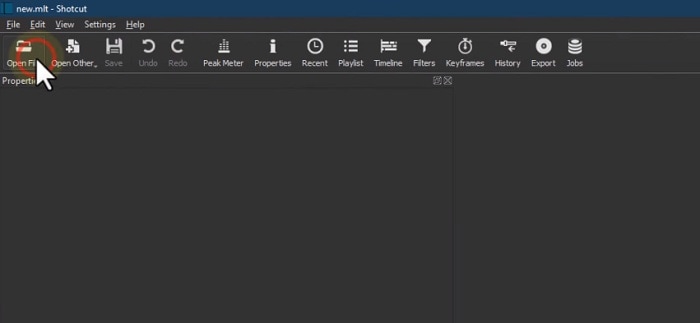
Step2 Drag the video to the Timeline
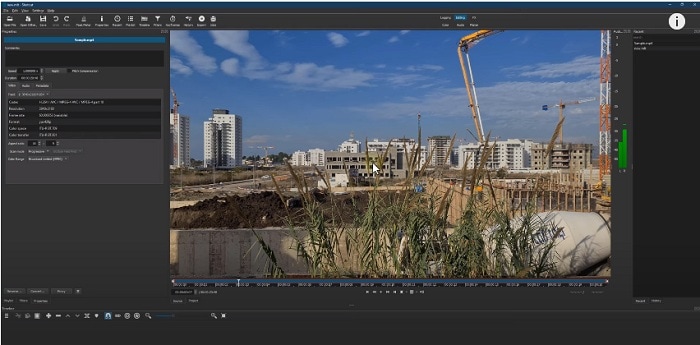
Step3 Go to “Filters“ and press the “+” icon
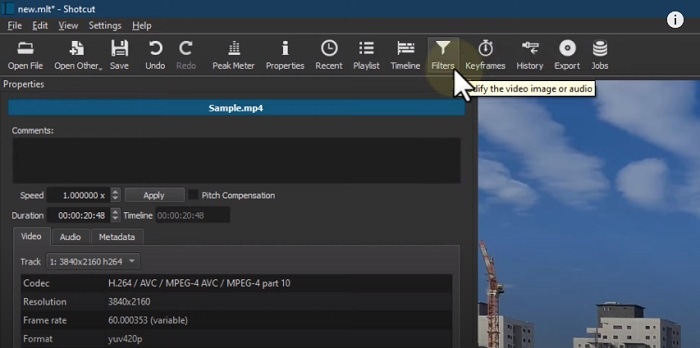
Step4 Search for “Rotate“ and select “Size, Position & Rotate.”
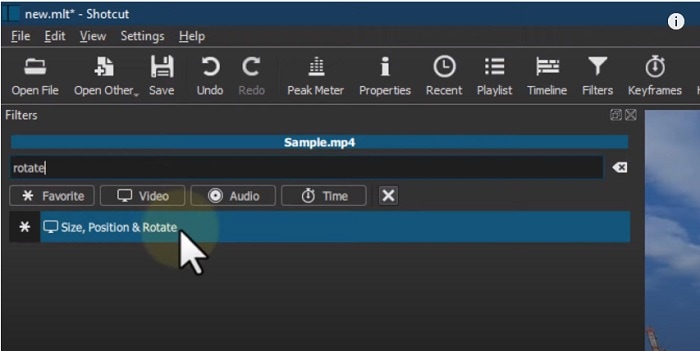
Step5 Use the bar or enter degrees in numbers to rotate the video.
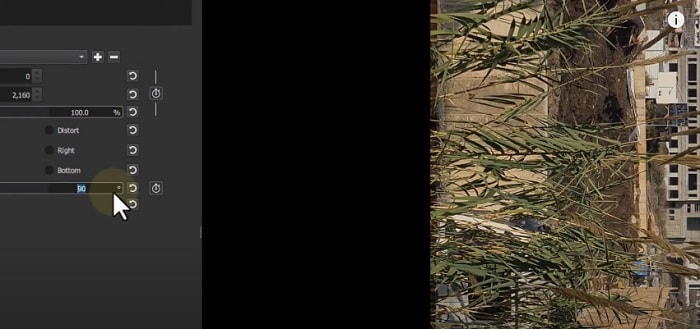
How To Mirror or Flip Videos in Shotcut?
Do you want to flip or mirror your videos in Shotcut? This feature can add a creative twist to your footage and make your videos stand out. Luckily, Shotcut makes it easy to mirror or flip your videos with just a few simple steps.
Whether you want to add a reflection effect or change the direction of your footage, Shotcut has the tools you need to get the job done. So, get ready to take your videos to the next level with Shotcut’s mirroring and flipping capabilities!
For Steps 1-3, follow the steps from the “How To Rotate Videos in Shotcut?“ section.
Step4 Search for the “Mirror“ effect.
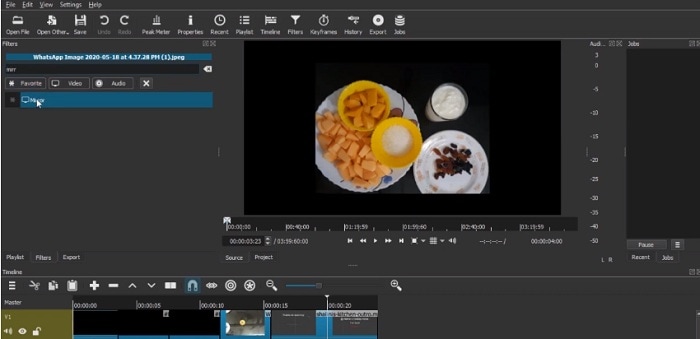
Step5 Select the “Mirror“ effect, and your video will be automatically flipped or mirrored.
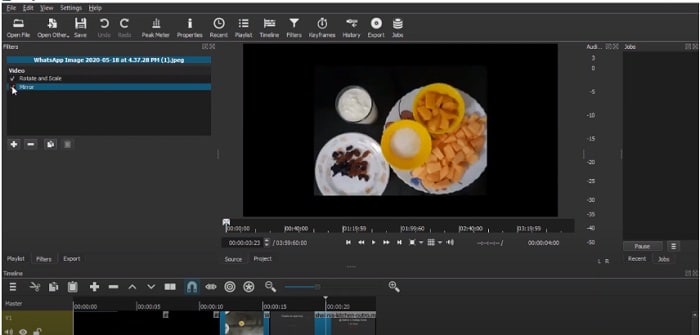
How To Make a Vertical Video Horizontal in Shotcut
Are you tired of having a vertical video that doesn’t fit the standard aspect ratio? Don’t worry; Shotcut makes it easy to convert your vertical video into a horizontal format. By converting your vertical video into a horizontal format, you’ll be able to showcase your footage in a more professional and visually appealing manner.
In this section, we’ll walk you through making your vertical video horizontal in Shotcut. With these simple steps, you’ll be able to turn your vertical footage into a horizontal masterpiece in no time!
Step1 Drag the video to the timeline
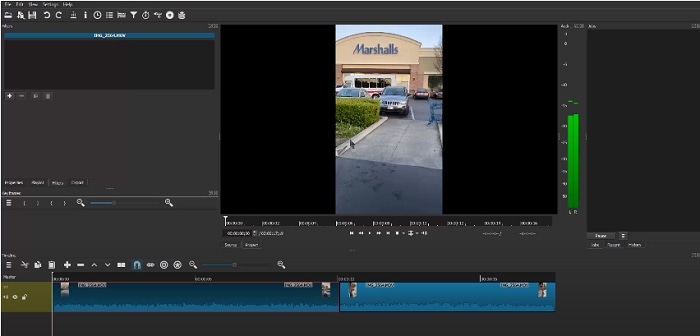
Step2 Go to “Filters“ and press the “+” icon. Search for the “Crop Source“ effect.
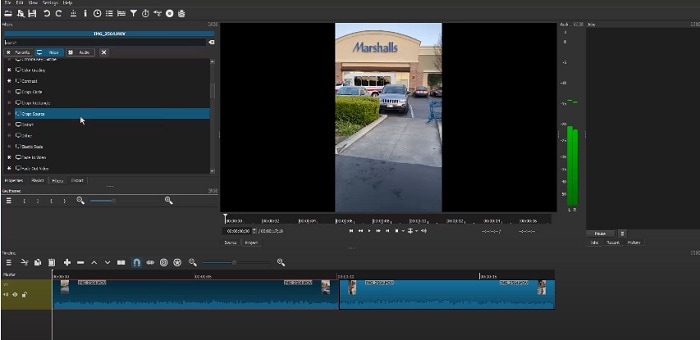
Step3 Toggle “Center“ and notice that it removed the black padding of the horizontal video.
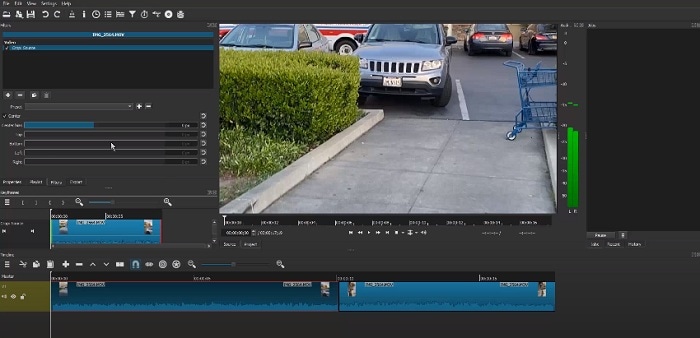
Step4 Adjust the part you want your video to focus on.
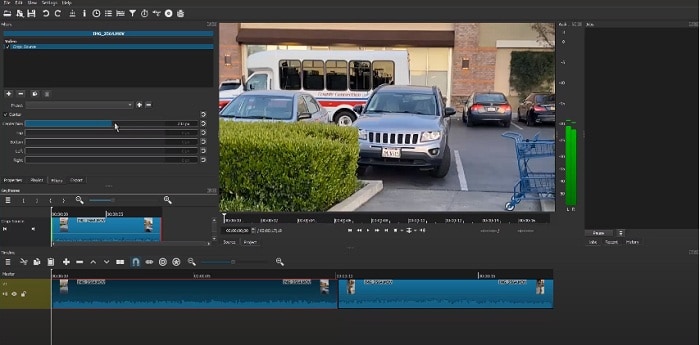
Wondershare Filmora – Shotcut’s Alternative To Rotate Videos
If you’re looking for an alternative to Shotcut for rotating your videos, consider Wondershare Filmora . This powerful video editing software is packed with features and is ideal for both beginners and professionals. While Shotcut is a great option for rotating videos, Filmora offers additional capabilities that make it an excellent choice for those who need a more advanced video editing solution.
Free Download For Win 7 or later(64-bit)
Free Download For macOS 10.14 or later

With Wondershare Filmora, you’ll be able to rotate your videos with ease, as well as perform a variety of other editing tasks. From adding music, filters, and text to splitting, trimming, and merging videos, Filmora has you covered.
Additionally, you’ll enjoy the user-friendly interface of Filmora that makes it easy to navigate and find the features you need. Whether you’re just starting with video editing or are a seasoned professional, Wondershare Filmora is the perfect solution for rotating videos and more.
How To Rotate or Flip a Video With Wondershare Filmora?
Wondershare Filmora is a great alternative to Shotcut for those looking to rotate or flip their video clips. It offers an intuitive and user-friendly interface, making rotating or flipping a video simple.
To mirror your video in Filmora, you follow a few easy steps. Whether you want to flip your video horizontally or vertically, Filmora’s rotating tool will help you achieve the perfect reflection with just a few clicks.
In addition to its rotating capabilities, Wondershare Filmora also offers a wide range of features for video editing. From basic video editing tools like trimming and cutting to advanced features like color correction and audio editing, Filmora has everything you need to take your video projects to the next level.
With its user-friendly interface and comprehensive feature set, Wondershare Filmora is a great option for anyone looking for an alternative to Shotcut for their video editing needs.
Step1 Choose between “Flip Horizontal“ or “Flip Vertical“ in the “Flip“ section to mirror the clip left to right or turn it upside down.

Step2 Select either the “Clockwise“ or “Counterclockwise“ icon under the “Rotate“ section to rotate the clip.

Step3 Enter a specific angle value in the “Rotate“ tab or adjust the dot in the circle to reach the desired rotation angle.

How To Make a Vertical Video Horizontal With Filmora?
Are you looking for a solution to convert a vertical video into a horizontal one? Filmora is a great video editing software that can help you do that!
Step1 Launch Filmora and import the video.

Step2 Drag the video to the timeline.

Step3 Right-click on the video and then click on “Crop and Zoom.”

Step4 Click on the “Aspect Ratio“ option and change it to “16:9.”

Step5 Keep the video part that you want to focus on, then click “OK.”
Step6 Your vertical video is now horizontal.
Conclusion
Rotating a video in Shotcut or Wondershare Filmora is a simple process. Both video editing software provides a user-friendly interface and various options to achieve the desired result. Shotcut and Filmora can help you achieve the perfect reflection with a few clicks, whether you want to rotate, flip, or make a horizontal or vertical video. So, choose the one that fits your needs and start creating stunning videos.
Free Download For macOS 10.14 or later

With Wondershare Filmora, you’ll be able to rotate your videos with ease, as well as perform a variety of other editing tasks. From adding music, filters, and text to splitting, trimming, and merging videos, Filmora has you covered.
Additionally, you’ll enjoy the user-friendly interface of Filmora that makes it easy to navigate and find the features you need. Whether you’re just starting with video editing or are a seasoned professional, Wondershare Filmora is the perfect solution for rotating videos and more.
How To Rotate or Flip a Video With Wondershare Filmora?
Wondershare Filmora is a great alternative to Shotcut for those looking to rotate or flip their video clips. It offers an intuitive and user-friendly interface, making rotating or flipping a video simple.
To mirror your video in Filmora, you follow a few easy steps. Whether you want to flip your video horizontally or vertically, Filmora’s rotating tool will help you achieve the perfect reflection with just a few clicks.
In addition to its rotating capabilities, Wondershare Filmora also offers a wide range of features for video editing. From basic video editing tools like trimming and cutting to advanced features like color correction and audio editing, Filmora has everything you need to take your video projects to the next level.
With its user-friendly interface and comprehensive feature set, Wondershare Filmora is a great option for anyone looking for an alternative to Shotcut for their video editing needs.
Step1 Choose between “Flip Horizontal“ or “Flip Vertical“ in the “Flip“ section to mirror the clip left to right or turn it upside down.

Step2 Select either the “Clockwise“ or “Counterclockwise“ icon under the “Rotate“ section to rotate the clip.

Step3 Enter a specific angle value in the “Rotate“ tab or adjust the dot in the circle to reach the desired rotation angle.

How To Make a Vertical Video Horizontal With Filmora?
Are you looking for a solution to convert a vertical video into a horizontal one? Filmora is a great video editing software that can help you do that!
Step1 Launch Filmora and import the video.

Step2 Drag the video to the timeline.

Step3 Right-click on the video and then click on “Crop and Zoom.”

Step4 Click on the “Aspect Ratio“ option and change it to “16:9.”

Step5 Keep the video part that you want to focus on, then click “OK.”
Step6 Your vertical video is now horizontal.
Conclusion
Rotating a video in Shotcut or Wondershare Filmora is a simple process. Both video editing software provides a user-friendly interface and various options to achieve the desired result. Shotcut and Filmora can help you achieve the perfect reflection with a few clicks, whether you want to rotate, flip, or make a horizontal or vertical video. So, choose the one that fits your needs and start creating stunning videos.
What Are the Best Video Background Changers Online?
Popular Trends in the creative space engendered the creation of several tools that have reduced the difficulties involved in content creation. A few years ago, executing simple post-production tricks was a huge task. Simple edits like changing video backgrounds needed an expensive light setup and a proper green/blue screen background. In simpler words, it was expensive.
Today, we can utilize a video background changer online without an expensive setup. It has brought out the hidden creativity in thousands of content creators worldwide. Check out TikTok, Instagram, and other social media platforms to verify this claim.
This article covers a list of tools that can edit video backgrounds online. Content creators and anyone who wants to explore creativity can use these tools. Before we jump into the substance of this article, you might be wondering;
What is a Video Background Changer?
A video background changer is a tool that can swap the background of any video. These tools usually work in three simple steps.
- Analyze the footage.
- Separate the subject or “subjects” from the background
- Switch backgrounds.
The process starts when a user uploads a video clip. The tool analyzes the footage and separates the subjects from the background. The user can select other available pre-made backgrounds or upload a preferred one to the platform. After this process, users can share the finished video or save it to their devices. Other kinds of background changers only merge a transparent clip with a background.
How to Remove Background without Green Screen
Free Download For Win 7 or later(64-bit)
Free Download For macOS 10.14 or later
3 Video Background Changers Online
Veed.io

Veed is an online feature-packed video editing platform. It comes with an interface that is suitable for newbies and professionals alike. Like many other competitors, it offers a free and premium version that unlocks more tools for you to play around with.
This tool allows you to edit video background online, transcribe audio, add subtitles, etc. Since this tool is web-based, there is no need to download any storage-intensive application. You can quickly edit your content online and share your videos.
Features
- Recorder feature for recording tutorials and online meetings
- Edit feature for creating catchy videos
- Transcriptions and subtitle module
- Color grading feature
- Online video hosting and storage
BeeCut

BeeCut is a video editing software specifically created and designed for simplicity. Quick trims and edits for short videos are the primary focus of the BeeCut online application. A compilation of over 60+ reviews quickly exposes BeeCut as a beginner-friendly editing software. You can acquaint yourself with this platform in less than 24 hours.
You can change your background online for free using the BeeCut online editor. It allows you to Import a background and merge it with the clip that contains your subject. BeeCut has a familiar user interface that feels like it came from mobile editors. This simplicity makes it easy to understand.
Features
- Trim and cut your footage
- Add custom video intros and overlays
- Speech recognition for transcription and subtitling
- Online and offline versions for different functions
- Large community of over 1 million users
Unscreen

If you’re searching for one of the fastest background removers, you’re in luck. Unscreen is the “sit tight and relax” version of background changers. You can change the video background online without clicking any buttons or learning how to use the software. You also don’t need to select pixels or use a color picker from an “ultra key” function. You only upload a video, and the platform does the rest.
In simple steps, you can quickly acquaint yourself with Unscreen. It also promises a risk-free money-back guarantee that lasts for 14 days only.
Features
- Other platforms can integrate it as a tool
- No watermarks
- Full HD video upload and download
- Affordable and more realistic payment structure
- Specialized background remover
3 Video Background Changers on Desktop
Final Cut Pro

The video editors’ community refers to Final Cut Pro as one of the most professional applications for Mac users. It is a standard editing software that competes with DaVinci Resolve, Premiere Pro, and the rest. It uses the standard ground-to-top layering system to organize a timeline and is easy to learn.
Though it cannot edit background videos online, users can download it and use its chroma key effect. Like Premiere’s ultra-key effect, the chroma key function can select and remove a specific color. This is not the only way to remove backgrounds, but it is the most effective. If done correctly, no bleeding or distorted subject traces will be found.
Features
- Simple object motion tracking
- Color grading and cinematic color LUTs
- Supports 4k - 8k footage editing, rendering, and exporting
- Text animations
- Apple’s Neural Engine for speed edits
Adobe Premiere Pro

Adobe Premiere Pro is one of the best-selling products from the Adobe franchise, apart from Acrobat Reader and Photoshop. Professionals worldwide trust Premiere Pro as their go-to editor. With features like cut & trim, animations (using keyframing), an in-built graphics panel, and a lumetri color grading panel. Most beginners start their creative video editing careers using Premiere Pro.
Online change video background features don’t come with this application. To change a video background, you have to use its “Ultra Key” effect, or mask out your subject frame-by-frame. The easiest way to achieve this is to use the color picker from the ultra key effect in your effects control panel. Premier Pro has a wide range of free tutorials on YouTube from various content creators. This makes the learning process a breeze.
Features
- AI-assisted transcription and subtitling
- Customizable workspaces
- Audio effects and dedicated audio editing interface
- Work seamlessly between After Effects (for complex motion graphics and effects) and Audition (for dedicated audio effects and editing)
- Large community support base
Filmora

If you’re searching for easy-to-use video editing software for beginners and professionals, Filmora might be your best choice. With AI-assisted creative features, you can easily add effects and style to your video. Its AI Text-based editing feature makes adding effects enjoyable.
As a perfect alternative to getting a video background changer online, Filmora can save you hours in editing time. With AI assistance, you can separate your subject from your background without needing to do the work. You can add creative texts and colors to your background with a few clicks.
Features
- AI-assisted editing
- Hundreds of templates
- Countless effect templates.
Free Online Background Changer Fantastic tool for effortlessly transforming and enhancing your videos.
Try Filmora’s Background Changer Try Filmora’s Background Changer Explore Background Changer with Filmora

Conclusion
In finding the right Video background changer online, knowing the description and the features offered is key. We’ve saved you the stress of having to try them all out. With this article, you should be able to pick what works best for you.
Out of these mentioned tools, no one stands out as a better money’s worth like Filmora. With AI assistance, you can save hours in editing time, and get better results. Users worldwide have reviewed this app, and recommend it for easy use, quality exports, and seamless AI-assisted editing.
Free Download For Win 7 or later(64-bit)
Free Download For macOS 10.14 or later
3 Video Background Changers Online
Veed.io

Veed is an online feature-packed video editing platform. It comes with an interface that is suitable for newbies and professionals alike. Like many other competitors, it offers a free and premium version that unlocks more tools for you to play around with.
This tool allows you to edit video background online, transcribe audio, add subtitles, etc. Since this tool is web-based, there is no need to download any storage-intensive application. You can quickly edit your content online and share your videos.
Features
- Recorder feature for recording tutorials and online meetings
- Edit feature for creating catchy videos
- Transcriptions and subtitle module
- Color grading feature
- Online video hosting and storage
BeeCut

BeeCut is a video editing software specifically created and designed for simplicity. Quick trims and edits for short videos are the primary focus of the BeeCut online application. A compilation of over 60+ reviews quickly exposes BeeCut as a beginner-friendly editing software. You can acquaint yourself with this platform in less than 24 hours.
You can change your background online for free using the BeeCut online editor. It allows you to Import a background and merge it with the clip that contains your subject. BeeCut has a familiar user interface that feels like it came from mobile editors. This simplicity makes it easy to understand.
Features
- Trim and cut your footage
- Add custom video intros and overlays
- Speech recognition for transcription and subtitling
- Online and offline versions for different functions
- Large community of over 1 million users
Unscreen

If you’re searching for one of the fastest background removers, you’re in luck. Unscreen is the “sit tight and relax” version of background changers. You can change the video background online without clicking any buttons or learning how to use the software. You also don’t need to select pixels or use a color picker from an “ultra key” function. You only upload a video, and the platform does the rest.
In simple steps, you can quickly acquaint yourself with Unscreen. It also promises a risk-free money-back guarantee that lasts for 14 days only.
Features
- Other platforms can integrate it as a tool
- No watermarks
- Full HD video upload and download
- Affordable and more realistic payment structure
- Specialized background remover
3 Video Background Changers on Desktop
Final Cut Pro

The video editors’ community refers to Final Cut Pro as one of the most professional applications for Mac users. It is a standard editing software that competes with DaVinci Resolve, Premiere Pro, and the rest. It uses the standard ground-to-top layering system to organize a timeline and is easy to learn.
Though it cannot edit background videos online, users can download it and use its chroma key effect. Like Premiere’s ultra-key effect, the chroma key function can select and remove a specific color. This is not the only way to remove backgrounds, but it is the most effective. If done correctly, no bleeding or distorted subject traces will be found.
Features
- Simple object motion tracking
- Color grading and cinematic color LUTs
- Supports 4k - 8k footage editing, rendering, and exporting
- Text animations
- Apple’s Neural Engine for speed edits
Adobe Premiere Pro

Adobe Premiere Pro is one of the best-selling products from the Adobe franchise, apart from Acrobat Reader and Photoshop. Professionals worldwide trust Premiere Pro as their go-to editor. With features like cut & trim, animations (using keyframing), an in-built graphics panel, and a lumetri color grading panel. Most beginners start their creative video editing careers using Premiere Pro.
Online change video background features don’t come with this application. To change a video background, you have to use its “Ultra Key” effect, or mask out your subject frame-by-frame. The easiest way to achieve this is to use the color picker from the ultra key effect in your effects control panel. Premier Pro has a wide range of free tutorials on YouTube from various content creators. This makes the learning process a breeze.
Features
- AI-assisted transcription and subtitling
- Customizable workspaces
- Audio effects and dedicated audio editing interface
- Work seamlessly between After Effects (for complex motion graphics and effects) and Audition (for dedicated audio effects and editing)
- Large community support base
Filmora

If you’re searching for easy-to-use video editing software for beginners and professionals, Filmora might be your best choice. With AI-assisted creative features, you can easily add effects and style to your video. Its AI Text-based editing feature makes adding effects enjoyable.
As a perfect alternative to getting a video background changer online, Filmora can save you hours in editing time. With AI assistance, you can separate your subject from your background without needing to do the work. You can add creative texts and colors to your background with a few clicks.
Features
- AI-assisted editing
- Hundreds of templates
- Countless effect templates.
Free Online Background Changer Fantastic tool for effortlessly transforming and enhancing your videos.
Try Filmora’s Background Changer Try Filmora’s Background Changer Explore Background Changer with Filmora

Conclusion
In finding the right Video background changer online, knowing the description and the features offered is key. We’ve saved you the stress of having to try them all out. With this article, you should be able to pick what works best for you.
Out of these mentioned tools, no one stands out as a better money’s worth like Filmora. With AI assistance, you can save hours in editing time, and get better results. Users worldwide have reviewed this app, and recommend it for easy use, quality exports, and seamless AI-assisted editing.
Free Download For Win 7 or later(64-bit)
Free Download For macOS 10.14 or later
3 Video Background Changers Online
Veed.io

Veed is an online feature-packed video editing platform. It comes with an interface that is suitable for newbies and professionals alike. Like many other competitors, it offers a free and premium version that unlocks more tools for you to play around with.
This tool allows you to edit video background online, transcribe audio, add subtitles, etc. Since this tool is web-based, there is no need to download any storage-intensive application. You can quickly edit your content online and share your videos.
Features
- Recorder feature for recording tutorials and online meetings
- Edit feature for creating catchy videos
- Transcriptions and subtitle module
- Color grading feature
- Online video hosting and storage
BeeCut

BeeCut is a video editing software specifically created and designed for simplicity. Quick trims and edits for short videos are the primary focus of the BeeCut online application. A compilation of over 60+ reviews quickly exposes BeeCut as a beginner-friendly editing software. You can acquaint yourself with this platform in less than 24 hours.
You can change your background online for free using the BeeCut online editor. It allows you to Import a background and merge it with the clip that contains your subject. BeeCut has a familiar user interface that feels like it came from mobile editors. This simplicity makes it easy to understand.
Features
- Trim and cut your footage
- Add custom video intros and overlays
- Speech recognition for transcription and subtitling
- Online and offline versions for different functions
- Large community of over 1 million users
Unscreen

If you’re searching for one of the fastest background removers, you’re in luck. Unscreen is the “sit tight and relax” version of background changers. You can change the video background online without clicking any buttons or learning how to use the software. You also don’t need to select pixels or use a color picker from an “ultra key” function. You only upload a video, and the platform does the rest.
In simple steps, you can quickly acquaint yourself with Unscreen. It also promises a risk-free money-back guarantee that lasts for 14 days only.
Features
- Other platforms can integrate it as a tool
- No watermarks
- Full HD video upload and download
- Affordable and more realistic payment structure
- Specialized background remover
3 Video Background Changers on Desktop
Final Cut Pro

The video editors’ community refers to Final Cut Pro as one of the most professional applications for Mac users. It is a standard editing software that competes with DaVinci Resolve, Premiere Pro, and the rest. It uses the standard ground-to-top layering system to organize a timeline and is easy to learn.
Though it cannot edit background videos online, users can download it and use its chroma key effect. Like Premiere’s ultra-key effect, the chroma key function can select and remove a specific color. This is not the only way to remove backgrounds, but it is the most effective. If done correctly, no bleeding or distorted subject traces will be found.
Features
- Simple object motion tracking
- Color grading and cinematic color LUTs
- Supports 4k - 8k footage editing, rendering, and exporting
- Text animations
- Apple’s Neural Engine for speed edits
Adobe Premiere Pro

Adobe Premiere Pro is one of the best-selling products from the Adobe franchise, apart from Acrobat Reader and Photoshop. Professionals worldwide trust Premiere Pro as their go-to editor. With features like cut & trim, animations (using keyframing), an in-built graphics panel, and a lumetri color grading panel. Most beginners start their creative video editing careers using Premiere Pro.
Online change video background features don’t come with this application. To change a video background, you have to use its “Ultra Key” effect, or mask out your subject frame-by-frame. The easiest way to achieve this is to use the color picker from the ultra key effect in your effects control panel. Premier Pro has a wide range of free tutorials on YouTube from various content creators. This makes the learning process a breeze.
Features
- AI-assisted transcription and subtitling
- Customizable workspaces
- Audio effects and dedicated audio editing interface
- Work seamlessly between After Effects (for complex motion graphics and effects) and Audition (for dedicated audio effects and editing)
- Large community support base
Filmora

If you’re searching for easy-to-use video editing software for beginners and professionals, Filmora might be your best choice. With AI-assisted creative features, you can easily add effects and style to your video. Its AI Text-based editing feature makes adding effects enjoyable.
As a perfect alternative to getting a video background changer online, Filmora can save you hours in editing time. With AI assistance, you can separate your subject from your background without needing to do the work. You can add creative texts and colors to your background with a few clicks.
Features
- AI-assisted editing
- Hundreds of templates
- Countless effect templates.
Free Online Background Changer Fantastic tool for effortlessly transforming and enhancing your videos.
Try Filmora’s Background Changer Try Filmora’s Background Changer Explore Background Changer with Filmora

Conclusion
In finding the right Video background changer online, knowing the description and the features offered is key. We’ve saved you the stress of having to try them all out. With this article, you should be able to pick what works best for you.
Out of these mentioned tools, no one stands out as a better money’s worth like Filmora. With AI assistance, you can save hours in editing time, and get better results. Users worldwide have reviewed this app, and recommend it for easy use, quality exports, and seamless AI-assisted editing.
Free Download For Win 7 or later(64-bit)
Free Download For macOS 10.14 or later
3 Video Background Changers Online
Veed.io

Veed is an online feature-packed video editing platform. It comes with an interface that is suitable for newbies and professionals alike. Like many other competitors, it offers a free and premium version that unlocks more tools for you to play around with.
This tool allows you to edit video background online, transcribe audio, add subtitles, etc. Since this tool is web-based, there is no need to download any storage-intensive application. You can quickly edit your content online and share your videos.
Features
- Recorder feature for recording tutorials and online meetings
- Edit feature for creating catchy videos
- Transcriptions and subtitle module
- Color grading feature
- Online video hosting and storage
BeeCut

BeeCut is a video editing software specifically created and designed for simplicity. Quick trims and edits for short videos are the primary focus of the BeeCut online application. A compilation of over 60+ reviews quickly exposes BeeCut as a beginner-friendly editing software. You can acquaint yourself with this platform in less than 24 hours.
You can change your background online for free using the BeeCut online editor. It allows you to Import a background and merge it with the clip that contains your subject. BeeCut has a familiar user interface that feels like it came from mobile editors. This simplicity makes it easy to understand.
Features
- Trim and cut your footage
- Add custom video intros and overlays
- Speech recognition for transcription and subtitling
- Online and offline versions for different functions
- Large community of over 1 million users
Unscreen

If you’re searching for one of the fastest background removers, you’re in luck. Unscreen is the “sit tight and relax” version of background changers. You can change the video background online without clicking any buttons or learning how to use the software. You also don’t need to select pixels or use a color picker from an “ultra key” function. You only upload a video, and the platform does the rest.
In simple steps, you can quickly acquaint yourself with Unscreen. It also promises a risk-free money-back guarantee that lasts for 14 days only.
Features
- Other platforms can integrate it as a tool
- No watermarks
- Full HD video upload and download
- Affordable and more realistic payment structure
- Specialized background remover
3 Video Background Changers on Desktop
Final Cut Pro

The video editors’ community refers to Final Cut Pro as one of the most professional applications for Mac users. It is a standard editing software that competes with DaVinci Resolve, Premiere Pro, and the rest. It uses the standard ground-to-top layering system to organize a timeline and is easy to learn.
Though it cannot edit background videos online, users can download it and use its chroma key effect. Like Premiere’s ultra-key effect, the chroma key function can select and remove a specific color. This is not the only way to remove backgrounds, but it is the most effective. If done correctly, no bleeding or distorted subject traces will be found.
Features
- Simple object motion tracking
- Color grading and cinematic color LUTs
- Supports 4k - 8k footage editing, rendering, and exporting
- Text animations
- Apple’s Neural Engine for speed edits
Adobe Premiere Pro

Adobe Premiere Pro is one of the best-selling products from the Adobe franchise, apart from Acrobat Reader and Photoshop. Professionals worldwide trust Premiere Pro as their go-to editor. With features like cut & trim, animations (using keyframing), an in-built graphics panel, and a lumetri color grading panel. Most beginners start their creative video editing careers using Premiere Pro.
Online change video background features don’t come with this application. To change a video background, you have to use its “Ultra Key” effect, or mask out your subject frame-by-frame. The easiest way to achieve this is to use the color picker from the ultra key effect in your effects control panel. Premier Pro has a wide range of free tutorials on YouTube from various content creators. This makes the learning process a breeze.
Features
- AI-assisted transcription and subtitling
- Customizable workspaces
- Audio effects and dedicated audio editing interface
- Work seamlessly between After Effects (for complex motion graphics and effects) and Audition (for dedicated audio effects and editing)
- Large community support base
Filmora

If you’re searching for easy-to-use video editing software for beginners and professionals, Filmora might be your best choice. With AI-assisted creative features, you can easily add effects and style to your video. Its AI Text-based editing feature makes adding effects enjoyable.
As a perfect alternative to getting a video background changer online, Filmora can save you hours in editing time. With AI assistance, you can separate your subject from your background without needing to do the work. You can add creative texts and colors to your background with a few clicks.
Features
- AI-assisted editing
- Hundreds of templates
- Countless effect templates.
Free Online Background Changer Fantastic tool for effortlessly transforming and enhancing your videos.
Try Filmora’s Background Changer Try Filmora’s Background Changer Explore Background Changer with Filmora

Conclusion
In finding the right Video background changer online, knowing the description and the features offered is key. We’ve saved you the stress of having to try them all out. With this article, you should be able to pick what works best for you.
Out of these mentioned tools, no one stands out as a better money’s worth like Filmora. With AI assistance, you can save hours in editing time, and get better results. Users worldwide have reviewed this app, and recommend it for easy use, quality exports, and seamless AI-assisted editing.
10+ Top Unlimited FCPX Slideshow Templates
10+ Best Unlimited FCPX Slideshow Templates
An easy yet powerful editor
Numerous effects to choose from
Detailed tutorials provided by the official channel
The Final Cut Pro is one of the best and the most well-known tools or software for editing and making slideshows and videos. And making slideshows with fcpx leads to the production of the finest and the most creative slideshow videos!
The best part about using fcpx is that one can use the best of the best fcpx slideshow template for free. The software includes a large variety of templates which makes your slideshows look unique, and you will find templates that will suit every necessary purpose for the slideshow.
In this article
01 [10+ Best Final Cut Pro Slideshow Templates in 2022](#Part 1)
02 [How to Create a Slideshow in Final Cut Pro?](#Part 2)
03 [FAQ of FCPX Slideshow Templates](#Part 3)
Part 1 Best Final Cut Pro Slideshow Templates in 2022
Let us begin our discussion with the best Final Cut Pro slideshow templates in 2022. We will put forth the names of the templates and a short description of them so that you know what they are best suitable for.
So, here are the best Final Cut Pro slideshow templates for 2022.
01Colorful Liquid Slideshow
The Colorful Liquid Slideshow is the template best suited for any slideshow video for promotional purposes on social media. It has a very attractive design and components that quickly draws attention. And it is needed for any promotional videos on social media platforms.
The template is all about vibrant colours and beautiful transitions, making it ideal for fashion and lifestyle videos.

02Freestyle Slideshow
If you want to play with different transitional effects on your slideshow, the Freestyle Slideshow template of FCPX is best suited for your purpose. It has many transition effects that make your slideshow look highly engaging and jaw-dropping.
It is compatible with Apple Motion also and is best for making casual and fun slideshow videos.

03Smooth Colourful Slideshow
To present a modern touch to your slideshow, the Smooth Colourful Slideshow template of FCPX is the best option. It has the integration of vibrant colours, with a sophisticated modern touch to the use and design of the template. This template works the best to draw the necessary attention for any branding purposes.

04Beautiful Slideshow
As its name suggests, the Beautiful Slideshow template emits a sense and aura of soothing and pleasantness through its design. It is best suitable for any travelling slideshow videos, as it has an old-school film theme. It has a vintage vibe, and the best feature is that it is available for free. It consists of 10 placeholders for texts and media.

05Fast Dynamic Slideshow
The Fast Dynamic Slideshow consists of all the quick transitional effects. So, if you want to make a slideshow video that would have some action, this template will be best suitable for the purpose. The template and its transitions are sure to catch the audience’s attention, and the clean and quick transitions make this template one of the best on the list.
06Colorful Slideshow
The Colourful Slideshow template of FCPX is a template that is simple yet elegant. The design has a modern theme to it. So, if you want to create a simple but modern and elegant styled slideshow, this template can help you the best. You can readily make edits in the template, and it includes sufficient place for media and text holder.

07Urban Fashion Promo
As its name suggests, the Urban Fashion Promo slideshow template of FCPX is best suited for making slideshows for stylish themes with an urban touch to it. It is ideal for making any fashion slideshow videos. The template is customizable with different slide layout styles and customizable colours. The template is compatible with Apple Motion which makes it possible for you to customize it on Apple Motion.

08Multi-Screen Slideshow
The inspiration behind this fantastic Multi-Screen Template design of FCPX is the popular ongoing trend. The template has 32 media placeholders and as many as 26 text placeholders. Additionally, one can readily customize and edit the template to make it more attractive and eye-catching. It is best suitable for making any action-oriented slideshow and the ones that require grasping the audience’s attention.

09Dynamic Slideshow Opener
If you want to make trendy slideshow videos and involve the game of colours, the Dynamic Slideshow Opener template is best suitable for it. The creative effects of the template are added with an urban style which can create unique slideshows. It is ideal for videos on social media platforms.

10AI Technology Slideshow
When you are to make a slideshow for any exhibitions, presentations or any other professional purpose, the AI Technology Slideshow is the best option. The the template has a design related to tech backgrounds, so it is also ideal for any slideshows involving the showcasing of technological components or topics.

11Typography Slides
The Typography Slides of FCPX are best for making slideshow videos for professional purposes and business projects. It consists of various layouts that are ideal for showcasing various products, services, brands and the like. The resolution compatible with this template is 4K, and one can use this template on Apple Motion.

12Portfolio Video Slideshow Template
The Portfolio Video Slideshow Template of FCPX is best suited for making the best portfolio videos. It has all the elements that can significantly help you create your portfolio. The template is available in 4K resolution and allows you to integrate different slides together to create the best slideshow.
Part 2 How to Create a Slideshow in Final Cut Pro?
Now, we will discuss the different steps that will help you make a slideshow in Final Cut Pro. The steps are easy to follow. So, the following are the steps for creating an fcpx slideshow.
Step 1: Create a new project in the Final Cut Pro. For that, select “File” and then select “New Project”.
Step 2: The next step is about importing the photos you want to include in your slideshow. for this, use the option “Import” in “File” and import all the images you want for your slideshow.
Step 3: Create the timeline for your slideshow. Drag the images into the order you prefer, and it will make the photos appear in the sequence you want in your slideshow.
Step 4: Add the different transitions, effects, filters and the other elements of editing the slideshow. You can also integrate the various templates that are available at fcpx.
Step 5: It is the last step, which requires you to export the slideshow you just made. For that, go to “File”, sleet “Export”, choose “QuickTime Movie” and the quality you would prefer.
Part 3 FAQ of FCPX Slideshow Templates
Let us now look into some common questions related to FCPX slideshow templates. Some of the common questions about the fcpx slideshow template is as follows.
01Can I create a slideshow using Final Cut Pro?
Yes, one can effortlessly create the best and the most inimitable slideshows with Final Cut Pro. There are only five steps involved, and all the steps are easy to follow, as we have mentioned earlier.
02Are there templates like fcpx available at Filmora?
Filmora has a large variety of equally excellent templates, like fcpx’s. One can create the best and the most incredible slideshows in Wondershare Filmora Video Editor with its endless array of templates.
03What can we understand by fcpx templates?
The fcpx slideshow templates help you integrate different transitions, effects, texts, and other editing components and make your slideshow appear more engaging and extraordinary.
04Can I make slideshows in Wondershare Filmora Video Editor ?
Yes, one can make the most fantastic slideshow videos at Filmora with its incomparable professional yet simple-to-use features with which it is wholly loaded.
For Win 7 or later (64-bit)
For macOS 10.12 or later
Now, let us discuss the best tool with which you can make excellent slideshow videos and edit them. The tool we are talking about is Filmora. And it has the best features for video editing and making slideshow videos, and it is suitable for beginners and also professionals.
The features and elements for editing are simple to use but are the most advanced and proficient ones. The templates at Filmora are innumerable and are equally incredible, and you will find templates that will perfectly fit every purpose. You can readily avail yourself of the free version of Filmora and try out the free trial version of the paid version of the tool, which offers you the most excellent tools for editing.
● Ending Thoughts →
● We have covered the topics in our discussion that are given below.
● The best Final Cut Pro slideshow templates of 2022 and their description.
● The steps with which you can create a sideshow in the Final Cut Pro software.
● We have discussed the solutions to the common questions relating to the FCPX slideshow templates, and we introduced Filmora, the best tool for creating and editing incredible slideshow videos.
The Final Cut Pro is one of the best and the most well-known tools or software for editing and making slideshows and videos. And making slideshows with fcpx leads to the production of the finest and the most creative slideshow videos!
The best part about using fcpx is that one can use the best of the best fcpx slideshow template for free. The software includes a large variety of templates which makes your slideshows look unique, and you will find templates that will suit every necessary purpose for the slideshow.
In this article
01 [10+ Best Final Cut Pro Slideshow Templates in 2022](#Part 1)
02 [How to Create a Slideshow in Final Cut Pro?](#Part 2)
03 [FAQ of FCPX Slideshow Templates](#Part 3)
Part 1 Best Final Cut Pro Slideshow Templates in 2022
Let us begin our discussion with the best Final Cut Pro slideshow templates in 2022. We will put forth the names of the templates and a short description of them so that you know what they are best suitable for.
So, here are the best Final Cut Pro slideshow templates for 2022.
01Colorful Liquid Slideshow
The Colorful Liquid Slideshow is the template best suited for any slideshow video for promotional purposes on social media. It has a very attractive design and components that quickly draws attention. And it is needed for any promotional videos on social media platforms.
The template is all about vibrant colours and beautiful transitions, making it ideal for fashion and lifestyle videos.

02Freestyle Slideshow
If you want to play with different transitional effects on your slideshow, the Freestyle Slideshow template of FCPX is best suited for your purpose. It has many transition effects that make your slideshow look highly engaging and jaw-dropping.
It is compatible with Apple Motion also and is best for making casual and fun slideshow videos.

03Smooth Colourful Slideshow
To present a modern touch to your slideshow, the Smooth Colourful Slideshow template of FCPX is the best option. It has the integration of vibrant colours, with a sophisticated modern touch to the use and design of the template. This template works the best to draw the necessary attention for any branding purposes.

04Beautiful Slideshow
As its name suggests, the Beautiful Slideshow template emits a sense and aura of soothing and pleasantness through its design. It is best suitable for any travelling slideshow videos, as it has an old-school film theme. It has a vintage vibe, and the best feature is that it is available for free. It consists of 10 placeholders for texts and media.

05Fast Dynamic Slideshow
The Fast Dynamic Slideshow consists of all the quick transitional effects. So, if you want to make a slideshow video that would have some action, this template will be best suitable for the purpose. The template and its transitions are sure to catch the audience’s attention, and the clean and quick transitions make this template one of the best on the list.
06Colorful Slideshow
The Colourful Slideshow template of FCPX is a template that is simple yet elegant. The design has a modern theme to it. So, if you want to create a simple but modern and elegant styled slideshow, this template can help you the best. You can readily make edits in the template, and it includes sufficient place for media and text holder.

07Urban Fashion Promo
As its name suggests, the Urban Fashion Promo slideshow template of FCPX is best suited for making slideshows for stylish themes with an urban touch to it. It is ideal for making any fashion slideshow videos. The template is customizable with different slide layout styles and customizable colours. The template is compatible with Apple Motion which makes it possible for you to customize it on Apple Motion.

08Multi-Screen Slideshow
The inspiration behind this fantastic Multi-Screen Template design of FCPX is the popular ongoing trend. The template has 32 media placeholders and as many as 26 text placeholders. Additionally, one can readily customize and edit the template to make it more attractive and eye-catching. It is best suitable for making any action-oriented slideshow and the ones that require grasping the audience’s attention.

09Dynamic Slideshow Opener
If you want to make trendy slideshow videos and involve the game of colours, the Dynamic Slideshow Opener template is best suitable for it. The creative effects of the template are added with an urban style which can create unique slideshows. It is ideal for videos on social media platforms.

10AI Technology Slideshow
When you are to make a slideshow for any exhibitions, presentations or any other professional purpose, the AI Technology Slideshow is the best option. The the template has a design related to tech backgrounds, so it is also ideal for any slideshows involving the showcasing of technological components or topics.

11Typography Slides
The Typography Slides of FCPX are best for making slideshow videos for professional purposes and business projects. It consists of various layouts that are ideal for showcasing various products, services, brands and the like. The resolution compatible with this template is 4K, and one can use this template on Apple Motion.

12Portfolio Video Slideshow Template
The Portfolio Video Slideshow Template of FCPX is best suited for making the best portfolio videos. It has all the elements that can significantly help you create your portfolio. The template is available in 4K resolution and allows you to integrate different slides together to create the best slideshow.
Part 2 How to Create a Slideshow in Final Cut Pro?
Now, we will discuss the different steps that will help you make a slideshow in Final Cut Pro. The steps are easy to follow. So, the following are the steps for creating an fcpx slideshow.
Step 1: Create a new project in the Final Cut Pro. For that, select “File” and then select “New Project”.
Step 2: The next step is about importing the photos you want to include in your slideshow. for this, use the option “Import” in “File” and import all the images you want for your slideshow.
Step 3: Create the timeline for your slideshow. Drag the images into the order you prefer, and it will make the photos appear in the sequence you want in your slideshow.
Step 4: Add the different transitions, effects, filters and the other elements of editing the slideshow. You can also integrate the various templates that are available at fcpx.
Step 5: It is the last step, which requires you to export the slideshow you just made. For that, go to “File”, sleet “Export”, choose “QuickTime Movie” and the quality you would prefer.
Part 3 FAQ of FCPX Slideshow Templates
Let us now look into some common questions related to FCPX slideshow templates. Some of the common questions about the fcpx slideshow template is as follows.
01Can I create a slideshow using Final Cut Pro?
Yes, one can effortlessly create the best and the most inimitable slideshows with Final Cut Pro. There are only five steps involved, and all the steps are easy to follow, as we have mentioned earlier.
02Are there templates like fcpx available at Filmora?
Filmora has a large variety of equally excellent templates, like fcpx’s. One can create the best and the most incredible slideshows in Wondershare Filmora Video Editor with its endless array of templates.
03What can we understand by fcpx templates?
The fcpx slideshow templates help you integrate different transitions, effects, texts, and other editing components and make your slideshow appear more engaging and extraordinary.
04Can I make slideshows in Wondershare Filmora Video Editor ?
Yes, one can make the most fantastic slideshow videos at Filmora with its incomparable professional yet simple-to-use features with which it is wholly loaded.
For Win 7 or later (64-bit)
For macOS 10.12 or later
Now, let us discuss the best tool with which you can make excellent slideshow videos and edit them. The tool we are talking about is Filmora. And it has the best features for video editing and making slideshow videos, and it is suitable for beginners and also professionals.
The features and elements for editing are simple to use but are the most advanced and proficient ones. The templates at Filmora are innumerable and are equally incredible, and you will find templates that will perfectly fit every purpose. You can readily avail yourself of the free version of Filmora and try out the free trial version of the paid version of the tool, which offers you the most excellent tools for editing.
● Ending Thoughts →
● We have covered the topics in our discussion that are given below.
● The best Final Cut Pro slideshow templates of 2022 and their description.
● The steps with which you can create a sideshow in the Final Cut Pro software.
● We have discussed the solutions to the common questions relating to the FCPX slideshow templates, and we introduced Filmora, the best tool for creating and editing incredible slideshow videos.
The Final Cut Pro is one of the best and the most well-known tools or software for editing and making slideshows and videos. And making slideshows with fcpx leads to the production of the finest and the most creative slideshow videos!
The best part about using fcpx is that one can use the best of the best fcpx slideshow template for free. The software includes a large variety of templates which makes your slideshows look unique, and you will find templates that will suit every necessary purpose for the slideshow.
In this article
01 [10+ Best Final Cut Pro Slideshow Templates in 2022](#Part 1)
02 [How to Create a Slideshow in Final Cut Pro?](#Part 2)
03 [FAQ of FCPX Slideshow Templates](#Part 3)
Part 1 Best Final Cut Pro Slideshow Templates in 2022
Let us begin our discussion with the best Final Cut Pro slideshow templates in 2022. We will put forth the names of the templates and a short description of them so that you know what they are best suitable for.
So, here are the best Final Cut Pro slideshow templates for 2022.
01Colorful Liquid Slideshow
The Colorful Liquid Slideshow is the template best suited for any slideshow video for promotional purposes on social media. It has a very attractive design and components that quickly draws attention. And it is needed for any promotional videos on social media platforms.
The template is all about vibrant colours and beautiful transitions, making it ideal for fashion and lifestyle videos.

02Freestyle Slideshow
If you want to play with different transitional effects on your slideshow, the Freestyle Slideshow template of FCPX is best suited for your purpose. It has many transition effects that make your slideshow look highly engaging and jaw-dropping.
It is compatible with Apple Motion also and is best for making casual and fun slideshow videos.

03Smooth Colourful Slideshow
To present a modern touch to your slideshow, the Smooth Colourful Slideshow template of FCPX is the best option. It has the integration of vibrant colours, with a sophisticated modern touch to the use and design of the template. This template works the best to draw the necessary attention for any branding purposes.

04Beautiful Slideshow
As its name suggests, the Beautiful Slideshow template emits a sense and aura of soothing and pleasantness through its design. It is best suitable for any travelling slideshow videos, as it has an old-school film theme. It has a vintage vibe, and the best feature is that it is available for free. It consists of 10 placeholders for texts and media.

05Fast Dynamic Slideshow
The Fast Dynamic Slideshow consists of all the quick transitional effects. So, if you want to make a slideshow video that would have some action, this template will be best suitable for the purpose. The template and its transitions are sure to catch the audience’s attention, and the clean and quick transitions make this template one of the best on the list.
06Colorful Slideshow
The Colourful Slideshow template of FCPX is a template that is simple yet elegant. The design has a modern theme to it. So, if you want to create a simple but modern and elegant styled slideshow, this template can help you the best. You can readily make edits in the template, and it includes sufficient place for media and text holder.

07Urban Fashion Promo
As its name suggests, the Urban Fashion Promo slideshow template of FCPX is best suited for making slideshows for stylish themes with an urban touch to it. It is ideal for making any fashion slideshow videos. The template is customizable with different slide layout styles and customizable colours. The template is compatible with Apple Motion which makes it possible for you to customize it on Apple Motion.

08Multi-Screen Slideshow
The inspiration behind this fantastic Multi-Screen Template design of FCPX is the popular ongoing trend. The template has 32 media placeholders and as many as 26 text placeholders. Additionally, one can readily customize and edit the template to make it more attractive and eye-catching. It is best suitable for making any action-oriented slideshow and the ones that require grasping the audience’s attention.

09Dynamic Slideshow Opener
If you want to make trendy slideshow videos and involve the game of colours, the Dynamic Slideshow Opener template is best suitable for it. The creative effects of the template are added with an urban style which can create unique slideshows. It is ideal for videos on social media platforms.

10AI Technology Slideshow
When you are to make a slideshow for any exhibitions, presentations or any other professional purpose, the AI Technology Slideshow is the best option. The the template has a design related to tech backgrounds, so it is also ideal for any slideshows involving the showcasing of technological components or topics.

11Typography Slides
The Typography Slides of FCPX are best for making slideshow videos for professional purposes and business projects. It consists of various layouts that are ideal for showcasing various products, services, brands and the like. The resolution compatible with this template is 4K, and one can use this template on Apple Motion.

12Portfolio Video Slideshow Template
The Portfolio Video Slideshow Template of FCPX is best suited for making the best portfolio videos. It has all the elements that can significantly help you create your portfolio. The template is available in 4K resolution and allows you to integrate different slides together to create the best slideshow.
Part 2 How to Create a Slideshow in Final Cut Pro?
Now, we will discuss the different steps that will help you make a slideshow in Final Cut Pro. The steps are easy to follow. So, the following are the steps for creating an fcpx slideshow.
Step 1: Create a new project in the Final Cut Pro. For that, select “File” and then select “New Project”.
Step 2: The next step is about importing the photos you want to include in your slideshow. for this, use the option “Import” in “File” and import all the images you want for your slideshow.
Step 3: Create the timeline for your slideshow. Drag the images into the order you prefer, and it will make the photos appear in the sequence you want in your slideshow.
Step 4: Add the different transitions, effects, filters and the other elements of editing the slideshow. You can also integrate the various templates that are available at fcpx.
Step 5: It is the last step, which requires you to export the slideshow you just made. For that, go to “File”, sleet “Export”, choose “QuickTime Movie” and the quality you would prefer.
Part 3 FAQ of FCPX Slideshow Templates
Let us now look into some common questions related to FCPX slideshow templates. Some of the common questions about the fcpx slideshow template is as follows.
01Can I create a slideshow using Final Cut Pro?
Yes, one can effortlessly create the best and the most inimitable slideshows with Final Cut Pro. There are only five steps involved, and all the steps are easy to follow, as we have mentioned earlier.
02Are there templates like fcpx available at Filmora?
Filmora has a large variety of equally excellent templates, like fcpx’s. One can create the best and the most incredible slideshows in Wondershare Filmora Video Editor with its endless array of templates.
03What can we understand by fcpx templates?
The fcpx slideshow templates help you integrate different transitions, effects, texts, and other editing components and make your slideshow appear more engaging and extraordinary.
04Can I make slideshows in Wondershare Filmora Video Editor ?
Yes, one can make the most fantastic slideshow videos at Filmora with its incomparable professional yet simple-to-use features with which it is wholly loaded.
For Win 7 or later (64-bit)
For macOS 10.12 or later
Now, let us discuss the best tool with which you can make excellent slideshow videos and edit them. The tool we are talking about is Filmora. And it has the best features for video editing and making slideshow videos, and it is suitable for beginners and also professionals.
The features and elements for editing are simple to use but are the most advanced and proficient ones. The templates at Filmora are innumerable and are equally incredible, and you will find templates that will perfectly fit every purpose. You can readily avail yourself of the free version of Filmora and try out the free trial version of the paid version of the tool, which offers you the most excellent tools for editing.
● Ending Thoughts →
● We have covered the topics in our discussion that are given below.
● The best Final Cut Pro slideshow templates of 2022 and their description.
● The steps with which you can create a sideshow in the Final Cut Pro software.
● We have discussed the solutions to the common questions relating to the FCPX slideshow templates, and we introduced Filmora, the best tool for creating and editing incredible slideshow videos.
The Final Cut Pro is one of the best and the most well-known tools or software for editing and making slideshows and videos. And making slideshows with fcpx leads to the production of the finest and the most creative slideshow videos!
The best part about using fcpx is that one can use the best of the best fcpx slideshow template for free. The software includes a large variety of templates which makes your slideshows look unique, and you will find templates that will suit every necessary purpose for the slideshow.
In this article
01 [10+ Best Final Cut Pro Slideshow Templates in 2022](#Part 1)
02 [How to Create a Slideshow in Final Cut Pro?](#Part 2)
03 [FAQ of FCPX Slideshow Templates](#Part 3)
Part 1 Best Final Cut Pro Slideshow Templates in 2022
Let us begin our discussion with the best Final Cut Pro slideshow templates in 2022. We will put forth the names of the templates and a short description of them so that you know what they are best suitable for.
So, here are the best Final Cut Pro slideshow templates for 2022.
01Colorful Liquid Slideshow
The Colorful Liquid Slideshow is the template best suited for any slideshow video for promotional purposes on social media. It has a very attractive design and components that quickly draws attention. And it is needed for any promotional videos on social media platforms.
The template is all about vibrant colours and beautiful transitions, making it ideal for fashion and lifestyle videos.

02Freestyle Slideshow
If you want to play with different transitional effects on your slideshow, the Freestyle Slideshow template of FCPX is best suited for your purpose. It has many transition effects that make your slideshow look highly engaging and jaw-dropping.
It is compatible with Apple Motion also and is best for making casual and fun slideshow videos.

03Smooth Colourful Slideshow
To present a modern touch to your slideshow, the Smooth Colourful Slideshow template of FCPX is the best option. It has the integration of vibrant colours, with a sophisticated modern touch to the use and design of the template. This template works the best to draw the necessary attention for any branding purposes.

04Beautiful Slideshow
As its name suggests, the Beautiful Slideshow template emits a sense and aura of soothing and pleasantness through its design. It is best suitable for any travelling slideshow videos, as it has an old-school film theme. It has a vintage vibe, and the best feature is that it is available for free. It consists of 10 placeholders for texts and media.

05Fast Dynamic Slideshow
The Fast Dynamic Slideshow consists of all the quick transitional effects. So, if you want to make a slideshow video that would have some action, this template will be best suitable for the purpose. The template and its transitions are sure to catch the audience’s attention, and the clean and quick transitions make this template one of the best on the list.
06Colorful Slideshow
The Colourful Slideshow template of FCPX is a template that is simple yet elegant. The design has a modern theme to it. So, if you want to create a simple but modern and elegant styled slideshow, this template can help you the best. You can readily make edits in the template, and it includes sufficient place for media and text holder.

07Urban Fashion Promo
As its name suggests, the Urban Fashion Promo slideshow template of FCPX is best suited for making slideshows for stylish themes with an urban touch to it. It is ideal for making any fashion slideshow videos. The template is customizable with different slide layout styles and customizable colours. The template is compatible with Apple Motion which makes it possible for you to customize it on Apple Motion.

08Multi-Screen Slideshow
The inspiration behind this fantastic Multi-Screen Template design of FCPX is the popular ongoing trend. The template has 32 media placeholders and as many as 26 text placeholders. Additionally, one can readily customize and edit the template to make it more attractive and eye-catching. It is best suitable for making any action-oriented slideshow and the ones that require grasping the audience’s attention.

09Dynamic Slideshow Opener
If you want to make trendy slideshow videos and involve the game of colours, the Dynamic Slideshow Opener template is best suitable for it. The creative effects of the template are added with an urban style which can create unique slideshows. It is ideal for videos on social media platforms.

10AI Technology Slideshow
When you are to make a slideshow for any exhibitions, presentations or any other professional purpose, the AI Technology Slideshow is the best option. The the template has a design related to tech backgrounds, so it is also ideal for any slideshows involving the showcasing of technological components or topics.

11Typography Slides
The Typography Slides of FCPX are best for making slideshow videos for professional purposes and business projects. It consists of various layouts that are ideal for showcasing various products, services, brands and the like. The resolution compatible with this template is 4K, and one can use this template on Apple Motion.

12Portfolio Video Slideshow Template
The Portfolio Video Slideshow Template of FCPX is best suited for making the best portfolio videos. It has all the elements that can significantly help you create your portfolio. The template is available in 4K resolution and allows you to integrate different slides together to create the best slideshow.
Part 2 How to Create a Slideshow in Final Cut Pro?
Now, we will discuss the different steps that will help you make a slideshow in Final Cut Pro. The steps are easy to follow. So, the following are the steps for creating an fcpx slideshow.
Step 1: Create a new project in the Final Cut Pro. For that, select “File” and then select “New Project”.
Step 2: The next step is about importing the photos you want to include in your slideshow. for this, use the option “Import” in “File” and import all the images you want for your slideshow.
Step 3: Create the timeline for your slideshow. Drag the images into the order you prefer, and it will make the photos appear in the sequence you want in your slideshow.
Step 4: Add the different transitions, effects, filters and the other elements of editing the slideshow. You can also integrate the various templates that are available at fcpx.
Step 5: It is the last step, which requires you to export the slideshow you just made. For that, go to “File”, sleet “Export”, choose “QuickTime Movie” and the quality you would prefer.
Part 3 FAQ of FCPX Slideshow Templates
Let us now look into some common questions related to FCPX slideshow templates. Some of the common questions about the fcpx slideshow template is as follows.
01Can I create a slideshow using Final Cut Pro?
Yes, one can effortlessly create the best and the most inimitable slideshows with Final Cut Pro. There are only five steps involved, and all the steps are easy to follow, as we have mentioned earlier.
02Are there templates like fcpx available at Filmora?
Filmora has a large variety of equally excellent templates, like fcpx’s. One can create the best and the most incredible slideshows in Wondershare Filmora Video Editor with its endless array of templates.
03What can we understand by fcpx templates?
The fcpx slideshow templates help you integrate different transitions, effects, texts, and other editing components and make your slideshow appear more engaging and extraordinary.
04Can I make slideshows in Wondershare Filmora Video Editor ?
Yes, one can make the most fantastic slideshow videos at Filmora with its incomparable professional yet simple-to-use features with which it is wholly loaded.
For Win 7 or later (64-bit)
For macOS 10.12 or later
Now, let us discuss the best tool with which you can make excellent slideshow videos and edit them. The tool we are talking about is Filmora. And it has the best features for video editing and making slideshow videos, and it is suitable for beginners and also professionals.
The features and elements for editing are simple to use but are the most advanced and proficient ones. The templates at Filmora are innumerable and are equally incredible, and you will find templates that will perfectly fit every purpose. You can readily avail yourself of the free version of Filmora and try out the free trial version of the paid version of the tool, which offers you the most excellent tools for editing.
● Ending Thoughts →
● We have covered the topics in our discussion that are given below.
● The best Final Cut Pro slideshow templates of 2022 and their description.
● The steps with which you can create a sideshow in the Final Cut Pro software.
● We have discussed the solutions to the common questions relating to the FCPX slideshow templates, and we introduced Filmora, the best tool for creating and editing incredible slideshow videos.
Also read:
- New Introduction to The Best Cinematic LUTs in The Market for 2024
- Recording Videos with Your Smartphones Is Fun and Fantastic. But Did You Know that Recording in Slo-Mo Has Become a Trend Nowadays? Read More to Learn About How to Convert Videos to Slow Motion Here
- 2024 Approved Discover the Top 5 Online Tools for Merging Videos and Audios Quickly and Easily. Streamline Your Editing Process and Create Seamless Multimedia Content
- In 2024, Full Guide to Discord Boost
- Looking for Ways to Enhance Overall Look for Your Contents Professionally? Then Coming up with These Cool PowerPoint Templates Can Help You a Lot
- New Different Ways to Crop TikTok Video in High-Quality for 2024
- Updated A Guide To Motion Tracking Using The Best Video Editors
- The Best Peter McKinnon LUTs Recommendation
- Top Free LUTs To Use in Shotcut An Overview
- New Create a Kickass COD Warzone Thumbnail for Free for 2024
- Top 5 Tools to Help You Know More Freeze-Frame Video Editing Skills for 2024
- Updated Easy Way to Add Effects to Art Video for 2024
- What Is a Memoji and How to Make a Memoji? You Can Learn Top 8 Memoji Makers for PC, Android, or iOS, and the Steps to Make a Memoji
- 2024 Approved Slow Down Videos on Instagram With Perfection A Guide
- Updated In 2024, Best 8 AI Video Denoise Software
- For Artists Who Are Making Videos for Show Their Knowledge or Projects, Add some Effects for the Video Can Always Provoke Interests and Attention. This Article Will Show You How to Do that Easily
- New 2024 Approved How D AI Video Games Act More Human Than Human?
- Updated Discover the Essential Steps for Editing a Music Video in This Guide. Learn About Aspect Ratio and the First Cut Process to Create a Visually Captivating Video
- Updated Are You Looking for a Video Format Converter Free? We Will Introduce the 5 Best Online Converters and Also the 5 Best Video Format Converters for PC
- Updated This Article Presents a Guide to Using the Keyframe Feature for Creating Competent Films with Detailed Instructions and Filmoras Grow and Win Program Contest
- 6 Best Methods to Make a Video Longer
- Step by Step to Rotate Video Using KMPlayer for 2024
- New In 2024, How to Rotate Videos With Media Player Classic
- New 2024 Approved How Can You Create Outstanding Educational Teaching Videos?
- 2024 Approved 7 Solutions Cut Video For Instagram On Mac
- Updated How to Create Vintage Film Effect 1990S for 2024
- In 2024, Do You Have Any Idea About Changing the Video Speed Using the Editors? Had You Worked with the VLC Playback Speed? This Article Enlightens You with the Best Video Edits Using the Perfect Tool in the Digital Space
- New Free Ways to Download Mobile Phone Green Screen Videos and Pictures No Copyright for 2024
- Updated How to Add a Green Screen to Zoom for 2024
- Updated In 2024, How to Create an Instant Slideshow on Mac
- Methods on How to Speed Up Video on Splice
- Updated 6 Free Tools To Radial Blur Photos Online
- New Do You Want to Learn How to Film a TikTok with Multiple Clips? Worry No More because You Can Do This by Following the Methods Instructed in This Article
- Updated Do You Find Choosing a Good LUT to Color-Correct Your Media Files Difficult? Discover some of the Best Professional LUTs From 3D LUT Creator to Download
- New 7 Best MP4 Editors for Mac Edit MP4 in Mac for 2024
- In 2024, When It Comes to Video Editing, There Are Countless Software Options Available on the Market. However, Not All of Them Come with Useful Masking Tools. In This Article, We Will Be Discussing the Top 8 Video Editor with Useful Masking Tools
- In 2024, How To Use Slow Zoom Effect in Your Video?
- New Blender - A Video Editor for Every Professional for 2024
- Updated 2024 Approved Top 5 Free Online Video Filter Editors Improve Your Videos with Filters
- Updated 2024 Approved How to Add Slideshow in PowerPoint
- New How to Add a Custom Transition to OBS for 2024
- 2024 Approved Create Slow Motion Videos Using Final Cut Pro with Ease
- New Brightening a Video Doesnt Need to Be Complicated. This Article Will Discuss How to Brighten up Your Videos Easily Using Premiere Pro
- 2024 Approved In This Article, We Talk About How to Add Old Film Overlays and Other Effects to Turn the Videos or Photos More Vintage and with an Older Aspect. We Take a Look at Filmora in This Guide and Give Tips on How to Create Great Retro Videos
- Updated In 2024, How To Make Flying Objects in Wondershare Filmora
- Learning How to Create LUTs with LUTs Generator
- Updated In 2024, Best Dark Moody LUTs During Editing
- New In 2024, How to to Mimic Professional Filming Gears
- How To Use Voicemod On Discord Desktop+Mobile
- Want to Convert MP4 Video To 60 FPS GIF? Read This
- How to Remove and Reset Face ID on iPhone 13
- Pokémon Go Cooldown Chart On Tecno Spark 10 5G | Dr.fone
- In 2024, 9 Mind-Blowing Tricks to Hatch Eggs in Pokemon Go Without Walking On Apple iPhone 12 Pro Max | Dr.fone
- In 2024, How to Change your Samsung Galaxy S24 Ultra Location on Twitter | Dr.fone
- Remove FRP Lock on Vivo Y100i Power 5G
- How To Activate and Use Life360 Ghost Mode On Nokia C12 | Dr.fone
- In 2024, Does Airplane Mode Turn off GPS Location On Realme C67 5G? | Dr.fone
- In 2024, How to Change/Fake Your Sony Xperia 1 V Location on Viber | Dr.fone
- In 2024, 2 Ways to Monitor Lava Blaze Pro 5G Activity | Dr.fone
- How to Reset a Locked ZTE Nubia Flip 5G Phone
- Unlock Apple ID without Phone Number On Apple iPhone 8 Plus
- Best Video Repair tool to Fix and Repair Corrupt MP4,MOV,AVI video files of Samsung Galaxy F54 5G
- Factory Reset on Apple iPhone 6 Plus | Dr.fone
- Title: How to Add Font Effects to Videos
- Author: Chloe
- Created at : 2024-05-20 03:37:21
- Updated at : 2024-05-21 03:37:21
- Link: https://ai-editing-video.techidaily.com/how-to-add-font-effects-to-videos/
- License: This work is licensed under CC BY-NC-SA 4.0.


