:max_bytes(150000):strip_icc():format(webp)/tiktok-messages-889fef4cdfac41babb84770288f32cf2.jpg)
How To Add Motion Blur Effect To Photos in GIMP for 2024

How To Add Motion Blur Effect To Photos in GIMP
GIMP is a cross-platform image editing software that you can use to edit photos and create graphics. The software is available for Linux, Windows, and macOS and can add a motion blur effect (A sense of movement in the photo), making your pictures look more realistic and professional.
So to help you tone your skills, we’ve written a comprehensive guide on how to apply the GIMP motion blur effect to your photos!
Part I. What Is GIMP?
GIMP software, a GNU Image Manipulation Program, is an open-source raster graphics editor used for image editing and retouching, converting between different image formats, free-form drawing, and more.
GIMP is frequently used as a Photoshop alternative. The software boasts a wide range of features, including support for layers, masks, color management, and third-party plugins.
Key Features
Here are some key features of the GIMP software:
- Quickly hide panels and menus to let you switch to a full-screen mode to preview pictures
- Fixes distorted images
- Available for Windows, Linux, Mac OS, and other operating systems
- Automatic image enhancement tool
- Lets you remove all the panels and tools from the workflow except the one you are working with.
- Released under a license called GNU General Public License v3 and later, which makes it free to use and distribute
- Add overlays and crop or resize an image
- Wide range of file formats that it can read and write, making it a versatile tool for working with images
Part II. How To Add The Motion Blur Effect To Your Photos in GIMP?
Below we’ve provided the step-by-step tutorial to add a motion blur effect to your photos in GIMP:
Step1 In the first step, launch a browser on your device, head to the GIMP website , and download the installation file according to your operating system. Now, click the downloaded installer, install the software on your system and launch it.
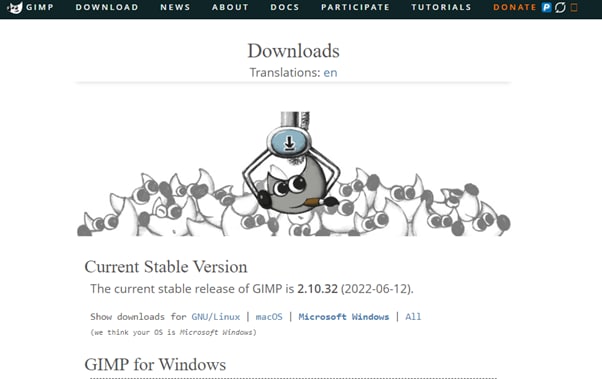
Step2 In the next step, click “File” on the GIMP dashboard, and select “Open” to access the Open Image window. Select your image file from your system and click “Open” to import the file.
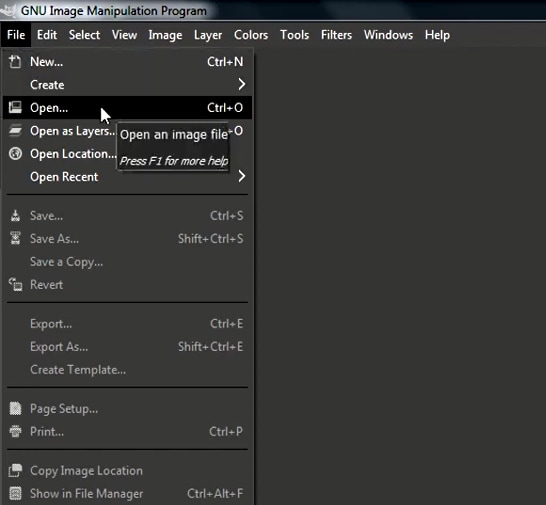
Step3 Next, click the “Filters” option from the top toolbar, select “Blur,” and choose “Motion Blur” from the drop-down menu. A dialogue box will now open where you can preview the effect and adjust the settings, including Blur Type, Blur Center, and Blur Parameters.
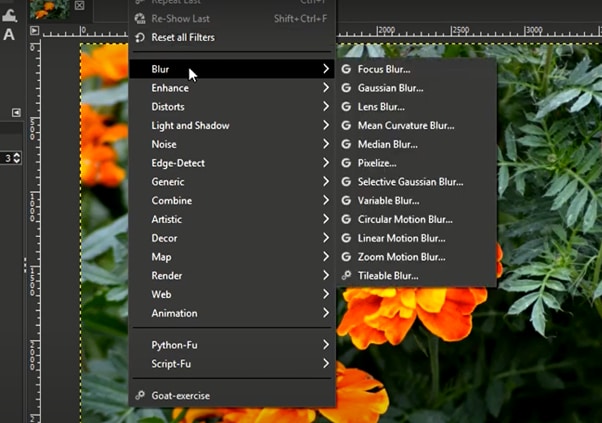
Step4 Once you are satisfied with your changes, click “OK” to apply the effect to the image, and make some other edits if needed. Finally, click “File” from the top toolbar, choose “Export As,” click “File Type” to select the format, and select the “Export” option to save your file.
Bonus Tips – The Alternative To GIMP To Create Motion Blur Effect
GIMP is a popular image editor that you can use to create motion blur effects. However, some users find it difficult to use the software for this purpose.
To simplify the process, we recommend usingWondershare Filmora an all-in-one editing software that offers multiple advanced features to help you quickly enhance your project.
Free Download For Win 7 or later(64-bit)
Free Download For macOS 10.14 or later
Here’s why Filmora is the best alternative to GIMP for creating motion blur effects:
- A user-friendly interface where you can quickly create the motion blur effect without spending hours learning the process
- Advanced video editing tools, such as keyframing, speed ramping, green screen, title editing, motion tracking, screen recorder, and preset templates
- Royalty-free music library where you can access millions of music and soundtracks
- Adds the motion blur effect to your videos as well as images
- Comes with multiple parameters to adjust the effect on your clip or image
To add the radial blur effect to images using Filmora, here are the quick and easy-to-follow steps:
Step1 Download the Filmora software on your PC, launch it, and click “Create New Project” on the main panel. Use the “Click Here to Import your Media File” option to import your photo and drag and drop it into the timeline.

Step2 Now, head to the “Effects” tab from the taskbar. Use the search option to find the Blur effect. Afterward, drag & drop it in the timeline and adjust it on your selected clip.

Step3 Please note that motion blur is now a dynamic effect on the image. That means you can add multiple photos and make them into a slideshow with a blur effect transition. Or, press the “Play” icon to preview your photo and pause the clip where you think motion blur works best.
Step4 Click the effect in the timeline to open its settings. Now, play your clip to preview and adjust the parameters as you want to smooth down the motion effect.
Step5 Once satisfied with the outcome, click the “Export” option, go to the “Local” tab, select a file format to save the images, and click “Export” again to save your project.

Filmora offers many export options, such as your device, YouTube, Vimeo, and DVD, with just a few clicks.
Last Words
In this detailed tutorial, we’ve discussed what GIMP is and its key features. We’ve provided a step-by-step guide to walk you through the process of creating the motion blur effect using the GIMP software.
In addition, we’ve provided a bonus tip to recommend Filmora as the best alternative to GIMP for creating the motion blur effect.
Hopefully, you found this article helpful in resolving your queries, and you can now add a smooth motion blur effect to your images.
Free Download For macOS 10.14 or later
Here’s why Filmora is the best alternative to GIMP for creating motion blur effects:
- A user-friendly interface where you can quickly create the motion blur effect without spending hours learning the process
- Advanced video editing tools, such as keyframing, speed ramping, green screen, title editing, motion tracking, screen recorder, and preset templates
- Royalty-free music library where you can access millions of music and soundtracks
- Adds the motion blur effect to your videos as well as images
- Comes with multiple parameters to adjust the effect on your clip or image
To add the radial blur effect to images using Filmora, here are the quick and easy-to-follow steps:
Step1 Download the Filmora software on your PC, launch it, and click “Create New Project” on the main panel. Use the “Click Here to Import your Media File” option to import your photo and drag and drop it into the timeline.

Step2 Now, head to the “Effects” tab from the taskbar. Use the search option to find the Blur effect. Afterward, drag & drop it in the timeline and adjust it on your selected clip.

Step3 Please note that motion blur is now a dynamic effect on the image. That means you can add multiple photos and make them into a slideshow with a blur effect transition. Or, press the “Play” icon to preview your photo and pause the clip where you think motion blur works best.
Step4 Click the effect in the timeline to open its settings. Now, play your clip to preview and adjust the parameters as you want to smooth down the motion effect.
Step5 Once satisfied with the outcome, click the “Export” option, go to the “Local” tab, select a file format to save the images, and click “Export” again to save your project.

Filmora offers many export options, such as your device, YouTube, Vimeo, and DVD, with just a few clicks.
Last Words
In this detailed tutorial, we’ve discussed what GIMP is and its key features. We’ve provided a step-by-step guide to walk you through the process of creating the motion blur effect using the GIMP software.
In addition, we’ve provided a bonus tip to recommend Filmora as the best alternative to GIMP for creating the motion blur effect.
Hopefully, you found this article helpful in resolving your queries, and you can now add a smooth motion blur effect to your images.
10 BEST TEXT TO SPEECH VIDEO MAKERS
Best Text To Speech Converter and Video Editor
Filmora’s Text to Speech (TTS) function allows you to convert your text files to voiceover and bring more elements to enrich your video.
Free Download Free Download Free Download Learn More >

Text-to-speech (TTS) is a type of assistive technology that reads digital text aloud. It’s sometimes called “read aloud” technology. This technology has evolved to the point of being inculcated or introduced directly to some video editing applications without having to visit a separate text-to-speech application or software for support. This article therefore aims at discussing ten video makers that have inbuilt the text-to-speech feature.
LUMEN5

Lumen5 is a video creation platform that is driven by artificial intelligence machine learning. Using this platform, you can easily turn any blog post into a video. To create a video, you simply enter your link to your blog post or article. Using natural language processing, Lumen5 will automatically create a storyboard for you. Machine learning is used to match each scene with media files that are relevant to your content. The length of each scene is basically dependent on the amount of text to display, and the text position is intelligently placed according to the scene composition to make sure everything is in order. Furthermore, important keywords are highlighted to draw audiences’ attention to key facts in the content. Lumen5 has helped over 200,000 businesses create over a million videos. You can get started creating your videos by getting started with a free account.
FEATURES
- It allows for instant video creation and conversion to several social media formats like Facebook, Instagram, YouTube and so on
- It allows Customizable Branding
- It has drag & Drop feature for easy navigation
- It has the ability to tweak colour, fonts and theme
- Collaboration Tools are inclusive in the software
- Speed Adjustment: You can easily adjust the speed of your clip, having control on how fast or slow you want your clip to play out
- It has amazing templates you can try out if you don’t want to begin your editing from scratch.
- Social Sharing and promotion: It gives you a free hand as it concerns sharing and promotion on social media
- Media and Image library and Editing: It has tons of images you can pick to spice up your content, and also allows for editing images. This also does not leave music settings behind as it allows for sound editing as well
- It has Voice-Over/Audio and text to video
- The Workflow Management makes your work easier and faster
PRICING
Creator: $15 USD/month; Premium: $79 USD/month ; Business: $199 USD/month
PROS
- It is fast in rendering
- It has an analytic overview that lets you know how much time you have spent on creating your content and the average length
CONS
- It has no vertical videos for Instagram stories or Snapchat. Also, it has limitation in customising text placement.
- The free version is very basic in quality and in terms of branding
- Sometimes it takes a lot of time in rendering the video.
- It is also very expensive compared to what you can do with it. I may switch to another product next year.
CAMTASIA

Camtasia is a video editing software which is user friendly. It can help record or capture your screen. This is useful when you have to make tutorial videos with the aid of your computer. The editor allows you to import and edit various audio, video and image files including MP4, AVI, MP3, WAV, PNG, JPEG and other formats. Also, the same file formats can be rendered in several other formats, and can maintain initial format as well. This in turn makes them uploadable on social media platforms such as YouTube, Facebook, Instagram and the likes. Another notable mention is the fact that Camtasia is available in various language versions such as English, French, German, Portuguese, Japanese, Chinese and Spanish. If you are looking to develop your content creation, Camtasia is a friend that can see you through the journey!
FEATURES
- It has an easy video editing aid with the help of the media bin, preview screen and the heart of every video editing software, the timeline which is located at the bottom which helps in tracking the duration of your video.
- Hovering on the thumbnails on your media bin makes you see what your video is about before you drag and drop on the timeline; this makes your work easier and faster as you won’t have to necessarily play the entire video to know the content.
- It allows volume control. This is useful in adding background music to your video to give a particular feel to your content.
- It has screen recording or capturing ability. This is a good video tutorial aid as it makes your audience see exactly what you are doing. It has additional features such as highlighting your mouse to help track your navigation for your viewers to know what you’re doing and how you’re doing it without losing track.
- It has visual effects such as transitions, colour correction, video cropping and so on.
PROS
- It has good screen recording software. This can be used for videogame play, tutorials where the screen activity has to be recorded. This therefore serves a two-in-one function as you have both a video editing software and screen recording software. This makes the software ideal and perfect for YouTubers, online teachers, gamers and small businesses.
- It can be classified as a mid-range editing software. With its cool features, it scales way above basic editing softwares and is running towards more standard editing softwares like Adobe Premiere Pro, Final Cut Pro.
- You can create a wide range of videos such as tutorial videos, interviews, promo videos, music videos and so on with Camtasia.
CONS
- It has no rewind feature; you can fast forward your clip, but you can’t reverse your footage.
- It lags due to lack of feature of previewing your project at a lower resolution. Activities such as colour correction and colour grading, sound design and additional visual effects especially on a high resolution footage will make the software to lag and skip
PRICING:
This software costs US$249.99. However, you can get a discount if you are a student or teacher.
- One Camtasia 2021 license + first year of Maintenance
- English, French, German, Japanese, Spanish, and Portuguese
- Compatible with Windows and Mac
- Free upgrade to the next version of Camtasia (a $300.00 value)
- Camtasia Certification with 20+ videos of training
- Renews for the low cost of $50.00/year
CAPCUT

Capture the moment and Cut
CapCut is a free all-in-one video editing app that helps you create amazing videos. It is a mobile app for iOS and Android devices which is easy to use in terms of creating your content. It makes your cutting, reversing and speed change easier than ever when you get it right to produce incredible results as you share on social media. You can make your video captivating by adding features such as filters, stickers, speed changes, background music, effects, split, reverse and more to make your wonderful moments more polished and professional.
FEATURES
After reviewing both versions (Android and iOS) of CapCut, we found that the app is indeed easy to use and includes a ton of attractive features designed for TikTok users. Would we recommend it to you? Yes, definitely, but with some caveats.
- Split function: This is similar to trimming where you have to separate the clip in order to define your desired part of the clip. Your clip can be further extended after splitting, so it’s just a process of simple trimming in editing.
- Video overlay: This feature helps you place a video on another video. Those who do this often are those who have reaction channels, online teachers and gamers. This feature helps the viewers to simultaneously comprehend explanations the main video content alongside the reaction or explanation.
- Speed control: This feature aids speed ramping. You can slow down your video and increase the speed just as you want. One thing to have in mind is when you plan to edit such a video, you have to shoot in a high resolution and high frame rate like 30-60fps so as to avoid the amateurish look.
- Reverse video: The reverse feature helps you to rewind your clip to create the effect you have pictured in your mind while shooting.
- Music library: CapCut comes with an impressive collection of royalty-free music and sound effects that can really make a huge difference to your videos. The tracks have a high quality and you can effortlessly insert them into your video to create the feel you desire.
- Filters: Choose from various filters to soften or sharpen your videos and make them more professional-looking. There are color-based and season-based filters, as well as a range of beautification tools to enhance video quality. Filters can also be used effectively if you have multiple clips that have color variations or different contrast and brightness levels. Since you can’t edit most of these in CapCut, you can avoid having to use a desktop editor by choosing the right filters and applying them to all your clips to bring some uniformity.
- Effects: There’s a collection of effects you can select from to appeal to the visual cravings of your audience. This will add colour to your content as it makes your viewers involved in the video. These effects include split-screen, retro, comic, party, dreamy, and so on. These effects will make your video look fresh and professionally edited.
- Stickers and text: Stickers could be fun to use due to their expressive nature. Your choice as a content creator will go a long way in determining the fascination of your content. CapCut has therefore had you covered when it comes to adding fun features to your content to make it more interactive and exciting. Stickers and texts are therefore engaging tools you can employ to drive the fantasy of your audience. Also, it creates room for more details to be added without necessarily having to introduce more audio contents especially. With this feature, you can literally do more with less using CapCut.
PROS
- It’s a convenient app to use
- It has lots of features you can explore
- There is impressive music and rich sound effects library
- It does not display any advertisements, which many users will consider a good thing.
CONS
- Key editing features are not available
- It gets limited by your phone’s processing resources like hardware and RAM which makes it lag when you are working on a heavy project.
- More tools are needed to edit the voice
- It has just a 15-minute video limit
NARAKEET

Narakeet is a video maker that helps you to create narrated videos quickly. You can make your presentation and type the narration script in to the speaker notes; you can use PowerPoint and Google slides. It creates live narration for your script, synchronise pictures with sound, resize images and video clips to fit the format and even generate subtitles.
FEATURES
- It synchronises picture with sound
- It generates subtitles
- It automatically speeds up and slows down video and audio clips to make sure everything is in sync and perfectly aligned
- It has more than 20 narration languages and lots of different voices to choose from
- It creates lifelike narration from your script
PROS
- Your content can be edited and updated after upload by clicking the ‘improve video’ button and update the script as many times as you like; Narakeet will just synchronise everything again.
CONS
- It does not provide API
PRICING
Narakeet has several types of accounts:
FREE ACCOUNTS: Try out Narakeet without registering or paying.
COMMERCIAL ACCOUNTS: Create longer audio and video files, with more capacity for commercial purpose.
PERSONAL: For easy top-up purchases, without set-up fees, subscriptions or recurring costs.
ORGANISATIONAL: For recurring subscriptions, tax invoices, vendor onboarding and paying for multiple users.
30 minutes @ $0.20 per minute USD 6
CARD
Buy 30 minutes @ $0.20 per minute with PayPal
300 minutes @ $0.15 per minute USD 45
CARD
Buy 300 minutes @ $0.15 per minute with PayPal
1000 minutes @ $0.10 per minute USD 100
CARD
Buy 1000 minutes @ $0.10 per minute with PayPal
2500 minutes @ $0.08 per minute USD 200
CARD
Buy 2500 minutes @ $0.08 per minute with PayPal
10000 minutes @ $0.05 per minute USD 500
CARD
Buy 10000 minutes @ $0.05 per minute with PayPal
DOXEE

Doxee Pvideo is a software used for creating personalized and interactive videos. It helps you bring your customer’s data to life by creating a personal and compelling storyline for each one; every piece of data makes each video unique from the personal greeting, voice, images and text that flow through the screen; every aspect of the video is unique to the viewer. Basically, Doxee Pvideo enhances cuts to convince, inform, explain and entertain to create a lasting impression.
FEATURES
- Custom Narration: You can create a unique narrative for each of your customers, anticipate their needs by proposing the products they want, and take capitalize on personalization to focus on the most relevant information. Dynamic Storyboard allows you to create personalized narration and tweak the video according to the data of each recipient (e.g. demographic data, history, geographical data, transactions, purchase, etc.).
- Multichannel: This helps you deliver your personalized videos safely. Every video can be digitally distributed through a PURL, a personalized URL that makes content accessible to the intended recipient alone and only for a limited time. Thanks to PURL; Doxee Pvideo® can be distributed in multichannel mode, through any digital channel such as social media, SMS, email, app notifications, and chatbots. Also, every action of the user who interacts with the video will leave valuable traces, which further increases the effectiveness of your communication. The actions of each user who interacts with the video will leave valuable traces so you can get to know them better.
- Data acquisition: It helps you bring your customer’s data to life by creating a personal and compelling storyline for each one. With this feature, you can quickly and easily capture data and information from the video recipients, preconfigure a product or service, launch surveys, or easily measure the Net Promoter Score (NPS®) of your company.
- Pop-up video: Pop-up video helps you add more information in a way that will not distract the recipient from the narrative.
PROS
- It allows Animation; images can come to life and become videos which guarantees engagement on any device
- It possesses a rich Media Library
- Availability of templates and Template Management: There are lots of templates you can try out to help your content stir up interest from your viewers.
- Easy video creation and editing without prior editing experience
- Voice-Over / Audio: It allows for voice-over and audio editing.
CONS
- It can only do basic editing
- It doesn’t give full control to the user to tweak as many features and functions are automated
PRICING
Pricing details are yet to be provided
ANIMAKER

Animaker helps you produce studio quality videos on time with cool backgrounds, thousands of animated characters with built-in activities, poses and expressions alongside never ending properties such as music and sound effects and tons of features in few clicks. Consider it your own animation studio on cloud which is affordable to all.
FEATURES
- Auto lip-sync: You can add voiceovers to your characters and watch them say it with auto lip-sync. You don’t need to spend time animating and editing character’s lips. Animaker lifts the heavy load for you.
- Rather than spend nearly 80% of your time animating objects to move from one place to another, Animaker has decided to save you the time and effort. You can now animate complex animations using Smart Move with just the click of a button.
- It has a lot of different text options ranging from fonts to sizes and colour. This way, you can make your content more interactive and engaging.
- It gives you a wide option of backgrounds to choose from. This feature will make you select the ideal atmosphere and environment you have in mind to tell your story more perfectly.
- It has a lot of facial expressions to select from which makes dialogues and actions more understandable and comprehensive.
- Music does a lot to video contents; Animaker has a sound library where you can add music and sound effects to your content to create the audiovisual feel you desire.
PROS
- Live Video Editing and 4K Video Quality: it’s easy to pick, upload and edit videos all in one place. Animaker lets you stand out with pristine 4K quality videos.
- Professionally Crafted Templates: you can pick a template, customize every part of it and publish it in less than 10 minutes. Tons of professionally made templates are ready to help give you the creative spark needed to create your video.
- Everything you need to make a video in one place.
- Animaker is home to the largest collection of animated characters, properties, BGs, icons, images, videos and more.
CONS
- It lags sometimes
- It is difficult to use when there interruption in the internet connection
- It takes time to render
PRICING
Animaker has a free and paid offer.
BASIC OFFER: $10 monthly, $120 yearly
STARTER OFFER: $19 monthly, $228 yearly
PRO OFFER: $49 monthly**,** $588 yearly
YOUTUBE

YouTube is one of the biggest social media platforms in the world. The ‘You’ represents the user generated content, while the ‘Tube’ is an older term for television. This multibillion dollar company has billions of users and thousands of hours of video content every few minutes. In the free built-in YouTube video editor is a simple but surprisingly powerful tool for quickly trimming, splicing and editing your videos online. This editor was originally designed to help you perform quick edits on your videos without needing to waste time re-uploading or downloading your completed live-streams. The YouTube editor helps you to cut and remove sections, create blurs, edit live-streams, replace music and do complete edits.
FEATURES
- The YouTube Video Editor allows you to trim a video—or basically remove any unnecessary content from the beginning and end.
- You can also add cards or an end screen to link to other videos, channels, playlists, and more.
- The speed control feature helps you slow down or speed up your footage to generate your desired effect as regards motion.
- The volume of music and sound effects is adjustable can be added to create the atmosphere of your choice as it is a good way to keep your viewers involved in the content.
PROS
- Saves time and money because it’s free and easy to use
- Ability to remix and reuse cc video clips: You can take your creative commons video clip then remix and reuse it to create your own commercial video
- Ability to create multiple versions of the same video: in creating multiple versions of the same video from nearby cities, instead of wasting time using your desktop video editing software you can do it quickly and easily using the YouTube video editor.
- Ability to add effects: you can change the look and feel of your video by adding different effects such as changing it to black and white.
- Ability to add transitions: create smooth transitions between video clips by using crossover or crossfade transitions
- Ability to add creative commons images or creative commons music: you can use these elements to enhance the quality of your videos online.
- Ability to combine videos: bundle several video clips together to create your own unique video. Trim the videos to include your best scenes, select the music track from the audio library, drag it down to the timeline, add a few transitions between the video clips and then save it as a brand new video.
PROS
- You can place adds in YouTube editor
- You can decide to keep a full version of your live-stream
CONS
- The YouTube editor is a basic video editor so you can’t do many fancy things.
- You can’t add your own music but you can use the audio tracks from YouTube’s audio library without copyright infringement.
- It cannot overlay graphics but you can apply graphics to the beginning or end of your video
- You can’t overlay text on the YouTube editor, but you can add the text slide to the beginning or end of your video
- It’s impossible to combine video clips without creating a new video. You can combine several video clips together then save it as a new video.
PRICING
It really all depends on your time and how much you have to put into a video, for simple YouTube videos that don’t require too much work you could be charged anywhere between $35hr to 50hr. that also depends on your reputation and experience or you could simply do a block rate of $100 to 200 per video.
TIKTOK

TikTok is one of the popular social media apps in the world. It is an app majorly centered on short videos. It was launched in 2016 and gained popularity and massive downloads especially in the U.S.A in 1018. Stuffed in the app is an editing tool for quick edit and upload
FEATURES
- One-tap visual enhancement: Like waving a magic wand, the new Visual Enhancement button will improve exposure, low-light, and color correction instantly. …
- New musical and animal voice effects.
- It supports High Quality Uploading.
- The trimming feature helps you trim and cut unwanted parts of your video so as to capture only the interesting moments
- You can add background music for lip-sync or just to make your content more engaging.
CONS
- TikTok does not let you edit any part of the video once it’s uploaded, including the caption. As such, before you post anything, you should make sure that you’re happy with what you have made.
- Exporting videos to TikTok from Filmora is not possible.
- It requires at least basic video editing skills to operate.
PRICING
Usually, the approximate cost of app development like TikTok touched somewhere around $25,000 which includes basic functionalities, But upon choosing outstanding features with highly advanced, unparalleled interface, the cost is likely to rise to $40,000-$60,000.
REELS

Instagram has brought out a new feature called Reels that is quite similar to TikTok. Reels are short, fun videos that can incorporate music, effects and other creative tools. You can create Reels using the story camera and they will be posted to your feed. In Reels, you can edit multiple clips together to create you r 15 seconds video. There are several things you can do on Reels such as adding audio or music, changing the video speed, adding effects and so on.
FEATURES
- Reels offer a set of editing tools that allow users to create engaging and fun video footage such as music and effects, adding texts, stickers, filters, interactive backgrounds and more.
- You can cut away unwanted parts of your video by using the trimming tool.
PROS
- One amazing thing about Reels is that you can edit and update your video even after uploading
- Organic reach can be increased
- You can edit and export 4k video projects at 60fps
CONS
- Business accounts can’t add music to their reels
- Reels cannot be promoted
PRICING
Reels is much more advanced than some other video editing applications. It offers all its features for free, and does not apply a watermark as well.
FILMORA

Formerly known as Wondershare Video Editor as at when it first launched in 2015, Filmora is a video editing software that helps businesses create and distribute white-labeled marketing videos. Filmora is an easy-to-use video editing software for a beginner. It supports 50 above formats, 4k editing, Filmstock effects store, all basic and advanced editing tools in the most easily accessible and used manner.
It has a simple interface that can accelerate the process and helps you convert your text into voice in no time. Just upload a file from your pc or paste the text into the box, choose a voice from a wide range of voices, select the voice speed and you are good to go.
FEATURES
- Trimming and cutting: This feature allows you to cut away unwanted parts of your clip to only accommodate the interesting parts of your video that you want to project.
- Speed ramping: The speed ramping feature allows you to have total control on the speed of your clip, letting you determine how fast or slow you want the clip to play out.
- Colour correction and colour grading: This feature helps you to do maximum correction as it concerns white balancing and colouring.
- It allows for motion tracking.
- An amazing collection of transitions gives you a wide range of options to choose from as it concerns transitions. These are cool linkers to other clips that make your slideshows look more engaging and professional.
PROS
- It can export files easily
- Filmora has lots of great video tutorials to take advantage of all the features it offers
- It offers audio detachment feature and is also able to edit green screen
CONS
- More creative options for headings and titles need to be added so as to have less blank titles
- It is not compatible with all video formats when importing
- It lags sometimes when editing several video tracks
PRICING
EDUCATIONAL: $7.99 per month
SUBSCRIPTION PLAN: $39.99 per year
PERPETUAL PLAN: $69.99 per year

Text-to-speech (TTS) is a type of assistive technology that reads digital text aloud. It’s sometimes called “read aloud” technology. This technology has evolved to the point of being inculcated or introduced directly to some video editing applications without having to visit a separate text-to-speech application or software for support. This article therefore aims at discussing ten video makers that have inbuilt the text-to-speech feature.
LUMEN5

Lumen5 is a video creation platform that is driven by artificial intelligence machine learning. Using this platform, you can easily turn any blog post into a video. To create a video, you simply enter your link to your blog post or article. Using natural language processing, Lumen5 will automatically create a storyboard for you. Machine learning is used to match each scene with media files that are relevant to your content. The length of each scene is basically dependent on the amount of text to display, and the text position is intelligently placed according to the scene composition to make sure everything is in order. Furthermore, important keywords are highlighted to draw audiences’ attention to key facts in the content. Lumen5 has helped over 200,000 businesses create over a million videos. You can get started creating your videos by getting started with a free account.
FEATURES
- It allows for instant video creation and conversion to several social media formats like Facebook, Instagram, YouTube and so on
- It allows Customizable Branding
- It has drag & Drop feature for easy navigation
- It has the ability to tweak colour, fonts and theme
- Collaboration Tools are inclusive in the software
- Speed Adjustment: You can easily adjust the speed of your clip, having control on how fast or slow you want your clip to play out
- It has amazing templates you can try out if you don’t want to begin your editing from scratch.
- Social Sharing and promotion: It gives you a free hand as it concerns sharing and promotion on social media
- Media and Image library and Editing: It has tons of images you can pick to spice up your content, and also allows for editing images. This also does not leave music settings behind as it allows for sound editing as well
- It has Voice-Over/Audio and text to video
- The Workflow Management makes your work easier and faster
PRICING
Creator: $15 USD/month; Premium: $79 USD/month ; Business: $199 USD/month
PROS
- It is fast in rendering
- It has an analytic overview that lets you know how much time you have spent on creating your content and the average length
CONS
- It has no vertical videos for Instagram stories or Snapchat. Also, it has limitation in customising text placement.
- The free version is very basic in quality and in terms of branding
- Sometimes it takes a lot of time in rendering the video.
- It is also very expensive compared to what you can do with it. I may switch to another product next year.
CAMTASIA

Camtasia is a video editing software which is user friendly. It can help record or capture your screen. This is useful when you have to make tutorial videos with the aid of your computer. The editor allows you to import and edit various audio, video and image files including MP4, AVI, MP3, WAV, PNG, JPEG and other formats. Also, the same file formats can be rendered in several other formats, and can maintain initial format as well. This in turn makes them uploadable on social media platforms such as YouTube, Facebook, Instagram and the likes. Another notable mention is the fact that Camtasia is available in various language versions such as English, French, German, Portuguese, Japanese, Chinese and Spanish. If you are looking to develop your content creation, Camtasia is a friend that can see you through the journey!
FEATURES
- It has an easy video editing aid with the help of the media bin, preview screen and the heart of every video editing software, the timeline which is located at the bottom which helps in tracking the duration of your video.
- Hovering on the thumbnails on your media bin makes you see what your video is about before you drag and drop on the timeline; this makes your work easier and faster as you won’t have to necessarily play the entire video to know the content.
- It allows volume control. This is useful in adding background music to your video to give a particular feel to your content.
- It has screen recording or capturing ability. This is a good video tutorial aid as it makes your audience see exactly what you are doing. It has additional features such as highlighting your mouse to help track your navigation for your viewers to know what you’re doing and how you’re doing it without losing track.
- It has visual effects such as transitions, colour correction, video cropping and so on.
PROS
- It has good screen recording software. This can be used for videogame play, tutorials where the screen activity has to be recorded. This therefore serves a two-in-one function as you have both a video editing software and screen recording software. This makes the software ideal and perfect for YouTubers, online teachers, gamers and small businesses.
- It can be classified as a mid-range editing software. With its cool features, it scales way above basic editing softwares and is running towards more standard editing softwares like Adobe Premiere Pro, Final Cut Pro.
- You can create a wide range of videos such as tutorial videos, interviews, promo videos, music videos and so on with Camtasia.
CONS
- It has no rewind feature; you can fast forward your clip, but you can’t reverse your footage.
- It lags due to lack of feature of previewing your project at a lower resolution. Activities such as colour correction and colour grading, sound design and additional visual effects especially on a high resolution footage will make the software to lag and skip
PRICING:
This software costs US$249.99. However, you can get a discount if you are a student or teacher.
- One Camtasia 2021 license + first year of Maintenance
- English, French, German, Japanese, Spanish, and Portuguese
- Compatible with Windows and Mac
- Free upgrade to the next version of Camtasia (a $300.00 value)
- Camtasia Certification with 20+ videos of training
- Renews for the low cost of $50.00/year
CAPCUT

Capture the moment and Cut
CapCut is a free all-in-one video editing app that helps you create amazing videos. It is a mobile app for iOS and Android devices which is easy to use in terms of creating your content. It makes your cutting, reversing and speed change easier than ever when you get it right to produce incredible results as you share on social media. You can make your video captivating by adding features such as filters, stickers, speed changes, background music, effects, split, reverse and more to make your wonderful moments more polished and professional.
FEATURES
After reviewing both versions (Android and iOS) of CapCut, we found that the app is indeed easy to use and includes a ton of attractive features designed for TikTok users. Would we recommend it to you? Yes, definitely, but with some caveats.
- Split function: This is similar to trimming where you have to separate the clip in order to define your desired part of the clip. Your clip can be further extended after splitting, so it’s just a process of simple trimming in editing.
- Video overlay: This feature helps you place a video on another video. Those who do this often are those who have reaction channels, online teachers and gamers. This feature helps the viewers to simultaneously comprehend explanations the main video content alongside the reaction or explanation.
- Speed control: This feature aids speed ramping. You can slow down your video and increase the speed just as you want. One thing to have in mind is when you plan to edit such a video, you have to shoot in a high resolution and high frame rate like 30-60fps so as to avoid the amateurish look.
- Reverse video: The reverse feature helps you to rewind your clip to create the effect you have pictured in your mind while shooting.
- Music library: CapCut comes with an impressive collection of royalty-free music and sound effects that can really make a huge difference to your videos. The tracks have a high quality and you can effortlessly insert them into your video to create the feel you desire.
- Filters: Choose from various filters to soften or sharpen your videos and make them more professional-looking. There are color-based and season-based filters, as well as a range of beautification tools to enhance video quality. Filters can also be used effectively if you have multiple clips that have color variations or different contrast and brightness levels. Since you can’t edit most of these in CapCut, you can avoid having to use a desktop editor by choosing the right filters and applying them to all your clips to bring some uniformity.
- Effects: There’s a collection of effects you can select from to appeal to the visual cravings of your audience. This will add colour to your content as it makes your viewers involved in the video. These effects include split-screen, retro, comic, party, dreamy, and so on. These effects will make your video look fresh and professionally edited.
- Stickers and text: Stickers could be fun to use due to their expressive nature. Your choice as a content creator will go a long way in determining the fascination of your content. CapCut has therefore had you covered when it comes to adding fun features to your content to make it more interactive and exciting. Stickers and texts are therefore engaging tools you can employ to drive the fantasy of your audience. Also, it creates room for more details to be added without necessarily having to introduce more audio contents especially. With this feature, you can literally do more with less using CapCut.
PROS
- It’s a convenient app to use
- It has lots of features you can explore
- There is impressive music and rich sound effects library
- It does not display any advertisements, which many users will consider a good thing.
CONS
- Key editing features are not available
- It gets limited by your phone’s processing resources like hardware and RAM which makes it lag when you are working on a heavy project.
- More tools are needed to edit the voice
- It has just a 15-minute video limit
NARAKEET

Narakeet is a video maker that helps you to create narrated videos quickly. You can make your presentation and type the narration script in to the speaker notes; you can use PowerPoint and Google slides. It creates live narration for your script, synchronise pictures with sound, resize images and video clips to fit the format and even generate subtitles.
FEATURES
- It synchronises picture with sound
- It generates subtitles
- It automatically speeds up and slows down video and audio clips to make sure everything is in sync and perfectly aligned
- It has more than 20 narration languages and lots of different voices to choose from
- It creates lifelike narration from your script
PROS
- Your content can be edited and updated after upload by clicking the ‘improve video’ button and update the script as many times as you like; Narakeet will just synchronise everything again.
CONS
- It does not provide API
PRICING
Narakeet has several types of accounts:
FREE ACCOUNTS: Try out Narakeet without registering or paying.
COMMERCIAL ACCOUNTS: Create longer audio and video files, with more capacity for commercial purpose.
PERSONAL: For easy top-up purchases, without set-up fees, subscriptions or recurring costs.
ORGANISATIONAL: For recurring subscriptions, tax invoices, vendor onboarding and paying for multiple users.
30 minutes @ $0.20 per minute USD 6
CARD
Buy 30 minutes @ $0.20 per minute with PayPal
300 minutes @ $0.15 per minute USD 45
CARD
Buy 300 minutes @ $0.15 per minute with PayPal
1000 minutes @ $0.10 per minute USD 100
CARD
Buy 1000 minutes @ $0.10 per minute with PayPal
2500 minutes @ $0.08 per minute USD 200
CARD
Buy 2500 minutes @ $0.08 per minute with PayPal
10000 minutes @ $0.05 per minute USD 500
CARD
Buy 10000 minutes @ $0.05 per minute with PayPal
DOXEE

Doxee Pvideo is a software used for creating personalized and interactive videos. It helps you bring your customer’s data to life by creating a personal and compelling storyline for each one; every piece of data makes each video unique from the personal greeting, voice, images and text that flow through the screen; every aspect of the video is unique to the viewer. Basically, Doxee Pvideo enhances cuts to convince, inform, explain and entertain to create a lasting impression.
FEATURES
- Custom Narration: You can create a unique narrative for each of your customers, anticipate their needs by proposing the products they want, and take capitalize on personalization to focus on the most relevant information. Dynamic Storyboard allows you to create personalized narration and tweak the video according to the data of each recipient (e.g. demographic data, history, geographical data, transactions, purchase, etc.).
- Multichannel: This helps you deliver your personalized videos safely. Every video can be digitally distributed through a PURL, a personalized URL that makes content accessible to the intended recipient alone and only for a limited time. Thanks to PURL; Doxee Pvideo® can be distributed in multichannel mode, through any digital channel such as social media, SMS, email, app notifications, and chatbots. Also, every action of the user who interacts with the video will leave valuable traces, which further increases the effectiveness of your communication. The actions of each user who interacts with the video will leave valuable traces so you can get to know them better.
- Data acquisition: It helps you bring your customer’s data to life by creating a personal and compelling storyline for each one. With this feature, you can quickly and easily capture data and information from the video recipients, preconfigure a product or service, launch surveys, or easily measure the Net Promoter Score (NPS®) of your company.
- Pop-up video: Pop-up video helps you add more information in a way that will not distract the recipient from the narrative.
PROS
- It allows Animation; images can come to life and become videos which guarantees engagement on any device
- It possesses a rich Media Library
- Availability of templates and Template Management: There are lots of templates you can try out to help your content stir up interest from your viewers.
- Easy video creation and editing without prior editing experience
- Voice-Over / Audio: It allows for voice-over and audio editing.
CONS
- It can only do basic editing
- It doesn’t give full control to the user to tweak as many features and functions are automated
PRICING
Pricing details are yet to be provided
ANIMAKER

Animaker helps you produce studio quality videos on time with cool backgrounds, thousands of animated characters with built-in activities, poses and expressions alongside never ending properties such as music and sound effects and tons of features in few clicks. Consider it your own animation studio on cloud which is affordable to all.
FEATURES
- Auto lip-sync: You can add voiceovers to your characters and watch them say it with auto lip-sync. You don’t need to spend time animating and editing character’s lips. Animaker lifts the heavy load for you.
- Rather than spend nearly 80% of your time animating objects to move from one place to another, Animaker has decided to save you the time and effort. You can now animate complex animations using Smart Move with just the click of a button.
- It has a lot of different text options ranging from fonts to sizes and colour. This way, you can make your content more interactive and engaging.
- It gives you a wide option of backgrounds to choose from. This feature will make you select the ideal atmosphere and environment you have in mind to tell your story more perfectly.
- It has a lot of facial expressions to select from which makes dialogues and actions more understandable and comprehensive.
- Music does a lot to video contents; Animaker has a sound library where you can add music and sound effects to your content to create the audiovisual feel you desire.
PROS
- Live Video Editing and 4K Video Quality: it’s easy to pick, upload and edit videos all in one place. Animaker lets you stand out with pristine 4K quality videos.
- Professionally Crafted Templates: you can pick a template, customize every part of it and publish it in less than 10 minutes. Tons of professionally made templates are ready to help give you the creative spark needed to create your video.
- Everything you need to make a video in one place.
- Animaker is home to the largest collection of animated characters, properties, BGs, icons, images, videos and more.
CONS
- It lags sometimes
- It is difficult to use when there interruption in the internet connection
- It takes time to render
PRICING
Animaker has a free and paid offer.
BASIC OFFER: $10 monthly, $120 yearly
STARTER OFFER: $19 monthly, $228 yearly
PRO OFFER: $49 monthly**,** $588 yearly
YOUTUBE

YouTube is one of the biggest social media platforms in the world. The ‘You’ represents the user generated content, while the ‘Tube’ is an older term for television. This multibillion dollar company has billions of users and thousands of hours of video content every few minutes. In the free built-in YouTube video editor is a simple but surprisingly powerful tool for quickly trimming, splicing and editing your videos online. This editor was originally designed to help you perform quick edits on your videos without needing to waste time re-uploading or downloading your completed live-streams. The YouTube editor helps you to cut and remove sections, create blurs, edit live-streams, replace music and do complete edits.
FEATURES
- The YouTube Video Editor allows you to trim a video—or basically remove any unnecessary content from the beginning and end.
- You can also add cards or an end screen to link to other videos, channels, playlists, and more.
- The speed control feature helps you slow down or speed up your footage to generate your desired effect as regards motion.
- The volume of music and sound effects is adjustable can be added to create the atmosphere of your choice as it is a good way to keep your viewers involved in the content.
PROS
- Saves time and money because it’s free and easy to use
- Ability to remix and reuse cc video clips: You can take your creative commons video clip then remix and reuse it to create your own commercial video
- Ability to create multiple versions of the same video: in creating multiple versions of the same video from nearby cities, instead of wasting time using your desktop video editing software you can do it quickly and easily using the YouTube video editor.
- Ability to add effects: you can change the look and feel of your video by adding different effects such as changing it to black and white.
- Ability to add transitions: create smooth transitions between video clips by using crossover or crossfade transitions
- Ability to add creative commons images or creative commons music: you can use these elements to enhance the quality of your videos online.
- Ability to combine videos: bundle several video clips together to create your own unique video. Trim the videos to include your best scenes, select the music track from the audio library, drag it down to the timeline, add a few transitions between the video clips and then save it as a brand new video.
PROS
- You can place adds in YouTube editor
- You can decide to keep a full version of your live-stream
CONS
- The YouTube editor is a basic video editor so you can’t do many fancy things.
- You can’t add your own music but you can use the audio tracks from YouTube’s audio library without copyright infringement.
- It cannot overlay graphics but you can apply graphics to the beginning or end of your video
- You can’t overlay text on the YouTube editor, but you can add the text slide to the beginning or end of your video
- It’s impossible to combine video clips without creating a new video. You can combine several video clips together then save it as a new video.
PRICING
It really all depends on your time and how much you have to put into a video, for simple YouTube videos that don’t require too much work you could be charged anywhere between $35hr to 50hr. that also depends on your reputation and experience or you could simply do a block rate of $100 to 200 per video.
TIKTOK

TikTok is one of the popular social media apps in the world. It is an app majorly centered on short videos. It was launched in 2016 and gained popularity and massive downloads especially in the U.S.A in 1018. Stuffed in the app is an editing tool for quick edit and upload
FEATURES
- One-tap visual enhancement: Like waving a magic wand, the new Visual Enhancement button will improve exposure, low-light, and color correction instantly. …
- New musical and animal voice effects.
- It supports High Quality Uploading.
- The trimming feature helps you trim and cut unwanted parts of your video so as to capture only the interesting moments
- You can add background music for lip-sync or just to make your content more engaging.
CONS
- TikTok does not let you edit any part of the video once it’s uploaded, including the caption. As such, before you post anything, you should make sure that you’re happy with what you have made.
- Exporting videos to TikTok from Filmora is not possible.
- It requires at least basic video editing skills to operate.
PRICING
Usually, the approximate cost of app development like TikTok touched somewhere around $25,000 which includes basic functionalities, But upon choosing outstanding features with highly advanced, unparalleled interface, the cost is likely to rise to $40,000-$60,000.
REELS

Instagram has brought out a new feature called Reels that is quite similar to TikTok. Reels are short, fun videos that can incorporate music, effects and other creative tools. You can create Reels using the story camera and they will be posted to your feed. In Reels, you can edit multiple clips together to create you r 15 seconds video. There are several things you can do on Reels such as adding audio or music, changing the video speed, adding effects and so on.
FEATURES
- Reels offer a set of editing tools that allow users to create engaging and fun video footage such as music and effects, adding texts, stickers, filters, interactive backgrounds and more.
- You can cut away unwanted parts of your video by using the trimming tool.
PROS
- One amazing thing about Reels is that you can edit and update your video even after uploading
- Organic reach can be increased
- You can edit and export 4k video projects at 60fps
CONS
- Business accounts can’t add music to their reels
- Reels cannot be promoted
PRICING
Reels is much more advanced than some other video editing applications. It offers all its features for free, and does not apply a watermark as well.
FILMORA

Formerly known as Wondershare Video Editor as at when it first launched in 2015, Filmora is a video editing software that helps businesses create and distribute white-labeled marketing videos. Filmora is an easy-to-use video editing software for a beginner. It supports 50 above formats, 4k editing, Filmstock effects store, all basic and advanced editing tools in the most easily accessible and used manner.
It has a simple interface that can accelerate the process and helps you convert your text into voice in no time. Just upload a file from your pc or paste the text into the box, choose a voice from a wide range of voices, select the voice speed and you are good to go.
FEATURES
- Trimming and cutting: This feature allows you to cut away unwanted parts of your clip to only accommodate the interesting parts of your video that you want to project.
- Speed ramping: The speed ramping feature allows you to have total control on the speed of your clip, letting you determine how fast or slow you want the clip to play out.
- Colour correction and colour grading: This feature helps you to do maximum correction as it concerns white balancing and colouring.
- It allows for motion tracking.
- An amazing collection of transitions gives you a wide range of options to choose from as it concerns transitions. These are cool linkers to other clips that make your slideshows look more engaging and professional.
PROS
- It can export files easily
- Filmora has lots of great video tutorials to take advantage of all the features it offers
- It offers audio detachment feature and is also able to edit green screen
CONS
- More creative options for headings and titles need to be added so as to have less blank titles
- It is not compatible with all video formats when importing
- It lags sometimes when editing several video tracks
PRICING
EDUCATIONAL: $7.99 per month
SUBSCRIPTION PLAN: $39.99 per year
PERPETUAL PLAN: $69.99 per year

Text-to-speech (TTS) is a type of assistive technology that reads digital text aloud. It’s sometimes called “read aloud” technology. This technology has evolved to the point of being inculcated or introduced directly to some video editing applications without having to visit a separate text-to-speech application or software for support. This article therefore aims at discussing ten video makers that have inbuilt the text-to-speech feature.
LUMEN5

Lumen5 is a video creation platform that is driven by artificial intelligence machine learning. Using this platform, you can easily turn any blog post into a video. To create a video, you simply enter your link to your blog post or article. Using natural language processing, Lumen5 will automatically create a storyboard for you. Machine learning is used to match each scene with media files that are relevant to your content. The length of each scene is basically dependent on the amount of text to display, and the text position is intelligently placed according to the scene composition to make sure everything is in order. Furthermore, important keywords are highlighted to draw audiences’ attention to key facts in the content. Lumen5 has helped over 200,000 businesses create over a million videos. You can get started creating your videos by getting started with a free account.
FEATURES
- It allows for instant video creation and conversion to several social media formats like Facebook, Instagram, YouTube and so on
- It allows Customizable Branding
- It has drag & Drop feature for easy navigation
- It has the ability to tweak colour, fonts and theme
- Collaboration Tools are inclusive in the software
- Speed Adjustment: You can easily adjust the speed of your clip, having control on how fast or slow you want your clip to play out
- It has amazing templates you can try out if you don’t want to begin your editing from scratch.
- Social Sharing and promotion: It gives you a free hand as it concerns sharing and promotion on social media
- Media and Image library and Editing: It has tons of images you can pick to spice up your content, and also allows for editing images. This also does not leave music settings behind as it allows for sound editing as well
- It has Voice-Over/Audio and text to video
- The Workflow Management makes your work easier and faster
PRICING
Creator: $15 USD/month; Premium: $79 USD/month ; Business: $199 USD/month
PROS
- It is fast in rendering
- It has an analytic overview that lets you know how much time you have spent on creating your content and the average length
CONS
- It has no vertical videos for Instagram stories or Snapchat. Also, it has limitation in customising text placement.
- The free version is very basic in quality and in terms of branding
- Sometimes it takes a lot of time in rendering the video.
- It is also very expensive compared to what you can do with it. I may switch to another product next year.
CAMTASIA

Camtasia is a video editing software which is user friendly. It can help record or capture your screen. This is useful when you have to make tutorial videos with the aid of your computer. The editor allows you to import and edit various audio, video and image files including MP4, AVI, MP3, WAV, PNG, JPEG and other formats. Also, the same file formats can be rendered in several other formats, and can maintain initial format as well. This in turn makes them uploadable on social media platforms such as YouTube, Facebook, Instagram and the likes. Another notable mention is the fact that Camtasia is available in various language versions such as English, French, German, Portuguese, Japanese, Chinese and Spanish. If you are looking to develop your content creation, Camtasia is a friend that can see you through the journey!
FEATURES
- It has an easy video editing aid with the help of the media bin, preview screen and the heart of every video editing software, the timeline which is located at the bottom which helps in tracking the duration of your video.
- Hovering on the thumbnails on your media bin makes you see what your video is about before you drag and drop on the timeline; this makes your work easier and faster as you won’t have to necessarily play the entire video to know the content.
- It allows volume control. This is useful in adding background music to your video to give a particular feel to your content.
- It has screen recording or capturing ability. This is a good video tutorial aid as it makes your audience see exactly what you are doing. It has additional features such as highlighting your mouse to help track your navigation for your viewers to know what you’re doing and how you’re doing it without losing track.
- It has visual effects such as transitions, colour correction, video cropping and so on.
PROS
- It has good screen recording software. This can be used for videogame play, tutorials where the screen activity has to be recorded. This therefore serves a two-in-one function as you have both a video editing software and screen recording software. This makes the software ideal and perfect for YouTubers, online teachers, gamers and small businesses.
- It can be classified as a mid-range editing software. With its cool features, it scales way above basic editing softwares and is running towards more standard editing softwares like Adobe Premiere Pro, Final Cut Pro.
- You can create a wide range of videos such as tutorial videos, interviews, promo videos, music videos and so on with Camtasia.
CONS
- It has no rewind feature; you can fast forward your clip, but you can’t reverse your footage.
- It lags due to lack of feature of previewing your project at a lower resolution. Activities such as colour correction and colour grading, sound design and additional visual effects especially on a high resolution footage will make the software to lag and skip
PRICING:
This software costs US$249.99. However, you can get a discount if you are a student or teacher.
- One Camtasia 2021 license + first year of Maintenance
- English, French, German, Japanese, Spanish, and Portuguese
- Compatible with Windows and Mac
- Free upgrade to the next version of Camtasia (a $300.00 value)
- Camtasia Certification with 20+ videos of training
- Renews for the low cost of $50.00/year
CAPCUT

Capture the moment and Cut
CapCut is a free all-in-one video editing app that helps you create amazing videos. It is a mobile app for iOS and Android devices which is easy to use in terms of creating your content. It makes your cutting, reversing and speed change easier than ever when you get it right to produce incredible results as you share on social media. You can make your video captivating by adding features such as filters, stickers, speed changes, background music, effects, split, reverse and more to make your wonderful moments more polished and professional.
FEATURES
After reviewing both versions (Android and iOS) of CapCut, we found that the app is indeed easy to use and includes a ton of attractive features designed for TikTok users. Would we recommend it to you? Yes, definitely, but with some caveats.
- Split function: This is similar to trimming where you have to separate the clip in order to define your desired part of the clip. Your clip can be further extended after splitting, so it’s just a process of simple trimming in editing.
- Video overlay: This feature helps you place a video on another video. Those who do this often are those who have reaction channels, online teachers and gamers. This feature helps the viewers to simultaneously comprehend explanations the main video content alongside the reaction or explanation.
- Speed control: This feature aids speed ramping. You can slow down your video and increase the speed just as you want. One thing to have in mind is when you plan to edit such a video, you have to shoot in a high resolution and high frame rate like 30-60fps so as to avoid the amateurish look.
- Reverse video: The reverse feature helps you to rewind your clip to create the effect you have pictured in your mind while shooting.
- Music library: CapCut comes with an impressive collection of royalty-free music and sound effects that can really make a huge difference to your videos. The tracks have a high quality and you can effortlessly insert them into your video to create the feel you desire.
- Filters: Choose from various filters to soften or sharpen your videos and make them more professional-looking. There are color-based and season-based filters, as well as a range of beautification tools to enhance video quality. Filters can also be used effectively if you have multiple clips that have color variations or different contrast and brightness levels. Since you can’t edit most of these in CapCut, you can avoid having to use a desktop editor by choosing the right filters and applying them to all your clips to bring some uniformity.
- Effects: There’s a collection of effects you can select from to appeal to the visual cravings of your audience. This will add colour to your content as it makes your viewers involved in the video. These effects include split-screen, retro, comic, party, dreamy, and so on. These effects will make your video look fresh and professionally edited.
- Stickers and text: Stickers could be fun to use due to their expressive nature. Your choice as a content creator will go a long way in determining the fascination of your content. CapCut has therefore had you covered when it comes to adding fun features to your content to make it more interactive and exciting. Stickers and texts are therefore engaging tools you can employ to drive the fantasy of your audience. Also, it creates room for more details to be added without necessarily having to introduce more audio contents especially. With this feature, you can literally do more with less using CapCut.
PROS
- It’s a convenient app to use
- It has lots of features you can explore
- There is impressive music and rich sound effects library
- It does not display any advertisements, which many users will consider a good thing.
CONS
- Key editing features are not available
- It gets limited by your phone’s processing resources like hardware and RAM which makes it lag when you are working on a heavy project.
- More tools are needed to edit the voice
- It has just a 15-minute video limit
NARAKEET

Narakeet is a video maker that helps you to create narrated videos quickly. You can make your presentation and type the narration script in to the speaker notes; you can use PowerPoint and Google slides. It creates live narration for your script, synchronise pictures with sound, resize images and video clips to fit the format and even generate subtitles.
FEATURES
- It synchronises picture with sound
- It generates subtitles
- It automatically speeds up and slows down video and audio clips to make sure everything is in sync and perfectly aligned
- It has more than 20 narration languages and lots of different voices to choose from
- It creates lifelike narration from your script
PROS
- Your content can be edited and updated after upload by clicking the ‘improve video’ button and update the script as many times as you like; Narakeet will just synchronise everything again.
CONS
- It does not provide API
PRICING
Narakeet has several types of accounts:
FREE ACCOUNTS: Try out Narakeet without registering or paying.
COMMERCIAL ACCOUNTS: Create longer audio and video files, with more capacity for commercial purpose.
PERSONAL: For easy top-up purchases, without set-up fees, subscriptions or recurring costs.
ORGANISATIONAL: For recurring subscriptions, tax invoices, vendor onboarding and paying for multiple users.
30 minutes @ $0.20 per minute USD 6
CARD
Buy 30 minutes @ $0.20 per minute with PayPal
300 minutes @ $0.15 per minute USD 45
CARD
Buy 300 minutes @ $0.15 per minute with PayPal
1000 minutes @ $0.10 per minute USD 100
CARD
Buy 1000 minutes @ $0.10 per minute with PayPal
2500 minutes @ $0.08 per minute USD 200
CARD
Buy 2500 minutes @ $0.08 per minute with PayPal
10000 minutes @ $0.05 per minute USD 500
CARD
Buy 10000 minutes @ $0.05 per minute with PayPal
DOXEE

Doxee Pvideo is a software used for creating personalized and interactive videos. It helps you bring your customer’s data to life by creating a personal and compelling storyline for each one; every piece of data makes each video unique from the personal greeting, voice, images and text that flow through the screen; every aspect of the video is unique to the viewer. Basically, Doxee Pvideo enhances cuts to convince, inform, explain and entertain to create a lasting impression.
FEATURES
- Custom Narration: You can create a unique narrative for each of your customers, anticipate their needs by proposing the products they want, and take capitalize on personalization to focus on the most relevant information. Dynamic Storyboard allows you to create personalized narration and tweak the video according to the data of each recipient (e.g. demographic data, history, geographical data, transactions, purchase, etc.).
- Multichannel: This helps you deliver your personalized videos safely. Every video can be digitally distributed through a PURL, a personalized URL that makes content accessible to the intended recipient alone and only for a limited time. Thanks to PURL; Doxee Pvideo® can be distributed in multichannel mode, through any digital channel such as social media, SMS, email, app notifications, and chatbots. Also, every action of the user who interacts with the video will leave valuable traces, which further increases the effectiveness of your communication. The actions of each user who interacts with the video will leave valuable traces so you can get to know them better.
- Data acquisition: It helps you bring your customer’s data to life by creating a personal and compelling storyline for each one. With this feature, you can quickly and easily capture data and information from the video recipients, preconfigure a product or service, launch surveys, or easily measure the Net Promoter Score (NPS®) of your company.
- Pop-up video: Pop-up video helps you add more information in a way that will not distract the recipient from the narrative.
PROS
- It allows Animation; images can come to life and become videos which guarantees engagement on any device
- It possesses a rich Media Library
- Availability of templates and Template Management: There are lots of templates you can try out to help your content stir up interest from your viewers.
- Easy video creation and editing without prior editing experience
- Voice-Over / Audio: It allows for voice-over and audio editing.
CONS
- It can only do basic editing
- It doesn’t give full control to the user to tweak as many features and functions are automated
PRICING
Pricing details are yet to be provided
ANIMAKER

Animaker helps you produce studio quality videos on time with cool backgrounds, thousands of animated characters with built-in activities, poses and expressions alongside never ending properties such as music and sound effects and tons of features in few clicks. Consider it your own animation studio on cloud which is affordable to all.
FEATURES
- Auto lip-sync: You can add voiceovers to your characters and watch them say it with auto lip-sync. You don’t need to spend time animating and editing character’s lips. Animaker lifts the heavy load for you.
- Rather than spend nearly 80% of your time animating objects to move from one place to another, Animaker has decided to save you the time and effort. You can now animate complex animations using Smart Move with just the click of a button.
- It has a lot of different text options ranging from fonts to sizes and colour. This way, you can make your content more interactive and engaging.
- It gives you a wide option of backgrounds to choose from. This feature will make you select the ideal atmosphere and environment you have in mind to tell your story more perfectly.
- It has a lot of facial expressions to select from which makes dialogues and actions more understandable and comprehensive.
- Music does a lot to video contents; Animaker has a sound library where you can add music and sound effects to your content to create the audiovisual feel you desire.
PROS
- Live Video Editing and 4K Video Quality: it’s easy to pick, upload and edit videos all in one place. Animaker lets you stand out with pristine 4K quality videos.
- Professionally Crafted Templates: you can pick a template, customize every part of it and publish it in less than 10 minutes. Tons of professionally made templates are ready to help give you the creative spark needed to create your video.
- Everything you need to make a video in one place.
- Animaker is home to the largest collection of animated characters, properties, BGs, icons, images, videos and more.
CONS
- It lags sometimes
- It is difficult to use when there interruption in the internet connection
- It takes time to render
PRICING
Animaker has a free and paid offer.
BASIC OFFER: $10 monthly, $120 yearly
STARTER OFFER: $19 monthly, $228 yearly
PRO OFFER: $49 monthly**,** $588 yearly
YOUTUBE

YouTube is one of the biggest social media platforms in the world. The ‘You’ represents the user generated content, while the ‘Tube’ is an older term for television. This multibillion dollar company has billions of users and thousands of hours of video content every few minutes. In the free built-in YouTube video editor is a simple but surprisingly powerful tool for quickly trimming, splicing and editing your videos online. This editor was originally designed to help you perform quick edits on your videos without needing to waste time re-uploading or downloading your completed live-streams. The YouTube editor helps you to cut and remove sections, create blurs, edit live-streams, replace music and do complete edits.
FEATURES
- The YouTube Video Editor allows you to trim a video—or basically remove any unnecessary content from the beginning and end.
- You can also add cards or an end screen to link to other videos, channels, playlists, and more.
- The speed control feature helps you slow down or speed up your footage to generate your desired effect as regards motion.
- The volume of music and sound effects is adjustable can be added to create the atmosphere of your choice as it is a good way to keep your viewers involved in the content.
PROS
- Saves time and money because it’s free and easy to use
- Ability to remix and reuse cc video clips: You can take your creative commons video clip then remix and reuse it to create your own commercial video
- Ability to create multiple versions of the same video: in creating multiple versions of the same video from nearby cities, instead of wasting time using your desktop video editing software you can do it quickly and easily using the YouTube video editor.
- Ability to add effects: you can change the look and feel of your video by adding different effects such as changing it to black and white.
- Ability to add transitions: create smooth transitions between video clips by using crossover or crossfade transitions
- Ability to add creative commons images or creative commons music: you can use these elements to enhance the quality of your videos online.
- Ability to combine videos: bundle several video clips together to create your own unique video. Trim the videos to include your best scenes, select the music track from the audio library, drag it down to the timeline, add a few transitions between the video clips and then save it as a brand new video.
PROS
- You can place adds in YouTube editor
- You can decide to keep a full version of your live-stream
CONS
- The YouTube editor is a basic video editor so you can’t do many fancy things.
- You can’t add your own music but you can use the audio tracks from YouTube’s audio library without copyright infringement.
- It cannot overlay graphics but you can apply graphics to the beginning or end of your video
- You can’t overlay text on the YouTube editor, but you can add the text slide to the beginning or end of your video
- It’s impossible to combine video clips without creating a new video. You can combine several video clips together then save it as a new video.
PRICING
It really all depends on your time and how much you have to put into a video, for simple YouTube videos that don’t require too much work you could be charged anywhere between $35hr to 50hr. that also depends on your reputation and experience or you could simply do a block rate of $100 to 200 per video.
TIKTOK

TikTok is one of the popular social media apps in the world. It is an app majorly centered on short videos. It was launched in 2016 and gained popularity and massive downloads especially in the U.S.A in 1018. Stuffed in the app is an editing tool for quick edit and upload
FEATURES
- One-tap visual enhancement: Like waving a magic wand, the new Visual Enhancement button will improve exposure, low-light, and color correction instantly. …
- New musical and animal voice effects.
- It supports High Quality Uploading.
- The trimming feature helps you trim and cut unwanted parts of your video so as to capture only the interesting moments
- You can add background music for lip-sync or just to make your content more engaging.
CONS
- TikTok does not let you edit any part of the video once it’s uploaded, including the caption. As such, before you post anything, you should make sure that you’re happy with what you have made.
- Exporting videos to TikTok from Filmora is not possible.
- It requires at least basic video editing skills to operate.
PRICING
Usually, the approximate cost of app development like TikTok touched somewhere around $25,000 which includes basic functionalities, But upon choosing outstanding features with highly advanced, unparalleled interface, the cost is likely to rise to $40,000-$60,000.
REELS

Instagram has brought out a new feature called Reels that is quite similar to TikTok. Reels are short, fun videos that can incorporate music, effects and other creative tools. You can create Reels using the story camera and they will be posted to your feed. In Reels, you can edit multiple clips together to create you r 15 seconds video. There are several things you can do on Reels such as adding audio or music, changing the video speed, adding effects and so on.
FEATURES
- Reels offer a set of editing tools that allow users to create engaging and fun video footage such as music and effects, adding texts, stickers, filters, interactive backgrounds and more.
- You can cut away unwanted parts of your video by using the trimming tool.
PROS
- One amazing thing about Reels is that you can edit and update your video even after uploading
- Organic reach can be increased
- You can edit and export 4k video projects at 60fps
CONS
- Business accounts can’t add music to their reels
- Reels cannot be promoted
PRICING
Reels is much more advanced than some other video editing applications. It offers all its features for free, and does not apply a watermark as well.
FILMORA

Formerly known as Wondershare Video Editor as at when it first launched in 2015, Filmora is a video editing software that helps businesses create and distribute white-labeled marketing videos. Filmora is an easy-to-use video editing software for a beginner. It supports 50 above formats, 4k editing, Filmstock effects store, all basic and advanced editing tools in the most easily accessible and used manner.
It has a simple interface that can accelerate the process and helps you convert your text into voice in no time. Just upload a file from your pc or paste the text into the box, choose a voice from a wide range of voices, select the voice speed and you are good to go.
FEATURES
- Trimming and cutting: This feature allows you to cut away unwanted parts of your clip to only accommodate the interesting parts of your video that you want to project.
- Speed ramping: The speed ramping feature allows you to have total control on the speed of your clip, letting you determine how fast or slow you want the clip to play out.
- Colour correction and colour grading: This feature helps you to do maximum correction as it concerns white balancing and colouring.
- It allows for motion tracking.
- An amazing collection of transitions gives you a wide range of options to choose from as it concerns transitions. These are cool linkers to other clips that make your slideshows look more engaging and professional.
PROS
- It can export files easily
- Filmora has lots of great video tutorials to take advantage of all the features it offers
- It offers audio detachment feature and is also able to edit green screen
CONS
- More creative options for headings and titles need to be added so as to have less blank titles
- It is not compatible with all video formats when importing
- It lags sometimes when editing several video tracks
PRICING
EDUCATIONAL: $7.99 per month
SUBSCRIPTION PLAN: $39.99 per year
PERPETUAL PLAN: $69.99 per year

Text-to-speech (TTS) is a type of assistive technology that reads digital text aloud. It’s sometimes called “read aloud” technology. This technology has evolved to the point of being inculcated or introduced directly to some video editing applications without having to visit a separate text-to-speech application or software for support. This article therefore aims at discussing ten video makers that have inbuilt the text-to-speech feature.
LUMEN5

Lumen5 is a video creation platform that is driven by artificial intelligence machine learning. Using this platform, you can easily turn any blog post into a video. To create a video, you simply enter your link to your blog post or article. Using natural language processing, Lumen5 will automatically create a storyboard for you. Machine learning is used to match each scene with media files that are relevant to your content. The length of each scene is basically dependent on the amount of text to display, and the text position is intelligently placed according to the scene composition to make sure everything is in order. Furthermore, important keywords are highlighted to draw audiences’ attention to key facts in the content. Lumen5 has helped over 200,000 businesses create over a million videos. You can get started creating your videos by getting started with a free account.
FEATURES
- It allows for instant video creation and conversion to several social media formats like Facebook, Instagram, YouTube and so on
- It allows Customizable Branding
- It has drag & Drop feature for easy navigation
- It has the ability to tweak colour, fonts and theme
- Collaboration Tools are inclusive in the software
- Speed Adjustment: You can easily adjust the speed of your clip, having control on how fast or slow you want your clip to play out
- It has amazing templates you can try out if you don’t want to begin your editing from scratch.
- Social Sharing and promotion: It gives you a free hand as it concerns sharing and promotion on social media
- Media and Image library and Editing: It has tons of images you can pick to spice up your content, and also allows for editing images. This also does not leave music settings behind as it allows for sound editing as well
- It has Voice-Over/Audio and text to video
- The Workflow Management makes your work easier and faster
PRICING
Creator: $15 USD/month; Premium: $79 USD/month ; Business: $199 USD/month
PROS
- It is fast in rendering
- It has an analytic overview that lets you know how much time you have spent on creating your content and the average length
CONS
- It has no vertical videos for Instagram stories or Snapchat. Also, it has limitation in customising text placement.
- The free version is very basic in quality and in terms of branding
- Sometimes it takes a lot of time in rendering the video.
- It is also very expensive compared to what you can do with it. I may switch to another product next year.
CAMTASIA

Camtasia is a video editing software which is user friendly. It can help record or capture your screen. This is useful when you have to make tutorial videos with the aid of your computer. The editor allows you to import and edit various audio, video and image files including MP4, AVI, MP3, WAV, PNG, JPEG and other formats. Also, the same file formats can be rendered in several other formats, and can maintain initial format as well. This in turn makes them uploadable on social media platforms such as YouTube, Facebook, Instagram and the likes. Another notable mention is the fact that Camtasia is available in various language versions such as English, French, German, Portuguese, Japanese, Chinese and Spanish. If you are looking to develop your content creation, Camtasia is a friend that can see you through the journey!
FEATURES
- It has an easy video editing aid with the help of the media bin, preview screen and the heart of every video editing software, the timeline which is located at the bottom which helps in tracking the duration of your video.
- Hovering on the thumbnails on your media bin makes you see what your video is about before you drag and drop on the timeline; this makes your work easier and faster as you won’t have to necessarily play the entire video to know the content.
- It allows volume control. This is useful in adding background music to your video to give a particular feel to your content.
- It has screen recording or capturing ability. This is a good video tutorial aid as it makes your audience see exactly what you are doing. It has additional features such as highlighting your mouse to help track your navigation for your viewers to know what you’re doing and how you’re doing it without losing track.
- It has visual effects such as transitions, colour correction, video cropping and so on.
PROS
- It has good screen recording software. This can be used for videogame play, tutorials where the screen activity has to be recorded. This therefore serves a two-in-one function as you have both a video editing software and screen recording software. This makes the software ideal and perfect for YouTubers, online teachers, gamers and small businesses.
- It can be classified as a mid-range editing software. With its cool features, it scales way above basic editing softwares and is running towards more standard editing softwares like Adobe Premiere Pro, Final Cut Pro.
- You can create a wide range of videos such as tutorial videos, interviews, promo videos, music videos and so on with Camtasia.
CONS
- It has no rewind feature; you can fast forward your clip, but you can’t reverse your footage.
- It lags due to lack of feature of previewing your project at a lower resolution. Activities such as colour correction and colour grading, sound design and additional visual effects especially on a high resolution footage will make the software to lag and skip
PRICING:
This software costs US$249.99. However, you can get a discount if you are a student or teacher.
- One Camtasia 2021 license + first year of Maintenance
- English, French, German, Japanese, Spanish, and Portuguese
- Compatible with Windows and Mac
- Free upgrade to the next version of Camtasia (a $300.00 value)
- Camtasia Certification with 20+ videos of training
- Renews for the low cost of $50.00/year
CAPCUT

Capture the moment and Cut
CapCut is a free all-in-one video editing app that helps you create amazing videos. It is a mobile app for iOS and Android devices which is easy to use in terms of creating your content. It makes your cutting, reversing and speed change easier than ever when you get it right to produce incredible results as you share on social media. You can make your video captivating by adding features such as filters, stickers, speed changes, background music, effects, split, reverse and more to make your wonderful moments more polished and professional.
FEATURES
After reviewing both versions (Android and iOS) of CapCut, we found that the app is indeed easy to use and includes a ton of attractive features designed for TikTok users. Would we recommend it to you? Yes, definitely, but with some caveats.
- Split function: This is similar to trimming where you have to separate the clip in order to define your desired part of the clip. Your clip can be further extended after splitting, so it’s just a process of simple trimming in editing.
- Video overlay: This feature helps you place a video on another video. Those who do this often are those who have reaction channels, online teachers and gamers. This feature helps the viewers to simultaneously comprehend explanations the main video content alongside the reaction or explanation.
- Speed control: This feature aids speed ramping. You can slow down your video and increase the speed just as you want. One thing to have in mind is when you plan to edit such a video, you have to shoot in a high resolution and high frame rate like 30-60fps so as to avoid the amateurish look.
- Reverse video: The reverse feature helps you to rewind your clip to create the effect you have pictured in your mind while shooting.
- Music library: CapCut comes with an impressive collection of royalty-free music and sound effects that can really make a huge difference to your videos. The tracks have a high quality and you can effortlessly insert them into your video to create the feel you desire.
- Filters: Choose from various filters to soften or sharpen your videos and make them more professional-looking. There are color-based and season-based filters, as well as a range of beautification tools to enhance video quality. Filters can also be used effectively if you have multiple clips that have color variations or different contrast and brightness levels. Since you can’t edit most of these in CapCut, you can avoid having to use a desktop editor by choosing the right filters and applying them to all your clips to bring some uniformity.
- Effects: There’s a collection of effects you can select from to appeal to the visual cravings of your audience. This will add colour to your content as it makes your viewers involved in the video. These effects include split-screen, retro, comic, party, dreamy, and so on. These effects will make your video look fresh and professionally edited.
- Stickers and text: Stickers could be fun to use due to their expressive nature. Your choice as a content creator will go a long way in determining the fascination of your content. CapCut has therefore had you covered when it comes to adding fun features to your content to make it more interactive and exciting. Stickers and texts are therefore engaging tools you can employ to drive the fantasy of your audience. Also, it creates room for more details to be added without necessarily having to introduce more audio contents especially. With this feature, you can literally do more with less using CapCut.
PROS
- It’s a convenient app to use
- It has lots of features you can explore
- There is impressive music and rich sound effects library
- It does not display any advertisements, which many users will consider a good thing.
CONS
- Key editing features are not available
- It gets limited by your phone’s processing resources like hardware and RAM which makes it lag when you are working on a heavy project.
- More tools are needed to edit the voice
- It has just a 15-minute video limit
NARAKEET

Narakeet is a video maker that helps you to create narrated videos quickly. You can make your presentation and type the narration script in to the speaker notes; you can use PowerPoint and Google slides. It creates live narration for your script, synchronise pictures with sound, resize images and video clips to fit the format and even generate subtitles.
FEATURES
- It synchronises picture with sound
- It generates subtitles
- It automatically speeds up and slows down video and audio clips to make sure everything is in sync and perfectly aligned
- It has more than 20 narration languages and lots of different voices to choose from
- It creates lifelike narration from your script
PROS
- Your content can be edited and updated after upload by clicking the ‘improve video’ button and update the script as many times as you like; Narakeet will just synchronise everything again.
CONS
- It does not provide API
PRICING
Narakeet has several types of accounts:
FREE ACCOUNTS: Try out Narakeet without registering or paying.
COMMERCIAL ACCOUNTS: Create longer audio and video files, with more capacity for commercial purpose.
PERSONAL: For easy top-up purchases, without set-up fees, subscriptions or recurring costs.
ORGANISATIONAL: For recurring subscriptions, tax invoices, vendor onboarding and paying for multiple users.
30 minutes @ $0.20 per minute USD 6
CARD
Buy 30 minutes @ $0.20 per minute with PayPal
300 minutes @ $0.15 per minute USD 45
CARD
Buy 300 minutes @ $0.15 per minute with PayPal
1000 minutes @ $0.10 per minute USD 100
CARD
Buy 1000 minutes @ $0.10 per minute with PayPal
2500 minutes @ $0.08 per minute USD 200
CARD
Buy 2500 minutes @ $0.08 per minute with PayPal
10000 minutes @ $0.05 per minute USD 500
CARD
Buy 10000 minutes @ $0.05 per minute with PayPal
DOXEE

Doxee Pvideo is a software used for creating personalized and interactive videos. It helps you bring your customer’s data to life by creating a personal and compelling storyline for each one; every piece of data makes each video unique from the personal greeting, voice, images and text that flow through the screen; every aspect of the video is unique to the viewer. Basically, Doxee Pvideo enhances cuts to convince, inform, explain and entertain to create a lasting impression.
FEATURES
- Custom Narration: You can create a unique narrative for each of your customers, anticipate their needs by proposing the products they want, and take capitalize on personalization to focus on the most relevant information. Dynamic Storyboard allows you to create personalized narration and tweak the video according to the data of each recipient (e.g. demographic data, history, geographical data, transactions, purchase, etc.).
- Multichannel: This helps you deliver your personalized videos safely. Every video can be digitally distributed through a PURL, a personalized URL that makes content accessible to the intended recipient alone and only for a limited time. Thanks to PURL; Doxee Pvideo® can be distributed in multichannel mode, through any digital channel such as social media, SMS, email, app notifications, and chatbots. Also, every action of the user who interacts with the video will leave valuable traces, which further increases the effectiveness of your communication. The actions of each user who interacts with the video will leave valuable traces so you can get to know them better.
- Data acquisition: It helps you bring your customer’s data to life by creating a personal and compelling storyline for each one. With this feature, you can quickly and easily capture data and information from the video recipients, preconfigure a product or service, launch surveys, or easily measure the Net Promoter Score (NPS®) of your company.
- Pop-up video: Pop-up video helps you add more information in a way that will not distract the recipient from the narrative.
PROS
- It allows Animation; images can come to life and become videos which guarantees engagement on any device
- It possesses a rich Media Library
- Availability of templates and Template Management: There are lots of templates you can try out to help your content stir up interest from your viewers.
- Easy video creation and editing without prior editing experience
- Voice-Over / Audio: It allows for voice-over and audio editing.
CONS
- It can only do basic editing
- It doesn’t give full control to the user to tweak as many features and functions are automated
PRICING
Pricing details are yet to be provided
ANIMAKER

Animaker helps you produce studio quality videos on time with cool backgrounds, thousands of animated characters with built-in activities, poses and expressions alongside never ending properties such as music and sound effects and tons of features in few clicks. Consider it your own animation studio on cloud which is affordable to all.
FEATURES
- Auto lip-sync: You can add voiceovers to your characters and watch them say it with auto lip-sync. You don’t need to spend time animating and editing character’s lips. Animaker lifts the heavy load for you.
- Rather than spend nearly 80% of your time animating objects to move from one place to another, Animaker has decided to save you the time and effort. You can now animate complex animations using Smart Move with just the click of a button.
- It has a lot of different text options ranging from fonts to sizes and colour. This way, you can make your content more interactive and engaging.
- It gives you a wide option of backgrounds to choose from. This feature will make you select the ideal atmosphere and environment you have in mind to tell your story more perfectly.
- It has a lot of facial expressions to select from which makes dialogues and actions more understandable and comprehensive.
- Music does a lot to video contents; Animaker has a sound library where you can add music and sound effects to your content to create the audiovisual feel you desire.
PROS
- Live Video Editing and 4K Video Quality: it’s easy to pick, upload and edit videos all in one place. Animaker lets you stand out with pristine 4K quality videos.
- Professionally Crafted Templates: you can pick a template, customize every part of it and publish it in less than 10 minutes. Tons of professionally made templates are ready to help give you the creative spark needed to create your video.
- Everything you need to make a video in one place.
- Animaker is home to the largest collection of animated characters, properties, BGs, icons, images, videos and more.
CONS
- It lags sometimes
- It is difficult to use when there interruption in the internet connection
- It takes time to render
PRICING
Animaker has a free and paid offer.
BASIC OFFER: $10 monthly, $120 yearly
STARTER OFFER: $19 monthly, $228 yearly
PRO OFFER: $49 monthly**,** $588 yearly
YOUTUBE

YouTube is one of the biggest social media platforms in the world. The ‘You’ represents the user generated content, while the ‘Tube’ is an older term for television. This multibillion dollar company has billions of users and thousands of hours of video content every few minutes. In the free built-in YouTube video editor is a simple but surprisingly powerful tool for quickly trimming, splicing and editing your videos online. This editor was originally designed to help you perform quick edits on your videos without needing to waste time re-uploading or downloading your completed live-streams. The YouTube editor helps you to cut and remove sections, create blurs, edit live-streams, replace music and do complete edits.
FEATURES
- The YouTube Video Editor allows you to trim a video—or basically remove any unnecessary content from the beginning and end.
- You can also add cards or an end screen to link to other videos, channels, playlists, and more.
- The speed control feature helps you slow down or speed up your footage to generate your desired effect as regards motion.
- The volume of music and sound effects is adjustable can be added to create the atmosphere of your choice as it is a good way to keep your viewers involved in the content.
PROS
- Saves time and money because it’s free and easy to use
- Ability to remix and reuse cc video clips: You can take your creative commons video clip then remix and reuse it to create your own commercial video
- Ability to create multiple versions of the same video: in creating multiple versions of the same video from nearby cities, instead of wasting time using your desktop video editing software you can do it quickly and easily using the YouTube video editor.
- Ability to add effects: you can change the look and feel of your video by adding different effects such as changing it to black and white.
- Ability to add transitions: create smooth transitions between video clips by using crossover or crossfade transitions
- Ability to add creative commons images or creative commons music: you can use these elements to enhance the quality of your videos online.
- Ability to combine videos: bundle several video clips together to create your own unique video. Trim the videos to include your best scenes, select the music track from the audio library, drag it down to the timeline, add a few transitions between the video clips and then save it as a brand new video.
PROS
- You can place adds in YouTube editor
- You can decide to keep a full version of your live-stream
CONS
- The YouTube editor is a basic video editor so you can’t do many fancy things.
- You can’t add your own music but you can use the audio tracks from YouTube’s audio library without copyright infringement.
- It cannot overlay graphics but you can apply graphics to the beginning or end of your video
- You can’t overlay text on the YouTube editor, but you can add the text slide to the beginning or end of your video
- It’s impossible to combine video clips without creating a new video. You can combine several video clips together then save it as a new video.
PRICING
It really all depends on your time and how much you have to put into a video, for simple YouTube videos that don’t require too much work you could be charged anywhere between $35hr to 50hr. that also depends on your reputation and experience or you could simply do a block rate of $100 to 200 per video.
TIKTOK

TikTok is one of the popular social media apps in the world. It is an app majorly centered on short videos. It was launched in 2016 and gained popularity and massive downloads especially in the U.S.A in 1018. Stuffed in the app is an editing tool for quick edit and upload
FEATURES
- One-tap visual enhancement: Like waving a magic wand, the new Visual Enhancement button will improve exposure, low-light, and color correction instantly. …
- New musical and animal voice effects.
- It supports High Quality Uploading.
- The trimming feature helps you trim and cut unwanted parts of your video so as to capture only the interesting moments
- You can add background music for lip-sync or just to make your content more engaging.
CONS
- TikTok does not let you edit any part of the video once it’s uploaded, including the caption. As such, before you post anything, you should make sure that you’re happy with what you have made.
- Exporting videos to TikTok from Filmora is not possible.
- It requires at least basic video editing skills to operate.
PRICING
Usually, the approximate cost of app development like TikTok touched somewhere around $25,000 which includes basic functionalities, But upon choosing outstanding features with highly advanced, unparalleled interface, the cost is likely to rise to $40,000-$60,000.
REELS

Instagram has brought out a new feature called Reels that is quite similar to TikTok. Reels are short, fun videos that can incorporate music, effects and other creative tools. You can create Reels using the story camera and they will be posted to your feed. In Reels, you can edit multiple clips together to create you r 15 seconds video. There are several things you can do on Reels such as adding audio or music, changing the video speed, adding effects and so on.
FEATURES
- Reels offer a set of editing tools that allow users to create engaging and fun video footage such as music and effects, adding texts, stickers, filters, interactive backgrounds and more.
- You can cut away unwanted parts of your video by using the trimming tool.
PROS
- One amazing thing about Reels is that you can edit and update your video even after uploading
- Organic reach can be increased
- You can edit and export 4k video projects at 60fps
CONS
- Business accounts can’t add music to their reels
- Reels cannot be promoted
PRICING
Reels is much more advanced than some other video editing applications. It offers all its features for free, and does not apply a watermark as well.
FILMORA

Formerly known as Wondershare Video Editor as at when it first launched in 2015, Filmora is a video editing software that helps businesses create and distribute white-labeled marketing videos. Filmora is an easy-to-use video editing software for a beginner. It supports 50 above formats, 4k editing, Filmstock effects store, all basic and advanced editing tools in the most easily accessible and used manner.
It has a simple interface that can accelerate the process and helps you convert your text into voice in no time. Just upload a file from your pc or paste the text into the box, choose a voice from a wide range of voices, select the voice speed and you are good to go.
FEATURES
- Trimming and cutting: This feature allows you to cut away unwanted parts of your clip to only accommodate the interesting parts of your video that you want to project.
- Speed ramping: The speed ramping feature allows you to have total control on the speed of your clip, letting you determine how fast or slow you want the clip to play out.
- Colour correction and colour grading: This feature helps you to do maximum correction as it concerns white balancing and colouring.
- It allows for motion tracking.
- An amazing collection of transitions gives you a wide range of options to choose from as it concerns transitions. These are cool linkers to other clips that make your slideshows look more engaging and professional.
PROS
- It can export files easily
- Filmora has lots of great video tutorials to take advantage of all the features it offers
- It offers audio detachment feature and is also able to edit green screen
CONS
- More creative options for headings and titles need to be added so as to have less blank titles
- It is not compatible with all video formats when importing
- It lags sometimes when editing several video tracks
PRICING
EDUCATIONAL: $7.99 per month
SUBSCRIPTION PLAN: $39.99 per year
PERPETUAL PLAN: $69.99 per year
How to Create a Text Effect Video with Filmora
If your video needs to have texts and titles, instead of static text effects, you should opt for video text effects. Basically, you will be showing eye-catching animated texts instead of unappealing still texts. You can get the attention of the audience towards your texts instantly and get the messages across swiftly. There are literally unlimited types of video editing text effects available but a handful of them are widely used by video creators.
If you want to add those popular text effects to your video, you will need a professional video editor. Wondershare Filmora is the best video editor to add all the popular and amazing video text effects. Filmora is equally popular among professionals and amateurs due to its wide range of text effects and intuitive user interface. We will list down the popular text effects in Filmora and illustrate how to add them to your video using Filmora.
Part 1. Popular text effects in Filmora
There are unlimited text effects available in Filmora but some of them are extremely popular that video creators regularly use in their videos. Here is the list of the popular Filmora video editor text effects that you should be aware of.
1. Text Swipe Effect
Text swipe effects are the most commonly used in today’s videos on social media and video streaming platforms. In this effect, the text slides into the video frame from a particular direction. The entire text can swipe in if it is a one-liner and it can even swipe in word by word or sentence by sentence.
If you want to show short texts and you do not want to experiment with text animations, the text swipe effect is the safest option. For example, if you want to display your social media handles, your location, a coupon code, or a correction phrase that you have uttered wrongly, text swipe effects should be on your video.
2. Type Text Effect
The type text effect in Filmora is referred to as the typewriter text effect in Premiere Pro and After Effects. The effect displays the text as if it is being typed in real-time as it is done in a typewriter. The characters will appear on the screen with a cursor on the screen and therefore, it takes more duration than most other text effects.
The type text effect is particularly useful when you are displaying a large size of text on the screen. It is also widely used when showing a paragraph of text instead of a simple line. This helps in drawing the attention of the audience to the paragraph and retaining the attention for a longer duration of time.
3. WordArt Effect
WordArt is synonymous with MS Word where large words have 3D effects and highlighted background. Apart from 3D effect, text can have a thick stroke or outline as well as a gradient color style when WordArt effect is applied. In Filmora, you will find a plethora of WordArt effects and some are them are modern while others have a retro feel to them.
The WordArt effect is particularly popular while displaying titles and funny texts on the entire screen or covering a large part of the video. These are mostly used in the opening or ending scenes of the video. Besides, some video creators use them while making transitions from one scene to another.
4. Keyframe
If you want to create text animations as per your requirements, you have to use keyframes in any video editor. You can always apply the ready-made video editing text effects but if you want to customize and personalize, you can add keyframes in between two timestamps. Thereafter, you need to change text styles and parameters for each frame so that it looks like an animation.
If you want to add uniqueness to text animations so that you can make the audience wonder and appreciate, keyframes are the way. Adding keyframes in the text layer on Filmora is super easy and you can get effects like texts slowly scaling up, dancing randomly, changing fonts, and much more.
5. Color Text Effect
The color text effect is becoming extremely popular and it is widely used for opening and ending credits. Flashing different colors through your texts and titles against a darker background can act as a feast for the human eyes. There are different types of color text effects available that can make your text stand out.
When you are using color text effect, you need to maintain a large font size for your text so that it is widely visible. Even if your background is not dark, you can use a darker box in the background of the text or a darker frame around the text to amplify the effect.
6. Bounce to Zoom Effect
The bounce to zoom effect is widely used during a transition from one scene to another. It is regarded as a funny text effect where the text can swipe in and bounce and enlarge in size. Alternatively, the characters can bounce individually and zoom in and out with the motion as if they are dancing.
Apart from transitions, you can use the bounce to zoom effect to showcase a few important texts at the bottom of the video so that the viewers notice your text. Generally, the effect lasts for a few seconds before the text disappears. When you are using it for a larger text, you can use it for promotions and advertisements as well.
Part 2. How to Add Text Effects with Filmora
When it comes to adding text effects and animations, there is no better alternative to Filmora . Thanks to its super intuitive user interface, adding and customizing text effects in videos is as simple as text effect video online. Apart from the popular text effects we have discussed, there are so many categories of text effect and animation templates available on Filmora. Here are the steps on how to create text effect video in Filmora.
Free Download For Win 7 or later(64-bit)
Free Download For macOS 10.14 or later
Step1 Download and install Wondershare Filmora as per your operating system. Filmora is available for Windows and Mac users. Launch Filmora and click on New Project on the welcome screen.

Step2 Import your video clips under Project Media folder and drop them onto the timeline. Go to Titles menu option and you will see different categories and templates of text effects and templates from the left panel.

Step3 Search for a popular text effect from the search box. Select a text effect template and drop it on the timeline. Adjust its place on the timeline depending on where you want the text to appear. Double-click on the text layer and edit the text as per your requirements.

You can edit the style from fonts and settings section. You can also go to Advanced section available for more minute editing and get the desired text effect.
Conclusion
If texts are an essential part of your video, you should apply amazing video editing text effects to the texts and titles present in your video. You can use the common and the popular video text effects as well as use unique text effects to make your video stand out easily. There is no better video editor to add text effects to your video other than Wondershare Filmora for its unlimited text effect and animation templates.
Part 1. Popular text effects in Filmora
There are unlimited text effects available in Filmora but some of them are extremely popular that video creators regularly use in their videos. Here is the list of the popular Filmora video editor text effects that you should be aware of.
1. Text Swipe Effect
Text swipe effects are the most commonly used in today’s videos on social media and video streaming platforms. In this effect, the text slides into the video frame from a particular direction. The entire text can swipe in if it is a one-liner and it can even swipe in word by word or sentence by sentence.
If you want to show short texts and you do not want to experiment with text animations, the text swipe effect is the safest option. For example, if you want to display your social media handles, your location, a coupon code, or a correction phrase that you have uttered wrongly, text swipe effects should be on your video.
2. Type Text Effect
The type text effect in Filmora is referred to as the typewriter text effect in Premiere Pro and After Effects. The effect displays the text as if it is being typed in real-time as it is done in a typewriter. The characters will appear on the screen with a cursor on the screen and therefore, it takes more duration than most other text effects.
The type text effect is particularly useful when you are displaying a large size of text on the screen. It is also widely used when showing a paragraph of text instead of a simple line. This helps in drawing the attention of the audience to the paragraph and retaining the attention for a longer duration of time.
3. WordArt Effect
WordArt is synonymous with MS Word where large words have 3D effects and highlighted background. Apart from 3D effect, text can have a thick stroke or outline as well as a gradient color style when WordArt effect is applied. In Filmora, you will find a plethora of WordArt effects and some are them are modern while others have a retro feel to them.
The WordArt effect is particularly popular while displaying titles and funny texts on the entire screen or covering a large part of the video. These are mostly used in the opening or ending scenes of the video. Besides, some video creators use them while making transitions from one scene to another.
4. Keyframe
If you want to create text animations as per your requirements, you have to use keyframes in any video editor. You can always apply the ready-made video editing text effects but if you want to customize and personalize, you can add keyframes in between two timestamps. Thereafter, you need to change text styles and parameters for each frame so that it looks like an animation.
If you want to add uniqueness to text animations so that you can make the audience wonder and appreciate, keyframes are the way. Adding keyframes in the text layer on Filmora is super easy and you can get effects like texts slowly scaling up, dancing randomly, changing fonts, and much more.
5. Color Text Effect
The color text effect is becoming extremely popular and it is widely used for opening and ending credits. Flashing different colors through your texts and titles against a darker background can act as a feast for the human eyes. There are different types of color text effects available that can make your text stand out.
When you are using color text effect, you need to maintain a large font size for your text so that it is widely visible. Even if your background is not dark, you can use a darker box in the background of the text or a darker frame around the text to amplify the effect.
6. Bounce to Zoom Effect
The bounce to zoom effect is widely used during a transition from one scene to another. It is regarded as a funny text effect where the text can swipe in and bounce and enlarge in size. Alternatively, the characters can bounce individually and zoom in and out with the motion as if they are dancing.
Apart from transitions, you can use the bounce to zoom effect to showcase a few important texts at the bottom of the video so that the viewers notice your text. Generally, the effect lasts for a few seconds before the text disappears. When you are using it for a larger text, you can use it for promotions and advertisements as well.
Part 2. How to Add Text Effects with Filmora
When it comes to adding text effects and animations, there is no better alternative to Filmora . Thanks to its super intuitive user interface, adding and customizing text effects in videos is as simple as text effect video online. Apart from the popular text effects we have discussed, there are so many categories of text effect and animation templates available on Filmora. Here are the steps on how to create text effect video in Filmora.
Free Download For Win 7 or later(64-bit)
Free Download For macOS 10.14 or later
Step1 Download and install Wondershare Filmora as per your operating system. Filmora is available for Windows and Mac users. Launch Filmora and click on New Project on the welcome screen.

Step2 Import your video clips under Project Media folder and drop them onto the timeline. Go to Titles menu option and you will see different categories and templates of text effects and templates from the left panel.

Step3 Search for a popular text effect from the search box. Select a text effect template and drop it on the timeline. Adjust its place on the timeline depending on where you want the text to appear. Double-click on the text layer and edit the text as per your requirements.

You can edit the style from fonts and settings section. You can also go to Advanced section available for more minute editing and get the desired text effect.
Conclusion
If texts are an essential part of your video, you should apply amazing video editing text effects to the texts and titles present in your video. You can use the common and the popular video text effects as well as use unique text effects to make your video stand out easily. There is no better video editor to add text effects to your video other than Wondershare Filmora for its unlimited text effect and animation templates.
How to Add a Lower Third to Your Video
Preparation
What you need to prepare:
- A computer (Windows or macOS)
- Your video materials.
- Filmora video editor
Step 1
Download and Install the Filmora video editor . After it’s done installing, let the app run automatically and click on “New Project”.
Step 2
Go to My Media and click on “Import Media” to load your photos or images into the video editor.

Step 3
Drag the media you want to use to the Timeline.

Step 4
Head over to Titles → Lower Thirds. Then, drag the one you like to use to the Timeline and place it above the clip you imported earlier.

Step 5
Double-click on the Lower Third Title clip. Then, edit the text inside the new panel that pops up. Here, you can change its size, color, font, and a few other features. When you’re done, click OK.

Step 6
All that’s left to do now is to watch the final preview and Export the video. Render the video first and then hit the blue Export button. Congratulations on adding a lower-third animated title to your video in Filmora.

Summary
What you’ve learned:
- How to add and create unique titles in Filmora
- Edit and customize text in the Filmora video editor
- How to open a new project in Filmora and export it when you’re done
What you need to prepare:
- A computer (Windows or macOS)
- Your video materials.
- Filmora video editor
Step 1
Download and Install the Filmora video editor . After it’s done installing, let the app run automatically and click on “New Project”.
Step 2
Go to My Media and click on “Import Media” to load your photos or images into the video editor.

Step 3
Drag the media you want to use to the Timeline.

Step 4
Head over to Titles → Lower Thirds. Then, drag the one you like to use to the Timeline and place it above the clip you imported earlier.

Step 5
Double-click on the Lower Third Title clip. Then, edit the text inside the new panel that pops up. Here, you can change its size, color, font, and a few other features. When you’re done, click OK.

Step 6
All that’s left to do now is to watch the final preview and Export the video. Render the video first and then hit the blue Export button. Congratulations on adding a lower-third animated title to your video in Filmora.

Summary
What you’ve learned:
- How to add and create unique titles in Filmora
- Edit and customize text in the Filmora video editor
- How to open a new project in Filmora and export it when you’re done
What you need to prepare:
- A computer (Windows or macOS)
- Your video materials.
- Filmora video editor
Step 1
Download and Install the Filmora video editor . After it’s done installing, let the app run automatically and click on “New Project”.
Step 2
Go to My Media and click on “Import Media” to load your photos or images into the video editor.

Step 3
Drag the media you want to use to the Timeline.

Step 4
Head over to Titles → Lower Thirds. Then, drag the one you like to use to the Timeline and place it above the clip you imported earlier.

Step 5
Double-click on the Lower Third Title clip. Then, edit the text inside the new panel that pops up. Here, you can change its size, color, font, and a few other features. When you’re done, click OK.

Step 6
All that’s left to do now is to watch the final preview and Export the video. Render the video first and then hit the blue Export button. Congratulations on adding a lower-third animated title to your video in Filmora.

Summary
What you’ve learned:
- How to add and create unique titles in Filmora
- Edit and customize text in the Filmora video editor
- How to open a new project in Filmora and export it when you’re done
What you need to prepare:
- A computer (Windows or macOS)
- Your video materials.
- Filmora video editor
Step 1
Download and Install the Filmora video editor . After it’s done installing, let the app run automatically and click on “New Project”.
Step 2
Go to My Media and click on “Import Media” to load your photos or images into the video editor.

Step 3
Drag the media you want to use to the Timeline.

Step 4
Head over to Titles → Lower Thirds. Then, drag the one you like to use to the Timeline and place it above the clip you imported earlier.

Step 5
Double-click on the Lower Third Title clip. Then, edit the text inside the new panel that pops up. Here, you can change its size, color, font, and a few other features. When you’re done, click OK.

Step 6
All that’s left to do now is to watch the final preview and Export the video. Render the video first and then hit the blue Export button. Congratulations on adding a lower-third animated title to your video in Filmora.

Summary
What you’ve learned:
- How to add and create unique titles in Filmora
- Edit and customize text in the Filmora video editor
- How to open a new project in Filmora and export it when you’re done
Also read:
- New In 2024, Cropping Video in VLC Step by Step
- Updated Do You Have Images in GIF Format, and Do You Find Converting Them to AVI Pretty Tricky? Please Stay on This Article as Well Guide You with Tools Thatll Help You Convert Your GIF to AVI Quickly and with Ease
- Updated Discover the Top 5 Online Tools for Merging MP4 Files Easily and Quickly. Streamline Your Video Editing Process and Create Seamless Videos with These User-Friendly Tools
- Best Filmic Pro LUTs For Video Editing
- New In 2024, Benefits of Live Streaming on YouTube
- Updated 2024 Approved How to Make Loop Video in PowerPoint
- 2024 Approved Level Up Videos By Applying Keyframe Like A Pro
- Every Compositor Should Know The Tips of Color Match in After Effects for 2024
- Updated Tutorial to Add Effects with Movavi Slideshow Maker
- Do You Want Your Videos to Look Like Danny Gevirtz? You Can Use some Inspired Presets. There Are Different Danny Gevirtz LUTs that You Can Download and Use
- In 2024, How to Create Photoshop GIF The 100 Easy Way
- New How To Make a Photo Collage in Microsoft Word
- Updated In 2024, How to Speed Up and Slow Down a Video
- In 2024, How to Loop a Video in Canva Editor
- Updated 2024 Approved Add Emoji to Linkedin Post – 5 Tips You Would Like to Know
- Updated Unlocking the Power of DaVinci Resolve Scopes Enhance Your Color Grad
- New Wondering How to Make a Perfect Love Video to Express Your Love for Your Special One and Share with the World? Here Are the Best Love Video Makers with Music
- Updated In 2024, Edit FLV Video Files with FLV Editor Windows, Mac,Android, iPhone
- 2024 Approved REVIEW Whats Top 10 Software to Make AI Upscaling Video
- Updated 100 Working Methods to Learn How to Rotate TikTok Video for 2024
- Updated Good Slideshow Makers Sometimes Cost High and Free Slideshow Makers Provide Slideshows with the Watermark. How to Cope with This Problem? This Article Gives Solutions
- Updated 2024 Approved How to Create a Slideshow with Movavi Slideshow Maker
- New In 2024, Tips for Choosing Location and Scheduling Music Video
- 2024 Approved Final Cut Pro for iPad
- Step by Step to Crop Videos with CyberLink PowerDirector
- New 2024 Approved How to Become a Youtuber?
- New Now, You Can Also Apply the Stranger Things Upside Down Effect to Your Video! This Effect Combines Camera Tricks and Video Editing Within Filmora to Transition From the Normal World Into the Upside Down
- Finding the Best GIF Websites Was Never Easier for 2024
- Discover the Best Video Filter Software . Elevate Your Video Editing with Top Contenders Like Filmora, DaVinci Resolve, HitFilm Express, and More
- New How to Trim/Crop Video in Microsoft Powerpoint for 2024
- New How to Make Discord Emoji GIF
- Color Lut in Video -How to Color Grade Your Video for 2024
- Updated How to Crop a Video in Davinci Resolve Step by Step for 2024
- New 5 Tried-And-True Ways to GIF Making for 2024
- New In 2024, 20 Must-Have Graduation Songs
- Updated How to Use Zoom in Google
- How to Reset a Samsung Galaxy S23 Phone that is Locked?
- Redmi Note 12 4G Video Recovery - Recover Deleted Videos from Redmi Note 12 4G
- 6 Proven Ways to Unlock Vivo Y27s Phone When You Forget the Password
- What is Geo-Blocking and How to Bypass it On Realme 12 5G? | Dr.fone
- How to Change Netflix Location to Get More Country Version On Samsung Galaxy S24+ | Dr.fone
- Updated 2024 Approved How to Translate YouTube Videos Without CC
- Undelete lost photos from Xiaomi Redmi A2+.
- Redmi 13C 5G Tutorial - Bypass Lock Screen,Security Password Pin,Fingerprint,Pattern
- New How to Animate - Adobe Animate Tutorial for All for 2024
- Hassle-Free Ways to Remove FRP Lock on Vivo V30 Phones with/without a PC
- How to Fix My Apple iPhone 15 Pro Location Is Wrong | Dr.fone
- Best Ways on How to Unlock/Bypass/Swipe/Remove Poco X6 Fingerprint Lock
- How to Transfer Data from Realme Narzo 60 Pro 5G to BlackBerry | Dr.fone
- Two Ways to Track My Boyfriends HTC U23 Pro without Him Knowing | Dr.fone
- How To Erase an iPhone 8 Plus Without Apple ID Password?
- Apply These Techniques to Improve How to Detect Fake GPS Location On Vivo Y100 5G | Dr.fone
- Title: How To Add Motion Blur Effect To Photos in GIMP for 2024
- Author: Chloe
- Created at : 2024-05-20 03:38:32
- Updated at : 2024-05-21 03:38:32
- Link: https://ai-editing-video.techidaily.com/how-to-add-motion-blur-effect-to-photos-in-gimp-for-2024/
- License: This work is licensed under CC BY-NC-SA 4.0.

