:max_bytes(150000):strip_icc():format(webp)/GettyImages-667603173-fac0b8f4b1d9453c866d332dc73821f8.jpg)
How to Add Text Effects in Adobe Premiere Pro for 2024

How to Add Text Effects in Adobe Premiere Pro?
If you want to edit your raw video footage and turn ordinary clips into eye-catching videos, you will need a professional video editor. Adobe Premiere Pro is the most commonly used premium video editor that most professionals prefer. When it comes to editing videos, text effects play a major role along with video effects and animations.
If you are new to Adobe Premiere Pro, you will experience a steep learning curve. This is because the user interface is specially designed for professional video editors. Therefore, you might not get Premiere Pro text effects readily available. In this article, we will illustrate how you can add Adobe Premiere Pro text effects to your video project. We will also state the best alternative to Premiere Pro to add stunning text effects easily.
Part 1. Steps to Add Text Effects to Adobe Premiere
Text effects are an essential part of videos to enhance the video content immensely. You can add opening titles and end credits with text effects and animations. You can display the dialogues on the screen as subtitles. Showing location information and shooting date through text effects is quite regular these days. Besides, the use of lower thirds for social media promotion in videos is common. Without further ado, let us look at the steps to add Premiere text effects.
Step1 Add Your Text
First of all, you need to import your video and add text to it and apply different text effects. Here we are starting from scratch for better illustration. Go to Window> Essential Graphics> Text Tool(T). Type your text as per your requirements. You will notice a new text layer appearing under Edit tab.
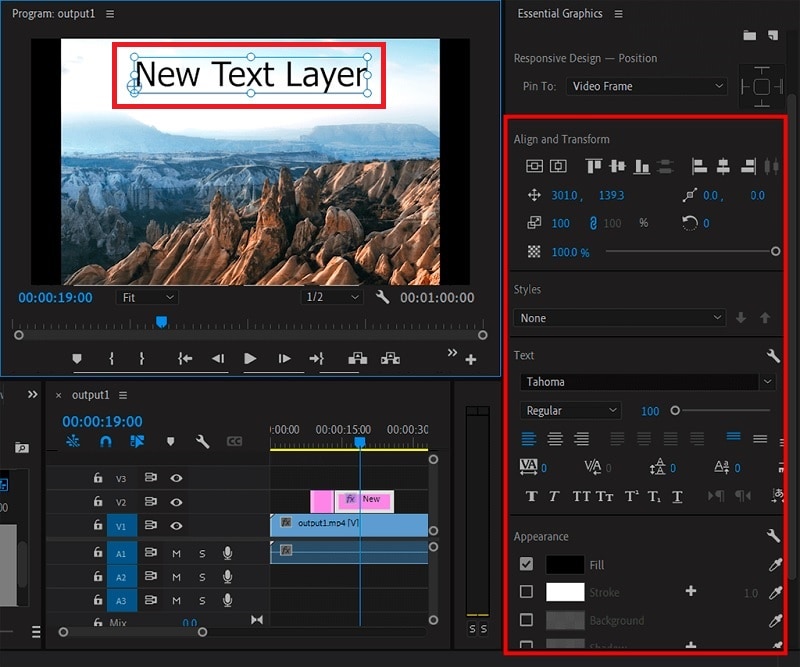
Select the text layer and you will see all the properties that you can tweak. For example, go to Align and Transform section to reposition and resize your text properly. Go to Text section to change the style of the text. Similarly, there is an Appearance section to adjust color, shadow, and much more.
Step2 Apply Pre-Animated Template
Go to Graphics> Essential Graphics and browser through the title templates available to match your requirements. Once you have selected one title template, drag and drop it into your timeline above your video clip.
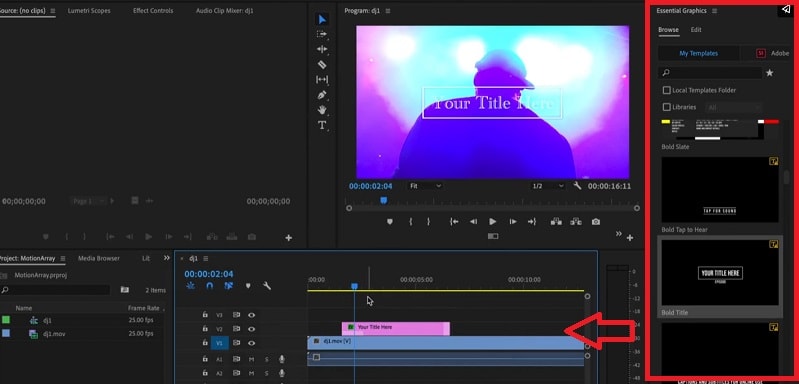
Double-click on the text to edit the content and type your title. Go to Essential Graphics panel and customize the text effect as per your preference. You can also choose the available elements included in the template to enhance the text effects as you think fit.
Step3 Edit the Text Effect and Animation
Select the text layer on your timeline to check out the keyframes applied in the template. Go to Effects Control panel and open Keyframe box by dragging it to the right. Adjust the keyframe to speed up or slow down the animation.
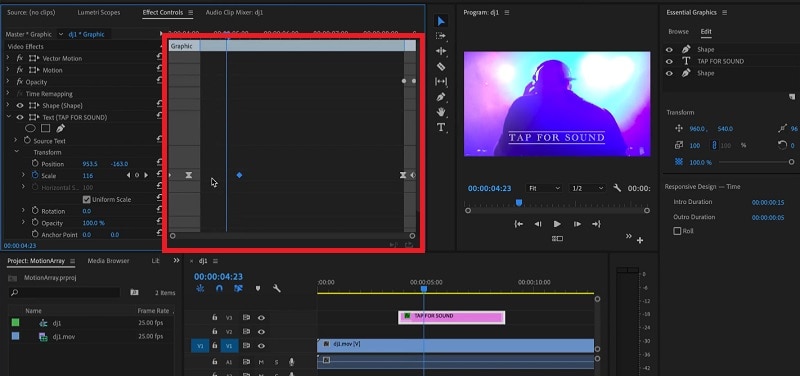
Bring the keyframes closer or spread them apart respectively. You can also adjust Velocity Controls present under different text properties as per the speed requirements.
Part 2. Alternative Way to Make Text Effects
If you are new to Adobe Premiere Pro, you will find title effects Premiere Pro difficult to add and edit as per your requirements. It is very common for amateur video editors to look for an easy alternative to Premiere Pro. We recommend Wondershare Filmora as the best alternative to Adobe Premiere text effects.
Filmora has a super intuitive user interface that is suitable for everyone including those who do not have prior video editing experience. There are more text effects and animations available that you can customize to get the desired effect. Here are the steps to add text effects to your video on Filmora.
Free Download For Win 7 or later(64-bit)
Free Download For macOS 10.14 or later
Step1 Download and install Wondershare Filmora and it is available for both Windows and macOS. Launch the application and click on New Project on the welcome screen.

Step2 Drag and drop your video clips under Project Media folder and then onto the timeline. Go to Titles and you will see different categories of text effects and templates.

Step3 Select a template whichever you think is perfect for your project and drop it on the timeline. Adjust its position on the timeline as per where you want it to appear. Double-click on it to edit the title and type in your text. Similarly, you can reposition the text from Viewer as per your need.

Select the text style as well as adjust fonts and settings to get different styles for your texts. There is also an Advanced section available for detailed editing and getting the desired text effect.
Step4 You can animate the texts in your video from Animation section. Choose from the animation presets to animate individual text in the video. Besides, you can also add keyframes and animate the text as per your preference.

Part 3. Related FAQs on Adobe Premiere Pro
1. How do you make text look good in Premiere Pro?
There are several steps you need to take to make text look good in Premiere Pro. First of all, the color of the text should be in contrast to the background. You can add a rectangle highlighter in the background. Experiment with font and text of the text. Apply a text effect from the different templates available. Customize the effect to get the desired result.
2. How do you add typing effects in Premiere?
Add your text to your video so that a text layer appears on the timeline. Animate the text Effects> Video Effects> Liner Wipe and double-click to get the typing effect. Tweak the parameters like transition completion, wipe angle, and others to smoothen out the animation. Draw a cursor icon using rectangle tool and animation it to move with the text using keyframes.
3. How do I open text effects controls in Premiere Pro?
Select the text layer from the timeline of the project. From the main menu, go to Windows> Effects Control option to open effect controls for text. Otherwise, you can directly go to Effects Control tab located below the menu bar after selecting your text layer.
The Bottom Line
Adding text effects in Premiere Pro can be slightly overwhelming for an amateur video editor who does not have enough experience with Premiere Pro. We have stated the simple steps to apply Premiere Pro text effects to your video project. However, we recommend Wondershare Filmora as the best and the easiest alternative to Premiere Pro where you get more text effects and add them instantly and effortlessly.
Free Download For macOS 10.14 or later
Step1 Download and install Wondershare Filmora and it is available for both Windows and macOS. Launch the application and click on New Project on the welcome screen.

Step2 Drag and drop your video clips under Project Media folder and then onto the timeline. Go to Titles and you will see different categories of text effects and templates.

Step3 Select a template whichever you think is perfect for your project and drop it on the timeline. Adjust its position on the timeline as per where you want it to appear. Double-click on it to edit the title and type in your text. Similarly, you can reposition the text from Viewer as per your need.

Select the text style as well as adjust fonts and settings to get different styles for your texts. There is also an Advanced section available for detailed editing and getting the desired text effect.
Step4 You can animate the texts in your video from Animation section. Choose from the animation presets to animate individual text in the video. Besides, you can also add keyframes and animate the text as per your preference.

Part 3. Related FAQs on Adobe Premiere Pro
1. How do you make text look good in Premiere Pro?
There are several steps you need to take to make text look good in Premiere Pro. First of all, the color of the text should be in contrast to the background. You can add a rectangle highlighter in the background. Experiment with font and text of the text. Apply a text effect from the different templates available. Customize the effect to get the desired result.
2. How do you add typing effects in Premiere?
Add your text to your video so that a text layer appears on the timeline. Animate the text Effects> Video Effects> Liner Wipe and double-click to get the typing effect. Tweak the parameters like transition completion, wipe angle, and others to smoothen out the animation. Draw a cursor icon using rectangle tool and animation it to move with the text using keyframes.
3. How do I open text effects controls in Premiere Pro?
Select the text layer from the timeline of the project. From the main menu, go to Windows> Effects Control option to open effect controls for text. Otherwise, you can directly go to Effects Control tab located below the menu bar after selecting your text layer.
The Bottom Line
Adding text effects in Premiere Pro can be slightly overwhelming for an amateur video editor who does not have enough experience with Premiere Pro. We have stated the simple steps to apply Premiere Pro text effects to your video project. However, we recommend Wondershare Filmora as the best and the easiest alternative to Premiere Pro where you get more text effects and add them instantly and effortlessly.
Best 7 Color Match Paint Apps
Best 7 Color Match Paint Apps
An easy yet powerful editor
Numerous effects to choose from
Detailed tutorials provided by the official channel
In today’s digital world, applications make tax more manageable, efficient, and labor-intensive. In addition, when it comes to the painting of the house or paint match, this application will allow you to do everything digitally by testing out different colors on your own to match a color in your favorite picture.

You can find paint color from photos to make your choice on matching paint color, and also, there are several ways you can match paints to your desired color. There is a famous saying that Color is Life, and the house is the place where you live in your life. So, the proper color matching will bring brightness to your life. Isn’t that? Using the appropriate paint color finder will enable you to make a wise choice to paint your house effectively.
In this article
01 [Steps for Matching a Paint Color](#Part 1)
02 [What’s the Best 7 Color Match Paint Apps](#Part 2)
Part 1 Steps for Matching a Paint Color
Become a paint match Pro by following these steps below to match paint color. Here are five steps. Paying attention to these steps shall make choosing the correct color control system much more accessible and provide a more comprehensive understanding of matching colors:

01Step 1: Identify the desired color/hue
Eyeball the color and choose a match closest to the color you want, but this method is likely to match existing paint in a noticeable area. In addition, it is a perfectly acceptable option when you want to choose a closer color.
02Step 2: Select an Application
Please make use of paint matching applications to make it easier. Oh, they work differently but provide the same solution.
● Just download the application to your smartphone,
● Take a picture of the painted surface you want to match in natural light,
● Upload it to the heart.
The app will get you the closest cousin, and more so you can preview recommended accent color and design from the comfort of your home.
Alternatively, you can take a picture with your phone in natural light without using a caller app and take the photo to your favorite paint store. They will match the color very closely with their installed spectrophotometer. Although there might be variations in color display on phone cameras, we most assuredly get a satisfactory result.
03Step 3: Paint store
When you are out of options or other options to use and need a perfect match for an already painted wall, you need to collect samples and take them to the paint store. Using a sharp utility blade, scrape a small square on a section of the painted drywall
if you want to match a pale yellow, bright blue, or stormy sky grey furniture or wall. All you need is to head to your favorite paint store and gather up a selection of paint chips close to the hue you are trying to match. After that, bring the trip home and hang them on the surface which color you want to duplicate, then observe multiple lights using lamp light and daylight, whichever chip matches most closely.
Part 2 What’s the Best 7 Color Match Paint Apps
One of the essential tips to making a design come alive is choosing the right color combination, and when you want to make your audience feel something, you can achieve this with the use of color. Whether you choose the perfect color combination for your logo or website or choose a color for a flyer, business card, and photograph, everything remains the same. Most times, it isn’t easy to match colors together. Thus, we compiled a list of the best mobile application you can use in matching colors at a go.
Here are seven (7) auto paint matching applications that we recommend when you want to tackle an exterior and interior painting Project:
01Paint My Place

The Paint My Place application is a fantastic virtual reality for Android and iPhone devices. It allows you to experience different colors on your walls without picking up a brush. You need to upload an image of your space, choose your paint brand, and swipe with your fingers.
Cost: Basic Free, advanced $2.99
Pros:
● Access to thousands of color palette
● The app is handy
● Easy to use
Cons:
● Painting around furniture or design details is difficult
● It is sometimes not accurate
● Advanced features need a subscription
02ColorView Finder

ColorView Finder is handy for iPad and iPhone users. It is used for the first house painting stage when looking for an inspirational area of color palettes. Focus your camera on an object that dries the attention, and the app will automatically generate an array of five color combinations.
Cost: Basic (Free), $1.99 (Pro)
Pros:
● Provides you with a continuous selection of color palettes to mature image inspiration
● Lots of customization feature
● It has a creative layout feature
Cons:
● The free version has a watermark
● To access the thousands of features, you will need to upgrade to the pro version
● Auto-generation sometimes avoid selecting color choices
03Paint My Wall

Paint My Wall is an effortless and easy-to-use application available for iOS devices and allows you to use images to explore color options or upload your photo to test. It will enable you to paint with your finger digitally or use the intelligent feel to feel a wall completely.
Cost: free
Pros:
● It is easy to use
● It is quick to test various color option
● The nice erase function gives a chance for modification.
Cons:
● There are a few ads that you must skip to move on
● It has limited customization features
● Edge detection does not working properly
● ColorSnap

ColorSnap is the best color palette creator that allows you to explore all of the paint colors and gives you the ability to create your color palette. Choose the color you like and see coordinating and similar colors to take it to the next level. Accessible to both Android and iOS devices.
Cost: free
Pros:
● It is easy to use
● It is the best color palette creator
● It is a good app for getting started on your painting project
Cons:
● The amount of paint options available in the application is a bit overwhelming
● It has limited customization features
● It does not give a real vision of the color as compared to digitalized look.
04Paint Tester

The Paint Tester app is available on Android and iOS devices and provides a quick way to find my paint color and purchase it right away. Choose your paint color from the two options, test the color on your surface and then select the cut button to be taken to the retailer.
Cost: $2.99
Pros:
● The app is easy to use
● It is quick to use for fast projects and to find a paint color
● Can save color combination to photo album.
Cons:
● It has limited customization features
● Ads showed up in between.
● Contain certain bugs
05Home Harmony

Home Harmony is a perfect all in 1 tool for iOS devices for designing an exterior room. The app is straightforward to use and makes switching between paint brands easier.
Cost: Free
Pros:
● The app is easy to use
● Lots of customization options
● You can try multiple color options.
Cons:
● The app is a bit slow compared to others
● Ads under Free Version.
● Sometimes crash or freeze out.
06ColorPic

ColorPic is a color hub for Amazon lovers and is available on Android and iOS devices. It gives you a view of your new paint and an easy order button straight from Amazon. A building loan calculator tells you the total number of cans you should purchase for your project.
Cost: $2.99
Pros:
● You can explore the entire color from the main menu
● The before and after images shows how pressure paints look
● Color-changing wheels give a quick option to choose from.
Cons:
● The sample images in the harp gallery are not downloadable
● No free version
● Sometimes color changing does not work well
07The New Filmora 11
Note: If you want to have a color match function from your PC, there is one ultimate solution. Yes, we are talking about the latest Wondershare launch, Filmora 11. The new Filmora 11 can do color correction, matching in a batch.
For Win 7 or later (64-bit)
For macOS 10.12 or later
● You can opt for customized color correction
● The color setting, degree adjustment
● Comparison preview function and a lot more.
● Key Takeaways from This Episode →
● The article covers how to get paint color matching
● Steps to match paint color
● Some of the prime application that assists in color matching.
● The color match in Filmora allows you to color correct the clip as a badge instead of editing it individually.
In today’s digital world, applications make tax more manageable, efficient, and labor-intensive. In addition, when it comes to the painting of the house or paint match, this application will allow you to do everything digitally by testing out different colors on your own to match a color in your favorite picture.

You can find paint color from photos to make your choice on matching paint color, and also, there are several ways you can match paints to your desired color. There is a famous saying that Color is Life, and the house is the place where you live in your life. So, the proper color matching will bring brightness to your life. Isn’t that? Using the appropriate paint color finder will enable you to make a wise choice to paint your house effectively.
In this article
01 [Steps for Matching a Paint Color](#Part 1)
02 [What’s the Best 7 Color Match Paint Apps](#Part 2)
Part 1 Steps for Matching a Paint Color
Become a paint match Pro by following these steps below to match paint color. Here are five steps. Paying attention to these steps shall make choosing the correct color control system much more accessible and provide a more comprehensive understanding of matching colors:

01Step 1: Identify the desired color/hue
Eyeball the color and choose a match closest to the color you want, but this method is likely to match existing paint in a noticeable area. In addition, it is a perfectly acceptable option when you want to choose a closer color.
02Step 2: Select an Application
Please make use of paint matching applications to make it easier. Oh, they work differently but provide the same solution.
● Just download the application to your smartphone,
● Take a picture of the painted surface you want to match in natural light,
● Upload it to the heart.
The app will get you the closest cousin, and more so you can preview recommended accent color and design from the comfort of your home.
Alternatively, you can take a picture with your phone in natural light without using a caller app and take the photo to your favorite paint store. They will match the color very closely with their installed spectrophotometer. Although there might be variations in color display on phone cameras, we most assuredly get a satisfactory result.
03Step 3: Paint store
When you are out of options or other options to use and need a perfect match for an already painted wall, you need to collect samples and take them to the paint store. Using a sharp utility blade, scrape a small square on a section of the painted drywall
if you want to match a pale yellow, bright blue, or stormy sky grey furniture or wall. All you need is to head to your favorite paint store and gather up a selection of paint chips close to the hue you are trying to match. After that, bring the trip home and hang them on the surface which color you want to duplicate, then observe multiple lights using lamp light and daylight, whichever chip matches most closely.
Part 2 What’s the Best 7 Color Match Paint Apps
One of the essential tips to making a design come alive is choosing the right color combination, and when you want to make your audience feel something, you can achieve this with the use of color. Whether you choose the perfect color combination for your logo or website or choose a color for a flyer, business card, and photograph, everything remains the same. Most times, it isn’t easy to match colors together. Thus, we compiled a list of the best mobile application you can use in matching colors at a go.
Here are seven (7) auto paint matching applications that we recommend when you want to tackle an exterior and interior painting Project:
01Paint My Place

The Paint My Place application is a fantastic virtual reality for Android and iPhone devices. It allows you to experience different colors on your walls without picking up a brush. You need to upload an image of your space, choose your paint brand, and swipe with your fingers.
Cost: Basic Free, advanced $2.99
Pros:
● Access to thousands of color palette
● The app is handy
● Easy to use
Cons:
● Painting around furniture or design details is difficult
● It is sometimes not accurate
● Advanced features need a subscription
02ColorView Finder

ColorView Finder is handy for iPad and iPhone users. It is used for the first house painting stage when looking for an inspirational area of color palettes. Focus your camera on an object that dries the attention, and the app will automatically generate an array of five color combinations.
Cost: Basic (Free), $1.99 (Pro)
Pros:
● Provides you with a continuous selection of color palettes to mature image inspiration
● Lots of customization feature
● It has a creative layout feature
Cons:
● The free version has a watermark
● To access the thousands of features, you will need to upgrade to the pro version
● Auto-generation sometimes avoid selecting color choices
03Paint My Wall

Paint My Wall is an effortless and easy-to-use application available for iOS devices and allows you to use images to explore color options or upload your photo to test. It will enable you to paint with your finger digitally or use the intelligent feel to feel a wall completely.
Cost: free
Pros:
● It is easy to use
● It is quick to test various color option
● The nice erase function gives a chance for modification.
Cons:
● There are a few ads that you must skip to move on
● It has limited customization features
● Edge detection does not working properly
● ColorSnap

ColorSnap is the best color palette creator that allows you to explore all of the paint colors and gives you the ability to create your color palette. Choose the color you like and see coordinating and similar colors to take it to the next level. Accessible to both Android and iOS devices.
Cost: free
Pros:
● It is easy to use
● It is the best color palette creator
● It is a good app for getting started on your painting project
Cons:
● The amount of paint options available in the application is a bit overwhelming
● It has limited customization features
● It does not give a real vision of the color as compared to digitalized look.
04Paint Tester

The Paint Tester app is available on Android and iOS devices and provides a quick way to find my paint color and purchase it right away. Choose your paint color from the two options, test the color on your surface and then select the cut button to be taken to the retailer.
Cost: $2.99
Pros:
● The app is easy to use
● It is quick to use for fast projects and to find a paint color
● Can save color combination to photo album.
Cons:
● It has limited customization features
● Ads showed up in between.
● Contain certain bugs
05Home Harmony

Home Harmony is a perfect all in 1 tool for iOS devices for designing an exterior room. The app is straightforward to use and makes switching between paint brands easier.
Cost: Free
Pros:
● The app is easy to use
● Lots of customization options
● You can try multiple color options.
Cons:
● The app is a bit slow compared to others
● Ads under Free Version.
● Sometimes crash or freeze out.
06ColorPic

ColorPic is a color hub for Amazon lovers and is available on Android and iOS devices. It gives you a view of your new paint and an easy order button straight from Amazon. A building loan calculator tells you the total number of cans you should purchase for your project.
Cost: $2.99
Pros:
● You can explore the entire color from the main menu
● The before and after images shows how pressure paints look
● Color-changing wheels give a quick option to choose from.
Cons:
● The sample images in the harp gallery are not downloadable
● No free version
● Sometimes color changing does not work well
07The New Filmora 11
Note: If you want to have a color match function from your PC, there is one ultimate solution. Yes, we are talking about the latest Wondershare launch, Filmora 11. The new Filmora 11 can do color correction, matching in a batch.
For Win 7 or later (64-bit)
For macOS 10.12 or later
● You can opt for customized color correction
● The color setting, degree adjustment
● Comparison preview function and a lot more.
● Key Takeaways from This Episode →
● The article covers how to get paint color matching
● Steps to match paint color
● Some of the prime application that assists in color matching.
● The color match in Filmora allows you to color correct the clip as a badge instead of editing it individually.
In today’s digital world, applications make tax more manageable, efficient, and labor-intensive. In addition, when it comes to the painting of the house or paint match, this application will allow you to do everything digitally by testing out different colors on your own to match a color in your favorite picture.

You can find paint color from photos to make your choice on matching paint color, and also, there are several ways you can match paints to your desired color. There is a famous saying that Color is Life, and the house is the place where you live in your life. So, the proper color matching will bring brightness to your life. Isn’t that? Using the appropriate paint color finder will enable you to make a wise choice to paint your house effectively.
In this article
01 [Steps for Matching a Paint Color](#Part 1)
02 [What’s the Best 7 Color Match Paint Apps](#Part 2)
Part 1 Steps for Matching a Paint Color
Become a paint match Pro by following these steps below to match paint color. Here are five steps. Paying attention to these steps shall make choosing the correct color control system much more accessible and provide a more comprehensive understanding of matching colors:

01Step 1: Identify the desired color/hue
Eyeball the color and choose a match closest to the color you want, but this method is likely to match existing paint in a noticeable area. In addition, it is a perfectly acceptable option when you want to choose a closer color.
02Step 2: Select an Application
Please make use of paint matching applications to make it easier. Oh, they work differently but provide the same solution.
● Just download the application to your smartphone,
● Take a picture of the painted surface you want to match in natural light,
● Upload it to the heart.
The app will get you the closest cousin, and more so you can preview recommended accent color and design from the comfort of your home.
Alternatively, you can take a picture with your phone in natural light without using a caller app and take the photo to your favorite paint store. They will match the color very closely with their installed spectrophotometer. Although there might be variations in color display on phone cameras, we most assuredly get a satisfactory result.
03Step 3: Paint store
When you are out of options or other options to use and need a perfect match for an already painted wall, you need to collect samples and take them to the paint store. Using a sharp utility blade, scrape a small square on a section of the painted drywall
if you want to match a pale yellow, bright blue, or stormy sky grey furniture or wall. All you need is to head to your favorite paint store and gather up a selection of paint chips close to the hue you are trying to match. After that, bring the trip home and hang them on the surface which color you want to duplicate, then observe multiple lights using lamp light and daylight, whichever chip matches most closely.
Part 2 What’s the Best 7 Color Match Paint Apps
One of the essential tips to making a design come alive is choosing the right color combination, and when you want to make your audience feel something, you can achieve this with the use of color. Whether you choose the perfect color combination for your logo or website or choose a color for a flyer, business card, and photograph, everything remains the same. Most times, it isn’t easy to match colors together. Thus, we compiled a list of the best mobile application you can use in matching colors at a go.
Here are seven (7) auto paint matching applications that we recommend when you want to tackle an exterior and interior painting Project:
01Paint My Place

The Paint My Place application is a fantastic virtual reality for Android and iPhone devices. It allows you to experience different colors on your walls without picking up a brush. You need to upload an image of your space, choose your paint brand, and swipe with your fingers.
Cost: Basic Free, advanced $2.99
Pros:
● Access to thousands of color palette
● The app is handy
● Easy to use
Cons:
● Painting around furniture or design details is difficult
● It is sometimes not accurate
● Advanced features need a subscription
02ColorView Finder

ColorView Finder is handy for iPad and iPhone users. It is used for the first house painting stage when looking for an inspirational area of color palettes. Focus your camera on an object that dries the attention, and the app will automatically generate an array of five color combinations.
Cost: Basic (Free), $1.99 (Pro)
Pros:
● Provides you with a continuous selection of color palettes to mature image inspiration
● Lots of customization feature
● It has a creative layout feature
Cons:
● The free version has a watermark
● To access the thousands of features, you will need to upgrade to the pro version
● Auto-generation sometimes avoid selecting color choices
03Paint My Wall

Paint My Wall is an effortless and easy-to-use application available for iOS devices and allows you to use images to explore color options or upload your photo to test. It will enable you to paint with your finger digitally or use the intelligent feel to feel a wall completely.
Cost: free
Pros:
● It is easy to use
● It is quick to test various color option
● The nice erase function gives a chance for modification.
Cons:
● There are a few ads that you must skip to move on
● It has limited customization features
● Edge detection does not working properly
● ColorSnap

ColorSnap is the best color palette creator that allows you to explore all of the paint colors and gives you the ability to create your color palette. Choose the color you like and see coordinating and similar colors to take it to the next level. Accessible to both Android and iOS devices.
Cost: free
Pros:
● It is easy to use
● It is the best color palette creator
● It is a good app for getting started on your painting project
Cons:
● The amount of paint options available in the application is a bit overwhelming
● It has limited customization features
● It does not give a real vision of the color as compared to digitalized look.
04Paint Tester

The Paint Tester app is available on Android and iOS devices and provides a quick way to find my paint color and purchase it right away. Choose your paint color from the two options, test the color on your surface and then select the cut button to be taken to the retailer.
Cost: $2.99
Pros:
● The app is easy to use
● It is quick to use for fast projects and to find a paint color
● Can save color combination to photo album.
Cons:
● It has limited customization features
● Ads showed up in between.
● Contain certain bugs
05Home Harmony

Home Harmony is a perfect all in 1 tool for iOS devices for designing an exterior room. The app is straightforward to use and makes switching between paint brands easier.
Cost: Free
Pros:
● The app is easy to use
● Lots of customization options
● You can try multiple color options.
Cons:
● The app is a bit slow compared to others
● Ads under Free Version.
● Sometimes crash or freeze out.
06ColorPic

ColorPic is a color hub for Amazon lovers and is available on Android and iOS devices. It gives you a view of your new paint and an easy order button straight from Amazon. A building loan calculator tells you the total number of cans you should purchase for your project.
Cost: $2.99
Pros:
● You can explore the entire color from the main menu
● The before and after images shows how pressure paints look
● Color-changing wheels give a quick option to choose from.
Cons:
● The sample images in the harp gallery are not downloadable
● No free version
● Sometimes color changing does not work well
07The New Filmora 11
Note: If you want to have a color match function from your PC, there is one ultimate solution. Yes, we are talking about the latest Wondershare launch, Filmora 11. The new Filmora 11 can do color correction, matching in a batch.
For Win 7 or later (64-bit)
For macOS 10.12 or later
● You can opt for customized color correction
● The color setting, degree adjustment
● Comparison preview function and a lot more.
● Key Takeaways from This Episode →
● The article covers how to get paint color matching
● Steps to match paint color
● Some of the prime application that assists in color matching.
● The color match in Filmora allows you to color correct the clip as a badge instead of editing it individually.
In today’s digital world, applications make tax more manageable, efficient, and labor-intensive. In addition, when it comes to the painting of the house or paint match, this application will allow you to do everything digitally by testing out different colors on your own to match a color in your favorite picture.

You can find paint color from photos to make your choice on matching paint color, and also, there are several ways you can match paints to your desired color. There is a famous saying that Color is Life, and the house is the place where you live in your life. So, the proper color matching will bring brightness to your life. Isn’t that? Using the appropriate paint color finder will enable you to make a wise choice to paint your house effectively.
In this article
01 [Steps for Matching a Paint Color](#Part 1)
02 [What’s the Best 7 Color Match Paint Apps](#Part 2)
Part 1 Steps for Matching a Paint Color
Become a paint match Pro by following these steps below to match paint color. Here are five steps. Paying attention to these steps shall make choosing the correct color control system much more accessible and provide a more comprehensive understanding of matching colors:

01Step 1: Identify the desired color/hue
Eyeball the color and choose a match closest to the color you want, but this method is likely to match existing paint in a noticeable area. In addition, it is a perfectly acceptable option when you want to choose a closer color.
02Step 2: Select an Application
Please make use of paint matching applications to make it easier. Oh, they work differently but provide the same solution.
● Just download the application to your smartphone,
● Take a picture of the painted surface you want to match in natural light,
● Upload it to the heart.
The app will get you the closest cousin, and more so you can preview recommended accent color and design from the comfort of your home.
Alternatively, you can take a picture with your phone in natural light without using a caller app and take the photo to your favorite paint store. They will match the color very closely with their installed spectrophotometer. Although there might be variations in color display on phone cameras, we most assuredly get a satisfactory result.
03Step 3: Paint store
When you are out of options or other options to use and need a perfect match for an already painted wall, you need to collect samples and take them to the paint store. Using a sharp utility blade, scrape a small square on a section of the painted drywall
if you want to match a pale yellow, bright blue, or stormy sky grey furniture or wall. All you need is to head to your favorite paint store and gather up a selection of paint chips close to the hue you are trying to match. After that, bring the trip home and hang them on the surface which color you want to duplicate, then observe multiple lights using lamp light and daylight, whichever chip matches most closely.
Part 2 What’s the Best 7 Color Match Paint Apps
One of the essential tips to making a design come alive is choosing the right color combination, and when you want to make your audience feel something, you can achieve this with the use of color. Whether you choose the perfect color combination for your logo or website or choose a color for a flyer, business card, and photograph, everything remains the same. Most times, it isn’t easy to match colors together. Thus, we compiled a list of the best mobile application you can use in matching colors at a go.
Here are seven (7) auto paint matching applications that we recommend when you want to tackle an exterior and interior painting Project:
01Paint My Place

The Paint My Place application is a fantastic virtual reality for Android and iPhone devices. It allows you to experience different colors on your walls without picking up a brush. You need to upload an image of your space, choose your paint brand, and swipe with your fingers.
Cost: Basic Free, advanced $2.99
Pros:
● Access to thousands of color palette
● The app is handy
● Easy to use
Cons:
● Painting around furniture or design details is difficult
● It is sometimes not accurate
● Advanced features need a subscription
02ColorView Finder

ColorView Finder is handy for iPad and iPhone users. It is used for the first house painting stage when looking for an inspirational area of color palettes. Focus your camera on an object that dries the attention, and the app will automatically generate an array of five color combinations.
Cost: Basic (Free), $1.99 (Pro)
Pros:
● Provides you with a continuous selection of color palettes to mature image inspiration
● Lots of customization feature
● It has a creative layout feature
Cons:
● The free version has a watermark
● To access the thousands of features, you will need to upgrade to the pro version
● Auto-generation sometimes avoid selecting color choices
03Paint My Wall

Paint My Wall is an effortless and easy-to-use application available for iOS devices and allows you to use images to explore color options or upload your photo to test. It will enable you to paint with your finger digitally or use the intelligent feel to feel a wall completely.
Cost: free
Pros:
● It is easy to use
● It is quick to test various color option
● The nice erase function gives a chance for modification.
Cons:
● There are a few ads that you must skip to move on
● It has limited customization features
● Edge detection does not working properly
● ColorSnap

ColorSnap is the best color palette creator that allows you to explore all of the paint colors and gives you the ability to create your color palette. Choose the color you like and see coordinating and similar colors to take it to the next level. Accessible to both Android and iOS devices.
Cost: free
Pros:
● It is easy to use
● It is the best color palette creator
● It is a good app for getting started on your painting project
Cons:
● The amount of paint options available in the application is a bit overwhelming
● It has limited customization features
● It does not give a real vision of the color as compared to digitalized look.
04Paint Tester

The Paint Tester app is available on Android and iOS devices and provides a quick way to find my paint color and purchase it right away. Choose your paint color from the two options, test the color on your surface and then select the cut button to be taken to the retailer.
Cost: $2.99
Pros:
● The app is easy to use
● It is quick to use for fast projects and to find a paint color
● Can save color combination to photo album.
Cons:
● It has limited customization features
● Ads showed up in between.
● Contain certain bugs
05Home Harmony

Home Harmony is a perfect all in 1 tool for iOS devices for designing an exterior room. The app is straightforward to use and makes switching between paint brands easier.
Cost: Free
Pros:
● The app is easy to use
● Lots of customization options
● You can try multiple color options.
Cons:
● The app is a bit slow compared to others
● Ads under Free Version.
● Sometimes crash or freeze out.
06ColorPic

ColorPic is a color hub for Amazon lovers and is available on Android and iOS devices. It gives you a view of your new paint and an easy order button straight from Amazon. A building loan calculator tells you the total number of cans you should purchase for your project.
Cost: $2.99
Pros:
● You can explore the entire color from the main menu
● The before and after images shows how pressure paints look
● Color-changing wheels give a quick option to choose from.
Cons:
● The sample images in the harp gallery are not downloadable
● No free version
● Sometimes color changing does not work well
07The New Filmora 11
Note: If you want to have a color match function from your PC, there is one ultimate solution. Yes, we are talking about the latest Wondershare launch, Filmora 11. The new Filmora 11 can do color correction, matching in a batch.
For Win 7 or later (64-bit)
For macOS 10.12 or later
● You can opt for customized color correction
● The color setting, degree adjustment
● Comparison preview function and a lot more.
● Key Takeaways from This Episode →
● The article covers how to get paint color matching
● Steps to match paint color
● Some of the prime application that assists in color matching.
● The color match in Filmora allows you to color correct the clip as a badge instead of editing it individually.
Find The Best LUTs for Lightroom
Colors play an essential role in our lives. They add emotions, create moods, and set the tone for our experiences. Using colors in media is significant as they help create an atmosphere that improves your story. That’s why filmmakers and photographers focus so much on color grading and adjustment. For this purpose, they use different tools like LUTs.
You can use LUTs in your images and videos to achieve a particular look or feel in Lightroom. With LUTs, you can make fantastic color grading in Lightroom. Many paid and free LUTs for Lightroom are available to download and use for your media. Moreover, LUTs can save time and give your story perspective and emotion.
Part 1: How Are LUTs Influencing Video Editors?
There are many ways in which LUTs can help and influence content creators and video editors. From Lightroom presets to Premiere Pro presets, you can download any. However, you need to learn the many ways in which LUTs are helping editors.
Efficiency
LUTs (Lookup Tables) are a powerful tool that can help you in many ways if you are a video editor. First, they can make your editing process more efficient. You can apply color grading and correction to your footage, saving you time and increasing productivity. Instead of manually adjusting the colors for each clip, you can use LUTs to achieve a particular look.
Creativity
In addition to efficiency, LUTs also offer a wide range of creative options. You can use LUTs to explore different styles and moods, from vintage looks to modern cinematic ones. It can help you create a unique style for your videos and make them look more meaningful. With LUTs, you can experiment with different colors and effects to achieve the perfect look for your footage.
Consistency
Another benefit of using LUTs is consistency. With LUTs, you can maintain a consistent look and feel across different video clips. It gives all clips in a project a cohesive and professional appearance. These LUTs can be especially helpful if you work on a long-term project or with multiple editors. It will give a uniform look and feel throughout your project.
Accessibility
LUTs are also becoming more accessible than ever before. With free and paid online options, video editors of all skill levels can access these tools for their video projects. You don’t need extensive training or experience in color grading to use LUTs for your videos. Moreover, anyone can use LUTs with simple steps and make their content look more professional.
Part 2: Top Free LUTs for Lightroom
You don’t need to search for free LUTs for Lightroom for your media content. Here is a list of 5 Lightroom LUTs free to download to color grade your media in different tones.
1.50 Vintage Cinematic Lightroom Presets and LUTs
It is a pack of 50 Cinematic-style vintage LUTs you can apply to your media files. This LUT pack has a warm and orangey tone to give a golden hour and warm color scheme touch. You can use it to create a vintage, nostalgic look for your content. Furthermore, you can use your travel photos or outdoor adventure videos to give them a dreamy rusty vibe.

2. Free LUTs Ciné Green
If you want to add a cool and moody feel to your content, try using this LUT. It has a greenish-blue tone that can give your photos and videos a mysterious and cinematic look. Moreover, this LUT is excellent for nighttime cityscape shots or dramatic portrait photography. Furthermore, you can use it to create a dark and edgy vibe for your content.

3.Urban LUTs
Urban LUT is a pack of 10 rich-color LUTs you can use on your photos and videos. This pack has a bright and cheerful feel to it. It enhances the colors in your photos and videos, making them pop and look more vibrant. Additionally, you can use it to create a fun and lively atmosphere for your content. Moreover, you can try this pack for your vacation photos or family videos to give them an energetic feel.

4.90’s Vintage LUT Presets
If you want to add a vintage and retro look to your content, 90’s Vintage LUT Presets are perfect. It has a yellow and orange tone that can give your photos and videos an old-fashioned and nostalgic feel. Moreover, it gives your media a 90s feel with ten different LUTs. This pack can create a vintage feel for your content and give your project a throwback look.

5. 8 Free Pastel Day Lightroom Presets and LUTs
This LUT offers eight paste color-grade presets for photos and videos. This pack has a soft and pastel tone to give your media a dreamy and romantic look for your content. It’s excellent for portrait photography, especially for outdoor shoots with natural lighting. Additionally, you can use it to create a soft and gentle vibe for your content with a more delicate touch.

Bonus Part: Wondershare Filmora: A Great Haven for LUTs
Wondershare Filmora might just be what you need to give your videos a cinematic touch. This powerful tool has over 200+ LUTs in its library to give your videos the perfect tone and color grading. You can even adjust the intensity of the LUTs to match the mood of your videos. Furthermore, you can tweak with basic options like hue, saturation, exposure, white balance, and more.
In addition, Wondershare Filmora offers over 10 billion free stock media for you to use in your photos and videos. Moreover, you can even save your music videos up to 4K resolution with sharper and more detailed results. Additionally, you can use the audio visualizer to match the sound of your video automatically. You can choose from different transitions and effects for your videos as well.

Empower your videos with a new mood using different LUTs. Filmora now offers 100+ top-quality 3D LUTs cover a broad range of scenarios. Transform your videos with Filmora’s powerful 3D LUTs.
Apply LUT on Videos Apply LUT on Videos Learn More

Conclusion
In conclusion, LUTs are a powerful tool for video editors who want to give their videos a cinematic look. You can easily achieve the perfect tone and color grading for your videos and pictures. Moreover, LUTs can save you time and effort in video editing. With many paid and free LUTs for Lightroom available that you can use to create professional-looking videos.
Part 1: How Are LUTs Influencing Video Editors?
There are many ways in which LUTs can help and influence content creators and video editors. From Lightroom presets to Premiere Pro presets, you can download any. However, you need to learn the many ways in which LUTs are helping editors.
Efficiency
LUTs (Lookup Tables) are a powerful tool that can help you in many ways if you are a video editor. First, they can make your editing process more efficient. You can apply color grading and correction to your footage, saving you time and increasing productivity. Instead of manually adjusting the colors for each clip, you can use LUTs to achieve a particular look.
Creativity
In addition to efficiency, LUTs also offer a wide range of creative options. You can use LUTs to explore different styles and moods, from vintage looks to modern cinematic ones. It can help you create a unique style for your videos and make them look more meaningful. With LUTs, you can experiment with different colors and effects to achieve the perfect look for your footage.
Consistency
Another benefit of using LUTs is consistency. With LUTs, you can maintain a consistent look and feel across different video clips. It gives all clips in a project a cohesive and professional appearance. These LUTs can be especially helpful if you work on a long-term project or with multiple editors. It will give a uniform look and feel throughout your project.
Accessibility
LUTs are also becoming more accessible than ever before. With free and paid online options, video editors of all skill levels can access these tools for their video projects. You don’t need extensive training or experience in color grading to use LUTs for your videos. Moreover, anyone can use LUTs with simple steps and make their content look more professional.
Part 2: Top Free LUTs for Lightroom
You don’t need to search for free LUTs for Lightroom for your media content. Here is a list of 5 Lightroom LUTs free to download to color grade your media in different tones.
1.50 Vintage Cinematic Lightroom Presets and LUTs
It is a pack of 50 Cinematic-style vintage LUTs you can apply to your media files. This LUT pack has a warm and orangey tone to give a golden hour and warm color scheme touch. You can use it to create a vintage, nostalgic look for your content. Furthermore, you can use your travel photos or outdoor adventure videos to give them a dreamy rusty vibe.

2. Free LUTs Ciné Green
If you want to add a cool and moody feel to your content, try using this LUT. It has a greenish-blue tone that can give your photos and videos a mysterious and cinematic look. Moreover, this LUT is excellent for nighttime cityscape shots or dramatic portrait photography. Furthermore, you can use it to create a dark and edgy vibe for your content.

3.Urban LUTs
Urban LUT is a pack of 10 rich-color LUTs you can use on your photos and videos. This pack has a bright and cheerful feel to it. It enhances the colors in your photos and videos, making them pop and look more vibrant. Additionally, you can use it to create a fun and lively atmosphere for your content. Moreover, you can try this pack for your vacation photos or family videos to give them an energetic feel.

4.90’s Vintage LUT Presets
If you want to add a vintage and retro look to your content, 90’s Vintage LUT Presets are perfect. It has a yellow and orange tone that can give your photos and videos an old-fashioned and nostalgic feel. Moreover, it gives your media a 90s feel with ten different LUTs. This pack can create a vintage feel for your content and give your project a throwback look.

5. 8 Free Pastel Day Lightroom Presets and LUTs
This LUT offers eight paste color-grade presets for photos and videos. This pack has a soft and pastel tone to give your media a dreamy and romantic look for your content. It’s excellent for portrait photography, especially for outdoor shoots with natural lighting. Additionally, you can use it to create a soft and gentle vibe for your content with a more delicate touch.

Bonus Part: Wondershare Filmora: A Great Haven for LUTs
Wondershare Filmora might just be what you need to give your videos a cinematic touch. This powerful tool has over 200+ LUTs in its library to give your videos the perfect tone and color grading. You can even adjust the intensity of the LUTs to match the mood of your videos. Furthermore, you can tweak with basic options like hue, saturation, exposure, white balance, and more.
In addition, Wondershare Filmora offers over 10 billion free stock media for you to use in your photos and videos. Moreover, you can even save your music videos up to 4K resolution with sharper and more detailed results. Additionally, you can use the audio visualizer to match the sound of your video automatically. You can choose from different transitions and effects for your videos as well.

Empower your videos with a new mood using different LUTs. Filmora now offers 100+ top-quality 3D LUTs cover a broad range of scenarios. Transform your videos with Filmora’s powerful 3D LUTs.
Apply LUT on Videos Apply LUT on Videos Learn More

Conclusion
In conclusion, LUTs are a powerful tool for video editors who want to give their videos a cinematic look. You can easily achieve the perfect tone and color grading for your videos and pictures. Moreover, LUTs can save you time and effort in video editing. With many paid and free LUTs for Lightroom available that you can use to create professional-looking videos.
Learning How to Create LUTs with LUTs Generator
Lookup Tables can make your videos and pictures look more attractive. LUTs are like filters that give your media files different styles and emotions. There are many presets available on the internet that you can download to use for your media content. Moreover, LUTs help you to quickly change the look and mood of your photos and videos.
You can find LUTs for free or buy them online; some editing software already has LUTs included. Nevertheless, you can create your own LUTs using different online and offline tools. If you can’t find any online LUT generator, search for LUT generator free download. You’ll get many options allowing you to generate LUTs offline.
- Part 2: How to Create LUTs Using LUT Generator Free Download?
- Part 3: How to Create Online LUTs Using Online LUT Creator?
- Bonus Part: Wondershare Filmora – The Perfect Tool to Use Your LUTs
Part 1: An Overview of LUT Generator - The Best Platform for Creating LUTs
LUT Generator is an excellent tool for creating color-grading picture and video presets. This powerful LUT generator-free tool is available on both Windows and Mac. Moreover, you can create LUTs from any photo and video editing application, including Lightroom and Camera Raw. Not only can you create your LUTs, but you can also download presets that are already available.
Furthermore, it offers over 290 cinematic styles LUTs and 50+ LUTs that are optimized for drones and GoPro videos. If you want a surreal look, you can also use 70+ Psychedelia LUTs. This tool allows you to apply third-party effects easily on your photos and videos. Moreover, you can even match the tone of clips from different cameras to give a uniform look.
Part 2: How to Create LUTs Using LUT Generator Free Download?
If you don’t want to apply online LUTs that are available, you can create your own. To do so, you have to download the LUT Generator tool and follow these simple steps to create LUTs.
Step1
To create a LUT of your liking, search for the LUT Generator free download on your browser and download the tool.
Step2
As you launch it, continue to select the “Generate a HALD” option. This option will let you generate a PNG HALD that you can use for color grading using editing software.
Step3
Open the generated PNG HALD into your preferred photo editing application. Apply the desired color correction on the PNG HALD. Save the modified PNG HALD without compression as PNG or at 100% quality in JPG format.
Step4
Click the “Convert to CUBE” button in the LUT Generator and select the modified PNG HALD you saved in the previous step.
Step5
In Preferences, choose the desired size of the 3D LUT as .CUBE format. You can choose between 25x25x25 or 64x64x64. After selecting your desired size, your customized LUT will be created in .CUBE format.

Part 3: How to Create Online LUTs Using Online LUT Creator?
There are two methods to create a LUT online and offline. Previously you’ve learned to generate LUTs using offline tools. However, you can also create LUTs online without installing any tool. This portion will teach you how to create online LUTs in this step-by-step guide.
Step1
Import your photo into Lightroom by dragging and dropping it. You can also import the file by clicking the “File” button and selecting “Import Photos and Video.” For best results, ensure that the photo you will edit is still.

Step2
Edit your photo inside the “Develop” module in Lightroom with your desired preference and style. Only apply changes affecting the colors, not adjustments like noise reduction, vignette, or grain.

Step3
Download the original PNG from <www.onlinelutcreator.com/lutcreator> . Import it into Lightroom as you did in the first step.

Step4
Right-click on your edited photo in the Develop module. Click “Develop Settings,” and select “Copy Settings.” After that, a new window will pop up; make sure you have the same things checked as in the screenshot.

Step5
Right-click the original downloaded PNG file in the Develop module. Go to “Develop Settings,” and choose “Paste Settings.” This will paste the settings from your edited photo onto the original PNG.

Step6
Now export the edited PNG by right-clicking on the PNG and selecting “Export.” In the Export popup menu, ensure you have the same settings as in the screenshot.

Step7
Go back to <www.onlinelutcreator.com/lutcreator> and upload the edited PNG. Generate your LUT and download it. You can now use this LUT to adjust the same color to other videos or photos.

Bonus Part: Wondershare Filmora – The Perfect Tool to Use Your LUTs
Wondershare Filmora is a powerful video editing tool that allows you to use your customized LUTs using this tool. With this tool, you can apply your custom LUTs. Moreover, you can choose from over 200+ pre-made LUTs in its library. Additionally, you can fine-tune your videos with various adjustment and correction options.
Furthermore, you can make changes frame-by-frame to your video footage. This tool also allows you to remove background noises with its AI feature. Moreover, this tool can automatically remove all your long pauses and awkward silence moments from your videos. However, to create a professional video with more options and control, it is a great tool to use.

Key Features To Keep Note of For Wondershare Filmora
- With Filmora, you can select any object or person and change its background. The AI Smart Cutout feature allows you to choose a person to change their background.
- Another fantastic feature is that it gives you access to 10 billion free media files. Moreover, you can select over 200 presets from its in-built for your videos.
- Wondershare Filmora has another unique feature, especially for vloggers and podcasters. With the Auto Ducking feature, music will fade when someone is speaking.
Empower your videos with a new mood using different LUTs. Filmora now offers 100+ top-quality 3D LUTs cover a broad range of scenarios. Transform your videos with Filmora’s powerful 3D LUTs.
Apply LUT on Videos Apply LUT on Videos Learn More

Conclusion
In conclusion, LUTs are essential in modern video and photo editing. They allow editors to apply different color adjustments to color-correct their digital media. There are many pre-made LUTs available online, covering various styles and moods. However, you can create your LUTs with LUT generator-free tools online and offline. You can apply these LUTs using tools like Wondershare Filmora.
- Part 3: How to Create Online LUTs Using Online LUT Creator?
- Bonus Part: Wondershare Filmora – The Perfect Tool to Use Your LUTs
Part 1: An Overview of LUT Generator - The Best Platform for Creating LUTs
LUT Generator is an excellent tool for creating color-grading picture and video presets. This powerful LUT generator-free tool is available on both Windows and Mac. Moreover, you can create LUTs from any photo and video editing application, including Lightroom and Camera Raw. Not only can you create your LUTs, but you can also download presets that are already available.
Furthermore, it offers over 290 cinematic styles LUTs and 50+ LUTs that are optimized for drones and GoPro videos. If you want a surreal look, you can also use 70+ Psychedelia LUTs. This tool allows you to apply third-party effects easily on your photos and videos. Moreover, you can even match the tone of clips from different cameras to give a uniform look.
Part 2: How to Create LUTs Using LUT Generator Free Download?
If you don’t want to apply online LUTs that are available, you can create your own. To do so, you have to download the LUT Generator tool and follow these simple steps to create LUTs.
Step1
To create a LUT of your liking, search for the LUT Generator free download on your browser and download the tool.
Step2
As you launch it, continue to select the “Generate a HALD” option. This option will let you generate a PNG HALD that you can use for color grading using editing software.
Step3
Open the generated PNG HALD into your preferred photo editing application. Apply the desired color correction on the PNG HALD. Save the modified PNG HALD without compression as PNG or at 100% quality in JPG format.
Step4
Click the “Convert to CUBE” button in the LUT Generator and select the modified PNG HALD you saved in the previous step.
Step5
In Preferences, choose the desired size of the 3D LUT as .CUBE format. You can choose between 25x25x25 or 64x64x64. After selecting your desired size, your customized LUT will be created in .CUBE format.

Part 3: How to Create Online LUTs Using Online LUT Creator?
There are two methods to create a LUT online and offline. Previously you’ve learned to generate LUTs using offline tools. However, you can also create LUTs online without installing any tool. This portion will teach you how to create online LUTs in this step-by-step guide.
Step1
Import your photo into Lightroom by dragging and dropping it. You can also import the file by clicking the “File” button and selecting “Import Photos and Video.” For best results, ensure that the photo you will edit is still.

Step2
Edit your photo inside the “Develop” module in Lightroom with your desired preference and style. Only apply changes affecting the colors, not adjustments like noise reduction, vignette, or grain.

Step3
Download the original PNG from <www.onlinelutcreator.com/lutcreator> . Import it into Lightroom as you did in the first step.

Step4
Right-click on your edited photo in the Develop module. Click “Develop Settings,” and select “Copy Settings.” After that, a new window will pop up; make sure you have the same things checked as in the screenshot.

Step5
Right-click the original downloaded PNG file in the Develop module. Go to “Develop Settings,” and choose “Paste Settings.” This will paste the settings from your edited photo onto the original PNG.

Step6
Now export the edited PNG by right-clicking on the PNG and selecting “Export.” In the Export popup menu, ensure you have the same settings as in the screenshot.

Step7
Go back to <www.onlinelutcreator.com/lutcreator> and upload the edited PNG. Generate your LUT and download it. You can now use this LUT to adjust the same color to other videos or photos.

Bonus Part: Wondershare Filmora – The Perfect Tool to Use Your LUTs
Wondershare Filmora is a powerful video editing tool that allows you to use your customized LUTs using this tool. With this tool, you can apply your custom LUTs. Moreover, you can choose from over 200+ pre-made LUTs in its library. Additionally, you can fine-tune your videos with various adjustment and correction options.
Furthermore, you can make changes frame-by-frame to your video footage. This tool also allows you to remove background noises with its AI feature. Moreover, this tool can automatically remove all your long pauses and awkward silence moments from your videos. However, to create a professional video with more options and control, it is a great tool to use.

Key Features To Keep Note of For Wondershare Filmora
- With Filmora, you can select any object or person and change its background. The AI Smart Cutout feature allows you to choose a person to change their background.
- Another fantastic feature is that it gives you access to 10 billion free media files. Moreover, you can select over 200 presets from its in-built for your videos.
- Wondershare Filmora has another unique feature, especially for vloggers and podcasters. With the Auto Ducking feature, music will fade when someone is speaking.
Empower your videos with a new mood using different LUTs. Filmora now offers 100+ top-quality 3D LUTs cover a broad range of scenarios. Transform your videos with Filmora’s powerful 3D LUTs.
Apply LUT on Videos Apply LUT on Videos Learn More

Conclusion
In conclusion, LUTs are essential in modern video and photo editing. They allow editors to apply different color adjustments to color-correct their digital media. There are many pre-made LUTs available online, covering various styles and moods. However, you can create your LUTs with LUT generator-free tools online and offline. You can apply these LUTs using tools like Wondershare Filmora.
Also read:
- New In 2024, Guide To Creating the Best Video Collages
- Updated In 2024, Best 6 WMV to GIF Converters
- Explore the Advanced Tools to Help You Reshape the Art of Sky Replacement in Digital Imagery. Discover Methods to Enhance Your Visual Narratives Through AI for 2024
- New This Article Is Regarding the Guidance About the Split of the Audio From the Video in Premiere Pro. And Also, the Discussion of the Wondershare Fllmora as the Replacement and How to Perform a Similar Task in It
- New 2 Solutions to Cut Video in VLC on Windows
- 2024 Approved All Things About Adding Effects In Kinemaster
- 2024 Approved Make Eye Zoom Transition Effect with Filmora
- Updated Having Difficulty in Choosing the Most Affordable 3D Slideshow Software? Stay Here for the Best Application Choices of All Times to Create the Most Stunning Slideshows Ever
- Updated 2024 Approved 15 Best CapCut Templates for Slow Motion Editing
- New 2024 Approved How to Remove Background From a Video in Premier Pro
- This Article Presents a Guide to Using the Keyframe Feature for Creating Competent Films with Detailed Instructions and Filmoras Grow and Win Program Contest
- The Article Shall Offer an Overview to Create a Promising Sports Intro and Edit a YouTube Outro for a Sports Channel. There Will Also Be Three Recommended Apps to Download Background Music for Exercise for 2024
- How to Speed Up Video with Canva Online Tool?
- Updated How to Create After Effects Gifs for 2024
- Updated 2024 Approved How To Make Boring Videos Look Cool By B Rolls
- Updated End Your Struggles with Choppy Playback on DaVinci Resolve. Read This Guide to Find Effective Fixes and Reliable DaVinci Resolve Slow Playback Alternatives
- Updated In 2024, How to Make Split Screen Videos in Filmora
- 2024 Approved Discover the Best Game Recording Software for Your PC in This Developing Industry. Record Your Gameplay in Real Time and Enjoy the Benefits that Come with It
- 2024 Approved Best Text Animations In After Effects
- New 2024 Approved How to Add Subtitles to Videos With Kapwing
- 2024 Approved How to Trim Video in Quicktime Player on Mac
- In 2024, Apple ID Locked or Disabled On iPhone 6s Plus? 7 Mehtods You Cant-Miss
- Google Play Services Wont Update? 12 Fixes are Here on Google Pixel 7a | Dr.fone
- The Ultimate Guide to Bypassing iCloud Activation Lock on Apple iPhone 6 Plus
- In 2024, A Guide OnePlus 12 Wireless and Wired Screen Mirroring | Dr.fone
- In 2024, Unlocking Made Easy The Best 10 Apps for Unlocking Your Samsung Galaxy F54 5G Device
- Solved Warning Camera Failed on Realme 12 Pro 5G | Dr.fone
- In 2024, Full Guide to Catch 100 IV Pokémon Using a Map On Realme 11 5G | Dr.fone
- What is Geo-Blocking and How to Bypass it On Xiaomi Redmi Note 13 Pro+ 5G? | Dr.fone
- 2024 Approved What Is AI Pixel Art Generator?
- In 2024, How to Unlock T-Mobile iPhone 12 Pro online without SIM Card?
- Preparation to Beat Giovani in Pokemon Go For Nokia G42 5G | Dr.fone
- In 2024, How to Remove Apple iPhone 8 Device from iCloud
- In 2024, What Does Enter PUK Code Mean And Why Did The Sim Get PUK Blocked On Samsung Galaxy F15 5G Device
- Latest way to get Shiny Meltan Box in Pokémon Go Mystery Box On Apple iPhone 12 Pro Max | Dr.fone
- In 2024, Full Tutorial to Bypass Your Realme Face Lock?
- In 2024, iCloud Separation How To Disconnect iPhone 7 Plus and iPad
- Title: How to Add Text Effects in Adobe Premiere Pro for 2024
- Author: Chloe
- Created at : 2024-05-20 03:38:32
- Updated at : 2024-05-21 03:38:32
- Link: https://ai-editing-video.techidaily.com/how-to-add-text-effects-in-adobe-premiere-pro-for-2024/
- License: This work is licensed under CC BY-NC-SA 4.0.



