:max_bytes(150000):strip_icc():format(webp)/GettyImages-1218764238-30613399ad1b4cffab4ab474184b9c88.jpg)
How to Create a Custom Sequence Preset in Premiere Pro for 2024

How to Create a Custom Sequence Preset in Premiere Pro
You’ve probably heard of Adobe Premiere Pro – it’s a top-tier video editing software that’s widely recognized in the market. But have you delved into the nitty-gritty of sequence presets? A custom sequence preset is your best friend for maintaining consistency across projects.
It allows users to save specific settings for sequence attributes like frame rate, resolution, and audio settings. Instead of reconfiguring these settings for each new project, a custom sequence preset lets you jump right into editing. Now, how do you create one? Keep reading!
Part 1: How to Create a Custom Sequence in Premiere Pro
Creating a custom sequence is like tailoring a shirt to fit you perfectly. Here’s a step-by-step guide to help you do just that:
Step 1: Displays the New Sequence Window
Begin by launching Adobe Premiere Pro. Once opened, navigate to the top menu and select File > New > Sequence. This will open up the New Sequence window, where all the magic happens!
Step 2: Change the Editing Mode to Custom in the Settings Panel
You’ll see several tabs in the New Sequence window, but we will focus on the “Settings” tab for our purposes. Click on it.
Here, you’ll find the ‘Editing Mode’ dropdown menu. By default, it’s set to a specific format like ‘DSLR’ or ‘AVCHD.’ Change this to ‘Custom.’ This will unlock a plethora of options for you to play with.
Deep Dive into Settings:
- Frame Size: Define your video’s width and height. Remember, 1920x1080 is Full HD, and 3840x2160 is 4K. Choose based on your project needs.
- Frame Rate: 24fps is the cinematic standard, but if you’re creating content for TV or web, 30fps or 60fps might be more suitable.
- Pixel Aspect Ratio: Stick with ‘Square Pixels’ unless you have a specific reason to do otherwise.
- Fields: Choose ‘No Fields’ for progressive footage. If you’re unsure, this is a safe bet.
- Audio Settings: Here, you can configure the sample rate, among other things. 48000Hz is standard for video.
Step 3: Give the New Preset a Name and Save It
Once you’ve customized the settings to your satisfaction, it’s time to save this configuration for future use. At the bottom of the New Sequence window, you’ll see a ‘Save Preset’ button. Click on it.
A pop-up window will show up, requesting you to provide a name for your new preset. Choose something descriptive so you can easily recognize it later. Once named, click ‘OK’.
Your custom sequence preset is now saved and will appear under the ‘Custom’ folder in the ‘Sequence Presets’ tab.
Part 2: Why Custom Sequence Presets are Essential for Efficient Editing
As you delve deeper into video editing, you’ll begin to appreciate the little things that shave off minutes from your workflow, allowing you to dedicate more time to the creative process. This is precisely where the utility of custom sequence presets in Premiere Pro comes into play. But why are these presets so crucial?
- Consistency Across Projects: If you’re managing multiple projects or a series of videos, having a standard format ensures that all your content has a uniform look and feel. Consistency is a hallmark of professional-grade content. It’s not just about the visuals – maintaining a uniform audio quality and format is equally significant. With a preset, you no longer need to remember the minutiae of each setting, ensuring consistency effortlessly.
- Speed Up Your Workflow: Every minute you spend adjusting the sequence settings is a minute less you have for cutting, color correcting, audio mixing, or adding those special effects that make your videos pop. Over time, those minutes can add up to hours. By using a custom sequence preset, you can jump straight into the creative part of editing without the preliminary setup.
- Avoid Common Mistakes: Have you ever rendered an entire project only to find that the frame rate was off or the audio was set to the wrong sample rate? These kinds of errors can occur when setting up a new sequence from scratch each time. By relying on a preset, you mitigate the risks of such oversights.
- Personalized Templates for Different Platforms: Different platforms may have varying preferred settings. For instance, the ideal video format for YouTube might differ from that of Instagram or TikTok. Instead of Googling these settings each time, you can have a custom sequence preset ready for each platform, ensuring your content is optimized wherever it’s destined.
- Ease of Collaboration: If you’re working as part of a team, having standard sequence presets ensures everyone is on the same page. This is particularly handy when multiple editors are working on different segments of the same project. With custom presets, you’re not just aligning sequences but also visions.
Incorporating this practice into your editing routine might initially seem trivial, but its benefits compound with time.
Part 3: Summary
Creating a custom sequence preset in Adobe Premiere Pro isn’t just about streamlining your workflow – it’s about ensuring consistency across your projects.
By saving your most-used settings, you’re creating a base template that can be pulled up any time, granting you more time for the creative process.
Adobe Premiere Pro’s interface is designed to make tasks like these intuitive, so even if you’re a beginner, with a bit of practice, you’ll be creating custom sequence presets like a pro.
You’ve probably heard of Adobe Premiere Pro – it’s a top-tier video editing software that’s widely recognized in the market. But have you delved into the nitty-gritty of sequence presets? A custom sequence preset is your best friend for maintaining consistency across projects.
It allows users to save specific settings for sequence attributes like frame rate, resolution, and audio settings. Instead of reconfiguring these settings for each new project, a custom sequence preset lets you jump right into editing. Now, how do you create one? Keep reading!
Part 1: How to Create a Custom Sequence in Premiere Pro
Creating a custom sequence is like tailoring a shirt to fit you perfectly. Here’s a step-by-step guide to help you do just that:
Step 1: Displays the New Sequence Window
Begin by launching Adobe Premiere Pro. Once opened, navigate to the top menu and select File > New > Sequence. This will open up the New Sequence window, where all the magic happens!
Step 2: Change the Editing Mode to Custom in the Settings Panel
You’ll see several tabs in the New Sequence window, but we will focus on the “Settings” tab for our purposes. Click on it.
Here, you’ll find the ‘Editing Mode’ dropdown menu. By default, it’s set to a specific format like ‘DSLR’ or ‘AVCHD.’ Change this to ‘Custom.’ This will unlock a plethora of options for you to play with.
Deep Dive into Settings:
- Frame Size: Define your video’s width and height. Remember, 1920x1080 is Full HD, and 3840x2160 is 4K. Choose based on your project needs.
- Frame Rate: 24fps is the cinematic standard, but if you’re creating content for TV or web, 30fps or 60fps might be more suitable.
- Pixel Aspect Ratio: Stick with ‘Square Pixels’ unless you have a specific reason to do otherwise.
- Fields: Choose ‘No Fields’ for progressive footage. If you’re unsure, this is a safe bet.
- Audio Settings: Here, you can configure the sample rate, among other things. 48000Hz is standard for video.
Step 3: Give the New Preset a Name and Save It
Once you’ve customized the settings to your satisfaction, it’s time to save this configuration for future use. At the bottom of the New Sequence window, you’ll see a ‘Save Preset’ button. Click on it.
A pop-up window will show up, requesting you to provide a name for your new preset. Choose something descriptive so you can easily recognize it later. Once named, click ‘OK’.
Your custom sequence preset is now saved and will appear under the ‘Custom’ folder in the ‘Sequence Presets’ tab.
Part 2: Why Custom Sequence Presets are Essential for Efficient Editing
As you delve deeper into video editing, you’ll begin to appreciate the little things that shave off minutes from your workflow, allowing you to dedicate more time to the creative process. This is precisely where the utility of custom sequence presets in Premiere Pro comes into play. But why are these presets so crucial?
- Consistency Across Projects: If you’re managing multiple projects or a series of videos, having a standard format ensures that all your content has a uniform look and feel. Consistency is a hallmark of professional-grade content. It’s not just about the visuals – maintaining a uniform audio quality and format is equally significant. With a preset, you no longer need to remember the minutiae of each setting, ensuring consistency effortlessly.
- Speed Up Your Workflow: Every minute you spend adjusting the sequence settings is a minute less you have for cutting, color correcting, audio mixing, or adding those special effects that make your videos pop. Over time, those minutes can add up to hours. By using a custom sequence preset, you can jump straight into the creative part of editing without the preliminary setup.
- Avoid Common Mistakes: Have you ever rendered an entire project only to find that the frame rate was off or the audio was set to the wrong sample rate? These kinds of errors can occur when setting up a new sequence from scratch each time. By relying on a preset, you mitigate the risks of such oversights.
- Personalized Templates for Different Platforms: Different platforms may have varying preferred settings. For instance, the ideal video format for YouTube might differ from that of Instagram or TikTok. Instead of Googling these settings each time, you can have a custom sequence preset ready for each platform, ensuring your content is optimized wherever it’s destined.
- Ease of Collaboration: If you’re working as part of a team, having standard sequence presets ensures everyone is on the same page. This is particularly handy when multiple editors are working on different segments of the same project. With custom presets, you’re not just aligning sequences but also visions.
Incorporating this practice into your editing routine might initially seem trivial, but its benefits compound with time.
Part 3: Summary
Creating a custom sequence preset in Adobe Premiere Pro isn’t just about streamlining your workflow – it’s about ensuring consistency across your projects.
By saving your most-used settings, you’re creating a base template that can be pulled up any time, granting you more time for the creative process.
Adobe Premiere Pro’s interface is designed to make tasks like these intuitive, so even if you’re a beginner, with a bit of practice, you’ll be creating custom sequence presets like a pro.
Top 10 Old Film Overlays to Make Your Videos Look Vintage
Versatile Video Editor - Wondershare Filmora
An easy yet powerful editor
Numerous effects to choose from
Detailed tutorials provided by the official channel
If you like the old film mood in your videos and films, then this guide is for you. In this article, we will go through the best old film overlays to make your videos look vintage.
In this article
01 What is the Old Film Effect Called?
02 10 Amazing Old Film Overlays that Deserve a Try
03 How to Make a Video Look Old?
04 Pro Tips to Create Stunning Retro Video
Part 1: What is the Old Film Effect Called?
The old film effect that has been getting popular over the past years is called film grain and is defined as a random optical texture due to small particles appearing in the film. It is usually described as having a grainy effect and appearing old.
Part 2: 10 Amazing Old Film Overlays that Deserve a Try
In this list, we will present you with some great options that deserve your attention if you are looking to add old film aspects to your videos.
1. The Super 8 Film Grain Overlays Collection
With this collection, you have at your disposal 82 high-resolution clips of a real Super 8 film grain. With features that are easy to use in your videos, like 20-second loopable duration, 1080P Quicktime Pro resolution, each overlay has a small difference in texture and tint, and you also get 37 clips that show you visible areas with sprocket holes.
2. The Old Film Look Collection
This collection brings a large variety of film elements. From flash frames, film clutter, light leaks, countdown leader, film sprockets, 16mm and Super 8mm film. Plus, with this collection, you also get 29 video files and ProRes 1080P.
3. The Damaged 35mm Film Collection
With this collection, you have animated scans of damaged slides of 35mm film. The transparency effects are easy to use because of the white areas. You can add a file that you choose over an existing video and “darken” or “multiply” blending modes. Apart from those features, the Damaged 35mm Film Collection comes with 10 ProRes HD files.

4. The 4K 16 mm Film Overlays Collection
These overlays come from Authentic Old 16mm film, and inside this collection, you can find many effects of film dirt, scratches or dust to bring that old vintage look to your videos. It also comes with 79 ProRes video files, 4K (ULTRA HD) 3840 x 2160, 24fps resolution.
5. The Film Dirt and Scratches Collection
This collection comes with a variety of scratches and dirt textures. From authentic 16mm and Super 8mm film to give you a great old film look effect to your videos. The Film Dirt and Scratches collection comes with 28 video files, 13 minutes of footage, and ProRes 1080P.
6. 4K Super 8 Film Burn Overlays Collection - Kodak 50D
A collection like this is rare to come across. These easy-to-use effects are great for any level of expertise in editing videos. Just place them over the video and click “screen” or “lighten” modes. This collection pack comes with 47 ProRes files, 4 minutes of footage, and 4K High-Quality Scans.
7. 4K 16mm Film Grain Overlays
This collection has three great files of real film grain with dust and grain at your disposal. They use a 16mm camera for a better quality of overlays. This amazing package comes with three video files of 16mm film grain plus three bonus files.
8. 4K Film Burn Effects on 16mm
Shot in an authentic 16mm, this collection has real film burning in a projector. It has close-ups that fit a width of 16/9 screen. It also comes with 33 ProRes Files and 4 minutes of footage.
9. The VHS Effects Collection
This collection has real VHS effects to give your videos an old 80’s tape look to your videos. The collection contains many analog textures, tracking problems, and glitches. It also contains 10 minutes of footage, Quicktime ProRes 1080P file support, and 94 HD files of authentic VHS Retro Effects.
10. The Film Leaders Collection - Super 8mm and 16mm Effects
With authentic vintage countdowns, tail leaders, and old retro heads, this bundle offer you a great range of choices to add an old look to your films and videos.
Part 3: How to Make a Video Look Old?
In Filmora, you can make your videos have that old effect with simple steps.
Wondershare Filmora
Get started easily with Filmora’s powerful performance, intuitive interface, and countless effects!
Try It Free Try It Free Try It Free Learn More >

Step 1: Open Filmora and remove all the pieces of the footage. Then arrange the rest of the footage as you see fit. Click on “Effects” on the upper left corner of your screen and then on “Filters”. Click on the Old Video effect and then drop it. After you add the filter on the segment of your video, you can drag the end of it to cover the whole duration of the movies. Click twice on the filter if you want to adjust the filter settings. Enter the desired values on the “Fade” parameter, “Frequency”, and “Alpha” options. Press “OK”, and this step is concluded.

Step 2: You can apply the black and white filters to any project in Filmora. It is very simple. Add one of the filters above the video you want to add the effect and drag one of the corners to adjust the duration. You can change the intensity through the alpha slider.

Step 3: In Filmora, you can add sepia tone rise or sun-kissed filters to your video. You are able to add desaturated filters while keeping colors like blue and green and with that create the old film style. If you want more brown and red tones, you can use the Sun-Kisser filter that highlights those colors. Adjust the filters with the alpha slider to change intensity.

Step 4: Under the black and white subcategory, you can find Ash and Willow filters. What these do is desaturate the contrast or exposure values as well as preset brightness and bring an older tone to your videos.
Step 5: You can correct any kind of filter. With the Advanced Color Correction Tab, you can navigate through features like Preset and Adjustment and desaturate your video. By clicking on the “Preset tab,” you can open a larger variety of presets, including the Old Film and Black & White presets.

Part 4: Pro Tips to Create Stunning Retro Video
You can make your video look retro with a few simple tips:
- Use several vintage apps like Retro VHS, 8mm Camcorder, and others.
- Keep low highlights and low contrasts.
- Keep low saturation and control the hue, saturation, and luminance of your video.
- Film Overlays. With this, you can bring the mood just right. If you add a soft light overall to start with, it will instantly look slightly more vintage.
- By decreasing contrast, you are darkening your videos and giving them a grainier old look.
- If you bring up the black levels, you will leave more space for other tones to shine and turn the mood around your videos.
- In contrast, if you bring down the whites in your videos, making even the brightest colors turn grey.
Conclusion
There are various ways to turn your videos into old relics. Using Filmora, you have a powerful tool in your hands to change any desired media, and with this step-by-step guide, you will get there in no time.
If you like the old film mood in your videos and films, then this guide is for you. In this article, we will go through the best old film overlays to make your videos look vintage.
In this article
01 What is the Old Film Effect Called?
02 10 Amazing Old Film Overlays that Deserve a Try
03 How to Make a Video Look Old?
04 Pro Tips to Create Stunning Retro Video
Part 1: What is the Old Film Effect Called?
The old film effect that has been getting popular over the past years is called film grain and is defined as a random optical texture due to small particles appearing in the film. It is usually described as having a grainy effect and appearing old.
Part 2: 10 Amazing Old Film Overlays that Deserve a Try
In this list, we will present you with some great options that deserve your attention if you are looking to add old film aspects to your videos.
1. The Super 8 Film Grain Overlays Collection
With this collection, you have at your disposal 82 high-resolution clips of a real Super 8 film grain. With features that are easy to use in your videos, like 20-second loopable duration, 1080P Quicktime Pro resolution, each overlay has a small difference in texture and tint, and you also get 37 clips that show you visible areas with sprocket holes.
2. The Old Film Look Collection
This collection brings a large variety of film elements. From flash frames, film clutter, light leaks, countdown leader, film sprockets, 16mm and Super 8mm film. Plus, with this collection, you also get 29 video files and ProRes 1080P.
3. The Damaged 35mm Film Collection
With this collection, you have animated scans of damaged slides of 35mm film. The transparency effects are easy to use because of the white areas. You can add a file that you choose over an existing video and “darken” or “multiply” blending modes. Apart from those features, the Damaged 35mm Film Collection comes with 10 ProRes HD files.

4. The 4K 16 mm Film Overlays Collection
These overlays come from Authentic Old 16mm film, and inside this collection, you can find many effects of film dirt, scratches or dust to bring that old vintage look to your videos. It also comes with 79 ProRes video files, 4K (ULTRA HD) 3840 x 2160, 24fps resolution.
5. The Film Dirt and Scratches Collection
This collection comes with a variety of scratches and dirt textures. From authentic 16mm and Super 8mm film to give you a great old film look effect to your videos. The Film Dirt and Scratches collection comes with 28 video files, 13 minutes of footage, and ProRes 1080P.
6. 4K Super 8 Film Burn Overlays Collection - Kodak 50D
A collection like this is rare to come across. These easy-to-use effects are great for any level of expertise in editing videos. Just place them over the video and click “screen” or “lighten” modes. This collection pack comes with 47 ProRes files, 4 minutes of footage, and 4K High-Quality Scans.
7. 4K 16mm Film Grain Overlays
This collection has three great files of real film grain with dust and grain at your disposal. They use a 16mm camera for a better quality of overlays. This amazing package comes with three video files of 16mm film grain plus three bonus files.
8. 4K Film Burn Effects on 16mm
Shot in an authentic 16mm, this collection has real film burning in a projector. It has close-ups that fit a width of 16/9 screen. It also comes with 33 ProRes Files and 4 minutes of footage.
9. The VHS Effects Collection
This collection has real VHS effects to give your videos an old 80’s tape look to your videos. The collection contains many analog textures, tracking problems, and glitches. It also contains 10 minutes of footage, Quicktime ProRes 1080P file support, and 94 HD files of authentic VHS Retro Effects.
10. The Film Leaders Collection - Super 8mm and 16mm Effects
With authentic vintage countdowns, tail leaders, and old retro heads, this bundle offer you a great range of choices to add an old look to your films and videos.
Part 3: How to Make a Video Look Old?
In Filmora, you can make your videos have that old effect with simple steps.
Wondershare Filmora
Get started easily with Filmora’s powerful performance, intuitive interface, and countless effects!
Try It Free Try It Free Try It Free Learn More >

Step 1: Open Filmora and remove all the pieces of the footage. Then arrange the rest of the footage as you see fit. Click on “Effects” on the upper left corner of your screen and then on “Filters”. Click on the Old Video effect and then drop it. After you add the filter on the segment of your video, you can drag the end of it to cover the whole duration of the movies. Click twice on the filter if you want to adjust the filter settings. Enter the desired values on the “Fade” parameter, “Frequency”, and “Alpha” options. Press “OK”, and this step is concluded.

Step 2: You can apply the black and white filters to any project in Filmora. It is very simple. Add one of the filters above the video you want to add the effect and drag one of the corners to adjust the duration. You can change the intensity through the alpha slider.

Step 3: In Filmora, you can add sepia tone rise or sun-kissed filters to your video. You are able to add desaturated filters while keeping colors like blue and green and with that create the old film style. If you want more brown and red tones, you can use the Sun-Kisser filter that highlights those colors. Adjust the filters with the alpha slider to change intensity.

Step 4: Under the black and white subcategory, you can find Ash and Willow filters. What these do is desaturate the contrast or exposure values as well as preset brightness and bring an older tone to your videos.
Step 5: You can correct any kind of filter. With the Advanced Color Correction Tab, you can navigate through features like Preset and Adjustment and desaturate your video. By clicking on the “Preset tab,” you can open a larger variety of presets, including the Old Film and Black & White presets.

Part 4: Pro Tips to Create Stunning Retro Video
You can make your video look retro with a few simple tips:
- Use several vintage apps like Retro VHS, 8mm Camcorder, and others.
- Keep low highlights and low contrasts.
- Keep low saturation and control the hue, saturation, and luminance of your video.
- Film Overlays. With this, you can bring the mood just right. If you add a soft light overall to start with, it will instantly look slightly more vintage.
- By decreasing contrast, you are darkening your videos and giving them a grainier old look.
- If you bring up the black levels, you will leave more space for other tones to shine and turn the mood around your videos.
- In contrast, if you bring down the whites in your videos, making even the brightest colors turn grey.
Conclusion
There are various ways to turn your videos into old relics. Using Filmora, you have a powerful tool in your hands to change any desired media, and with this step-by-step guide, you will get there in no time.
If you like the old film mood in your videos and films, then this guide is for you. In this article, we will go through the best old film overlays to make your videos look vintage.
In this article
01 What is the Old Film Effect Called?
02 10 Amazing Old Film Overlays that Deserve a Try
03 How to Make a Video Look Old?
04 Pro Tips to Create Stunning Retro Video
Part 1: What is the Old Film Effect Called?
The old film effect that has been getting popular over the past years is called film grain and is defined as a random optical texture due to small particles appearing in the film. It is usually described as having a grainy effect and appearing old.
Part 2: 10 Amazing Old Film Overlays that Deserve a Try
In this list, we will present you with some great options that deserve your attention if you are looking to add old film aspects to your videos.
1. The Super 8 Film Grain Overlays Collection
With this collection, you have at your disposal 82 high-resolution clips of a real Super 8 film grain. With features that are easy to use in your videos, like 20-second loopable duration, 1080P Quicktime Pro resolution, each overlay has a small difference in texture and tint, and you also get 37 clips that show you visible areas with sprocket holes.
2. The Old Film Look Collection
This collection brings a large variety of film elements. From flash frames, film clutter, light leaks, countdown leader, film sprockets, 16mm and Super 8mm film. Plus, with this collection, you also get 29 video files and ProRes 1080P.
3. The Damaged 35mm Film Collection
With this collection, you have animated scans of damaged slides of 35mm film. The transparency effects are easy to use because of the white areas. You can add a file that you choose over an existing video and “darken” or “multiply” blending modes. Apart from those features, the Damaged 35mm Film Collection comes with 10 ProRes HD files.

4. The 4K 16 mm Film Overlays Collection
These overlays come from Authentic Old 16mm film, and inside this collection, you can find many effects of film dirt, scratches or dust to bring that old vintage look to your videos. It also comes with 79 ProRes video files, 4K (ULTRA HD) 3840 x 2160, 24fps resolution.
5. The Film Dirt and Scratches Collection
This collection comes with a variety of scratches and dirt textures. From authentic 16mm and Super 8mm film to give you a great old film look effect to your videos. The Film Dirt and Scratches collection comes with 28 video files, 13 minutes of footage, and ProRes 1080P.
6. 4K Super 8 Film Burn Overlays Collection - Kodak 50D
A collection like this is rare to come across. These easy-to-use effects are great for any level of expertise in editing videos. Just place them over the video and click “screen” or “lighten” modes. This collection pack comes with 47 ProRes files, 4 minutes of footage, and 4K High-Quality Scans.
7. 4K 16mm Film Grain Overlays
This collection has three great files of real film grain with dust and grain at your disposal. They use a 16mm camera for a better quality of overlays. This amazing package comes with three video files of 16mm film grain plus three bonus files.
8. 4K Film Burn Effects on 16mm
Shot in an authentic 16mm, this collection has real film burning in a projector. It has close-ups that fit a width of 16/9 screen. It also comes with 33 ProRes Files and 4 minutes of footage.
9. The VHS Effects Collection
This collection has real VHS effects to give your videos an old 80’s tape look to your videos. The collection contains many analog textures, tracking problems, and glitches. It also contains 10 minutes of footage, Quicktime ProRes 1080P file support, and 94 HD files of authentic VHS Retro Effects.
10. The Film Leaders Collection - Super 8mm and 16mm Effects
With authentic vintage countdowns, tail leaders, and old retro heads, this bundle offer you a great range of choices to add an old look to your films and videos.
Part 3: How to Make a Video Look Old?
In Filmora, you can make your videos have that old effect with simple steps.
Wondershare Filmora
Get started easily with Filmora’s powerful performance, intuitive interface, and countless effects!
Try It Free Try It Free Try It Free Learn More >

Step 1: Open Filmora and remove all the pieces of the footage. Then arrange the rest of the footage as you see fit. Click on “Effects” on the upper left corner of your screen and then on “Filters”. Click on the Old Video effect and then drop it. After you add the filter on the segment of your video, you can drag the end of it to cover the whole duration of the movies. Click twice on the filter if you want to adjust the filter settings. Enter the desired values on the “Fade” parameter, “Frequency”, and “Alpha” options. Press “OK”, and this step is concluded.

Step 2: You can apply the black and white filters to any project in Filmora. It is very simple. Add one of the filters above the video you want to add the effect and drag one of the corners to adjust the duration. You can change the intensity through the alpha slider.

Step 3: In Filmora, you can add sepia tone rise or sun-kissed filters to your video. You are able to add desaturated filters while keeping colors like blue and green and with that create the old film style. If you want more brown and red tones, you can use the Sun-Kisser filter that highlights those colors. Adjust the filters with the alpha slider to change intensity.

Step 4: Under the black and white subcategory, you can find Ash and Willow filters. What these do is desaturate the contrast or exposure values as well as preset brightness and bring an older tone to your videos.
Step 5: You can correct any kind of filter. With the Advanced Color Correction Tab, you can navigate through features like Preset and Adjustment and desaturate your video. By clicking on the “Preset tab,” you can open a larger variety of presets, including the Old Film and Black & White presets.

Part 4: Pro Tips to Create Stunning Retro Video
You can make your video look retro with a few simple tips:
- Use several vintage apps like Retro VHS, 8mm Camcorder, and others.
- Keep low highlights and low contrasts.
- Keep low saturation and control the hue, saturation, and luminance of your video.
- Film Overlays. With this, you can bring the mood just right. If you add a soft light overall to start with, it will instantly look slightly more vintage.
- By decreasing contrast, you are darkening your videos and giving them a grainier old look.
- If you bring up the black levels, you will leave more space for other tones to shine and turn the mood around your videos.
- In contrast, if you bring down the whites in your videos, making even the brightest colors turn grey.
Conclusion
There are various ways to turn your videos into old relics. Using Filmora, you have a powerful tool in your hands to change any desired media, and with this step-by-step guide, you will get there in no time.
If you like the old film mood in your videos and films, then this guide is for you. In this article, we will go through the best old film overlays to make your videos look vintage.
In this article
01 What is the Old Film Effect Called?
02 10 Amazing Old Film Overlays that Deserve a Try
03 How to Make a Video Look Old?
04 Pro Tips to Create Stunning Retro Video
Part 1: What is the Old Film Effect Called?
The old film effect that has been getting popular over the past years is called film grain and is defined as a random optical texture due to small particles appearing in the film. It is usually described as having a grainy effect and appearing old.
Part 2: 10 Amazing Old Film Overlays that Deserve a Try
In this list, we will present you with some great options that deserve your attention if you are looking to add old film aspects to your videos.
1. The Super 8 Film Grain Overlays Collection
With this collection, you have at your disposal 82 high-resolution clips of a real Super 8 film grain. With features that are easy to use in your videos, like 20-second loopable duration, 1080P Quicktime Pro resolution, each overlay has a small difference in texture and tint, and you also get 37 clips that show you visible areas with sprocket holes.
2. The Old Film Look Collection
This collection brings a large variety of film elements. From flash frames, film clutter, light leaks, countdown leader, film sprockets, 16mm and Super 8mm film. Plus, with this collection, you also get 29 video files and ProRes 1080P.
3. The Damaged 35mm Film Collection
With this collection, you have animated scans of damaged slides of 35mm film. The transparency effects are easy to use because of the white areas. You can add a file that you choose over an existing video and “darken” or “multiply” blending modes. Apart from those features, the Damaged 35mm Film Collection comes with 10 ProRes HD files.

4. The 4K 16 mm Film Overlays Collection
These overlays come from Authentic Old 16mm film, and inside this collection, you can find many effects of film dirt, scratches or dust to bring that old vintage look to your videos. It also comes with 79 ProRes video files, 4K (ULTRA HD) 3840 x 2160, 24fps resolution.
5. The Film Dirt and Scratches Collection
This collection comes with a variety of scratches and dirt textures. From authentic 16mm and Super 8mm film to give you a great old film look effect to your videos. The Film Dirt and Scratches collection comes with 28 video files, 13 minutes of footage, and ProRes 1080P.
6. 4K Super 8 Film Burn Overlays Collection - Kodak 50D
A collection like this is rare to come across. These easy-to-use effects are great for any level of expertise in editing videos. Just place them over the video and click “screen” or “lighten” modes. This collection pack comes with 47 ProRes files, 4 minutes of footage, and 4K High-Quality Scans.
7. 4K 16mm Film Grain Overlays
This collection has three great files of real film grain with dust and grain at your disposal. They use a 16mm camera for a better quality of overlays. This amazing package comes with three video files of 16mm film grain plus three bonus files.
8. 4K Film Burn Effects on 16mm
Shot in an authentic 16mm, this collection has real film burning in a projector. It has close-ups that fit a width of 16/9 screen. It also comes with 33 ProRes Files and 4 minutes of footage.
9. The VHS Effects Collection
This collection has real VHS effects to give your videos an old 80’s tape look to your videos. The collection contains many analog textures, tracking problems, and glitches. It also contains 10 minutes of footage, Quicktime ProRes 1080P file support, and 94 HD files of authentic VHS Retro Effects.
10. The Film Leaders Collection - Super 8mm and 16mm Effects
With authentic vintage countdowns, tail leaders, and old retro heads, this bundle offer you a great range of choices to add an old look to your films and videos.
Part 3: How to Make a Video Look Old?
In Filmora, you can make your videos have that old effect with simple steps.
Wondershare Filmora
Get started easily with Filmora’s powerful performance, intuitive interface, and countless effects!
Try It Free Try It Free Try It Free Learn More >

Step 1: Open Filmora and remove all the pieces of the footage. Then arrange the rest of the footage as you see fit. Click on “Effects” on the upper left corner of your screen and then on “Filters”. Click on the Old Video effect and then drop it. After you add the filter on the segment of your video, you can drag the end of it to cover the whole duration of the movies. Click twice on the filter if you want to adjust the filter settings. Enter the desired values on the “Fade” parameter, “Frequency”, and “Alpha” options. Press “OK”, and this step is concluded.

Step 2: You can apply the black and white filters to any project in Filmora. It is very simple. Add one of the filters above the video you want to add the effect and drag one of the corners to adjust the duration. You can change the intensity through the alpha slider.

Step 3: In Filmora, you can add sepia tone rise or sun-kissed filters to your video. You are able to add desaturated filters while keeping colors like blue and green and with that create the old film style. If you want more brown and red tones, you can use the Sun-Kisser filter that highlights those colors. Adjust the filters with the alpha slider to change intensity.

Step 4: Under the black and white subcategory, you can find Ash and Willow filters. What these do is desaturate the contrast or exposure values as well as preset brightness and bring an older tone to your videos.
Step 5: You can correct any kind of filter. With the Advanced Color Correction Tab, you can navigate through features like Preset and Adjustment and desaturate your video. By clicking on the “Preset tab,” you can open a larger variety of presets, including the Old Film and Black & White presets.

Part 4: Pro Tips to Create Stunning Retro Video
You can make your video look retro with a few simple tips:
- Use several vintage apps like Retro VHS, 8mm Camcorder, and others.
- Keep low highlights and low contrasts.
- Keep low saturation and control the hue, saturation, and luminance of your video.
- Film Overlays. With this, you can bring the mood just right. If you add a soft light overall to start with, it will instantly look slightly more vintage.
- By decreasing contrast, you are darkening your videos and giving them a grainier old look.
- If you bring up the black levels, you will leave more space for other tones to shine and turn the mood around your videos.
- In contrast, if you bring down the whites in your videos, making even the brightest colors turn grey.
Conclusion
There are various ways to turn your videos into old relics. Using Filmora, you have a powerful tool in your hands to change any desired media, and with this step-by-step guide, you will get there in no time.
How To Make A Political Video
Meta Description: A political campaign video might be the best way to get your video out to the people; learn how to make and professionally edit a political video in this article.

Online videos are everywhere; you can shoot a video from your mobile phone and share it on social media platforms today. One of the ways you can use a video is to further your political campaign. It is an efficient visual marketing tool used for various political campaigns. Additionally, the right video offers you great potential for engagement from supporters and voters. Most people make political videos and upload them to the campaign’s social media account, YouTube channels, etc.
However, with many people making political videos, you have to find a way to make yours stand out. This article explores the ideal ways to make a political video and how you can edit your video to be more engaging and professional-looking. So, without further ado, let’s dive in.
What is a Political Campaign Video?
A political campaign video is quite similar to other forms of marketing videos. As a political candidate, you are the product, and the cause you’re promoting is your unique selling proposition. A political video helps to promote your cause to the voters. When entering into politics, political campaigns are one of the things you would need to learn how to do. It is the best way to get your message out to the voters. A political video informs the people about who you are, your values, and why you’re the best person to vote for. Your political video needs to be captivating, but more importantly, you need it to be informative and succinctly capture your spirit.
According to an eMarketer report , political ad spending has increased by 63.3%. Political ad spending on TV has increased by 82%. However, political videos go beyond TV as the best videos go viral organically on social media. There are several other video channels where you can also share your video. One thing is clear; political videos aren’t going anywhere, and if you’re exploring this path, you need to learn how to make one. Creating an effective political campaign video is essential, and the next section informs you how you can get it done.
4 Political Campaign Video Ideas to Consider
There are various types of political campaign video ideas. It all depends on your target audience and the cause you’re promoting. This section will provide you with four effective pollical campaign videos you can implement in your next political campaign video.
Make an Introduction Video

This is one of the best political campaign videos you can make. The proper introduction video informs your voters about who you are and what they’ll vote for when they pick you. If you’re not new to the political scene and have been in office for quite a while, you can make an introduction video that tells your story and what you accomplished.
This political video reminds your existing supporters why they voted for you and lets you get acquainted with new voters. Several people use this idea effectively, especially those in the office. There are many videos in this format where politicians share their long voting records. However, if you’re new to the scene, the introduction video is the best way to share who you are and what you bring to the table. You can also explain the policy changes you would be implementing and why it matters.
You can spice up your political introduction video with humor and cultural references to appeal to your voters and increase your connection with them.
Make an Endorsement Video

This is also quite popular and is an excellent way of gaining the support and loyalty of voters. In a political endorsement video, you can get well-known figures in society to show their support for your cause. Most people use this type of political campaign video to show their credibility and reflect to the voters that they have the support of community leaders.
However, before you make an endorsement video, you need to ensure that your target voters like the figures that are endorsing you. Choosing people they know and love like other political leaders, celebrities, and many others increases the voters’ likelihood of supporting you. A common example of an endorsement video is President Barack Obama’s support for President Joe Biden in the 2020 election.
Hold a Question & Answer (Q&A) Section

This is another idea you can implement for your political video. You can hold a Q&A session on an Instagram story or any other platform that allows you to make a live stream. Ask your voters to send in their questions, and you can answer them in the process. A Q&A video is a great way to engage with your voters and critics. Alternatively, you can make a more produced video where someone interviews you by asking questions about your policy positions, values, and more, and you can simply answer them.
Create Community-Focused Content

This is an excellent idea for political campaign videos because it allows you to connect with a community better. Videos that focus on a community are an effective method of communicating with the community. You can request community members who support your campaign to feature in your video and share their views. It makes it easier for voters to connect with you because they will relate to their stories. Even better, your viewers might recognize some of the faces you use, promoting loyalty to your cause. Your campaign video will show how it affects everyday lives by engaging a community.
Attack political videos are also quite popular and involve a candidate who speaks negatively of another candidate. However, according to research, it is best to avoid such political videos as they have minimal effect on voter turnout. Additionally, it could backfire and affect you in the long run.
How to Make a Political Campaign Video
Now that you have four ideas you could utilize for your next political video; you’re probably wondering how you can go about it. Follow the steps outlined in this article to make an engaging and excellent political campaign video.
Step 1: Set Goals
Before you begin making a political campaign video, you need to set the goals you want to achieve. What is the outcome you want from your video? Do you really want to get your name out there, and just how many people you are hoping to achieve that? Is the goal of the video to raise donations, or do you just want to remind people to vote?
Once you decide what you’re looking to get out of the video, you can now make the best decision regarding content, format, and the metrics you want to measure. You can also set SMART goals that will motivate you to achieve the goals you set for the video.
Step 2: Decide Your Target Audience
Now that you know the goals you want to achieve, you can then decide who you’re looking to get your video in front of. For example, if your goal is raising money, then you can create a political video that speaks to politically engaged people in your political party.
Step 3: What is Your Main Style and Message
With the target audience decided and the goal in mind, create a message in a style you think is compelling and engaging. An example is using the Q&A political video idea to provide more details about you and your cause that voters do not know already. When you’re looking to effectively get your name out there, you have to draw focus to your story. Start the video off strong so that people don’t get bored and exit the video.
You can ensure that your video offers different content from your popular marketing material. Let it be new but ensure you use the same brand element, so your viewers still know it is you.
Step 4: Create Your Storyboard
Once you create the storyboard for your video, it makes it much easier for the production process to go smoothly. Plan the script in advance and also decide the visuals you would like. Planning helps you find out the resources you will need for the video. Additionally, you can use different storyboarding tools to plan the details of your political video.
At this point, you can choose to ask for external help to ensure everything goes as planned. For example, you could work with marketing experts or a political ad agency. Such external support has the experience and support to take your political campaign video to the next level.
Step 5: Produce Your Political Campaign Video
Now that everything needed is in place, it’s time to shoot your video. The equipment required usually depends on the style you’re looking to achieve. If you’re shooting the phone on your own, you need good lighting and a phone to pass your message successfully.
Step 6: Edit Video with Wondershare Filmora
You don’t want to put out a video that doesn’t look professional and isn’t optimized. A shabby-looking or improperly formatted video will draw attention from the content of the political video. Therefore, you have to use a professional editing tool like Wondershare Filmora to edit your political video. This app is relatively easy to use; its intuitive user interface allows you to navigate the app even when you have no prior editing experience. It also supports various video formats and offers over 300 effects.
- Step 1: Download Filmora from the official website and install it on your device. Once you launch the Filmora app, click on the ‘new project icon.’

- Step 2: Import the political video to Filmora by clicking the ‘import media file’ icon on the screen. Navigate to the file folder where the video is and select it. Next, click ‘open,’ adding the video to the media tab.

- Step 3: You can preview the video on the video tab, and it allows you to view the progress of your editing process.
- Step 4: Wondershare allows you to add as many filters to your video. You and add effects by clicking the ‘effects’ tab and choosing the filter you want. Alternatively, you can drag the filter to the video clip, which the app will apply.
- Step 4: You can add music, texts, transition, and motion effects to your video. There are different effects tabs above the video, and you can choose your preference.

- Step 5: Finally, export your video by clicking on the ‘export’ button. It’s best to use the MP4 format to be compatible with all platforms and devices. You can also adjust the resolution and frame rate of your video.

Step 7: Publish and Promote Your Political Campaign Video
After editing your video, you’re ready to share it with the public. Distribute it to the appropriate channels and ensure it meets the ideal advertising rules and regulations. The best part of the campaign videos is that you can easily repurpose them to your preference. You can also share the video on social media; there are chances it will go viral.
Step 8: Measure Your Success
Now is the time to measure your success; how far have you achieved your goal? Use the metrics you set to determine how your video performed. This information will help you adjust and improve your political video strategy.
Best Practices for Promoting Your Political Campaign Video
After you upload the video, you want to ensure that it reaches your target audience and gets the kind of engagement you’re looking for. To ensure this, below are three best practices to promote your political campaign video.
Research and Comply with Government Regulations
Political videos fall into a specific category, and you want to make sure that you follow the rules. There are various regulations, which usually depend on the city, state, or country. Additionally, television advertisements have special rules and social media platforms. Therefore, you should ensure that you follow the rules. For example, although Twitter doesn’t allow for paid political advertisements, Facebook does.
Fact-Check Your Video
You don’t want to mislead your voters; they’re using the video to decide who to vote for. Therefore, you need to ensure that the information you include in your video is accurate. Beyond political reasons, you also have an ethical responsibility to share factual material. You also want to ensure that your video doesn’t include any embarrassing information that can hurt your campaign in the long run.
Promote on Various Platforms
Your target audience is on different platforms, and you need to take the video to them. The legal voting age is eighteen years. Therefore, you should bear this in mind when choosing the right platform to promote your video. Consider sites with politically-engaged voters and ensure you promote your video on such platforms.
Final Thoughts
Video content is essential for most modern campaigns; you can easily promote it on various social media platforms. For example, you can start with an introductory political video and then host a Q&A session down the line. Ensure you edit your video after filming to ensure it looks optimized and catchy for your audience. By implementing the practices shared in this article, your video should reach your target audience seamlessly.
Online videos are everywhere; you can shoot a video from your mobile phone and share it on social media platforms today. One of the ways you can use a video is to further your political campaign. It is an efficient visual marketing tool used for various political campaigns. Additionally, the right video offers you great potential for engagement from supporters and voters. Most people make political videos and upload them to the campaign’s social media account, YouTube channels, etc.
However, with many people making political videos, you have to find a way to make yours stand out. This article explores the ideal ways to make a political video and how you can edit your video to be more engaging and professional-looking. So, without further ado, let’s dive in.
What is a Political Campaign Video?
A political campaign video is quite similar to other forms of marketing videos. As a political candidate, you are the product, and the cause you’re promoting is your unique selling proposition. A political video helps to promote your cause to the voters. When entering into politics, political campaigns are one of the things you would need to learn how to do. It is the best way to get your message out to the voters. A political video informs the people about who you are, your values, and why you’re the best person to vote for. Your political video needs to be captivating, but more importantly, you need it to be informative and succinctly capture your spirit.
According to an eMarketer report , political ad spending has increased by 63.3%. Political ad spending on TV has increased by 82%. However, political videos go beyond TV as the best videos go viral organically on social media. There are several other video channels where you can also share your video. One thing is clear; political videos aren’t going anywhere, and if you’re exploring this path, you need to learn how to make one. Creating an effective political campaign video is essential, and the next section informs you how you can get it done.
4 Political Campaign Video Ideas to Consider
There are various types of political campaign video ideas. It all depends on your target audience and the cause you’re promoting. This section will provide you with four effective pollical campaign videos you can implement in your next political campaign video.
Make an Introduction Video

This is one of the best political campaign videos you can make. The proper introduction video informs your voters about who you are and what they’ll vote for when they pick you. If you’re not new to the political scene and have been in office for quite a while, you can make an introduction video that tells your story and what you accomplished.
This political video reminds your existing supporters why they voted for you and lets you get acquainted with new voters. Several people use this idea effectively, especially those in the office. There are many videos in this format where politicians share their long voting records. However, if you’re new to the scene, the introduction video is the best way to share who you are and what you bring to the table. You can also explain the policy changes you would be implementing and why it matters.
You can spice up your political introduction video with humor and cultural references to appeal to your voters and increase your connection with them.
Make an Endorsement Video

This is also quite popular and is an excellent way of gaining the support and loyalty of voters. In a political endorsement video, you can get well-known figures in society to show their support for your cause. Most people use this type of political campaign video to show their credibility and reflect to the voters that they have the support of community leaders.
However, before you make an endorsement video, you need to ensure that your target voters like the figures that are endorsing you. Choosing people they know and love like other political leaders, celebrities, and many others increases the voters’ likelihood of supporting you. A common example of an endorsement video is President Barack Obama’s support for President Joe Biden in the 2020 election.
Hold a Question & Answer (Q&A) Section

This is another idea you can implement for your political video. You can hold a Q&A session on an Instagram story or any other platform that allows you to make a live stream. Ask your voters to send in their questions, and you can answer them in the process. A Q&A video is a great way to engage with your voters and critics. Alternatively, you can make a more produced video where someone interviews you by asking questions about your policy positions, values, and more, and you can simply answer them.
Create Community-Focused Content

This is an excellent idea for political campaign videos because it allows you to connect with a community better. Videos that focus on a community are an effective method of communicating with the community. You can request community members who support your campaign to feature in your video and share their views. It makes it easier for voters to connect with you because they will relate to their stories. Even better, your viewers might recognize some of the faces you use, promoting loyalty to your cause. Your campaign video will show how it affects everyday lives by engaging a community.
Attack political videos are also quite popular and involve a candidate who speaks negatively of another candidate. However, according to research, it is best to avoid such political videos as they have minimal effect on voter turnout. Additionally, it could backfire and affect you in the long run.
How to Make a Political Campaign Video
Now that you have four ideas you could utilize for your next political video; you’re probably wondering how you can go about it. Follow the steps outlined in this article to make an engaging and excellent political campaign video.
Step 1: Set Goals
Before you begin making a political campaign video, you need to set the goals you want to achieve. What is the outcome you want from your video? Do you really want to get your name out there, and just how many people you are hoping to achieve that? Is the goal of the video to raise donations, or do you just want to remind people to vote?
Once you decide what you’re looking to get out of the video, you can now make the best decision regarding content, format, and the metrics you want to measure. You can also set SMART goals that will motivate you to achieve the goals you set for the video.
Step 2: Decide Your Target Audience
Now that you know the goals you want to achieve, you can then decide who you’re looking to get your video in front of. For example, if your goal is raising money, then you can create a political video that speaks to politically engaged people in your political party.
Step 3: What is Your Main Style and Message
With the target audience decided and the goal in mind, create a message in a style you think is compelling and engaging. An example is using the Q&A political video idea to provide more details about you and your cause that voters do not know already. When you’re looking to effectively get your name out there, you have to draw focus to your story. Start the video off strong so that people don’t get bored and exit the video.
You can ensure that your video offers different content from your popular marketing material. Let it be new but ensure you use the same brand element, so your viewers still know it is you.
Step 4: Create Your Storyboard
Once you create the storyboard for your video, it makes it much easier for the production process to go smoothly. Plan the script in advance and also decide the visuals you would like. Planning helps you find out the resources you will need for the video. Additionally, you can use different storyboarding tools to plan the details of your political video.
At this point, you can choose to ask for external help to ensure everything goes as planned. For example, you could work with marketing experts or a political ad agency. Such external support has the experience and support to take your political campaign video to the next level.
Step 5: Produce Your Political Campaign Video
Now that everything needed is in place, it’s time to shoot your video. The equipment required usually depends on the style you’re looking to achieve. If you’re shooting the phone on your own, you need good lighting and a phone to pass your message successfully.
Step 6: Edit Video with Wondershare Filmora
You don’t want to put out a video that doesn’t look professional and isn’t optimized. A shabby-looking or improperly formatted video will draw attention from the content of the political video. Therefore, you have to use a professional editing tool like Wondershare Filmora to edit your political video. This app is relatively easy to use; its intuitive user interface allows you to navigate the app even when you have no prior editing experience. It also supports various video formats and offers over 300 effects.
- Step 1: Download Filmora from the official website and install it on your device. Once you launch the Filmora app, click on the ‘new project icon.’

- Step 2: Import the political video to Filmora by clicking the ‘import media file’ icon on the screen. Navigate to the file folder where the video is and select it. Next, click ‘open,’ adding the video to the media tab.

- Step 3: You can preview the video on the video tab, and it allows you to view the progress of your editing process.
- Step 4: Wondershare allows you to add as many filters to your video. You and add effects by clicking the ‘effects’ tab and choosing the filter you want. Alternatively, you can drag the filter to the video clip, which the app will apply.
- Step 4: You can add music, texts, transition, and motion effects to your video. There are different effects tabs above the video, and you can choose your preference.

- Step 5: Finally, export your video by clicking on the ‘export’ button. It’s best to use the MP4 format to be compatible with all platforms and devices. You can also adjust the resolution and frame rate of your video.

Step 7: Publish and Promote Your Political Campaign Video
After editing your video, you’re ready to share it with the public. Distribute it to the appropriate channels and ensure it meets the ideal advertising rules and regulations. The best part of the campaign videos is that you can easily repurpose them to your preference. You can also share the video on social media; there are chances it will go viral.
Step 8: Measure Your Success
Now is the time to measure your success; how far have you achieved your goal? Use the metrics you set to determine how your video performed. This information will help you adjust and improve your political video strategy.
Best Practices for Promoting Your Political Campaign Video
After you upload the video, you want to ensure that it reaches your target audience and gets the kind of engagement you’re looking for. To ensure this, below are three best practices to promote your political campaign video.
Research and Comply with Government Regulations
Political videos fall into a specific category, and you want to make sure that you follow the rules. There are various regulations, which usually depend on the city, state, or country. Additionally, television advertisements have special rules and social media platforms. Therefore, you should ensure that you follow the rules. For example, although Twitter doesn’t allow for paid political advertisements, Facebook does.
Fact-Check Your Video
You don’t want to mislead your voters; they’re using the video to decide who to vote for. Therefore, you need to ensure that the information you include in your video is accurate. Beyond political reasons, you also have an ethical responsibility to share factual material. You also want to ensure that your video doesn’t include any embarrassing information that can hurt your campaign in the long run.
Promote on Various Platforms
Your target audience is on different platforms, and you need to take the video to them. The legal voting age is eighteen years. Therefore, you should bear this in mind when choosing the right platform to promote your video. Consider sites with politically-engaged voters and ensure you promote your video on such platforms.
Final Thoughts
Video content is essential for most modern campaigns; you can easily promote it on various social media platforms. For example, you can start with an introductory political video and then host a Q&A session down the line. Ensure you edit your video after filming to ensure it looks optimized and catchy for your audience. By implementing the practices shared in this article, your video should reach your target audience seamlessly.
Online videos are everywhere; you can shoot a video from your mobile phone and share it on social media platforms today. One of the ways you can use a video is to further your political campaign. It is an efficient visual marketing tool used for various political campaigns. Additionally, the right video offers you great potential for engagement from supporters and voters. Most people make political videos and upload them to the campaign’s social media account, YouTube channels, etc.
However, with many people making political videos, you have to find a way to make yours stand out. This article explores the ideal ways to make a political video and how you can edit your video to be more engaging and professional-looking. So, without further ado, let’s dive in.
What is a Political Campaign Video?
A political campaign video is quite similar to other forms of marketing videos. As a political candidate, you are the product, and the cause you’re promoting is your unique selling proposition. A political video helps to promote your cause to the voters. When entering into politics, political campaigns are one of the things you would need to learn how to do. It is the best way to get your message out to the voters. A political video informs the people about who you are, your values, and why you’re the best person to vote for. Your political video needs to be captivating, but more importantly, you need it to be informative and succinctly capture your spirit.
According to an eMarketer report , political ad spending has increased by 63.3%. Political ad spending on TV has increased by 82%. However, political videos go beyond TV as the best videos go viral organically on social media. There are several other video channels where you can also share your video. One thing is clear; political videos aren’t going anywhere, and if you’re exploring this path, you need to learn how to make one. Creating an effective political campaign video is essential, and the next section informs you how you can get it done.
4 Political Campaign Video Ideas to Consider
There are various types of political campaign video ideas. It all depends on your target audience and the cause you’re promoting. This section will provide you with four effective pollical campaign videos you can implement in your next political campaign video.
Make an Introduction Video

This is one of the best political campaign videos you can make. The proper introduction video informs your voters about who you are and what they’ll vote for when they pick you. If you’re not new to the political scene and have been in office for quite a while, you can make an introduction video that tells your story and what you accomplished.
This political video reminds your existing supporters why they voted for you and lets you get acquainted with new voters. Several people use this idea effectively, especially those in the office. There are many videos in this format where politicians share their long voting records. However, if you’re new to the scene, the introduction video is the best way to share who you are and what you bring to the table. You can also explain the policy changes you would be implementing and why it matters.
You can spice up your political introduction video with humor and cultural references to appeal to your voters and increase your connection with them.
Make an Endorsement Video

This is also quite popular and is an excellent way of gaining the support and loyalty of voters. In a political endorsement video, you can get well-known figures in society to show their support for your cause. Most people use this type of political campaign video to show their credibility and reflect to the voters that they have the support of community leaders.
However, before you make an endorsement video, you need to ensure that your target voters like the figures that are endorsing you. Choosing people they know and love like other political leaders, celebrities, and many others increases the voters’ likelihood of supporting you. A common example of an endorsement video is President Barack Obama’s support for President Joe Biden in the 2020 election.
Hold a Question & Answer (Q&A) Section

This is another idea you can implement for your political video. You can hold a Q&A session on an Instagram story or any other platform that allows you to make a live stream. Ask your voters to send in their questions, and you can answer them in the process. A Q&A video is a great way to engage with your voters and critics. Alternatively, you can make a more produced video where someone interviews you by asking questions about your policy positions, values, and more, and you can simply answer them.
Create Community-Focused Content

This is an excellent idea for political campaign videos because it allows you to connect with a community better. Videos that focus on a community are an effective method of communicating with the community. You can request community members who support your campaign to feature in your video and share their views. It makes it easier for voters to connect with you because they will relate to their stories. Even better, your viewers might recognize some of the faces you use, promoting loyalty to your cause. Your campaign video will show how it affects everyday lives by engaging a community.
Attack political videos are also quite popular and involve a candidate who speaks negatively of another candidate. However, according to research, it is best to avoid such political videos as they have minimal effect on voter turnout. Additionally, it could backfire and affect you in the long run.
How to Make a Political Campaign Video
Now that you have four ideas you could utilize for your next political video; you’re probably wondering how you can go about it. Follow the steps outlined in this article to make an engaging and excellent political campaign video.
Step 1: Set Goals
Before you begin making a political campaign video, you need to set the goals you want to achieve. What is the outcome you want from your video? Do you really want to get your name out there, and just how many people you are hoping to achieve that? Is the goal of the video to raise donations, or do you just want to remind people to vote?
Once you decide what you’re looking to get out of the video, you can now make the best decision regarding content, format, and the metrics you want to measure. You can also set SMART goals that will motivate you to achieve the goals you set for the video.
Step 2: Decide Your Target Audience
Now that you know the goals you want to achieve, you can then decide who you’re looking to get your video in front of. For example, if your goal is raising money, then you can create a political video that speaks to politically engaged people in your political party.
Step 3: What is Your Main Style and Message
With the target audience decided and the goal in mind, create a message in a style you think is compelling and engaging. An example is using the Q&A political video idea to provide more details about you and your cause that voters do not know already. When you’re looking to effectively get your name out there, you have to draw focus to your story. Start the video off strong so that people don’t get bored and exit the video.
You can ensure that your video offers different content from your popular marketing material. Let it be new but ensure you use the same brand element, so your viewers still know it is you.
Step 4: Create Your Storyboard
Once you create the storyboard for your video, it makes it much easier for the production process to go smoothly. Plan the script in advance and also decide the visuals you would like. Planning helps you find out the resources you will need for the video. Additionally, you can use different storyboarding tools to plan the details of your political video.
At this point, you can choose to ask for external help to ensure everything goes as planned. For example, you could work with marketing experts or a political ad agency. Such external support has the experience and support to take your political campaign video to the next level.
Step 5: Produce Your Political Campaign Video
Now that everything needed is in place, it’s time to shoot your video. The equipment required usually depends on the style you’re looking to achieve. If you’re shooting the phone on your own, you need good lighting and a phone to pass your message successfully.
Step 6: Edit Video with Wondershare Filmora
You don’t want to put out a video that doesn’t look professional and isn’t optimized. A shabby-looking or improperly formatted video will draw attention from the content of the political video. Therefore, you have to use a professional editing tool like Wondershare Filmora to edit your political video. This app is relatively easy to use; its intuitive user interface allows you to navigate the app even when you have no prior editing experience. It also supports various video formats and offers over 300 effects.
- Step 1: Download Filmora from the official website and install it on your device. Once you launch the Filmora app, click on the ‘new project icon.’

- Step 2: Import the political video to Filmora by clicking the ‘import media file’ icon on the screen. Navigate to the file folder where the video is and select it. Next, click ‘open,’ adding the video to the media tab.

- Step 3: You can preview the video on the video tab, and it allows you to view the progress of your editing process.
- Step 4: Wondershare allows you to add as many filters to your video. You and add effects by clicking the ‘effects’ tab and choosing the filter you want. Alternatively, you can drag the filter to the video clip, which the app will apply.
- Step 4: You can add music, texts, transition, and motion effects to your video. There are different effects tabs above the video, and you can choose your preference.

- Step 5: Finally, export your video by clicking on the ‘export’ button. It’s best to use the MP4 format to be compatible with all platforms and devices. You can also adjust the resolution and frame rate of your video.

Step 7: Publish and Promote Your Political Campaign Video
After editing your video, you’re ready to share it with the public. Distribute it to the appropriate channels and ensure it meets the ideal advertising rules and regulations. The best part of the campaign videos is that you can easily repurpose them to your preference. You can also share the video on social media; there are chances it will go viral.
Step 8: Measure Your Success
Now is the time to measure your success; how far have you achieved your goal? Use the metrics you set to determine how your video performed. This information will help you adjust and improve your political video strategy.
Best Practices for Promoting Your Political Campaign Video
After you upload the video, you want to ensure that it reaches your target audience and gets the kind of engagement you’re looking for. To ensure this, below are three best practices to promote your political campaign video.
Research and Comply with Government Regulations
Political videos fall into a specific category, and you want to make sure that you follow the rules. There are various regulations, which usually depend on the city, state, or country. Additionally, television advertisements have special rules and social media platforms. Therefore, you should ensure that you follow the rules. For example, although Twitter doesn’t allow for paid political advertisements, Facebook does.
Fact-Check Your Video
You don’t want to mislead your voters; they’re using the video to decide who to vote for. Therefore, you need to ensure that the information you include in your video is accurate. Beyond political reasons, you also have an ethical responsibility to share factual material. You also want to ensure that your video doesn’t include any embarrassing information that can hurt your campaign in the long run.
Promote on Various Platforms
Your target audience is on different platforms, and you need to take the video to them. The legal voting age is eighteen years. Therefore, you should bear this in mind when choosing the right platform to promote your video. Consider sites with politically-engaged voters and ensure you promote your video on such platforms.
Final Thoughts
Video content is essential for most modern campaigns; you can easily promote it on various social media platforms. For example, you can start with an introductory political video and then host a Q&A session down the line. Ensure you edit your video after filming to ensure it looks optimized and catchy for your audience. By implementing the practices shared in this article, your video should reach your target audience seamlessly.
Online videos are everywhere; you can shoot a video from your mobile phone and share it on social media platforms today. One of the ways you can use a video is to further your political campaign. It is an efficient visual marketing tool used for various political campaigns. Additionally, the right video offers you great potential for engagement from supporters and voters. Most people make political videos and upload them to the campaign’s social media account, YouTube channels, etc.
However, with many people making political videos, you have to find a way to make yours stand out. This article explores the ideal ways to make a political video and how you can edit your video to be more engaging and professional-looking. So, without further ado, let’s dive in.
What is a Political Campaign Video?
A political campaign video is quite similar to other forms of marketing videos. As a political candidate, you are the product, and the cause you’re promoting is your unique selling proposition. A political video helps to promote your cause to the voters. When entering into politics, political campaigns are one of the things you would need to learn how to do. It is the best way to get your message out to the voters. A political video informs the people about who you are, your values, and why you’re the best person to vote for. Your political video needs to be captivating, but more importantly, you need it to be informative and succinctly capture your spirit.
According to an eMarketer report , political ad spending has increased by 63.3%. Political ad spending on TV has increased by 82%. However, political videos go beyond TV as the best videos go viral organically on social media. There are several other video channels where you can also share your video. One thing is clear; political videos aren’t going anywhere, and if you’re exploring this path, you need to learn how to make one. Creating an effective political campaign video is essential, and the next section informs you how you can get it done.
4 Political Campaign Video Ideas to Consider
There are various types of political campaign video ideas. It all depends on your target audience and the cause you’re promoting. This section will provide you with four effective pollical campaign videos you can implement in your next political campaign video.
Make an Introduction Video

This is one of the best political campaign videos you can make. The proper introduction video informs your voters about who you are and what they’ll vote for when they pick you. If you’re not new to the political scene and have been in office for quite a while, you can make an introduction video that tells your story and what you accomplished.
This political video reminds your existing supporters why they voted for you and lets you get acquainted with new voters. Several people use this idea effectively, especially those in the office. There are many videos in this format where politicians share their long voting records. However, if you’re new to the scene, the introduction video is the best way to share who you are and what you bring to the table. You can also explain the policy changes you would be implementing and why it matters.
You can spice up your political introduction video with humor and cultural references to appeal to your voters and increase your connection with them.
Make an Endorsement Video

This is also quite popular and is an excellent way of gaining the support and loyalty of voters. In a political endorsement video, you can get well-known figures in society to show their support for your cause. Most people use this type of political campaign video to show their credibility and reflect to the voters that they have the support of community leaders.
However, before you make an endorsement video, you need to ensure that your target voters like the figures that are endorsing you. Choosing people they know and love like other political leaders, celebrities, and many others increases the voters’ likelihood of supporting you. A common example of an endorsement video is President Barack Obama’s support for President Joe Biden in the 2020 election.
Hold a Question & Answer (Q&A) Section

This is another idea you can implement for your political video. You can hold a Q&A session on an Instagram story or any other platform that allows you to make a live stream. Ask your voters to send in their questions, and you can answer them in the process. A Q&A video is a great way to engage with your voters and critics. Alternatively, you can make a more produced video where someone interviews you by asking questions about your policy positions, values, and more, and you can simply answer them.
Create Community-Focused Content

This is an excellent idea for political campaign videos because it allows you to connect with a community better. Videos that focus on a community are an effective method of communicating with the community. You can request community members who support your campaign to feature in your video and share their views. It makes it easier for voters to connect with you because they will relate to their stories. Even better, your viewers might recognize some of the faces you use, promoting loyalty to your cause. Your campaign video will show how it affects everyday lives by engaging a community.
Attack political videos are also quite popular and involve a candidate who speaks negatively of another candidate. However, according to research, it is best to avoid such political videos as they have minimal effect on voter turnout. Additionally, it could backfire and affect you in the long run.
How to Make a Political Campaign Video
Now that you have four ideas you could utilize for your next political video; you’re probably wondering how you can go about it. Follow the steps outlined in this article to make an engaging and excellent political campaign video.
Step 1: Set Goals
Before you begin making a political campaign video, you need to set the goals you want to achieve. What is the outcome you want from your video? Do you really want to get your name out there, and just how many people you are hoping to achieve that? Is the goal of the video to raise donations, or do you just want to remind people to vote?
Once you decide what you’re looking to get out of the video, you can now make the best decision regarding content, format, and the metrics you want to measure. You can also set SMART goals that will motivate you to achieve the goals you set for the video.
Step 2: Decide Your Target Audience
Now that you know the goals you want to achieve, you can then decide who you’re looking to get your video in front of. For example, if your goal is raising money, then you can create a political video that speaks to politically engaged people in your political party.
Step 3: What is Your Main Style and Message
With the target audience decided and the goal in mind, create a message in a style you think is compelling and engaging. An example is using the Q&A political video idea to provide more details about you and your cause that voters do not know already. When you’re looking to effectively get your name out there, you have to draw focus to your story. Start the video off strong so that people don’t get bored and exit the video.
You can ensure that your video offers different content from your popular marketing material. Let it be new but ensure you use the same brand element, so your viewers still know it is you.
Step 4: Create Your Storyboard
Once you create the storyboard for your video, it makes it much easier for the production process to go smoothly. Plan the script in advance and also decide the visuals you would like. Planning helps you find out the resources you will need for the video. Additionally, you can use different storyboarding tools to plan the details of your political video.
At this point, you can choose to ask for external help to ensure everything goes as planned. For example, you could work with marketing experts or a political ad agency. Such external support has the experience and support to take your political campaign video to the next level.
Step 5: Produce Your Political Campaign Video
Now that everything needed is in place, it’s time to shoot your video. The equipment required usually depends on the style you’re looking to achieve. If you’re shooting the phone on your own, you need good lighting and a phone to pass your message successfully.
Step 6: Edit Video with Wondershare Filmora
You don’t want to put out a video that doesn’t look professional and isn’t optimized. A shabby-looking or improperly formatted video will draw attention from the content of the political video. Therefore, you have to use a professional editing tool like Wondershare Filmora to edit your political video. This app is relatively easy to use; its intuitive user interface allows you to navigate the app even when you have no prior editing experience. It also supports various video formats and offers over 300 effects.
- Step 1: Download Filmora from the official website and install it on your device. Once you launch the Filmora app, click on the ‘new project icon.’

- Step 2: Import the political video to Filmora by clicking the ‘import media file’ icon on the screen. Navigate to the file folder where the video is and select it. Next, click ‘open,’ adding the video to the media tab.

- Step 3: You can preview the video on the video tab, and it allows you to view the progress of your editing process.
- Step 4: Wondershare allows you to add as many filters to your video. You and add effects by clicking the ‘effects’ tab and choosing the filter you want. Alternatively, you can drag the filter to the video clip, which the app will apply.
- Step 4: You can add music, texts, transition, and motion effects to your video. There are different effects tabs above the video, and you can choose your preference.

- Step 5: Finally, export your video by clicking on the ‘export’ button. It’s best to use the MP4 format to be compatible with all platforms and devices. You can also adjust the resolution and frame rate of your video.

Step 7: Publish and Promote Your Political Campaign Video
After editing your video, you’re ready to share it with the public. Distribute it to the appropriate channels and ensure it meets the ideal advertising rules and regulations. The best part of the campaign videos is that you can easily repurpose them to your preference. You can also share the video on social media; there are chances it will go viral.
Step 8: Measure Your Success
Now is the time to measure your success; how far have you achieved your goal? Use the metrics you set to determine how your video performed. This information will help you adjust and improve your political video strategy.
Best Practices for Promoting Your Political Campaign Video
After you upload the video, you want to ensure that it reaches your target audience and gets the kind of engagement you’re looking for. To ensure this, below are three best practices to promote your political campaign video.
Research and Comply with Government Regulations
Political videos fall into a specific category, and you want to make sure that you follow the rules. There are various regulations, which usually depend on the city, state, or country. Additionally, television advertisements have special rules and social media platforms. Therefore, you should ensure that you follow the rules. For example, although Twitter doesn’t allow for paid political advertisements, Facebook does.
Fact-Check Your Video
You don’t want to mislead your voters; they’re using the video to decide who to vote for. Therefore, you need to ensure that the information you include in your video is accurate. Beyond political reasons, you also have an ethical responsibility to share factual material. You also want to ensure that your video doesn’t include any embarrassing information that can hurt your campaign in the long run.
Promote on Various Platforms
Your target audience is on different platforms, and you need to take the video to them. The legal voting age is eighteen years. Therefore, you should bear this in mind when choosing the right platform to promote your video. Consider sites with politically-engaged voters and ensure you promote your video on such platforms.
Final Thoughts
Video content is essential for most modern campaigns; you can easily promote it on various social media platforms. For example, you can start with an introductory political video and then host a Q&A session down the line. Ensure you edit your video after filming to ensure it looks optimized and catchy for your audience. By implementing the practices shared in this article, your video should reach your target audience seamlessly.
Creating Video Testimonials
Video testimonials are a powerful way to generate trust and conversions. The key is to create videos that showcase your best customers’ most flattering moments, but you need the right elements in place first.
Your script is vital

You know you need a script, but how do you make sure it’s good?
- First, make sure it’s clear and concise. Don’t waste time on lengthy descriptions or flowery language. Your video should be easy to understand, so let the script do the heavy lifting for you. Don’t get overly wordy; use short sentences and phrases that keep the viewer engaged throughout your testimonial.
- Next, research your subject matter thoroughly before writing any script content at all. This will ensure that people watching feel like they’re getting an accurate portrayal of their company/product/service rather than just hearing what they want while they’re busy doing something else (like trying out a new app).
- Lastly, once researched thoroughly enough to write detailed scripts, start working on writing those scripts into something coherent but still engaging enough for anyone watching regardless of whether they have any prior knowledge about whatever topic is being discussed by way of video testimonials.
Your talent is important
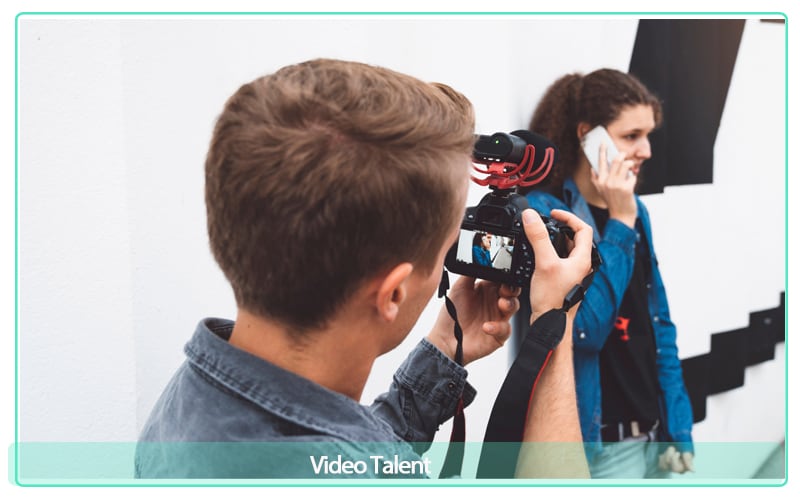
Talent is the most important element in creating a quality video testimonial, and this may seem like an obvious statement. However, it is important that you recruit someone who represents your brand well. This can be a celebrity, thought leader, or customer. If you are working with celebrities, for example, make sure they represent your products or services well and are not just there for the money (or social media).
If you are working with someone like a celebrity, be sure to interview them beforehand so that their story feels natural when telling it in front of the camera. In addition to finding someone who fits well with your product/service offering and brand image; look at other aspects such as age range and ethnicity when picking an appropriate talent partner.
Use only HD resolution

- HD resolution is the minimum resolution you should use. If you’re shooting a project that doesn’t need to be broadcast at a high quality, then we recommend shooting your testimonial in standard definition (SD). But if it’s possible, or if you have a higher budget, consider investing in HD equipment and filming in 720p or higher.
- This can make all of the difference when it comes to the clarity and quality of the video. Plus, when using HD cameras and editing software like Wondershare Filmora , Final Cut, or Adobe Premiere, you’ll get more than just better-looking images—you’ll also be able to export files that are larger than those created by SD cameras.
Free Download For Win 7 or later(64-bit)
Free Download For macOS 10.14 or later
Filming elements are essential
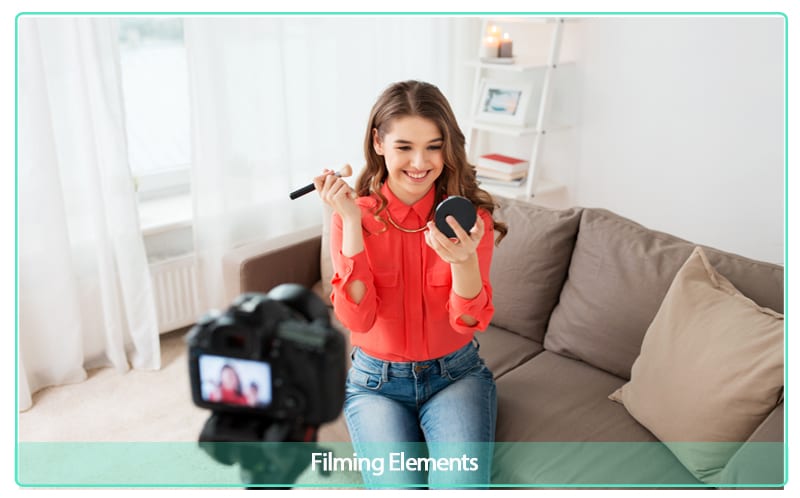
To get the most out of your video testimonial, first, you need to be close to the camera and look directly into it. This will increase the rapport between you and your customers, making them feel like they are right there with you—and in turn creating trust.
Then, you also need to be wearing good quality clothing that fits well. Having an outfit that makes you look attractive (but not overly sexy) can make all the difference when it comes to conveying confidence and professionalism.
Finally, smile while filming! This is important because smiling helps people connect with those around them better than any other facial expression can do alone. If possible, try smiling even before turning on your camera so that people can see who they are dealing with before having any contact at all!
Where to place the videos
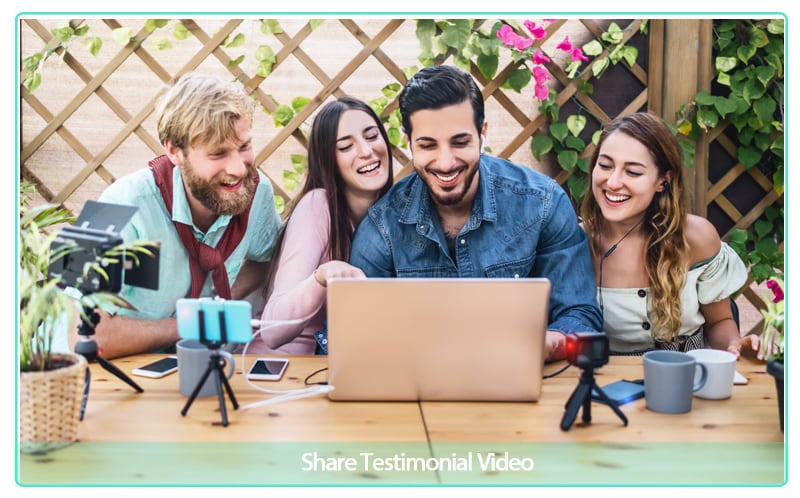
Now that you’ve got your video testimonials in hand, it’s time to put them to work. There are several key places where you should consider placing your videos:
- On your homepage
- On landing pages
- On blog posts or articles that mention the product/service being promoted (whether yours or a competitor’s)
- In social media posts and ads that promote the product/service being promoted (whether yours or a competitor’s)
- As part of email newsletters sent out by you and your client(s).
Video testimonials are a powerful way to generate trust and conversions
Video testimonials are a powerful way to generate trust and conversions.
In the world of digital marketing, there’s no shortage of ways to get your audience’s attention. But one strategy that continues to work well is the use of video testimonials. Video testimonials are a great way to get your customers talking about how much they love your product or service—and how much it has helped them.
Video testimonials can help you:
- Increase conversion rates by 10-20% or more
- Generate more leads and sales quickly
- Demonstrate the value of your products and services
The Bottom Line
When you put in the right effort, video testimonials can be an incredibly powerful tool for generating trust and conversions. Video testimonials are a great way to show off your product or service, but they’re also a way to build relationships with potential customers by demonstrating how much they’ve helped others. If you want to generate more sales, then consider implementing this strategy into your marketing plan today!
Free Download For macOS 10.14 or later
Filming elements are essential
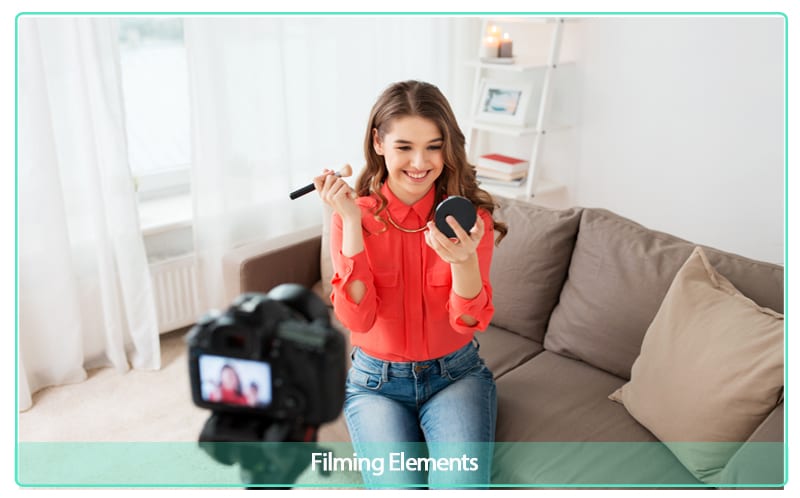
To get the most out of your video testimonial, first, you need to be close to the camera and look directly into it. This will increase the rapport between you and your customers, making them feel like they are right there with you—and in turn creating trust.
Then, you also need to be wearing good quality clothing that fits well. Having an outfit that makes you look attractive (but not overly sexy) can make all the difference when it comes to conveying confidence and professionalism.
Finally, smile while filming! This is important because smiling helps people connect with those around them better than any other facial expression can do alone. If possible, try smiling even before turning on your camera so that people can see who they are dealing with before having any contact at all!
Where to place the videos
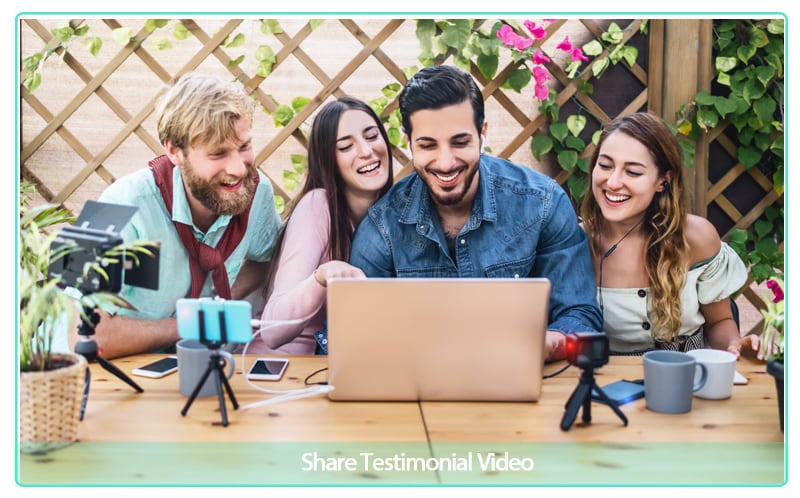
Now that you’ve got your video testimonials in hand, it’s time to put them to work. There are several key places where you should consider placing your videos:
- On your homepage
- On landing pages
- On blog posts or articles that mention the product/service being promoted (whether yours or a competitor’s)
- In social media posts and ads that promote the product/service being promoted (whether yours or a competitor’s)
- As part of email newsletters sent out by you and your client(s).
Video testimonials are a powerful way to generate trust and conversions
Video testimonials are a powerful way to generate trust and conversions.
In the world of digital marketing, there’s no shortage of ways to get your audience’s attention. But one strategy that continues to work well is the use of video testimonials. Video testimonials are a great way to get your customers talking about how much they love your product or service—and how much it has helped them.
Video testimonials can help you:
- Increase conversion rates by 10-20% or more
- Generate more leads and sales quickly
- Demonstrate the value of your products and services
The Bottom Line
When you put in the right effort, video testimonials can be an incredibly powerful tool for generating trust and conversions. Video testimonials are a great way to show off your product or service, but they’re also a way to build relationships with potential customers by demonstrating how much they’ve helped others. If you want to generate more sales, then consider implementing this strategy into your marketing plan today!
Also read:
- Updated In 2024, Top Things People Know About Wedding Slideshow
- Need to Learn About Halftone Effects? Learn How to Quickly Create a Halftone Effect in Adobe Photoshop with Simple, Easy-to-Follow Instructions for 2024
- In 2024, This Article Talks in Detail About Why People Look for a Free Title Maker, and 8 Options that Will Benefit Their Work. It Includes Tools Like SEMrush Title Generator, Hubspot Title Generator, and More. Check Out
- Converting an SRT File to VTT Is Extremely Easy. The Article Enlists Various Methods You Can Use to Convert an SRT File to VTT, Introducing You to Filmora, Which Allows You to Edit Your SRT Files
- Updated How To Polish Your Music Video Edits Using Filmora for 2024
- New How To Split Screen On Tiktok
- Do You Want to Remove Unnecessary Sound From Your Video? We Are Providing You the List of the Best Software to Remove Audio From Video for Mac and Apple for 2024
- Updated How to Vlog? A Ultimate Guide for Beginners
- New 4 Solutions to Resize a WebM File
- Updated In 2024, How to Change Aspect Ratio of Video?
- 2024 Approved Do You Want to Know All About Video Frame Rates and Speed? Wondershare Filmora Will Help You to Get More Information on This Matter
- Learn How to Use Face Tracking in After Effects to Quickly Mask Out Faces, Animate Objects on Faces, and More
- Updated How To Quick Guide for Creating Google Slideshows
- Updated Cropping a Video in Davinci Resolve Step by Step
- Updated Add Flesh to Your Video Content Before Posting Them for Your Audience to See Using Meme Texts. Use the Tutorial Guide Shared in This Post for 2024
- In 2024, Add Subtitles To Videos With Kapwing Step by Step
- New 10 Innovative AR Teaching Examples to Tell You What Is AR in Teaching
- How to Convert SRT to DOCX for 2024
- New In 2024, Convert Time-Lapse to Normal Video
- In 2024, Attaining Slow Motion Video Trend Finding The Best CapCut Templates
- In 2024, How to Create Freeze Frame Clone Effect
- Updated Unlock Your Video Editing Potential With Wondershare Filmora
- Updated Top Free Video Editing Software Enhance Your Content with These Essential Tools
- New Easy Guide to Apply Slow Zoom Effects to Videos
- 2024 Approved Learn How to Create Inspiring Motivational Videos Using AI. Explore Tools Like Midjourney, Runway Gen2, Chat-GPT, and Filmora AI for Seamless Content Creation. Start Your Journey
- How to Easily Add VHS Green Screen to Your Video for 2024
- How to Factory Reset Poco F5 5G If I Forgot Security Code or Password? | Dr.fone
- In 2024, How to Track Xiaomi Civi 3 by Phone Number | Dr.fone
- Unlocking iPhone 13 Pro Passcode without a Computer | Dr.fone
- 3 Ways for Android Pokemon Go Spoofing On Vivo T2 Pro 5G | Dr.fone
- In 2024, How to Transfer Contacts from Samsung Galaxy S23 FE to iPhone XS/11 | Dr.fone
- How to Reset a Locked Itel A05s Phone
- 4 Solutions to Fix Unfortunately Your App Has Stopped Error on Vivo Y100i Power 5G | Dr.fone
- In 2024, Best Ways to Bypass iCloud Activation Lock on Apple iPhone XS Max/iPad/iPod
- Recover your photos after Tecno Phantom V Flip has been deleted.
- AddROM Bypass An Android Tool to Unlock FRP Lock Screen For your Vivo Y36i
- How to Fix Pokemon Go Route Not Working On Oppo Find N3? | Dr.fone
- Title: How to Create a Custom Sequence Preset in Premiere Pro for 2024
- Author: Chloe
- Created at : 2024-05-20 03:38:06
- Updated at : 2024-05-21 03:38:06
- Link: https://ai-editing-video.techidaily.com/how-to-create-a-custom-sequence-preset-in-premiere-pro-for-2024/
- License: This work is licensed under CC BY-NC-SA 4.0.

