
How to Create Liquid Water Reveal Intro?

How to Create Liquid Water Reveal Intro?
Introduction to any video content should be short, crisp, and impressive simultaneously. Hence, video content creators look for the best techniques to create fantastic introduction effects. Wondershare Filmora is the leading video editor equipped with built-in editing features with more than 200 instant modes and preset templates.
With more than 10+ billion stock media, plugin effects, advanced editing functions, etc., it is the first choice of many content creators. Wondershare Filmora comes with a built-in installer that can be quickly downloaded from the official website . Beginners and professionals can start using this creative video editing tool to make videos for personal and professional purposes.
Out of all the amazing effects available in this editing tool, it is easy to go with the liquid water reveal intro effect. It offers unique and engaging video content. Let us understand the detailed steps to create this effect in your next video easily and quickly.
Steps to create liquid water reveal intro
Wondershare Filmora offers multiple advanced capabilities to content creators. There are multiple options when it comes to creating impressive introductions. Let us explore the liquid water text reveal intro option in this section. We’ve bifurcated the different steps for quick understanding of our readers in an easy and effective way.
Free Download For Win 7 or later(64-bit)
Free Download For macOS 10.14 or later
Step1Launching Wondershare Filmora
Before starting to edit the videos with the liquid water text reveal intro, it is necessary to download, install, and launch Wondershare Filmora. It is dedicated software that can be used for Windows or Mac devices. All you need to do is go to the official website of Wondershare Filmora and start the downloading process. The quick steps for the same are:
- Go to the official website of Wondershare Filmora on your Windows or Mac device.
- Select the Windows or Mac version according to your available device.
- Next, locate the “Free Download” button on the official website. It is located on the left side of the web page. It is easy to select the version type and initiate the download process.
- Once downloaded, the Wondershare Filmora Installer package will be available on your device.
- All you need to do is double-click on the installer package and start the installation process.
- Press yes for all the pop-ups initiated, including the “Agree” on the terms and conditions pop-up.
- The installation process will start quickly.
- Once completed, Wondershare Filmora will start and run automatically on your device.
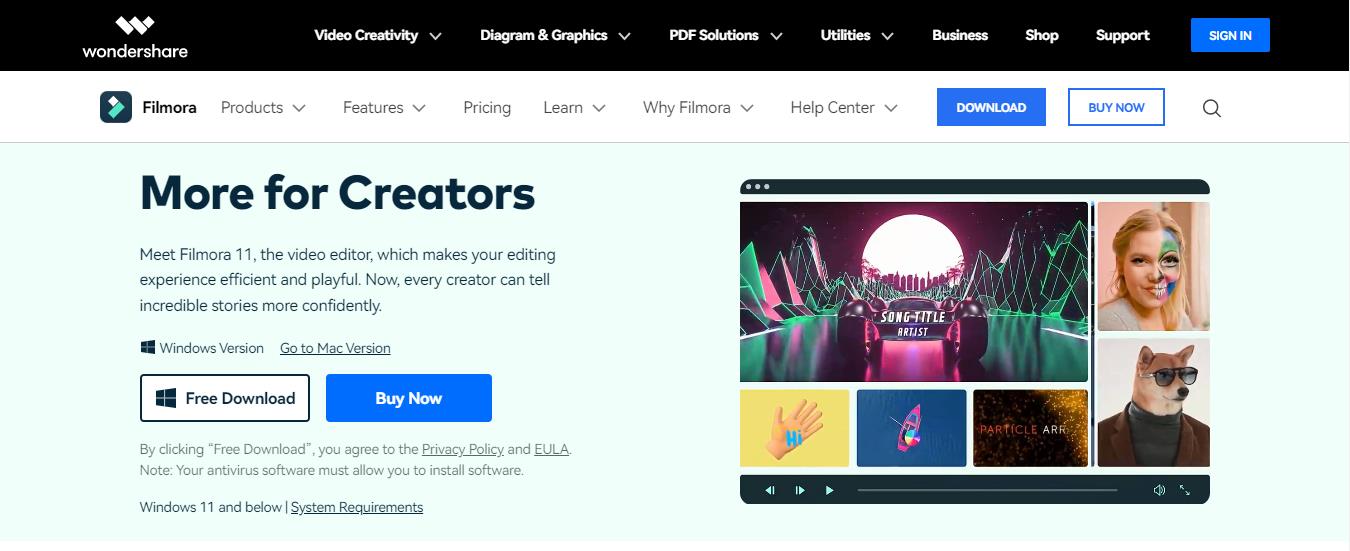
Step2Importing and select the stock video
Once Wondershare Filmora is running on your system, you can start by importing and selecting the stock video. The quick steps for the same are:
- It is easy to download the stock video from any available source.
- Now, import the stock video from the source to the Wondershare Filmora.
- Locate the “Titles” option in the menu bar located next to the “Audio” option.
- Then, drop the default title on track two.
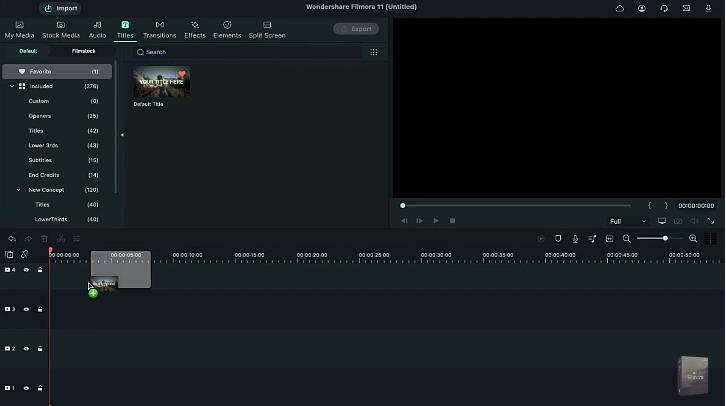
Step3Entering the text
After the successful uploading of the stock video, it is time to add text to the intro. In this step, you can change the font style, and font size, and maintain the text spacing. The quick steps for the same are:
- Start by double-clicking on the default title.
- Enter the text in the space provided, e.g., here, we’ve entered “Liquid.”
- Start text editing by changing the font to “Billion Dreams.”
- Now, change the font size to 250.
- Then, increase the text spacing by five.
- Last, you have to rotate the text according to the needs and align its position accordingly.
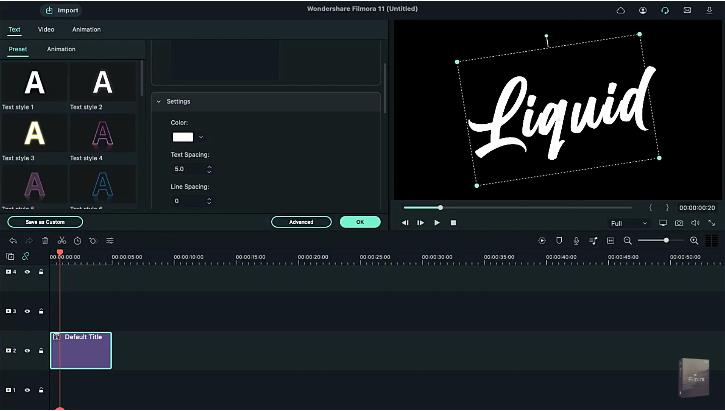
Step4Selecting the color
After making the text settings according to your liking or as required in the video, the next step is to select the color. It is easy to select it from the range of options available in the “Sample Color” menu of the tool. The quick steps for the same are:
- Go to the “My Media” option.
- Here, locate the “Sample Color” option and select it.
- Drop black color on track one and take a quick screenshot of it.
- Then, delete both these files from the timeline.
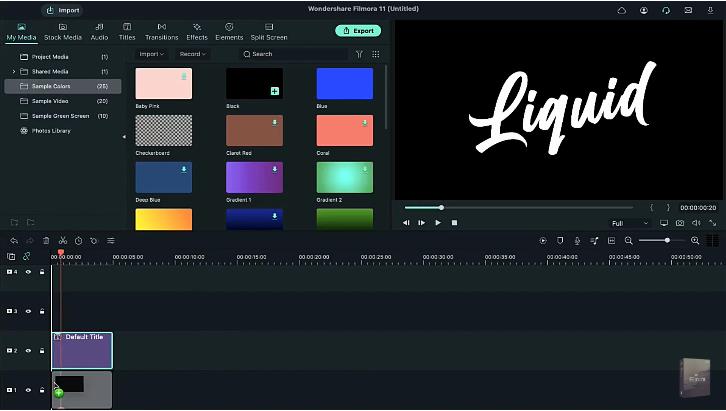
Step5Adding water effect
Now is the time to create the water text effect. It is located in the “Effects” section of Wondershare Filmora, along with numerous other options. You can select it by searching for it in the search bar. The quick steps for the same are:
- Drop the stock video on track one.
- Now, double-click on this video and bring it to half of the screen.
- Next, go to the “Effects” option.
- Search for “Water” and apply the water effect on track two.
- Lastly, extend the duration of this track.
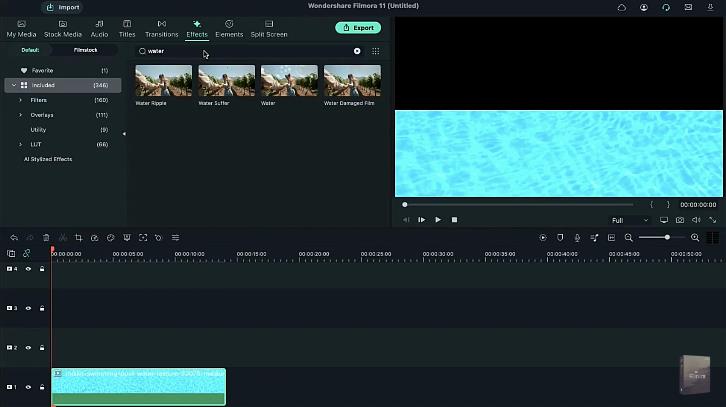
Step6Completing the water effect settings
After adding the water effect to the video, you can adjust the settings like “Emboss” and “Steps” for a realistic and creative feel. The quick steps to complete the water effect settings in the video are:
- Double-click on “Effects.”
- Increase the “Emboss” settings to 0.53.
- Decrease the “Steps” settings to seven.
- Press “OK” to apply changes.
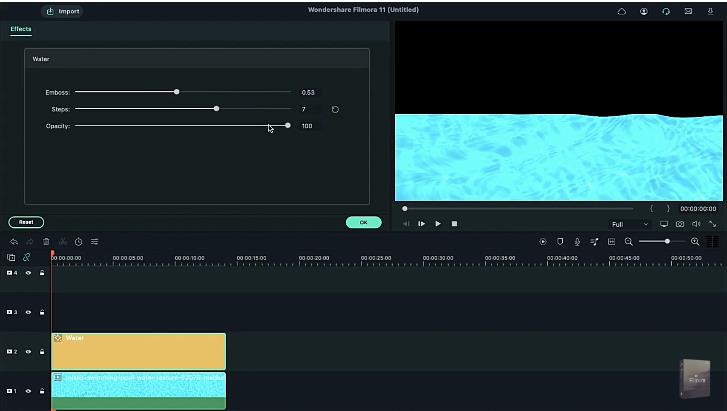
Step7Enabling the Chroma Key and other settings
Next, you have to enable the “Chroma Key” effect in the video. Further, the color pick logo and other settings are adjusted in this step only. The detailed steps for the same are:
- Go to “My Media.”
- Drop the screenshot on track three.
- Now, increase the duration of this track.
- Double-click on it and go to the “Videos” section.
- Locate the “Chroma Key (Green Screen)” effect and enable it.
- Go to the color pick logo and select the white color from the previous screen.
- Reduce the “Edge Thickness” to negative 3.3
- Reduce the “Edge Feather” to 1.1
- Press “OK” to apply these settings.
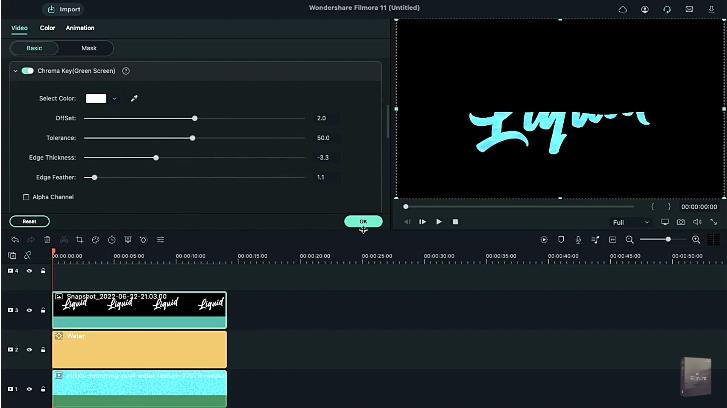
Step8Adding the stock video clip
The next step in the process of creating liquid water text reveal intro is to add the stock video clip. Here, you can adjust the clip position also. The quick steps for the same are:
- Start by selecting the stock video clip.
- Now, double-click on the stock video clip.
- Open the “Videos” option.
- Next, change the “Y” axis position and drag the clip out of the text.
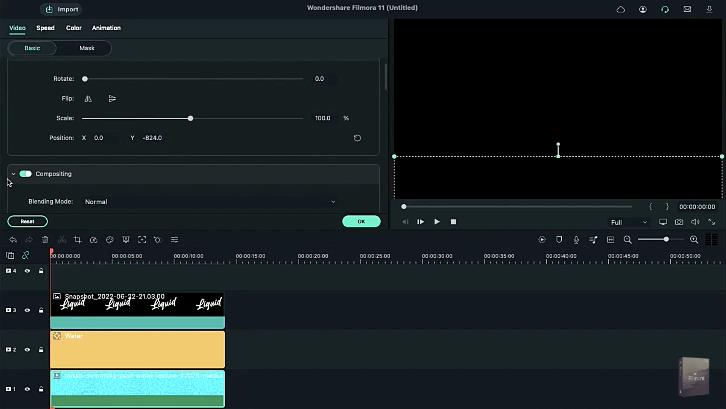
Step9Adding keyframes and adjusting playheads
Next, you have to add the keyframes and adjust the playheads in the video. In this step, it is easy to add the keyframes from the “Animations” option in Wondershare Filmora. The stock video is incorporated in this step, and playheads are added accordingly. Further, all the clips are made uniform in this step only. The quick steps for completing these features are:
- Start by opening the “Animations” tab.
- Go to the “Add” option to add a keyframe.
- Now, place the playhead at the three seconds position on the timeline.
- Then, bring the stock video to half of the text.
- Next, place the playhead in the eight seconds position and fill the text with the stock footage at the end.
- Again, place playhead but now at the ten seconds position.
- Locate the “Opacity” option and decrease it to zero.
- Last but not least, reduce all clips’ duration to ten seconds for uniformity.
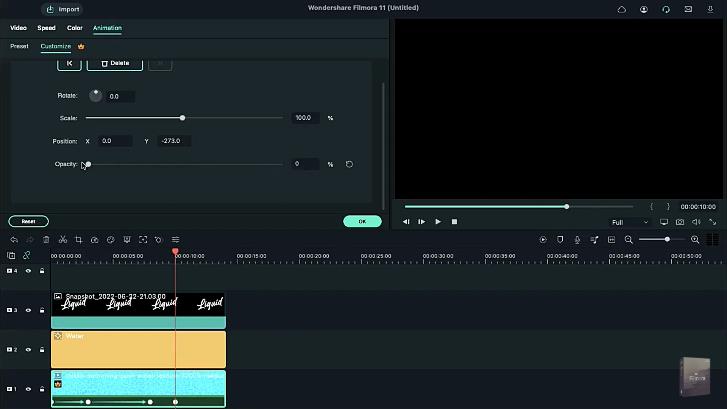
Step10Previewing and export the video
Once done with all the necessary effects and settings, it is time for a quick preview of the created video. The “Render Preview” option in the Wondershare Filmora offers a fast rendering of the made video to help users with a brief overview of the file. It reduces the preview lag, as observed in other tools due to the application of heavy effects and features. After previewing, you can quickly export the video. The quick steps for the same are:
- Click the “Render Preview” option.
- Go through the preview of the created file in detail. Check for any issues or changes required.
- Now, go to the “Export” option for quick exporting of the file with the liquid water text reveal intro.
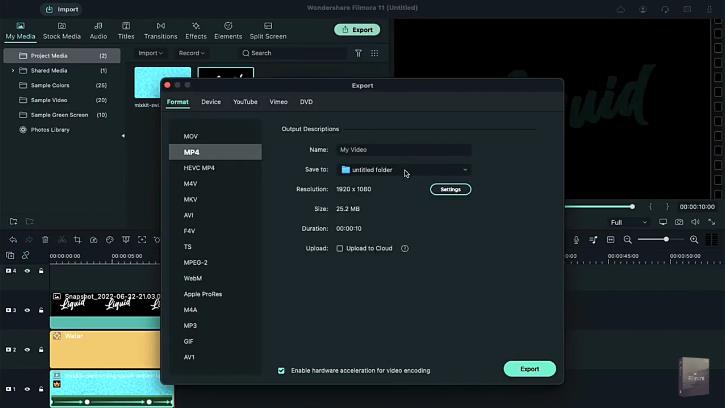
So, you’re done with creating a liquid water text reveal intro in this way. It is easy to save these steps for quick future reference.
Wrapping Up
Hence, it is easy for Wondershare Filmora users to create liquid water reveal intro in their videos. All you need to do is quickly download and install Wondershare Filmora on your Windows or Mac devices. Once done, it will launch automatically on your system. Next, you can follow all the steps mentioned above one by one to incorporate liquid water text reveal intro in videos.
So, download Wondershare Filmora for your system right now and start creating professional-grade videos today 
Step1Launching Wondershare Filmora
Before starting to edit the videos with the liquid water text reveal intro, it is necessary to download, install, and launch Wondershare Filmora. It is dedicated software that can be used for Windows or Mac devices. All you need to do is go to the official website of Wondershare Filmora and start the downloading process. The quick steps for the same are:
- Go to the official website of Wondershare Filmora on your Windows or Mac device.
- Select the Windows or Mac version according to your available device.
- Next, locate the “Free Download” button on the official website. It is located on the left side of the web page. It is easy to select the version type and initiate the download process.
- Once downloaded, the Wondershare Filmora Installer package will be available on your device.
- All you need to do is double-click on the installer package and start the installation process.
- Press yes for all the pop-ups initiated, including the “Agree” on the terms and conditions pop-up.
- The installation process will start quickly.
- Once completed, Wondershare Filmora will start and run automatically on your device.
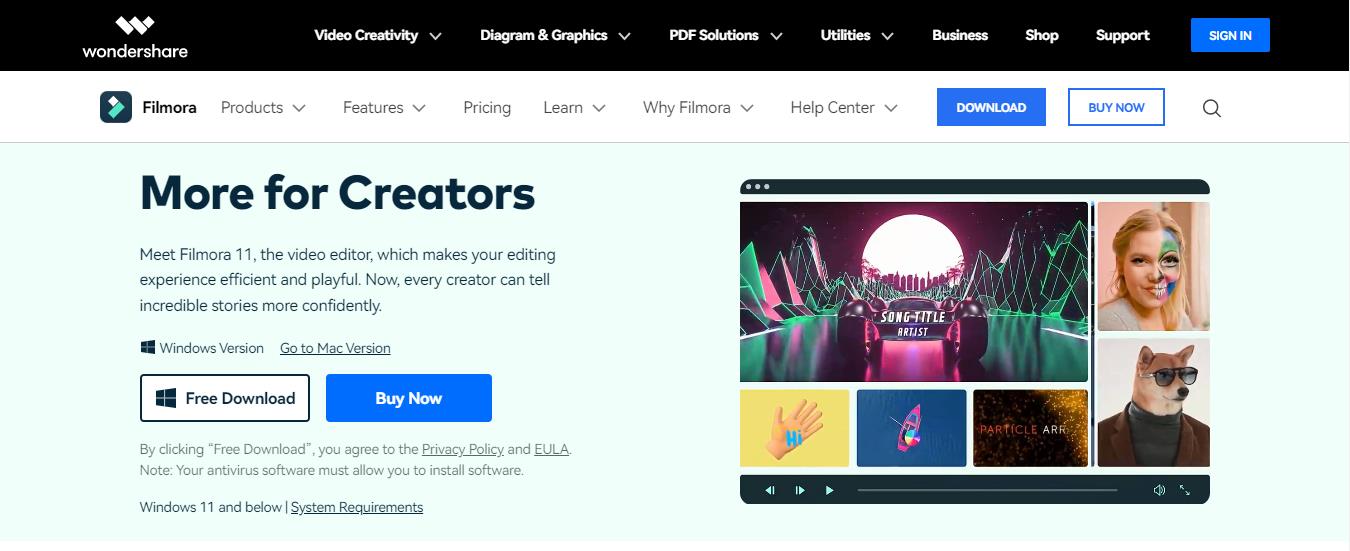
Step2Importing and select the stock video
Once Wondershare Filmora is running on your system, you can start by importing and selecting the stock video. The quick steps for the same are:
- It is easy to download the stock video from any available source.
- Now, import the stock video from the source to the Wondershare Filmora.
- Locate the “Titles” option in the menu bar located next to the “Audio” option.
- Then, drop the default title on track two.
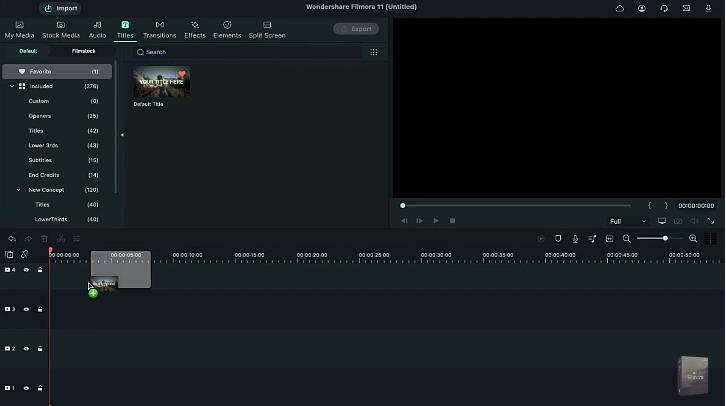
Step3Entering the text
After the successful uploading of the stock video, it is time to add text to the intro. In this step, you can change the font style, and font size, and maintain the text spacing. The quick steps for the same are:
- Start by double-clicking on the default title.
- Enter the text in the space provided, e.g., here, we’ve entered “Liquid.”
- Start text editing by changing the font to “Billion Dreams.”
- Now, change the font size to 250.
- Then, increase the text spacing by five.
- Last, you have to rotate the text according to the needs and align its position accordingly.
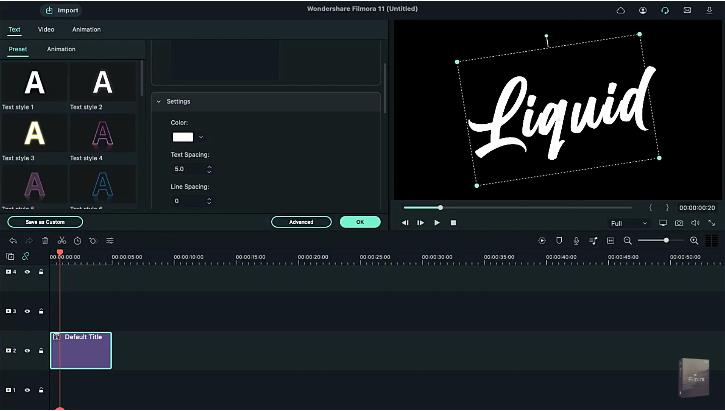
Step4Selecting the color
After making the text settings according to your liking or as required in the video, the next step is to select the color. It is easy to select it from the range of options available in the “Sample Color” menu of the tool. The quick steps for the same are:
- Go to the “My Media” option.
- Here, locate the “Sample Color” option and select it.
- Drop black color on track one and take a quick screenshot of it.
- Then, delete both these files from the timeline.
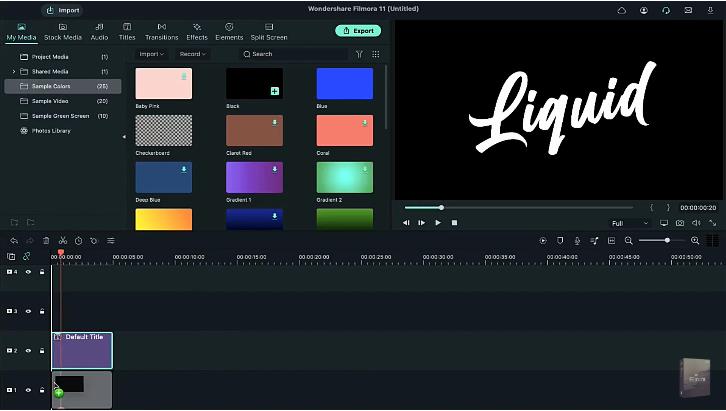
Step5Adding water effect
Now is the time to create the water text effect. It is located in the “Effects” section of Wondershare Filmora, along with numerous other options. You can select it by searching for it in the search bar. The quick steps for the same are:
- Drop the stock video on track one.
- Now, double-click on this video and bring it to half of the screen.
- Next, go to the “Effects” option.
- Search for “Water” and apply the water effect on track two.
- Lastly, extend the duration of this track.
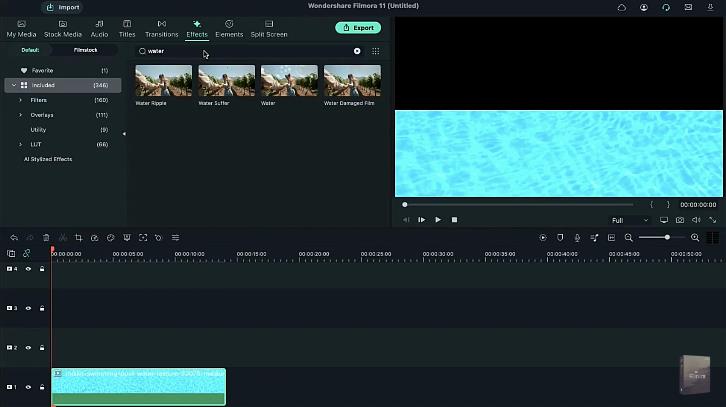
Step6Completing the water effect settings
After adding the water effect to the video, you can adjust the settings like “Emboss” and “Steps” for a realistic and creative feel. The quick steps to complete the water effect settings in the video are:
- Double-click on “Effects.”
- Increase the “Emboss” settings to 0.53.
- Decrease the “Steps” settings to seven.
- Press “OK” to apply changes.
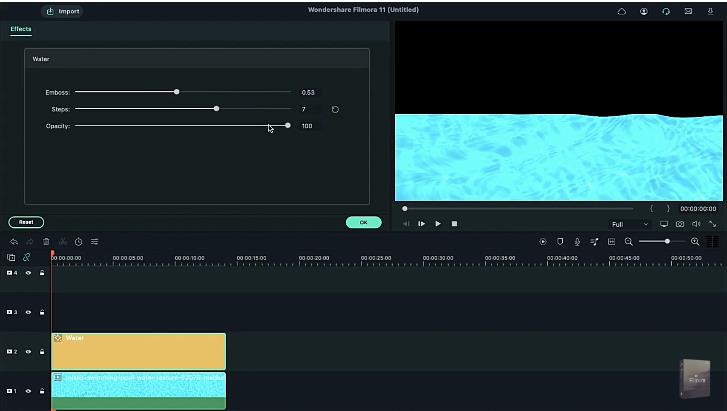
Step7Enabling the Chroma Key and other settings
Next, you have to enable the “Chroma Key” effect in the video. Further, the color pick logo and other settings are adjusted in this step only. The detailed steps for the same are:
- Go to “My Media.”
- Drop the screenshot on track three.
- Now, increase the duration of this track.
- Double-click on it and go to the “Videos” section.
- Locate the “Chroma Key (Green Screen)” effect and enable it.
- Go to the color pick logo and select the white color from the previous screen.
- Reduce the “Edge Thickness” to negative 3.3
- Reduce the “Edge Feather” to 1.1
- Press “OK” to apply these settings.
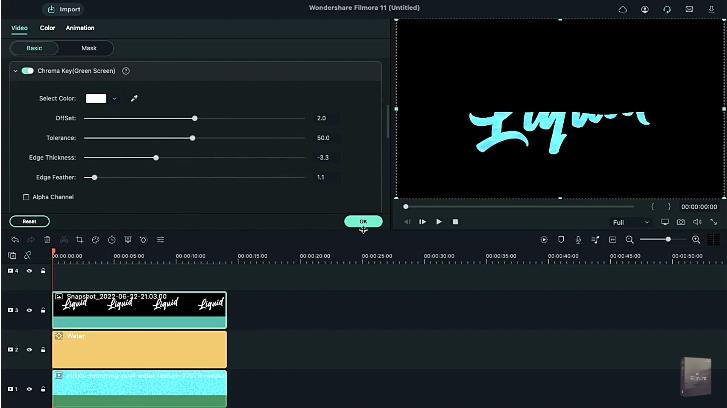
Step8Adding the stock video clip
The next step in the process of creating liquid water text reveal intro is to add the stock video clip. Here, you can adjust the clip position also. The quick steps for the same are:
- Start by selecting the stock video clip.
- Now, double-click on the stock video clip.
- Open the “Videos” option.
- Next, change the “Y” axis position and drag the clip out of the text.
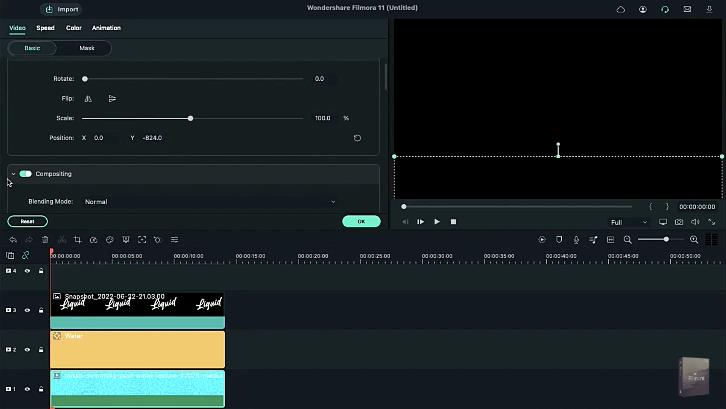
Step9Adding keyframes and adjusting playheads
Next, you have to add the keyframes and adjust the playheads in the video. In this step, it is easy to add the keyframes from the “Animations” option in Wondershare Filmora. The stock video is incorporated in this step, and playheads are added accordingly. Further, all the clips are made uniform in this step only. The quick steps for completing these features are:
- Start by opening the “Animations” tab.
- Go to the “Add” option to add a keyframe.
- Now, place the playhead at the three seconds position on the timeline.
- Then, bring the stock video to half of the text.
- Next, place the playhead in the eight seconds position and fill the text with the stock footage at the end.
- Again, place playhead but now at the ten seconds position.
- Locate the “Opacity” option and decrease it to zero.
- Last but not least, reduce all clips’ duration to ten seconds for uniformity.
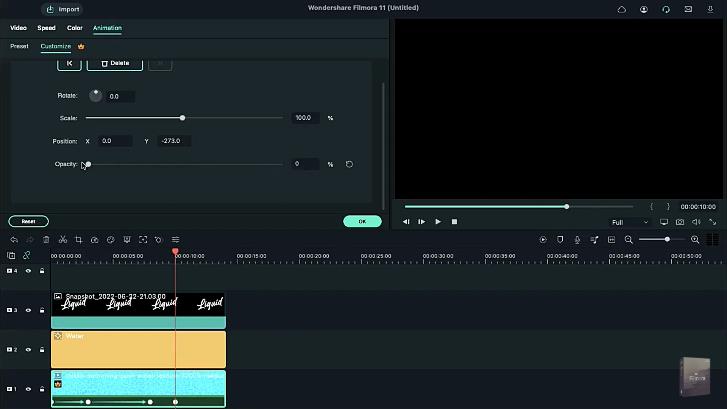
Step10Previewing and export the video
Once done with all the necessary effects and settings, it is time for a quick preview of the created video. The “Render Preview” option in the Wondershare Filmora offers a fast rendering of the made video to help users with a brief overview of the file. It reduces the preview lag, as observed in other tools due to the application of heavy effects and features. After previewing, you can quickly export the video. The quick steps for the same are:
- Click the “Render Preview” option.
- Go through the preview of the created file in detail. Check for any issues or changes required.
- Now, go to the “Export” option for quick exporting of the file with the liquid water text reveal intro.
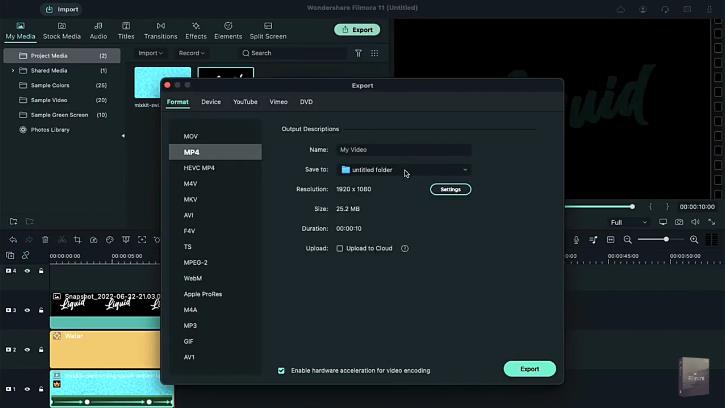
So, you’re done with creating a liquid water text reveal intro in this way. It is easy to save these steps for quick future reference.
Wrapping Up
Hence, it is easy for Wondershare Filmora users to create liquid water reveal intro in their videos. All you need to do is quickly download and install Wondershare Filmora on your Windows or Mac devices. Once done, it will launch automatically on your system. Next, you can follow all the steps mentioned above one by one to incorporate liquid water text reveal intro in videos.
So, download Wondershare Filmora for your system right now and start creating professional-grade videos today!
12 Top Picks of Video Enhancer Software
12 Top Picks of Video Enhancer Software
An easy yet powerful editor
Numerous effects to choose from
Detailed tutorials provided by the official channel
Video editing is an art form and no one can master it. If we look at those tools available previously, then all of them required a person with some skillset. If one is not aware of how to do the editing, they will not be able to do so easily. But how can we forget that right now there are so many video enhancer AI tools available that cater to this need?
Yes, you read it right. Right now, the video enhancer tools are equipped with AI, which means that, automatically, there will be suggestions available and, at the end, you will be able to get the required outcome. The tools are so advanced and loaded with enormous features that they will definitely make your heart skip a beat for a while. If you are someone who is in the same field where you need to edit videos, now is the time you must choose the right software for it.
Well, don’t feel confused when it comes to choosing the right software because in our list you will find the 12 best video enhancer software that will cater to your needs for editing. Let’s get started!
In this article
01 [What Can a Video Enhancer Do and Why Choose an AI Video Enhancer?](#Part 1)
02 [What Video Enhancer Solutions Are Useful for PC and Mobile Users?](#Part 2)
03 [Best 6 Video Enhancement Software Powered by AI](#Part 3)
04 [Best 6 Video Enhancement Software Without AI Engine](#Part 4)
Part 1 What Can a Video Enhancer Do and Why Choose an AI Video Enhancer?
Video Enhancers are a type of software that can be used to enhance the quality of videos. They can improve the video’s colors, brightness, contrast, and even audio. Well, these can help you with a lot of things. They can help you make your videos more engaging, make them more interesting, and even improve the quality of your videos. Furthermore, they can improve the video’s colors, brightness, contrast, and even audio. Video enhancers are also called colour correction tools or colour grading tools.
Here are some of the ways they can help you:
● Improve the quality of your videos by adding subtitles and captions to them.
● Add graphics to your videos in order to make them more attractive and appealing.
● Make it easier for people watching or listening to understand what is happening in a video.
● Increase engagement by adding special effects that will grab people’s attention.
It is up to the user to decide how to use it. Similarly, now there is a high demand for using the AI Video Enhancer too. Do you know why these are under consideration?
Well, AI video enhancers are used to improve the quality of videos. They can be used by individuals and businesses in various ways. These are not just limited to improving the quality of videos. They can also help in creating videos with a different style, size, or format. These features make them more flexible and efficient than other video editing software available on the market.
Also, these tools are able to enhance the quality of videos without any human intervention, which means that they could be used on a large scale without the need for additional resources or time spent on training employees. To use the AI tool, you need a video clip and an image file. The image file is used to identify the colours of the clip, which are then applied to the video clip.
Part 2 What Video Enhancer Solutions Are Useful for PC and Mobile Users?
Video Enhancer Solutions are a type of software that can be used to enhance the quality of videos. They are typically used by video editors who want to improve their work. The increasing demand for video content on the internet has made these solutions relevant and popular. Many people use them to improve the quality of their videos. But they need to be sure whether the software they are choosing is compatible with the available device or not.
Well, do you know that there are many different types of video enhancers that can be used to enhance videos on your PC or mobile device? Some of these include software and apps.
Software and apps are the most popular types because they are easy to use and can be downloaded onto your computer or mobile device, and they can initiate the editing task seamlessly. Also, these are safe to use, which means there will be no issues with the device and a user can complete the editing task easily.
Whenever you are looking forward to getting a software or app for your device, be sure to check the compatibility and features available. There are some apps that are fully loaded, whereas some applications are lacking in features, which calls for the need to install some other apps and software. Thus, check things attentively to make the right decision considering the tool you will choose.
Part 3 Best 6 Video Enhancement Software Powered by AI
As we have already discussed that there are tools powered by AI, you might be getting curious to know about them. Well, here we will help you learn about them. These are as follows:
01Topaz Video Enhancer AI
Available on: Windows & Mac
Price: $299.99 for a lifetime license and $99 for an upgrade license
Topaz Video Enhancer AI is a groundbreaking technology that uses machine learning to upscale video footage. It delivers more details and motion consistency, giving you the sharpest video footage possible. This app provides flawless and glitch-free video editing. The app’s revolutionary technological components allow you to edit a video with the highest quality.
It has four kinds of AI processing modes and eleven individual models that can be tailored to suit different footage.
● Artemis-LQ: Increasing the quality of low-quality footage by adding motion consistency. Furthermore, you can use this for old family recordings, historical footage, etc.
● Artemis-MQ: The enhancement and upscaling of the medium-quality progressive footage with improved motion consistency in Artemis
● Artemis-HQ: Use and improve your existing footage for better and more consistent viewing quality. You can use this to upscale high-quality footage, like videos, films, and drone footage.
● Artemis-AA: This basically allows you to use computer-generated articles, or those from line-skipped cameras, as if they were done by professional writers.
There are so many features integrated into it, making it the best choice for all the users around. The user only needs to concentrate on the editing, and the tool will handle the rest.
02AVCLabs Video Enhancer AI
Available on: Windows 11/10/7 (64bit)
Price: $39.95/Month, $199.95/Year, $499.95/Lifetime
AVCLabs Video Enhancer is a tool released by Anvsoft Inc. It uses AI to help individuals bring their videos up-to-date with the latest editing tools.
The Video Enhancer AI works by scanning low-quality videos and analysing them. No need to spend hours watching it; just let the machine learn from millions of videos—movies, TV shows, and anime. Now, AI is taking over, getting more and more accurate as they prepare to create high-quality videos by super-resolution, denoising, sharpening, colour enhancement, and colour correction.
If you have low-quality videos, old movies, or episodes that are your favourites, you should enable “Upscale” to improve their quality. This feature is available under Quality and will allow you to do that.
Get clean, crisp images in your videos that would be difficult to achieve by traditional means. You can also choose to remove motion artefacts and stabilise video shake. This tool will help you to get the outcomes you need, and no problems will be there at all.
03DVDFab Video Enhancer AI
Available on: Windows
Price: $79.99/month, $109.99/year, $149.99 lifetime
DVDFab’s Super-Resolution technology upscales videos from SD to 4K quality for a premium viewing experience. It uses AI and deep learning to work at maximum speed and efficiency. The software also features a video converter that can convert low-resolution videos into high-quality movies. It uses AI-based Super-Resolution technology to upscale videos. The tool also has a built-in editor so that users can create their own enhanced videos.
The AI models for TV, music videos, and corporate promotional videos, respectively, have been pre-defined by the software. There is enough information available to help you pick the one that is most appropriate for your project. It has an easy-to-use interface that allows you to adjust the contrast, brightness, and saturation levels of your videos. With DVDFab Video Enhancer AI, you can now create your own video effects with just a few clicks.
Unfortunately, this tool does not have the clipping feature available, which is among the most used features among users. But not to forget, the interface of the tools makes them a desirable choice among all the users, and they are very happy to use them.
04GDFLab pikaVue
Available on: online
Price: 300 coins for a 300-second video.
Korean-based image and video converter GDFLab has recently launched a new online and cloud-based tool labelled “pikaVue”. The tool itself is free to use, unless you subscribe. PikaVue is an AI-powered video enhancer that uses machine learning to detect the most relevant content in a video and automatically create an outline of the video. It uses machine learning to detect the most relevant content in a video and automatically creates an outline of the video. It is used by organisations like Bloomberg, the BBC, and the MIT Media Lab, among others, in order to create the ultimate content.
After creating an account, you can log in to open the online video and image upscaler, then drag and drop to upload a video and increase both the resolution and quality.
You can use online video enhancers to upscale and level videos quickly and easily with the same graphics card and CPU resources that are available to you. In other words, there will be no need for you to get any specific device for it. You won’t have to worry about space or installation time when using AI video enhancer tools.
But do understand thatthere is a limit to the maximum network coverage it accepts for the uploading of the video when uploaded, so only use the / codec and be sure your video has an 864x480 dimension in pixels.
05iSize
Available on: online
Price: varied
iSize is a video enhancer powered by AI. It’s a tool that makes videos more engaging, entertaining, and captivating. The technology behind the iSize is a deep learning algorithm that can analyse videos and make them look like high-quality animations. The creators of iSize used the same technology to create an AI that can make 2D videos look 3D.
It uses machine learning to analyse the content of the video and then automatically generates captions, subtitles, and annotations to make videos more interactive. It is a perfect solution for the conversion of all multimedia, providing high quality in various formats. You can have upscaled videos and images on demand, or you can use AI to create custom media by uploading your own source file.
You need to wait a few minutes after sending the encoding request to iSIZE for the server to produce the final output video. You must pay at least £1.200 to obtain the upscaled videos from the server.
06PowerDirector
Available on: Windows and Mac
Price: $60 per month.
PowerDirector is an AI-powered video enhancement tool. It helps you create high-quality videos in a matter of minutes. It is one of the most popular video editing software packages on the market and has been used by professional and amateur video editors alike. The software uses AI technology to analyse your video and find relevant suggestions to help you improve your content. It is available as a free trial version, but it can be upgraded to a paid version with advanced features like colour grading, sound mixing, and more.
It allows you to add customised shapes and objects to the video. This app will improve video quality for motion graphics. By adding shapes, you can create animations, music videos, and other videos with an interactive experience.
Also, with the help of AI, you can now import 8K videos with just a single click. This is possible because of the advancements in the field of AI. This has made it possible for content creators to work on their projects without having to worry about the technicalities involved in importing and editing videos. This software is a good tool for beginners who are just getting started with video editing. It’s easy to use, and it’s a great way to learn the basics of video editing. It provides numerous ready-made templates for different industries, and these can be utilised as per the needs of the users.
Part 4 Best 6 Video Enhancement Software Without AI Engine
In this section, we are discussing the video enhancement software that requires some manual effort too. Yes, these tools are not powered by AI but have some amazing features that are helpful in enhancing the video as required. The tools you can consider include:
01CyberLink PowerDirector
Available on: Windows & Mac
Price: $14.99/month, $51.99/year
Cyberlink PowerDirector is an editing tool that is easy to use and has an intuitive workflow. The software is not complicated compared to other video editors, and you will not find it difficult to master. It is the top choice among professionals and prosumers.
It is the ultimate video editing software that enables you to create professional-looking videos in a matter of minutes. It comes with a vast selection of tools, from colour correction and camera stabilisation to effects and more. Also, the features are updated monthly to meet modern needs. The most popular tools from CyberLink are True Theater Color, which analyses your footage and enhances other aspects like hue, saturation, and brightness. It’s a great way to get Hollywood-level quality footage. It is an excellent way to bring your commercial up to industry standards.
This tool allows you to quickly and easily match colour settings across your entire project, which unites the look and feel of your video and eliminates a lot of guesswork. It’s revolutionising video production by letting users avoid the hassle of manually matching colors. You can also do it quickly at once without having to worry about matching colour settings across different parts of your project. Sometimes, chroma keying can help too, just in case you want something included or hidden during a project. It also features a video stabilizer, which is helpful in adjusting the shaking effect in the videos.
02Adobe Premier Pro
Available on: Windows & Mac
Price: $20.99/month
Adobe Premiere Pro is a powerful video editing software that allows you to edit large amounts of footage with ease. It has a highly customizable interface that allows you to easily adjust the settings for your specific needs. If you have a powerful computer capable of editing videos and want something that offers comprehensive video editing with quality enhancement tools, a programme like Adobe Premiere Pro is perfect for working on your project.
Video editing programmes have become very popular for content creators and filmmakers. They are often the industry standard, which makes them a good choice for anyone working in video production. With this tool, you will be able to get the best outcomes.
There is a bit of a downside to this, but the value is certainly worth it if you’re serious about video enhancement and editing.
If you’re using Adobe Premiere to create videos, it can help you improve key aspects such as colors, tone, and contrast. It provides a range of options for correcting common video errors.
With the upscaling option, you can choose the dimensions, output quality, and display format of your video so that its basic resolution quality is improved. This product has a full suite of editing tools–something that you would expect from a pro-level platform. They also have linking features, so you can interact with other Adobe products through this software. The subscription to this platform is not cheap, but it’s worth it!
03VEGAS PRO
Available on: Windows & Mac
Price: $399
Vegas Pro is a program that lets you create video content for YouTube, Vimeo, and websites like Facebook, as well as publish it to your own platform. It also comes with some helpful tools and settings, like the ability to create educational projects for yourself or your students.
It is an affordable, professional-grade video editing and conversion tool that will allow you to make high-quality videos in no time. This tool has been designed with simplicity in mind and is easy to use. This software can help you edit, convert, and manipulate pre-existing media files. It’s affordable and will save you a lot of time.
Vegas Pro is a software suite that features a comprehensive range of tools. It offers plenty of features for video and audio editing. It includes everything from denoise filters and colour grading to video filters and 3rd party add-ons. All you have to do is pick the right tool for the job. This programme is very intuitive and easy to use once you’ve learned how it works.
Editing a movie can be a tedious and time-consuming process. While this can be frustrating, there is often lag in playback and saving changes. It does not feature the auto-save option.
04 Studio
Available on: Windows
Price: $59.95 for Studio, $99.95 for Studio Plus, $129.95 for Studio Ultimate
Studio is a video editing software created by Systems. This video editing software became one of the first commercially available video editors aimed at the typical home user. The software was originally developed to assist in the production of television and broadcast content, but has since been used for a multitude of other purposes. As one of the most popular digital video editors of all time, Studio is now used by a wide variety of users, from home-users to professionals who require high-quality editing and effects.
Corrective methods have been implemented, and improvements are constantly being made. You shouldn’t overlook the application as it may lose some functionality over time. It had been pulled from the list, but came back just a few years later and remains one of the best video editing applications on the market.
The latest Studio has a number of new features, including a redesigned title editor, dynamic masking, face tracking, and an in-depth keyframing control.
05** Wondershare Filmora Video Editor
For Win 7 or later (64-bit)
For macOS 10.12 or later
Available on: Windows
Price: $39.95/year, $79.99 for perpetual license
Wondershare Filmora is a simple yet powerful video editing software that is perfect for beginners and casual users who want to make video tutorials. The programme also works well for professional content creators to produce camera footage or trailers. It works similarly to TechSmith’s Movie Maker software in that it has basic features such as video, audio, and photo editing tools, as well as the ability to add transitional effects.
This software is made to help you create complex stories with ease. It comes with all the tools, filters, and effects you need to optimise your workflow from start to finish.
You can use stabilisation, high-quality grading presets, and white balance to enhance your video’s visual appearance.
06Avidemux
Available on: Windows, Mac & Linux
Price: Free
With the help of Avidemux, you can enhance your videos by adding effects, filters, and transitions. It is one of the most popular video editing tools in the world.
Avidemux is a free video editing tool that makes it easy to edit and improve your videos. It has many features that make it easier to edit a lot of different types of video files.
It’s easy to use and provides a lot of features for free, so you can use it without any problems. You can count on this best free software for video enhancements to provide you with services that won’t burn a hole in your pocket. But be mindful of what you’re getting too, since it has limitations when it comes to enhancing videos of other aspects of your business. If you are looking for video editing software that is free of charge, then this could be just the thing you have been looking for. It is an open-source tool that includes cutting costs, reducing time to market, and increasing quality.
● Ending Thoughts →
● Video Enhancers are easy to use but one needs to be sure that they are choosing the right software only. If they have chosen a software with complicated features or interface, they will not be able to complete the task.
● Now AI powered Video enhancers are available that will help you to do the editing easily. These tools automatically detect the needs for changes and without any manual step you can complete the editing task.
● The video enhancers tools powering AI come up with a specific process. There are some features that users can use for free but for the advance features there is a need to pay the amount accordingly.
Video editing is an art form and no one can master it. If we look at those tools available previously, then all of them required a person with some skillset. If one is not aware of how to do the editing, they will not be able to do so easily. But how can we forget that right now there are so many video enhancer AI tools available that cater to this need?
Yes, you read it right. Right now, the video enhancer tools are equipped with AI, which means that, automatically, there will be suggestions available and, at the end, you will be able to get the required outcome. The tools are so advanced and loaded with enormous features that they will definitely make your heart skip a beat for a while. If you are someone who is in the same field where you need to edit videos, now is the time you must choose the right software for it.
Well, don’t feel confused when it comes to choosing the right software because in our list you will find the 12 best video enhancer software that will cater to your needs for editing. Let’s get started!
In this article
01 [What Can a Video Enhancer Do and Why Choose an AI Video Enhancer?](#Part 1)
02 [What Video Enhancer Solutions Are Useful for PC and Mobile Users?](#Part 2)
03 [Best 6 Video Enhancement Software Powered by AI](#Part 3)
04 [Best 6 Video Enhancement Software Without AI Engine](#Part 4)
Part 1 What Can a Video Enhancer Do and Why Choose an AI Video Enhancer?
Video Enhancers are a type of software that can be used to enhance the quality of videos. They can improve the video’s colors, brightness, contrast, and even audio. Well, these can help you with a lot of things. They can help you make your videos more engaging, make them more interesting, and even improve the quality of your videos. Furthermore, they can improve the video’s colors, brightness, contrast, and even audio. Video enhancers are also called colour correction tools or colour grading tools.
Here are some of the ways they can help you:
● Improve the quality of your videos by adding subtitles and captions to them.
● Add graphics to your videos in order to make them more attractive and appealing.
● Make it easier for people watching or listening to understand what is happening in a video.
● Increase engagement by adding special effects that will grab people’s attention.
It is up to the user to decide how to use it. Similarly, now there is a high demand for using the AI Video Enhancer too. Do you know why these are under consideration?
Well, AI video enhancers are used to improve the quality of videos. They can be used by individuals and businesses in various ways. These are not just limited to improving the quality of videos. They can also help in creating videos with a different style, size, or format. These features make them more flexible and efficient than other video editing software available on the market.
Also, these tools are able to enhance the quality of videos without any human intervention, which means that they could be used on a large scale without the need for additional resources or time spent on training employees. To use the AI tool, you need a video clip and an image file. The image file is used to identify the colours of the clip, which are then applied to the video clip.
Part 2 What Video Enhancer Solutions Are Useful for PC and Mobile Users?
Video Enhancer Solutions are a type of software that can be used to enhance the quality of videos. They are typically used by video editors who want to improve their work. The increasing demand for video content on the internet has made these solutions relevant and popular. Many people use them to improve the quality of their videos. But they need to be sure whether the software they are choosing is compatible with the available device or not.
Well, do you know that there are many different types of video enhancers that can be used to enhance videos on your PC or mobile device? Some of these include software and apps.
Software and apps are the most popular types because they are easy to use and can be downloaded onto your computer or mobile device, and they can initiate the editing task seamlessly. Also, these are safe to use, which means there will be no issues with the device and a user can complete the editing task easily.
Whenever you are looking forward to getting a software or app for your device, be sure to check the compatibility and features available. There are some apps that are fully loaded, whereas some applications are lacking in features, which calls for the need to install some other apps and software. Thus, check things attentively to make the right decision considering the tool you will choose.
Part 3 Best 6 Video Enhancement Software Powered by AI
As we have already discussed that there are tools powered by AI, you might be getting curious to know about them. Well, here we will help you learn about them. These are as follows:
01Topaz Video Enhancer AI
Available on: Windows & Mac
Price: $299.99 for a lifetime license and $99 for an upgrade license
Topaz Video Enhancer AI is a groundbreaking technology that uses machine learning to upscale video footage. It delivers more details and motion consistency, giving you the sharpest video footage possible. This app provides flawless and glitch-free video editing. The app’s revolutionary technological components allow you to edit a video with the highest quality.
It has four kinds of AI processing modes and eleven individual models that can be tailored to suit different footage.
● Artemis-LQ: Increasing the quality of low-quality footage by adding motion consistency. Furthermore, you can use this for old family recordings, historical footage, etc.
● Artemis-MQ: The enhancement and upscaling of the medium-quality progressive footage with improved motion consistency in Artemis
● Artemis-HQ: Use and improve your existing footage for better and more consistent viewing quality. You can use this to upscale high-quality footage, like videos, films, and drone footage.
● Artemis-AA: This basically allows you to use computer-generated articles, or those from line-skipped cameras, as if they were done by professional writers.
There are so many features integrated into it, making it the best choice for all the users around. The user only needs to concentrate on the editing, and the tool will handle the rest.
02AVCLabs Video Enhancer AI
Available on: Windows 11/10/7 (64bit)
Price: $39.95/Month, $199.95/Year, $499.95/Lifetime
AVCLabs Video Enhancer is a tool released by Anvsoft Inc. It uses AI to help individuals bring their videos up-to-date with the latest editing tools.
The Video Enhancer AI works by scanning low-quality videos and analysing them. No need to spend hours watching it; just let the machine learn from millions of videos—movies, TV shows, and anime. Now, AI is taking over, getting more and more accurate as they prepare to create high-quality videos by super-resolution, denoising, sharpening, colour enhancement, and colour correction.
If you have low-quality videos, old movies, or episodes that are your favourites, you should enable “Upscale” to improve their quality. This feature is available under Quality and will allow you to do that.
Get clean, crisp images in your videos that would be difficult to achieve by traditional means. You can also choose to remove motion artefacts and stabilise video shake. This tool will help you to get the outcomes you need, and no problems will be there at all.
03DVDFab Video Enhancer AI
Available on: Windows
Price: $79.99/month, $109.99/year, $149.99 lifetime
DVDFab’s Super-Resolution technology upscales videos from SD to 4K quality for a premium viewing experience. It uses AI and deep learning to work at maximum speed and efficiency. The software also features a video converter that can convert low-resolution videos into high-quality movies. It uses AI-based Super-Resolution technology to upscale videos. The tool also has a built-in editor so that users can create their own enhanced videos.
The AI models for TV, music videos, and corporate promotional videos, respectively, have been pre-defined by the software. There is enough information available to help you pick the one that is most appropriate for your project. It has an easy-to-use interface that allows you to adjust the contrast, brightness, and saturation levels of your videos. With DVDFab Video Enhancer AI, you can now create your own video effects with just a few clicks.
Unfortunately, this tool does not have the clipping feature available, which is among the most used features among users. But not to forget, the interface of the tools makes them a desirable choice among all the users, and they are very happy to use them.
04GDFLab pikaVue
Available on: online
Price: 300 coins for a 300-second video.
Korean-based image and video converter GDFLab has recently launched a new online and cloud-based tool labelled “pikaVue”. The tool itself is free to use, unless you subscribe. PikaVue is an AI-powered video enhancer that uses machine learning to detect the most relevant content in a video and automatically create an outline of the video. It uses machine learning to detect the most relevant content in a video and automatically creates an outline of the video. It is used by organisations like Bloomberg, the BBC, and the MIT Media Lab, among others, in order to create the ultimate content.
After creating an account, you can log in to open the online video and image upscaler, then drag and drop to upload a video and increase both the resolution and quality.
You can use online video enhancers to upscale and level videos quickly and easily with the same graphics card and CPU resources that are available to you. In other words, there will be no need for you to get any specific device for it. You won’t have to worry about space or installation time when using AI video enhancer tools.
But do understand thatthere is a limit to the maximum network coverage it accepts for the uploading of the video when uploaded, so only use the / codec and be sure your video has an 864x480 dimension in pixels.
05iSize
Available on: online
Price: varied
iSize is a video enhancer powered by AI. It’s a tool that makes videos more engaging, entertaining, and captivating. The technology behind the iSize is a deep learning algorithm that can analyse videos and make them look like high-quality animations. The creators of iSize used the same technology to create an AI that can make 2D videos look 3D.
It uses machine learning to analyse the content of the video and then automatically generates captions, subtitles, and annotations to make videos more interactive. It is a perfect solution for the conversion of all multimedia, providing high quality in various formats. You can have upscaled videos and images on demand, or you can use AI to create custom media by uploading your own source file.
You need to wait a few minutes after sending the encoding request to iSIZE for the server to produce the final output video. You must pay at least £1.200 to obtain the upscaled videos from the server.
06PowerDirector
Available on: Windows and Mac
Price: $60 per month.
PowerDirector is an AI-powered video enhancement tool. It helps you create high-quality videos in a matter of minutes. It is one of the most popular video editing software packages on the market and has been used by professional and amateur video editors alike. The software uses AI technology to analyse your video and find relevant suggestions to help you improve your content. It is available as a free trial version, but it can be upgraded to a paid version with advanced features like colour grading, sound mixing, and more.
It allows you to add customised shapes and objects to the video. This app will improve video quality for motion graphics. By adding shapes, you can create animations, music videos, and other videos with an interactive experience.
Also, with the help of AI, you can now import 8K videos with just a single click. This is possible because of the advancements in the field of AI. This has made it possible for content creators to work on their projects without having to worry about the technicalities involved in importing and editing videos. This software is a good tool for beginners who are just getting started with video editing. It’s easy to use, and it’s a great way to learn the basics of video editing. It provides numerous ready-made templates for different industries, and these can be utilised as per the needs of the users.
Part 4 Best 6 Video Enhancement Software Without AI Engine
In this section, we are discussing the video enhancement software that requires some manual effort too. Yes, these tools are not powered by AI but have some amazing features that are helpful in enhancing the video as required. The tools you can consider include:
01CyberLink PowerDirector
Available on: Windows & Mac
Price: $14.99/month, $51.99/year
Cyberlink PowerDirector is an editing tool that is easy to use and has an intuitive workflow. The software is not complicated compared to other video editors, and you will not find it difficult to master. It is the top choice among professionals and prosumers.
It is the ultimate video editing software that enables you to create professional-looking videos in a matter of minutes. It comes with a vast selection of tools, from colour correction and camera stabilisation to effects and more. Also, the features are updated monthly to meet modern needs. The most popular tools from CyberLink are True Theater Color, which analyses your footage and enhances other aspects like hue, saturation, and brightness. It’s a great way to get Hollywood-level quality footage. It is an excellent way to bring your commercial up to industry standards.
This tool allows you to quickly and easily match colour settings across your entire project, which unites the look and feel of your video and eliminates a lot of guesswork. It’s revolutionising video production by letting users avoid the hassle of manually matching colors. You can also do it quickly at once without having to worry about matching colour settings across different parts of your project. Sometimes, chroma keying can help too, just in case you want something included or hidden during a project. It also features a video stabilizer, which is helpful in adjusting the shaking effect in the videos.
02Adobe Premier Pro
Available on: Windows & Mac
Price: $20.99/month
Adobe Premiere Pro is a powerful video editing software that allows you to edit large amounts of footage with ease. It has a highly customizable interface that allows you to easily adjust the settings for your specific needs. If you have a powerful computer capable of editing videos and want something that offers comprehensive video editing with quality enhancement tools, a programme like Adobe Premiere Pro is perfect for working on your project.
Video editing programmes have become very popular for content creators and filmmakers. They are often the industry standard, which makes them a good choice for anyone working in video production. With this tool, you will be able to get the best outcomes.
There is a bit of a downside to this, but the value is certainly worth it if you’re serious about video enhancement and editing.
If you’re using Adobe Premiere to create videos, it can help you improve key aspects such as colors, tone, and contrast. It provides a range of options for correcting common video errors.
With the upscaling option, you can choose the dimensions, output quality, and display format of your video so that its basic resolution quality is improved. This product has a full suite of editing tools–something that you would expect from a pro-level platform. They also have linking features, so you can interact with other Adobe products through this software. The subscription to this platform is not cheap, but it’s worth it!
03VEGAS PRO
Available on: Windows & Mac
Price: $399
Vegas Pro is a program that lets you create video content for YouTube, Vimeo, and websites like Facebook, as well as publish it to your own platform. It also comes with some helpful tools and settings, like the ability to create educational projects for yourself or your students.
It is an affordable, professional-grade video editing and conversion tool that will allow you to make high-quality videos in no time. This tool has been designed with simplicity in mind and is easy to use. This software can help you edit, convert, and manipulate pre-existing media files. It’s affordable and will save you a lot of time.
Vegas Pro is a software suite that features a comprehensive range of tools. It offers plenty of features for video and audio editing. It includes everything from denoise filters and colour grading to video filters and 3rd party add-ons. All you have to do is pick the right tool for the job. This programme is very intuitive and easy to use once you’ve learned how it works.
Editing a movie can be a tedious and time-consuming process. While this can be frustrating, there is often lag in playback and saving changes. It does not feature the auto-save option.
04 Studio
Available on: Windows
Price: $59.95 for Studio, $99.95 for Studio Plus, $129.95 for Studio Ultimate
Studio is a video editing software created by Systems. This video editing software became one of the first commercially available video editors aimed at the typical home user. The software was originally developed to assist in the production of television and broadcast content, but has since been used for a multitude of other purposes. As one of the most popular digital video editors of all time, Studio is now used by a wide variety of users, from home-users to professionals who require high-quality editing and effects.
Corrective methods have been implemented, and improvements are constantly being made. You shouldn’t overlook the application as it may lose some functionality over time. It had been pulled from the list, but came back just a few years later and remains one of the best video editing applications on the market.
The latest Studio has a number of new features, including a redesigned title editor, dynamic masking, face tracking, and an in-depth keyframing control.
05** Wondershare Filmora Video Editor
For Win 7 or later (64-bit)
For macOS 10.12 or later
Available on: Windows
Price: $39.95/year, $79.99 for perpetual license
Wondershare Filmora is a simple yet powerful video editing software that is perfect for beginners and casual users who want to make video tutorials. The programme also works well for professional content creators to produce camera footage or trailers. It works similarly to TechSmith’s Movie Maker software in that it has basic features such as video, audio, and photo editing tools, as well as the ability to add transitional effects.
This software is made to help you create complex stories with ease. It comes with all the tools, filters, and effects you need to optimise your workflow from start to finish.
You can use stabilisation, high-quality grading presets, and white balance to enhance your video’s visual appearance.
06Avidemux
Available on: Windows, Mac & Linux
Price: Free
With the help of Avidemux, you can enhance your videos by adding effects, filters, and transitions. It is one of the most popular video editing tools in the world.
Avidemux is a free video editing tool that makes it easy to edit and improve your videos. It has many features that make it easier to edit a lot of different types of video files.
It’s easy to use and provides a lot of features for free, so you can use it without any problems. You can count on this best free software for video enhancements to provide you with services that won’t burn a hole in your pocket. But be mindful of what you’re getting too, since it has limitations when it comes to enhancing videos of other aspects of your business. If you are looking for video editing software that is free of charge, then this could be just the thing you have been looking for. It is an open-source tool that includes cutting costs, reducing time to market, and increasing quality.
● Ending Thoughts →
● Video Enhancers are easy to use but one needs to be sure that they are choosing the right software only. If they have chosen a software with complicated features or interface, they will not be able to complete the task.
● Now AI powered Video enhancers are available that will help you to do the editing easily. These tools automatically detect the needs for changes and without any manual step you can complete the editing task.
● The video enhancers tools powering AI come up with a specific process. There are some features that users can use for free but for the advance features there is a need to pay the amount accordingly.
Video editing is an art form and no one can master it. If we look at those tools available previously, then all of them required a person with some skillset. If one is not aware of how to do the editing, they will not be able to do so easily. But how can we forget that right now there are so many video enhancer AI tools available that cater to this need?
Yes, you read it right. Right now, the video enhancer tools are equipped with AI, which means that, automatically, there will be suggestions available and, at the end, you will be able to get the required outcome. The tools are so advanced and loaded with enormous features that they will definitely make your heart skip a beat for a while. If you are someone who is in the same field where you need to edit videos, now is the time you must choose the right software for it.
Well, don’t feel confused when it comes to choosing the right software because in our list you will find the 12 best video enhancer software that will cater to your needs for editing. Let’s get started!
In this article
01 [What Can a Video Enhancer Do and Why Choose an AI Video Enhancer?](#Part 1)
02 [What Video Enhancer Solutions Are Useful for PC and Mobile Users?](#Part 2)
03 [Best 6 Video Enhancement Software Powered by AI](#Part 3)
04 [Best 6 Video Enhancement Software Without AI Engine](#Part 4)
Part 1 What Can a Video Enhancer Do and Why Choose an AI Video Enhancer?
Video Enhancers are a type of software that can be used to enhance the quality of videos. They can improve the video’s colors, brightness, contrast, and even audio. Well, these can help you with a lot of things. They can help you make your videos more engaging, make them more interesting, and even improve the quality of your videos. Furthermore, they can improve the video’s colors, brightness, contrast, and even audio. Video enhancers are also called colour correction tools or colour grading tools.
Here are some of the ways they can help you:
● Improve the quality of your videos by adding subtitles and captions to them.
● Add graphics to your videos in order to make them more attractive and appealing.
● Make it easier for people watching or listening to understand what is happening in a video.
● Increase engagement by adding special effects that will grab people’s attention.
It is up to the user to decide how to use it. Similarly, now there is a high demand for using the AI Video Enhancer too. Do you know why these are under consideration?
Well, AI video enhancers are used to improve the quality of videos. They can be used by individuals and businesses in various ways. These are not just limited to improving the quality of videos. They can also help in creating videos with a different style, size, or format. These features make them more flexible and efficient than other video editing software available on the market.
Also, these tools are able to enhance the quality of videos without any human intervention, which means that they could be used on a large scale without the need for additional resources or time spent on training employees. To use the AI tool, you need a video clip and an image file. The image file is used to identify the colours of the clip, which are then applied to the video clip.
Part 2 What Video Enhancer Solutions Are Useful for PC and Mobile Users?
Video Enhancer Solutions are a type of software that can be used to enhance the quality of videos. They are typically used by video editors who want to improve their work. The increasing demand for video content on the internet has made these solutions relevant and popular. Many people use them to improve the quality of their videos. But they need to be sure whether the software they are choosing is compatible with the available device or not.
Well, do you know that there are many different types of video enhancers that can be used to enhance videos on your PC or mobile device? Some of these include software and apps.
Software and apps are the most popular types because they are easy to use and can be downloaded onto your computer or mobile device, and they can initiate the editing task seamlessly. Also, these are safe to use, which means there will be no issues with the device and a user can complete the editing task easily.
Whenever you are looking forward to getting a software or app for your device, be sure to check the compatibility and features available. There are some apps that are fully loaded, whereas some applications are lacking in features, which calls for the need to install some other apps and software. Thus, check things attentively to make the right decision considering the tool you will choose.
Part 3 Best 6 Video Enhancement Software Powered by AI
As we have already discussed that there are tools powered by AI, you might be getting curious to know about them. Well, here we will help you learn about them. These are as follows:
01Topaz Video Enhancer AI
Available on: Windows & Mac
Price: $299.99 for a lifetime license and $99 for an upgrade license
Topaz Video Enhancer AI is a groundbreaking technology that uses machine learning to upscale video footage. It delivers more details and motion consistency, giving you the sharpest video footage possible. This app provides flawless and glitch-free video editing. The app’s revolutionary technological components allow you to edit a video with the highest quality.
It has four kinds of AI processing modes and eleven individual models that can be tailored to suit different footage.
● Artemis-LQ: Increasing the quality of low-quality footage by adding motion consistency. Furthermore, you can use this for old family recordings, historical footage, etc.
● Artemis-MQ: The enhancement and upscaling of the medium-quality progressive footage with improved motion consistency in Artemis
● Artemis-HQ: Use and improve your existing footage for better and more consistent viewing quality. You can use this to upscale high-quality footage, like videos, films, and drone footage.
● Artemis-AA: This basically allows you to use computer-generated articles, or those from line-skipped cameras, as if they were done by professional writers.
There are so many features integrated into it, making it the best choice for all the users around. The user only needs to concentrate on the editing, and the tool will handle the rest.
02AVCLabs Video Enhancer AI
Available on: Windows 11/10/7 (64bit)
Price: $39.95/Month, $199.95/Year, $499.95/Lifetime
AVCLabs Video Enhancer is a tool released by Anvsoft Inc. It uses AI to help individuals bring their videos up-to-date with the latest editing tools.
The Video Enhancer AI works by scanning low-quality videos and analysing them. No need to spend hours watching it; just let the machine learn from millions of videos—movies, TV shows, and anime. Now, AI is taking over, getting more and more accurate as they prepare to create high-quality videos by super-resolution, denoising, sharpening, colour enhancement, and colour correction.
If you have low-quality videos, old movies, or episodes that are your favourites, you should enable “Upscale” to improve their quality. This feature is available under Quality and will allow you to do that.
Get clean, crisp images in your videos that would be difficult to achieve by traditional means. You can also choose to remove motion artefacts and stabilise video shake. This tool will help you to get the outcomes you need, and no problems will be there at all.
03DVDFab Video Enhancer AI
Available on: Windows
Price: $79.99/month, $109.99/year, $149.99 lifetime
DVDFab’s Super-Resolution technology upscales videos from SD to 4K quality for a premium viewing experience. It uses AI and deep learning to work at maximum speed and efficiency. The software also features a video converter that can convert low-resolution videos into high-quality movies. It uses AI-based Super-Resolution technology to upscale videos. The tool also has a built-in editor so that users can create their own enhanced videos.
The AI models for TV, music videos, and corporate promotional videos, respectively, have been pre-defined by the software. There is enough information available to help you pick the one that is most appropriate for your project. It has an easy-to-use interface that allows you to adjust the contrast, brightness, and saturation levels of your videos. With DVDFab Video Enhancer AI, you can now create your own video effects with just a few clicks.
Unfortunately, this tool does not have the clipping feature available, which is among the most used features among users. But not to forget, the interface of the tools makes them a desirable choice among all the users, and they are very happy to use them.
04GDFLab pikaVue
Available on: online
Price: 300 coins for a 300-second video.
Korean-based image and video converter GDFLab has recently launched a new online and cloud-based tool labelled “pikaVue”. The tool itself is free to use, unless you subscribe. PikaVue is an AI-powered video enhancer that uses machine learning to detect the most relevant content in a video and automatically create an outline of the video. It uses machine learning to detect the most relevant content in a video and automatically creates an outline of the video. It is used by organisations like Bloomberg, the BBC, and the MIT Media Lab, among others, in order to create the ultimate content.
After creating an account, you can log in to open the online video and image upscaler, then drag and drop to upload a video and increase both the resolution and quality.
You can use online video enhancers to upscale and level videos quickly and easily with the same graphics card and CPU resources that are available to you. In other words, there will be no need for you to get any specific device for it. You won’t have to worry about space or installation time when using AI video enhancer tools.
But do understand thatthere is a limit to the maximum network coverage it accepts for the uploading of the video when uploaded, so only use the / codec and be sure your video has an 864x480 dimension in pixels.
05iSize
Available on: online
Price: varied
iSize is a video enhancer powered by AI. It’s a tool that makes videos more engaging, entertaining, and captivating. The technology behind the iSize is a deep learning algorithm that can analyse videos and make them look like high-quality animations. The creators of iSize used the same technology to create an AI that can make 2D videos look 3D.
It uses machine learning to analyse the content of the video and then automatically generates captions, subtitles, and annotations to make videos more interactive. It is a perfect solution for the conversion of all multimedia, providing high quality in various formats. You can have upscaled videos and images on demand, or you can use AI to create custom media by uploading your own source file.
You need to wait a few minutes after sending the encoding request to iSIZE for the server to produce the final output video. You must pay at least £1.200 to obtain the upscaled videos from the server.
06PowerDirector
Available on: Windows and Mac
Price: $60 per month.
PowerDirector is an AI-powered video enhancement tool. It helps you create high-quality videos in a matter of minutes. It is one of the most popular video editing software packages on the market and has been used by professional and amateur video editors alike. The software uses AI technology to analyse your video and find relevant suggestions to help you improve your content. It is available as a free trial version, but it can be upgraded to a paid version with advanced features like colour grading, sound mixing, and more.
It allows you to add customised shapes and objects to the video. This app will improve video quality for motion graphics. By adding shapes, you can create animations, music videos, and other videos with an interactive experience.
Also, with the help of AI, you can now import 8K videos with just a single click. This is possible because of the advancements in the field of AI. This has made it possible for content creators to work on their projects without having to worry about the technicalities involved in importing and editing videos. This software is a good tool for beginners who are just getting started with video editing. It’s easy to use, and it’s a great way to learn the basics of video editing. It provides numerous ready-made templates for different industries, and these can be utilised as per the needs of the users.
Part 4 Best 6 Video Enhancement Software Without AI Engine
In this section, we are discussing the video enhancement software that requires some manual effort too. Yes, these tools are not powered by AI but have some amazing features that are helpful in enhancing the video as required. The tools you can consider include:
01CyberLink PowerDirector
Available on: Windows & Mac
Price: $14.99/month, $51.99/year
Cyberlink PowerDirector is an editing tool that is easy to use and has an intuitive workflow. The software is not complicated compared to other video editors, and you will not find it difficult to master. It is the top choice among professionals and prosumers.
It is the ultimate video editing software that enables you to create professional-looking videos in a matter of minutes. It comes with a vast selection of tools, from colour correction and camera stabilisation to effects and more. Also, the features are updated monthly to meet modern needs. The most popular tools from CyberLink are True Theater Color, which analyses your footage and enhances other aspects like hue, saturation, and brightness. It’s a great way to get Hollywood-level quality footage. It is an excellent way to bring your commercial up to industry standards.
This tool allows you to quickly and easily match colour settings across your entire project, which unites the look and feel of your video and eliminates a lot of guesswork. It’s revolutionising video production by letting users avoid the hassle of manually matching colors. You can also do it quickly at once without having to worry about matching colour settings across different parts of your project. Sometimes, chroma keying can help too, just in case you want something included or hidden during a project. It also features a video stabilizer, which is helpful in adjusting the shaking effect in the videos.
02Adobe Premier Pro
Available on: Windows & Mac
Price: $20.99/month
Adobe Premiere Pro is a powerful video editing software that allows you to edit large amounts of footage with ease. It has a highly customizable interface that allows you to easily adjust the settings for your specific needs. If you have a powerful computer capable of editing videos and want something that offers comprehensive video editing with quality enhancement tools, a programme like Adobe Premiere Pro is perfect for working on your project.
Video editing programmes have become very popular for content creators and filmmakers. They are often the industry standard, which makes them a good choice for anyone working in video production. With this tool, you will be able to get the best outcomes.
There is a bit of a downside to this, but the value is certainly worth it if you’re serious about video enhancement and editing.
If you’re using Adobe Premiere to create videos, it can help you improve key aspects such as colors, tone, and contrast. It provides a range of options for correcting common video errors.
With the upscaling option, you can choose the dimensions, output quality, and display format of your video so that its basic resolution quality is improved. This product has a full suite of editing tools–something that you would expect from a pro-level platform. They also have linking features, so you can interact with other Adobe products through this software. The subscription to this platform is not cheap, but it’s worth it!
03VEGAS PRO
Available on: Windows & Mac
Price: $399
Vegas Pro is a program that lets you create video content for YouTube, Vimeo, and websites like Facebook, as well as publish it to your own platform. It also comes with some helpful tools and settings, like the ability to create educational projects for yourself or your students.
It is an affordable, professional-grade video editing and conversion tool that will allow you to make high-quality videos in no time. This tool has been designed with simplicity in mind and is easy to use. This software can help you edit, convert, and manipulate pre-existing media files. It’s affordable and will save you a lot of time.
Vegas Pro is a software suite that features a comprehensive range of tools. It offers plenty of features for video and audio editing. It includes everything from denoise filters and colour grading to video filters and 3rd party add-ons. All you have to do is pick the right tool for the job. This programme is very intuitive and easy to use once you’ve learned how it works.
Editing a movie can be a tedious and time-consuming process. While this can be frustrating, there is often lag in playback and saving changes. It does not feature the auto-save option.
04 Studio
Available on: Windows
Price: $59.95 for Studio, $99.95 for Studio Plus, $129.95 for Studio Ultimate
Studio is a video editing software created by Systems. This video editing software became one of the first commercially available video editors aimed at the typical home user. The software was originally developed to assist in the production of television and broadcast content, but has since been used for a multitude of other purposes. As one of the most popular digital video editors of all time, Studio is now used by a wide variety of users, from home-users to professionals who require high-quality editing and effects.
Corrective methods have been implemented, and improvements are constantly being made. You shouldn’t overlook the application as it may lose some functionality over time. It had been pulled from the list, but came back just a few years later and remains one of the best video editing applications on the market.
The latest Studio has a number of new features, including a redesigned title editor, dynamic masking, face tracking, and an in-depth keyframing control.
05** Wondershare Filmora Video Editor
For Win 7 or later (64-bit)
For macOS 10.12 or later
Available on: Windows
Price: $39.95/year, $79.99 for perpetual license
Wondershare Filmora is a simple yet powerful video editing software that is perfect for beginners and casual users who want to make video tutorials. The programme also works well for professional content creators to produce camera footage or trailers. It works similarly to TechSmith’s Movie Maker software in that it has basic features such as video, audio, and photo editing tools, as well as the ability to add transitional effects.
This software is made to help you create complex stories with ease. It comes with all the tools, filters, and effects you need to optimise your workflow from start to finish.
You can use stabilisation, high-quality grading presets, and white balance to enhance your video’s visual appearance.
06Avidemux
Available on: Windows, Mac & Linux
Price: Free
With the help of Avidemux, you can enhance your videos by adding effects, filters, and transitions. It is one of the most popular video editing tools in the world.
Avidemux is a free video editing tool that makes it easy to edit and improve your videos. It has many features that make it easier to edit a lot of different types of video files.
It’s easy to use and provides a lot of features for free, so you can use it without any problems. You can count on this best free software for video enhancements to provide you with services that won’t burn a hole in your pocket. But be mindful of what you’re getting too, since it has limitations when it comes to enhancing videos of other aspects of your business. If you are looking for video editing software that is free of charge, then this could be just the thing you have been looking for. It is an open-source tool that includes cutting costs, reducing time to market, and increasing quality.
● Ending Thoughts →
● Video Enhancers are easy to use but one needs to be sure that they are choosing the right software only. If they have chosen a software with complicated features or interface, they will not be able to complete the task.
● Now AI powered Video enhancers are available that will help you to do the editing easily. These tools automatically detect the needs for changes and without any manual step you can complete the editing task.
● The video enhancers tools powering AI come up with a specific process. There are some features that users can use for free but for the advance features there is a need to pay the amount accordingly.
Video editing is an art form and no one can master it. If we look at those tools available previously, then all of them required a person with some skillset. If one is not aware of how to do the editing, they will not be able to do so easily. But how can we forget that right now there are so many video enhancer AI tools available that cater to this need?
Yes, you read it right. Right now, the video enhancer tools are equipped with AI, which means that, automatically, there will be suggestions available and, at the end, you will be able to get the required outcome. The tools are so advanced and loaded with enormous features that they will definitely make your heart skip a beat for a while. If you are someone who is in the same field where you need to edit videos, now is the time you must choose the right software for it.
Well, don’t feel confused when it comes to choosing the right software because in our list you will find the 12 best video enhancer software that will cater to your needs for editing. Let’s get started!
In this article
01 [What Can a Video Enhancer Do and Why Choose an AI Video Enhancer?](#Part 1)
02 [What Video Enhancer Solutions Are Useful for PC and Mobile Users?](#Part 2)
03 [Best 6 Video Enhancement Software Powered by AI](#Part 3)
04 [Best 6 Video Enhancement Software Without AI Engine](#Part 4)
Part 1 What Can a Video Enhancer Do and Why Choose an AI Video Enhancer?
Video Enhancers are a type of software that can be used to enhance the quality of videos. They can improve the video’s colors, brightness, contrast, and even audio. Well, these can help you with a lot of things. They can help you make your videos more engaging, make them more interesting, and even improve the quality of your videos. Furthermore, they can improve the video’s colors, brightness, contrast, and even audio. Video enhancers are also called colour correction tools or colour grading tools.
Here are some of the ways they can help you:
● Improve the quality of your videos by adding subtitles and captions to them.
● Add graphics to your videos in order to make them more attractive and appealing.
● Make it easier for people watching or listening to understand what is happening in a video.
● Increase engagement by adding special effects that will grab people’s attention.
It is up to the user to decide how to use it. Similarly, now there is a high demand for using the AI Video Enhancer too. Do you know why these are under consideration?
Well, AI video enhancers are used to improve the quality of videos. They can be used by individuals and businesses in various ways. These are not just limited to improving the quality of videos. They can also help in creating videos with a different style, size, or format. These features make them more flexible and efficient than other video editing software available on the market.
Also, these tools are able to enhance the quality of videos without any human intervention, which means that they could be used on a large scale without the need for additional resources or time spent on training employees. To use the AI tool, you need a video clip and an image file. The image file is used to identify the colours of the clip, which are then applied to the video clip.
Part 2 What Video Enhancer Solutions Are Useful for PC and Mobile Users?
Video Enhancer Solutions are a type of software that can be used to enhance the quality of videos. They are typically used by video editors who want to improve their work. The increasing demand for video content on the internet has made these solutions relevant and popular. Many people use them to improve the quality of their videos. But they need to be sure whether the software they are choosing is compatible with the available device or not.
Well, do you know that there are many different types of video enhancers that can be used to enhance videos on your PC or mobile device? Some of these include software and apps.
Software and apps are the most popular types because they are easy to use and can be downloaded onto your computer or mobile device, and they can initiate the editing task seamlessly. Also, these are safe to use, which means there will be no issues with the device and a user can complete the editing task easily.
Whenever you are looking forward to getting a software or app for your device, be sure to check the compatibility and features available. There are some apps that are fully loaded, whereas some applications are lacking in features, which calls for the need to install some other apps and software. Thus, check things attentively to make the right decision considering the tool you will choose.
Part 3 Best 6 Video Enhancement Software Powered by AI
As we have already discussed that there are tools powered by AI, you might be getting curious to know about them. Well, here we will help you learn about them. These are as follows:
01Topaz Video Enhancer AI
Available on: Windows & Mac
Price: $299.99 for a lifetime license and $99 for an upgrade license
Topaz Video Enhancer AI is a groundbreaking technology that uses machine learning to upscale video footage. It delivers more details and motion consistency, giving you the sharpest video footage possible. This app provides flawless and glitch-free video editing. The app’s revolutionary technological components allow you to edit a video with the highest quality.
It has four kinds of AI processing modes and eleven individual models that can be tailored to suit different footage.
● Artemis-LQ: Increasing the quality of low-quality footage by adding motion consistency. Furthermore, you can use this for old family recordings, historical footage, etc.
● Artemis-MQ: The enhancement and upscaling of the medium-quality progressive footage with improved motion consistency in Artemis
● Artemis-HQ: Use and improve your existing footage for better and more consistent viewing quality. You can use this to upscale high-quality footage, like videos, films, and drone footage.
● Artemis-AA: This basically allows you to use computer-generated articles, or those from line-skipped cameras, as if they were done by professional writers.
There are so many features integrated into it, making it the best choice for all the users around. The user only needs to concentrate on the editing, and the tool will handle the rest.
02AVCLabs Video Enhancer AI
Available on: Windows 11/10/7 (64bit)
Price: $39.95/Month, $199.95/Year, $499.95/Lifetime
AVCLabs Video Enhancer is a tool released by Anvsoft Inc. It uses AI to help individuals bring their videos up-to-date with the latest editing tools.
The Video Enhancer AI works by scanning low-quality videos and analysing them. No need to spend hours watching it; just let the machine learn from millions of videos—movies, TV shows, and anime. Now, AI is taking over, getting more and more accurate as they prepare to create high-quality videos by super-resolution, denoising, sharpening, colour enhancement, and colour correction.
If you have low-quality videos, old movies, or episodes that are your favourites, you should enable “Upscale” to improve their quality. This feature is available under Quality and will allow you to do that.
Get clean, crisp images in your videos that would be difficult to achieve by traditional means. You can also choose to remove motion artefacts and stabilise video shake. This tool will help you to get the outcomes you need, and no problems will be there at all.
03DVDFab Video Enhancer AI
Available on: Windows
Price: $79.99/month, $109.99/year, $149.99 lifetime
DVDFab’s Super-Resolution technology upscales videos from SD to 4K quality for a premium viewing experience. It uses AI and deep learning to work at maximum speed and efficiency. The software also features a video converter that can convert low-resolution videos into high-quality movies. It uses AI-based Super-Resolution technology to upscale videos. The tool also has a built-in editor so that users can create their own enhanced videos.
The AI models for TV, music videos, and corporate promotional videos, respectively, have been pre-defined by the software. There is enough information available to help you pick the one that is most appropriate for your project. It has an easy-to-use interface that allows you to adjust the contrast, brightness, and saturation levels of your videos. With DVDFab Video Enhancer AI, you can now create your own video effects with just a few clicks.
Unfortunately, this tool does not have the clipping feature available, which is among the most used features among users. But not to forget, the interface of the tools makes them a desirable choice among all the users, and they are very happy to use them.
04GDFLab pikaVue
Available on: online
Price: 300 coins for a 300-second video.
Korean-based image and video converter GDFLab has recently launched a new online and cloud-based tool labelled “pikaVue”. The tool itself is free to use, unless you subscribe. PikaVue is an AI-powered video enhancer that uses machine learning to detect the most relevant content in a video and automatically create an outline of the video. It uses machine learning to detect the most relevant content in a video and automatically creates an outline of the video. It is used by organisations like Bloomberg, the BBC, and the MIT Media Lab, among others, in order to create the ultimate content.
After creating an account, you can log in to open the online video and image upscaler, then drag and drop to upload a video and increase both the resolution and quality.
You can use online video enhancers to upscale and level videos quickly and easily with the same graphics card and CPU resources that are available to you. In other words, there will be no need for you to get any specific device for it. You won’t have to worry about space or installation time when using AI video enhancer tools.
But do understand thatthere is a limit to the maximum network coverage it accepts for the uploading of the video when uploaded, so only use the / codec and be sure your video has an 864x480 dimension in pixels.
05iSize
Available on: online
Price: varied
iSize is a video enhancer powered by AI. It’s a tool that makes videos more engaging, entertaining, and captivating. The technology behind the iSize is a deep learning algorithm that can analyse videos and make them look like high-quality animations. The creators of iSize used the same technology to create an AI that can make 2D videos look 3D.
It uses machine learning to analyse the content of the video and then automatically generates captions, subtitles, and annotations to make videos more interactive. It is a perfect solution for the conversion of all multimedia, providing high quality in various formats. You can have upscaled videos and images on demand, or you can use AI to create custom media by uploading your own source file.
You need to wait a few minutes after sending the encoding request to iSIZE for the server to produce the final output video. You must pay at least £1.200 to obtain the upscaled videos from the server.
06PowerDirector
Available on: Windows and Mac
Price: $60 per month.
PowerDirector is an AI-powered video enhancement tool. It helps you create high-quality videos in a matter of minutes. It is one of the most popular video editing software packages on the market and has been used by professional and amateur video editors alike. The software uses AI technology to analyse your video and find relevant suggestions to help you improve your content. It is available as a free trial version, but it can be upgraded to a paid version with advanced features like colour grading, sound mixing, and more.
It allows you to add customised shapes and objects to the video. This app will improve video quality for motion graphics. By adding shapes, you can create animations, music videos, and other videos with an interactive experience.
Also, with the help of AI, you can now import 8K videos with just a single click. This is possible because of the advancements in the field of AI. This has made it possible for content creators to work on their projects without having to worry about the technicalities involved in importing and editing videos. This software is a good tool for beginners who are just getting started with video editing. It’s easy to use, and it’s a great way to learn the basics of video editing. It provides numerous ready-made templates for different industries, and these can be utilised as per the needs of the users.
Part 4 Best 6 Video Enhancement Software Without AI Engine
In this section, we are discussing the video enhancement software that requires some manual effort too. Yes, these tools are not powered by AI but have some amazing features that are helpful in enhancing the video as required. The tools you can consider include:
01CyberLink PowerDirector
Available on: Windows & Mac
Price: $14.99/month, $51.99/year
Cyberlink PowerDirector is an editing tool that is easy to use and has an intuitive workflow. The software is not complicated compared to other video editors, and you will not find it difficult to master. It is the top choice among professionals and prosumers.
It is the ultimate video editing software that enables you to create professional-looking videos in a matter of minutes. It comes with a vast selection of tools, from colour correction and camera stabilisation to effects and more. Also, the features are updated monthly to meet modern needs. The most popular tools from CyberLink are True Theater Color, which analyses your footage and enhances other aspects like hue, saturation, and brightness. It’s a great way to get Hollywood-level quality footage. It is an excellent way to bring your commercial up to industry standards.
This tool allows you to quickly and easily match colour settings across your entire project, which unites the look and feel of your video and eliminates a lot of guesswork. It’s revolutionising video production by letting users avoid the hassle of manually matching colors. You can also do it quickly at once without having to worry about matching colour settings across different parts of your project. Sometimes, chroma keying can help too, just in case you want something included or hidden during a project. It also features a video stabilizer, which is helpful in adjusting the shaking effect in the videos.
02Adobe Premier Pro
Available on: Windows & Mac
Price: $20.99/month
Adobe Premiere Pro is a powerful video editing software that allows you to edit large amounts of footage with ease. It has a highly customizable interface that allows you to easily adjust the settings for your specific needs. If you have a powerful computer capable of editing videos and want something that offers comprehensive video editing with quality enhancement tools, a programme like Adobe Premiere Pro is perfect for working on your project.
Video editing programmes have become very popular for content creators and filmmakers. They are often the industry standard, which makes them a good choice for anyone working in video production. With this tool, you will be able to get the best outcomes.
There is a bit of a downside to this, but the value is certainly worth it if you’re serious about video enhancement and editing.
If you’re using Adobe Premiere to create videos, it can help you improve key aspects such as colors, tone, and contrast. It provides a range of options for correcting common video errors.
With the upscaling option, you can choose the dimensions, output quality, and display format of your video so that its basic resolution quality is improved. This product has a full suite of editing tools–something that you would expect from a pro-level platform. They also have linking features, so you can interact with other Adobe products through this software. The subscription to this platform is not cheap, but it’s worth it!
03VEGAS PRO
Available on: Windows & Mac
Price: $399
Vegas Pro is a program that lets you create video content for YouTube, Vimeo, and websites like Facebook, as well as publish it to your own platform. It also comes with some helpful tools and settings, like the ability to create educational projects for yourself or your students.
It is an affordable, professional-grade video editing and conversion tool that will allow you to make high-quality videos in no time. This tool has been designed with simplicity in mind and is easy to use. This software can help you edit, convert, and manipulate pre-existing media files. It’s affordable and will save you a lot of time.
Vegas Pro is a software suite that features a comprehensive range of tools. It offers plenty of features for video and audio editing. It includes everything from denoise filters and colour grading to video filters and 3rd party add-ons. All you have to do is pick the right tool for the job. This programme is very intuitive and easy to use once you’ve learned how it works.
Editing a movie can be a tedious and time-consuming process. While this can be frustrating, there is often lag in playback and saving changes. It does not feature the auto-save option.
04 Studio
Available on: Windows
Price: $59.95 for Studio, $99.95 for Studio Plus, $129.95 for Studio Ultimate
Studio is a video editing software created by Systems. This video editing software became one of the first commercially available video editors aimed at the typical home user. The software was originally developed to assist in the production of television and broadcast content, but has since been used for a multitude of other purposes. As one of the most popular digital video editors of all time, Studio is now used by a wide variety of users, from home-users to professionals who require high-quality editing and effects.
Corrective methods have been implemented, and improvements are constantly being made. You shouldn’t overlook the application as it may lose some functionality over time. It had been pulled from the list, but came back just a few years later and remains one of the best video editing applications on the market.
The latest Studio has a number of new features, including a redesigned title editor, dynamic masking, face tracking, and an in-depth keyframing control.
05** Wondershare Filmora Video Editor
For Win 7 or later (64-bit)
For macOS 10.12 or later
Available on: Windows
Price: $39.95/year, $79.99 for perpetual license
Wondershare Filmora is a simple yet powerful video editing software that is perfect for beginners and casual users who want to make video tutorials. The programme also works well for professional content creators to produce camera footage or trailers. It works similarly to TechSmith’s Movie Maker software in that it has basic features such as video, audio, and photo editing tools, as well as the ability to add transitional effects.
This software is made to help you create complex stories with ease. It comes with all the tools, filters, and effects you need to optimise your workflow from start to finish.
You can use stabilisation, high-quality grading presets, and white balance to enhance your video’s visual appearance.
06Avidemux
Available on: Windows, Mac & Linux
Price: Free
With the help of Avidemux, you can enhance your videos by adding effects, filters, and transitions. It is one of the most popular video editing tools in the world.
Avidemux is a free video editing tool that makes it easy to edit and improve your videos. It has many features that make it easier to edit a lot of different types of video files.
It’s easy to use and provides a lot of features for free, so you can use it without any problems. You can count on this best free software for video enhancements to provide you with services that won’t burn a hole in your pocket. But be mindful of what you’re getting too, since it has limitations when it comes to enhancing videos of other aspects of your business. If you are looking for video editing software that is free of charge, then this could be just the thing you have been looking for. It is an open-source tool that includes cutting costs, reducing time to market, and increasing quality.
● Ending Thoughts →
● Video Enhancers are easy to use but one needs to be sure that they are choosing the right software only. If they have chosen a software with complicated features or interface, they will not be able to complete the task.
● Now AI powered Video enhancers are available that will help you to do the editing easily. These tools automatically detect the needs for changes and without any manual step you can complete the editing task.
● The video enhancers tools powering AI come up with a specific process. There are some features that users can use for free but for the advance features there is a need to pay the amount accordingly.
TOP 6 Online Video Speed Controller for Chrome, Safari, Firefox
Social media and video streaming apps like Facebook, Instagram and YouTube let the user control the video speed, but the speed controls are not smart enough. What if you want to watch the YouTube video at more than 2x speed? That’s where the video speed controller comes in.
AI speed control For Win 7 or later(64-bit)
AI speed control For macOS 10.14 or later
These speed controllers let you speed control video at your liking. If you want to take control of video playback speeds, you can go for the video speed controller download options. Let’s discuss some of the best speed controllers apps and extensions.
- Video Speed Controller
- YouTube Playback Speed Control
- Accelerate for Safari
- Playback Speed
- SpeedUp
- PlayerFab All-in-One
TOP 6 Online Video Speed Controller
01 Video Speed Controller
Video speed controller Chrome extension is one of the best speed control video extensions. You can adjust the playback speed, navigate forward or backward, and control HTML5 audio/video using keyboard shortcuts. The best thing about this speed controller extension is its ability to rewind video for a few seconds without changing playback speeds.
Customizable speed control video adjustments.
Easy shortcuts using a keyboard.
Simple user interface to control the video speed.
Sometime forget settings
02 YouTube Playback Speed Control
If you are looking for the video speed controller download, YouTube Playback Speed Control comes with plenty of speed control video options. The simple pressing of ‘+’ key to increase and ‘-’ to decrease playback speed makes it a favorite extension of every browser user. It is one of the best speed controller extension without any annoying popups on your streaming screen.
Control YouTube video playback speed using keyboard shortcuts.
Customize the keyboard buttons used for controlling playback speed.
Functional with HTML5 YouTube players embedded in other websites.
Doesn’t work with other video streaming options.
03 Accelerate for Safari
If you are a Mac, iPhone or iPad user, you can also download the video speed controller Safari. Accelate for Safari also supports Picture-in-Picture and AirPlay, which means you are not bound to stay in Safari browser to stream the video at your preferred pace. You can play the video in the background and continue browsing. The great thing about this video speed controller Safari extension is that it works with all the streaming and video platforms.
Customize video playback speed and controls in Safari.
Supports keyboard shortcuts for various video controls including play/pause and speed adjustment.
Compatible with major video platforms like YouTube, Netflix, Hulu, and more.
First time setup could be a hassle if you are not techie enough. 04 Playback Speed
04 Playback Speed
If you use Firefox like millions of others but feel sad that we haven’t mentioned video speed controller Firefox extension, well, you shouldn’t be. Playback Speed is one of the best speed controller extension on Firefox that lets you customize the playback controls. Another great thing, you won’t see annoying pop ups as its control center is next to the video link search bar. The setup is easier and the settings user interface is pleasing on the eyes with slider controls.
Play HTML5 videos on YouTube at customizable speeds.
Simple and one touch user interface to control settings
Slow playback speed options are limited.
Limited function availability across other streaming platforms.
05 SpeedUp
SpeedUp is a popular video speed controller Firefox extension with hundreds of downloads. There are many extensions that ask for tracking permission across all websites but SpeedUp doesn’t track any activity even on the video platform. Another great thing is that you can enable in-video buttons to control the video as per your preference. If you use a Firefox browser, you use go for the video speed controller download.
Control speed of all the video streaming platforms and websites.
Support for HTML5 videos on any website.
simple user interface provided by Speedify. Disadvantages
The speed playback buttons could be clumsy sometimes.
06 PlayerFab All-in-One
PlayerFab lets you play back local videos, DVD/Blu-ray/UHD discs, and videos from Amazon and Netflix, and other streaming platforms. As a streaming playback platform, it lets you watch and play videos in one place. All you have to do is type the name of the movie/show, and it will play the video while giving you access to video playback controls.
You can watch videos in FHD, and it supports EAC3 5.1 audio quality.
All in one solution for all the streaming platforms.
Lets you adjust the playback speed.
Hi-Res Audio and Video support.
Lifetime license for premium features needs one time purchase.
Conclusion
If you are looking for a video speed controller that lets you speed control video, we have discussed some of the best video speed controller download options. We have chosen some of the best speed controller extensions for Google Chrome, Mozilla Firefox and Safari.
If you are looking for a speed controller extension, you can download any of the extensions mentioned. However, all these free chrome extensions have some compromises. If you don’t want to compromise on features and control access, you can purchase PlayerFab All-in-One.
AI speed control For Win 7 or later(64-bit)
AI speed control For macOS 10.14 or later
These speed controllers let you speed control video at your liking. If you want to take control of video playback speeds, you can go for the video speed controller download options. Let’s discuss some of the best speed controllers apps and extensions.
- Video Speed Controller
- YouTube Playback Speed Control
- Accelerate for Safari
- Playback Speed
- SpeedUp
- PlayerFab All-in-One
TOP 6 Online Video Speed Controller
01 Video Speed Controller
Video speed controller Chrome extension is one of the best speed control video extensions. You can adjust the playback speed, navigate forward or backward, and control HTML5 audio/video using keyboard shortcuts. The best thing about this speed controller extension is its ability to rewind video for a few seconds without changing playback speeds.
Customizable speed control video adjustments.
Easy shortcuts using a keyboard.
Simple user interface to control the video speed.
Sometime forget settings
02 YouTube Playback Speed Control
If you are looking for the video speed controller download, YouTube Playback Speed Control comes with plenty of speed control video options. The simple pressing of ‘+’ key to increase and ‘-’ to decrease playback speed makes it a favorite extension of every browser user. It is one of the best speed controller extension without any annoying popups on your streaming screen.
Control YouTube video playback speed using keyboard shortcuts.
Customize the keyboard buttons used for controlling playback speed.
Functional with HTML5 YouTube players embedded in other websites.
Doesn’t work with other video streaming options.
03 Accelerate for Safari
If you are a Mac, iPhone or iPad user, you can also download the video speed controller Safari. Accelate for Safari also supports Picture-in-Picture and AirPlay, which means you are not bound to stay in Safari browser to stream the video at your preferred pace. You can play the video in the background and continue browsing. The great thing about this video speed controller Safari extension is that it works with all the streaming and video platforms.
Customize video playback speed and controls in Safari.
Supports keyboard shortcuts for various video controls including play/pause and speed adjustment.
Compatible with major video platforms like YouTube, Netflix, Hulu, and more.
First time setup could be a hassle if you are not techie enough. 04 Playback Speed
04 Playback Speed
If you use Firefox like millions of others but feel sad that we haven’t mentioned video speed controller Firefox extension, well, you shouldn’t be. Playback Speed is one of the best speed controller extension on Firefox that lets you customize the playback controls. Another great thing, you won’t see annoying pop ups as its control center is next to the video link search bar. The setup is easier and the settings user interface is pleasing on the eyes with slider controls.
Play HTML5 videos on YouTube at customizable speeds.
Simple and one touch user interface to control settings
Slow playback speed options are limited.
Limited function availability across other streaming platforms.
05 SpeedUp
SpeedUp is a popular video speed controller Firefox extension with hundreds of downloads. There are many extensions that ask for tracking permission across all websites but SpeedUp doesn’t track any activity even on the video platform. Another great thing is that you can enable in-video buttons to control the video as per your preference. If you use a Firefox browser, you use go for the video speed controller download.
Control speed of all the video streaming platforms and websites.
Support for HTML5 videos on any website.
simple user interface provided by Speedify. Disadvantages
The speed playback buttons could be clumsy sometimes.
06 PlayerFab All-in-One
PlayerFab lets you play back local videos, DVD/Blu-ray/UHD discs, and videos from Amazon and Netflix, and other streaming platforms. As a streaming playback platform, it lets you watch and play videos in one place. All you have to do is type the name of the movie/show, and it will play the video while giving you access to video playback controls.
You can watch videos in FHD, and it supports EAC3 5.1 audio quality.
All in one solution for all the streaming platforms.
Lets you adjust the playback speed.
Hi-Res Audio and Video support.
Lifetime license for premium features needs one time purchase.
Conclusion
If you are looking for a video speed controller that lets you speed control video, we have discussed some of the best video speed controller download options. We have chosen some of the best speed controller extensions for Google Chrome, Mozilla Firefox and Safari.
If you are looking for a speed controller extension, you can download any of the extensions mentioned. However, all these free chrome extensions have some compromises. If you don’t want to compromise on features and control access, you can purchase PlayerFab All-in-One.
Best Phantom Slow-Mo Camera For Recording Slow Motion Videos
In the media industry, you can find many professional and high-end cameras. Such cameras use advanced mechanisms to create slow-motion videos. Moreover, they capture natural colors and shades in the video with precision. Phantom slow-mo cameras are one of the prominent examples of the industry’s leading camera brand. To learn more about this camera brand, this article will consist of all the details.
With a Phantom slow-motion camera, you can get high-resolution results. Through this guide, you can discover a detailed analysis of the Phantom slo-mo camera. Also, we will suggest an affordable alternative that can make slow-motion videos efficiently.
Slow Motion Video Maker Slow your video’s speed with better control of your keyframes to create unique cinematic effects 

Part 1: What Do You Know About Phantom Camera Company?
Vision Research manufactures a Phantom camera that can be used in many professional fields. This company first came into being in 1950 by the name of “Photographic Analysis Company .”During the initial years, the company produced many cameras that could tackle the need for high-speed photography. However, in 1992, the company decided to create a separate entity to create high-speed cameras that wouldn’t depend on photographic film for imaging.
The US Patent Office acknowledged the use of innovative technology in the Phantom high-speed cameras. The main aim of this company is to produce robust cameras that can capture faster frame rates in high-speed photography. Many industries like defense, academia, and science research use Phantom slow-motion cameras. They are used in microfluidics, transparent flows, imaging, etc.
Part 2: Best Phantom Slow Motion Camera To Try
Phantom offers many slow-motion cameras with different features. This section will list down some of the best Phantom slow-motion cameras with pricing:
- TMX 7510
- T – Series T4040
- Machine Vision S200
- VEO 710
- Micro C and N C321
- 4K and Media Production Flex4K
1. TMX 7510
The TMX 7510 is built to produce high-end videos with different speed combinations. It uses a side-illuminated camera sensor to capture high-definition images. It can deliver 75,000 FPS with 1280 x 800 resolution. It offers up to 512GB RAM to help in making high-speed images. You can use its built-in Binning Mode with flexible options. It also supports many file formats like Cine RAW, TIFF, JPEG, etc.

2. T – Series T4040
The T-Series of Phantom includes many features to capture images with precision. The T4040 camera supports 9,350 fps with 2560 x 1664 resolution. It offers a peak Quantum Efficiency rating of 90% that can produce images in low-light conditions. Moreover, this Phantom slow-motion camera uses flow visualization techniques to capture minute details with high precision. It also offers EDR that balances exposure in the saturated areas of the image.

3. Machine Vision S200
This machine vision camera applies CXP technology to capture long-duration high-speed photos. It includes GPIO for events and ready signals. It’s economical and available in a compact size. Users can also use the time stamp on the frame to check the time code. Moreover, it can reach up to 6,950 fps with full resolution. You can trigger the recording with the given software or the GPIO trigger signal.

4. VEO 710
VEO series are specifically designed for film production and science laboratories. It has 7,400fps with a 1-Mpx 35mm sensor. The sensor format used in this camera is ideal for high-quality camera lenses. There are two options for the VEO body: S (full) and L (light). By purchasing the S model, you can experience many on-camera controls. Moreover, the body of this camera is made with aluminum to increase its reliability in tougher situations.

5. Micro C and N C321
The Micro C and N series are built to meet the challenges of using a standard camera. The lightweight body and on-board protection make this camera ideal. It supports a maximum fps of 1480 with full resolution. With high sensitivity, it can capture low-noise images with vibrant colors. The advanced features of this camera can provide high-end images while preserving the natural colors.

6. 4K and Media Production Flex4K
For professional cinema, Phantom has developed the Flex4k camera. This Phantom slo-mo camera supports 4K imaging with up to 1,000 fps. It provides three battery mounts with an on-camera menu system. The produced images are compatible with many color grading and video editing tools. Furthermore, it offers many remote-control options to ease your workflow. All the images that are produced will be delivered in the Cine RAW file format.

Part 3: No Phantom Camera? Still, Create a Slow Motion Video
Are you unable to buy a Phantom slow-mo camera? No worries, as Filmora can help you generate slow-motion videos with a normal camera. After recording a video from any standard device, you can add slow-motion effects with this tool. It provides a speed ramping feature that allows you to manage the speed of your video. It contains 6 speed ramping templates that you can try for professional purposes. Moreover, it provides a drag-and-drop interface to provide you with robust controls.
Filmora can make any ordinary video look cinematic. You can incorporate special backgrounds in your video without using a green screen. Furthermore, it can remove all the production flaws from your video within a few taps.
Free Download For Win 7 or later(64-bit)
Free Download For macOS 10.14 or later
Instructions to Produce Slow Motion Video With Speed Ramping
This part of the guide will include all the basic steps to make slow-motion videos . Thus, follow the steps mentioned below:
Step 1Import the Video File
Start by launching Filmora on your desktop. Select “New Project” to open its interface. Once done, press “Ctrl + I” to import the preferred video file.

Step 2Select Speed Ramping
Once done by dragging it to the timeline, right-click on it to open a pop-up menu. Select “Speed” and then choose “Speed Ramping”. From the right panel, you can manage the speed ramping settings.

Step 3Adjust the Speed Settings
Select “Customize” for the preset and scroll a little bit. Here, you can adjust the pointers by using the cursor for speed modification. By dragging the point downwards, you will decrease the speed. In contrast, moving the points upwards will increase the speed.

Step 4Generate Final Results
Navigate into the “AI Frame Interpolation” section to smoothen the effect. From there, select “Optical Flow” to create a slow-motion effect of the best quality. To see the results, choose the “Render Preview” option given on the toolbar of the timeline. After modifying the video, save and export the results.

Key Features of Wondershare Filmora
Auto Reframe: This feature adjusts the aspect ratio of a video in an automated manner. You can make your video vertical for TikTok and YouTube Shorts. In a similar way, it can make videos horizontal to fit to Instagram.
AI Audio Denoise: The AI audio denoise feature is designed to remove specific voices from your video. You can try its AI voice enhancement option to make the vocals prominent. Moreover, it can remove reverb and hiss sounds from the audio in a natural way.
AI Smart Cutout: To remove unnecessary objects from the video, try its AI Smart Cutout feature. After selecting the area, it offers four preview modes. By using these modes, you can make adjustments according to the background.
Color Correction: Filmora provides more than 40 presets for color schemes. You can access the color correction settings to make manual changes. Moreover, you can apply advanced color tuning to adjust the colors of the video deeply.
Conclusion
Phantom slow-motion cameras offer great high-speed image details. The cameras of this brand produce high-definition results with advanced features. However, it cannot be affordable or accessible for many users. Therefore, Filmora is the best choice for students and beginners. With this software, you can make slow-motion videos in a cost-effective manner.
Make A Slow Motion Video Make A Slow Motion Video More Features

Part 1: What Do You Know About Phantom Camera Company?
Vision Research manufactures a Phantom camera that can be used in many professional fields. This company first came into being in 1950 by the name of “Photographic Analysis Company .”During the initial years, the company produced many cameras that could tackle the need for high-speed photography. However, in 1992, the company decided to create a separate entity to create high-speed cameras that wouldn’t depend on photographic film for imaging.
The US Patent Office acknowledged the use of innovative technology in the Phantom high-speed cameras. The main aim of this company is to produce robust cameras that can capture faster frame rates in high-speed photography. Many industries like defense, academia, and science research use Phantom slow-motion cameras. They are used in microfluidics, transparent flows, imaging, etc.
Part 2: Best Phantom Slow Motion Camera To Try
Phantom offers many slow-motion cameras with different features. This section will list down some of the best Phantom slow-motion cameras with pricing:
- TMX 7510
- T – Series T4040
- Machine Vision S200
- VEO 710
- Micro C and N C321
- 4K and Media Production Flex4K
1. TMX 7510
The TMX 7510 is built to produce high-end videos with different speed combinations. It uses a side-illuminated camera sensor to capture high-definition images. It can deliver 75,000 FPS with 1280 x 800 resolution. It offers up to 512GB RAM to help in making high-speed images. You can use its built-in Binning Mode with flexible options. It also supports many file formats like Cine RAW, TIFF, JPEG, etc.

2. T – Series T4040
The T-Series of Phantom includes many features to capture images with precision. The T4040 camera supports 9,350 fps with 2560 x 1664 resolution. It offers a peak Quantum Efficiency rating of 90% that can produce images in low-light conditions. Moreover, this Phantom slow-motion camera uses flow visualization techniques to capture minute details with high precision. It also offers EDR that balances exposure in the saturated areas of the image.

3. Machine Vision S200
This machine vision camera applies CXP technology to capture long-duration high-speed photos. It includes GPIO for events and ready signals. It’s economical and available in a compact size. Users can also use the time stamp on the frame to check the time code. Moreover, it can reach up to 6,950 fps with full resolution. You can trigger the recording with the given software or the GPIO trigger signal.

4. VEO 710
VEO series are specifically designed for film production and science laboratories. It has 7,400fps with a 1-Mpx 35mm sensor. The sensor format used in this camera is ideal for high-quality camera lenses. There are two options for the VEO body: S (full) and L (light). By purchasing the S model, you can experience many on-camera controls. Moreover, the body of this camera is made with aluminum to increase its reliability in tougher situations.

5. Micro C and N C321
The Micro C and N series are built to meet the challenges of using a standard camera. The lightweight body and on-board protection make this camera ideal. It supports a maximum fps of 1480 with full resolution. With high sensitivity, it can capture low-noise images with vibrant colors. The advanced features of this camera can provide high-end images while preserving the natural colors.

6. 4K and Media Production Flex4K
For professional cinema, Phantom has developed the Flex4k camera. This Phantom slo-mo camera supports 4K imaging with up to 1,000 fps. It provides three battery mounts with an on-camera menu system. The produced images are compatible with many color grading and video editing tools. Furthermore, it offers many remote-control options to ease your workflow. All the images that are produced will be delivered in the Cine RAW file format.

Part 3: No Phantom Camera? Still, Create a Slow Motion Video
Are you unable to buy a Phantom slow-mo camera? No worries, as Filmora can help you generate slow-motion videos with a normal camera. After recording a video from any standard device, you can add slow-motion effects with this tool. It provides a speed ramping feature that allows you to manage the speed of your video. It contains 6 speed ramping templates that you can try for professional purposes. Moreover, it provides a drag-and-drop interface to provide you with robust controls.
Filmora can make any ordinary video look cinematic. You can incorporate special backgrounds in your video without using a green screen. Furthermore, it can remove all the production flaws from your video within a few taps.
Free Download For Win 7 or later(64-bit)
Free Download For macOS 10.14 or later
Instructions to Produce Slow Motion Video With Speed Ramping
This part of the guide will include all the basic steps to make slow-motion videos . Thus, follow the steps mentioned below:
Step 1Import the Video File
Start by launching Filmora on your desktop. Select “New Project” to open its interface. Once done, press “Ctrl + I” to import the preferred video file.

Step 2Select Speed Ramping
Once done by dragging it to the timeline, right-click on it to open a pop-up menu. Select “Speed” and then choose “Speed Ramping”. From the right panel, you can manage the speed ramping settings.

Step 3Adjust the Speed Settings
Select “Customize” for the preset and scroll a little bit. Here, you can adjust the pointers by using the cursor for speed modification. By dragging the point downwards, you will decrease the speed. In contrast, moving the points upwards will increase the speed.

Step 4Generate Final Results
Navigate into the “AI Frame Interpolation” section to smoothen the effect. From there, select “Optical Flow” to create a slow-motion effect of the best quality. To see the results, choose the “Render Preview” option given on the toolbar of the timeline. After modifying the video, save and export the results.

Key Features of Wondershare Filmora
Auto Reframe: This feature adjusts the aspect ratio of a video in an automated manner. You can make your video vertical for TikTok and YouTube Shorts. In a similar way, it can make videos horizontal to fit to Instagram.
AI Audio Denoise: The AI audio denoise feature is designed to remove specific voices from your video. You can try its AI voice enhancement option to make the vocals prominent. Moreover, it can remove reverb and hiss sounds from the audio in a natural way.
AI Smart Cutout: To remove unnecessary objects from the video, try its AI Smart Cutout feature. After selecting the area, it offers four preview modes. By using these modes, you can make adjustments according to the background.
Color Correction: Filmora provides more than 40 presets for color schemes. You can access the color correction settings to make manual changes. Moreover, you can apply advanced color tuning to adjust the colors of the video deeply.
Conclusion
Phantom slow-motion cameras offer great high-speed image details. The cameras of this brand produce high-definition results with advanced features. However, it cannot be affordable or accessible for many users. Therefore, Filmora is the best choice for students and beginners. With this software, you can make slow-motion videos in a cost-effective manner.
Also read:
- How to Apply Video Filters for 2024
- How to Make Transparent Background in Canva for 2024
- New Let Us Help You with Something that You Might Not Know. Have You Ever Worked with MOV File Format Before? Or Do You Know What that Is? Lets Talk About It
- Updated Are You Facing Trouble in Playing a TS File? We Got You! Read the Article Below to Learn the Most About TS Format, Pros and Cons, and More
- 2024 Approved As a Designer, Color Is the Most Powerful and the Most Diverse Tool at Your Disposal. Here Are Ten Matching Color Combinations to Get You Started on Your Next Project
- New 2 Actionable Ways to Extract Subtitles From MKV Videos without Quality Loss
- In 2024, Do You Have an Idea on How to Zoom in on Snapchat? Using This Article, You Will Find the Easiest Way to Zoom in and Out on Snapchat Videos for Different Purposes
- New In 2024, Final Cut Pro - How to Download and Install It
- New In 2024, 5 Tried-And-True Ways to GIF Making
- New 2024 Approved A Complete Guideline To Better Use QuickTime Player
- New TOP 6 Online Video Speed Controller for Chrome, Safari, Firefox
- Updated Making Slow Motion Videos in Premiere Pro A Review on The Best Method
- New 2024 Approved Deep Learning of AI Video Recognition
- 2024 Approved Tactics To Make Keynote Slideshow
- Steps to Denoise in Final Cut Pro – Reduce Video and Audio Noise for 2024
- Free Ways To Split Video For Whatsapp Status On All Platforms for 2024
- New 2024 Approved Unlink Audio and Video in DaVinci Resolve Detailed Steps
- Do You Need to Convert TXT to SRT to Add Subtitles to Your Videos? Here Are Three Effective Ways You Can Do It Effortlessly
- New Top 22 Free Video Editing Software for 2024
- Updated 15 Stunning GIF Splitter Examples You Need to Bookmark
- In 2024, A Working Guide For Pachirisu Pokemon Go Map On Nokia 150 (2023) | Dr.fone
- In 2024, How to Fake Snapchat Location on Oppo Reno 10 Pro 5G | Dr.fone
- Can Life360 Track You When Your Motorola Moto G73 5G is off? | Dr.fone
- Fix the Error of Unfortunately the Process.com.android.phone Has Stopped on Oppo Reno 11 5G | Dr.fone
- Latest way to get Shiny Meltan Box in Pokémon Go Mystery Box On Realme 12 5G | Dr.fone
- Guide How To Unbrick a Bricked Infinix Hot 40 Phone | Dr.fone
- In 2024, How to Transfer Data from Nokia 130 Music to BlackBerry | Dr.fone
- Vivo S18e Camera Not Working Unexpected Error? Fix It Now | Dr.fone
- Remove the Lock Screen Fingerprint Of Your Vivo S18e
- Is GSM Flasher ADB Legit? Full Review To Bypass Your LenovoFRP Lock
- How to Fake GPS on Android without Mock Location For your Oppo Reno 11 5G | Dr.fone
- In 2024, 10 Fake GPS Location Apps on Android Of your Sony Xperia 5 V | Dr.fone
- In 2024, CatchEmAll Celebrate National Pokémon Day with Virtual Location On Poco M6 5G | Dr.fone
- In 2024, Why Your WhatsApp Location is Not Updating and How to Fix On Samsung Galaxy M14 4G | Dr.fone
- In 2024, How to Unlock iPhone 14 Plus With an Apple Watch & What to Do if It Doesnt Work | Dr.fone
- How to Reset Lava Yuva 2 Without the Home Button | Dr.fone
- 3 Ways to Fake GPS Without Root On Vivo X100 | Dr.fone
- In 2024, What Is a SIM Network Unlock PIN? Get Your Motorola G54 5G Phone Network-Ready
- How to recover deleted photos from Android Gallery without backup on Motorola Moto G 5G (2023)
- Title: How to Create Liquid Water Reveal Intro?
- Author: Chloe
- Created at : 2024-06-26 06:24:07
- Updated at : 2024-06-27 06:24:07
- Link: https://ai-editing-video.techidaily.com/how-to-create-liquid-water-reveal-intro/
- License: This work is licensed under CC BY-NC-SA 4.0.

