How To Import and Adjust the Video Clips on Wondershare Filmora?

How To Import and Adjust the Video Clips on Wondershare Filmora?
Video editing surely improves the quality and impact of your video projects. By refining and polishing your video, editing can elevate your content from ordinary to extraordinary. It not only improves the overall look of the video but also enhances the narrative as well. Additionally, this makes the video more appealing, and more and more people want to see your video.
The editing process in a video project is essential as it allows you to present your video uniformly. It helps you remove unwanted sections, rearrange clips, and more to create a seamless flow. Editing might be difficult initially, but you can start from the basics and gradually build your skills. Begin by learning how to import and adjust clips. In this way, you will learn video editing step by step and get to a professional level.
Part 1: How Should Video Clips Be Integrated To Make the Perfect Video?
Video Clip Editor Use Wondershare Filmora to Import and Adjust the Video Clips to Make the Perfect Video.
Free Download Free Download Learn More

You can make YouTube video clips or clips for other platforms by integrating video clips. If you want to know how combining clips can help you, this portion will help you. In this part, you will learn a few tips on making a perfect video by integrating videos.
1. Establish a Clear Narrative
You can determine the purpose and message of your video. It doesn’t matter whether it’s a story, tutorial, promotional content, or documentary. However, having a clear narrative or message will guide your clip selection and arrangement.
2. Plan the Storyboard or Structure
Before editing, create a storyboard or outline to visualize the flow and structure of your video. It will help you organize your clips and determine the sequencing of scenes. Additionally, similar shots support the narrative of your project.
3. Start with a Strong Opening
If you want to grab the viewer’s attention from the beginning, follow this trick. It would be best to choose a compelling opening shot or sequence for your project. It can set the tone and hook the audience, encouraging them to continue watching.
4. Maintain Visual Continuity
Ensure visual continuity between clips by considering different factors. Lighting, color, composition, and camera angles are a few factors to be considered. Furthermore, smooth transitions between shots help maintain a seamless viewing experience.
5. Vary Shot Types and Perspectives
Incorporate various shot types and perspectives to add visual interest and engagement. You can use a mix of wide shots, close-ups, and medium shots. Additionally, unique camera angles also matter to provide a dynamic viewing experience.
6. Consider Shot Length and Pacing
What else you can do is pay attention to each clip’s duration and arrangement to maintain pace. Longer shots can create a sense of calmness or allow for more detailed storytelling. However, short video clips can create a sense of energy and keep the viewer’s attention.
7. Use Transitions Wisely
Choose appropriate transitions to connect different clips smoothly. Transitions like cuts, fades, dissolves, or wipes can help create continuity. Furthermore, such transitions indicate time or location changes or add a stylistic touch. However, avoid overusing flashy transitions that may distract from the content.
8. Sync Video with Audio
Some videos include audio, so ensure the video clips are synchronized properly. Moreover, align dialogue, music, or sound effects with the corresponding video. This will enhance the overall impact and coherence of your video project.
9. Enhance with Visual Effects or Graphics
Consider using effects, graphics, or text overlays to improve your video. It will even improve the storytelling or provide additional information. Additionally, you can use these elements purposefully to complement the narrative.
10. End Strong
The ending of a video with a memorable and impactful closing shot or sequence also matters. By doing so, your video will surely leave a lasting impression. It can summarize the main message, provide a call to action, or create an emotional impact.
11. Smooth Transitions Between Scenes
Another way is to add smooth transitions if your video includes multiple scenes or locations. Use techniques like matching action or complementary visuals to create seamless transitions. It will surely enhance the viewer’s experience.
12. Test and Refine
Lastly, preview your edited video and gather feedback from others to ensure its effectiveness. Adjust the sequence, pacing, or elements as necessary to improve the overall flow and impact. It will help you to finalize your video with a little touch-up using the feedback.
Part 2: Wondershare Filmora and Video Editing: A Heaven For Video Editors
Wondershare Filmora is a video editing solution for all of your boring videos. If you’re a content creator and want to up your game, use a good editing tool like Filmora. This platform provides you with different templates and presets that you can apply to your content. Furthermore, you don’t need extensive training to learn this tool, as it is pretty straightforward.
However, this tool has a lot to offer, including its new AI-powered features and options. You can automatically audio duct using this tool and much more. If you can’t find any suitable music for your video, simply search, listen, and use audio files in the tool. Wondershare Filmora is indeed heaven for video editors and enthusiasts, as it offers so much. Be it long or short video clips; this tool will help you easily edit them.
Free Download For Win 7 or later(64-bit)
Free Download For macOS 10.14 or later
Part 3: Learning Different Ways of Importing Video Clips in Filmora
If you’re searching for ways to import videos in Wondershare Filmora, you’re in luck. This portion is going to discuss different ways to import long and short video clips in the tool.
Filmora Tutorial - Import And Organize Media Files
Step 1Launch Wondershare Filmora and Create a New Project
Access Wondershare Filmora on your system. Start a new project by selecting “New Project.”
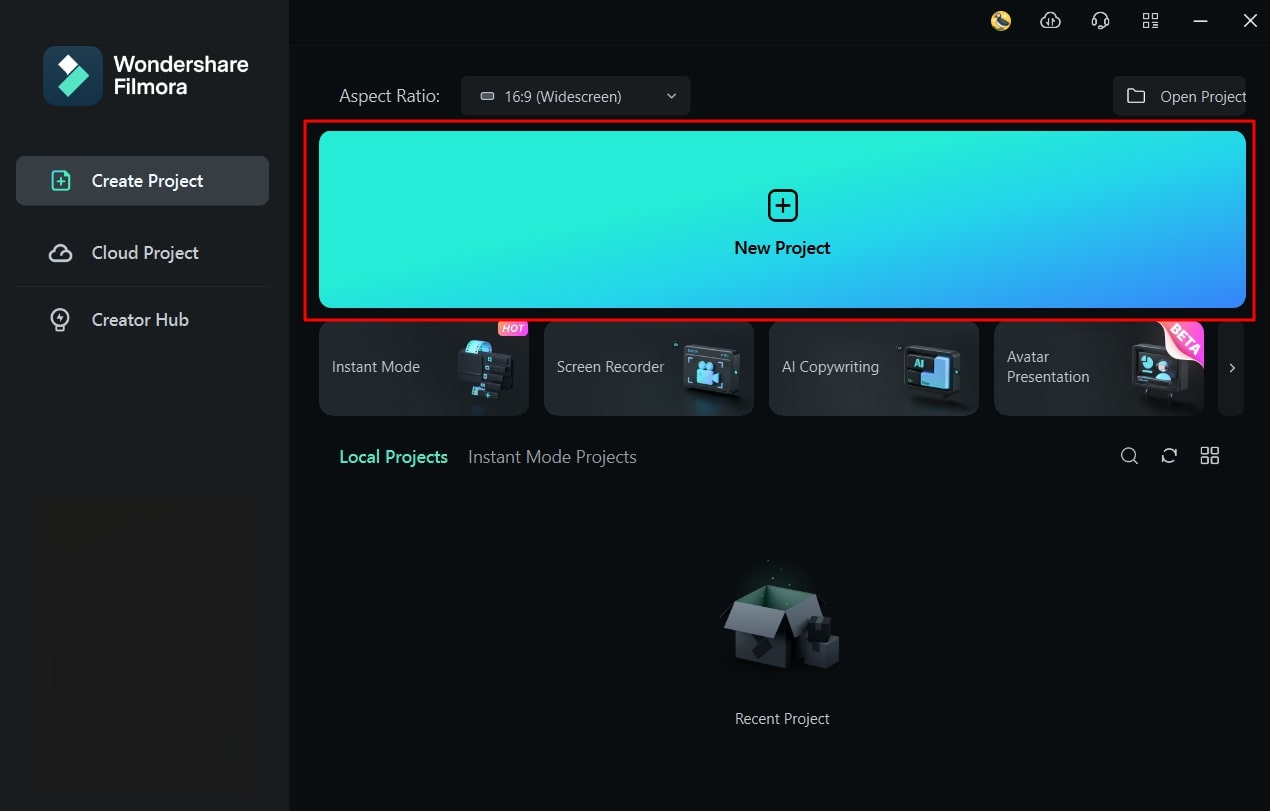
Step 2Select the Import Option
In the new window, select “Click here to import media” and choose the files you want to import into the tool.
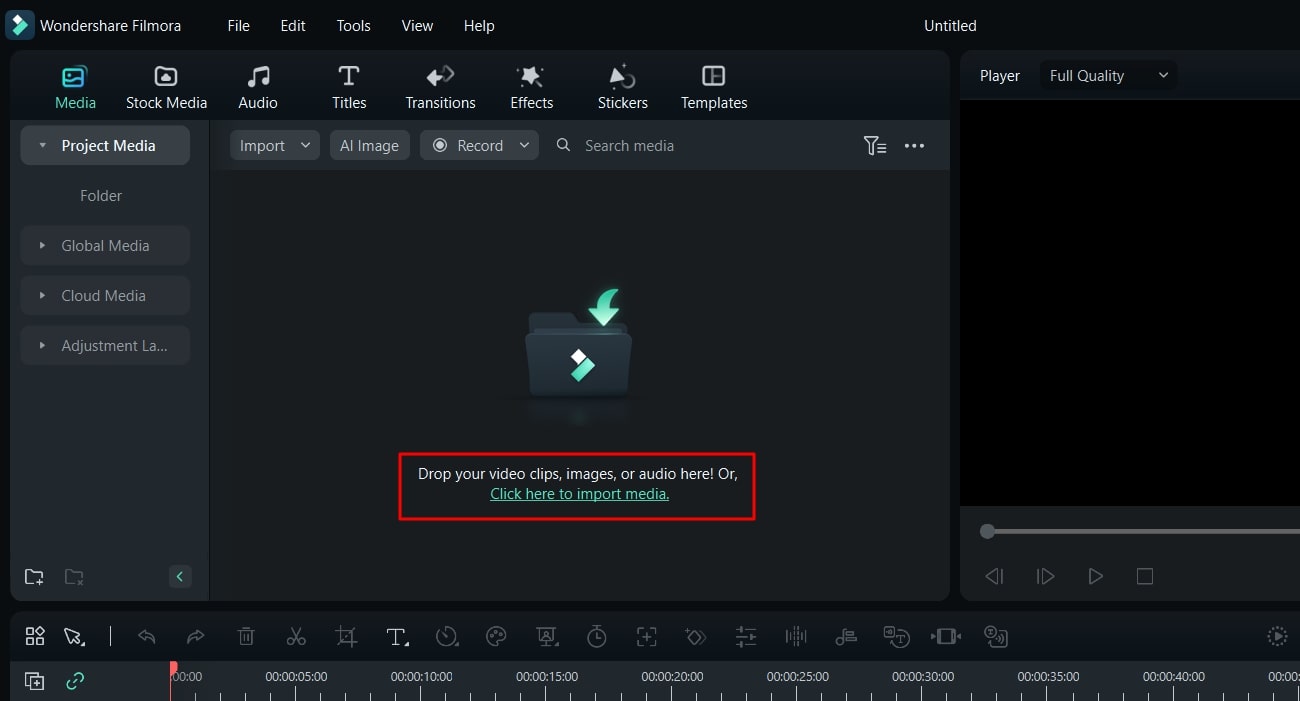
Step 3Import Files by Drag and Down
Alternatively, drag and drop your media files into the Media Import section. In this way, you can choose your media using dragging and dropping.
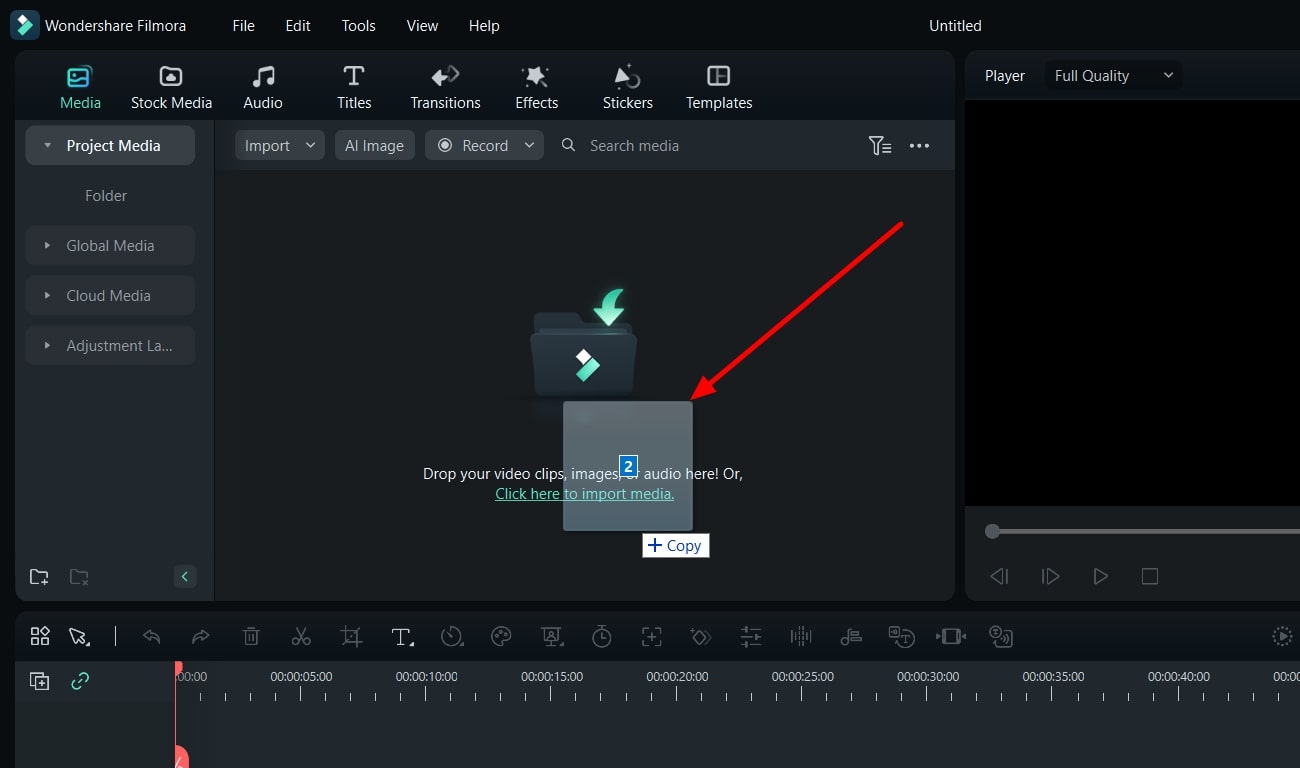
Step 4Import Your Media Files from Drop-Down Menu
Another way to import files is by locating the Media Import section and clicking the “Import” drop-down menu. Then select “Import Media Files” and browse to choose your media file.
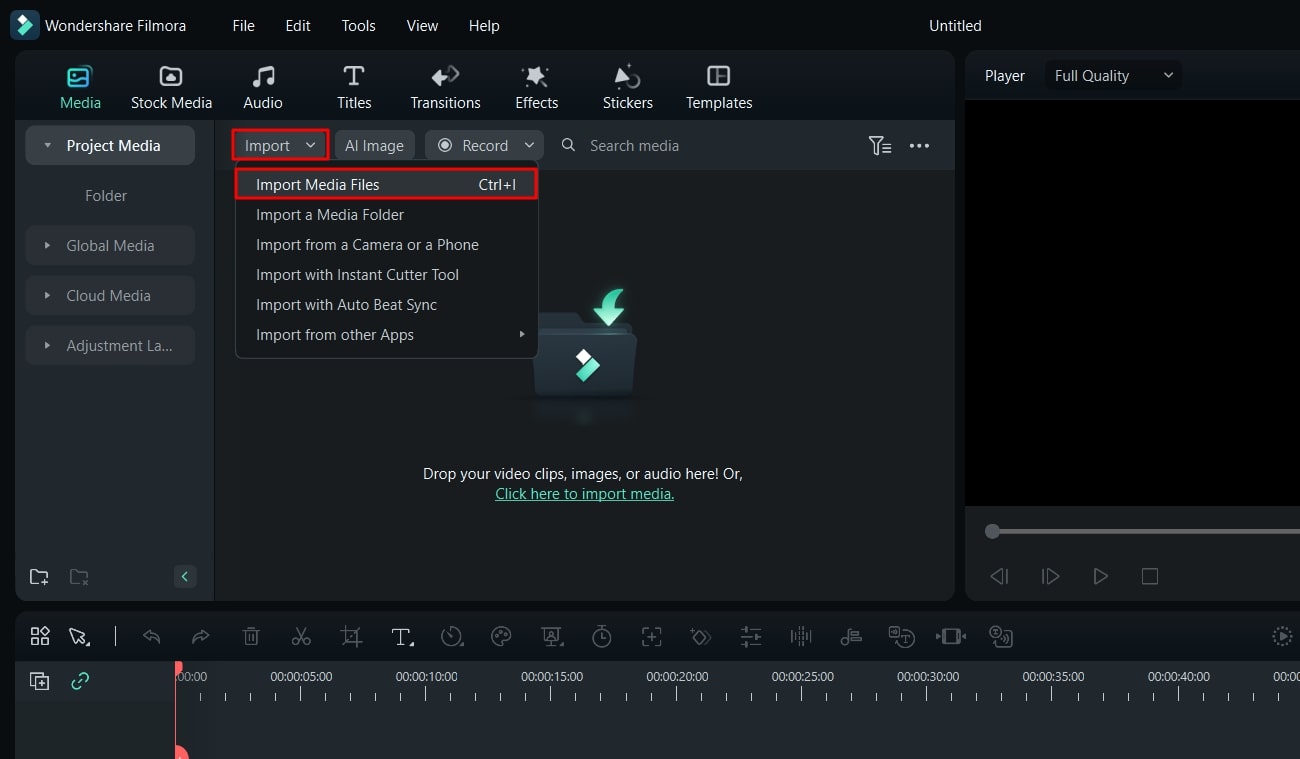
Step 5Import Using Shortcut Keys
You can use shortcut keys by launching the tool and pressing “Ctrl + I.” A new window will appear where you can add media files.
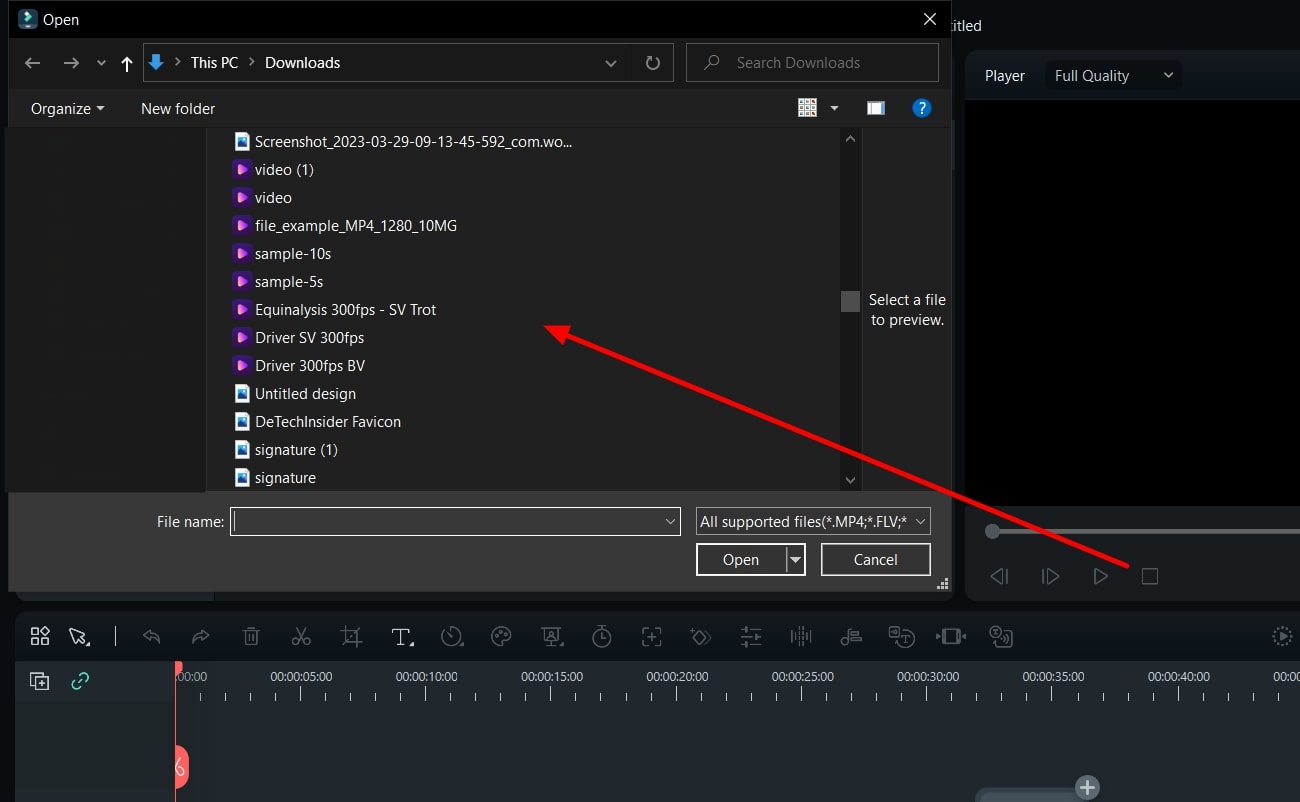
Step 6Import Your Media Folder
To import a media folder, go to the Media Import section and click the “Import” drop-down menu. Then, select “Import a Media Folder” and choose the media you want to import.
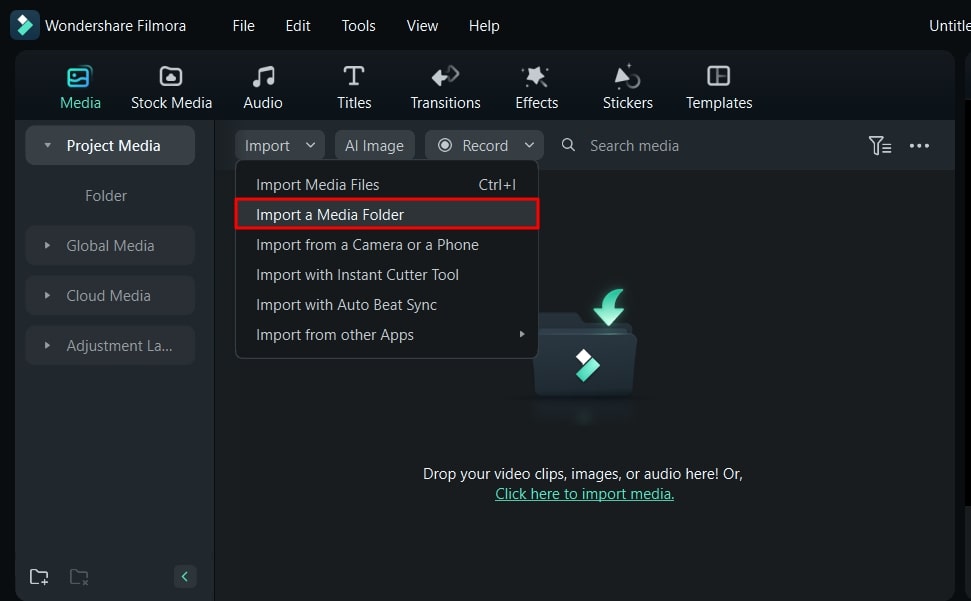
Step 7Import from a Device
Wondershare Filmora also allows you to import media directly from an external camera or phone. Attach the device, go to the “Import” drop-down menu, and select “Import from a Camera or a Phone.” Next, choose the media from your device folder and click “OK.”
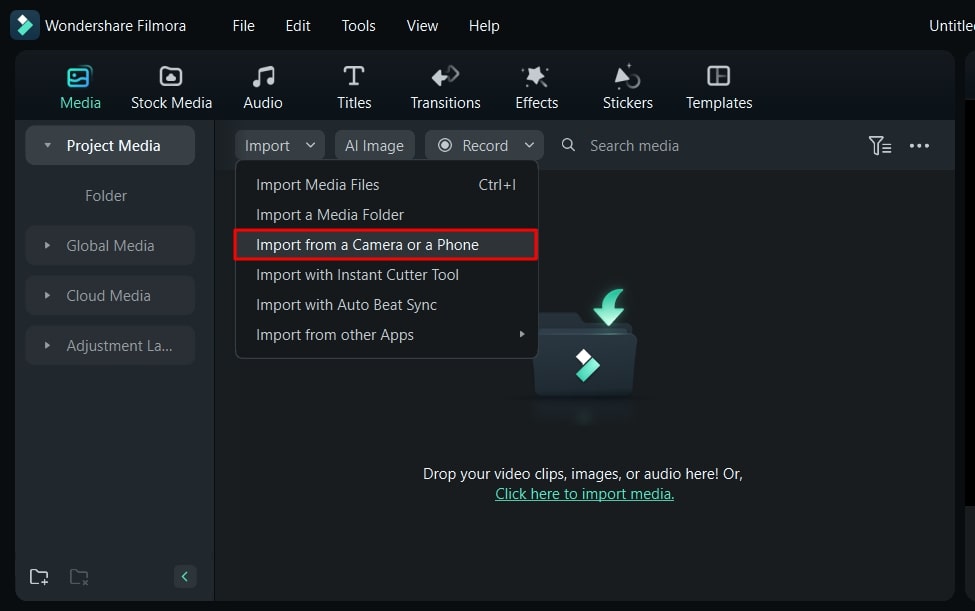
Step 8Import from Your Cloud Storage
You can also import media files from your cloud storage. In the “Import” drop-down menu, find “Import from other Apps” and select it. Further, select the storage app from where you want to import your media files. Once your storage account is linked to your computer, you can easily import media files from there as well.
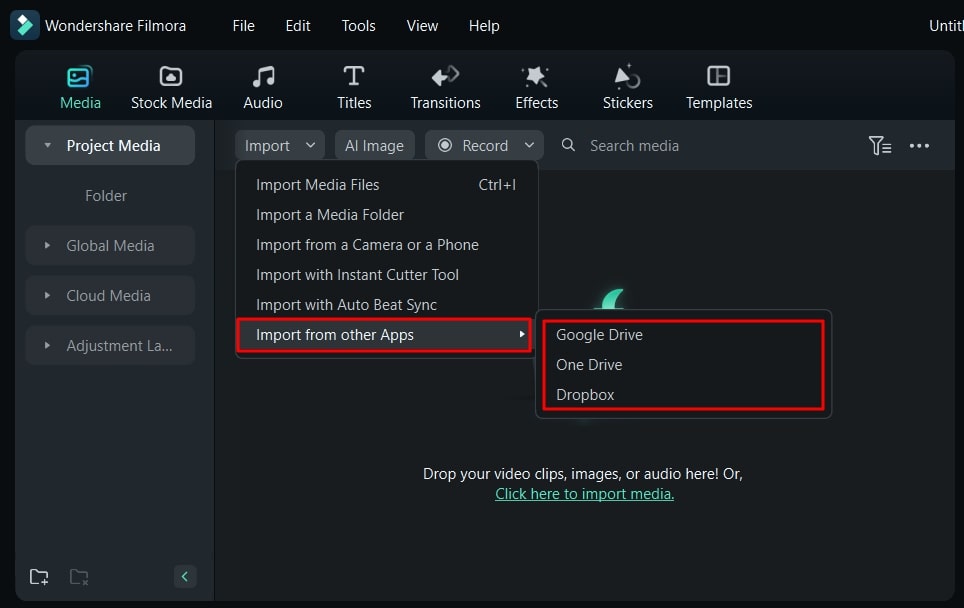
Part 4: Adjustment Layers: A New Thing in Filmora?
Wondershare Filmora is the ultimate editing tool that even lets you add layers to your video. The Filmora adjustment layer will allow you to make changes without changing the original footage.
Filmroa Tutorial - Adjustment Layers in Filmora Files
Free Download For Win 7 or later(64-bit)
Free Download For macOS 10.14 or later
Step 1Add an Adjustment Layer
To create a video slideshow using a Filmora adjustment layer, open the tool and create a new project. Once you’ve imported all the video clips in the timeline then, select the “Media” button. Proceed next by choosing the “Adjustment Layer” tab in the bottom panel. Then, click on the layer and drop it in the timeline above your video.
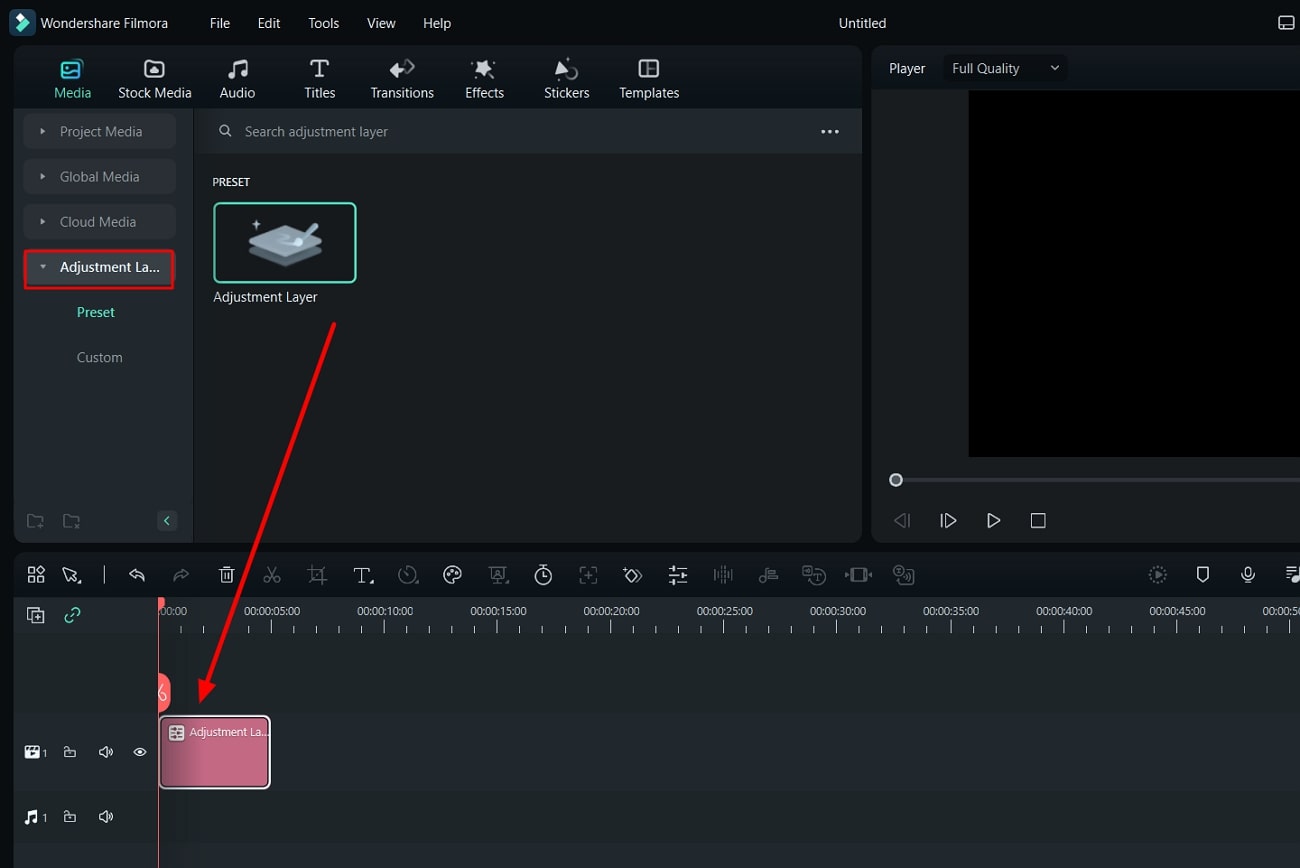
Step 2Apply Effects to the Adjustment Layer
If you want to add effects, select the adjustment layer and locate the “Effects” button. Next, drag and drop the effect onto the adjustment layer.
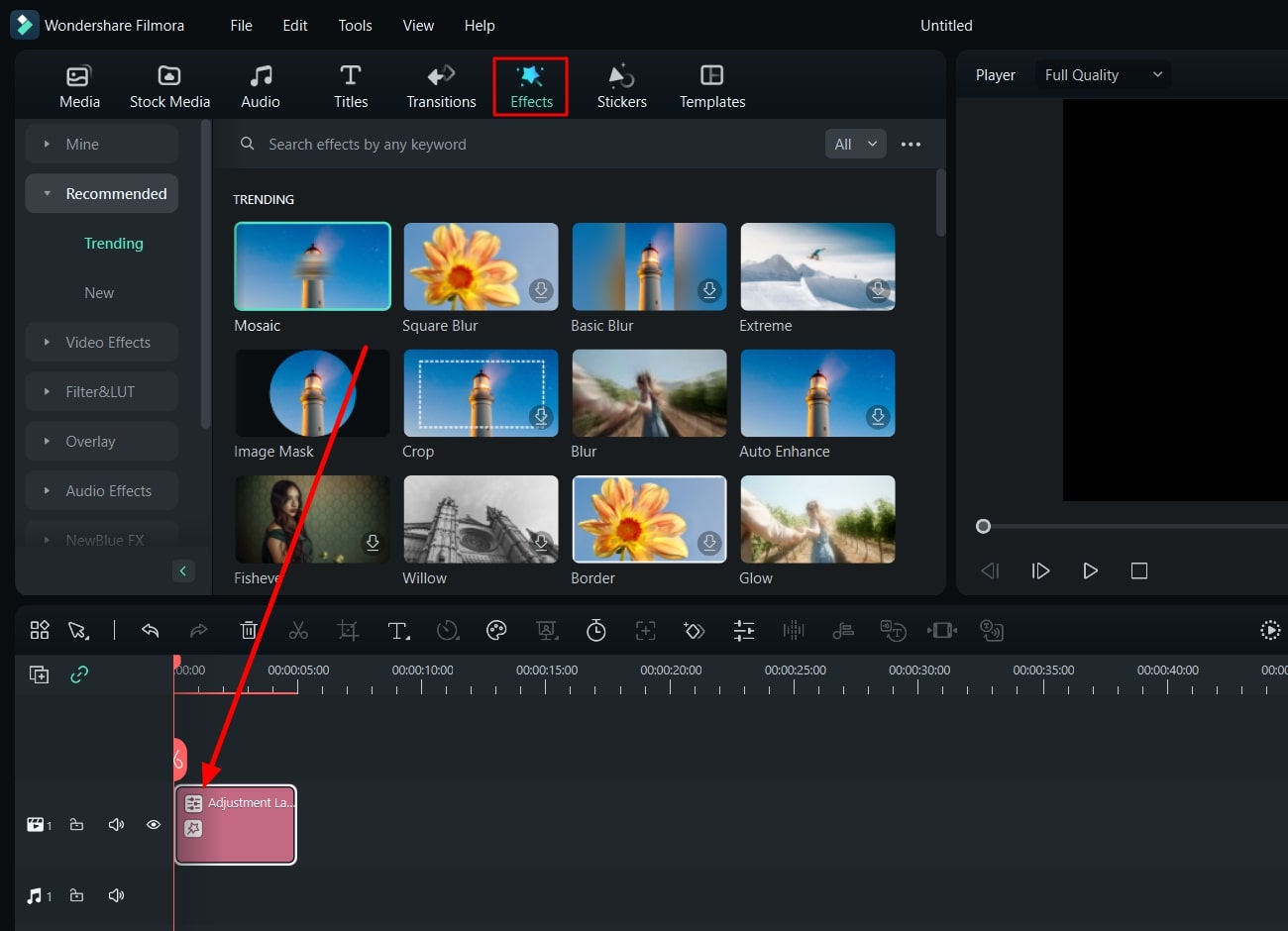
Step 3Color Correct Your Adjustment Layer
Adjust the color toning of your video by finding the “Histogram” icon in the “Preview” section. Modify the curves according to your preference while turning on this function. Continue to select the “Adjustment Layer” and lead to the “Color” tab to look for the “Curves” option.
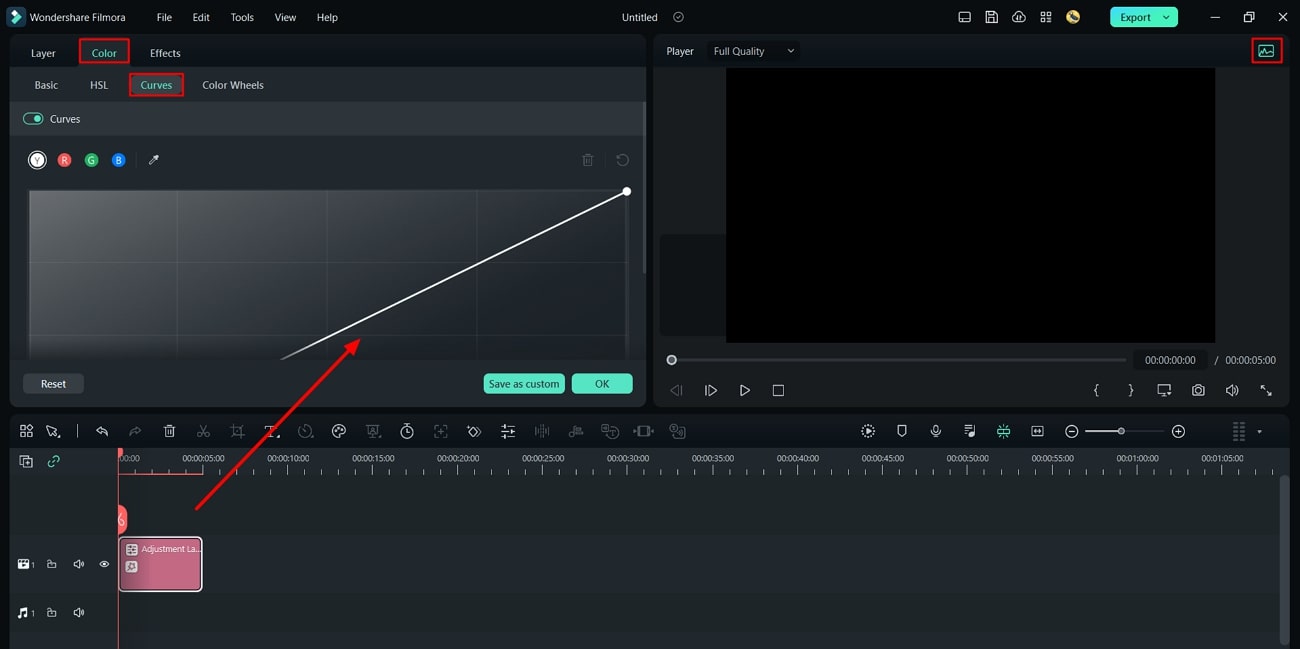
Step 4Add Multiple Adjustment Layers
Additionally, you can apply different effects at different durations and drag the adjustment layer to the end of the layer. Further, split the adjustment layer using the “Playhead” slider at the desired duration to add a new effect. To make your slideshow better, you can also add transition effects by dragging and dropping them between two clips.
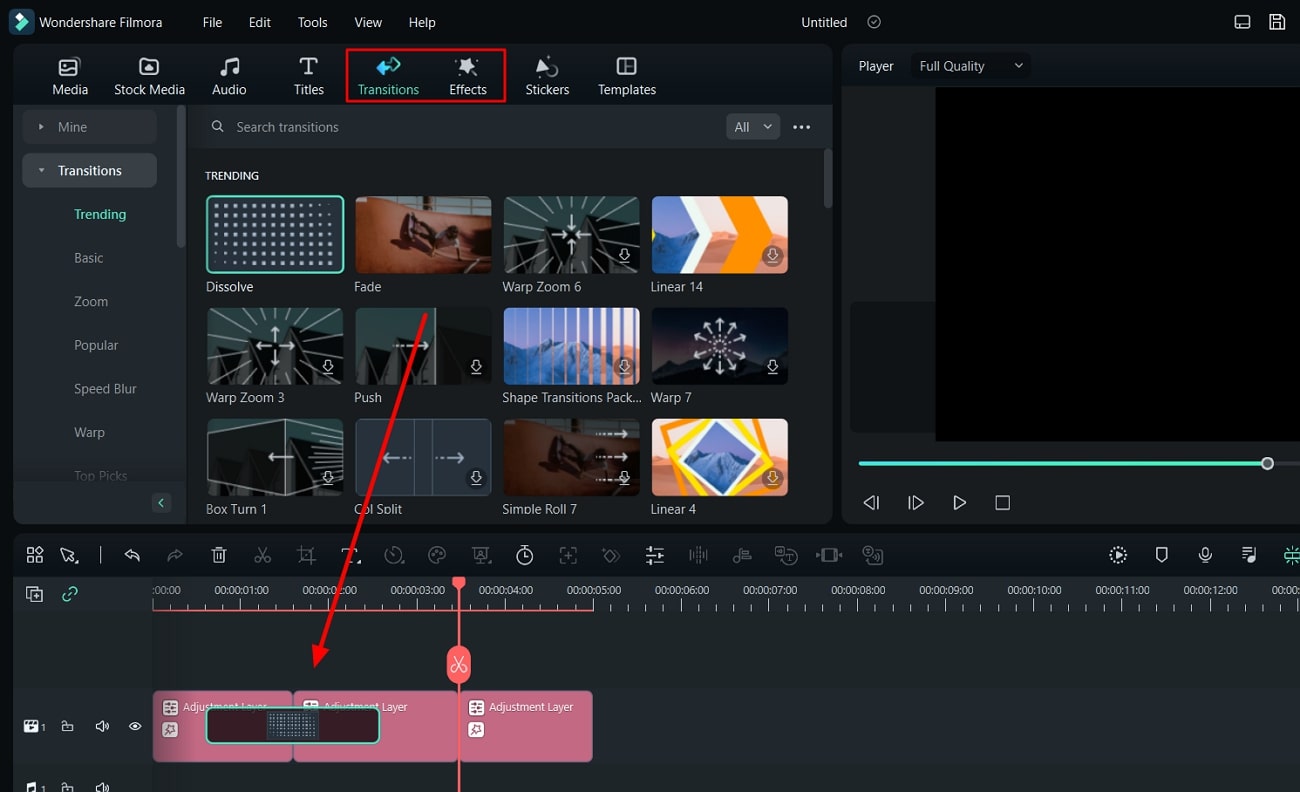
Step 5Save as a Preset
You can also save your adjustment layer as a preset. Select your adjustment layer, locate the “Save as Custom” option in the right panel, and click on it. This will save the adjustment layer as a preset. Your preset will be in the “Adjustment Layer” section of the “Media” tab.
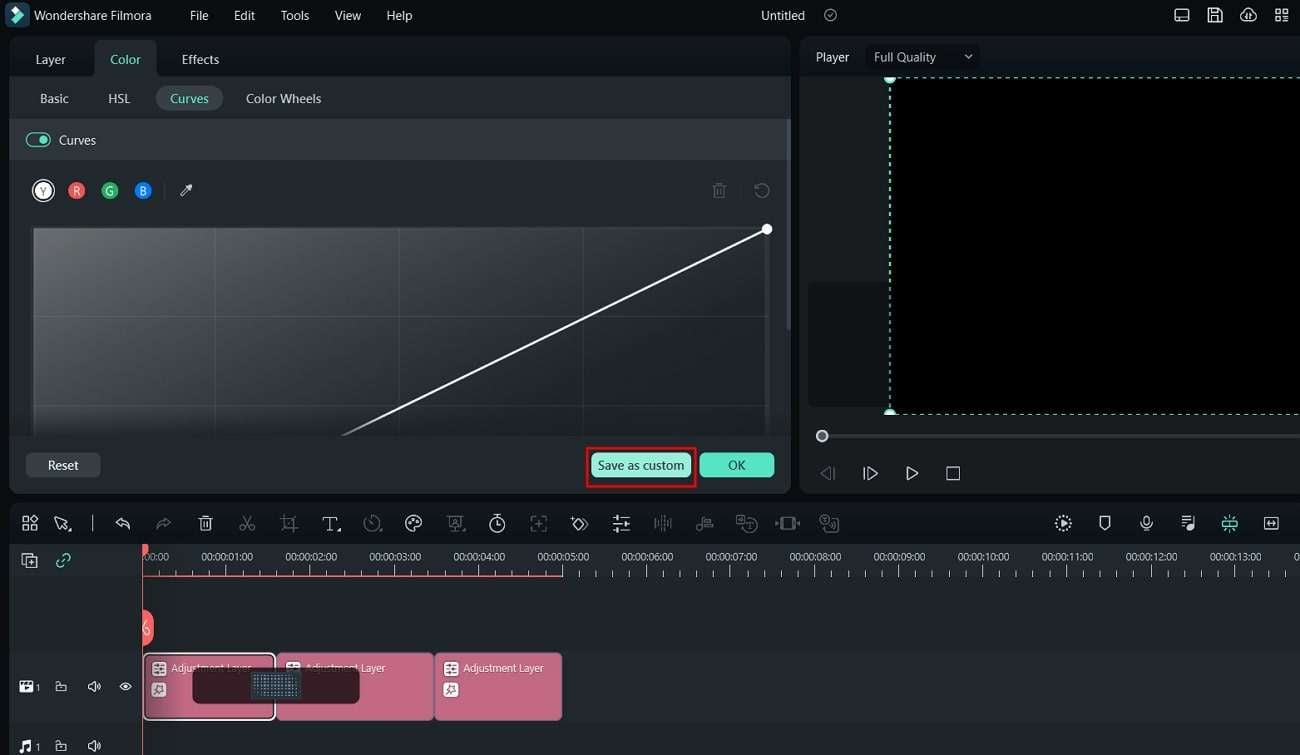
Conclusion
Video editing might not be as easy as you think. It is a skill that requires time, effort, and even knowledge. There are many people who took video editing and post-production as a professional career. You can also learn to edit videos like a professional by taking baby steps. Firstly you can learn how to adjust clips and import them in Wondershare Filmora, a great tool.
Free Download Free Download Learn More

You can make YouTube video clips or clips for other platforms by integrating video clips. If you want to know how combining clips can help you, this portion will help you. In this part, you will learn a few tips on making a perfect video by integrating videos.
1. Establish a Clear Narrative
You can determine the purpose and message of your video. It doesn’t matter whether it’s a story, tutorial, promotional content, or documentary. However, having a clear narrative or message will guide your clip selection and arrangement.
2. Plan the Storyboard or Structure
Before editing, create a storyboard or outline to visualize the flow and structure of your video. It will help you organize your clips and determine the sequencing of scenes. Additionally, similar shots support the narrative of your project.
3. Start with a Strong Opening
If you want to grab the viewer’s attention from the beginning, follow this trick. It would be best to choose a compelling opening shot or sequence for your project. It can set the tone and hook the audience, encouraging them to continue watching.
4. Maintain Visual Continuity
Ensure visual continuity between clips by considering different factors. Lighting, color, composition, and camera angles are a few factors to be considered. Furthermore, smooth transitions between shots help maintain a seamless viewing experience.
5. Vary Shot Types and Perspectives
Incorporate various shot types and perspectives to add visual interest and engagement. You can use a mix of wide shots, close-ups, and medium shots. Additionally, unique camera angles also matter to provide a dynamic viewing experience.
6. Consider Shot Length and Pacing
What else you can do is pay attention to each clip’s duration and arrangement to maintain pace. Longer shots can create a sense of calmness or allow for more detailed storytelling. However, short video clips can create a sense of energy and keep the viewer’s attention.
7. Use Transitions Wisely
Choose appropriate transitions to connect different clips smoothly. Transitions like cuts, fades, dissolves, or wipes can help create continuity. Furthermore, such transitions indicate time or location changes or add a stylistic touch. However, avoid overusing flashy transitions that may distract from the content.
8. Sync Video with Audio
Some videos include audio, so ensure the video clips are synchronized properly. Moreover, align dialogue, music, or sound effects with the corresponding video. This will enhance the overall impact and coherence of your video project.
9. Enhance with Visual Effects or Graphics
Consider using effects, graphics, or text overlays to improve your video. It will even improve the storytelling or provide additional information. Additionally, you can use these elements purposefully to complement the narrative.
10. End Strong
The ending of a video with a memorable and impactful closing shot or sequence also matters. By doing so, your video will surely leave a lasting impression. It can summarize the main message, provide a call to action, or create an emotional impact.
11. Smooth Transitions Between Scenes
Another way is to add smooth transitions if your video includes multiple scenes or locations. Use techniques like matching action or complementary visuals to create seamless transitions. It will surely enhance the viewer’s experience.
12. Test and Refine
Lastly, preview your edited video and gather feedback from others to ensure its effectiveness. Adjust the sequence, pacing, or elements as necessary to improve the overall flow and impact. It will help you to finalize your video with a little touch-up using the feedback.
Part 2: Wondershare Filmora and Video Editing: A Heaven For Video Editors
Wondershare Filmora is a video editing solution for all of your boring videos. If you’re a content creator and want to up your game, use a good editing tool like Filmora. This platform provides you with different templates and presets that you can apply to your content. Furthermore, you don’t need extensive training to learn this tool, as it is pretty straightforward.
However, this tool has a lot to offer, including its new AI-powered features and options. You can automatically audio duct using this tool and much more. If you can’t find any suitable music for your video, simply search, listen, and use audio files in the tool. Wondershare Filmora is indeed heaven for video editors and enthusiasts, as it offers so much. Be it long or short video clips; this tool will help you easily edit them.
Free Download For Win 7 or later(64-bit)
Free Download For macOS 10.14 or later
Part 3: Learning Different Ways of Importing Video Clips in Filmora
If you’re searching for ways to import videos in Wondershare Filmora, you’re in luck. This portion is going to discuss different ways to import long and short video clips in the tool.
Filmora Tutorial - Import And Organize Media Files
Step 1Launch Wondershare Filmora and Create a New Project
Access Wondershare Filmora on your system. Start a new project by selecting “New Project.”
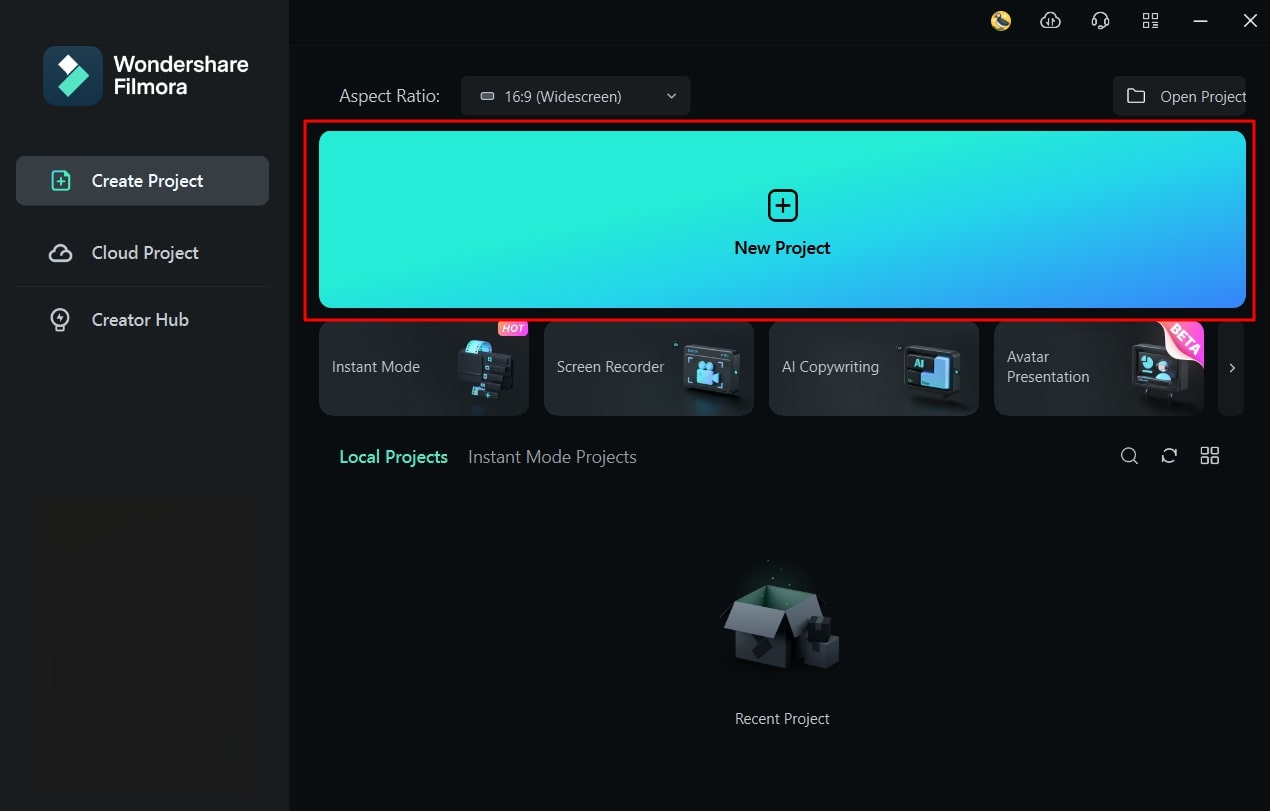
Step 2Select the Import Option
In the new window, select “Click here to import media” and choose the files you want to import into the tool.
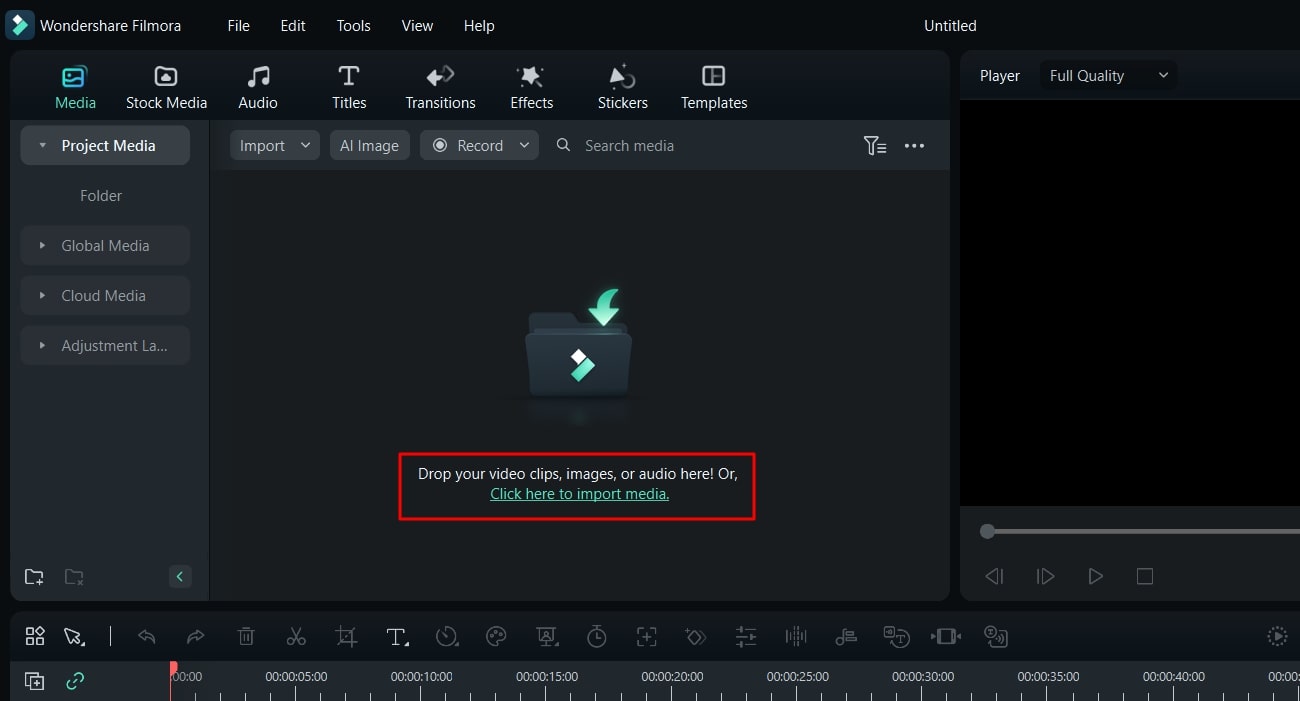
Step 3Import Files by Drag and Down
Alternatively, drag and drop your media files into the Media Import section. In this way, you can choose your media using dragging and dropping.
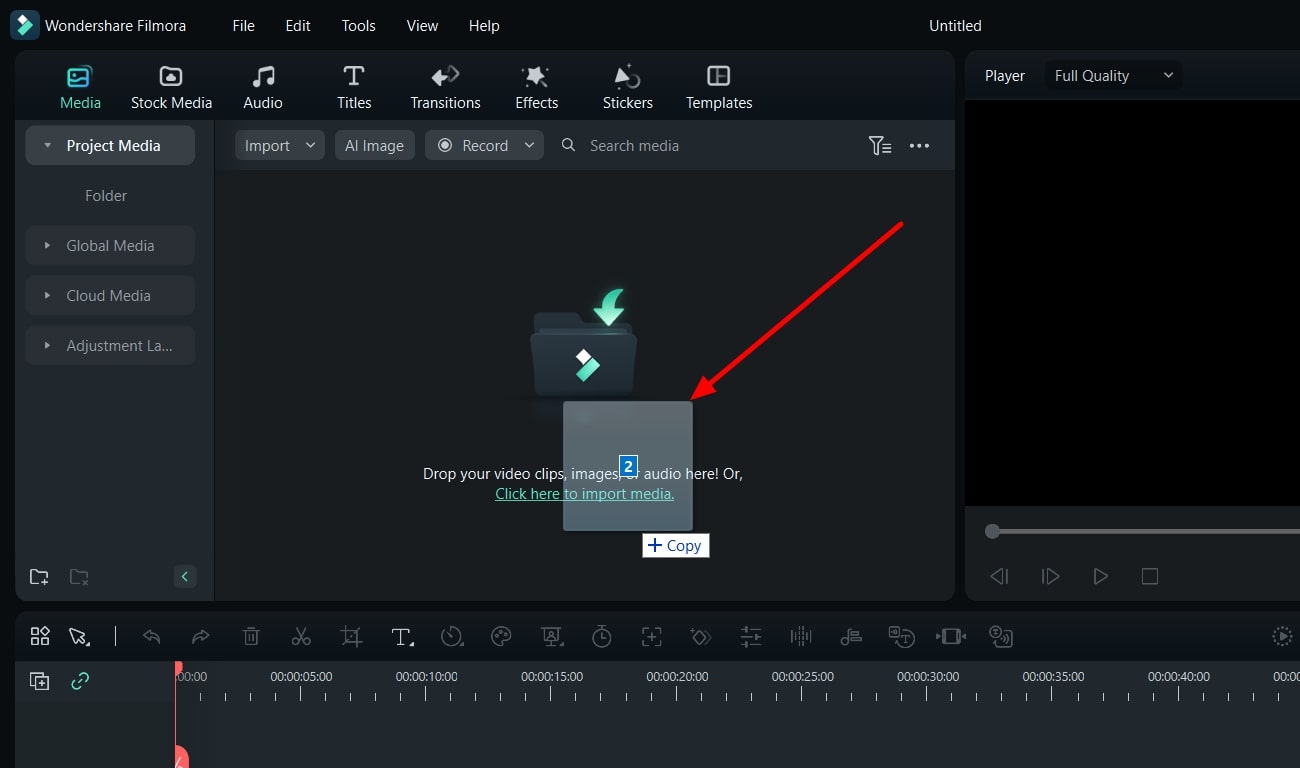
Step 4Import Your Media Files from Drop-Down Menu
Another way to import files is by locating the Media Import section and clicking the “Import” drop-down menu. Then select “Import Media Files” and browse to choose your media file.
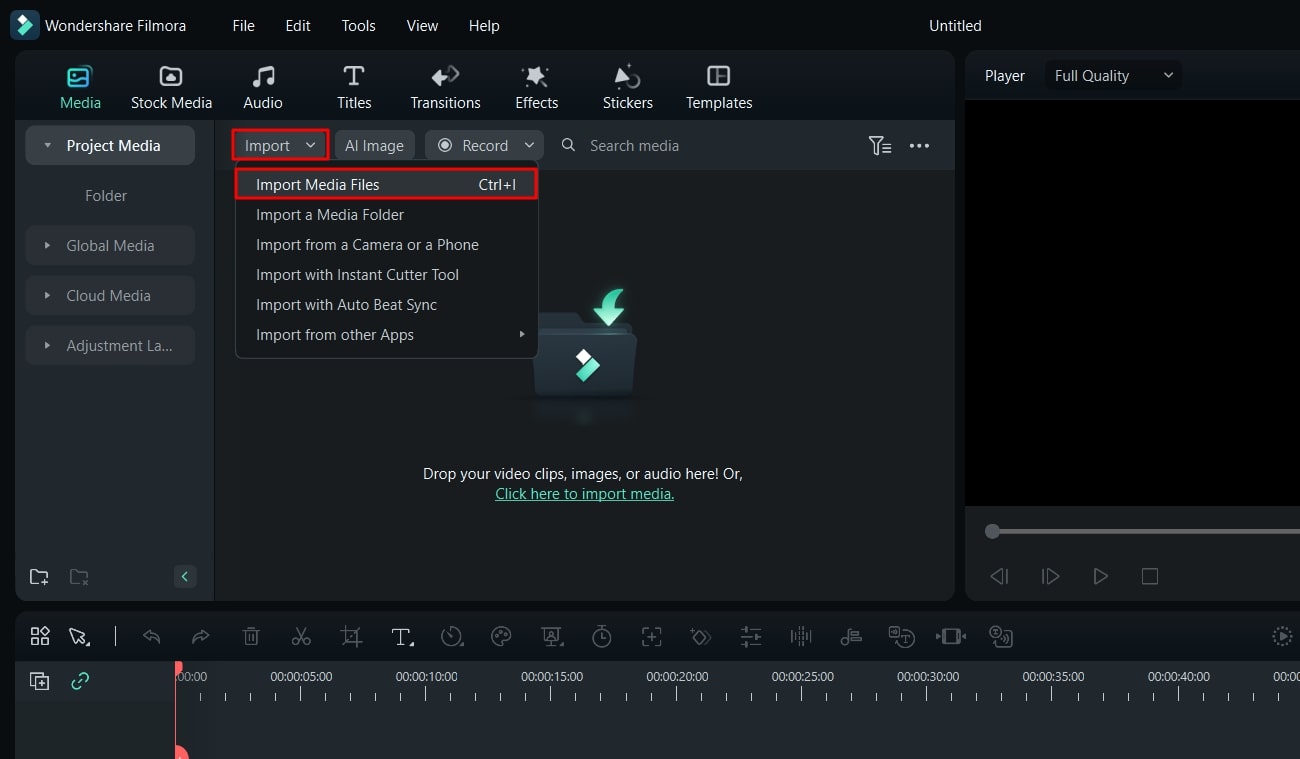
Step 5Import Using Shortcut Keys
You can use shortcut keys by launching the tool and pressing “Ctrl + I.” A new window will appear where you can add media files.
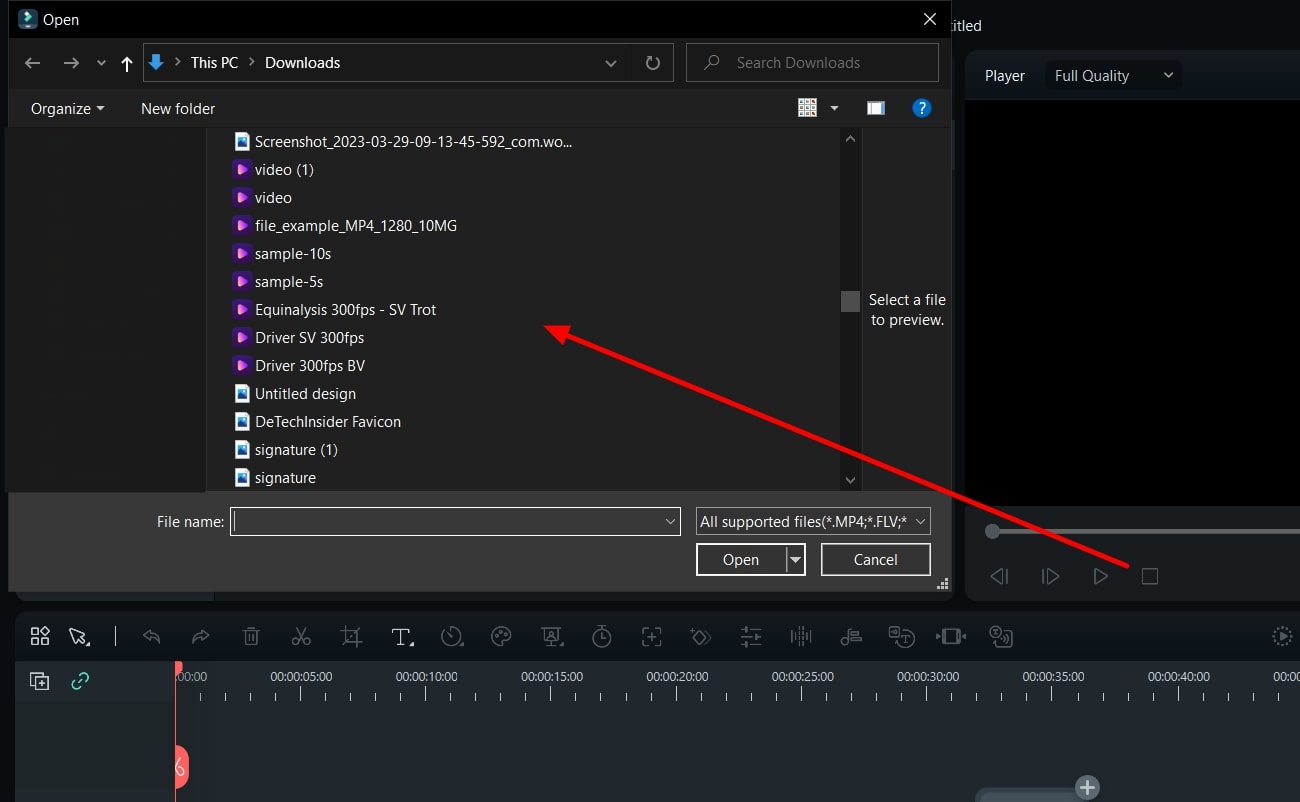
Step 6Import Your Media Folder
To import a media folder, go to the Media Import section and click the “Import” drop-down menu. Then, select “Import a Media Folder” and choose the media you want to import.
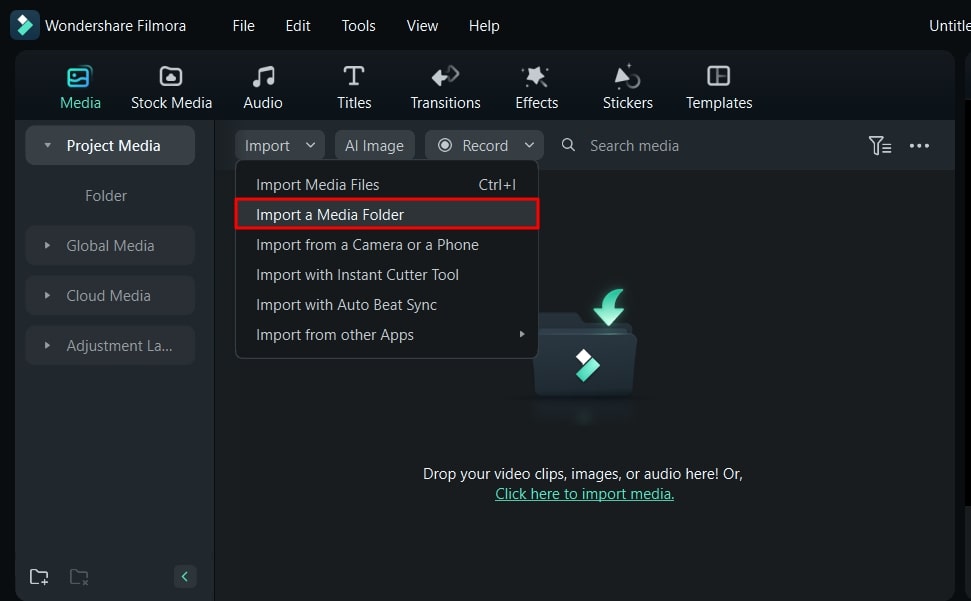
Step 7Import from a Device
Wondershare Filmora also allows you to import media directly from an external camera or phone. Attach the device, go to the “Import” drop-down menu, and select “Import from a Camera or a Phone.” Next, choose the media from your device folder and click “OK.”
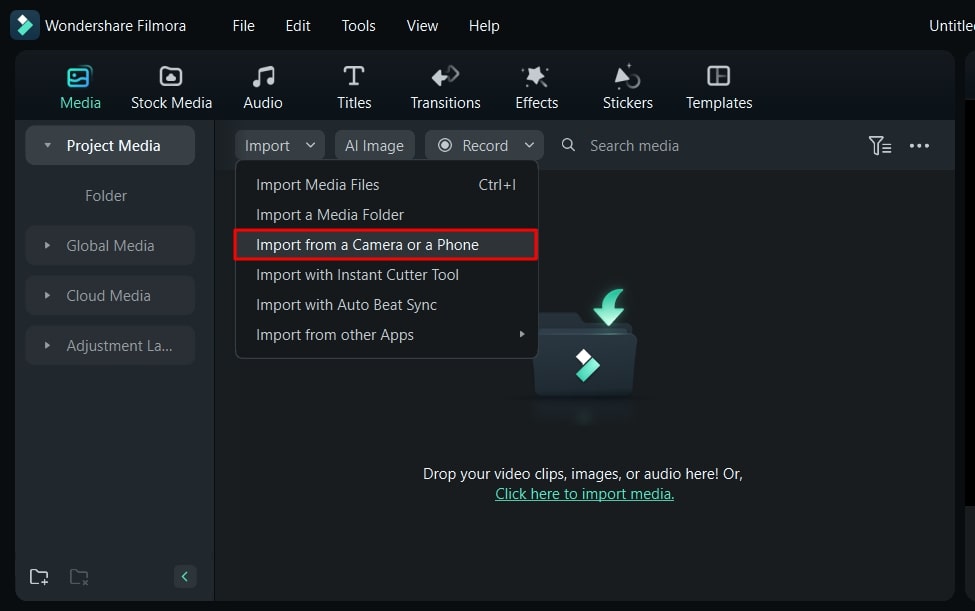
Step 8Import from Your Cloud Storage
You can also import media files from your cloud storage. In the “Import” drop-down menu, find “Import from other Apps” and select it. Further, select the storage app from where you want to import your media files. Once your storage account is linked to your computer, you can easily import media files from there as well.
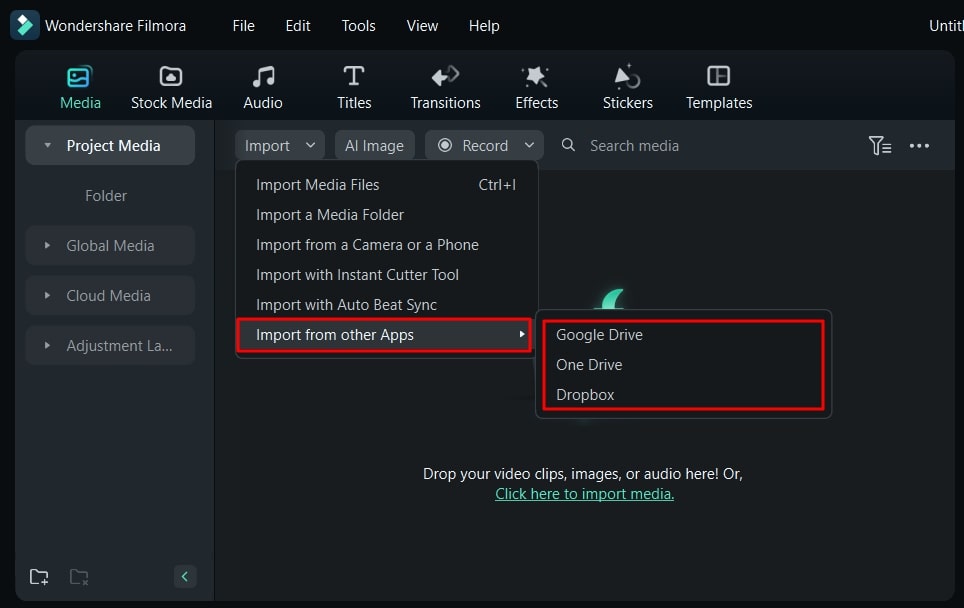
Part 4: Adjustment Layers: A New Thing in Filmora?
Wondershare Filmora is the ultimate editing tool that even lets you add layers to your video. The Filmora adjustment layer will allow you to make changes without changing the original footage.
Filmroa Tutorial - Adjustment Layers in Filmora Files
Free Download For Win 7 or later(64-bit)
Free Download For macOS 10.14 or later
Step 1Add an Adjustment Layer
To create a video slideshow using a Filmora adjustment layer, open the tool and create a new project. Once you’ve imported all the video clips in the timeline then, select the “Media” button. Proceed next by choosing the “Adjustment Layer” tab in the bottom panel. Then, click on the layer and drop it in the timeline above your video.
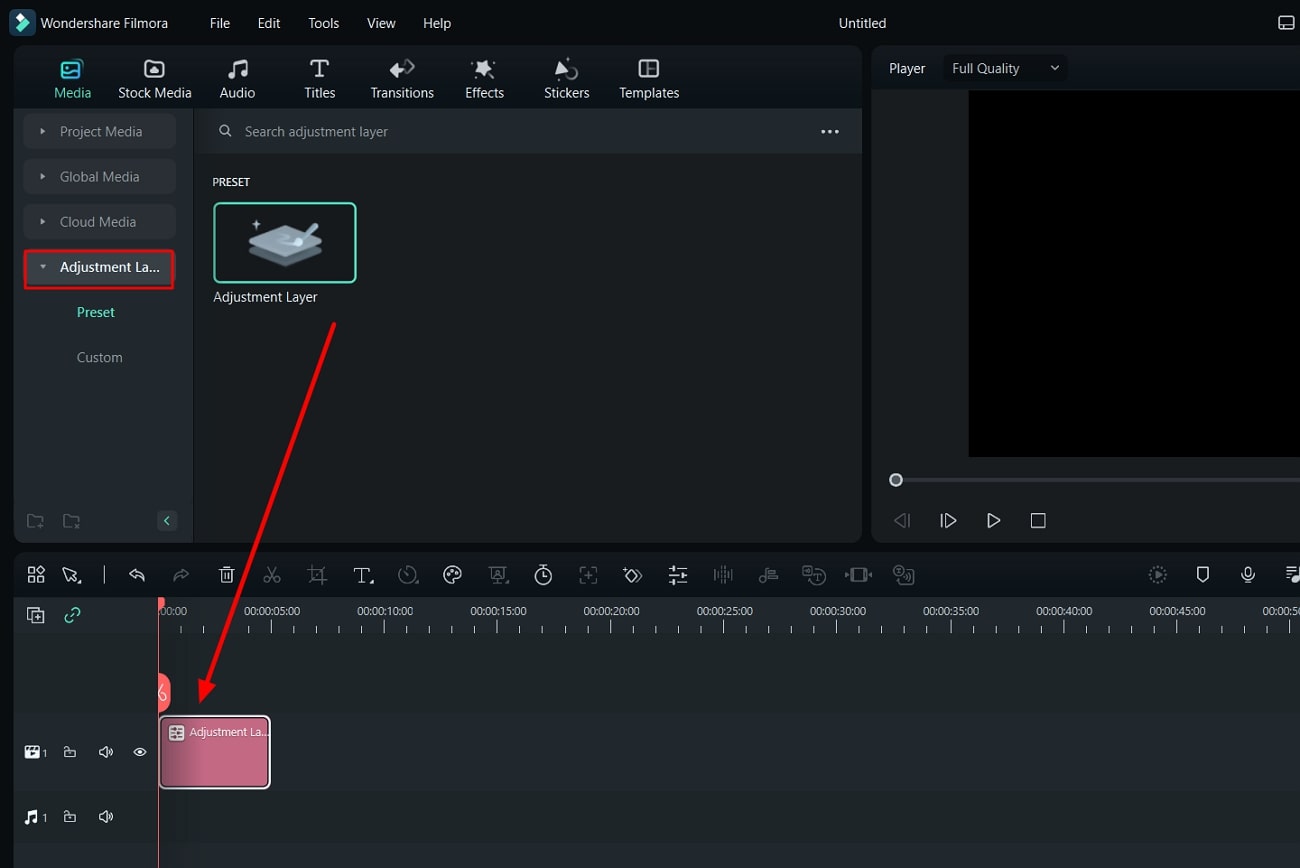
Step 2Apply Effects to the Adjustment Layer
If you want to add effects, select the adjustment layer and locate the “Effects” button. Next, drag and drop the effect onto the adjustment layer.
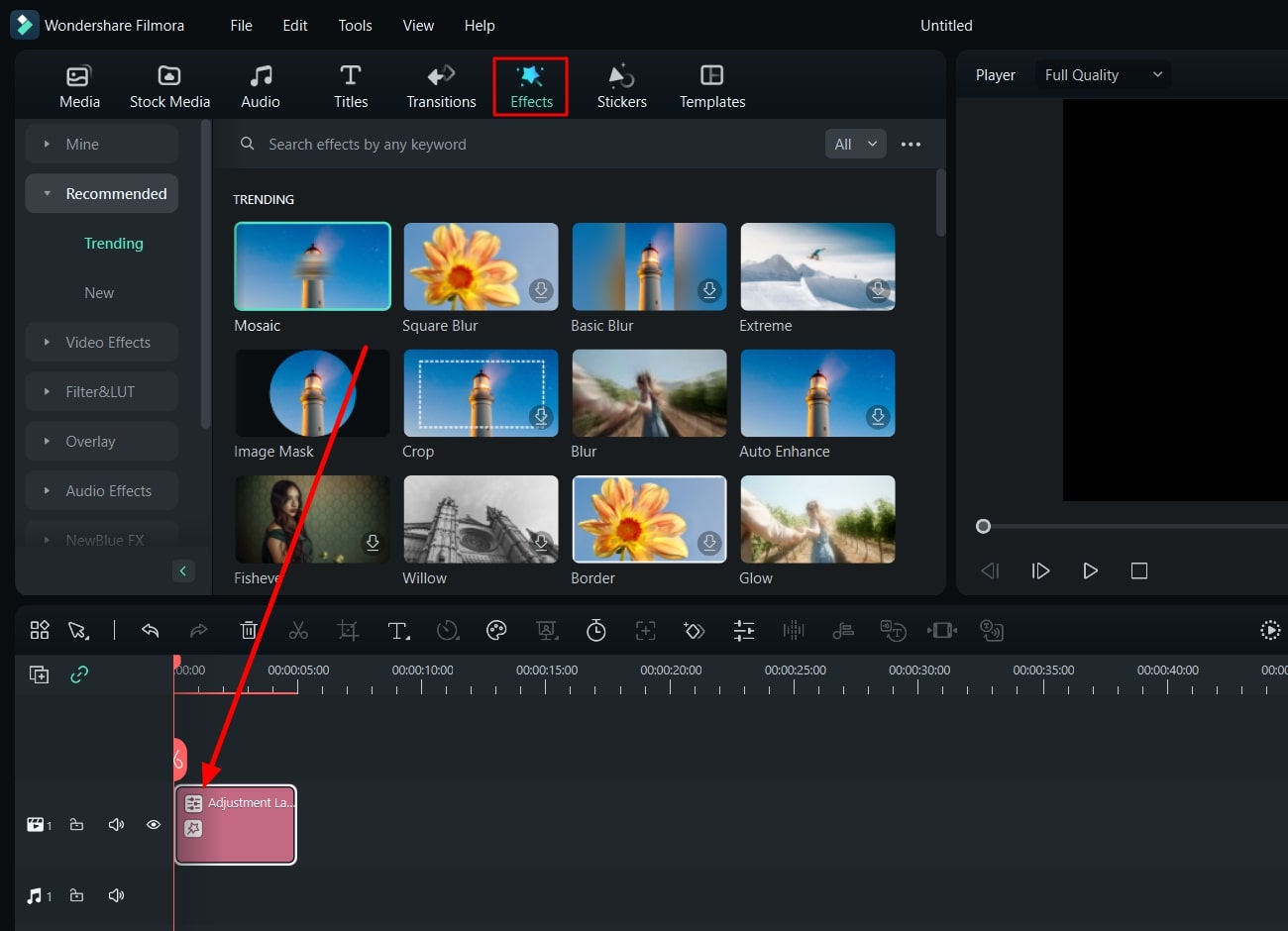
Step 3Color Correct Your Adjustment Layer
Adjust the color toning of your video by finding the “Histogram” icon in the “Preview” section. Modify the curves according to your preference while turning on this function. Continue to select the “Adjustment Layer” and lead to the “Color” tab to look for the “Curves” option.
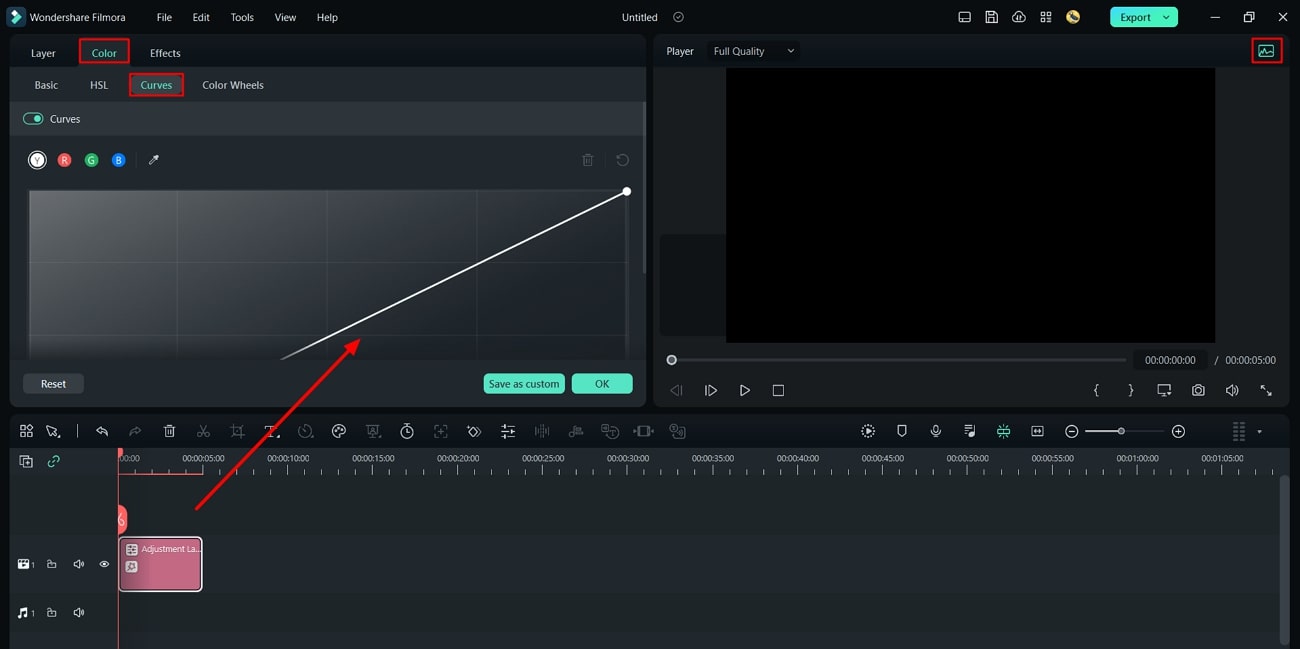
Step 4Add Multiple Adjustment Layers
Additionally, you can apply different effects at different durations and drag the adjustment layer to the end of the layer. Further, split the adjustment layer using the “Playhead” slider at the desired duration to add a new effect. To make your slideshow better, you can also add transition effects by dragging and dropping them between two clips.
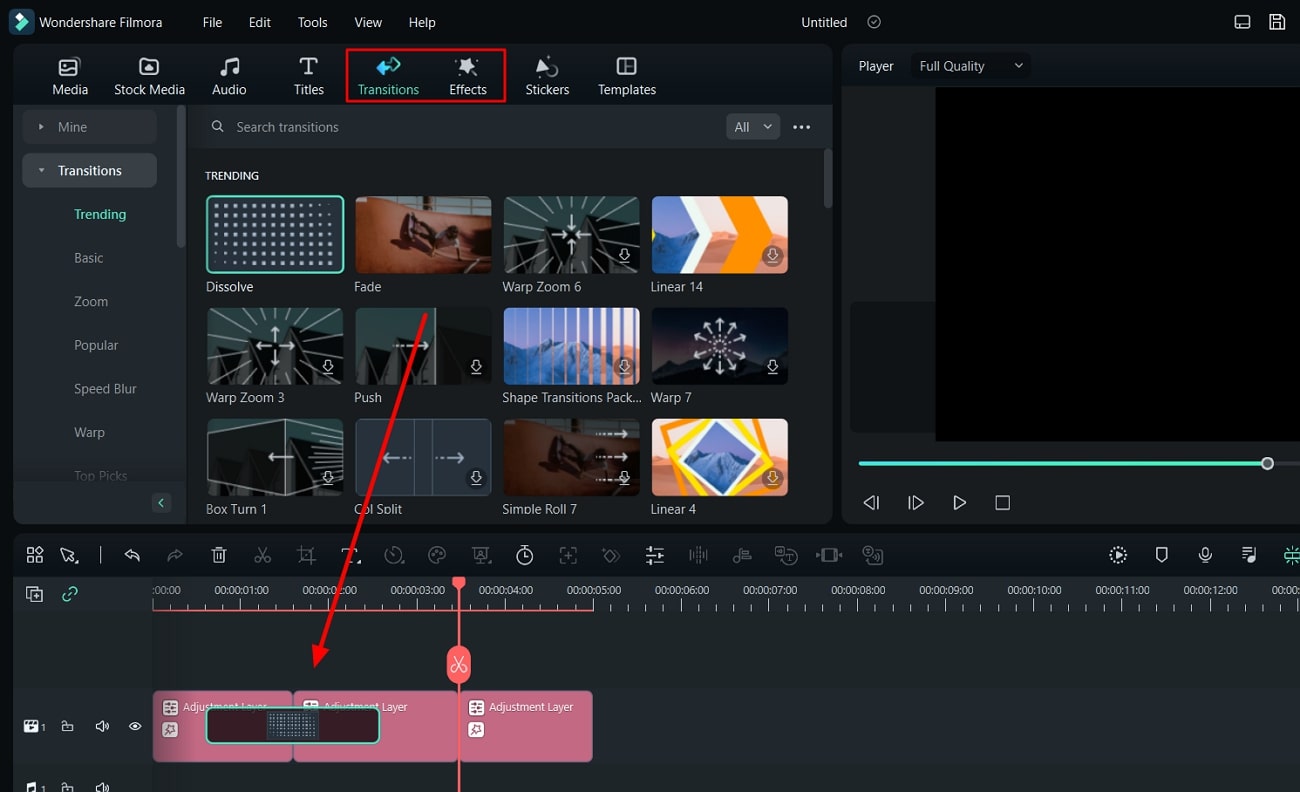
Step 5Save as a Preset
You can also save your adjustment layer as a preset. Select your adjustment layer, locate the “Save as Custom” option in the right panel, and click on it. This will save the adjustment layer as a preset. Your preset will be in the “Adjustment Layer” section of the “Media” tab.
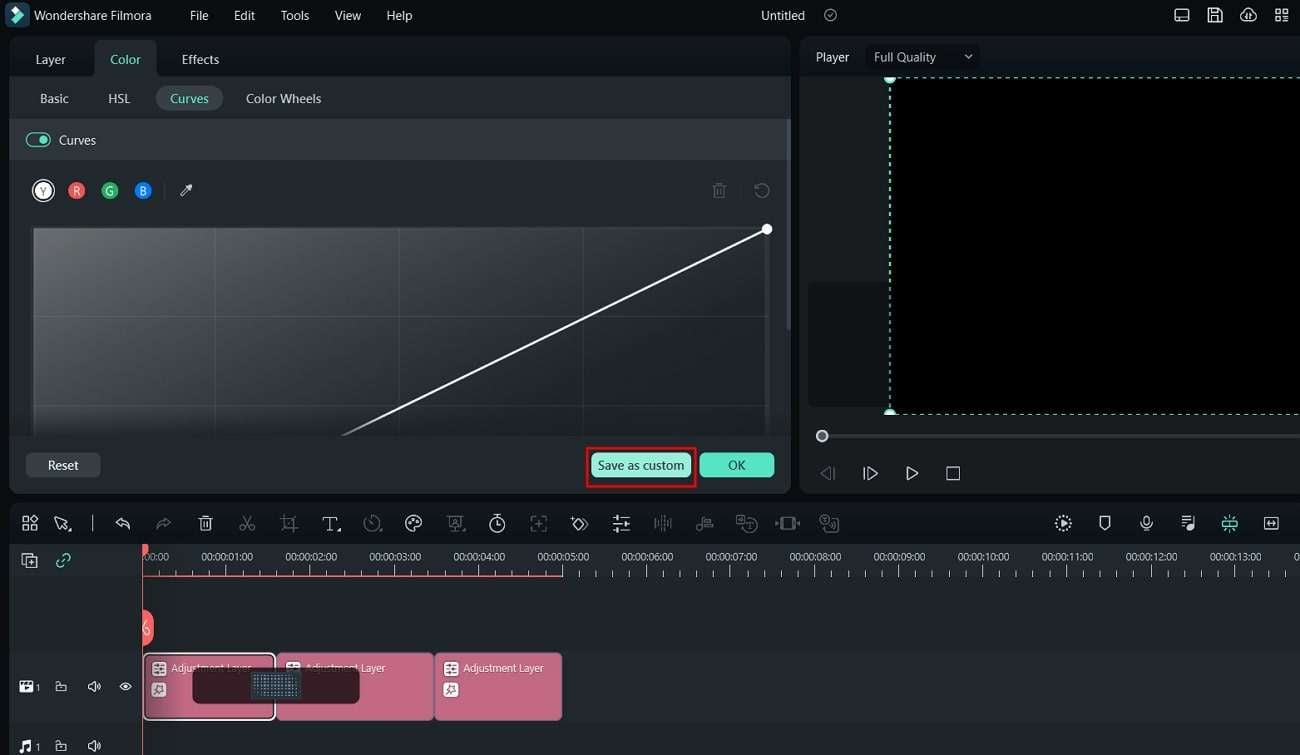
Conclusion
Video editing might not be as easy as you think. It is a skill that requires time, effort, and even knowledge. There are many people who took video editing and post-production as a professional career. You can also learn to edit videos like a professional by taking baby steps. Firstly you can learn how to adjust clips and import them in Wondershare Filmora, a great tool.
Top 10 Fun Discord Bots You Need
Top 10 Fun Discord Bots You Need in 2024
An easy yet powerful editor
Numerous effects to choose from
Detailed tutorials provided by the official channel
Consumers enjoy discord because it serves as a hub for their social groups and communities. It’s a haven where users can be themselves while socializing with others who share their interests and hobbies. There is no algorithm selecting what they should see, no continuous scrolling, and no news feed. Common interests fuel conversations and you can use some fun discord bots to pep up the conversation.

Fun bots to add discord with artificial intelligence (AI) technologies are among the most helpful tools available on the discord platform. Funny emojis for discord may be beneficial to greet new members and have funny light conversations! This aids in the creation and maintenance of a vibrant online community. You can add music, games, and fun memes to your server using these bots if you wish to.
In this article
01 [10 Fun Discord Bots You Need in 2024](#Part 1)
02 [Fun Discord Bots FAQs](#Part 2)
Part 1 Fun Discord Bots You Need in 2024
01IdleRPG
The IdleRPG is another enjoyable and engaging fun discord bot in the RPG gaming experience. It rewards server members for participating in the game while gaining XP and having fun. It offers character advancement and is comparable to other RPG games.
You may travel on a quest, trade various things, fight other players, and even find love. There’s also a scoreboard for the top ten loves, top ten PvP players, top ten wealthiest, and top ten XP players. IdleRPG also allows you to wager in various ways to help you boost your gaming money.

02MEE6
MEE6 is a widespread moderation and one of the greatest fun bots for discord. It takes care of many tasks that a mod team would typically do. This includes greeting new members, informing your server when you or your favorite content producers go live on Twitch or YouTube, and allowing users to assign roles depending on their reactions.
A command tool that allows you to generate custom commands and an XP leveling system that users may grind to earn access to various channels and permissions depending on activity are two of MEE6’s more complicated features. MEE6 also includes plugins for music and developing your fun discord bot.

03Dank Memer
Dank Memer is another fun bot to add to discord with a lighthearted tone. It offers one of the most extensive built-in economies, allowing participants to engage in text-based thievery, bank robbery, and gambling experiences.
As its name implies, it also offers a slew of meme-related commands. You can use simple chat instructions to create memes. Other memes automatically publish.
Even more impressive is that awesome memes are collected daily from Reddit’s top meme collections.

04AltDentifier
Another unique funny discord emoji bot is AltDentifier, which maintains your server clean and spam-free. It’s simple to set up and takes only a few minutes to get up and run. It now has over 35 million users spread across 100,000 servers. It also includes several more moderation commands to make administration easier.
The AltDentifier bot contains:
● An automated anti-raid system.
● A robust verification mechanism.
● Multilingual support.
● A review record.
It will also notify you if a user attempts to circumvent any limitations by utilizing a VPN.

05EpicFreeGames
Over the last two years, Epic Free Games has given away thousands of free games. GTA V, Dead By Daylight, and NBA 2K21 are among the given-away titles. It even-handed away Discord Nitro lately. Have any of these free games ever escaped your notice? Fear not, for the EpicFreeGames bot has your back.
The EpicFreeGames bot delivers a message to a channel, reminding everyone of Epic’s free game(s). It only has one task, yet it can provide you with hundreds of dollars worth of games. Never miss another fantastic free Epic Games game again.

06**Rythm **
Rythm is a great fun discord bot for playing music in the voice stream of your server. This one features a beautiful user interface that includes a music player that you can interact with. This makes controlling the channel’s queue a breeze.
The options are changeable. You can designate DJ duties, prohibit the same songs from appearing in queues again, and block particular channels from playing music. Rhythm is less platform-agnostic than Groovy. Spotify, YouTube, SoundCloud, and Bandcamp are among the options. Apple Music is not currently supported.

07Unbelievaboat
UnbelievaBoat is a versatile, fun bot to add to discord that uses exciting activities to keep server members engaged. These capabilities, fortunately, include a moderation mechanism that you may utilize to issue warnings and enforce bans. Your moderators may keep track of each action by assigning it a case number.

08Helper.gg
Helper.gg enables you to transform your discord server into a support ticket system. It’s a board ticket bot with a stunning UI that makes managing and responding to client tickets simple.
Create staff accounts for your company’s customer support representatives and manage their access. Ticket logging with the flexibility to rename and relocate tickets, add and delete users, and the contentment of having tickets close automatically based on the amount of time that has passed since the previous reply are all accessible.

09GameStats
Next, GameStats has one-of-a-kind funny emojis for the discord bot. We all enjoy looking at our in-game statistics and comparing them. The GameStats Discord bot makes sharing and displaying your impressive numbers simple.
Connect to your game or platform, make a personalized profile card, and begin sharing your tryhard statistics.

10Dyno
Dyno is another well-crafted fun discord bot. It’s an utterly customizable server moderation bot that assists with server automation. You also receive a basic online dashboard with Dyno that you can use to monitor and control your server.
It has functions such as creating positions, making announcements, banning members, and even requesting puppy or cat images. Dyno is a fun bot that allows you to automate your server management effortlessly. Premium subscriptions, which start at $4.99 per month and unlock more exclusive features, are also available.

However, if you are a creative video editor who likes sharing their experience on discord, Filmora is for you. With Filmora, you can bring your recorded experiences with funny discord emojis to life!
But Wait, What is Wondershare Filmora Video Editor ?
Filmora is a famous video editing program for those who wish to focus on editing and producing high-quality videos with the support of 4K video editing. It’s a reasonably priced software featuring tools like split, trim, add text, color, etc. When it comes to designing, adding effects, and modifying movies, it provides users with many possibilities. Users can add overlays, create animations and objects, add music, and more with Wondershare’s Filmora. It’s an excellent tool for individuals who wish to include dedications, tributes, fun emojis and anecdotes in their films. Any video can also benefit from voiceovers.
For Win 7 or later (64-bit)
For macOS 10.12 or later
Part 2 Fun Discord Bots FAQs
Q. What does MEE6 stand for?
A. MEE6 is a discord role bot that lets users assign roles to themselves via discord replies. This discord role generator will change user rights in discord automatically.
Q. Are these fun bots free?
A. Yes and no. Most fun bots for discord are free to use, although you must pay for some features.
Q. What is the top level I can reach on the MEE6 bot?
A. The maximum level accessible is 1,768,802, which would take 935 billion years if messages sent every minute.
Q. Help! My discord got hacked; how did that even happen?
A. Users may edit discord javascript files. A cybercriminal can install harmful malware to discord client files if they get user authorization. When people open the file, the code also gets executed. After then, the hacker has access to the user’s discord data.
Q. What can discord bots do?
A. On your server, the bots can conduct a variety of helpful automated chores and bot commands, like welcoming new users, monitoring content, and banning rule violators. Using fun discord bots’ instructions, you can add music, humor, games, and other emojis to your server.
● Ending Thoughts →
● In short, moderators and administrators can use funny discord emojis to administer their servers better, make them attractive, and get more users. There are many vanilla discord commands to choose from, and when you put fun bots to add to discord, the possibilities become unlimited.
● Besides, there are several funny emojis for discord to improve your discord skills and establish your discord server. Finally, Filmora can assist you in beautifying your recorded videos make funny emojis for discord.
Consumers enjoy discord because it serves as a hub for their social groups and communities. It’s a haven where users can be themselves while socializing with others who share their interests and hobbies. There is no algorithm selecting what they should see, no continuous scrolling, and no news feed. Common interests fuel conversations and you can use some fun discord bots to pep up the conversation.

Fun bots to add discord with artificial intelligence (AI) technologies are among the most helpful tools available on the discord platform. Funny emojis for discord may be beneficial to greet new members and have funny light conversations! This aids in the creation and maintenance of a vibrant online community. You can add music, games, and fun memes to your server using these bots if you wish to.
In this article
01 [10 Fun Discord Bots You Need in 2024](#Part 1)
02 [Fun Discord Bots FAQs](#Part 2)
Part 1 Fun Discord Bots You Need in 2024
01IdleRPG
The IdleRPG is another enjoyable and engaging fun discord bot in the RPG gaming experience. It rewards server members for participating in the game while gaining XP and having fun. It offers character advancement and is comparable to other RPG games.
You may travel on a quest, trade various things, fight other players, and even find love. There’s also a scoreboard for the top ten loves, top ten PvP players, top ten wealthiest, and top ten XP players. IdleRPG also allows you to wager in various ways to help you boost your gaming money.

02MEE6
MEE6 is a widespread moderation and one of the greatest fun bots for discord. It takes care of many tasks that a mod team would typically do. This includes greeting new members, informing your server when you or your favorite content producers go live on Twitch or YouTube, and allowing users to assign roles depending on their reactions.
A command tool that allows you to generate custom commands and an XP leveling system that users may grind to earn access to various channels and permissions depending on activity are two of MEE6’s more complicated features. MEE6 also includes plugins for music and developing your fun discord bot.

03Dank Memer
Dank Memer is another fun bot to add to discord with a lighthearted tone. It offers one of the most extensive built-in economies, allowing participants to engage in text-based thievery, bank robbery, and gambling experiences.
As its name implies, it also offers a slew of meme-related commands. You can use simple chat instructions to create memes. Other memes automatically publish.
Even more impressive is that awesome memes are collected daily from Reddit’s top meme collections.

04AltDentifier
Another unique funny discord emoji bot is AltDentifier, which maintains your server clean and spam-free. It’s simple to set up and takes only a few minutes to get up and run. It now has over 35 million users spread across 100,000 servers. It also includes several more moderation commands to make administration easier.
The AltDentifier bot contains:
● An automated anti-raid system.
● A robust verification mechanism.
● Multilingual support.
● A review record.
It will also notify you if a user attempts to circumvent any limitations by utilizing a VPN.

05EpicFreeGames
Over the last two years, Epic Free Games has given away thousands of free games. GTA V, Dead By Daylight, and NBA 2K21 are among the given-away titles. It even-handed away Discord Nitro lately. Have any of these free games ever escaped your notice? Fear not, for the EpicFreeGames bot has your back.
The EpicFreeGames bot delivers a message to a channel, reminding everyone of Epic’s free game(s). It only has one task, yet it can provide you with hundreds of dollars worth of games. Never miss another fantastic free Epic Games game again.

06**Rythm **
Rythm is a great fun discord bot for playing music in the voice stream of your server. This one features a beautiful user interface that includes a music player that you can interact with. This makes controlling the channel’s queue a breeze.
The options are changeable. You can designate DJ duties, prohibit the same songs from appearing in queues again, and block particular channels from playing music. Rhythm is less platform-agnostic than Groovy. Spotify, YouTube, SoundCloud, and Bandcamp are among the options. Apple Music is not currently supported.

07Unbelievaboat
UnbelievaBoat is a versatile, fun bot to add to discord that uses exciting activities to keep server members engaged. These capabilities, fortunately, include a moderation mechanism that you may utilize to issue warnings and enforce bans. Your moderators may keep track of each action by assigning it a case number.

08Helper.gg
Helper.gg enables you to transform your discord server into a support ticket system. It’s a board ticket bot with a stunning UI that makes managing and responding to client tickets simple.
Create staff accounts for your company’s customer support representatives and manage their access. Ticket logging with the flexibility to rename and relocate tickets, add and delete users, and the contentment of having tickets close automatically based on the amount of time that has passed since the previous reply are all accessible.

09GameStats
Next, GameStats has one-of-a-kind funny emojis for the discord bot. We all enjoy looking at our in-game statistics and comparing them. The GameStats Discord bot makes sharing and displaying your impressive numbers simple.
Connect to your game or platform, make a personalized profile card, and begin sharing your tryhard statistics.

10Dyno
Dyno is another well-crafted fun discord bot. It’s an utterly customizable server moderation bot that assists with server automation. You also receive a basic online dashboard with Dyno that you can use to monitor and control your server.
It has functions such as creating positions, making announcements, banning members, and even requesting puppy or cat images. Dyno is a fun bot that allows you to automate your server management effortlessly. Premium subscriptions, which start at $4.99 per month and unlock more exclusive features, are also available.

However, if you are a creative video editor who likes sharing their experience on discord, Filmora is for you. With Filmora, you can bring your recorded experiences with funny discord emojis to life!
But Wait, What is Wondershare Filmora Video Editor ?
Filmora is a famous video editing program for those who wish to focus on editing and producing high-quality videos with the support of 4K video editing. It’s a reasonably priced software featuring tools like split, trim, add text, color, etc. When it comes to designing, adding effects, and modifying movies, it provides users with many possibilities. Users can add overlays, create animations and objects, add music, and more with Wondershare’s Filmora. It’s an excellent tool for individuals who wish to include dedications, tributes, fun emojis and anecdotes in their films. Any video can also benefit from voiceovers.
For Win 7 or later (64-bit)
For macOS 10.12 or later
Part 2 Fun Discord Bots FAQs
Q. What does MEE6 stand for?
A. MEE6 is a discord role bot that lets users assign roles to themselves via discord replies. This discord role generator will change user rights in discord automatically.
Q. Are these fun bots free?
A. Yes and no. Most fun bots for discord are free to use, although you must pay for some features.
Q. What is the top level I can reach on the MEE6 bot?
A. The maximum level accessible is 1,768,802, which would take 935 billion years if messages sent every minute.
Q. Help! My discord got hacked; how did that even happen?
A. Users may edit discord javascript files. A cybercriminal can install harmful malware to discord client files if they get user authorization. When people open the file, the code also gets executed. After then, the hacker has access to the user’s discord data.
Q. What can discord bots do?
A. On your server, the bots can conduct a variety of helpful automated chores and bot commands, like welcoming new users, monitoring content, and banning rule violators. Using fun discord bots’ instructions, you can add music, humor, games, and other emojis to your server.
● Ending Thoughts →
● In short, moderators and administrators can use funny discord emojis to administer their servers better, make them attractive, and get more users. There are many vanilla discord commands to choose from, and when you put fun bots to add to discord, the possibilities become unlimited.
● Besides, there are several funny emojis for discord to improve your discord skills and establish your discord server. Finally, Filmora can assist you in beautifying your recorded videos make funny emojis for discord.
Consumers enjoy discord because it serves as a hub for their social groups and communities. It’s a haven where users can be themselves while socializing with others who share their interests and hobbies. There is no algorithm selecting what they should see, no continuous scrolling, and no news feed. Common interests fuel conversations and you can use some fun discord bots to pep up the conversation.

Fun bots to add discord with artificial intelligence (AI) technologies are among the most helpful tools available on the discord platform. Funny emojis for discord may be beneficial to greet new members and have funny light conversations! This aids in the creation and maintenance of a vibrant online community. You can add music, games, and fun memes to your server using these bots if you wish to.
In this article
01 [10 Fun Discord Bots You Need in 2024](#Part 1)
02 [Fun Discord Bots FAQs](#Part 2)
Part 1 Fun Discord Bots You Need in 2024
01IdleRPG
The IdleRPG is another enjoyable and engaging fun discord bot in the RPG gaming experience. It rewards server members for participating in the game while gaining XP and having fun. It offers character advancement and is comparable to other RPG games.
You may travel on a quest, trade various things, fight other players, and even find love. There’s also a scoreboard for the top ten loves, top ten PvP players, top ten wealthiest, and top ten XP players. IdleRPG also allows you to wager in various ways to help you boost your gaming money.

02MEE6
MEE6 is a widespread moderation and one of the greatest fun bots for discord. It takes care of many tasks that a mod team would typically do. This includes greeting new members, informing your server when you or your favorite content producers go live on Twitch or YouTube, and allowing users to assign roles depending on their reactions.
A command tool that allows you to generate custom commands and an XP leveling system that users may grind to earn access to various channels and permissions depending on activity are two of MEE6’s more complicated features. MEE6 also includes plugins for music and developing your fun discord bot.

03Dank Memer
Dank Memer is another fun bot to add to discord with a lighthearted tone. It offers one of the most extensive built-in economies, allowing participants to engage in text-based thievery, bank robbery, and gambling experiences.
As its name implies, it also offers a slew of meme-related commands. You can use simple chat instructions to create memes. Other memes automatically publish.
Even more impressive is that awesome memes are collected daily from Reddit’s top meme collections.

04AltDentifier
Another unique funny discord emoji bot is AltDentifier, which maintains your server clean and spam-free. It’s simple to set up and takes only a few minutes to get up and run. It now has over 35 million users spread across 100,000 servers. It also includes several more moderation commands to make administration easier.
The AltDentifier bot contains:
● An automated anti-raid system.
● A robust verification mechanism.
● Multilingual support.
● A review record.
It will also notify you if a user attempts to circumvent any limitations by utilizing a VPN.

05EpicFreeGames
Over the last two years, Epic Free Games has given away thousands of free games. GTA V, Dead By Daylight, and NBA 2K21 are among the given-away titles. It even-handed away Discord Nitro lately. Have any of these free games ever escaped your notice? Fear not, for the EpicFreeGames bot has your back.
The EpicFreeGames bot delivers a message to a channel, reminding everyone of Epic’s free game(s). It only has one task, yet it can provide you with hundreds of dollars worth of games. Never miss another fantastic free Epic Games game again.

06**Rythm **
Rythm is a great fun discord bot for playing music in the voice stream of your server. This one features a beautiful user interface that includes a music player that you can interact with. This makes controlling the channel’s queue a breeze.
The options are changeable. You can designate DJ duties, prohibit the same songs from appearing in queues again, and block particular channels from playing music. Rhythm is less platform-agnostic than Groovy. Spotify, YouTube, SoundCloud, and Bandcamp are among the options. Apple Music is not currently supported.

07Unbelievaboat
UnbelievaBoat is a versatile, fun bot to add to discord that uses exciting activities to keep server members engaged. These capabilities, fortunately, include a moderation mechanism that you may utilize to issue warnings and enforce bans. Your moderators may keep track of each action by assigning it a case number.

08Helper.gg
Helper.gg enables you to transform your discord server into a support ticket system. It’s a board ticket bot with a stunning UI that makes managing and responding to client tickets simple.
Create staff accounts for your company’s customer support representatives and manage their access. Ticket logging with the flexibility to rename and relocate tickets, add and delete users, and the contentment of having tickets close automatically based on the amount of time that has passed since the previous reply are all accessible.

09GameStats
Next, GameStats has one-of-a-kind funny emojis for the discord bot. We all enjoy looking at our in-game statistics and comparing them. The GameStats Discord bot makes sharing and displaying your impressive numbers simple.
Connect to your game or platform, make a personalized profile card, and begin sharing your tryhard statistics.

10Dyno
Dyno is another well-crafted fun discord bot. It’s an utterly customizable server moderation bot that assists with server automation. You also receive a basic online dashboard with Dyno that you can use to monitor and control your server.
It has functions such as creating positions, making announcements, banning members, and even requesting puppy or cat images. Dyno is a fun bot that allows you to automate your server management effortlessly. Premium subscriptions, which start at $4.99 per month and unlock more exclusive features, are also available.

However, if you are a creative video editor who likes sharing their experience on discord, Filmora is for you. With Filmora, you can bring your recorded experiences with funny discord emojis to life!
But Wait, What is Wondershare Filmora Video Editor ?
Filmora is a famous video editing program for those who wish to focus on editing and producing high-quality videos with the support of 4K video editing. It’s a reasonably priced software featuring tools like split, trim, add text, color, etc. When it comes to designing, adding effects, and modifying movies, it provides users with many possibilities. Users can add overlays, create animations and objects, add music, and more with Wondershare’s Filmora. It’s an excellent tool for individuals who wish to include dedications, tributes, fun emojis and anecdotes in their films. Any video can also benefit from voiceovers.
For Win 7 or later (64-bit)
For macOS 10.12 or later
Part 2 Fun Discord Bots FAQs
Q. What does MEE6 stand for?
A. MEE6 is a discord role bot that lets users assign roles to themselves via discord replies. This discord role generator will change user rights in discord automatically.
Q. Are these fun bots free?
A. Yes and no. Most fun bots for discord are free to use, although you must pay for some features.
Q. What is the top level I can reach on the MEE6 bot?
A. The maximum level accessible is 1,768,802, which would take 935 billion years if messages sent every minute.
Q. Help! My discord got hacked; how did that even happen?
A. Users may edit discord javascript files. A cybercriminal can install harmful malware to discord client files if they get user authorization. When people open the file, the code also gets executed. After then, the hacker has access to the user’s discord data.
Q. What can discord bots do?
A. On your server, the bots can conduct a variety of helpful automated chores and bot commands, like welcoming new users, monitoring content, and banning rule violators. Using fun discord bots’ instructions, you can add music, humor, games, and other emojis to your server.
● Ending Thoughts →
● In short, moderators and administrators can use funny discord emojis to administer their servers better, make them attractive, and get more users. There are many vanilla discord commands to choose from, and when you put fun bots to add to discord, the possibilities become unlimited.
● Besides, there are several funny emojis for discord to improve your discord skills and establish your discord server. Finally, Filmora can assist you in beautifying your recorded videos make funny emojis for discord.
Consumers enjoy discord because it serves as a hub for their social groups and communities. It’s a haven where users can be themselves while socializing with others who share their interests and hobbies. There is no algorithm selecting what they should see, no continuous scrolling, and no news feed. Common interests fuel conversations and you can use some fun discord bots to pep up the conversation.

Fun bots to add discord with artificial intelligence (AI) technologies are among the most helpful tools available on the discord platform. Funny emojis for discord may be beneficial to greet new members and have funny light conversations! This aids in the creation and maintenance of a vibrant online community. You can add music, games, and fun memes to your server using these bots if you wish to.
In this article
01 [10 Fun Discord Bots You Need in 2024](#Part 1)
02 [Fun Discord Bots FAQs](#Part 2)
Part 1 Fun Discord Bots You Need in 2024
01IdleRPG
The IdleRPG is another enjoyable and engaging fun discord bot in the RPG gaming experience. It rewards server members for participating in the game while gaining XP and having fun. It offers character advancement and is comparable to other RPG games.
You may travel on a quest, trade various things, fight other players, and even find love. There’s also a scoreboard for the top ten loves, top ten PvP players, top ten wealthiest, and top ten XP players. IdleRPG also allows you to wager in various ways to help you boost your gaming money.

02MEE6
MEE6 is a widespread moderation and one of the greatest fun bots for discord. It takes care of many tasks that a mod team would typically do. This includes greeting new members, informing your server when you or your favorite content producers go live on Twitch or YouTube, and allowing users to assign roles depending on their reactions.
A command tool that allows you to generate custom commands and an XP leveling system that users may grind to earn access to various channels and permissions depending on activity are two of MEE6’s more complicated features. MEE6 also includes plugins for music and developing your fun discord bot.

03Dank Memer
Dank Memer is another fun bot to add to discord with a lighthearted tone. It offers one of the most extensive built-in economies, allowing participants to engage in text-based thievery, bank robbery, and gambling experiences.
As its name implies, it also offers a slew of meme-related commands. You can use simple chat instructions to create memes. Other memes automatically publish.
Even more impressive is that awesome memes are collected daily from Reddit’s top meme collections.

04AltDentifier
Another unique funny discord emoji bot is AltDentifier, which maintains your server clean and spam-free. It’s simple to set up and takes only a few minutes to get up and run. It now has over 35 million users spread across 100,000 servers. It also includes several more moderation commands to make administration easier.
The AltDentifier bot contains:
● An automated anti-raid system.
● A robust verification mechanism.
● Multilingual support.
● A review record.
It will also notify you if a user attempts to circumvent any limitations by utilizing a VPN.

05EpicFreeGames
Over the last two years, Epic Free Games has given away thousands of free games. GTA V, Dead By Daylight, and NBA 2K21 are among the given-away titles. It even-handed away Discord Nitro lately. Have any of these free games ever escaped your notice? Fear not, for the EpicFreeGames bot has your back.
The EpicFreeGames bot delivers a message to a channel, reminding everyone of Epic’s free game(s). It only has one task, yet it can provide you with hundreds of dollars worth of games. Never miss another fantastic free Epic Games game again.

06**Rythm **
Rythm is a great fun discord bot for playing music in the voice stream of your server. This one features a beautiful user interface that includes a music player that you can interact with. This makes controlling the channel’s queue a breeze.
The options are changeable. You can designate DJ duties, prohibit the same songs from appearing in queues again, and block particular channels from playing music. Rhythm is less platform-agnostic than Groovy. Spotify, YouTube, SoundCloud, and Bandcamp are among the options. Apple Music is not currently supported.

07Unbelievaboat
UnbelievaBoat is a versatile, fun bot to add to discord that uses exciting activities to keep server members engaged. These capabilities, fortunately, include a moderation mechanism that you may utilize to issue warnings and enforce bans. Your moderators may keep track of each action by assigning it a case number.

08Helper.gg
Helper.gg enables you to transform your discord server into a support ticket system. It’s a board ticket bot with a stunning UI that makes managing and responding to client tickets simple.
Create staff accounts for your company’s customer support representatives and manage their access. Ticket logging with the flexibility to rename and relocate tickets, add and delete users, and the contentment of having tickets close automatically based on the amount of time that has passed since the previous reply are all accessible.

09GameStats
Next, GameStats has one-of-a-kind funny emojis for the discord bot. We all enjoy looking at our in-game statistics and comparing them. The GameStats Discord bot makes sharing and displaying your impressive numbers simple.
Connect to your game or platform, make a personalized profile card, and begin sharing your tryhard statistics.

10Dyno
Dyno is another well-crafted fun discord bot. It’s an utterly customizable server moderation bot that assists with server automation. You also receive a basic online dashboard with Dyno that you can use to monitor and control your server.
It has functions such as creating positions, making announcements, banning members, and even requesting puppy or cat images. Dyno is a fun bot that allows you to automate your server management effortlessly. Premium subscriptions, which start at $4.99 per month and unlock more exclusive features, are also available.

However, if you are a creative video editor who likes sharing their experience on discord, Filmora is for you. With Filmora, you can bring your recorded experiences with funny discord emojis to life!
But Wait, What is Wondershare Filmora Video Editor ?
Filmora is a famous video editing program for those who wish to focus on editing and producing high-quality videos with the support of 4K video editing. It’s a reasonably priced software featuring tools like split, trim, add text, color, etc. When it comes to designing, adding effects, and modifying movies, it provides users with many possibilities. Users can add overlays, create animations and objects, add music, and more with Wondershare’s Filmora. It’s an excellent tool for individuals who wish to include dedications, tributes, fun emojis and anecdotes in their films. Any video can also benefit from voiceovers.
For Win 7 or later (64-bit)
For macOS 10.12 or later
Part 2 Fun Discord Bots FAQs
Q. What does MEE6 stand for?
A. MEE6 is a discord role bot that lets users assign roles to themselves via discord replies. This discord role generator will change user rights in discord automatically.
Q. Are these fun bots free?
A. Yes and no. Most fun bots for discord are free to use, although you must pay for some features.
Q. What is the top level I can reach on the MEE6 bot?
A. The maximum level accessible is 1,768,802, which would take 935 billion years if messages sent every minute.
Q. Help! My discord got hacked; how did that even happen?
A. Users may edit discord javascript files. A cybercriminal can install harmful malware to discord client files if they get user authorization. When people open the file, the code also gets executed. After then, the hacker has access to the user’s discord data.
Q. What can discord bots do?
A. On your server, the bots can conduct a variety of helpful automated chores and bot commands, like welcoming new users, monitoring content, and banning rule violators. Using fun discord bots’ instructions, you can add music, humor, games, and other emojis to your server.
● Ending Thoughts →
● In short, moderators and administrators can use funny discord emojis to administer their servers better, make them attractive, and get more users. There are many vanilla discord commands to choose from, and when you put fun bots to add to discord, the possibilities become unlimited.
● Besides, there are several funny emojis for discord to improve your discord skills and establish your discord server. Finally, Filmora can assist you in beautifying your recorded videos make funny emojis for discord.
Movavi Slideshow Maker Is a Powerful Video Editing Tool that Can Be Used to Add Rich Effects to Videos Easily. This Guide Will Introduce the Features and Show You How to Apply Effects to Videos with This Tool
Many video editors won’t be late in their artwork. They tend to use different effects to light up their crafts. For them, editing videos with effects applications gives more life to the story. In this composition, you will learn more about Effects, and if you are just about to do your video editing right now, these details are definitely for you.
What are Video Effects?
According to the dictionary, an effect is brought about by a cause or an agency.
In video editing, there are a few video effects you must know to apply them to your video project. Video effects can alter the speed and produce distortions, reflections, aesthetic filters, stylistic color grading, animation transitions, and more. They can also contain 3D features like CGI. When used well, these effects improve the narrative, the atmosphere, and the images’ overall impact.
Let’s dissect a few of the major effects, which will be most helpful to you.
Pans and Tilts
Your first thought upon hearing these two words may be tripod motions. Pans and tilts are a quick way to add additional movement and sensation to your video, making it more dynamic.
Change the Speed/Duration
One feature that virtually every NLE or Non-Linear Editing software gives us is the option to modify the playback speed of your video while reducing or increasing the actual duration and tempo of your segments. Slowing down your footage to match the frame rate at which the video was initially captured is one of the critical explanations for doing this.
To incorporate some frantic or chaotic moments into your production, you can use this to generate slow-motion shots and fast-forward effects. This effect can also quickly pan through footage for humorous effect. Find the “Speed/Duration” option under Effects controls to accomplish this.
Light Leaks and Flares
Nothing gives your video a more ethereal vibe than gentle, warm light emerging from the scene. A direct source visible in the photo may be the source of this light, or it may enter the frame from the edge. You’ve probably seen these flares and leaks countless times in movies, whether they were added in post-production or resulted from the cinematographer’s lens choice. You can select where the light comes from if it doesn’t distract from the task. Remember that these spills and flares must contribute to the narrative while remaining barely perceptible to the viewer.
Retro/VHS Effects
While light leaks and lens flares give your movie or film a timeless feel, nothing gives it a dated or, one would say, “scrappy” vibe. The grunge appearance of the ‘90s is in right now, and one of the most popular effects is the VHS look.
There are several ways to get this effect. Applying a preset, essentially a LUT (look-up table or filter), to your color grade will make the image appear fuzzier, desaturated, and blurrier (using the different alpha and gamma channels). This will cause “chroma errors,” which result from poor recordings and a lack of a flying erase head (a function that enables you to record over previously filmed video; imagine formatting your SD card while the video is still present on the card and you are simply recording over it), giving your images an outline of distorted blues and reds.
Color Grading and Color Correction
Besides actual editing, color grading and correction are arguably the most significant post-production steps. With the help of these tools, you may alter skin tones, highlight, and shadow levels, add vignettes, experiment with contrast, and much more. We’ll briefly go through one aspect of color grading—the ability to adjust particular colors in your image—even though this subject needs its ebook.
Adding Overlays
Although we’ve talked about adding overlays, such as VHS effects or light leaks, you may use many other editing overlays to add particular components to your shot, including weather particles!
Using Titles and Motion Graphics
Motion graphics and clean titles are essential for any video that wishes to appear professional. These could be subtitles, and the animation logo reveals post-credits, lower thirds, or even major titles. There are various free typefaces available that you may use to make your project stand out, regardless of the program you’re working in.
Once you’ve selected the appropriate font, color, and weight, it’s time to move on to motion graphics. These are crucial because they may transform a clear, ageless title or text into a lively, entertaining illustration of the product or concept your movie is attempting to market.
The abundance of tutorials nowadays makes learning the fundamentals of motion graphics a piece of cake. As I previously stated, you can access all the various effects and movements you might need, regardless of the editing program, you use.
These various methods and approaches need the practice to perfect, just like any other component of filmmaking. As you add these video editing effects to your editing toolkit, there will undoubtedly be a lot of trial and error. Still, eventually, they will become second nature to your workflow.
Importance of Applying Effects to your Video
Almost from the first motion film, cinematic storytelling and video effects have gone hand in hand. They can improve a scene, create something that doesn’t exist, hide an error, and do much more. In essence, they assist a filmmaker in telling a tale in the manner they desire.
Applying Effects using Movavi Slideshow Maker
Making picture collages is less appealing than slide show presentations. This method is ideal for presenting a gallery of images or creating a polished photo-video presentation for your brand and goods. You’ll need a creative slideshow program with loads of capabilities to create a polished slideshow that will enhance your production. The Movavi Slideshow Maker now comes into play.
In this composition, I will show you how to apply “Effects” on your video using Movavi Slideshow Maker video editing software. A professional slideshow program called Movavi slideshow creator is made for usage by both professional and amateur picture editors. It is a Mac and Windows PC freemium program with many options to give your slideshow presentation a polished and distinctive appearance.
Features of Movavi Slideshow Maker
- It offers an easy-to-use UI
- Includes a complete toolbox for altering photos
- Advanced features for improving slideshows
- Internal media tools
- Native recording capability
- Features scalable video adjustment.
Take note that this software is not just for editing pictures but also for videos.
Step1 Click the Import tab.
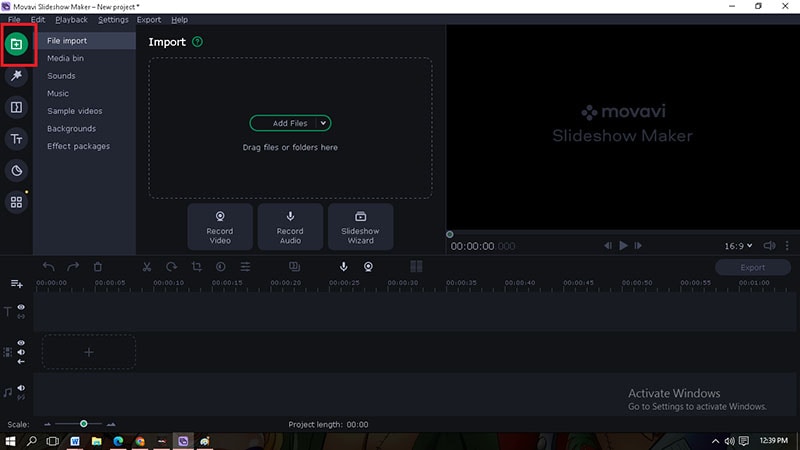
Step2 Click “Add Files” and locate your desired video to edit.
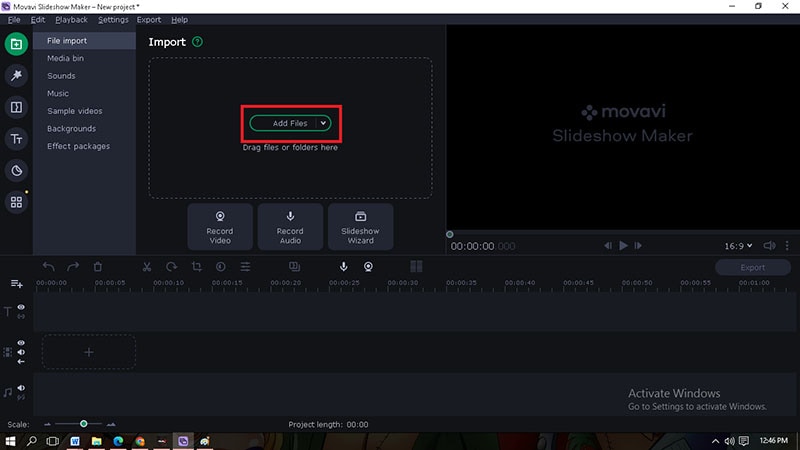
Step3 Drag the imported video that you want to edit onto the video track.
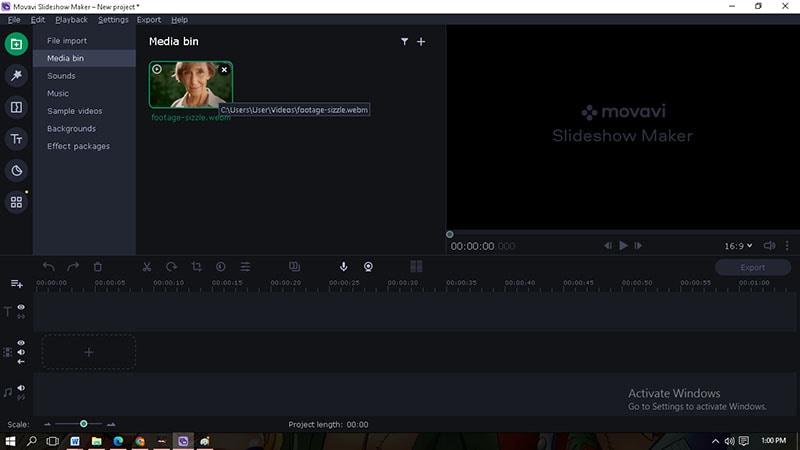
Applying Filter effects
A video filter is software that modifies a multimedia stream somehow. A filter graph is a series of filters that each accept input from an upstream filter, process the information, and then output the edited video to their downstream counterparts.
Step1 Click the Filter tab.
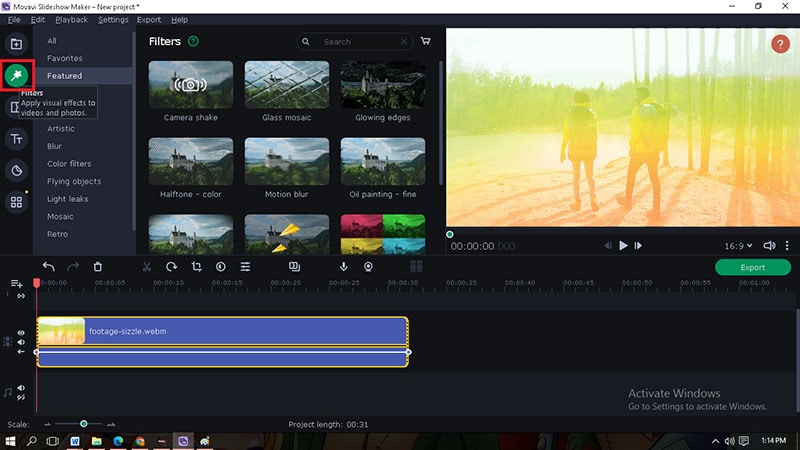
Step2 Choose your desired Filter effects depending on your preferred category.
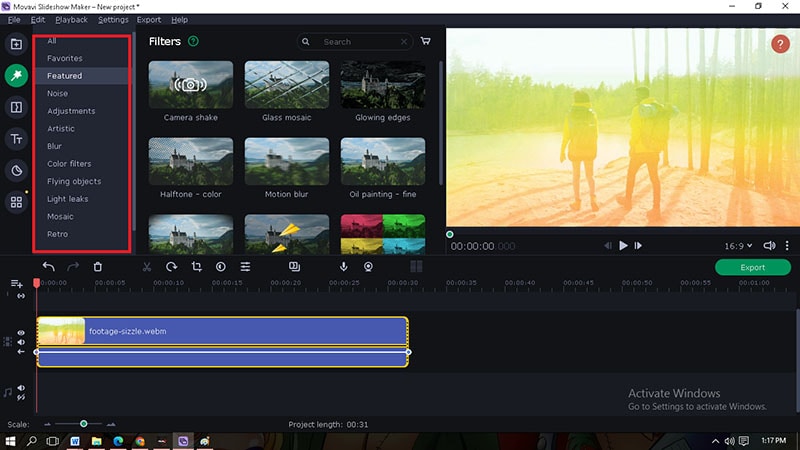
Step3 You can see the preview of a Filter effect by clicking it before applying it to your desired video to be edited.

Step4 If you finally chose a Filter effect, drag it onto the imported video.
Step5 And now you will see the changes. The “star” symbol on the imported video means you have already applied a Filter effect on it.
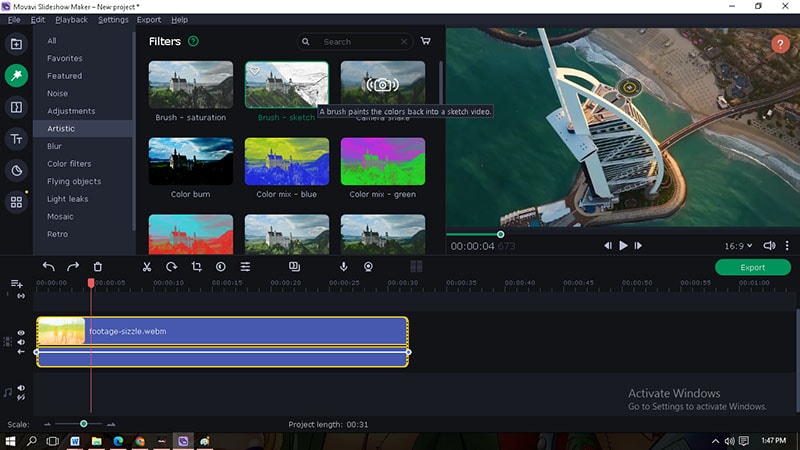
Raw Footage vs With Applied Filter Effect
Raw Footage
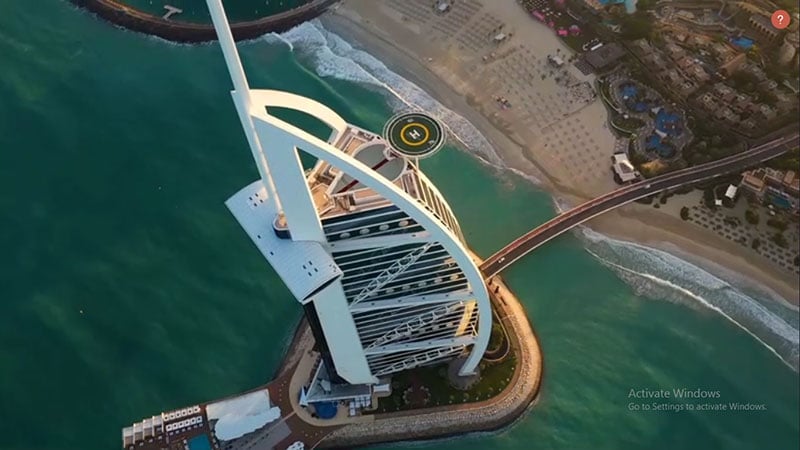
Brush – Sketch Filter effect

Adding Transition Effect
Transitions guide your audience.
From the opening to the very end, they structure the movie. There are numerous typical forms, including the wipe, dissolve, split-cut, and many others. Film editors use transitions to transfer a scene from one video clip to another practice. Transitions don’t need to be visible.
Step1 Click the Transition tab.
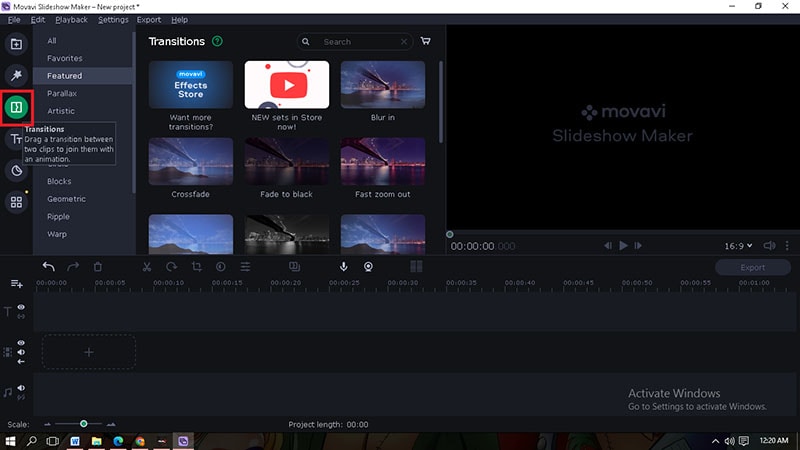
Step2 Choose your desired Transition effect depending on your preferred category.
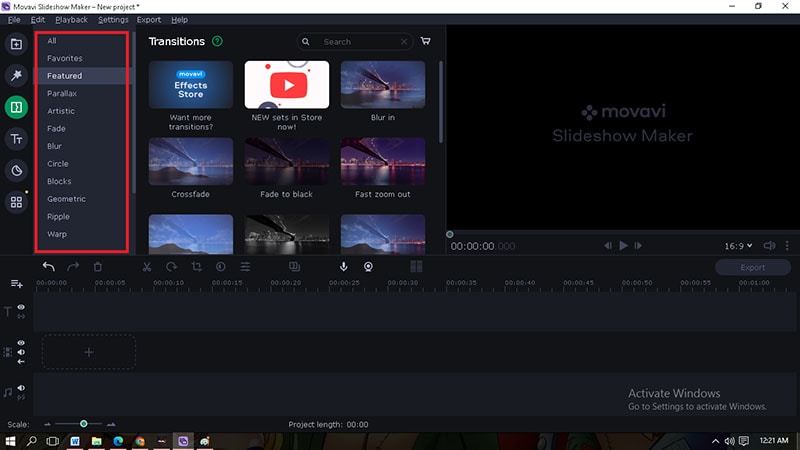
Step3 You can see the preview of a Transition effect by clicking it before applying it to your desired video to be edited.

Step4 If you finally chose a Transition effect, drag it between each imported video.
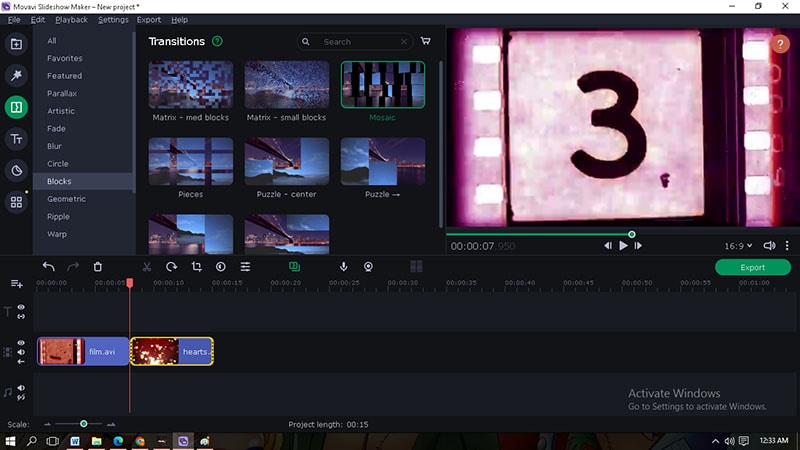
Step5 Now you will see this kind of symbol, which means you have already put a Transition effect between the imported videos.
![]()
Note: Transition effects can also be applied even if you have only one video. You can put transitions effects either at the start of the video, which could make your video introduction more appealing. Also, you can set the Transition effect at the end of the video, which could give you a pleasant closing.
Transition Effect at the start
Transition Effect at the end
Also, you can make your Transition effect longer or shorter simply by clicking this symbol then it will turn yellow. Point your cursor either on the left side of the symbol; the cursor will become a horizontal double-arrow to change the span of your Transition effect on the left video or on the right end side of the symbol to change the span of the Transition effect on the right video.
Applying Titling Motion Effect
Most video editing applications come with built-in titling choices, and many of them vary from basic letters to a collection of motion graphics that have already been pre-programmed. Enter your text into a template to insert them.
The majority of video projects have crucial titles. You can use them to build a mood, label key elements of the film, and convey information.
Step1 Click the Title tab.

Step2 Choose your desired Titling motion effect depending on your preferred category. You can also see the preview of a title effect by clicking it before applying it to your selected video to be edited.

Step3 To apply the Title Motion effect, drag the effect onto the title track, just above the video track.

Step4 You can place your Title Motion effect on your desired time where you want it to appear.

Step5 To edit your Title texts, you can double-click the applied title on the title track or right-click on it and click the “edit” option. You can also edit the text by double-clicking the title portion on the current video editing.

Step6 In this step, you can edit the Title text in the “clip editing” section, as seen in the red color box. You can change the color, text style, and font size on the yellow color box. And in the green color box, you can change the alignment of the text; you can Bold it, Italizing, and make it an Underlined text.

Step7 You can also adjust the time duration of the Titling Motion effect in two ways. First, by clicking the Title effect from the title track and placing your cursor on either side (the cursor will become a double-headed arrow), you have to shorten or lengthen the Title effect. The second step is to click the “Clip” section and adjust the duration.

These are some ways to apply effects on Movavi Slideshow Maker video editing software. You can choose your desired effects that can make an excellent contribution to your video project. You can download other effects not included in this software by simply going to their store. Click the Help tab to find “Movavi Store” or “Movavi Effects Store.”

You know many video editing software you can find on the internet, and most of them need your subscription to unlock all their features. But of course, there are also several video editing software that is free to use, which could be very helpful for you, especially when you are just a beginner in this field. Choosing the best video editing software is recommended to develop your skills gradually. You can start with a basic one before working on a professional type of video editing software.
Overall, I hope you learn more about applying effects to video editing. I hope this article helps you decide what video effects you will be using when you start editing videos. Remember that too many effects can ruin your work, so sometimes you need to keep it simple. Just be sure that you will guide the audience very well and lead them to your beautiful story.
Free Download For Win 7 or later(64-bit)
Free Download For macOS 10.14 or later
Transition Effect at the start
Transition Effect at the end
Also, you can make your Transition effect longer or shorter simply by clicking this symbol then it will turn yellow. Point your cursor either on the left side of the symbol; the cursor will become a horizontal double-arrow to change the span of your Transition effect on the left video or on the right end side of the symbol to change the span of the Transition effect on the right video.
Applying Titling Motion Effect
Most video editing applications come with built-in titling choices, and many of them vary from basic letters to a collection of motion graphics that have already been pre-programmed. Enter your text into a template to insert them.
The majority of video projects have crucial titles. You can use them to build a mood, label key elements of the film, and convey information.
Step1 Click the Title tab.

Step2 Choose your desired Titling motion effect depending on your preferred category. You can also see the preview of a title effect by clicking it before applying it to your selected video to be edited.

Step3 To apply the Title Motion effect, drag the effect onto the title track, just above the video track.

Step4 You can place your Title Motion effect on your desired time where you want it to appear.

Step5 To edit your Title texts, you can double-click the applied title on the title track or right-click on it and click the “edit” option. You can also edit the text by double-clicking the title portion on the current video editing.

Step6 In this step, you can edit the Title text in the “clip editing” section, as seen in the red color box. You can change the color, text style, and font size on the yellow color box. And in the green color box, you can change the alignment of the text; you can Bold it, Italizing, and make it an Underlined text.

Step7 You can also adjust the time duration of the Titling Motion effect in two ways. First, by clicking the Title effect from the title track and placing your cursor on either side (the cursor will become a double-headed arrow), you have to shorten or lengthen the Title effect. The second step is to click the “Clip” section and adjust the duration.

These are some ways to apply effects on Movavi Slideshow Maker video editing software. You can choose your desired effects that can make an excellent contribution to your video project. You can download other effects not included in this software by simply going to their store. Click the Help tab to find “Movavi Store” or “Movavi Effects Store.”

You know many video editing software you can find on the internet, and most of them need your subscription to unlock all their features. But of course, there are also several video editing software that is free to use, which could be very helpful for you, especially when you are just a beginner in this field. Choosing the best video editing software is recommended to develop your skills gradually. You can start with a basic one before working on a professional type of video editing software.
Overall, I hope you learn more about applying effects to video editing. I hope this article helps you decide what video effects you will be using when you start editing videos. Remember that too many effects can ruin your work, so sometimes you need to keep it simple. Just be sure that you will guide the audience very well and lead them to your beautiful story.
Free Download For Win 7 or later(64-bit)
Free Download For macOS 10.14 or later
How To: Quick Guide for Creating Google Slideshows
How To Quick Guide for Making Google Slideshows
An easy yet powerful editor
Numerous effects to choose from
Detailed tutorials provided by the official channel
Google slides and its slideshow can be easily created with Google photos slideshow. You can use Google slides images in making various slides in simple and few steps.

Part 1 Does Google Have a Free Slideshow Maker?
Now Google is having option for making Slideshow and also it has free Slideshow maker. This feature is available online and therefore it gives option to the users to create, present and collaborate presentation and Slideshows. One can make beautiful presentations, share the same and can edit on real time basis. Google slideshows maker has made possible to present the ideas and views of the presenter by adding notes and captions.

The best thing with Google Slideshow maker is that one can easily connect to other Google apps which give an advantage of time-saving. Files, Chart, and comments can be easily imported to the Slideshow from Google sheets and Google drive. One can create new content and add pictures easily in Slideshow on Google.
Google slideshow creator is free slideshow maker that can be even used by users offline. This allows multiple users to work on same slideshow giving an opportunity to work at a single place in real-time. The changes are automatically saved as it works in real-time. Some of the features of this maker are it allows easily converting PowerPoint files to Google slides, save and editing option with chrome extension application, and easy accessibility with the phone, computer or tabs.
Part 2 The Best 8 Google Slides and PowerPoint Presentation Templates
Now when you know that making Slideshow is possible in Google, definitely you can try to present your ideas and imaginations through using Google Slideshow maker. There are many inbuilt Google slides and PowerPoint presentation templates available free in Google. Let’s see some slideshow templates for Google slides:

01Infographic Templates
Those who work more with infographic information and facts, Google have free 19 info graphic templates that can be easily edited. The various other applications in which one can use the templates are PowerPoint, Adobe, Google slides and many others. The templates have more than 500 infographics. One can easily choose the templates based on the infographics and they are well structured and organized.
02Black and white theme Google slides
This black and white theme Google slides is useful for every type of project. It is available free and has 25 slides suitable for different content creation. These templates can be used in Google slides as well as PowerPoint. It has more than 80 icons and world map also for ease of making Google slide show.
03Geometric Colorful Google Slides Templates with Circles
Those who love to include slides with bright design and colours, this template is perfect for them. It has 25 slides that can be used for making different content. It is available free and can be downloaded as Google slide or PowerPoint template. It has 80 icons and many more stuff to make any presentation bright and colourful.
04Business Themed Google Slides Templates
Business slides templates should be impressive and in good themes. Taking into this, Google has business Themed slides templates that are free to download. It has 25 slides that can be easily adaptable in PowerPoint and Google slides also. Most of the templates are blue themed which are suitable for creating different business content. It comes in 16:9 ratio that can be reduced to 4:3 also.
05Open Book Free Google Slides Template
This slides template has a realistic design. A picture of open book on wooden background is depicted in the Templates. It has 25 slides for creating different type of contents. It has more than 80 icons and it can be used in Google slides and PowerPoint also.

06Free Templates for Google Slides by GraphicMama
As the name suggests it has 10 Free Google Slides available in different Themes and styles. These templates are good for creating Slideshows for business planning, startup projects, marketing, data and information presentation and it’s analysis. The different styles in which it is available are cartoon, hand-drawn, modern, corporate, pastel. It has more than 50 great slides for creating content for different purposes. It can be easily edited and one can work on the templates using Google slides and PowerPoint.
07Nature Inspired Free Google Slides Templates
One can have templates that inspire growth, freshness, creativity free in Google slides. One can choose among different 25 slides based in different concepts in this nature inspired free Google slides. It has 80 icons and world map also. These templates can easily work in Google slides and PowerPoint.

08Volos Free Presentation Template
Those who work more on business part and prepare slides regularly, Volos is having the best collection for them. The templates are Elegant and classy that perfectly suits for business applications. It has 23 different slides with handy layout. Google Slides, Powerpoint, and Keynote are the other applications on which it can work with.
Part 3 How to Create a Slideshow from Google Photos or Google Drive
Slideshow from Google Photos or Google Drive can be explained in different parts. Let’s first see how to make Google photo slideshow with music. For this you need to have Google photo application. Google image slideshow can be created through pictures saved in Google drive.

Steps to create Google slideshow through mobile app
● Open the Google photo application and choose the pictures you want to add in the slide.
● Tap on + button and then on Movie.
● You can see that Google photo slideshow is being created and pictures can be seen on the timeline. Editing on the slideshow can be done by changing the duration and adding more pictures. For adding more pictures go to add photos and videos. For adding music to the slideshow you can go to my music and select the one from Google music. After selecting tap on blue tick mark at the top right corner.
● You can see the preview of the slideshow and can save it by clicking on the right corner SAVE button.
Steps for slide creation through browser
● Open Google Photos in a browser and log in your account.
● Follow the steps- Albums- Create Album- give title to the album and go to Add photos. Go to select from computer or from Google drive and add pictures to the slideshow. After that click on slide show. With this you can see all the pictures in Slideshow.
The other way to create slideshow is creating it with Google slides. Google slides are very popular for making presentation and Slideshows for business, photo album and travel diaries. Let’s see the process of the same:
● Open Google slide on a browser.
● You can go with a blank file or with a template.
● Once to choose a template, add a title and pictures. You can make as many slides as you have pictures.
● You can also add themes and background to the Templates that is available on the toolbar.
● You also have option to add text if you want to include in the slides.
● After adding all, you can click on Present. You can see the slide show easily.

One of the best video slideshow makers is Wondershare Filmora Video Editor . It has a good user interface and variety of video effects. The application/software has many advanced editing features that prove to be beneficial for slides making and Slideshows. It has tools that can make any content more attractive and effective. Title making, motion tracking, video effects, sound addition, and color correction features make this application the best one. Overlay and filter features in video helps the users to make attractive slides. One can also use it to create slideshow of various pictures from cell phone and computers. It can be downloaded free and working on it is very easy.
For Win 7 or later (64-bit)
For macOS 10.12 or later
Part 4 FAQ of Google Slideshows
For what I can use Google Slides?
With Google slides you can make charts and diagrams, add pictures, objects, text and music. It can also be used for animations.
Whether Google offer its own slides for presentation?
Yes, Google offer various free templates and slides to the users. They can download these templates for making Google Slideshows easily.
Is conversion of any presentation is possible into Slides?
Yes. Google supports many formats and you can convert different file types into Google Slides format.
Is editing possible on Google slides?
Yes, you can edit as many times on the Google slides. The changes can be automatically saved online.
Can I share Google slides with other?
Yes, you can share Google slides with your team members. They can also do editing online on the Google slides.
● Ending Thoughts →
● Users can easily make presentation and their Slideshow using Google. There are many free templates and samples available at Google for creating Slideshows. Google has offered free templates and slides to the users which can be downloaded easily and edited.
● Some of the best Google templates and slides are Infographic Templates, Black and white theme Google slides, Business Themed Google Slides Templates, Nature Inspired Free Google Slides Templates and many more.
● One can easily made slideshows from Google Photos or Google Drive by following simple steps over mobile phones and computers. Filmora is also one of the applications that can be used to create video slideshows and presentations.
Google slides and its slideshow can be easily created with Google photos slideshow. You can use Google slides images in making various slides in simple and few steps.

Part 1 Does Google Have a Free Slideshow Maker?
Now Google is having option for making Slideshow and also it has free Slideshow maker. This feature is available online and therefore it gives option to the users to create, present and collaborate presentation and Slideshows. One can make beautiful presentations, share the same and can edit on real time basis. Google slideshows maker has made possible to present the ideas and views of the presenter by adding notes and captions.

The best thing with Google Slideshow maker is that one can easily connect to other Google apps which give an advantage of time-saving. Files, Chart, and comments can be easily imported to the Slideshow from Google sheets and Google drive. One can create new content and add pictures easily in Slideshow on Google.
Google slideshow creator is free slideshow maker that can be even used by users offline. This allows multiple users to work on same slideshow giving an opportunity to work at a single place in real-time. The changes are automatically saved as it works in real-time. Some of the features of this maker are it allows easily converting PowerPoint files to Google slides, save and editing option with chrome extension application, and easy accessibility with the phone, computer or tabs.
Part 2 The Best 8 Google Slides and PowerPoint Presentation Templates
Now when you know that making Slideshow is possible in Google, definitely you can try to present your ideas and imaginations through using Google Slideshow maker. There are many inbuilt Google slides and PowerPoint presentation templates available free in Google. Let’s see some slideshow templates for Google slides:

01Infographic Templates
Those who work more with infographic information and facts, Google have free 19 info graphic templates that can be easily edited. The various other applications in which one can use the templates are PowerPoint, Adobe, Google slides and many others. The templates have more than 500 infographics. One can easily choose the templates based on the infographics and they are well structured and organized.
02Black and white theme Google slides
This black and white theme Google slides is useful for every type of project. It is available free and has 25 slides suitable for different content creation. These templates can be used in Google slides as well as PowerPoint. It has more than 80 icons and world map also for ease of making Google slide show.
03Geometric Colorful Google Slides Templates with Circles
Those who love to include slides with bright design and colours, this template is perfect for them. It has 25 slides that can be used for making different content. It is available free and can be downloaded as Google slide or PowerPoint template. It has 80 icons and many more stuff to make any presentation bright and colourful.
04Business Themed Google Slides Templates
Business slides templates should be impressive and in good themes. Taking into this, Google has business Themed slides templates that are free to download. It has 25 slides that can be easily adaptable in PowerPoint and Google slides also. Most of the templates are blue themed which are suitable for creating different business content. It comes in 16:9 ratio that can be reduced to 4:3 also.
05Open Book Free Google Slides Template
This slides template has a realistic design. A picture of open book on wooden background is depicted in the Templates. It has 25 slides for creating different type of contents. It has more than 80 icons and it can be used in Google slides and PowerPoint also.

06Free Templates for Google Slides by GraphicMama
As the name suggests it has 10 Free Google Slides available in different Themes and styles. These templates are good for creating Slideshows for business planning, startup projects, marketing, data and information presentation and it’s analysis. The different styles in which it is available are cartoon, hand-drawn, modern, corporate, pastel. It has more than 50 great slides for creating content for different purposes. It can be easily edited and one can work on the templates using Google slides and PowerPoint.
07Nature Inspired Free Google Slides Templates
One can have templates that inspire growth, freshness, creativity free in Google slides. One can choose among different 25 slides based in different concepts in this nature inspired free Google slides. It has 80 icons and world map also. These templates can easily work in Google slides and PowerPoint.

08Volos Free Presentation Template
Those who work more on business part and prepare slides regularly, Volos is having the best collection for them. The templates are Elegant and classy that perfectly suits for business applications. It has 23 different slides with handy layout. Google Slides, Powerpoint, and Keynote are the other applications on which it can work with.
Part 3 How to Create a Slideshow from Google Photos or Google Drive
Slideshow from Google Photos or Google Drive can be explained in different parts. Let’s first see how to make Google photo slideshow with music. For this you need to have Google photo application. Google image slideshow can be created through pictures saved in Google drive.

Steps to create Google slideshow through mobile app
● Open the Google photo application and choose the pictures you want to add in the slide.
● Tap on + button and then on Movie.
● You can see that Google photo slideshow is being created and pictures can be seen on the timeline. Editing on the slideshow can be done by changing the duration and adding more pictures. For adding more pictures go to add photos and videos. For adding music to the slideshow you can go to my music and select the one from Google music. After selecting tap on blue tick mark at the top right corner.
● You can see the preview of the slideshow and can save it by clicking on the right corner SAVE button.
Steps for slide creation through browser
● Open Google Photos in a browser and log in your account.
● Follow the steps- Albums- Create Album- give title to the album and go to Add photos. Go to select from computer or from Google drive and add pictures to the slideshow. After that click on slide show. With this you can see all the pictures in Slideshow.
The other way to create slideshow is creating it with Google slides. Google slides are very popular for making presentation and Slideshows for business, photo album and travel diaries. Let’s see the process of the same:
● Open Google slide on a browser.
● You can go with a blank file or with a template.
● Once to choose a template, add a title and pictures. You can make as many slides as you have pictures.
● You can also add themes and background to the Templates that is available on the toolbar.
● You also have option to add text if you want to include in the slides.
● After adding all, you can click on Present. You can see the slide show easily.

One of the best video slideshow makers is Wondershare Filmora Video Editor . It has a good user interface and variety of video effects. The application/software has many advanced editing features that prove to be beneficial for slides making and Slideshows. It has tools that can make any content more attractive and effective. Title making, motion tracking, video effects, sound addition, and color correction features make this application the best one. Overlay and filter features in video helps the users to make attractive slides. One can also use it to create slideshow of various pictures from cell phone and computers. It can be downloaded free and working on it is very easy.
For Win 7 or later (64-bit)
For macOS 10.12 or later
Part 4 FAQ of Google Slideshows
For what I can use Google Slides?
With Google slides you can make charts and diagrams, add pictures, objects, text and music. It can also be used for animations.
Whether Google offer its own slides for presentation?
Yes, Google offer various free templates and slides to the users. They can download these templates for making Google Slideshows easily.
Is conversion of any presentation is possible into Slides?
Yes. Google supports many formats and you can convert different file types into Google Slides format.
Is editing possible on Google slides?
Yes, you can edit as many times on the Google slides. The changes can be automatically saved online.
Can I share Google slides with other?
Yes, you can share Google slides with your team members. They can also do editing online on the Google slides.
● Ending Thoughts →
● Users can easily make presentation and their Slideshow using Google. There are many free templates and samples available at Google for creating Slideshows. Google has offered free templates and slides to the users which can be downloaded easily and edited.
● Some of the best Google templates and slides are Infographic Templates, Black and white theme Google slides, Business Themed Google Slides Templates, Nature Inspired Free Google Slides Templates and many more.
● One can easily made slideshows from Google Photos or Google Drive by following simple steps over mobile phones and computers. Filmora is also one of the applications that can be used to create video slideshows and presentations.
Google slides and its slideshow can be easily created with Google photos slideshow. You can use Google slides images in making various slides in simple and few steps.

Part 1 Does Google Have a Free Slideshow Maker?
Now Google is having option for making Slideshow and also it has free Slideshow maker. This feature is available online and therefore it gives option to the users to create, present and collaborate presentation and Slideshows. One can make beautiful presentations, share the same and can edit on real time basis. Google slideshows maker has made possible to present the ideas and views of the presenter by adding notes and captions.

The best thing with Google Slideshow maker is that one can easily connect to other Google apps which give an advantage of time-saving. Files, Chart, and comments can be easily imported to the Slideshow from Google sheets and Google drive. One can create new content and add pictures easily in Slideshow on Google.
Google slideshow creator is free slideshow maker that can be even used by users offline. This allows multiple users to work on same slideshow giving an opportunity to work at a single place in real-time. The changes are automatically saved as it works in real-time. Some of the features of this maker are it allows easily converting PowerPoint files to Google slides, save and editing option with chrome extension application, and easy accessibility with the phone, computer or tabs.
Part 2 The Best 8 Google Slides and PowerPoint Presentation Templates
Now when you know that making Slideshow is possible in Google, definitely you can try to present your ideas and imaginations through using Google Slideshow maker. There are many inbuilt Google slides and PowerPoint presentation templates available free in Google. Let’s see some slideshow templates for Google slides:

01Infographic Templates
Those who work more with infographic information and facts, Google have free 19 info graphic templates that can be easily edited. The various other applications in which one can use the templates are PowerPoint, Adobe, Google slides and many others. The templates have more than 500 infographics. One can easily choose the templates based on the infographics and they are well structured and organized.
02Black and white theme Google slides
This black and white theme Google slides is useful for every type of project. It is available free and has 25 slides suitable for different content creation. These templates can be used in Google slides as well as PowerPoint. It has more than 80 icons and world map also for ease of making Google slide show.
03Geometric Colorful Google Slides Templates with Circles
Those who love to include slides with bright design and colours, this template is perfect for them. It has 25 slides that can be used for making different content. It is available free and can be downloaded as Google slide or PowerPoint template. It has 80 icons and many more stuff to make any presentation bright and colourful.
04Business Themed Google Slides Templates
Business slides templates should be impressive and in good themes. Taking into this, Google has business Themed slides templates that are free to download. It has 25 slides that can be easily adaptable in PowerPoint and Google slides also. Most of the templates are blue themed which are suitable for creating different business content. It comes in 16:9 ratio that can be reduced to 4:3 also.
05Open Book Free Google Slides Template
This slides template has a realistic design. A picture of open book on wooden background is depicted in the Templates. It has 25 slides for creating different type of contents. It has more than 80 icons and it can be used in Google slides and PowerPoint also.

06Free Templates for Google Slides by GraphicMama
As the name suggests it has 10 Free Google Slides available in different Themes and styles. These templates are good for creating Slideshows for business planning, startup projects, marketing, data and information presentation and it’s analysis. The different styles in which it is available are cartoon, hand-drawn, modern, corporate, pastel. It has more than 50 great slides for creating content for different purposes. It can be easily edited and one can work on the templates using Google slides and PowerPoint.
07Nature Inspired Free Google Slides Templates
One can have templates that inspire growth, freshness, creativity free in Google slides. One can choose among different 25 slides based in different concepts in this nature inspired free Google slides. It has 80 icons and world map also. These templates can easily work in Google slides and PowerPoint.

08Volos Free Presentation Template
Those who work more on business part and prepare slides regularly, Volos is having the best collection for them. The templates are Elegant and classy that perfectly suits for business applications. It has 23 different slides with handy layout. Google Slides, Powerpoint, and Keynote are the other applications on which it can work with.
Part 3 How to Create a Slideshow from Google Photos or Google Drive
Slideshow from Google Photos or Google Drive can be explained in different parts. Let’s first see how to make Google photo slideshow with music. For this you need to have Google photo application. Google image slideshow can be created through pictures saved in Google drive.

Steps to create Google slideshow through mobile app
● Open the Google photo application and choose the pictures you want to add in the slide.
● Tap on + button and then on Movie.
● You can see that Google photo slideshow is being created and pictures can be seen on the timeline. Editing on the slideshow can be done by changing the duration and adding more pictures. For adding more pictures go to add photos and videos. For adding music to the slideshow you can go to my music and select the one from Google music. After selecting tap on blue tick mark at the top right corner.
● You can see the preview of the slideshow and can save it by clicking on the right corner SAVE button.
Steps for slide creation through browser
● Open Google Photos in a browser and log in your account.
● Follow the steps- Albums- Create Album- give title to the album and go to Add photos. Go to select from computer or from Google drive and add pictures to the slideshow. After that click on slide show. With this you can see all the pictures in Slideshow.
The other way to create slideshow is creating it with Google slides. Google slides are very popular for making presentation and Slideshows for business, photo album and travel diaries. Let’s see the process of the same:
● Open Google slide on a browser.
● You can go with a blank file or with a template.
● Once to choose a template, add a title and pictures. You can make as many slides as you have pictures.
● You can also add themes and background to the Templates that is available on the toolbar.
● You also have option to add text if you want to include in the slides.
● After adding all, you can click on Present. You can see the slide show easily.

One of the best video slideshow makers is Wondershare Filmora Video Editor . It has a good user interface and variety of video effects. The application/software has many advanced editing features that prove to be beneficial for slides making and Slideshows. It has tools that can make any content more attractive and effective. Title making, motion tracking, video effects, sound addition, and color correction features make this application the best one. Overlay and filter features in video helps the users to make attractive slides. One can also use it to create slideshow of various pictures from cell phone and computers. It can be downloaded free and working on it is very easy.
For Win 7 or later (64-bit)
For macOS 10.12 or later
Part 4 FAQ of Google Slideshows
For what I can use Google Slides?
With Google slides you can make charts and diagrams, add pictures, objects, text and music. It can also be used for animations.
Whether Google offer its own slides for presentation?
Yes, Google offer various free templates and slides to the users. They can download these templates for making Google Slideshows easily.
Is conversion of any presentation is possible into Slides?
Yes. Google supports many formats and you can convert different file types into Google Slides format.
Is editing possible on Google slides?
Yes, you can edit as many times on the Google slides. The changes can be automatically saved online.
Can I share Google slides with other?
Yes, you can share Google slides with your team members. They can also do editing online on the Google slides.
● Ending Thoughts →
● Users can easily make presentation and their Slideshow using Google. There are many free templates and samples available at Google for creating Slideshows. Google has offered free templates and slides to the users which can be downloaded easily and edited.
● Some of the best Google templates and slides are Infographic Templates, Black and white theme Google slides, Business Themed Google Slides Templates, Nature Inspired Free Google Slides Templates and many more.
● One can easily made slideshows from Google Photos or Google Drive by following simple steps over mobile phones and computers. Filmora is also one of the applications that can be used to create video slideshows and presentations.
Google slides and its slideshow can be easily created with Google photos slideshow. You can use Google slides images in making various slides in simple and few steps.

Part 1 Does Google Have a Free Slideshow Maker?
Now Google is having option for making Slideshow and also it has free Slideshow maker. This feature is available online and therefore it gives option to the users to create, present and collaborate presentation and Slideshows. One can make beautiful presentations, share the same and can edit on real time basis. Google slideshows maker has made possible to present the ideas and views of the presenter by adding notes and captions.

The best thing with Google Slideshow maker is that one can easily connect to other Google apps which give an advantage of time-saving. Files, Chart, and comments can be easily imported to the Slideshow from Google sheets and Google drive. One can create new content and add pictures easily in Slideshow on Google.
Google slideshow creator is free slideshow maker that can be even used by users offline. This allows multiple users to work on same slideshow giving an opportunity to work at a single place in real-time. The changes are automatically saved as it works in real-time. Some of the features of this maker are it allows easily converting PowerPoint files to Google slides, save and editing option with chrome extension application, and easy accessibility with the phone, computer or tabs.
Part 2 The Best 8 Google Slides and PowerPoint Presentation Templates
Now when you know that making Slideshow is possible in Google, definitely you can try to present your ideas and imaginations through using Google Slideshow maker. There are many inbuilt Google slides and PowerPoint presentation templates available free in Google. Let’s see some slideshow templates for Google slides:

01Infographic Templates
Those who work more with infographic information and facts, Google have free 19 info graphic templates that can be easily edited. The various other applications in which one can use the templates are PowerPoint, Adobe, Google slides and many others. The templates have more than 500 infographics. One can easily choose the templates based on the infographics and they are well structured and organized.
02Black and white theme Google slides
This black and white theme Google slides is useful for every type of project. It is available free and has 25 slides suitable for different content creation. These templates can be used in Google slides as well as PowerPoint. It has more than 80 icons and world map also for ease of making Google slide show.
03Geometric Colorful Google Slides Templates with Circles
Those who love to include slides with bright design and colours, this template is perfect for them. It has 25 slides that can be used for making different content. It is available free and can be downloaded as Google slide or PowerPoint template. It has 80 icons and many more stuff to make any presentation bright and colourful.
04Business Themed Google Slides Templates
Business slides templates should be impressive and in good themes. Taking into this, Google has business Themed slides templates that are free to download. It has 25 slides that can be easily adaptable in PowerPoint and Google slides also. Most of the templates are blue themed which are suitable for creating different business content. It comes in 16:9 ratio that can be reduced to 4:3 also.
05Open Book Free Google Slides Template
This slides template has a realistic design. A picture of open book on wooden background is depicted in the Templates. It has 25 slides for creating different type of contents. It has more than 80 icons and it can be used in Google slides and PowerPoint also.

06Free Templates for Google Slides by GraphicMama
As the name suggests it has 10 Free Google Slides available in different Themes and styles. These templates are good for creating Slideshows for business planning, startup projects, marketing, data and information presentation and it’s analysis. The different styles in which it is available are cartoon, hand-drawn, modern, corporate, pastel. It has more than 50 great slides for creating content for different purposes. It can be easily edited and one can work on the templates using Google slides and PowerPoint.
07Nature Inspired Free Google Slides Templates
One can have templates that inspire growth, freshness, creativity free in Google slides. One can choose among different 25 slides based in different concepts in this nature inspired free Google slides. It has 80 icons and world map also. These templates can easily work in Google slides and PowerPoint.

08Volos Free Presentation Template
Those who work more on business part and prepare slides regularly, Volos is having the best collection for them. The templates are Elegant and classy that perfectly suits for business applications. It has 23 different slides with handy layout. Google Slides, Powerpoint, and Keynote are the other applications on which it can work with.
Part 3 How to Create a Slideshow from Google Photos or Google Drive
Slideshow from Google Photos or Google Drive can be explained in different parts. Let’s first see how to make Google photo slideshow with music. For this you need to have Google photo application. Google image slideshow can be created through pictures saved in Google drive.

Steps to create Google slideshow through mobile app
● Open the Google photo application and choose the pictures you want to add in the slide.
● Tap on + button and then on Movie.
● You can see that Google photo slideshow is being created and pictures can be seen on the timeline. Editing on the slideshow can be done by changing the duration and adding more pictures. For adding more pictures go to add photos and videos. For adding music to the slideshow you can go to my music and select the one from Google music. After selecting tap on blue tick mark at the top right corner.
● You can see the preview of the slideshow and can save it by clicking on the right corner SAVE button.
Steps for slide creation through browser
● Open Google Photos in a browser and log in your account.
● Follow the steps- Albums- Create Album- give title to the album and go to Add photos. Go to select from computer or from Google drive and add pictures to the slideshow. After that click on slide show. With this you can see all the pictures in Slideshow.
The other way to create slideshow is creating it with Google slides. Google slides are very popular for making presentation and Slideshows for business, photo album and travel diaries. Let’s see the process of the same:
● Open Google slide on a browser.
● You can go with a blank file or with a template.
● Once to choose a template, add a title and pictures. You can make as many slides as you have pictures.
● You can also add themes and background to the Templates that is available on the toolbar.
● You also have option to add text if you want to include in the slides.
● After adding all, you can click on Present. You can see the slide show easily.

One of the best video slideshow makers is Wondershare Filmora Video Editor . It has a good user interface and variety of video effects. The application/software has many advanced editing features that prove to be beneficial for slides making and Slideshows. It has tools that can make any content more attractive and effective. Title making, motion tracking, video effects, sound addition, and color correction features make this application the best one. Overlay and filter features in video helps the users to make attractive slides. One can also use it to create slideshow of various pictures from cell phone and computers. It can be downloaded free and working on it is very easy.
For Win 7 or later (64-bit)
For macOS 10.12 or later
Part 4 FAQ of Google Slideshows
For what I can use Google Slides?
With Google slides you can make charts and diagrams, add pictures, objects, text and music. It can also be used for animations.
Whether Google offer its own slides for presentation?
Yes, Google offer various free templates and slides to the users. They can download these templates for making Google Slideshows easily.
Is conversion of any presentation is possible into Slides?
Yes. Google supports many formats and you can convert different file types into Google Slides format.
Is editing possible on Google slides?
Yes, you can edit as many times on the Google slides. The changes can be automatically saved online.
Can I share Google slides with other?
Yes, you can share Google slides with your team members. They can also do editing online on the Google slides.
● Ending Thoughts →
● Users can easily make presentation and their Slideshow using Google. There are many free templates and samples available at Google for creating Slideshows. Google has offered free templates and slides to the users which can be downloaded easily and edited.
● Some of the best Google templates and slides are Infographic Templates, Black and white theme Google slides, Business Themed Google Slides Templates, Nature Inspired Free Google Slides Templates and many more.
● One can easily made slideshows from Google Photos or Google Drive by following simple steps over mobile phones and computers. Filmora is also one of the applications that can be used to create video slideshows and presentations.
Also read:
- Updated 8 Tips to Apply Cinematic Color Grading to Your Videos for 2024
- 2024 Approved Shoot Video with Virtual Green Screen
- Updated Do You Know CapCut Has some Amazing Slow-Motion Templates You Can Utilize? Read This Article to Access the Slow-Motion CapCut Templates Link
- In 2024, How to Use Frame Blending in Adobe Premiere Pro
- New Best 10 Fun Discord Bots You Need
- In 2024, Top VHS Sound Effect That You Can Use in Video Making
- New In 2024, A Guide To Motion Tracking Using The Best Video Editors
- New Phone Aspect Ratio Vertical Definition, Types and Tips
- Updated Learn Top Best Free LUTs For Premiere Pro for 2024
- M31 LUT (Teal and Orange LUT) Free Download
- New 2024 Approved How to Merge Audio and Video in VLC Media Player
- Updated 2024 Approved Guide to Add Transition Effects in Premiere Pro
- 2024 Approved Spooky Halloween Best 15+ Halloween Countdown Video Clips
- Updated Best Video Title Generators
- Filmora Is a Great Video Editor that Many Users Are Making Intro Video with It. This Article Will Guide You How to Create an Intro Video with Filmora for 2024
- Complete Guide to Converting GIF to SVG With Ease
- New How to Make a Neon Dance Effect With Filmora for 2024
- Updated Focusing On The Best Ways To Convert Slow-Motion Video to Normal for 2024
- Updated 3 Different Methods to Correct Color Distortion in Videos
- In This Article, We Will Review Movavi Video Editor and List Out Movavi Video Suites Features
- Updated In 2024, Adjust the TikTok Videos Length to Make Them Captivating
- In 2024, How Can I Control Speed of a Video
- In 2024, You Can Make Stylish Chroma Key Text Effects After Reading This Article. Wondershare Filmora Will Fill the Crazy Colors in Your Handwritten Note or Words
- Updated 2024 Approved Free Green Screen Mobile Frame Downloads
- New The Availability of the Slow-Motion Feature on the iPhone Is Often Debated. This Article Will Guide You on How to Slow Down a Video on iPhone
- New How to Make a Video with My Phone
- 2024 Approved The Glitch Effect Shows Errors and Flaws in the Image or a Video. The Write-Up Presents the Complete Procedure of Adding Premiere Pros Glitch Effect and Introduces Eight Free Glitch Effects
- Updated 12 Best GIF Editors to Use for 2024
- Top 4 Eminem Voice Generator Apps for PC, Mac, Mobile, and Online for 2024
- How to recover deleted photos from Infinix Hot 30 5G.
- Honor Play 7T Not Connecting to Wi-Fi? 12 Quick Ways to Fix | Dr.fone
- In 2024, How to Transfer Contacts from Realme 10T 5G to Outlook | Dr.fone
- CatchEmAll Celebrate National Pokémon Day with Virtual Location On Infinix Hot 30i | Dr.fone
- 10 Fake GPS Location Apps on Android Of your Vivo S17t | Dr.fone
- Possible solutions to restore deleted music from Nokia C12 Plus
- How to Transfer Photos From Oppo Reno 10 Pro+ 5G to Samsung Galaxy S21 Ultra | Dr.fone
- A Comprehensive Guide to Apple iPhone XS Blacklist Removal Tips and Tools | Dr.fone
- How Do You Unlock your iPhone 6s Plus? Learn All 4 Methods
- In 2024, How To Bypass OnePlus Ace 2V FRP In 3 Different Ways
- Detailed guide of ispoofer for pogo installation On Oppo A58 4G | Dr.fone
- Title: How To Import and Adjust the Video Clips on Wondershare Filmora?
- Author: Chloe
- Created at : 2024-05-20 03:37:28
- Updated at : 2024-05-21 03:37:28
- Link: https://ai-editing-video.techidaily.com/how-to-import-and-adjust-the-video-clips-on-wondershare-filmora/
- License: This work is licensed under CC BY-NC-SA 4.0.

