:max_bytes(150000):strip_icc():format(webp)/GettyImages-971165690-1e0af1d9299f4fdba1225c2d20c739f2.jpg)
How to Loop QuickTime Video for 2024

How to Loop QuickTime Video
If you are a Mac user, QuickTime Player is where you play and watch videos. QuickTime by Apple comes pre-installed on every Mac. It happens to be the default video player for macOS users. Under normal circumstances, QuickTime plays a video only once. However, there are times when you want to watch a video repeatedly in a loop.
When you have a short video clip, it is usual that you want to watch it in a loop. The same is applicable to music videos. You may want to listen to the song repeatedly in the background while you work on your Mac. You may also want to show a demonstration video endlessly on the display screen. In all such scenarios, you have to play a loop video on QuickTime. We will illustrate how to play a video in a loop on QuickTime.
Part 1. Steps to Loop Video with QuickTime Player
You can play any video on your Mac via QuickTime Player. But the video player plays the video only once by default. If you want to watch the video again, you have to play it again. Instead of manually playing it over and over again, you can put the video in a loop. Here are the steps on how to loop QuickTime video.
Step 1: Play the video of your choice on QuickTime Player.
Step 2: Click on the View menu from the top menu bar.
Step 3: Click on the Loop option located at the bottom of the View menu. Alternatively, you can press the Option + Command + L shortcut keys to loop the video.
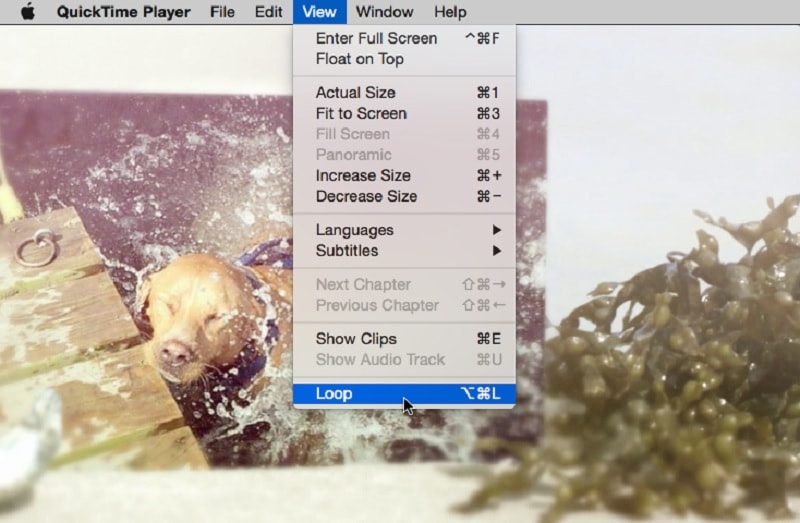
Thereafter, the video you are playing won’t stop at its end mark. It will restart again and again until your pause or close the QuickTime player.
Part 2. QuickTime Alternatives to Loop Video
QuickTime Player is where you can play videos in a loop. However, if you want to loop videos for your video project, you will need a video editor. If you are looking for QuickTime Player alternatives to loop video on your Mac, we have the following options.
1. iMovie
iMovie by Apple comes pre-installed on Mac as well. iMovie is a video editing application. You can import videos on your Mac and extend the video durations by looping. This is useful when you want to play a video clips in your video project multiple times. Here are the steps on how to loop video via iMovie similar to QuickTime loop video.
Step 1: Launch the iMovie app on your Mac. Once iMovie opens, click on Create New option. Thereafter, click on the Movie option to get started.
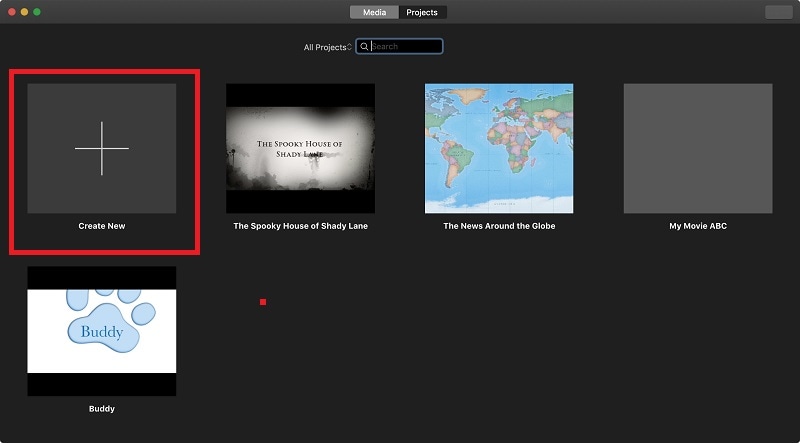
Step 2: Go to the File menu and click on the Import Media option. Select the desired video from your Mac. Alternatively, select any media file from All Events or Photos under the Libraries section.
Step 3: Drop the video on the timeline. You can drag and drop the video clip multiple times on the timeline. This will loop the video and extend the video duration. There should be no gap between the clips on the timeline.
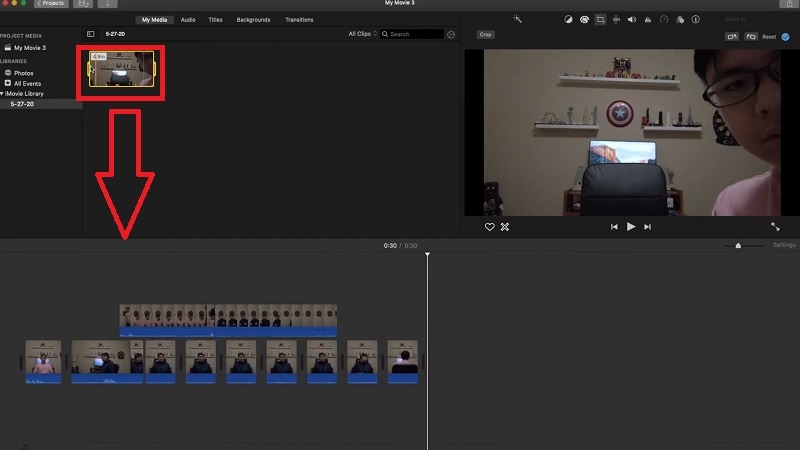
Step 4: Once you have looped the desired video, go to File> Share> File option to save the video file.
2. Filmora for Mac
You already know how to loop video in QuickTime Player. But you cannot extend the video duration by looping permanently in QuickTime Player. You can do that on iMovie, but iMovie has limitations as it is a free app. If you are looking for a premium QuickTime Player alternative, Wondershare Filmora is for you.
Filmora is a premium video editor with a wide range of video editing features. It has a user-friendly interface so that everyone can operate it easily. You can trim a video and add transitions between the loops. Here are the steps on how to loop a video on Filmora for Mac.
Step 1: Download and install Wondershare Filmora. Open Filmora and click on New Project.

Free Download For Win 7 or later(64-bit)
Free Download For macOS 10.14 or later
Step 2: Drag and drop the desired video file from your device into the Project Media folder. Thereafter, drag and drop the video file into the timeline.

Step 3: Drag and drop the video clip into the timeline again. Place it by the side of the first video clip. There should not be any gap and they should be in the same channel on the timeline. Alternative, you can also copy and paste the video clip for looping.

Step 4: Play the video and watch it in a loop through the Viewer on Filmora. If you are satisfied, click on the Export button to save the video in any file format as per your preference.
Part 3. Related FAQs
How do I make my video player loop?
If you are a Mac user, the default video player is QuickTime Player. Go to View> Loop to make your Mac video player loop a video. If you are using any other video player like VLC Media Player, you can look at the View menu. Alternatively, you can look for a Loop icon to repeatedly play the video.
How to loop YouTube video on Mac?
On your Mac, open the video on YouTube that you want to put in a loop. Once you are on the watch screen of the video, right-click on the video. Choose the Loop option to play the video repeatedly.
Can QuickTime player loop audio?
Yes, you can loop any audio file on QuickTime Player. The steps are the same for looping a video. You need to play the audio and go to View> Loop option to play the audio file repeatedly. However, some have complained that looping audio may leave a gap at the beginning of the audio track.
Conclusion
Looping a video that we like to the highest degree is quite common. If you are playing any desired video on QuickTime Player, we have illustrated how to go for it. We have also provided you with a free and a premium QuickTime Player alternative. You can choose any of them as per your requirements to loop a video.
Free Download For macOS 10.14 or later
Step 2: Drag and drop the desired video file from your device into the Project Media folder. Thereafter, drag and drop the video file into the timeline.

Step 3: Drag and drop the video clip into the timeline again. Place it by the side of the first video clip. There should not be any gap and they should be in the same channel on the timeline. Alternative, you can also copy and paste the video clip for looping.

Step 4: Play the video and watch it in a loop through the Viewer on Filmora. If you are satisfied, click on the Export button to save the video in any file format as per your preference.
Part 3. Related FAQs
How do I make my video player loop?
If you are a Mac user, the default video player is QuickTime Player. Go to View> Loop to make your Mac video player loop a video. If you are using any other video player like VLC Media Player, you can look at the View menu. Alternatively, you can look for a Loop icon to repeatedly play the video.
How to loop YouTube video on Mac?
On your Mac, open the video on YouTube that you want to put in a loop. Once you are on the watch screen of the video, right-click on the video. Choose the Loop option to play the video repeatedly.
Can QuickTime player loop audio?
Yes, you can loop any audio file on QuickTime Player. The steps are the same for looping a video. You need to play the audio and go to View> Loop option to play the audio file repeatedly. However, some have complained that looping audio may leave a gap at the beginning of the audio track.
Conclusion
Looping a video that we like to the highest degree is quite common. If you are playing any desired video on QuickTime Player, we have illustrated how to go for it. We have also provided you with a free and a premium QuickTime Player alternative. You can choose any of them as per your requirements to loop a video.
Free Download For macOS 10.14 or later
Step 2: Drag and drop the desired video file from your device into the Project Media folder. Thereafter, drag and drop the video file into the timeline.

Step 3: Drag and drop the video clip into the timeline again. Place it by the side of the first video clip. There should not be any gap and they should be in the same channel on the timeline. Alternative, you can also copy and paste the video clip for looping.

Step 4: Play the video and watch it in a loop through the Viewer on Filmora. If you are satisfied, click on the Export button to save the video in any file format as per your preference.
Part 3. Related FAQs
How do I make my video player loop?
If you are a Mac user, the default video player is QuickTime Player. Go to View> Loop to make your Mac video player loop a video. If you are using any other video player like VLC Media Player, you can look at the View menu. Alternatively, you can look for a Loop icon to repeatedly play the video.
How to loop YouTube video on Mac?
On your Mac, open the video on YouTube that you want to put in a loop. Once you are on the watch screen of the video, right-click on the video. Choose the Loop option to play the video repeatedly.
Can QuickTime player loop audio?
Yes, you can loop any audio file on QuickTime Player. The steps are the same for looping a video. You need to play the audio and go to View> Loop option to play the audio file repeatedly. However, some have complained that looping audio may leave a gap at the beginning of the audio track.
Conclusion
Looping a video that we like to the highest degree is quite common. If you are playing any desired video on QuickTime Player, we have illustrated how to go for it. We have also provided you with a free and a premium QuickTime Player alternative. You can choose any of them as per your requirements to loop a video.
Free Download For macOS 10.14 or later
Step 2: Drag and drop the desired video file from your device into the Project Media folder. Thereafter, drag and drop the video file into the timeline.

Step 3: Drag and drop the video clip into the timeline again. Place it by the side of the first video clip. There should not be any gap and they should be in the same channel on the timeline. Alternative, you can also copy and paste the video clip for looping.

Step 4: Play the video and watch it in a loop through the Viewer on Filmora. If you are satisfied, click on the Export button to save the video in any file format as per your preference.
Part 3. Related FAQs
How do I make my video player loop?
If you are a Mac user, the default video player is QuickTime Player. Go to View> Loop to make your Mac video player loop a video. If you are using any other video player like VLC Media Player, you can look at the View menu. Alternatively, you can look for a Loop icon to repeatedly play the video.
How to loop YouTube video on Mac?
On your Mac, open the video on YouTube that you want to put in a loop. Once you are on the watch screen of the video, right-click on the video. Choose the Loop option to play the video repeatedly.
Can QuickTime player loop audio?
Yes, you can loop any audio file on QuickTime Player. The steps are the same for looping a video. You need to play the audio and go to View> Loop option to play the audio file repeatedly. However, some have complained that looping audio may leave a gap at the beginning of the audio track.
Conclusion
Looping a video that we like to the highest degree is quite common. If you are playing any desired video on QuickTime Player, we have illustrated how to go for it. We have also provided you with a free and a premium QuickTime Player alternative. You can choose any of them as per your requirements to loop a video.
How to Make Stunning Glitch Effect in Photoshop?
Many of us are fascinated by glitch art. The aesthetic effect it adds to your content is unmatched. You can add color and class to your pictures with glitch picture effects. Someone who isn’t aware of the glitch effect is inspired by any technical mishap or digital error. The damage that the malfunctioning of a system causes is used as an art and an effect to beautify things.
You can add the glitch image effect to your photos easily. There are multiple cool templates available on the internet that could be used. You can also make your own stunning yet customized glitch effect Photoshop. If this has impressed you, then stay here because we will talk a lot about glitch photo editors.
In this article
01 Part 1. How Do You Do Photo Glitch Effect in Photoshop?
02 Part 2. 5 Awesome Glitch Effect Photoshop Actions.
Part 1. How Do You Do Photo Glitch Effect in Photoshop?
The jagged lines, the colorful pixels, frozen visuals, and also the distorted colors, everything perfectly blends to make a glitch effect. Usually, this is how all the glitch templates are, but if you get an opportunity to customize your image glitch effect and make your special effect, what will you do?
The best option to adopt in any such circumstances is Photoshop. With Photoshop, you can create a stunning and mind-blowing Photoshop VHS effect. If you want to learn about its steps, then continue reading.
Step 1: The process starts by importing the image to Photoshop on which you plan to add the photo glitch effect. Then you should always convert the image from colorful to black and white. This could be done quickly by going into the ‘Image’ menu from the menu bar. Next, go for the ‘Adjustments’ option and select ‘Desaturate.’

Step 2: Now duplicate the image by dragging it onto the New Layer icon in the Layers Panel. Then double click on the duplicated image. This will open a ‘Layer Style’ settings menu. Here, click on the icon for ‘R Channel’ and deselect it.

Step 3: Now, it’s time to add the first glitch element. For that, hold the ‘Shift’ key and move the image by using the left/right cursor keys on the keyboard. This will offset the image layer from the original.

Step 4: You can now select the ‘Mark’ tool from the left side. Make a rectangle anywhere on the image with the Mark tool and then switch back to the ‘Move’ tool. Then again, nudge the rectangular portion left or right to offset it. You can repeat this process multiple times on different areas of the image.

Step 5: At this point, make a New Layer and fill it with White. Now right-click on this white layer and select the option of ‘Convert to Smart Object.’

Step 6: Move to the menu bar at the top and go to the ‘Filter’ section. From there, select the option of ‘Filter Gallery.’ A new window will show up. Head to the ‘Sketch’ category, and there change the ‘Pattern Type’ to ‘Line.’ You can also play with the ‘Contrast’ and the ‘Size’ of the lines.

Step 7: Now, in the ‘Layers Panel,’ select the option of ‘Overlay’ from the dropdown menu so that the different layers can show through. You can adjust the visibility of the lines by adjusting the number on the scale.

Step 8: After setting everything for the glitch effect in your image, you can now add colors using the ‘Gradient Map.’ Or you can also import some graphic textures to Photoshop and add them to the image. Don’t forget to change the ‘Binding Mode’ to ‘Overlay.’ You can then play with the color and graphic settings.

Step 9: Once all the color adjustments have satisfied you, it’s time to add some text to your glitch image. For that, head to the ‘Text’ tool from the left menu and type in your text. Edit it as you did to your image so that you can make a cool glitch text effect Photoshop and with this, you are all done with making the most stunning glitch effect Photoshop.

Part 2. 5 Awesome Glitch Effect Photoshop Actions
With Photoshop, you can create your photo glitch effect as you prefer instead of using the available standard templates. What if you don’t have enough time to create the effect? Are you going to use the basic and standard templates?
If you are looking for some jaw-dropping glitch picture effects rather than using the basic effects, then this section of the article is perfect for you. We are going to talk about 5 fantastic glitch effects Photoshop action.
1. Distorted Glitch Photoshop Action
The first effect we will discuss is Distorted Glitch Photoshop Action. The effect is very easy to use. You can set it with just one click action. The effect allows you to do adjustment settings with very easy steps to edit it.
The effect has all the dark, distorted, and disturbance-related elements that make it an amazing effect to add glitch effect to image.

2. Geometric Glitch Photoshop Action
If glitch effect with lines is too mainstream for you, then this next effect will surely impress you. This effect is the Geometric Glitch Photoshop Action. You can edit this effect. All its colors, layers, and even elements are fully editable.
You can create a modern yet professional glitch image with this stunning effect. The effect lets you add shapes, abstract styles, and also glitch lines to make cool images.

3. Animated Glitch Photoshop Action
If you are looking for a glitch effect to add to animated content, then nothing is better than Animated Glitch Photoshop Action. The effect template is fully editable with 12 distinct color options. The animated effect has a very organized structure of layers, color coding, etc.
By using this effect, you can add a great vibe to your image. The template greatly shows the distortion, digital error, etc. You can play around with RGB to make it look crazy brilliant.

4. Futuristic Photoshop Action
The next effect in line to be discussed is Futuristic Photoshop Action. This effect has all the bright and neon colors. The effect could be added easily to your images regardless of the type of your content. Graphic designers and photographers use the Futuristic Effect to create stunning and professional glitch images.

5. Glitch Art Photoshop Action
The last effect template that we are going to shed light on is Glitch Art Photoshop Action. The effect is fully editable with 10 different abstract elements. The template has absolutely professional results. The effect delivers complete glitchy vibes.
The distortion, the abstract elements, the digital error, and everything else in effect represents all the glitchy vibes.

Final Words
This article is everything one person needs if they want to learn about glitch effect Photoshop. We have talked about creating a jaw-dropping glitch effect in Photoshop. The steps to create a stunning glitch effect have been mentioned above.
We then shared 5 incredible glitch effects that could be used in case you don’t want to create your own effect.
02 Part 2. 5 Awesome Glitch Effect Photoshop Actions.
Part 1. How Do You Do Photo Glitch Effect in Photoshop?
The jagged lines, the colorful pixels, frozen visuals, and also the distorted colors, everything perfectly blends to make a glitch effect. Usually, this is how all the glitch templates are, but if you get an opportunity to customize your image glitch effect and make your special effect, what will you do?
The best option to adopt in any such circumstances is Photoshop. With Photoshop, you can create a stunning and mind-blowing Photoshop VHS effect. If you want to learn about its steps, then continue reading.
Step 1: The process starts by importing the image to Photoshop on which you plan to add the photo glitch effect. Then you should always convert the image from colorful to black and white. This could be done quickly by going into the ‘Image’ menu from the menu bar. Next, go for the ‘Adjustments’ option and select ‘Desaturate.’

Step 2: Now duplicate the image by dragging it onto the New Layer icon in the Layers Panel. Then double click on the duplicated image. This will open a ‘Layer Style’ settings menu. Here, click on the icon for ‘R Channel’ and deselect it.

Step 3: Now, it’s time to add the first glitch element. For that, hold the ‘Shift’ key and move the image by using the left/right cursor keys on the keyboard. This will offset the image layer from the original.

Step 4: You can now select the ‘Mark’ tool from the left side. Make a rectangle anywhere on the image with the Mark tool and then switch back to the ‘Move’ tool. Then again, nudge the rectangular portion left or right to offset it. You can repeat this process multiple times on different areas of the image.

Step 5: At this point, make a New Layer and fill it with White. Now right-click on this white layer and select the option of ‘Convert to Smart Object.’

Step 6: Move to the menu bar at the top and go to the ‘Filter’ section. From there, select the option of ‘Filter Gallery.’ A new window will show up. Head to the ‘Sketch’ category, and there change the ‘Pattern Type’ to ‘Line.’ You can also play with the ‘Contrast’ and the ‘Size’ of the lines.

Step 7: Now, in the ‘Layers Panel,’ select the option of ‘Overlay’ from the dropdown menu so that the different layers can show through. You can adjust the visibility of the lines by adjusting the number on the scale.

Step 8: After setting everything for the glitch effect in your image, you can now add colors using the ‘Gradient Map.’ Or you can also import some graphic textures to Photoshop and add them to the image. Don’t forget to change the ‘Binding Mode’ to ‘Overlay.’ You can then play with the color and graphic settings.

Step 9: Once all the color adjustments have satisfied you, it’s time to add some text to your glitch image. For that, head to the ‘Text’ tool from the left menu and type in your text. Edit it as you did to your image so that you can make a cool glitch text effect Photoshop and with this, you are all done with making the most stunning glitch effect Photoshop.

Part 2. 5 Awesome Glitch Effect Photoshop Actions
With Photoshop, you can create your photo glitch effect as you prefer instead of using the available standard templates. What if you don’t have enough time to create the effect? Are you going to use the basic and standard templates?
If you are looking for some jaw-dropping glitch picture effects rather than using the basic effects, then this section of the article is perfect for you. We are going to talk about 5 fantastic glitch effects Photoshop action.
1. Distorted Glitch Photoshop Action
The first effect we will discuss is Distorted Glitch Photoshop Action. The effect is very easy to use. You can set it with just one click action. The effect allows you to do adjustment settings with very easy steps to edit it.
The effect has all the dark, distorted, and disturbance-related elements that make it an amazing effect to add glitch effect to image.

2. Geometric Glitch Photoshop Action
If glitch effect with lines is too mainstream for you, then this next effect will surely impress you. This effect is the Geometric Glitch Photoshop Action. You can edit this effect. All its colors, layers, and even elements are fully editable.
You can create a modern yet professional glitch image with this stunning effect. The effect lets you add shapes, abstract styles, and also glitch lines to make cool images.

3. Animated Glitch Photoshop Action
If you are looking for a glitch effect to add to animated content, then nothing is better than Animated Glitch Photoshop Action. The effect template is fully editable with 12 distinct color options. The animated effect has a very organized structure of layers, color coding, etc.
By using this effect, you can add a great vibe to your image. The template greatly shows the distortion, digital error, etc. You can play around with RGB to make it look crazy brilliant.

4. Futuristic Photoshop Action
The next effect in line to be discussed is Futuristic Photoshop Action. This effect has all the bright and neon colors. The effect could be added easily to your images regardless of the type of your content. Graphic designers and photographers use the Futuristic Effect to create stunning and professional glitch images.

5. Glitch Art Photoshop Action
The last effect template that we are going to shed light on is Glitch Art Photoshop Action. The effect is fully editable with 10 different abstract elements. The template has absolutely professional results. The effect delivers complete glitchy vibes.
The distortion, the abstract elements, the digital error, and everything else in effect represents all the glitchy vibes.

Final Words
This article is everything one person needs if they want to learn about glitch effect Photoshop. We have talked about creating a jaw-dropping glitch effect in Photoshop. The steps to create a stunning glitch effect have been mentioned above.
We then shared 5 incredible glitch effects that could be used in case you don’t want to create your own effect.
02 Part 2. 5 Awesome Glitch Effect Photoshop Actions.
Part 1. How Do You Do Photo Glitch Effect in Photoshop?
The jagged lines, the colorful pixels, frozen visuals, and also the distorted colors, everything perfectly blends to make a glitch effect. Usually, this is how all the glitch templates are, but if you get an opportunity to customize your image glitch effect and make your special effect, what will you do?
The best option to adopt in any such circumstances is Photoshop. With Photoshop, you can create a stunning and mind-blowing Photoshop VHS effect. If you want to learn about its steps, then continue reading.
Step 1: The process starts by importing the image to Photoshop on which you plan to add the photo glitch effect. Then you should always convert the image from colorful to black and white. This could be done quickly by going into the ‘Image’ menu from the menu bar. Next, go for the ‘Adjustments’ option and select ‘Desaturate.’

Step 2: Now duplicate the image by dragging it onto the New Layer icon in the Layers Panel. Then double click on the duplicated image. This will open a ‘Layer Style’ settings menu. Here, click on the icon for ‘R Channel’ and deselect it.

Step 3: Now, it’s time to add the first glitch element. For that, hold the ‘Shift’ key and move the image by using the left/right cursor keys on the keyboard. This will offset the image layer from the original.

Step 4: You can now select the ‘Mark’ tool from the left side. Make a rectangle anywhere on the image with the Mark tool and then switch back to the ‘Move’ tool. Then again, nudge the rectangular portion left or right to offset it. You can repeat this process multiple times on different areas of the image.

Step 5: At this point, make a New Layer and fill it with White. Now right-click on this white layer and select the option of ‘Convert to Smart Object.’

Step 6: Move to the menu bar at the top and go to the ‘Filter’ section. From there, select the option of ‘Filter Gallery.’ A new window will show up. Head to the ‘Sketch’ category, and there change the ‘Pattern Type’ to ‘Line.’ You can also play with the ‘Contrast’ and the ‘Size’ of the lines.

Step 7: Now, in the ‘Layers Panel,’ select the option of ‘Overlay’ from the dropdown menu so that the different layers can show through. You can adjust the visibility of the lines by adjusting the number on the scale.

Step 8: After setting everything for the glitch effect in your image, you can now add colors using the ‘Gradient Map.’ Or you can also import some graphic textures to Photoshop and add them to the image. Don’t forget to change the ‘Binding Mode’ to ‘Overlay.’ You can then play with the color and graphic settings.

Step 9: Once all the color adjustments have satisfied you, it’s time to add some text to your glitch image. For that, head to the ‘Text’ tool from the left menu and type in your text. Edit it as you did to your image so that you can make a cool glitch text effect Photoshop and with this, you are all done with making the most stunning glitch effect Photoshop.

Part 2. 5 Awesome Glitch Effect Photoshop Actions
With Photoshop, you can create your photo glitch effect as you prefer instead of using the available standard templates. What if you don’t have enough time to create the effect? Are you going to use the basic and standard templates?
If you are looking for some jaw-dropping glitch picture effects rather than using the basic effects, then this section of the article is perfect for you. We are going to talk about 5 fantastic glitch effects Photoshop action.
1. Distorted Glitch Photoshop Action
The first effect we will discuss is Distorted Glitch Photoshop Action. The effect is very easy to use. You can set it with just one click action. The effect allows you to do adjustment settings with very easy steps to edit it.
The effect has all the dark, distorted, and disturbance-related elements that make it an amazing effect to add glitch effect to image.

2. Geometric Glitch Photoshop Action
If glitch effect with lines is too mainstream for you, then this next effect will surely impress you. This effect is the Geometric Glitch Photoshop Action. You can edit this effect. All its colors, layers, and even elements are fully editable.
You can create a modern yet professional glitch image with this stunning effect. The effect lets you add shapes, abstract styles, and also glitch lines to make cool images.

3. Animated Glitch Photoshop Action
If you are looking for a glitch effect to add to animated content, then nothing is better than Animated Glitch Photoshop Action. The effect template is fully editable with 12 distinct color options. The animated effect has a very organized structure of layers, color coding, etc.
By using this effect, you can add a great vibe to your image. The template greatly shows the distortion, digital error, etc. You can play around with RGB to make it look crazy brilliant.

4. Futuristic Photoshop Action
The next effect in line to be discussed is Futuristic Photoshop Action. This effect has all the bright and neon colors. The effect could be added easily to your images regardless of the type of your content. Graphic designers and photographers use the Futuristic Effect to create stunning and professional glitch images.

5. Glitch Art Photoshop Action
The last effect template that we are going to shed light on is Glitch Art Photoshop Action. The effect is fully editable with 10 different abstract elements. The template has absolutely professional results. The effect delivers complete glitchy vibes.
The distortion, the abstract elements, the digital error, and everything else in effect represents all the glitchy vibes.

Final Words
This article is everything one person needs if they want to learn about glitch effect Photoshop. We have talked about creating a jaw-dropping glitch effect in Photoshop. The steps to create a stunning glitch effect have been mentioned above.
We then shared 5 incredible glitch effects that could be used in case you don’t want to create your own effect.
02 Part 2. 5 Awesome Glitch Effect Photoshop Actions.
Part 1. How Do You Do Photo Glitch Effect in Photoshop?
The jagged lines, the colorful pixels, frozen visuals, and also the distorted colors, everything perfectly blends to make a glitch effect. Usually, this is how all the glitch templates are, but if you get an opportunity to customize your image glitch effect and make your special effect, what will you do?
The best option to adopt in any such circumstances is Photoshop. With Photoshop, you can create a stunning and mind-blowing Photoshop VHS effect. If you want to learn about its steps, then continue reading.
Step 1: The process starts by importing the image to Photoshop on which you plan to add the photo glitch effect. Then you should always convert the image from colorful to black and white. This could be done quickly by going into the ‘Image’ menu from the menu bar. Next, go for the ‘Adjustments’ option and select ‘Desaturate.’

Step 2: Now duplicate the image by dragging it onto the New Layer icon in the Layers Panel. Then double click on the duplicated image. This will open a ‘Layer Style’ settings menu. Here, click on the icon for ‘R Channel’ and deselect it.

Step 3: Now, it’s time to add the first glitch element. For that, hold the ‘Shift’ key and move the image by using the left/right cursor keys on the keyboard. This will offset the image layer from the original.

Step 4: You can now select the ‘Mark’ tool from the left side. Make a rectangle anywhere on the image with the Mark tool and then switch back to the ‘Move’ tool. Then again, nudge the rectangular portion left or right to offset it. You can repeat this process multiple times on different areas of the image.

Step 5: At this point, make a New Layer and fill it with White. Now right-click on this white layer and select the option of ‘Convert to Smart Object.’

Step 6: Move to the menu bar at the top and go to the ‘Filter’ section. From there, select the option of ‘Filter Gallery.’ A new window will show up. Head to the ‘Sketch’ category, and there change the ‘Pattern Type’ to ‘Line.’ You can also play with the ‘Contrast’ and the ‘Size’ of the lines.

Step 7: Now, in the ‘Layers Panel,’ select the option of ‘Overlay’ from the dropdown menu so that the different layers can show through. You can adjust the visibility of the lines by adjusting the number on the scale.

Step 8: After setting everything for the glitch effect in your image, you can now add colors using the ‘Gradient Map.’ Or you can also import some graphic textures to Photoshop and add them to the image. Don’t forget to change the ‘Binding Mode’ to ‘Overlay.’ You can then play with the color and graphic settings.

Step 9: Once all the color adjustments have satisfied you, it’s time to add some text to your glitch image. For that, head to the ‘Text’ tool from the left menu and type in your text. Edit it as you did to your image so that you can make a cool glitch text effect Photoshop and with this, you are all done with making the most stunning glitch effect Photoshop.

Part 2. 5 Awesome Glitch Effect Photoshop Actions
With Photoshop, you can create your photo glitch effect as you prefer instead of using the available standard templates. What if you don’t have enough time to create the effect? Are you going to use the basic and standard templates?
If you are looking for some jaw-dropping glitch picture effects rather than using the basic effects, then this section of the article is perfect for you. We are going to talk about 5 fantastic glitch effects Photoshop action.
1. Distorted Glitch Photoshop Action
The first effect we will discuss is Distorted Glitch Photoshop Action. The effect is very easy to use. You can set it with just one click action. The effect allows you to do adjustment settings with very easy steps to edit it.
The effect has all the dark, distorted, and disturbance-related elements that make it an amazing effect to add glitch effect to image.

2. Geometric Glitch Photoshop Action
If glitch effect with lines is too mainstream for you, then this next effect will surely impress you. This effect is the Geometric Glitch Photoshop Action. You can edit this effect. All its colors, layers, and even elements are fully editable.
You can create a modern yet professional glitch image with this stunning effect. The effect lets you add shapes, abstract styles, and also glitch lines to make cool images.

3. Animated Glitch Photoshop Action
If you are looking for a glitch effect to add to animated content, then nothing is better than Animated Glitch Photoshop Action. The effect template is fully editable with 12 distinct color options. The animated effect has a very organized structure of layers, color coding, etc.
By using this effect, you can add a great vibe to your image. The template greatly shows the distortion, digital error, etc. You can play around with RGB to make it look crazy brilliant.

4. Futuristic Photoshop Action
The next effect in line to be discussed is Futuristic Photoshop Action. This effect has all the bright and neon colors. The effect could be added easily to your images regardless of the type of your content. Graphic designers and photographers use the Futuristic Effect to create stunning and professional glitch images.

5. Glitch Art Photoshop Action
The last effect template that we are going to shed light on is Glitch Art Photoshop Action. The effect is fully editable with 10 different abstract elements. The template has absolutely professional results. The effect delivers complete glitchy vibes.
The distortion, the abstract elements, the digital error, and everything else in effect represents all the glitchy vibes.

Final Words
This article is everything one person needs if they want to learn about glitch effect Photoshop. We have talked about creating a jaw-dropping glitch effect in Photoshop. The steps to create a stunning glitch effect have been mentioned above.
We then shared 5 incredible glitch effects that could be used in case you don’t want to create your own effect.
How to Got Free After Effects Templates Slideshow with Simple Trick
How I Got Free After Effects Templates Slideshow with Simple Trick
An easy yet powerful editor
Numerous effects to choose from
Detailed tutorials provided by the official channel
Making slide shows is an eminent task for a majority of us. Whether you are a student at a school or University, working at a corporate office or trying to present yourself in a meeting, you will require making slideshows. And the more engaging your slideshow is, the better your presentation is.
One of the many ways for improving your slideshows is by adding after effects templates. And the best part is, you can readily opt for using after effects slideshow template for free. But, how can you get the aftereffect slideshows for free? Or, where can you get free after effect templates?
We have put forth the following discussion where we discuss the different free after effects templates for slides, where can you get them and the solutions to the frequent questions related to it. Lastly, we will also introduce you to the best video editing tool, with which you can use the free after effects template and make amazing sideshow videos.
In this article
01 [10 Best Free After Effects Templates Slideshow](#Part 1)
02 [Where to Get Free After Effects Templates](#Part 2)
03 [FAQ of After Effects Slideshow Template](#Part 3)
Part 1 Best Free After Effects Templates Slideshow
We will begin our discussion by presenting photo slideshows after effects template free download, which means, with the following templates, you can make a slideshow f as many a hundred images and that too, for free.
01Wall Slideshow
Wall Slideshow is free after effects template ideal for making slideshows in which you want to integrate modern essence. It is best suited for creating slideshows of family photographs for occasions, with a touch go modernity. The design of this template is classy but simple at the same time.
One can readily customise the entire template according to their preference, skills and imagination. Also, one can have ultimate control over the colour of the template.
02Old Slideshow
The Old Slideshow is the after effects slideshow template free to download. It is best suitable if you want your slideshow to have a retro style or a retro vibe. Giving such an aura to the slideshow is a recent trend and makes your slideshow look more exciting and updated with the times. One has complete control over the template’s colour and can easily customise every aspect of the template if needed.
03Clean Slideshow
The Clean Slideshow template, as its name suggests, gives you a clean and sophisticated looking slideshow design. It is best for corporate office presentations, school presentations or university slideshows, and it is ideal for any formal or professional purposes. It includes simple texts, a stylish put look, smooth transitional effects and animations. You can customise the template accordingly and make the necessary edits and changes.
04Modern Zoom Telescopic Template Creative Slideshow
Suppose you want your slideshows to look exceptionally incredible. In that case, the Modern Zoom Telescopic Template is the best option among all the other available after effects photo slideshow templates for free. It has an incredible zooming effect that occurs through a transition involving a telescope. So, the entire concept is unique, thereby making your presentation inimitably engaging. It includes numerous light leaks with sleek camera motion.
05Free Elegant Slideshow Template
The Free Elegant Slideshow Template is yet another template ideal for professional use. It is best for making a slideshow for your corporate workplace and office. The elements of this template are elegant and classy. And thus, it is highly suitable for professional purposes. One can readily edit and customise the other features and factors of this template. You can also integrate colours that you prefer to put in your slideshows.

06Travel Slideshow
To portray anything chaotic, dynamic and flowing, the Travel Slideshow is the best template option available for free. Here, the after-effects slide is ideal for making cinematic style slideshow videos that would include an upbeat aura. You can readily update and make the necessary edits in this template and customise it the way you prefer.
07Stylish Spinning Columns Slideshow
For any high-end project requiring slideshow videos, the Stylish Spinning Columns template is the best option. It includes stylish spinning columns, transitional effects and multiple light leaks. You can easily customise the different elements of this template and make the changes according to your preference in this slideshow template.
08Free Dynamic Colourful Slideshow
The Free Dynamic Colourful template has a stylish and modern style of design, and it includes minimalistic typography and the use of vibrant colours. So, to portray anything joyful and ecstatic or to engage the audience more, this template is the best option top pick. These slideshow after-effects are free and thus, make it a more accessible option to use to make the best and the most vibrant slideshows.
This template can serve many purposes and is ideal for professional and informal purposes. You can edit and customise the different elements of this template to make it look the way you want.
09Modern Tile Slideshow
The Modern Tile template is an after effects photo slideshow template that is best suitable for professional and formal use. It is the best option for making sophisticated and formal slideshow videos and presenting them in a corporate office environment.
The design of this template is based on tiles, which its name suggests. The design is unique and includes a 3D tile drop effect as well. You can readily custom and edit the parts and elements of the template to bring about the necessary changes.
10Free Parallax Scrolling Slideshow
Parallax is one of the most commonly used and famous after effect-slide transitions in the present. And you can readily integrate it into your slideshow videos with the Free Parallax Scrolling slideshow template. You can customise the parts where you find changes are necessary. The transitions, video quality and the effects in this template are among the most engaging ones.
If you want to make any slideshow video for your social media platforms, this is the best suitable template.

Part 2 Where to Get Free After Effects Templates
To include the after effects slideshow template, you must know the sources where they are available for free. The after-effects templates are available for free in almost all the video editing and slideshow-making tools, apps, and platforms. However, to name the best among the rest available, Motion Elements is known to have the best collection of free after effects templates for slideshows.
The variety of effects template found in MotionElements is incomparable. You will get the opportunity of choosing among more than 100 after effects templates for your slideshows. There are many other sources, including Adobe, Motion Array, and Rocket Stock.
Part 3 FAQ of After Effects Slideshow Template
There are some questions about After Effects slideshow templates that are commonly asked. So, we will now discuss and present solutions to these FAQs about the slideshow after effects templates.
01How can I make slideshows in the After Effects template?
You will have to open a new project in the app or tool you use to make slideshows. Then, open compositions and import images. The next step is to rinse and then repeat this step to make a slideshow in after effects template.
02Are after effects templates available in Filmora?
Wondershare Filmora Video Editor consists of an innumerable variety of templates and among which there are numerous after effects templates as well. Most importantly, they are available for free so that anyone can use them to make the Ost fantastic slideshow videos.
For Win 7 or later (64-bit)
For macOS 10.12 or later
03Are the after-effects templates arable for free?
One can get the after-effects photo slideshow template free of charge from specific sources, such as Adobe, Motion Array, MotionElements and Filmora.
Filmora is one of the best sources for free after effects slideshow templates. And not just that, it is the best tool for all video editing purposes. If you are a beginner at editing and making slideshow, Filmora can help you develop and nurture your editing skills. Also, if you are a professional, Filmora has the most advanced features that can help you enhance, practise, and put your proficient editing skills into work.
A free version of this tool is available that you can readily use for making slideshow videos. But, if you want to upgrade and opt for better and even more advanced features for editing, you can readily do so with the paid version of Filmora. You get to enjoy the features like using more than 800 templates and filters, having ultimate control over the motion of your videos, compatibility with every device, and the list keeps being unending.
● Ending Thoughts →
● So, in the above discussion, we have covered the following discussion points.
● We examined the ten bests after effects photo slideshow available for free
● We stated the sources where one can get the after-effects templates for slideshows for free.
● We solved the different common questions relating to the after-effects template, and then we introduced the best video editing tool, Filmora.
Making slide shows is an eminent task for a majority of us. Whether you are a student at a school or University, working at a corporate office or trying to present yourself in a meeting, you will require making slideshows. And the more engaging your slideshow is, the better your presentation is.
One of the many ways for improving your slideshows is by adding after effects templates. And the best part is, you can readily opt for using after effects slideshow template for free. But, how can you get the aftereffect slideshows for free? Or, where can you get free after effect templates?
We have put forth the following discussion where we discuss the different free after effects templates for slides, where can you get them and the solutions to the frequent questions related to it. Lastly, we will also introduce you to the best video editing tool, with which you can use the free after effects template and make amazing sideshow videos.
In this article
01 [10 Best Free After Effects Templates Slideshow](#Part 1)
02 [Where to Get Free After Effects Templates](#Part 2)
03 [FAQ of After Effects Slideshow Template](#Part 3)
Part 1 Best Free After Effects Templates Slideshow
We will begin our discussion by presenting photo slideshows after effects template free download, which means, with the following templates, you can make a slideshow f as many a hundred images and that too, for free.
01Wall Slideshow
Wall Slideshow is free after effects template ideal for making slideshows in which you want to integrate modern essence. It is best suited for creating slideshows of family photographs for occasions, with a touch go modernity. The design of this template is classy but simple at the same time.
One can readily customise the entire template according to their preference, skills and imagination. Also, one can have ultimate control over the colour of the template.
02Old Slideshow
The Old Slideshow is the after effects slideshow template free to download. It is best suitable if you want your slideshow to have a retro style or a retro vibe. Giving such an aura to the slideshow is a recent trend and makes your slideshow look more exciting and updated with the times. One has complete control over the template’s colour and can easily customise every aspect of the template if needed.
03Clean Slideshow
The Clean Slideshow template, as its name suggests, gives you a clean and sophisticated looking slideshow design. It is best for corporate office presentations, school presentations or university slideshows, and it is ideal for any formal or professional purposes. It includes simple texts, a stylish put look, smooth transitional effects and animations. You can customise the template accordingly and make the necessary edits and changes.
04Modern Zoom Telescopic Template Creative Slideshow
Suppose you want your slideshows to look exceptionally incredible. In that case, the Modern Zoom Telescopic Template is the best option among all the other available after effects photo slideshow templates for free. It has an incredible zooming effect that occurs through a transition involving a telescope. So, the entire concept is unique, thereby making your presentation inimitably engaging. It includes numerous light leaks with sleek camera motion.
05Free Elegant Slideshow Template
The Free Elegant Slideshow Template is yet another template ideal for professional use. It is best for making a slideshow for your corporate workplace and office. The elements of this template are elegant and classy. And thus, it is highly suitable for professional purposes. One can readily edit and customise the other features and factors of this template. You can also integrate colours that you prefer to put in your slideshows.

06Travel Slideshow
To portray anything chaotic, dynamic and flowing, the Travel Slideshow is the best template option available for free. Here, the after-effects slide is ideal for making cinematic style slideshow videos that would include an upbeat aura. You can readily update and make the necessary edits in this template and customise it the way you prefer.
07Stylish Spinning Columns Slideshow
For any high-end project requiring slideshow videos, the Stylish Spinning Columns template is the best option. It includes stylish spinning columns, transitional effects and multiple light leaks. You can easily customise the different elements of this template and make the changes according to your preference in this slideshow template.
08Free Dynamic Colourful Slideshow
The Free Dynamic Colourful template has a stylish and modern style of design, and it includes minimalistic typography and the use of vibrant colours. So, to portray anything joyful and ecstatic or to engage the audience more, this template is the best option top pick. These slideshow after-effects are free and thus, make it a more accessible option to use to make the best and the most vibrant slideshows.
This template can serve many purposes and is ideal for professional and informal purposes. You can edit and customise the different elements of this template to make it look the way you want.
09Modern Tile Slideshow
The Modern Tile template is an after effects photo slideshow template that is best suitable for professional and formal use. It is the best option for making sophisticated and formal slideshow videos and presenting them in a corporate office environment.
The design of this template is based on tiles, which its name suggests. The design is unique and includes a 3D tile drop effect as well. You can readily custom and edit the parts and elements of the template to bring about the necessary changes.
10Free Parallax Scrolling Slideshow
Parallax is one of the most commonly used and famous after effect-slide transitions in the present. And you can readily integrate it into your slideshow videos with the Free Parallax Scrolling slideshow template. You can customise the parts where you find changes are necessary. The transitions, video quality and the effects in this template are among the most engaging ones.
If you want to make any slideshow video for your social media platforms, this is the best suitable template.

Part 2 Where to Get Free After Effects Templates
To include the after effects slideshow template, you must know the sources where they are available for free. The after-effects templates are available for free in almost all the video editing and slideshow-making tools, apps, and platforms. However, to name the best among the rest available, Motion Elements is known to have the best collection of free after effects templates for slideshows.
The variety of effects template found in MotionElements is incomparable. You will get the opportunity of choosing among more than 100 after effects templates for your slideshows. There are many other sources, including Adobe, Motion Array, and Rocket Stock.
Part 3 FAQ of After Effects Slideshow Template
There are some questions about After Effects slideshow templates that are commonly asked. So, we will now discuss and present solutions to these FAQs about the slideshow after effects templates.
01How can I make slideshows in the After Effects template?
You will have to open a new project in the app or tool you use to make slideshows. Then, open compositions and import images. The next step is to rinse and then repeat this step to make a slideshow in after effects template.
02Are after effects templates available in Filmora?
Wondershare Filmora Video Editor consists of an innumerable variety of templates and among which there are numerous after effects templates as well. Most importantly, they are available for free so that anyone can use them to make the Ost fantastic slideshow videos.
For Win 7 or later (64-bit)
For macOS 10.12 or later
03Are the after-effects templates arable for free?
One can get the after-effects photo slideshow template free of charge from specific sources, such as Adobe, Motion Array, MotionElements and Filmora.
Filmora is one of the best sources for free after effects slideshow templates. And not just that, it is the best tool for all video editing purposes. If you are a beginner at editing and making slideshow, Filmora can help you develop and nurture your editing skills. Also, if you are a professional, Filmora has the most advanced features that can help you enhance, practise, and put your proficient editing skills into work.
A free version of this tool is available that you can readily use for making slideshow videos. But, if you want to upgrade and opt for better and even more advanced features for editing, you can readily do so with the paid version of Filmora. You get to enjoy the features like using more than 800 templates and filters, having ultimate control over the motion of your videos, compatibility with every device, and the list keeps being unending.
● Ending Thoughts →
● So, in the above discussion, we have covered the following discussion points.
● We examined the ten bests after effects photo slideshow available for free
● We stated the sources where one can get the after-effects templates for slideshows for free.
● We solved the different common questions relating to the after-effects template, and then we introduced the best video editing tool, Filmora.
Making slide shows is an eminent task for a majority of us. Whether you are a student at a school or University, working at a corporate office or trying to present yourself in a meeting, you will require making slideshows. And the more engaging your slideshow is, the better your presentation is.
One of the many ways for improving your slideshows is by adding after effects templates. And the best part is, you can readily opt for using after effects slideshow template for free. But, how can you get the aftereffect slideshows for free? Or, where can you get free after effect templates?
We have put forth the following discussion where we discuss the different free after effects templates for slides, where can you get them and the solutions to the frequent questions related to it. Lastly, we will also introduce you to the best video editing tool, with which you can use the free after effects template and make amazing sideshow videos.
In this article
01 [10 Best Free After Effects Templates Slideshow](#Part 1)
02 [Where to Get Free After Effects Templates](#Part 2)
03 [FAQ of After Effects Slideshow Template](#Part 3)
Part 1 Best Free After Effects Templates Slideshow
We will begin our discussion by presenting photo slideshows after effects template free download, which means, with the following templates, you can make a slideshow f as many a hundred images and that too, for free.
01Wall Slideshow
Wall Slideshow is free after effects template ideal for making slideshows in which you want to integrate modern essence. It is best suited for creating slideshows of family photographs for occasions, with a touch go modernity. The design of this template is classy but simple at the same time.
One can readily customise the entire template according to their preference, skills and imagination. Also, one can have ultimate control over the colour of the template.
02Old Slideshow
The Old Slideshow is the after effects slideshow template free to download. It is best suitable if you want your slideshow to have a retro style or a retro vibe. Giving such an aura to the slideshow is a recent trend and makes your slideshow look more exciting and updated with the times. One has complete control over the template’s colour and can easily customise every aspect of the template if needed.
03Clean Slideshow
The Clean Slideshow template, as its name suggests, gives you a clean and sophisticated looking slideshow design. It is best for corporate office presentations, school presentations or university slideshows, and it is ideal for any formal or professional purposes. It includes simple texts, a stylish put look, smooth transitional effects and animations. You can customise the template accordingly and make the necessary edits and changes.
04Modern Zoom Telescopic Template Creative Slideshow
Suppose you want your slideshows to look exceptionally incredible. In that case, the Modern Zoom Telescopic Template is the best option among all the other available after effects photo slideshow templates for free. It has an incredible zooming effect that occurs through a transition involving a telescope. So, the entire concept is unique, thereby making your presentation inimitably engaging. It includes numerous light leaks with sleek camera motion.
05Free Elegant Slideshow Template
The Free Elegant Slideshow Template is yet another template ideal for professional use. It is best for making a slideshow for your corporate workplace and office. The elements of this template are elegant and classy. And thus, it is highly suitable for professional purposes. One can readily edit and customise the other features and factors of this template. You can also integrate colours that you prefer to put in your slideshows.

06Travel Slideshow
To portray anything chaotic, dynamic and flowing, the Travel Slideshow is the best template option available for free. Here, the after-effects slide is ideal for making cinematic style slideshow videos that would include an upbeat aura. You can readily update and make the necessary edits in this template and customise it the way you prefer.
07Stylish Spinning Columns Slideshow
For any high-end project requiring slideshow videos, the Stylish Spinning Columns template is the best option. It includes stylish spinning columns, transitional effects and multiple light leaks. You can easily customise the different elements of this template and make the changes according to your preference in this slideshow template.
08Free Dynamic Colourful Slideshow
The Free Dynamic Colourful template has a stylish and modern style of design, and it includes minimalistic typography and the use of vibrant colours. So, to portray anything joyful and ecstatic or to engage the audience more, this template is the best option top pick. These slideshow after-effects are free and thus, make it a more accessible option to use to make the best and the most vibrant slideshows.
This template can serve many purposes and is ideal for professional and informal purposes. You can edit and customise the different elements of this template to make it look the way you want.
09Modern Tile Slideshow
The Modern Tile template is an after effects photo slideshow template that is best suitable for professional and formal use. It is the best option for making sophisticated and formal slideshow videos and presenting them in a corporate office environment.
The design of this template is based on tiles, which its name suggests. The design is unique and includes a 3D tile drop effect as well. You can readily custom and edit the parts and elements of the template to bring about the necessary changes.
10Free Parallax Scrolling Slideshow
Parallax is one of the most commonly used and famous after effect-slide transitions in the present. And you can readily integrate it into your slideshow videos with the Free Parallax Scrolling slideshow template. You can customise the parts where you find changes are necessary. The transitions, video quality and the effects in this template are among the most engaging ones.
If you want to make any slideshow video for your social media platforms, this is the best suitable template.

Part 2 Where to Get Free After Effects Templates
To include the after effects slideshow template, you must know the sources where they are available for free. The after-effects templates are available for free in almost all the video editing and slideshow-making tools, apps, and platforms. However, to name the best among the rest available, Motion Elements is known to have the best collection of free after effects templates for slideshows.
The variety of effects template found in MotionElements is incomparable. You will get the opportunity of choosing among more than 100 after effects templates for your slideshows. There are many other sources, including Adobe, Motion Array, and Rocket Stock.
Part 3 FAQ of After Effects Slideshow Template
There are some questions about After Effects slideshow templates that are commonly asked. So, we will now discuss and present solutions to these FAQs about the slideshow after effects templates.
01How can I make slideshows in the After Effects template?
You will have to open a new project in the app or tool you use to make slideshows. Then, open compositions and import images. The next step is to rinse and then repeat this step to make a slideshow in after effects template.
02Are after effects templates available in Filmora?
Wondershare Filmora Video Editor consists of an innumerable variety of templates and among which there are numerous after effects templates as well. Most importantly, they are available for free so that anyone can use them to make the Ost fantastic slideshow videos.
For Win 7 or later (64-bit)
For macOS 10.12 or later
03Are the after-effects templates arable for free?
One can get the after-effects photo slideshow template free of charge from specific sources, such as Adobe, Motion Array, MotionElements and Filmora.
Filmora is one of the best sources for free after effects slideshow templates. And not just that, it is the best tool for all video editing purposes. If you are a beginner at editing and making slideshow, Filmora can help you develop and nurture your editing skills. Also, if you are a professional, Filmora has the most advanced features that can help you enhance, practise, and put your proficient editing skills into work.
A free version of this tool is available that you can readily use for making slideshow videos. But, if you want to upgrade and opt for better and even more advanced features for editing, you can readily do so with the paid version of Filmora. You get to enjoy the features like using more than 800 templates and filters, having ultimate control over the motion of your videos, compatibility with every device, and the list keeps being unending.
● Ending Thoughts →
● So, in the above discussion, we have covered the following discussion points.
● We examined the ten bests after effects photo slideshow available for free
● We stated the sources where one can get the after-effects templates for slideshows for free.
● We solved the different common questions relating to the after-effects template, and then we introduced the best video editing tool, Filmora.
Making slide shows is an eminent task for a majority of us. Whether you are a student at a school or University, working at a corporate office or trying to present yourself in a meeting, you will require making slideshows. And the more engaging your slideshow is, the better your presentation is.
One of the many ways for improving your slideshows is by adding after effects templates. And the best part is, you can readily opt for using after effects slideshow template for free. But, how can you get the aftereffect slideshows for free? Or, where can you get free after effect templates?
We have put forth the following discussion where we discuss the different free after effects templates for slides, where can you get them and the solutions to the frequent questions related to it. Lastly, we will also introduce you to the best video editing tool, with which you can use the free after effects template and make amazing sideshow videos.
In this article
01 [10 Best Free After Effects Templates Slideshow](#Part 1)
02 [Where to Get Free After Effects Templates](#Part 2)
03 [FAQ of After Effects Slideshow Template](#Part 3)
Part 1 Best Free After Effects Templates Slideshow
We will begin our discussion by presenting photo slideshows after effects template free download, which means, with the following templates, you can make a slideshow f as many a hundred images and that too, for free.
01Wall Slideshow
Wall Slideshow is free after effects template ideal for making slideshows in which you want to integrate modern essence. It is best suited for creating slideshows of family photographs for occasions, with a touch go modernity. The design of this template is classy but simple at the same time.
One can readily customise the entire template according to their preference, skills and imagination. Also, one can have ultimate control over the colour of the template.
02Old Slideshow
The Old Slideshow is the after effects slideshow template free to download. It is best suitable if you want your slideshow to have a retro style or a retro vibe. Giving such an aura to the slideshow is a recent trend and makes your slideshow look more exciting and updated with the times. One has complete control over the template’s colour and can easily customise every aspect of the template if needed.
03Clean Slideshow
The Clean Slideshow template, as its name suggests, gives you a clean and sophisticated looking slideshow design. It is best for corporate office presentations, school presentations or university slideshows, and it is ideal for any formal or professional purposes. It includes simple texts, a stylish put look, smooth transitional effects and animations. You can customise the template accordingly and make the necessary edits and changes.
04Modern Zoom Telescopic Template Creative Slideshow
Suppose you want your slideshows to look exceptionally incredible. In that case, the Modern Zoom Telescopic Template is the best option among all the other available after effects photo slideshow templates for free. It has an incredible zooming effect that occurs through a transition involving a telescope. So, the entire concept is unique, thereby making your presentation inimitably engaging. It includes numerous light leaks with sleek camera motion.
05Free Elegant Slideshow Template
The Free Elegant Slideshow Template is yet another template ideal for professional use. It is best for making a slideshow for your corporate workplace and office. The elements of this template are elegant and classy. And thus, it is highly suitable for professional purposes. One can readily edit and customise the other features and factors of this template. You can also integrate colours that you prefer to put in your slideshows.

06Travel Slideshow
To portray anything chaotic, dynamic and flowing, the Travel Slideshow is the best template option available for free. Here, the after-effects slide is ideal for making cinematic style slideshow videos that would include an upbeat aura. You can readily update and make the necessary edits in this template and customise it the way you prefer.
07Stylish Spinning Columns Slideshow
For any high-end project requiring slideshow videos, the Stylish Spinning Columns template is the best option. It includes stylish spinning columns, transitional effects and multiple light leaks. You can easily customise the different elements of this template and make the changes according to your preference in this slideshow template.
08Free Dynamic Colourful Slideshow
The Free Dynamic Colourful template has a stylish and modern style of design, and it includes minimalistic typography and the use of vibrant colours. So, to portray anything joyful and ecstatic or to engage the audience more, this template is the best option top pick. These slideshow after-effects are free and thus, make it a more accessible option to use to make the best and the most vibrant slideshows.
This template can serve many purposes and is ideal for professional and informal purposes. You can edit and customise the different elements of this template to make it look the way you want.
09Modern Tile Slideshow
The Modern Tile template is an after effects photo slideshow template that is best suitable for professional and formal use. It is the best option for making sophisticated and formal slideshow videos and presenting them in a corporate office environment.
The design of this template is based on tiles, which its name suggests. The design is unique and includes a 3D tile drop effect as well. You can readily custom and edit the parts and elements of the template to bring about the necessary changes.
10Free Parallax Scrolling Slideshow
Parallax is one of the most commonly used and famous after effect-slide transitions in the present. And you can readily integrate it into your slideshow videos with the Free Parallax Scrolling slideshow template. You can customise the parts where you find changes are necessary. The transitions, video quality and the effects in this template are among the most engaging ones.
If you want to make any slideshow video for your social media platforms, this is the best suitable template.

Part 2 Where to Get Free After Effects Templates
To include the after effects slideshow template, you must know the sources where they are available for free. The after-effects templates are available for free in almost all the video editing and slideshow-making tools, apps, and platforms. However, to name the best among the rest available, Motion Elements is known to have the best collection of free after effects templates for slideshows.
The variety of effects template found in MotionElements is incomparable. You will get the opportunity of choosing among more than 100 after effects templates for your slideshows. There are many other sources, including Adobe, Motion Array, and Rocket Stock.
Part 3 FAQ of After Effects Slideshow Template
There are some questions about After Effects slideshow templates that are commonly asked. So, we will now discuss and present solutions to these FAQs about the slideshow after effects templates.
01How can I make slideshows in the After Effects template?
You will have to open a new project in the app or tool you use to make slideshows. Then, open compositions and import images. The next step is to rinse and then repeat this step to make a slideshow in after effects template.
02Are after effects templates available in Filmora?
Wondershare Filmora Video Editor consists of an innumerable variety of templates and among which there are numerous after effects templates as well. Most importantly, they are available for free so that anyone can use them to make the Ost fantastic slideshow videos.
For Win 7 or later (64-bit)
For macOS 10.12 or later
03Are the after-effects templates arable for free?
One can get the after-effects photo slideshow template free of charge from specific sources, such as Adobe, Motion Array, MotionElements and Filmora.
Filmora is one of the best sources for free after effects slideshow templates. And not just that, it is the best tool for all video editing purposes. If you are a beginner at editing and making slideshow, Filmora can help you develop and nurture your editing skills. Also, if you are a professional, Filmora has the most advanced features that can help you enhance, practise, and put your proficient editing skills into work.
A free version of this tool is available that you can readily use for making slideshow videos. But, if you want to upgrade and opt for better and even more advanced features for editing, you can readily do so with the paid version of Filmora. You get to enjoy the features like using more than 800 templates and filters, having ultimate control over the motion of your videos, compatibility with every device, and the list keeps being unending.
● Ending Thoughts →
● So, in the above discussion, we have covered the following discussion points.
● We examined the ten bests after effects photo slideshow available for free
● We stated the sources where one can get the after-effects templates for slideshows for free.
● We solved the different common questions relating to the after-effects template, and then we introduced the best video editing tool, Filmora.
How to Create OBS Slideshow
How to Create OBS Slideshow
An easy yet powerful editor
Numerous effects to choose from
Detailed tutorials provided by the official channel
Slideshow can be created easily with OBS with online application. The steps to create OBS Slideshow with application. How to create OBS slideshow easily?

Presentation and slide show are the most widely used methods of presenting and expressing the data, figures and information by any company or individual. It is most attractive and easy way to showcase the details of any business concern. Slideshow is also used in presenting the images in an artistic way. They are also very useful in creating content now-a-days. Therefore slideshow presentations are gaining importance. There are various applications and software used for making presentation and slideshow. The use of the application is based on the various features and ease to usage to the various categories of users. One of the software used for creating slideshow and making content is OBS. This software is used widely by the content creators and YouTubers. It is used for recording the screen, videos and editing in video. This program can also be used for creating slideshow. Let’s see some details about it and how you can create slideshow with OBS.
In this article
01 [What Are the Advantages of Creating Slideshow with OBS](#Part 1)
02 [How to Create an Image Slideshow in OBS](#Part 2)
03 [Five OBS Slideshow Maker Alternatives](#Part 3)
Part 1 What Are the Advantages of Creating Slideshow with OBS

OBS is an incredible tool for advanced level user for creating some fine presentation, slideshow, videos and content. It is the most widely used software for numerous applications. The reason for its wide application and usage is its various advantages which it offers to the various categories of users. Let’s see some of the advantages of creating Slideshow with OBS.
● The layout of OBS is attractive as compared to any other software. You can find effortless and intuitive navigation.
● It has great customization features, which give another plus point to the software. One can give some effects and make the slides as per the need or for any special purpose.
● You can use various elements in the slideshow using OBS like overlays and on-screen elements.
● You can make good quality videos and live uploads with the use of OBS slideshows
● Even a beginner can easily use the software of OBS in creating slideshow as it is easy to use even without going through the instruction manuals and guides.
● One can easily organize and even hide the details made through OBS slideshow.
● It is within the reach of every user as it is free, virus free and open software. One can use it for making live telecast and for video recording.
● It has a good association with various social media platforms like facebook and YouTube.
● It has option for screen recording also.
● One has the feature of changing scene along with resolution setting.
● Connecting with streaming service provider is easy.
● Designing and editing in the OBS slideshow is easy and can be done based on what the viewers want to look.
● Background customization facility.
● Facility for scrolling and moving the details included in the slides.
● Duplicate slides can be effectively and easily created in OBS slideshow.
Part 2 How to Create an Image Slideshow in OBS

When you look upon so many advantages of making slideshow through OBS, you may be eager to know how you can create an images, videos and image slideshow in OBS. Let’s see the process of OBS image slideshow:
● It can be created in two parts. The first is setting up the slideshow and the second one is setting up hotkeys.
● Open OBS and create a new scene.
● At the lower left corner of the screen, click on addition symbol.
● Name it and click on o.k.
● Go to addition symbol at source box and choose select image slideshow.
● Click O.K after naming the source.
● Next step is setting up slideshow properties. You can choose slide mode to automatic or manual. Based on your choice, you can select the transition. Also set the time and transition speed as you like. At next step you can take up loop, hide and randomize playback.
● At last add images.
● You can rearrange the images with the use of up and down arrow.
● When you finished adding and arranging the images, click on O.K
● Now the next stage is setting up of hotkeys.
● Open the setting over the File menu.
● Hotkeys are there in the left menu, select it and place where you see image slideshow
● Through keys go to next and previous slide.
● After hotkeys setting are done, click apply.
This is an easy way to create an image in OBS slideshow. You can also learn creating videos and doing live telecast.
Part 3 Five OBS Slideshow Maker Alternatives
Although OBS is one of the popular slideshow maker, but due to its advanced features and usage, it may not be fit for everyone. So, here are some of OBS Slideshow maker alternatives you can try:
01Camtasia

For those who are new to making videos and slides using software, Camtasia is a good option. One can easily record the specific areas of the screen on the computer screen. Drag and drop, remove, trim, selecting and movement, effects, adding music and effects are easily possible through Camtasia.
02ShareX

It is a free and open source tool with a lot of features and addition. It some unique features like one can record the screen as it is scrolled down and time can also be set. It is also useful for text files also. One can take the screen shot of text which make easier for the users as it saves time. It supports many destinations like image, file and text uploaders. It is good for window users who are looking for easy and free alternatives for OBS.
03XSplit Broadcaster

When you are looking for a good alternative for OBS to make live streaming and recording go easier, then XSplit Broadcaster is the best option. Its application is seen in both gamming and esports. You have so many features like drag, drop, customization, image resizing and including videos and gif. This is good for the people who love to do customization and create media slideshows by including multiple of images.
04Streamlabs OBS

This is open source and free software good for recording and live streaming purpose. This is good for gamers and live event organizers. Layout editor, drag and drop and control over recording make this software an exceptional one. One can easily watch the recent events, save the replays and chat on chat box over the screen.
05Lightstream Studio

If you desire to go live in few minutes having a computer and good internet connection, the best alternative software other than OBS is Lightstream Studio. It is good for gamers and creators who just cannot wait to go live along with some great customization features. Layout making, creation of unlimited projects and scenes, motion graphics and social media messaging can be done effectively with the use of this software.
Although there are some few more options, but one of the most growing software for making slideshow is Filmora.

Wondershare Filmora Video Editor is an application/software for making any picture or video more effective. With great editing and personalizing video features and effects, it becomes the most popular software. This software is regularly updated to enhance its features and offer best tools to every category of users whether they are beginners or the intermediates. This software is developed by wondershare. It comes in various versions like Filmora, Filmora, FilmoraScrn. Each of the versions is designed looking into the need of the users with some different and advanced features.
For Win 7 or later (64-bit)
For macOS 10.12 or later
Filmora is a video editor application for every content creator. Those who are frequent in touch with slideshow, presentation and editing thereof, Filmora has all for them. One can easily create slideshow with multiple pictures and videos. The process is easy as one need to download the software, import photos and music, add transitions and background music, and finally export and save it. The reason for choosing filmora is that it supports various file formats with crop, pan and zoom feature.
● Ending Thoughts →
● With the advancement of technology, people are using such software that makes presenting images, videos and live events more attractive and effective. Slideshow OBS is one of the popular software for creating slideshow using images and videos. There is various advantage of using this software like it has powerful video recording feature and live streaming facility.
● Image slideshow can be created in easy and simple steps using OBS powerpoint slideshow. It is done through setting up the slideshow and the second one is setting up hotkeys.
● There are various alternative in place of OBS slideshow that can be used by different users based on their level of learning. Those who are looking for easy yet effective software for making or editing slideshow, Filmora is the best option for them.
Slideshow can be created easily with OBS with online application. The steps to create OBS Slideshow with application. How to create OBS slideshow easily?

Presentation and slide show are the most widely used methods of presenting and expressing the data, figures and information by any company or individual. It is most attractive and easy way to showcase the details of any business concern. Slideshow is also used in presenting the images in an artistic way. They are also very useful in creating content now-a-days. Therefore slideshow presentations are gaining importance. There are various applications and software used for making presentation and slideshow. The use of the application is based on the various features and ease to usage to the various categories of users. One of the software used for creating slideshow and making content is OBS. This software is used widely by the content creators and YouTubers. It is used for recording the screen, videos and editing in video. This program can also be used for creating slideshow. Let’s see some details about it and how you can create slideshow with OBS.
In this article
01 [What Are the Advantages of Creating Slideshow with OBS](#Part 1)
02 [How to Create an Image Slideshow in OBS](#Part 2)
03 [Five OBS Slideshow Maker Alternatives](#Part 3)
Part 1 What Are the Advantages of Creating Slideshow with OBS

OBS is an incredible tool for advanced level user for creating some fine presentation, slideshow, videos and content. It is the most widely used software for numerous applications. The reason for its wide application and usage is its various advantages which it offers to the various categories of users. Let’s see some of the advantages of creating Slideshow with OBS.
● The layout of OBS is attractive as compared to any other software. You can find effortless and intuitive navigation.
● It has great customization features, which give another plus point to the software. One can give some effects and make the slides as per the need or for any special purpose.
● You can use various elements in the slideshow using OBS like overlays and on-screen elements.
● You can make good quality videos and live uploads with the use of OBS slideshows
● Even a beginner can easily use the software of OBS in creating slideshow as it is easy to use even without going through the instruction manuals and guides.
● One can easily organize and even hide the details made through OBS slideshow.
● It is within the reach of every user as it is free, virus free and open software. One can use it for making live telecast and for video recording.
● It has a good association with various social media platforms like facebook and YouTube.
● It has option for screen recording also.
● One has the feature of changing scene along with resolution setting.
● Connecting with streaming service provider is easy.
● Designing and editing in the OBS slideshow is easy and can be done based on what the viewers want to look.
● Background customization facility.
● Facility for scrolling and moving the details included in the slides.
● Duplicate slides can be effectively and easily created in OBS slideshow.
Part 2 How to Create an Image Slideshow in OBS

When you look upon so many advantages of making slideshow through OBS, you may be eager to know how you can create an images, videos and image slideshow in OBS. Let’s see the process of OBS image slideshow:
● It can be created in two parts. The first is setting up the slideshow and the second one is setting up hotkeys.
● Open OBS and create a new scene.
● At the lower left corner of the screen, click on addition symbol.
● Name it and click on o.k.
● Go to addition symbol at source box and choose select image slideshow.
● Click O.K after naming the source.
● Next step is setting up slideshow properties. You can choose slide mode to automatic or manual. Based on your choice, you can select the transition. Also set the time and transition speed as you like. At next step you can take up loop, hide and randomize playback.
● At last add images.
● You can rearrange the images with the use of up and down arrow.
● When you finished adding and arranging the images, click on O.K
● Now the next stage is setting up of hotkeys.
● Open the setting over the File menu.
● Hotkeys are there in the left menu, select it and place where you see image slideshow
● Through keys go to next and previous slide.
● After hotkeys setting are done, click apply.
This is an easy way to create an image in OBS slideshow. You can also learn creating videos and doing live telecast.
Part 3 Five OBS Slideshow Maker Alternatives
Although OBS is one of the popular slideshow maker, but due to its advanced features and usage, it may not be fit for everyone. So, here are some of OBS Slideshow maker alternatives you can try:
01Camtasia

For those who are new to making videos and slides using software, Camtasia is a good option. One can easily record the specific areas of the screen on the computer screen. Drag and drop, remove, trim, selecting and movement, effects, adding music and effects are easily possible through Camtasia.
02ShareX

It is a free and open source tool with a lot of features and addition. It some unique features like one can record the screen as it is scrolled down and time can also be set. It is also useful for text files also. One can take the screen shot of text which make easier for the users as it saves time. It supports many destinations like image, file and text uploaders. It is good for window users who are looking for easy and free alternatives for OBS.
03XSplit Broadcaster

When you are looking for a good alternative for OBS to make live streaming and recording go easier, then XSplit Broadcaster is the best option. Its application is seen in both gamming and esports. You have so many features like drag, drop, customization, image resizing and including videos and gif. This is good for the people who love to do customization and create media slideshows by including multiple of images.
04Streamlabs OBS

This is open source and free software good for recording and live streaming purpose. This is good for gamers and live event organizers. Layout editor, drag and drop and control over recording make this software an exceptional one. One can easily watch the recent events, save the replays and chat on chat box over the screen.
05Lightstream Studio

If you desire to go live in few minutes having a computer and good internet connection, the best alternative software other than OBS is Lightstream Studio. It is good for gamers and creators who just cannot wait to go live along with some great customization features. Layout making, creation of unlimited projects and scenes, motion graphics and social media messaging can be done effectively with the use of this software.
Although there are some few more options, but one of the most growing software for making slideshow is Filmora.

Wondershare Filmora Video Editor is an application/software for making any picture or video more effective. With great editing and personalizing video features and effects, it becomes the most popular software. This software is regularly updated to enhance its features and offer best tools to every category of users whether they are beginners or the intermediates. This software is developed by wondershare. It comes in various versions like Filmora, Filmora, FilmoraScrn. Each of the versions is designed looking into the need of the users with some different and advanced features.
For Win 7 or later (64-bit)
For macOS 10.12 or later
Filmora is a video editor application for every content creator. Those who are frequent in touch with slideshow, presentation and editing thereof, Filmora has all for them. One can easily create slideshow with multiple pictures and videos. The process is easy as one need to download the software, import photos and music, add transitions and background music, and finally export and save it. The reason for choosing filmora is that it supports various file formats with crop, pan and zoom feature.
● Ending Thoughts →
● With the advancement of technology, people are using such software that makes presenting images, videos and live events more attractive and effective. Slideshow OBS is one of the popular software for creating slideshow using images and videos. There is various advantage of using this software like it has powerful video recording feature and live streaming facility.
● Image slideshow can be created in easy and simple steps using OBS powerpoint slideshow. It is done through setting up the slideshow and the second one is setting up hotkeys.
● There are various alternative in place of OBS slideshow that can be used by different users based on their level of learning. Those who are looking for easy yet effective software for making or editing slideshow, Filmora is the best option for them.
Slideshow can be created easily with OBS with online application. The steps to create OBS Slideshow with application. How to create OBS slideshow easily?

Presentation and slide show are the most widely used methods of presenting and expressing the data, figures and information by any company or individual. It is most attractive and easy way to showcase the details of any business concern. Slideshow is also used in presenting the images in an artistic way. They are also very useful in creating content now-a-days. Therefore slideshow presentations are gaining importance. There are various applications and software used for making presentation and slideshow. The use of the application is based on the various features and ease to usage to the various categories of users. One of the software used for creating slideshow and making content is OBS. This software is used widely by the content creators and YouTubers. It is used for recording the screen, videos and editing in video. This program can also be used for creating slideshow. Let’s see some details about it and how you can create slideshow with OBS.
In this article
01 [What Are the Advantages of Creating Slideshow with OBS](#Part 1)
02 [How to Create an Image Slideshow in OBS](#Part 2)
03 [Five OBS Slideshow Maker Alternatives](#Part 3)
Part 1 What Are the Advantages of Creating Slideshow with OBS

OBS is an incredible tool for advanced level user for creating some fine presentation, slideshow, videos and content. It is the most widely used software for numerous applications. The reason for its wide application and usage is its various advantages which it offers to the various categories of users. Let’s see some of the advantages of creating Slideshow with OBS.
● The layout of OBS is attractive as compared to any other software. You can find effortless and intuitive navigation.
● It has great customization features, which give another plus point to the software. One can give some effects and make the slides as per the need or for any special purpose.
● You can use various elements in the slideshow using OBS like overlays and on-screen elements.
● You can make good quality videos and live uploads with the use of OBS slideshows
● Even a beginner can easily use the software of OBS in creating slideshow as it is easy to use even without going through the instruction manuals and guides.
● One can easily organize and even hide the details made through OBS slideshow.
● It is within the reach of every user as it is free, virus free and open software. One can use it for making live telecast and for video recording.
● It has a good association with various social media platforms like facebook and YouTube.
● It has option for screen recording also.
● One has the feature of changing scene along with resolution setting.
● Connecting with streaming service provider is easy.
● Designing and editing in the OBS slideshow is easy and can be done based on what the viewers want to look.
● Background customization facility.
● Facility for scrolling and moving the details included in the slides.
● Duplicate slides can be effectively and easily created in OBS slideshow.
Part 2 How to Create an Image Slideshow in OBS

When you look upon so many advantages of making slideshow through OBS, you may be eager to know how you can create an images, videos and image slideshow in OBS. Let’s see the process of OBS image slideshow:
● It can be created in two parts. The first is setting up the slideshow and the second one is setting up hotkeys.
● Open OBS and create a new scene.
● At the lower left corner of the screen, click on addition symbol.
● Name it and click on o.k.
● Go to addition symbol at source box and choose select image slideshow.
● Click O.K after naming the source.
● Next step is setting up slideshow properties. You can choose slide mode to automatic or manual. Based on your choice, you can select the transition. Also set the time and transition speed as you like. At next step you can take up loop, hide and randomize playback.
● At last add images.
● You can rearrange the images with the use of up and down arrow.
● When you finished adding and arranging the images, click on O.K
● Now the next stage is setting up of hotkeys.
● Open the setting over the File menu.
● Hotkeys are there in the left menu, select it and place where you see image slideshow
● Through keys go to next and previous slide.
● After hotkeys setting are done, click apply.
This is an easy way to create an image in OBS slideshow. You can also learn creating videos and doing live telecast.
Part 3 Five OBS Slideshow Maker Alternatives
Although OBS is one of the popular slideshow maker, but due to its advanced features and usage, it may not be fit for everyone. So, here are some of OBS Slideshow maker alternatives you can try:
01Camtasia

For those who are new to making videos and slides using software, Camtasia is a good option. One can easily record the specific areas of the screen on the computer screen. Drag and drop, remove, trim, selecting and movement, effects, adding music and effects are easily possible through Camtasia.
02ShareX

It is a free and open source tool with a lot of features and addition. It some unique features like one can record the screen as it is scrolled down and time can also be set. It is also useful for text files also. One can take the screen shot of text which make easier for the users as it saves time. It supports many destinations like image, file and text uploaders. It is good for window users who are looking for easy and free alternatives for OBS.
03XSplit Broadcaster

When you are looking for a good alternative for OBS to make live streaming and recording go easier, then XSplit Broadcaster is the best option. Its application is seen in both gamming and esports. You have so many features like drag, drop, customization, image resizing and including videos and gif. This is good for the people who love to do customization and create media slideshows by including multiple of images.
04Streamlabs OBS

This is open source and free software good for recording and live streaming purpose. This is good for gamers and live event organizers. Layout editor, drag and drop and control over recording make this software an exceptional one. One can easily watch the recent events, save the replays and chat on chat box over the screen.
05Lightstream Studio

If you desire to go live in few minutes having a computer and good internet connection, the best alternative software other than OBS is Lightstream Studio. It is good for gamers and creators who just cannot wait to go live along with some great customization features. Layout making, creation of unlimited projects and scenes, motion graphics and social media messaging can be done effectively with the use of this software.
Although there are some few more options, but one of the most growing software for making slideshow is Filmora.

Wondershare Filmora Video Editor is an application/software for making any picture or video more effective. With great editing and personalizing video features and effects, it becomes the most popular software. This software is regularly updated to enhance its features and offer best tools to every category of users whether they are beginners or the intermediates. This software is developed by wondershare. It comes in various versions like Filmora, Filmora, FilmoraScrn. Each of the versions is designed looking into the need of the users with some different and advanced features.
For Win 7 or later (64-bit)
For macOS 10.12 or later
Filmora is a video editor application for every content creator. Those who are frequent in touch with slideshow, presentation and editing thereof, Filmora has all for them. One can easily create slideshow with multiple pictures and videos. The process is easy as one need to download the software, import photos and music, add transitions and background music, and finally export and save it. The reason for choosing filmora is that it supports various file formats with crop, pan and zoom feature.
● Ending Thoughts →
● With the advancement of technology, people are using such software that makes presenting images, videos and live events more attractive and effective. Slideshow OBS is one of the popular software for creating slideshow using images and videos. There is various advantage of using this software like it has powerful video recording feature and live streaming facility.
● Image slideshow can be created in easy and simple steps using OBS powerpoint slideshow. It is done through setting up the slideshow and the second one is setting up hotkeys.
● There are various alternative in place of OBS slideshow that can be used by different users based on their level of learning. Those who are looking for easy yet effective software for making or editing slideshow, Filmora is the best option for them.
Slideshow can be created easily with OBS with online application. The steps to create OBS Slideshow with application. How to create OBS slideshow easily?

Presentation and slide show are the most widely used methods of presenting and expressing the data, figures and information by any company or individual. It is most attractive and easy way to showcase the details of any business concern. Slideshow is also used in presenting the images in an artistic way. They are also very useful in creating content now-a-days. Therefore slideshow presentations are gaining importance. There are various applications and software used for making presentation and slideshow. The use of the application is based on the various features and ease to usage to the various categories of users. One of the software used for creating slideshow and making content is OBS. This software is used widely by the content creators and YouTubers. It is used for recording the screen, videos and editing in video. This program can also be used for creating slideshow. Let’s see some details about it and how you can create slideshow with OBS.
In this article
01 [What Are the Advantages of Creating Slideshow with OBS](#Part 1)
02 [How to Create an Image Slideshow in OBS](#Part 2)
03 [Five OBS Slideshow Maker Alternatives](#Part 3)
Part 1 What Are the Advantages of Creating Slideshow with OBS

OBS is an incredible tool for advanced level user for creating some fine presentation, slideshow, videos and content. It is the most widely used software for numerous applications. The reason for its wide application and usage is its various advantages which it offers to the various categories of users. Let’s see some of the advantages of creating Slideshow with OBS.
● The layout of OBS is attractive as compared to any other software. You can find effortless and intuitive navigation.
● It has great customization features, which give another plus point to the software. One can give some effects and make the slides as per the need or for any special purpose.
● You can use various elements in the slideshow using OBS like overlays and on-screen elements.
● You can make good quality videos and live uploads with the use of OBS slideshows
● Even a beginner can easily use the software of OBS in creating slideshow as it is easy to use even without going through the instruction manuals and guides.
● One can easily organize and even hide the details made through OBS slideshow.
● It is within the reach of every user as it is free, virus free and open software. One can use it for making live telecast and for video recording.
● It has a good association with various social media platforms like facebook and YouTube.
● It has option for screen recording also.
● One has the feature of changing scene along with resolution setting.
● Connecting with streaming service provider is easy.
● Designing and editing in the OBS slideshow is easy and can be done based on what the viewers want to look.
● Background customization facility.
● Facility for scrolling and moving the details included in the slides.
● Duplicate slides can be effectively and easily created in OBS slideshow.
Part 2 How to Create an Image Slideshow in OBS

When you look upon so many advantages of making slideshow through OBS, you may be eager to know how you can create an images, videos and image slideshow in OBS. Let’s see the process of OBS image slideshow:
● It can be created in two parts. The first is setting up the slideshow and the second one is setting up hotkeys.
● Open OBS and create a new scene.
● At the lower left corner of the screen, click on addition symbol.
● Name it and click on o.k.
● Go to addition symbol at source box and choose select image slideshow.
● Click O.K after naming the source.
● Next step is setting up slideshow properties. You can choose slide mode to automatic or manual. Based on your choice, you can select the transition. Also set the time and transition speed as you like. At next step you can take up loop, hide and randomize playback.
● At last add images.
● You can rearrange the images with the use of up and down arrow.
● When you finished adding and arranging the images, click on O.K
● Now the next stage is setting up of hotkeys.
● Open the setting over the File menu.
● Hotkeys are there in the left menu, select it and place where you see image slideshow
● Through keys go to next and previous slide.
● After hotkeys setting are done, click apply.
This is an easy way to create an image in OBS slideshow. You can also learn creating videos and doing live telecast.
Part 3 Five OBS Slideshow Maker Alternatives
Although OBS is one of the popular slideshow maker, but due to its advanced features and usage, it may not be fit for everyone. So, here are some of OBS Slideshow maker alternatives you can try:
01Camtasia

For those who are new to making videos and slides using software, Camtasia is a good option. One can easily record the specific areas of the screen on the computer screen. Drag and drop, remove, trim, selecting and movement, effects, adding music and effects are easily possible through Camtasia.
02ShareX

It is a free and open source tool with a lot of features and addition. It some unique features like one can record the screen as it is scrolled down and time can also be set. It is also useful for text files also. One can take the screen shot of text which make easier for the users as it saves time. It supports many destinations like image, file and text uploaders. It is good for window users who are looking for easy and free alternatives for OBS.
03XSplit Broadcaster

When you are looking for a good alternative for OBS to make live streaming and recording go easier, then XSplit Broadcaster is the best option. Its application is seen in both gamming and esports. You have so many features like drag, drop, customization, image resizing and including videos and gif. This is good for the people who love to do customization and create media slideshows by including multiple of images.
04Streamlabs OBS

This is open source and free software good for recording and live streaming purpose. This is good for gamers and live event organizers. Layout editor, drag and drop and control over recording make this software an exceptional one. One can easily watch the recent events, save the replays and chat on chat box over the screen.
05Lightstream Studio

If you desire to go live in few minutes having a computer and good internet connection, the best alternative software other than OBS is Lightstream Studio. It is good for gamers and creators who just cannot wait to go live along with some great customization features. Layout making, creation of unlimited projects and scenes, motion graphics and social media messaging can be done effectively with the use of this software.
Although there are some few more options, but one of the most growing software for making slideshow is Filmora.

Wondershare Filmora Video Editor is an application/software for making any picture or video more effective. With great editing and personalizing video features and effects, it becomes the most popular software. This software is regularly updated to enhance its features and offer best tools to every category of users whether they are beginners or the intermediates. This software is developed by wondershare. It comes in various versions like Filmora, Filmora, FilmoraScrn. Each of the versions is designed looking into the need of the users with some different and advanced features.
For Win 7 or later (64-bit)
For macOS 10.12 or later
Filmora is a video editor application for every content creator. Those who are frequent in touch with slideshow, presentation and editing thereof, Filmora has all for them. One can easily create slideshow with multiple pictures and videos. The process is easy as one need to download the software, import photos and music, add transitions and background music, and finally export and save it. The reason for choosing filmora is that it supports various file formats with crop, pan and zoom feature.
● Ending Thoughts →
● With the advancement of technology, people are using such software that makes presenting images, videos and live events more attractive and effective. Slideshow OBS is one of the popular software for creating slideshow using images and videos. There is various advantage of using this software like it has powerful video recording feature and live streaming facility.
● Image slideshow can be created in easy and simple steps using OBS powerpoint slideshow. It is done through setting up the slideshow and the second one is setting up hotkeys.
● There are various alternative in place of OBS slideshow that can be used by different users based on their level of learning. Those who are looking for easy yet effective software for making or editing slideshow, Filmora is the best option for them.
Also read:
- Ultimate Guide to Making Cinematography for Music Video
- How to Speed Up and Slow Down a Video for 2024
- New Boost the Pace of Your Instagram Reels Videos with These Simple Tricks for 2024
- Updated How to Uue Adobe Lightroom Color Grading for 2024
- In 2024, You Can Create Interaction Videos with Friends and Family by Sitting Far Away, Which Seems Innovative. In This Article, Youll Get a Guide to Edit a Split-Screen Video on Filmora
- New How to Make First Impression Review Video
- 2024 Approved Create Dynamic Text Animation in Filmora
- Updated Want to Make an Epic CSGO Montage? You Are in the Right Place. This In-Depth Guide Will Explain How You Can Make an Attention-Grabbing Gaming Montage
- Updated Step By Step Guide on Using Media Player Classic To Rotate A Video
- Simple Step by Step Tutorial on Creating a Lightroom Collage for 2024
- New How to Stabilize Videos for Free with Google Photos App for 2024
- Updated 2024 Approved Adobe Premiere Pro Download and Use Guide In Depth
- In 2024, If You Want to Make an Intro Video, Then Adobe After Effects Will Be a Great Choice. This Article Will Show the Steps to Create an Intro Video with After Effects by Your Own
- In 2024, Have You Ever Heard of the Video Format for PowerPoint? Allow Us to Help You Learn More About PowerPoint. It Will Help You Make an Impression by Making Good Slides
- New 2024 Approved Best Online GIF to Image (PNG/JPG) Converters
- New 2024 Approved Top 5 AI-Powered Script to Video Makers
- In 2024, Ways to stop parent tracking your Samsung Galaxy Z Fold 5 | Dr.fone
- How To Unlock The Apple iPhone 13 Pro SIM Lock 4 Easy Methods
- In 2024, 9 Best Phone Monitoring Apps for Xiaomi 14 Ultra | Dr.fone
- How to Unlock Your Apple iPhone 11 Pro Passcode 4 Easy Methods (With or Without iTunes) | Dr.fone
- In 2024, 3 Ways for Android Pokemon Go Spoofing On OnePlus Ace 2 | Dr.fone
- AddROM Bypass An Android Tool to Unlock FRP Lock Screen For your Xiaomi Redmi Note 12R
- Is GSM Flasher ADB Legit? Full Review To Bypass Your VivoFRP Lock
- In 2024, 5 Ways to Transfer Music from Infinix Hot 30i to Other Android Devices Easily | Dr.fone
- 8 Solutions to Fix Find My Friends Location Not Available On Honor Magic 5 Lite | Dr.fone
- In 2024, How to Transfer Contacts from Motorola Moto E13 to Outlook | Dr.fone
- Recover Permanently Deleted or Erased Excel 2000 Files for Free | Stellar
- In 2024, How to Transfer Data from Nokia C32 to Other Android Devices? | Dr.fone
- Title: How to Loop QuickTime Video for 2024
- Author: Chloe
- Created at : 2024-05-20 03:38:09
- Updated at : 2024-05-21 03:38:09
- Link: https://ai-editing-video.techidaily.com/how-to-loop-quicktime-video-for-2024/
- License: This work is licensed under CC BY-NC-SA 4.0.


