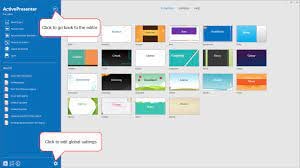How To Make a Timelapse in After Effects for 2024

How To Make a Timelapse in After Effects
Time-Lapse movies are great for a variety of projects; you can use them as establishing shots in sitcoms, corporate marketing videos, and they can make lovely backgrounds for animated slideshows. A time-lapse video is essentially a series of photographs taken at regular intervals to depict how the environment changes gradually over a shorter period of time. In this article, we’ll demonstrate how you may quickly and easily build an After Effects time-lapse effect.
With that said, let’s start!
Step 1. Create a new composition
Calculating your composition length to accommodate the frame rate and number of images is the first step in generating a time-lapse video.
- Verify the number of images you have for your Sequence.
- New Composition Creation. Selecting a frame rate: A time lapse film produced at 30 frames per second will flow smoothly, but you can select any frame rate you like.
- To determine the duration of your composition, divide the number of photographs you have by the frame rate you’ve chosen. For instance, if you use 600 photos at 30 frames per second, your composition will last 20 seconds.
Step 2. Import your images
You are prepared to make a time-lapse sequence if all of your photographs are saved to the same folder and are in the same order. If you are working directly from your Camera, you will likely have Camera Raw files, although this procedure works with PNG and JPEG sequences.
- Press Command/Control I on your keyboard or select File > Import. Find the folder holding your image sequence.
- To begin, select the first picture in the sequence. If all of your images have accurate names, After Effects will be able to identify a sequence of images.
- Make sure the Force Alphabetical Order and Camera Raw Sequence checkboxes are selected. Your Time-Lapse Sequence will display in the Project Browser Panel after you click Import.
- Once you’ve watched how it plays, you can adjust the Frame Rate by right-clicking the Sequence in the Project Browser and selecting Interpret Footage > Main.
- To update your time-lapse, modify the Frame Rate setting and click OK.
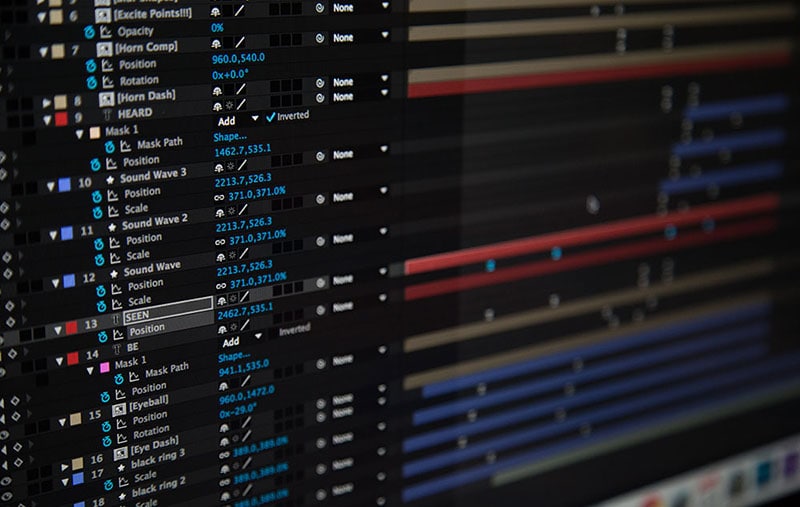
Step 3. Create movements
- After Effects’ Time-Lapse Sequence can be used just like any other standalone clip. This implies that you may give your time-lapse clip movement by adding Keyframes and Effects.
- Place your Playhead at the beginning of the clip after choosing the Image Sequence. Make a keyframe for the scale or position.
- To generate a second Keyframe for the value of your choice, move to the end of the clip. Make any necessary Clip modifications.
- Right-click on the timeline, choose New > Adjustment Layer, then add your effects to the Adjustment Layer to add effects like noise and grain.
Step 4. Create slow motion from a video
You can import your video after you’ve shot it to prepare it for editing. The same steps, including naming your photos in order, must be taken for the Time Lapse sequence. It may be advantageous to entirely rename both your Image Sequence and Performer clip.
- Drag the finished Time Lapse sequence to your Timeline after completing it as previously explained.
- Over the Time Lapse, add the Performer Clip to the Timeline.
- Choose Time>Time Stretch by performing a right-click on the performer clip.
- You can alter the Stretch Factor or Duration in the dialogue box. When you alter one parameter, the other will reflect the new Stretch Factor or Duration for you.
Step 5. Make an overlay
You can alter the Stretch Factor or Duration in the dialogue box. When you alter one parameter, the other will reflect the new Stretch Factor or Duration for you.
- Find Luma Key in the Effect Control Panel and drag it to your clip.
- Change the Key Type setting in the Effect Control Panel to Key Out Brighter.
- The Threshold, Tolerance, and Edge settings should be adjusted until only the silhouette is visible.
- Use the Pen or Mask Tool to create a circle around the parts you want to delete if you discover any corners of your clip that are still visible.
- Add any Effects, such as Light Leaks, to your Adjustment Layer by choosing “Right-click > New > Adjustment layer.”
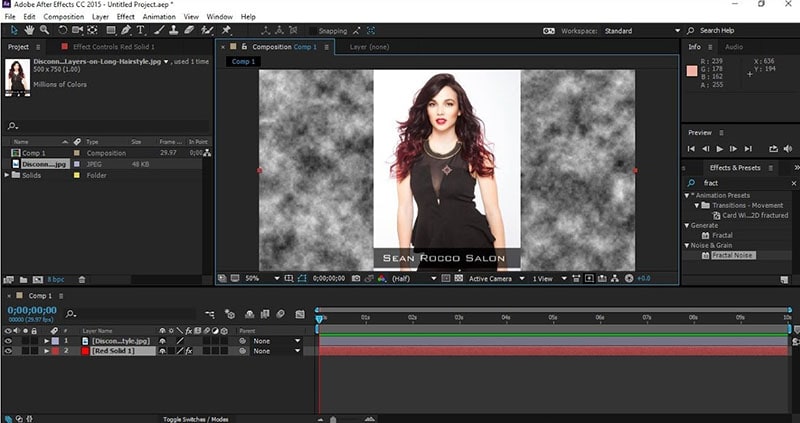
After Effects CC must be opened, a new project must be created, the Import File menu option must be selected, and the appropriate folder containing the altered still images must be located and selected before the time-lapse photos can be turned into a film. You need to make sure that the JPEG Series box is checked, as well as the Force Alphabetical Order box.
Once you have clicked on the first image in the sequence. The time-lapse video that you uploaded appears in the project library. After performing a right-click on the filename, select “New Comp from Selection” from the context menu.
Step 6. Exporting your video
After getting our sequence to perform some kind of slow, understated animation so that it appears as though the camera is moving dramatically, we will need to export a video file. Go to File > Export > Add to Render Queue, then open the Render Queue dialog box by going to Window > Render Queue. From there, you can choose the Output Module and change the settings in the options dialog box. Finally, choose the Output To option and select the location on your computer where you would like to save the video clip that we are currently rendering and exporting.
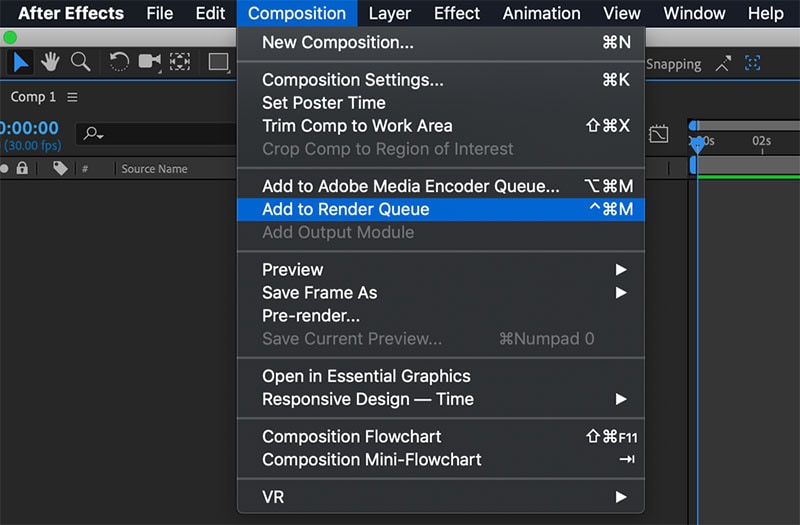
Conclusion
No matter how you make your time lapse videos, After Effects has a ton of features you can use to modify and enhance the way they look. Now that you are familiar with the fundamentals, you can play with the Frame Rates and Composition options. Check out this helpful manual for more information on Time Stretching and Remapping in After Effects.
Free Download For Win 7 or later(64-bit)
Free Download For macOS 10.14 or later
Free Download For macOS 10.14 or later
In This Article, We Will Introduce You Our Top 5 Picks of Websites and Software Converter Online to Convert Powerpoint to Mp4
You will learn how to convert PowerPoint into MP4 or ppt to video converter online using free software in this post. To do so, I’m putting together two freeware programs that convert PPT to MP4. The program allows you to import a PowerPoint presentation, tweak it if necessary, and then exporting powerpoint to video or create video from powerpoint from ppt to video converter online.
Apart from converting, these programs provide a lot of tools for creating effective presentation slides. Clipart, shapes, lists, resizing, text, moving, titles, rotating, and editing slide components are all available. After you’ve finished your presentation, you can export powerpoint to video via ppt to video converter online in various formats.
PPT can be exported to MP4, ASF, AVI, DV, SWF, WEBM, WMV, and other software formats. Because you don’t have to move slides while showing presentations, exporting powerpoint to video or create video from powerpoint is simple.
Let’s get started with convert PowerPoint to MP4 using these software and websites.
Top 5 websites and software to convert PowerPoint to mp4
1.ActivePresenter 7 
In terms of convert powerpoint to mp4(create video from powerpoint), ActivePresenter 7 is among the finest. It is possible to convert a PowerPoint presentation to an MP4 file with this program.
Inserting the PPT presentation is a prerequisite for exporting powerpoint to video or create video from powerpoint from PowerPoint to MP4. For this, select ActivePresenter from the drop-down menu in the toolbar at the top left. A PowerPoint import dialogue box will appear as a result of this action. This option can also be found in the Slides menu.
You’ll be able to pick and choose which slides you want to see. When you import a PPT file, each slide appears for about three seconds.
Using this software’s built-in editing options, you may make any necessary adjustments. Among the choices available are Slides, Annotations, Interactions, Animated Design, and Transitions, as can be seen in the menu above. These choices allow you to see more elements and make the presentation more effective.
Right-hand attributes provide options for adding a background picture and filling in background colors. Change the length of each slide here as well.
A PowerPoint presentation can be exported as an MP4 file once it has been completed. You may accomplish this by going to File > Export. For example, you can create a video HTML slide show, a PDF document, or a PowerPoint presentation using Microsoft Office applications such as Excel or Word. Choose the format in which you want to save your presentation.
As an added convenience, you can also export your PPT presentations to AVI, MWV, WEBM, and MKV via the software’s export functionality. To save the file, you’ll need to decide on a format and location.
Features:
- Webcam recording is now available. The ability to record both the camera and the screen at the same time enables the creation of how-to films or interactive eLearning material without the need for visual guidance.
- Green Screen Effect [Extraordinary]…
- Advanced Audio Effects [Updated]…
- Video Compression [with Improvements]
2.Express Points Presentation Software 
Another option for convert PowerPoint to MP4 for free is Express Points Presentation Software. You can quickly import PowerPoint into this program and output it as an MP4 file.
Slide shows may be used to produce convert powerpoint to mp4. After that, you may utilize the tool to boost the impact of your speeches. Clipart, shapes, lists, text resizing, text movement, and header placement are just a few of the many options at your disposal.
For multimedia presentations, you may also include audio files, such as music or narration, in this section. More color and opacity choices may be found to the right.
Save the file as an MP4 when you’ve finished adding everything. You can do this by going to the File menu and selecting exporting powerpoint to video. Formats like MP4 and ASF will be available as well as other popular video and audio formats like WEBM and WMV. To save the PPT as a video via ppt to video converter online, choose MP4 as the output format and then click Create.
Features:
- Create visually appealing slide presentations.
- It is simple to get started thanks to the intuitive user interface.
- A variety of presentation templates are included.
- Create bullet points, lists, text, and titles in a matter of seconds.
- Master slide templates may be easily customized and edited.
- Slide elements can be moved, resized, rotated, and edited.
3.Online Convert 
You may download the finished movie from Online Convert to your computer for free. It converts the PowerPoint presentation into a variety of video formats and lets you download the completed video to your computer. The website also provides a variety of additional helpful file converters, all of which are completely free and do not include a watermark in the finished output file.
Features:
- This feature enables you to publish presentations directly from your computer or from a Dropbox / Google Drive link.
- It is compatible with a variety of video formats (AVI, FLV, MKV, MOV, MP4, MPG, WMV, & WEBM)
- There will be no watermark on the produced video.
4.ImTOO 
In addition, the ImTOO converter touts the capability of converting your PowerPoint files into video without the requirement for you to have PowerPoint installed on the computer beforehand. This software also allows users to add commentaries, watermarks, as well as music to their PowerPoint presentation before converting it to an image format.
Features:
- Transform files into the most common video formats (AVI, MP4, MOV, MPEG2, MOV, WMV, and FLV)
- Allows for the conversion of files to be completed quickly (requires that PowerPoint is installed)
5.Xilisoft 
The free version of Xilisoft convert powerpoint to mp4 is a carbon copy of the paid version of ImTOO PowerPoint to MP4 Converter, with slightly more limited functionality. This program includes various features that will assist you in customizing and fine-tuning your presentation before it is converted. A number of famous video formats, such as full high-definition (HD) quality, can be converted from PowerPoint presentations using this program.
Features:
- It provides a variety of different outputs (AVI, FLV, MP4, MOV, MPEG2, and WMV)
- Converts presentations into high-definition videos.
- It is not necessary to have PowerPoint in order to convert.
- It is compatible with the Mac.
Conclusions
To convert files, a variety of programs are available. These programs make it simple to convert PowerPoint files to MP4s use ppt to video converter online. A presentation slide may be imported from a file or created from scratch. After that, you may save it as an MP4 video. To my surprise, the program I was looking for was completely free.
Wondershare Filmora is a popular video-recording software program because of its excellent outcomes. Filmora can capture your best PPT presentation moments without stuttering. Even for complete newbies, PowerPoint to video conversion is as simple as 1-2-3.
For Win 7 or later (64-bit)
For macOS 10.12 or later
In terms of convert powerpoint to mp4(create video from powerpoint), ActivePresenter 7 is among the finest. It is possible to convert a PowerPoint presentation to an MP4 file with this program.
Inserting the PPT presentation is a prerequisite for exporting powerpoint to video or create video from powerpoint from PowerPoint to MP4. For this, select ActivePresenter from the drop-down menu in the toolbar at the top left. A PowerPoint import dialogue box will appear as a result of this action. This option can also be found in the Slides menu.
You’ll be able to pick and choose which slides you want to see. When you import a PPT file, each slide appears for about three seconds.
Using this software’s built-in editing options, you may make any necessary adjustments. Among the choices available are Slides, Annotations, Interactions, Animated Design, and Transitions, as can be seen in the menu above. These choices allow you to see more elements and make the presentation more effective.
Right-hand attributes provide options for adding a background picture and filling in background colors. Change the length of each slide here as well.
A PowerPoint presentation can be exported as an MP4 file once it has been completed. You may accomplish this by going to File > Export. For example, you can create a video HTML slide show, a PDF document, or a PowerPoint presentation using Microsoft Office applications such as Excel or Word. Choose the format in which you want to save your presentation.
As an added convenience, you can also export your PPT presentations to AVI, MWV, WEBM, and MKV via the software’s export functionality. To save the file, you’ll need to decide on a format and location.
Features:
- Webcam recording is now available. The ability to record both the camera and the screen at the same time enables the creation of how-to films or interactive eLearning material without the need for visual guidance.
- Green Screen Effect [Extraordinary]…
- Advanced Audio Effects [Updated]…
- Video Compression [with Improvements]
2.Express Points Presentation Software 
Another option for convert PowerPoint to MP4 for free is Express Points Presentation Software. You can quickly import PowerPoint into this program and output it as an MP4 file.
Slide shows may be used to produce convert powerpoint to mp4. After that, you may utilize the tool to boost the impact of your speeches. Clipart, shapes, lists, text resizing, text movement, and header placement are just a few of the many options at your disposal.
For multimedia presentations, you may also include audio files, such as music or narration, in this section. More color and opacity choices may be found to the right.
Save the file as an MP4 when you’ve finished adding everything. You can do this by going to the File menu and selecting exporting powerpoint to video. Formats like MP4 and ASF will be available as well as other popular video and audio formats like WEBM and WMV. To save the PPT as a video via ppt to video converter online, choose MP4 as the output format and then click Create.
Features:
- Create visually appealing slide presentations.
- It is simple to get started thanks to the intuitive user interface.
- A variety of presentation templates are included.
- Create bullet points, lists, text, and titles in a matter of seconds.
- Master slide templates may be easily customized and edited.
- Slide elements can be moved, resized, rotated, and edited.
3.Online Convert 
You may download the finished movie from Online Convert to your computer for free. It converts the PowerPoint presentation into a variety of video formats and lets you download the completed video to your computer. The website also provides a variety of additional helpful file converters, all of which are completely free and do not include a watermark in the finished output file.
Features:
- This feature enables you to publish presentations directly from your computer or from a Dropbox / Google Drive link.
- It is compatible with a variety of video formats (AVI, FLV, MKV, MOV, MP4, MPG, WMV, & WEBM)
- There will be no watermark on the produced video.
4.ImTOO 
In addition, the ImTOO converter touts the capability of converting your PowerPoint files into video without the requirement for you to have PowerPoint installed on the computer beforehand. This software also allows users to add commentaries, watermarks, as well as music to their PowerPoint presentation before converting it to an image format.
Features:
- Transform files into the most common video formats (AVI, MP4, MOV, MPEG2, MOV, WMV, and FLV)
- Allows for the conversion of files to be completed quickly (requires that PowerPoint is installed)
5.Xilisoft 
The free version of Xilisoft convert powerpoint to mp4 is a carbon copy of the paid version of ImTOO PowerPoint to MP4 Converter, with slightly more limited functionality. This program includes various features that will assist you in customizing and fine-tuning your presentation before it is converted. A number of famous video formats, such as full high-definition (HD) quality, can be converted from PowerPoint presentations using this program.
Features:
- It provides a variety of different outputs (AVI, FLV, MP4, MOV, MPEG2, and WMV)
- Converts presentations into high-definition videos.
- It is not necessary to have PowerPoint in order to convert.
- It is compatible with the Mac.
Conclusions
To convert files, a variety of programs are available. These programs make it simple to convert PowerPoint files to MP4s use ppt to video converter online. A presentation slide may be imported from a file or created from scratch. After that, you may save it as an MP4 video. To my surprise, the program I was looking for was completely free.
Wondershare Filmora is a popular video-recording software program because of its excellent outcomes. Filmora can capture your best PPT presentation moments without stuttering. Even for complete newbies, PowerPoint to video conversion is as simple as 1-2-3.
For Win 7 or later (64-bit)
For macOS 10.12 or later
In terms of convert powerpoint to mp4(create video from powerpoint), ActivePresenter 7 is among the finest. It is possible to convert a PowerPoint presentation to an MP4 file with this program.
Inserting the PPT presentation is a prerequisite for exporting powerpoint to video or create video from powerpoint from PowerPoint to MP4. For this, select ActivePresenter from the drop-down menu in the toolbar at the top left. A PowerPoint import dialogue box will appear as a result of this action. This option can also be found in the Slides menu.
You’ll be able to pick and choose which slides you want to see. When you import a PPT file, each slide appears for about three seconds.
Using this software’s built-in editing options, you may make any necessary adjustments. Among the choices available are Slides, Annotations, Interactions, Animated Design, and Transitions, as can be seen in the menu above. These choices allow you to see more elements and make the presentation more effective.
Right-hand attributes provide options for adding a background picture and filling in background colors. Change the length of each slide here as well.
A PowerPoint presentation can be exported as an MP4 file once it has been completed. You may accomplish this by going to File > Export. For example, you can create a video HTML slide show, a PDF document, or a PowerPoint presentation using Microsoft Office applications such as Excel or Word. Choose the format in which you want to save your presentation.
As an added convenience, you can also export your PPT presentations to AVI, MWV, WEBM, and MKV via the software’s export functionality. To save the file, you’ll need to decide on a format and location.
Features:
- Webcam recording is now available. The ability to record both the camera and the screen at the same time enables the creation of how-to films or interactive eLearning material without the need for visual guidance.
- Green Screen Effect [Extraordinary]…
- Advanced Audio Effects [Updated]…
- Video Compression [with Improvements]
2.Express Points Presentation Software 
Another option for convert PowerPoint to MP4 for free is Express Points Presentation Software. You can quickly import PowerPoint into this program and output it as an MP4 file.
Slide shows may be used to produce convert powerpoint to mp4. After that, you may utilize the tool to boost the impact of your speeches. Clipart, shapes, lists, text resizing, text movement, and header placement are just a few of the many options at your disposal.
For multimedia presentations, you may also include audio files, such as music or narration, in this section. More color and opacity choices may be found to the right.
Save the file as an MP4 when you’ve finished adding everything. You can do this by going to the File menu and selecting exporting powerpoint to video. Formats like MP4 and ASF will be available as well as other popular video and audio formats like WEBM and WMV. To save the PPT as a video via ppt to video converter online, choose MP4 as the output format and then click Create.
Features:
- Create visually appealing slide presentations.
- It is simple to get started thanks to the intuitive user interface.
- A variety of presentation templates are included.
- Create bullet points, lists, text, and titles in a matter of seconds.
- Master slide templates may be easily customized and edited.
- Slide elements can be moved, resized, rotated, and edited.
3.Online Convert 
You may download the finished movie from Online Convert to your computer for free. It converts the PowerPoint presentation into a variety of video formats and lets you download the completed video to your computer. The website also provides a variety of additional helpful file converters, all of which are completely free and do not include a watermark in the finished output file.
Features:
- This feature enables you to publish presentations directly from your computer or from a Dropbox / Google Drive link.
- It is compatible with a variety of video formats (AVI, FLV, MKV, MOV, MP4, MPG, WMV, & WEBM)
- There will be no watermark on the produced video.
4.ImTOO 
In addition, the ImTOO converter touts the capability of converting your PowerPoint files into video without the requirement for you to have PowerPoint installed on the computer beforehand. This software also allows users to add commentaries, watermarks, as well as music to their PowerPoint presentation before converting it to an image format.
Features:
- Transform files into the most common video formats (AVI, MP4, MOV, MPEG2, MOV, WMV, and FLV)
- Allows for the conversion of files to be completed quickly (requires that PowerPoint is installed)
5.Xilisoft 
The free version of Xilisoft convert powerpoint to mp4 is a carbon copy of the paid version of ImTOO PowerPoint to MP4 Converter, with slightly more limited functionality. This program includes various features that will assist you in customizing and fine-tuning your presentation before it is converted. A number of famous video formats, such as full high-definition (HD) quality, can be converted from PowerPoint presentations using this program.
Features:
- It provides a variety of different outputs (AVI, FLV, MP4, MOV, MPEG2, and WMV)
- Converts presentations into high-definition videos.
- It is not necessary to have PowerPoint in order to convert.
- It is compatible with the Mac.
Conclusions
To convert files, a variety of programs are available. These programs make it simple to convert PowerPoint files to MP4s use ppt to video converter online. A presentation slide may be imported from a file or created from scratch. After that, you may save it as an MP4 video. To my surprise, the program I was looking for was completely free.
Wondershare Filmora is a popular video-recording software program because of its excellent outcomes. Filmora can capture your best PPT presentation moments without stuttering. Even for complete newbies, PowerPoint to video conversion is as simple as 1-2-3.
For Win 7 or later (64-bit)
For macOS 10.12 or later
In terms of convert powerpoint to mp4(create video from powerpoint), ActivePresenter 7 is among the finest. It is possible to convert a PowerPoint presentation to an MP4 file with this program.
Inserting the PPT presentation is a prerequisite for exporting powerpoint to video or create video from powerpoint from PowerPoint to MP4. For this, select ActivePresenter from the drop-down menu in the toolbar at the top left. A PowerPoint import dialogue box will appear as a result of this action. This option can also be found in the Slides menu.
You’ll be able to pick and choose which slides you want to see. When you import a PPT file, each slide appears for about three seconds.
Using this software’s built-in editing options, you may make any necessary adjustments. Among the choices available are Slides, Annotations, Interactions, Animated Design, and Transitions, as can be seen in the menu above. These choices allow you to see more elements and make the presentation more effective.
Right-hand attributes provide options for adding a background picture and filling in background colors. Change the length of each slide here as well.
A PowerPoint presentation can be exported as an MP4 file once it has been completed. You may accomplish this by going to File > Export. For example, you can create a video HTML slide show, a PDF document, or a PowerPoint presentation using Microsoft Office applications such as Excel or Word. Choose the format in which you want to save your presentation.
As an added convenience, you can also export your PPT presentations to AVI, MWV, WEBM, and MKV via the software’s export functionality. To save the file, you’ll need to decide on a format and location.
Features:
- Webcam recording is now available. The ability to record both the camera and the screen at the same time enables the creation of how-to films or interactive eLearning material without the need for visual guidance.
- Green Screen Effect [Extraordinary]…
- Advanced Audio Effects [Updated]…
- Video Compression [with Improvements]
2.Express Points Presentation Software 
Another option for convert PowerPoint to MP4 for free is Express Points Presentation Software. You can quickly import PowerPoint into this program and output it as an MP4 file.
Slide shows may be used to produce convert powerpoint to mp4. After that, you may utilize the tool to boost the impact of your speeches. Clipart, shapes, lists, text resizing, text movement, and header placement are just a few of the many options at your disposal.
For multimedia presentations, you may also include audio files, such as music or narration, in this section. More color and opacity choices may be found to the right.
Save the file as an MP4 when you’ve finished adding everything. You can do this by going to the File menu and selecting exporting powerpoint to video. Formats like MP4 and ASF will be available as well as other popular video and audio formats like WEBM and WMV. To save the PPT as a video via ppt to video converter online, choose MP4 as the output format and then click Create.
Features:
- Create visually appealing slide presentations.
- It is simple to get started thanks to the intuitive user interface.
- A variety of presentation templates are included.
- Create bullet points, lists, text, and titles in a matter of seconds.
- Master slide templates may be easily customized and edited.
- Slide elements can be moved, resized, rotated, and edited.
3.Online Convert 
You may download the finished movie from Online Convert to your computer for free. It converts the PowerPoint presentation into a variety of video formats and lets you download the completed video to your computer. The website also provides a variety of additional helpful file converters, all of which are completely free and do not include a watermark in the finished output file.
Features:
- This feature enables you to publish presentations directly from your computer or from a Dropbox / Google Drive link.
- It is compatible with a variety of video formats (AVI, FLV, MKV, MOV, MP4, MPG, WMV, & WEBM)
- There will be no watermark on the produced video.
4.ImTOO 
In addition, the ImTOO converter touts the capability of converting your PowerPoint files into video without the requirement for you to have PowerPoint installed on the computer beforehand. This software also allows users to add commentaries, watermarks, as well as music to their PowerPoint presentation before converting it to an image format.
Features:
- Transform files into the most common video formats (AVI, MP4, MOV, MPEG2, MOV, WMV, and FLV)
- Allows for the conversion of files to be completed quickly (requires that PowerPoint is installed)
5.Xilisoft 
The free version of Xilisoft convert powerpoint to mp4 is a carbon copy of the paid version of ImTOO PowerPoint to MP4 Converter, with slightly more limited functionality. This program includes various features that will assist you in customizing and fine-tuning your presentation before it is converted. A number of famous video formats, such as full high-definition (HD) quality, can be converted from PowerPoint presentations using this program.
Features:
- It provides a variety of different outputs (AVI, FLV, MP4, MOV, MPEG2, and WMV)
- Converts presentations into high-definition videos.
- It is not necessary to have PowerPoint in order to convert.
- It is compatible with the Mac.
Conclusions
To convert files, a variety of programs are available. These programs make it simple to convert PowerPoint files to MP4s use ppt to video converter online. A presentation slide may be imported from a file or created from scratch. After that, you may save it as an MP4 video. To my surprise, the program I was looking for was completely free.
Wondershare Filmora is a popular video-recording software program because of its excellent outcomes. Filmora can capture your best PPT presentation moments without stuttering. Even for complete newbies, PowerPoint to video conversion is as simple as 1-2-3.
For Win 7 or later (64-bit)
For macOS 10.12 or later
Best iOS Slow Motion Apps To Work With
iPhone is undoubtedly an awesome device to capture moments. Regardless of the iOS you are using; it has better lens and resolution sensors than Android. The launch of the iPhone 5S enables users to record video in slow motion with their smartphones. Although it is best in capturing and editing slow-mo, people still look for third-party apps .
The reason might be that the iPhone slow motion app offers certain additional features. Maybe they provide more advanced settings and personalization. To find an answer, you should read this article, which lists the best iPhone slow-mo apps.
Slow Motion Video Maker Slow your video’s speed with better control of your keyframes to create unique cinematic effects 

Part 1: [Top 10] Slowing Down Videos With Finest iPhone Slow Motion Apps
Are you an enthusiastic user of the iPhone and want to create videos across it to save time? Provided are some quick and effective iPhone slow-motion apps that you can go with. These applications will help you create the best slow-motion content without taking up much effort:
- Slow Motion Video Fx Editor
- SloMo Slow Motion Video Editor
- Slow Motion Video Editor
- Slow Motion’ Video Editor
- Slow Motion Video FX Edit
- Slow Fast Motion Video Editor
- Slow-Fast Motion Video Editor
- TimeFreeze
- Vidma – Video Editor Music
- Vizmato: Video Editor & Maker
1. Slow Motion Video Fx Editor
If you are seeking an iPhone slo-mo app, then this application holds all the relevant features. The application is designed to assist users in achieving slow motion and other speed effects. For precise and accurate slow motion, it offers basic slider and timeline settings. You can slow down a video at any scene by incorporating Advanced or Basic options.

Key Features
- The application offers to manipulate frame rate by 240 fps and 12x slower.
- Users can improve videos by incorporating music using its music library of 170+ tracks.
- The platform provides sharing options along social platforms like Instagram and Facebook.
2. SloMo Slow Motion Video Editor
This iPhone slow-motion app has all the abilities to slow down videos and enhance them. It provides two options to slow down a video via playback speed or video frame rate. The playback speed slows a video instantly while the frame rates smoothen it. You can also choose a specific period for adding the slow-motion effect.

Key Features
- The frame manipulation goes up to 120 fps, and the playback speed goes 12x.
- The application offers 40 color filters to enhance your video’s visual outlook.
- There are multiple ratio options to export a video to upload it to different platforms.
3. Slow Motion Video Editor
Create ultra-slow motion or ultra-high motion videos with this iPhone slo-mo app. It offers distinct speed manipulation options, such as up to 10x to slow down a video. In addition, the application offers built-in speed templates to help you add speed effects to dance videos. Users can also retain the original audio of the videos after speed alteration.

Key Features
- An intuitive user interface that offers a seamless slo-mo editing method.
- Import music from iTunes into this iPhone slo-mo app and add it to your videos.
- Publish your slo-mos directly to other editing apps like GoPro and InShot for additional editing.
4. Slow Motion’ Video Editor
Make professional-grade slow-motion videos using this iPhone slow-motion app. The application can record and edit videos at 60 to 240 fps, ensuring smooth, slow motions. With its modern and accessible user interface, achieving slow motions is easy. Other speed settings include split-second freezing frames and time-lapse videos.

Key Features
- The application passes subscription charges via iTunes for a seamless and trusted process.
- You can trim the unnecessary parts of the video using its Trim tool.
- Offers one-click functionality to share videos across Instagram, YouTube, Facebook, or Email.
5. Slow Motion Video FX Edit
Do you want to be in control of your slow-motion videos while editing? This iPhone slow motion app offers custom speed manipulation options like 12x and 240 fps. You can add freeze frames if you want to highlight a specific part of the video. With its interface, speed manipulation is just as simple as dragging a slider.

Key Features
- Enhance your video’s visuals with up to 40 stunning visual filters to enhance colors.
- The application offers weekly, monthly, and yearly plans to suit your requirements.
- You can add music from your library to videos or specific scenes via this app.
6. Slow Fast Motion Video Editor
Apply slow motion effect to the specific parts of your videos using this iPhone slow motion app. You can access it on the app store; the application is free to download. It features a timeline editing interface and a playback speed of up to 8x for Slomo. It separates the video frames, and you can change their speed, and afterward, it merges them.

Key Features
- The ability to incorporate music from your music library into videos with this app.
- You can manually trim out video segments and merge them back.
- Showcase your creativity to other social platforms directly from the app.
7. Slow-Fast Motion Video Editor
This iPhone slow-motion app download unlocks a professional way of creating slo-mos. The user interface is professional and accessible for all types of editors. It displays a velocity graph to change the playback speed to 8x at specific video frames. This application slows down video to 1/10th of its actual speed. It also maintains the pitch of audio while creating fast or slow-motion videos.

Key Features
- There is no restriction on video length to edit in this iPhone slow-motion app.
- It doesn’t export video with Watermark addition, which is remarkable for branding.
- You can edit and export a video in Portrait or Landscape display.
8. TimeFreeze
If you want to create slow-motion videos effectively, then this iPhone slow-motion app can do it. It works by manipulating the video frame rates from 24 fps to 120 fps. Along with slowing down videos, you can slow down high-motion video to normal as well. The user interface is basic and lacks technicalities to be accessed by skilled people.

Key Features
- The application supports all iOS 12.1, macOS 12.1, and newer versions.
- Uses advanced image processing algorithms for video frame manipulation.
- The application is free to use and only takes up 25.3 MB of your iPhone’s storage.
9. Vidma - Video Editor Music
You have read about many applications that offer to transform normal videos into slow motions. However, this iPhone slo-mo app is much more than just a speed changer. It slows down your videos via a velocity graph and maintains the audio pitch during the process. Using this application, you can slow down videos to 0.1x while also having video reverse options.

Key Features
- With 1000+ music tracks and hundreds of visual effects and filters, your videos can stand out.
- Along with the slow motion, you can also create time-lapse and apply speed ramping presets.
- Export your video in high-quality 4K resolution without any quality loss.
10. Vizmato: Video Editor & Maker
Vizmato stands as a multipurpose video editing app with slow-motion capabilities. Beyond the creation of compelling slow-motion scenes, Vizmato adds dramatic flair by reversing the speed. Furthermore, the software extends the speed manipulation feature via a custom option. In this way, everyone gets a chance to design their videos per their preferences.

Key Features
- It offers 20+ visual themes, 40+ effects, and 140+ music assets to uplift your videos.
- The tool can transform images into slideshows, making a video of your memories.
- You can record and add voiceovers with this iPhone slow-motion app.
Bonus Part: Wondershare Filmora and Slow Motion Video Making: A Simple Connection
Having no fun while editing video with the iPhone slow-motion app? It’s obvious because such applications are limited to slowing down your videos. So, using Wondershare Filmora could change the game in video editing of all types. Users from every field can rely on Filmora to get unique and polished content. This editing platform is available online for Windows, macOS, and mobile phone users.
Wondershare Filmora is integrated with artificial intelligence to boost your productivity in editing. You can use Filmora’s asset library to get media or create your own with AI. Using Filmora will amaze you at every step of editing and creating engaging media.
Free Download For Win 7 or later(64-bit)
Free Download For macOS 10.14 or later
Steps to Slow Down Video with Speed Ramping in Filmora
Speed ramping is a way to slow down or speed up videos smoothly. A slow change in videos gives a more professional outlook to videos. Have you observed this feature in any of the above-discussed iPhone slow-motion apps? The answer is no, so let’s benefit from speed ramping in Filmora by following the given steps.
Step 1Start Working on the New Project
Begin your video editing journey after downloading Filmora on your device. After downloading, open this platform and select “New Project.” This way, you will access its editing screen to begin working. Start with importing your video and bringing it to the timeline.

Step 2Discover the Speed Ramping Option with Templates
Place your cursor on the video and right-click to choose “Speed Ramping” from the list. Now, you can see an editing screen on your right. Pick any of the templates for effortless speed ramping.

Step 3Customize Speed Ramping to Smoothly Slow Down Videos
Otherwise, hit the “Customize” and direct downward. Go to the editing panel and hold the dots to move downward if you want to slow down. You can speed up video portions by holding the dots upward. Meanwhile, you can play the video to see the changes.

Step 4Use Optical Flow for Good Quality and Move to Save Changes
Extend the “AI Frame Interpolation” menu and hit the “Optical Flow.” That’s how you will get a high-quality video with slow speed. Keep editing or save changes through the “Export” button on the upper right.

Find Core Functionalities of Wondershare Filmora
Before using Filmora, it’s important to explore it to avoid confusion. Considering this point, you should discover some of its main features below:
1. AI Copywriting
Except for AI, no one can provide you with an engaging script on short notice. Thus, Filmora integrates an AI copywriting feature for generating the desired script within seconds. It accepts natural language prompts, not limiting experts to giving commands. This feature is considered professional in creating YouTube descriptions to rank the content.
2. AI Copilot Editing
Humans typically need suggestions in editing, whether they are beginners or professionals. What could be better than having an AI as your personal editing assistant? Filmora offers an AI copilot editor that answers your editing-related queries. Besides, it navigates you toward practical solutions by providing links or buttons.
3. AI Audio Denoise
Sometimes, background noises ruin the vocals of the audio. Remove that noise with the help of AI, which can detect the noise type for exact results. This feature can enhance your audio by performing reverb reduction. It can make the voice clear that is present in surroundings, like electrical voices from devices. Audio denoise proves vital in recording podcasts and online course recording scenarios.
4. AI Portrait
It’s a human urge to look beautiful, and video editing apps are not denying it. Filmora also provides more than 70 AI portrait effects to beautify facial features. Moreover, it can assist you in removing the background and keeping humans in video frames. Some AI stickers include Heart eyes, Emojis, and Sunglasses that can evoke humorous emotions.
Conclusion
Until now, you might find your answer about using iPhone slow-motion apps. The overview of such premium apps has guided you to select an app that best aligns with your needs. If you are still confused, use Wondershare Filmora, an incredible video editor. This platform is available for iPhone, Android, Windows, and macOS with its limitless editing tools.
Make A Slow Motion Video Make A Slow Motion Video More Features

Part 1: [Top 10] Slowing Down Videos With Finest iPhone Slow Motion Apps
Are you an enthusiastic user of the iPhone and want to create videos across it to save time? Provided are some quick and effective iPhone slow-motion apps that you can go with. These applications will help you create the best slow-motion content without taking up much effort:
- Slow Motion Video Fx Editor
- SloMo Slow Motion Video Editor
- Slow Motion Video Editor
- Slow Motion’ Video Editor
- Slow Motion Video FX Edit
- Slow Fast Motion Video Editor
- Slow-Fast Motion Video Editor
- TimeFreeze
- Vidma – Video Editor Music
- Vizmato: Video Editor & Maker
1. Slow Motion Video Fx Editor
If you are seeking an iPhone slo-mo app, then this application holds all the relevant features. The application is designed to assist users in achieving slow motion and other speed effects. For precise and accurate slow motion, it offers basic slider and timeline settings. You can slow down a video at any scene by incorporating Advanced or Basic options.

Key Features
- The application offers to manipulate frame rate by 240 fps and 12x slower.
- Users can improve videos by incorporating music using its music library of 170+ tracks.
- The platform provides sharing options along social platforms like Instagram and Facebook.
2. SloMo Slow Motion Video Editor
This iPhone slow-motion app has all the abilities to slow down videos and enhance them. It provides two options to slow down a video via playback speed or video frame rate. The playback speed slows a video instantly while the frame rates smoothen it. You can also choose a specific period for adding the slow-motion effect.

Key Features
- The frame manipulation goes up to 120 fps, and the playback speed goes 12x.
- The application offers 40 color filters to enhance your video’s visual outlook.
- There are multiple ratio options to export a video to upload it to different platforms.
3. Slow Motion Video Editor
Create ultra-slow motion or ultra-high motion videos with this iPhone slo-mo app. It offers distinct speed manipulation options, such as up to 10x to slow down a video. In addition, the application offers built-in speed templates to help you add speed effects to dance videos. Users can also retain the original audio of the videos after speed alteration.

Key Features
- An intuitive user interface that offers a seamless slo-mo editing method.
- Import music from iTunes into this iPhone slo-mo app and add it to your videos.
- Publish your slo-mos directly to other editing apps like GoPro and InShot for additional editing.
4. Slow Motion’ Video Editor
Make professional-grade slow-motion videos using this iPhone slow-motion app. The application can record and edit videos at 60 to 240 fps, ensuring smooth, slow motions. With its modern and accessible user interface, achieving slow motions is easy. Other speed settings include split-second freezing frames and time-lapse videos.

Key Features
- The application passes subscription charges via iTunes for a seamless and trusted process.
- You can trim the unnecessary parts of the video using its Trim tool.
- Offers one-click functionality to share videos across Instagram, YouTube, Facebook, or Email.
5. Slow Motion Video FX Edit
Do you want to be in control of your slow-motion videos while editing? This iPhone slow motion app offers custom speed manipulation options like 12x and 240 fps. You can add freeze frames if you want to highlight a specific part of the video. With its interface, speed manipulation is just as simple as dragging a slider.

Key Features
- Enhance your video’s visuals with up to 40 stunning visual filters to enhance colors.
- The application offers weekly, monthly, and yearly plans to suit your requirements.
- You can add music from your library to videos or specific scenes via this app.
6. Slow Fast Motion Video Editor
Apply slow motion effect to the specific parts of your videos using this iPhone slow motion app. You can access it on the app store; the application is free to download. It features a timeline editing interface and a playback speed of up to 8x for Slomo. It separates the video frames, and you can change their speed, and afterward, it merges them.

Key Features
- The ability to incorporate music from your music library into videos with this app.
- You can manually trim out video segments and merge them back.
- Showcase your creativity to other social platforms directly from the app.
7. Slow-Fast Motion Video Editor
This iPhone slow-motion app download unlocks a professional way of creating slo-mos. The user interface is professional and accessible for all types of editors. It displays a velocity graph to change the playback speed to 8x at specific video frames. This application slows down video to 1/10th of its actual speed. It also maintains the pitch of audio while creating fast or slow-motion videos.

Key Features
- There is no restriction on video length to edit in this iPhone slow-motion app.
- It doesn’t export video with Watermark addition, which is remarkable for branding.
- You can edit and export a video in Portrait or Landscape display.
8. TimeFreeze
If you want to create slow-motion videos effectively, then this iPhone slow-motion app can do it. It works by manipulating the video frame rates from 24 fps to 120 fps. Along with slowing down videos, you can slow down high-motion video to normal as well. The user interface is basic and lacks technicalities to be accessed by skilled people.

Key Features
- The application supports all iOS 12.1, macOS 12.1, and newer versions.
- Uses advanced image processing algorithms for video frame manipulation.
- The application is free to use and only takes up 25.3 MB of your iPhone’s storage.
9. Vidma - Video Editor Music
You have read about many applications that offer to transform normal videos into slow motions. However, this iPhone slo-mo app is much more than just a speed changer. It slows down your videos via a velocity graph and maintains the audio pitch during the process. Using this application, you can slow down videos to 0.1x while also having video reverse options.

Key Features
- With 1000+ music tracks and hundreds of visual effects and filters, your videos can stand out.
- Along with the slow motion, you can also create time-lapse and apply speed ramping presets.
- Export your video in high-quality 4K resolution without any quality loss.
10. Vizmato: Video Editor & Maker
Vizmato stands as a multipurpose video editing app with slow-motion capabilities. Beyond the creation of compelling slow-motion scenes, Vizmato adds dramatic flair by reversing the speed. Furthermore, the software extends the speed manipulation feature via a custom option. In this way, everyone gets a chance to design their videos per their preferences.

Key Features
- It offers 20+ visual themes, 40+ effects, and 140+ music assets to uplift your videos.
- The tool can transform images into slideshows, making a video of your memories.
- You can record and add voiceovers with this iPhone slow-motion app.
Bonus Part: Wondershare Filmora and Slow Motion Video Making: A Simple Connection
Having no fun while editing video with the iPhone slow-motion app? It’s obvious because such applications are limited to slowing down your videos. So, using Wondershare Filmora could change the game in video editing of all types. Users from every field can rely on Filmora to get unique and polished content. This editing platform is available online for Windows, macOS, and mobile phone users.
Wondershare Filmora is integrated with artificial intelligence to boost your productivity in editing. You can use Filmora’s asset library to get media or create your own with AI. Using Filmora will amaze you at every step of editing and creating engaging media.
Free Download For Win 7 or later(64-bit)
Free Download For macOS 10.14 or later
Steps to Slow Down Video with Speed Ramping in Filmora
Speed ramping is a way to slow down or speed up videos smoothly. A slow change in videos gives a more professional outlook to videos. Have you observed this feature in any of the above-discussed iPhone slow-motion apps? The answer is no, so let’s benefit from speed ramping in Filmora by following the given steps.
Step 1Start Working on the New Project
Begin your video editing journey after downloading Filmora on your device. After downloading, open this platform and select “New Project.” This way, you will access its editing screen to begin working. Start with importing your video and bringing it to the timeline.

Step 2Discover the Speed Ramping Option with Templates
Place your cursor on the video and right-click to choose “Speed Ramping” from the list. Now, you can see an editing screen on your right. Pick any of the templates for effortless speed ramping.

Step 3Customize Speed Ramping to Smoothly Slow Down Videos
Otherwise, hit the “Customize” and direct downward. Go to the editing panel and hold the dots to move downward if you want to slow down. You can speed up video portions by holding the dots upward. Meanwhile, you can play the video to see the changes.

Step 4Use Optical Flow for Good Quality and Move to Save Changes
Extend the “AI Frame Interpolation” menu and hit the “Optical Flow.” That’s how you will get a high-quality video with slow speed. Keep editing or save changes through the “Export” button on the upper right.

Find Core Functionalities of Wondershare Filmora
Before using Filmora, it’s important to explore it to avoid confusion. Considering this point, you should discover some of its main features below:
1. AI Copywriting
Except for AI, no one can provide you with an engaging script on short notice. Thus, Filmora integrates an AI copywriting feature for generating the desired script within seconds. It accepts natural language prompts, not limiting experts to giving commands. This feature is considered professional in creating YouTube descriptions to rank the content.
2. AI Copilot Editing
Humans typically need suggestions in editing, whether they are beginners or professionals. What could be better than having an AI as your personal editing assistant? Filmora offers an AI copilot editor that answers your editing-related queries. Besides, it navigates you toward practical solutions by providing links or buttons.
3. AI Audio Denoise
Sometimes, background noises ruin the vocals of the audio. Remove that noise with the help of AI, which can detect the noise type for exact results. This feature can enhance your audio by performing reverb reduction. It can make the voice clear that is present in surroundings, like electrical voices from devices. Audio denoise proves vital in recording podcasts and online course recording scenarios.
4. AI Portrait
It’s a human urge to look beautiful, and video editing apps are not denying it. Filmora also provides more than 70 AI portrait effects to beautify facial features. Moreover, it can assist you in removing the background and keeping humans in video frames. Some AI stickers include Heart eyes, Emojis, and Sunglasses that can evoke humorous emotions.
Conclusion
Until now, you might find your answer about using iPhone slow-motion apps. The overview of such premium apps has guided you to select an app that best aligns with your needs. If you are still confused, use Wondershare Filmora, an incredible video editor. This platform is available for iPhone, Android, Windows, and macOS with its limitless editing tools.
Looking For The Best Slow Motion Effect in Premiere Pro
Adobe Premiere Pro is a famous video editing program in the media industry. It includes professional-quality features that enable advanced video editing. Due to its impressive performance, many content creators use this tool to add slow-motion effects to the videos. If you are at a beginner stage of video editing, you may not know how to operate Premiere Pro slow-motion effects. Thus, this guide will provide you with basic yet accurate instructions.
To create slow-motion effects in Premiere Pro, the guide will describe the instructions in a simple way. We will also highlight the templates of this tool providing slow-motion effects in Premiere Pro for videos. Hence, keep discovering this guide to learn more details.
Slow Motion Video Maker Slow your video’s speed with better control of your keyframes to create unique cinematic effects 

Part 1: How To Perform Slow Motion on Adobe Premiere Pro?
Adobe Premiere Pro offers an advanced user interface to perform complex functions. It contains a wide range of features supporting non-destructive video editing. Its auto-correct feature lets you adjust the color patterns of the video in a smart way. Moreover, it contains a comparison view to analyze the before and after visual effects. You can also add adjustment layers in the timeline to change many clips at once.
On Premiere Pro, you can also connect third-party plugins for more features. It also supports many professional-grade formats to offer flexibility for video editors. Among other features, it can also apply slow-motion effects to the video. To make Premiere Pro slow-motion effects, you can use the following steps:
Step 1: On Premiere Pro, upload the video in which you want to create a slow-motion effect. To proceed, drag it to the timeline with your cursor. At the start of the timeline, right-click on the small icon saying FX on the left side. From there, select “Time Remapping” and then “Speed.”

Step 2: Now, add the keyframe where you want to begin and end the slow-motion effect. To do so, press “CTRL + Click” on the timeline. To add a ramp, click on the added keyframes and drag them a little to the right side.

Step 3: To proceed, move to the central part of the two added keyframes. Afterward, click on the central part and drag it downwards. By doing so, you can see the reduced percentage number on the timeline. To add a more slow-motion effect, pull down the central part of the timeline. For more adjustments in the length within the keyframes, you can go to the effects control. By doing so, you can determine how smoothly you want to create a slow-motion effect.

Part 2:Leading Templates Offering Quick Slow Motion Effect in Premiere Pro
In this section, you can find popular slow-motion effect Premiere Pro templates. After accessing the templates, you can customize them as per your needs. Hence, let’s dig into the details below:
This template is perfect for use in the intros of videos, presentations, slideshows, etc. It contains 9 different scenes of outdoor areas. Moreover, it offers 16 media placeholders and 7 text placeholders to add custom content. You can promote your brand by using its 2 placeholder logos. Hence, it’s a perfect slow-motion video template with HD-quality resolution.

The slow-motion explosion logo opener is an attractive template featuring vibrant colors. It contains a hand-drawn animated logo with suitable backgrounds. Along with the logo reveal, it includes background music that matches the theme of the video. It also offers media and text placeholders to let you introduce your brand.

Do you want to create a modern video on Premiere Pro? Well, this slow-motion template features freeze frames to offer viewers a unique look. The template gives a glimpse of urban life with energetic background music. It’s available in full HD resolution with eye-catching urban locations. Hence, try this template for demos, fashion, and action videos.

Dynamic Sport is one of the famous slow-motion Premiere Pro templates. With a modern outlook, it includes simple text animation. Moreover, it uses many transitioning effects to produce a stunning video. You can insert extra content with its 8 editable text placeholders. Thus, download this template and customize it in Premiere Pro.

This planet-themed template introduces cinematic spinning planets. With 8 text placeholders, you can write content related to your shows, movies, and events. It contains intriguing background music that can grasp the attention of your audience. In full HD resolution, this template can help you produce cinematic slow-motion videos with minimal effort.

Part 3: Tutorial: Perform Slow Motion in Filmora Video Editing
Are you ready to perform slow-motion effects in Premiere Pro in Filmora? Check the directions below to add a slow-motion effect to your video .
Free Download For Win 7 or later(64-bit)
Free Download For macOS 10.14 or later
Step 1Browse and Import the File
After the launch of Filmora, click on the “New Project” button. Click on the “Import Media” section to browse the video file. Once done, drag the video to the timeline to start the editing process.

Step 2Open Speed Ramping Settings
Go to the right panel of the screen to open the settings. From there, go to the “Speed” tab and select “Speed Ramping”. It will display the speed ramping settings below.

Step 3Adjust the Video Speed
The presets are available for speed ramping in the above section. Choose “Customize” and then proceed to the small graph given below. Here, you can move the points to adjust the video’s speed. By pulling down the points, you can reduce the video’s speed. Continue the process until you achieve your desired speed.

Step 4Render the Video
Expand the option of “AI Frame Interpolation” and choose “Optical Flow.” Once done, click on “Render Preview” from the timeline’s toolbar to see the highest-quality results.

Conclusion
Slow-motion effect Premiere Pro can produce high-end results for professionals. Yet, this tool is not ideal for every kind of user. In contrast, Filmora is the most flexible tool due to its friendly user interface. Without extensive manual efforts, you can produce slow-motion videos within a few clicks. Moreover, it features many AI options to let you increase your productivity.
Make A Slow Motion Video Make A Slow Motion Video More Features

Part 1: How To Perform Slow Motion on Adobe Premiere Pro?
Adobe Premiere Pro offers an advanced user interface to perform complex functions. It contains a wide range of features supporting non-destructive video editing. Its auto-correct feature lets you adjust the color patterns of the video in a smart way. Moreover, it contains a comparison view to analyze the before and after visual effects. You can also add adjustment layers in the timeline to change many clips at once.
On Premiere Pro, you can also connect third-party plugins for more features. It also supports many professional-grade formats to offer flexibility for video editors. Among other features, it can also apply slow-motion effects to the video. To make Premiere Pro slow-motion effects, you can use the following steps:
Step 1: On Premiere Pro, upload the video in which you want to create a slow-motion effect. To proceed, drag it to the timeline with your cursor. At the start of the timeline, right-click on the small icon saying FX on the left side. From there, select “Time Remapping” and then “Speed.”

Step 2: Now, add the keyframe where you want to begin and end the slow-motion effect. To do so, press “CTRL + Click” on the timeline. To add a ramp, click on the added keyframes and drag them a little to the right side.

Step 3: To proceed, move to the central part of the two added keyframes. Afterward, click on the central part and drag it downwards. By doing so, you can see the reduced percentage number on the timeline. To add a more slow-motion effect, pull down the central part of the timeline. For more adjustments in the length within the keyframes, you can go to the effects control. By doing so, you can determine how smoothly you want to create a slow-motion effect.

Part 2:Leading Templates Offering Quick Slow Motion Effect in Premiere Pro
In this section, you can find popular slow-motion effect Premiere Pro templates. After accessing the templates, you can customize them as per your needs. Hence, let’s dig into the details below:
This template is perfect for use in the intros of videos, presentations, slideshows, etc. It contains 9 different scenes of outdoor areas. Moreover, it offers 16 media placeholders and 7 text placeholders to add custom content. You can promote your brand by using its 2 placeholder logos. Hence, it’s a perfect slow-motion video template with HD-quality resolution.

The slow-motion explosion logo opener is an attractive template featuring vibrant colors. It contains a hand-drawn animated logo with suitable backgrounds. Along with the logo reveal, it includes background music that matches the theme of the video. It also offers media and text placeholders to let you introduce your brand.

Do you want to create a modern video on Premiere Pro? Well, this slow-motion template features freeze frames to offer viewers a unique look. The template gives a glimpse of urban life with energetic background music. It’s available in full HD resolution with eye-catching urban locations. Hence, try this template for demos, fashion, and action videos.

Dynamic Sport is one of the famous slow-motion Premiere Pro templates. With a modern outlook, it includes simple text animation. Moreover, it uses many transitioning effects to produce a stunning video. You can insert extra content with its 8 editable text placeholders. Thus, download this template and customize it in Premiere Pro.

This planet-themed template introduces cinematic spinning planets. With 8 text placeholders, you can write content related to your shows, movies, and events. It contains intriguing background music that can grasp the attention of your audience. In full HD resolution, this template can help you produce cinematic slow-motion videos with minimal effort.

Part 3: Tutorial: Perform Slow Motion in Filmora Video Editing
Are you ready to perform slow-motion effects in Premiere Pro in Filmora? Check the directions below to add a slow-motion effect to your video .
Free Download For Win 7 or later(64-bit)
Free Download For macOS 10.14 or later
Step 1Browse and Import the File
After the launch of Filmora, click on the “New Project” button. Click on the “Import Media” section to browse the video file. Once done, drag the video to the timeline to start the editing process.

Step 2Open Speed Ramping Settings
Go to the right panel of the screen to open the settings. From there, go to the “Speed” tab and select “Speed Ramping”. It will display the speed ramping settings below.

Step 3Adjust the Video Speed
The presets are available for speed ramping in the above section. Choose “Customize” and then proceed to the small graph given below. Here, you can move the points to adjust the video’s speed. By pulling down the points, you can reduce the video’s speed. Continue the process until you achieve your desired speed.

Step 4Render the Video
Expand the option of “AI Frame Interpolation” and choose “Optical Flow.” Once done, click on “Render Preview” from the timeline’s toolbar to see the highest-quality results.

Conclusion
Slow-motion effect Premiere Pro can produce high-end results for professionals. Yet, this tool is not ideal for every kind of user. In contrast, Filmora is the most flexible tool due to its friendly user interface. Without extensive manual efforts, you can produce slow-motion videos within a few clicks. Moreover, it features many AI options to let you increase your productivity.
Also read:
- Updated How to Calculate & Change Video Aspect Ratio Online for 2024
- Enhance Your Film Production with These 5 Silence Detection Tools
- Why You Should Master Slideshows In Lightroom, In 2024
- What Is the Best Filmora Slideshow Templates? Experts Choice for 2024
- Updated In 2024, How to Control the Speed of Video
- 2024 Approved Looking for Final Cut Pro Alternative App for Your Android Smartphone or iPhone? Here Is the List of the Best FCP Alternative Apps for Android and iOS Users
- Discover the Top 5 Online Tools for Merging Videos and Audios Quickly and Easily. Streamline Your Editing Process and Create Seamless Multimedia Content
- New Best Free LUTs to Use
- Updated In 2024, Little Tricks to Create Canva Slideshow No One Is Telling You
- Making Slow Motion Videos in Premiere Pro A Review on The Best Method
- New Explore Our Comprehensive Guide to the 10 Best Cameras . Unlock the World of Advanced Technology Perfect for Capturing Slow-Motion Footage in Various Scenarios
- Updated In 2024, A Detailed Guid to Remove Background From a Video in Premier Pro
- Updated Ideas for Time-Lapse Video
- New Brighten a Video in Windows 10 Easily When Video Clips You Recorded on Your Windows 10 Computer or Those Downloaded From YouTube Are Too Dark or Too Bright, You Can Easily Adjust the Color Levels in a Few Clicks
- Updated Are You Wondering How to Slow Down Videos or Speed Them up, Here Are Three Ways to Do It. Speed up or Slow Down Your Videos on PC, Online, and Phone
- New Add Effects to Video Online for 2024
- New Are You an Apple User Interested in Adding a Slow-Mo to Their Videos? This Article Features an Exceptional Procedure for Creating Slow-Mo in iMovie
- New 2024 Approved How to Brighten a Video in Windows 10 | Step-By-Step Guide
- In 2024, Is GSM Flasher ADB Legit? Full Review To Bypass Your Xiaomi Redmi 12 Phone FRP Lock
- 9 Solutions to Fix Process System Isnt Responding Error on Oppo A59 5G | Dr.fone
- In 2024, Easy Tutorial for Activating iCloud from iPhone 15 Pro Max Safe and Legal
- 4 Easy Ways for Your Honor Magic5 Ultimate Hard Reset | Dr.fone
- Stellar Photo Recovery
- Will Pokémon Go Ban the Account if You Use PGSharp On Apple iPhone 6s | Dr.fone
- In 2024, How to Spy on Text Messages from Computer & Xiaomi Redmi Note 13 Pro+ 5G | Dr.fone
- In 2024, Fake the Location to Get Around the MLB Blackouts on Infinix Smart 8 Pro | Dr.fone
- In 2024, Easy Fixes How To Recover Forgotten iCloud Password On your Apple iPhone 13 Pro Max
- In 2024, Is GSM Flasher ADB Legit? Full Review To Bypass Your Tecno Spark 20 Pro Phone FRP Lock
- How To Get the Apple ID Verification Code On Apple iPhone 8 in the Best Ways
- In 2024, How To Unlock Stolen iPhone SE In Different Conditionsin
- In 2024, 3 Ways to Track Samsung Galaxy S24 Ultra without Them Knowing | Dr.fone
- How to Unlock ZTE Axon 40 Lite Phone without Any Data Loss
- Is GSM Flasher ADB Legit? Full Review To Bypass Your Huawei Nova Y71FRP Lock
- How to Change Spotify Location After Moving to Another Country On Huawei Nova Y71 | Dr.fone
- Title: How To Make a Timelapse in After Effects for 2024
- Author: Chloe
- Created at : 2024-06-26 06:24:04
- Updated at : 2024-06-27 06:24:04
- Link: https://ai-editing-video.techidaily.com/how-to-make-a-timelapse-in-after-effects-for-2024/
- License: This work is licensed under CC BY-NC-SA 4.0.