:max_bytes(150000):strip_icc():format(webp)/GettyImages-678913139-58a4ece73df78c345bcd781b.jpg)
How to Make a YouTube Intro by Filmora

How to Make a YouTube Intro by Filmora
You are starting a YouTube channel and looking to create a video intro. Then, this article will allow you to experience the magic of Wondershare Filmora in creating a YouTube intro. Wondershare Filmora allows you to access the range of opener templates you can edit to create engaging YouTube intros. This will help to hook up your audience till the end.
But before we learn how to create a YouTube intro, let’s understand what makes an Intro creative and exciting.
Part 1. What Is a Creative YouTube Intro?
A good intro is a crucial feature of a good YouTube video. Whenever a viewer or a subscriber clicks on your video, the YouTube intro is the first thing they see. And a successful channel’s secret is to captivate the viewer from the start.
What Goes Into a Creative YouTube Intro?
A good YouTube intro consists of the following qualities:
- Graphic: The intro text will be written on the graphics template.
- Text: This text will be your channel’s name. Or, if it’s a Vlog, it could be its number. Such as i.e., Vlog #2.
- Images: If you use plain templates, you can add pictures behind them to make them pop up even more.
- Catchy music: To spice up the video and make it more pleasing, the music will be added to hook the audience in the intro section.
You must have an engaging YouTube intro. You will need a few things to create a YouTube intro.
Part 2. What Do You Need to Make a Creative YouTube Intro?
You are all set to engage the audience, then you need the following essentials to create an exemplary YouTube intro:
Requirement 1. Wondershare Filmora
Free Download For Win 7 or later(64-bit)
Free Download For macOS 10.14 or later
First, you will need to have a good video editor. Wondershare Filmora is the best for editing your videos. It enables you to make creative and appealing videos.
It has a very engaging system UI that allows even novices to quickly get the hang of it. Also, it has a wide range of stock media. Thus, it allows you to access the intro templates and customise features.
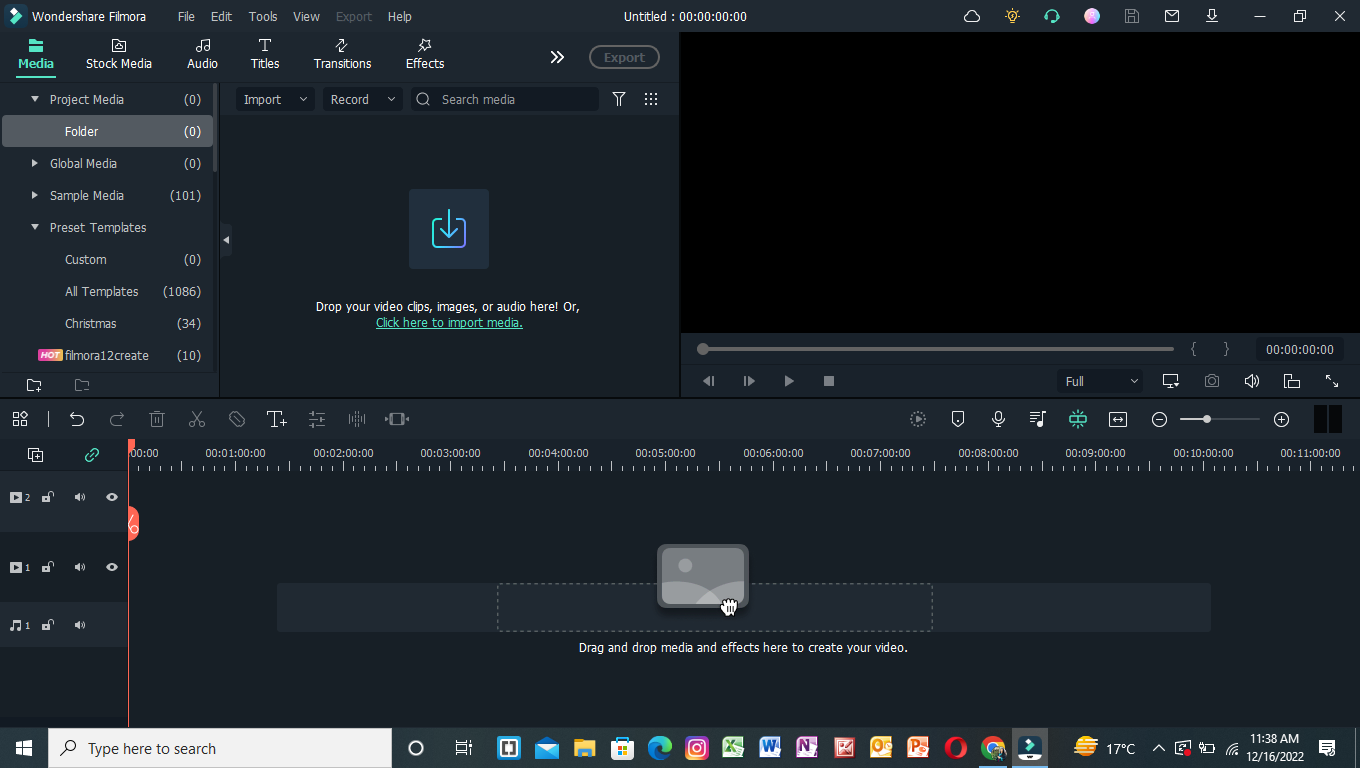
Requirement 2. Footage for Intro
When creating content for your YouTube videos, remember that you will also need some footage for your intro. Intros need to be as captivating as possible.
So to hook the audience from the start, you will need an entertaining start. These video clips can be the exciting moments that you cut before the climax or landscapes of the scenery. The choice is yours.
Part 3. Step-by-Step Guide to Creating a YouTube Intro
You can create a YouTube intro in two ways.
- Create a YouTube intro with an opener template.
- By using video clips from your library.
To use both of these methods, you will need Wondershare Filmora. For this, read below to get your hands on it!
Create a YouTube Intro with an opener template
Opener templates are full of fancy graphics and animations that you can change according to your style. The library provides you with the most vibrant and simplest form of opener templates.
Step1 Download Wondershare Filmora
Before all, you need to have access to Filmora. If you don’t have then follow the below actions:
- First, download and install the Wondershare Filmora.
- Then, on your PC or Mac, run this application.
Step2 Preview The Intro Template
After downloading the Wondershare Filmora, you must select an intro template. To perform this action, you will need to preview it first as:
- Click on the Title icon above the Import window.
- On the left column, scroll down to Titles > Openers.
- Double-click on any intro template to preview it.
After previewing the opener, we need to insert it into the timeline. Simply click on an intro you like and place it in the timeline below. Here you can edit the Opener.
Step3 Edit The Text
After adding the opener to the timeline, your goal is to type in your text. This text will appear in the intro. To perform this action, follow the steps mentioned below:
- Double-click on the opener added to the timeline.
- This will open the settings menu in the import window.
- Type in the text box your channel’s or vlog’s name.
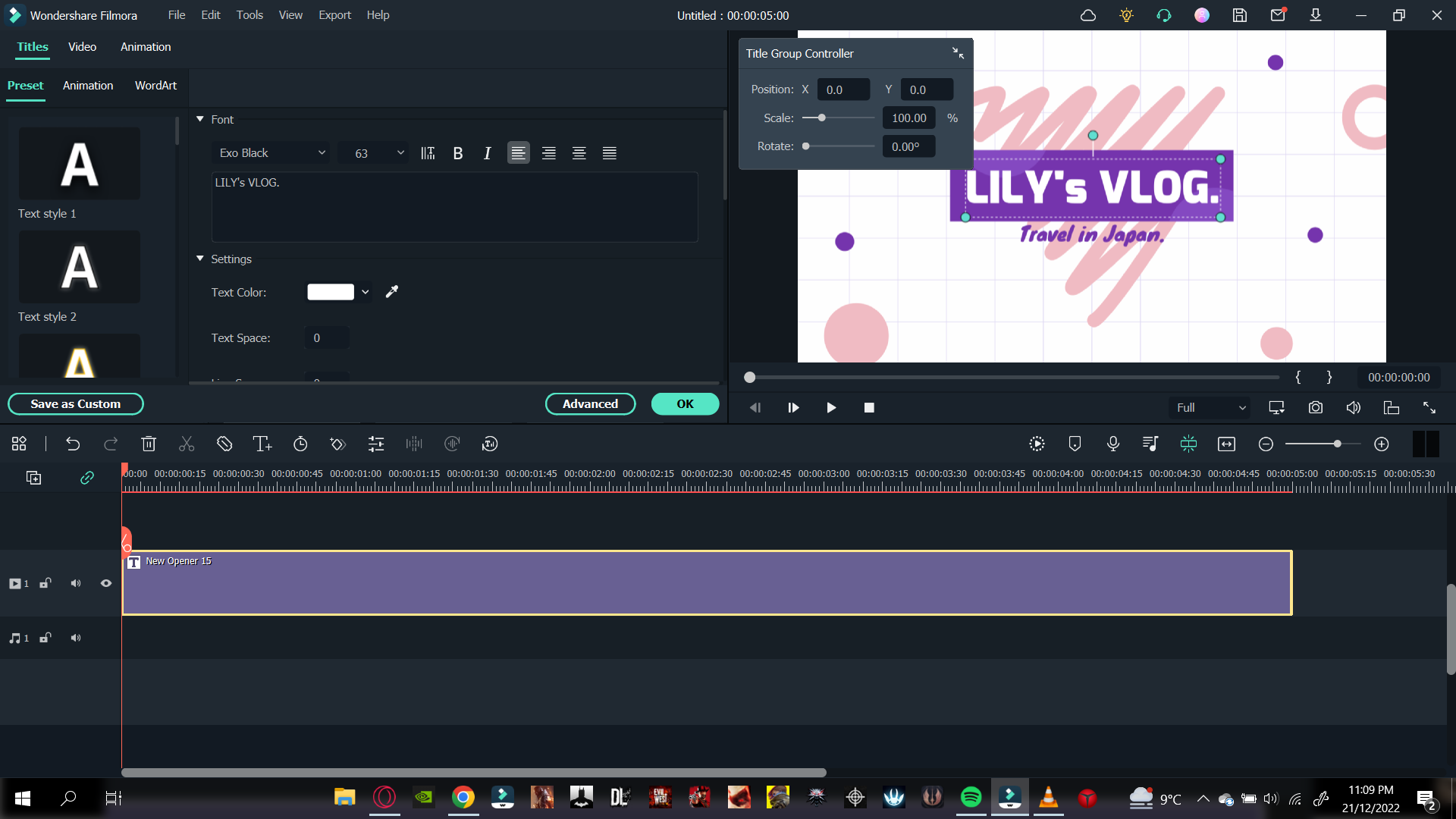
- Then change the font of text if you want.
- You can also edit the sub-heading. Here you can write a short description of your video.
- Once you are done typing the text, click on OK to confirm your changes.
After you have typed in the text for your opener, it is time to add some music to it.
Step4 Add Music into Clip
Music will spice up your intro video and give more pleasing effect. To proceed it further, follow the following steps:
- Click on the Audio icon above the import window and Audio library will pop up.
- Here, you can see the variety of Royalty-free music available.
- Browse through the library and choose whatever you like.
- After you have selected the music for your video, click to drop it below your opener in the timeline.
- Trim the music to the length of the opener.
- Play the opener from the start to confirm your changes.
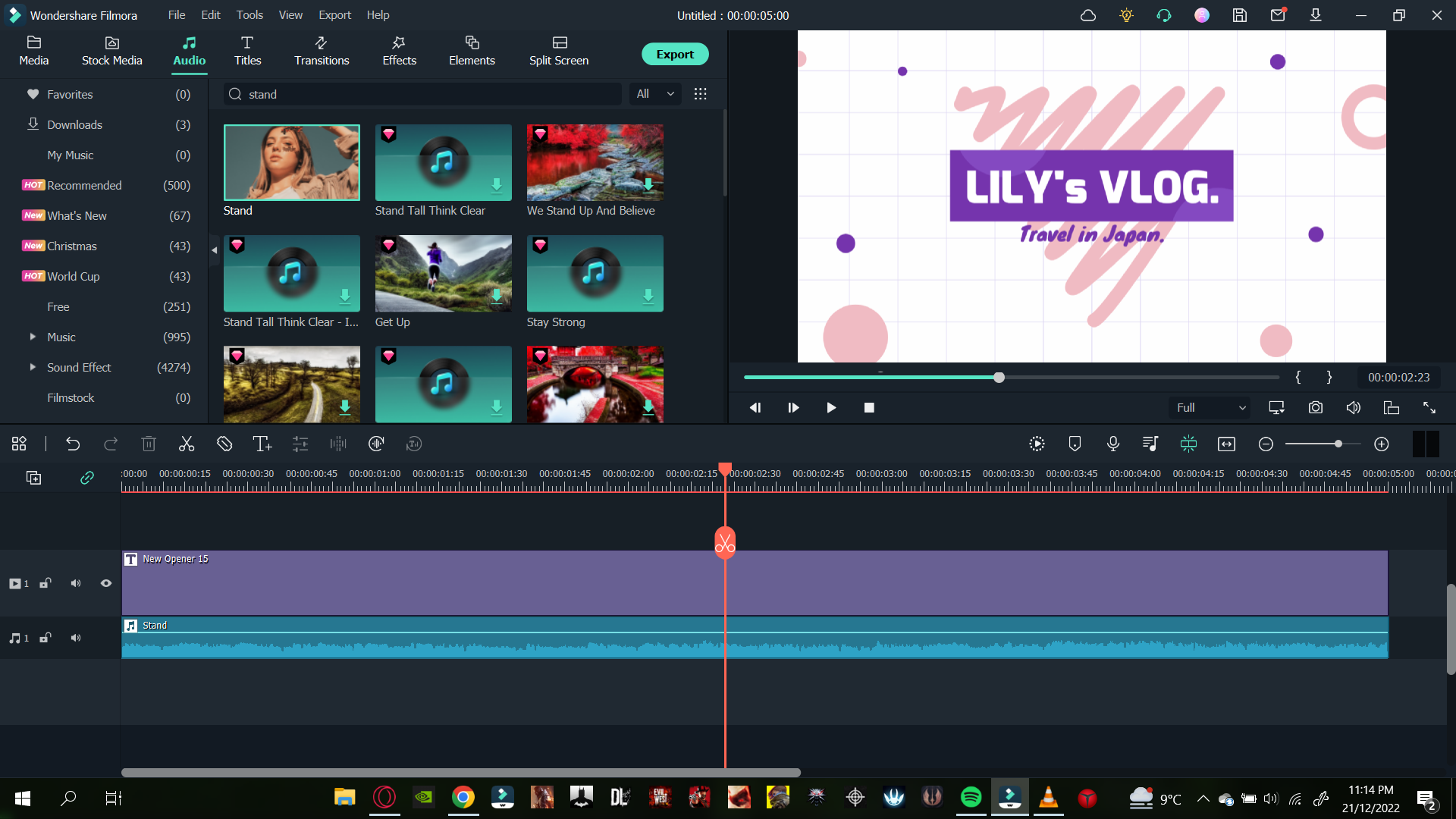
This is how you can create an opener intro for your YouTube videos. Choose the graphics that most suit your video’s vibe.
Now that we have learned how to make an opener by template, let’s look at how to create an intro using clips in your library.
Create an Intro with Video Clips in Your Library
Wondershare Filmora also allows you to edit your videos to turn them into openers. This will enable your intros to be more personal and unique, giving you the edge of creativity.
Creating an intro by using video clips is an easy task. You just need suitable video clips to use as an intro, and you are good to go.
Follow the steps as mentioned to create an intro using Video clips:
Step1 Import the Video Clips
After downloading Wondershare Filmora, your next step is to import your video clips. To perform this, follow the steps as mentioned below:
- On the Filmora Home Interface, find the Import icon on the top left side and select it.
- This will direct you to your PC library.
- Select the photos and videos you want to edit and click OK.
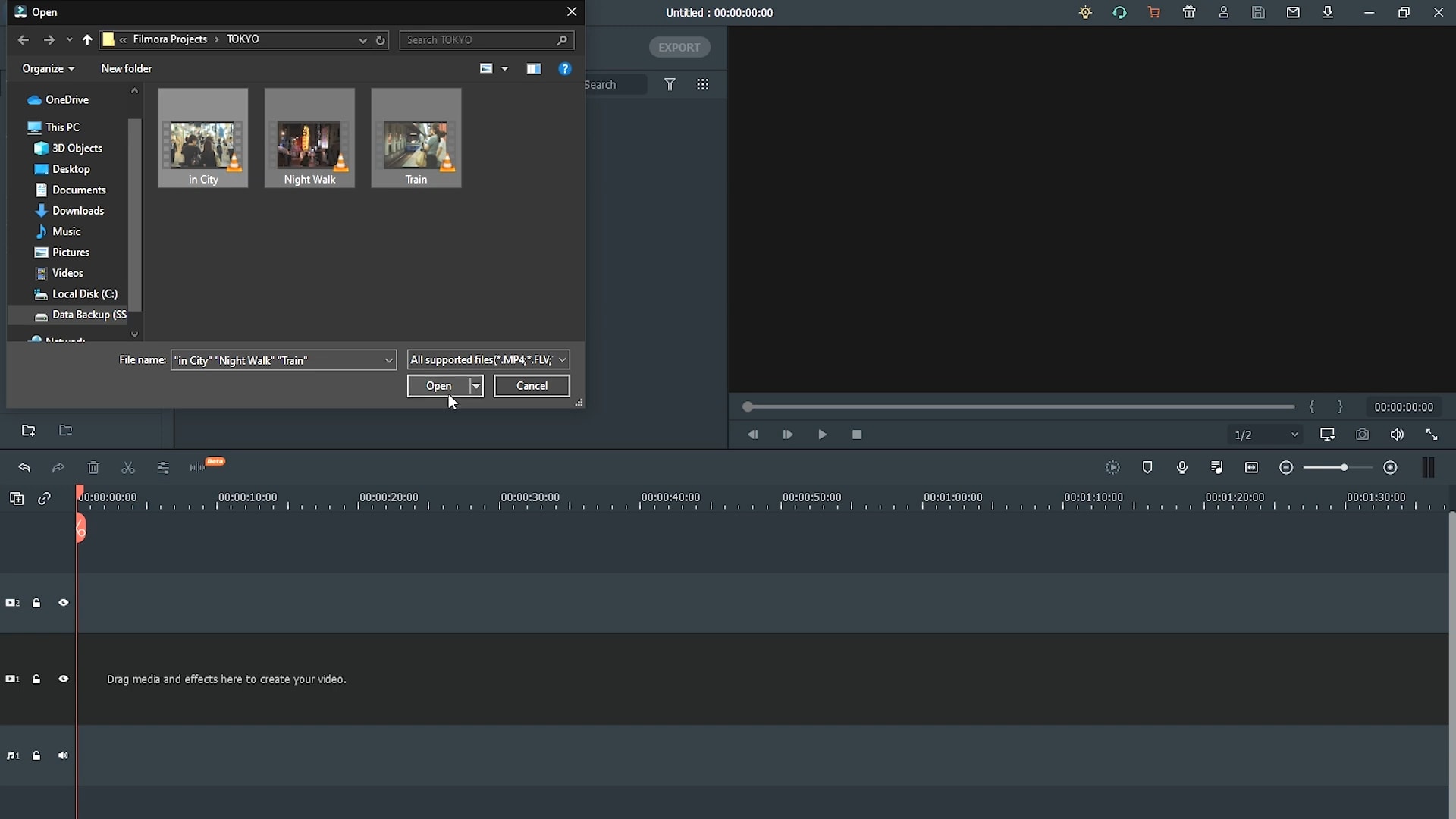
Step2 Add The Video Clips to the Timeline
Once you have imported clips in the Import window, your next step is simply to add them to the timeline. For this, follow the steps mentioned below:
- Drag and select the clips in the import window.
- Then, drop them in the timeline.
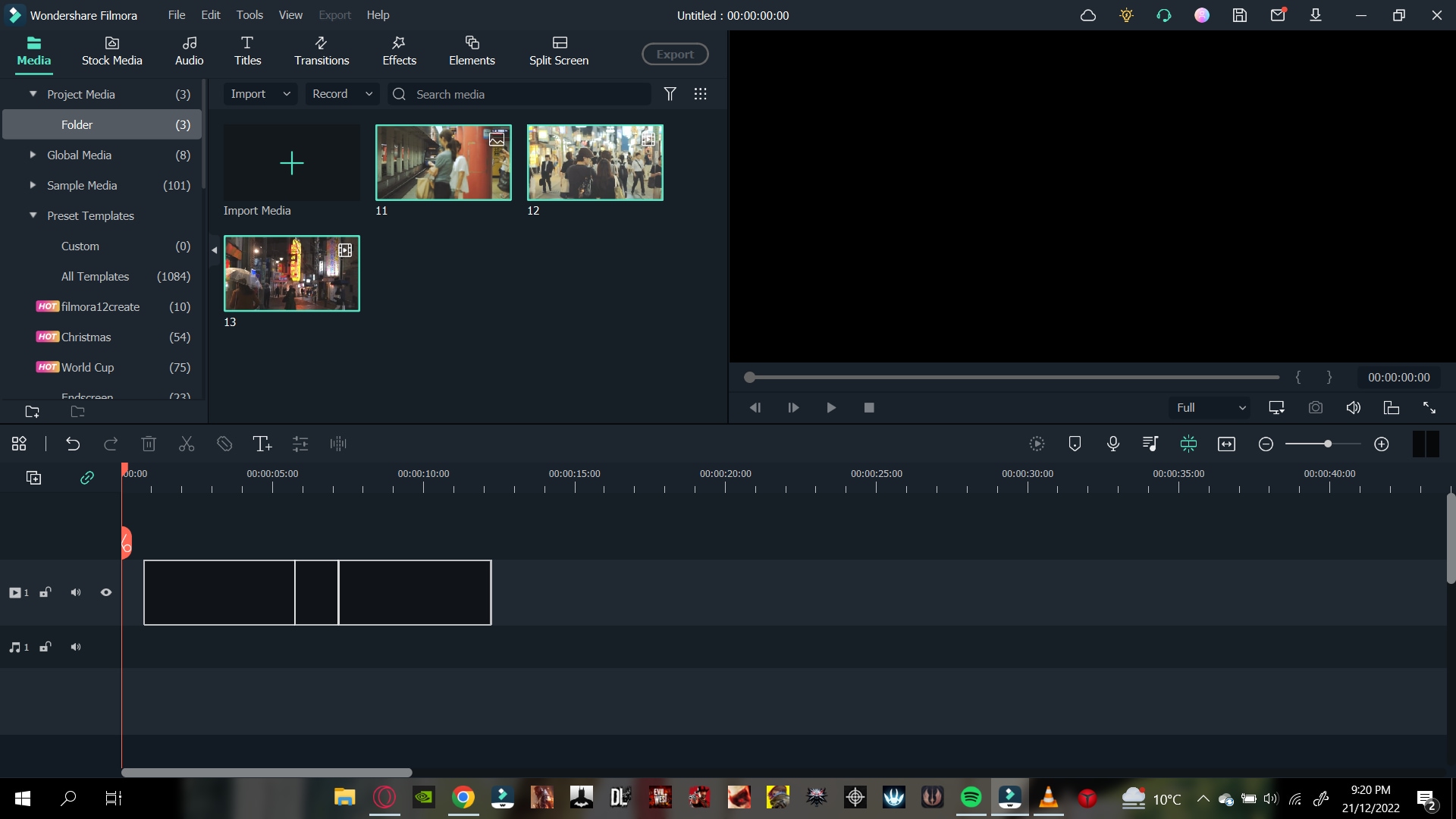
Once in the timeline, your video is ready to go into editing mode. But before we insert the template of our intro, we need another step as shown!
Step3 Trim The Video Clips
As it’s the intro, we need to trim the video clips, so they are concise. You may have recorded longer video clips, but we need clips that are no longer than 5 seconds.
To trim the video clips, follow the steps mentioned:
- Move the playhead on the video clip to where you want to trim.
- Click on the scissors icon on the Playhead.
This will split your video clip into two parts. Now, you can delete whatever part you like and keep the other one.
![]()
Note: To measure the time of the video clip, keep an eye on the Time map above the Playhead.
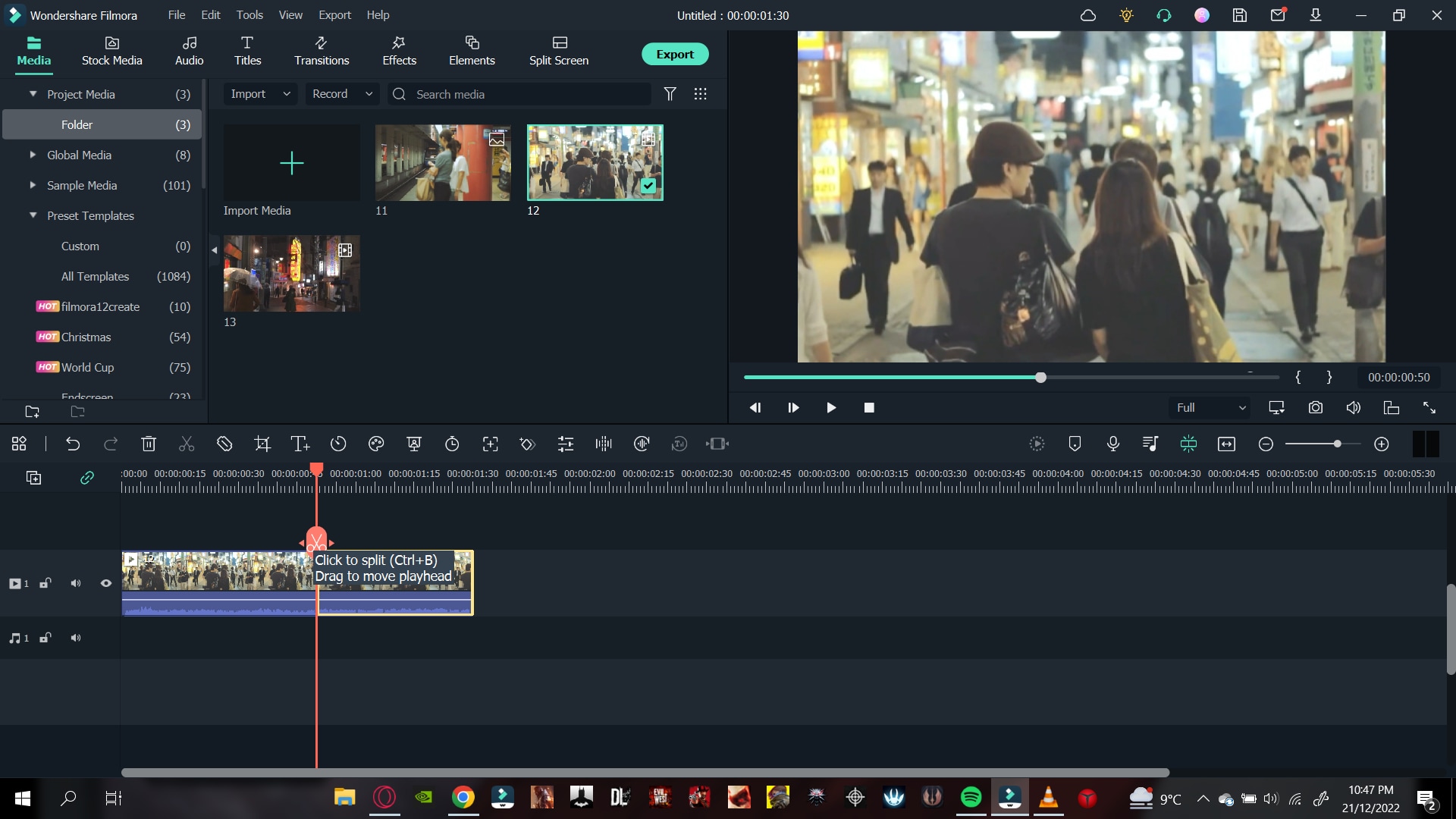
When you have trimmed your video clips to your liking, it’s time to add the Title text that will act as an intro to your video!
Step4 Add The Title Text
You will need a title template to add text to your video clips. For this,perform the following actions:
- First, click on the Title icon above the import window.
- On the left column explore and browse the animated title as you want.
- Double-click on a title template to preview it.
- Once you have selected the Title template, drag it above the start of your timeline above the video clip and it’ll all set.
After you have added the title, the next step is to add your intro text.
Step5 Type The Intro Text
For specifications of the video and ongoing content, you have to tell the audience before starting. For this, you need to type the intro text as shown:
- Double-click on the title template.
- Type in the text you want in the text box.
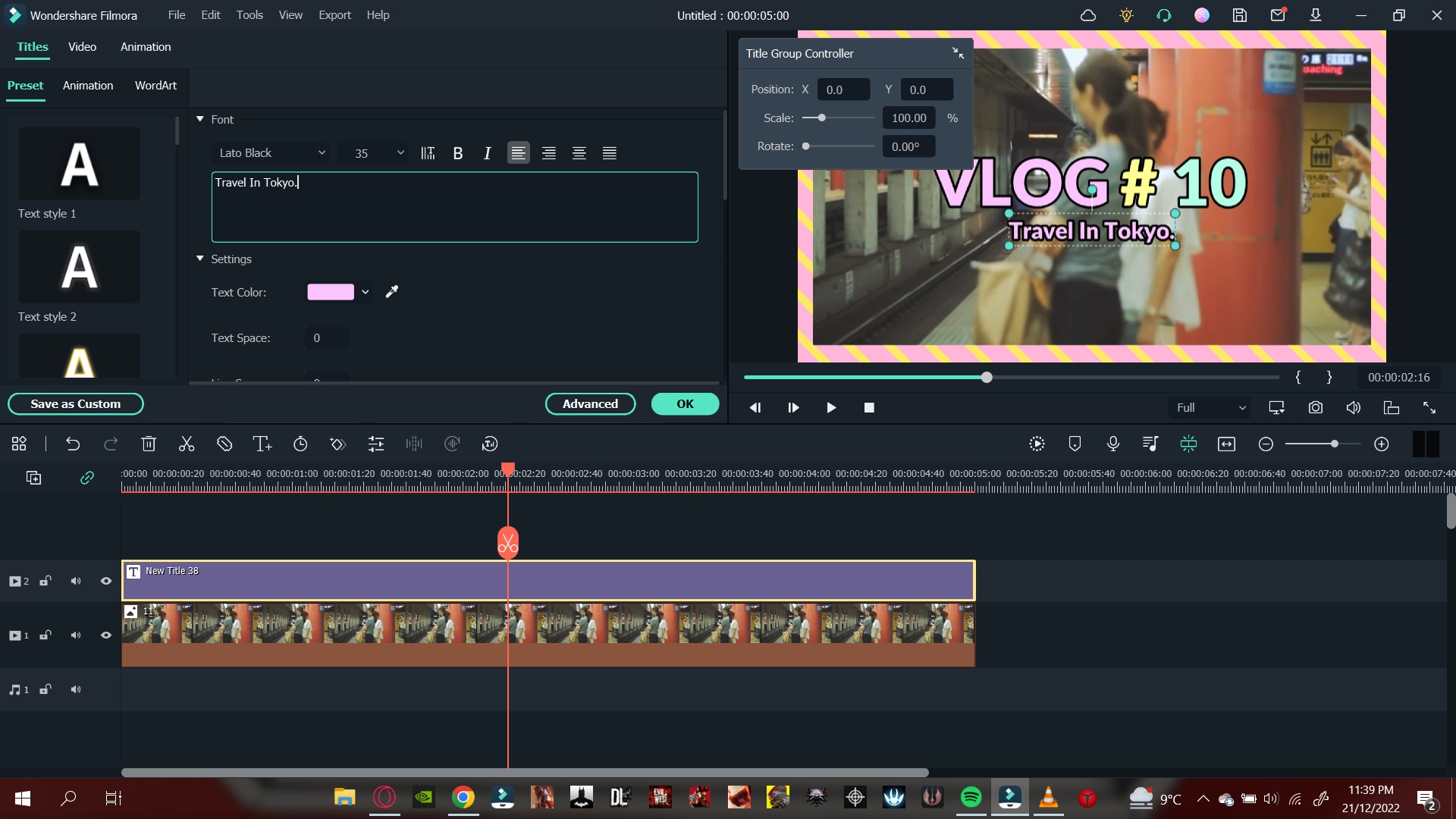
Play the video clip from the beginning to confirm your changes. Now that we have created a graphic text, it’s time to add the audio.
Step6 Add Music
To give more pleasing look and effect, you must add the music into it. Follow the steps below to proceed it further:
- First select the Audio icon above the import window. This will direct you to Filmora’s Audio library.
- Browse the library and pick whatever royalty-free music you want.
- After you’ve chosen the music for your video, drag it to the timeline below the video clip.
- Cut the music to match the length of the intro and it’s all done.
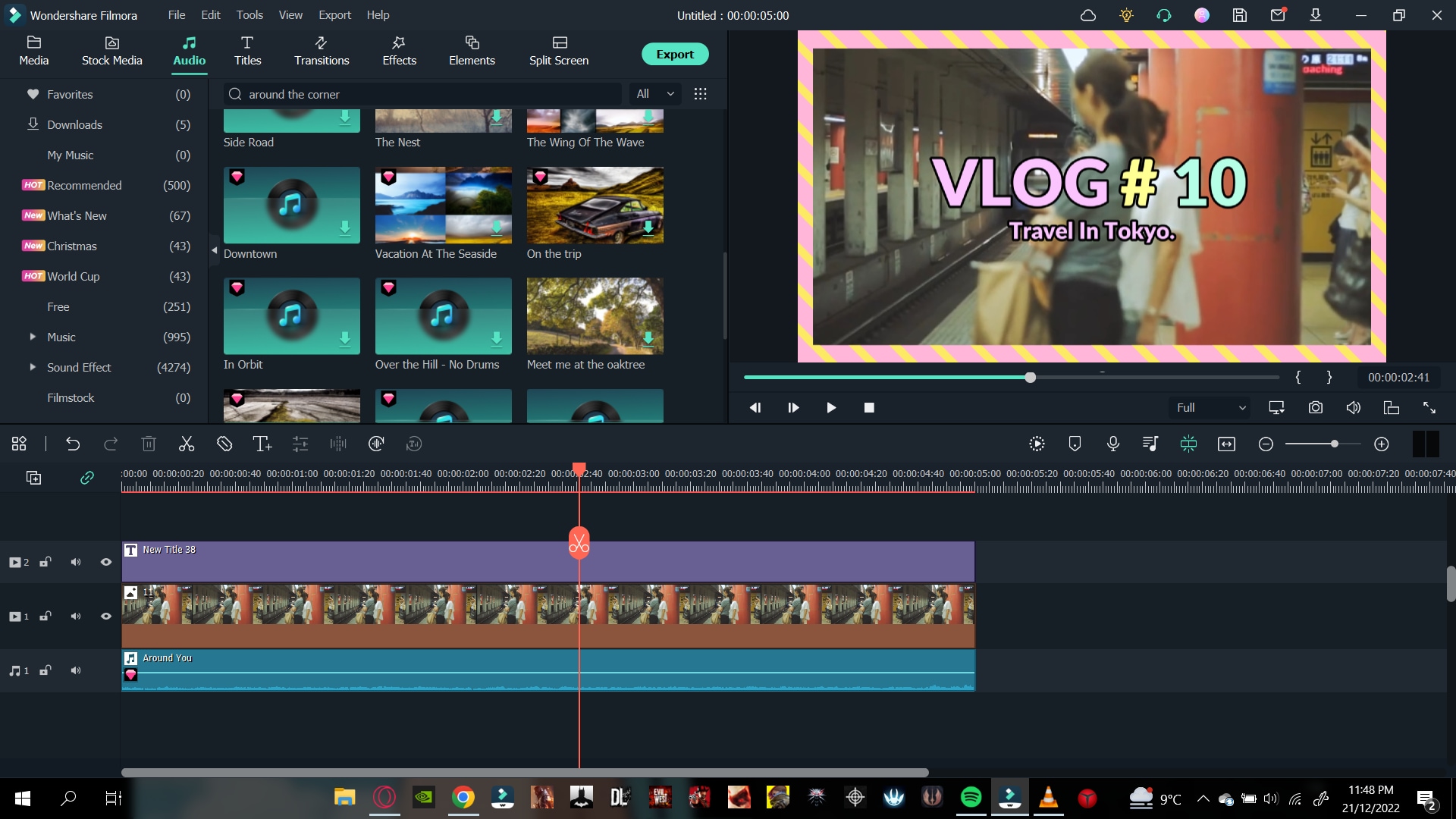
Once you are done adding the music, hit the play button to ensure everything is according to your need.
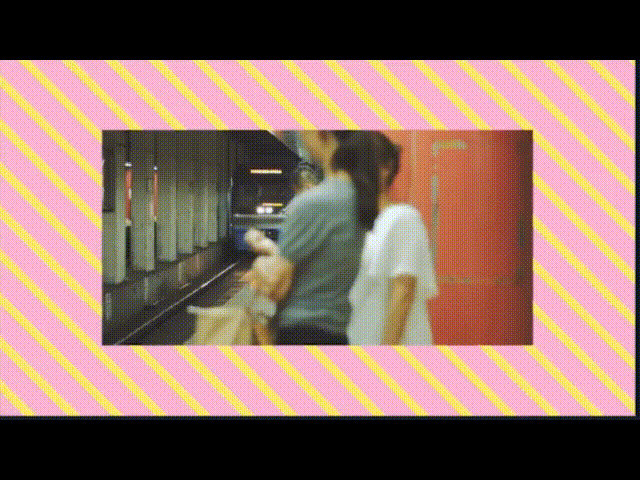
Step7 Export The Video
Its time to export the video and share it with your audience. For this, check below steps:
- Click on the export icon on the top right of the import window.
- This will pop-up another window of settings.
- Select the settings your want your video to be exported in.
![]()
Note: You can also change the name of your intro.
- When you are done, click on Export.
- Wait till Filmora finishes exporting your video.
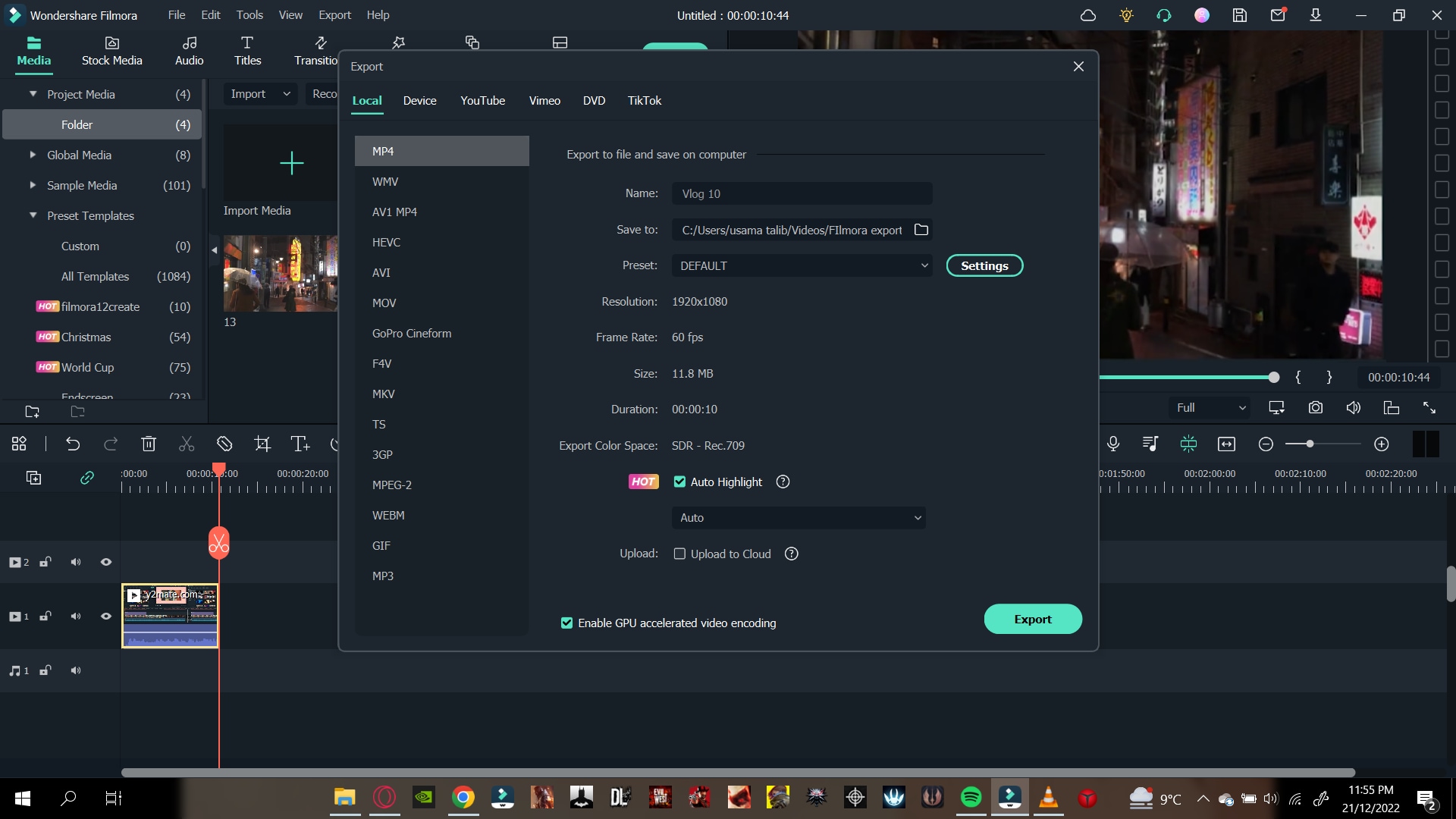
Congratulations! You have successfully created a YouTube intro. Now you can use them freely in your YouTube videos and please your audience.
Conclusion
YouTube intros are a great way to attract the viewer at first glance. The more creative the YouTube Intro is, the more the chances of your video getting views.
By following the steps mentioned in the article above, you can easily create YouTube intros by Wondershare Filmora. Try with new features and stock media to make your video more exemplary!
Free Download For macOS 10.14 or later
First, you will need to have a good video editor. Wondershare Filmora is the best for editing your videos. It enables you to make creative and appealing videos.
It has a very engaging system UI that allows even novices to quickly get the hang of it. Also, it has a wide range of stock media. Thus, it allows you to access the intro templates and customise features.
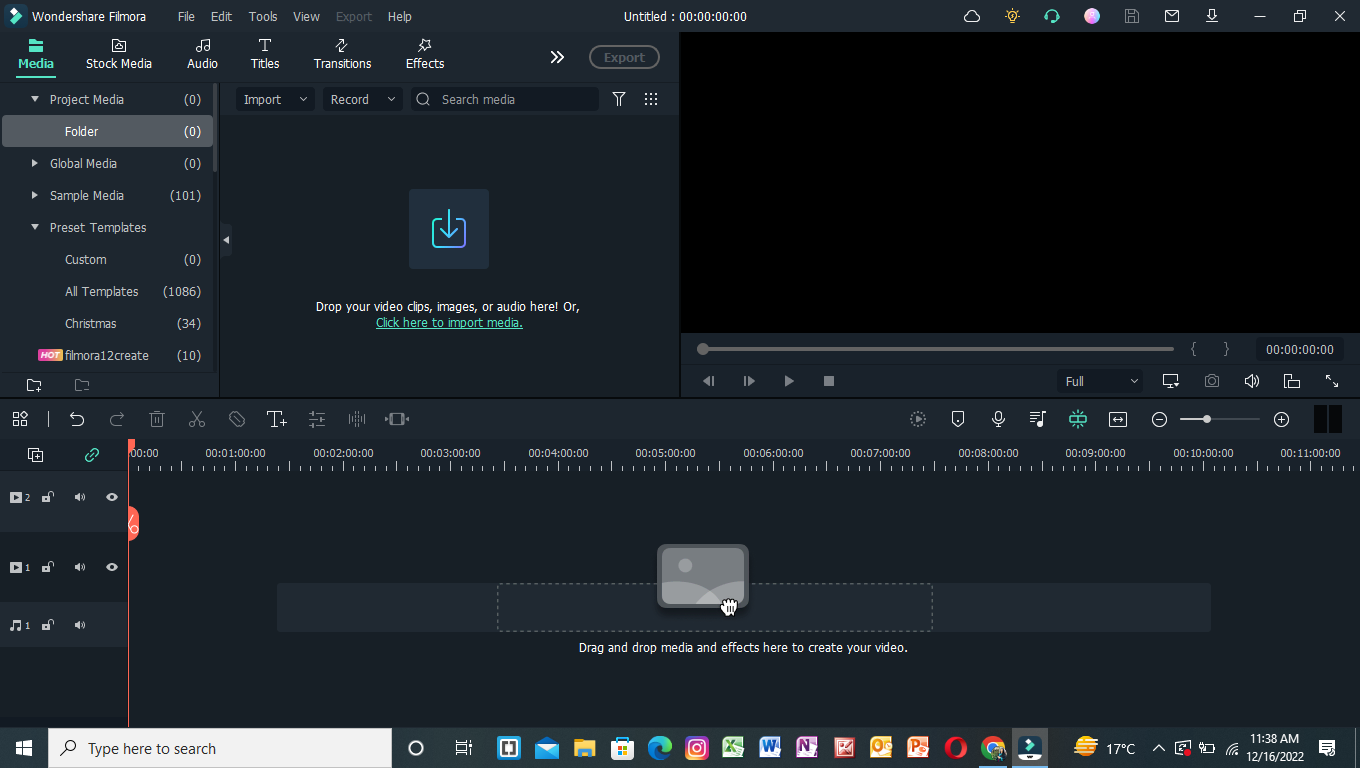
Requirement 2. Footage for Intro
When creating content for your YouTube videos, remember that you will also need some footage for your intro. Intros need to be as captivating as possible.
So to hook the audience from the start, you will need an entertaining start. These video clips can be the exciting moments that you cut before the climax or landscapes of the scenery. The choice is yours.
Part 3. Step-by-Step Guide to Creating a YouTube Intro
You can create a YouTube intro in two ways.
- Create a YouTube intro with an opener template.
- By using video clips from your library.
To use both of these methods, you will need Wondershare Filmora. For this, read below to get your hands on it!
Create a YouTube Intro with an opener template
Opener templates are full of fancy graphics and animations that you can change according to your style. The library provides you with the most vibrant and simplest form of opener templates.
Step1 Download Wondershare Filmora
Before all, you need to have access to Filmora. If you don’t have then follow the below actions:
- First, download and install the Wondershare Filmora.
- Then, on your PC or Mac, run this application.
Step2 Preview The Intro Template
After downloading the Wondershare Filmora, you must select an intro template. To perform this action, you will need to preview it first as:
- Click on the Title icon above the Import window.
- On the left column, scroll down to Titles > Openers.
- Double-click on any intro template to preview it.
After previewing the opener, we need to insert it into the timeline. Simply click on an intro you like and place it in the timeline below. Here you can edit the Opener.
Step3 Edit The Text
After adding the opener to the timeline, your goal is to type in your text. This text will appear in the intro. To perform this action, follow the steps mentioned below:
- Double-click on the opener added to the timeline.
- This will open the settings menu in the import window.
- Type in the text box your channel’s or vlog’s name.
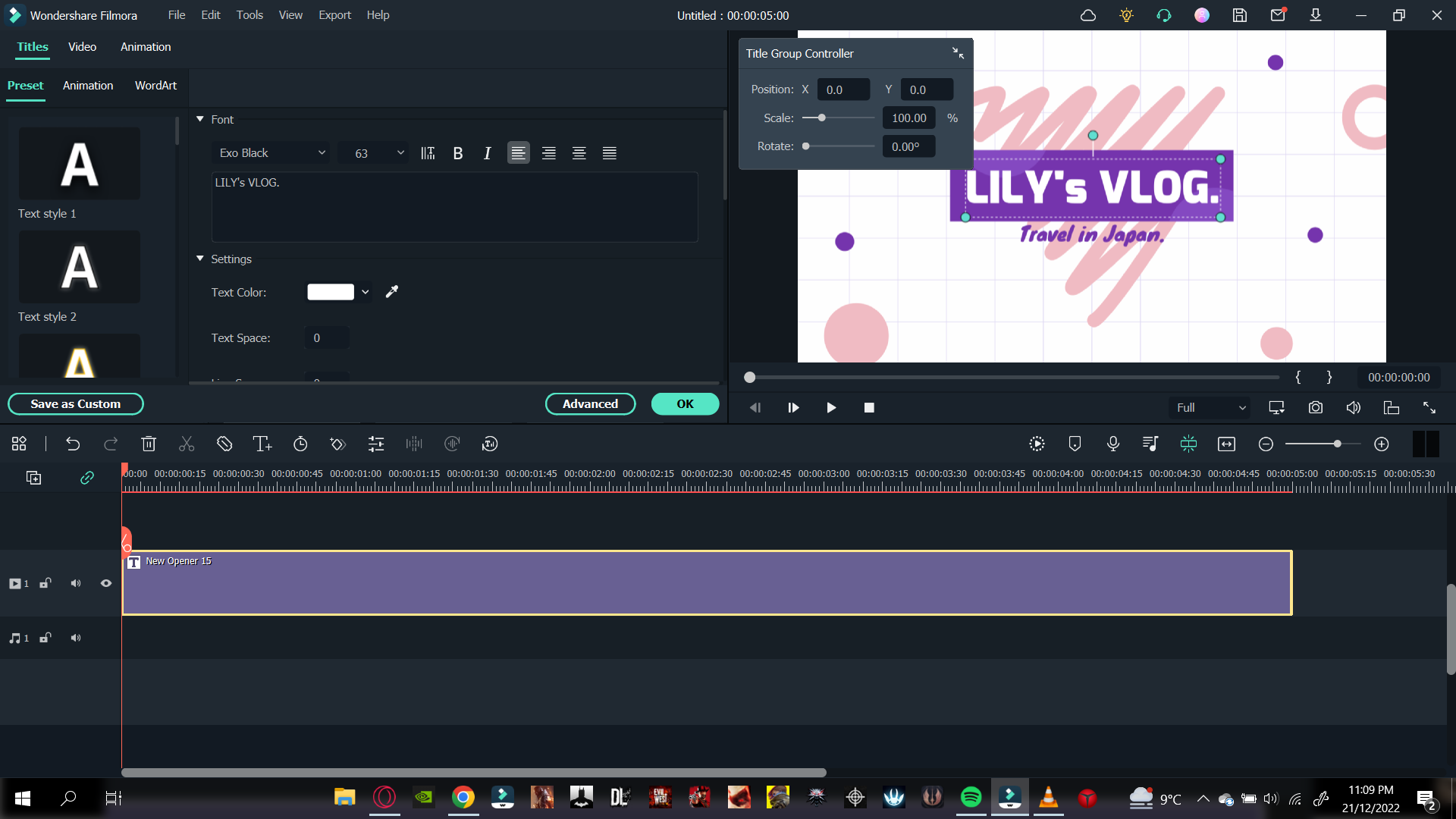
- Then change the font of text if you want.
- You can also edit the sub-heading. Here you can write a short description of your video.
- Once you are done typing the text, click on OK to confirm your changes.
After you have typed in the text for your opener, it is time to add some music to it.
Step4 Add Music into Clip
Music will spice up your intro video and give more pleasing effect. To proceed it further, follow the following steps:
- Click on the Audio icon above the import window and Audio library will pop up.
- Here, you can see the variety of Royalty-free music available.
- Browse through the library and choose whatever you like.
- After you have selected the music for your video, click to drop it below your opener in the timeline.
- Trim the music to the length of the opener.
- Play the opener from the start to confirm your changes.
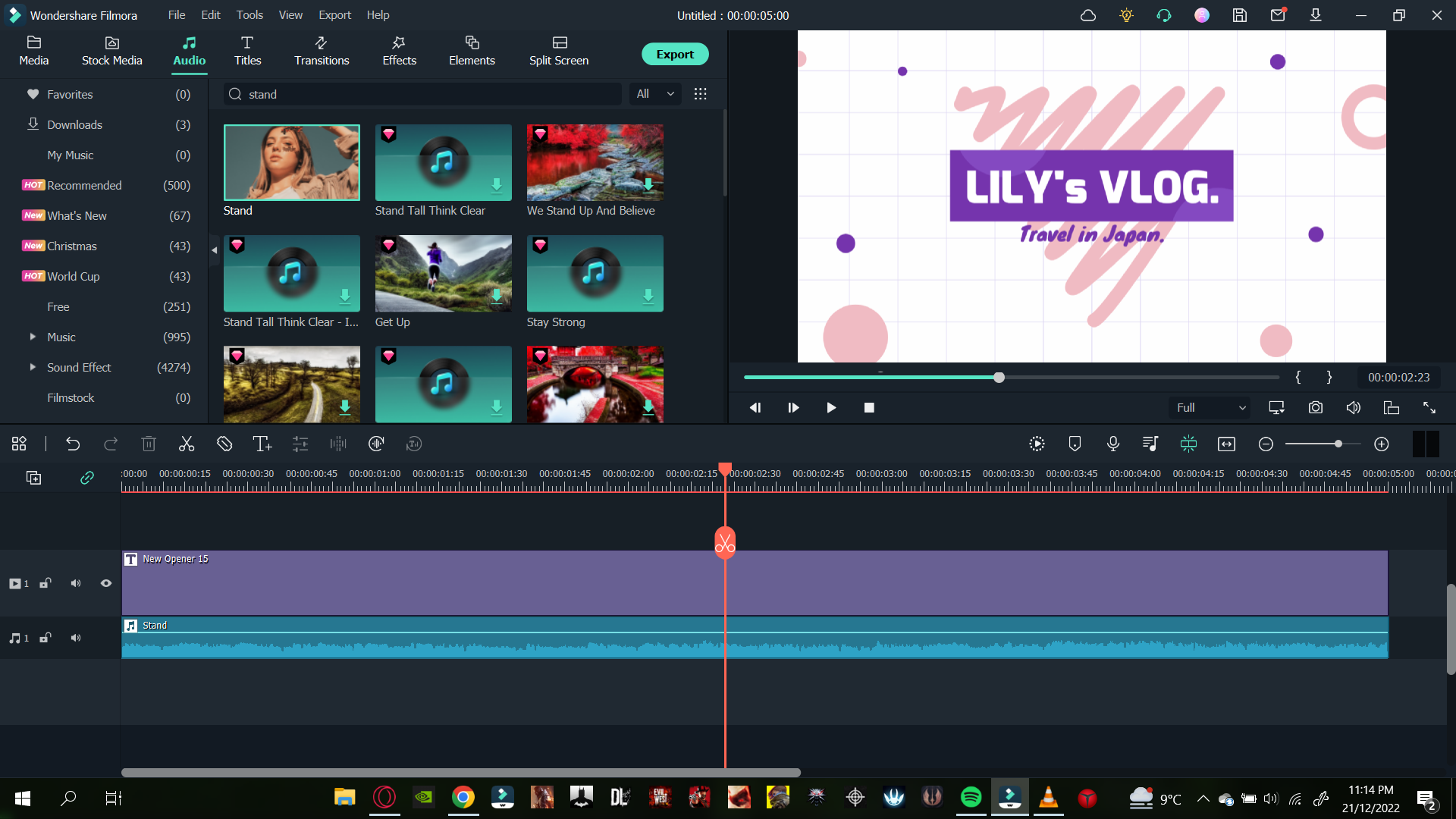
This is how you can create an opener intro for your YouTube videos. Choose the graphics that most suit your video’s vibe.
Now that we have learned how to make an opener by template, let’s look at how to create an intro using clips in your library.
Create an Intro with Video Clips in Your Library
Wondershare Filmora also allows you to edit your videos to turn them into openers. This will enable your intros to be more personal and unique, giving you the edge of creativity.
Creating an intro by using video clips is an easy task. You just need suitable video clips to use as an intro, and you are good to go.
Follow the steps as mentioned to create an intro using Video clips:
Step1 Import the Video Clips
After downloading Wondershare Filmora, your next step is to import your video clips. To perform this, follow the steps as mentioned below:
- On the Filmora Home Interface, find the Import icon on the top left side and select it.
- This will direct you to your PC library.
- Select the photos and videos you want to edit and click OK.
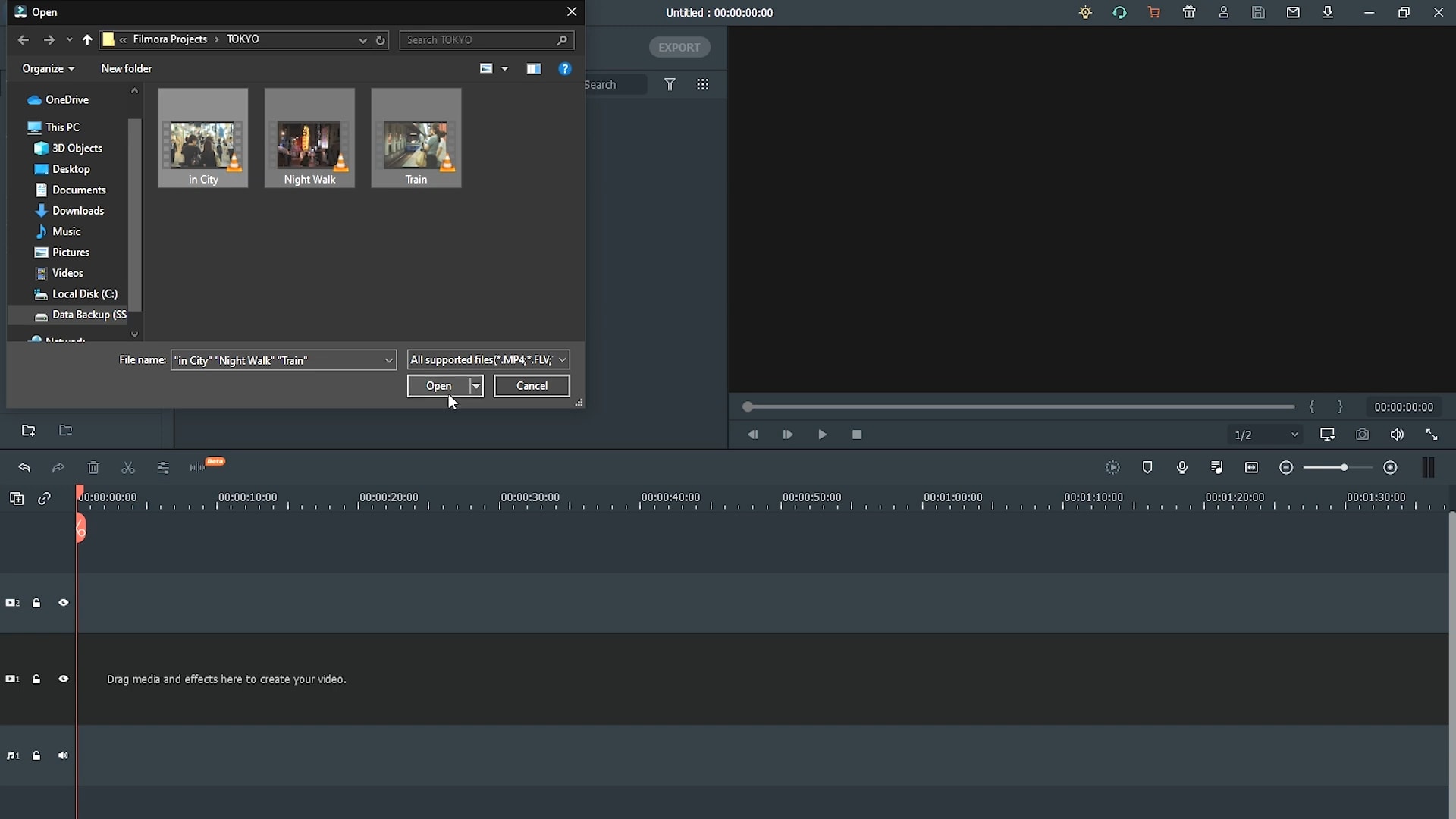
Step2 Add The Video Clips to the Timeline
Once you have imported clips in the Import window, your next step is simply to add them to the timeline. For this, follow the steps mentioned below:
- Drag and select the clips in the import window.
- Then, drop them in the timeline.
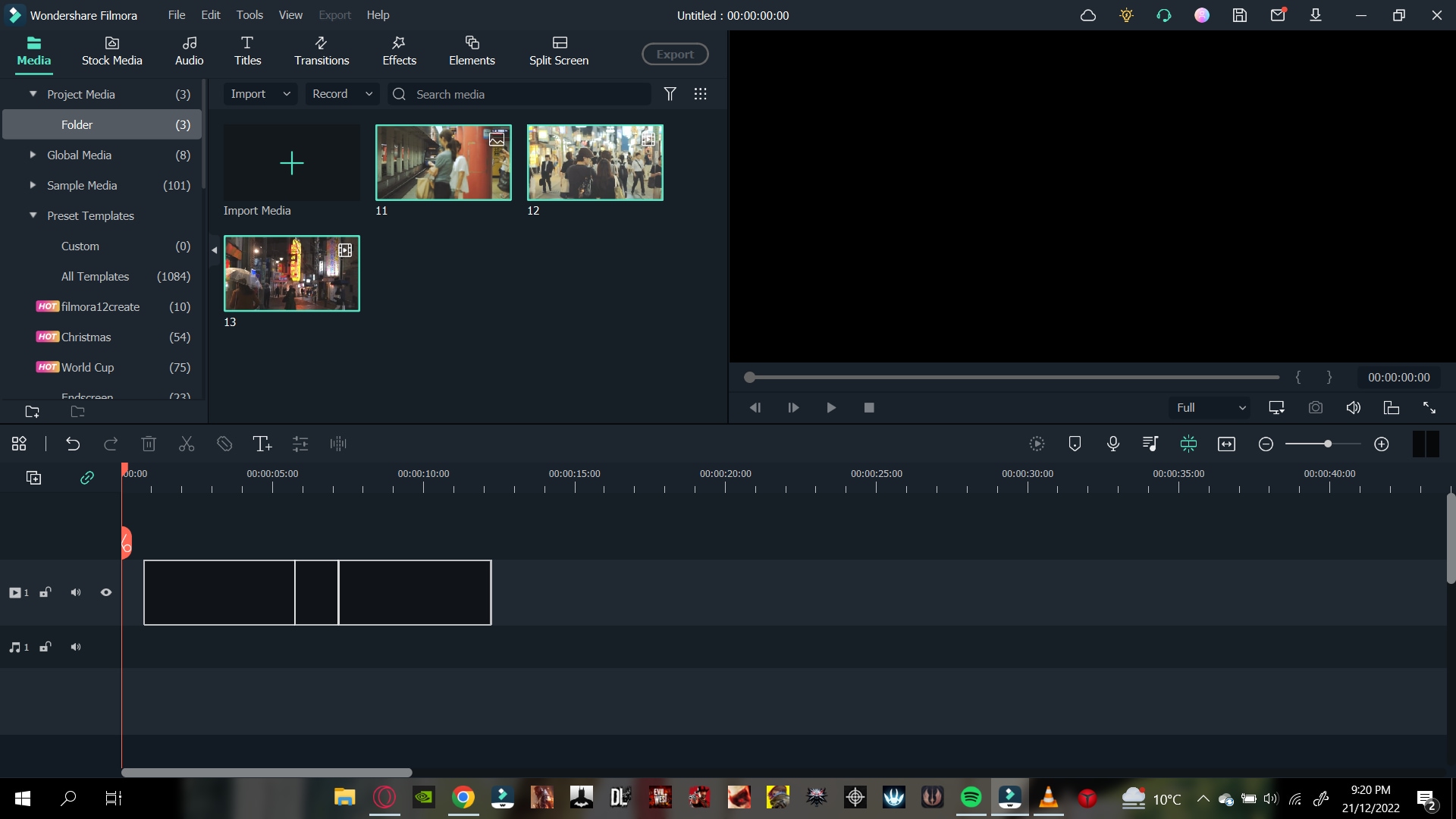
Once in the timeline, your video is ready to go into editing mode. But before we insert the template of our intro, we need another step as shown!
Step3 Trim The Video Clips
As it’s the intro, we need to trim the video clips, so they are concise. You may have recorded longer video clips, but we need clips that are no longer than 5 seconds.
To trim the video clips, follow the steps mentioned:
- Move the playhead on the video clip to where you want to trim.
- Click on the scissors icon on the Playhead.
This will split your video clip into two parts. Now, you can delete whatever part you like and keep the other one.
![]()
Note: To measure the time of the video clip, keep an eye on the Time map above the Playhead.
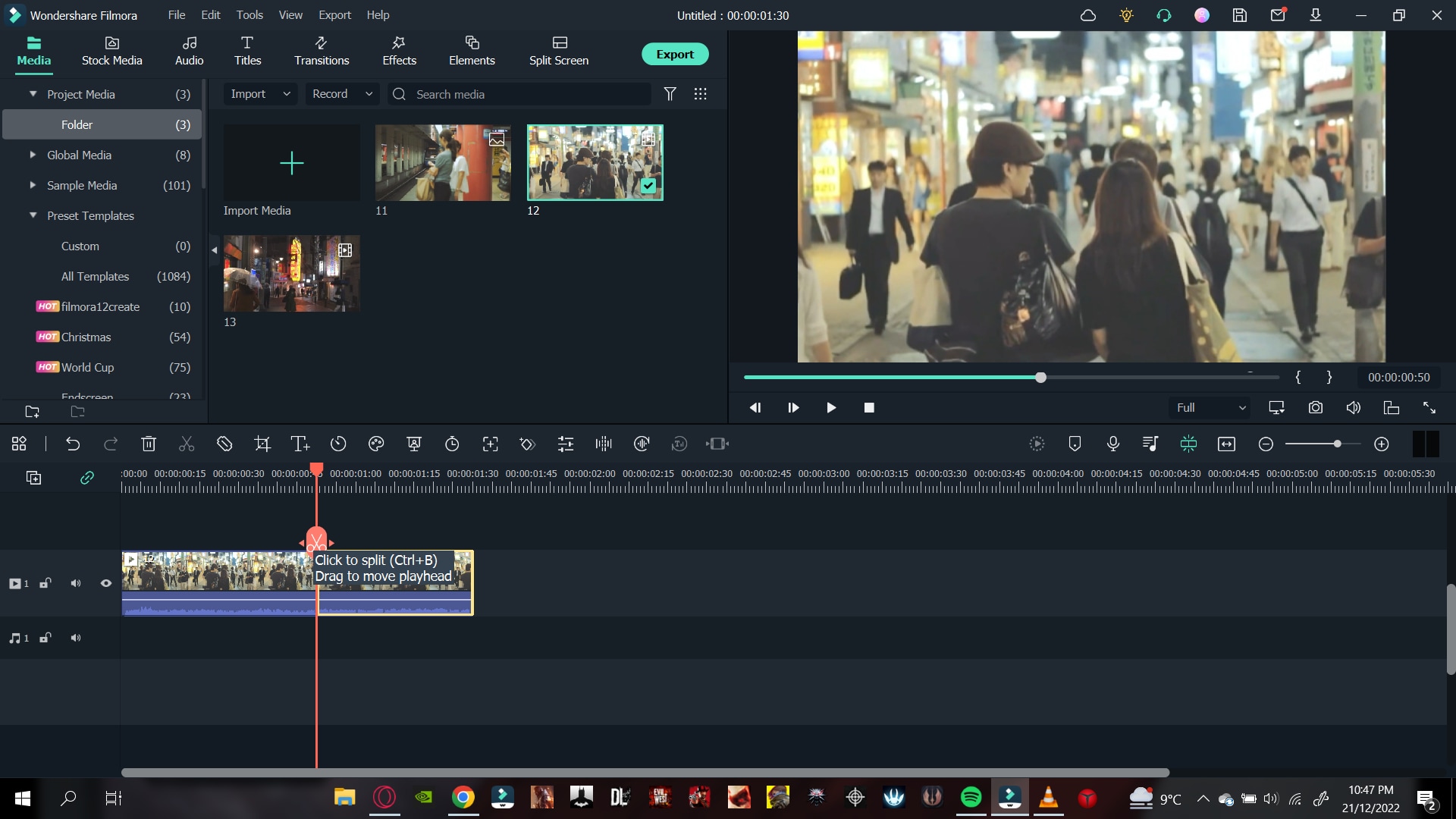
When you have trimmed your video clips to your liking, it’s time to add the Title text that will act as an intro to your video!
Step4 Add The Title Text
You will need a title template to add text to your video clips. For this,perform the following actions:
- First, click on the Title icon above the import window.
- On the left column explore and browse the animated title as you want.
- Double-click on a title template to preview it.
- Once you have selected the Title template, drag it above the start of your timeline above the video clip and it’ll all set.
After you have added the title, the next step is to add your intro text.
Step5 Type The Intro Text
For specifications of the video and ongoing content, you have to tell the audience before starting. For this, you need to type the intro text as shown:
- Double-click on the title template.
- Type in the text you want in the text box.
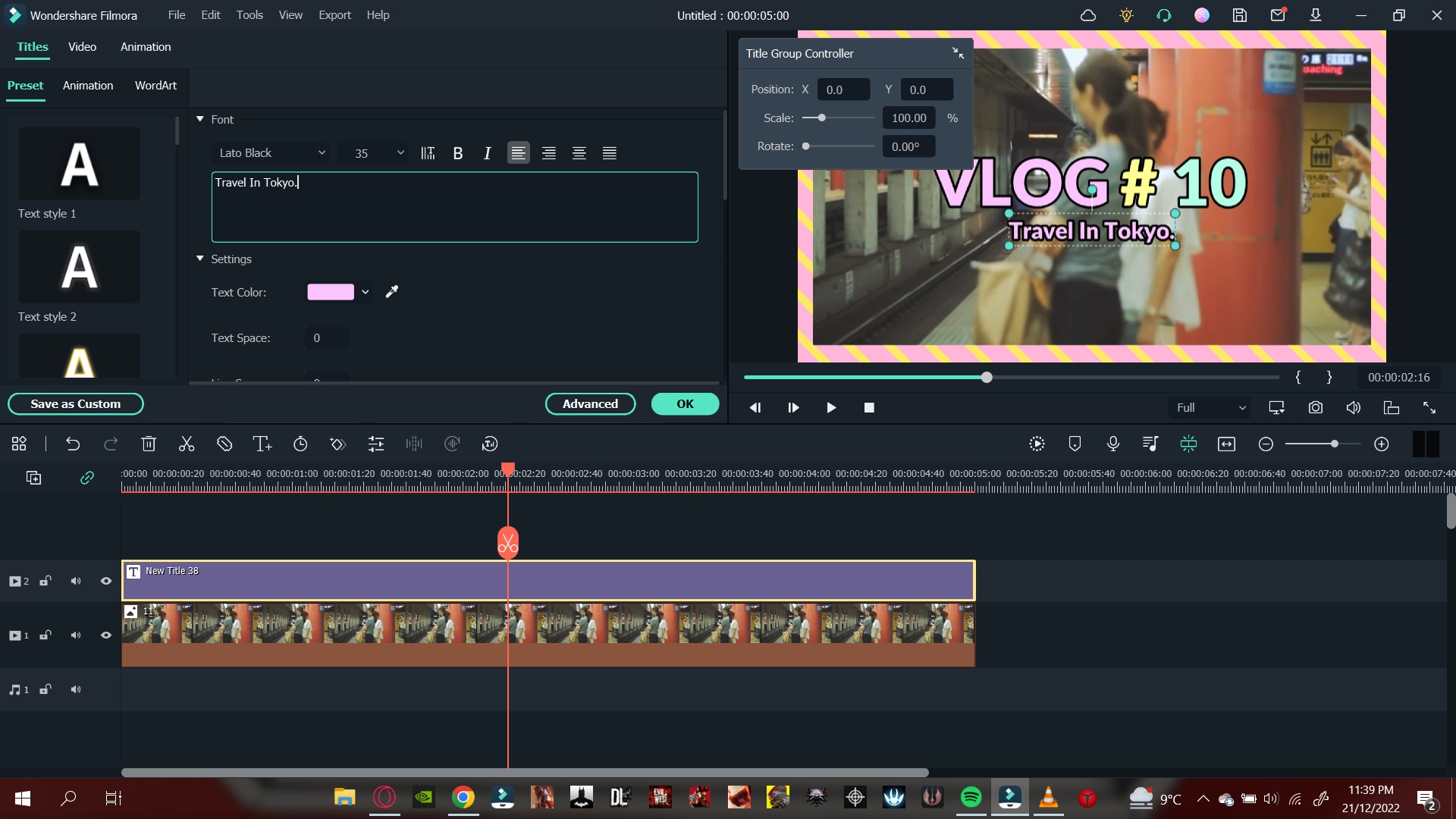
Play the video clip from the beginning to confirm your changes. Now that we have created a graphic text, it’s time to add the audio.
Step6 Add Music
To give more pleasing look and effect, you must add the music into it. Follow the steps below to proceed it further:
- First select the Audio icon above the import window. This will direct you to Filmora’s Audio library.
- Browse the library and pick whatever royalty-free music you want.
- After you’ve chosen the music for your video, drag it to the timeline below the video clip.
- Cut the music to match the length of the intro and it’s all done.
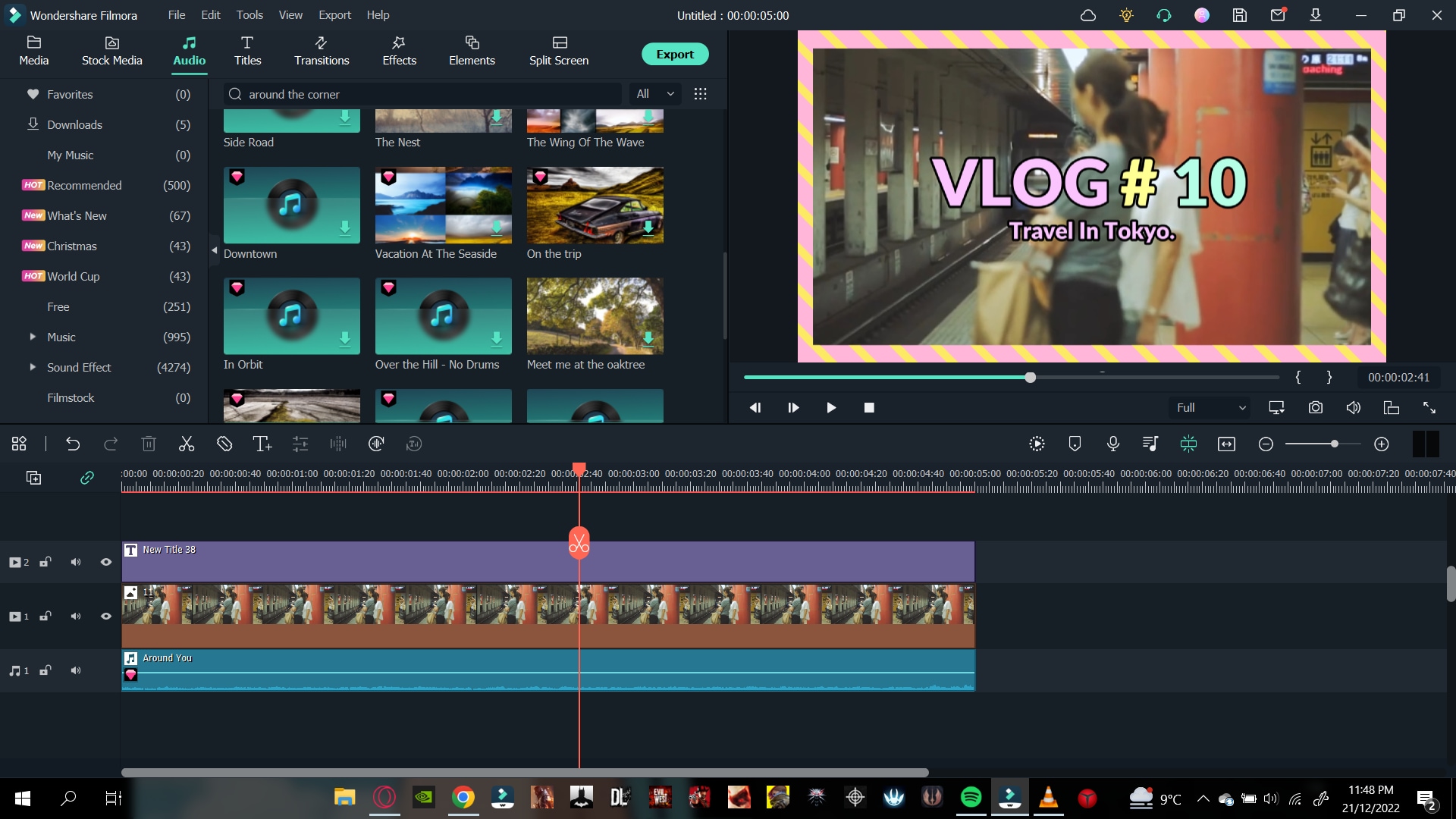
Once you are done adding the music, hit the play button to ensure everything is according to your need.
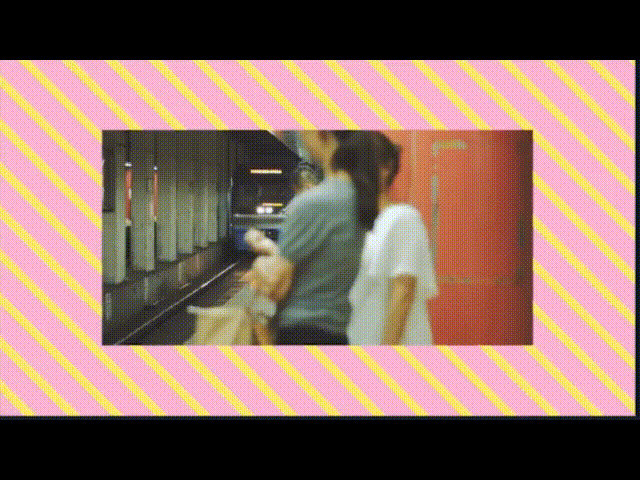
Step7 Export The Video
Its time to export the video and share it with your audience. For this, check below steps:
- Click on the export icon on the top right of the import window.
- This will pop-up another window of settings.
- Select the settings your want your video to be exported in.
![]()
Note: You can also change the name of your intro.
- When you are done, click on Export.
- Wait till Filmora finishes exporting your video.
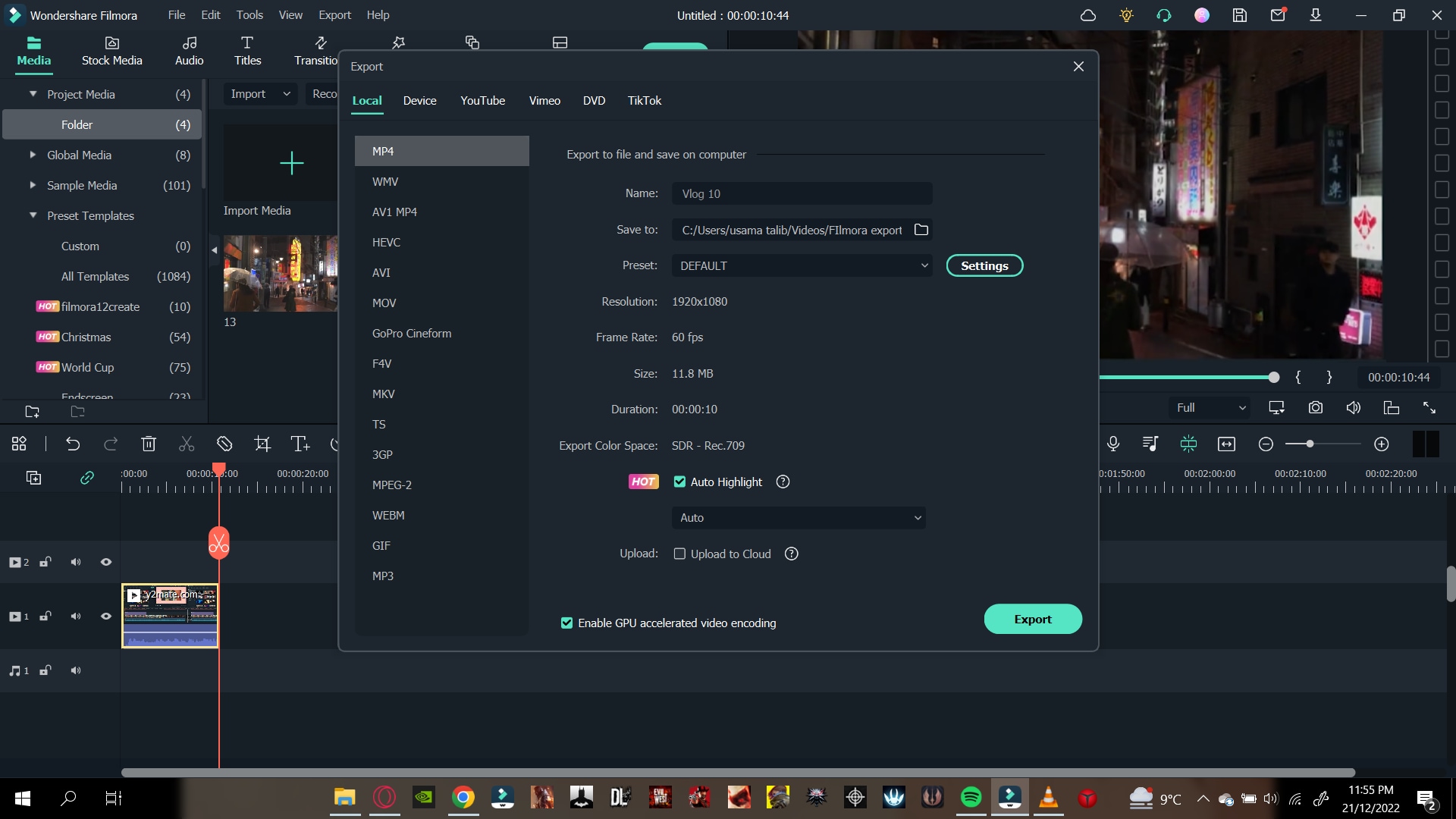
Congratulations! You have successfully created a YouTube intro. Now you can use them freely in your YouTube videos and please your audience.
Conclusion
YouTube intros are a great way to attract the viewer at first glance. The more creative the YouTube Intro is, the more the chances of your video getting views.
By following the steps mentioned in the article above, you can easily create YouTube intros by Wondershare Filmora. Try with new features and stock media to make your video more exemplary!
10 Best Innovative AR Video Effects to Check Out
10 Best Innovative AR Video Effects to Check Out
An easy yet powerful editor
Numerous effects to choose from
Detailed tutorials provided by the official channel
Augmented reality technology has proven to be one of the top developments that have opened new growth points for businesses worldwide. People use it in their everyday lives for various purposes. We generally see ar effects in a video call or messenger ar effects every day. It is predicted that the AR market will reach $198 billion in 2025. The number of mobile AR users is expected to reach 3.5 billion this year. Providing AR experiences has become a competitive matter in many industries with a large market to enter.
In this article
01 [Best 10 Augmented Reality Effects](#Part 1)
02 [What Are the Fun AR Effects in Filmora](#Part 2)
Part 1 Best 10 Augmented Reality Effects
Below we have listed the best 10 Augmented Reality Effects
01Indoor and OutdoorPowering and Navigation
This year, AR navigation has become more flexible and attainable. The increase in technologies like Bluetooth Low Energy (BLE) antennas, Wi-Fi RTT, and ultra-wideband (UWB) make indoor navigation much more practical than before. One of the most useful applications of this technology is for displaying AR directions in large indoor locations like delivery centers, shopping malls, and airports.

By using indoor navigation, things bought online and picked up in-store services can be more well-organized. Group members whose job is to ‘pick’ the items in the store for order fulfillment can use AR directions for navigating and finding the item as different to following coordinated directions to find the item. This saves a lot of time looking through similar items and finding the exact aisle and section of the store.
02Healthcare and Augmented Reality
Deloitte Research has said that augmented reality and AI will change the old-style healthcare business model by giving AR/MR-enabled hands-free solutions and IA-based diagnostic tools. With the continued restrictions due to Covid-19, augmented reality solutions are becoming gradually significant to address matters such as the difficulty of distant patient support and the amplified burden on hospitals.
There are psychological healthiness apps helping individuals maintain psychological balance during these grim times.AR technology can also improve telemedicine solutions that are rising currently, such as drawing and interpreting on the 3D screen can make communication between doctors and patients much easier.
03Augmented Reality Shopping
Augmented reality has a huge part in the shopping sector. One of the prospects that are presently being comprehended is store mapping. With augmented reality, televised directions can help a person direct the store’s layout to find the item they need. A person musthold their phone up and follow the augmented reality directions through the passages to their destination. It can also help people shop in stores from home.

04Improving Mobile AR Hardware & LiDAR
One of the popular tendencies in the augmented reality business is refining hardware for mobile devices. With the help of infrared lasers, smartphones can determine the depth of scenes with more precision than before. Analysis of scenes for AR experiences can now be done better than ever. The Apple and Android devices are relatively comparable in delivering AR experiences to users. However, now, it’s important to consider convenience. LiDAR hardware is only available on higher-end Apple and Android devices, denoting that most AR customers will only have access to a limited level of quality.
05AR IN ACTION: VIRTUAL MANUALS
Virtual manuals are a gripping technology used in various industries to improve operator fulfillment and understanding of products. It also has many uses in education. It recognizes objects, and the AR guides can identify objects and inform the operator about their functions. This can be used for making effective guides for objects like electronics, vehicle interiors, and more.
06Mario Instagram Mask
Super Mario Bros. has many well-known game characters. If someone wants to visualize themselves in a Mario skin, then this ar video effects by Paige Piskin is for them. It allows them to stimulate giant Mario’s eyes and mustache. Furthermore, the big red hat will come upon your head.

07Polaroid Instagram AR effect
If you miss having polaroid photos, this video effects app is for you. Open your Instagram app and then stimulate this effect through the Cachar website. Tap once to run Polaroid and make some amazing real-time photos directly through the Augmented Reality experience.

08GTA III AR Instagram Filter
If you are a GTA lover, you should try this Augmented Reality filter. Using it can entirely change your face and make you look like the GTA character. In addition, you can also change your background to the GTA San Andreas city.
09Notre-Dame
The Notre-Dame ar video effects can teleport you to the cathedral of Notre Dame in Paris. By sitting in your home, you can shift your background to the stained glass of Notre-dame de Paris in just a few simple clicks. This ar video effect was made by Robbie Conceptual with Spark AR studio.

10GIFT4QUEEN AR effect
Next up are the high-quality video effects for the Instagram app by Sasha Brave. This mask suits well people who prefer goth. There are animated bats attached.

Part 2 What Are the Fun AR Effects in Wondershare Filmora Video Editor
Want to add ar video effects to your day-to-day videos and turn them into something extraordinary? An extraordinary video needs the perfect balance of originality and arrangement. It is all about what you put into your content and what tools you use.
An excellent way to make your videos extraordinary is by using special effects by impressive video software such as Wondershare Filmora. We have listed five ar video effects that will make your videos extraordinary.
For Win 7 or later (64-bit)
For macOS 10.12 or later
● Superhero Effect
Have you ever dreamed of making your own superhero film? We are glad to inform you that with Filmora Video Editor acting as a special effects software, you can include different superpowers such as the characteristic super-speed effect in your videos using the Superhero Effect. The Superhero Special Effect is easy to apply and can giveoutcomeslike your favorite superhero action movies.WondershareFilmstock, mostly a resource library for Filmora, also offers a Superheroes Cinematic Effect Pack that comprises some amazing superhero-themed filmmaking elements. Including over forty exciting elements, you can use this pack to bring all your superhero fantasies to life. You can also use this pack to make your sports, music, or travel videos cooler.
● Teleportation Effect
All of us dream of teleporting anywhere at any time, and everyone would certainly want that amazing power. We are happy to inform you that with Filmora, you can make your dream come true, at least to some extent. Filming and editing the special teleportation effect in Filmora can be done easily. You firstly need to create the videotape of appearing in two different places with suitable reactions. Filmora also has different elements included, such as the “Yellow Energy” element, with which you can create a teleportation effect in your video. You can also expand it by adding different filters and effects built in Filmora.
● Flame Eyes Effect
We absolutely love the trending “Nani?!” meme on the internet. It would be cool if we could add it to our videos. It is great news for all the meme creators out there; you can add the Flame Eyes Effect with Filmora.To attain this special effect, you can try some effects from Filmora’s library, such as the “Comic Book Effect” and “Manga.” To produce the Flame Eyes Effect, you must simply go to the “Elements” tab to add the laser eye elements. You can add the “Chaos” filters to the timeline to make your edits look cooler.
● Isolated Glitch Effect
With Filmora, you can also create a glitch effect on your video that is fit for use in various videos, including music and sports video. For adding the” Isolated Glitch “Effect in your video, simply go to the “Effects” tab in the program’s interface and search for “Glitch.” From the available several “Effects” you can choose anyone. You can also make and alter the markers on your video to improve the special effect.
● Futuristic Technology Hud Effect
At some point time in our lives, all of us want to see what our future looks like and how different everything is in it. With the help of Filmora, you can now create a futuristic-style video with some hi-tech-looking effects. Try using Filmstock’s “Technology Hud Pack.” This pack includes 12 technological titles, 8 futuristic Hud elements, 3 overlays, and 2 transitions compatible with Filmora 9.6 or above. Firstly, import your desired footage into Filmora; then, you just simply drag the element or transition of your choice and drop it on the timeline. Make sure that you place your elements correctly on the screen, and remember to time it correctly to look well-organized.
● Ending Thoughts →
● As you are now reading this, we can assume that you know everything about ar video effects, ar effects messenger, ar effective in a video call and messenger ar effects.
● In this article, we have informed you on what is Augmented reality effects, the best 10 augmented reality effects, and the various fun ar effects which are included in Wondershare Filmora Video Editor .
● We hope that with the help of this article, you will now be able to create amazing videos with ar special effects.
Augmented reality technology has proven to be one of the top developments that have opened new growth points for businesses worldwide. People use it in their everyday lives for various purposes. We generally see ar effects in a video call or messenger ar effects every day. It is predicted that the AR market will reach $198 billion in 2025. The number of mobile AR users is expected to reach 3.5 billion this year. Providing AR experiences has become a competitive matter in many industries with a large market to enter.
In this article
01 [Best 10 Augmented Reality Effects](#Part 1)
02 [What Are the Fun AR Effects in Filmora](#Part 2)
Part 1 Best 10 Augmented Reality Effects
Below we have listed the best 10 Augmented Reality Effects
01Indoor and OutdoorPowering and Navigation
This year, AR navigation has become more flexible and attainable. The increase in technologies like Bluetooth Low Energy (BLE) antennas, Wi-Fi RTT, and ultra-wideband (UWB) make indoor navigation much more practical than before. One of the most useful applications of this technology is for displaying AR directions in large indoor locations like delivery centers, shopping malls, and airports.

By using indoor navigation, things bought online and picked up in-store services can be more well-organized. Group members whose job is to ‘pick’ the items in the store for order fulfillment can use AR directions for navigating and finding the item as different to following coordinated directions to find the item. This saves a lot of time looking through similar items and finding the exact aisle and section of the store.
02Healthcare and Augmented Reality
Deloitte Research has said that augmented reality and AI will change the old-style healthcare business model by giving AR/MR-enabled hands-free solutions and IA-based diagnostic tools. With the continued restrictions due to Covid-19, augmented reality solutions are becoming gradually significant to address matters such as the difficulty of distant patient support and the amplified burden on hospitals.
There are psychological healthiness apps helping individuals maintain psychological balance during these grim times.AR technology can also improve telemedicine solutions that are rising currently, such as drawing and interpreting on the 3D screen can make communication between doctors and patients much easier.
03Augmented Reality Shopping
Augmented reality has a huge part in the shopping sector. One of the prospects that are presently being comprehended is store mapping. With augmented reality, televised directions can help a person direct the store’s layout to find the item they need. A person musthold their phone up and follow the augmented reality directions through the passages to their destination. It can also help people shop in stores from home.

04Improving Mobile AR Hardware & LiDAR
One of the popular tendencies in the augmented reality business is refining hardware for mobile devices. With the help of infrared lasers, smartphones can determine the depth of scenes with more precision than before. Analysis of scenes for AR experiences can now be done better than ever. The Apple and Android devices are relatively comparable in delivering AR experiences to users. However, now, it’s important to consider convenience. LiDAR hardware is only available on higher-end Apple and Android devices, denoting that most AR customers will only have access to a limited level of quality.
05AR IN ACTION: VIRTUAL MANUALS
Virtual manuals are a gripping technology used in various industries to improve operator fulfillment and understanding of products. It also has many uses in education. It recognizes objects, and the AR guides can identify objects and inform the operator about their functions. This can be used for making effective guides for objects like electronics, vehicle interiors, and more.
06Mario Instagram Mask
Super Mario Bros. has many well-known game characters. If someone wants to visualize themselves in a Mario skin, then this ar video effects by Paige Piskin is for them. It allows them to stimulate giant Mario’s eyes and mustache. Furthermore, the big red hat will come upon your head.

07Polaroid Instagram AR effect
If you miss having polaroid photos, this video effects app is for you. Open your Instagram app and then stimulate this effect through the Cachar website. Tap once to run Polaroid and make some amazing real-time photos directly through the Augmented Reality experience.

08GTA III AR Instagram Filter
If you are a GTA lover, you should try this Augmented Reality filter. Using it can entirely change your face and make you look like the GTA character. In addition, you can also change your background to the GTA San Andreas city.
09Notre-Dame
The Notre-Dame ar video effects can teleport you to the cathedral of Notre Dame in Paris. By sitting in your home, you can shift your background to the stained glass of Notre-dame de Paris in just a few simple clicks. This ar video effect was made by Robbie Conceptual with Spark AR studio.

10GIFT4QUEEN AR effect
Next up are the high-quality video effects for the Instagram app by Sasha Brave. This mask suits well people who prefer goth. There are animated bats attached.

Part 2 What Are the Fun AR Effects in Wondershare Filmora Video Editor
Want to add ar video effects to your day-to-day videos and turn them into something extraordinary? An extraordinary video needs the perfect balance of originality and arrangement. It is all about what you put into your content and what tools you use.
An excellent way to make your videos extraordinary is by using special effects by impressive video software such as Wondershare Filmora. We have listed five ar video effects that will make your videos extraordinary.
For Win 7 or later (64-bit)
For macOS 10.12 or later
● Superhero Effect
Have you ever dreamed of making your own superhero film? We are glad to inform you that with Filmora Video Editor acting as a special effects software, you can include different superpowers such as the characteristic super-speed effect in your videos using the Superhero Effect. The Superhero Special Effect is easy to apply and can giveoutcomeslike your favorite superhero action movies.WondershareFilmstock, mostly a resource library for Filmora, also offers a Superheroes Cinematic Effect Pack that comprises some amazing superhero-themed filmmaking elements. Including over forty exciting elements, you can use this pack to bring all your superhero fantasies to life. You can also use this pack to make your sports, music, or travel videos cooler.
● Teleportation Effect
All of us dream of teleporting anywhere at any time, and everyone would certainly want that amazing power. We are happy to inform you that with Filmora, you can make your dream come true, at least to some extent. Filming and editing the special teleportation effect in Filmora can be done easily. You firstly need to create the videotape of appearing in two different places with suitable reactions. Filmora also has different elements included, such as the “Yellow Energy” element, with which you can create a teleportation effect in your video. You can also expand it by adding different filters and effects built in Filmora.
● Flame Eyes Effect
We absolutely love the trending “Nani?!” meme on the internet. It would be cool if we could add it to our videos. It is great news for all the meme creators out there; you can add the Flame Eyes Effect with Filmora.To attain this special effect, you can try some effects from Filmora’s library, such as the “Comic Book Effect” and “Manga.” To produce the Flame Eyes Effect, you must simply go to the “Elements” tab to add the laser eye elements. You can add the “Chaos” filters to the timeline to make your edits look cooler.
● Isolated Glitch Effect
With Filmora, you can also create a glitch effect on your video that is fit for use in various videos, including music and sports video. For adding the” Isolated Glitch “Effect in your video, simply go to the “Effects” tab in the program’s interface and search for “Glitch.” From the available several “Effects” you can choose anyone. You can also make and alter the markers on your video to improve the special effect.
● Futuristic Technology Hud Effect
At some point time in our lives, all of us want to see what our future looks like and how different everything is in it. With the help of Filmora, you can now create a futuristic-style video with some hi-tech-looking effects. Try using Filmstock’s “Technology Hud Pack.” This pack includes 12 technological titles, 8 futuristic Hud elements, 3 overlays, and 2 transitions compatible with Filmora 9.6 or above. Firstly, import your desired footage into Filmora; then, you just simply drag the element or transition of your choice and drop it on the timeline. Make sure that you place your elements correctly on the screen, and remember to time it correctly to look well-organized.
● Ending Thoughts →
● As you are now reading this, we can assume that you know everything about ar video effects, ar effects messenger, ar effective in a video call and messenger ar effects.
● In this article, we have informed you on what is Augmented reality effects, the best 10 augmented reality effects, and the various fun ar effects which are included in Wondershare Filmora Video Editor .
● We hope that with the help of this article, you will now be able to create amazing videos with ar special effects.
Augmented reality technology has proven to be one of the top developments that have opened new growth points for businesses worldwide. People use it in their everyday lives for various purposes. We generally see ar effects in a video call or messenger ar effects every day. It is predicted that the AR market will reach $198 billion in 2025. The number of mobile AR users is expected to reach 3.5 billion this year. Providing AR experiences has become a competitive matter in many industries with a large market to enter.
In this article
01 [Best 10 Augmented Reality Effects](#Part 1)
02 [What Are the Fun AR Effects in Filmora](#Part 2)
Part 1 Best 10 Augmented Reality Effects
Below we have listed the best 10 Augmented Reality Effects
01Indoor and OutdoorPowering and Navigation
This year, AR navigation has become more flexible and attainable. The increase in technologies like Bluetooth Low Energy (BLE) antennas, Wi-Fi RTT, and ultra-wideband (UWB) make indoor navigation much more practical than before. One of the most useful applications of this technology is for displaying AR directions in large indoor locations like delivery centers, shopping malls, and airports.

By using indoor navigation, things bought online and picked up in-store services can be more well-organized. Group members whose job is to ‘pick’ the items in the store for order fulfillment can use AR directions for navigating and finding the item as different to following coordinated directions to find the item. This saves a lot of time looking through similar items and finding the exact aisle and section of the store.
02Healthcare and Augmented Reality
Deloitte Research has said that augmented reality and AI will change the old-style healthcare business model by giving AR/MR-enabled hands-free solutions and IA-based diagnostic tools. With the continued restrictions due to Covid-19, augmented reality solutions are becoming gradually significant to address matters such as the difficulty of distant patient support and the amplified burden on hospitals.
There are psychological healthiness apps helping individuals maintain psychological balance during these grim times.AR technology can also improve telemedicine solutions that are rising currently, such as drawing and interpreting on the 3D screen can make communication between doctors and patients much easier.
03Augmented Reality Shopping
Augmented reality has a huge part in the shopping sector. One of the prospects that are presently being comprehended is store mapping. With augmented reality, televised directions can help a person direct the store’s layout to find the item they need. A person musthold their phone up and follow the augmented reality directions through the passages to their destination. It can also help people shop in stores from home.

04Improving Mobile AR Hardware & LiDAR
One of the popular tendencies in the augmented reality business is refining hardware for mobile devices. With the help of infrared lasers, smartphones can determine the depth of scenes with more precision than before. Analysis of scenes for AR experiences can now be done better than ever. The Apple and Android devices are relatively comparable in delivering AR experiences to users. However, now, it’s important to consider convenience. LiDAR hardware is only available on higher-end Apple and Android devices, denoting that most AR customers will only have access to a limited level of quality.
05AR IN ACTION: VIRTUAL MANUALS
Virtual manuals are a gripping technology used in various industries to improve operator fulfillment and understanding of products. It also has many uses in education. It recognizes objects, and the AR guides can identify objects and inform the operator about their functions. This can be used for making effective guides for objects like electronics, vehicle interiors, and more.
06Mario Instagram Mask
Super Mario Bros. has many well-known game characters. If someone wants to visualize themselves in a Mario skin, then this ar video effects by Paige Piskin is for them. It allows them to stimulate giant Mario’s eyes and mustache. Furthermore, the big red hat will come upon your head.

07Polaroid Instagram AR effect
If you miss having polaroid photos, this video effects app is for you. Open your Instagram app and then stimulate this effect through the Cachar website. Tap once to run Polaroid and make some amazing real-time photos directly through the Augmented Reality experience.

08GTA III AR Instagram Filter
If you are a GTA lover, you should try this Augmented Reality filter. Using it can entirely change your face and make you look like the GTA character. In addition, you can also change your background to the GTA San Andreas city.
09Notre-Dame
The Notre-Dame ar video effects can teleport you to the cathedral of Notre Dame in Paris. By sitting in your home, you can shift your background to the stained glass of Notre-dame de Paris in just a few simple clicks. This ar video effect was made by Robbie Conceptual with Spark AR studio.

10GIFT4QUEEN AR effect
Next up are the high-quality video effects for the Instagram app by Sasha Brave. This mask suits well people who prefer goth. There are animated bats attached.

Part 2 What Are the Fun AR Effects in Wondershare Filmora Video Editor
Want to add ar video effects to your day-to-day videos and turn them into something extraordinary? An extraordinary video needs the perfect balance of originality and arrangement. It is all about what you put into your content and what tools you use.
An excellent way to make your videos extraordinary is by using special effects by impressive video software such as Wondershare Filmora. We have listed five ar video effects that will make your videos extraordinary.
For Win 7 or later (64-bit)
For macOS 10.12 or later
● Superhero Effect
Have you ever dreamed of making your own superhero film? We are glad to inform you that with Filmora Video Editor acting as a special effects software, you can include different superpowers such as the characteristic super-speed effect in your videos using the Superhero Effect. The Superhero Special Effect is easy to apply and can giveoutcomeslike your favorite superhero action movies.WondershareFilmstock, mostly a resource library for Filmora, also offers a Superheroes Cinematic Effect Pack that comprises some amazing superhero-themed filmmaking elements. Including over forty exciting elements, you can use this pack to bring all your superhero fantasies to life. You can also use this pack to make your sports, music, or travel videos cooler.
● Teleportation Effect
All of us dream of teleporting anywhere at any time, and everyone would certainly want that amazing power. We are happy to inform you that with Filmora, you can make your dream come true, at least to some extent. Filming and editing the special teleportation effect in Filmora can be done easily. You firstly need to create the videotape of appearing in two different places with suitable reactions. Filmora also has different elements included, such as the “Yellow Energy” element, with which you can create a teleportation effect in your video. You can also expand it by adding different filters and effects built in Filmora.
● Flame Eyes Effect
We absolutely love the trending “Nani?!” meme on the internet. It would be cool if we could add it to our videos. It is great news for all the meme creators out there; you can add the Flame Eyes Effect with Filmora.To attain this special effect, you can try some effects from Filmora’s library, such as the “Comic Book Effect” and “Manga.” To produce the Flame Eyes Effect, you must simply go to the “Elements” tab to add the laser eye elements. You can add the “Chaos” filters to the timeline to make your edits look cooler.
● Isolated Glitch Effect
With Filmora, you can also create a glitch effect on your video that is fit for use in various videos, including music and sports video. For adding the” Isolated Glitch “Effect in your video, simply go to the “Effects” tab in the program’s interface and search for “Glitch.” From the available several “Effects” you can choose anyone. You can also make and alter the markers on your video to improve the special effect.
● Futuristic Technology Hud Effect
At some point time in our lives, all of us want to see what our future looks like and how different everything is in it. With the help of Filmora, you can now create a futuristic-style video with some hi-tech-looking effects. Try using Filmstock’s “Technology Hud Pack.” This pack includes 12 technological titles, 8 futuristic Hud elements, 3 overlays, and 2 transitions compatible with Filmora 9.6 or above. Firstly, import your desired footage into Filmora; then, you just simply drag the element or transition of your choice and drop it on the timeline. Make sure that you place your elements correctly on the screen, and remember to time it correctly to look well-organized.
● Ending Thoughts →
● As you are now reading this, we can assume that you know everything about ar video effects, ar effects messenger, ar effective in a video call and messenger ar effects.
● In this article, we have informed you on what is Augmented reality effects, the best 10 augmented reality effects, and the various fun ar effects which are included in Wondershare Filmora Video Editor .
● We hope that with the help of this article, you will now be able to create amazing videos with ar special effects.
Augmented reality technology has proven to be one of the top developments that have opened new growth points for businesses worldwide. People use it in their everyday lives for various purposes. We generally see ar effects in a video call or messenger ar effects every day. It is predicted that the AR market will reach $198 billion in 2025. The number of mobile AR users is expected to reach 3.5 billion this year. Providing AR experiences has become a competitive matter in many industries with a large market to enter.
In this article
01 [Best 10 Augmented Reality Effects](#Part 1)
02 [What Are the Fun AR Effects in Filmora](#Part 2)
Part 1 Best 10 Augmented Reality Effects
Below we have listed the best 10 Augmented Reality Effects
01Indoor and OutdoorPowering and Navigation
This year, AR navigation has become more flexible and attainable. The increase in technologies like Bluetooth Low Energy (BLE) antennas, Wi-Fi RTT, and ultra-wideband (UWB) make indoor navigation much more practical than before. One of the most useful applications of this technology is for displaying AR directions in large indoor locations like delivery centers, shopping malls, and airports.

By using indoor navigation, things bought online and picked up in-store services can be more well-organized. Group members whose job is to ‘pick’ the items in the store for order fulfillment can use AR directions for navigating and finding the item as different to following coordinated directions to find the item. This saves a lot of time looking through similar items and finding the exact aisle and section of the store.
02Healthcare and Augmented Reality
Deloitte Research has said that augmented reality and AI will change the old-style healthcare business model by giving AR/MR-enabled hands-free solutions and IA-based diagnostic tools. With the continued restrictions due to Covid-19, augmented reality solutions are becoming gradually significant to address matters such as the difficulty of distant patient support and the amplified burden on hospitals.
There are psychological healthiness apps helping individuals maintain psychological balance during these grim times.AR technology can also improve telemedicine solutions that are rising currently, such as drawing and interpreting on the 3D screen can make communication between doctors and patients much easier.
03Augmented Reality Shopping
Augmented reality has a huge part in the shopping sector. One of the prospects that are presently being comprehended is store mapping. With augmented reality, televised directions can help a person direct the store’s layout to find the item they need. A person musthold their phone up and follow the augmented reality directions through the passages to their destination. It can also help people shop in stores from home.

04Improving Mobile AR Hardware & LiDAR
One of the popular tendencies in the augmented reality business is refining hardware for mobile devices. With the help of infrared lasers, smartphones can determine the depth of scenes with more precision than before. Analysis of scenes for AR experiences can now be done better than ever. The Apple and Android devices are relatively comparable in delivering AR experiences to users. However, now, it’s important to consider convenience. LiDAR hardware is only available on higher-end Apple and Android devices, denoting that most AR customers will only have access to a limited level of quality.
05AR IN ACTION: VIRTUAL MANUALS
Virtual manuals are a gripping technology used in various industries to improve operator fulfillment and understanding of products. It also has many uses in education. It recognizes objects, and the AR guides can identify objects and inform the operator about their functions. This can be used for making effective guides for objects like electronics, vehicle interiors, and more.
06Mario Instagram Mask
Super Mario Bros. has many well-known game characters. If someone wants to visualize themselves in a Mario skin, then this ar video effects by Paige Piskin is for them. It allows them to stimulate giant Mario’s eyes and mustache. Furthermore, the big red hat will come upon your head.

07Polaroid Instagram AR effect
If you miss having polaroid photos, this video effects app is for you. Open your Instagram app and then stimulate this effect through the Cachar website. Tap once to run Polaroid and make some amazing real-time photos directly through the Augmented Reality experience.

08GTA III AR Instagram Filter
If you are a GTA lover, you should try this Augmented Reality filter. Using it can entirely change your face and make you look like the GTA character. In addition, you can also change your background to the GTA San Andreas city.
09Notre-Dame
The Notre-Dame ar video effects can teleport you to the cathedral of Notre Dame in Paris. By sitting in your home, you can shift your background to the stained glass of Notre-dame de Paris in just a few simple clicks. This ar video effect was made by Robbie Conceptual with Spark AR studio.

10GIFT4QUEEN AR effect
Next up are the high-quality video effects for the Instagram app by Sasha Brave. This mask suits well people who prefer goth. There are animated bats attached.

Part 2 What Are the Fun AR Effects in Wondershare Filmora Video Editor
Want to add ar video effects to your day-to-day videos and turn them into something extraordinary? An extraordinary video needs the perfect balance of originality and arrangement. It is all about what you put into your content and what tools you use.
An excellent way to make your videos extraordinary is by using special effects by impressive video software such as Wondershare Filmora. We have listed five ar video effects that will make your videos extraordinary.
For Win 7 or later (64-bit)
For macOS 10.12 or later
● Superhero Effect
Have you ever dreamed of making your own superhero film? We are glad to inform you that with Filmora Video Editor acting as a special effects software, you can include different superpowers such as the characteristic super-speed effect in your videos using the Superhero Effect. The Superhero Special Effect is easy to apply and can giveoutcomeslike your favorite superhero action movies.WondershareFilmstock, mostly a resource library for Filmora, also offers a Superheroes Cinematic Effect Pack that comprises some amazing superhero-themed filmmaking elements. Including over forty exciting elements, you can use this pack to bring all your superhero fantasies to life. You can also use this pack to make your sports, music, or travel videos cooler.
● Teleportation Effect
All of us dream of teleporting anywhere at any time, and everyone would certainly want that amazing power. We are happy to inform you that with Filmora, you can make your dream come true, at least to some extent. Filming and editing the special teleportation effect in Filmora can be done easily. You firstly need to create the videotape of appearing in two different places with suitable reactions. Filmora also has different elements included, such as the “Yellow Energy” element, with which you can create a teleportation effect in your video. You can also expand it by adding different filters and effects built in Filmora.
● Flame Eyes Effect
We absolutely love the trending “Nani?!” meme on the internet. It would be cool if we could add it to our videos. It is great news for all the meme creators out there; you can add the Flame Eyes Effect with Filmora.To attain this special effect, you can try some effects from Filmora’s library, such as the “Comic Book Effect” and “Manga.” To produce the Flame Eyes Effect, you must simply go to the “Elements” tab to add the laser eye elements. You can add the “Chaos” filters to the timeline to make your edits look cooler.
● Isolated Glitch Effect
With Filmora, you can also create a glitch effect on your video that is fit for use in various videos, including music and sports video. For adding the” Isolated Glitch “Effect in your video, simply go to the “Effects” tab in the program’s interface and search for “Glitch.” From the available several “Effects” you can choose anyone. You can also make and alter the markers on your video to improve the special effect.
● Futuristic Technology Hud Effect
At some point time in our lives, all of us want to see what our future looks like and how different everything is in it. With the help of Filmora, you can now create a futuristic-style video with some hi-tech-looking effects. Try using Filmstock’s “Technology Hud Pack.” This pack includes 12 technological titles, 8 futuristic Hud elements, 3 overlays, and 2 transitions compatible with Filmora 9.6 or above. Firstly, import your desired footage into Filmora; then, you just simply drag the element or transition of your choice and drop it on the timeline. Make sure that you place your elements correctly on the screen, and remember to time it correctly to look well-organized.
● Ending Thoughts →
● As you are now reading this, we can assume that you know everything about ar video effects, ar effects messenger, ar effective in a video call and messenger ar effects.
● In this article, we have informed you on what is Augmented reality effects, the best 10 augmented reality effects, and the various fun ar effects which are included in Wondershare Filmora Video Editor .
● We hope that with the help of this article, you will now be able to create amazing videos with ar special effects.
This Blog Post Shows How to Create an Eye-Catching Paper Rip Effect for Your Videos Using Wondershare Filmora with These Easy-to-Follow Steps
Video editors use different effects to add creative flair to their projects. These effects can also create a transition between clips, make text or images stand out, or add movement to a static image.
One of the most fantastic effects is the paper rip effect. It can add a unique look to videos and a touch of creativity to any project. We will discuss the best software and techniques to achieve this effect quickly. So, let’s get started!
Part 1. What Is a Paper Rip Effect?
You must be wondering what is a paper rip effect in videos. It is a visual effect in which a piece of paper or other material appears torn apart or ripped. It is often used for transitions between shots or scenes in a video. Or, you can make the effect for your thumbnail.
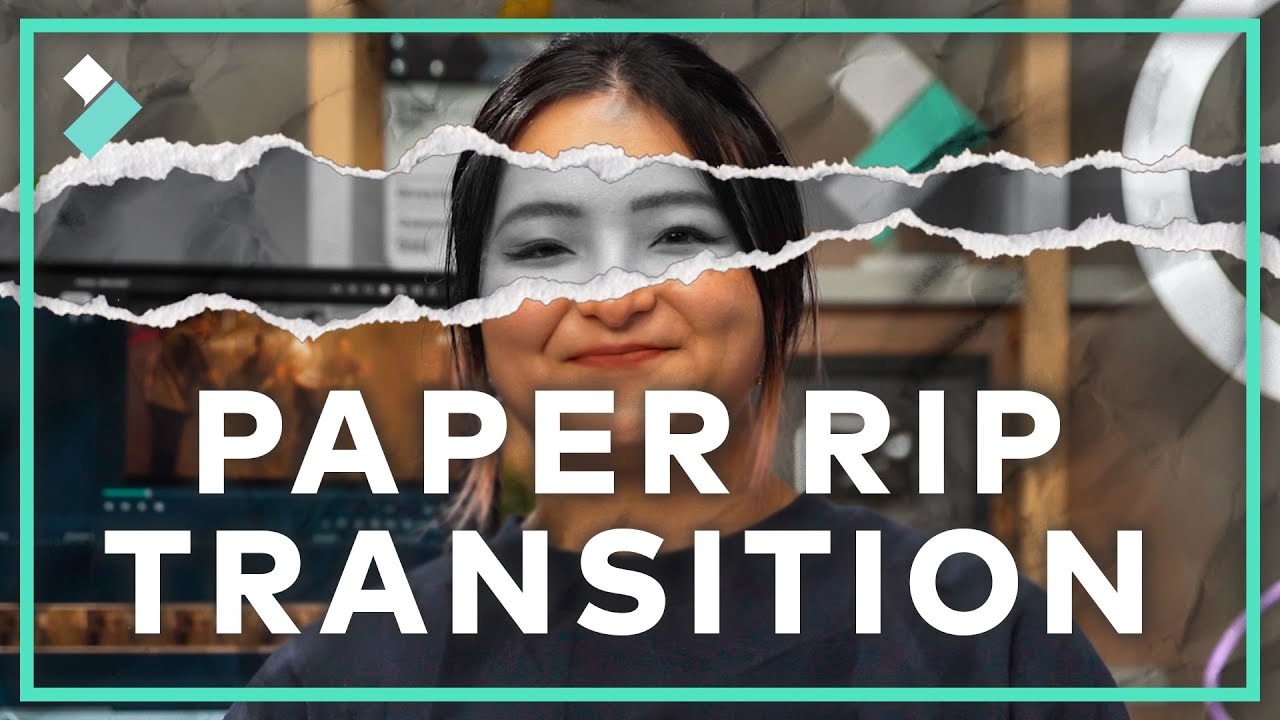
Now, as we have seen what a paper rip effect looks like, isn’t it cool? So let’s see which software we need to make the magic happen.
Part 2. How to Make a Paper Rip Effect
We here take Wondershare Filmora as our editing tool to make the paper rip effect. It has many practical features allow you to customize your video with special effects, transitions, and more.
Free Download For Win 7 or later(64-bit)
Free Download For macOS 10.14 or later
- Over 1,000 video effects, transitions, titles, etc., to spice up high-quality videos.
- Support speech-to-text that allows smooth conversion of voiceover to text.
- Over 2,000+ audio resources range from music and audio effects, and much more.
- The shortcut key saves you time while editing videos.
Stepwise Guide to Make the Paper Rip Effect
Step1 Download Wondershare Filmora from the official website. If you have already downloaded the Wondershare Filmora. Open it, and let’s start editing the video.
Step2 First, we need to find a photo of a white paper that you can easily download from the internet and two videos in which you want to add this effect. Then import these three files to the media gallery.

Step3 Drag and drop Clip 1 onto the timeline and move the playhead to the last frame of the clip.

Alt text: Paper rip effect.
Step4 Now right-click on Clip 1 to open the menu and select Add Freeze Frame.

Step5 After adding a freeze frame, cut here.

Step6 Drag and drop the paper photo onto the second video track of the timeline, and make sure it starts at the cut on the first video track.

Step7 Double-click the paper picture on the timeline to open the settings window and then open the Compositing menu. Then Change the Blending Mode from Normal to Multiply.

In the preview window, we can see that the freeze frame has the paper texture now!

Step8 Now you can use the new feature of Filmora to export this small portion of the video. First, click and drag the playhead to the start of the freeze frame and press “I” on the keyboard to set the IN POINT, then move the playhead to the end of this freeze frame and press “O” on the keyboard to set the OUT POINT.

![]()
Note: If you have the latest version, Filmora will automatically set the OUT POINT on the timeline.
Step9 Then click Export and choose Create Video. Let’s name it freeze frame 1 and click on Export.

It will only export the selected part on the timeline. Once the exporting process is completed, Right-Click on the timeline and Cancel the selected range.

Step10 Import the Freeze Frame 1 to the media folder and replace the Freeze Frame + Paper Photo with this clip. Then adjust the length of this clip to 1 second.

Step11 Now let’s make the second part of the transition effect. You should drag and Drop Clip 2 onto the timeline and move the playhead to the clip’s first frame. Then Add a Freeze Frame; you can also do it by pressing the Alt+F keys. Now click and drag the playhead to the end of the freeze frame and make a Cut.

Step12 Drag and drop the paper photo onto the second video track of the timeline and make sure it starts at the beginning of the freeze frame on the first video track. And again, change the blending mode to Multiply as well.

Step13 Select the range you want to export by setting IN and OUT points as we did before. Press the I key on the keyboard to set the in point, drag the playhead to the out point, and press the O key.

Step14 This time use the shortcut Control + E to open the export window. Again, let’s name it freeze frame 2 and then export it.
Step15 You can use the keyboard shortcut Shift + X to cancel the selected range. Then import freeze frame 2 into the media folder and replace the freeze frame + paper photo. Adjust the length of this new clip to about 1 second.

Step16 Now you can add several Filmora transitions to finish the effect. Go to the Transitions window and find Evaporate 2.

Step17 Drag and drop it onto the cut between clip 1 and freeze frame 1 and the cut between clip 2 and freeze frame 2. You can also adjust the length of the transition.

Step18 Then, find Torned Paper Transition 4 in the Transitions window. Drag and drop it to the cut between freeze frame 1 and freeze frame 2. Then choose Prefix mode in the transition setting video. Adjust the length if needed.

Finally, it’s done. Let’s play the video and see how the paper effect and transitions enhanced the video.

Conclusion
We hope this post has helped you achieve the desired effect on your video. With Filmora’s intuitive user interface, you can customize your paper rip effect with text, images, and more to create a truly unique and eye-catching video. So get creative and start turning your videos into paper rip effects today!
Free Download For macOS 10.14 or later
- Over 1,000 video effects, transitions, titles, etc., to spice up high-quality videos.
- Support speech-to-text that allows smooth conversion of voiceover to text.
- Over 2,000+ audio resources range from music and audio effects, and much more.
- The shortcut key saves you time while editing videos.
Stepwise Guide to Make the Paper Rip Effect
Step1 Download Wondershare Filmora from the official website. If you have already downloaded the Wondershare Filmora. Open it, and let’s start editing the video.
Step2 First, we need to find a photo of a white paper that you can easily download from the internet and two videos in which you want to add this effect. Then import these three files to the media gallery.

Step3 Drag and drop Clip 1 onto the timeline and move the playhead to the last frame of the clip.

Alt text: Paper rip effect.
Step4 Now right-click on Clip 1 to open the menu and select Add Freeze Frame.

Step5 After adding a freeze frame, cut here.

Step6 Drag and drop the paper photo onto the second video track of the timeline, and make sure it starts at the cut on the first video track.

Step7 Double-click the paper picture on the timeline to open the settings window and then open the Compositing menu. Then Change the Blending Mode from Normal to Multiply.

In the preview window, we can see that the freeze frame has the paper texture now!

Step8 Now you can use the new feature of Filmora to export this small portion of the video. First, click and drag the playhead to the start of the freeze frame and press “I” on the keyboard to set the IN POINT, then move the playhead to the end of this freeze frame and press “O” on the keyboard to set the OUT POINT.

![]()
Note: If you have the latest version, Filmora will automatically set the OUT POINT on the timeline.
Step9 Then click Export and choose Create Video. Let’s name it freeze frame 1 and click on Export.

It will only export the selected part on the timeline. Once the exporting process is completed, Right-Click on the timeline and Cancel the selected range.

Step10 Import the Freeze Frame 1 to the media folder and replace the Freeze Frame + Paper Photo with this clip. Then adjust the length of this clip to 1 second.

Step11 Now let’s make the second part of the transition effect. You should drag and Drop Clip 2 onto the timeline and move the playhead to the clip’s first frame. Then Add a Freeze Frame; you can also do it by pressing the Alt+F keys. Now click and drag the playhead to the end of the freeze frame and make a Cut.

Step12 Drag and drop the paper photo onto the second video track of the timeline and make sure it starts at the beginning of the freeze frame on the first video track. And again, change the blending mode to Multiply as well.

Step13 Select the range you want to export by setting IN and OUT points as we did before. Press the I key on the keyboard to set the in point, drag the playhead to the out point, and press the O key.

Step14 This time use the shortcut Control + E to open the export window. Again, let’s name it freeze frame 2 and then export it.
Step15 You can use the keyboard shortcut Shift + X to cancel the selected range. Then import freeze frame 2 into the media folder and replace the freeze frame + paper photo. Adjust the length of this new clip to about 1 second.

Step16 Now you can add several Filmora transitions to finish the effect. Go to the Transitions window and find Evaporate 2.

Step17 Drag and drop it onto the cut between clip 1 and freeze frame 1 and the cut between clip 2 and freeze frame 2. You can also adjust the length of the transition.

Step18 Then, find Torned Paper Transition 4 in the Transitions window. Drag and drop it to the cut between freeze frame 1 and freeze frame 2. Then choose Prefix mode in the transition setting video. Adjust the length if needed.

Finally, it’s done. Let’s play the video and see how the paper effect and transitions enhanced the video.

Conclusion
We hope this post has helped you achieve the desired effect on your video. With Filmora’s intuitive user interface, you can customize your paper rip effect with text, images, and more to create a truly unique and eye-catching video. So get creative and start turning your videos into paper rip effects today!
The Best Tools for Converting Slides to Digital - 2024 Review
The Best Tools for Converting Slides to Digital - Review
An easy yet powerful editor
Numerous effects to choose from
Detailed tutorials provided by the official channel
Are you looking to convert your slides into digital form at home? Are you in search of the best tools for converting old slides to digital? Here, you will get every single detail for it. These conversion tools can help you to convert your old slides into digital images just by sitting at home. In this blog, we will discuss the need, how to achieve it, and the best 8 tools for the conversion. The list of these top tools will be based on the user reviews and ratings of 2024.
In this article
01 [Why We Need to Turn Old Slides into Digital Images](#Part 1)
02 [How to Convert Slides to Digital - Step-by-Step Guide](#Part 2)
03 [Best 8 Slide to Digital Image Converters 2024](#Part 3)
04 [FAQ of Converting Slides to Digital](#Part 4)
Part 1 Why We Need to Turn Old Slides into Digital Images
In this digital era, people rather have access to projectors to view old slides. Therefore, it is beneficial to convert those slides into digital form. There are also many benefits of this conversion such as:
● Preserving the photos for future generations without the fear of getting them lost or damaged.
● Old slides might fade up and you can give them a brand new look by using new tools and technologies.
● The organization becomes much easier than the physical ones.
● It will create less clutter.
● You can share the pictures with just one click with your friends, family members, etc to flourish the memories.
● It lets you enjoy your old memories in a better and more enhanced way.
So, you might have understood why there is a need for converting slides to pictures. Now, let’s dig down more on the topic.
Part 2 How to Convert Slides to Digital - Step-by-Step Guide
Here, we will discuss step-by-step ways to turn the old slides into digital images. So, let’s begin:
Step 1: Resolution
The very first step for converting slides to digital photos is measuring and fixing the resolution of the slides. The technical measurement of image resolution is DPI (dot per inch). It helps you to predict the sharpness or clarity of the final image. The overall measurement depends on the size of the slide and the type of converter or scanner you are using. For example,
A 35 mm slide scanned at 10 MP will give you the images of size 13”*9”.
Step 2: Dust and Scratch Removal
If you have slides that have been wrapped in a box and remained untouched for so long, they might require cleaning. Such slides may develop mold buildup, age-related blemishes, or scratches. They need a cleaning process before using them to convert into slides. A lint-free cloth and an anti-static film cleaner are the best combinations to gently clean the slides and make them fresh.
Step 3: Color Correction and Restoration
Color correction and restoration is another important step when you are dealing with converting old slides into digital images. In order to correct the fading and color shift, you can use the built-in scanning software. You can also use other software for such purposes.
Wondershare Filmora is the best tool which can be used for the color correction of old slides. It is a handy tool with a variety of features. Filmora offers a number of options when it comes to color correction and grading. These options include color histogram, white balance, 3D LUT (3D Lookup table), color and light, HSL, vignette, etc.
Step 4: Using the Best Scanner cum Digital Converter
The next step is choosing the best quality scanner according to the requirement. 35 mm is the most common size of the slides. But, it does come with other uncommon formats too such as 110, 126, 120, 127, etc. You will come to know about the actual size when the image is mounted on the cardboard. Therefore, it is essential to select a quality and versatile scanner which can convert slides of any size effectively.
Part 3 Best 8 Slide to Digital Image Converters 2024
Here, you can run down the list of the best tools to convert the photo slides into digital images on the basis of user reviews and ratings.
01Wolverine Titan 8-in-1

Wolverine Titan 8-in-1 is one of the top choices when it comes to converting photo slides to digital. It is easy to use the device with a fast conversion process. It provides a variety of features such as:
● High output resolution
● Large built-in display
● Wide-format compatibility
● Standalone performance
● Small, compact, and lightweight design
● Pretty fast processing
● Fast uploading slide-adapters
● 4.3-inch color display
● Contains HDMI-to-out jack
● Comes in 3 colors
● Highest quality sensors
● Available at a reasonable price
02Digitnow Film Scanner

A digitnow film scanner is a great option for converting physical photo prints or slides into digital images. The easy to use standalone device comes with a small display which can be attached to the TV screen, PC, or MacBook. It provides a lot of additional tools including
● Adapter tray frames to hold photo prints and slides.
● Slots to insert slides into the scanner.
● GB memory card to hold approximately 1000 photos.
● A disc of image retouching software for Windows users.
● A soft brush to clean dust and other debris from slides and film.
● User manual.
● TV cable.
● Standard buttons.
03Plustek ePhoto Z300

Plustek ePhoto Z300 is not just a slide converter but also a photo scanner. It has the capability to convert a photo or slide of size 6*4 in just 2 to 3 seconds. This simple and compact photo scanner can be attached to a PC or Mac. The device also has a built-in editor which provides photo editing options along with the crop and resizes. The major advantage of this tool is its fastest scanning capacity. This is a good option if you own a large collection of old photos and wish to digitize them quickly. You can use this device by combining it with others too.
04Sharper Image Slide and Negative Converter

It is a lightweight slide to digital converter weighing just 0.6 pounds. The tool provides on-screen interfaces in 7 languages. Despite its small size, the tool has as many features as compared to other slide converters. Sharper image slide and negative converter are easy to use with a basic interface and clearly labeled buttons. The additional tools that come with this device are:
● Cleaning brush
● User manual
● Well designed plastic frame trays
The converter does not come with an in-built SD card and you are required to buy one.
05Kodak Scanza Digital Film and Slide Scanner

Kodak scanza digital film and slide scanner is the best tool if you have a large heap of images. It provides the largest storage option and due to which it is a little expensive. Scanza can convert images and reels into JPEG files within seconds of time. The device is an all-rounder and contains all the latest features and specifications. One can easily use this plastic design and lightweight device because of its small and sleek design. The additional features of Scanza include:
● Adjustable brightness option
● Removable SD card slot
● Powerful photo editing option
● USB power cable
● HDMI cable
● AC adapter
● Video cable
● Six adapter trays
● Film cleaning brush
● 3.5 inch TFT LCD screen
06Zonoz FS-3 22MP All-in-1

Zonoz FS-3 22 MP All-in-1 is a wonderful option if you are looking for a digital converter in an affordable range. It can convert up to 35, 110, 126 slides and negatives along with Super 8 film. One benefit of using this converter is the output images look sharper when compared to other converters. The additional features that the tool avail to its users are:
● Photo editing capabilities
● Brightness adjustment
● Mirroring or flipping
● Small built-in color display
● Adapter tray frames
● Cleaning brush
● USB and TV cables
● User manual
07Kodak Mini Digital Films and Slide Scanners

This miniature scanner model is the best selling slide scanner on the internet. Anyone can use it easily without any requirement for external extensions. With a rating of 4.2 upon 5, it is on the list of best slide scanners of 2024. It weighs around 1.4 pounds and measures 3.6*3.4*3.9 inches.
08Magnasonic
Magnasonic is named as the fastest slide scanner. The device is capable of quickly scanning the slides which saves both your time and efforts. It comes with fast scanning speed, 2.4 inch LCD screen, and 22 MP quality. The tool allows you to store upto 100 images. It also comes with some additional tools such as featured film trays etc.
Part 4 FAQ of Converting Slides to Digital
01What to do with the old slides?
Converting slides to digital images can help you to experiment a lot with them. The old slides might be faded and you can use some tools with the option color correction to make them look new and more appealing. Videos are in trend these days. You can create a video out of those slides after converting them into digital. It will help you to enjoy the old memories in the new version with new effects, songs, etc.
Wondershare Filmora Video Editor is the most powerful tool to prepare an effective video in a hassle-free manner. It has many useful features to make your video more enhanced. Also, it has the option of color correction and grading to make the faded old pics colorful and better. There is no need for professionalism to use this tool, but any beginner can also use it effectively with ease. So, make your memories everlasting with Wondershare Filmora.
For Win 7 or later (64-bit)
For macOS 10.12 or later
02Can you clean negatives with alcohol?
Yes, it is possible to clean negatives with alcohol. But make sure to use 98% isopropyl alcohol for this purpose. For cleaning, use a cotton ball and dab it on the alcohol. Then, lightly wipe the negatives and keep them to dry for some time.
● Ending Thoughts →
● So, hope you get all the required knowledge to convert the slides into digital images.
● We have shared the list of top tools for the purpose. Now, it is up to you to choose any according to your suitability and requirement.
● Just use these devices and accomplish your conversion purpose at home without the need for any professional and worrying about the cost of converting slides to digital.
● At last, with the help of Filmora create an effective video to make your memories everlasting and enhanced.
Are you looking to convert your slides into digital form at home? Are you in search of the best tools for converting old slides to digital? Here, you will get every single detail for it. These conversion tools can help you to convert your old slides into digital images just by sitting at home. In this blog, we will discuss the need, how to achieve it, and the best 8 tools for the conversion. The list of these top tools will be based on the user reviews and ratings of 2024.
In this article
01 [Why We Need to Turn Old Slides into Digital Images](#Part 1)
02 [How to Convert Slides to Digital - Step-by-Step Guide](#Part 2)
03 [Best 8 Slide to Digital Image Converters 2024](#Part 3)
04 [FAQ of Converting Slides to Digital](#Part 4)
Part 1 Why We Need to Turn Old Slides into Digital Images
In this digital era, people rather have access to projectors to view old slides. Therefore, it is beneficial to convert those slides into digital form. There are also many benefits of this conversion such as:
● Preserving the photos for future generations without the fear of getting them lost or damaged.
● Old slides might fade up and you can give them a brand new look by using new tools and technologies.
● The organization becomes much easier than the physical ones.
● It will create less clutter.
● You can share the pictures with just one click with your friends, family members, etc to flourish the memories.
● It lets you enjoy your old memories in a better and more enhanced way.
So, you might have understood why there is a need for converting slides to pictures. Now, let’s dig down more on the topic.
Part 2 How to Convert Slides to Digital - Step-by-Step Guide
Here, we will discuss step-by-step ways to turn the old slides into digital images. So, let’s begin:
Step 1: Resolution
The very first step for converting slides to digital photos is measuring and fixing the resolution of the slides. The technical measurement of image resolution is DPI (dot per inch). It helps you to predict the sharpness or clarity of the final image. The overall measurement depends on the size of the slide and the type of converter or scanner you are using. For example,
A 35 mm slide scanned at 10 MP will give you the images of size 13”*9”.
Step 2: Dust and Scratch Removal
If you have slides that have been wrapped in a box and remained untouched for so long, they might require cleaning. Such slides may develop mold buildup, age-related blemishes, or scratches. They need a cleaning process before using them to convert into slides. A lint-free cloth and an anti-static film cleaner are the best combinations to gently clean the slides and make them fresh.
Step 3: Color Correction and Restoration
Color correction and restoration is another important step when you are dealing with converting old slides into digital images. In order to correct the fading and color shift, you can use the built-in scanning software. You can also use other software for such purposes.
Wondershare Filmora is the best tool which can be used for the color correction of old slides. It is a handy tool with a variety of features. Filmora offers a number of options when it comes to color correction and grading. These options include color histogram, white balance, 3D LUT (3D Lookup table), color and light, HSL, vignette, etc.
Step 4: Using the Best Scanner cum Digital Converter
The next step is choosing the best quality scanner according to the requirement. 35 mm is the most common size of the slides. But, it does come with other uncommon formats too such as 110, 126, 120, 127, etc. You will come to know about the actual size when the image is mounted on the cardboard. Therefore, it is essential to select a quality and versatile scanner which can convert slides of any size effectively.
Part 3 Best 8 Slide to Digital Image Converters 2024
Here, you can run down the list of the best tools to convert the photo slides into digital images on the basis of user reviews and ratings.
01Wolverine Titan 8-in-1

Wolverine Titan 8-in-1 is one of the top choices when it comes to converting photo slides to digital. It is easy to use the device with a fast conversion process. It provides a variety of features such as:
● High output resolution
● Large built-in display
● Wide-format compatibility
● Standalone performance
● Small, compact, and lightweight design
● Pretty fast processing
● Fast uploading slide-adapters
● 4.3-inch color display
● Contains HDMI-to-out jack
● Comes in 3 colors
● Highest quality sensors
● Available at a reasonable price
02Digitnow Film Scanner

A digitnow film scanner is a great option for converting physical photo prints or slides into digital images. The easy to use standalone device comes with a small display which can be attached to the TV screen, PC, or MacBook. It provides a lot of additional tools including
● Adapter tray frames to hold photo prints and slides.
● Slots to insert slides into the scanner.
● GB memory card to hold approximately 1000 photos.
● A disc of image retouching software for Windows users.
● A soft brush to clean dust and other debris from slides and film.
● User manual.
● TV cable.
● Standard buttons.
03Plustek ePhoto Z300

Plustek ePhoto Z300 is not just a slide converter but also a photo scanner. It has the capability to convert a photo or slide of size 6*4 in just 2 to 3 seconds. This simple and compact photo scanner can be attached to a PC or Mac. The device also has a built-in editor which provides photo editing options along with the crop and resizes. The major advantage of this tool is its fastest scanning capacity. This is a good option if you own a large collection of old photos and wish to digitize them quickly. You can use this device by combining it with others too.
04Sharper Image Slide and Negative Converter

It is a lightweight slide to digital converter weighing just 0.6 pounds. The tool provides on-screen interfaces in 7 languages. Despite its small size, the tool has as many features as compared to other slide converters. Sharper image slide and negative converter are easy to use with a basic interface and clearly labeled buttons. The additional tools that come with this device are:
● Cleaning brush
● User manual
● Well designed plastic frame trays
The converter does not come with an in-built SD card and you are required to buy one.
05Kodak Scanza Digital Film and Slide Scanner

Kodak scanza digital film and slide scanner is the best tool if you have a large heap of images. It provides the largest storage option and due to which it is a little expensive. Scanza can convert images and reels into JPEG files within seconds of time. The device is an all-rounder and contains all the latest features and specifications. One can easily use this plastic design and lightweight device because of its small and sleek design. The additional features of Scanza include:
● Adjustable brightness option
● Removable SD card slot
● Powerful photo editing option
● USB power cable
● HDMI cable
● AC adapter
● Video cable
● Six adapter trays
● Film cleaning brush
● 3.5 inch TFT LCD screen
06Zonoz FS-3 22MP All-in-1

Zonoz FS-3 22 MP All-in-1 is a wonderful option if you are looking for a digital converter in an affordable range. It can convert up to 35, 110, 126 slides and negatives along with Super 8 film. One benefit of using this converter is the output images look sharper when compared to other converters. The additional features that the tool avail to its users are:
● Photo editing capabilities
● Brightness adjustment
● Mirroring or flipping
● Small built-in color display
● Adapter tray frames
● Cleaning brush
● USB and TV cables
● User manual
07Kodak Mini Digital Films and Slide Scanners

This miniature scanner model is the best selling slide scanner on the internet. Anyone can use it easily without any requirement for external extensions. With a rating of 4.2 upon 5, it is on the list of best slide scanners of 2024. It weighs around 1.4 pounds and measures 3.6*3.4*3.9 inches.
08Magnasonic
Magnasonic is named as the fastest slide scanner. The device is capable of quickly scanning the slides which saves both your time and efforts. It comes with fast scanning speed, 2.4 inch LCD screen, and 22 MP quality. The tool allows you to store upto 100 images. It also comes with some additional tools such as featured film trays etc.
Part 4 FAQ of Converting Slides to Digital
01What to do with the old slides?
Converting slides to digital images can help you to experiment a lot with them. The old slides might be faded and you can use some tools with the option color correction to make them look new and more appealing. Videos are in trend these days. You can create a video out of those slides after converting them into digital. It will help you to enjoy the old memories in the new version with new effects, songs, etc.
Wondershare Filmora Video Editor is the most powerful tool to prepare an effective video in a hassle-free manner. It has many useful features to make your video more enhanced. Also, it has the option of color correction and grading to make the faded old pics colorful and better. There is no need for professionalism to use this tool, but any beginner can also use it effectively with ease. So, make your memories everlasting with Wondershare Filmora.
For Win 7 or later (64-bit)
For macOS 10.12 or later
02Can you clean negatives with alcohol?
Yes, it is possible to clean negatives with alcohol. But make sure to use 98% isopropyl alcohol for this purpose. For cleaning, use a cotton ball and dab it on the alcohol. Then, lightly wipe the negatives and keep them to dry for some time.
● Ending Thoughts →
● So, hope you get all the required knowledge to convert the slides into digital images.
● We have shared the list of top tools for the purpose. Now, it is up to you to choose any according to your suitability and requirement.
● Just use these devices and accomplish your conversion purpose at home without the need for any professional and worrying about the cost of converting slides to digital.
● At last, with the help of Filmora create an effective video to make your memories everlasting and enhanced.
Are you looking to convert your slides into digital form at home? Are you in search of the best tools for converting old slides to digital? Here, you will get every single detail for it. These conversion tools can help you to convert your old slides into digital images just by sitting at home. In this blog, we will discuss the need, how to achieve it, and the best 8 tools for the conversion. The list of these top tools will be based on the user reviews and ratings of 2024.
In this article
01 [Why We Need to Turn Old Slides into Digital Images](#Part 1)
02 [How to Convert Slides to Digital - Step-by-Step Guide](#Part 2)
03 [Best 8 Slide to Digital Image Converters 2024](#Part 3)
04 [FAQ of Converting Slides to Digital](#Part 4)
Part 1 Why We Need to Turn Old Slides into Digital Images
In this digital era, people rather have access to projectors to view old slides. Therefore, it is beneficial to convert those slides into digital form. There are also many benefits of this conversion such as:
● Preserving the photos for future generations without the fear of getting them lost or damaged.
● Old slides might fade up and you can give them a brand new look by using new tools and technologies.
● The organization becomes much easier than the physical ones.
● It will create less clutter.
● You can share the pictures with just one click with your friends, family members, etc to flourish the memories.
● It lets you enjoy your old memories in a better and more enhanced way.
So, you might have understood why there is a need for converting slides to pictures. Now, let’s dig down more on the topic.
Part 2 How to Convert Slides to Digital - Step-by-Step Guide
Here, we will discuss step-by-step ways to turn the old slides into digital images. So, let’s begin:
Step 1: Resolution
The very first step for converting slides to digital photos is measuring and fixing the resolution of the slides. The technical measurement of image resolution is DPI (dot per inch). It helps you to predict the sharpness or clarity of the final image. The overall measurement depends on the size of the slide and the type of converter or scanner you are using. For example,
A 35 mm slide scanned at 10 MP will give you the images of size 13”*9”.
Step 2: Dust and Scratch Removal
If you have slides that have been wrapped in a box and remained untouched for so long, they might require cleaning. Such slides may develop mold buildup, age-related blemishes, or scratches. They need a cleaning process before using them to convert into slides. A lint-free cloth and an anti-static film cleaner are the best combinations to gently clean the slides and make them fresh.
Step 3: Color Correction and Restoration
Color correction and restoration is another important step when you are dealing with converting old slides into digital images. In order to correct the fading and color shift, you can use the built-in scanning software. You can also use other software for such purposes.
Wondershare Filmora is the best tool which can be used for the color correction of old slides. It is a handy tool with a variety of features. Filmora offers a number of options when it comes to color correction and grading. These options include color histogram, white balance, 3D LUT (3D Lookup table), color and light, HSL, vignette, etc.
Step 4: Using the Best Scanner cum Digital Converter
The next step is choosing the best quality scanner according to the requirement. 35 mm is the most common size of the slides. But, it does come with other uncommon formats too such as 110, 126, 120, 127, etc. You will come to know about the actual size when the image is mounted on the cardboard. Therefore, it is essential to select a quality and versatile scanner which can convert slides of any size effectively.
Part 3 Best 8 Slide to Digital Image Converters 2024
Here, you can run down the list of the best tools to convert the photo slides into digital images on the basis of user reviews and ratings.
01Wolverine Titan 8-in-1

Wolverine Titan 8-in-1 is one of the top choices when it comes to converting photo slides to digital. It is easy to use the device with a fast conversion process. It provides a variety of features such as:
● High output resolution
● Large built-in display
● Wide-format compatibility
● Standalone performance
● Small, compact, and lightweight design
● Pretty fast processing
● Fast uploading slide-adapters
● 4.3-inch color display
● Contains HDMI-to-out jack
● Comes in 3 colors
● Highest quality sensors
● Available at a reasonable price
02Digitnow Film Scanner

A digitnow film scanner is a great option for converting physical photo prints or slides into digital images. The easy to use standalone device comes with a small display which can be attached to the TV screen, PC, or MacBook. It provides a lot of additional tools including
● Adapter tray frames to hold photo prints and slides.
● Slots to insert slides into the scanner.
● GB memory card to hold approximately 1000 photos.
● A disc of image retouching software for Windows users.
● A soft brush to clean dust and other debris from slides and film.
● User manual.
● TV cable.
● Standard buttons.
03Plustek ePhoto Z300

Plustek ePhoto Z300 is not just a slide converter but also a photo scanner. It has the capability to convert a photo or slide of size 6*4 in just 2 to 3 seconds. This simple and compact photo scanner can be attached to a PC or Mac. The device also has a built-in editor which provides photo editing options along with the crop and resizes. The major advantage of this tool is its fastest scanning capacity. This is a good option if you own a large collection of old photos and wish to digitize them quickly. You can use this device by combining it with others too.
04Sharper Image Slide and Negative Converter

It is a lightweight slide to digital converter weighing just 0.6 pounds. The tool provides on-screen interfaces in 7 languages. Despite its small size, the tool has as many features as compared to other slide converters. Sharper image slide and negative converter are easy to use with a basic interface and clearly labeled buttons. The additional tools that come with this device are:
● Cleaning brush
● User manual
● Well designed plastic frame trays
The converter does not come with an in-built SD card and you are required to buy one.
05Kodak Scanza Digital Film and Slide Scanner

Kodak scanza digital film and slide scanner is the best tool if you have a large heap of images. It provides the largest storage option and due to which it is a little expensive. Scanza can convert images and reels into JPEG files within seconds of time. The device is an all-rounder and contains all the latest features and specifications. One can easily use this plastic design and lightweight device because of its small and sleek design. The additional features of Scanza include:
● Adjustable brightness option
● Removable SD card slot
● Powerful photo editing option
● USB power cable
● HDMI cable
● AC adapter
● Video cable
● Six adapter trays
● Film cleaning brush
● 3.5 inch TFT LCD screen
06Zonoz FS-3 22MP All-in-1

Zonoz FS-3 22 MP All-in-1 is a wonderful option if you are looking for a digital converter in an affordable range. It can convert up to 35, 110, 126 slides and negatives along with Super 8 film. One benefit of using this converter is the output images look sharper when compared to other converters. The additional features that the tool avail to its users are:
● Photo editing capabilities
● Brightness adjustment
● Mirroring or flipping
● Small built-in color display
● Adapter tray frames
● Cleaning brush
● USB and TV cables
● User manual
07Kodak Mini Digital Films and Slide Scanners

This miniature scanner model is the best selling slide scanner on the internet. Anyone can use it easily without any requirement for external extensions. With a rating of 4.2 upon 5, it is on the list of best slide scanners of 2024. It weighs around 1.4 pounds and measures 3.6*3.4*3.9 inches.
08Magnasonic
Magnasonic is named as the fastest slide scanner. The device is capable of quickly scanning the slides which saves both your time and efforts. It comes with fast scanning speed, 2.4 inch LCD screen, and 22 MP quality. The tool allows you to store upto 100 images. It also comes with some additional tools such as featured film trays etc.
Part 4 FAQ of Converting Slides to Digital
01What to do with the old slides?
Converting slides to digital images can help you to experiment a lot with them. The old slides might be faded and you can use some tools with the option color correction to make them look new and more appealing. Videos are in trend these days. You can create a video out of those slides after converting them into digital. It will help you to enjoy the old memories in the new version with new effects, songs, etc.
Wondershare Filmora Video Editor is the most powerful tool to prepare an effective video in a hassle-free manner. It has many useful features to make your video more enhanced. Also, it has the option of color correction and grading to make the faded old pics colorful and better. There is no need for professionalism to use this tool, but any beginner can also use it effectively with ease. So, make your memories everlasting with Wondershare Filmora.
For Win 7 or later (64-bit)
For macOS 10.12 or later
02Can you clean negatives with alcohol?
Yes, it is possible to clean negatives with alcohol. But make sure to use 98% isopropyl alcohol for this purpose. For cleaning, use a cotton ball and dab it on the alcohol. Then, lightly wipe the negatives and keep them to dry for some time.
● Ending Thoughts →
● So, hope you get all the required knowledge to convert the slides into digital images.
● We have shared the list of top tools for the purpose. Now, it is up to you to choose any according to your suitability and requirement.
● Just use these devices and accomplish your conversion purpose at home without the need for any professional and worrying about the cost of converting slides to digital.
● At last, with the help of Filmora create an effective video to make your memories everlasting and enhanced.
Are you looking to convert your slides into digital form at home? Are you in search of the best tools for converting old slides to digital? Here, you will get every single detail for it. These conversion tools can help you to convert your old slides into digital images just by sitting at home. In this blog, we will discuss the need, how to achieve it, and the best 8 tools for the conversion. The list of these top tools will be based on the user reviews and ratings of 2024.
In this article
01 [Why We Need to Turn Old Slides into Digital Images](#Part 1)
02 [How to Convert Slides to Digital - Step-by-Step Guide](#Part 2)
03 [Best 8 Slide to Digital Image Converters 2024](#Part 3)
04 [FAQ of Converting Slides to Digital](#Part 4)
Part 1 Why We Need to Turn Old Slides into Digital Images
In this digital era, people rather have access to projectors to view old slides. Therefore, it is beneficial to convert those slides into digital form. There are also many benefits of this conversion such as:
● Preserving the photos for future generations without the fear of getting them lost or damaged.
● Old slides might fade up and you can give them a brand new look by using new tools and technologies.
● The organization becomes much easier than the physical ones.
● It will create less clutter.
● You can share the pictures with just one click with your friends, family members, etc to flourish the memories.
● It lets you enjoy your old memories in a better and more enhanced way.
So, you might have understood why there is a need for converting slides to pictures. Now, let’s dig down more on the topic.
Part 2 How to Convert Slides to Digital - Step-by-Step Guide
Here, we will discuss step-by-step ways to turn the old slides into digital images. So, let’s begin:
Step 1: Resolution
The very first step for converting slides to digital photos is measuring and fixing the resolution of the slides. The technical measurement of image resolution is DPI (dot per inch). It helps you to predict the sharpness or clarity of the final image. The overall measurement depends on the size of the slide and the type of converter or scanner you are using. For example,
A 35 mm slide scanned at 10 MP will give you the images of size 13”*9”.
Step 2: Dust and Scratch Removal
If you have slides that have been wrapped in a box and remained untouched for so long, they might require cleaning. Such slides may develop mold buildup, age-related blemishes, or scratches. They need a cleaning process before using them to convert into slides. A lint-free cloth and an anti-static film cleaner are the best combinations to gently clean the slides and make them fresh.
Step 3: Color Correction and Restoration
Color correction and restoration is another important step when you are dealing with converting old slides into digital images. In order to correct the fading and color shift, you can use the built-in scanning software. You can also use other software for such purposes.
Wondershare Filmora is the best tool which can be used for the color correction of old slides. It is a handy tool with a variety of features. Filmora offers a number of options when it comes to color correction and grading. These options include color histogram, white balance, 3D LUT (3D Lookup table), color and light, HSL, vignette, etc.
Step 4: Using the Best Scanner cum Digital Converter
The next step is choosing the best quality scanner according to the requirement. 35 mm is the most common size of the slides. But, it does come with other uncommon formats too such as 110, 126, 120, 127, etc. You will come to know about the actual size when the image is mounted on the cardboard. Therefore, it is essential to select a quality and versatile scanner which can convert slides of any size effectively.
Part 3 Best 8 Slide to Digital Image Converters 2024
Here, you can run down the list of the best tools to convert the photo slides into digital images on the basis of user reviews and ratings.
01Wolverine Titan 8-in-1

Wolverine Titan 8-in-1 is one of the top choices when it comes to converting photo slides to digital. It is easy to use the device with a fast conversion process. It provides a variety of features such as:
● High output resolution
● Large built-in display
● Wide-format compatibility
● Standalone performance
● Small, compact, and lightweight design
● Pretty fast processing
● Fast uploading slide-adapters
● 4.3-inch color display
● Contains HDMI-to-out jack
● Comes in 3 colors
● Highest quality sensors
● Available at a reasonable price
02Digitnow Film Scanner

A digitnow film scanner is a great option for converting physical photo prints or slides into digital images. The easy to use standalone device comes with a small display which can be attached to the TV screen, PC, or MacBook. It provides a lot of additional tools including
● Adapter tray frames to hold photo prints and slides.
● Slots to insert slides into the scanner.
● GB memory card to hold approximately 1000 photos.
● A disc of image retouching software for Windows users.
● A soft brush to clean dust and other debris from slides and film.
● User manual.
● TV cable.
● Standard buttons.
03Plustek ePhoto Z300

Plustek ePhoto Z300 is not just a slide converter but also a photo scanner. It has the capability to convert a photo or slide of size 6*4 in just 2 to 3 seconds. This simple and compact photo scanner can be attached to a PC or Mac. The device also has a built-in editor which provides photo editing options along with the crop and resizes. The major advantage of this tool is its fastest scanning capacity. This is a good option if you own a large collection of old photos and wish to digitize them quickly. You can use this device by combining it with others too.
04Sharper Image Slide and Negative Converter

It is a lightweight slide to digital converter weighing just 0.6 pounds. The tool provides on-screen interfaces in 7 languages. Despite its small size, the tool has as many features as compared to other slide converters. Sharper image slide and negative converter are easy to use with a basic interface and clearly labeled buttons. The additional tools that come with this device are:
● Cleaning brush
● User manual
● Well designed plastic frame trays
The converter does not come with an in-built SD card and you are required to buy one.
05Kodak Scanza Digital Film and Slide Scanner

Kodak scanza digital film and slide scanner is the best tool if you have a large heap of images. It provides the largest storage option and due to which it is a little expensive. Scanza can convert images and reels into JPEG files within seconds of time. The device is an all-rounder and contains all the latest features and specifications. One can easily use this plastic design and lightweight device because of its small and sleek design. The additional features of Scanza include:
● Adjustable brightness option
● Removable SD card slot
● Powerful photo editing option
● USB power cable
● HDMI cable
● AC adapter
● Video cable
● Six adapter trays
● Film cleaning brush
● 3.5 inch TFT LCD screen
06Zonoz FS-3 22MP All-in-1

Zonoz FS-3 22 MP All-in-1 is a wonderful option if you are looking for a digital converter in an affordable range. It can convert up to 35, 110, 126 slides and negatives along with Super 8 film. One benefit of using this converter is the output images look sharper when compared to other converters. The additional features that the tool avail to its users are:
● Photo editing capabilities
● Brightness adjustment
● Mirroring or flipping
● Small built-in color display
● Adapter tray frames
● Cleaning brush
● USB and TV cables
● User manual
07Kodak Mini Digital Films and Slide Scanners

This miniature scanner model is the best selling slide scanner on the internet. Anyone can use it easily without any requirement for external extensions. With a rating of 4.2 upon 5, it is on the list of best slide scanners of 2024. It weighs around 1.4 pounds and measures 3.6*3.4*3.9 inches.
08Magnasonic
Magnasonic is named as the fastest slide scanner. The device is capable of quickly scanning the slides which saves both your time and efforts. It comes with fast scanning speed, 2.4 inch LCD screen, and 22 MP quality. The tool allows you to store upto 100 images. It also comes with some additional tools such as featured film trays etc.
Part 4 FAQ of Converting Slides to Digital
01What to do with the old slides?
Converting slides to digital images can help you to experiment a lot with them. The old slides might be faded and you can use some tools with the option color correction to make them look new and more appealing. Videos are in trend these days. You can create a video out of those slides after converting them into digital. It will help you to enjoy the old memories in the new version with new effects, songs, etc.
Wondershare Filmora Video Editor is the most powerful tool to prepare an effective video in a hassle-free manner. It has many useful features to make your video more enhanced. Also, it has the option of color correction and grading to make the faded old pics colorful and better. There is no need for professionalism to use this tool, but any beginner can also use it effectively with ease. So, make your memories everlasting with Wondershare Filmora.
For Win 7 or later (64-bit)
For macOS 10.12 or later
02Can you clean negatives with alcohol?
Yes, it is possible to clean negatives with alcohol. But make sure to use 98% isopropyl alcohol for this purpose. For cleaning, use a cotton ball and dab it on the alcohol. Then, lightly wipe the negatives and keep them to dry for some time.
● Ending Thoughts →
● So, hope you get all the required knowledge to convert the slides into digital images.
● We have shared the list of top tools for the purpose. Now, it is up to you to choose any according to your suitability and requirement.
● Just use these devices and accomplish your conversion purpose at home without the need for any professional and worrying about the cost of converting slides to digital.
● At last, with the help of Filmora create an effective video to make your memories everlasting and enhanced.
Also read:
- 2024 Approved 4 Methods How To Make a Recap Video
- 2024 Approved 7 Best MP4 Editors for Mac Edit MP4 in Mac
- Updated Do You Waste Time Making Transparent Background in Paint for 2024
- New Vintage Film Effect 1920S - How to Make for 2024
- 4 Ways to Add White Border to Video on Mobile and Desktop
- New In 2024, How to Blur Faces in Your Video on iPhone
- How to Change Frame Rate in Premiere Pro for 2024
- Why Vimeo Slideshow Maker Become Popular for 2024
- How to Make an Instant Slideshow on Mac for 2024
- In 2024, An Overview of the Best Free LUTs to Use
- Updated 2024 Approved Top List Best VHS Sound Effect That You Can Use in Video Making
- Updated Are You Looking for the Best App to Prank Your Friends? Here Is a Complete Guide on the Funcall App, How to Use It to Change Your Voice, and Its Best Alternatives
- Updated Top List 20 Best LUTs for Music Videos
- Updated Zoom In and Out on Discord (Desktop + App + Browser Solutions)
- Add Some Shake to Videos with Alight Motion for 2024
- 2024 Approved Video Editors Use the Loading Text Effect to Create Impressive and Descriptive Videos. Let Us Understand the Detailed Steps to Customize the Loading Text Effect in Wondershare Filmora
- In 2024, 5 Tips for Faster Editing in Filmora
- In 2024, Best Ways to Add Photos to Tik Tok Video
- In 2024, This Article Talks in Detail About How to Download Windows Movie Maker 2012 Version, the Key Features, How to Use It, Etc. It Further Discusses an Alternative Way to Create Videos on Windows PC. Check Out
- In 2024, How to Create Intro with Renderforest
- Updated In 2024, Video Maker with Song
- What Is AI Composite Video App and AI Composite Video Guide
- 2024 Approved Looking for the Best Online Video Editors to Add Filter to Your Video? Here Is the List of the Best Video Editors to Add Filter Video Online in Simple Steps
- 2024 Approved Have You Ever Heard Bokeh Effects for Videos? Do You Know that You Can Make Your Own Bokeh Video Easily with some Software. This Article Will Introduce You How to Make a Bokeh Effect Video with Steps
- How To Leave a Life360 Group On Infinix Hot 30i Without Anyone Knowing? | Dr.fone
- Want to Uninstall Google Play Service from OnePlus 12? Here is How | Dr.fone
- How to restore wiped videos on Realme 10T 5G
- Your Account Has Been Disabled in the App Store and iTunes On Apple iPhone 15 Pro?
- In 2024, The Most Useful Tips for Pokemon Go Ultra League On Oppo Reno 9A | Dr.fone
- In 2024, 5 Ways Change Your Home Address in Google/Apple Map on Apple iPhone 12 Pro/iPad | Dr.fone
- In 2024, Here are Some of the Best Pokemon Discord Servers to Join On Vivo Y100i Power 5G | Dr.fone
- In 2024, Complete Review & Guide to Techeligible FRP Bypass and More For Realme C53
- Simple and Effective Ways to Change Your Country on YouTube App Of your Realme Narzo 60 5G | Dr.fone
- In 2024, 3 Ways to Export Contacts from Apple iPhone 6 Plus to Excel CSV & vCard Easily | Dr.fone
- In 2024, How To Use Allshare Cast To Turn On Screen Mirroring On Infinix Smart 8 | Dr.fone
- Is GSM Flasher ADB Legit? Full Review To Bypass Your Sony Xperia 1 VFRP Lock
- In 2024, How to Unlock iCloud Activation Lock and iCloud Account On iPhone 6s Plus?
- In 2024, How to Transfer Data from Realme GT Neo 5 to BlackBerry | Dr.fone
- Recover Apple iPhone 14 Plus Data From iTunes Backup | Dr.fone
- In 2024, Unlock Your Device iCloud DNS Bypass Explained and Tested, Plus Easy Alternatives From Apple iPhone XS Max
- 2024 Approved How to Convert Video to GIF Fast & Easy
- A How-To Guide on Bypassing Apple iPhone 13 mini iCloud Activation Lock
- In 2024, For People Wanting to Mock GPS on Realme C67 5G Devices | Dr.fone
- Title: How to Make a YouTube Intro by Filmora
- Author: Chloe
- Created at : 2024-05-20 03:37:28
- Updated at : 2024-05-21 03:37:28
- Link: https://ai-editing-video.techidaily.com/how-to-make-a-youtube-intro-by-filmora/
- License: This work is licensed under CC BY-NC-SA 4.0.

