:max_bytes(150000):strip_icc():format(webp)/samsung-unveils-new-products-at-its-annual-unpacked-event-1200186175-0a17180ae84e47f488f43d3afbb7daa6.jpg)
How To Quickly Create A Screen Print Effect In Photoshop Detailed Guide

How To Quickly Create A Screen Print Effect In Photoshop: Detailed Guide
Screen printing is a unique method that uses a mesh to transfer ink onto a surface and is commonly used to print designs onto t-shirts or other garments, such as hoodies, tote bags, and even sneakers.
Nowadays, digital means such as Photoshop or Illustrator are used to create the screen print effect, which is achieved by using a layer mask to cut out a portion of the image and filling it with the color or pattern of your choice. The design is then printed onto fabric using water-based CMYK (cyan, magenta, yellow, black) inks with inkjet printers.
Suppose you’ve ever wanted to create the screen print effect in Photoshop to give that artistic look to your pictures and embed them in your clothes or other accessories but don’t know where to start or are not familiar with the process. In that case, this guide can surely help you figure this out quickly!
So without any delay, let’s get on with it!
How To Use Photoshop To Create The Print Effect
Below we’ve provided a detailed guide using Adobe Photoshop to create the print effect with easy step-by-step instructions.
What Are The Requirements For Creating the Print Effect In PhotoShop?
Before we discuss the complete process of creating the print effect while using Photoshop, here are the resources you have to arrange.
- Picture of the object: We will cut out the object from the original image using the Lasso tool and unsaturate it. However, you have to ensure that the object is clear and easily detectable within the picture.
- A background image: You will need a background image to add the object to. For this, you can use a solid background, capture scenery, etc.
- Fonts: You can also add fonts to the final image to add your ideas or thoughts, making your final project more eye-catching and engaging.
- Photoshop latest version: For this tutorial, we will use the Photoshop CC 2021 version, so make sure to download and install it to your computer immediately!
What Are The Steps To Create Print Effect in PhotoShop?
Now that you know the necessary resources, the following are the steps to create the print effect in Photoshop:
Step1 Launch thePhotoshop program on your laptop/desktop and click “Create New” on the software dashboard. Next, select the page size, such as “letter,” and click “Open.”
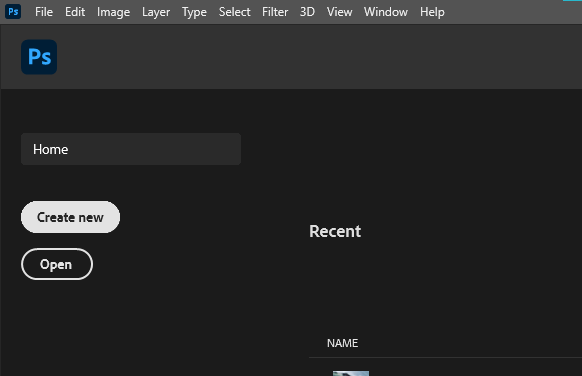
Now, click the “File” option in the top toolbar, and from the drop-down menu, select “Open.” Next, choose the image you want to apply the screen print effect by browsing to its location on your computer.
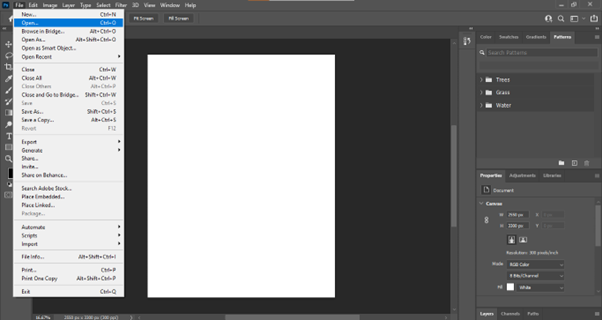
Step2 Next, click the “Lasso” tool from the left-side menu to create the selection around the object in the image.
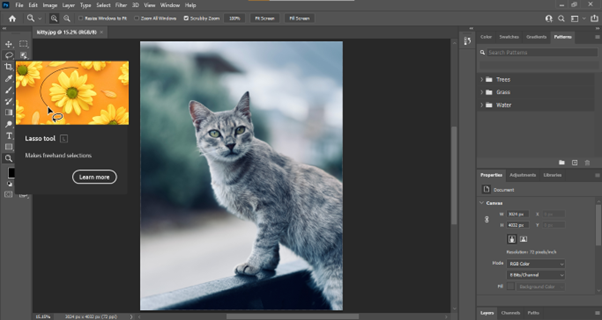
Press the CMD/Ctrl + C on your computer’s keyboard to copy the selection. Next, click the “Layer“ option in the top toolbar, select “New,” and click “Layer via Copy.”

Step3 Now, hide the background layer in the “Layers” panel on the right-hand side, and you will get your object without any BG. Click the “Image” option in the top toolbar and select “Adjustments.”
Click “Threshold…” from the drop-down menu, and set the “Threshold level.” Alternatively, you can click “Cmd/ctrl+Shift+U” on the keyboard to desaturate the image.
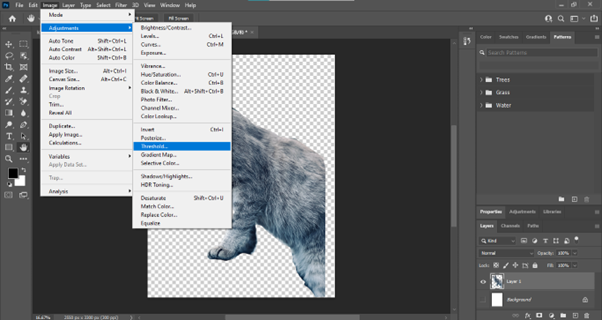
Step4 Next, select the “Magic Eraser Tool” from the left-side menu and remove the white parts to smooth down the background. Afterward, choose the “Move Tool” from the menu and drag your object to a new layer.
To add the background image, click “File” and select “Open.” Next, select the file and again click “Open.”
Step5 Select the object using the “Move Tool” and drag it to the background image layer. If the thing is too large and you want to resize it, select the object using the “CMD/Ctrl” key and click “Edit” from the top toolbar. From the drop-down menu, choose “Transform” and click “Scale.”
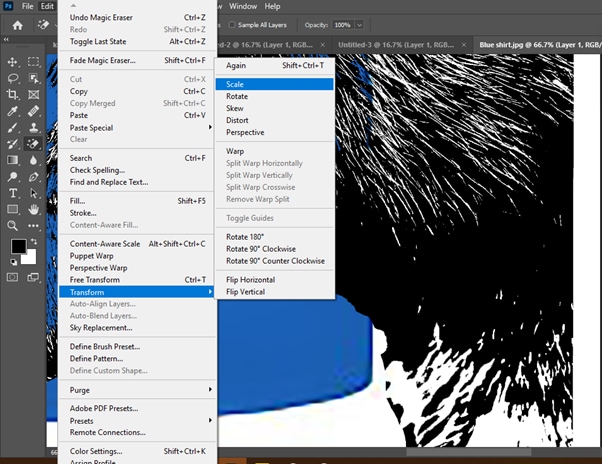
Next, drag the handles to adjust the size of the object on the Background image.
Step6 Click the “T” icon from the left-hand side menu and set the font style, color, and size. You can also click the “3D” option to convert your text to a three-dimensional form.
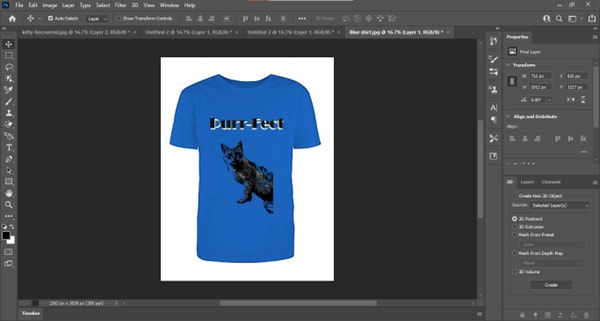
Try removing the left-out white patches on the object using the “Magic Eraser Tool” to give a polished look to the print screen effect. Once you are satisfied, click the “File” option from the top toolbar panel and select “Save As.”
Type in the file name and select the file type from the drop-down menu next to “Save As Type.” Choose the storage location, click “Save” to export your final project, and you’re done!
Conclusion
In this article, we’ve explored what the screen print effect is and how it is used in digital art. We’ve also discussed the requirements and resources you need to use and then demonstrated a step-by-step process of how to create the screen print effect in Photoshop with simple and easy-to-follow instructions.
To make things easy for you, we also added original screenshots while creating a sample project on the software.
Hopefully, this article helped resolve your queries, and you can now give a vintage or retro look to your images using the screen print effect in Photoshop.
Free Download For Win 7 or later(64-bit)
Free Download For macOS 10.14 or later
Free Download For macOS 10.14 or later
Step by Step to Rotate Videos Using Kdenlive
Kdenlive is a free, open-source video editing software application. Kdenlive is a powerful video editor that can be used to create professional-quality videos. It supports all of the major video formats and has a wide range of features. Kdenlive is available for Linux, Mac OS X, and Windows. Kdenlive is a great choice for anyone looking for a powerful, yet easy-to-use video editor. It is perfect for creating professional-quality videos, and its wide range of features makes it suitable for a variety of different tasks. It is perfect for anyone who wants a versatile video editor that works on all major platforms.
Kdenlive’s user interface is divided into three main areas: the timeline, the clip monitor, and the effects stack. The timeline is where you add and arrange your clips. The clip monitor shows your video as it will appear in your final project. The effects stack allows you to apply a range of video effects to your clips.
Step-by-step on how to rotate videos using Kdenlive
There are two ways to rotate videos using Kdenlive: by using the rotate filter or by changing the project settings. The rotate filter is a video effect that allows you to rotate your video clip around its vertical and horizontal axes. To apply the rotate filter…
Step 1: Import your video clip to the timeline.
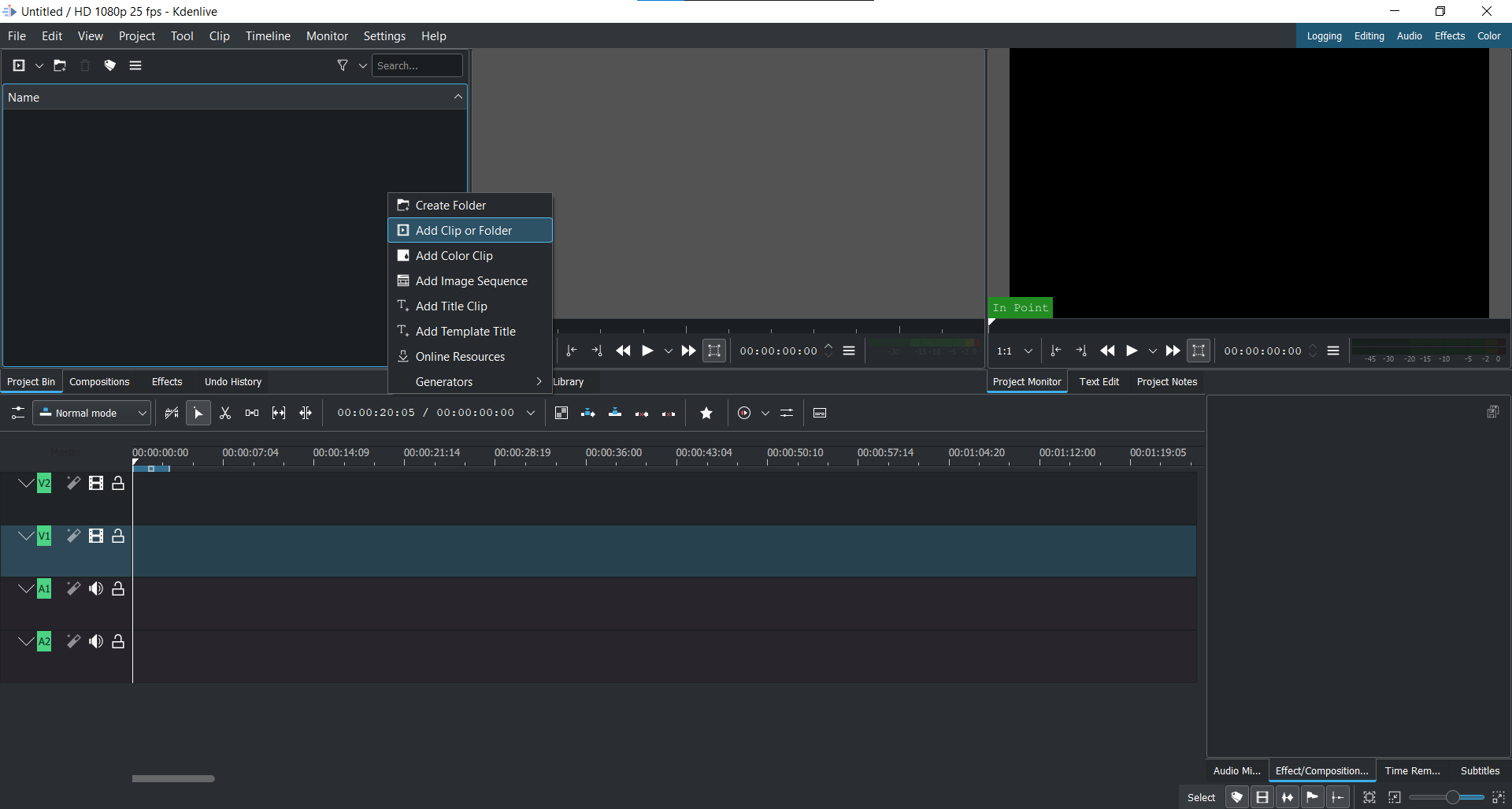
Step 2: Open the Effects tab and expand the Transform, Distort Perspective tab.

Step 3: Drag the Rotate filter onto your clip.

Step 4: The Rotate filter will open in the Effects Editor.

Step 5: Use the sliders to rotate your video clip.
Step 6: Click the ‘Save’ Icon to apply the filter.

The rotate filter is a great way to quickly rotate your video clip. However, it does have some limitations. For example, you can’t…
- use the rotate filter on clips that are already rotated
- use the rotate filter to create a 360-degree rotation
- change the rotation orientation of your clip.
If you need to rotate your video clip in a different direction, or if you want to create a 360-degree rotation, you can change the project settings. The rotate filter can be used to rotate your video clip in 90-degree increments. If you need to rotate your video clip by a different amount, you can change the project settings. To change the project settings…
Step 1: Import your video clip to the timeline.

Step 2: Right-click on the clip and select Apply an Effect > Transform from the menu.

Step 3: The Properties window will open. Select the Rotate tab.

Step 4: Use the slider to set the amount of rotation you need.

Step 5: Click the ‘Save’ Icon to apply the changes.

The project settings allow you to rotate your video clip in any direction you need.
How to rotate videos using Filmora?
Meanwhile, you can also use Filmora Video Editor to rotate your video. Filmora is a powerful video editor that can be used to create professional-quality videos. It supports all of the major video formats and has a wide range of features. Filmora is available for Windows and Mac OS X. Filmora’s user interface is divided into three main areas: the timeline, the preview window and the effects panel. The timeline is where you add and arrange your clips. The preview window shows your video as it will appear in your final project. The effects panel allows you to apply a range of video effects to your clips.
For Win 7 or later (64-bit)
For macOS 10.14 or later
Step-by-step on how to rotate videos using Filmora
Two ways to rotate your videos using Filmora: by using the rotate option when you right click it or changing the project settings. The rotate filter is a video effect that allows you to rotate your video clip around its vertical and horizontal axes.
To apply the rotate filter…
Step 1: Import your video clip into Filmora.

Step 2: Right-click on the video.
Step 3: Select ‘Rotate 90 CW’ or click Ctrl + Alt + Right to rotate the video 90 degrees clockwise.

Step 4: Select ‘Rotate 90 CCW’ or click Ctrl + Alt + Left to rotate the video 90 degrees counterclockwise.
Step 5: Repeat the steps until you are satisfied. Note: It can only rotate the video in the degrees of multiples of 90.
Step 6: The video is now rotated.
Filmora’s rotate filter is very similar to Kdenlive’s. However, there are a few differences. For example…
- you can use the rotate filter on clips that are already rotated
- you can change the rotation orientation of your clip.
If you need to rotate your video clip in a different direction, or if you want to create a 360-degree rotation, follow the below steps:
Click on the ‘Edit’ option in the tool above the timeline.

Select the ‘Transform’ option, then go to ‘Rotate’

Use the slider to set the amount of rotation you need.

Click OK to apply the changes.

The project settings allow you to rotate your video clip in any direction you need.
Both Filmora and Kdenlive offer a rotate filter that allows you to rotate your video clip by a certain amount. However, only Filmora offers the ability to rotate your video clip in any direction you need. Additionally, Filmora offers a wide range of features that can be used to create professional-quality videos. If you need to rotate your video clip in a different direction, or if you want to create a 360-degree rotation, Filmora is the best option.
Step 2: Open the Effects tab and expand the Transform, Distort Perspective tab.

Step 3: Drag the Rotate filter onto your clip.

Step 4: The Rotate filter will open in the Effects Editor.

Step 5: Use the sliders to rotate your video clip.
Step 6: Click the ‘Save’ Icon to apply the filter.

The rotate filter is a great way to quickly rotate your video clip. However, it does have some limitations. For example, you can’t…
- use the rotate filter on clips that are already rotated
- use the rotate filter to create a 360-degree rotation
- change the rotation orientation of your clip.
If you need to rotate your video clip in a different direction, or if you want to create a 360-degree rotation, you can change the project settings. The rotate filter can be used to rotate your video clip in 90-degree increments. If you need to rotate your video clip by a different amount, you can change the project settings. To change the project settings…
Step 1: Import your video clip to the timeline.

Step 2: Right-click on the clip and select Apply an Effect > Transform from the menu.

Step 3: The Properties window will open. Select the Rotate tab.

Step 4: Use the slider to set the amount of rotation you need.

Step 5: Click the ‘Save’ Icon to apply the changes.

The project settings allow you to rotate your video clip in any direction you need.
How to rotate videos using Filmora?
Meanwhile, you can also use Filmora Video Editor to rotate your video. Filmora is a powerful video editor that can be used to create professional-quality videos. It supports all of the major video formats and has a wide range of features. Filmora is available for Windows and Mac OS X. Filmora’s user interface is divided into three main areas: the timeline, the preview window and the effects panel. The timeline is where you add and arrange your clips. The preview window shows your video as it will appear in your final project. The effects panel allows you to apply a range of video effects to your clips.
For Win 7 or later (64-bit)
For macOS 10.14 or later
Step-by-step on how to rotate videos using Filmora
Two ways to rotate your videos using Filmora: by using the rotate option when you right click it or changing the project settings. The rotate filter is a video effect that allows you to rotate your video clip around its vertical and horizontal axes.
To apply the rotate filter…
Step 1: Import your video clip into Filmora.

Step 2: Right-click on the video.
Step 3: Select ‘Rotate 90 CW’ or click Ctrl + Alt + Right to rotate the video 90 degrees clockwise.

Step 4: Select ‘Rotate 90 CCW’ or click Ctrl + Alt + Left to rotate the video 90 degrees counterclockwise.
Step 5: Repeat the steps until you are satisfied. Note: It can only rotate the video in the degrees of multiples of 90.
Step 6: The video is now rotated.
Filmora’s rotate filter is very similar to Kdenlive’s. However, there are a few differences. For example…
- you can use the rotate filter on clips that are already rotated
- you can change the rotation orientation of your clip.
If you need to rotate your video clip in a different direction, or if you want to create a 360-degree rotation, follow the below steps:
Click on the ‘Edit’ option in the tool above the timeline.

Select the ‘Transform’ option, then go to ‘Rotate’

Use the slider to set the amount of rotation you need.

Click OK to apply the changes.

The project settings allow you to rotate your video clip in any direction you need.
Both Filmora and Kdenlive offer a rotate filter that allows you to rotate your video clip by a certain amount. However, only Filmora offers the ability to rotate your video clip in any direction you need. Additionally, Filmora offers a wide range of features that can be used to create professional-quality videos. If you need to rotate your video clip in a different direction, or if you want to create a 360-degree rotation, Filmora is the best option.
Step 2: Open the Effects tab and expand the Transform, Distort Perspective tab.

Step 3: Drag the Rotate filter onto your clip.

Step 4: The Rotate filter will open in the Effects Editor.

Step 5: Use the sliders to rotate your video clip.
Step 6: Click the ‘Save’ Icon to apply the filter.

The rotate filter is a great way to quickly rotate your video clip. However, it does have some limitations. For example, you can’t…
- use the rotate filter on clips that are already rotated
- use the rotate filter to create a 360-degree rotation
- change the rotation orientation of your clip.
If you need to rotate your video clip in a different direction, or if you want to create a 360-degree rotation, you can change the project settings. The rotate filter can be used to rotate your video clip in 90-degree increments. If you need to rotate your video clip by a different amount, you can change the project settings. To change the project settings…
Step 1: Import your video clip to the timeline.

Step 2: Right-click on the clip and select Apply an Effect > Transform from the menu.

Step 3: The Properties window will open. Select the Rotate tab.

Step 4: Use the slider to set the amount of rotation you need.

Step 5: Click the ‘Save’ Icon to apply the changes.

The project settings allow you to rotate your video clip in any direction you need.
How to rotate videos using Filmora?
Meanwhile, you can also use Filmora Video Editor to rotate your video. Filmora is a powerful video editor that can be used to create professional-quality videos. It supports all of the major video formats and has a wide range of features. Filmora is available for Windows and Mac OS X. Filmora’s user interface is divided into three main areas: the timeline, the preview window and the effects panel. The timeline is where you add and arrange your clips. The preview window shows your video as it will appear in your final project. The effects panel allows you to apply a range of video effects to your clips.
For Win 7 or later (64-bit)
For macOS 10.14 or later
Step-by-step on how to rotate videos using Filmora
Two ways to rotate your videos using Filmora: by using the rotate option when you right click it or changing the project settings. The rotate filter is a video effect that allows you to rotate your video clip around its vertical and horizontal axes.
To apply the rotate filter…
Step 1: Import your video clip into Filmora.

Step 2: Right-click on the video.
Step 3: Select ‘Rotate 90 CW’ or click Ctrl + Alt + Right to rotate the video 90 degrees clockwise.

Step 4: Select ‘Rotate 90 CCW’ or click Ctrl + Alt + Left to rotate the video 90 degrees counterclockwise.
Step 5: Repeat the steps until you are satisfied. Note: It can only rotate the video in the degrees of multiples of 90.
Step 6: The video is now rotated.
Filmora’s rotate filter is very similar to Kdenlive’s. However, there are a few differences. For example…
- you can use the rotate filter on clips that are already rotated
- you can change the rotation orientation of your clip.
If you need to rotate your video clip in a different direction, or if you want to create a 360-degree rotation, follow the below steps:
Click on the ‘Edit’ option in the tool above the timeline.

Select the ‘Transform’ option, then go to ‘Rotate’

Use the slider to set the amount of rotation you need.

Click OK to apply the changes.

The project settings allow you to rotate your video clip in any direction you need.
Both Filmora and Kdenlive offer a rotate filter that allows you to rotate your video clip by a certain amount. However, only Filmora offers the ability to rotate your video clip in any direction you need. Additionally, Filmora offers a wide range of features that can be used to create professional-quality videos. If you need to rotate your video clip in a different direction, or if you want to create a 360-degree rotation, Filmora is the best option.
Step 2: Open the Effects tab and expand the Transform, Distort Perspective tab.

Step 3: Drag the Rotate filter onto your clip.

Step 4: The Rotate filter will open in the Effects Editor.

Step 5: Use the sliders to rotate your video clip.
Step 6: Click the ‘Save’ Icon to apply the filter.

The rotate filter is a great way to quickly rotate your video clip. However, it does have some limitations. For example, you can’t…
- use the rotate filter on clips that are already rotated
- use the rotate filter to create a 360-degree rotation
- change the rotation orientation of your clip.
If you need to rotate your video clip in a different direction, or if you want to create a 360-degree rotation, you can change the project settings. The rotate filter can be used to rotate your video clip in 90-degree increments. If you need to rotate your video clip by a different amount, you can change the project settings. To change the project settings…
Step 1: Import your video clip to the timeline.

Step 2: Right-click on the clip and select Apply an Effect > Transform from the menu.

Step 3: The Properties window will open. Select the Rotate tab.

Step 4: Use the slider to set the amount of rotation you need.

Step 5: Click the ‘Save’ Icon to apply the changes.

The project settings allow you to rotate your video clip in any direction you need.
How to rotate videos using Filmora?
Meanwhile, you can also use Filmora Video Editor to rotate your video. Filmora is a powerful video editor that can be used to create professional-quality videos. It supports all of the major video formats and has a wide range of features. Filmora is available for Windows and Mac OS X. Filmora’s user interface is divided into three main areas: the timeline, the preview window and the effects panel. The timeline is where you add and arrange your clips. The preview window shows your video as it will appear in your final project. The effects panel allows you to apply a range of video effects to your clips.
For Win 7 or later (64-bit)
For macOS 10.14 or later
Step-by-step on how to rotate videos using Filmora
Two ways to rotate your videos using Filmora: by using the rotate option when you right click it or changing the project settings. The rotate filter is a video effect that allows you to rotate your video clip around its vertical and horizontal axes.
To apply the rotate filter…
Step 1: Import your video clip into Filmora.

Step 2: Right-click on the video.
Step 3: Select ‘Rotate 90 CW’ or click Ctrl + Alt + Right to rotate the video 90 degrees clockwise.

Step 4: Select ‘Rotate 90 CCW’ or click Ctrl + Alt + Left to rotate the video 90 degrees counterclockwise.
Step 5: Repeat the steps until you are satisfied. Note: It can only rotate the video in the degrees of multiples of 90.
Step 6: The video is now rotated.
Filmora’s rotate filter is very similar to Kdenlive’s. However, there are a few differences. For example…
- you can use the rotate filter on clips that are already rotated
- you can change the rotation orientation of your clip.
If you need to rotate your video clip in a different direction, or if you want to create a 360-degree rotation, follow the below steps:
Click on the ‘Edit’ option in the tool above the timeline.

Select the ‘Transform’ option, then go to ‘Rotate’

Use the slider to set the amount of rotation you need.

Click OK to apply the changes.

The project settings allow you to rotate your video clip in any direction you need.
Both Filmora and Kdenlive offer a rotate filter that allows you to rotate your video clip by a certain amount. However, only Filmora offers the ability to rotate your video clip in any direction you need. Additionally, Filmora offers a wide range of features that can be used to create professional-quality videos. If you need to rotate your video clip in a different direction, or if you want to create a 360-degree rotation, Filmora is the best option.
Make Videos with Pictures and Music-10 Apps
Versatile Video Editor - Wondershare Filmora
Almost all modern social media platforms allow you to upload videos on your profile, on your story, and even send them as a message. And if you want to create more personalized videos, then you might be looking for apps to put music over video, apps to make videos with pictures and music, and other types of video editor apps. But since everyone wants to edit videos right on their Android and iOS devices, many apps are available. And to help you pick the perfect app for music on video clips and make other edits, we are here with the 10 best apps to make videos with music and pictures. All of these video editor apps also have their important details below. You can easily pick the best app for making videos with pictures and music by going through the following options.
In this article
01 [Best 10 Apps for Making Videos on Android & iOS](#Part 1)
02 [Video Editor Software for Windows & Mac](#Part 2)
Part 1 Best 10 Apps for Making Videos on Android & iOS
#1) Kinemaster
Kinemaster is considered one of the most influential and feature-rich options when you talk about the best app for making videos with music right on your mobile device. While its user interface can be a little imitating initially, it offers almost all the features you will need in a picture video app with music support. You can easily edit 4K videos, apply video effects, work with multiple layers, use its inbuilt media library, and do much more for quickly editing videos with any music of your choice.

#2) Filmr
Filmr can be a great video-creating app with music support for all those who want something easy to use thanks to its user interface. Even though this app may not have all the high-end and versatile video editing features, it certainly offers all the basics making it a great app to make music videos with pictures. Despite being completely free to use, you still get various filters for both video and audio. You can also apply these effects on pictures for making videos with music. And the best part is that you get all of this in a completely free-to-use the app.

#3) Filmora
Filmora is most likely the best app to make a video with music and pictures on your smartphone. This is thanks to the wide range of features and effects that it includes while being one of the easiest to use apps out there. If you want to create videos with pictures and music, you will be glad to know that this is a video editor app with Spotify music support and offline music support so that you can apply any music of your choice. Filmora also allows you to use a wide range of video effects, apply text, add face filters, etc. And if you like Filmora, you can even try the Filmora video editor, which is its desktop version, as you will see below.

#4) Inshot
Inshot is one of the more basic and simpler video editor apps out there. It was primarily made to create square images and videos for posting on social media platforms like Instagram. But now, this app can also be used for trimming, applying effects, changing color filters, adding stickers, adding text, and much more. And most importantly, Inshot can also be used to create slideshows and videos using pictures and music. Unlike some other free video editors, this one does not even have any watermarks.

#5) CapCut
CapCut has been quite a popular option for creating music videos for social media platforms like Instagram Reels, YouTube Shorts, TikTok, and more. Thus, it is the perfect sync video to music beat app that you install on your smartphone. But most importantly, it comes with all the latest video effects, transitions, and much more for creating all the latest video trends on your phone. You can add music to both videos and photos using CapCut as you like.

#6) Vimeo Create
Vimeo is a fairly popular video streaming platform which is almost similar to YouTube. Since a lot of users upload a large number of videos on Vimeo, Vimeo also offers its own editor. While it also has an online editor, you can also download Vimeo Create on your mobile device since it is available for both Android and iOS devices. It is the perfect option for beginners thanks to the large number of templates it offers for creating videos using pictures and music.

#7) Power Director
Power Director is quite a popular video editing app which is available on almost all platforms out there including mobile devices like Android & iOS. And even with the mobile version, you get almost all the functions of the desktop version making it perfect for creating videos using pictures and music. Even with the free version of Power Director, you also get a decent amount of video effects and support for editing 4K videos with ease. However, the free version does have a watermark on all the videos that you create.

#8) Adobe Premiere Rush
If you are familiar with industry standards when you are talking about video editors, then you must know about Adobe Premiere Pro. And if you want a familiar experience on your mobile device, then you can go with the Adobe Premiere Rush. Even on your mobile device, it offers a very similar experience thanks to the wide range of features, effects, controls, and much more it offers. Unlike other video editor apps, it even allows you to record videos if you want more than just creating videos using pictures and music.

#9) GoPro Quik
As you can guess by the name, GoPro Quik is a video editing app primarily made for GoPro cameras. But with newer updates for this app, it can be used with any kind of video or picture files. And the best thing about the GoPro Quik app is that it supports automated music beat sync editing. You can simply add any music track in the app and it will automatically sync photos and videos with it. If you want, you can also use video effects like speed control, crop and trim, color filters, text, stickers, and much more.

#10) Picsart
Even though Picsart was primarily a photo editing app, it also supports video editing in newer versions. And since Picsart is great for editing photos and pictures, creating videos using pictures and music is also quite easy. All of the features and effects supported by Picsart for photos, will also work for editing videos using Picsart. It includes color filters, face filters, makeup options, video effects, cropping, trimming, etc.

Part 2 Video Editor Software for Windows & Mac
With all the various apps given above, you can easily pick the right app to put videos together with music right on your smartphone. And while all of these apps work great for basic usage, any large projects are better to be done on a computer. Thankfully, even if you want an app to put videos and pictures together with music on your computer, you can still find multiple free to use options. Out of all such options,
is considered the best free app to make videos with music for Windows and Mac. Just per the name, Filmora is the desktop version of the previously mentioned Filmora.
Since this is the desktop version of Filmora, it offers even more features making it a great option for those who want the best app to make videos with music on Windows and Mac. Both the Windows and Mac versions of the Filmora video editing app are quite easy to use with easy-to-access options. As for its options, you get a wide range of video effects, color grading, audio settings, keyboard shortcuts, keyframing, motion tracking, and much more. And unlike other options, Filmora is the best perfect picture video app with music support for those who want an easy-to-run video editor since it can run even on entry-level computers with ease.
Wondershare Filmora
Get started quickly with Filmora’s powerful performance, intuitive interface, and countless effects!
Try It Free Try It Free Try It Free Learn More >

Conclusion
While there are music video creator app options available out there, not all of them offer the right features and options. Hence, to help you in picking the best app for music video made on your mobile device, we have already given the 10 best apps to make videos with music and pictures. Since all of these apps are quite different, you can certainly find the right option whether you want music over video app or a video collage with music app for your mobile device. You can also leave your thoughts and questions regarding the best app for making videos with pictures and music in the comments section below.
Almost all modern social media platforms allow you to upload videos on your profile, on your story, and even send them as a message. And if you want to create more personalized videos, then you might be looking for apps to put music over video, apps to make videos with pictures and music, and other types of video editor apps. But since everyone wants to edit videos right on their Android and iOS devices, many apps are available. And to help you pick the perfect app for music on video clips and make other edits, we are here with the 10 best apps to make videos with music and pictures. All of these video editor apps also have their important details below. You can easily pick the best app for making videos with pictures and music by going through the following options.
In this article
01 [Best 10 Apps for Making Videos on Android & iOS](#Part 1)
02 [Video Editor Software for Windows & Mac](#Part 2)
Part 1 Best 10 Apps for Making Videos on Android & iOS
#1) Kinemaster
Kinemaster is considered one of the most influential and feature-rich options when you talk about the best app for making videos with music right on your mobile device. While its user interface can be a little imitating initially, it offers almost all the features you will need in a picture video app with music support. You can easily edit 4K videos, apply video effects, work with multiple layers, use its inbuilt media library, and do much more for quickly editing videos with any music of your choice.

#2) Filmr
Filmr can be a great video-creating app with music support for all those who want something easy to use thanks to its user interface. Even though this app may not have all the high-end and versatile video editing features, it certainly offers all the basics making it a great app to make music videos with pictures. Despite being completely free to use, you still get various filters for both video and audio. You can also apply these effects on pictures for making videos with music. And the best part is that you get all of this in a completely free-to-use the app.

#3) Filmora
Filmora is most likely the best app to make a video with music and pictures on your smartphone. This is thanks to the wide range of features and effects that it includes while being one of the easiest to use apps out there. If you want to create videos with pictures and music, you will be glad to know that this is a video editor app with Spotify music support and offline music support so that you can apply any music of your choice. Filmora also allows you to use a wide range of video effects, apply text, add face filters, etc. And if you like Filmora, you can even try the Filmora video editor, which is its desktop version, as you will see below.

#4) Inshot
Inshot is one of the more basic and simpler video editor apps out there. It was primarily made to create square images and videos for posting on social media platforms like Instagram. But now, this app can also be used for trimming, applying effects, changing color filters, adding stickers, adding text, and much more. And most importantly, Inshot can also be used to create slideshows and videos using pictures and music. Unlike some other free video editors, this one does not even have any watermarks.

#5) CapCut
CapCut has been quite a popular option for creating music videos for social media platforms like Instagram Reels, YouTube Shorts, TikTok, and more. Thus, it is the perfect sync video to music beat app that you install on your smartphone. But most importantly, it comes with all the latest video effects, transitions, and much more for creating all the latest video trends on your phone. You can add music to both videos and photos using CapCut as you like.

#6) Vimeo Create
Vimeo is a fairly popular video streaming platform which is almost similar to YouTube. Since a lot of users upload a large number of videos on Vimeo, Vimeo also offers its own editor. While it also has an online editor, you can also download Vimeo Create on your mobile device since it is available for both Android and iOS devices. It is the perfect option for beginners thanks to the large number of templates it offers for creating videos using pictures and music.

#7) Power Director
Power Director is quite a popular video editing app which is available on almost all platforms out there including mobile devices like Android & iOS. And even with the mobile version, you get almost all the functions of the desktop version making it perfect for creating videos using pictures and music. Even with the free version of Power Director, you also get a decent amount of video effects and support for editing 4K videos with ease. However, the free version does have a watermark on all the videos that you create.

#8) Adobe Premiere Rush
If you are familiar with industry standards when you are talking about video editors, then you must know about Adobe Premiere Pro. And if you want a familiar experience on your mobile device, then you can go with the Adobe Premiere Rush. Even on your mobile device, it offers a very similar experience thanks to the wide range of features, effects, controls, and much more it offers. Unlike other video editor apps, it even allows you to record videos if you want more than just creating videos using pictures and music.

#9) GoPro Quik
As you can guess by the name, GoPro Quik is a video editing app primarily made for GoPro cameras. But with newer updates for this app, it can be used with any kind of video or picture files. And the best thing about the GoPro Quik app is that it supports automated music beat sync editing. You can simply add any music track in the app and it will automatically sync photos and videos with it. If you want, you can also use video effects like speed control, crop and trim, color filters, text, stickers, and much more.

#10) Picsart
Even though Picsart was primarily a photo editing app, it also supports video editing in newer versions. And since Picsart is great for editing photos and pictures, creating videos using pictures and music is also quite easy. All of the features and effects supported by Picsart for photos, will also work for editing videos using Picsart. It includes color filters, face filters, makeup options, video effects, cropping, trimming, etc.

Part 2 Video Editor Software for Windows & Mac
With all the various apps given above, you can easily pick the right app to put videos together with music right on your smartphone. And while all of these apps work great for basic usage, any large projects are better to be done on a computer. Thankfully, even if you want an app to put videos and pictures together with music on your computer, you can still find multiple free to use options. Out of all such options,
is considered the best free app to make videos with music for Windows and Mac. Just per the name, Filmora is the desktop version of the previously mentioned Filmora.
Since this is the desktop version of Filmora, it offers even more features making it a great option for those who want the best app to make videos with music on Windows and Mac. Both the Windows and Mac versions of the Filmora video editing app are quite easy to use with easy-to-access options. As for its options, you get a wide range of video effects, color grading, audio settings, keyboard shortcuts, keyframing, motion tracking, and much more. And unlike other options, Filmora is the best perfect picture video app with music support for those who want an easy-to-run video editor since it can run even on entry-level computers with ease.
Wondershare Filmora
Get started quickly with Filmora’s powerful performance, intuitive interface, and countless effects!
Try It Free Try It Free Try It Free Learn More >

Conclusion
While there are music video creator app options available out there, not all of them offer the right features and options. Hence, to help you in picking the best app for music video made on your mobile device, we have already given the 10 best apps to make videos with music and pictures. Since all of these apps are quite different, you can certainly find the right option whether you want music over video app or a video collage with music app for your mobile device. You can also leave your thoughts and questions regarding the best app for making videos with pictures and music in the comments section below.
Almost all modern social media platforms allow you to upload videos on your profile, on your story, and even send them as a message. And if you want to create more personalized videos, then you might be looking for apps to put music over video, apps to make videos with pictures and music, and other types of video editor apps. But since everyone wants to edit videos right on their Android and iOS devices, many apps are available. And to help you pick the perfect app for music on video clips and make other edits, we are here with the 10 best apps to make videos with music and pictures. All of these video editor apps also have their important details below. You can easily pick the best app for making videos with pictures and music by going through the following options.
In this article
01 [Best 10 Apps for Making Videos on Android & iOS](#Part 1)
02 [Video Editor Software for Windows & Mac](#Part 2)
Part 1 Best 10 Apps for Making Videos on Android & iOS
#1) Kinemaster
Kinemaster is considered one of the most influential and feature-rich options when you talk about the best app for making videos with music right on your mobile device. While its user interface can be a little imitating initially, it offers almost all the features you will need in a picture video app with music support. You can easily edit 4K videos, apply video effects, work with multiple layers, use its inbuilt media library, and do much more for quickly editing videos with any music of your choice.

#2) Filmr
Filmr can be a great video-creating app with music support for all those who want something easy to use thanks to its user interface. Even though this app may not have all the high-end and versatile video editing features, it certainly offers all the basics making it a great app to make music videos with pictures. Despite being completely free to use, you still get various filters for both video and audio. You can also apply these effects on pictures for making videos with music. And the best part is that you get all of this in a completely free-to-use the app.

#3) Filmora
Filmora is most likely the best app to make a video with music and pictures on your smartphone. This is thanks to the wide range of features and effects that it includes while being one of the easiest to use apps out there. If you want to create videos with pictures and music, you will be glad to know that this is a video editor app with Spotify music support and offline music support so that you can apply any music of your choice. Filmora also allows you to use a wide range of video effects, apply text, add face filters, etc. And if you like Filmora, you can even try the Filmora video editor, which is its desktop version, as you will see below.

#4) Inshot
Inshot is one of the more basic and simpler video editor apps out there. It was primarily made to create square images and videos for posting on social media platforms like Instagram. But now, this app can also be used for trimming, applying effects, changing color filters, adding stickers, adding text, and much more. And most importantly, Inshot can also be used to create slideshows and videos using pictures and music. Unlike some other free video editors, this one does not even have any watermarks.

#5) CapCut
CapCut has been quite a popular option for creating music videos for social media platforms like Instagram Reels, YouTube Shorts, TikTok, and more. Thus, it is the perfect sync video to music beat app that you install on your smartphone. But most importantly, it comes with all the latest video effects, transitions, and much more for creating all the latest video trends on your phone. You can add music to both videos and photos using CapCut as you like.

#6) Vimeo Create
Vimeo is a fairly popular video streaming platform which is almost similar to YouTube. Since a lot of users upload a large number of videos on Vimeo, Vimeo also offers its own editor. While it also has an online editor, you can also download Vimeo Create on your mobile device since it is available for both Android and iOS devices. It is the perfect option for beginners thanks to the large number of templates it offers for creating videos using pictures and music.

#7) Power Director
Power Director is quite a popular video editing app which is available on almost all platforms out there including mobile devices like Android & iOS. And even with the mobile version, you get almost all the functions of the desktop version making it perfect for creating videos using pictures and music. Even with the free version of Power Director, you also get a decent amount of video effects and support for editing 4K videos with ease. However, the free version does have a watermark on all the videos that you create.

#8) Adobe Premiere Rush
If you are familiar with industry standards when you are talking about video editors, then you must know about Adobe Premiere Pro. And if you want a familiar experience on your mobile device, then you can go with the Adobe Premiere Rush. Even on your mobile device, it offers a very similar experience thanks to the wide range of features, effects, controls, and much more it offers. Unlike other video editor apps, it even allows you to record videos if you want more than just creating videos using pictures and music.

#9) GoPro Quik
As you can guess by the name, GoPro Quik is a video editing app primarily made for GoPro cameras. But with newer updates for this app, it can be used with any kind of video or picture files. And the best thing about the GoPro Quik app is that it supports automated music beat sync editing. You can simply add any music track in the app and it will automatically sync photos and videos with it. If you want, you can also use video effects like speed control, crop and trim, color filters, text, stickers, and much more.

#10) Picsart
Even though Picsart was primarily a photo editing app, it also supports video editing in newer versions. And since Picsart is great for editing photos and pictures, creating videos using pictures and music is also quite easy. All of the features and effects supported by Picsart for photos, will also work for editing videos using Picsart. It includes color filters, face filters, makeup options, video effects, cropping, trimming, etc.

Part 2 Video Editor Software for Windows & Mac
With all the various apps given above, you can easily pick the right app to put videos together with music right on your smartphone. And while all of these apps work great for basic usage, any large projects are better to be done on a computer. Thankfully, even if you want an app to put videos and pictures together with music on your computer, you can still find multiple free to use options. Out of all such options,
is considered the best free app to make videos with music for Windows and Mac. Just per the name, Filmora is the desktop version of the previously mentioned Filmora.
Since this is the desktop version of Filmora, it offers even more features making it a great option for those who want the best app to make videos with music on Windows and Mac. Both the Windows and Mac versions of the Filmora video editing app are quite easy to use with easy-to-access options. As for its options, you get a wide range of video effects, color grading, audio settings, keyboard shortcuts, keyframing, motion tracking, and much more. And unlike other options, Filmora is the best perfect picture video app with music support for those who want an easy-to-run video editor since it can run even on entry-level computers with ease.
Wondershare Filmora
Get started quickly with Filmora’s powerful performance, intuitive interface, and countless effects!
Try It Free Try It Free Try It Free Learn More >

Conclusion
While there are music video creator app options available out there, not all of them offer the right features and options. Hence, to help you in picking the best app for music video made on your mobile device, we have already given the 10 best apps to make videos with music and pictures. Since all of these apps are quite different, you can certainly find the right option whether you want music over video app or a video collage with music app for your mobile device. You can also leave your thoughts and questions regarding the best app for making videos with pictures and music in the comments section below.
Almost all modern social media platforms allow you to upload videos on your profile, on your story, and even send them as a message. And if you want to create more personalized videos, then you might be looking for apps to put music over video, apps to make videos with pictures and music, and other types of video editor apps. But since everyone wants to edit videos right on their Android and iOS devices, many apps are available. And to help you pick the perfect app for music on video clips and make other edits, we are here with the 10 best apps to make videos with music and pictures. All of these video editor apps also have their important details below. You can easily pick the best app for making videos with pictures and music by going through the following options.
In this article
01 [Best 10 Apps for Making Videos on Android & iOS](#Part 1)
02 [Video Editor Software for Windows & Mac](#Part 2)
Part 1 Best 10 Apps for Making Videos on Android & iOS
#1) Kinemaster
Kinemaster is considered one of the most influential and feature-rich options when you talk about the best app for making videos with music right on your mobile device. While its user interface can be a little imitating initially, it offers almost all the features you will need in a picture video app with music support. You can easily edit 4K videos, apply video effects, work with multiple layers, use its inbuilt media library, and do much more for quickly editing videos with any music of your choice.

#2) Filmr
Filmr can be a great video-creating app with music support for all those who want something easy to use thanks to its user interface. Even though this app may not have all the high-end and versatile video editing features, it certainly offers all the basics making it a great app to make music videos with pictures. Despite being completely free to use, you still get various filters for both video and audio. You can also apply these effects on pictures for making videos with music. And the best part is that you get all of this in a completely free-to-use the app.

#3) Filmora
Filmora is most likely the best app to make a video with music and pictures on your smartphone. This is thanks to the wide range of features and effects that it includes while being one of the easiest to use apps out there. If you want to create videos with pictures and music, you will be glad to know that this is a video editor app with Spotify music support and offline music support so that you can apply any music of your choice. Filmora also allows you to use a wide range of video effects, apply text, add face filters, etc. And if you like Filmora, you can even try the Filmora video editor, which is its desktop version, as you will see below.

#4) Inshot
Inshot is one of the more basic and simpler video editor apps out there. It was primarily made to create square images and videos for posting on social media platforms like Instagram. But now, this app can also be used for trimming, applying effects, changing color filters, adding stickers, adding text, and much more. And most importantly, Inshot can also be used to create slideshows and videos using pictures and music. Unlike some other free video editors, this one does not even have any watermarks.

#5) CapCut
CapCut has been quite a popular option for creating music videos for social media platforms like Instagram Reels, YouTube Shorts, TikTok, and more. Thus, it is the perfect sync video to music beat app that you install on your smartphone. But most importantly, it comes with all the latest video effects, transitions, and much more for creating all the latest video trends on your phone. You can add music to both videos and photos using CapCut as you like.

#6) Vimeo Create
Vimeo is a fairly popular video streaming platform which is almost similar to YouTube. Since a lot of users upload a large number of videos on Vimeo, Vimeo also offers its own editor. While it also has an online editor, you can also download Vimeo Create on your mobile device since it is available for both Android and iOS devices. It is the perfect option for beginners thanks to the large number of templates it offers for creating videos using pictures and music.

#7) Power Director
Power Director is quite a popular video editing app which is available on almost all platforms out there including mobile devices like Android & iOS. And even with the mobile version, you get almost all the functions of the desktop version making it perfect for creating videos using pictures and music. Even with the free version of Power Director, you also get a decent amount of video effects and support for editing 4K videos with ease. However, the free version does have a watermark on all the videos that you create.

#8) Adobe Premiere Rush
If you are familiar with industry standards when you are talking about video editors, then you must know about Adobe Premiere Pro. And if you want a familiar experience on your mobile device, then you can go with the Adobe Premiere Rush. Even on your mobile device, it offers a very similar experience thanks to the wide range of features, effects, controls, and much more it offers. Unlike other video editor apps, it even allows you to record videos if you want more than just creating videos using pictures and music.

#9) GoPro Quik
As you can guess by the name, GoPro Quik is a video editing app primarily made for GoPro cameras. But with newer updates for this app, it can be used with any kind of video or picture files. And the best thing about the GoPro Quik app is that it supports automated music beat sync editing. You can simply add any music track in the app and it will automatically sync photos and videos with it. If you want, you can also use video effects like speed control, crop and trim, color filters, text, stickers, and much more.

#10) Picsart
Even though Picsart was primarily a photo editing app, it also supports video editing in newer versions. And since Picsart is great for editing photos and pictures, creating videos using pictures and music is also quite easy. All of the features and effects supported by Picsart for photos, will also work for editing videos using Picsart. It includes color filters, face filters, makeup options, video effects, cropping, trimming, etc.

Part 2 Video Editor Software for Windows & Mac
With all the various apps given above, you can easily pick the right app to put videos together with music right on your smartphone. And while all of these apps work great for basic usage, any large projects are better to be done on a computer. Thankfully, even if you want an app to put videos and pictures together with music on your computer, you can still find multiple free to use options. Out of all such options,
is considered the best free app to make videos with music for Windows and Mac. Just per the name, Filmora is the desktop version of the previously mentioned Filmora.
Since this is the desktop version of Filmora, it offers even more features making it a great option for those who want the best app to make videos with music on Windows and Mac. Both the Windows and Mac versions of the Filmora video editing app are quite easy to use with easy-to-access options. As for its options, you get a wide range of video effects, color grading, audio settings, keyboard shortcuts, keyframing, motion tracking, and much more. And unlike other options, Filmora is the best perfect picture video app with music support for those who want an easy-to-run video editor since it can run even on entry-level computers with ease.
Wondershare Filmora
Get started quickly with Filmora’s powerful performance, intuitive interface, and countless effects!
Try It Free Try It Free Try It Free Learn More >

Conclusion
While there are music video creator app options available out there, not all of them offer the right features and options. Hence, to help you in picking the best app for music video made on your mobile device, we have already given the 10 best apps to make videos with music and pictures. Since all of these apps are quite different, you can certainly find the right option whether you want music over video app or a video collage with music app for your mobile device. You can also leave your thoughts and questions regarding the best app for making videos with pictures and music in the comments section below.
10 Best Vloggers on YouTube
Vloggers have made a significant impact on the lives of many people worldwide. They have presented different aspects of the world that should be endured and endorsed by the people. While being influencers, these vloggers have provided a platform for people to understand what the world is actually about.
If you are new to YouTube, you need to come across some people to watch. This article presents you with some best vloggers on YouTube that you can watch to get to know more about this genre.
In this article
01 10 Best Vloggers on YouTube Channel
02 Tips to Become A Popular Vlogger on YouTube
Part 1: 10 Best Vloggers on YouTube Channel
Being new on YouTube, you need to know which YouTube vlogs you should follow right away. This part caters to all significant influencers that use their vlog channels to make a worldwide impact.
1. Vagabrothers
Subscribers: 1.12M+
Two brothers who started their journey across Spain to teach English started their YouTube channel that has been eventually gaining traction in the digital network. People at YouTube have started following the brothers in their traveling journey, where they connect their vlogs with interactive content.
Along with that, out of their vlog videos, they also add different video tips for their users for effective traveling. To know where to go next for your trip, Vagabrothers are the best vloggers on YouTube for this.

2. Ali Abdaal
Subscribers: 2.81M+
A junior doctor and a vlogger, Ali Abdaal has been across YouTube since 2007. His journey across YouTube started as a medical graduate from Cambridge University; however, he built his image and career across the professional field. As a sidekick, he always kept vlogging a must-do in his life.
With various videos, from informational to recreational, Ali Abdaal has a unique form of YouTube vlogs in his package. An influencer that you should indeed watch!

3. Mr. Ben Brown
Subscribers: 653K+
If you are a fan of storytelling, this YouTube vlogger will offer you one of the best experiences in displaying travel diaries. Mr. Ben Brown, known for his storytelling and cinematography, has been making exceptional cases in the digital industry with his vlogs.
Undoubtedly one of the top YouTube vloggers you can find for experiencing travel vlogs. This YouTube vlogger posts exceptional stories and videos of his travel, making the viewers feel connected.

4. Nayna Florence
Subscribers: 269K+
Nayna Florence is a quite different kind of YouTube vlogger you’d find in the digital community. She has been connected with her viewers through videos that present her with a touch of her life. While she goes through different aspects of life which influence her, she believes in inspiring people at most.
Her motive of working for animal rights, veganism, and sustainability in life are some admirable things. You should surely look into her YouTube vlogs to get to know more about her and inspire your life with her views.

5. Casey Neistat
Subscribers: 12.4M+
This vlogger has been part of the YouTube community for years. While influencing millions of viewers, he is believed to be one of the pioneers of the vlogging community. His work ethic is quite inspiring, which has been called extremely professional at many scales. Casey works extremely hard on his videos, and his cinematography has made many people move into this profession.
Casey has kept a diverse selection of topics for his vlogs. His lifeguard training with Kevin Hart is one of the most renowned videos in the vlog section.

6. Hey Nadine
Subscribers: 469K+
She has been the leading female travel vlogger of all time. While she offers a unique set of YouTube vlogs for her viewers, she has provided an in-depth overview of her lifestyle. This has inspired many people to adopt her lifestyle and enjoy the creativity in life with fun, food, and entertainment.
‘Hey Nadine’ has collaborated with many channels throughout her vlogs, and she continues to do so every other week. This is why she has gained a lot of following across YouTube.

7. Roman Atwood Vlogs
Subscribers: 15.5M+
This vlogger started his channel as a prankster; however, he changed his genre into vlogging after a while. Although his journey is now going up to a decade as a YouTube vlogger, he has presented a family-friendly video journey for his viewers. Roman Atwood is being liked as a person who has catered to all sorts of the target audience.
Since 2018, he has changed his version of vlogs; however, he tends to continue this journey in providing people with influential content.

8. Jay Alvarrez
Subscribers: 1.25M+
Few people work with YouTube vlogs like Jay Alvarrez. He has not been an active member; however, his content is believed to be much better than most vloggers found on YouTube. Jay Alvarrez has been extremely focused on providing good content, so his viewership has been loyal to him throughout the years, regardless of him being absent for months between videos.

9. Alfie Deyes Vlogs
Subscribers: 3.66M+
This YouTuber has been quite interactable across the digital community. With three different channels, Alfie Deyes, the operator of this channel, is consistent in his vlogging work. While he is referred to among the best vloggers on YouTube, Alfie has been working on different platforms for his channel.
While working for his vlogs, he has continued the branding of his channel across offline platforms. That is why people following Pointless Blog Vlogs are truly inspired by his journey.

10. Kold
Subscribers: 1.25M+
Kold is a YouTuber who is also focused on his content rather than the frequency of the work. He has been working as a vlogger for quite a while; however, his videos are truly inspiring. Combined with effects, transitions, and shots that are alluring to the eye, Kold fulfills his responsibility as a vlogger.
He holds a place among the top YouTube vloggers and provides a very intuitive experience to his viewers across the videos.

Part 2: Tips to Become A Popular Vlogger on YouTube
With a list of people on your front, you would surely feel the privilege of becoming a popular vlogger on YouTube. As you see across these channels, there is a certain motive that makes them a successful person in this field. However, if you really want to know the secret to success, look across these tips to better understand setting up a YouTube vlog.
Set Up A Niche
As you have seen above, every vlogger starts with a certain niche in their mind. If you are good at comedy, you understand how to present your content. If you are good at cinematography and videography, you should be aware of the tools and tricks to make a perfect vlog.
Address to the Right Community
You need to make sure that you address to right target audience across your vlog. This can only be identified if you are focused across your niche. With a clear understanding of your niche, you would know to target the right age, community, and platform.
Provide Diversity in Ideas
Copying ideas of other vloggers will never bring you the community you wish for. You need to be distinct in your content, with a virtually different idea of bringing something new for the viewers. Only then would people like to hear you out.
Select the Best Video Editor
It is particularly important that you are focused on creating the best vlog for your videos. For this, you should have the perfect video editor for designing the vlogs. Wondershare Filmora provides you with the perfect platform for editing a video . Not only do you do basic editing, but you can also add effects, transitions, and different elements to make your vlogs interesting.
Closing Words
Are you ready to become one of the best vloggers on YouTube? Do you have a list you can enjoy in your free time? We hope that this article has been quite encouraging to you in offering a good list of YouTube vloggers. Not only this, but our focus across the tips may also present you with a clear ground on how to work in YouTube as a vlogger.
Wondershare Filmora
Get started easily with Filmora’s powerful performance, intuitive interface, and countless effects!
Try It Free Try It Free Try It Free

02 Tips to Become A Popular Vlogger on YouTube
Part 1: 10 Best Vloggers on YouTube Channel
Being new on YouTube, you need to know which YouTube vlogs you should follow right away. This part caters to all significant influencers that use their vlog channels to make a worldwide impact.
1. Vagabrothers
Subscribers: 1.12M+
Two brothers who started their journey across Spain to teach English started their YouTube channel that has been eventually gaining traction in the digital network. People at YouTube have started following the brothers in their traveling journey, where they connect their vlogs with interactive content.
Along with that, out of their vlog videos, they also add different video tips for their users for effective traveling. To know where to go next for your trip, Vagabrothers are the best vloggers on YouTube for this.

2. Ali Abdaal
Subscribers: 2.81M+
A junior doctor and a vlogger, Ali Abdaal has been across YouTube since 2007. His journey across YouTube started as a medical graduate from Cambridge University; however, he built his image and career across the professional field. As a sidekick, he always kept vlogging a must-do in his life.
With various videos, from informational to recreational, Ali Abdaal has a unique form of YouTube vlogs in his package. An influencer that you should indeed watch!

3. Mr. Ben Brown
Subscribers: 653K+
If you are a fan of storytelling, this YouTube vlogger will offer you one of the best experiences in displaying travel diaries. Mr. Ben Brown, known for his storytelling and cinematography, has been making exceptional cases in the digital industry with his vlogs.
Undoubtedly one of the top YouTube vloggers you can find for experiencing travel vlogs. This YouTube vlogger posts exceptional stories and videos of his travel, making the viewers feel connected.

4. Nayna Florence
Subscribers: 269K+
Nayna Florence is a quite different kind of YouTube vlogger you’d find in the digital community. She has been connected with her viewers through videos that present her with a touch of her life. While she goes through different aspects of life which influence her, she believes in inspiring people at most.
Her motive of working for animal rights, veganism, and sustainability in life are some admirable things. You should surely look into her YouTube vlogs to get to know more about her and inspire your life with her views.

5. Casey Neistat
Subscribers: 12.4M+
This vlogger has been part of the YouTube community for years. While influencing millions of viewers, he is believed to be one of the pioneers of the vlogging community. His work ethic is quite inspiring, which has been called extremely professional at many scales. Casey works extremely hard on his videos, and his cinematography has made many people move into this profession.
Casey has kept a diverse selection of topics for his vlogs. His lifeguard training with Kevin Hart is one of the most renowned videos in the vlog section.

6. Hey Nadine
Subscribers: 469K+
She has been the leading female travel vlogger of all time. While she offers a unique set of YouTube vlogs for her viewers, she has provided an in-depth overview of her lifestyle. This has inspired many people to adopt her lifestyle and enjoy the creativity in life with fun, food, and entertainment.
‘Hey Nadine’ has collaborated with many channels throughout her vlogs, and she continues to do so every other week. This is why she has gained a lot of following across YouTube.

7. Roman Atwood Vlogs
Subscribers: 15.5M+
This vlogger started his channel as a prankster; however, he changed his genre into vlogging after a while. Although his journey is now going up to a decade as a YouTube vlogger, he has presented a family-friendly video journey for his viewers. Roman Atwood is being liked as a person who has catered to all sorts of the target audience.
Since 2018, he has changed his version of vlogs; however, he tends to continue this journey in providing people with influential content.

8. Jay Alvarrez
Subscribers: 1.25M+
Few people work with YouTube vlogs like Jay Alvarrez. He has not been an active member; however, his content is believed to be much better than most vloggers found on YouTube. Jay Alvarrez has been extremely focused on providing good content, so his viewership has been loyal to him throughout the years, regardless of him being absent for months between videos.

9. Alfie Deyes Vlogs
Subscribers: 3.66M+
This YouTuber has been quite interactable across the digital community. With three different channels, Alfie Deyes, the operator of this channel, is consistent in his vlogging work. While he is referred to among the best vloggers on YouTube, Alfie has been working on different platforms for his channel.
While working for his vlogs, he has continued the branding of his channel across offline platforms. That is why people following Pointless Blog Vlogs are truly inspired by his journey.

10. Kold
Subscribers: 1.25M+
Kold is a YouTuber who is also focused on his content rather than the frequency of the work. He has been working as a vlogger for quite a while; however, his videos are truly inspiring. Combined with effects, transitions, and shots that are alluring to the eye, Kold fulfills his responsibility as a vlogger.
He holds a place among the top YouTube vloggers and provides a very intuitive experience to his viewers across the videos.

Part 2: Tips to Become A Popular Vlogger on YouTube
With a list of people on your front, you would surely feel the privilege of becoming a popular vlogger on YouTube. As you see across these channels, there is a certain motive that makes them a successful person in this field. However, if you really want to know the secret to success, look across these tips to better understand setting up a YouTube vlog.
Set Up A Niche
As you have seen above, every vlogger starts with a certain niche in their mind. If you are good at comedy, you understand how to present your content. If you are good at cinematography and videography, you should be aware of the tools and tricks to make a perfect vlog.
Address to the Right Community
You need to make sure that you address to right target audience across your vlog. This can only be identified if you are focused across your niche. With a clear understanding of your niche, you would know to target the right age, community, and platform.
Provide Diversity in Ideas
Copying ideas of other vloggers will never bring you the community you wish for. You need to be distinct in your content, with a virtually different idea of bringing something new for the viewers. Only then would people like to hear you out.
Select the Best Video Editor
It is particularly important that you are focused on creating the best vlog for your videos. For this, you should have the perfect video editor for designing the vlogs. Wondershare Filmora provides you with the perfect platform for editing a video . Not only do you do basic editing, but you can also add effects, transitions, and different elements to make your vlogs interesting.
Closing Words
Are you ready to become one of the best vloggers on YouTube? Do you have a list you can enjoy in your free time? We hope that this article has been quite encouraging to you in offering a good list of YouTube vloggers. Not only this, but our focus across the tips may also present you with a clear ground on how to work in YouTube as a vlogger.
Wondershare Filmora
Get started easily with Filmora’s powerful performance, intuitive interface, and countless effects!
Try It Free Try It Free Try It Free

02 Tips to Become A Popular Vlogger on YouTube
Part 1: 10 Best Vloggers on YouTube Channel
Being new on YouTube, you need to know which YouTube vlogs you should follow right away. This part caters to all significant influencers that use their vlog channels to make a worldwide impact.
1. Vagabrothers
Subscribers: 1.12M+
Two brothers who started their journey across Spain to teach English started their YouTube channel that has been eventually gaining traction in the digital network. People at YouTube have started following the brothers in their traveling journey, where they connect their vlogs with interactive content.
Along with that, out of their vlog videos, they also add different video tips for their users for effective traveling. To know where to go next for your trip, Vagabrothers are the best vloggers on YouTube for this.

2. Ali Abdaal
Subscribers: 2.81M+
A junior doctor and a vlogger, Ali Abdaal has been across YouTube since 2007. His journey across YouTube started as a medical graduate from Cambridge University; however, he built his image and career across the professional field. As a sidekick, he always kept vlogging a must-do in his life.
With various videos, from informational to recreational, Ali Abdaal has a unique form of YouTube vlogs in his package. An influencer that you should indeed watch!

3. Mr. Ben Brown
Subscribers: 653K+
If you are a fan of storytelling, this YouTube vlogger will offer you one of the best experiences in displaying travel diaries. Mr. Ben Brown, known for his storytelling and cinematography, has been making exceptional cases in the digital industry with his vlogs.
Undoubtedly one of the top YouTube vloggers you can find for experiencing travel vlogs. This YouTube vlogger posts exceptional stories and videos of his travel, making the viewers feel connected.

4. Nayna Florence
Subscribers: 269K+
Nayna Florence is a quite different kind of YouTube vlogger you’d find in the digital community. She has been connected with her viewers through videos that present her with a touch of her life. While she goes through different aspects of life which influence her, she believes in inspiring people at most.
Her motive of working for animal rights, veganism, and sustainability in life are some admirable things. You should surely look into her YouTube vlogs to get to know more about her and inspire your life with her views.

5. Casey Neistat
Subscribers: 12.4M+
This vlogger has been part of the YouTube community for years. While influencing millions of viewers, he is believed to be one of the pioneers of the vlogging community. His work ethic is quite inspiring, which has been called extremely professional at many scales. Casey works extremely hard on his videos, and his cinematography has made many people move into this profession.
Casey has kept a diverse selection of topics for his vlogs. His lifeguard training with Kevin Hart is one of the most renowned videos in the vlog section.

6. Hey Nadine
Subscribers: 469K+
She has been the leading female travel vlogger of all time. While she offers a unique set of YouTube vlogs for her viewers, she has provided an in-depth overview of her lifestyle. This has inspired many people to adopt her lifestyle and enjoy the creativity in life with fun, food, and entertainment.
‘Hey Nadine’ has collaborated with many channels throughout her vlogs, and she continues to do so every other week. This is why she has gained a lot of following across YouTube.

7. Roman Atwood Vlogs
Subscribers: 15.5M+
This vlogger started his channel as a prankster; however, he changed his genre into vlogging after a while. Although his journey is now going up to a decade as a YouTube vlogger, he has presented a family-friendly video journey for his viewers. Roman Atwood is being liked as a person who has catered to all sorts of the target audience.
Since 2018, he has changed his version of vlogs; however, he tends to continue this journey in providing people with influential content.

8. Jay Alvarrez
Subscribers: 1.25M+
Few people work with YouTube vlogs like Jay Alvarrez. He has not been an active member; however, his content is believed to be much better than most vloggers found on YouTube. Jay Alvarrez has been extremely focused on providing good content, so his viewership has been loyal to him throughout the years, regardless of him being absent for months between videos.

9. Alfie Deyes Vlogs
Subscribers: 3.66M+
This YouTuber has been quite interactable across the digital community. With three different channels, Alfie Deyes, the operator of this channel, is consistent in his vlogging work. While he is referred to among the best vloggers on YouTube, Alfie has been working on different platforms for his channel.
While working for his vlogs, he has continued the branding of his channel across offline platforms. That is why people following Pointless Blog Vlogs are truly inspired by his journey.

10. Kold
Subscribers: 1.25M+
Kold is a YouTuber who is also focused on his content rather than the frequency of the work. He has been working as a vlogger for quite a while; however, his videos are truly inspiring. Combined with effects, transitions, and shots that are alluring to the eye, Kold fulfills his responsibility as a vlogger.
He holds a place among the top YouTube vloggers and provides a very intuitive experience to his viewers across the videos.

Part 2: Tips to Become A Popular Vlogger on YouTube
With a list of people on your front, you would surely feel the privilege of becoming a popular vlogger on YouTube. As you see across these channels, there is a certain motive that makes them a successful person in this field. However, if you really want to know the secret to success, look across these tips to better understand setting up a YouTube vlog.
Set Up A Niche
As you have seen above, every vlogger starts with a certain niche in their mind. If you are good at comedy, you understand how to present your content. If you are good at cinematography and videography, you should be aware of the tools and tricks to make a perfect vlog.
Address to the Right Community
You need to make sure that you address to right target audience across your vlog. This can only be identified if you are focused across your niche. With a clear understanding of your niche, you would know to target the right age, community, and platform.
Provide Diversity in Ideas
Copying ideas of other vloggers will never bring you the community you wish for. You need to be distinct in your content, with a virtually different idea of bringing something new for the viewers. Only then would people like to hear you out.
Select the Best Video Editor
It is particularly important that you are focused on creating the best vlog for your videos. For this, you should have the perfect video editor for designing the vlogs. Wondershare Filmora provides you with the perfect platform for editing a video . Not only do you do basic editing, but you can also add effects, transitions, and different elements to make your vlogs interesting.
Closing Words
Are you ready to become one of the best vloggers on YouTube? Do you have a list you can enjoy in your free time? We hope that this article has been quite encouraging to you in offering a good list of YouTube vloggers. Not only this, but our focus across the tips may also present you with a clear ground on how to work in YouTube as a vlogger.
Wondershare Filmora
Get started easily with Filmora’s powerful performance, intuitive interface, and countless effects!
Try It Free Try It Free Try It Free

02 Tips to Become A Popular Vlogger on YouTube
Part 1: 10 Best Vloggers on YouTube Channel
Being new on YouTube, you need to know which YouTube vlogs you should follow right away. This part caters to all significant influencers that use their vlog channels to make a worldwide impact.
1. Vagabrothers
Subscribers: 1.12M+
Two brothers who started their journey across Spain to teach English started their YouTube channel that has been eventually gaining traction in the digital network. People at YouTube have started following the brothers in their traveling journey, where they connect their vlogs with interactive content.
Along with that, out of their vlog videos, they also add different video tips for their users for effective traveling. To know where to go next for your trip, Vagabrothers are the best vloggers on YouTube for this.

2. Ali Abdaal
Subscribers: 2.81M+
A junior doctor and a vlogger, Ali Abdaal has been across YouTube since 2007. His journey across YouTube started as a medical graduate from Cambridge University; however, he built his image and career across the professional field. As a sidekick, he always kept vlogging a must-do in his life.
With various videos, from informational to recreational, Ali Abdaal has a unique form of YouTube vlogs in his package. An influencer that you should indeed watch!

3. Mr. Ben Brown
Subscribers: 653K+
If you are a fan of storytelling, this YouTube vlogger will offer you one of the best experiences in displaying travel diaries. Mr. Ben Brown, known for his storytelling and cinematography, has been making exceptional cases in the digital industry with his vlogs.
Undoubtedly one of the top YouTube vloggers you can find for experiencing travel vlogs. This YouTube vlogger posts exceptional stories and videos of his travel, making the viewers feel connected.

4. Nayna Florence
Subscribers: 269K+
Nayna Florence is a quite different kind of YouTube vlogger you’d find in the digital community. She has been connected with her viewers through videos that present her with a touch of her life. While she goes through different aspects of life which influence her, she believes in inspiring people at most.
Her motive of working for animal rights, veganism, and sustainability in life are some admirable things. You should surely look into her YouTube vlogs to get to know more about her and inspire your life with her views.

5. Casey Neistat
Subscribers: 12.4M+
This vlogger has been part of the YouTube community for years. While influencing millions of viewers, he is believed to be one of the pioneers of the vlogging community. His work ethic is quite inspiring, which has been called extremely professional at many scales. Casey works extremely hard on his videos, and his cinematography has made many people move into this profession.
Casey has kept a diverse selection of topics for his vlogs. His lifeguard training with Kevin Hart is one of the most renowned videos in the vlog section.

6. Hey Nadine
Subscribers: 469K+
She has been the leading female travel vlogger of all time. While she offers a unique set of YouTube vlogs for her viewers, she has provided an in-depth overview of her lifestyle. This has inspired many people to adopt her lifestyle and enjoy the creativity in life with fun, food, and entertainment.
‘Hey Nadine’ has collaborated with many channels throughout her vlogs, and she continues to do so every other week. This is why she has gained a lot of following across YouTube.

7. Roman Atwood Vlogs
Subscribers: 15.5M+
This vlogger started his channel as a prankster; however, he changed his genre into vlogging after a while. Although his journey is now going up to a decade as a YouTube vlogger, he has presented a family-friendly video journey for his viewers. Roman Atwood is being liked as a person who has catered to all sorts of the target audience.
Since 2018, he has changed his version of vlogs; however, he tends to continue this journey in providing people with influential content.

8. Jay Alvarrez
Subscribers: 1.25M+
Few people work with YouTube vlogs like Jay Alvarrez. He has not been an active member; however, his content is believed to be much better than most vloggers found on YouTube. Jay Alvarrez has been extremely focused on providing good content, so his viewership has been loyal to him throughout the years, regardless of him being absent for months between videos.

9. Alfie Deyes Vlogs
Subscribers: 3.66M+
This YouTuber has been quite interactable across the digital community. With three different channels, Alfie Deyes, the operator of this channel, is consistent in his vlogging work. While he is referred to among the best vloggers on YouTube, Alfie has been working on different platforms for his channel.
While working for his vlogs, he has continued the branding of his channel across offline platforms. That is why people following Pointless Blog Vlogs are truly inspired by his journey.

10. Kold
Subscribers: 1.25M+
Kold is a YouTuber who is also focused on his content rather than the frequency of the work. He has been working as a vlogger for quite a while; however, his videos are truly inspiring. Combined with effects, transitions, and shots that are alluring to the eye, Kold fulfills his responsibility as a vlogger.
He holds a place among the top YouTube vloggers and provides a very intuitive experience to his viewers across the videos.

Part 2: Tips to Become A Popular Vlogger on YouTube
With a list of people on your front, you would surely feel the privilege of becoming a popular vlogger on YouTube. As you see across these channels, there is a certain motive that makes them a successful person in this field. However, if you really want to know the secret to success, look across these tips to better understand setting up a YouTube vlog.
Set Up A Niche
As you have seen above, every vlogger starts with a certain niche in their mind. If you are good at comedy, you understand how to present your content. If you are good at cinematography and videography, you should be aware of the tools and tricks to make a perfect vlog.
Address to the Right Community
You need to make sure that you address to right target audience across your vlog. This can only be identified if you are focused across your niche. With a clear understanding of your niche, you would know to target the right age, community, and platform.
Provide Diversity in Ideas
Copying ideas of other vloggers will never bring you the community you wish for. You need to be distinct in your content, with a virtually different idea of bringing something new for the viewers. Only then would people like to hear you out.
Select the Best Video Editor
It is particularly important that you are focused on creating the best vlog for your videos. For this, you should have the perfect video editor for designing the vlogs. Wondershare Filmora provides you with the perfect platform for editing a video . Not only do you do basic editing, but you can also add effects, transitions, and different elements to make your vlogs interesting.
Closing Words
Are you ready to become one of the best vloggers on YouTube? Do you have a list you can enjoy in your free time? We hope that this article has been quite encouraging to you in offering a good list of YouTube vloggers. Not only this, but our focus across the tips may also present you with a clear ground on how to work in YouTube as a vlogger.
Wondershare Filmora
Get started easily with Filmora’s powerful performance, intuitive interface, and countless effects!
Try It Free Try It Free Try It Free

Also read:
- In 2024, 6 Instant Mp4 to GIF Online Tools
- Top 6 Text to Speech Generators for YouTube Videos Windows, Mac, And
- Updated Things You Need to Know About Color Grading in Photography
- In 2024, Create Risograph Effect In Photoshop A Beginners Guide
- Best 10 Tools To Make Quiz Videos
- Updated In 2024, Whatre the Best Alternatives to Pexels?
- How to Record Super Slow Motion Videos on Your Phone for 2024
- Updated Top 22 Free Video Editing Software for 2024
- New In 2024, Slow-Motion Innovation with Sony S&Q Feature
- Updated This Article Covers a Lot of Information About the Freeze-Frame Effect. It Includes Its Power, Its Usage in Films, and How to Create It in Your Videos Using Filmora. It Will Get You a Super Exciting Cinematic Effect
- Updated How to Polish Your Music Video Edits Using Filmora for 2024
- How to Get Motion Blur in Roblox for 2024
- New How To Combine Videos On TikTok for 2024
- In 2024, Guide Create The Perfect VHS Effect Look in Premiere Pro
- Updated How to Make Sony Vegas Freeze Frame
- New 2024 Approved How to Be a YouTube Vlogger
- What Does It Mean to Color Grade Your Images, and Why Is It so Important? Does It Mean the Same Thing as a Color Correction? Read on to Gather All the Information You Need on Color Grading Photography for 2024
- Replace Sky Background in Video Figuring Out the Best Options
- New In 2024, Best Online MPEG to GIF Converters
- Finding The Best LUTs for Wondershare Filmora for 2024
- Updated In 2024, How to Add Adjustment Layer in Premiere Pro
- In 2024, Simple Tricks Make 3D GIF Production of Inspiration Pop Up
- How to Create After Effects Gifs for 2024
- Updated 2024 Approved Cropping Videos in Final Cut Pro Step by Step
- New How to Do Perfect Match Paint 100 the Easy Way for 2024
- Have You Ever Used an Adjustment Layer in Photoshop? Read This Article to Find Out How to Add, Resize, Change, and Use an Adjustment Layer in Photoshop Efficiently
- New Do You Want to Create Adjustment Layers in Final Cut Pro? This Article Will Discuss a Simple yet Efficient Method to Generate Adjustment Layers in Final Cut Pro
- In 2024, How to Change GPS Location on Samsung Galaxy A24 Easily & Safely | Dr.fone
- In 2024, Hassle-Free Ways to Remove FRP Lock on Vivo Y78t Phones with/without a PC
- 10 Best Fake GPS Location Spoofers for Vivo S17 | Dr.fone
- Hard Reset Vivo Y55s 5G (2023) in 3 Efficient Ways | Dr.fone
- How To Unlock Any Xiaomi Redmi Note 12 4G Phone Password Using Emergency Call
- How to Cast Nokia 150 (2023) to Computer for iPhone and Android? | Dr.fone
- In 2024, Ways To Find Unlocking Codes For Vivo V27 Phones
- In 2024, Unlock Your Boost Mobile iPhone 6 Before the Plan Expires
- In 2024, The Best Android Unlock Software For Nokia C12 Pro Device Top 5 Picks to Remove Android Locks
- How to Fix iPhone 13 Pro Max Passcode not Working?
- How to use iSpoofer on Vivo G2? | Dr.fone
- Updated In 2024, Top 6 Celebrity Text to Speech AI Voice Generators You May Like
- A Working Guide For Pachirisu Pokemon Go Map On Vivo Y55s 5G (2023) | Dr.fone
- Title: How To Quickly Create A Screen Print Effect In Photoshop Detailed Guide
- Author: Chloe
- Created at : 2024-05-20 03:37:22
- Updated at : 2024-05-21 03:37:22
- Link: https://ai-editing-video.techidaily.com/how-to-quickly-create-a-screen-print-effect-in-photoshop-detailed-guide/
- License: This work is licensed under CC BY-NC-SA 4.0.

