:max_bytes(150000):strip_icc():format(webp)/title-b16094ee6f3340328084b9e5cc01426f.jpg)
How to Remove Motion Blur In Photoshop for 2024

How to Remove Motion Blur In Photoshop
The motion blur effect is created in photos when the picture is taken in poor light conditions or due to a fast-moving object. Moreover, if the shutter speed of the camera is too low, it will also produce a motion blur effect. In such a situation, the captured picture may look out of focus and tedious. In order to fix this issue, this article can help you.
By reading this article, you can learn how to remove motion blur in Photoshop with simple steps. Moreover, we will also provide the best alternatives to Photoshop that you can utilize to remove motion blur from your photos.
Part 1: How to Remove the Motion Blur in Photoshop?
To fix a motion blur in an image, you would require a professional tool such as Adobe Photoshop . Photoshop is a well-recognized tool comprising tons of features for image editing and graphic designing. It offers selection tools that enable you to choose the specific parts of a photo efficiently. You can also add layers to your photo to modify and edit specific areas of the image.
You can also apply appealing filters from this platform to transform an ordinary image drastically. Moreover, using this precise tool, you can also fix motion blur in Photoshop. You can choose the blurry areas of your photo through its selection tools. Thus, with a few clicks, you can eliminate the flaws from your image easily.
Steps to Fix Motion Blur in Photos Using Photoshop
If you are new to Photoshop and don’t know how to fix motion blur in photos, then follow the instructions described below:
Step1 Open the Photoshop tool on your PC or Mac and upload your photo. From the “Layers” section, press “Ctrl + J” or “Command + J” to copy the first layer. Afterward, convert the first layer by choosing the option “Smart Object.”

Step2 Now head to the “Filter” section and tap on “Sharpen” to proceed. Afterward, proceed with the option of “Shake Reduction” by clicking on it. Now Photoshop will automatically reduce the blur effect. From the displayed panel, uncheck the option called “Artifact Suppression.”

Step3 To continue, open the “Advanced” tab from the left panel and enhance the size of your rectangular. Manage the position of the rectangle according to your preference. By doing so, you can see the details of the image clearly.

Step4 From the left panel, manage the options like “Blur Trace Bounds” and “Smoothing” according to your desire. Once done, press the “OK” button. For adding more modifications, add a blank layer and choose the “Clone Stamp Tool.” Afterward, select “Soft Round Brush” from the general brushes.

Step5 Now adjust the Opacity to 100% and Flow to 50%. Moreover, select “Current & Below” as the sample. Press the Alt key to take a sample of any flawless part of your photo and apply it to the blurry area. Make sure that the color of the sample taken is the same as the blurry area in the photo.

Part 2: Remove the Motion Blur with an Alternative to Photoshop
It may be possible that you don’t get satisfactory results from Photoshop removing motion blur. Or, if you find the interface of Photoshop intimidating, it can affect your productivity. For your assistance, this section will bring you the best alternatives to Photoshop.
1. IMAGamigo
IMAGamigo is an online tool that allows you to perform different operations on pictures efficiently. To fix motion blur, it offers a Deblurrer feature. Using this feature, you can automatically remove blur from your photos without any external effort. It also provides other distinct features such as Background Remover, Restorer, Colorizer, Upscale, etc.
To use this tool, first, navigate to its official website. From its tools, select “Deblurrer” to proceed. A new window will open on your screen instantly. Scroll down a little bit and locate the area saying, “Drop Image Here.” Click on this area and upload your image. Afterward, the tool will automatically start analyzing the picture. Once the process gets finished, click on the Download button to save your photo.

2. Vance.AI
This online platform is also a well-trusted tool by professionals and content creators. It provides AI-supported tools such as AI Image Denoiser, AI Image Upscaler, AI Photo Enhancer, etc. You can use its AI Image Sharpener to eliminate motion blur from pictures. It supports all popular image file formats, such as JPEG, PNG, and JPG. Thus, without any installations, you can quickly utilize this tool to fix motion blur photos.
To use this tool, access the official webpage of Vance.AI and select the “AI Image Sharpener” feature. Once done, click on the “Upload Image” option and import your blurry photo. Afterward, a new window will be open from which you can adjust the settings. Select the “Sharpen” option and choose the preferred Sharpen Mode. Afterward, click on the “Start to Process” option. Once the process ends, you can download the picture with a single click.

3. AKVIS Refocus AI
AKVIS is an offline tool that produces high-end results at a fast processing speed. You can find multiple options in this tool, such as Airbrush, Retoucher, Sketch, Decorator, etc. When it comes to fixing blurry pictures, this tool provides an exclusive feature called “Refocus AI.” Through this feature, you can instantly increase the sharpness of your photo. Also, it offers different modes such as Motion Blur, Radial Blur, Refocus-AI, and Tilt-Shift.
To fix motion blur:
Step1 Launch this tool and navigate to its Refocus AI option.
Step2 Select Refocus AI as your mode and upload the blurry picture. The default preset will be AKVIS Default AI.
Step3 Disable the “Image Sharpening” feature and navigate to the “Motion Deblur AI” section.
Step4 From there, adjust your Focus accordingly.
Step5 For more enhancements, enable the Image Sharpening feature and adjust the parameters.

Bonus Tip – How to Add Motion Blur to Your Images?
Do you want to add motion blur to your images? Many people like to intentionally add a motion blur effect in their images to add an artistic element. If you are interested in doing so, the best desktop tool you can try is Wondershare Filmora . This tool offers trending and high-quality effects that you can easily apply to your images.
Free Download For Win 7 or later(64-bit)
Free Download For macOS 10.14 or later
To add a motion blur effect:
Step1 Launch Filmora and create a new project.
Step2 Import your photo on this tool and drop it into the timeline.
Step3 Split the clip where you want to add the blur effect.
Once done, go to the Effects tab and search “Blur.” By doing so, you would be able to check all the blur effects on your screen. Choose and apply the blur effect to the split part of your clip. Once done, hit the Export button.

Conclusion
Photoshop is an excellent tool to edit and modify your pictures in great quality. You can use this article to take guidance to remove motion blur from photos. However, if you are not getting desired results from Photoshop, we have also provided the best alternatives to Photoshop to remove motion blur. Moreover, to create a motion blur effect in your images, you can explore the Wondershare Filmora tool.
Part 1: How to Remove the Motion Blur in Photoshop?
To fix a motion blur in an image, you would require a professional tool such as Adobe Photoshop . Photoshop is a well-recognized tool comprising tons of features for image editing and graphic designing. It offers selection tools that enable you to choose the specific parts of a photo efficiently. You can also add layers to your photo to modify and edit specific areas of the image.
You can also apply appealing filters from this platform to transform an ordinary image drastically. Moreover, using this precise tool, you can also fix motion blur in Photoshop. You can choose the blurry areas of your photo through its selection tools. Thus, with a few clicks, you can eliminate the flaws from your image easily.
Steps to Fix Motion Blur in Photos Using Photoshop
If you are new to Photoshop and don’t know how to fix motion blur in photos, then follow the instructions described below:
Step1 Open the Photoshop tool on your PC or Mac and upload your photo. From the “Layers” section, press “Ctrl + J” or “Command + J” to copy the first layer. Afterward, convert the first layer by choosing the option “Smart Object.”

Step2 Now head to the “Filter” section and tap on “Sharpen” to proceed. Afterward, proceed with the option of “Shake Reduction” by clicking on it. Now Photoshop will automatically reduce the blur effect. From the displayed panel, uncheck the option called “Artifact Suppression.”

Step3 To continue, open the “Advanced” tab from the left panel and enhance the size of your rectangular. Manage the position of the rectangle according to your preference. By doing so, you can see the details of the image clearly.

Step4 From the left panel, manage the options like “Blur Trace Bounds” and “Smoothing” according to your desire. Once done, press the “OK” button. For adding more modifications, add a blank layer and choose the “Clone Stamp Tool.” Afterward, select “Soft Round Brush” from the general brushes.

Step5 Now adjust the Opacity to 100% and Flow to 50%. Moreover, select “Current & Below” as the sample. Press the Alt key to take a sample of any flawless part of your photo and apply it to the blurry area. Make sure that the color of the sample taken is the same as the blurry area in the photo.

Part 2: Remove the Motion Blur with an Alternative to Photoshop
It may be possible that you don’t get satisfactory results from Photoshop removing motion blur. Or, if you find the interface of Photoshop intimidating, it can affect your productivity. For your assistance, this section will bring you the best alternatives to Photoshop.
1. IMAGamigo
IMAGamigo is an online tool that allows you to perform different operations on pictures efficiently. To fix motion blur, it offers a Deblurrer feature. Using this feature, you can automatically remove blur from your photos without any external effort. It also provides other distinct features such as Background Remover, Restorer, Colorizer, Upscale, etc.
To use this tool, first, navigate to its official website. From its tools, select “Deblurrer” to proceed. A new window will open on your screen instantly. Scroll down a little bit and locate the area saying, “Drop Image Here.” Click on this area and upload your image. Afterward, the tool will automatically start analyzing the picture. Once the process gets finished, click on the Download button to save your photo.

2. Vance.AI
This online platform is also a well-trusted tool by professionals and content creators. It provides AI-supported tools such as AI Image Denoiser, AI Image Upscaler, AI Photo Enhancer, etc. You can use its AI Image Sharpener to eliminate motion blur from pictures. It supports all popular image file formats, such as JPEG, PNG, and JPG. Thus, without any installations, you can quickly utilize this tool to fix motion blur photos.
To use this tool, access the official webpage of Vance.AI and select the “AI Image Sharpener” feature. Once done, click on the “Upload Image” option and import your blurry photo. Afterward, a new window will be open from which you can adjust the settings. Select the “Sharpen” option and choose the preferred Sharpen Mode. Afterward, click on the “Start to Process” option. Once the process ends, you can download the picture with a single click.

3. AKVIS Refocus AI
AKVIS is an offline tool that produces high-end results at a fast processing speed. You can find multiple options in this tool, such as Airbrush, Retoucher, Sketch, Decorator, etc. When it comes to fixing blurry pictures, this tool provides an exclusive feature called “Refocus AI.” Through this feature, you can instantly increase the sharpness of your photo. Also, it offers different modes such as Motion Blur, Radial Blur, Refocus-AI, and Tilt-Shift.
To fix motion blur:
Step1 Launch this tool and navigate to its Refocus AI option.
Step2 Select Refocus AI as your mode and upload the blurry picture. The default preset will be AKVIS Default AI.
Step3 Disable the “Image Sharpening” feature and navigate to the “Motion Deblur AI” section.
Step4 From there, adjust your Focus accordingly.
Step5 For more enhancements, enable the Image Sharpening feature and adjust the parameters.

Bonus Tip – How to Add Motion Blur to Your Images?
Do you want to add motion blur to your images? Many people like to intentionally add a motion blur effect in their images to add an artistic element. If you are interested in doing so, the best desktop tool you can try is Wondershare Filmora . This tool offers trending and high-quality effects that you can easily apply to your images.
Free Download For Win 7 or later(64-bit)
Free Download For macOS 10.14 or later
To add a motion blur effect:
Step1 Launch Filmora and create a new project.
Step2 Import your photo on this tool and drop it into the timeline.
Step3 Split the clip where you want to add the blur effect.
Once done, go to the Effects tab and search “Blur.” By doing so, you would be able to check all the blur effects on your screen. Choose and apply the blur effect to the split part of your clip. Once done, hit the Export button.

Conclusion
Photoshop is an excellent tool to edit and modify your pictures in great quality. You can use this article to take guidance to remove motion blur from photos. However, if you are not getting desired results from Photoshop, we have also provided the best alternatives to Photoshop to remove motion blur. Moreover, to create a motion blur effect in your images, you can explore the Wondershare Filmora tool.
How to Get Motion Blur in Roblox?
Game lovers always look for unique ways to make their gaming experience enjoyable. One of the common ways to make the gameplays look cinematic and realistic is by adding the motion blur effect. This effect can make a huge difference in your gameplay by adding a sense of speed. However, if you are a beginner, you may not be aware of how to apply the motion blur effect appropriately.
If you love playing games on Roblox and want to add a motion blur effect efficiently, you are at the right place. In this article, we will guide you on how to get motion blur in Roblox accurately. Thus, keep reading the instructions mentioned in this guide carefully to avoid any chances of mistakes.

Part 1: What is Roblox?
Roblox is an online gaming platform that enables you to play a wide range of games in a secure environment. It was launched in 2006 and acted as a virtual universe that provides various genres of games to players. These games are known as “Experiences,” having different avatars, adventures, obstacles, and goals.
In recent years, Roblox gained immense popularity as over 52 million people play games on Roblox each day. The reports have shown that teenagers, especially of the age between 12 to 16 years old, are highly engaged on this online platform. However, recent reports suggest that even adults aged from 17 to 24 years are now also becoming interested in Roblox games.
Some of the popular Roblox games are MeepCity, Royale High, Adopt Me, Blox Fruits, Murder Mystery 2, etc. As Roblox is a free gaming platform, you can easily play games free of cost. However, you can still make purchases within each game to buy accessories, upgrades, and clothing to make your gaming experience more memorable. Moreover, you can also use this platform to make connections with other people to create a global community.

Part 2: How to Get Motion Blur in Roblox?
Are you curious to know how to use motion blur in Roblox? In this section, we will address how you can apply the motion blur effect while playing Roblox games efficiently.
Step1 First, download and launch the “Reshade Me ” software on your device. Make sure to download and install the 5.5.2 version of this software. Once done, search for the Roblox Player on your PC. Right-click on it and choose “Open File Location.”
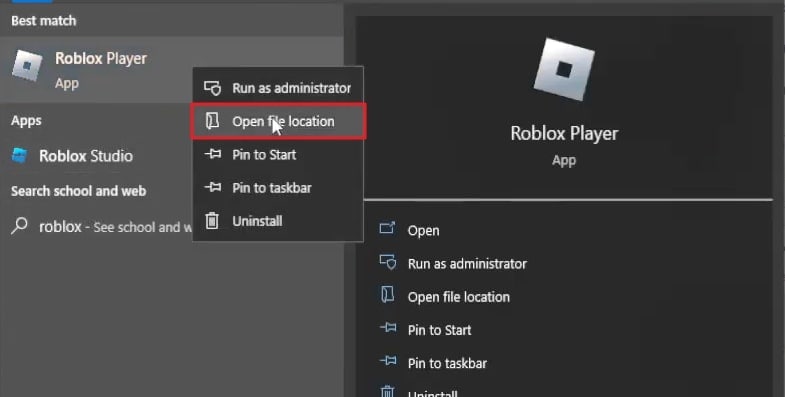
Step2 Now copy the file location of Roblox to proceed further. Once done, go back to Reshade Me and hit the “Browse” button. Afterward, paste the file location of Roblox above the “New Folder” space. Press the “Enter” button, which will display the Roblox Player.
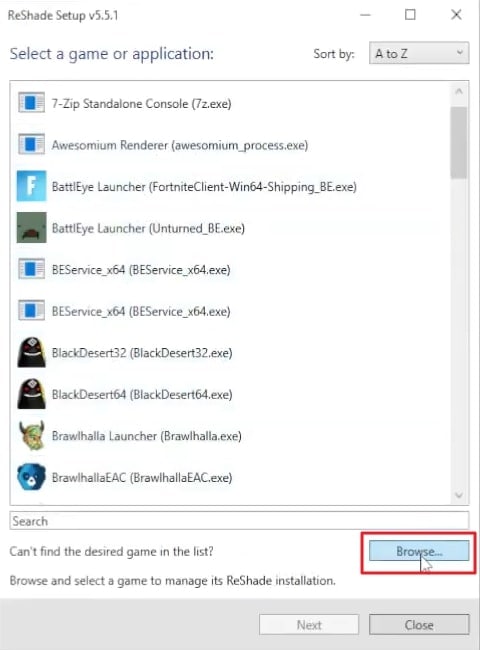
Step3 Now choose the Roblox Player and click on the “Open” button. Now click on the “Next” button that will open the “rendering API Roblox uses” window. You can select either OpenGL or DirectX. Once done, tap on the “Next” button and then on the “Modify” option.
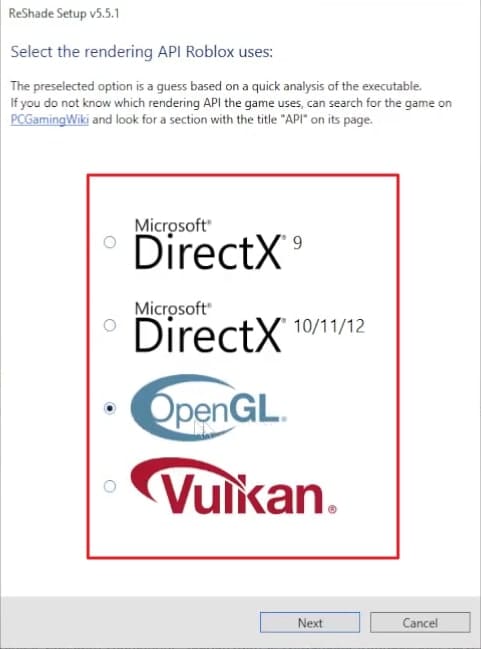
Step4 To proceed further, tap on the “Skip” button and then tap on the “Uncheck All” button. Once done, click on the “Check All” button. Once each and every option is selected, click on the “Next” button. Once you have successfully installed the Reshade Me software, open the Roblox Player.
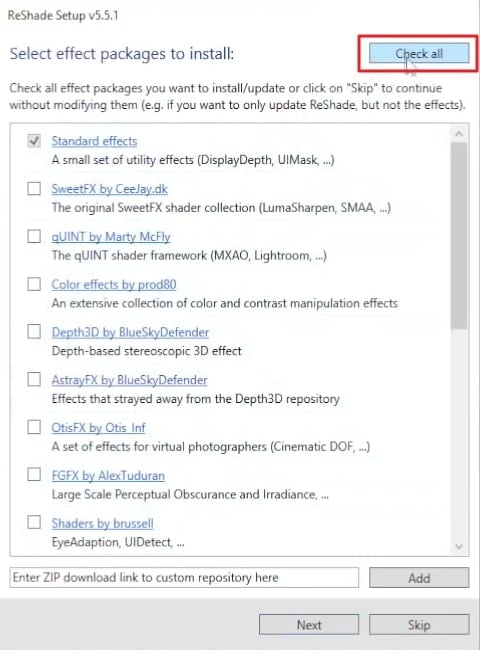
Step5 Now open any game on Roblox and press the “Home” button. On the search bar, type motion blur to find and select it. Now you can play your game while applying the motion blur effect.
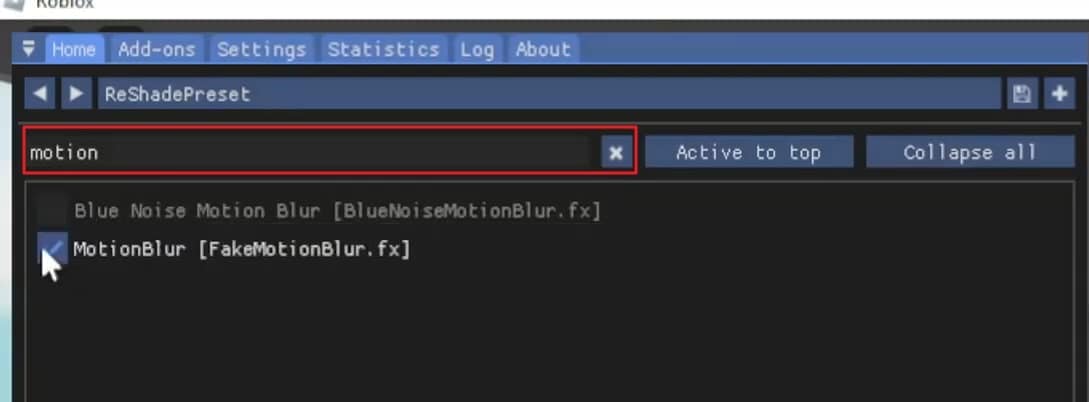
Bonus Tips – How to Add Motion Blur to Your Roblox Gaming Video
If you are finding the above instructions for adding the motion blur effect difficult or lengthy, we will provide you with the best alternative. If you want to use a simpler yet more efficient tool to add a motion blur effect in your Roblox games, Wondershare Filmora is the most suitable option. It is a popular video editing software that enables you to modify your videos using its various distinct features.
Free Download For Win 7 or later(64-bit)
Free Download For macOS 10.14 or later
Apart from performing basic editing such as trimming, merging, cropping, and resizing, you can also get benefit from its advanced options. Using this professional and complete software, you can get rid of any major and minor flaws in your videos within seconds. It supports 4K and HD videos and does not harm their quality during the editing process. Furthermore, it has a friendly user interface that allows you to perform video editing without any complications.
Key Features of Filmora
- Filmora provides more than 900 diverse effects that you can apply to your videos to unleash your creativity. In its library, you can find every kind of effect that can easily match the genre of your videos.
- By using its Speed Ramping feature, you can adjust the speed of your video according to your choice. You can either speed up your videos or make a precise slow mo efficiently.
- To match your audio with your video flawlessly, you can utilize its “Auto Synchronization” feature. Thus, your embedded audio clip with your video will sound more clear to you using this feature.
- Filmora offers a screen recorder that can help you to capture your gameplays, online meetings, or product demos in high quality.
How to Add Motion Blur in Roblox Using Filmora
If you want to add motion blur in Roblox recorded gameplay videos, then follow the instructions that are described below for your ease:
Step1 Import Roblox Gameplay Video
Once you have launched the Filmora software on your PC/Mac, click on the “New Project” option to proceed with the editor. To move further, hit the “Import” icon and upload your recorded Roblox game on the project media.

Step2 Split the Video on Timeline
Now drag and drop the uploaded video on the timeline of this tool. Once you are done with it, move the play head to the position where you want to add the motion blur effect. Navigate to the “Scissors” icon and split the Roblox gameplay video.

Step3 Search for the Desired Blur Effect
Locate the “Effects” tab from above and click on “Video Effects” from the left side. On the search bar, type “Blur” and select the preferred blur effect from the results. Drag the chosen effect to the timeline to proceed.

Step4 Apply a Transition
To make the final output of your Roblox gameplay video look smooth and neat, go to the “Transitions” tab. From there, select the “Dissolve” transition and apply it to the timeline. Afterward, you can click on the “Export” button to save or share your customized video.

Conclusion
Roblox games are highly popular among teenagers and youngsters. If you want to make the experience of playing Roblox games more enjoyable and realistic, you can apply the motion blur effect. This article has helped you as it has listed all the necessary instructions for Roblox motion blur if you were unaware of this special effect before. Moreover, you can also try the Wondershare Filmora tool to add a motion blur effect on Roblox gameplay videos effortlessly.
Free Download For macOS 10.14 or later
Apart from performing basic editing such as trimming, merging, cropping, and resizing, you can also get benefit from its advanced options. Using this professional and complete software, you can get rid of any major and minor flaws in your videos within seconds. It supports 4K and HD videos and does not harm their quality during the editing process. Furthermore, it has a friendly user interface that allows you to perform video editing without any complications.
Key Features of Filmora
- Filmora provides more than 900 diverse effects that you can apply to your videos to unleash your creativity. In its library, you can find every kind of effect that can easily match the genre of your videos.
- By using its Speed Ramping feature, you can adjust the speed of your video according to your choice. You can either speed up your videos or make a precise slow mo efficiently.
- To match your audio with your video flawlessly, you can utilize its “Auto Synchronization” feature. Thus, your embedded audio clip with your video will sound more clear to you using this feature.
- Filmora offers a screen recorder that can help you to capture your gameplays, online meetings, or product demos in high quality.
How to Add Motion Blur in Roblox Using Filmora
If you want to add motion blur in Roblox recorded gameplay videos, then follow the instructions that are described below for your ease:
Step1 Import Roblox Gameplay Video
Once you have launched the Filmora software on your PC/Mac, click on the “New Project” option to proceed with the editor. To move further, hit the “Import” icon and upload your recorded Roblox game on the project media.

Step2 Split the Video on Timeline
Now drag and drop the uploaded video on the timeline of this tool. Once you are done with it, move the play head to the position where you want to add the motion blur effect. Navigate to the “Scissors” icon and split the Roblox gameplay video.

Step3 Search for the Desired Blur Effect
Locate the “Effects” tab from above and click on “Video Effects” from the left side. On the search bar, type “Blur” and select the preferred blur effect from the results. Drag the chosen effect to the timeline to proceed.

Step4 Apply a Transition
To make the final output of your Roblox gameplay video look smooth and neat, go to the “Transitions” tab. From there, select the “Dissolve” transition and apply it to the timeline. Afterward, you can click on the “Export” button to save or share your customized video.

Conclusion
Roblox games are highly popular among teenagers and youngsters. If you want to make the experience of playing Roblox games more enjoyable and realistic, you can apply the motion blur effect. This article has helped you as it has listed all the necessary instructions for Roblox motion blur if you were unaware of this special effect before. Moreover, you can also try the Wondershare Filmora tool to add a motion blur effect on Roblox gameplay videos effortlessly.
Try This Simple Trick to Make Instant 3D GIF that Pops Out of Your Screen. Here Are a Few Memorable Examples of the Most Popular 3D GIFs
Simple Tricks Make 3d GIF Production of Inspiration Pop up Constantly
An easy yet powerful editor
Numerous effects to choose from
Detailed tutorials provided by the official channel
Making and sharing animated GIFs that practically pop out on your friend’s screen can be just the magic one needs to start their day.
3D animated GIFs are growing in popularity and surprisingly, because of a simple trick that even you can try out.
What separates 3D text GIFs or 3D animation GIFs from your regular GIFs is that they are bit more difficult but far more fun to make.
3D GIFs are where it feels like the picture is coming out of your screen. Of course, this is just a visual illusion which can be recreated over any video GIF that meets specific parameters.
In this article
01 [8 Examples of Inspiration for Fun 3D Gifs?](#Part 1)
02 [Top 5 Ways to Make 3D GIF](#Part 2)
03 [How to Make 3D Gifs in Videos More Textured](#Part 3)
Part 1 Examples of Inspiration for Fun 3D Gifs?
Remember that simple trick we mentioned earlier? This approach lets you create convincing 3D GIFs in an easy but deceptive way.
The actual magic behind this trick is the use of white lines that act as reference points separating 3 panels in the image.
Now, any animated elements of the GIF image will seem like they are popping out beyond the pre-set white lines and towards the viewer.
These white lines are used as referencing lines on the screen allowing our brains to bewilder at a passive 3D GIFs coming at us from the screen.
You can recreate this same affect with a few popular GIF makers.
Just to give you a taste of what it looks like, we have enlisted few trending pop culture 3D GIFs that are trending;
● We have all heard of Earth’s Mightiest Heroes, and Cap’ throwing his shield is certainly a fan favourite 3D GIF.

● Heard of Skull Island? Then you better call Skull Pest Control.

● Who wouldn’t love puppies? Well, here’s two.


● When you’re tangled up in things you don’t understand.

● You definitely don’t want to see this squirrel in your backyard.

● Make sure to get a good shot of caffeine when commuting through Elm Street.

● Ray Advertising is getting more innovative each year.

Part 2 Top 5 Ways to Make 3D GIF
The most instantaneous thing you can do to start making GIFs in your own free time is by using a GIF maker online. Online platforms like GIPHY and Imgflip (three more mentioned below) uses pre uploaded image and video content to create GIFs with the help of filters, texts, emoji’s and background effects.
You can simply create creative GIFs and share them directly to your social media pages. Of course if you are running your own business, you can choose to hire your own GIF animator for more personal banners and adverts.
On the other hand, if you are just sparking your creativity using a GIF creator to start out making simple animation GIFs. You can also use a GIF generator to create your GIFs from existing videos.
Now buckle up your imagination and let’s get GIFing.
01Wave.Video

This GIF creator earns its place among the best with sheer convenience. It is by far the easiest GIF maker to use on this list. You can get used to its editing interface in a shorter span of time and make amazing 3D GIFs using versatile features that are bound to impress your friends. Sharing your GIF is quite effortless with Wave.Video. You can take on small portions of your video and make a GIF out of it. It offers an amazing library of stock footage which you can use for a lot of other things too like creating intros for your videos.
02Make a GIF

If you have an image or a URL of a video and you wish to make an animated GIF out of it then Make a GIF is the GIF creator you need. Using this online free tool you can make GIFs out of any Facebook image or video URL. The Make a GIF interface also facilitates using your device’s webcam to click pictures and short clips for our GIFs and add them to the interface using drag and drop facility. You can select from pre uploaded stock samples from over a dozen different categories.
03Imgflip

When you not only need a GIF creator but an Editor as well, go for Imgflip. You can adjust and make changes in your GIF while creating it. It has tools designed into its interface that enables you to adjust the quality of the pictures you upload, their height and width as well. In terms of editing video GIFs you can tweak with the animation time and make adjustments in terms of placement of images using some of Imgflips amazing free tools.
04GIFMaker.me

Yet another animated GIF generator which simplifies your path to unlocking your GIF creativity skills a lot faster using images and videos. GIFMaker.me is compatible with all operating systems namely Windows, Mac and Linux. Although its arsenal of tools is quite basic and lets you only size/resize and reverse your GIFs. GIF maker has a very basic interface but can fulfil a fair average of your GIF creation needs.
05GIPHY

We kept the best for last and even if you type in making GIFs on Google, you might come across this search name quite often as pretty much lot of people are using it. Spark off your GIF creating drive with GIPHY which is an all-rounder in this arena. GIPHY has several awesome features that let you create GIFs by uploading images, videos and even URLs from YouTube or Vimeo or GIPHY itself. Its interface is simple and hassle free to use and lets you add filters, text, stickers and drawings to your GIFs.
Part 3 How to Make 3D Gifs in Videos More Textured
You can use GIF makers to create loops in videos you upload but the trick to making your 3D GIF stand out is about to be explained in the following.
● Step 1: Choosing an Image.
The first step in creating a 3D image is to carefully sort out which moment in your video you wish to convert into 3D. Pick an images or video clips that already have an element that pops out in a forward moving motion.
● Step 2: It should have a smart composition.
Becoming a creator means you need to know more about composition. This can be applicable to anything from making virtual designs to creating GIFs. 3D GIFs requires you to use a special Tumblr ‘frame’ that adds two breaks to the image which creates three horizontal panels. In exceptional cases, you could also use three break points and divide the image into four panels.
● Step 3: Become a content creator.
It’s okay to feel a bit off beat when trying out new skills but the prospects are rewarding. Try taking your own video footage, edit in Photoshop or any similar editing software. You can also opt for instant GIF creator apps that directly converts the footage or image you clicked into a GIF.
● Step 4: Making the split.
The next step would be splitting the image or frame into three panels as guideline for the 3D effects. In Photoshop you can import a GIF and choose ‘View’ from the navigation menu and then click on ‘New Guide’ from the drop down menu. Set the guide to 33% at first and 66% in the second.
● Step 5: Placingthe magical white lines over the guides.
From the shape menu on the sidebar, select the rectangle tool. Right click on this tool to get the shapes menu. Set ‘Fill Colour’ to white and set the weight to five pixels. Click and drag the lines over the guides.
● Step 6: For the final touch.
Merge these line layers and add a layer mask. The objective here is to only mask the panel where the main 3D element of the image which will be moving beyond the guides. How it is done is that you make copies of the frames where the animation goes beyond the guidelines and mask the layers where the element is over the visible layer.
● Step 7: Enjoy your GIF.
Once you are done masking every frame that you have copied. Replay your GIF to see if everything is in order.
Bonus Tip: Use Wondershare Filmora Video Editor to easily edit your videos using amazing tools, filters and affects. You can then make cool 3D GIFs from the videos you make.

Wondershare Filmora - Best Video Editor for Mac/Windows
5,481,435 people have downloaded it.
Build unique custom animations without breaking a sweat.
Focus on creating epic stories and leave the details to Filmora’s auto features.
Start a creative adventure with drag & drop effects and endless possibilities.
Filmora simplifies advanced features to save you time and effort.
Filmora cuts out repetition so you can move on to your next creative breakthrough.
● Key Takeaways from This Episode →
● Animated GIFs are interesting and fun to share with friends. They also make for effective advertising banners and conceptual promotions. So there are lot of applications for learning this skillset and is certainly is fun none the less.
● The easiest way to creating GIFs quick and easy would be by using a GIF creator. There are several amazing GIF creators online with fantastic features you can leverage to make amazing 3D GIFs.
● The basic trick which you should remember is using horizontal guidelines and an element which is moving towards the viewer. Keeping this in mind you can recreate amazing videos in fun GIF moments.
Making and sharing animated GIFs that practically pop out on your friend’s screen can be just the magic one needs to start their day.
3D animated GIFs are growing in popularity and surprisingly, because of a simple trick that even you can try out.
What separates 3D text GIFs or 3D animation GIFs from your regular GIFs is that they are bit more difficult but far more fun to make.
3D GIFs are where it feels like the picture is coming out of your screen. Of course, this is just a visual illusion which can be recreated over any video GIF that meets specific parameters.
In this article
01 [8 Examples of Inspiration for Fun 3D Gifs?](#Part 1)
02 [Top 5 Ways to Make 3D GIF](#Part 2)
03 [How to Make 3D Gifs in Videos More Textured](#Part 3)
Part 1 Examples of Inspiration for Fun 3D Gifs?
Remember that simple trick we mentioned earlier? This approach lets you create convincing 3D GIFs in an easy but deceptive way.
The actual magic behind this trick is the use of white lines that act as reference points separating 3 panels in the image.
Now, any animated elements of the GIF image will seem like they are popping out beyond the pre-set white lines and towards the viewer.
These white lines are used as referencing lines on the screen allowing our brains to bewilder at a passive 3D GIFs coming at us from the screen.
You can recreate this same affect with a few popular GIF makers.
Just to give you a taste of what it looks like, we have enlisted few trending pop culture 3D GIFs that are trending;
● We have all heard of Earth’s Mightiest Heroes, and Cap’ throwing his shield is certainly a fan favourite 3D GIF.

● Heard of Skull Island? Then you better call Skull Pest Control.

● Who wouldn’t love puppies? Well, here’s two.


● When you’re tangled up in things you don’t understand.

● You definitely don’t want to see this squirrel in your backyard.

● Make sure to get a good shot of caffeine when commuting through Elm Street.

● Ray Advertising is getting more innovative each year.

Part 2 Top 5 Ways to Make 3D GIF
The most instantaneous thing you can do to start making GIFs in your own free time is by using a GIF maker online. Online platforms like GIPHY and Imgflip (three more mentioned below) uses pre uploaded image and video content to create GIFs with the help of filters, texts, emoji’s and background effects.
You can simply create creative GIFs and share them directly to your social media pages. Of course if you are running your own business, you can choose to hire your own GIF animator for more personal banners and adverts.
On the other hand, if you are just sparking your creativity using a GIF creator to start out making simple animation GIFs. You can also use a GIF generator to create your GIFs from existing videos.
Now buckle up your imagination and let’s get GIFing.
01Wave.Video

This GIF creator earns its place among the best with sheer convenience. It is by far the easiest GIF maker to use on this list. You can get used to its editing interface in a shorter span of time and make amazing 3D GIFs using versatile features that are bound to impress your friends. Sharing your GIF is quite effortless with Wave.Video. You can take on small portions of your video and make a GIF out of it. It offers an amazing library of stock footage which you can use for a lot of other things too like creating intros for your videos.
02Make a GIF

If you have an image or a URL of a video and you wish to make an animated GIF out of it then Make a GIF is the GIF creator you need. Using this online free tool you can make GIFs out of any Facebook image or video URL. The Make a GIF interface also facilitates using your device’s webcam to click pictures and short clips for our GIFs and add them to the interface using drag and drop facility. You can select from pre uploaded stock samples from over a dozen different categories.
03Imgflip

When you not only need a GIF creator but an Editor as well, go for Imgflip. You can adjust and make changes in your GIF while creating it. It has tools designed into its interface that enables you to adjust the quality of the pictures you upload, their height and width as well. In terms of editing video GIFs you can tweak with the animation time and make adjustments in terms of placement of images using some of Imgflips amazing free tools.
04GIFMaker.me

Yet another animated GIF generator which simplifies your path to unlocking your GIF creativity skills a lot faster using images and videos. GIFMaker.me is compatible with all operating systems namely Windows, Mac and Linux. Although its arsenal of tools is quite basic and lets you only size/resize and reverse your GIFs. GIF maker has a very basic interface but can fulfil a fair average of your GIF creation needs.
05GIPHY

We kept the best for last and even if you type in making GIFs on Google, you might come across this search name quite often as pretty much lot of people are using it. Spark off your GIF creating drive with GIPHY which is an all-rounder in this arena. GIPHY has several awesome features that let you create GIFs by uploading images, videos and even URLs from YouTube or Vimeo or GIPHY itself. Its interface is simple and hassle free to use and lets you add filters, text, stickers and drawings to your GIFs.
Part 3 How to Make 3D Gifs in Videos More Textured
You can use GIF makers to create loops in videos you upload but the trick to making your 3D GIF stand out is about to be explained in the following.
● Step 1: Choosing an Image.
The first step in creating a 3D image is to carefully sort out which moment in your video you wish to convert into 3D. Pick an images or video clips that already have an element that pops out in a forward moving motion.
● Step 2: It should have a smart composition.
Becoming a creator means you need to know more about composition. This can be applicable to anything from making virtual designs to creating GIFs. 3D GIFs requires you to use a special Tumblr ‘frame’ that adds two breaks to the image which creates three horizontal panels. In exceptional cases, you could also use three break points and divide the image into four panels.
● Step 3: Become a content creator.
It’s okay to feel a bit off beat when trying out new skills but the prospects are rewarding. Try taking your own video footage, edit in Photoshop or any similar editing software. You can also opt for instant GIF creator apps that directly converts the footage or image you clicked into a GIF.
● Step 4: Making the split.
The next step would be splitting the image or frame into three panels as guideline for the 3D effects. In Photoshop you can import a GIF and choose ‘View’ from the navigation menu and then click on ‘New Guide’ from the drop down menu. Set the guide to 33% at first and 66% in the second.
● Step 5: Placingthe magical white lines over the guides.
From the shape menu on the sidebar, select the rectangle tool. Right click on this tool to get the shapes menu. Set ‘Fill Colour’ to white and set the weight to five pixels. Click and drag the lines over the guides.
● Step 6: For the final touch.
Merge these line layers and add a layer mask. The objective here is to only mask the panel where the main 3D element of the image which will be moving beyond the guides. How it is done is that you make copies of the frames where the animation goes beyond the guidelines and mask the layers where the element is over the visible layer.
● Step 7: Enjoy your GIF.
Once you are done masking every frame that you have copied. Replay your GIF to see if everything is in order.
Bonus Tip: Use Wondershare Filmora Video Editor to easily edit your videos using amazing tools, filters and affects. You can then make cool 3D GIFs from the videos you make.

Wondershare Filmora - Best Video Editor for Mac/Windows
5,481,435 people have downloaded it.
Build unique custom animations without breaking a sweat.
Focus on creating epic stories and leave the details to Filmora’s auto features.
Start a creative adventure with drag & drop effects and endless possibilities.
Filmora simplifies advanced features to save you time and effort.
Filmora cuts out repetition so you can move on to your next creative breakthrough.
● Key Takeaways from This Episode →
● Animated GIFs are interesting and fun to share with friends. They also make for effective advertising banners and conceptual promotions. So there are lot of applications for learning this skillset and is certainly is fun none the less.
● The easiest way to creating GIFs quick and easy would be by using a GIF creator. There are several amazing GIF creators online with fantastic features you can leverage to make amazing 3D GIFs.
● The basic trick which you should remember is using horizontal guidelines and an element which is moving towards the viewer. Keeping this in mind you can recreate amazing videos in fun GIF moments.
Making and sharing animated GIFs that practically pop out on your friend’s screen can be just the magic one needs to start their day.
3D animated GIFs are growing in popularity and surprisingly, because of a simple trick that even you can try out.
What separates 3D text GIFs or 3D animation GIFs from your regular GIFs is that they are bit more difficult but far more fun to make.
3D GIFs are where it feels like the picture is coming out of your screen. Of course, this is just a visual illusion which can be recreated over any video GIF that meets specific parameters.
In this article
01 [8 Examples of Inspiration for Fun 3D Gifs?](#Part 1)
02 [Top 5 Ways to Make 3D GIF](#Part 2)
03 [How to Make 3D Gifs in Videos More Textured](#Part 3)
Part 1 Examples of Inspiration for Fun 3D Gifs?
Remember that simple trick we mentioned earlier? This approach lets you create convincing 3D GIFs in an easy but deceptive way.
The actual magic behind this trick is the use of white lines that act as reference points separating 3 panels in the image.
Now, any animated elements of the GIF image will seem like they are popping out beyond the pre-set white lines and towards the viewer.
These white lines are used as referencing lines on the screen allowing our brains to bewilder at a passive 3D GIFs coming at us from the screen.
You can recreate this same affect with a few popular GIF makers.
Just to give you a taste of what it looks like, we have enlisted few trending pop culture 3D GIFs that are trending;
● We have all heard of Earth’s Mightiest Heroes, and Cap’ throwing his shield is certainly a fan favourite 3D GIF.

● Heard of Skull Island? Then you better call Skull Pest Control.

● Who wouldn’t love puppies? Well, here’s two.


● When you’re tangled up in things you don’t understand.

● You definitely don’t want to see this squirrel in your backyard.

● Make sure to get a good shot of caffeine when commuting through Elm Street.

● Ray Advertising is getting more innovative each year.

Part 2 Top 5 Ways to Make 3D GIF
The most instantaneous thing you can do to start making GIFs in your own free time is by using a GIF maker online. Online platforms like GIPHY and Imgflip (three more mentioned below) uses pre uploaded image and video content to create GIFs with the help of filters, texts, emoji’s and background effects.
You can simply create creative GIFs and share them directly to your social media pages. Of course if you are running your own business, you can choose to hire your own GIF animator for more personal banners and adverts.
On the other hand, if you are just sparking your creativity using a GIF creator to start out making simple animation GIFs. You can also use a GIF generator to create your GIFs from existing videos.
Now buckle up your imagination and let’s get GIFing.
01Wave.Video

This GIF creator earns its place among the best with sheer convenience. It is by far the easiest GIF maker to use on this list. You can get used to its editing interface in a shorter span of time and make amazing 3D GIFs using versatile features that are bound to impress your friends. Sharing your GIF is quite effortless with Wave.Video. You can take on small portions of your video and make a GIF out of it. It offers an amazing library of stock footage which you can use for a lot of other things too like creating intros for your videos.
02Make a GIF

If you have an image or a URL of a video and you wish to make an animated GIF out of it then Make a GIF is the GIF creator you need. Using this online free tool you can make GIFs out of any Facebook image or video URL. The Make a GIF interface also facilitates using your device’s webcam to click pictures and short clips for our GIFs and add them to the interface using drag and drop facility. You can select from pre uploaded stock samples from over a dozen different categories.
03Imgflip

When you not only need a GIF creator but an Editor as well, go for Imgflip. You can adjust and make changes in your GIF while creating it. It has tools designed into its interface that enables you to adjust the quality of the pictures you upload, their height and width as well. In terms of editing video GIFs you can tweak with the animation time and make adjustments in terms of placement of images using some of Imgflips amazing free tools.
04GIFMaker.me

Yet another animated GIF generator which simplifies your path to unlocking your GIF creativity skills a lot faster using images and videos. GIFMaker.me is compatible with all operating systems namely Windows, Mac and Linux. Although its arsenal of tools is quite basic and lets you only size/resize and reverse your GIFs. GIF maker has a very basic interface but can fulfil a fair average of your GIF creation needs.
05GIPHY

We kept the best for last and even if you type in making GIFs on Google, you might come across this search name quite often as pretty much lot of people are using it. Spark off your GIF creating drive with GIPHY which is an all-rounder in this arena. GIPHY has several awesome features that let you create GIFs by uploading images, videos and even URLs from YouTube or Vimeo or GIPHY itself. Its interface is simple and hassle free to use and lets you add filters, text, stickers and drawings to your GIFs.
Part 3 How to Make 3D Gifs in Videos More Textured
You can use GIF makers to create loops in videos you upload but the trick to making your 3D GIF stand out is about to be explained in the following.
● Step 1: Choosing an Image.
The first step in creating a 3D image is to carefully sort out which moment in your video you wish to convert into 3D. Pick an images or video clips that already have an element that pops out in a forward moving motion.
● Step 2: It should have a smart composition.
Becoming a creator means you need to know more about composition. This can be applicable to anything from making virtual designs to creating GIFs. 3D GIFs requires you to use a special Tumblr ‘frame’ that adds two breaks to the image which creates three horizontal panels. In exceptional cases, you could also use three break points and divide the image into four panels.
● Step 3: Become a content creator.
It’s okay to feel a bit off beat when trying out new skills but the prospects are rewarding. Try taking your own video footage, edit in Photoshop or any similar editing software. You can also opt for instant GIF creator apps that directly converts the footage or image you clicked into a GIF.
● Step 4: Making the split.
The next step would be splitting the image or frame into three panels as guideline for the 3D effects. In Photoshop you can import a GIF and choose ‘View’ from the navigation menu and then click on ‘New Guide’ from the drop down menu. Set the guide to 33% at first and 66% in the second.
● Step 5: Placingthe magical white lines over the guides.
From the shape menu on the sidebar, select the rectangle tool. Right click on this tool to get the shapes menu. Set ‘Fill Colour’ to white and set the weight to five pixels. Click and drag the lines over the guides.
● Step 6: For the final touch.
Merge these line layers and add a layer mask. The objective here is to only mask the panel where the main 3D element of the image which will be moving beyond the guides. How it is done is that you make copies of the frames where the animation goes beyond the guidelines and mask the layers where the element is over the visible layer.
● Step 7: Enjoy your GIF.
Once you are done masking every frame that you have copied. Replay your GIF to see if everything is in order.
Bonus Tip: Use Wondershare Filmora Video Editor to easily edit your videos using amazing tools, filters and affects. You can then make cool 3D GIFs from the videos you make.

Wondershare Filmora - Best Video Editor for Mac/Windows
5,481,435 people have downloaded it.
Build unique custom animations without breaking a sweat.
Focus on creating epic stories and leave the details to Filmora’s auto features.
Start a creative adventure with drag & drop effects and endless possibilities.
Filmora simplifies advanced features to save you time and effort.
Filmora cuts out repetition so you can move on to your next creative breakthrough.
● Key Takeaways from This Episode →
● Animated GIFs are interesting and fun to share with friends. They also make for effective advertising banners and conceptual promotions. So there are lot of applications for learning this skillset and is certainly is fun none the less.
● The easiest way to creating GIFs quick and easy would be by using a GIF creator. There are several amazing GIF creators online with fantastic features you can leverage to make amazing 3D GIFs.
● The basic trick which you should remember is using horizontal guidelines and an element which is moving towards the viewer. Keeping this in mind you can recreate amazing videos in fun GIF moments.
Making and sharing animated GIFs that practically pop out on your friend’s screen can be just the magic one needs to start their day.
3D animated GIFs are growing in popularity and surprisingly, because of a simple trick that even you can try out.
What separates 3D text GIFs or 3D animation GIFs from your regular GIFs is that they are bit more difficult but far more fun to make.
3D GIFs are where it feels like the picture is coming out of your screen. Of course, this is just a visual illusion which can be recreated over any video GIF that meets specific parameters.
In this article
01 [8 Examples of Inspiration for Fun 3D Gifs?](#Part 1)
02 [Top 5 Ways to Make 3D GIF](#Part 2)
03 [How to Make 3D Gifs in Videos More Textured](#Part 3)
Part 1 Examples of Inspiration for Fun 3D Gifs?
Remember that simple trick we mentioned earlier? This approach lets you create convincing 3D GIFs in an easy but deceptive way.
The actual magic behind this trick is the use of white lines that act as reference points separating 3 panels in the image.
Now, any animated elements of the GIF image will seem like they are popping out beyond the pre-set white lines and towards the viewer.
These white lines are used as referencing lines on the screen allowing our brains to bewilder at a passive 3D GIFs coming at us from the screen.
You can recreate this same affect with a few popular GIF makers.
Just to give you a taste of what it looks like, we have enlisted few trending pop culture 3D GIFs that are trending;
● We have all heard of Earth’s Mightiest Heroes, and Cap’ throwing his shield is certainly a fan favourite 3D GIF.

● Heard of Skull Island? Then you better call Skull Pest Control.

● Who wouldn’t love puppies? Well, here’s two.


● When you’re tangled up in things you don’t understand.

● You definitely don’t want to see this squirrel in your backyard.

● Make sure to get a good shot of caffeine when commuting through Elm Street.

● Ray Advertising is getting more innovative each year.

Part 2 Top 5 Ways to Make 3D GIF
The most instantaneous thing you can do to start making GIFs in your own free time is by using a GIF maker online. Online platforms like GIPHY and Imgflip (three more mentioned below) uses pre uploaded image and video content to create GIFs with the help of filters, texts, emoji’s and background effects.
You can simply create creative GIFs and share them directly to your social media pages. Of course if you are running your own business, you can choose to hire your own GIF animator for more personal banners and adverts.
On the other hand, if you are just sparking your creativity using a GIF creator to start out making simple animation GIFs. You can also use a GIF generator to create your GIFs from existing videos.
Now buckle up your imagination and let’s get GIFing.
01Wave.Video

This GIF creator earns its place among the best with sheer convenience. It is by far the easiest GIF maker to use on this list. You can get used to its editing interface in a shorter span of time and make amazing 3D GIFs using versatile features that are bound to impress your friends. Sharing your GIF is quite effortless with Wave.Video. You can take on small portions of your video and make a GIF out of it. It offers an amazing library of stock footage which you can use for a lot of other things too like creating intros for your videos.
02Make a GIF

If you have an image or a URL of a video and you wish to make an animated GIF out of it then Make a GIF is the GIF creator you need. Using this online free tool you can make GIFs out of any Facebook image or video URL. The Make a GIF interface also facilitates using your device’s webcam to click pictures and short clips for our GIFs and add them to the interface using drag and drop facility. You can select from pre uploaded stock samples from over a dozen different categories.
03Imgflip

When you not only need a GIF creator but an Editor as well, go for Imgflip. You can adjust and make changes in your GIF while creating it. It has tools designed into its interface that enables you to adjust the quality of the pictures you upload, their height and width as well. In terms of editing video GIFs you can tweak with the animation time and make adjustments in terms of placement of images using some of Imgflips amazing free tools.
04GIFMaker.me

Yet another animated GIF generator which simplifies your path to unlocking your GIF creativity skills a lot faster using images and videos. GIFMaker.me is compatible with all operating systems namely Windows, Mac and Linux. Although its arsenal of tools is quite basic and lets you only size/resize and reverse your GIFs. GIF maker has a very basic interface but can fulfil a fair average of your GIF creation needs.
05GIPHY

We kept the best for last and even if you type in making GIFs on Google, you might come across this search name quite often as pretty much lot of people are using it. Spark off your GIF creating drive with GIPHY which is an all-rounder in this arena. GIPHY has several awesome features that let you create GIFs by uploading images, videos and even URLs from YouTube or Vimeo or GIPHY itself. Its interface is simple and hassle free to use and lets you add filters, text, stickers and drawings to your GIFs.
Part 3 How to Make 3D Gifs in Videos More Textured
You can use GIF makers to create loops in videos you upload but the trick to making your 3D GIF stand out is about to be explained in the following.
● Step 1: Choosing an Image.
The first step in creating a 3D image is to carefully sort out which moment in your video you wish to convert into 3D. Pick an images or video clips that already have an element that pops out in a forward moving motion.
● Step 2: It should have a smart composition.
Becoming a creator means you need to know more about composition. This can be applicable to anything from making virtual designs to creating GIFs. 3D GIFs requires you to use a special Tumblr ‘frame’ that adds two breaks to the image which creates three horizontal panels. In exceptional cases, you could also use three break points and divide the image into four panels.
● Step 3: Become a content creator.
It’s okay to feel a bit off beat when trying out new skills but the prospects are rewarding. Try taking your own video footage, edit in Photoshop or any similar editing software. You can also opt for instant GIF creator apps that directly converts the footage or image you clicked into a GIF.
● Step 4: Making the split.
The next step would be splitting the image or frame into three panels as guideline for the 3D effects. In Photoshop you can import a GIF and choose ‘View’ from the navigation menu and then click on ‘New Guide’ from the drop down menu. Set the guide to 33% at first and 66% in the second.
● Step 5: Placingthe magical white lines over the guides.
From the shape menu on the sidebar, select the rectangle tool. Right click on this tool to get the shapes menu. Set ‘Fill Colour’ to white and set the weight to five pixels. Click and drag the lines over the guides.
● Step 6: For the final touch.
Merge these line layers and add a layer mask. The objective here is to only mask the panel where the main 3D element of the image which will be moving beyond the guides. How it is done is that you make copies of the frames where the animation goes beyond the guidelines and mask the layers where the element is over the visible layer.
● Step 7: Enjoy your GIF.
Once you are done masking every frame that you have copied. Replay your GIF to see if everything is in order.
Bonus Tip: Use Wondershare Filmora Video Editor to easily edit your videos using amazing tools, filters and affects. You can then make cool 3D GIFs from the videos you make.

Wondershare Filmora - Best Video Editor for Mac/Windows
5,481,435 people have downloaded it.
Build unique custom animations without breaking a sweat.
Focus on creating epic stories and leave the details to Filmora’s auto features.
Start a creative adventure with drag & drop effects and endless possibilities.
Filmora simplifies advanced features to save you time and effort.
Filmora cuts out repetition so you can move on to your next creative breakthrough.
● Key Takeaways from This Episode →
● Animated GIFs are interesting and fun to share with friends. They also make for effective advertising banners and conceptual promotions. So there are lot of applications for learning this skillset and is certainly is fun none the less.
● The easiest way to creating GIFs quick and easy would be by using a GIF creator. There are several amazing GIF creators online with fantastic features you can leverage to make amazing 3D GIFs.
● The basic trick which you should remember is using horizontal guidelines and an element which is moving towards the viewer. Keeping this in mind you can recreate amazing videos in fun GIF moments.
Best Guide for Setting TikTok Countdown Timer
Introduced in 2016, TikTok is an application like YouTube that is widely used to create and post short videos. On this application, billions of users watch and post videos of what they like. Therefore, to create videos without complications, TikTok introduced several features like editing and countdown. One of the most commonly used features, which is specifically designed to create fault-free videos, is a countdown.
However, many people don’t know how to set the TikTok countdown timer. If you are one of them, don’t panic because this article is truly dedicated to countdown videos. You will not only learn to set the timer on TikTok but will also learn about Wondershare Filmora, which can help you add the countdown effect.

Part 1: What are the Benefits of Using Countdown Timer on TikTok
The countdown feature of TikTok is quite an assistive one. With the help of this feature, you can eliminate the risk of mistakes in several ways. If you are new to TikTok and want to know about the benefits of countdown in TikTok, the below-given points will greatly help you:
1. Improved Engagement on Videos
You can make the best videos with a countdown timer because you will know when to initiate actions. Besides this, it also helps escalate the sense of engagement and urgency. Thus, it is a perfect option for maximizing the engagement ratio on your TikTok videos.
2. Escalate Excitement
If you set timers before starting the video, it arises a euphoric sensation in your audience. They will wait excitingly to know what is coming next to this timer. It is highly preferred in revealing and launching videos. So, now with the help of this feature, you can get your audience excited without any issues.
3. Build Suspenseful Environment
When you set the TikTok countdown timer in a video, it interacts with the users effortlessly. They became curious about your video, which led to a suspenseful environment. It helps create such videos, which will make suspense lovers return to your TikTok account repeatedly.
4. Maximize Interaction Ratio
It is widely preferred to create a sense of engagement with the videos. Moreover, you will be attentive to the timing perspective of a TikTok video. Interacting with more viewers is now easier than ever because of this highly intuitive feature of TikTok.
5. Improved Goals
By using countdowns, you can create particular goals. In addition to this, it also helps to target and track performance and goals. Now you can create videos along with focusing on your goals.
Part 2: How to Use Countdown Timer on TikTok
Now that you know the higher functionality of countdowns, you must be looking for ways to set TikTok countdown timers. By following the understated steps, you can do this without any problem:
Step 1: Download and Launch TikTok
To initiate the process, install the TikTok application on your device and launch it. From TikTok’s main interface, click on the “+” icon.
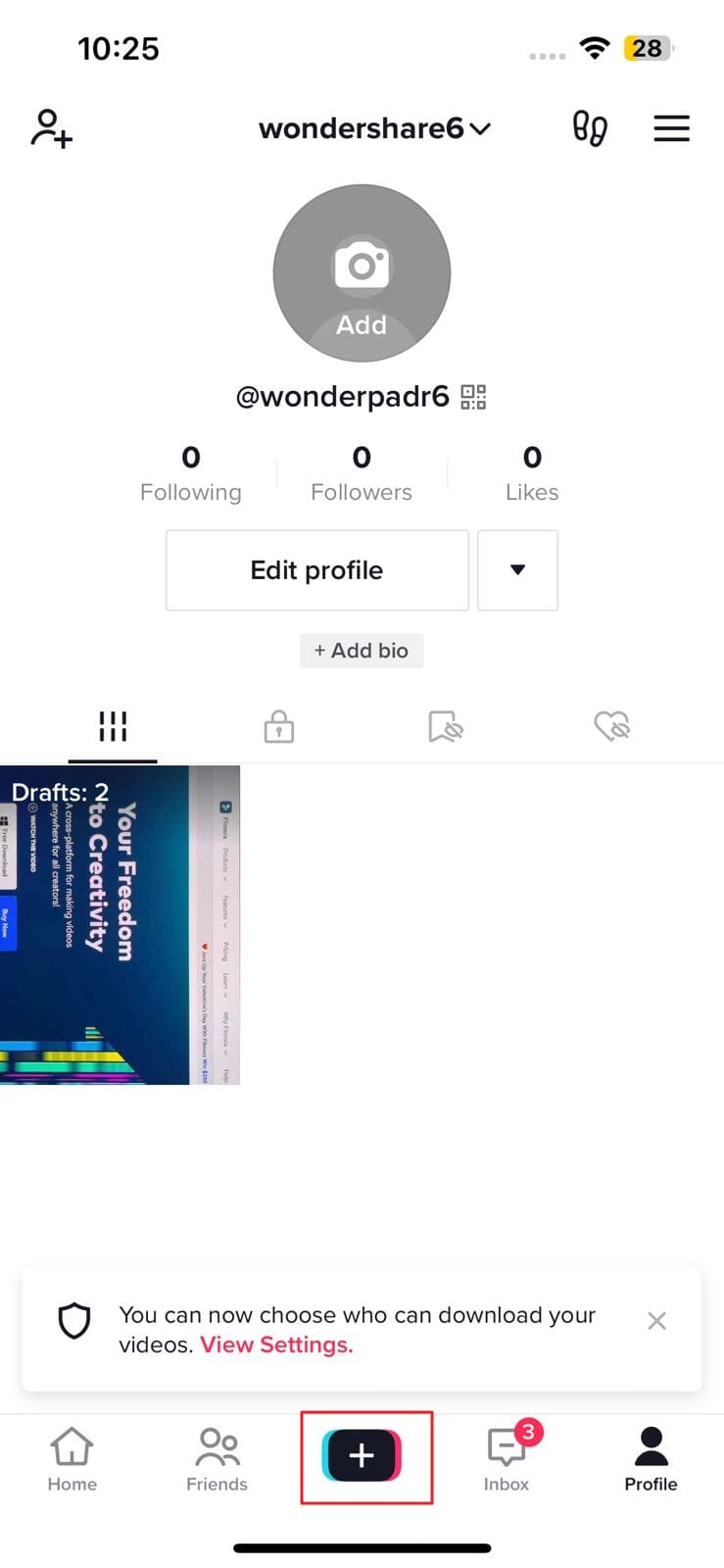
Step 2: Set the Countdown Timer for TikTok
From the recording interface, select the “Timer” icon from the upper right of the screen. By this, you will see two timer options, including 3s and 10s. From here, you can select an option of your choice. Following this, drag the slide across the timer bar to customize the length of the video.

Step 3: Shoot, Edit, and Post Video
Once done with selecting the timer, tap on “Start Countdown.” You can also stop and pause the video while recording. After recording a video, you can personalize it with options like editing, stickers, audio editing, enhance, and more. Then, hit “Next” and add hashtags and captions. Afterward, tap “Post” and get likes and views on your new TikTok video.
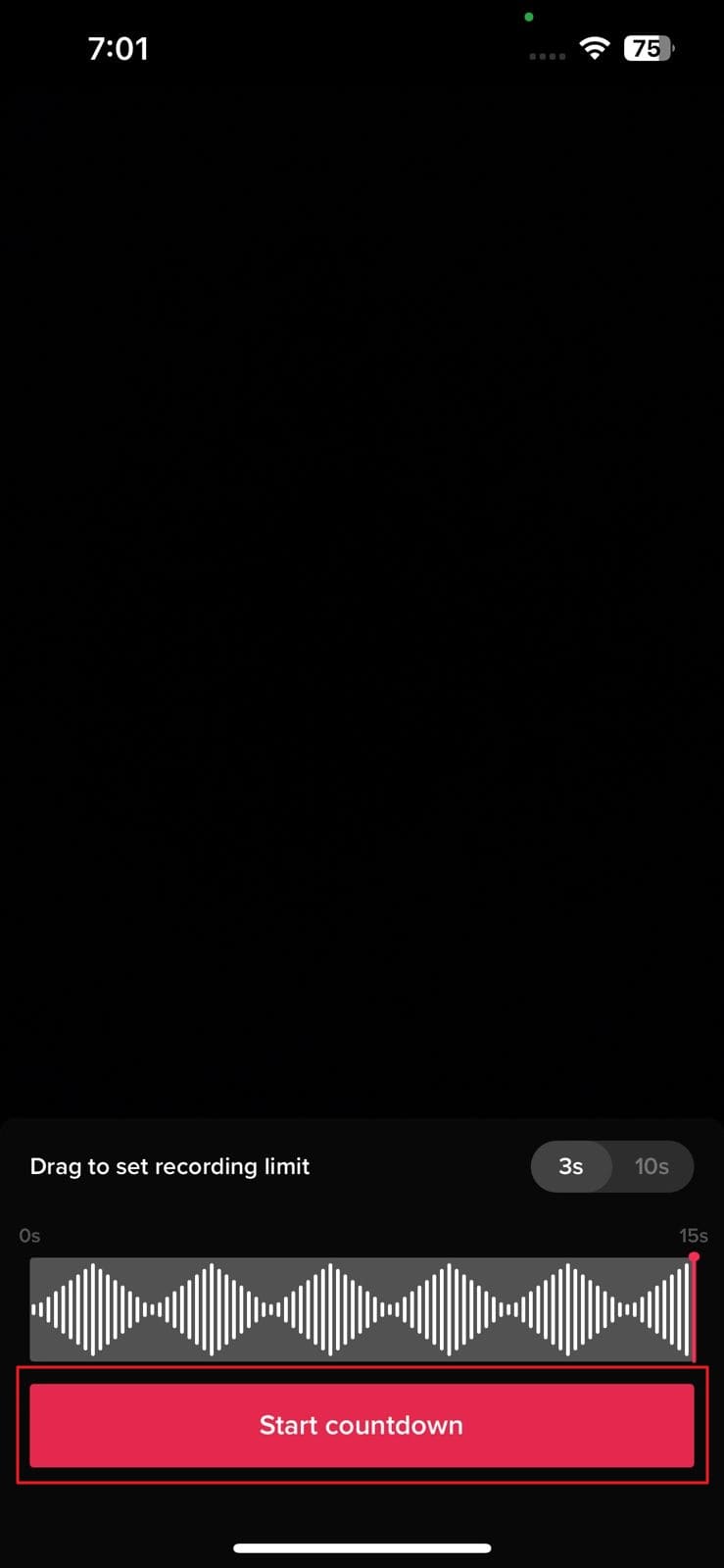
Bonus: How to Make an Impressive Countdown Timer Video?
No doubt that TikTok is a feature-rich application by which you can create videos and set a TikTok countdown timer. However, you know that there is a notable restriction on timer options. Thus, if you want to work with an expanded timer option, consider using an excellent third-party video editor named Wondershare Filmora .
Filmora is a video editor which can be used on both desktop and mobile, so you can use it as per your choice. Moreover, it also helps you add customized timers according to your liking. Not only in the countdown, but you can also use Filmora for several purposes, like editing, adding sound, and more.
download filmora app for ios ](https://app.adjust.com/b0k9hf2%5F4bsu85t ) download filmora app for android ](https://app.adjust.com/b0k9hf2%5F4bsu85t )
Now that you know the higher functionality of this tool, you must be eager to learn more about it. Click here to learn more about this impressive video editor and how to add a countdown timer effect.

Conclusion
On a final note, TikTok videos are the best way to share your talents and likeness with other people. You can create videos more exceptionally by using its countdown feature. Some people think that the part of setting the TikTok countdown timer will take lots of effort, but it’s not true.
By using the steps listed above, you can do this without any hassle. However, a third-party tool named Wondershare Filmora can help you with adding the countdown timer effect. Moreover, this tool can lead to better results and easy timers than TikTok itself.
Now that you know the higher functionality of this tool, you must be eager to learn more about it. Click here to learn more about this impressive video editor and how to add a countdown timer effect.

Conclusion
On a final note, TikTok videos are the best way to share your talents and likeness with other people. You can create videos more exceptionally by using its countdown feature. Some people think that the part of setting the TikTok countdown timer will take lots of effort, but it’s not true.
By using the steps listed above, you can do this without any hassle. However, a third-party tool named Wondershare Filmora can help you with adding the countdown timer effect. Moreover, this tool can lead to better results and easy timers than TikTok itself.
Now that you know the higher functionality of this tool, you must be eager to learn more about it. Click here to learn more about this impressive video editor and how to add a countdown timer effect.

Conclusion
On a final note, TikTok videos are the best way to share your talents and likeness with other people. You can create videos more exceptionally by using its countdown feature. Some people think that the part of setting the TikTok countdown timer will take lots of effort, but it’s not true.
By using the steps listed above, you can do this without any hassle. However, a third-party tool named Wondershare Filmora can help you with adding the countdown timer effect. Moreover, this tool can lead to better results and easy timers than TikTok itself.
Now that you know the higher functionality of this tool, you must be eager to learn more about it. Click here to learn more about this impressive video editor and how to add a countdown timer effect.

Conclusion
On a final note, TikTok videos are the best way to share your talents and likeness with other people. You can create videos more exceptionally by using its countdown feature. Some people think that the part of setting the TikTok countdown timer will take lots of effort, but it’s not true.
By using the steps listed above, you can do this without any hassle. However, a third-party tool named Wondershare Filmora can help you with adding the countdown timer effect. Moreover, this tool can lead to better results and easy timers than TikTok itself.
Also read:
- 8 Tips to Apply Cinematic Color Grading to Your Videos
- Top Online Video Background Changers Transform Your Videos with Ease
- New How to Fade in Text in Adobe Premiere Pro
- New The Quick and Simple Way to Mirror Video in Premiere Pro
- Adobe Premiere Pro Guide to Slow-Down Video
- Guide to Make Timelapse Video with iMovie
- 2024 Approved Blender Green Screen Effects
- How To Change Text Color In Premiere Pro for 2024
- Updated 2024 Approved Best Online GIF to Image (PNG/JPG) Converters
- Looking for the Steps to Add Transitions Effects in Premiere Pro? Here Are the Steps to Add and Edit Transitions in Premiere Pro and an Alternative Way to Video Transitions
- Updated 6 Websites to Free Download Motivational Video Footage
- Updated The Best 10 AI Video Analytics Companies at a Glance for 2024
- Camtasia Vs Captivate - Which to Choose?
- Discover 30+ Amazing Templates for VN Video Editor to Elevate Your Videos. Create Professional-Looking Videos with Ease for 2024
- Updated Add Flesh to Your Video Content Before Posting Them for Your Audience to See Using Meme Texts. Use the Tutorial Guide Shared in This Post for 2024
- How to Make Glitch Effect with Filmora for 2024
- New A Review On 3D LUT Creator for 2024
- New 2024 Approved Detailed Review of Kodak LUTs
- In 2024, How to Remove Echo From Videos with Adobe Audition
- Finding The Best LUTs for Wondershare Filmora
- Find Out The Best Dark Moody LUTs During Editing for 2024
- Updated How to Calculate & Change Video Aspect Ratio Online
- Updated Hitfilm Express Video Editor Review
- Updated In 2024, Ideas That Will Help You Out in Making Transparent Image
- How To Make Ninja Jump Effect with Filmora for 2024
- New How to Slow Down a Video on iPhone and Android The Easy Way
- 2024 Approved Add Some Shake to Videos with Alight Motion
- Updated In 2024, Ideas for Time-Lapse Video
- New In 2024, How to Make Boring Videos Look Cool By B Rolls
- Top 8 AR Apps for Android and iOS | Help You See the World of AR for 2024
- Updated Top 5 Free Online Video Filter Editors Improve Your Videos with Filters
- New Control Playback Speed in Premiere Pro for 2024
- Updated 3 Methods to Combine 2 or 3 Videos Into 1
- Can I recover permanently deleted photos from 130 Music
- In 2024, How to Stream Apple iPhone 12 Pro to Computer? | Dr.fone
- 3 Effective Ways to Unlock iCloud Account Without Password On Apple iPhone 15 Pro Max
- How to Factory Reset Vivo T2x 5G If I Forgot Security Code or Password? | Dr.fone
- Android Unlock Code Sim Unlock Your Lenovo ThinkPhone Phone and Remove Locked Screen
- In 2024, Complete Tutorial to Use GPS Joystick to Fake GPS Location On Meizu 21 Pro | Dr.fone
- How Many Attempts To Unlock Apple iPhone 15 Pro Max | Dr.fone
- The Complete Guide to Motorola Moto G23 FRP Bypass Everything You Need to Know
- 2024 Approved 10 Caricature Makers to Turn Photo to Caricature Effects
- 3 Ways for Android Pokemon Go Spoofing On Honor 90 Lite | Dr.fone
- A Detailed VPNa Fake GPS Location Free Review On Honor X7b | Dr.fone
- Easy steps to recover deleted videos from Huawei Nova Y71
- In 2024, How To Change Your SIM PIN Code on Your Oppo Reno 10 Pro+ 5G Phone
- How to Turn Yourself Into WhatsApp Cartoon for 2024
- Top 10 Password Cracking Tools For Xiaomi Redmi Note 12 Pro 4G
- How to Unlock Apple iPhone 12 mini Passcode without iTunes without Knowing Passcode? | Dr.fone
- Top 8 iPhone 11 Pro SMS/Message/Text Recovery Software | Stellar
- In 2024, How to Fix Pokemon Go Route Not Working On Oppo A79 5G? | Dr.fone
- In 2024, Where Is the Best Place to Catch Dratini On Vivo T2 Pro 5G | Dr.fone
- How to Fix It Nokia C210 Wont Turn On | Dr.fone
- Here Are Some Reliable Ways to Get Pokemon Go Friend Codes For Samsung Galaxy A14 5G | Dr.fone
- How to Get and Use Pokemon Go Promo Codes On Sony Xperia 1 V | Dr.fone
- How to Unlock iCloud lock from your Apple iPhone 13 mini and iPad?
- The Most Useful Tips for Pokemon Go Ultra League On Samsung Galaxy S24 Ultra | Dr.fone
- In 2024, 9 Best Phone Monitoring Apps for Vivo Y78+ | Dr.fone
- Why Your Tecno Pop 8 Screen Might be Unresponsive and How to Fix It | Dr.fone
- In 2024, Full Guide to Fix iToolab AnyGO Not Working On Infinix Note 30 5G | Dr.fone
- Hassle-Free Ways to Remove FRP Lock on Xiaomi 14 Prowith/without a PC
- 4 Ways to Unlock iPhone 11 to Use USB Accessories Without Passcode
- How To Unlock A Found Apple iPhone 15 Plus?
- In 2024, How to Spy on Text Messages from Computer & Oppo Find X7 Ultra | Dr.fone
- 8 Best Apps for Screen Mirroring Samsung Galaxy Z Flip 5 PC | Dr.fone
- Title: How to Remove Motion Blur In Photoshop for 2024
- Author: Chloe
- Created at : 2024-05-20 03:38:11
- Updated at : 2024-05-21 03:38:11
- Link: https://ai-editing-video.techidaily.com/how-to-remove-motion-blur-in-photoshop-for-2024/
- License: This work is licensed under CC BY-NC-SA 4.0.

