:max_bytes(150000):strip_icc():format(webp)/GettyImages-966273172-fbc5e7e0e68a48f69a1a5ddc0d6df827.jpg)
How To Split Screen On Tiktok

How To Split Screen On Tiktok
TikTok is probably the most popular video-sharing app in the world right now. Many TikTokers have become famous for making videos that have a significant impact and encourage creativity and new ideas. One of the most popular TikTok trends is the split-screen effect. You’ve probably seen a lot of TikTok split-screen videos with cool effects that made you wonder how the user split their screen. Becoming skilled in using TikTok effects is not as difficult as it might look. It only requires a significant amount of practice. Read on as we show you how to make a TikTok split-screen video.
Using CapCut To Split Screen
CapCut is the official free TikTok Video Maker and Video Editor with Music for TikTok that is multifunctional. Its interface is quite similar and easy to use.
CapCut includes free advanced capabilities such as keyframe animation, stabilization, and Picture-in-Picture (PIP). These are in addition to its fundamental functions, such as video editing, adding stickers, text, and music.
Steps to Split Screen Video with CapCut On Android and IOS Devices
- To use the app, you need to install it first. iPhone and Android users can download CapCut. Navigate to the appropriate app store of your choice and download CapCut.
- After installation, launch the app.
- Then go ahead and grant CapCut permission to view your camera roll. Incorporating video clips into your project has never been easier. Go to the app’s main screen and select “New Project“ from the drop-down menu.
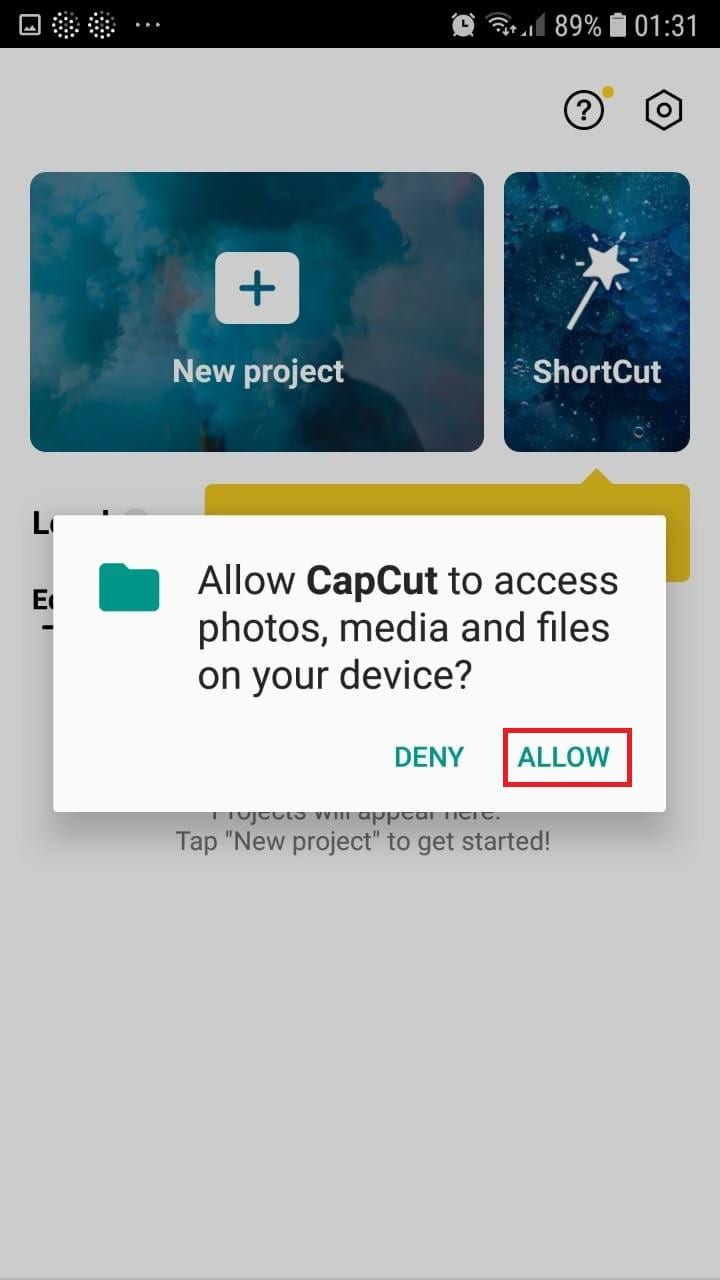
- To confirm your selection, click the green Accept This confirms that CapCut requires access to your photographs to function correctly. Tap on the button on the following pop-up window to gain access to all the photos. This is a one-time process that must be carried out the first time you launch the application.
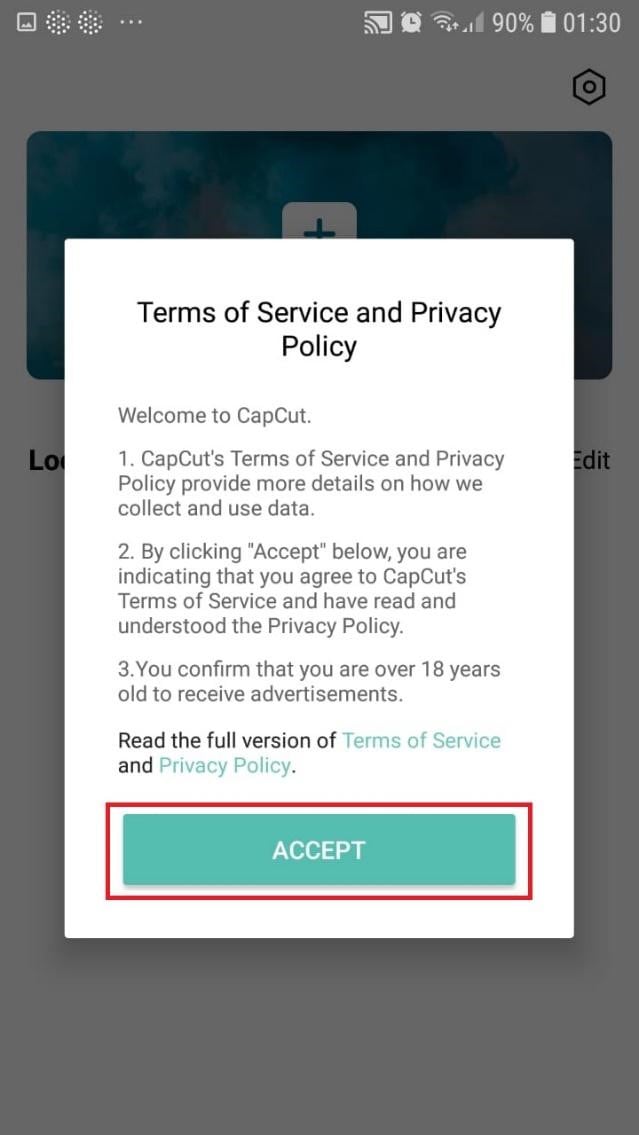
- Begin a New Project. After opening the app, press the “New Project“ icon to bring up a new screen showing your device’s videos.

- Choose a video clip. Locate the desired video clip for your project by scrolling through the pages displaying your camera roll. Tap the video’s thumbnail and then tap the “Add“ icon in the screen’s lower part.
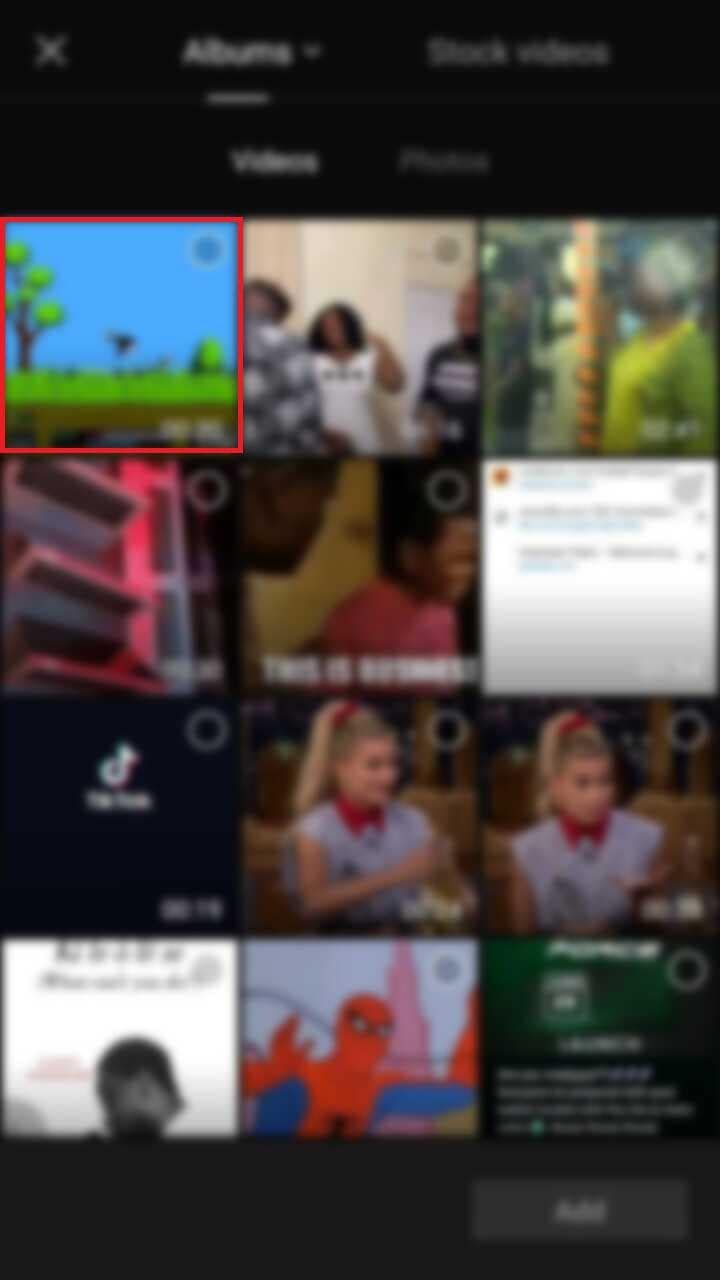
- Get familiar with your workspace. Upon uploading your first clip, CapCut leads you to the primary workspace. This is where you will spend most of your time within the app. The preview panel, the timeline, and the toolbar are in order from top to bottom.
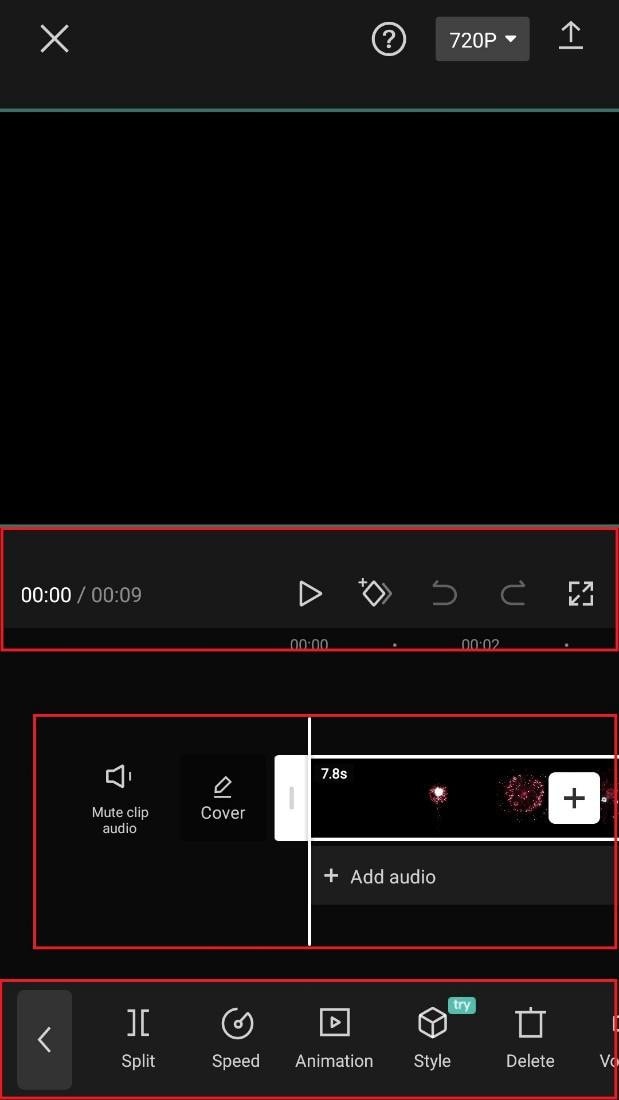
- View the toolbar and timeline. They represent your screen’s bottom half. The timeline, located below the preview panel, is where you’ll make all your adjustments. You can access all your video editing tools, including split, text, audio, effects, stickers, and more, on the toolbar at the bottom of your screen.
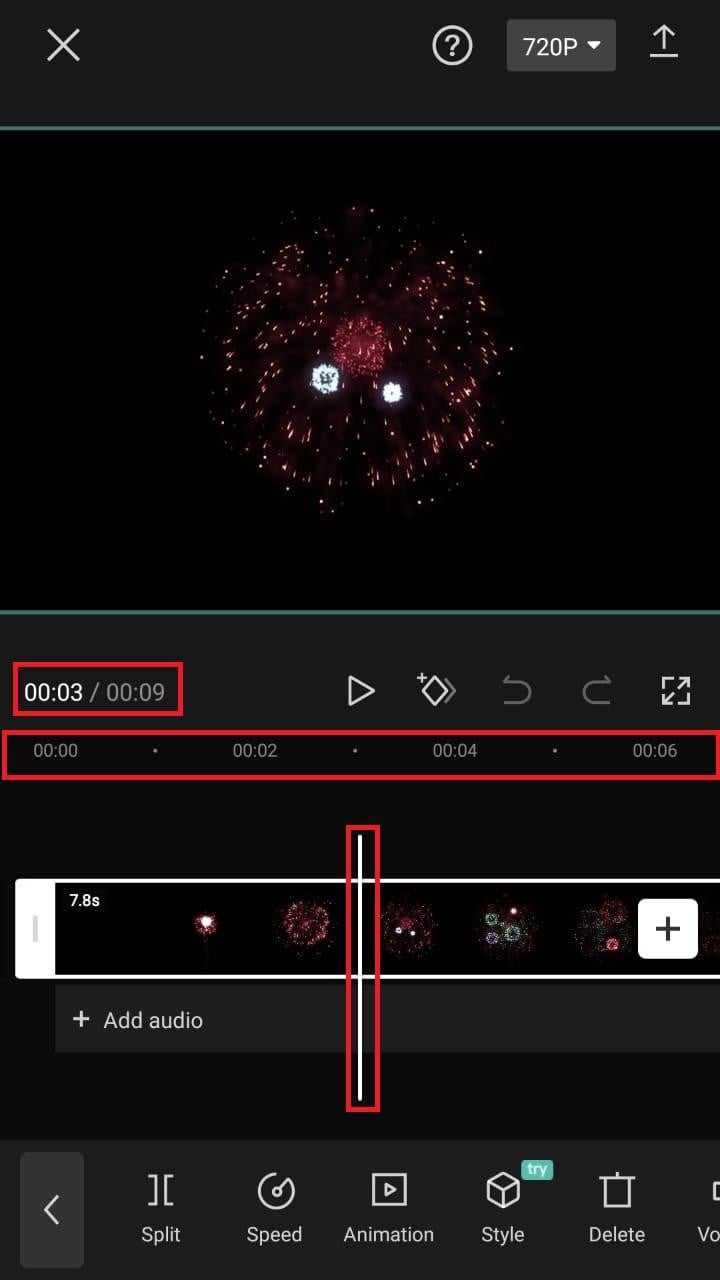
- Split video clips. To split a video clip in half, move the play head to the desired location on the timeline. Tap on your clip, then press the “Split“ toolbar icon. Your result now shows two different clips, not just one.
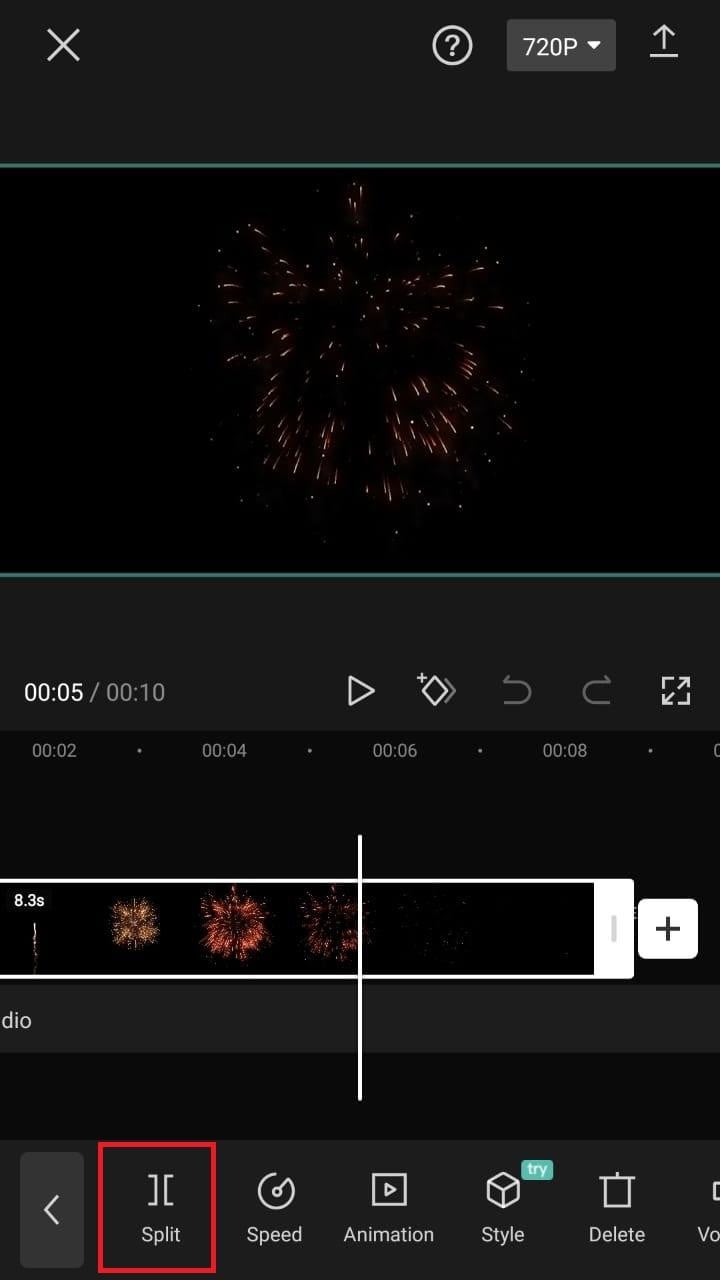
A Better Split-Screen Effect Video Editor
Filmora is one of the best free HD video makers and video editors with several functionalities, including text, backgrounds, filters, special effects, emoji, audio, and special effects.
Filmora is a feature-packed video editor which has a variety of tools to work with. With this video editor, producing memes, videos with images, pictures, music, stickers, and sound effects and editing videos for YouTube, Twitter, WhatsApp, Facebook, TikTok, and Instagram is simple and entertaining.
Free Download For Win 7 or later(64-bit)
Free Download For macOS 10.14 or later
Steps to Split Screen Video with Filmora
- Download Filmora from the App store
- After installation, launch it.
- Click on “Continue” to continue to use the app.

- Click on Allow to grant Filmora access to your photos and videos.
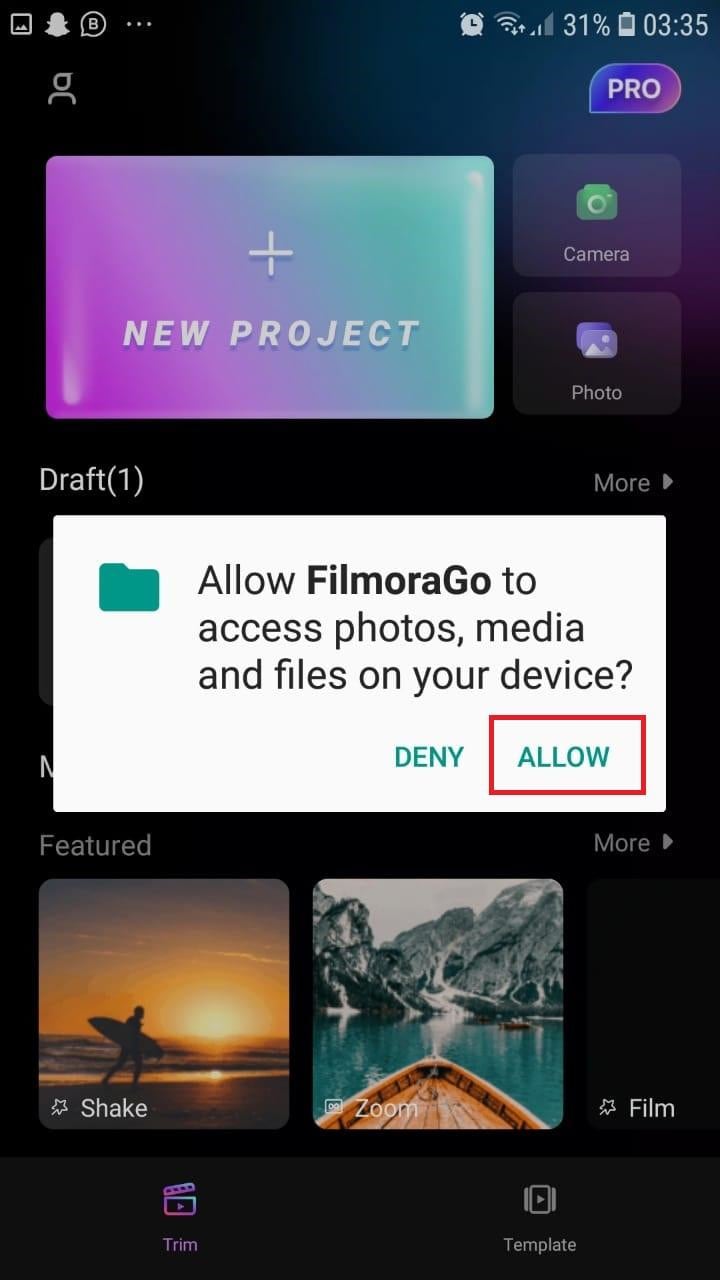
- You can now tap on “New Project” with the + Symbol.
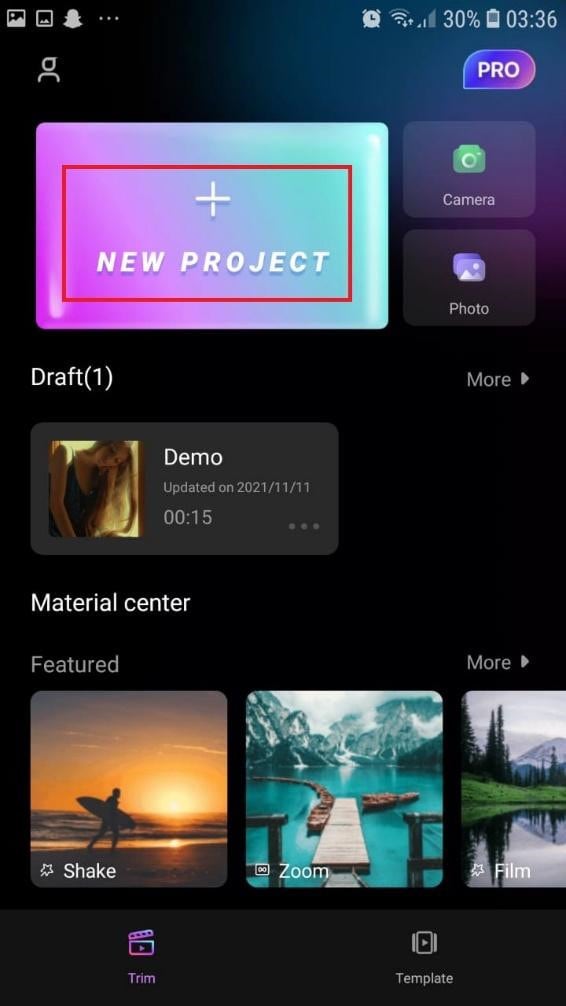
- Select your desired video and tap on “Next” at the bottom right of your screen
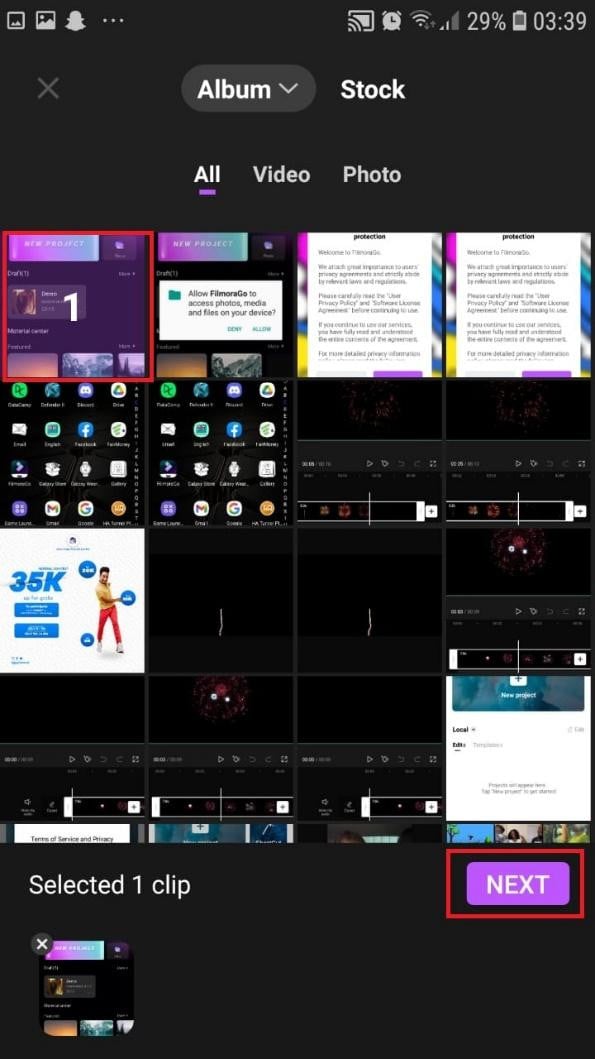
- You can select various options from the bottom of your screen to edit the selected video the way you like.
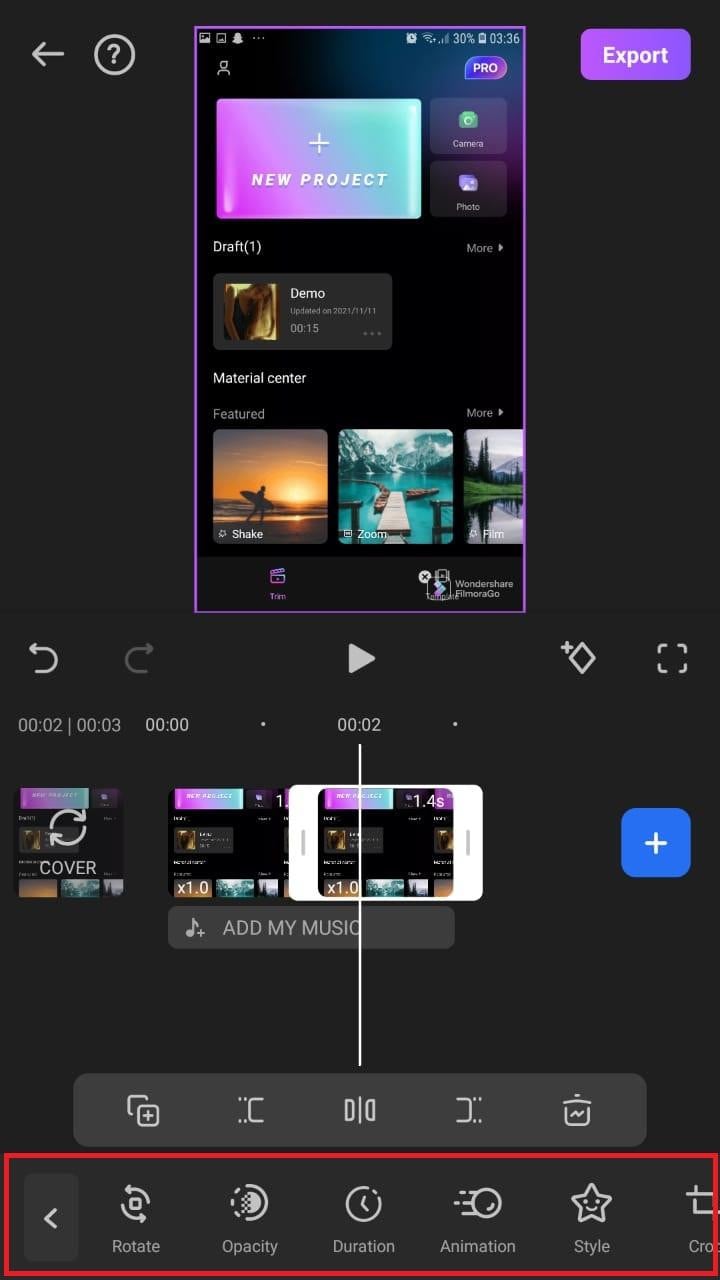
- Click on trim, and then you will see the different split-screen and collage feature options. Pick any that appeals to you.
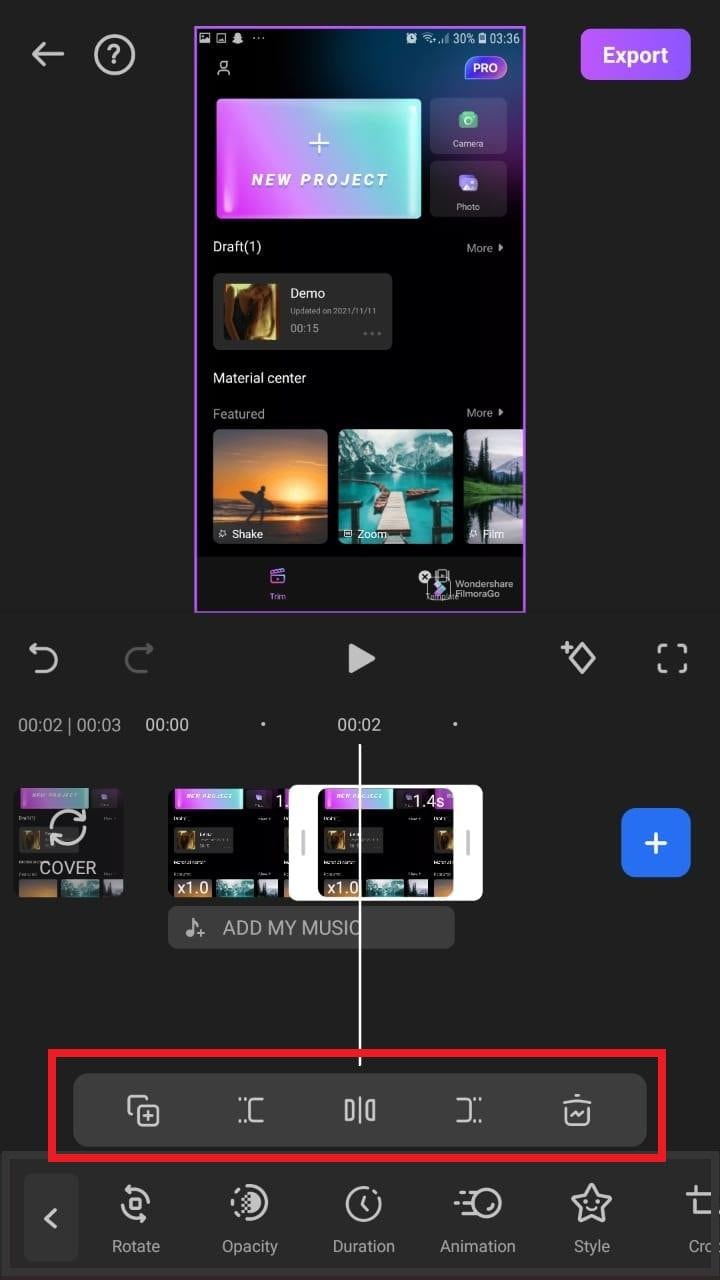
- When you are done with the editing, tap on “Export” at the top right of your screen.

- Go ahead and tap on “Export” on the next screen. Your video will be successfully exported and saved to your camera roll.
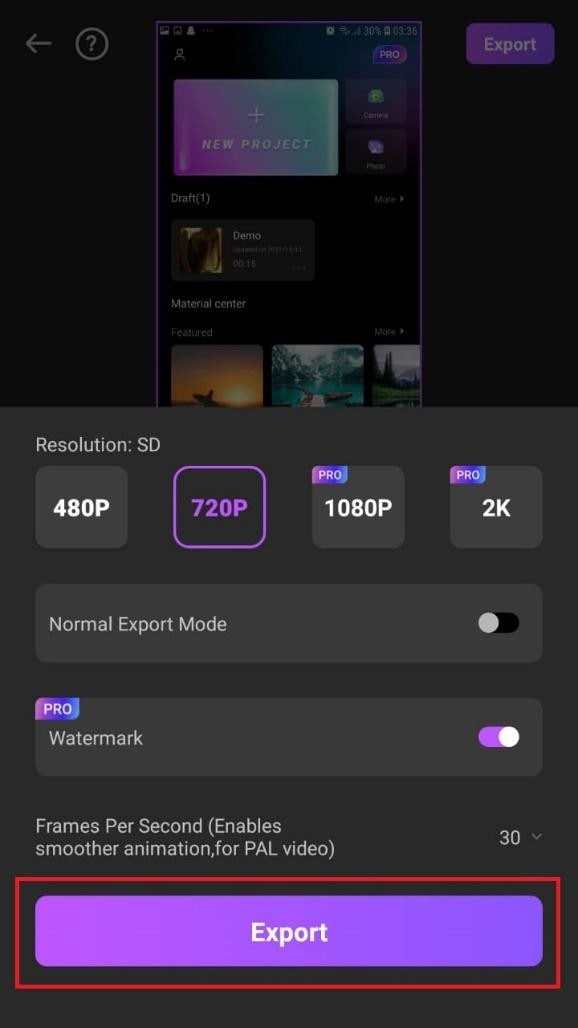
Using Filmora is very efficient in splitting your videos and making collage features for TikTok. It is a very simplified app available on both the Google Play Store and Apple Appstore.
Conclusion
TikTok is a platform that users use worldwide to create and share content. It could be pictures, videos, reels, or any other media type. Some people create videos for their audience on TikTok to educate them, while others do it to entertain them.
In any case, the goal is to build a more significant following on TikTok and garner greater attention from its users. You could even make money off the app.
One of the methods to impress your fans and explore multiple possibilities to build unique reels is to use the TikTok split-screen and collage feature effect available on TikTok. Although there are a few different ways to create a Split Screen on TikTok, the steps highlighted in this article are the most straightforward.
Free Download For macOS 10.14 or later
Steps to Split Screen Video with Filmora
- Download Filmora from the App store
- After installation, launch it.
- Click on “Continue” to continue to use the app.

- Click on Allow to grant Filmora access to your photos and videos.
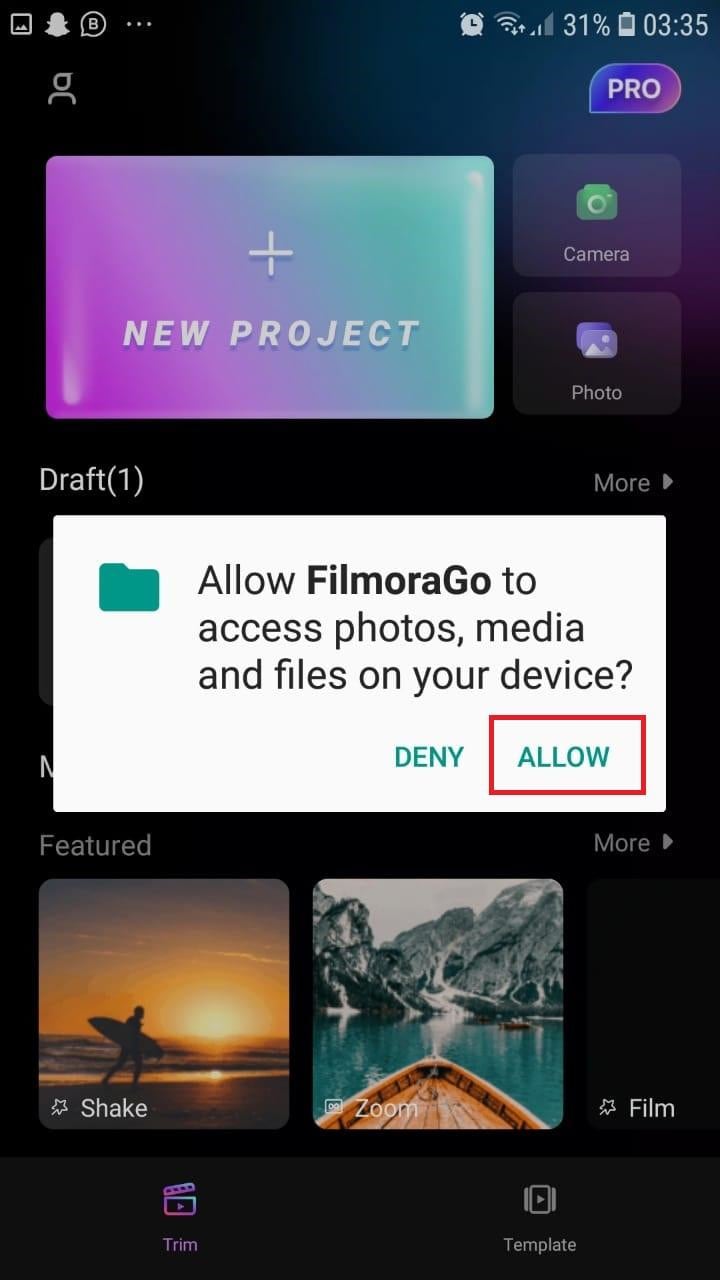
- You can now tap on “New Project” with the + Symbol.
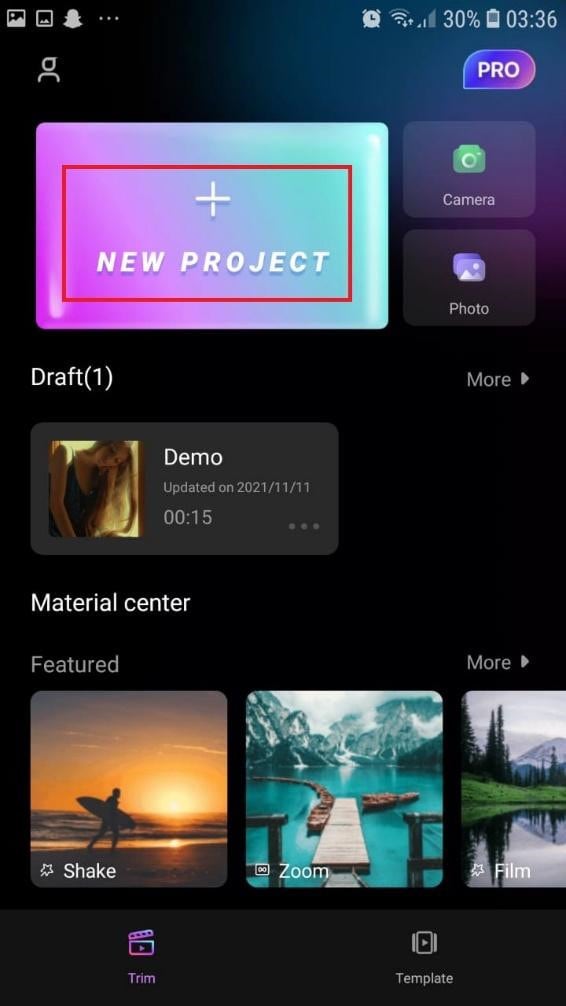
- Select your desired video and tap on “Next” at the bottom right of your screen
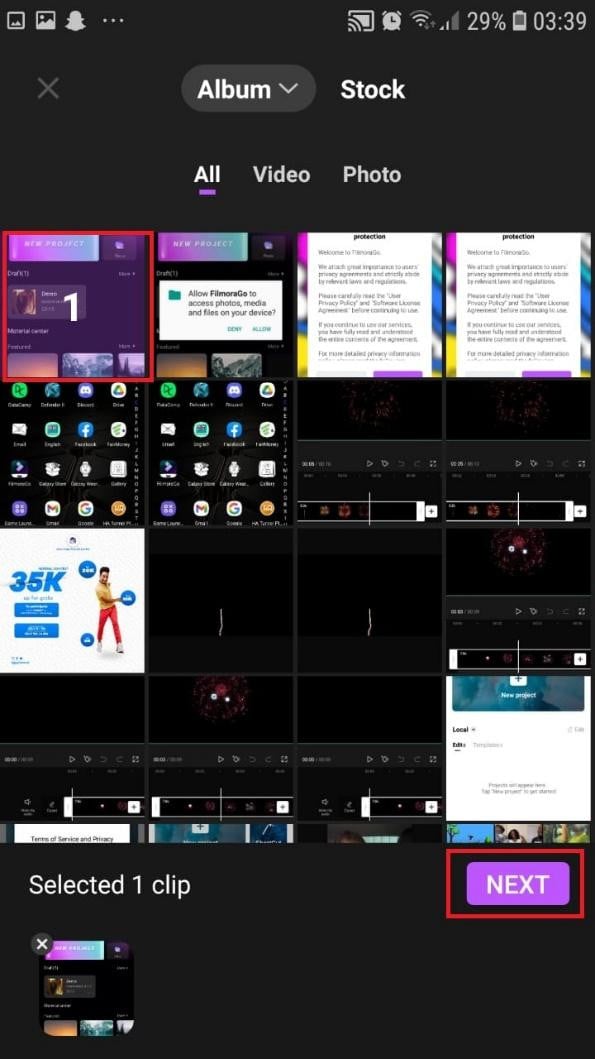
- You can select various options from the bottom of your screen to edit the selected video the way you like.
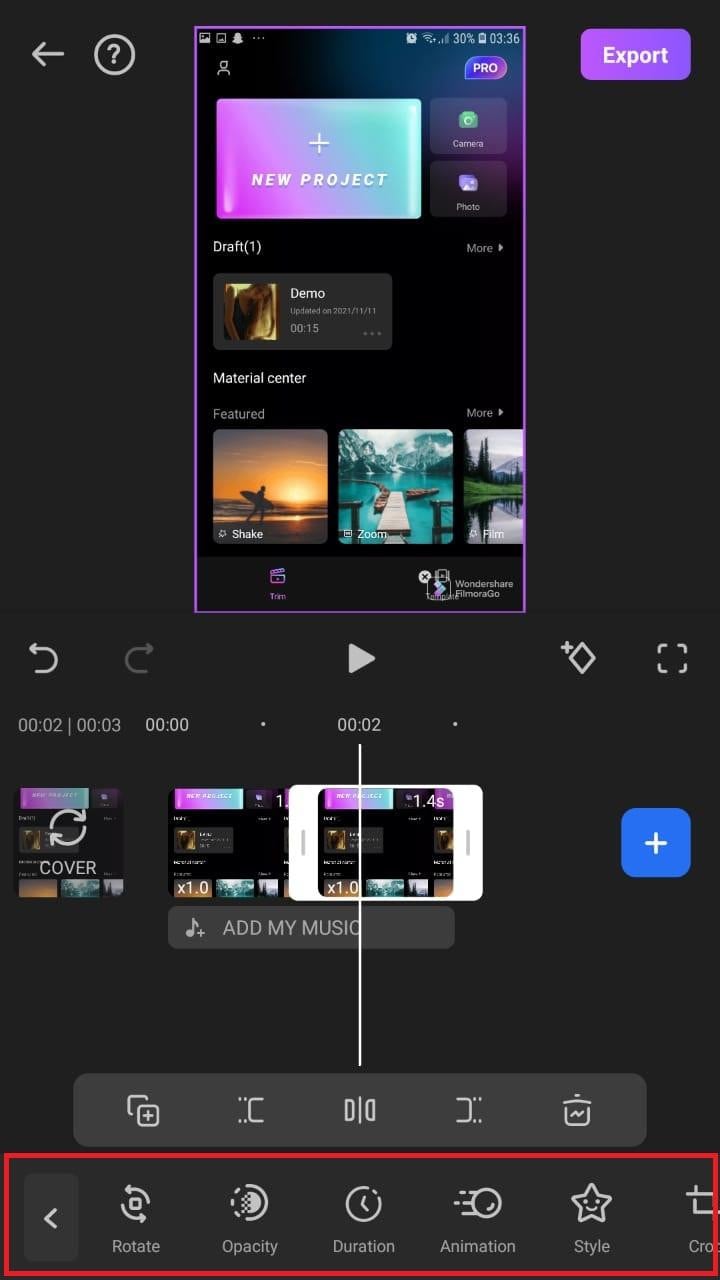
- Click on trim, and then you will see the different split-screen and collage feature options. Pick any that appeals to you.
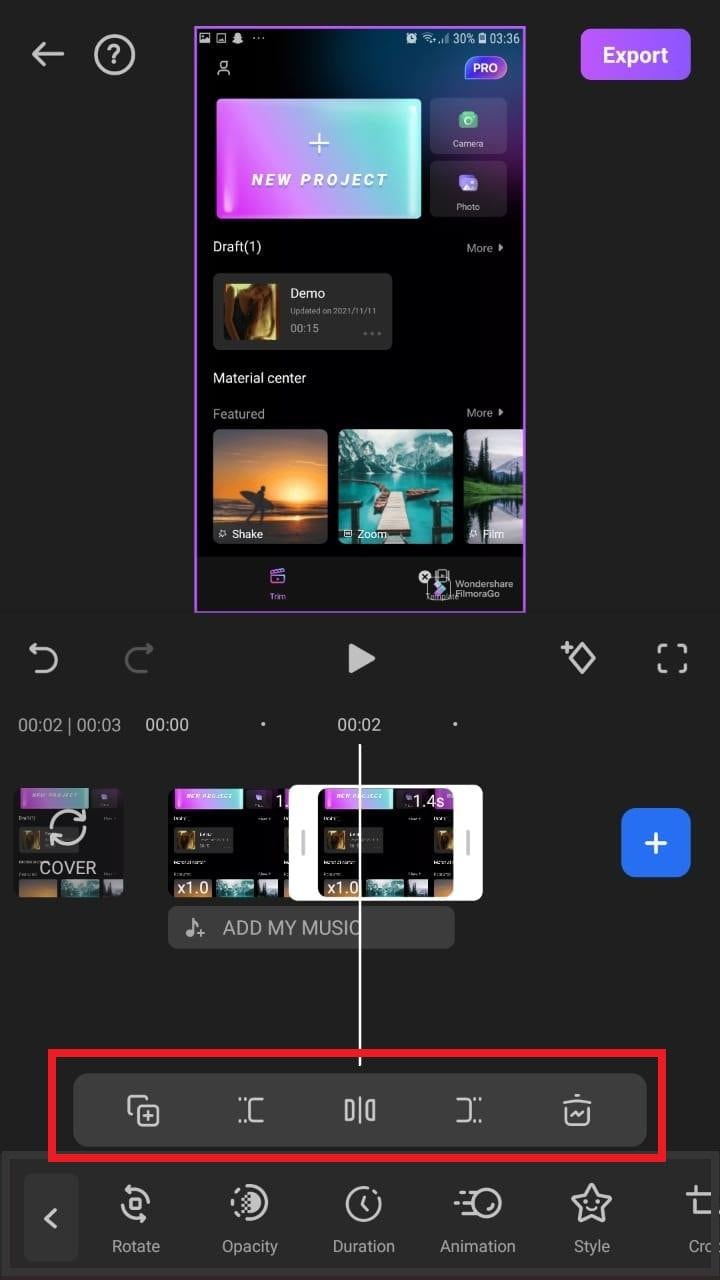
- When you are done with the editing, tap on “Export” at the top right of your screen.

- Go ahead and tap on “Export” on the next screen. Your video will be successfully exported and saved to your camera roll.
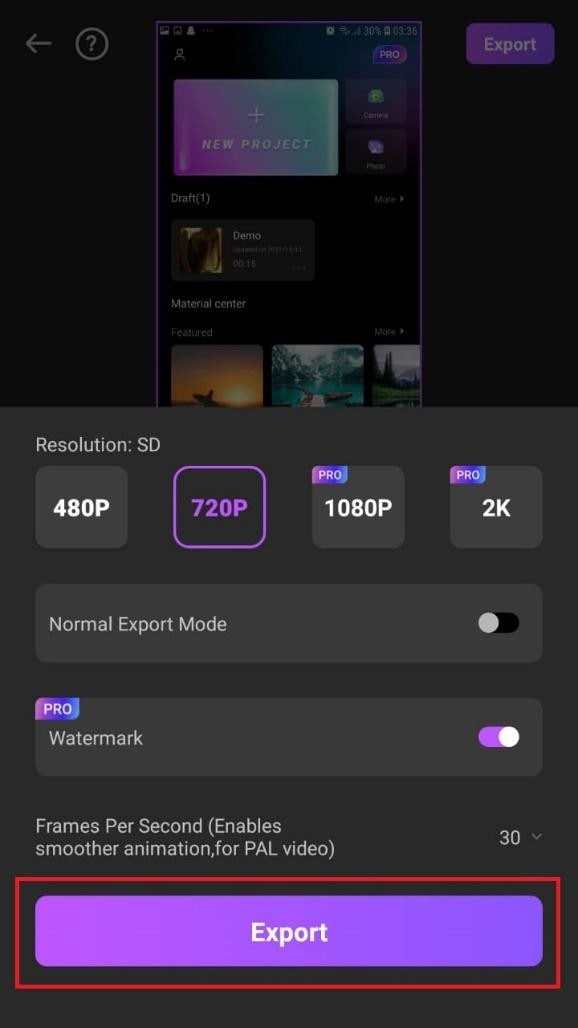
Using Filmora is very efficient in splitting your videos and making collage features for TikTok. It is a very simplified app available on both the Google Play Store and Apple Appstore.
Conclusion
TikTok is a platform that users use worldwide to create and share content. It could be pictures, videos, reels, or any other media type. Some people create videos for their audience on TikTok to educate them, while others do it to entertain them.
In any case, the goal is to build a more significant following on TikTok and garner greater attention from its users. You could even make money off the app.
One of the methods to impress your fans and explore multiple possibilities to build unique reels is to use the TikTok split-screen and collage feature effect available on TikTok. Although there are a few different ways to create a Split Screen on TikTok, the steps highlighted in this article are the most straightforward.
How to Brighten a Video in Windows 10 | Step-By-Step Guide
Create High-Quality Video - Wondershare Filmora
An easy and powerful YouTube video editor
Numerous video and audio effects to choose from
Detailed tutorials provided by the official channel
Have you ever had a video with good audio but poor visual quality? Maybe it was a recorded talk, and the presenter was sitting in front of a poorly lit screen, or it might as well be your own home video. There are many reasons why your video could look dark and unappealing. Brightening a video is a great way to remove your editing mistakes and add some artistic flair to your videos. Some editing software has this option built-in, but if you use Windows 10 to edit, it’s hard to find out how to brighten a video in Windows 10 without the help of additional software.
We sometimes know video quality can affect the way content is perceived. That can be particularly frustrating, especially with all the hi-res content online now. Are you in a situation where you need to brighten up a video that has been recorded in low light? If so, look no further. It’s now a breeze to adjust the brightness of your videos on Windows 10. This article will show you how to brighten a video windows 10.
In this article
01 Does Windows 10 have built-in video editing software?
02 3 Simple Methods to Brighten a Video on iPhone
03 Adjust your video brightness and more using Filmora on PC/Mac
Does Windows 10 have built-in video editing software?
The answer is yes. Windows 10 has an easy-to-use video editing app. This is handy for simple home video editing, but it doesn’t work well for professional movie making. Windows Movie Maker was how we edited video in the old days of Windows XP and Vista. Today, Movie Maker is still available on Windows 10, but the new video editor is built-in to the operating system.
You can use it to trim videos or create your own home movies and slideshows. You can even have it create videos automatically by taking photos as you go. Forget about buying expensive editing software. With Windows 10, you have a free video editor built into the operating system where you can trim videos, create home movies, and even create automatic montages. You’ll be surprised at what you can do without ever leaving the Windows 10 Photos app.
Some people say that windows video editor has a very simple interface and it only has very basic features. In this case, having something is more important than not having anything at all. Also, you should keep in mind that not everyone needs a fully-fledged video editor . Some people have to do just basic tasks like trimming a video and increasing the brightness of a video. It is not feasible for them to purchase expensive video editing software for that purpose. So the Windows 10 video editor is the best in this case.
How To Brighten A Video In Windows 10 Easily
This article will discuss two different methods using which you can easily brighten your videos in Windows 10. So, without wasting any more time, let’s get started.
1. Using Filmora to brighten a video in Windows 10
You may think that all video editing software is created equal, but that’s where you’re wrong. The best video editor for your needs is drastically different depending on what you want to do with the end product. Some people want a quick way to make a trailer or showcase their products, and others want to put together an amateur movie.
Filmora is one of the best video editing software for Windows that can improve or fix your dark videos. Filmora is an all-in-one video editor for Windows and Mac. With Filmora, you can easily edit videos and make simple videos with transitions and effects, and you can give any video a professional touch. It’s a great piece of software that works incredibly smoothly. Filmora is an attractive and easy-to-use application that will give your video the final polish it needs. If you’ve ever had a video that looked too dark to use, there are ways to fix it aside from taking an entirely new video.
If you’ve ever had a video that looked too dark to use, then you can easily brighten it up using Filmora. Just follow the steps given below:
Step 1
First of all, make sure that you have installed the latest version of Filmora on your computer. If you haven’t already installed it, then you can download it easily from the official website of Wondershare.
Step 2
Upon starting Wondershare Filmora, click the “Import” button. The import media item window will open and show you all the files on your computer. The program will now display a thumbnail of your selected video in its media area. Drag the video from the media library and drop it into the Filmora timeline.

Step 3
You will see the editing interface when you double-click the video in the Timeline. You can switch between the Video, Audio, Color, and Motion tabs from here. You can change how the clip looks with the Rotate, Flip, Scale, and Position settings in the Video tab. When you select the Color tab, you will be presented with the White Balance, Tone, and 3D LUT options.

Step 4
You can increase the brightness of the video by dragging the Brightness slider in the Tone option to the right. Click the spacebar to play the video to see the real-time result. The video will appear brighter as a result of your operation. Repeat the previous step if the video remains dark. You will see a brighter video each time you increase its brightness and contrast.

Step 5
Click “Export” to save the result when you’re satisfied with it. You can export videos in any popular format from the “Format” tab, including AVI, FLV, MKV, MP4, M4V, PSP, 3GP, MOV, and more. The video can be viewed on mobile devices such as an iPhone, iPad, or iPod by clicking “Device” and choosing a device. You can burn DVDs as well as upload videos directly to YouTube and Vimeo.
For Win 7 or later (64-bit)
For macOS 10.12 or later
2. Using Windows Video Editor to brighten a video
Windows video editor is an easy-to-use tool in which you can do basic video editing. This simple tool can easily cut, trim, and merge different video clips. The best thing about windows video editor is that it comes as built-in software in windows ten, so you won’t need to download any additional programs and plugins. Suppose you are just a beginner, and you need to perform basic video editing functions. In that case, you can easily use this app without worrying about purchasing expensive video editing programs. To increase the brightness of a video in the windows video editor, follow the steps given below:
Step 1
Go to the search section of windows 10 present right after the start menu icon and type “video editor.” Click the search icon and then open the video editor app.

Step 2
A new interface will appear on your screen. Just click on the new project button to start a new project. From the project library, click on the add new project button and select the video from your computer that you want to edit.

Step 3
Click on the video icon in the project library and then click on the “add to storyboard” button. It will open all the editing options for the video.

Step 4
From the menu present at the bottom of the screen, click on the filters option, and it will open a lot of filters on your screen. Click on the filters one by one and check which filter brightens your video.

Step 5
Once you have added the filter, click on the done button and export the video by clicking on the finish button. You can also select your desired resolution in which you want to export your video.

Conclusion
● As you can see, it’s very easy to brighten a video on Windows 10. You have many options depending on what you want to do with your videos after editing them. The point is that you no longer need complex video editing software to get the job done because there are many other options available to help you achieve your desired look and feel. We have described two different methods in this article. Give one a try if you feel like your videos could use a brighter touch.
Have you ever had a video with good audio but poor visual quality? Maybe it was a recorded talk, and the presenter was sitting in front of a poorly lit screen, or it might as well be your own home video. There are many reasons why your video could look dark and unappealing. Brightening a video is a great way to remove your editing mistakes and add some artistic flair to your videos. Some editing software has this option built-in, but if you use Windows 10 to edit, it’s hard to find out how to brighten a video in Windows 10 without the help of additional software.
We sometimes know video quality can affect the way content is perceived. That can be particularly frustrating, especially with all the hi-res content online now. Are you in a situation where you need to brighten up a video that has been recorded in low light? If so, look no further. It’s now a breeze to adjust the brightness of your videos on Windows 10. This article will show you how to brighten a video windows 10.
In this article
01 Does Windows 10 have built-in video editing software?
02 3 Simple Methods to Brighten a Video on iPhone
03 Adjust your video brightness and more using Filmora on PC/Mac
Does Windows 10 have built-in video editing software?
The answer is yes. Windows 10 has an easy-to-use video editing app. This is handy for simple home video editing, but it doesn’t work well for professional movie making. Windows Movie Maker was how we edited video in the old days of Windows XP and Vista. Today, Movie Maker is still available on Windows 10, but the new video editor is built-in to the operating system.
You can use it to trim videos or create your own home movies and slideshows. You can even have it create videos automatically by taking photos as you go. Forget about buying expensive editing software. With Windows 10, you have a free video editor built into the operating system where you can trim videos, create home movies, and even create automatic montages. You’ll be surprised at what you can do without ever leaving the Windows 10 Photos app.
Some people say that windows video editor has a very simple interface and it only has very basic features. In this case, having something is more important than not having anything at all. Also, you should keep in mind that not everyone needs a fully-fledged video editor . Some people have to do just basic tasks like trimming a video and increasing the brightness of a video. It is not feasible for them to purchase expensive video editing software for that purpose. So the Windows 10 video editor is the best in this case.
How To Brighten A Video In Windows 10 Easily
This article will discuss two different methods using which you can easily brighten your videos in Windows 10. So, without wasting any more time, let’s get started.
1. Using Filmora to brighten a video in Windows 10
You may think that all video editing software is created equal, but that’s where you’re wrong. The best video editor for your needs is drastically different depending on what you want to do with the end product. Some people want a quick way to make a trailer or showcase their products, and others want to put together an amateur movie.
Filmora is one of the best video editing software for Windows that can improve or fix your dark videos. Filmora is an all-in-one video editor for Windows and Mac. With Filmora, you can easily edit videos and make simple videos with transitions and effects, and you can give any video a professional touch. It’s a great piece of software that works incredibly smoothly. Filmora is an attractive and easy-to-use application that will give your video the final polish it needs. If you’ve ever had a video that looked too dark to use, there are ways to fix it aside from taking an entirely new video.
If you’ve ever had a video that looked too dark to use, then you can easily brighten it up using Filmora. Just follow the steps given below:
Step 1
First of all, make sure that you have installed the latest version of Filmora on your computer. If you haven’t already installed it, then you can download it easily from the official website of Wondershare.
Step 2
Upon starting Wondershare Filmora, click the “Import” button. The import media item window will open and show you all the files on your computer. The program will now display a thumbnail of your selected video in its media area. Drag the video from the media library and drop it into the Filmora timeline.

Step 3
You will see the editing interface when you double-click the video in the Timeline. You can switch between the Video, Audio, Color, and Motion tabs from here. You can change how the clip looks with the Rotate, Flip, Scale, and Position settings in the Video tab. When you select the Color tab, you will be presented with the White Balance, Tone, and 3D LUT options.

Step 4
You can increase the brightness of the video by dragging the Brightness slider in the Tone option to the right. Click the spacebar to play the video to see the real-time result. The video will appear brighter as a result of your operation. Repeat the previous step if the video remains dark. You will see a brighter video each time you increase its brightness and contrast.

Step 5
Click “Export” to save the result when you’re satisfied with it. You can export videos in any popular format from the “Format” tab, including AVI, FLV, MKV, MP4, M4V, PSP, 3GP, MOV, and more. The video can be viewed on mobile devices such as an iPhone, iPad, or iPod by clicking “Device” and choosing a device. You can burn DVDs as well as upload videos directly to YouTube and Vimeo.
For Win 7 or later (64-bit)
For macOS 10.12 or later
2. Using Windows Video Editor to brighten a video
Windows video editor is an easy-to-use tool in which you can do basic video editing. This simple tool can easily cut, trim, and merge different video clips. The best thing about windows video editor is that it comes as built-in software in windows ten, so you won’t need to download any additional programs and plugins. Suppose you are just a beginner, and you need to perform basic video editing functions. In that case, you can easily use this app without worrying about purchasing expensive video editing programs. To increase the brightness of a video in the windows video editor, follow the steps given below:
Step 1
Go to the search section of windows 10 present right after the start menu icon and type “video editor.” Click the search icon and then open the video editor app.

Step 2
A new interface will appear on your screen. Just click on the new project button to start a new project. From the project library, click on the add new project button and select the video from your computer that you want to edit.

Step 3
Click on the video icon in the project library and then click on the “add to storyboard” button. It will open all the editing options for the video.

Step 4
From the menu present at the bottom of the screen, click on the filters option, and it will open a lot of filters on your screen. Click on the filters one by one and check which filter brightens your video.

Step 5
Once you have added the filter, click on the done button and export the video by clicking on the finish button. You can also select your desired resolution in which you want to export your video.

Conclusion
● As you can see, it’s very easy to brighten a video on Windows 10. You have many options depending on what you want to do with your videos after editing them. The point is that you no longer need complex video editing software to get the job done because there are many other options available to help you achieve your desired look and feel. We have described two different methods in this article. Give one a try if you feel like your videos could use a brighter touch.
Have you ever had a video with good audio but poor visual quality? Maybe it was a recorded talk, and the presenter was sitting in front of a poorly lit screen, or it might as well be your own home video. There are many reasons why your video could look dark and unappealing. Brightening a video is a great way to remove your editing mistakes and add some artistic flair to your videos. Some editing software has this option built-in, but if you use Windows 10 to edit, it’s hard to find out how to brighten a video in Windows 10 without the help of additional software.
We sometimes know video quality can affect the way content is perceived. That can be particularly frustrating, especially with all the hi-res content online now. Are you in a situation where you need to brighten up a video that has been recorded in low light? If so, look no further. It’s now a breeze to adjust the brightness of your videos on Windows 10. This article will show you how to brighten a video windows 10.
In this article
01 Does Windows 10 have built-in video editing software?
02 3 Simple Methods to Brighten a Video on iPhone
03 Adjust your video brightness and more using Filmora on PC/Mac
Does Windows 10 have built-in video editing software?
The answer is yes. Windows 10 has an easy-to-use video editing app. This is handy for simple home video editing, but it doesn’t work well for professional movie making. Windows Movie Maker was how we edited video in the old days of Windows XP and Vista. Today, Movie Maker is still available on Windows 10, but the new video editor is built-in to the operating system.
You can use it to trim videos or create your own home movies and slideshows. You can even have it create videos automatically by taking photos as you go. Forget about buying expensive editing software. With Windows 10, you have a free video editor built into the operating system where you can trim videos, create home movies, and even create automatic montages. You’ll be surprised at what you can do without ever leaving the Windows 10 Photos app.
Some people say that windows video editor has a very simple interface and it only has very basic features. In this case, having something is more important than not having anything at all. Also, you should keep in mind that not everyone needs a fully-fledged video editor . Some people have to do just basic tasks like trimming a video and increasing the brightness of a video. It is not feasible for them to purchase expensive video editing software for that purpose. So the Windows 10 video editor is the best in this case.
How To Brighten A Video In Windows 10 Easily
This article will discuss two different methods using which you can easily brighten your videos in Windows 10. So, without wasting any more time, let’s get started.
1. Using Filmora to brighten a video in Windows 10
You may think that all video editing software is created equal, but that’s where you’re wrong. The best video editor for your needs is drastically different depending on what you want to do with the end product. Some people want a quick way to make a trailer or showcase their products, and others want to put together an amateur movie.
Filmora is one of the best video editing software for Windows that can improve or fix your dark videos. Filmora is an all-in-one video editor for Windows and Mac. With Filmora, you can easily edit videos and make simple videos with transitions and effects, and you can give any video a professional touch. It’s a great piece of software that works incredibly smoothly. Filmora is an attractive and easy-to-use application that will give your video the final polish it needs. If you’ve ever had a video that looked too dark to use, there are ways to fix it aside from taking an entirely new video.
If you’ve ever had a video that looked too dark to use, then you can easily brighten it up using Filmora. Just follow the steps given below:
Step 1
First of all, make sure that you have installed the latest version of Filmora on your computer. If you haven’t already installed it, then you can download it easily from the official website of Wondershare.
Step 2
Upon starting Wondershare Filmora, click the “Import” button. The import media item window will open and show you all the files on your computer. The program will now display a thumbnail of your selected video in its media area. Drag the video from the media library and drop it into the Filmora timeline.

Step 3
You will see the editing interface when you double-click the video in the Timeline. You can switch between the Video, Audio, Color, and Motion tabs from here. You can change how the clip looks with the Rotate, Flip, Scale, and Position settings in the Video tab. When you select the Color tab, you will be presented with the White Balance, Tone, and 3D LUT options.

Step 4
You can increase the brightness of the video by dragging the Brightness slider in the Tone option to the right. Click the spacebar to play the video to see the real-time result. The video will appear brighter as a result of your operation. Repeat the previous step if the video remains dark. You will see a brighter video each time you increase its brightness and contrast.

Step 5
Click “Export” to save the result when you’re satisfied with it. You can export videos in any popular format from the “Format” tab, including AVI, FLV, MKV, MP4, M4V, PSP, 3GP, MOV, and more. The video can be viewed on mobile devices such as an iPhone, iPad, or iPod by clicking “Device” and choosing a device. You can burn DVDs as well as upload videos directly to YouTube and Vimeo.
For Win 7 or later (64-bit)
For macOS 10.12 or later
2. Using Windows Video Editor to brighten a video
Windows video editor is an easy-to-use tool in which you can do basic video editing. This simple tool can easily cut, trim, and merge different video clips. The best thing about windows video editor is that it comes as built-in software in windows ten, so you won’t need to download any additional programs and plugins. Suppose you are just a beginner, and you need to perform basic video editing functions. In that case, you can easily use this app without worrying about purchasing expensive video editing programs. To increase the brightness of a video in the windows video editor, follow the steps given below:
Step 1
Go to the search section of windows 10 present right after the start menu icon and type “video editor.” Click the search icon and then open the video editor app.

Step 2
A new interface will appear on your screen. Just click on the new project button to start a new project. From the project library, click on the add new project button and select the video from your computer that you want to edit.

Step 3
Click on the video icon in the project library and then click on the “add to storyboard” button. It will open all the editing options for the video.

Step 4
From the menu present at the bottom of the screen, click on the filters option, and it will open a lot of filters on your screen. Click on the filters one by one and check which filter brightens your video.

Step 5
Once you have added the filter, click on the done button and export the video by clicking on the finish button. You can also select your desired resolution in which you want to export your video.

Conclusion
● As you can see, it’s very easy to brighten a video on Windows 10. You have many options depending on what you want to do with your videos after editing them. The point is that you no longer need complex video editing software to get the job done because there are many other options available to help you achieve your desired look and feel. We have described two different methods in this article. Give one a try if you feel like your videos could use a brighter touch.
Have you ever had a video with good audio but poor visual quality? Maybe it was a recorded talk, and the presenter was sitting in front of a poorly lit screen, or it might as well be your own home video. There are many reasons why your video could look dark and unappealing. Brightening a video is a great way to remove your editing mistakes and add some artistic flair to your videos. Some editing software has this option built-in, but if you use Windows 10 to edit, it’s hard to find out how to brighten a video in Windows 10 without the help of additional software.
We sometimes know video quality can affect the way content is perceived. That can be particularly frustrating, especially with all the hi-res content online now. Are you in a situation where you need to brighten up a video that has been recorded in low light? If so, look no further. It’s now a breeze to adjust the brightness of your videos on Windows 10. This article will show you how to brighten a video windows 10.
In this article
01 Does Windows 10 have built-in video editing software?
02 3 Simple Methods to Brighten a Video on iPhone
03 Adjust your video brightness and more using Filmora on PC/Mac
Does Windows 10 have built-in video editing software?
The answer is yes. Windows 10 has an easy-to-use video editing app. This is handy for simple home video editing, but it doesn’t work well for professional movie making. Windows Movie Maker was how we edited video in the old days of Windows XP and Vista. Today, Movie Maker is still available on Windows 10, but the new video editor is built-in to the operating system.
You can use it to trim videos or create your own home movies and slideshows. You can even have it create videos automatically by taking photos as you go. Forget about buying expensive editing software. With Windows 10, you have a free video editor built into the operating system where you can trim videos, create home movies, and even create automatic montages. You’ll be surprised at what you can do without ever leaving the Windows 10 Photos app.
Some people say that windows video editor has a very simple interface and it only has very basic features. In this case, having something is more important than not having anything at all. Also, you should keep in mind that not everyone needs a fully-fledged video editor . Some people have to do just basic tasks like trimming a video and increasing the brightness of a video. It is not feasible for them to purchase expensive video editing software for that purpose. So the Windows 10 video editor is the best in this case.
How To Brighten A Video In Windows 10 Easily
This article will discuss two different methods using which you can easily brighten your videos in Windows 10. So, without wasting any more time, let’s get started.
1. Using Filmora to brighten a video in Windows 10
You may think that all video editing software is created equal, but that’s where you’re wrong. The best video editor for your needs is drastically different depending on what you want to do with the end product. Some people want a quick way to make a trailer or showcase their products, and others want to put together an amateur movie.
Filmora is one of the best video editing software for Windows that can improve or fix your dark videos. Filmora is an all-in-one video editor for Windows and Mac. With Filmora, you can easily edit videos and make simple videos with transitions and effects, and you can give any video a professional touch. It’s a great piece of software that works incredibly smoothly. Filmora is an attractive and easy-to-use application that will give your video the final polish it needs. If you’ve ever had a video that looked too dark to use, there are ways to fix it aside from taking an entirely new video.
If you’ve ever had a video that looked too dark to use, then you can easily brighten it up using Filmora. Just follow the steps given below:
Step 1
First of all, make sure that you have installed the latest version of Filmora on your computer. If you haven’t already installed it, then you can download it easily from the official website of Wondershare.
Step 2
Upon starting Wondershare Filmora, click the “Import” button. The import media item window will open and show you all the files on your computer. The program will now display a thumbnail of your selected video in its media area. Drag the video from the media library and drop it into the Filmora timeline.

Step 3
You will see the editing interface when you double-click the video in the Timeline. You can switch between the Video, Audio, Color, and Motion tabs from here. You can change how the clip looks with the Rotate, Flip, Scale, and Position settings in the Video tab. When you select the Color tab, you will be presented with the White Balance, Tone, and 3D LUT options.

Step 4
You can increase the brightness of the video by dragging the Brightness slider in the Tone option to the right. Click the spacebar to play the video to see the real-time result. The video will appear brighter as a result of your operation. Repeat the previous step if the video remains dark. You will see a brighter video each time you increase its brightness and contrast.

Step 5
Click “Export” to save the result when you’re satisfied with it. You can export videos in any popular format from the “Format” tab, including AVI, FLV, MKV, MP4, M4V, PSP, 3GP, MOV, and more. The video can be viewed on mobile devices such as an iPhone, iPad, or iPod by clicking “Device” and choosing a device. You can burn DVDs as well as upload videos directly to YouTube and Vimeo.
For Win 7 or later (64-bit)
For macOS 10.12 or later
2. Using Windows Video Editor to brighten a video
Windows video editor is an easy-to-use tool in which you can do basic video editing. This simple tool can easily cut, trim, and merge different video clips. The best thing about windows video editor is that it comes as built-in software in windows ten, so you won’t need to download any additional programs and plugins. Suppose you are just a beginner, and you need to perform basic video editing functions. In that case, you can easily use this app without worrying about purchasing expensive video editing programs. To increase the brightness of a video in the windows video editor, follow the steps given below:
Step 1
Go to the search section of windows 10 present right after the start menu icon and type “video editor.” Click the search icon and then open the video editor app.

Step 2
A new interface will appear on your screen. Just click on the new project button to start a new project. From the project library, click on the add new project button and select the video from your computer that you want to edit.

Step 3
Click on the video icon in the project library and then click on the “add to storyboard” button. It will open all the editing options for the video.

Step 4
From the menu present at the bottom of the screen, click on the filters option, and it will open a lot of filters on your screen. Click on the filters one by one and check which filter brightens your video.

Step 5
Once you have added the filter, click on the done button and export the video by clicking on the finish button. You can also select your desired resolution in which you want to export your video.

Conclusion
● As you can see, it’s very easy to brighten a video on Windows 10. You have many options depending on what you want to do with your videos after editing them. The point is that you no longer need complex video editing software to get the job done because there are many other options available to help you achieve your desired look and feel. We have described two different methods in this article. Give one a try if you feel like your videos could use a brighter touch.
How to Make a Slow Motion Video: Complete Guide
How to make a video slow motion on your PC and other devices? It is easier than most people think. Slow-motion videos are cool and exciting. You could be watching a CGI fight scene or a dog making a face when trying to catch a treat. The slow-moving objects make it more exciting and intriguing. Probably it is a gender reveal party or a dramatic waterfall, and you are wondering how do I make a video slow motion. In this article, we provide you with a guide on how to make video to slow motion quickly and the easy way.
Slow Motion Video Maker Slow your video’s speed with better control of your keyframes to create unique cinematic effects!
Make A Slow Motion Video Make A Slow Motion Video More Features

Part 1. Introducing Wondershare Filmora: A Great Help for Making Slow Motion Videos
If you are looking for a solution on how to put videos in slow mo, you need to try Wondershare Filmora. The recent Filmora V13 comes with some brilliant tools that make editing videos easier and fun. The fully-equipped suite is now powered by AI allowing users to effortlessly create outstanding videos in minutes. With new features to realize your ideas and bring them to life, Filmora empowers you to work smarter and not harder.
Free Download For Win 7 or later(64-bit)
Free Download For macOS 10.14 or later
How do you make a video slow motion with Filmora? The solution lies in the unique video editing features of the software. From manually editing the speed of the video to using slo mo effects, Filmora is a great choice. Using Filmora for creating slow motion videos has various advantages to your video editing journey:
- Precise speed control: Filmora allows you to precisely set the speed of your videos up to a single frame, giving you creative control over your slo mo effects.
- AI-powered capabilities: Powered by artificial intelligence, FIlmora gives you accurate results quickly and efficiently
- Easy to Use: Filmora is a versatile video editing software that is easy to learn and use
- High-quality output: Filmora offers a wide range of editing features, allowing you to export slo mo video without compromising the quality
- Multiple slow-motion effects: Get access to a variety of slo mo video effects, including speed ramp, time remap, optical flow, and more
Ready to add some epic slow-motion action to your videos? In the next section, we’ll guide you step-by-step through how to make a slo mo video in just a few clicks. You will be turning your ordinary footage into amazing slo-mo clips in the simplest way possible.
Part 2. How to Make a Video Slow Motion: Step-by-Step Guide
Wondershare Filmora allows users to create a video slow motion using the Speed Ramping feature. This feature is specifically designed for adjusting the speed of videos with better control of keyframes, allowing you to create unique cinematic effects. You may want your YouTube clips to look cool or slow down your video for particular reasons. Take your video editing skills to the next level with the Speed Ramping feature. Filmora makes it possible to create slow motions of high quality with smooth transitions for incredible results.
The Speed Ramping feature is effective in:
- Applying Professional Speed Effect: Quickly change the speed of your video by making it more creative.
- Speed Ramping Template Presets: Get access to Filmora’s six present speed ramping effects. They include Bullet Time, Hero Moment, Montage, Flash in, and Jumper. These effects help in creating a professional speed change effect with ease.
- Support for Customized Speed Ramping Template: Filmora allows you to create a unique speed ramping effect for your own and save it for later use.
- Maintaining the Audio Pitch: The Speed Ramping feature by Filmora allows you to maintain the original audio pitch even after changing the speed of the video.
The Speed Ramping feature is quite effective in making video slow motion with Filmora. Let’s have a look at the steps you will need to follow:
Step 1: Find the Speed Ramping Tab
Once you have launched Filmora and imported your files, double clip on the video clip or audio clip you want to create a slow motion from. Then click, Speed followed by Speed Ramping in the pop-up editing window. You may also right-click on the video clip on the timeline and choose Speed Ramping, or click on the Speed icon on the toolbar followed by Speed Ramping.
Step 2: Customize the Speed Ramps
After starting the feature, you need to customize the speed ramps to achieve the desired results. The quickest way is to select a speed ramp present from the available Hero Moment, Montage, Jumper, Bullet Time, Flash Out, and Flash In. Customizing the speed ramps will, however, give you more creative outcomes.
Strp 3: Apply the Speed Ramping
With the speed ramp ready, place the play head where you want to create a slo mo video. Then click the Add icon to add the speed keyframes. Drag the keyframe dot downward or upward as desired to control the point speed. This will give you the specific slow motion video that you want while maintaining the audio pitch. When you are satisfied with the adjustments, click OK to save the settings and export your creation.
Creating slow motion videos with the speed ramping feature can be beneficial in many ways. The slow-motion effects draw attention to specific details of the video. It could be a big reveal happening or a flashback that allows viewers to realize the clues you were giving all along. When you slow down scenes in your video, it lets people focus on specific details, gestures, or objects.
Conclusion
Creating a slow motion video can be exciting. There’s just something that makes slo mo fun and interesting to watch. How to do video slow motion you may ask. With the right software, slowing down videos is a fun and thrilling effect. To this effect, we recommend using Wondershare Filmora to create slow motions in your projects and keep your audience engaged. The Speed ramping feature of Filmors is easy to use and can be customized to achieve specific results.
Make A Slow Motion Video Make A Slow Motion Video More Features

Part 1. Introducing Wondershare Filmora: A Great Help for Making Slow Motion Videos
If you are looking for a solution on how to put videos in slow mo, you need to try Wondershare Filmora. The recent Filmora V13 comes with some brilliant tools that make editing videos easier and fun. The fully-equipped suite is now powered by AI allowing users to effortlessly create outstanding videos in minutes. With new features to realize your ideas and bring them to life, Filmora empowers you to work smarter and not harder.
Free Download For Win 7 or later(64-bit)
Free Download For macOS 10.14 or later
How do you make a video slow motion with Filmora? The solution lies in the unique video editing features of the software. From manually editing the speed of the video to using slo mo effects, Filmora is a great choice. Using Filmora for creating slow motion videos has various advantages to your video editing journey:
- Precise speed control: Filmora allows you to precisely set the speed of your videos up to a single frame, giving you creative control over your slo mo effects.
- AI-powered capabilities: Powered by artificial intelligence, FIlmora gives you accurate results quickly and efficiently
- Easy to Use: Filmora is a versatile video editing software that is easy to learn and use
- High-quality output: Filmora offers a wide range of editing features, allowing you to export slo mo video without compromising the quality
- Multiple slow-motion effects: Get access to a variety of slo mo video effects, including speed ramp, time remap, optical flow, and more
Ready to add some epic slow-motion action to your videos? In the next section, we’ll guide you step-by-step through how to make a slo mo video in just a few clicks. You will be turning your ordinary footage into amazing slo-mo clips in the simplest way possible.
Part 2. How to Make a Video Slow Motion: Step-by-Step Guide
Wondershare Filmora allows users to create a video slow motion using the Speed Ramping feature. This feature is specifically designed for adjusting the speed of videos with better control of keyframes, allowing you to create unique cinematic effects. You may want your YouTube clips to look cool or slow down your video for particular reasons. Take your video editing skills to the next level with the Speed Ramping feature. Filmora makes it possible to create slow motions of high quality with smooth transitions for incredible results.
The Speed Ramping feature is effective in:
- Applying Professional Speed Effect: Quickly change the speed of your video by making it more creative.
- Speed Ramping Template Presets: Get access to Filmora’s six present speed ramping effects. They include Bullet Time, Hero Moment, Montage, Flash in, and Jumper. These effects help in creating a professional speed change effect with ease.
- Support for Customized Speed Ramping Template: Filmora allows you to create a unique speed ramping effect for your own and save it for later use.
- Maintaining the Audio Pitch: The Speed Ramping feature by Filmora allows you to maintain the original audio pitch even after changing the speed of the video.
The Speed Ramping feature is quite effective in making video slow motion with Filmora. Let’s have a look at the steps you will need to follow:
Step 1: Find the Speed Ramping Tab
Once you have launched Filmora and imported your files, double clip on the video clip or audio clip you want to create a slow motion from. Then click, Speed followed by Speed Ramping in the pop-up editing window. You may also right-click on the video clip on the timeline and choose Speed Ramping, or click on the Speed icon on the toolbar followed by Speed Ramping.
Step 2: Customize the Speed Ramps
After starting the feature, you need to customize the speed ramps to achieve the desired results. The quickest way is to select a speed ramp present from the available Hero Moment, Montage, Jumper, Bullet Time, Flash Out, and Flash In. Customizing the speed ramps will, however, give you more creative outcomes.
Strp 3: Apply the Speed Ramping
With the speed ramp ready, place the play head where you want to create a slo mo video. Then click the Add icon to add the speed keyframes. Drag the keyframe dot downward or upward as desired to control the point speed. This will give you the specific slow motion video that you want while maintaining the audio pitch. When you are satisfied with the adjustments, click OK to save the settings and export your creation.
Creating slow motion videos with the speed ramping feature can be beneficial in many ways. The slow-motion effects draw attention to specific details of the video. It could be a big reveal happening or a flashback that allows viewers to realize the clues you were giving all along. When you slow down scenes in your video, it lets people focus on specific details, gestures, or objects.
Conclusion
Creating a slow motion video can be exciting. There’s just something that makes slo mo fun and interesting to watch. How to do video slow motion you may ask. With the right software, slowing down videos is a fun and thrilling effect. To this effect, we recommend using Wondershare Filmora to create slow motions in your projects and keep your audience engaged. The Speed ramping feature of Filmors is easy to use and can be customized to achieve specific results.
10 Matching Color Combination That Works Together
10 Matching Color Combination That Works Together
An easy yet powerful editor
Numerous effects to choose from
Detailed tutorials provided by the official channel
Color is abundant in our life. Our moods, sensations, and perceptions, as well as our decision-making processes, are all influenced by color. Emotion evokes by color. It affects our perception, eliciting subconscious or conscious responses in the human brain. Color is perhaps the most robust tool at your disposal as a designer because of its influential and communicative nature.
Although not everyone is born with a keen sense of color or a natural aptitude for graphic design, there are methods and principles you can employ to select the best color that matches together to make a strong impression and achieve your desired effect. Fortunately, we’ve got you backed up. The ten best colors that match everything are listed below to help you create your next design.
In this article
01 [What is a color combination?](#Part 1)
02 [Types of color combinations](#Part 2)
03 [Two-color combination vs. Three-color logo combinations](#Part 3)
04 [How to apply color combinations to your designs?](#Part 4)
Part 1 What is Color Combination?
Color Theory is an art when it comes to playing with colors. It explains how people perceive color and the visual effects of colors mixing, pairing, and contrasting with one another. Designers use a color wheel and considerable collected knowledge about human psychology, society, and more to pick the perfect colors that match everything. Color is a crucial, if not the most important, feature of design since it may affect the meaning of the text, how people move across a layout, and how they feel. You may be more intentional in generating graphics that affect you if you understand color theory.
Part 2 Types of Color Combinations
Learning how different colors match together is essential for successful color combinations. Studying the color wheel and color harmonies (what works, what doesn’t, and how color communicates) will help you blend colors, establish a stronger brand, and share more effectively with your designers and printers.
The color wheel contains:?
● Three primary colors (red, yellow, and blue),?
● Three secondary colors (purple, green, and orange), and?
● Six tertiary colors (colors generated when you mix primary colors), plus (colors created from primary and secondary colors, such as blue-green or red-violet).
Draw a line over the core of the wheel to separate the warm colors (reds, oranges, and yellows) from the cool colors (blues, greens, and purples) (blues, greens, purples).
Warm colors are connected with activity, brightness, and vigor, whereas cold colors are associated with tranquility, peace, and serenity. So when you hold that color has a temperature, you can see how its use might influence your message.
On the color wheel, complementary hues are opposites. They may make artwork jump because of the great contrast between the two hues, but overusing them can get tiring.
Analogous hues are next to each other. Therefore, one color will dominate, one will support, and another will accent when developing a similar color scheme.
Triadic hues are energetic and vibrant, evenly dispersed throughout the color wheel. They provide visual contrast and harmony, allowing everything to shine as the overall image comes to life.
You can build a variety of grand color schemes by using the color wheel. Finding the perfect color combination for the right occasion is vital.
● 10 Matching Color Combination That Works Together
01Yellow and Blue
Yellow is the ultimate attention-getter, and it provides a young backdrop for the commanding navy. The equally electrifying Blue color that matches with Yellow dazzles the senses. It’s one of those color schemes mainly used for parties and casual gatherings. It helps instill a sense of purpose and energy in a design by contributing to enthusiasm.
02Black and Orange
The vibrant orange contrasts wonderfully with the dark black, providing a sense of mystery and suspense. Black is one of my favorite colors that match with orange.
03Lime Green and Purple
This high-octane color combination exudes a powerful presence, with purple being a beautiful choice to compliment light green. That?**color matches the lime green?**and presents a strong sense of design.?
04Dark Brown and Yellow
This fantastic color combination is ideal for creating a design that shouts spontaneity and dependability. The perfect tag-team, marigold yellow, catches the eye while dark brown keeps it. Yellow is yet another favorite pick of color that matches dark brown.
05Lavender and Indigo
Indigo, a dramatic color associated with the arts, is intuitive and forceful. It creates an exciting backdrop for the softer purple shade.
06Turquoise Blue and Purple
The imaginative purple and waterleaf turquoise combination create an overall sensation of limitless possibilities. These colors are ideal for communication-related businesses, such as teachers, trainers, and media communication. Purple is the choice of many designers, and this color matches turquoise blue perfectly.
07Light Pink, Hot Pink & Maroon
The pink color family is your best pick if you’re looking for a design that shouts “approachable.” These colors are distinct enough to provide visual interest to the design while remaining similar sufficient to maintain an innocent appearance. When you add maroon to the mix, you reduce the chance of appearing foolish while also exuding just the appropriate amount of professionalism. Hot Pink and Maroon are my top picks for a color that matches light pink.
08Light Gray and Desert Sand Beige
Although desert sand beige is one of the least-used design colors, it will make you stand out if you use it. For fashion or interior design brands, the tones of desert sand and emperor gray work nicely together.
09Dark Sea Green and Deep Forest Green
Forest green is a color that conjures up images of nature just by its name. This adaptable color connects with growth, and it looks cool and fresh when coupled with lighter seafoam green.
10Dark Blue, Turquoise, Beige
These colors go well together and reinforce the brand’s reliability. When you combine them with the beige backdrop, you feel secure exploring and pursuing. This color combination functions well for vacation, life consulting, and healthcare businesses.
Part 3 Two Color Combination vs. Three Color Combination
The choice is yours to decide. Colors have a significant role in your brand’s identification. After you’ve decided on the style of logo you want to employ, think about what each color will say about your business. Check for the feelings you want to evoke and how you want your customers to react to your brand. You can assist your brand leave a lasting impression and forming a stronger connection with your audience by selecting the proper color combination.
Part 4 How to Apply Color Combinations to Your Designs?
Specific color combinations have the power to catch our attention, generate emotion, and ultimately make a lasting statement.
In this section, we’ll look at some great colors that match together and can help your brand make a significant impact, along with a step guide on how you can easily color match during video editing.
0110 Beautiful Color Combinations for Your Next Design
● You can produce all kinds of grand color schemes with the color wheel. Find the right color pairing for the right occasion.
● Yellow, magenta, cyan, and black
Hex code: #e2d810, #d9138a, #12a4d9 and #322e2f
Almost each print project is dependent upon these four ink colors. They can create any color imaginable after they combine. Individually, they make a color scheme that’s bright, contemporary, and full of life.
● Shades of pink and brown
Hex code: #e75874, #be1558, #fbcbc9 and #322514
Pink is youthful, modern, and luxurious, and using different shades adds even more motion and depth to the design. Combining pink with dark brown adds a basic level of contrast and seriousness.
● Gold, charcoal, and grey
Hex code: #ef9d10f, #3b4d61 and #6b7b8c
It is a perfect merge of seriousness and sunshine. The gold represents nature and cheerfulness, which combines perfectly with two different shades of black and grey that add a layer of maturity.
● Tan, deep turquoise, and black
Hex code: #ecc19c, #1e847f, #000000
Over a natural, masculine tan base, this merge presents turquoise to the forefront to display its utility as a color that displays nature and rebirth.
● Raspberry and shades of blue
Hex code: #8a307f, #79a7d3, #6883bc
Like the palette above, trusted blue forms the foundation of this combination, while the pinkish-purple addition of raspberry adds luxurious femininity.
● Sea-foam, salmon, and navy
Hex code: #aed6dc, #ff9a8d, #4a536b
The ideal beachy palette. This unique pastel combination of salmon, sea-foam, and navy represents everyone’s favorite coastal colors and shows the warmth and peacefulness that comes from a day at the ocean.
● Yellow-green, olive, and forest green
Hex code: #e1dd72, #a8c66c, #1b6535
These three color combinations of green are the perfect palette for this lime and mint beverage. They both combine into a brilliant blend of excitement and youthfulness.
● Beige, slate, and khaki
Hex code: #f6ead4, #a2a595, #b4a284
Two complementary shades of lean brown masculine. An accent of khaki-grey represents a touch of elegance and maturity.
● Scarlet, light olive, and light teal
Hex code: #b85042, #e7e8d1, #a7beae
An extremely subdued take on the primary colors, this combination adds a lot of greys to keep the palette’s personality feeling severe and mysterious.
● Turquoise, mustard, and black
Hex code: #7fc3c0, #cfb845, #141414
This classic pairing of a calm and warm tone evokes calmness and cheerfulness. The black adds a bold, contemporary accent.
02How to Apply Color Combinations to Your Designs
The very famous video editor, Wondershare Filmora 11, is now launched. It is exclusively made with an intuitive interface now offering advanced editing features to even novice editors. The latest updates include audio ducking, motion graphics, keyframing, and color matches.
The color match feature in Wondershare Filmora Video Editor allows you to match one scene’s color in the video with all other different colors. The same video can have different results due to lighting concerns. For example, a car speeding up the road might display varied colors to the hype of the audience. The color match can correct the color combinations of all the clips with one click and introduce a beautiful consistency.
Color Match assists you to color correct clips as a batch instead of having to edit each individually. Here’s how.
For Win 7 or later (64-bit)
For macOS 10.12 or later
● Step 1: Import the media
Place the images and video clips you want to use into the timeline. If you wish to do any custom color correction, choose one clip or photo and proceed with making your changes.
● Step 2: Select Color Match
Then, place the playhead to a frame you wish to match your other clips. Choose the rest of the clips and photos and then either right-click and select ‘Color Match’ or hit the color icon on the toolbar and choose ‘Color Match.’
● Step 3: Start Color Matching
Then, choose a frame as a reference page and ‘Match.’
This is what you will watch after tapping the ‘Match’ option.
● Step 4: Preview your Color Match
Lastly, you need to modify the degree to which the color settings of the other clips are synced using the slider and preview the results in the Preview’s ‘comparison view.’
● Key Takeaways from This Episode →
● The connection of matching color combinations with emotion is unforgettable. Color brings that extra oomph to create stunning masterpieces. The lists of colors that match together are here to ensure we look through the perfect color to improve brand visibility or attract an audience.
● With these clues, you can get your hands on any and every color imaginable. You can use the matching color combinations by looking them through either the RGB or HEX color picker, whatever goes with your project at hand.
● Even Filmora is here to assist you in making beautiful videos by using the latest feature of color match. Now that you know how significant color is go on and find the perfect shade from our devised list of?colors that goes together.
Color is abundant in our life. Our moods, sensations, and perceptions, as well as our decision-making processes, are all influenced by color. Emotion evokes by color. It affects our perception, eliciting subconscious or conscious responses in the human brain. Color is perhaps the most robust tool at your disposal as a designer because of its influential and communicative nature.
Although not everyone is born with a keen sense of color or a natural aptitude for graphic design, there are methods and principles you can employ to select the best color that matches together to make a strong impression and achieve your desired effect. Fortunately, we’ve got you backed up. The ten best colors that match everything are listed below to help you create your next design.
In this article
01 [What is a color combination?](#Part 1)
02 [Types of color combinations](#Part 2)
03 [Two-color combination vs. Three-color logo combinations](#Part 3)
04 [How to apply color combinations to your designs?](#Part 4)
Part 1 What is Color Combination?
Color Theory is an art when it comes to playing with colors. It explains how people perceive color and the visual effects of colors mixing, pairing, and contrasting with one another. Designers use a color wheel and considerable collected knowledge about human psychology, society, and more to pick the perfect colors that match everything. Color is a crucial, if not the most important, feature of design since it may affect the meaning of the text, how people move across a layout, and how they feel. You may be more intentional in generating graphics that affect you if you understand color theory.
Part 2 Types of Color Combinations
Learning how different colors match together is essential for successful color combinations. Studying the color wheel and color harmonies (what works, what doesn’t, and how color communicates) will help you blend colors, establish a stronger brand, and share more effectively with your designers and printers.
The color wheel contains:?
● Three primary colors (red, yellow, and blue),?
● Three secondary colors (purple, green, and orange), and?
● Six tertiary colors (colors generated when you mix primary colors), plus (colors created from primary and secondary colors, such as blue-green or red-violet).
Draw a line over the core of the wheel to separate the warm colors (reds, oranges, and yellows) from the cool colors (blues, greens, and purples) (blues, greens, purples).
Warm colors are connected with activity, brightness, and vigor, whereas cold colors are associated with tranquility, peace, and serenity. So when you hold that color has a temperature, you can see how its use might influence your message.
On the color wheel, complementary hues are opposites. They may make artwork jump because of the great contrast between the two hues, but overusing them can get tiring.
Analogous hues are next to each other. Therefore, one color will dominate, one will support, and another will accent when developing a similar color scheme.
Triadic hues are energetic and vibrant, evenly dispersed throughout the color wheel. They provide visual contrast and harmony, allowing everything to shine as the overall image comes to life.
You can build a variety of grand color schemes by using the color wheel. Finding the perfect color combination for the right occasion is vital.
● 10 Matching Color Combination That Works Together
01Yellow and Blue
Yellow is the ultimate attention-getter, and it provides a young backdrop for the commanding navy. The equally electrifying Blue color that matches with Yellow dazzles the senses. It’s one of those color schemes mainly used for parties and casual gatherings. It helps instill a sense of purpose and energy in a design by contributing to enthusiasm.
02Black and Orange
The vibrant orange contrasts wonderfully with the dark black, providing a sense of mystery and suspense. Black is one of my favorite colors that match with orange.
03Lime Green and Purple
This high-octane color combination exudes a powerful presence, with purple being a beautiful choice to compliment light green. That?**color matches the lime green?**and presents a strong sense of design.?
04Dark Brown and Yellow
This fantastic color combination is ideal for creating a design that shouts spontaneity and dependability. The perfect tag-team, marigold yellow, catches the eye while dark brown keeps it. Yellow is yet another favorite pick of color that matches dark brown.
05Lavender and Indigo
Indigo, a dramatic color associated with the arts, is intuitive and forceful. It creates an exciting backdrop for the softer purple shade.
06Turquoise Blue and Purple
The imaginative purple and waterleaf turquoise combination create an overall sensation of limitless possibilities. These colors are ideal for communication-related businesses, such as teachers, trainers, and media communication. Purple is the choice of many designers, and this color matches turquoise blue perfectly.
07Light Pink, Hot Pink & Maroon
The pink color family is your best pick if you’re looking for a design that shouts “approachable.” These colors are distinct enough to provide visual interest to the design while remaining similar sufficient to maintain an innocent appearance. When you add maroon to the mix, you reduce the chance of appearing foolish while also exuding just the appropriate amount of professionalism. Hot Pink and Maroon are my top picks for a color that matches light pink.
08Light Gray and Desert Sand Beige
Although desert sand beige is one of the least-used design colors, it will make you stand out if you use it. For fashion or interior design brands, the tones of desert sand and emperor gray work nicely together.
09Dark Sea Green and Deep Forest Green
Forest green is a color that conjures up images of nature just by its name. This adaptable color connects with growth, and it looks cool and fresh when coupled with lighter seafoam green.
10Dark Blue, Turquoise, Beige
These colors go well together and reinforce the brand’s reliability. When you combine them with the beige backdrop, you feel secure exploring and pursuing. This color combination functions well for vacation, life consulting, and healthcare businesses.
Part 3 Two Color Combination vs. Three Color Combination
The choice is yours to decide. Colors have a significant role in your brand’s identification. After you’ve decided on the style of logo you want to employ, think about what each color will say about your business. Check for the feelings you want to evoke and how you want your customers to react to your brand. You can assist your brand leave a lasting impression and forming a stronger connection with your audience by selecting the proper color combination.
Part 4 How to Apply Color Combinations to Your Designs?
Specific color combinations have the power to catch our attention, generate emotion, and ultimately make a lasting statement.
In this section, we’ll look at some great colors that match together and can help your brand make a significant impact, along with a step guide on how you can easily color match during video editing.
0110 Beautiful Color Combinations for Your Next Design
● You can produce all kinds of grand color schemes with the color wheel. Find the right color pairing for the right occasion.
● Yellow, magenta, cyan, and black
Hex code: #e2d810, #d9138a, #12a4d9 and #322e2f
Almost each print project is dependent upon these four ink colors. They can create any color imaginable after they combine. Individually, they make a color scheme that’s bright, contemporary, and full of life.
● Shades of pink and brown
Hex code: #e75874, #be1558, #fbcbc9 and #322514
Pink is youthful, modern, and luxurious, and using different shades adds even more motion and depth to the design. Combining pink with dark brown adds a basic level of contrast and seriousness.
● Gold, charcoal, and grey
Hex code: #ef9d10f, #3b4d61 and #6b7b8c
It is a perfect merge of seriousness and sunshine. The gold represents nature and cheerfulness, which combines perfectly with two different shades of black and grey that add a layer of maturity.
● Tan, deep turquoise, and black
Hex code: #ecc19c, #1e847f, #000000
Over a natural, masculine tan base, this merge presents turquoise to the forefront to display its utility as a color that displays nature and rebirth.
● Raspberry and shades of blue
Hex code: #8a307f, #79a7d3, #6883bc
Like the palette above, trusted blue forms the foundation of this combination, while the pinkish-purple addition of raspberry adds luxurious femininity.
● Sea-foam, salmon, and navy
Hex code: #aed6dc, #ff9a8d, #4a536b
The ideal beachy palette. This unique pastel combination of salmon, sea-foam, and navy represents everyone’s favorite coastal colors and shows the warmth and peacefulness that comes from a day at the ocean.
● Yellow-green, olive, and forest green
Hex code: #e1dd72, #a8c66c, #1b6535
These three color combinations of green are the perfect palette for this lime and mint beverage. They both combine into a brilliant blend of excitement and youthfulness.
● Beige, slate, and khaki
Hex code: #f6ead4, #a2a595, #b4a284
Two complementary shades of lean brown masculine. An accent of khaki-grey represents a touch of elegance and maturity.
● Scarlet, light olive, and light teal
Hex code: #b85042, #e7e8d1, #a7beae
An extremely subdued take on the primary colors, this combination adds a lot of greys to keep the palette’s personality feeling severe and mysterious.
● Turquoise, mustard, and black
Hex code: #7fc3c0, #cfb845, #141414
This classic pairing of a calm and warm tone evokes calmness and cheerfulness. The black adds a bold, contemporary accent.
02How to Apply Color Combinations to Your Designs
The very famous video editor, Wondershare Filmora 11, is now launched. It is exclusively made with an intuitive interface now offering advanced editing features to even novice editors. The latest updates include audio ducking, motion graphics, keyframing, and color matches.
The color match feature in Wondershare Filmora Video Editor allows you to match one scene’s color in the video with all other different colors. The same video can have different results due to lighting concerns. For example, a car speeding up the road might display varied colors to the hype of the audience. The color match can correct the color combinations of all the clips with one click and introduce a beautiful consistency.
Color Match assists you to color correct clips as a batch instead of having to edit each individually. Here’s how.
For Win 7 or later (64-bit)
For macOS 10.12 or later
● Step 1: Import the media
Place the images and video clips you want to use into the timeline. If you wish to do any custom color correction, choose one clip or photo and proceed with making your changes.
● Step 2: Select Color Match
Then, place the playhead to a frame you wish to match your other clips. Choose the rest of the clips and photos and then either right-click and select ‘Color Match’ or hit the color icon on the toolbar and choose ‘Color Match.’
● Step 3: Start Color Matching
Then, choose a frame as a reference page and ‘Match.’
This is what you will watch after tapping the ‘Match’ option.
● Step 4: Preview your Color Match
Lastly, you need to modify the degree to which the color settings of the other clips are synced using the slider and preview the results in the Preview’s ‘comparison view.’
● Key Takeaways from This Episode →
● The connection of matching color combinations with emotion is unforgettable. Color brings that extra oomph to create stunning masterpieces. The lists of colors that match together are here to ensure we look through the perfect color to improve brand visibility or attract an audience.
● With these clues, you can get your hands on any and every color imaginable. You can use the matching color combinations by looking them through either the RGB or HEX color picker, whatever goes with your project at hand.
● Even Filmora is here to assist you in making beautiful videos by using the latest feature of color match. Now that you know how significant color is go on and find the perfect shade from our devised list of?colors that goes together.
Color is abundant in our life. Our moods, sensations, and perceptions, as well as our decision-making processes, are all influenced by color. Emotion evokes by color. It affects our perception, eliciting subconscious or conscious responses in the human brain. Color is perhaps the most robust tool at your disposal as a designer because of its influential and communicative nature.
Although not everyone is born with a keen sense of color or a natural aptitude for graphic design, there are methods and principles you can employ to select the best color that matches together to make a strong impression and achieve your desired effect. Fortunately, we’ve got you backed up. The ten best colors that match everything are listed below to help you create your next design.
In this article
01 [What is a color combination?](#Part 1)
02 [Types of color combinations](#Part 2)
03 [Two-color combination vs. Three-color logo combinations](#Part 3)
04 [How to apply color combinations to your designs?](#Part 4)
Part 1 What is Color Combination?
Color Theory is an art when it comes to playing with colors. It explains how people perceive color and the visual effects of colors mixing, pairing, and contrasting with one another. Designers use a color wheel and considerable collected knowledge about human psychology, society, and more to pick the perfect colors that match everything. Color is a crucial, if not the most important, feature of design since it may affect the meaning of the text, how people move across a layout, and how they feel. You may be more intentional in generating graphics that affect you if you understand color theory.
Part 2 Types of Color Combinations
Learning how different colors match together is essential for successful color combinations. Studying the color wheel and color harmonies (what works, what doesn’t, and how color communicates) will help you blend colors, establish a stronger brand, and share more effectively with your designers and printers.
The color wheel contains:?
● Three primary colors (red, yellow, and blue),?
● Three secondary colors (purple, green, and orange), and?
● Six tertiary colors (colors generated when you mix primary colors), plus (colors created from primary and secondary colors, such as blue-green or red-violet).
Draw a line over the core of the wheel to separate the warm colors (reds, oranges, and yellows) from the cool colors (blues, greens, and purples) (blues, greens, purples).
Warm colors are connected with activity, brightness, and vigor, whereas cold colors are associated with tranquility, peace, and serenity. So when you hold that color has a temperature, you can see how its use might influence your message.
On the color wheel, complementary hues are opposites. They may make artwork jump because of the great contrast between the two hues, but overusing them can get tiring.
Analogous hues are next to each other. Therefore, one color will dominate, one will support, and another will accent when developing a similar color scheme.
Triadic hues are energetic and vibrant, evenly dispersed throughout the color wheel. They provide visual contrast and harmony, allowing everything to shine as the overall image comes to life.
You can build a variety of grand color schemes by using the color wheel. Finding the perfect color combination for the right occasion is vital.
● 10 Matching Color Combination That Works Together
01Yellow and Blue
Yellow is the ultimate attention-getter, and it provides a young backdrop for the commanding navy. The equally electrifying Blue color that matches with Yellow dazzles the senses. It’s one of those color schemes mainly used for parties and casual gatherings. It helps instill a sense of purpose and energy in a design by contributing to enthusiasm.
02Black and Orange
The vibrant orange contrasts wonderfully with the dark black, providing a sense of mystery and suspense. Black is one of my favorite colors that match with orange.
03Lime Green and Purple
This high-octane color combination exudes a powerful presence, with purple being a beautiful choice to compliment light green. That?**color matches the lime green?**and presents a strong sense of design.?
04Dark Brown and Yellow
This fantastic color combination is ideal for creating a design that shouts spontaneity and dependability. The perfect tag-team, marigold yellow, catches the eye while dark brown keeps it. Yellow is yet another favorite pick of color that matches dark brown.
05Lavender and Indigo
Indigo, a dramatic color associated with the arts, is intuitive and forceful. It creates an exciting backdrop for the softer purple shade.
06Turquoise Blue and Purple
The imaginative purple and waterleaf turquoise combination create an overall sensation of limitless possibilities. These colors are ideal for communication-related businesses, such as teachers, trainers, and media communication. Purple is the choice of many designers, and this color matches turquoise blue perfectly.
07Light Pink, Hot Pink & Maroon
The pink color family is your best pick if you’re looking for a design that shouts “approachable.” These colors are distinct enough to provide visual interest to the design while remaining similar sufficient to maintain an innocent appearance. When you add maroon to the mix, you reduce the chance of appearing foolish while also exuding just the appropriate amount of professionalism. Hot Pink and Maroon are my top picks for a color that matches light pink.
08Light Gray and Desert Sand Beige
Although desert sand beige is one of the least-used design colors, it will make you stand out if you use it. For fashion or interior design brands, the tones of desert sand and emperor gray work nicely together.
09Dark Sea Green and Deep Forest Green
Forest green is a color that conjures up images of nature just by its name. This adaptable color connects with growth, and it looks cool and fresh when coupled with lighter seafoam green.
10Dark Blue, Turquoise, Beige
These colors go well together and reinforce the brand’s reliability. When you combine them with the beige backdrop, you feel secure exploring and pursuing. This color combination functions well for vacation, life consulting, and healthcare businesses.
Part 3 Two Color Combination vs. Three Color Combination
The choice is yours to decide. Colors have a significant role in your brand’s identification. After you’ve decided on the style of logo you want to employ, think about what each color will say about your business. Check for the feelings you want to evoke and how you want your customers to react to your brand. You can assist your brand leave a lasting impression and forming a stronger connection with your audience by selecting the proper color combination.
Part 4 How to Apply Color Combinations to Your Designs?
Specific color combinations have the power to catch our attention, generate emotion, and ultimately make a lasting statement.
In this section, we’ll look at some great colors that match together and can help your brand make a significant impact, along with a step guide on how you can easily color match during video editing.
0110 Beautiful Color Combinations for Your Next Design
● You can produce all kinds of grand color schemes with the color wheel. Find the right color pairing for the right occasion.
● Yellow, magenta, cyan, and black
Hex code: #e2d810, #d9138a, #12a4d9 and #322e2f
Almost each print project is dependent upon these four ink colors. They can create any color imaginable after they combine. Individually, they make a color scheme that’s bright, contemporary, and full of life.
● Shades of pink and brown
Hex code: #e75874, #be1558, #fbcbc9 and #322514
Pink is youthful, modern, and luxurious, and using different shades adds even more motion and depth to the design. Combining pink with dark brown adds a basic level of contrast and seriousness.
● Gold, charcoal, and grey
Hex code: #ef9d10f, #3b4d61 and #6b7b8c
It is a perfect merge of seriousness and sunshine. The gold represents nature and cheerfulness, which combines perfectly with two different shades of black and grey that add a layer of maturity.
● Tan, deep turquoise, and black
Hex code: #ecc19c, #1e847f, #000000
Over a natural, masculine tan base, this merge presents turquoise to the forefront to display its utility as a color that displays nature and rebirth.
● Raspberry and shades of blue
Hex code: #8a307f, #79a7d3, #6883bc
Like the palette above, trusted blue forms the foundation of this combination, while the pinkish-purple addition of raspberry adds luxurious femininity.
● Sea-foam, salmon, and navy
Hex code: #aed6dc, #ff9a8d, #4a536b
The ideal beachy palette. This unique pastel combination of salmon, sea-foam, and navy represents everyone’s favorite coastal colors and shows the warmth and peacefulness that comes from a day at the ocean.
● Yellow-green, olive, and forest green
Hex code: #e1dd72, #a8c66c, #1b6535
These three color combinations of green are the perfect palette for this lime and mint beverage. They both combine into a brilliant blend of excitement and youthfulness.
● Beige, slate, and khaki
Hex code: #f6ead4, #a2a595, #b4a284
Two complementary shades of lean brown masculine. An accent of khaki-grey represents a touch of elegance and maturity.
● Scarlet, light olive, and light teal
Hex code: #b85042, #e7e8d1, #a7beae
An extremely subdued take on the primary colors, this combination adds a lot of greys to keep the palette’s personality feeling severe and mysterious.
● Turquoise, mustard, and black
Hex code: #7fc3c0, #cfb845, #141414
This classic pairing of a calm and warm tone evokes calmness and cheerfulness. The black adds a bold, contemporary accent.
02How to Apply Color Combinations to Your Designs
The very famous video editor, Wondershare Filmora 11, is now launched. It is exclusively made with an intuitive interface now offering advanced editing features to even novice editors. The latest updates include audio ducking, motion graphics, keyframing, and color matches.
The color match feature in Wondershare Filmora Video Editor allows you to match one scene’s color in the video with all other different colors. The same video can have different results due to lighting concerns. For example, a car speeding up the road might display varied colors to the hype of the audience. The color match can correct the color combinations of all the clips with one click and introduce a beautiful consistency.
Color Match assists you to color correct clips as a batch instead of having to edit each individually. Here’s how.
For Win 7 or later (64-bit)
For macOS 10.12 or later
● Step 1: Import the media
Place the images and video clips you want to use into the timeline. If you wish to do any custom color correction, choose one clip or photo and proceed with making your changes.
● Step 2: Select Color Match
Then, place the playhead to a frame you wish to match your other clips. Choose the rest of the clips and photos and then either right-click and select ‘Color Match’ or hit the color icon on the toolbar and choose ‘Color Match.’
● Step 3: Start Color Matching
Then, choose a frame as a reference page and ‘Match.’
This is what you will watch after tapping the ‘Match’ option.
● Step 4: Preview your Color Match
Lastly, you need to modify the degree to which the color settings of the other clips are synced using the slider and preview the results in the Preview’s ‘comparison view.’
● Key Takeaways from This Episode →
● The connection of matching color combinations with emotion is unforgettable. Color brings that extra oomph to create stunning masterpieces. The lists of colors that match together are here to ensure we look through the perfect color to improve brand visibility or attract an audience.
● With these clues, you can get your hands on any and every color imaginable. You can use the matching color combinations by looking them through either the RGB or HEX color picker, whatever goes with your project at hand.
● Even Filmora is here to assist you in making beautiful videos by using the latest feature of color match. Now that you know how significant color is go on and find the perfect shade from our devised list of?colors that goes together.
Color is abundant in our life. Our moods, sensations, and perceptions, as well as our decision-making processes, are all influenced by color. Emotion evokes by color. It affects our perception, eliciting subconscious or conscious responses in the human brain. Color is perhaps the most robust tool at your disposal as a designer because of its influential and communicative nature.
Although not everyone is born with a keen sense of color or a natural aptitude for graphic design, there are methods and principles you can employ to select the best color that matches together to make a strong impression and achieve your desired effect. Fortunately, we’ve got you backed up. The ten best colors that match everything are listed below to help you create your next design.
In this article
01 [What is a color combination?](#Part 1)
02 [Types of color combinations](#Part 2)
03 [Two-color combination vs. Three-color logo combinations](#Part 3)
04 [How to apply color combinations to your designs?](#Part 4)
Part 1 What is Color Combination?
Color Theory is an art when it comes to playing with colors. It explains how people perceive color and the visual effects of colors mixing, pairing, and contrasting with one another. Designers use a color wheel and considerable collected knowledge about human psychology, society, and more to pick the perfect colors that match everything. Color is a crucial, if not the most important, feature of design since it may affect the meaning of the text, how people move across a layout, and how they feel. You may be more intentional in generating graphics that affect you if you understand color theory.
Part 2 Types of Color Combinations
Learning how different colors match together is essential for successful color combinations. Studying the color wheel and color harmonies (what works, what doesn’t, and how color communicates) will help you blend colors, establish a stronger brand, and share more effectively with your designers and printers.
The color wheel contains:?
● Three primary colors (red, yellow, and blue),?
● Three secondary colors (purple, green, and orange), and?
● Six tertiary colors (colors generated when you mix primary colors), plus (colors created from primary and secondary colors, such as blue-green or red-violet).
Draw a line over the core of the wheel to separate the warm colors (reds, oranges, and yellows) from the cool colors (blues, greens, and purples) (blues, greens, purples).
Warm colors are connected with activity, brightness, and vigor, whereas cold colors are associated with tranquility, peace, and serenity. So when you hold that color has a temperature, you can see how its use might influence your message.
On the color wheel, complementary hues are opposites. They may make artwork jump because of the great contrast between the two hues, but overusing them can get tiring.
Analogous hues are next to each other. Therefore, one color will dominate, one will support, and another will accent when developing a similar color scheme.
Triadic hues are energetic and vibrant, evenly dispersed throughout the color wheel. They provide visual contrast and harmony, allowing everything to shine as the overall image comes to life.
You can build a variety of grand color schemes by using the color wheel. Finding the perfect color combination for the right occasion is vital.
● 10 Matching Color Combination That Works Together
01Yellow and Blue
Yellow is the ultimate attention-getter, and it provides a young backdrop for the commanding navy. The equally electrifying Blue color that matches with Yellow dazzles the senses. It’s one of those color schemes mainly used for parties and casual gatherings. It helps instill a sense of purpose and energy in a design by contributing to enthusiasm.
02Black and Orange
The vibrant orange contrasts wonderfully with the dark black, providing a sense of mystery and suspense. Black is one of my favorite colors that match with orange.
03Lime Green and Purple
This high-octane color combination exudes a powerful presence, with purple being a beautiful choice to compliment light green. That?**color matches the lime green?**and presents a strong sense of design.?
04Dark Brown and Yellow
This fantastic color combination is ideal for creating a design that shouts spontaneity and dependability. The perfect tag-team, marigold yellow, catches the eye while dark brown keeps it. Yellow is yet another favorite pick of color that matches dark brown.
05Lavender and Indigo
Indigo, a dramatic color associated with the arts, is intuitive and forceful. It creates an exciting backdrop for the softer purple shade.
06Turquoise Blue and Purple
The imaginative purple and waterleaf turquoise combination create an overall sensation of limitless possibilities. These colors are ideal for communication-related businesses, such as teachers, trainers, and media communication. Purple is the choice of many designers, and this color matches turquoise blue perfectly.
07Light Pink, Hot Pink & Maroon
The pink color family is your best pick if you’re looking for a design that shouts “approachable.” These colors are distinct enough to provide visual interest to the design while remaining similar sufficient to maintain an innocent appearance. When you add maroon to the mix, you reduce the chance of appearing foolish while also exuding just the appropriate amount of professionalism. Hot Pink and Maroon are my top picks for a color that matches light pink.
08Light Gray and Desert Sand Beige
Although desert sand beige is one of the least-used design colors, it will make you stand out if you use it. For fashion or interior design brands, the tones of desert sand and emperor gray work nicely together.
09Dark Sea Green and Deep Forest Green
Forest green is a color that conjures up images of nature just by its name. This adaptable color connects with growth, and it looks cool and fresh when coupled with lighter seafoam green.
10Dark Blue, Turquoise, Beige
These colors go well together and reinforce the brand’s reliability. When you combine them with the beige backdrop, you feel secure exploring and pursuing. This color combination functions well for vacation, life consulting, and healthcare businesses.
Part 3 Two Color Combination vs. Three Color Combination
The choice is yours to decide. Colors have a significant role in your brand’s identification. After you’ve decided on the style of logo you want to employ, think about what each color will say about your business. Check for the feelings you want to evoke and how you want your customers to react to your brand. You can assist your brand leave a lasting impression and forming a stronger connection with your audience by selecting the proper color combination.
Part 4 How to Apply Color Combinations to Your Designs?
Specific color combinations have the power to catch our attention, generate emotion, and ultimately make a lasting statement.
In this section, we’ll look at some great colors that match together and can help your brand make a significant impact, along with a step guide on how you can easily color match during video editing.
0110 Beautiful Color Combinations for Your Next Design
● You can produce all kinds of grand color schemes with the color wheel. Find the right color pairing for the right occasion.
● Yellow, magenta, cyan, and black
Hex code: #e2d810, #d9138a, #12a4d9 and #322e2f
Almost each print project is dependent upon these four ink colors. They can create any color imaginable after they combine. Individually, they make a color scheme that’s bright, contemporary, and full of life.
● Shades of pink and brown
Hex code: #e75874, #be1558, #fbcbc9 and #322514
Pink is youthful, modern, and luxurious, and using different shades adds even more motion and depth to the design. Combining pink with dark brown adds a basic level of contrast and seriousness.
● Gold, charcoal, and grey
Hex code: #ef9d10f, #3b4d61 and #6b7b8c
It is a perfect merge of seriousness and sunshine. The gold represents nature and cheerfulness, which combines perfectly with two different shades of black and grey that add a layer of maturity.
● Tan, deep turquoise, and black
Hex code: #ecc19c, #1e847f, #000000
Over a natural, masculine tan base, this merge presents turquoise to the forefront to display its utility as a color that displays nature and rebirth.
● Raspberry and shades of blue
Hex code: #8a307f, #79a7d3, #6883bc
Like the palette above, trusted blue forms the foundation of this combination, while the pinkish-purple addition of raspberry adds luxurious femininity.
● Sea-foam, salmon, and navy
Hex code: #aed6dc, #ff9a8d, #4a536b
The ideal beachy palette. This unique pastel combination of salmon, sea-foam, and navy represents everyone’s favorite coastal colors and shows the warmth and peacefulness that comes from a day at the ocean.
● Yellow-green, olive, and forest green
Hex code: #e1dd72, #a8c66c, #1b6535
These three color combinations of green are the perfect palette for this lime and mint beverage. They both combine into a brilliant blend of excitement and youthfulness.
● Beige, slate, and khaki
Hex code: #f6ead4, #a2a595, #b4a284
Two complementary shades of lean brown masculine. An accent of khaki-grey represents a touch of elegance and maturity.
● Scarlet, light olive, and light teal
Hex code: #b85042, #e7e8d1, #a7beae
An extremely subdued take on the primary colors, this combination adds a lot of greys to keep the palette’s personality feeling severe and mysterious.
● Turquoise, mustard, and black
Hex code: #7fc3c0, #cfb845, #141414
This classic pairing of a calm and warm tone evokes calmness and cheerfulness. The black adds a bold, contemporary accent.
02How to Apply Color Combinations to Your Designs
The very famous video editor, Wondershare Filmora 11, is now launched. It is exclusively made with an intuitive interface now offering advanced editing features to even novice editors. The latest updates include audio ducking, motion graphics, keyframing, and color matches.
The color match feature in Wondershare Filmora Video Editor allows you to match one scene’s color in the video with all other different colors. The same video can have different results due to lighting concerns. For example, a car speeding up the road might display varied colors to the hype of the audience. The color match can correct the color combinations of all the clips with one click and introduce a beautiful consistency.
Color Match assists you to color correct clips as a batch instead of having to edit each individually. Here’s how.
For Win 7 or later (64-bit)
For macOS 10.12 or later
● Step 1: Import the media
Place the images and video clips you want to use into the timeline. If you wish to do any custom color correction, choose one clip or photo and proceed with making your changes.
● Step 2: Select Color Match
Then, place the playhead to a frame you wish to match your other clips. Choose the rest of the clips and photos and then either right-click and select ‘Color Match’ or hit the color icon on the toolbar and choose ‘Color Match.’
● Step 3: Start Color Matching
Then, choose a frame as a reference page and ‘Match.’
This is what you will watch after tapping the ‘Match’ option.
● Step 4: Preview your Color Match
Lastly, you need to modify the degree to which the color settings of the other clips are synced using the slider and preview the results in the Preview’s ‘comparison view.’
● Key Takeaways from This Episode →
● The connection of matching color combinations with emotion is unforgettable. Color brings that extra oomph to create stunning masterpieces. The lists of colors that match together are here to ensure we look through the perfect color to improve brand visibility or attract an audience.
● With these clues, you can get your hands on any and every color imaginable. You can use the matching color combinations by looking them through either the RGB or HEX color picker, whatever goes with your project at hand.
● Even Filmora is here to assist you in making beautiful videos by using the latest feature of color match. Now that you know how significant color is go on and find the perfect shade from our devised list of?colors that goes together.
Also read:
- New How to Create OBS Slideshow
- New 6 Best Methods to Make a Video Longer for 2024
- Updated 2024 Approved Guide To Using Luts Perfectly in Final Cut Pro
- 2024 Approved Are You Looking for the Best Video Marketing Agency to Help Your Business Grow Exponentially with Engaging Video Content? Here Is How to Find a High-Quality Video Marketing Company that Takes Your Videos to the Next Level
- Updated How to Add Effects in Premiere Pro
- Updated In 2024, How to Use LUTs in Adobe Premiere Pro
- Updated 2024 Approved 5 Excellent Tools To Convert Video to 60 FPS
- Updated What Is the Best Filmora Slideshow Templates? Experts Choice
- New 2024 Approved How to Add Subtitles in VLC Media Play
- Updated 2024 Approved A Guide To Adopting Lumetri Color Presets in Effective Color Grading
- Updated Guide To Selecting and Using the Best Braw Luts for 2024
- New How to Add Echo Effect to Video
- New As a Designer, Color Is the Most Powerful and the Most Diverse Tool at Your Disposal. Here Are Ten Matching Color Combinations to Get You Started on Your Next Project for 2024
- How to Add Camera Shake to Video in Adobe After Effects for 2024
- Updated This Article Will Show You the Steps to Make Coin Magic in Videos with Filmora
- Solved Warning Camera Failed on Samsung Galaxy M14 5G | Dr.fone
- Hassle-Free Ways to Remove FRP Lock on Lava Yuva 3 Phones with/without a PC
- Google Play Services Wont Update? 12 Fixes are Here on Honor X8b | Dr.fone
- Android Screen Stuck General Oppo K11x Partly Screen Unresponsive | Dr.fone
- In 2024, How to use Snapchat Location Spoofer to Protect Your Privacy On Realme Narzo 60 Pro 5G? | Dr.fone
- Updated Generating the Nut Button Meme
- In 2024, A Perfect Guide To Remove or Disable Google Smart Lock On Xiaomi Redmi Note 12 Pro+ 5G
- In 2024, The Complete Guide to Vivo Y28 5G FRP Bypass Everything You Need to Know
- In 2024, How to Track Xiaomi Redmi 13C Location without Installing Software? | Dr.fone
- AddROM Bypass An Android Tool to Unlock FRP Lock Screen For your Google Pixel 8 Pro
- Title: How To Split Screen On Tiktok
- Author: Chloe
- Created at : 2024-05-20 03:37:29
- Updated at : 2024-05-21 03:37:29
- Link: https://ai-editing-video.techidaily.com/how-to-split-screen-on-tiktok/
- License: This work is licensed under CC BY-NC-SA 4.0.
































