
How to Use GIMP GREEN SCREEN

How to Use GIMP GREEN SCREEN
Chroma key with gimp green screen is the method by which photographers (and videographers) use a monochromatic backdrop, then replace the blue or green “screen” with a virtual background. This is the method employed during every evening weather broadcast: the newscaster is standing in front of a blank screen, but the viewers at home see a weather map.
Green screen Chroma key can also be used with photography. Subjects can be photographed in front of a monochromatic screen, and a virtual background can be put behind the subject once the screen is removed. For example, a duck can be photographed in front of a green or blue tarp, which is then replaced by a photograph of a river.
Filmora Audio Recorder
Record computer system audio
Capture microphone audio
Customize recording volume
Record screen and webcam as well
How to use green screen in gimp
If you take a picture with a solid colored background (blue or green works best), then you can have a computer program pull out the blue or green pixels and replace them with another color or a transparent layer. This process is called “chroma key” and is used in weather forecasts and other special effects. The terms “green screen” and “blue screen” also refer to the chroma key process.
These directions outlined below describe how to use GIMP to add a transparent layer and remove blue or green pixels from an image. This allows you to layer images on different backgrounds or use pictures as Sprites in Scratch or Greenfoot.
Brief outline of process:
- Start GIMP
- Open the picture file.
- Create an “Alpha Channel” (Transparent Pixels)
- Select “Like Colored Pixels” (Click on the Green or Blue background)
- Control->K to delete the pixels and reveal the Transparent background.
- Save the picture as a .gif file. (Not .jpg!)
Detailed Directions:
- Start GIMP: (The “Gnu Image Manipulation Program”)
- Click the “K” menu
- Select “Graphics”
- Select “GIMP Image Editor”
Note about the GIMP:
Most computer applications run in one window. GIMP will run different windows for each function or object you are working with. (Separate windows for paintbrush menus, images, backgrounds, etc . . .)
- Select “File-> Open”
- Navigate to your File Area and select a chroma key picture
- Once your picture opens, add the “Alpha Channel”
a. Select “Layer” from the picture menu bar
b. Select “Transparency”
c. Select “Add Alpha Channel” - Click the “Select Region by Color” icon.
- Click once on the green or blue color in the background.
- Press “Control -> K” on the keyboard to delete the colors. The background will appear as a gray checkerboard pattern.
- Repeat the click and “Control-K” process to remove the background colors.
- Once the background colors are removed, save the picture:
a. Select “File-Save As” from the menu bar.
b. Type “LastnamePicture.gif” as the filename. - Select “Convert to Indexed” - Click Export
- Click “OK”
- the picture should save.
- You can now use this picture in Scratch for a sprite, or in other graphics projects to combine with backgrounds.
Best GIMP alternative to edit images
Krita
Krita is an application for image creation and image manipulation. We focus on painting, illustration, concept art and other creative work. This is a short an incomplete list of the most important features Krita provides.
Krita provides an OpenGL based canvas in addition to an unaccelerated canvas. Krita’s filters, histogram computation and image recomposion are multi-threaded and make use of multiple cores if available. The effect of filters is previewed on-canvas.
Key Features
- File Formats
Krita has support for a variety of file formats. Not all file formats are supported equally well, and for some there is only import, not export. Krita supports metadata for kra, ora, tiff, jpeg and png file formats.
- Color models
Krita does not support indexed color models. In general, Krita does not support color models without an alpha channel. Krita supports different channel depths, from 8 bits integer to 32 bits floating point per channel.
- Layer types
Krita supports the both layers and masks. Masks are associated with a single layer, while layers are grouped in a hierarchy.
- Tools
There are several types of tools: vector tools, raster tools, guidance tools, canvas tools and selection tools. Note some types of content are not implement as tools but as “shapes” that can be inserted, for instance richt text, text-on-a-path or geometric shapes.
- Brush engines
Krita is different from other applications in that it supports brush engine plugins. These brush engines are used in the pixel tools to stroke your painting.
- Filters
Krita provides filters that can be used directly, i.e. destructively on the pixels of a layer, when painting, or dynamically as a filter layer or filter mask.
Paint.Net
Paint.net is a free and very capable image editing software for Windows. Great alternative to Photoshop for people that do not need all the stuff PS offers.
In order to handle multiple images easily, Paint.NET uses a tabbed document interface. The tabs display a live thumbnail of the image instead of a text description. This makes navigation very simple and fast. Extensive work has gone into making Paint.NET the fastest image editor available. Whether you have a netbook with a power-conscious Atom CPU, or a Dual Intel Xeon workstation with 16+ blazingly fast processing cores, you can expect Paint.NET to start up quickly and be responsive to every mouse click.
Key Features
- **Performance
Extensive work has gone into making Paint.NET the fastest image editor available. Whether you have a netbook with a power-conscious Atom CPU, or a Dual Intel Xeon workstation with 16+ blazingly fast processing cores, you can expect Paint.NET to start up quickly and be responsive to every mouse click.
- **Layers
Usually only found on expensive or complicated professional software, layers form the basis for a rich image composition experience. You may think of them as a stack of transparency slides that, when viewed together at the same time, form one image.
- **Automatically Updated
Updates are free, and contain new features, performance improvements, and bug fixes. Upgrading to the latest version is very simple, requiring only two clicks of the mouse.
- **Special Effects
Many special effects are included for enhancing and perfecting your images. Everything from blurring, sharpening, red-eye removal, distortion, noise, and embossing are included. Also included is our unique 3D Rotate/Zoom effect that makes it very easy to add perspective and tilting. Adjustments are also included which help you tweak an image’s brightness, contrast, hue, saturation, curves, and levels. You can also convert an image to black and white, or sepia-toned.
- **Powerful Tools
Paint.NET includes simple tools for drawing shapes, including an easy-to-use curve tool for drawing splines or Bezier curves. The Gradient tool, new for 3.0, has been cited as an innovative improvement over similar tools provided by other software. The facilities for creating and working with selections is powerful, yet still simple enough to be picked up quickly. Other powerful tools include the Magic Wand for selecting regions of similar color, and the Clone Stamp for copying or erasing portions of an image. There is also a simple text editor, a tool for zooming, and a Recolor tool.
- **Unlimited History
Everybody makes mistakes, and everybody changes their mind. To accommodate this, _every action you perform on an image is recorded in the History window and may be undone. Once you’ve undone an action, you can also redo it. The length of the history is only limited by available disk space.
Adobe Photoshop
Adobe Photoshop is the commercial image editor that set the standard in creative illustration and design work with a sophisticated, layer-based workflow and robust, professional feature set.
Over the years, Photoshop developed from a small photo editing tool to an Industry-leading software that dictates the global graphic designing and multimedia industries. With every new version, Adobe introduces in the Photoshop; the graphic designing communities wait to check out the next big leap where Photoshop can take them.
Key Features of Adobe Photoshop
- Layers
With Layers palette, you can draw or design various elements of your document independently in layers and stack them up as per the order of display. With this advantage, control over every single object is catered at the click of a mouse. Mistakes happen, but the effects of the mistake are limited to the part of the canvas; you can choose to work on the particular part and leave the rest of the canvas as it is. This benefit is lacking in the traditional painting method. Artists are not allowed to relax at any part of the drawing or painting once their concentration is diverted and a stroke of painting goes wrong! They are bound to change the whole canvas.
- Selection Tools
Photoshop’s selection tools are so handy to use that designers worldwide are addicted to the set of selection tools Photoshop offers. However, there are a bunch of competitive software and open-source software designed to give tough competition for Photoshop. Users are still stuck with Adobe’s torch bearer software due to the ease its tools provide.
- Pen Tool
Today, Photoshop cannot be imagined without a Pen tool. Though the pen tool, by nature, works for drawing paths along with the anchor points, the creative scope it provides is limitless. The tool is designed so flexibly that the designer can draw any shape or edit the existing shapes as good as he is using his bare hand. The amount of control we have through placing the anchor points in the right places is taken further with the three types of Anchor points that can allow you to draw and edit paths precisely.
- Shapes
The outlook of the shape layers in Photoshop may be limited, but the capabilities of the feature go a step further than what we assume about it. In the traditional marquee selection tools, the selection is limited to the raster process, and in many cases, the output will result in the sharp pixilated edges, which are never good looking. But the shape layers can act as an individual object within the document with its attribute to maintain the finest quality.
- Vector Mask
The layer masks create a masking portion of an object by using the grayscale color combination (Shades of Gray). Once the masking part is done, the area of the object under the layer mask disappears.
- Retouching Tools
Retouching tools are an accumulation of various tools such as Stamp tool, Pattern Stamp tool, Spot Healing tool, Healing tool, Patch tool, Redeye tool and much more. Though the numbers are more, every tool has its importance. The development of retouching tools did not happen overnight. Adobe was working hard identifying the problems of the photographers and finding the solutions for the problems from time to time.
Affinity Photo
Affinity Photo is a professional, full-featured raster graphics editor. Working in Affinity Photo is always live and you can pan and zoom at 60fps, with live previews and non-destructive application.
Whatever your genre of choice, be it landscapes, portraits, macro or anything else, Affinity not only has an unbeatable set of tools to help you, but it’s also laid out in an intuitive way that is ideal for newcomers and those switching from other software alike. There are a series of modules, called Personas, that bring you dedicated interfaces, such as Tone Mapping, RAW Developing and even a powerful liquify interface that makes complex reshaping a breeze! Even better, you can take the full functionality of the desktop app on the road, thanks to the iPad version, which is the most powerful mobile editing solution available. With so much on offer for so little, it’s time that you incorporated Affinity Photo into your workflow and moved your photography to the next step. To get you started, we’re going to give you some great tips to get the most from this brilliant software and get you well on the way to creating your own Masterpieces.
- **Develop RAW Files Like A Pro
The first milestone in any photographer’s journey is unquestionably learning to shoot RAW. This image format captures even more data than JPEG and can be tweaked to create the perfect image or a solid base for further editing. To take advantage, all you need to do is open up your RAW file of choice into Affinity Photo and the Develop Persona will load up automatically. From here you can apply exposure adjustments, recover highlights and shadows and even craft a split toning effect. There’s a Curves adjustment for precision tweaks, a savvy noise reduction component and a lens correction module to combat distortion. It has everything you need for that all-important first step to brilliance.
- **Professional Skin Retouching At The Click Of A Button
If you shoot portraits, you’ll doubtless know about the power of frequency separation. This technique is favored by many pros to get that glossy high-end look that screams professional. While it may sound complicated, in Affinity Photo it’s as simple as going to the Photo Persona and clicking on Filters>Frequency Separation. Once you’ve done this, you can set your Gaussian Blur amount in real-time, click Apply and the software will split your shot into two layers, one with the color and one with the detail. From here, you can remove blemishes, add your own dodge and burn and tidy up colors – a game changer!
- **Ramp Up Your Dynamic Range With Tone Mapping
Amazingly, Affinity Photo has its very own Tone Mapping Persona with a full suite of tools to get your well on the way to high dynamic range images, whether you have a series of bracketed shots – identical photos taken at different exposures – or a single shot as we’ve used. Opening this Persona brings up a toolbar on the right-hand side with the usual exposure and enhancement tools, though also gives you access to Tone Compression, Local Contrast and detail sliders. There’s even a series of presets to get you started. Like most of Affinity, the effects can be seen in real-time and are completely reversible, meaning there’s no such thing as a permanent mistake. What we love most about the Tone Mapping Persona is the subtlety compared to others on offer, meaning you’re able to keep your shots looking natural while still getting the most from your work!
- **Adjustments Are Plentiful And Powerful
Adjustments refer to a series of functional layers that apply specific effects to your shots. These can be as simple as Exposure, Vibrance or Brightness and Contrast, which do what they say on the tin, all the way up to more powerful options like Gradient Maps, Channel Mixers and Color Balance for creative effects and color corrections. Because they’re layers, they can be altered at any time in your editing process and moved around as you see fit. They affect any layers below them in the Layer palette but can be set to cast an effect on only a single-pixel layer by using the brilliant Mask to Below feature. You can also stack as many Adjustments as you wish, giving you a huge amount of flexibility to fine-tune your work in any way possible.
- **Layers Offer You The Ultimate Creative Freedom
An editing software that doesn’t allow Layers will really set back your creative choices. Happily, Affinity Photo gives you full control over its layer system. This means that you can bring in additional elements into your scene. You can then take advantage of Affinity’s hugely powerful selection engine to select the parts you wish to cut out or scroll through the full list of Blending Modes for a more refined and creative look. To add the birds to our shot, we took one landscape and added in a shot of birds taken against a white sky. From here, it’s as easy as setting the Blending Mode to Multiply and voila, the white sky has gone. Of course, there’s no need to stop there, and you can find yourself creating in-depth composites that are truly only limited by your imagination - set yourself free!
Pixlr
Pixlr makes it easy to transform everyday images into stunning works of art. Whether you’re applying a quick fix to your photos or adding your personal touch with effects, overlays, or borders, Pixlr has everything you need to make your moments beautiful.
For now, Pixlr is free for all users: individuals to the enterprise. There is no news yet if and when the platform is set to charge people from using it. For content creators and artists on the go, Pixlr is a great app to use. It is free and available on the web. Regardless of your device, you only need an internet connection to get access to a free app but with serious functionalities. You just open your files from your device through the app like you would any popular image editing software and you are good to go. Furthermore, images edited on Pixlr are set to private. This makes your interaction with the app, over the net, is secure. Also, Pixlr does not store any copy of your images in their systems.
Key Features
- **Free and Safe
Pixlr, for now, is free. There is also no indication that the company will charge users soon. It is a legitimate site that does not engage in fraudulent activities or perpetuate any hidden charges. The images that you edit or make on Pixlr are also free for commercial use. For freelance artists and small businesses, this is the perfect starter app. For enterprises with content creators in the field, it is good to let employees know about Pixlr’s no-cost offer.
- **Versatile and Lightweight
Any browser can access Pixlr. Users can access the image editing suite regardless of device type and operating system. If you are on Mac, Windows, or Linux using Safari, Edge, Firefox, or Chrome, Pixlr is available at your disposal. All you need to have is a Flash plug-in.
If you are on mobile using iOS or Android, you can download the native apps. They do not take much of space and memory. It is a true lightweight app that packs a punch when it comes to functionality.
- **Quick Fix
Pixlr is known for being the lightweight app that packs so many editing tools and functionalities at no cost. But, maybe, more importantly, it also includes many tools for quick fixes. This is something essential for people on the go or those that just need minor adjustments. Just open your browser on any device and apply touch-ups. You do not have to open your laptop or go to your desktop for simple needs.
- **Spot heal
Super useful, the spot heal tool can help remove scratches or blemishes by simply clicking on the area. Additional options: Besides size of brush, you have a choice of Pixlr choosing to blend the area with nearby area values or generate a pattern. Generally, you will only want to choose a pattern if you’re blending an area that has a pattern (e.g., a chain-link fence).
- **Dodge
Use the dodge tool to lighten specific areas. Note that this is a tool that deals with contrast (light vs. dark) and not color, although color may sometimes appear to change based on your lightening. Additional options: You can change brush size and exposure settings. You can also choose to focus your lightening on shadows, midtones, or highlights.
- **Sponge
The sponge tool enhances or sops up color, depending on your settings. It’s a great tool for saturating or desaturating specific areas of an image. Additional options: You can change the brush size and brush strength, but the most important setting is whether you want to saturate (increase) or desaturate (decrease) coloring.
Conclusion
When choosing an object for use in chroma key, it is important to verify the background “screen” color does not exist on the object. For example, choosing a blue background for a blue butterfly would be a poor choice: portions of the butterfly would be deleted along with the background.In addition, it would be a good idea to become familiar with basic GIMP functions before attempting this tutorial: a basic knowledge of the Layers dialog and toolbox items is necessary prior to attempting this photo editing technique.
How to use green screen in gimp
If you take a picture with a solid colored background (blue or green works best), then you can have a computer program pull out the blue or green pixels and replace them with another color or a transparent layer. This process is called “chroma key” and is used in weather forecasts and other special effects. The terms “green screen” and “blue screen” also refer to the chroma key process.
These directions outlined below describe how to use GIMP to add a transparent layer and remove blue or green pixels from an image. This allows you to layer images on different backgrounds or use pictures as Sprites in Scratch or Greenfoot.
Brief outline of process:
- Start GIMP
- Open the picture file.
- Create an “Alpha Channel” (Transparent Pixels)
- Select “Like Colored Pixels” (Click on the Green or Blue background)
- Control->K to delete the pixels and reveal the Transparent background.
- Save the picture as a .gif file. (Not .jpg!)
Detailed Directions:
- Start GIMP: (The “Gnu Image Manipulation Program”)
- Click the “K” menu
- Select “Graphics”
- Select “GIMP Image Editor”
Note about the GIMP:
Most computer applications run in one window. GIMP will run different windows for each function or object you are working with. (Separate windows for paintbrush menus, images, backgrounds, etc . . .)
- Select “File-> Open”
- Navigate to your File Area and select a chroma key picture
- Once your picture opens, add the “Alpha Channel”
a. Select “Layer” from the picture menu bar
b. Select “Transparency”
c. Select “Add Alpha Channel” - Click the “Select Region by Color” icon.
- Click once on the green or blue color in the background.
- Press “Control -> K” on the keyboard to delete the colors. The background will appear as a gray checkerboard pattern.
- Repeat the click and “Control-K” process to remove the background colors.
- Once the background colors are removed, save the picture:
a. Select “File-Save As” from the menu bar.
b. Type “LastnamePicture.gif” as the filename. - Select “Convert to Indexed” - Click Export
- Click “OK”
- the picture should save.
- You can now use this picture in Scratch for a sprite, or in other graphics projects to combine with backgrounds.
Best GIMP alternative to edit images
Krita
Krita is an application for image creation and image manipulation. We focus on painting, illustration, concept art and other creative work. This is a short an incomplete list of the most important features Krita provides.
Krita provides an OpenGL based canvas in addition to an unaccelerated canvas. Krita’s filters, histogram computation and image recomposion are multi-threaded and make use of multiple cores if available. The effect of filters is previewed on-canvas.
Key Features
- File Formats
Krita has support for a variety of file formats. Not all file formats are supported equally well, and for some there is only import, not export. Krita supports metadata for kra, ora, tiff, jpeg and png file formats.
- Color models
Krita does not support indexed color models. In general, Krita does not support color models without an alpha channel. Krita supports different channel depths, from 8 bits integer to 32 bits floating point per channel.
- Layer types
Krita supports the both layers and masks. Masks are associated with a single layer, while layers are grouped in a hierarchy.
- Tools
There are several types of tools: vector tools, raster tools, guidance tools, canvas tools and selection tools. Note some types of content are not implement as tools but as “shapes” that can be inserted, for instance richt text, text-on-a-path or geometric shapes.
- Brush engines
Krita is different from other applications in that it supports brush engine plugins. These brush engines are used in the pixel tools to stroke your painting.
- Filters
Krita provides filters that can be used directly, i.e. destructively on the pixels of a layer, when painting, or dynamically as a filter layer or filter mask.
Paint.Net
Paint.net is a free and very capable image editing software for Windows. Great alternative to Photoshop for people that do not need all the stuff PS offers.
In order to handle multiple images easily, Paint.NET uses a tabbed document interface. The tabs display a live thumbnail of the image instead of a text description. This makes navigation very simple and fast. Extensive work has gone into making Paint.NET the fastest image editor available. Whether you have a netbook with a power-conscious Atom CPU, or a Dual Intel Xeon workstation with 16+ blazingly fast processing cores, you can expect Paint.NET to start up quickly and be responsive to every mouse click.
Key Features
- **Performance
Extensive work has gone into making Paint.NET the fastest image editor available. Whether you have a netbook with a power-conscious Atom CPU, or a Dual Intel Xeon workstation with 16+ blazingly fast processing cores, you can expect Paint.NET to start up quickly and be responsive to every mouse click.
- **Layers
Usually only found on expensive or complicated professional software, layers form the basis for a rich image composition experience. You may think of them as a stack of transparency slides that, when viewed together at the same time, form one image.
- **Automatically Updated
Updates are free, and contain new features, performance improvements, and bug fixes. Upgrading to the latest version is very simple, requiring only two clicks of the mouse.
- **Special Effects
Many special effects are included for enhancing and perfecting your images. Everything from blurring, sharpening, red-eye removal, distortion, noise, and embossing are included. Also included is our unique 3D Rotate/Zoom effect that makes it very easy to add perspective and tilting. Adjustments are also included which help you tweak an image’s brightness, contrast, hue, saturation, curves, and levels. You can also convert an image to black and white, or sepia-toned.
- **Powerful Tools
Paint.NET includes simple tools for drawing shapes, including an easy-to-use curve tool for drawing splines or Bezier curves. The Gradient tool, new for 3.0, has been cited as an innovative improvement over similar tools provided by other software. The facilities for creating and working with selections is powerful, yet still simple enough to be picked up quickly. Other powerful tools include the Magic Wand for selecting regions of similar color, and the Clone Stamp for copying or erasing portions of an image. There is also a simple text editor, a tool for zooming, and a Recolor tool.
- **Unlimited History
Everybody makes mistakes, and everybody changes their mind. To accommodate this, _every action you perform on an image is recorded in the History window and may be undone. Once you’ve undone an action, you can also redo it. The length of the history is only limited by available disk space.
Adobe Photoshop
Adobe Photoshop is the commercial image editor that set the standard in creative illustration and design work with a sophisticated, layer-based workflow and robust, professional feature set.
Over the years, Photoshop developed from a small photo editing tool to an Industry-leading software that dictates the global graphic designing and multimedia industries. With every new version, Adobe introduces in the Photoshop; the graphic designing communities wait to check out the next big leap where Photoshop can take them.
Key Features of Adobe Photoshop
- Layers
With Layers palette, you can draw or design various elements of your document independently in layers and stack them up as per the order of display. With this advantage, control over every single object is catered at the click of a mouse. Mistakes happen, but the effects of the mistake are limited to the part of the canvas; you can choose to work on the particular part and leave the rest of the canvas as it is. This benefit is lacking in the traditional painting method. Artists are not allowed to relax at any part of the drawing or painting once their concentration is diverted and a stroke of painting goes wrong! They are bound to change the whole canvas.
- Selection Tools
Photoshop’s selection tools are so handy to use that designers worldwide are addicted to the set of selection tools Photoshop offers. However, there are a bunch of competitive software and open-source software designed to give tough competition for Photoshop. Users are still stuck with Adobe’s torch bearer software due to the ease its tools provide.
- Pen Tool
Today, Photoshop cannot be imagined without a Pen tool. Though the pen tool, by nature, works for drawing paths along with the anchor points, the creative scope it provides is limitless. The tool is designed so flexibly that the designer can draw any shape or edit the existing shapes as good as he is using his bare hand. The amount of control we have through placing the anchor points in the right places is taken further with the three types of Anchor points that can allow you to draw and edit paths precisely.
- Shapes
The outlook of the shape layers in Photoshop may be limited, but the capabilities of the feature go a step further than what we assume about it. In the traditional marquee selection tools, the selection is limited to the raster process, and in many cases, the output will result in the sharp pixilated edges, which are never good looking. But the shape layers can act as an individual object within the document with its attribute to maintain the finest quality.
- Vector Mask
The layer masks create a masking portion of an object by using the grayscale color combination (Shades of Gray). Once the masking part is done, the area of the object under the layer mask disappears.
- Retouching Tools
Retouching tools are an accumulation of various tools such as Stamp tool, Pattern Stamp tool, Spot Healing tool, Healing tool, Patch tool, Redeye tool and much more. Though the numbers are more, every tool has its importance. The development of retouching tools did not happen overnight. Adobe was working hard identifying the problems of the photographers and finding the solutions for the problems from time to time.
Affinity Photo
Affinity Photo is a professional, full-featured raster graphics editor. Working in Affinity Photo is always live and you can pan and zoom at 60fps, with live previews and non-destructive application.
Whatever your genre of choice, be it landscapes, portraits, macro or anything else, Affinity not only has an unbeatable set of tools to help you, but it’s also laid out in an intuitive way that is ideal for newcomers and those switching from other software alike. There are a series of modules, called Personas, that bring you dedicated interfaces, such as Tone Mapping, RAW Developing and even a powerful liquify interface that makes complex reshaping a breeze! Even better, you can take the full functionality of the desktop app on the road, thanks to the iPad version, which is the most powerful mobile editing solution available. With so much on offer for so little, it’s time that you incorporated Affinity Photo into your workflow and moved your photography to the next step. To get you started, we’re going to give you some great tips to get the most from this brilliant software and get you well on the way to creating your own Masterpieces.
- **Develop RAW Files Like A Pro
The first milestone in any photographer’s journey is unquestionably learning to shoot RAW. This image format captures even more data than JPEG and can be tweaked to create the perfect image or a solid base for further editing. To take advantage, all you need to do is open up your RAW file of choice into Affinity Photo and the Develop Persona will load up automatically. From here you can apply exposure adjustments, recover highlights and shadows and even craft a split toning effect. There’s a Curves adjustment for precision tweaks, a savvy noise reduction component and a lens correction module to combat distortion. It has everything you need for that all-important first step to brilliance.
- **Professional Skin Retouching At The Click Of A Button
If you shoot portraits, you’ll doubtless know about the power of frequency separation. This technique is favored by many pros to get that glossy high-end look that screams professional. While it may sound complicated, in Affinity Photo it’s as simple as going to the Photo Persona and clicking on Filters>Frequency Separation. Once you’ve done this, you can set your Gaussian Blur amount in real-time, click Apply and the software will split your shot into two layers, one with the color and one with the detail. From here, you can remove blemishes, add your own dodge and burn and tidy up colors – a game changer!
- **Ramp Up Your Dynamic Range With Tone Mapping
Amazingly, Affinity Photo has its very own Tone Mapping Persona with a full suite of tools to get your well on the way to high dynamic range images, whether you have a series of bracketed shots – identical photos taken at different exposures – or a single shot as we’ve used. Opening this Persona brings up a toolbar on the right-hand side with the usual exposure and enhancement tools, though also gives you access to Tone Compression, Local Contrast and detail sliders. There’s even a series of presets to get you started. Like most of Affinity, the effects can be seen in real-time and are completely reversible, meaning there’s no such thing as a permanent mistake. What we love most about the Tone Mapping Persona is the subtlety compared to others on offer, meaning you’re able to keep your shots looking natural while still getting the most from your work!
- **Adjustments Are Plentiful And Powerful
Adjustments refer to a series of functional layers that apply specific effects to your shots. These can be as simple as Exposure, Vibrance or Brightness and Contrast, which do what they say on the tin, all the way up to more powerful options like Gradient Maps, Channel Mixers and Color Balance for creative effects and color corrections. Because they’re layers, they can be altered at any time in your editing process and moved around as you see fit. They affect any layers below them in the Layer palette but can be set to cast an effect on only a single-pixel layer by using the brilliant Mask to Below feature. You can also stack as many Adjustments as you wish, giving you a huge amount of flexibility to fine-tune your work in any way possible.
- **Layers Offer You The Ultimate Creative Freedom
An editing software that doesn’t allow Layers will really set back your creative choices. Happily, Affinity Photo gives you full control over its layer system. This means that you can bring in additional elements into your scene. You can then take advantage of Affinity’s hugely powerful selection engine to select the parts you wish to cut out or scroll through the full list of Blending Modes for a more refined and creative look. To add the birds to our shot, we took one landscape and added in a shot of birds taken against a white sky. From here, it’s as easy as setting the Blending Mode to Multiply and voila, the white sky has gone. Of course, there’s no need to stop there, and you can find yourself creating in-depth composites that are truly only limited by your imagination - set yourself free!
Pixlr
Pixlr makes it easy to transform everyday images into stunning works of art. Whether you’re applying a quick fix to your photos or adding your personal touch with effects, overlays, or borders, Pixlr has everything you need to make your moments beautiful.
For now, Pixlr is free for all users: individuals to the enterprise. There is no news yet if and when the platform is set to charge people from using it. For content creators and artists on the go, Pixlr is a great app to use. It is free and available on the web. Regardless of your device, you only need an internet connection to get access to a free app but with serious functionalities. You just open your files from your device through the app like you would any popular image editing software and you are good to go. Furthermore, images edited on Pixlr are set to private. This makes your interaction with the app, over the net, is secure. Also, Pixlr does not store any copy of your images in their systems.
Key Features
- **Free and Safe
Pixlr, for now, is free. There is also no indication that the company will charge users soon. It is a legitimate site that does not engage in fraudulent activities or perpetuate any hidden charges. The images that you edit or make on Pixlr are also free for commercial use. For freelance artists and small businesses, this is the perfect starter app. For enterprises with content creators in the field, it is good to let employees know about Pixlr’s no-cost offer.
- **Versatile and Lightweight
Any browser can access Pixlr. Users can access the image editing suite regardless of device type and operating system. If you are on Mac, Windows, or Linux using Safari, Edge, Firefox, or Chrome, Pixlr is available at your disposal. All you need to have is a Flash plug-in.
If you are on mobile using iOS or Android, you can download the native apps. They do not take much of space and memory. It is a true lightweight app that packs a punch when it comes to functionality.
- **Quick Fix
Pixlr is known for being the lightweight app that packs so many editing tools and functionalities at no cost. But, maybe, more importantly, it also includes many tools for quick fixes. This is something essential for people on the go or those that just need minor adjustments. Just open your browser on any device and apply touch-ups. You do not have to open your laptop or go to your desktop for simple needs.
- **Spot heal
Super useful, the spot heal tool can help remove scratches or blemishes by simply clicking on the area. Additional options: Besides size of brush, you have a choice of Pixlr choosing to blend the area with nearby area values or generate a pattern. Generally, you will only want to choose a pattern if you’re blending an area that has a pattern (e.g., a chain-link fence).
- **Dodge
Use the dodge tool to lighten specific areas. Note that this is a tool that deals with contrast (light vs. dark) and not color, although color may sometimes appear to change based on your lightening. Additional options: You can change brush size and exposure settings. You can also choose to focus your lightening on shadows, midtones, or highlights.
- **Sponge
The sponge tool enhances or sops up color, depending on your settings. It’s a great tool for saturating or desaturating specific areas of an image. Additional options: You can change the brush size and brush strength, but the most important setting is whether you want to saturate (increase) or desaturate (decrease) coloring.
Conclusion
When choosing an object for use in chroma key, it is important to verify the background “screen” color does not exist on the object. For example, choosing a blue background for a blue butterfly would be a poor choice: portions of the butterfly would be deleted along with the background.In addition, it would be a good idea to become familiar with basic GIMP functions before attempting this tutorial: a basic knowledge of the Layers dialog and toolbox items is necessary prior to attempting this photo editing technique.
How to use green screen in gimp
If you take a picture with a solid colored background (blue or green works best), then you can have a computer program pull out the blue or green pixels and replace them with another color or a transparent layer. This process is called “chroma key” and is used in weather forecasts and other special effects. The terms “green screen” and “blue screen” also refer to the chroma key process.
These directions outlined below describe how to use GIMP to add a transparent layer and remove blue or green pixels from an image. This allows you to layer images on different backgrounds or use pictures as Sprites in Scratch or Greenfoot.
Brief outline of process:
- Start GIMP
- Open the picture file.
- Create an “Alpha Channel” (Transparent Pixels)
- Select “Like Colored Pixels” (Click on the Green or Blue background)
- Control->K to delete the pixels and reveal the Transparent background.
- Save the picture as a .gif file. (Not .jpg!)
Detailed Directions:
- Start GIMP: (The “Gnu Image Manipulation Program”)
- Click the “K” menu
- Select “Graphics”
- Select “GIMP Image Editor”
Note about the GIMP:
Most computer applications run in one window. GIMP will run different windows for each function or object you are working with. (Separate windows for paintbrush menus, images, backgrounds, etc . . .)
- Select “File-> Open”
- Navigate to your File Area and select a chroma key picture
- Once your picture opens, add the “Alpha Channel”
a. Select “Layer” from the picture menu bar
b. Select “Transparency”
c. Select “Add Alpha Channel” - Click the “Select Region by Color” icon.
- Click once on the green or blue color in the background.
- Press “Control -> K” on the keyboard to delete the colors. The background will appear as a gray checkerboard pattern.
- Repeat the click and “Control-K” process to remove the background colors.
- Once the background colors are removed, save the picture:
a. Select “File-Save As” from the menu bar.
b. Type “LastnamePicture.gif” as the filename. - Select “Convert to Indexed” - Click Export
- Click “OK”
- the picture should save.
- You can now use this picture in Scratch for a sprite, or in other graphics projects to combine with backgrounds.
Best GIMP alternative to edit images
Krita
Krita is an application for image creation and image manipulation. We focus on painting, illustration, concept art and other creative work. This is a short an incomplete list of the most important features Krita provides.
Krita provides an OpenGL based canvas in addition to an unaccelerated canvas. Krita’s filters, histogram computation and image recomposion are multi-threaded and make use of multiple cores if available. The effect of filters is previewed on-canvas.
Key Features
- File Formats
Krita has support for a variety of file formats. Not all file formats are supported equally well, and for some there is only import, not export. Krita supports metadata for kra, ora, tiff, jpeg and png file formats.
- Color models
Krita does not support indexed color models. In general, Krita does not support color models without an alpha channel. Krita supports different channel depths, from 8 bits integer to 32 bits floating point per channel.
- Layer types
Krita supports the both layers and masks. Masks are associated with a single layer, while layers are grouped in a hierarchy.
- Tools
There are several types of tools: vector tools, raster tools, guidance tools, canvas tools and selection tools. Note some types of content are not implement as tools but as “shapes” that can be inserted, for instance richt text, text-on-a-path or geometric shapes.
- Brush engines
Krita is different from other applications in that it supports brush engine plugins. These brush engines are used in the pixel tools to stroke your painting.
- Filters
Krita provides filters that can be used directly, i.e. destructively on the pixels of a layer, when painting, or dynamically as a filter layer or filter mask.
Paint.Net
Paint.net is a free and very capable image editing software for Windows. Great alternative to Photoshop for people that do not need all the stuff PS offers.
In order to handle multiple images easily, Paint.NET uses a tabbed document interface. The tabs display a live thumbnail of the image instead of a text description. This makes navigation very simple and fast. Extensive work has gone into making Paint.NET the fastest image editor available. Whether you have a netbook with a power-conscious Atom CPU, or a Dual Intel Xeon workstation with 16+ blazingly fast processing cores, you can expect Paint.NET to start up quickly and be responsive to every mouse click.
Key Features
- **Performance
Extensive work has gone into making Paint.NET the fastest image editor available. Whether you have a netbook with a power-conscious Atom CPU, or a Dual Intel Xeon workstation with 16+ blazingly fast processing cores, you can expect Paint.NET to start up quickly and be responsive to every mouse click.
- **Layers
Usually only found on expensive or complicated professional software, layers form the basis for a rich image composition experience. You may think of them as a stack of transparency slides that, when viewed together at the same time, form one image.
- **Automatically Updated
Updates are free, and contain new features, performance improvements, and bug fixes. Upgrading to the latest version is very simple, requiring only two clicks of the mouse.
- **Special Effects
Many special effects are included for enhancing and perfecting your images. Everything from blurring, sharpening, red-eye removal, distortion, noise, and embossing are included. Also included is our unique 3D Rotate/Zoom effect that makes it very easy to add perspective and tilting. Adjustments are also included which help you tweak an image’s brightness, contrast, hue, saturation, curves, and levels. You can also convert an image to black and white, or sepia-toned.
- **Powerful Tools
Paint.NET includes simple tools for drawing shapes, including an easy-to-use curve tool for drawing splines or Bezier curves. The Gradient tool, new for 3.0, has been cited as an innovative improvement over similar tools provided by other software. The facilities for creating and working with selections is powerful, yet still simple enough to be picked up quickly. Other powerful tools include the Magic Wand for selecting regions of similar color, and the Clone Stamp for copying or erasing portions of an image. There is also a simple text editor, a tool for zooming, and a Recolor tool.
- **Unlimited History
Everybody makes mistakes, and everybody changes their mind. To accommodate this, _every action you perform on an image is recorded in the History window and may be undone. Once you’ve undone an action, you can also redo it. The length of the history is only limited by available disk space.
Adobe Photoshop
Adobe Photoshop is the commercial image editor that set the standard in creative illustration and design work with a sophisticated, layer-based workflow and robust, professional feature set.
Over the years, Photoshop developed from a small photo editing tool to an Industry-leading software that dictates the global graphic designing and multimedia industries. With every new version, Adobe introduces in the Photoshop; the graphic designing communities wait to check out the next big leap where Photoshop can take them.
Key Features of Adobe Photoshop
- Layers
With Layers palette, you can draw or design various elements of your document independently in layers and stack them up as per the order of display. With this advantage, control over every single object is catered at the click of a mouse. Mistakes happen, but the effects of the mistake are limited to the part of the canvas; you can choose to work on the particular part and leave the rest of the canvas as it is. This benefit is lacking in the traditional painting method. Artists are not allowed to relax at any part of the drawing or painting once their concentration is diverted and a stroke of painting goes wrong! They are bound to change the whole canvas.
- Selection Tools
Photoshop’s selection tools are so handy to use that designers worldwide are addicted to the set of selection tools Photoshop offers. However, there are a bunch of competitive software and open-source software designed to give tough competition for Photoshop. Users are still stuck with Adobe’s torch bearer software due to the ease its tools provide.
- Pen Tool
Today, Photoshop cannot be imagined without a Pen tool. Though the pen tool, by nature, works for drawing paths along with the anchor points, the creative scope it provides is limitless. The tool is designed so flexibly that the designer can draw any shape or edit the existing shapes as good as he is using his bare hand. The amount of control we have through placing the anchor points in the right places is taken further with the three types of Anchor points that can allow you to draw and edit paths precisely.
- Shapes
The outlook of the shape layers in Photoshop may be limited, but the capabilities of the feature go a step further than what we assume about it. In the traditional marquee selection tools, the selection is limited to the raster process, and in many cases, the output will result in the sharp pixilated edges, which are never good looking. But the shape layers can act as an individual object within the document with its attribute to maintain the finest quality.
- Vector Mask
The layer masks create a masking portion of an object by using the grayscale color combination (Shades of Gray). Once the masking part is done, the area of the object under the layer mask disappears.
- Retouching Tools
Retouching tools are an accumulation of various tools such as Stamp tool, Pattern Stamp tool, Spot Healing tool, Healing tool, Patch tool, Redeye tool and much more. Though the numbers are more, every tool has its importance. The development of retouching tools did not happen overnight. Adobe was working hard identifying the problems of the photographers and finding the solutions for the problems from time to time.
Affinity Photo
Affinity Photo is a professional, full-featured raster graphics editor. Working in Affinity Photo is always live and you can pan and zoom at 60fps, with live previews and non-destructive application.
Whatever your genre of choice, be it landscapes, portraits, macro or anything else, Affinity not only has an unbeatable set of tools to help you, but it’s also laid out in an intuitive way that is ideal for newcomers and those switching from other software alike. There are a series of modules, called Personas, that bring you dedicated interfaces, such as Tone Mapping, RAW Developing and even a powerful liquify interface that makes complex reshaping a breeze! Even better, you can take the full functionality of the desktop app on the road, thanks to the iPad version, which is the most powerful mobile editing solution available. With so much on offer for so little, it’s time that you incorporated Affinity Photo into your workflow and moved your photography to the next step. To get you started, we’re going to give you some great tips to get the most from this brilliant software and get you well on the way to creating your own Masterpieces.
- **Develop RAW Files Like A Pro
The first milestone in any photographer’s journey is unquestionably learning to shoot RAW. This image format captures even more data than JPEG and can be tweaked to create the perfect image or a solid base for further editing. To take advantage, all you need to do is open up your RAW file of choice into Affinity Photo and the Develop Persona will load up automatically. From here you can apply exposure adjustments, recover highlights and shadows and even craft a split toning effect. There’s a Curves adjustment for precision tweaks, a savvy noise reduction component and a lens correction module to combat distortion. It has everything you need for that all-important first step to brilliance.
- **Professional Skin Retouching At The Click Of A Button
If you shoot portraits, you’ll doubtless know about the power of frequency separation. This technique is favored by many pros to get that glossy high-end look that screams professional. While it may sound complicated, in Affinity Photo it’s as simple as going to the Photo Persona and clicking on Filters>Frequency Separation. Once you’ve done this, you can set your Gaussian Blur amount in real-time, click Apply and the software will split your shot into two layers, one with the color and one with the detail. From here, you can remove blemishes, add your own dodge and burn and tidy up colors – a game changer!
- **Ramp Up Your Dynamic Range With Tone Mapping
Amazingly, Affinity Photo has its very own Tone Mapping Persona with a full suite of tools to get your well on the way to high dynamic range images, whether you have a series of bracketed shots – identical photos taken at different exposures – or a single shot as we’ve used. Opening this Persona brings up a toolbar on the right-hand side with the usual exposure and enhancement tools, though also gives you access to Tone Compression, Local Contrast and detail sliders. There’s even a series of presets to get you started. Like most of Affinity, the effects can be seen in real-time and are completely reversible, meaning there’s no such thing as a permanent mistake. What we love most about the Tone Mapping Persona is the subtlety compared to others on offer, meaning you’re able to keep your shots looking natural while still getting the most from your work!
- **Adjustments Are Plentiful And Powerful
Adjustments refer to a series of functional layers that apply specific effects to your shots. These can be as simple as Exposure, Vibrance or Brightness and Contrast, which do what they say on the tin, all the way up to more powerful options like Gradient Maps, Channel Mixers and Color Balance for creative effects and color corrections. Because they’re layers, they can be altered at any time in your editing process and moved around as you see fit. They affect any layers below them in the Layer palette but can be set to cast an effect on only a single-pixel layer by using the brilliant Mask to Below feature. You can also stack as many Adjustments as you wish, giving you a huge amount of flexibility to fine-tune your work in any way possible.
- **Layers Offer You The Ultimate Creative Freedom
An editing software that doesn’t allow Layers will really set back your creative choices. Happily, Affinity Photo gives you full control over its layer system. This means that you can bring in additional elements into your scene. You can then take advantage of Affinity’s hugely powerful selection engine to select the parts you wish to cut out or scroll through the full list of Blending Modes for a more refined and creative look. To add the birds to our shot, we took one landscape and added in a shot of birds taken against a white sky. From here, it’s as easy as setting the Blending Mode to Multiply and voila, the white sky has gone. Of course, there’s no need to stop there, and you can find yourself creating in-depth composites that are truly only limited by your imagination - set yourself free!
Pixlr
Pixlr makes it easy to transform everyday images into stunning works of art. Whether you’re applying a quick fix to your photos or adding your personal touch with effects, overlays, or borders, Pixlr has everything you need to make your moments beautiful.
For now, Pixlr is free for all users: individuals to the enterprise. There is no news yet if and when the platform is set to charge people from using it. For content creators and artists on the go, Pixlr is a great app to use. It is free and available on the web. Regardless of your device, you only need an internet connection to get access to a free app but with serious functionalities. You just open your files from your device through the app like you would any popular image editing software and you are good to go. Furthermore, images edited on Pixlr are set to private. This makes your interaction with the app, over the net, is secure. Also, Pixlr does not store any copy of your images in their systems.
Key Features
- **Free and Safe
Pixlr, for now, is free. There is also no indication that the company will charge users soon. It is a legitimate site that does not engage in fraudulent activities or perpetuate any hidden charges. The images that you edit or make on Pixlr are also free for commercial use. For freelance artists and small businesses, this is the perfect starter app. For enterprises with content creators in the field, it is good to let employees know about Pixlr’s no-cost offer.
- **Versatile and Lightweight
Any browser can access Pixlr. Users can access the image editing suite regardless of device type and operating system. If you are on Mac, Windows, or Linux using Safari, Edge, Firefox, or Chrome, Pixlr is available at your disposal. All you need to have is a Flash plug-in.
If you are on mobile using iOS or Android, you can download the native apps. They do not take much of space and memory. It is a true lightweight app that packs a punch when it comes to functionality.
- **Quick Fix
Pixlr is known for being the lightweight app that packs so many editing tools and functionalities at no cost. But, maybe, more importantly, it also includes many tools for quick fixes. This is something essential for people on the go or those that just need minor adjustments. Just open your browser on any device and apply touch-ups. You do not have to open your laptop or go to your desktop for simple needs.
- **Spot heal
Super useful, the spot heal tool can help remove scratches or blemishes by simply clicking on the area. Additional options: Besides size of brush, you have a choice of Pixlr choosing to blend the area with nearby area values or generate a pattern. Generally, you will only want to choose a pattern if you’re blending an area that has a pattern (e.g., a chain-link fence).
- **Dodge
Use the dodge tool to lighten specific areas. Note that this is a tool that deals with contrast (light vs. dark) and not color, although color may sometimes appear to change based on your lightening. Additional options: You can change brush size and exposure settings. You can also choose to focus your lightening on shadows, midtones, or highlights.
- **Sponge
The sponge tool enhances or sops up color, depending on your settings. It’s a great tool for saturating or desaturating specific areas of an image. Additional options: You can change the brush size and brush strength, but the most important setting is whether you want to saturate (increase) or desaturate (decrease) coloring.
Conclusion
When choosing an object for use in chroma key, it is important to verify the background “screen” color does not exist on the object. For example, choosing a blue background for a blue butterfly would be a poor choice: portions of the butterfly would be deleted along with the background.In addition, it would be a good idea to become familiar with basic GIMP functions before attempting this tutorial: a basic knowledge of the Layers dialog and toolbox items is necessary prior to attempting this photo editing technique.
How to use green screen in gimp
If you take a picture with a solid colored background (blue or green works best), then you can have a computer program pull out the blue or green pixels and replace them with another color or a transparent layer. This process is called “chroma key” and is used in weather forecasts and other special effects. The terms “green screen” and “blue screen” also refer to the chroma key process.
These directions outlined below describe how to use GIMP to add a transparent layer and remove blue or green pixels from an image. This allows you to layer images on different backgrounds or use pictures as Sprites in Scratch or Greenfoot.
Brief outline of process:
- Start GIMP
- Open the picture file.
- Create an “Alpha Channel” (Transparent Pixels)
- Select “Like Colored Pixels” (Click on the Green or Blue background)
- Control->K to delete the pixels and reveal the Transparent background.
- Save the picture as a .gif file. (Not .jpg!)
Detailed Directions:
- Start GIMP: (The “Gnu Image Manipulation Program”)
- Click the “K” menu
- Select “Graphics”
- Select “GIMP Image Editor”
Note about the GIMP:
Most computer applications run in one window. GIMP will run different windows for each function or object you are working with. (Separate windows for paintbrush menus, images, backgrounds, etc . . .)
- Select “File-> Open”
- Navigate to your File Area and select a chroma key picture
- Once your picture opens, add the “Alpha Channel”
a. Select “Layer” from the picture menu bar
b. Select “Transparency”
c. Select “Add Alpha Channel” - Click the “Select Region by Color” icon.
- Click once on the green or blue color in the background.
- Press “Control -> K” on the keyboard to delete the colors. The background will appear as a gray checkerboard pattern.
- Repeat the click and “Control-K” process to remove the background colors.
- Once the background colors are removed, save the picture:
a. Select “File-Save As” from the menu bar.
b. Type “LastnamePicture.gif” as the filename. - Select “Convert to Indexed” - Click Export
- Click “OK”
- the picture should save.
- You can now use this picture in Scratch for a sprite, or in other graphics projects to combine with backgrounds.
Best GIMP alternative to edit images
Krita
Krita is an application for image creation and image manipulation. We focus on painting, illustration, concept art and other creative work. This is a short an incomplete list of the most important features Krita provides.
Krita provides an OpenGL based canvas in addition to an unaccelerated canvas. Krita’s filters, histogram computation and image recomposion are multi-threaded and make use of multiple cores if available. The effect of filters is previewed on-canvas.
Key Features
- File Formats
Krita has support for a variety of file formats. Not all file formats are supported equally well, and for some there is only import, not export. Krita supports metadata for kra, ora, tiff, jpeg and png file formats.
- Color models
Krita does not support indexed color models. In general, Krita does not support color models without an alpha channel. Krita supports different channel depths, from 8 bits integer to 32 bits floating point per channel.
- Layer types
Krita supports the both layers and masks. Masks are associated with a single layer, while layers are grouped in a hierarchy.
- Tools
There are several types of tools: vector tools, raster tools, guidance tools, canvas tools and selection tools. Note some types of content are not implement as tools but as “shapes” that can be inserted, for instance richt text, text-on-a-path or geometric shapes.
- Brush engines
Krita is different from other applications in that it supports brush engine plugins. These brush engines are used in the pixel tools to stroke your painting.
- Filters
Krita provides filters that can be used directly, i.e. destructively on the pixels of a layer, when painting, or dynamically as a filter layer or filter mask.
Paint.Net
Paint.net is a free and very capable image editing software for Windows. Great alternative to Photoshop for people that do not need all the stuff PS offers.
In order to handle multiple images easily, Paint.NET uses a tabbed document interface. The tabs display a live thumbnail of the image instead of a text description. This makes navigation very simple and fast. Extensive work has gone into making Paint.NET the fastest image editor available. Whether you have a netbook with a power-conscious Atom CPU, or a Dual Intel Xeon workstation with 16+ blazingly fast processing cores, you can expect Paint.NET to start up quickly and be responsive to every mouse click.
Key Features
- **Performance
Extensive work has gone into making Paint.NET the fastest image editor available. Whether you have a netbook with a power-conscious Atom CPU, or a Dual Intel Xeon workstation with 16+ blazingly fast processing cores, you can expect Paint.NET to start up quickly and be responsive to every mouse click.
- **Layers
Usually only found on expensive or complicated professional software, layers form the basis for a rich image composition experience. You may think of them as a stack of transparency slides that, when viewed together at the same time, form one image.
- **Automatically Updated
Updates are free, and contain new features, performance improvements, and bug fixes. Upgrading to the latest version is very simple, requiring only two clicks of the mouse.
- **Special Effects
Many special effects are included for enhancing and perfecting your images. Everything from blurring, sharpening, red-eye removal, distortion, noise, and embossing are included. Also included is our unique 3D Rotate/Zoom effect that makes it very easy to add perspective and tilting. Adjustments are also included which help you tweak an image’s brightness, contrast, hue, saturation, curves, and levels. You can also convert an image to black and white, or sepia-toned.
- **Powerful Tools
Paint.NET includes simple tools for drawing shapes, including an easy-to-use curve tool for drawing splines or Bezier curves. The Gradient tool, new for 3.0, has been cited as an innovative improvement over similar tools provided by other software. The facilities for creating and working with selections is powerful, yet still simple enough to be picked up quickly. Other powerful tools include the Magic Wand for selecting regions of similar color, and the Clone Stamp for copying or erasing portions of an image. There is also a simple text editor, a tool for zooming, and a Recolor tool.
- **Unlimited History
Everybody makes mistakes, and everybody changes their mind. To accommodate this, _every action you perform on an image is recorded in the History window and may be undone. Once you’ve undone an action, you can also redo it. The length of the history is only limited by available disk space.
Adobe Photoshop
Adobe Photoshop is the commercial image editor that set the standard in creative illustration and design work with a sophisticated, layer-based workflow and robust, professional feature set.
Over the years, Photoshop developed from a small photo editing tool to an Industry-leading software that dictates the global graphic designing and multimedia industries. With every new version, Adobe introduces in the Photoshop; the graphic designing communities wait to check out the next big leap where Photoshop can take them.
Key Features of Adobe Photoshop
- Layers
With Layers palette, you can draw or design various elements of your document independently in layers and stack them up as per the order of display. With this advantage, control over every single object is catered at the click of a mouse. Mistakes happen, but the effects of the mistake are limited to the part of the canvas; you can choose to work on the particular part and leave the rest of the canvas as it is. This benefit is lacking in the traditional painting method. Artists are not allowed to relax at any part of the drawing or painting once their concentration is diverted and a stroke of painting goes wrong! They are bound to change the whole canvas.
- Selection Tools
Photoshop’s selection tools are so handy to use that designers worldwide are addicted to the set of selection tools Photoshop offers. However, there are a bunch of competitive software and open-source software designed to give tough competition for Photoshop. Users are still stuck with Adobe’s torch bearer software due to the ease its tools provide.
- Pen Tool
Today, Photoshop cannot be imagined without a Pen tool. Though the pen tool, by nature, works for drawing paths along with the anchor points, the creative scope it provides is limitless. The tool is designed so flexibly that the designer can draw any shape or edit the existing shapes as good as he is using his bare hand. The amount of control we have through placing the anchor points in the right places is taken further with the three types of Anchor points that can allow you to draw and edit paths precisely.
- Shapes
The outlook of the shape layers in Photoshop may be limited, but the capabilities of the feature go a step further than what we assume about it. In the traditional marquee selection tools, the selection is limited to the raster process, and in many cases, the output will result in the sharp pixilated edges, which are never good looking. But the shape layers can act as an individual object within the document with its attribute to maintain the finest quality.
- Vector Mask
The layer masks create a masking portion of an object by using the grayscale color combination (Shades of Gray). Once the masking part is done, the area of the object under the layer mask disappears.
- Retouching Tools
Retouching tools are an accumulation of various tools such as Stamp tool, Pattern Stamp tool, Spot Healing tool, Healing tool, Patch tool, Redeye tool and much more. Though the numbers are more, every tool has its importance. The development of retouching tools did not happen overnight. Adobe was working hard identifying the problems of the photographers and finding the solutions for the problems from time to time.
Affinity Photo
Affinity Photo is a professional, full-featured raster graphics editor. Working in Affinity Photo is always live and you can pan and zoom at 60fps, with live previews and non-destructive application.
Whatever your genre of choice, be it landscapes, portraits, macro or anything else, Affinity not only has an unbeatable set of tools to help you, but it’s also laid out in an intuitive way that is ideal for newcomers and those switching from other software alike. There are a series of modules, called Personas, that bring you dedicated interfaces, such as Tone Mapping, RAW Developing and even a powerful liquify interface that makes complex reshaping a breeze! Even better, you can take the full functionality of the desktop app on the road, thanks to the iPad version, which is the most powerful mobile editing solution available. With so much on offer for so little, it’s time that you incorporated Affinity Photo into your workflow and moved your photography to the next step. To get you started, we’re going to give you some great tips to get the most from this brilliant software and get you well on the way to creating your own Masterpieces.
- **Develop RAW Files Like A Pro
The first milestone in any photographer’s journey is unquestionably learning to shoot RAW. This image format captures even more data than JPEG and can be tweaked to create the perfect image or a solid base for further editing. To take advantage, all you need to do is open up your RAW file of choice into Affinity Photo and the Develop Persona will load up automatically. From here you can apply exposure adjustments, recover highlights and shadows and even craft a split toning effect. There’s a Curves adjustment for precision tweaks, a savvy noise reduction component and a lens correction module to combat distortion. It has everything you need for that all-important first step to brilliance.
- **Professional Skin Retouching At The Click Of A Button
If you shoot portraits, you’ll doubtless know about the power of frequency separation. This technique is favored by many pros to get that glossy high-end look that screams professional. While it may sound complicated, in Affinity Photo it’s as simple as going to the Photo Persona and clicking on Filters>Frequency Separation. Once you’ve done this, you can set your Gaussian Blur amount in real-time, click Apply and the software will split your shot into two layers, one with the color and one with the detail. From here, you can remove blemishes, add your own dodge and burn and tidy up colors – a game changer!
- **Ramp Up Your Dynamic Range With Tone Mapping
Amazingly, Affinity Photo has its very own Tone Mapping Persona with a full suite of tools to get your well on the way to high dynamic range images, whether you have a series of bracketed shots – identical photos taken at different exposures – or a single shot as we’ve used. Opening this Persona brings up a toolbar on the right-hand side with the usual exposure and enhancement tools, though also gives you access to Tone Compression, Local Contrast and detail sliders. There’s even a series of presets to get you started. Like most of Affinity, the effects can be seen in real-time and are completely reversible, meaning there’s no such thing as a permanent mistake. What we love most about the Tone Mapping Persona is the subtlety compared to others on offer, meaning you’re able to keep your shots looking natural while still getting the most from your work!
- **Adjustments Are Plentiful And Powerful
Adjustments refer to a series of functional layers that apply specific effects to your shots. These can be as simple as Exposure, Vibrance or Brightness and Contrast, which do what they say on the tin, all the way up to more powerful options like Gradient Maps, Channel Mixers and Color Balance for creative effects and color corrections. Because they’re layers, they can be altered at any time in your editing process and moved around as you see fit. They affect any layers below them in the Layer palette but can be set to cast an effect on only a single-pixel layer by using the brilliant Mask to Below feature. You can also stack as many Adjustments as you wish, giving you a huge amount of flexibility to fine-tune your work in any way possible.
- **Layers Offer You The Ultimate Creative Freedom
An editing software that doesn’t allow Layers will really set back your creative choices. Happily, Affinity Photo gives you full control over its layer system. This means that you can bring in additional elements into your scene. You can then take advantage of Affinity’s hugely powerful selection engine to select the parts you wish to cut out or scroll through the full list of Blending Modes for a more refined and creative look. To add the birds to our shot, we took one landscape and added in a shot of birds taken against a white sky. From here, it’s as easy as setting the Blending Mode to Multiply and voila, the white sky has gone. Of course, there’s no need to stop there, and you can find yourself creating in-depth composites that are truly only limited by your imagination - set yourself free!
Pixlr
Pixlr makes it easy to transform everyday images into stunning works of art. Whether you’re applying a quick fix to your photos or adding your personal touch with effects, overlays, or borders, Pixlr has everything you need to make your moments beautiful.
For now, Pixlr is free for all users: individuals to the enterprise. There is no news yet if and when the platform is set to charge people from using it. For content creators and artists on the go, Pixlr is a great app to use. It is free and available on the web. Regardless of your device, you only need an internet connection to get access to a free app but with serious functionalities. You just open your files from your device through the app like you would any popular image editing software and you are good to go. Furthermore, images edited on Pixlr are set to private. This makes your interaction with the app, over the net, is secure. Also, Pixlr does not store any copy of your images in their systems.
Key Features
- **Free and Safe
Pixlr, for now, is free. There is also no indication that the company will charge users soon. It is a legitimate site that does not engage in fraudulent activities or perpetuate any hidden charges. The images that you edit or make on Pixlr are also free for commercial use. For freelance artists and small businesses, this is the perfect starter app. For enterprises with content creators in the field, it is good to let employees know about Pixlr’s no-cost offer.
- **Versatile and Lightweight
Any browser can access Pixlr. Users can access the image editing suite regardless of device type and operating system. If you are on Mac, Windows, or Linux using Safari, Edge, Firefox, or Chrome, Pixlr is available at your disposal. All you need to have is a Flash plug-in.
If you are on mobile using iOS or Android, you can download the native apps. They do not take much of space and memory. It is a true lightweight app that packs a punch when it comes to functionality.
- **Quick Fix
Pixlr is known for being the lightweight app that packs so many editing tools and functionalities at no cost. But, maybe, more importantly, it also includes many tools for quick fixes. This is something essential for people on the go or those that just need minor adjustments. Just open your browser on any device and apply touch-ups. You do not have to open your laptop or go to your desktop for simple needs.
- **Spot heal
Super useful, the spot heal tool can help remove scratches or blemishes by simply clicking on the area. Additional options: Besides size of brush, you have a choice of Pixlr choosing to blend the area with nearby area values or generate a pattern. Generally, you will only want to choose a pattern if you’re blending an area that has a pattern (e.g., a chain-link fence).
- **Dodge
Use the dodge tool to lighten specific areas. Note that this is a tool that deals with contrast (light vs. dark) and not color, although color may sometimes appear to change based on your lightening. Additional options: You can change brush size and exposure settings. You can also choose to focus your lightening on shadows, midtones, or highlights.
- **Sponge
The sponge tool enhances or sops up color, depending on your settings. It’s a great tool for saturating or desaturating specific areas of an image. Additional options: You can change the brush size and brush strength, but the most important setting is whether you want to saturate (increase) or desaturate (decrease) coloring.
Conclusion
When choosing an object for use in chroma key, it is important to verify the background “screen” color does not exist on the object. For example, choosing a blue background for a blue butterfly would be a poor choice: portions of the butterfly would be deleted along with the background.In addition, it would be a good idea to become familiar with basic GIMP functions before attempting this tutorial: a basic knowledge of the Layers dialog and toolbox items is necessary prior to attempting this photo editing technique.
10 Best Free Video Player for Windows 11
Whether it’s work or entertainment, you come across videos of different file formats almost daily. It is so annoying that you play a video on your device, and it displays some errors. This is because not every video player is good and up to the mark.
Do you know what way to go in this scenario? Let us guide you. The article below will walk you through the 10 best and free all format video players for PC, which are a must to know in 2024. Let’s begin!
For Win 7 or later (64-bit)
For macOS 10.14 or later
download filmora app for ios ](https://app.adjust.com/b0k9hf2%5F4bsu85t ) download filmora app for android ](https://app.adjust.com/b0k9hf2%5F4bsu85t )
Click here to get Filmora for PC by email
List of 10 Best Free Video Players for Win 11
Not every Windows 11 video player supports all file formats, but certain amazing video players are free to use, and additionally, they support a wide range of formats. Let’s discuss them one by one.
| 1 - Windows 11 Media Player | 2 - VLC Media Player |
|---|---|
| 3 - PotPlayer | 4 - GOM Player |
| 5 - 5KPlayer | 6 - MPV Player |
| 7 - DivX Player | 8 - PowerDVD |
| 9 - MediaMonkey | 10 - Kodi Player |
1. Windows 11 Media Player
For all Windows 11 users, this video player is great news for you because Microsoft has finally released a media player app for Windows 11. With this, the struggle of using a third-party video player will now come to an end.
The user interface for this media player app is sleek, clean, and minimal. The video player for Windows 11 offers a dark mode, semi-transparent materials, accent colors, and other options. Windows 11 Media Player is great and made it to the top 10 because it is an all-format video player for PC, for instance, AVI , WAV, MPG, WMV , MP3, and others.

Find a Useful Video Editor to Make Video on Windows 11? Try This Out!
Filmora Video Editor is an expert in creating and editing videoson Windows 11. You can add cool visual effects and popular emojis to decorate your video. Plus, there is a vast media library to add audio and filter! You can edit video with high quality and play with the below video players at anytime!
Free Edit Videos on Windows 11 Free Edit Videos on Windows 11 Free Edit Videos on Windows 11 Learn More >
2. VLC Media Player
Do you know about any open-source media players? VLC Media Player is not only an open-source but also a cross-platform multimedia player. This Windows 11 video player supports video compression. Users can play any video files from webcams, discs, and even streams with this video player.
VLC Media Player is famous because it supports almost all file formats and supports codecs like , WMV, MPEG-2, MPEG-4, etc. The media player does not contain ads, user tracking, or spyware. Moreover, the software also offers a video filtration feature. VLC Media Player can also decode videos, and it is highly trusted and widely used.

3. PotPlayer
Are you ready to learn about a media player that can play 360-degree video and 3D videos? We are talking about PotPlayer, a media player developed by a South Korean Internet Company. As the media player supports 3D videos, it also supports various types of 3D glasses for a better experience.
Do you know what else it has? Overlay support and also Direct3D9 Ex Flip Mode. The video player for Windows 11 is compatible with various devices like TV, HDTV, DVD. Along with all this, PotPlayer also supports many subtitle formats like DVD, Blu-Ray, SRT & SMI.

4. GOM Player
Let’s share another worth trying video player for Windows 11, GOM Player. The media player offers great features like speed control, screen capture, video/audio effects, A-B repeat, etc. Moreover, GOM Player supports a massive list of file formats like MP4 , AVI, MKV , MPG, MOV , and others.
The video player is a practical codec finder with a clean and simple interface. Additionally, the free-to-use video player also supports 360-degree video views. The design of the software is very minimal, with countless features.

Best Windows 11 Video Editor
Help you create and edit videos like a pro on Windows 11. Start your creation.
Edit Video Free Edit Video Free Edit Video Free Learn More >
5. 5KPlayer
Do you know any media player that has a built-in video codec library? Well, 5KPlayer does have a codec library that supports different video formats, DVDs, etc. The media player is GPU accelerated and is very powerful. Moreover, it is an HD and 4K video player.
This Windows 11 video player supports a lot of video formats like WEBM, MPEG, WMV, FLV, MP4, and it is free to use. With 5KPlayer, you can easily stream media files as it supports DNLA wireless and AirPlay. The media player can even play ultra-high-definition clips easily.

6. MPV Player
MPV Player is a top-notch video player for Windows 11. It is free and open-source software. It is famous for its wide range of supported media formats, like DXVA2 and VAAPI too. MPV Player does not have a good interface but still provides basic video controls.
MPV Player is simple and effective at the same time. You won’t find a Windows 11 video player that does not consume a large number of system resources. MPV Player supports scripting like JavaScript and Lua Script, unlike normal media players.

7. DivX Player
DivX Player is considered the best Windows 11 video player. This software allows playing advanced codecs like HECV, MKV, and AVI. You can play media up to 4K resolution. DivX Player is free software that allows you to stream on DLNA (Digital Living Network Alliance).
The interface for DivX Player might be simple, but they have not compromised on the features provided. DivX Player is the first media player that is offering free playback. It has a built-in media library from which you can keep track of your videos.
A cross-platform for making videos anywhere for all creators

Why your video editing isn’t good enough? How about some creative inspo?
- 100 Million+ Users
- 150+ Countries and Regions
- 4 Million+ Social Media Followers
- 5 Million+ Stock Media for Use
* Secure Download


8. PowerDVD
PowerDVD is media-playing software that is compatible with Android, iOS, and Windows. It allows you to watch up to 8K resolution media content while providing an amazing cinema-style audio experience. It allows the downloading of videos for offline usage. PowerDVD is of its kind video player for Windows 11.
PowerDVD allows you to share media through the software. It also has cloud storage that is capable of saving 40 HD movies. You can use formats like and AVC along with XAVC-S. XAVC-S is high-definition video playback. You can manage your library, including photos, videos, music, and even DVD movies can be managed through the application.

9. MediaMonkey
MediaMonkey is a digital video player for Windows 11; it allows the users to record and download movies and podcasts. MediaMonkey supports plug-ins for user advantage. Along with using MediaMonkey on Windows, also use it on Android and iOS devices. You can play high-quality audio on your TV, home stereo, or any other device.
Most collectors use MediaMonkey. It allows you to manage 100,000+ audio and media files. You can organize the media you have and keep it in a representable way. MediaMonkey will enable you to share media files between Windows, Android, and Apple devices. It can change audio and video formats as per consumer demand.

10. Kodi Player
Kodi Player is a well-known video player for Windows 11. It is free software to use. Does free mean low quality? Not in Kodi Player’s case. Kodi player allows live sports streams. It is efficient and has a wide range of compatibility. Kodi Player is open-source software for home theatre.
Does Kodi support different file formats? Yes, the Kodi player allows multiple file formats. These formats include MIDI, and WavPack for audio and MP4 and real-time for videos. Kodi Player is not only used as a Window 11 video player; it can play games and record live TV too. You can also do browsing using the Kodi Player.

Conclusion
We discussed 10 top and free all format video players for PC as we committed. This article will provide great help whenever file-formats bother you. Moving on to a little surprise, let’s share a brilliant video editor, Wondershare Filmora .
The software offers chroma key background, green-screen effect, split-screen effect, and a lot more than this. Filmora is a full-fledged video editor with endless features and limitless editing opportunities. You can add cool and crazy effects, transitions, and titles to your video. Moreover, it has advanced AI portrait features, cut, trim, join, and many more facilities.
For Win 7 or later (64-bit)
For macOS 10.12 or later
For Win 7 or later (64-bit)
For macOS 10.14 or later
download filmora app for ios ](https://app.adjust.com/b0k9hf2%5F4bsu85t ) download filmora app for android ](https://app.adjust.com/b0k9hf2%5F4bsu85t )
Click here to get Filmora for PC by email
List of 10 Best Free Video Players for Win 11
Not every Windows 11 video player supports all file formats, but certain amazing video players are free to use, and additionally, they support a wide range of formats. Let’s discuss them one by one.
| 1 - Windows 11 Media Player | 2 - VLC Media Player |
|---|---|
| 3 - PotPlayer | 4 - GOM Player |
| 5 - 5KPlayer | 6 - MPV Player |
| 7 - DivX Player | 8 - PowerDVD |
| 9 - MediaMonkey | 10 - Kodi Player |
1. Windows 11 Media Player
For all Windows 11 users, this video player is great news for you because Microsoft has finally released a media player app for Windows 11. With this, the struggle of using a third-party video player will now come to an end.
The user interface for this media player app is sleek, clean, and minimal. The video player for Windows 11 offers a dark mode, semi-transparent materials, accent colors, and other options. Windows 11 Media Player is great and made it to the top 10 because it is an all-format video player for PC, for instance, AVI , WAV, MPG, WMV , MP3, and others.

Find a Useful Video Editor to Make Video on Windows 11? Try This Out!
Filmora Video Editor is an expert in creating and editing videoson Windows 11. You can add cool visual effects and popular emojis to decorate your video. Plus, there is a vast media library to add audio and filter! You can edit video with high quality and play with the below video players at anytime!
Free Edit Videos on Windows 11 Free Edit Videos on Windows 11 Free Edit Videos on Windows 11 Learn More >
2. VLC Media Player
Do you know about any open-source media players? VLC Media Player is not only an open-source but also a cross-platform multimedia player. This Windows 11 video player supports video compression. Users can play any video files from webcams, discs, and even streams with this video player.
VLC Media Player is famous because it supports almost all file formats and supports codecs like , WMV, MPEG-2, MPEG-4, etc. The media player does not contain ads, user tracking, or spyware. Moreover, the software also offers a video filtration feature. VLC Media Player can also decode videos, and it is highly trusted and widely used.

3. PotPlayer
Are you ready to learn about a media player that can play 360-degree video and 3D videos? We are talking about PotPlayer, a media player developed by a South Korean Internet Company. As the media player supports 3D videos, it also supports various types of 3D glasses for a better experience.
Do you know what else it has? Overlay support and also Direct3D9 Ex Flip Mode. The video player for Windows 11 is compatible with various devices like TV, HDTV, DVD. Along with all this, PotPlayer also supports many subtitle formats like DVD, Blu-Ray, SRT & SMI.

4. GOM Player
Let’s share another worth trying video player for Windows 11, GOM Player. The media player offers great features like speed control, screen capture, video/audio effects, A-B repeat, etc. Moreover, GOM Player supports a massive list of file formats like MP4 , AVI, MKV , MPG, MOV , and others.
The video player is a practical codec finder with a clean and simple interface. Additionally, the free-to-use video player also supports 360-degree video views. The design of the software is very minimal, with countless features.

Best Windows 11 Video Editor
Help you create and edit videos like a pro on Windows 11. Start your creation.
Edit Video Free Edit Video Free Edit Video Free Learn More >
5. 5KPlayer
Do you know any media player that has a built-in video codec library? Well, 5KPlayer does have a codec library that supports different video formats, DVDs, etc. The media player is GPU accelerated and is very powerful. Moreover, it is an HD and 4K video player.
This Windows 11 video player supports a lot of video formats like WEBM, MPEG, WMV, FLV, MP4, and it is free to use. With 5KPlayer, you can easily stream media files as it supports DNLA wireless and AirPlay. The media player can even play ultra-high-definition clips easily.

6. MPV Player
MPV Player is a top-notch video player for Windows 11. It is free and open-source software. It is famous for its wide range of supported media formats, like DXVA2 and VAAPI too. MPV Player does not have a good interface but still provides basic video controls.
MPV Player is simple and effective at the same time. You won’t find a Windows 11 video player that does not consume a large number of system resources. MPV Player supports scripting like JavaScript and Lua Script, unlike normal media players.

7. DivX Player
DivX Player is considered the best Windows 11 video player. This software allows playing advanced codecs like HECV, MKV, and AVI. You can play media up to 4K resolution. DivX Player is free software that allows you to stream on DLNA (Digital Living Network Alliance).
The interface for DivX Player might be simple, but they have not compromised on the features provided. DivX Player is the first media player that is offering free playback. It has a built-in media library from which you can keep track of your videos.
A cross-platform for making videos anywhere for all creators

Why your video editing isn’t good enough? How about some creative inspo?
- 100 Million+ Users
- 150+ Countries and Regions
- 4 Million+ Social Media Followers
- 5 Million+ Stock Media for Use
* Secure Download


8. PowerDVD
PowerDVD is media-playing software that is compatible with Android, iOS, and Windows. It allows you to watch up to 8K resolution media content while providing an amazing cinema-style audio experience. It allows the downloading of videos for offline usage. PowerDVD is of its kind video player for Windows 11.
PowerDVD allows you to share media through the software. It also has cloud storage that is capable of saving 40 HD movies. You can use formats like and AVC along with XAVC-S. XAVC-S is high-definition video playback. You can manage your library, including photos, videos, music, and even DVD movies can be managed through the application.

9. MediaMonkey
MediaMonkey is a digital video player for Windows 11; it allows the users to record and download movies and podcasts. MediaMonkey supports plug-ins for user advantage. Along with using MediaMonkey on Windows, also use it on Android and iOS devices. You can play high-quality audio on your TV, home stereo, or any other device.
Most collectors use MediaMonkey. It allows you to manage 100,000+ audio and media files. You can organize the media you have and keep it in a representable way. MediaMonkey will enable you to share media files between Windows, Android, and Apple devices. It can change audio and video formats as per consumer demand.

10. Kodi Player
Kodi Player is a well-known video player for Windows 11. It is free software to use. Does free mean low quality? Not in Kodi Player’s case. Kodi player allows live sports streams. It is efficient and has a wide range of compatibility. Kodi Player is open-source software for home theatre.
Does Kodi support different file formats? Yes, the Kodi player allows multiple file formats. These formats include MIDI, and WavPack for audio and MP4 and real-time for videos. Kodi Player is not only used as a Window 11 video player; it can play games and record live TV too. You can also do browsing using the Kodi Player.

Conclusion
We discussed 10 top and free all format video players for PC as we committed. This article will provide great help whenever file-formats bother you. Moving on to a little surprise, let’s share a brilliant video editor, Wondershare Filmora .
The software offers chroma key background, green-screen effect, split-screen effect, and a lot more than this. Filmora is a full-fledged video editor with endless features and limitless editing opportunities. You can add cool and crazy effects, transitions, and titles to your video. Moreover, it has advanced AI portrait features, cut, trim, join, and many more facilities.
For Win 7 or later (64-bit)
For macOS 10.12 or later
For Win 7 or later (64-bit)
For macOS 10.14 or later
download filmora app for ios ](https://app.adjust.com/b0k9hf2%5F4bsu85t ) download filmora app for android ](https://app.adjust.com/b0k9hf2%5F4bsu85t )
Click here to get Filmora for PC by email
List of 10 Best Free Video Players for Win 11
Not every Windows 11 video player supports all file formats, but certain amazing video players are free to use, and additionally, they support a wide range of formats. Let’s discuss them one by one.
| 1 - Windows 11 Media Player | 2 - VLC Media Player |
|---|---|
| 3 - PotPlayer | 4 - GOM Player |
| 5 - 5KPlayer | 6 - MPV Player |
| 7 - DivX Player | 8 - PowerDVD |
| 9 - MediaMonkey | 10 - Kodi Player |
1. Windows 11 Media Player
For all Windows 11 users, this video player is great news for you because Microsoft has finally released a media player app for Windows 11. With this, the struggle of using a third-party video player will now come to an end.
The user interface for this media player app is sleek, clean, and minimal. The video player for Windows 11 offers a dark mode, semi-transparent materials, accent colors, and other options. Windows 11 Media Player is great and made it to the top 10 because it is an all-format video player for PC, for instance, AVI , WAV, MPG, WMV , MP3, and others.

Find a Useful Video Editor to Make Video on Windows 11? Try This Out!
Filmora Video Editor is an expert in creating and editing videoson Windows 11. You can add cool visual effects and popular emojis to decorate your video. Plus, there is a vast media library to add audio and filter! You can edit video with high quality and play with the below video players at anytime!
Free Edit Videos on Windows 11 Free Edit Videos on Windows 11 Free Edit Videos on Windows 11 Learn More >
2. VLC Media Player
Do you know about any open-source media players? VLC Media Player is not only an open-source but also a cross-platform multimedia player. This Windows 11 video player supports video compression. Users can play any video files from webcams, discs, and even streams with this video player.
VLC Media Player is famous because it supports almost all file formats and supports codecs like , WMV, MPEG-2, MPEG-4, etc. The media player does not contain ads, user tracking, or spyware. Moreover, the software also offers a video filtration feature. VLC Media Player can also decode videos, and it is highly trusted and widely used.

3. PotPlayer
Are you ready to learn about a media player that can play 360-degree video and 3D videos? We are talking about PotPlayer, a media player developed by a South Korean Internet Company. As the media player supports 3D videos, it also supports various types of 3D glasses for a better experience.
Do you know what else it has? Overlay support and also Direct3D9 Ex Flip Mode. The video player for Windows 11 is compatible with various devices like TV, HDTV, DVD. Along with all this, PotPlayer also supports many subtitle formats like DVD, Blu-Ray, SRT & SMI.

4. GOM Player
Let’s share another worth trying video player for Windows 11, GOM Player. The media player offers great features like speed control, screen capture, video/audio effects, A-B repeat, etc. Moreover, GOM Player supports a massive list of file formats like MP4 , AVI, MKV , MPG, MOV , and others.
The video player is a practical codec finder with a clean and simple interface. Additionally, the free-to-use video player also supports 360-degree video views. The design of the software is very minimal, with countless features.

Best Windows 11 Video Editor
Help you create and edit videos like a pro on Windows 11. Start your creation.
Edit Video Free Edit Video Free Edit Video Free Learn More >
5. 5KPlayer
Do you know any media player that has a built-in video codec library? Well, 5KPlayer does have a codec library that supports different video formats, DVDs, etc. The media player is GPU accelerated and is very powerful. Moreover, it is an HD and 4K video player.
This Windows 11 video player supports a lot of video formats like WEBM, MPEG, WMV, FLV, MP4, and it is free to use. With 5KPlayer, you can easily stream media files as it supports DNLA wireless and AirPlay. The media player can even play ultra-high-definition clips easily.

6. MPV Player
MPV Player is a top-notch video player for Windows 11. It is free and open-source software. It is famous for its wide range of supported media formats, like DXVA2 and VAAPI too. MPV Player does not have a good interface but still provides basic video controls.
MPV Player is simple and effective at the same time. You won’t find a Windows 11 video player that does not consume a large number of system resources. MPV Player supports scripting like JavaScript and Lua Script, unlike normal media players.

7. DivX Player
DivX Player is considered the best Windows 11 video player. This software allows playing advanced codecs like HECV, MKV, and AVI. You can play media up to 4K resolution. DivX Player is free software that allows you to stream on DLNA (Digital Living Network Alliance).
The interface for DivX Player might be simple, but they have not compromised on the features provided. DivX Player is the first media player that is offering free playback. It has a built-in media library from which you can keep track of your videos.
A cross-platform for making videos anywhere for all creators

Why your video editing isn’t good enough? How about some creative inspo?
- 100 Million+ Users
- 150+ Countries and Regions
- 4 Million+ Social Media Followers
- 5 Million+ Stock Media for Use
* Secure Download


8. PowerDVD
PowerDVD is media-playing software that is compatible with Android, iOS, and Windows. It allows you to watch up to 8K resolution media content while providing an amazing cinema-style audio experience. It allows the downloading of videos for offline usage. PowerDVD is of its kind video player for Windows 11.
PowerDVD allows you to share media through the software. It also has cloud storage that is capable of saving 40 HD movies. You can use formats like and AVC along with XAVC-S. XAVC-S is high-definition video playback. You can manage your library, including photos, videos, music, and even DVD movies can be managed through the application.

9. MediaMonkey
MediaMonkey is a digital video player for Windows 11; it allows the users to record and download movies and podcasts. MediaMonkey supports plug-ins for user advantage. Along with using MediaMonkey on Windows, also use it on Android and iOS devices. You can play high-quality audio on your TV, home stereo, or any other device.
Most collectors use MediaMonkey. It allows you to manage 100,000+ audio and media files. You can organize the media you have and keep it in a representable way. MediaMonkey will enable you to share media files between Windows, Android, and Apple devices. It can change audio and video formats as per consumer demand.

10. Kodi Player
Kodi Player is a well-known video player for Windows 11. It is free software to use. Does free mean low quality? Not in Kodi Player’s case. Kodi player allows live sports streams. It is efficient and has a wide range of compatibility. Kodi Player is open-source software for home theatre.
Does Kodi support different file formats? Yes, the Kodi player allows multiple file formats. These formats include MIDI, and WavPack for audio and MP4 and real-time for videos. Kodi Player is not only used as a Window 11 video player; it can play games and record live TV too. You can also do browsing using the Kodi Player.

Conclusion
We discussed 10 top and free all format video players for PC as we committed. This article will provide great help whenever file-formats bother you. Moving on to a little surprise, let’s share a brilliant video editor, Wondershare Filmora .
The software offers chroma key background, green-screen effect, split-screen effect, and a lot more than this. Filmora is a full-fledged video editor with endless features and limitless editing opportunities. You can add cool and crazy effects, transitions, and titles to your video. Moreover, it has advanced AI portrait features, cut, trim, join, and many more facilities.
For Win 7 or later (64-bit)
For macOS 10.12 or later
For Win 7 or later (64-bit)
For macOS 10.14 or later
download filmora app for ios ](https://app.adjust.com/b0k9hf2%5F4bsu85t ) download filmora app for android ](https://app.adjust.com/b0k9hf2%5F4bsu85t )
Click here to get Filmora for PC by email
List of 10 Best Free Video Players for Win 11
Not every Windows 11 video player supports all file formats, but certain amazing video players are free to use, and additionally, they support a wide range of formats. Let’s discuss them one by one.
| 1 - Windows 11 Media Player | 2 - VLC Media Player |
|---|---|
| 3 - PotPlayer | 4 - GOM Player |
| 5 - 5KPlayer | 6 - MPV Player |
| 7 - DivX Player | 8 - PowerDVD |
| 9 - MediaMonkey | 10 - Kodi Player |
1. Windows 11 Media Player
For all Windows 11 users, this video player is great news for you because Microsoft has finally released a media player app for Windows 11. With this, the struggle of using a third-party video player will now come to an end.
The user interface for this media player app is sleek, clean, and minimal. The video player for Windows 11 offers a dark mode, semi-transparent materials, accent colors, and other options. Windows 11 Media Player is great and made it to the top 10 because it is an all-format video player for PC, for instance, AVI , WAV, MPG, WMV , MP3, and others.

Find a Useful Video Editor to Make Video on Windows 11? Try This Out!
Filmora Video Editor is an expert in creating and editing videoson Windows 11. You can add cool visual effects and popular emojis to decorate your video. Plus, there is a vast media library to add audio and filter! You can edit video with high quality and play with the below video players at anytime!
Free Edit Videos on Windows 11 Free Edit Videos on Windows 11 Free Edit Videos on Windows 11 Learn More >
2. VLC Media Player
Do you know about any open-source media players? VLC Media Player is not only an open-source but also a cross-platform multimedia player. This Windows 11 video player supports video compression. Users can play any video files from webcams, discs, and even streams with this video player.
VLC Media Player is famous because it supports almost all file formats and supports codecs like , WMV, MPEG-2, MPEG-4, etc. The media player does not contain ads, user tracking, or spyware. Moreover, the software also offers a video filtration feature. VLC Media Player can also decode videos, and it is highly trusted and widely used.

3. PotPlayer
Are you ready to learn about a media player that can play 360-degree video and 3D videos? We are talking about PotPlayer, a media player developed by a South Korean Internet Company. As the media player supports 3D videos, it also supports various types of 3D glasses for a better experience.
Do you know what else it has? Overlay support and also Direct3D9 Ex Flip Mode. The video player for Windows 11 is compatible with various devices like TV, HDTV, DVD. Along with all this, PotPlayer also supports many subtitle formats like DVD, Blu-Ray, SRT & SMI.

4. GOM Player
Let’s share another worth trying video player for Windows 11, GOM Player. The media player offers great features like speed control, screen capture, video/audio effects, A-B repeat, etc. Moreover, GOM Player supports a massive list of file formats like MP4 , AVI, MKV , MPG, MOV , and others.
The video player is a practical codec finder with a clean and simple interface. Additionally, the free-to-use video player also supports 360-degree video views. The design of the software is very minimal, with countless features.

Best Windows 11 Video Editor
Help you create and edit videos like a pro on Windows 11. Start your creation.
Edit Video Free Edit Video Free Edit Video Free Learn More >
5. 5KPlayer
Do you know any media player that has a built-in video codec library? Well, 5KPlayer does have a codec library that supports different video formats, DVDs, etc. The media player is GPU accelerated and is very powerful. Moreover, it is an HD and 4K video player.
This Windows 11 video player supports a lot of video formats like WEBM, MPEG, WMV, FLV, MP4, and it is free to use. With 5KPlayer, you can easily stream media files as it supports DNLA wireless and AirPlay. The media player can even play ultra-high-definition clips easily.

6. MPV Player
MPV Player is a top-notch video player for Windows 11. It is free and open-source software. It is famous for its wide range of supported media formats, like DXVA2 and VAAPI too. MPV Player does not have a good interface but still provides basic video controls.
MPV Player is simple and effective at the same time. You won’t find a Windows 11 video player that does not consume a large number of system resources. MPV Player supports scripting like JavaScript and Lua Script, unlike normal media players.

7. DivX Player
DivX Player is considered the best Windows 11 video player. This software allows playing advanced codecs like HECV, MKV, and AVI. You can play media up to 4K resolution. DivX Player is free software that allows you to stream on DLNA (Digital Living Network Alliance).
The interface for DivX Player might be simple, but they have not compromised on the features provided. DivX Player is the first media player that is offering free playback. It has a built-in media library from which you can keep track of your videos.
A cross-platform for making videos anywhere for all creators

Why your video editing isn’t good enough? How about some creative inspo?
- 100 Million+ Users
- 150+ Countries and Regions
- 4 Million+ Social Media Followers
- 5 Million+ Stock Media for Use
* Secure Download


8. PowerDVD
PowerDVD is media-playing software that is compatible with Android, iOS, and Windows. It allows you to watch up to 8K resolution media content while providing an amazing cinema-style audio experience. It allows the downloading of videos for offline usage. PowerDVD is of its kind video player for Windows 11.
PowerDVD allows you to share media through the software. It also has cloud storage that is capable of saving 40 HD movies. You can use formats like and AVC along with XAVC-S. XAVC-S is high-definition video playback. You can manage your library, including photos, videos, music, and even DVD movies can be managed through the application.

9. MediaMonkey
MediaMonkey is a digital video player for Windows 11; it allows the users to record and download movies and podcasts. MediaMonkey supports plug-ins for user advantage. Along with using MediaMonkey on Windows, also use it on Android and iOS devices. You can play high-quality audio on your TV, home stereo, or any other device.
Most collectors use MediaMonkey. It allows you to manage 100,000+ audio and media files. You can organize the media you have and keep it in a representable way. MediaMonkey will enable you to share media files between Windows, Android, and Apple devices. It can change audio and video formats as per consumer demand.

10. Kodi Player
Kodi Player is a well-known video player for Windows 11. It is free software to use. Does free mean low quality? Not in Kodi Player’s case. Kodi player allows live sports streams. It is efficient and has a wide range of compatibility. Kodi Player is open-source software for home theatre.
Does Kodi support different file formats? Yes, the Kodi player allows multiple file formats. These formats include MIDI, and WavPack for audio and MP4 and real-time for videos. Kodi Player is not only used as a Window 11 video player; it can play games and record live TV too. You can also do browsing using the Kodi Player.

Conclusion
We discussed 10 top and free all format video players for PC as we committed. This article will provide great help whenever file-formats bother you. Moving on to a little surprise, let’s share a brilliant video editor, Wondershare Filmora .
The software offers chroma key background, green-screen effect, split-screen effect, and a lot more than this. Filmora is a full-fledged video editor with endless features and limitless editing opportunities. You can add cool and crazy effects, transitions, and titles to your video. Moreover, it has advanced AI portrait features, cut, trim, join, and many more facilities.
For Win 7 or later (64-bit)
For macOS 10.12 or later
Top 10 Movie Trailer Voice Generators [Windows, Mac, Android, iPhone
Many computer voice generators have become available on the market due to the advancement of advanced AI and voice synthesis technology. These rapid developments have also rendered the usage of large amounts of speech samples or high-end equipment obsolete.
You can replicate every voice style possible in today’s AI environment, and it’s a straightforward procedure. There are various commercial uses for AI voice generators, and any size firm may start leveraging the technology with these ten best AI voice generators.
1. Narrator’s Voice

Supported System: Android/iOS
Introduction:
The Narrator’s Voice app allows you to write and send hilarious messages using the voice of your choice for the narrator. With a diverse selection of languages and consistent, pleasant voices. Speak or type a message, then select the app’s language, voice, and special effects. The end product is a personalized narration of your original message that you may share however you want.
Videos are one of Narrator’s Voice’s most popular projects because they allow the narrator to explain or remark on whatever is happening on the screen. Many users have been utilizing the Narrator’s Voice app to add audio to their YouTube and TikTok videos, giving them a distinct voice that adds to the overall atmosphere of the video.
Features:
- Convert text to an MP3 or MP4 audio or video file and publish on social media.
- Open or create a text file, read it aloud, or export/share the text as an audio or video file.
- What you input will be spoken on your phone.
- With several voices and effects in multiple languages.
- Provides expressive and realistic voices.
Price: Free to use, but in-app purchases for Android range from $0.99-299.99, and iPhone range from $4.99-189.99.
Cons:
- Too many ads.
- Lagging in typing or loading the app
2. LiSTNR

Supported System: Android/iOS
Introduction:
Listnr, an AI text-to-speech voice generator application that converts text-to-speech in many formats, such as genre selection, pauses, accent selection, and more, is at the top of our list of best AI voice generators. One of the best advantages of Listnr is that it allows you to create your own customized audio player embed, which you can use to add an audio version to your blog.
Listnr is tailored to the habits and preferences of each listener. It’s also helpful in producing, maintaining, and distributing podcasts. Listnr can help you monetize your material through advertising, whether you’re a commercial or freelance podcaster. You can use the AI voice generation tool to distribute and convert audio with commercial broadcasting rights on the world’s top platforms, including Spotify, Apple, and Google Podcasts. Listnr supports more than 17 languages for podcasts, and AI technology can transform scripts into various languages and dialects.
Listnr also assists you in increasing conversion rates by allowing users to read-listen and watch-listen.
Features:
- Incorporate a programmable audio player
- Tailored to each listener
- Increases conversions
- Artificial intelligence (AI) voiceovers for YouTube, blog posts, and audiobooks
- Analysis of audio
Price: Free
Cons:
- Some conversions are complex to function.
- Limited options.
3. Speechelo

Supported System: Windows/Android
Introduction:
Speechelo can create a human-sounding voiceover from any text. It has both male and female voices. Its text-to-speech technology can give voice inflections. It is compatible with all video editing software. It speaks English as well as 23 other languages. You can choose the tone for reading the text with Speechelo.
Features:
- Speechelo has over 30 voices that sound human.
- It provides three different ways to read the text: standard, joyous, and profound.
- It includes characteristics like breathing noises and lengthier pauses between phrases.
- The text is checked, and the online text editor adds punctuation marks as needed.
- It allows you to adjust the pitch and tempo.
Price: For $47, you can get Speechelo. There will be no monthly installments. A 60-day money-back guarantee is included.
Cons:
- It does not offer a refund.
4. Murf.AI

Supported System: Windows/Mac
Introduction:
Murf.AI is a flexible text-to-speech voice generator that provides studio-quality voiceovers for many professional applications. The tool has an extensive voice library with over 115 distinct voices in 15 languages. Its AI can produce your speech in the appropriate tone, picking up every punctuation and exclamation mark you feed it.
It also has a grammatical assistant, so you can create proofread scripts that will only improve your voiceover work. You can also use the program to add your video, audio, and graphics synced with your produced voice. With its enterprise plan, the tool also has a powerful collaboration capability.
Features:
Price: The Basic Plan costs $13/month, the Pro plan costs $26/month, and the Enterprise plan is $83/month.
Cons:
- Few AI voices in the Murf’s library.
- Fewer languages compared to competitors.
5. Synthesys.io

Supported System: Windows/Online/Android
Introduction:
Synthesys can turn any text into incredible natural-sounding speech that may be used for commercial and personal applications. Synthesys can create AI talks in various tones, accents, and languages, from voiceovers to polite greetings.
There is no limit on how much Synthesys can be used. It can generate a limitless amount of texts at any time.
Features:
- A cloud-based application that may be accessed from any computer or mobile device.
- There are over 35 female voices and 30 male voices.
- Change the reading speed and length of the pauses.
- Before recording, listen to all demo voices.
Price: Monthly fees for Audio Synthesys are $29, Human Studio Synthesys is $39, and Audio and Human Studio Synthesys are $59 per month.
Cons:
- Less diversity in editing tools
- Speed might slow down.
6. Play. ht

Supported System: Online/Android
Introduction:
Play. ht is a web-based voice generator that allows you to generate high-quality text-to-speech. Because of its primary user interface, the platform is straightforward to use. It has a text box on the homepage where you may input your text, choose the language, gender, and voice style, and choose the conversion speed.
The platform has 570 distinct AI voices, supports more than 60 languages, and may be used for business and personal reasons. It is available in both free and paid editions. The free version is adequate, but the number of voice styles available is limited. You can also download your created speech in MP3 or WAV files from the platform.
Features:
- Use voice inflections to fine-tune the tone of your speech.
- Make Speech Pronunciations Your Own.
- Listen to all of the voice styles before applying.
- Experiment with various speaking styles.
Price: There is a free version available. Personal: $19 per month, Professional: $39 per month, Growth: $99 per month, and Business: $199 per month.
Cons:
- Voices generated in languages except European and English are low in quality.
- It does not offer a video editor to add voiceovers.
7. Lovo.ai

Supported System: Online
Introduction:
Lovo.ai’s user-friendly platform enables casual users and developers to produce speech from text and create human-sounding voiceovers. Over 180 voice styles in 33 languages are available on the platform. The site is also regularly updated with new voices every day, giving consumers a wide range of options.
In just 15 minutes, the tool can generate personalized voices. On this platform, converting text to speech requires only three simple steps. Users can also use the API to produce entirely natural voices and can be fine-tuned to express human emotions.
Features:
- Listening, conversion and sharing are all unlimited.
- Use of a significant voice collection
- Quickly convert up to 15000 characters.
- Do-it-yourself voice cloning
Price: There is a free version available. The personal Plan is $17.99, while the Freelancer costs $49.99.
Cons:
- Some voice skin does not provide complete customization options.
- No built-in video editing tools.
8. Sonantic

Supported System: Online
Introduction:
The Sonantic AI voice generator is used for films and games to create human-like voiceovers. The application uses artificial intelligence to convert scripts into audio, and it’s great for customers who want to cut down on production time.
Sonantic analyzes an uploaded script using machine learning before producing natural voiceovers and dictations that may be downloaded as MP3 and WAV files. Amazon Studios, Embark, and Obsidian are among the companies that use the AI voice generator to create human-like audio.
Features:
- Complete command over voice parameters
- Incorporates feelings into stories
- Improves user engagement with high-quality speech content
- Shortens production times
Price: Free Basic Plan, $9/month for Creator, $19/month for business, and $39/month for Business Ultimate.
Cons:
- Hard to learn
- Slightly overpriced.
9. Clipchamp

Supported System: Windows/Android
Introduction:
Clipchamp is a sophisticated text-to-speech generator that uses AI to turn words into voiceovers for professional videos and advertising. In a couple of seconds, the tool can convert an imported script into speech.
Because of its simplicity, Clipchamp is another excellent choice for beginners. Simply select your voice, language, and speed before uploading a script to generate a preview. The AI technology in the tool examines the script to identify sections that need to be updated.
Features:
- There are almost 170 distinct voices.
- Emotional communication styles
- Use emphasis and pitch in your vocal tone.
- Easy to use
Price: Custom Pricing Plan
Cons:
- Slow export rendering
- Access to more stocks requires a subscription.
10. Replica

Supported System: Windows/macOS
Introduction:
The Replica has an extensive library of AI voices recorded by industry professionals. This platform has many demo voices that you can try for free before paying for the premium service.
The Replica will turn your given text into a natural-sounding voice on-demand, with all the essential range and emotions intact, based on your chosen voice style.
You may adjust the pitch and volume and fine-tune the voice to sound sad, pleased, shocked, and so on once you’ve entered your content. The synthesized voice is available in 22 kHz MP3, WAC, OGG, or FLAC formats. The site offers 30 minutes of free voice credit, giving you plenty of time to try out all different voice types.
Features:
- Listen to samples from Replica’s vast voice library.
- Change the tempo, pitch, tone, and loudness of your speech.
- Include sound effects.
- Writing the script
- Prototyping of voice lines
Price: Try 30 minutes for free, 4 hours for $24, 100 hours for $300, and a custom enterprise plan is also available.
Cons:
- It does not offer an add-in voice line tool.
Supported System: Android/iOS
Introduction:
The Narrator’s Voice app allows you to write and send hilarious messages using the voice of your choice for the narrator. With a diverse selection of languages and consistent, pleasant voices. Speak or type a message, then select the app’s language, voice, and special effects. The end product is a personalized narration of your original message that you may share however you want.
Videos are one of Narrator’s Voice’s most popular projects because they allow the narrator to explain or remark on whatever is happening on the screen. Many users have been utilizing the Narrator’s Voice app to add audio to their YouTube and TikTok videos, giving them a distinct voice that adds to the overall atmosphere of the video.
Features:
- Convert text to an MP3 or MP4 audio or video file and publish on social media.
- Open or create a text file, read it aloud, or export/share the text as an audio or video file.
- What you input will be spoken on your phone.
- With several voices and effects in multiple languages.
- Provides expressive and realistic voices.
Price: Free to use, but in-app purchases for Android range from $0.99-299.99, and iPhone range from $4.99-189.99.
Cons:
- Too many ads.
- Lagging in typing or loading the app
2. LiSTNR

Supported System: Android/iOS
Introduction:
Listnr, an AI text-to-speech voice generator application that converts text-to-speech in many formats, such as genre selection, pauses, accent selection, and more, is at the top of our list of best AI voice generators. One of the best advantages of Listnr is that it allows you to create your own customized audio player embed, which you can use to add an audio version to your blog.
Listnr is tailored to the habits and preferences of each listener. It’s also helpful in producing, maintaining, and distributing podcasts. Listnr can help you monetize your material through advertising, whether you’re a commercial or freelance podcaster. You can use the AI voice generation tool to distribute and convert audio with commercial broadcasting rights on the world’s top platforms, including Spotify, Apple, and Google Podcasts. Listnr supports more than 17 languages for podcasts, and AI technology can transform scripts into various languages and dialects.
Listnr also assists you in increasing conversion rates by allowing users to read-listen and watch-listen.
Features:
- Incorporate a programmable audio player
- Tailored to each listener
- Increases conversions
- Artificial intelligence (AI) voiceovers for YouTube, blog posts, and audiobooks
- Analysis of audio
Price: Free
Cons:
- Some conversions are complex to function.
- Limited options.
3. Speechelo

Supported System: Windows/Android
Introduction:
Speechelo can create a human-sounding voiceover from any text. It has both male and female voices. Its text-to-speech technology can give voice inflections. It is compatible with all video editing software. It speaks English as well as 23 other languages. You can choose the tone for reading the text with Speechelo.
Features:
- Speechelo has over 30 voices that sound human.
- It provides three different ways to read the text: standard, joyous, and profound.
- It includes characteristics like breathing noises and lengthier pauses between phrases.
- The text is checked, and the online text editor adds punctuation marks as needed.
- It allows you to adjust the pitch and tempo.
Price: For $47, you can get Speechelo. There will be no monthly installments. A 60-day money-back guarantee is included.
Cons:
- It does not offer a refund.
4. Murf.AI

Supported System: Windows/Mac
Introduction:
Murf.AI is a flexible text-to-speech voice generator that provides studio-quality voiceovers for many professional applications. The tool has an extensive voice library with over 115 distinct voices in 15 languages. Its AI can produce your speech in the appropriate tone, picking up every punctuation and exclamation mark you feed it.
It also has a grammatical assistant, so you can create proofread scripts that will only improve your voiceover work. You can also use the program to add your video, audio, and graphics synced with your produced voice. With its enterprise plan, the tool also has a powerful collaboration capability.
Features:
Price: The Basic Plan costs $13/month, the Pro plan costs $26/month, and the Enterprise plan is $83/month.
Cons:
- Few AI voices in the Murf’s library.
- Fewer languages compared to competitors.
5. Synthesys.io

Supported System: Windows/Online/Android
Introduction:
Synthesys can turn any text into incredible natural-sounding speech that may be used for commercial and personal applications. Synthesys can create AI talks in various tones, accents, and languages, from voiceovers to polite greetings.
There is no limit on how much Synthesys can be used. It can generate a limitless amount of texts at any time.
Features:
- A cloud-based application that may be accessed from any computer or mobile device.
- There are over 35 female voices and 30 male voices.
- Change the reading speed and length of the pauses.
- Before recording, listen to all demo voices.
Price: Monthly fees for Audio Synthesys are $29, Human Studio Synthesys is $39, and Audio and Human Studio Synthesys are $59 per month.
Cons:
- Less diversity in editing tools
- Speed might slow down.
6. Play. ht

Supported System: Online/Android
Introduction:
Play. ht is a web-based voice generator that allows you to generate high-quality text-to-speech. Because of its primary user interface, the platform is straightforward to use. It has a text box on the homepage where you may input your text, choose the language, gender, and voice style, and choose the conversion speed.
The platform has 570 distinct AI voices, supports more than 60 languages, and may be used for business and personal reasons. It is available in both free and paid editions. The free version is adequate, but the number of voice styles available is limited. You can also download your created speech in MP3 or WAV files from the platform.
Features:
- Use voice inflections to fine-tune the tone of your speech.
- Make Speech Pronunciations Your Own.
- Listen to all of the voice styles before applying.
- Experiment with various speaking styles.
Price: There is a free version available. Personal: $19 per month, Professional: $39 per month, Growth: $99 per month, and Business: $199 per month.
Cons:
- Voices generated in languages except European and English are low in quality.
- It does not offer a video editor to add voiceovers.
7. Lovo.ai

Supported System: Online
Introduction:
Lovo.ai’s user-friendly platform enables casual users and developers to produce speech from text and create human-sounding voiceovers. Over 180 voice styles in 33 languages are available on the platform. The site is also regularly updated with new voices every day, giving consumers a wide range of options.
In just 15 minutes, the tool can generate personalized voices. On this platform, converting text to speech requires only three simple steps. Users can also use the API to produce entirely natural voices and can be fine-tuned to express human emotions.
Features:
- Listening, conversion and sharing are all unlimited.
- Use of a significant voice collection
- Quickly convert up to 15000 characters.
- Do-it-yourself voice cloning
Price: There is a free version available. The personal Plan is $17.99, while the Freelancer costs $49.99.
Cons:
- Some voice skin does not provide complete customization options.
- No built-in video editing tools.
8. Sonantic

Supported System: Online
Introduction:
The Sonantic AI voice generator is used for films and games to create human-like voiceovers. The application uses artificial intelligence to convert scripts into audio, and it’s great for customers who want to cut down on production time.
Sonantic analyzes an uploaded script using machine learning before producing natural voiceovers and dictations that may be downloaded as MP3 and WAV files. Amazon Studios, Embark, and Obsidian are among the companies that use the AI voice generator to create human-like audio.
Features:
- Complete command over voice parameters
- Incorporates feelings into stories
- Improves user engagement with high-quality speech content
- Shortens production times
Price: Free Basic Plan, $9/month for Creator, $19/month for business, and $39/month for Business Ultimate.
Cons:
- Hard to learn
- Slightly overpriced.
9. Clipchamp

Supported System: Windows/Android
Introduction:
Clipchamp is a sophisticated text-to-speech generator that uses AI to turn words into voiceovers for professional videos and advertising. In a couple of seconds, the tool can convert an imported script into speech.
Because of its simplicity, Clipchamp is another excellent choice for beginners. Simply select your voice, language, and speed before uploading a script to generate a preview. The AI technology in the tool examines the script to identify sections that need to be updated.
Features:
- There are almost 170 distinct voices.
- Emotional communication styles
- Use emphasis and pitch in your vocal tone.
- Easy to use
Price: Custom Pricing Plan
Cons:
- Slow export rendering
- Access to more stocks requires a subscription.
10. Replica

Supported System: Windows/macOS
Introduction:
The Replica has an extensive library of AI voices recorded by industry professionals. This platform has many demo voices that you can try for free before paying for the premium service.
The Replica will turn your given text into a natural-sounding voice on-demand, with all the essential range and emotions intact, based on your chosen voice style.
You may adjust the pitch and volume and fine-tune the voice to sound sad, pleased, shocked, and so on once you’ve entered your content. The synthesized voice is available in 22 kHz MP3, WAC, OGG, or FLAC formats. The site offers 30 minutes of free voice credit, giving you plenty of time to try out all different voice types.
Features:
- Listen to samples from Replica’s vast voice library.
- Change the tempo, pitch, tone, and loudness of your speech.
- Include sound effects.
- Writing the script
- Prototyping of voice lines
Price: Try 30 minutes for free, 4 hours for $24, 100 hours for $300, and a custom enterprise plan is also available.
Cons:
- It does not offer an add-in voice line tool.
Supported System: Android/iOS
Introduction:
The Narrator’s Voice app allows you to write and send hilarious messages using the voice of your choice for the narrator. With a diverse selection of languages and consistent, pleasant voices. Speak or type a message, then select the app’s language, voice, and special effects. The end product is a personalized narration of your original message that you may share however you want.
Videos are one of Narrator’s Voice’s most popular projects because they allow the narrator to explain or remark on whatever is happening on the screen. Many users have been utilizing the Narrator’s Voice app to add audio to their YouTube and TikTok videos, giving them a distinct voice that adds to the overall atmosphere of the video.
Features:
- Convert text to an MP3 or MP4 audio or video file and publish on social media.
- Open or create a text file, read it aloud, or export/share the text as an audio or video file.
- What you input will be spoken on your phone.
- With several voices and effects in multiple languages.
- Provides expressive and realistic voices.
Price: Free to use, but in-app purchases for Android range from $0.99-299.99, and iPhone range from $4.99-189.99.
Cons:
- Too many ads.
- Lagging in typing or loading the app
2. LiSTNR

Supported System: Android/iOS
Introduction:
Listnr, an AI text-to-speech voice generator application that converts text-to-speech in many formats, such as genre selection, pauses, accent selection, and more, is at the top of our list of best AI voice generators. One of the best advantages of Listnr is that it allows you to create your own customized audio player embed, which you can use to add an audio version to your blog.
Listnr is tailored to the habits and preferences of each listener. It’s also helpful in producing, maintaining, and distributing podcasts. Listnr can help you monetize your material through advertising, whether you’re a commercial or freelance podcaster. You can use the AI voice generation tool to distribute and convert audio with commercial broadcasting rights on the world’s top platforms, including Spotify, Apple, and Google Podcasts. Listnr supports more than 17 languages for podcasts, and AI technology can transform scripts into various languages and dialects.
Listnr also assists you in increasing conversion rates by allowing users to read-listen and watch-listen.
Features:
- Incorporate a programmable audio player
- Tailored to each listener
- Increases conversions
- Artificial intelligence (AI) voiceovers for YouTube, blog posts, and audiobooks
- Analysis of audio
Price: Free
Cons:
- Some conversions are complex to function.
- Limited options.
3. Speechelo

Supported System: Windows/Android
Introduction:
Speechelo can create a human-sounding voiceover from any text. It has both male and female voices. Its text-to-speech technology can give voice inflections. It is compatible with all video editing software. It speaks English as well as 23 other languages. You can choose the tone for reading the text with Speechelo.
Features:
- Speechelo has over 30 voices that sound human.
- It provides three different ways to read the text: standard, joyous, and profound.
- It includes characteristics like breathing noises and lengthier pauses between phrases.
- The text is checked, and the online text editor adds punctuation marks as needed.
- It allows you to adjust the pitch and tempo.
Price: For $47, you can get Speechelo. There will be no monthly installments. A 60-day money-back guarantee is included.
Cons:
- It does not offer a refund.
4. Murf.AI

Supported System: Windows/Mac
Introduction:
Murf.AI is a flexible text-to-speech voice generator that provides studio-quality voiceovers for many professional applications. The tool has an extensive voice library with over 115 distinct voices in 15 languages. Its AI can produce your speech in the appropriate tone, picking up every punctuation and exclamation mark you feed it.
It also has a grammatical assistant, so you can create proofread scripts that will only improve your voiceover work. You can also use the program to add your video, audio, and graphics synced with your produced voice. With its enterprise plan, the tool also has a powerful collaboration capability.
Features:
Price: The Basic Plan costs $13/month, the Pro plan costs $26/month, and the Enterprise plan is $83/month.
Cons:
- Few AI voices in the Murf’s library.
- Fewer languages compared to competitors.
5. Synthesys.io

Supported System: Windows/Online/Android
Introduction:
Synthesys can turn any text into incredible natural-sounding speech that may be used for commercial and personal applications. Synthesys can create AI talks in various tones, accents, and languages, from voiceovers to polite greetings.
There is no limit on how much Synthesys can be used. It can generate a limitless amount of texts at any time.
Features:
- A cloud-based application that may be accessed from any computer or mobile device.
- There are over 35 female voices and 30 male voices.
- Change the reading speed and length of the pauses.
- Before recording, listen to all demo voices.
Price: Monthly fees for Audio Synthesys are $29, Human Studio Synthesys is $39, and Audio and Human Studio Synthesys are $59 per month.
Cons:
- Less diversity in editing tools
- Speed might slow down.
6. Play. ht

Supported System: Online/Android
Introduction:
Play. ht is a web-based voice generator that allows you to generate high-quality text-to-speech. Because of its primary user interface, the platform is straightforward to use. It has a text box on the homepage where you may input your text, choose the language, gender, and voice style, and choose the conversion speed.
The platform has 570 distinct AI voices, supports more than 60 languages, and may be used for business and personal reasons. It is available in both free and paid editions. The free version is adequate, but the number of voice styles available is limited. You can also download your created speech in MP3 or WAV files from the platform.
Features:
- Use voice inflections to fine-tune the tone of your speech.
- Make Speech Pronunciations Your Own.
- Listen to all of the voice styles before applying.
- Experiment with various speaking styles.
Price: There is a free version available. Personal: $19 per month, Professional: $39 per month, Growth: $99 per month, and Business: $199 per month.
Cons:
- Voices generated in languages except European and English are low in quality.
- It does not offer a video editor to add voiceovers.
7. Lovo.ai

Supported System: Online
Introduction:
Lovo.ai’s user-friendly platform enables casual users and developers to produce speech from text and create human-sounding voiceovers. Over 180 voice styles in 33 languages are available on the platform. The site is also regularly updated with new voices every day, giving consumers a wide range of options.
In just 15 minutes, the tool can generate personalized voices. On this platform, converting text to speech requires only three simple steps. Users can also use the API to produce entirely natural voices and can be fine-tuned to express human emotions.
Features:
- Listening, conversion and sharing are all unlimited.
- Use of a significant voice collection
- Quickly convert up to 15000 characters.
- Do-it-yourself voice cloning
Price: There is a free version available. The personal Plan is $17.99, while the Freelancer costs $49.99.
Cons:
- Some voice skin does not provide complete customization options.
- No built-in video editing tools.
8. Sonantic

Supported System: Online
Introduction:
The Sonantic AI voice generator is used for films and games to create human-like voiceovers. The application uses artificial intelligence to convert scripts into audio, and it’s great for customers who want to cut down on production time.
Sonantic analyzes an uploaded script using machine learning before producing natural voiceovers and dictations that may be downloaded as MP3 and WAV files. Amazon Studios, Embark, and Obsidian are among the companies that use the AI voice generator to create human-like audio.
Features:
- Complete command over voice parameters
- Incorporates feelings into stories
- Improves user engagement with high-quality speech content
- Shortens production times
Price: Free Basic Plan, $9/month for Creator, $19/month for business, and $39/month for Business Ultimate.
Cons:
- Hard to learn
- Slightly overpriced.
9. Clipchamp

Supported System: Windows/Android
Introduction:
Clipchamp is a sophisticated text-to-speech generator that uses AI to turn words into voiceovers for professional videos and advertising. In a couple of seconds, the tool can convert an imported script into speech.
Because of its simplicity, Clipchamp is another excellent choice for beginners. Simply select your voice, language, and speed before uploading a script to generate a preview. The AI technology in the tool examines the script to identify sections that need to be updated.
Features:
- There are almost 170 distinct voices.
- Emotional communication styles
- Use emphasis and pitch in your vocal tone.
- Easy to use
Price: Custom Pricing Plan
Cons:
- Slow export rendering
- Access to more stocks requires a subscription.
10. Replica

Supported System: Windows/macOS
Introduction:
The Replica has an extensive library of AI voices recorded by industry professionals. This platform has many demo voices that you can try for free before paying for the premium service.
The Replica will turn your given text into a natural-sounding voice on-demand, with all the essential range and emotions intact, based on your chosen voice style.
You may adjust the pitch and volume and fine-tune the voice to sound sad, pleased, shocked, and so on once you’ve entered your content. The synthesized voice is available in 22 kHz MP3, WAC, OGG, or FLAC formats. The site offers 30 minutes of free voice credit, giving you plenty of time to try out all different voice types.
Features:
- Listen to samples from Replica’s vast voice library.
- Change the tempo, pitch, tone, and loudness of your speech.
- Include sound effects.
- Writing the script
- Prototyping of voice lines
Price: Try 30 minutes for free, 4 hours for $24, 100 hours for $300, and a custom enterprise plan is also available.
Cons:
- It does not offer an add-in voice line tool.
Supported System: Android/iOS
Introduction:
The Narrator’s Voice app allows you to write and send hilarious messages using the voice of your choice for the narrator. With a diverse selection of languages and consistent, pleasant voices. Speak or type a message, then select the app’s language, voice, and special effects. The end product is a personalized narration of your original message that you may share however you want.
Videos are one of Narrator’s Voice’s most popular projects because they allow the narrator to explain or remark on whatever is happening on the screen. Many users have been utilizing the Narrator’s Voice app to add audio to their YouTube and TikTok videos, giving them a distinct voice that adds to the overall atmosphere of the video.
Features:
- Convert text to an MP3 or MP4 audio or video file and publish on social media.
- Open or create a text file, read it aloud, or export/share the text as an audio or video file.
- What you input will be spoken on your phone.
- With several voices and effects in multiple languages.
- Provides expressive and realistic voices.
Price: Free to use, but in-app purchases for Android range from $0.99-299.99, and iPhone range from $4.99-189.99.
Cons:
- Too many ads.
- Lagging in typing or loading the app
2. LiSTNR

Supported System: Android/iOS
Introduction:
Listnr, an AI text-to-speech voice generator application that converts text-to-speech in many formats, such as genre selection, pauses, accent selection, and more, is at the top of our list of best AI voice generators. One of the best advantages of Listnr is that it allows you to create your own customized audio player embed, which you can use to add an audio version to your blog.
Listnr is tailored to the habits and preferences of each listener. It’s also helpful in producing, maintaining, and distributing podcasts. Listnr can help you monetize your material through advertising, whether you’re a commercial or freelance podcaster. You can use the AI voice generation tool to distribute and convert audio with commercial broadcasting rights on the world’s top platforms, including Spotify, Apple, and Google Podcasts. Listnr supports more than 17 languages for podcasts, and AI technology can transform scripts into various languages and dialects.
Listnr also assists you in increasing conversion rates by allowing users to read-listen and watch-listen.
Features:
- Incorporate a programmable audio player
- Tailored to each listener
- Increases conversions
- Artificial intelligence (AI) voiceovers for YouTube, blog posts, and audiobooks
- Analysis of audio
Price: Free
Cons:
- Some conversions are complex to function.
- Limited options.
3. Speechelo

Supported System: Windows/Android
Introduction:
Speechelo can create a human-sounding voiceover from any text. It has both male and female voices. Its text-to-speech technology can give voice inflections. It is compatible with all video editing software. It speaks English as well as 23 other languages. You can choose the tone for reading the text with Speechelo.
Features:
- Speechelo has over 30 voices that sound human.
- It provides three different ways to read the text: standard, joyous, and profound.
- It includes characteristics like breathing noises and lengthier pauses between phrases.
- The text is checked, and the online text editor adds punctuation marks as needed.
- It allows you to adjust the pitch and tempo.
Price: For $47, you can get Speechelo. There will be no monthly installments. A 60-day money-back guarantee is included.
Cons:
- It does not offer a refund.
4. Murf.AI

Supported System: Windows/Mac
Introduction:
Murf.AI is a flexible text-to-speech voice generator that provides studio-quality voiceovers for many professional applications. The tool has an extensive voice library with over 115 distinct voices in 15 languages. Its AI can produce your speech in the appropriate tone, picking up every punctuation and exclamation mark you feed it.
It also has a grammatical assistant, so you can create proofread scripts that will only improve your voiceover work. You can also use the program to add your video, audio, and graphics synced with your produced voice. With its enterprise plan, the tool also has a powerful collaboration capability.
Features:
Price: The Basic Plan costs $13/month, the Pro plan costs $26/month, and the Enterprise plan is $83/month.
Cons:
- Few AI voices in the Murf’s library.
- Fewer languages compared to competitors.
5. Synthesys.io

Supported System: Windows/Online/Android
Introduction:
Synthesys can turn any text into incredible natural-sounding speech that may be used for commercial and personal applications. Synthesys can create AI talks in various tones, accents, and languages, from voiceovers to polite greetings.
There is no limit on how much Synthesys can be used. It can generate a limitless amount of texts at any time.
Features:
- A cloud-based application that may be accessed from any computer or mobile device.
- There are over 35 female voices and 30 male voices.
- Change the reading speed and length of the pauses.
- Before recording, listen to all demo voices.
Price: Monthly fees for Audio Synthesys are $29, Human Studio Synthesys is $39, and Audio and Human Studio Synthesys are $59 per month.
Cons:
- Less diversity in editing tools
- Speed might slow down.
6. Play. ht

Supported System: Online/Android
Introduction:
Play. ht is a web-based voice generator that allows you to generate high-quality text-to-speech. Because of its primary user interface, the platform is straightforward to use. It has a text box on the homepage where you may input your text, choose the language, gender, and voice style, and choose the conversion speed.
The platform has 570 distinct AI voices, supports more than 60 languages, and may be used for business and personal reasons. It is available in both free and paid editions. The free version is adequate, but the number of voice styles available is limited. You can also download your created speech in MP3 or WAV files from the platform.
Features:
- Use voice inflections to fine-tune the tone of your speech.
- Make Speech Pronunciations Your Own.
- Listen to all of the voice styles before applying.
- Experiment with various speaking styles.
Price: There is a free version available. Personal: $19 per month, Professional: $39 per month, Growth: $99 per month, and Business: $199 per month.
Cons:
- Voices generated in languages except European and English are low in quality.
- It does not offer a video editor to add voiceovers.
7. Lovo.ai

Supported System: Online
Introduction:
Lovo.ai’s user-friendly platform enables casual users and developers to produce speech from text and create human-sounding voiceovers. Over 180 voice styles in 33 languages are available on the platform. The site is also regularly updated with new voices every day, giving consumers a wide range of options.
In just 15 minutes, the tool can generate personalized voices. On this platform, converting text to speech requires only three simple steps. Users can also use the API to produce entirely natural voices and can be fine-tuned to express human emotions.
Features:
- Listening, conversion and sharing are all unlimited.
- Use of a significant voice collection
- Quickly convert up to 15000 characters.
- Do-it-yourself voice cloning
Price: There is a free version available. The personal Plan is $17.99, while the Freelancer costs $49.99.
Cons:
- Some voice skin does not provide complete customization options.
- No built-in video editing tools.
8. Sonantic

Supported System: Online
Introduction:
The Sonantic AI voice generator is used for films and games to create human-like voiceovers. The application uses artificial intelligence to convert scripts into audio, and it’s great for customers who want to cut down on production time.
Sonantic analyzes an uploaded script using machine learning before producing natural voiceovers and dictations that may be downloaded as MP3 and WAV files. Amazon Studios, Embark, and Obsidian are among the companies that use the AI voice generator to create human-like audio.
Features:
- Complete command over voice parameters
- Incorporates feelings into stories
- Improves user engagement with high-quality speech content
- Shortens production times
Price: Free Basic Plan, $9/month for Creator, $19/month for business, and $39/month for Business Ultimate.
Cons:
- Hard to learn
- Slightly overpriced.
9. Clipchamp

Supported System: Windows/Android
Introduction:
Clipchamp is a sophisticated text-to-speech generator that uses AI to turn words into voiceovers for professional videos and advertising. In a couple of seconds, the tool can convert an imported script into speech.
Because of its simplicity, Clipchamp is another excellent choice for beginners. Simply select your voice, language, and speed before uploading a script to generate a preview. The AI technology in the tool examines the script to identify sections that need to be updated.
Features:
- There are almost 170 distinct voices.
- Emotional communication styles
- Use emphasis and pitch in your vocal tone.
- Easy to use
Price: Custom Pricing Plan
Cons:
- Slow export rendering
- Access to more stocks requires a subscription.
10. Replica

Supported System: Windows/macOS
Introduction:
The Replica has an extensive library of AI voices recorded by industry professionals. This platform has many demo voices that you can try for free before paying for the premium service.
The Replica will turn your given text into a natural-sounding voice on-demand, with all the essential range and emotions intact, based on your chosen voice style.
You may adjust the pitch and volume and fine-tune the voice to sound sad, pleased, shocked, and so on once you’ve entered your content. The synthesized voice is available in 22 kHz MP3, WAC, OGG, or FLAC formats. The site offers 30 minutes of free voice credit, giving you plenty of time to try out all different voice types.
Features:
- Listen to samples from Replica’s vast voice library.
- Change the tempo, pitch, tone, and loudness of your speech.
- Include sound effects.
- Writing the script
- Prototyping of voice lines
Price: Try 30 minutes for free, 4 hours for $24, 100 hours for $300, and a custom enterprise plan is also available.
Cons:
- It does not offer an add-in voice line tool.
How to Use Kahoot! On Zoom
In the educational game Kahoot! participants respond to multiple-choice questions based on trivia. Each participant uses their own controller to answer questions in the online game. There are several question kinds to pick from, allowing for complete customization of the test. Each player needs their own controller for Kahoot! The game questions will be shown in the Zoom/Google Meet window, but the answers must be entered using the controller. With the Kahoot!! app for Zoom, presenters may use play and friendly rivalry to increase participant engagement. Users may organize knowledge- and feedback-gathering pulse checks with staff members, encourage original thought with word clouds, and empower participants’ voices with surveys, open-ended questions, and other tools. Utilizing the brainstorm tool, organizations may crowdsource ideas and advance teamwork.
Engagement has emerged as a crucial component of successful learning, collaboration, and connection as the globe has increased the use of video communications in social and professional situations. Users may access, host, and play Kahoot!! games and educational information with other meeting participants using the Kahoot!! app for Zoom without ever leaving the Zoom Meeting or requiring a second device. Corporate executives may motivate their staff via speeches, meetings, and online activities. Meeting hosts will have immediate access to data and statistics from their Kahoot!! experience, allowing them to respond in real time to audience engagement with the material. Additionally, hosts may email the Kahoot!! games to all participants so they can practice and improve their scores, which will increase participant engagement and learning retention. Hosts can also distribute the Kahoot!! games as self-paced challenges with individuals who couldn’t attend in person.
Part 1: Key Features of Kahoot
What more is there to discuss, Kahoot!? Every pupil adores it. Many instructors and educators use it all around the world to make learning simple, enjoyable, and interesting. Everyone may use it since it is free and extremely simple to use. These are some of its attributes:
- Quizzes may be made in a matter of minutes.
- Develop games based on the abilities of the kids. Playing at home or in the Zoom is simple for them.
- Various templates are offered. You can choose one of them with confidence.
- Kahoot! has the ability to be organized into many folders according to topics or subjects.
- Additionally, multiple choice questions may be included by quiz makers.
- Teachers using Kahoot! may combine different questions into one format, such as quizzes, polls, riddles, and slides.
- Use Apple Schoolwork, Google Zooms, and Microsoft Teams to share student-centered tasks.
Part 2: How to Host a Kahoot! Session within a Zoom Meeting
With the Zoom app, Kahoot! may be viewed, hosted, and used. It’s amazing that Kahoot!!, one of the most well-known brands in quiz-based learning, still provides a free-to-use platform, making it very accessible to both instructors and students. It’s also a useful resource for a hybrid class that combines online and classroom instruction. Most devices will be able to use the cloud-based service using a web browser. This implies that students using computers, tablets, and cellphones in class or at home may access this. Participants in Zoom Meetings may play games and learn without having to leave the Zoom meeting or bring a second device.
Step1Sign up for Zoom ahead of time and get ready. On the other hand, launch the Kahoot! test in your web browser, then be ready to share your screen in Zoom.
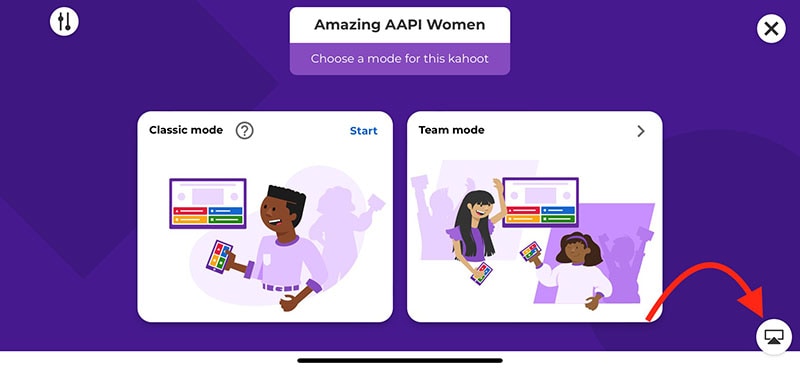
Step2As the participants come, allow them in and check to see whether you and they can both hear each other. To access the Kahoot! quiz, make sure they have a device or another browser tab open.
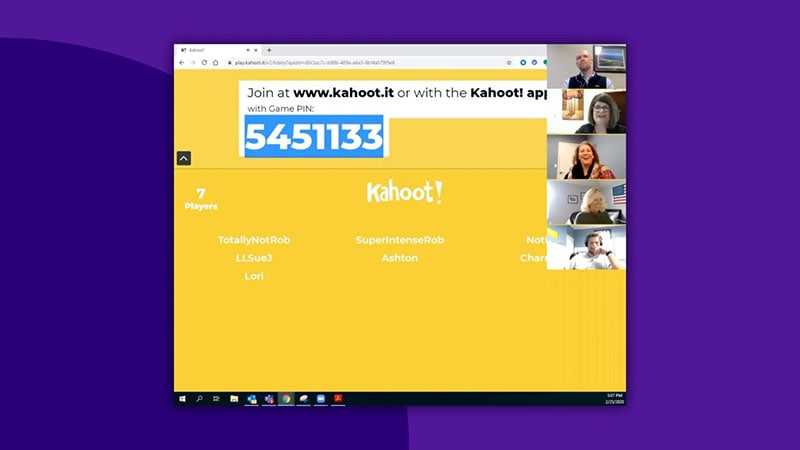
Step3Open the Kahoot! test and share it using Zoom’s “Share Screen” feature. While your screen is shared, continue to host the Kahoot! as normal. To view participants next to your shared screen, we advise selecting Side-by-Side Mode.
Part 3: How to Participate in Kahoot! Sessions within a Zoom Meeting
With more than 40 million ready-made games available on Kahoot!!, getting started is fast and simple. When time and resources are limited, hybrid or distant learning is ideal. After linking the Kahoot! to your Zoom account, you may utilize it. Use this app and start a meeting. Go to Apps on the toolbar and choose the program you wish to use. Select Who is Hosting to locate their host or to join a Kahoot! session being hosted by a friend or another player. Players may post a question to a shared screen on the Kahoot! platform. Kahoot!! just needs an account to be made in order to use it since it is free. Most devices may be used by students to access Kahoot!! from wherever there is an internet connection. This is how:
Step1Take the time to check that Zoom, Skype, Cisco Webex, or Google Hangout are operating and that your camera, microphone, and speaker are all operational.
Step2In the right-side panel, add the Kahoot!! app to your list of apps and click Join.
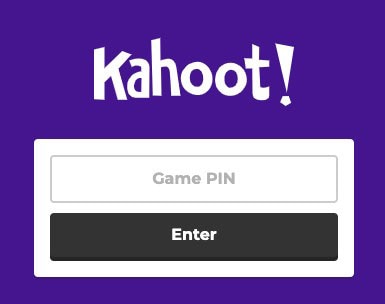
Step3The lobby will reveal your game PIN when you click the Play button, allowing the computer to show you a Kahoot! You may enter the game PIN and press Enter to join the Kahoot! session once the host shows their screen with you. To participate in a Kahoot! session, you don’t need a Kahoot! account.
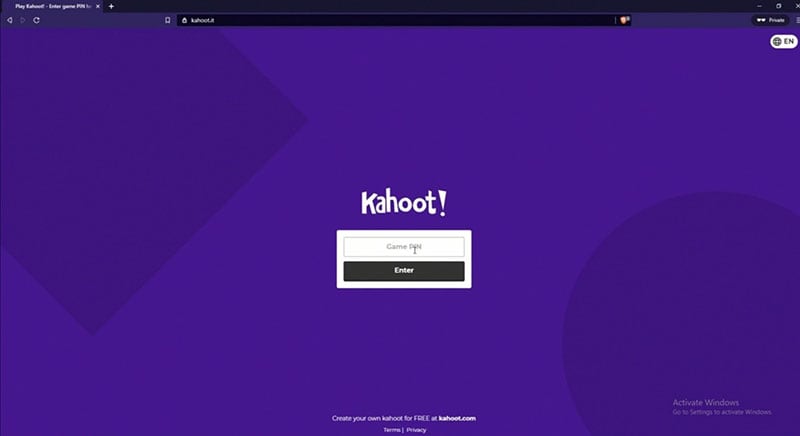
Part 4: How to Record Zoom Meetings
Zoom is a conference tool that enables real-time, high-quality, low-latency communication. Filmora is an excellent video recorder for that reason, enabling users to capture on-screen activity such Zoom audio tracks and video conversations. Wondershare One of the most versatile and portable Zoom voice recorders is the Filmora. Even novices may easily utilize it due to its user-friendly UI. All you have to do is click the record button after choosing the proper audio source in the settings. The all-in-one video editing program Filmora allows you to record your screen with audio, a facecam, and a green screen effect. You can record the entire screen or just a portion of it, and you can perform a number of quick edits on your video using tools like trimming, cropping, changing the audio track’s volume, and so on.
How to Use Filmora to Record Zoom Lectures
Having said that, Filmora is a great Zoom recorder that can capture games, audio, and video conversations. This video recorder may be used to make video clip lessons in addition to recording movies, video games, and webcam footage. In addition to Zoom, it can also capture internet streaming audio. Here is information on how to record Zoom meetings using this software:
Step1Download and Install Filmora on your PC
To use this program for a number of tasks, including screen recording and recording editing, you must first download and install it on your computer. To achieve this, download the recording program by clicking the link below. Launch the program as soon as the download is finished to start the installation process, and then adhere to the on-screen directions to install and make this software available for usage.
Step2Choose the Record’s Ideal Position in the Zoom
Use it on your PC at this point. As soon as you start the program, a window interface with two choices for screen recording, editing already recorded videos, and generating videos will display. Choose the Recording option from the menu. When you click the record button, the program will direct you to the recording interface, where you can easily adjust the settings for your camera and audio. To add the microphone or Zoom sound in that particular field, use the necessary buttons as described below:
Step3Press the Record Button
It goes without saying that you must test your recording tools to ensure they are functional and capturing the highest quality audio. But once you’re ready, click the record button, which will allow you 3-5 seconds before starting to record the personalized screen of your PC as seen below:
Step4Export and Save Your Zoom Recording
You may now save the Zoom video for sharing on social media after making and modifying it. The following file types may be used to save the document: MP4, WMV, AVI, MOV, GIF, and MP3. The finest feature of Wondershare Filmora is the direct export and sharing of Zoom video recordings to YouTube; the only need is that you must be signed in to your YouTube account inside the application:
Because the MOV format is only available for online movies, you may also export your Zoom recordings to MP4 if you want to publish them to your YouTube channel. You are free to choose the format that best suits your needs. You may choose the encoder from a drop-down menu in the export options.
Conclusion
With the aid of several interesting tools and programs made accessible in this virtual environment, learning has now become enjoyable. Of them is Kahoot! In Zoom. It is an application that acts as a learning tool by providing fun games, tests, and a variety of other chances. In only a few minutes, quizzes may be made and distributed. Games and quizzes may be planned using this platform quite easily. The Kahoot! with Zoom will make it simpler than ever for corporate leaders to engage and encourage their team members with Kahoot!! engaging game-based learning experiences at a time when many organizations are staying virtual or planning for a hybrid model. Head towards recording Kahoot with Filmora to experience a smooth Kahoot! usage on Zoom. Plus, you can also share the gameplay afterwards.
In the educational game Kahoot! participants respond to multiple-choice questions based on trivia. Each participant uses their own controller to answer questions in the online game. There are several question kinds to pick from, allowing for complete customization of the test. Each player needs their own controller for Kahoot! The game questions will be shown in the Zoom/Google Meet window, but the answers must be entered using the controller. With the Kahoot!! app for Zoom, presenters may use play and friendly rivalry to increase participant engagement. Users may organize knowledge- and feedback-gathering pulse checks with staff members, encourage original thought with word clouds, and empower participants’ voices with surveys, open-ended questions, and other tools. Utilizing the brainstorm tool, organizations may crowdsource ideas and advance teamwork.
Engagement has emerged as a crucial component of successful learning, collaboration, and connection as the globe has increased the use of video communications in social and professional situations. Users may access, host, and play Kahoot!! games and educational information with other meeting participants using the Kahoot!! app for Zoom without ever leaving the Zoom Meeting or requiring a second device. Corporate executives may motivate their staff via speeches, meetings, and online activities. Meeting hosts will have immediate access to data and statistics from their Kahoot!! experience, allowing them to respond in real time to audience engagement with the material. Additionally, hosts may email the Kahoot!! games to all participants so they can practice and improve their scores, which will increase participant engagement and learning retention. Hosts can also distribute the Kahoot!! games as self-paced challenges with individuals who couldn’t attend in person.
Part 1: Key Features of Kahoot
What more is there to discuss, Kahoot!? Every pupil adores it. Many instructors and educators use it all around the world to make learning simple, enjoyable, and interesting. Everyone may use it since it is free and extremely simple to use. These are some of its attributes:
- Quizzes may be made in a matter of minutes.
- Develop games based on the abilities of the kids. Playing at home or in the Zoom is simple for them.
- Various templates are offered. You can choose one of them with confidence.
- Kahoot! has the ability to be organized into many folders according to topics or subjects.
- Additionally, multiple choice questions may be included by quiz makers.
- Teachers using Kahoot! may combine different questions into one format, such as quizzes, polls, riddles, and slides.
- Use Apple Schoolwork, Google Zooms, and Microsoft Teams to share student-centered tasks.
Part 2: How to Host a Kahoot! Session within a Zoom Meeting
With the Zoom app, Kahoot! may be viewed, hosted, and used. It’s amazing that Kahoot!!, one of the most well-known brands in quiz-based learning, still provides a free-to-use platform, making it very accessible to both instructors and students. It’s also a useful resource for a hybrid class that combines online and classroom instruction. Most devices will be able to use the cloud-based service using a web browser. This implies that students using computers, tablets, and cellphones in class or at home may access this. Participants in Zoom Meetings may play games and learn without having to leave the Zoom meeting or bring a second device.
Step1Sign up for Zoom ahead of time and get ready. On the other hand, launch the Kahoot! test in your web browser, then be ready to share your screen in Zoom.
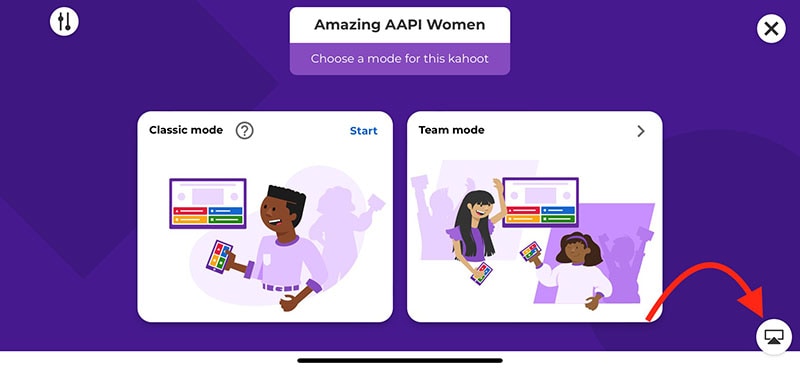
Step2As the participants come, allow them in and check to see whether you and they can both hear each other. To access the Kahoot! quiz, make sure they have a device or another browser tab open.
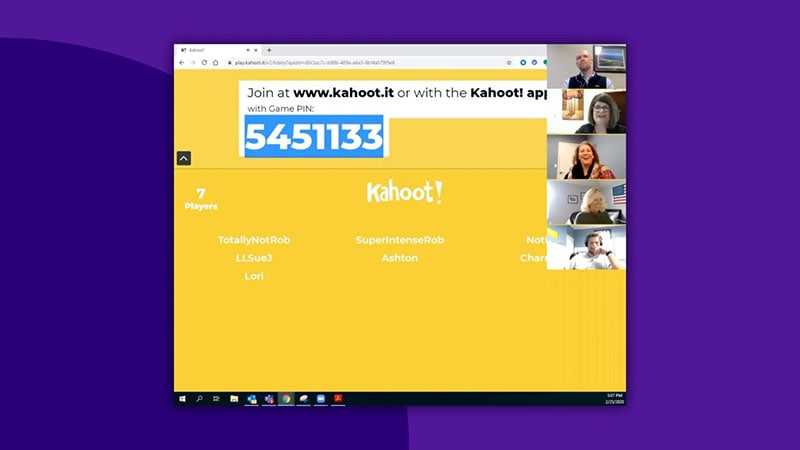
Step3Open the Kahoot! test and share it using Zoom’s “Share Screen” feature. While your screen is shared, continue to host the Kahoot! as normal. To view participants next to your shared screen, we advise selecting Side-by-Side Mode.
Part 3: How to Participate in Kahoot! Sessions within a Zoom Meeting
With more than 40 million ready-made games available on Kahoot!!, getting started is fast and simple. When time and resources are limited, hybrid or distant learning is ideal. After linking the Kahoot! to your Zoom account, you may utilize it. Use this app and start a meeting. Go to Apps on the toolbar and choose the program you wish to use. Select Who is Hosting to locate their host or to join a Kahoot! session being hosted by a friend or another player. Players may post a question to a shared screen on the Kahoot! platform. Kahoot!! just needs an account to be made in order to use it since it is free. Most devices may be used by students to access Kahoot!! from wherever there is an internet connection. This is how:
Step1Take the time to check that Zoom, Skype, Cisco Webex, or Google Hangout are operating and that your camera, microphone, and speaker are all operational.
Step2In the right-side panel, add the Kahoot!! app to your list of apps and click Join.
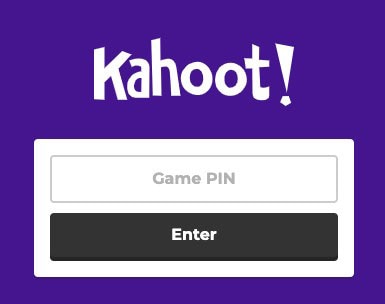
Step3The lobby will reveal your game PIN when you click the Play button, allowing the computer to show you a Kahoot! You may enter the game PIN and press Enter to join the Kahoot! session once the host shows their screen with you. To participate in a Kahoot! session, you don’t need a Kahoot! account.
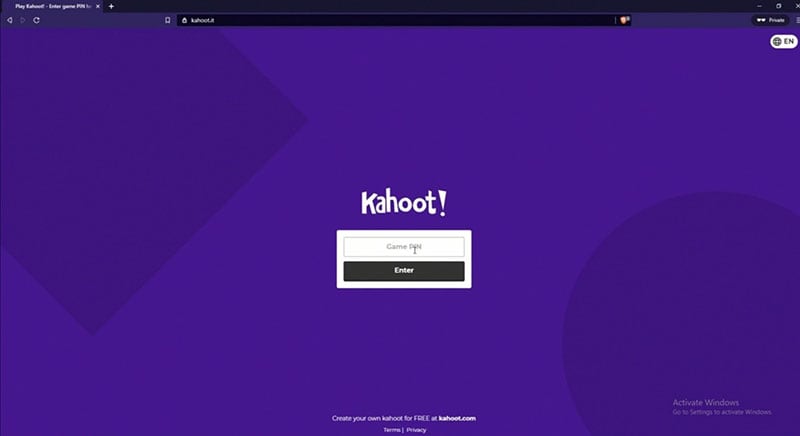
Part 4: How to Record Zoom Meetings
Zoom is a conference tool that enables real-time, high-quality, low-latency communication. Filmora is an excellent video recorder for that reason, enabling users to capture on-screen activity such Zoom audio tracks and video conversations. Wondershare One of the most versatile and portable Zoom voice recorders is the Filmora. Even novices may easily utilize it due to its user-friendly UI. All you have to do is click the record button after choosing the proper audio source in the settings. The all-in-one video editing program Filmora allows you to record your screen with audio, a facecam, and a green screen effect. You can record the entire screen or just a portion of it, and you can perform a number of quick edits on your video using tools like trimming, cropping, changing the audio track’s volume, and so on.
How to Use Filmora to Record Zoom Lectures
Having said that, Filmora is a great Zoom recorder that can capture games, audio, and video conversations. This video recorder may be used to make video clip lessons in addition to recording movies, video games, and webcam footage. In addition to Zoom, it can also capture internet streaming audio. Here is information on how to record Zoom meetings using this software:
Step1Download and Install Filmora on your PC
To use this program for a number of tasks, including screen recording and recording editing, you must first download and install it on your computer. To achieve this, download the recording program by clicking the link below. Launch the program as soon as the download is finished to start the installation process, and then adhere to the on-screen directions to install and make this software available for usage.
Step2Choose the Record’s Ideal Position in the Zoom
Use it on your PC at this point. As soon as you start the program, a window interface with two choices for screen recording, editing already recorded videos, and generating videos will display. Choose the Recording option from the menu. When you click the record button, the program will direct you to the recording interface, where you can easily adjust the settings for your camera and audio. To add the microphone or Zoom sound in that particular field, use the necessary buttons as described below:
Step3Press the Record Button
It goes without saying that you must test your recording tools to ensure they are functional and capturing the highest quality audio. But once you’re ready, click the record button, which will allow you 3-5 seconds before starting to record the personalized screen of your PC as seen below:
Step4Export and Save Your Zoom Recording
You may now save the Zoom video for sharing on social media after making and modifying it. The following file types may be used to save the document: MP4, WMV, AVI, MOV, GIF, and MP3. The finest feature of Wondershare Filmora is the direct export and sharing of Zoom video recordings to YouTube; the only need is that you must be signed in to your YouTube account inside the application:
Because the MOV format is only available for online movies, you may also export your Zoom recordings to MP4 if you want to publish them to your YouTube channel. You are free to choose the format that best suits your needs. You may choose the encoder from a drop-down menu in the export options.
Conclusion
With the aid of several interesting tools and programs made accessible in this virtual environment, learning has now become enjoyable. Of them is Kahoot! In Zoom. It is an application that acts as a learning tool by providing fun games, tests, and a variety of other chances. In only a few minutes, quizzes may be made and distributed. Games and quizzes may be planned using this platform quite easily. The Kahoot! with Zoom will make it simpler than ever for corporate leaders to engage and encourage their team members with Kahoot!! engaging game-based learning experiences at a time when many organizations are staying virtual or planning for a hybrid model. Head towards recording Kahoot with Filmora to experience a smooth Kahoot! usage on Zoom. Plus, you can also share the gameplay afterwards.
Also read:
- New Top 10 iPad Slideshow Apps to Create a Slideshow for 2024
- New In 2024, How to Correct Lens Distortion With Filmora
- Updated You Can Learn How to Color Grade Your Picture in Lightroom Effectively. By Understanding the Process of Color Grading in Lightroom, You Can Create Unique Works, and Improve Your Abilities
- 2024 Approved Best Ever Ways Make Tiktok Slideshow Solved
- 2024 Approved Top 10 TEXT TO SPEECH VIDEO MAKERS
- 3D Ray Traced Settings In After Effects for 2024
- In 2024, Control Playback Speed in Premiere Pro
- New How to Resize FLV Video EfficientlyWindows, Mac, Android, iPhone &
- New In 2024, Splitting Audio From Video in Sony Vegas Step by Step
- Updated How to Create The Best Video Collages , In 2024
- Updated How to Create Cooking Video Intro and Outro for YouTube Channel for 2024
- How to Make Hand Shake Effect with Final Cut Pro for 2024
- New How to Make A Tattoo Disappear Like A Magic
- Updated Do You Want to Record Videos with a Phantom High-Speed Camera? In This Guide, You Can Get a Detailed Note on the Phantom Camera
- 2024 Approved Create a Brand Video to Make Your Business Shine
- In 2024, How to Make a Super Easy Rotating Video Effect
- Updated 100 Workable How to Mask Track with Adobe Premiere Pro
- New What Is Motion Tracking and How to Use It for 2024
- In 2024, 12 Best GIF Editors to Use
- Updated 2024 Approved How to Resize FLV Videos Efficiently Windows, Mac,Android, iPhone & Online
- Learn About Splice Video Online and Its Advantages. Also, Check Out the Best Online Apps for Splice Editing for 2024
- How to Make Your CSGO Montage Impressive for 2024
- In 2024, You Need to Follow Certain Steps to Complete Your Project. In the Section Below, We Will Discuss in Detail the Steps to Make a Movie From Windows Movie Maker
- 2024 Approved Best Shortcut Towards Timeline Template
- In 2024, The Right Ways to Slow Down a Video on iPhone
- Tutorial | How to Make a Smooth Speed Ramping in Premiere Pro?
- In 2024, Ultimate Guide to Making Cinematography for Music Video
- New Best Love Video Maker with Music for 2024
- New 2024 Approved How to Add Photos to Tik Tok Video
- Updated 2024 Approved VSCO Slow Motion
- New 10 Best Video Editing Apps With Templates for 2024
- 2024 Approved Where To Find The Best Free Canon LUTs? Learn More
- New 2024 Approved A Complete Guideline About QuickTime Player
- A Guide to Speed up a Video on Splice
- Top 10 Sony LUT for Different Purposes for 2024
- Updated How to Use iMovie Text Effects
- Best Ways to Add Photos to Tik Tok Video for 2024
- Updated How To Add Motion Blur Effect To Photos in GIMP for 2024
- Updated In 2024, Final Cut Pro for iPad
- 2024 Approved Fast and Easy Method to Match Color in Photoshop
- Best 8 Online GIF to APNG Converters
- Wireless Methods to MirrorApple iPhone 6s Plus & iPad to Fire Stick With Ease | Dr.fone
- In 2024, Three Ways to Sim Unlock Oppo A56s 5G
- In 2024, The Ultimate Guide to Bypassing iCloud Activation Lock from iPhone 12 Pro Max
- In 2024, How to Mirror Oppo A1x 5G to Mac? | Dr.fone
- In 2024, Ways to stop parent tracking your OnePlus Nord N30 SE | Dr.fone
- My Videos Arent Playing on Xiaomi Redmi A2+ – What Can I Do? | Dr.fone
- Top 5 Car Locator Apps for Meizu 21 Pro | Dr.fone
- 4 Easy Ways for Your Infinix Hot 30i Hard Reset | Dr.fone
- Updated Best 10 Animated Explainer Video Examples for 2024
- In 2024, How to Share/Fake Location on WhatsApp for Vivo Y02T | Dr.fone
- Android Safe Mode - How to Turn off Safe Mode on Honor V Purse? | Dr.fone
- Can I Bypass a Forgotten Phone Password Of Honor 100?
- In 2024, How To Unlock Apple iPhone 13 Pro Max Without Passcode? 4 Easy Methods | Dr.fone
- Title: How to Use GIMP GREEN SCREEN
- Author: Chloe
- Created at : 2024-06-09 16:15:09
- Updated at : 2024-06-10 16:15:09
- Link: https://ai-editing-video.techidaily.com/how-to-use-gimp-green-screen/
- License: This work is licensed under CC BY-NC-SA 4.0.


