:max_bytes(150000):strip_icc():format(webp)/GettyImages-1250476440-2ff779100e984029aa752236f9791b11.jpg)
How to Use Speed Ramping to Create a Footage

How to Use Speed Ramping to Create a Footage
Are you tired of using the same old way to edit your montages? Or do you want to learn to be more professional in your creativity? Don’t worry. We got you.
Here you will learn how to take your videos to the next level using speed ramping with a professional video editor- Wondershare Filmora. Moreover, you will get to know two ways to add the effect.
- Using speed ramping effect and glitch effects.
- Using the standard speed settings.
These effects can work well for any action sports or dance video. Let’s check out about speed ramping effect and ways to add it.
Part 1. What is speed ramping?
You’ve probably seen speed ramping used in suspenseful moments of a basketball video before, like a ball bouncing on the rim or a long buzzer-beating shot.
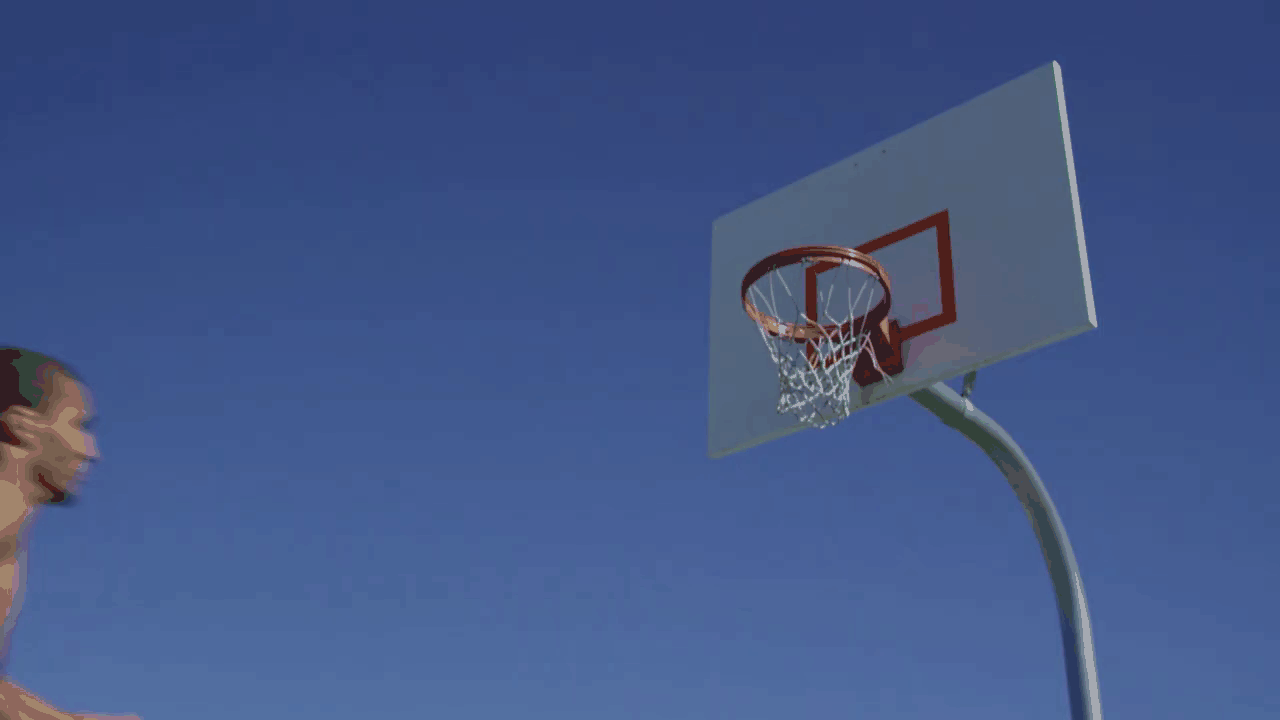
With speed ramping, we can slow down our most exciting moments to show our audience. And then speed it up again to keep pace with the music or action. So it will give you a smooth transition effect.
Part 2. How to enhance action videos with the speed ramping effect?
For example, we’ll create an intense basketball video with speed ramping and glitch effects in Filmora . Then, to show you how to show off your filming, editing, and basketball skills.
Free Download For Win 7 or later(64-bit)
Free Download For macOS 10.14 or later
Step1 Shot the footage
To edit a montage, you must first capture it correctly. For our example footage, we want to ensure we have set our camera to a higher frame rate for filming this type of video since we’re going to use slow motion.

How to capture the best footage?
You can shoot handheld with a camera or a mobile phone because it allows you to move around your talent and catch some movements and action while giving a shaky camera effect for added suspense. To make evenly balanced videos, you can use a gimbal stabilizer. Here are some tips to get better shots.
- Change camera angles. Try getting shots low to the ground as well as at higher angles. That will give you more options to cut between when you edit the video.
- Get various shots. You can get shots of dribbling, shooting, and just running with the ball to work with.
- Try shooting on a longer lens. It is because you may not be able to get close to the action.
- Record footage in slow mode on your camera or phone. It will allow you to capture more frames: the more frames, the smoother the slow-motion effect.
Best capturing will make your video more cinematic and visually pleasing after preparing the footage. Finally, we will dive into edit tutorials on speed ramping and glitch effects separately for better understanding.
Step2 Edit the speed of footage in Filmora
There are two ways to achieve the speed ramping effect. One is to use the speed ramping feature to adjust the video speed—the other way to achieve a similar effect is by using the standard speed settings.
Edit with speed ramping feature in Filmora
The speed ramping feature is included in Filmora standard license. So let’s start by opening Filmora.
1. Import media
First, import a video from your media library in the Wondershare Filmora. And drag the clip down on the timeline to start editing.
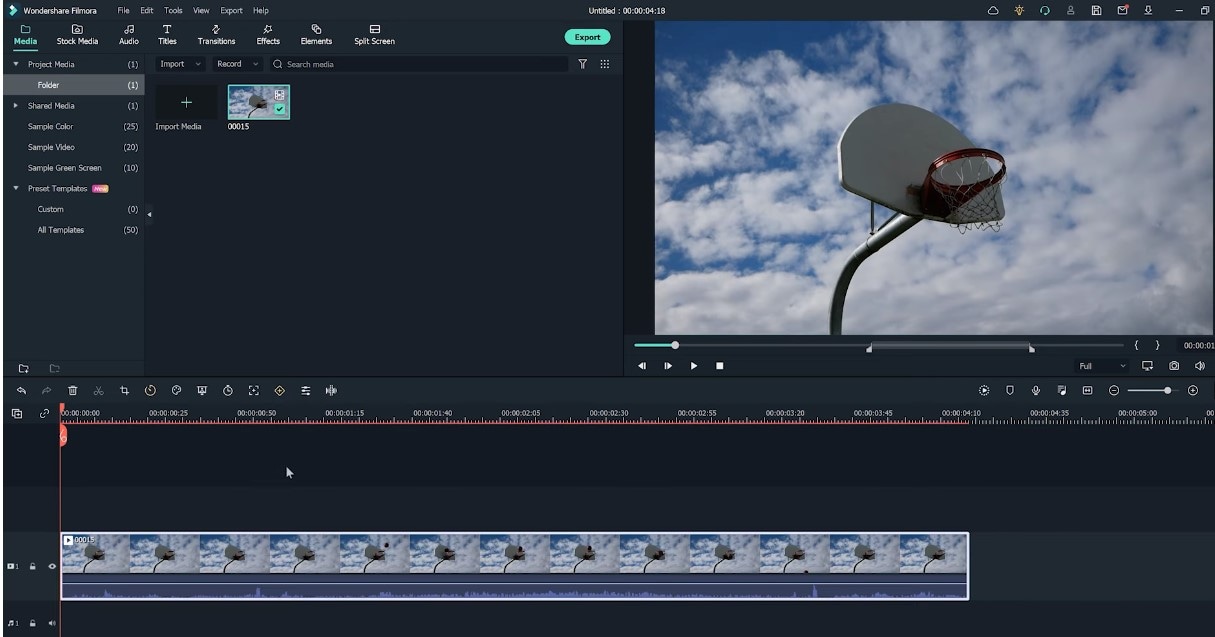
2. Apply the speed ramping feature
To apply the speed ramping feature, right-click on the clip on the timeline. And click speed in the menu and choose speed ramping to open the settings window.
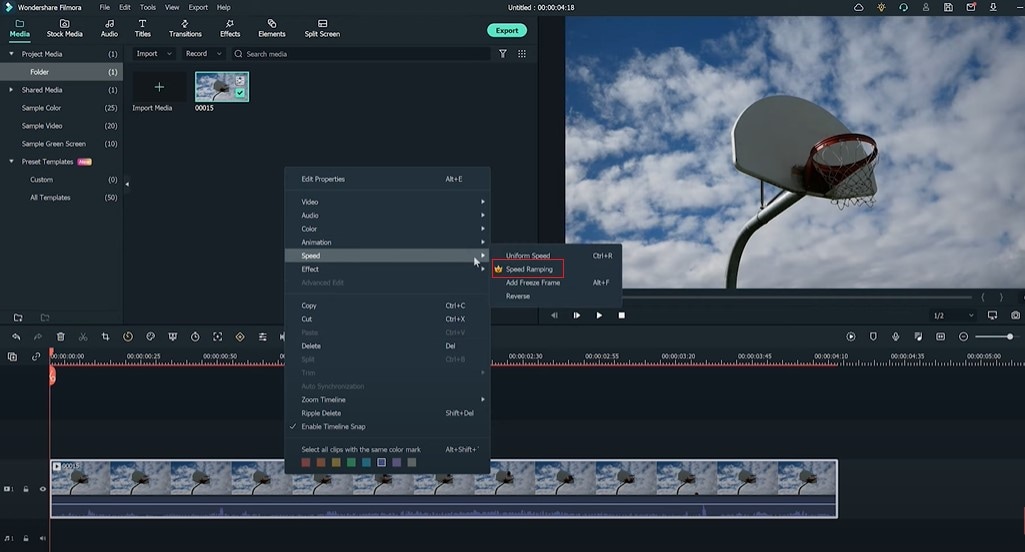
You can choose different speed templates in the setting window. Or, on the left corner, click on the customize option to adjust the keyframes and create the speed you want for the video.
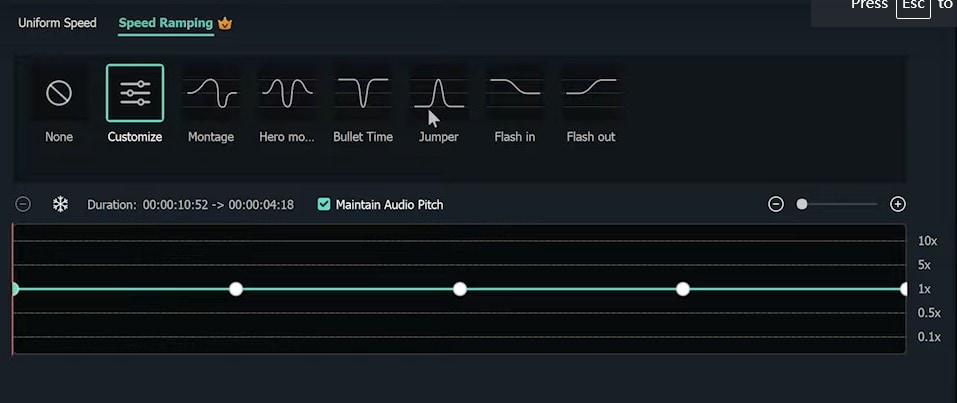
The lower keyframe is when the video is slowest, and the peak is when the video is fastest. The middle parts between the keyframes are when it speeds up or slows down to reach the specific speed you set on each keyframe.
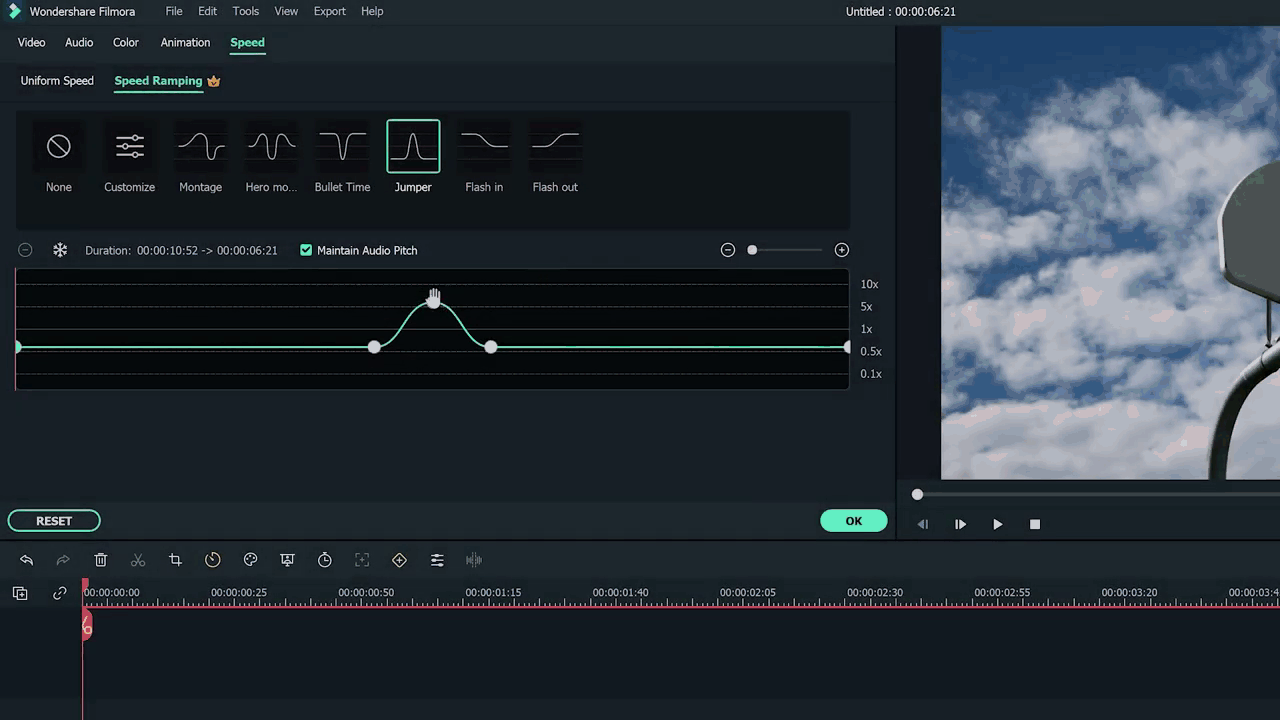
Grab the keyframes and move them up to increase the speed or down to slow down the rate. You can also add more keyframes by moving the playhead to the spot where you want to change speed and clicking the plus button.
After adjusting our keyframes, we can play it back to see if we like the result.
Edit with standard speed settings in Filmora
Since speed ramping can only be used for paid users, we also provide you with an alternative way to give an exact transition effect, like speed ramping. Check out the following steps to add it.
1. You can drag the video from your library to the timeline. While in the timeline, double-click to open the speed menu. Then choose the starting speed you want your video to be with the speed slider.
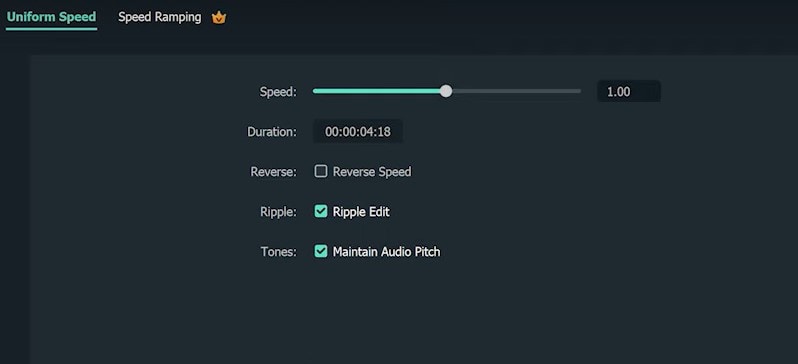
2. Next, move your playhead to the point of the video you want to slow down the speed. Here we will cut and then double-click that clip to open the speed menu again. Change the pace with the speed slider again
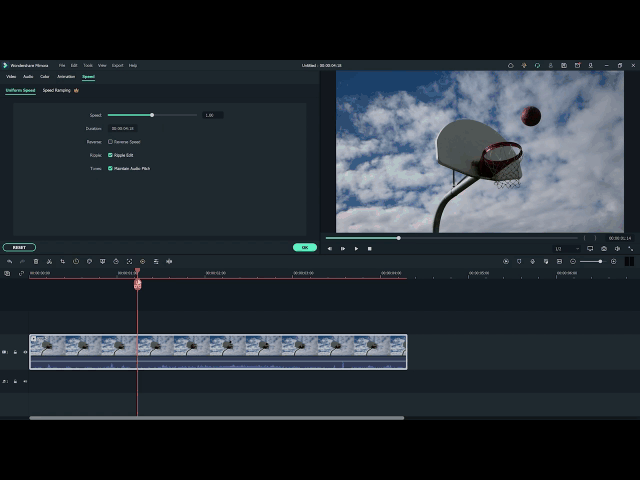
Following the above steps, a speed ramping style effect can be created without using the premium feature. Stealthy, isn’t it?
Step3 Add some intensity to shots with the BCC glitch effect
We will use Boris FX BCC glitch to add some intensity to our video. It is a plug-in built-in Filmora and gives a feeling of chaos to match the action in the video. To apply the BCC glitch effect to the video.
- Click on the effects options in the top bar. For example, a window on the left side showing you the option Boris FX will have a sub-option BCC stylize. Click on it.
- Drag the effect above the place you want it in the timeline.
- Double-click the effect to open its settings.
- A drop-down menu at the top of the screen has tons of glitch presets to try out.
- We are going to scroll down and select shake with motion blur. This preset will use the exact look we want for our basketball video to make the speed ramping more intense.
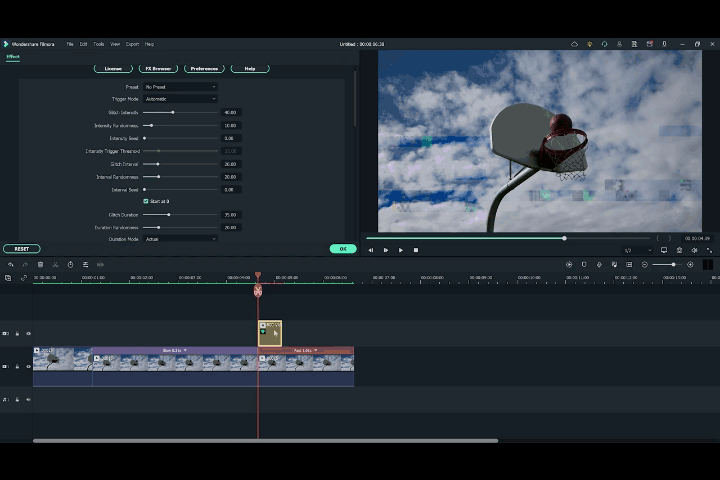
- You can change the settings around after choosing a preset. For example, let’s turn up the glitch intensity to have our glitch a little more extreme. Moving further, we can change the glitch duration to our specific needs.
Now we can watch our video to see our glitch with the motion blur effect. Isn’t it crazy to make a cinematic video by yourself? The speed ramping feature and glitch effects can bring any sports video to the next level.
Free Download For macOS 10.14 or later
Step1 Shot the footage
To edit a montage, you must first capture it correctly. For our example footage, we want to ensure we have set our camera to a higher frame rate for filming this type of video since we’re going to use slow motion.

How to capture the best footage?
You can shoot handheld with a camera or a mobile phone because it allows you to move around your talent and catch some movements and action while giving a shaky camera effect for added suspense. To make evenly balanced videos, you can use a gimbal stabilizer. Here are some tips to get better shots.
- Change camera angles. Try getting shots low to the ground as well as at higher angles. That will give you more options to cut between when you edit the video.
- Get various shots. You can get shots of dribbling, shooting, and just running with the ball to work with.
- Try shooting on a longer lens. It is because you may not be able to get close to the action.
- Record footage in slow mode on your camera or phone. It will allow you to capture more frames: the more frames, the smoother the slow-motion effect.
Best capturing will make your video more cinematic and visually pleasing after preparing the footage. Finally, we will dive into edit tutorials on speed ramping and glitch effects separately for better understanding.
Step2 Edit the speed of footage in Filmora
There are two ways to achieve the speed ramping effect. One is to use the speed ramping feature to adjust the video speed—the other way to achieve a similar effect is by using the standard speed settings.
Edit with speed ramping feature in Filmora
The speed ramping feature is included in Filmora standard license. So let’s start by opening Filmora.
1. Import media
First, import a video from your media library in the Wondershare Filmora. And drag the clip down on the timeline to start editing.
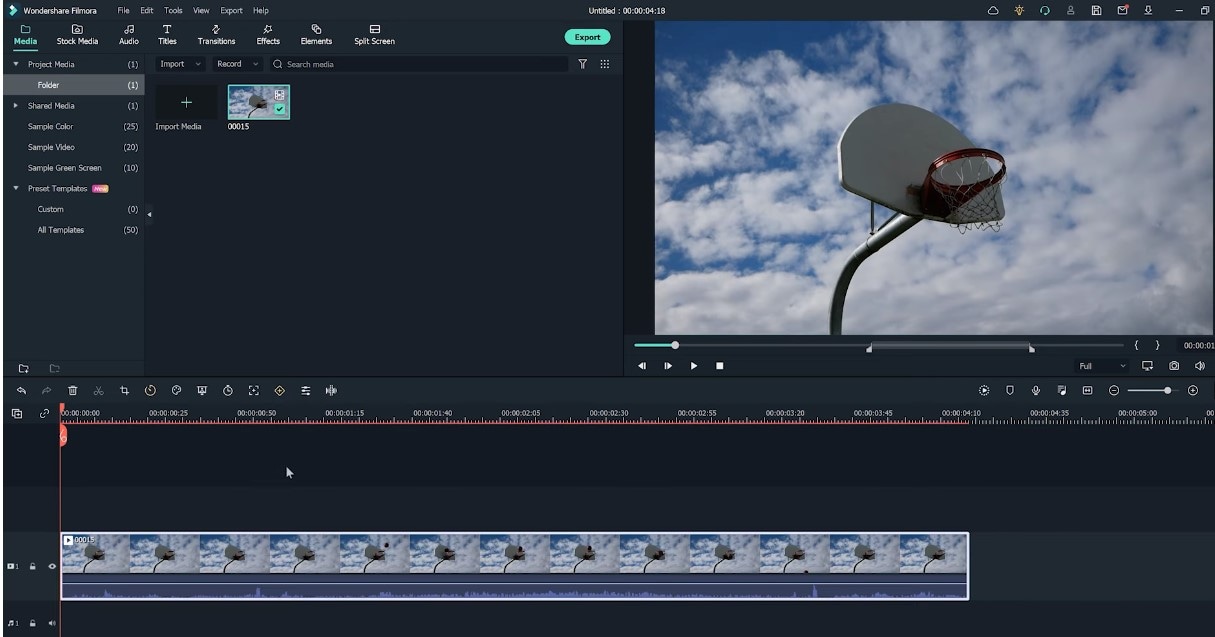
2. Apply the speed ramping feature
To apply the speed ramping feature, right-click on the clip on the timeline. And click speed in the menu and choose speed ramping to open the settings window.
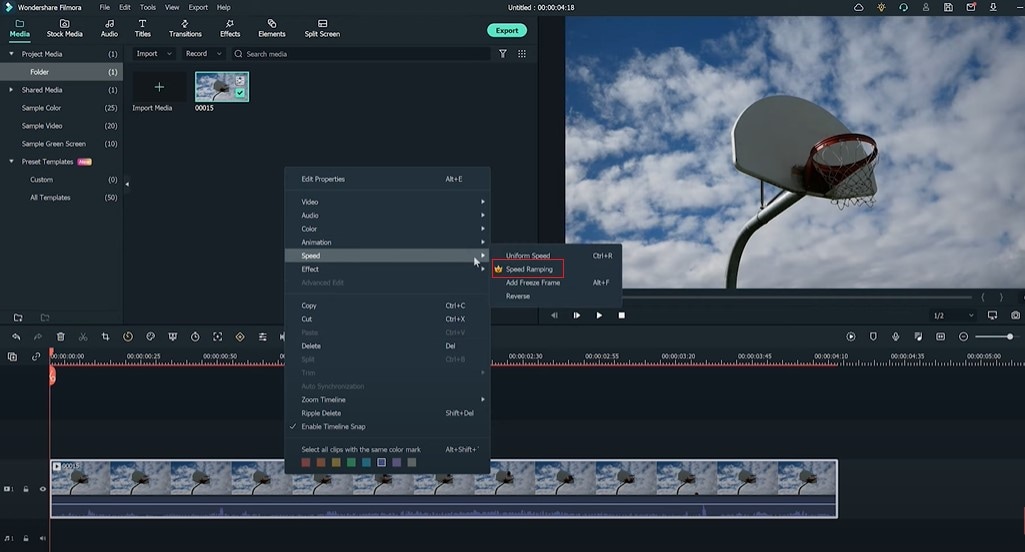
You can choose different speed templates in the setting window. Or, on the left corner, click on the customize option to adjust the keyframes and create the speed you want for the video.
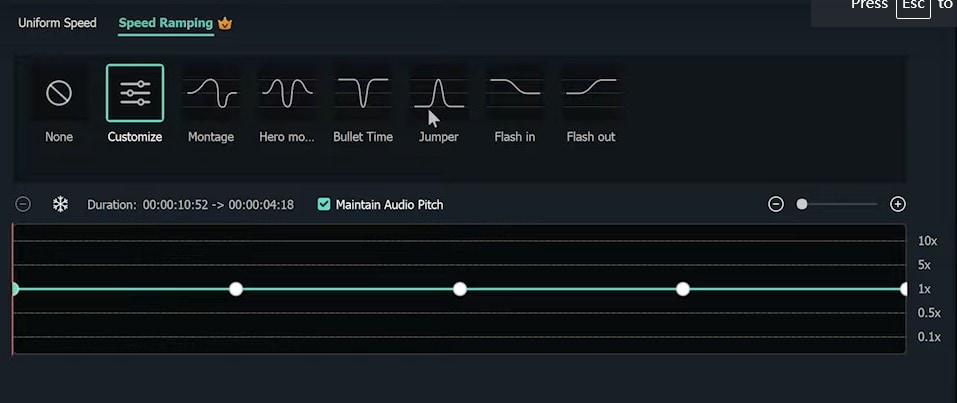
The lower keyframe is when the video is slowest, and the peak is when the video is fastest. The middle parts between the keyframes are when it speeds up or slows down to reach the specific speed you set on each keyframe.
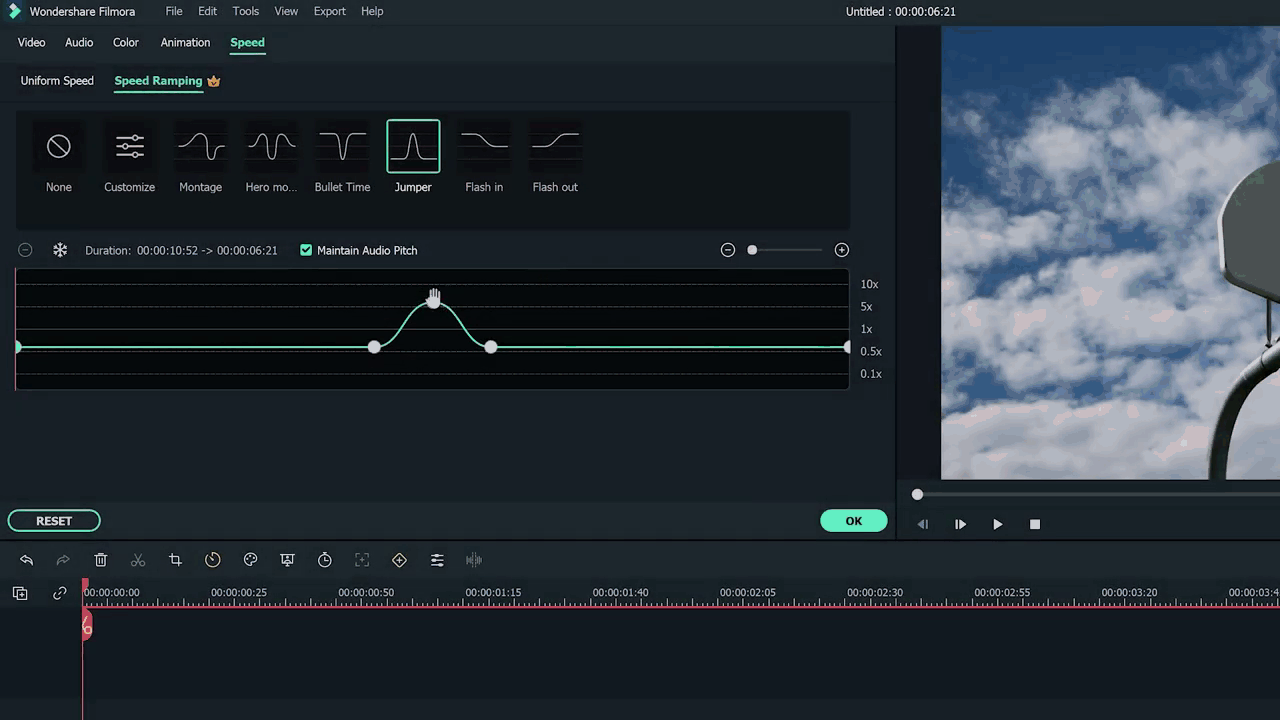
Grab the keyframes and move them up to increase the speed or down to slow down the rate. You can also add more keyframes by moving the playhead to the spot where you want to change speed and clicking the plus button.
After adjusting our keyframes, we can play it back to see if we like the result.
Edit with standard speed settings in Filmora
Since speed ramping can only be used for paid users, we also provide you with an alternative way to give an exact transition effect, like speed ramping. Check out the following steps to add it.
1. You can drag the video from your library to the timeline. While in the timeline, double-click to open the speed menu. Then choose the starting speed you want your video to be with the speed slider.
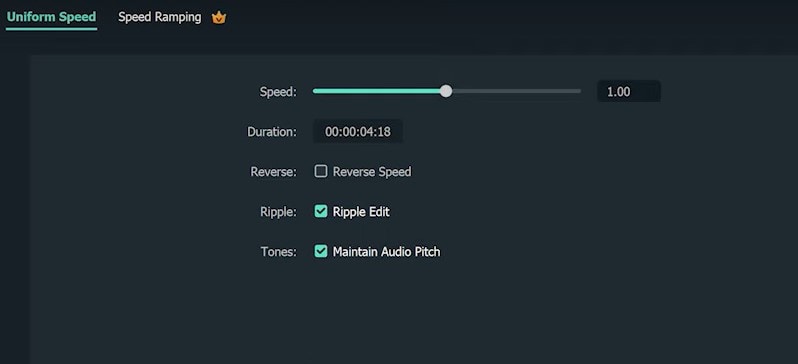
2. Next, move your playhead to the point of the video you want to slow down the speed. Here we will cut and then double-click that clip to open the speed menu again. Change the pace with the speed slider again
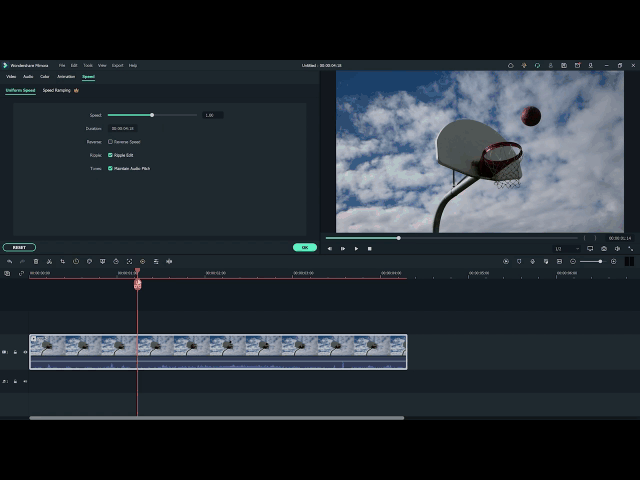
Following the above steps, a speed ramping style effect can be created without using the premium feature. Stealthy, isn’t it?
Step3 Add some intensity to shots with the BCC glitch effect
We will use Boris FX BCC glitch to add some intensity to our video. It is a plug-in built-in Filmora and gives a feeling of chaos to match the action in the video. To apply the BCC glitch effect to the video.
- Click on the effects options in the top bar. For example, a window on the left side showing you the option Boris FX will have a sub-option BCC stylize. Click on it.
- Drag the effect above the place you want it in the timeline.
- Double-click the effect to open its settings.
- A drop-down menu at the top of the screen has tons of glitch presets to try out.
- We are going to scroll down and select shake with motion blur. This preset will use the exact look we want for our basketball video to make the speed ramping more intense.
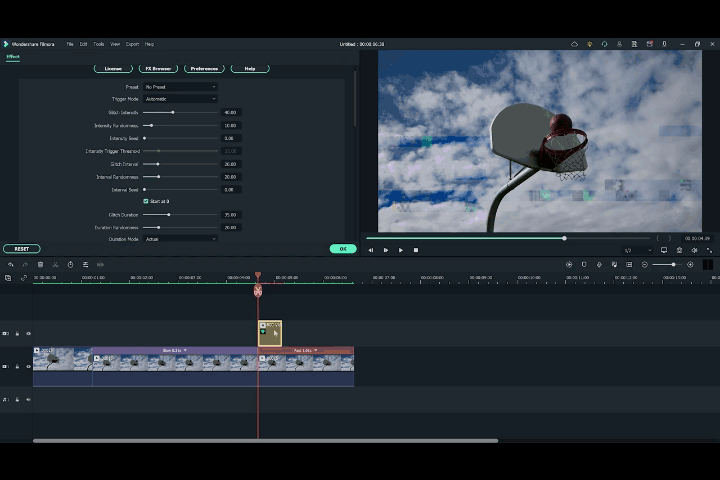
- You can change the settings around after choosing a preset. For example, let’s turn up the glitch intensity to have our glitch a little more extreme. Moving further, we can change the glitch duration to our specific needs.
Now we can watch our video to see our glitch with the motion blur effect. Isn’t it crazy to make a cinematic video by yourself? The speed ramping feature and glitch effects can bring any sports video to the next level.
How To Split Screen On Tiktok
TikTok is probably the most popular video-sharing app in the world right now. Many TikTokers have become famous for making videos that have a significant impact and encourage creativity and new ideas. One of the most popular TikTok trends is the split-screen effect. You’ve probably seen a lot of TikTok split-screen videos with cool effects that made you wonder how the user split their screen. Becoming skilled in using TikTok effects is not as difficult as it might look. It only requires a significant amount of practice. Read on as we show you how to make a TikTok split-screen video.
Using CapCut To Split Screen
CapCut is the official free TikTok Video Maker and Video Editor with Music for TikTok that is multifunctional. Its interface is quite similar and easy to use.
CapCut includes free advanced capabilities such as keyframe animation, stabilization, and Picture-in-Picture (PIP). These are in addition to its fundamental functions, such as video editing, adding stickers, text, and music.
Steps to Split Screen Video with CapCut On Android and IOS Devices
- To use the app, you need to install it first. iPhone and Android users can download CapCut. Navigate to the appropriate app store of your choice and download CapCut.
- After installation, launch the app.
- Then go ahead and grant CapCut permission to view your camera roll. Incorporating video clips into your project has never been easier. Go to the app’s main screen and select “New Project“ from the drop-down menu.
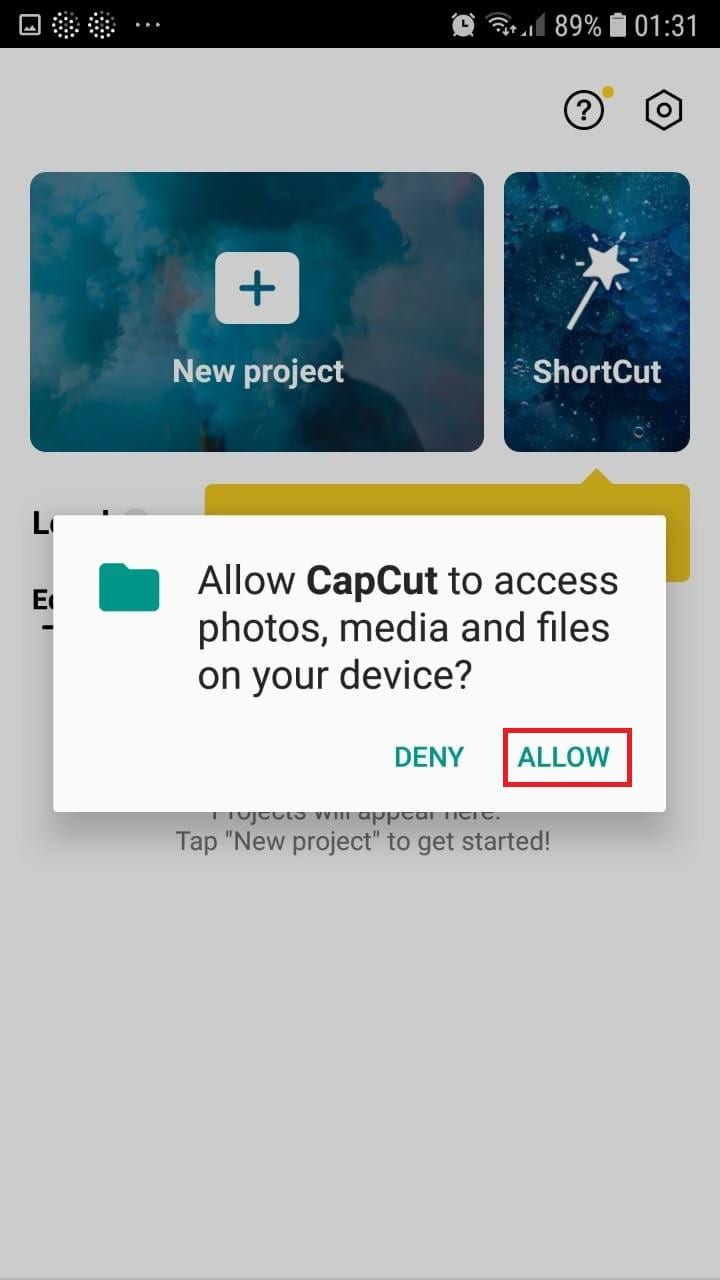
- To confirm your selection, click the green Accept This confirms that CapCut requires access to your photographs to function correctly. Tap on the button on the following pop-up window to gain access to all the photos. This is a one-time process that must be carried out the first time you launch the application.
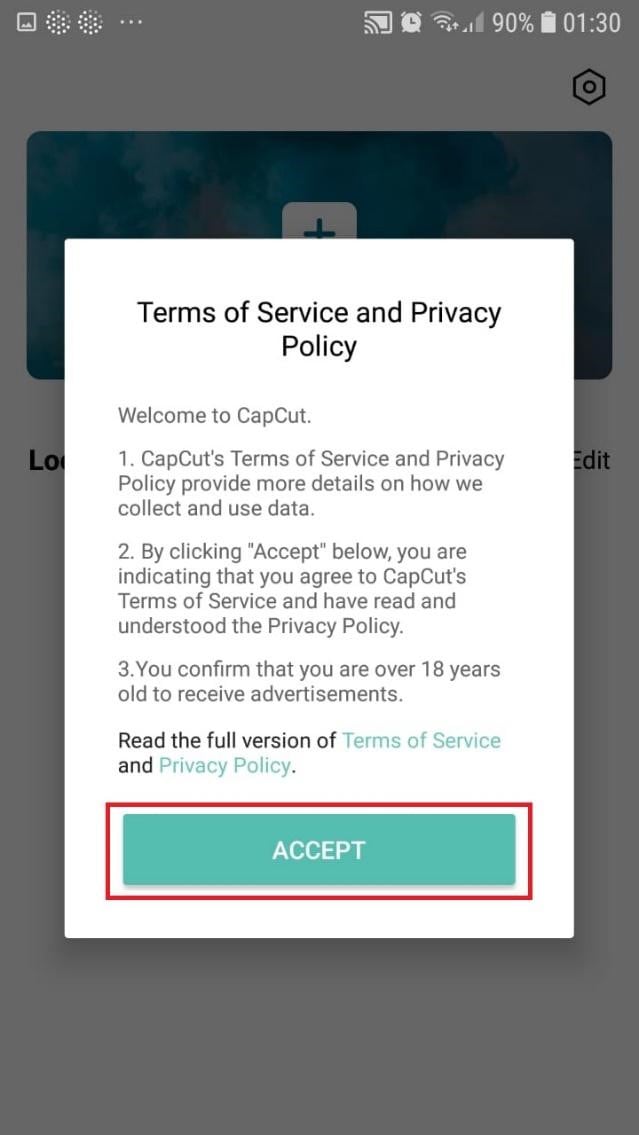
- Begin a New Project. After opening the app, press the “New Project“ icon to bring up a new screen showing your device’s videos.

- Choose a video clip. Locate the desired video clip for your project by scrolling through the pages displaying your camera roll. Tap the video’s thumbnail and then tap the “Add“ icon in the screen’s lower part.
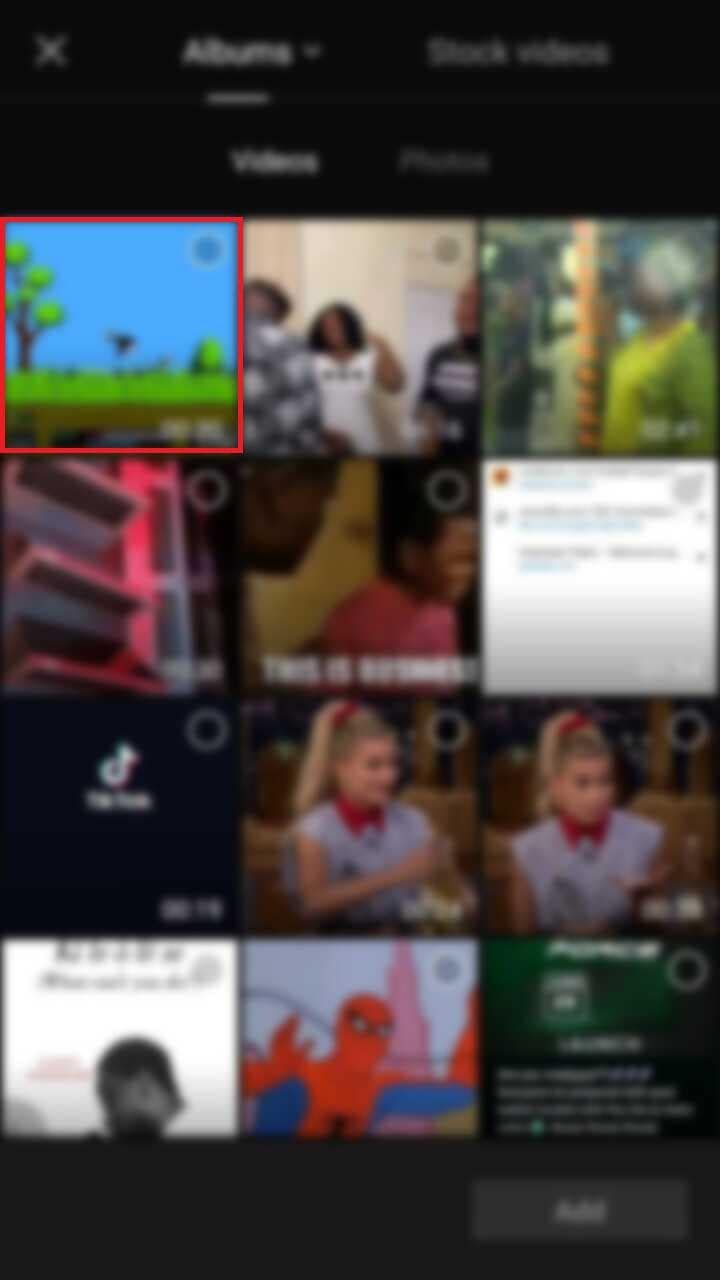
- Get familiar with your workspace. Upon uploading your first clip, CapCut leads you to the primary workspace. This is where you will spend most of your time within the app. The preview panel, the timeline, and the toolbar are in order from top to bottom.
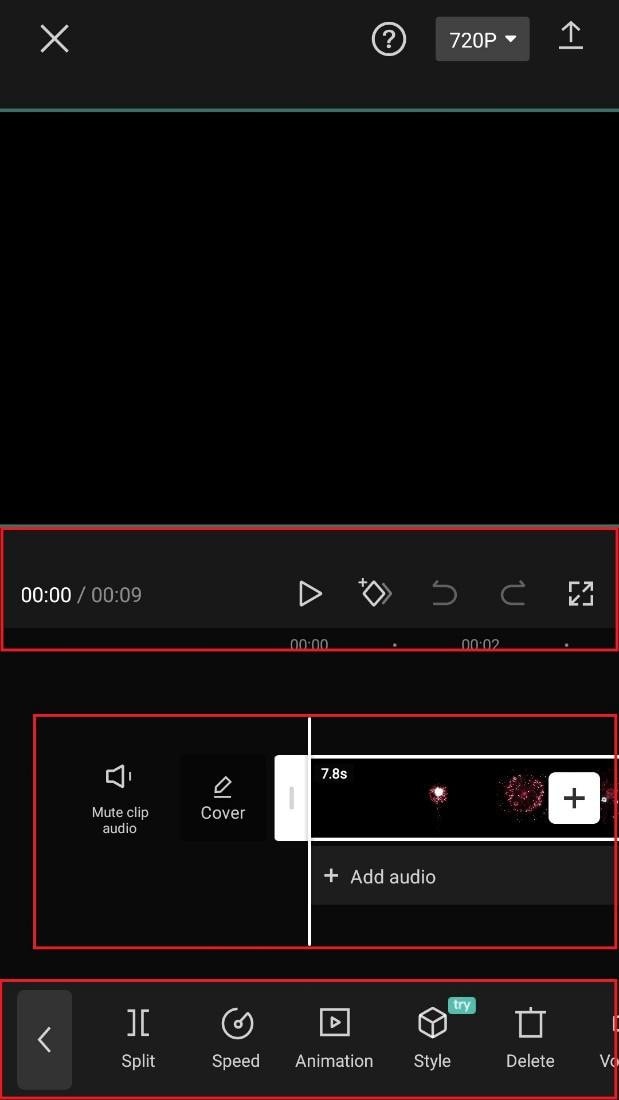
- View the toolbar and timeline. They represent your screen’s bottom half. The timeline, located below the preview panel, is where you’ll make all your adjustments. You can access all your video editing tools, including split, text, audio, effects, stickers, and more, on the toolbar at the bottom of your screen.
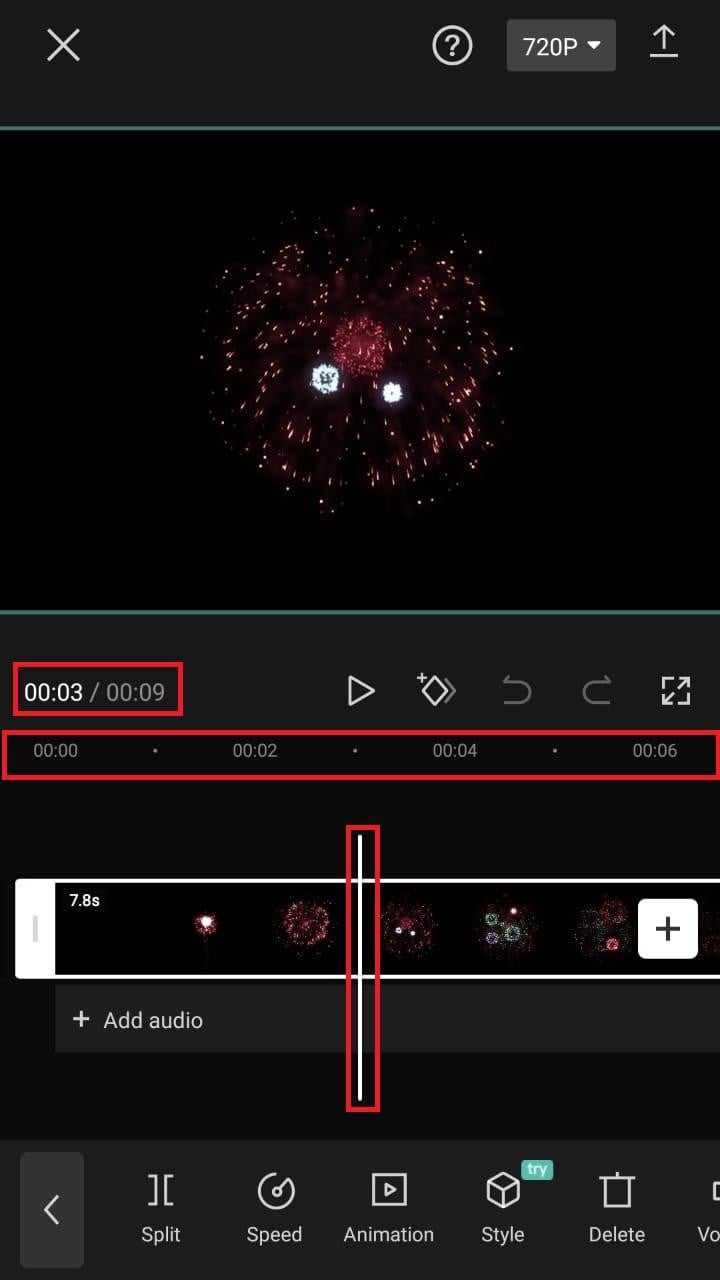
- Split video clips. To split a video clip in half, move the play head to the desired location on the timeline. Tap on your clip, then press the “Split“ toolbar icon. Your result now shows two different clips, not just one.
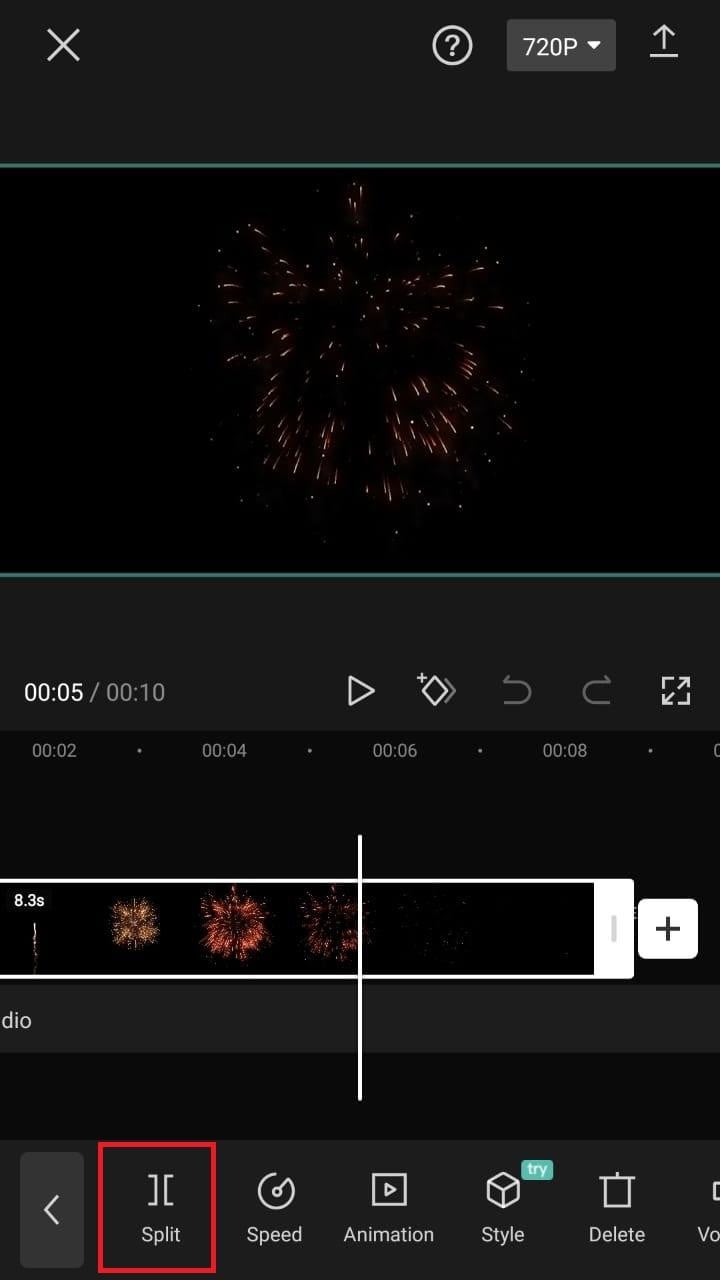
A Better Split-Screen Effect Video Editor
Filmora is one of the best free HD video makers and video editors with several functionalities, including text, backgrounds, filters, special effects, emoji, audio, and special effects.
Filmora is a feature-packed video editor which has a variety of tools to work with. With this video editor, producing memes, videos with images, pictures, music, stickers, and sound effects and editing videos for YouTube, Twitter, WhatsApp, Facebook, TikTok, and Instagram is simple and entertaining.
Free Download For Win 7 or later(64-bit)
Free Download For macOS 10.14 or later
Steps to Split Screen Video with Filmora
- Download Filmora from the App store
- After installation, launch it.
- Click on “Continue” to continue to use the app.

- Click on Allow to grant Filmora access to your photos and videos.
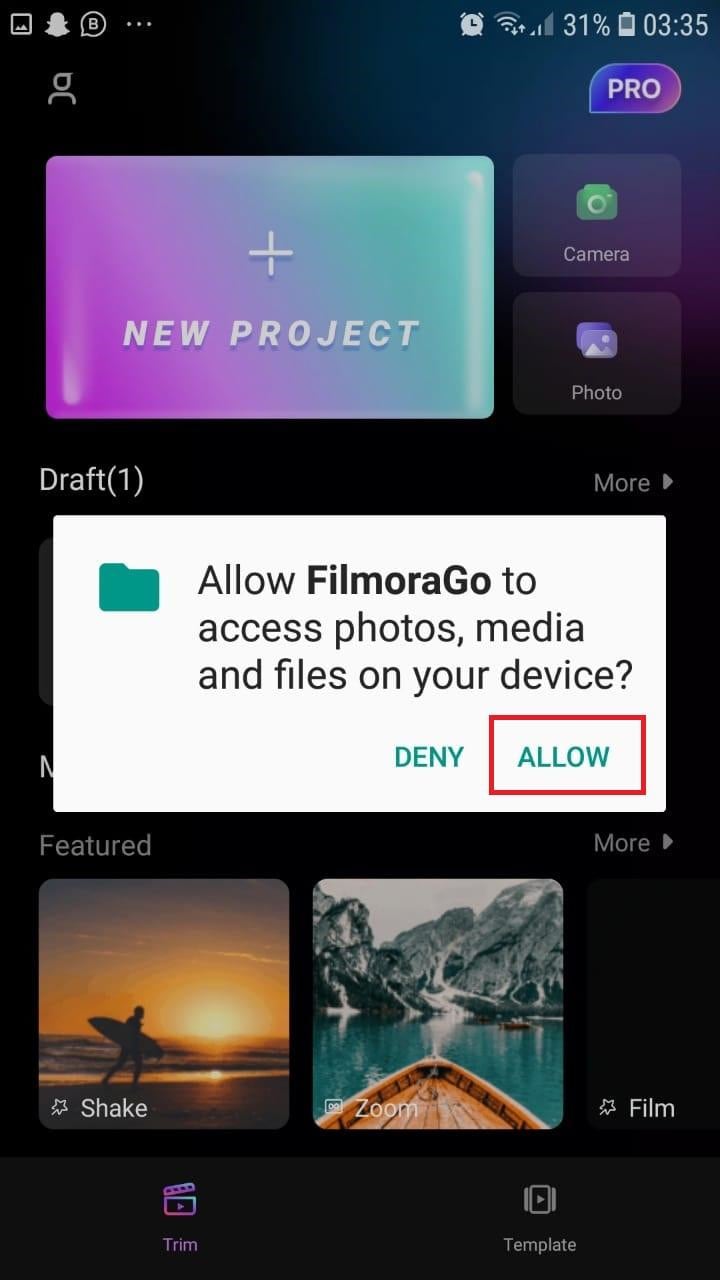
- You can now tap on “New Project” with the + Symbol.
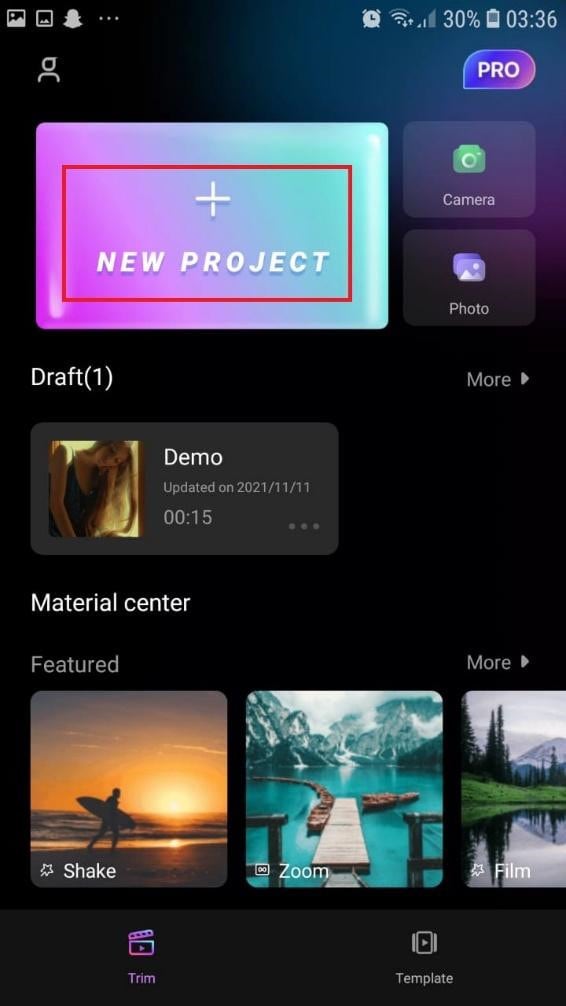
- Select your desired video and tap on “Next” at the bottom right of your screen
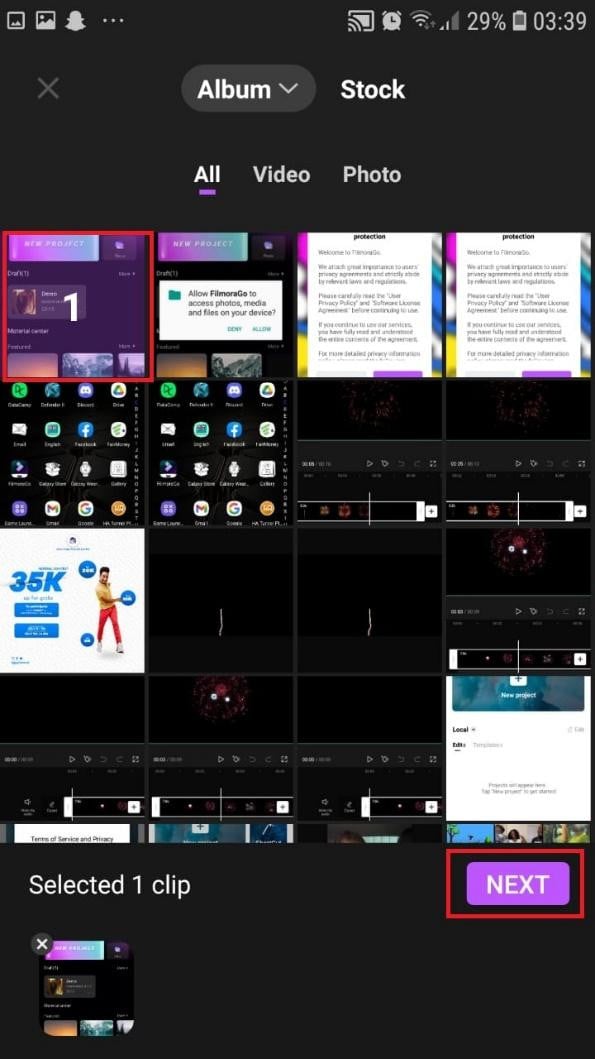
- You can select various options from the bottom of your screen to edit the selected video the way you like.
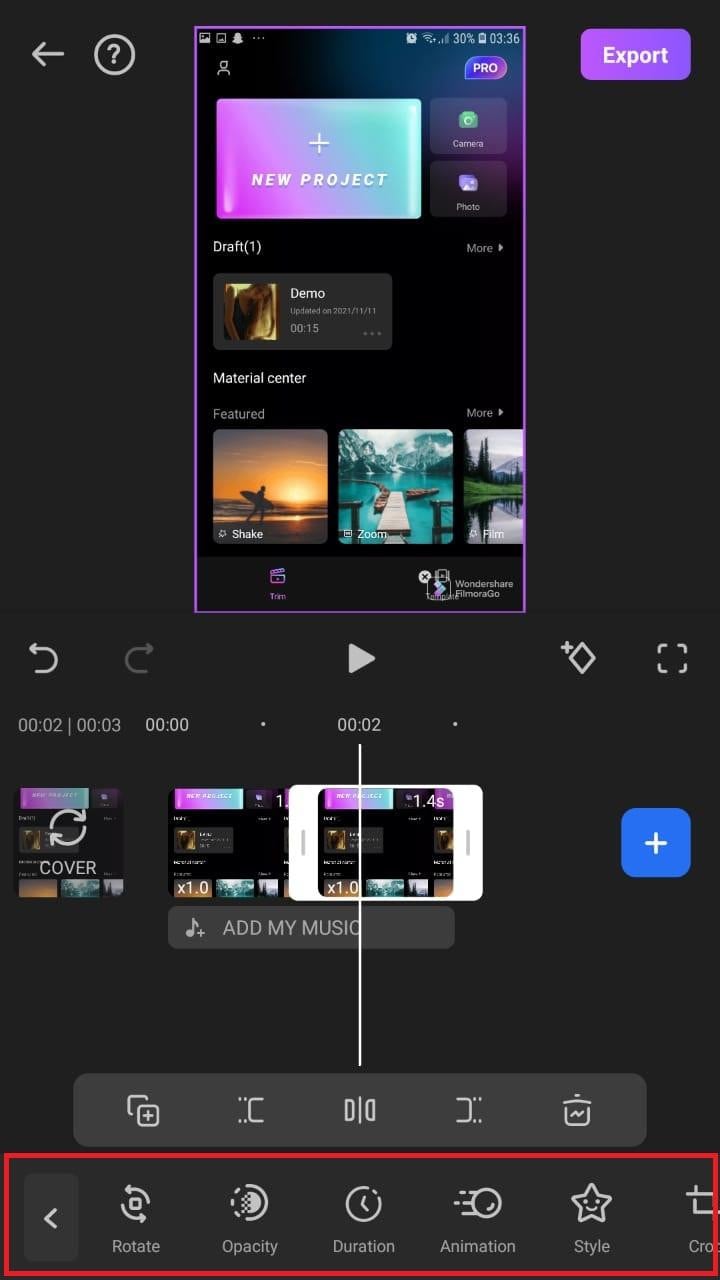
- Click on trim, and then you will see the different split-screen and collage feature options. Pick any that appeals to you.
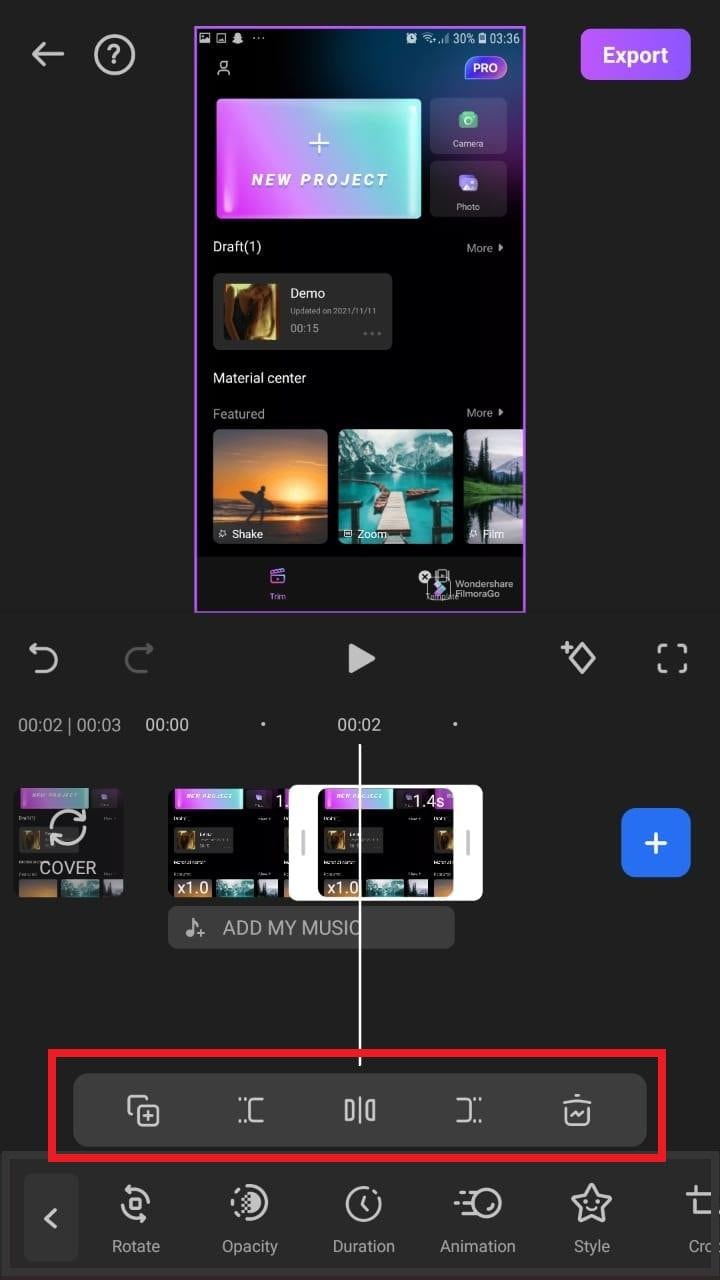
- When you are done with the editing, tap on “Export” at the top right of your screen.

- Go ahead and tap on “Export” on the next screen. Your video will be successfully exported and saved to your camera roll.
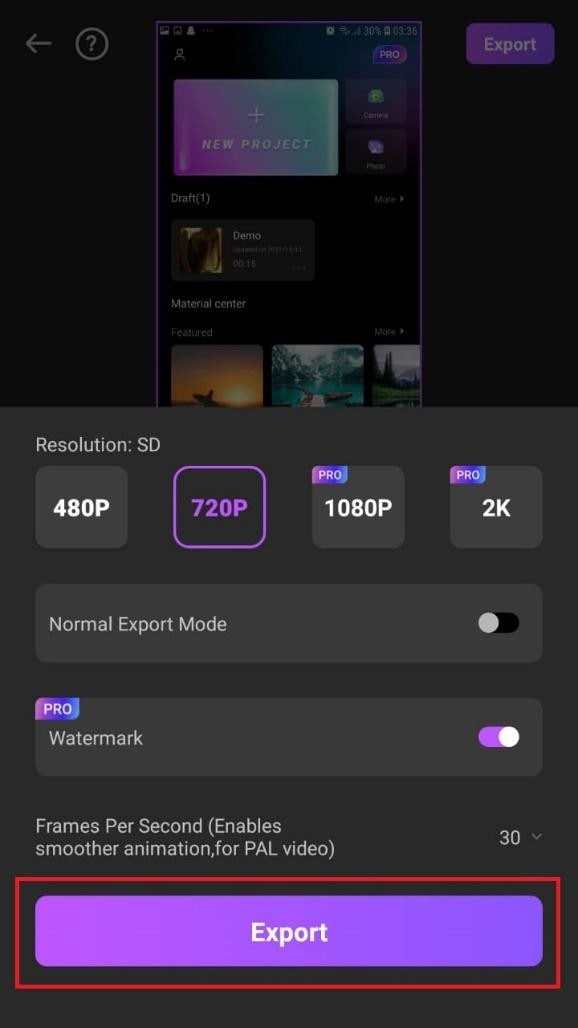
Using Filmora is very efficient in splitting your videos and making collage features for TikTok. It is a very simplified app available on both the Google Play Store and Apple Appstore.
Conclusion
TikTok is a platform that users use worldwide to create and share content. It could be pictures, videos, reels, or any other media type. Some people create videos for their audience on TikTok to educate them, while others do it to entertain them.
In any case, the goal is to build a more significant following on TikTok and garner greater attention from its users. You could even make money off the app.
One of the methods to impress your fans and explore multiple possibilities to build unique reels is to use the TikTok split-screen and collage feature effect available on TikTok. Although there are a few different ways to create a Split Screen on TikTok, the steps highlighted in this article are the most straightforward.
Free Download For macOS 10.14 or later
Steps to Split Screen Video with Filmora
- Download Filmora from the App store
- After installation, launch it.
- Click on “Continue” to continue to use the app.

- Click on Allow to grant Filmora access to your photos and videos.
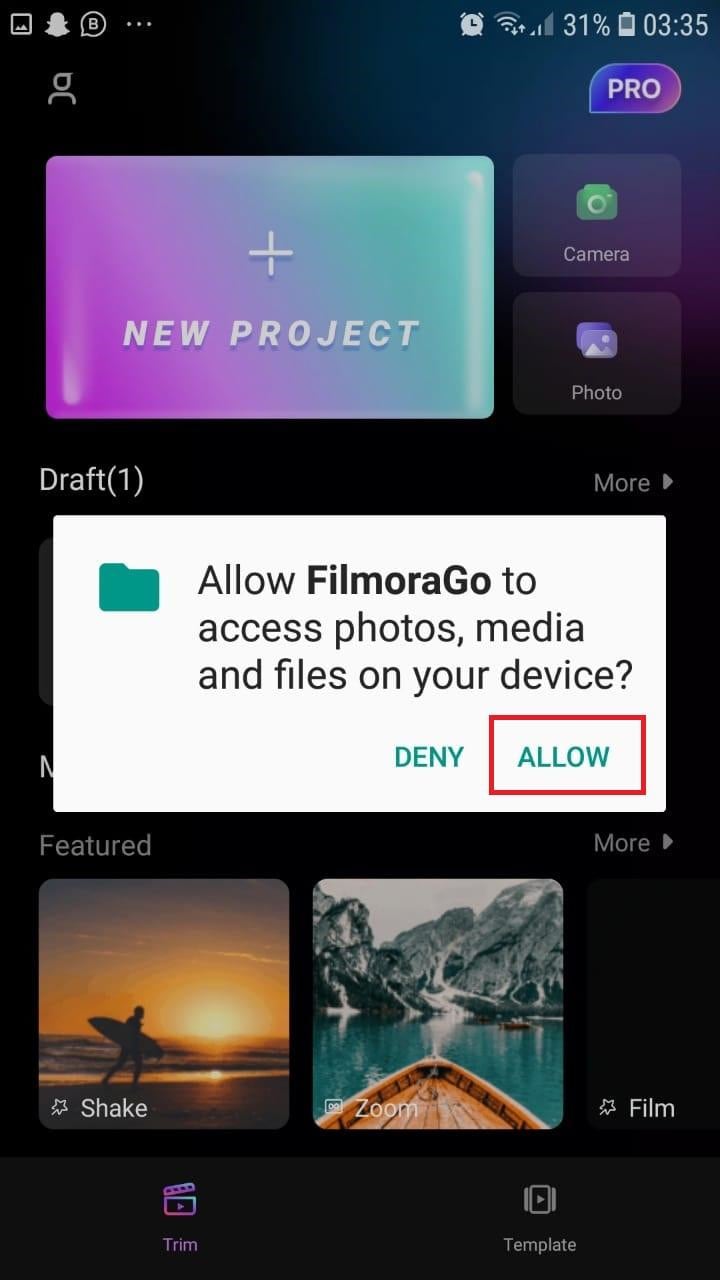
- You can now tap on “New Project” with the + Symbol.
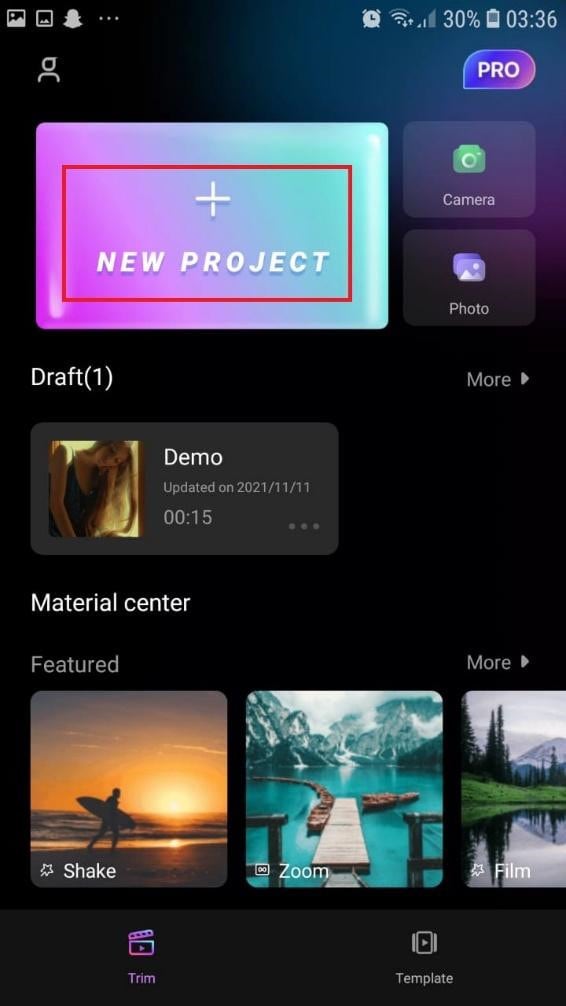
- Select your desired video and tap on “Next” at the bottom right of your screen
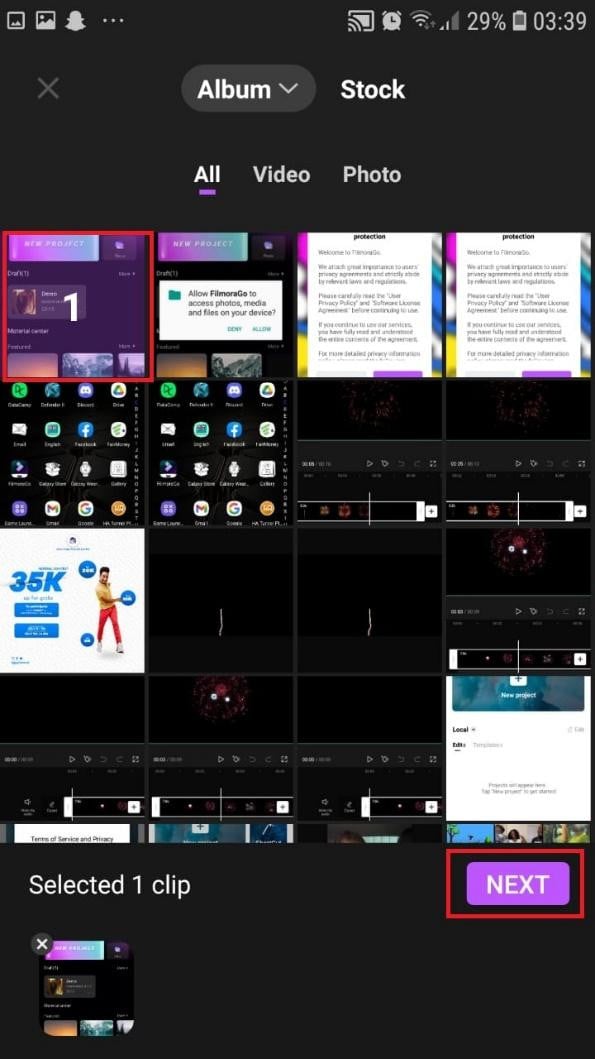
- You can select various options from the bottom of your screen to edit the selected video the way you like.
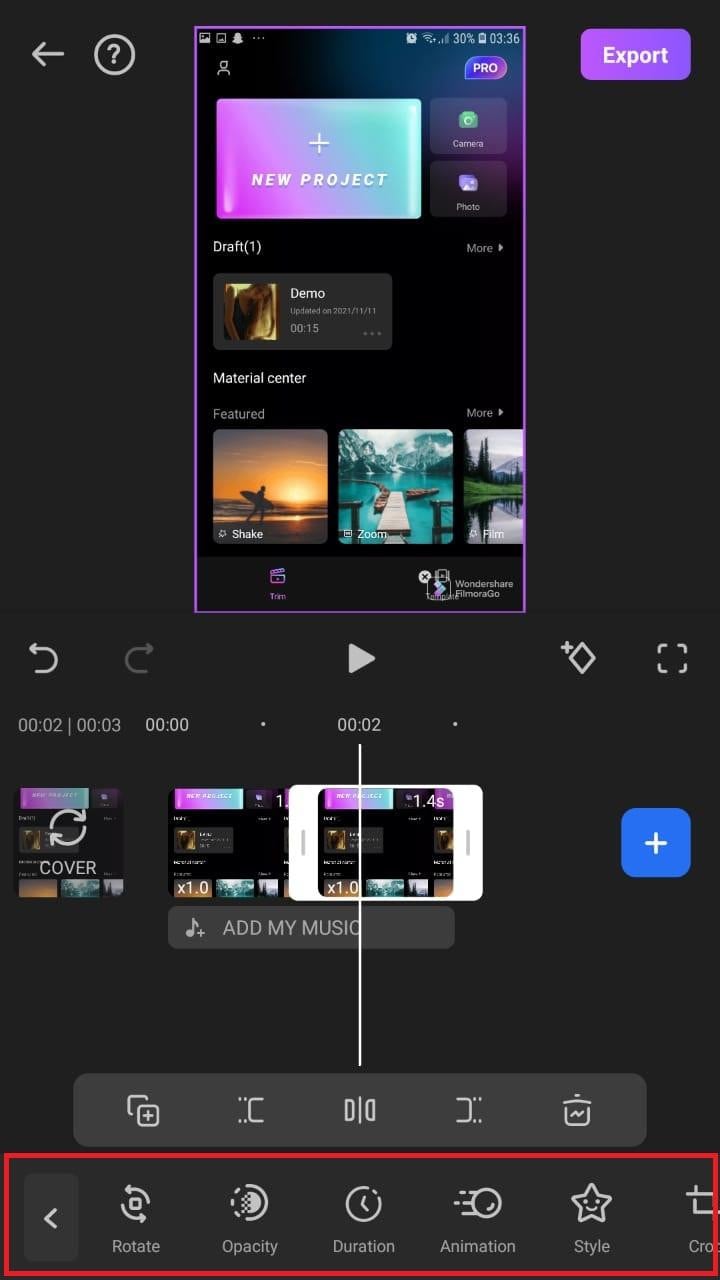
- Click on trim, and then you will see the different split-screen and collage feature options. Pick any that appeals to you.
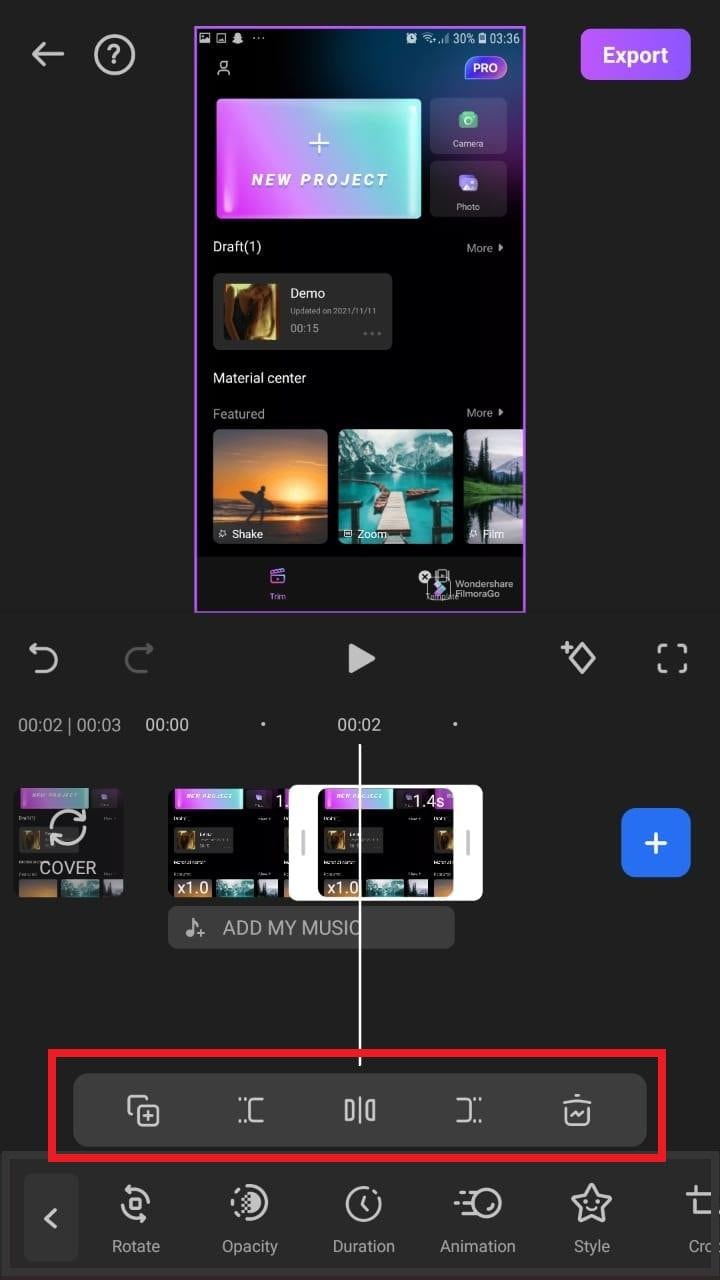
- When you are done with the editing, tap on “Export” at the top right of your screen.

- Go ahead and tap on “Export” on the next screen. Your video will be successfully exported and saved to your camera roll.
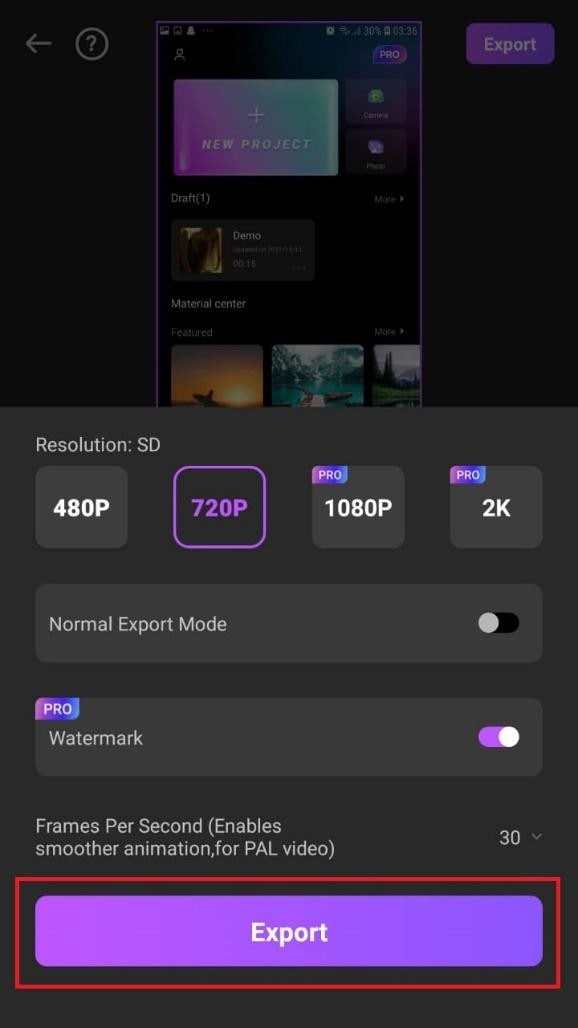
Using Filmora is very efficient in splitting your videos and making collage features for TikTok. It is a very simplified app available on both the Google Play Store and Apple Appstore.
Conclusion
TikTok is a platform that users use worldwide to create and share content. It could be pictures, videos, reels, or any other media type. Some people create videos for their audience on TikTok to educate them, while others do it to entertain them.
In any case, the goal is to build a more significant following on TikTok and garner greater attention from its users. You could even make money off the app.
One of the methods to impress your fans and explore multiple possibilities to build unique reels is to use the TikTok split-screen and collage feature effect available on TikTok. Although there are a few different ways to create a Split Screen on TikTok, the steps highlighted in this article are the most straightforward.
Best 9 Amv Makers for Computer
Anime music videos, or AMVs, have become increasingly popular over the years. They allow fans to showcase their creativity and love for their favorite anime series through the use of music and video editing. However, creating a high-quality AMV requires the right software. In this article, we will introduce you to the best AMV maker software available on the market.
Best AMV Maker for Computer
If you would like to create the AMVs on your computer, the following are some of your best options;
Filmora
Best For: Vloggers, teachers and social media users
Supported OS: Windows 11/10/8/7 and macOS

Speaking of the best AMV video maker, I would recommend Filmora as the first choice. It is easy to learn and use for beginner, and come with rich video editing features: split screen, key framing, motion tracking, speed ramping, instant mode, speech to text, audio ducking and more.
Meanwhile, it also helps teachers or business people to record tutorials, files or PowerPoint from their screen wit no limit. For vloggers and other advanced users, Filmora provides green screen, AI Protrait, colorful video effect templates, color match and so forth. You can directly share the video to YouTube, Vimeo and other social media platforms.
For Win 7 or later (64-bit)
For macOS 10.12 or later
Adobe Premiere
Best For: Animators, professional cartoonists, and marketers
Supported OS: Windows and Mac

Adobe Premiere is a video editing program that can be used to create and edit all types of video projects including AMVs. It has numerous features that can make it very easy to come up with the most professional video that you want to create. Because of these very many, but very useful features, using Adobe Premiere can be difficult at first. But once you gate a hang of it, it is one of the best ways to create any video including AMVs.
Adobe Premiere can be used on both Mac and Windows operating systems and it is compatible with most video and audio formats. But like most Adobe software it is not a free solution. You do get a 7-day free trial that you can use without limitation, but you will need to pay a subscription fee to continue using it.
Apple iMovie
Best For: Marketers, freelancers, YouTubers, Bloggers
Supported OS: Mac

Apple iMovie is one of the best video editing programs for Mac and is therefore one of the best tools to choose if you will be creating your AMV on a Mac. It has all the basic video editing features that you need for a project of this magnitude including the ability to merge videos and apply filters.
This makes it the most ideal tool for creating AMVs since you typically need to break a file into various sections for your AMV. You can then add audio to the video and choose one of the effects and filters to add to it. Once the video is complete, you can then export it in 4K resolution or upload it to YouTube directly.
Sony Vegas
Best For: Animators, Marketers, Video Editors and Bloggers
Supported OS: Windows and Mac

If you are looking for a program that is designed with AMVs in mind then Sony Vegas might be a good choice. Its main purpose is to help users create stunning anime videos and it has all the necessary features to make that happen.
Sony Vegas comes with a universal editor that allows you to create your video using the multi-cam editing feature or crossfades. You can also add various effects to the video including various colors and other special effects. But as you can probably guess, Sony Vegas may be a bit complicated for the beginner user, although there are numerous tutorials to help you through this process.
Final Cut Pro
Best For: Marketers, Animators, YouTubers, Freelancers, and Professional video editors
Supported OS: Windows and Mac

Final Cut Pro is another professional and highly effective video editor that you can use to create AMVs. It has very many video editing capabilities, allowing you to edit your video in numerous ways including cropping, rotating, blending, and more. It also has over 100 different transitions and more than 149 different visual effects to create your video any way you want to.
But perhaps the best feature that Final Cut Pro has when it comes to creating and editing AMV videos is the ability to organize and crop videos easily. The “Compounding Clips” feature, in particular, will come in handy when combining footage, soundtracks, and effects into one perfect AMV.
Lightworks
Best For: YouTubers, Freelancers, Bloggers, and Marketers
Supported OS: Windows and Mac

Lightworks is an easy-to-use solution that you can use to create stunning AMV videos. The drag and drop interface makes it the most ideal solution even for beginners and it offers a lot of options for designing and customizing the videos. One other major benefit of choosing Lightworks is that it does come with a free version that is not as limited as you would expect.
The timeline is easy to use, allowing you to create AMVs from scratch or merge clips to create the video. You can also use numerous effects on the video and even add music to the video.
Windows Movie Maker
Best For: Freelancers, bloggers, marketers, and YouTubers
Supported OS: Windows

Windows Movie Maker is one of the most popular video editing tools on the Windows OS and it has all the necessary editing features that you will need when you want to create AMV videos. On this free video editing tool, you can cut, split and crop the video or even add audio files and subtitles as needed,
It can work with numerous video and image formats, offering a wide range of options when it comes to video editing. Some of the functions that you can expect to use include video trimming, which can easily be done by simply dragging the slider to the desired location. But you will find that Windows Movie Maker lacks some of the features that can make your AMVs truly stand out.
Best AMV Maker for Mobile Phones
If you want to make AMVs on your mobile device, the following are some of the best options;
Filmora
Best For: Professional Animators, Marketers, YouTubes, and Bloggers
Supported OS: Android and iOS

Filmora is one of the best video editing apps that you can download. It somehow manages to offer tools and video editing features that can otherwise be found only on desktop tools. Some of the features that can you can expect when using Filmora include reverse play, transitions, cropping, rotating, adding voiceovers, audio mixing, color tuning, and even picture-in-picture.
Filmora further simplifies the editing process by providing you with premade templates and themes that you can use to customize your AMV in many ways. It will also let you add music to the video from a huge library of licensed audio tracks.
KineMaster
Best For: Professional Animators, Bloggers, Marketers, and YouTubers
Supported OS: iOS and Android

KineMaster is a video editing app that is designed for professionals but is easy enough to use that it can be useful to you even if it is your first time using it. It has a lot of very useful video editing features including frame-by-frame editing, instant previews as well as support for up to four audio tracks that you can add to the video project.
This app also allows you to work with two video layers that you can animate in various ways including chroma key compositing, precise color adjustment, speed control, and keyframe animation.
VivaVideo
Best For: YouTubers, Freelancers, and Marketers
Supported OS: iOS and Android

VivaVideo is another very easy-to-use app that you can install on your device to create AMVs. It has hundreds of features to choose from including stickers, filters, special effects, and animated clips. It also features slow/fast motion control, a huge library of background music that you can add to the video, and premade templates to make everything easier.
It allows you to share your creation with more than 200 million users of the app or even directly share the video on social media platforms.
Related FAQs
1.Is Making AMV illegal?
If you don’t have permission from the copyright owner of the song you are using to create the AMV, then you violate the law. And considering that it can be very difficult to get permission from the copyright owner, usually the record label, most AMVs are not exactly legal.
2.How Do You Make an AMV?
It depends on the kind of AMV that you want to make. But several steps are common to all AMVs. The first thing you want to do is pick the subject of your video, which usually means choosing the character or characters that will make up your video. Then, you will want to pick the song that you will use for the AMV, and finally, choose a video editor that will allow you to put the two together.
3.What Program is Used to Make AMVs?
AMVs are made using video editing software with the necessary features to put together different video components and animate them. We have provided you with various options above.
Conclusion
Creating AMVs can be a fun experience, but only if you have the right tool for the job. The solutions we have discussed in this article can all help you create a great AMV. Choose one that suits your project
For macOS 10.12 or later
Adobe Premiere
Best For: Animators, professional cartoonists, and marketers
Supported OS: Windows and Mac

Adobe Premiere is a video editing program that can be used to create and edit all types of video projects including AMVs. It has numerous features that can make it very easy to come up with the most professional video that you want to create. Because of these very many, but very useful features, using Adobe Premiere can be difficult at first. But once you gate a hang of it, it is one of the best ways to create any video including AMVs.
Adobe Premiere can be used on both Mac and Windows operating systems and it is compatible with most video and audio formats. But like most Adobe software it is not a free solution. You do get a 7-day free trial that you can use without limitation, but you will need to pay a subscription fee to continue using it.
Apple iMovie
Best For: Marketers, freelancers, YouTubers, Bloggers
Supported OS: Mac

Apple iMovie is one of the best video editing programs for Mac and is therefore one of the best tools to choose if you will be creating your AMV on a Mac. It has all the basic video editing features that you need for a project of this magnitude including the ability to merge videos and apply filters.
This makes it the most ideal tool for creating AMVs since you typically need to break a file into various sections for your AMV. You can then add audio to the video and choose one of the effects and filters to add to it. Once the video is complete, you can then export it in 4K resolution or upload it to YouTube directly.
Sony Vegas
Best For: Animators, Marketers, Video Editors and Bloggers
Supported OS: Windows and Mac

If you are looking for a program that is designed with AMVs in mind then Sony Vegas might be a good choice. Its main purpose is to help users create stunning anime videos and it has all the necessary features to make that happen.
Sony Vegas comes with a universal editor that allows you to create your video using the multi-cam editing feature or crossfades. You can also add various effects to the video including various colors and other special effects. But as you can probably guess, Sony Vegas may be a bit complicated for the beginner user, although there are numerous tutorials to help you through this process.
Final Cut Pro
Best For: Marketers, Animators, YouTubers, Freelancers, and Professional video editors
Supported OS: Windows and Mac

Final Cut Pro is another professional and highly effective video editor that you can use to create AMVs. It has very many video editing capabilities, allowing you to edit your video in numerous ways including cropping, rotating, blending, and more. It also has over 100 different transitions and more than 149 different visual effects to create your video any way you want to.
But perhaps the best feature that Final Cut Pro has when it comes to creating and editing AMV videos is the ability to organize and crop videos easily. The “Compounding Clips” feature, in particular, will come in handy when combining footage, soundtracks, and effects into one perfect AMV.
Lightworks
Best For: YouTubers, Freelancers, Bloggers, and Marketers
Supported OS: Windows and Mac

Lightworks is an easy-to-use solution that you can use to create stunning AMV videos. The drag and drop interface makes it the most ideal solution even for beginners and it offers a lot of options for designing and customizing the videos. One other major benefit of choosing Lightworks is that it does come with a free version that is not as limited as you would expect.
The timeline is easy to use, allowing you to create AMVs from scratch or merge clips to create the video. You can also use numerous effects on the video and even add music to the video.
Windows Movie Maker
Best For: Freelancers, bloggers, marketers, and YouTubers
Supported OS: Windows

Windows Movie Maker is one of the most popular video editing tools on the Windows OS and it has all the necessary editing features that you will need when you want to create AMV videos. On this free video editing tool, you can cut, split and crop the video or even add audio files and subtitles as needed,
It can work with numerous video and image formats, offering a wide range of options when it comes to video editing. Some of the functions that you can expect to use include video trimming, which can easily be done by simply dragging the slider to the desired location. But you will find that Windows Movie Maker lacks some of the features that can make your AMVs truly stand out.
Best AMV Maker for Mobile Phones
If you want to make AMVs on your mobile device, the following are some of the best options;
Filmora
Best For: Professional Animators, Marketers, YouTubes, and Bloggers
Supported OS: Android and iOS

Filmora is one of the best video editing apps that you can download. It somehow manages to offer tools and video editing features that can otherwise be found only on desktop tools. Some of the features that can you can expect when using Filmora include reverse play, transitions, cropping, rotating, adding voiceovers, audio mixing, color tuning, and even picture-in-picture.
Filmora further simplifies the editing process by providing you with premade templates and themes that you can use to customize your AMV in many ways. It will also let you add music to the video from a huge library of licensed audio tracks.
KineMaster
Best For: Professional Animators, Bloggers, Marketers, and YouTubers
Supported OS: iOS and Android

KineMaster is a video editing app that is designed for professionals but is easy enough to use that it can be useful to you even if it is your first time using it. It has a lot of very useful video editing features including frame-by-frame editing, instant previews as well as support for up to four audio tracks that you can add to the video project.
This app also allows you to work with two video layers that you can animate in various ways including chroma key compositing, precise color adjustment, speed control, and keyframe animation.
VivaVideo
Best For: YouTubers, Freelancers, and Marketers
Supported OS: iOS and Android

VivaVideo is another very easy-to-use app that you can install on your device to create AMVs. It has hundreds of features to choose from including stickers, filters, special effects, and animated clips. It also features slow/fast motion control, a huge library of background music that you can add to the video, and premade templates to make everything easier.
It allows you to share your creation with more than 200 million users of the app or even directly share the video on social media platforms.
Related FAQs
1.Is Making AMV illegal?
If you don’t have permission from the copyright owner of the song you are using to create the AMV, then you violate the law. And considering that it can be very difficult to get permission from the copyright owner, usually the record label, most AMVs are not exactly legal.
2.How Do You Make an AMV?
It depends on the kind of AMV that you want to make. But several steps are common to all AMVs. The first thing you want to do is pick the subject of your video, which usually means choosing the character or characters that will make up your video. Then, you will want to pick the song that you will use for the AMV, and finally, choose a video editor that will allow you to put the two together.
3.What Program is Used to Make AMVs?
AMVs are made using video editing software with the necessary features to put together different video components and animate them. We have provided you with various options above.
Conclusion
Creating AMVs can be a fun experience, but only if you have the right tool for the job. The solutions we have discussed in this article can all help you create a great AMV. Choose one that suits your project
For macOS 10.12 or later
Adobe Premiere
Best For: Animators, professional cartoonists, and marketers
Supported OS: Windows and Mac

Adobe Premiere is a video editing program that can be used to create and edit all types of video projects including AMVs. It has numerous features that can make it very easy to come up with the most professional video that you want to create. Because of these very many, but very useful features, using Adobe Premiere can be difficult at first. But once you gate a hang of it, it is one of the best ways to create any video including AMVs.
Adobe Premiere can be used on both Mac and Windows operating systems and it is compatible with most video and audio formats. But like most Adobe software it is not a free solution. You do get a 7-day free trial that you can use without limitation, but you will need to pay a subscription fee to continue using it.
Apple iMovie
Best For: Marketers, freelancers, YouTubers, Bloggers
Supported OS: Mac

Apple iMovie is one of the best video editing programs for Mac and is therefore one of the best tools to choose if you will be creating your AMV on a Mac. It has all the basic video editing features that you need for a project of this magnitude including the ability to merge videos and apply filters.
This makes it the most ideal tool for creating AMVs since you typically need to break a file into various sections for your AMV. You can then add audio to the video and choose one of the effects and filters to add to it. Once the video is complete, you can then export it in 4K resolution or upload it to YouTube directly.
Sony Vegas
Best For: Animators, Marketers, Video Editors and Bloggers
Supported OS: Windows and Mac

If you are looking for a program that is designed with AMVs in mind then Sony Vegas might be a good choice. Its main purpose is to help users create stunning anime videos and it has all the necessary features to make that happen.
Sony Vegas comes with a universal editor that allows you to create your video using the multi-cam editing feature or crossfades. You can also add various effects to the video including various colors and other special effects. But as you can probably guess, Sony Vegas may be a bit complicated for the beginner user, although there are numerous tutorials to help you through this process.
Final Cut Pro
Best For: Marketers, Animators, YouTubers, Freelancers, and Professional video editors
Supported OS: Windows and Mac

Final Cut Pro is another professional and highly effective video editor that you can use to create AMVs. It has very many video editing capabilities, allowing you to edit your video in numerous ways including cropping, rotating, blending, and more. It also has over 100 different transitions and more than 149 different visual effects to create your video any way you want to.
But perhaps the best feature that Final Cut Pro has when it comes to creating and editing AMV videos is the ability to organize and crop videos easily. The “Compounding Clips” feature, in particular, will come in handy when combining footage, soundtracks, and effects into one perfect AMV.
Lightworks
Best For: YouTubers, Freelancers, Bloggers, and Marketers
Supported OS: Windows and Mac

Lightworks is an easy-to-use solution that you can use to create stunning AMV videos. The drag and drop interface makes it the most ideal solution even for beginners and it offers a lot of options for designing and customizing the videos. One other major benefit of choosing Lightworks is that it does come with a free version that is not as limited as you would expect.
The timeline is easy to use, allowing you to create AMVs from scratch or merge clips to create the video. You can also use numerous effects on the video and even add music to the video.
Windows Movie Maker
Best For: Freelancers, bloggers, marketers, and YouTubers
Supported OS: Windows

Windows Movie Maker is one of the most popular video editing tools on the Windows OS and it has all the necessary editing features that you will need when you want to create AMV videos. On this free video editing tool, you can cut, split and crop the video or even add audio files and subtitles as needed,
It can work with numerous video and image formats, offering a wide range of options when it comes to video editing. Some of the functions that you can expect to use include video trimming, which can easily be done by simply dragging the slider to the desired location. But you will find that Windows Movie Maker lacks some of the features that can make your AMVs truly stand out.
Best AMV Maker for Mobile Phones
If you want to make AMVs on your mobile device, the following are some of the best options;
Filmora
Best For: Professional Animators, Marketers, YouTubes, and Bloggers
Supported OS: Android and iOS

Filmora is one of the best video editing apps that you can download. It somehow manages to offer tools and video editing features that can otherwise be found only on desktop tools. Some of the features that can you can expect when using Filmora include reverse play, transitions, cropping, rotating, adding voiceovers, audio mixing, color tuning, and even picture-in-picture.
Filmora further simplifies the editing process by providing you with premade templates and themes that you can use to customize your AMV in many ways. It will also let you add music to the video from a huge library of licensed audio tracks.
KineMaster
Best For: Professional Animators, Bloggers, Marketers, and YouTubers
Supported OS: iOS and Android

KineMaster is a video editing app that is designed for professionals but is easy enough to use that it can be useful to you even if it is your first time using it. It has a lot of very useful video editing features including frame-by-frame editing, instant previews as well as support for up to four audio tracks that you can add to the video project.
This app also allows you to work with two video layers that you can animate in various ways including chroma key compositing, precise color adjustment, speed control, and keyframe animation.
VivaVideo
Best For: YouTubers, Freelancers, and Marketers
Supported OS: iOS and Android

VivaVideo is another very easy-to-use app that you can install on your device to create AMVs. It has hundreds of features to choose from including stickers, filters, special effects, and animated clips. It also features slow/fast motion control, a huge library of background music that you can add to the video, and premade templates to make everything easier.
It allows you to share your creation with more than 200 million users of the app or even directly share the video on social media platforms.
Related FAQs
1.Is Making AMV illegal?
If you don’t have permission from the copyright owner of the song you are using to create the AMV, then you violate the law. And considering that it can be very difficult to get permission from the copyright owner, usually the record label, most AMVs are not exactly legal.
2.How Do You Make an AMV?
It depends on the kind of AMV that you want to make. But several steps are common to all AMVs. The first thing you want to do is pick the subject of your video, which usually means choosing the character or characters that will make up your video. Then, you will want to pick the song that you will use for the AMV, and finally, choose a video editor that will allow you to put the two together.
3.What Program is Used to Make AMVs?
AMVs are made using video editing software with the necessary features to put together different video components and animate them. We have provided you with various options above.
Conclusion
Creating AMVs can be a fun experience, but only if you have the right tool for the job. The solutions we have discussed in this article can all help you create a great AMV. Choose one that suits your project
For macOS 10.12 or later
Adobe Premiere
Best For: Animators, professional cartoonists, and marketers
Supported OS: Windows and Mac

Adobe Premiere is a video editing program that can be used to create and edit all types of video projects including AMVs. It has numerous features that can make it very easy to come up with the most professional video that you want to create. Because of these very many, but very useful features, using Adobe Premiere can be difficult at first. But once you gate a hang of it, it is one of the best ways to create any video including AMVs.
Adobe Premiere can be used on both Mac and Windows operating systems and it is compatible with most video and audio formats. But like most Adobe software it is not a free solution. You do get a 7-day free trial that you can use without limitation, but you will need to pay a subscription fee to continue using it.
Apple iMovie
Best For: Marketers, freelancers, YouTubers, Bloggers
Supported OS: Mac

Apple iMovie is one of the best video editing programs for Mac and is therefore one of the best tools to choose if you will be creating your AMV on a Mac. It has all the basic video editing features that you need for a project of this magnitude including the ability to merge videos and apply filters.
This makes it the most ideal tool for creating AMVs since you typically need to break a file into various sections for your AMV. You can then add audio to the video and choose one of the effects and filters to add to it. Once the video is complete, you can then export it in 4K resolution or upload it to YouTube directly.
Sony Vegas
Best For: Animators, Marketers, Video Editors and Bloggers
Supported OS: Windows and Mac

If you are looking for a program that is designed with AMVs in mind then Sony Vegas might be a good choice. Its main purpose is to help users create stunning anime videos and it has all the necessary features to make that happen.
Sony Vegas comes with a universal editor that allows you to create your video using the multi-cam editing feature or crossfades. You can also add various effects to the video including various colors and other special effects. But as you can probably guess, Sony Vegas may be a bit complicated for the beginner user, although there are numerous tutorials to help you through this process.
Final Cut Pro
Best For: Marketers, Animators, YouTubers, Freelancers, and Professional video editors
Supported OS: Windows and Mac

Final Cut Pro is another professional and highly effective video editor that you can use to create AMVs. It has very many video editing capabilities, allowing you to edit your video in numerous ways including cropping, rotating, blending, and more. It also has over 100 different transitions and more than 149 different visual effects to create your video any way you want to.
But perhaps the best feature that Final Cut Pro has when it comes to creating and editing AMV videos is the ability to organize and crop videos easily. The “Compounding Clips” feature, in particular, will come in handy when combining footage, soundtracks, and effects into one perfect AMV.
Lightworks
Best For: YouTubers, Freelancers, Bloggers, and Marketers
Supported OS: Windows and Mac

Lightworks is an easy-to-use solution that you can use to create stunning AMV videos. The drag and drop interface makes it the most ideal solution even for beginners and it offers a lot of options for designing and customizing the videos. One other major benefit of choosing Lightworks is that it does come with a free version that is not as limited as you would expect.
The timeline is easy to use, allowing you to create AMVs from scratch or merge clips to create the video. You can also use numerous effects on the video and even add music to the video.
Windows Movie Maker
Best For: Freelancers, bloggers, marketers, and YouTubers
Supported OS: Windows

Windows Movie Maker is one of the most popular video editing tools on the Windows OS and it has all the necessary editing features that you will need when you want to create AMV videos. On this free video editing tool, you can cut, split and crop the video or even add audio files and subtitles as needed,
It can work with numerous video and image formats, offering a wide range of options when it comes to video editing. Some of the functions that you can expect to use include video trimming, which can easily be done by simply dragging the slider to the desired location. But you will find that Windows Movie Maker lacks some of the features that can make your AMVs truly stand out.
Best AMV Maker for Mobile Phones
If you want to make AMVs on your mobile device, the following are some of the best options;
Filmora
Best For: Professional Animators, Marketers, YouTubes, and Bloggers
Supported OS: Android and iOS

Filmora is one of the best video editing apps that you can download. It somehow manages to offer tools and video editing features that can otherwise be found only on desktop tools. Some of the features that can you can expect when using Filmora include reverse play, transitions, cropping, rotating, adding voiceovers, audio mixing, color tuning, and even picture-in-picture.
Filmora further simplifies the editing process by providing you with premade templates and themes that you can use to customize your AMV in many ways. It will also let you add music to the video from a huge library of licensed audio tracks.
KineMaster
Best For: Professional Animators, Bloggers, Marketers, and YouTubers
Supported OS: iOS and Android

KineMaster is a video editing app that is designed for professionals but is easy enough to use that it can be useful to you even if it is your first time using it. It has a lot of very useful video editing features including frame-by-frame editing, instant previews as well as support for up to four audio tracks that you can add to the video project.
This app also allows you to work with two video layers that you can animate in various ways including chroma key compositing, precise color adjustment, speed control, and keyframe animation.
VivaVideo
Best For: YouTubers, Freelancers, and Marketers
Supported OS: iOS and Android

VivaVideo is another very easy-to-use app that you can install on your device to create AMVs. It has hundreds of features to choose from including stickers, filters, special effects, and animated clips. It also features slow/fast motion control, a huge library of background music that you can add to the video, and premade templates to make everything easier.
It allows you to share your creation with more than 200 million users of the app or even directly share the video on social media platforms.
Related FAQs
1.Is Making AMV illegal?
If you don’t have permission from the copyright owner of the song you are using to create the AMV, then you violate the law. And considering that it can be very difficult to get permission from the copyright owner, usually the record label, most AMVs are not exactly legal.
2.How Do You Make an AMV?
It depends on the kind of AMV that you want to make. But several steps are common to all AMVs. The first thing you want to do is pick the subject of your video, which usually means choosing the character or characters that will make up your video. Then, you will want to pick the song that you will use for the AMV, and finally, choose a video editor that will allow you to put the two together.
3.What Program is Used to Make AMVs?
AMVs are made using video editing software with the necessary features to put together different video components and animate them. We have provided you with various options above.
Conclusion
Creating AMVs can be a fun experience, but only if you have the right tool for the job. The solutions we have discussed in this article can all help you create a great AMV. Choose one that suits your project
10 Mind-Blowing Video Collage Maker for PC
10 Mind-Blowing Video Collage Maker for PC
An easy yet powerful editor
Numerous effects to choose from
Detailed tutorials provided by the official channel
Video collages are a great way to play multiple short videos at the same time. These collages can be used for different purposes and platforms like social media platforms, online video sharing sites, brand promotion, announcing an event or a service, and similar others.

Whatever may be the situation, you would need a good and feature-packed tool for creating such a collage so that videos look perfect in a frame, background audio can be added, and other customizations can be done. Keep reading below to learn about the best video collage maker for PC.
In this article
01 [Top 10 Video Collage Makers for Pc](#Part 1)
02 [Alternatives to Video Collage Maker for Pc](#Part 2)
Part 1 Top 10 video collage makers for PC
Among the long list of tools available, below we have shortlisted the top 10 PC tools that can be used for creating a video collage.
01**Wondershare Filmora Video Editor **
This Windows and Mac-based software is the best choice when it comes to creating a simple video collage in an effortless manner.
Key features
● Create a video collage using the split-screen feature of the software.
● Excellent video editing tool supporting advanced features for creating professional-looking videos.
● Support customizable animation options along with precise editing functions.
● Support to multiple audio-related features like automatic audio sync, audio compression, audio transitions, and more.
● Offers of stock collection of images, and other media files.
● Windows and Mac support.
For Win 7 or later (64-bit)
For macOS 10.12 or later
04Movavi Video Editor Plus
Unleash your creativity and make stunning videos including video collages using this excellent software.
Key features:
● Create stunning video collages with multiple video customization options.
● Allows adding titles, transitions, stickers, and filters.
● Option to apply chroma-key for changing the background.
● Option for creating automatic video collages.
● User-friendly interface.
● Windows and Mac support.

05Aiseesoft Video Converter Ultimate
Though the name suggests the software to be a video conversion tool, it is a multi-tasking software that can perform a variety of functions including video collage making and thus can be considered as a decent video collage app for PC.
Key features
● A feature-rich program that can also be used for creating a video collage.
● Allows performing a variety of features like video conversion, editing, compression, and more.
● Option for editing the video effects and also editing ID3 info.
● Create interesting GIF animations.
● Simple and easy-to-understand layout.
● Windows and Mac support.

06Cidade Video Collage Studio
Using this intuitive tool, you can quickly create a video collage by combining all your favorite videos in one place.
Key features
● Create a video collage by combining multiple videos or creating a video grid.
● Intuitive and user-friendly interface.
● Multiple-grid options to choose from.
● Allows applying effects like Sepia, Lomo, and others.
● Background audio or music files can be added.
● Option to change the background color and also preview the video.

07Blu-ray Master Video Converter Ultimate
This is a video toolbox supporting multiple functions that also include creating a video collage.
Key feature
● Create a video collage using high-quality videos.
● Support customizing and editing videos using several built-in tools.
● Video conversion to over 500 formats supported.
● Multiple layouts and templates for video collage are available.
● Almost all video, image, and audio formats are supported.

08Adobe Premiere Elements
If you are looking for an advanced and professional tool for creating a video collage and for other video editing needs, this is the right choice.
Key features:
● Create professional-looking collages using high-quality video files.
● The interface is clean with support for advanced functions.
● Option for adding multiple video effects.
● Comes with help documents and guides to help you with the software functions.
● Windows and Mac support.

09Collage Maker
For creating a simple video collage on your Windows system this is a good tool to consider.
Key features
● Simple and basic collage-making tool.
● Comes with customizable and adjustable layout options.
● Option to add stickers ad text to the collage.
● Allows mixing videos, and images along with the music file.

1010. iMovie
For Mac users, iMovie is the default video editing tool that is pre-installed on the system. Besides editing functions, the tool can also perform other tasks like creating a video collage.
Key features:
● Allows to quickly create a video collage.
● Intuitive interface.
● Comes pre-installed with Mac systems.
● Transitions and other effects can be added.

Part 2 Alternatives to video collage maker for PC
If you do not want to download any additional software on your PC for creating a video collage, there are alternatives available in form of online tools and phone-based apps. The online tools are free and simple to use supporting all basic and needed functions. Some of the popular names in the category include FastReels, Typito, Kapwing, and more.
Apps are a great option when you want to create a collage on your mobile phone. Multiple apps for the task are available on the Google play store and Apple Store. Some of the widely used ones are PicStich, PicPlayPost Movie Video Editor, Mojo, and others.
● Ending Thoughts →
● Video collages are an interesting way to combine and play short multiple videos or play them in a grid.
● There are several PC-based video collage maker tools available like Wondershare Filmora, and others.
● As alternatives, you can use online tools or phone-based apps for creating a video collage.
Video collages are a great way to play multiple short videos at the same time. These collages can be used for different purposes and platforms like social media platforms, online video sharing sites, brand promotion, announcing an event or a service, and similar others.

Whatever may be the situation, you would need a good and feature-packed tool for creating such a collage so that videos look perfect in a frame, background audio can be added, and other customizations can be done. Keep reading below to learn about the best video collage maker for PC.
In this article
01 [Top 10 Video Collage Makers for Pc](#Part 1)
02 [Alternatives to Video Collage Maker for Pc](#Part 2)
Part 1 Top 10 video collage makers for PC
Among the long list of tools available, below we have shortlisted the top 10 PC tools that can be used for creating a video collage.
01**Wondershare Filmora Video Editor **
This Windows and Mac-based software is the best choice when it comes to creating a simple video collage in an effortless manner.
Key features
● Create a video collage using the split-screen feature of the software.
● Excellent video editing tool supporting advanced features for creating professional-looking videos.
● Support customizable animation options along with precise editing functions.
● Support to multiple audio-related features like automatic audio sync, audio compression, audio transitions, and more.
● Offers of stock collection of images, and other media files.
● Windows and Mac support.
For Win 7 or later (64-bit)
For macOS 10.12 or later
04Movavi Video Editor Plus
Unleash your creativity and make stunning videos including video collages using this excellent software.
Key features:
● Create stunning video collages with multiple video customization options.
● Allows adding titles, transitions, stickers, and filters.
● Option to apply chroma-key for changing the background.
● Option for creating automatic video collages.
● User-friendly interface.
● Windows and Mac support.

05Aiseesoft Video Converter Ultimate
Though the name suggests the software to be a video conversion tool, it is a multi-tasking software that can perform a variety of functions including video collage making and thus can be considered as a decent video collage app for PC.
Key features
● A feature-rich program that can also be used for creating a video collage.
● Allows performing a variety of features like video conversion, editing, compression, and more.
● Option for editing the video effects and also editing ID3 info.
● Create interesting GIF animations.
● Simple and easy-to-understand layout.
● Windows and Mac support.

06Cidade Video Collage Studio
Using this intuitive tool, you can quickly create a video collage by combining all your favorite videos in one place.
Key features
● Create a video collage by combining multiple videos or creating a video grid.
● Intuitive and user-friendly interface.
● Multiple-grid options to choose from.
● Allows applying effects like Sepia, Lomo, and others.
● Background audio or music files can be added.
● Option to change the background color and also preview the video.

07Blu-ray Master Video Converter Ultimate
This is a video toolbox supporting multiple functions that also include creating a video collage.
Key feature
● Create a video collage using high-quality videos.
● Support customizing and editing videos using several built-in tools.
● Video conversion to over 500 formats supported.
● Multiple layouts and templates for video collage are available.
● Almost all video, image, and audio formats are supported.

08Adobe Premiere Elements
If you are looking for an advanced and professional tool for creating a video collage and for other video editing needs, this is the right choice.
Key features:
● Create professional-looking collages using high-quality video files.
● The interface is clean with support for advanced functions.
● Option for adding multiple video effects.
● Comes with help documents and guides to help you with the software functions.
● Windows and Mac support.

09Collage Maker
For creating a simple video collage on your Windows system this is a good tool to consider.
Key features
● Simple and basic collage-making tool.
● Comes with customizable and adjustable layout options.
● Option to add stickers ad text to the collage.
● Allows mixing videos, and images along with the music file.

1010. iMovie
For Mac users, iMovie is the default video editing tool that is pre-installed on the system. Besides editing functions, the tool can also perform other tasks like creating a video collage.
Key features:
● Allows to quickly create a video collage.
● Intuitive interface.
● Comes pre-installed with Mac systems.
● Transitions and other effects can be added.

Part 2 Alternatives to video collage maker for PC
If you do not want to download any additional software on your PC for creating a video collage, there are alternatives available in form of online tools and phone-based apps. The online tools are free and simple to use supporting all basic and needed functions. Some of the popular names in the category include FastReels, Typito, Kapwing, and more.
Apps are a great option when you want to create a collage on your mobile phone. Multiple apps for the task are available on the Google play store and Apple Store. Some of the widely used ones are PicStich, PicPlayPost Movie Video Editor, Mojo, and others.
● Ending Thoughts →
● Video collages are an interesting way to combine and play short multiple videos or play them in a grid.
● There are several PC-based video collage maker tools available like Wondershare Filmora, and others.
● As alternatives, you can use online tools or phone-based apps for creating a video collage.
Video collages are a great way to play multiple short videos at the same time. These collages can be used for different purposes and platforms like social media platforms, online video sharing sites, brand promotion, announcing an event or a service, and similar others.

Whatever may be the situation, you would need a good and feature-packed tool for creating such a collage so that videos look perfect in a frame, background audio can be added, and other customizations can be done. Keep reading below to learn about the best video collage maker for PC.
In this article
01 [Top 10 Video Collage Makers for Pc](#Part 1)
02 [Alternatives to Video Collage Maker for Pc](#Part 2)
Part 1 Top 10 video collage makers for PC
Among the long list of tools available, below we have shortlisted the top 10 PC tools that can be used for creating a video collage.
01**Wondershare Filmora Video Editor **
This Windows and Mac-based software is the best choice when it comes to creating a simple video collage in an effortless manner.
Key features
● Create a video collage using the split-screen feature of the software.
● Excellent video editing tool supporting advanced features for creating professional-looking videos.
● Support customizable animation options along with precise editing functions.
● Support to multiple audio-related features like automatic audio sync, audio compression, audio transitions, and more.
● Offers of stock collection of images, and other media files.
● Windows and Mac support.
For Win 7 or later (64-bit)
For macOS 10.12 or later
04Movavi Video Editor Plus
Unleash your creativity and make stunning videos including video collages using this excellent software.
Key features:
● Create stunning video collages with multiple video customization options.
● Allows adding titles, transitions, stickers, and filters.
● Option to apply chroma-key for changing the background.
● Option for creating automatic video collages.
● User-friendly interface.
● Windows and Mac support.

05Aiseesoft Video Converter Ultimate
Though the name suggests the software to be a video conversion tool, it is a multi-tasking software that can perform a variety of functions including video collage making and thus can be considered as a decent video collage app for PC.
Key features
● A feature-rich program that can also be used for creating a video collage.
● Allows performing a variety of features like video conversion, editing, compression, and more.
● Option for editing the video effects and also editing ID3 info.
● Create interesting GIF animations.
● Simple and easy-to-understand layout.
● Windows and Mac support.

06Cidade Video Collage Studio
Using this intuitive tool, you can quickly create a video collage by combining all your favorite videos in one place.
Key features
● Create a video collage by combining multiple videos or creating a video grid.
● Intuitive and user-friendly interface.
● Multiple-grid options to choose from.
● Allows applying effects like Sepia, Lomo, and others.
● Background audio or music files can be added.
● Option to change the background color and also preview the video.

07Blu-ray Master Video Converter Ultimate
This is a video toolbox supporting multiple functions that also include creating a video collage.
Key feature
● Create a video collage using high-quality videos.
● Support customizing and editing videos using several built-in tools.
● Video conversion to over 500 formats supported.
● Multiple layouts and templates for video collage are available.
● Almost all video, image, and audio formats are supported.

08Adobe Premiere Elements
If you are looking for an advanced and professional tool for creating a video collage and for other video editing needs, this is the right choice.
Key features:
● Create professional-looking collages using high-quality video files.
● The interface is clean with support for advanced functions.
● Option for adding multiple video effects.
● Comes with help documents and guides to help you with the software functions.
● Windows and Mac support.

09Collage Maker
For creating a simple video collage on your Windows system this is a good tool to consider.
Key features
● Simple and basic collage-making tool.
● Comes with customizable and adjustable layout options.
● Option to add stickers ad text to the collage.
● Allows mixing videos, and images along with the music file.

1010. iMovie
For Mac users, iMovie is the default video editing tool that is pre-installed on the system. Besides editing functions, the tool can also perform other tasks like creating a video collage.
Key features:
● Allows to quickly create a video collage.
● Intuitive interface.
● Comes pre-installed with Mac systems.
● Transitions and other effects can be added.

Part 2 Alternatives to video collage maker for PC
If you do not want to download any additional software on your PC for creating a video collage, there are alternatives available in form of online tools and phone-based apps. The online tools are free and simple to use supporting all basic and needed functions. Some of the popular names in the category include FastReels, Typito, Kapwing, and more.
Apps are a great option when you want to create a collage on your mobile phone. Multiple apps for the task are available on the Google play store and Apple Store. Some of the widely used ones are PicStich, PicPlayPost Movie Video Editor, Mojo, and others.
● Ending Thoughts →
● Video collages are an interesting way to combine and play short multiple videos or play them in a grid.
● There are several PC-based video collage maker tools available like Wondershare Filmora, and others.
● As alternatives, you can use online tools or phone-based apps for creating a video collage.
Video collages are a great way to play multiple short videos at the same time. These collages can be used for different purposes and platforms like social media platforms, online video sharing sites, brand promotion, announcing an event or a service, and similar others.

Whatever may be the situation, you would need a good and feature-packed tool for creating such a collage so that videos look perfect in a frame, background audio can be added, and other customizations can be done. Keep reading below to learn about the best video collage maker for PC.
In this article
01 [Top 10 Video Collage Makers for Pc](#Part 1)
02 [Alternatives to Video Collage Maker for Pc](#Part 2)
Part 1 Top 10 video collage makers for PC
Among the long list of tools available, below we have shortlisted the top 10 PC tools that can be used for creating a video collage.
01**Wondershare Filmora Video Editor **
This Windows and Mac-based software is the best choice when it comes to creating a simple video collage in an effortless manner.
Key features
● Create a video collage using the split-screen feature of the software.
● Excellent video editing tool supporting advanced features for creating professional-looking videos.
● Support customizable animation options along with precise editing functions.
● Support to multiple audio-related features like automatic audio sync, audio compression, audio transitions, and more.
● Offers of stock collection of images, and other media files.
● Windows and Mac support.
For Win 7 or later (64-bit)
For macOS 10.12 or later
04Movavi Video Editor Plus
Unleash your creativity and make stunning videos including video collages using this excellent software.
Key features:
● Create stunning video collages with multiple video customization options.
● Allows adding titles, transitions, stickers, and filters.
● Option to apply chroma-key for changing the background.
● Option for creating automatic video collages.
● User-friendly interface.
● Windows and Mac support.

05Aiseesoft Video Converter Ultimate
Though the name suggests the software to be a video conversion tool, it is a multi-tasking software that can perform a variety of functions including video collage making and thus can be considered as a decent video collage app for PC.
Key features
● A feature-rich program that can also be used for creating a video collage.
● Allows performing a variety of features like video conversion, editing, compression, and more.
● Option for editing the video effects and also editing ID3 info.
● Create interesting GIF animations.
● Simple and easy-to-understand layout.
● Windows and Mac support.

06Cidade Video Collage Studio
Using this intuitive tool, you can quickly create a video collage by combining all your favorite videos in one place.
Key features
● Create a video collage by combining multiple videos or creating a video grid.
● Intuitive and user-friendly interface.
● Multiple-grid options to choose from.
● Allows applying effects like Sepia, Lomo, and others.
● Background audio or music files can be added.
● Option to change the background color and also preview the video.

07Blu-ray Master Video Converter Ultimate
This is a video toolbox supporting multiple functions that also include creating a video collage.
Key feature
● Create a video collage using high-quality videos.
● Support customizing and editing videos using several built-in tools.
● Video conversion to over 500 formats supported.
● Multiple layouts and templates for video collage are available.
● Almost all video, image, and audio formats are supported.

08Adobe Premiere Elements
If you are looking for an advanced and professional tool for creating a video collage and for other video editing needs, this is the right choice.
Key features:
● Create professional-looking collages using high-quality video files.
● The interface is clean with support for advanced functions.
● Option for adding multiple video effects.
● Comes with help documents and guides to help you with the software functions.
● Windows and Mac support.

09Collage Maker
For creating a simple video collage on your Windows system this is a good tool to consider.
Key features
● Simple and basic collage-making tool.
● Comes with customizable and adjustable layout options.
● Option to add stickers ad text to the collage.
● Allows mixing videos, and images along with the music file.

1010. iMovie
For Mac users, iMovie is the default video editing tool that is pre-installed on the system. Besides editing functions, the tool can also perform other tasks like creating a video collage.
Key features:
● Allows to quickly create a video collage.
● Intuitive interface.
● Comes pre-installed with Mac systems.
● Transitions and other effects can be added.

Part 2 Alternatives to video collage maker for PC
If you do not want to download any additional software on your PC for creating a video collage, there are alternatives available in form of online tools and phone-based apps. The online tools are free and simple to use supporting all basic and needed functions. Some of the popular names in the category include FastReels, Typito, Kapwing, and more.
Apps are a great option when you want to create a collage on your mobile phone. Multiple apps for the task are available on the Google play store and Apple Store. Some of the widely used ones are PicStich, PicPlayPost Movie Video Editor, Mojo, and others.
● Ending Thoughts →
● Video collages are an interesting way to combine and play short multiple videos or play them in a grid.
● There are several PC-based video collage maker tools available like Wondershare Filmora, and others.
● As alternatives, you can use online tools or phone-based apps for creating a video collage.
Also read:
- New How to Use the Logo Intro Templates for Your Next Video
- New 3 Ways to Create Motion Text Effects for Your Video
- Updated In 2024, 4 Solutions to Add White Borders on Mobile and Desktop
- In 2024, Do You Need to Convert TXT to SRT to Add Subtitles to Your Videos? Here Are Three Effective Ways You Can Do It Effortlessly
- Updated Discover the Process of Slowing Down Time-Lapse Videos on Your iPhone for 2024
- Updated How To Create A YouTube Intro
- New A Detailed Guide to Do Color Correction in OBS
- How to Remove Echo with Premiere Pro? Full Guide Here
- New 2024 Approved How to Loop Video in Canva
- New Have You Ever Tried DaVinci Resolve for Creating a Motion Blur Effect? Read This Article to Discover How to Use DaVinci Resolve Motion Blur with the Help of Detailed Instructions
- 2024 Approved A Guide To Adopting Lumetri Color Presets in Effective Color Grading
- Learn How to Create Quiz Videos for YouTube that Are Interactive and Can Get Your Audience Engaged with Your Content for 2024
- Updated | How to Livestream Zoom on Facebook, In 2024
- In 2024, How to Zoom Picture in Picture Easy Solution
- New In 2024, 8 Apps to Custom Your GIF Stickers
- In 2024, Intro Videos Have the Potential to Make a First Impression on Viewers, and You Know How They Say that the First Impression Is the Last Impression
- In 2024, How to Use Adjustment Layer in Final Cut Pro
- 2024 Approved How to Use 3D Camera Tracking Effects in After Effects
- Updated 2024 Approved Different Ways To Trim Video In Premiere Pro
- 8 Frame Rate Video Converters for a Professional Finish
- Updated 2024 Approved 10 Best Free Spanish Text To Speech Converter Websites
- In 2024, What Is the Best Frame Rate for 4K Videos?
- In 2024, Tiktok Aspect Ratio Is a Crucial Element to Succeeding in the Tiktok Algorithm. Here Are some Suggestions to Improve Video Quality and Land on the for You Page
- Blender Is an Open-Source Cross-Platform 3D Graphics Program, but This Doesnt Mean Its a Low-Rent Option
- New 2024 Approved Legend Intro Maker – Create Intro Video with Ease
- New How to Become a Youtuber?
- 2024 Approved Find Out What Ray Tracing Is in After Effects, How It Works, and Learn About Ray-Traced 3D Settings with Simple Instructions
- New Blender Is a 3D Animation Software that Can Be Used to Create Stunning 3D Models and Videos
- Updated 2024 Approved Top-Rated Android Apps For Slowing Down Motion
- Updated In 2024, 100 Workable How to Mask Track with Adobe Premiere Pro
- In 2024, Top 31 Video Trimmers That Will Save You Time in Ediitng
- New 4 Methods to Resize a WebM File
- How To Split Screen On Tiktok
- In 2024, Merging Videos Like a Pro A Step-by-Step Guide to Use FFmpeg
- Updated How to Brighten a Video in Windows 10 | Step-By-Step Guide
- In 2024, How To Bypass iCloud By Checkra1n Even From iPhone 8 If Youve Tried Everything
- In 2024, How to use Snapchat Location Spoofer to Protect Your Privacy On Vivo Y100t? | Dr.fone
- How to Xiaomi Redmi Note 13 Pro 5G Get Deleted photos Back with Ease and Safety?
- In 2024, How to Transfer Contacts from Infinix Smart 8 to Outlook | Dr.fone
- In 2024, How to Hide/Fake Snapchat Location on Your Apple iPhone XS Max | Dr.fone
- Best Infinix Smart 8 HD Pattern Lock Removal Tools Remove Android Pattern Lock Without Losing Data
- Thinking About Changing Your Netflix Region Without a VPN On Vivo V27? | Dr.fone
- A Guide Honor X50i+ Wireless and Wired Screen Mirroring | Dr.fone
- How to Update iPhone SE (2020) without Losing Data? | Dr.fone
- In 2024, 4 Ways to Unlock iPhone 12 Pro to Use USB Accessories Without Passcode | Dr.fone
- How to Use Face ID to Pay for Apple TV+ on iPhone 13 mini
- How To Bypass Xiaomi Mix Fold 3 FRP In 3 Different Ways
- New In 2024, Best 12 Sports Streaming Sites (Free&Paid)
- Title: How to Use Speed Ramping to Create a Footage
- Author: Chloe
- Created at : 2024-05-20 03:37:29
- Updated at : 2024-05-21 03:37:29
- Link: https://ai-editing-video.techidaily.com/how-to-use-speed-ramping-to-create-a-footage/
- License: This work is licensed under CC BY-NC-SA 4.0.

