:max_bytes(150000):strip_icc():format(webp)/Nightbooks-93aa15da6f37406fa34e8c155b1067b3.jpg)
In 2024, Best Practical Tips to Improve Your Lighting in the Sun

Best Practical Tips to Improve Your Lighting in the Sun
Shooting outdoors is a challenge in most situations. We have to deal with the sun being overexposed or the background is too dark.
In this article, we’ll show you how to light with the sun the easiest way. These simple and effective tips can help you block the harsh sun and make it to your advantage!
1) Preparation
You may need those things to film under the harsh sun:
- An ND filter for your lens
- A flag to block the sun. It can be anything like a black poster.
- A white poster to bounce the sunlight.
- Artificial light equipment.
Now let’s see when and how to use them against the strong sunlight!
2) Direct to the Sun
If we want a specific background for our shot but our talent has to face the sun, here are some tips you can do to undermine the unflattering light or the blindness.
1. Pick up an ND filter on your lens

We use it outside so we can open our aperture to get nice blurry backgrounds without overexposing our footage.
2. Use a “flag” to block or shape the sunlight

Using a black piece of poster board works perfectly fine, hold it up to the sun. Also, remember to angle your “flag” to create harsh lines or fully shade your talent.
3. Adjust your camera to fit the environment
For example, you can change the exposure of your camera to match the talent’s face giving a more silhouette look.
3) Back to the Sun
Have you ever been filming outside only to see your talent dark in the frame with the background blown out with light? To fix the problem, the simplest way is to use a “bounce”.
By using a “bounce”, we can reflect the light from the sun to our talent. Make sure to lift the bounce and move it around to get the right amount of light on your talent.
This should give us a nice look with the sun backlighting our subject and the bounce filling in the shadows and giving us soft light on our talent’s face!
4) Artificial lighting
If we want to control our lighting better, we will want to use artificial lights in combination with the sun.
For example, weather changes. As you shot, the sun will move and make lighting challenging to keep consistent.
In that case, we can use the flag technique that we used before to block the harsh sunlight and then use our lights on our talent’s face, this keeps our lighting more consistent than if we relied on just the natural light.
Now, take a look at the comparison with all the lighting conditions we create:
- Flag VS Flag & Light

- Backlight VS Backlight & Bounce
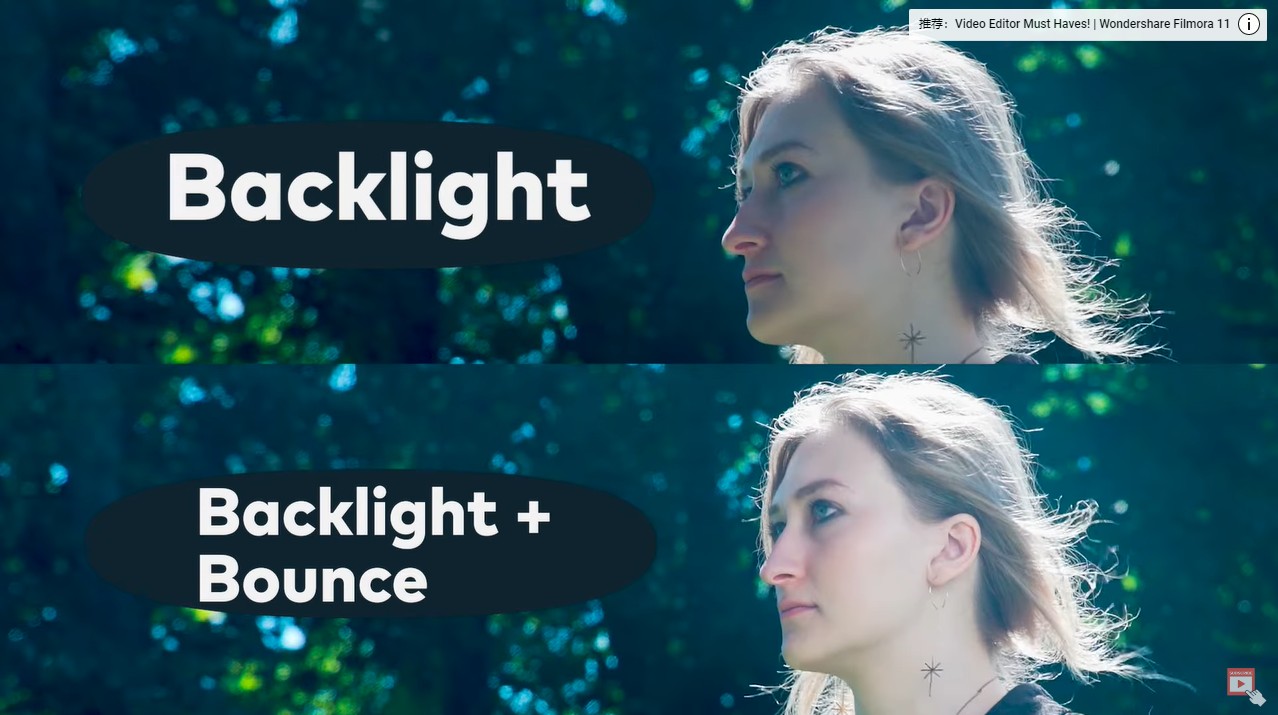
Summary
If you shoot or film outdoors, you must learn how to cope with the unsteady natural light. Hope this article helps you with that and kindly leave your thoughts below.
Free Download For Win 7 or later(64-bit)
Free Download For macOS 10.14 or later
Free Download For macOS 10.14 or later
Best Slow Motion Camera Apps for Best Content Creation
The latest technological advancements have made many things possible. Among such developments include slowing down the captured moments. On the professional level, slow-motion videos are crucial to express the details of complex tasks. The increase in creating and following trends on social media has also lifted the demand for slow-mo shots.
Many applications are being developed considering the amplified demand for slow-mo camera apps. This article will also assist you in finding the best slow-motion camera app to meet different needs. After reading it, you will be able to select the right one. Before delving into the slow-motion camera app, understand its practical implications for good.
Slow Motion Video Maker Slow your video’s speed with better control of your keyframes to create unique cinematic effects!
Make A Slow Motion Video Make A Slow Motion Video More Features

Part 1: What Are Different Practical Applications of Slow-Motion Videos?
Slow-motion videos are not only for posting on social media. It has other practical applications in different industries and for personal use. Slow-motion videos have vast use cases as they make digital content creative and emphasized. If you want to learn how? Let’s move on to the practical implications of slow-motion video in various settings.
- Sports Analysis: Slow-motion videos are widely used in the sports industry to make the play fair. The sports trainer can analyze the techniques and find the errors to improve his students’ performance. If a person gets injured during a sports session, then slow-motion video can be used to recognize the mechanism of injury. It will help in the rehabilitation and diagnosis of injured persons.
- Filmmaking and Entertainment: Artists and filmmakers can create stunning scenes in films through such video effects. These slow-motion videos can add emotion and depth to the storytelling. Action scenes become more dramatic and attractive by the slow-motion effect. Also, it enhances the movie’s fight and explosion scenes by giving a dynamic view.
- Wildlife and Nature Observation: The slow-motion camera app can make you admire wildlife and nature. The video of a lion running behind its target becomes more interesting because of the slow-motion effect. Slow videos enhancing details of plants and flowers give viewers an eye-catching view. Moreover, these videos give wildlife researchers an in-depth analysis.
- Occupational Safety and Security: Accidents in any occupation can be analyzed easily through slow-motion footage. The sequence of events that led to the accident is analyzed thoroughly in this slow-such video. Additionally, after finding the accident’s root cause, the security and safety systems can be updated.
Part 2: Recognizing the Top Slow Motion Camera Apps in 2024
These days, every other app is offering video speed-changing features. Do you know which is excellent and provides more freedom for this task? If not, keep reading until you recognize the top-notch slow-motion camera app download.
- Slow Motion Video Fast & Slow-Mo
- Slow Motion Video Camera
- SloPro
- Motion Camera - Slow Motion
- Efectum - Video Effect Editor
- Slow Motion Video Fx Editor
1. Slow Motion Video Fast & Slow-Mo
Turn your recorded speech into slow motion by trying this Android application. This slow mo camera app is designed to ease the post-production of films. Like professional programs, you can change the normal speed of videos on the graph. You can adjust normal videos with a speed slider. It will maintain a smooth transition when speed changes in videos.

Key Features
- This tool provides different filters and special effects to glorify scenes. You can use its famous Bleach, Polaroid, or Black and White effects.
- Apart from slowing your video, this tool aims to ensure its quality. Moreover, it offers a music library and allows you to add a sound of your choice.
- It can process your video faster with advanced editing. After conversion, users can share their projects directly on social media platforms.
2. Slow Motion Video Camera
For people who are looking for a simple slow-mo camera app, it’s the best one. They just need to upload a video from their gallery and get a slow-motion video. Without any technical operation, it can simply transform your projects. You can choose a specific video part to add a slow-motion effect using this tool.

Key Features
- Besides making videos slow, you can also use its trimming option. It will cut down the unnecessary parts of your footage.
- After getting a preview of your changes, you can share the media on any platform. In regard, you can share videos on WhatsApp, Facebook, Instagram, and Twitter.
- Despite slowing down clips, users can make them super-fast. To do so, they just have to move the speed slider to the right.
3. SloPro
It is the best slow-motion camera app that helps in making slow-motion videos. High-speed shoot video can be played in slow motion by this app. It offers optical flow elements to make a video high-quality. Also, the app helps to make any action of a person in slow motion to give a cool look.

Key Features
- The app provides the option to slow down the video by a percentage. You can apply the percentage and see which one is suitable for you.
- There is an option to fast-motion the video two times, three times, or four times. Depending on the user’s requirement, the fast-motion effect can be adjusted.
- Video can be made high quality by applying the optical frame option. The frame can also be adjusted from the frame blend option.
4. Motion Camera - Slow Motion
Motion Camera - Slow Motion camera app helps to record the video with motion effects. It allows you to record the video the way you want by offering different effects. You can try all these effects to make videos and impress friends on social media. So, it’s an in-one app that provides various effects for video on one platform.

Key Features
- This tool lets you record videos in slow motion. If you haven’t recorded it, use its slow button and turn the normal video into the slow one.
- It does not limit your creativity to making a slow-motion video. Thus, you can also create fast-motion videos to skip boring parts.
- If you want to blur certain sensitive parts of the video, use this app. It allows you to add a blur effect in video or capture shots in a blur.
5. Efectum - Video Effect Editor
This video editor is an amazing platform for making awesome videos. It has various features for video editing, like slow-motion and fast-motion effects. The app provides more features that make it flexible for all users. Moreover, you can insert relevant music in your content using this slow-motion camera app. There are many categories of music that you can choose from as per your mood.

Key Features
- The undesired clip or part of the video can be cut through this app. This editor can also trim extra or unnecessary shots recorded in the video.
- You can add the reverse effect in the video to rewind certain shots. Also, users can record videos in timelapse with complete customization.
- Despite that, it offers aesthetic filters to enhance your content’s appeal. Moreover, you can create a collage using this platform.
6. Slow Motion Video Fx Editor
If you are still browsing a perfect Slo-mo camera app, end your search on this app. It is an advanced video editor for slow and fast-motion video effects. You can apply the slo-mo and time-lapse quickly with this app. This video editor allows you to adjust speed flexibly according to requirements. With its interactive interface, your editing experience can be smooth and give you an aesthetic appeal.

Key Features
- Users can add different filters and effects to the video through this app. Such filters can make videos more captivating.
- You can add voiceovers and audio to your slow-down clips. This platform offers an extensive music library that caters to every kind of music.
- After editing footage, you can save it in your gallery with a single click. Besides, you can share on the social media platforms of your choice.
Bonus Part: Helping Create Professional-Grade Videos with Filmora
Slow-motion desktop tools are more powerful and versatile compared to apps. They provide flexibility to customize speed, playback, and other parameters. Professional editors rely on desktop tools instead of a slo-mo camera app for HD footage. In this regard, Wondershare Filmora proves to be a superior platform and the first choice for editors.
It is a video editor with AI integration to replace typical editing methods. You can bring innovation to old patterns of post-production tasks. The AI features of Filmora open the doors for unlimited creativity on one platform. From generating text to converting it into sound and image, Filmora can turn you speechless.
Free Download For Win 7 or later(64-bit)
Free Download For macOS 10.14 or later
Step 1Download Filmora and Explore it to Start a New Project
Go to the official site of Wondershare Filmora and tap to download it. After successful installation, launch it in your system to proceed. Hit the “New Project” from its main interface and enter the main editing window. Now, import your intended video in Filmora and drag it to the timeline.

Step 2Discover the Ways to Access Uniform Speed Option
Press your keyboard’s “Ctrl + R” keys and navigate to the right-side panel. Alternatively, you can right-click on the video and pick “Uniform Speed” from the list. Both ways will take you to that editing panel, where you can adjust speed.

Step 3Adjust Speed and Enhance the Playback
Hold the slider of “Speed” and drag towards the left to slow down the video. Optionally, you can move the slider on the right side for making fast-motion videos. Afterward, enable the “Ripple Edit” and “Maintain Pitch” options for playback enhancement. Then, move down and extend the “AI Frame Interpolation” menu to tap the “Optical Flow.”

Step 4Polish Videos or Export it from Different Ways
Optical flow will make the video slow while retaining its quality. Now, you can use “Audio” and “Transition” icons to polish your clips. When done editing, press the “Ctrl + E” keys to get the “Export” menu to save the video on your PC. In addition, you can use the “Export” button at the top right corner for exporting purposes.

Innovative Key Features of Filmora in Video Editing
If you want to identify exceptional functionalities of Filmora, read this part. Here, we have enlisted some fruitful and trending features to make you explore this platform further.
1. Motion Tracking
Visualize appealing media to inspire the audience with the help of Filmora. AI algorithms in this platform automatically detect moving objects in videos and add neon graphics. The AI motion tracker can also assist you in adding text, titles, smiley faces, and message bubbles. Besides, it can insert a mosaic effect and blur the moving faces to match your content needs.
2. AI Smart Masking
Recording videos in public places can sometimes ruin the best shots. You will not face it with Filmora, as it provides an advanced smart masking feature. It can intelligently recognize objects from video to change their background. With a multi-layer overlay, users can create three-dimensional scenes. Besides, it allows you to make color corrections in footage where required.
3. AI Music Generator
Have you heard that any slo-mo camera app can generate music for you? It is not in the above-highlighted applications, but Filmora can. It can generate music that aligns with your content needs. Users have to define the music length and number of tracks they want. Also, this feature requires you to prompt with music moods you wish to generate.
4. Screen Recorder
Record your screens for lectures, product demos, and gameplays with Filmora. It lets you record the entire screen or a specific window part. This is the most trending feature of Filmora, assisting video meetings. You can streamline recorded video on any popular platform with the recorded voices. Surprisingly, users can show four different mouse clicks along with sounds in recordings.
Conclusion
Ultimately, slow-motion videos can practically serve many benefits in various settings. The slow-motion camera app is helping individuals, but professionals are looking for better options. They should use Wondershare Filmora to use advanced features in making slow motion. Besides, Filmora is an AI platform that can uplift typical ways of video editing. So, try to explore its maximum functionalities after launching it.
Make A Slow Motion Video Make A Slow Motion Video More Features

Part 1: What Are Different Practical Applications of Slow-Motion Videos?
Slow-motion videos are not only for posting on social media. It has other practical applications in different industries and for personal use. Slow-motion videos have vast use cases as they make digital content creative and emphasized. If you want to learn how? Let’s move on to the practical implications of slow-motion video in various settings.
- Sports Analysis: Slow-motion videos are widely used in the sports industry to make the play fair. The sports trainer can analyze the techniques and find the errors to improve his students’ performance. If a person gets injured during a sports session, then slow-motion video can be used to recognize the mechanism of injury. It will help in the rehabilitation and diagnosis of injured persons.
- Filmmaking and Entertainment: Artists and filmmakers can create stunning scenes in films through such video effects. These slow-motion videos can add emotion and depth to the storytelling. Action scenes become more dramatic and attractive by the slow-motion effect. Also, it enhances the movie’s fight and explosion scenes by giving a dynamic view.
- Wildlife and Nature Observation: The slow-motion camera app can make you admire wildlife and nature. The video of a lion running behind its target becomes more interesting because of the slow-motion effect. Slow videos enhancing details of plants and flowers give viewers an eye-catching view. Moreover, these videos give wildlife researchers an in-depth analysis.
- Occupational Safety and Security: Accidents in any occupation can be analyzed easily through slow-motion footage. The sequence of events that led to the accident is analyzed thoroughly in this slow-such video. Additionally, after finding the accident’s root cause, the security and safety systems can be updated.
Part 2: Recognizing the Top Slow Motion Camera Apps in 2024
These days, every other app is offering video speed-changing features. Do you know which is excellent and provides more freedom for this task? If not, keep reading until you recognize the top-notch slow-motion camera app download.
- Slow Motion Video Fast & Slow-Mo
- Slow Motion Video Camera
- SloPro
- Motion Camera - Slow Motion
- Efectum - Video Effect Editor
- Slow Motion Video Fx Editor
1. Slow Motion Video Fast & Slow-Mo
Turn your recorded speech into slow motion by trying this Android application. This slow mo camera app is designed to ease the post-production of films. Like professional programs, you can change the normal speed of videos on the graph. You can adjust normal videos with a speed slider. It will maintain a smooth transition when speed changes in videos.

Key Features
- This tool provides different filters and special effects to glorify scenes. You can use its famous Bleach, Polaroid, or Black and White effects.
- Apart from slowing your video, this tool aims to ensure its quality. Moreover, it offers a music library and allows you to add a sound of your choice.
- It can process your video faster with advanced editing. After conversion, users can share their projects directly on social media platforms.
2. Slow Motion Video Camera
For people who are looking for a simple slow-mo camera app, it’s the best one. They just need to upload a video from their gallery and get a slow-motion video. Without any technical operation, it can simply transform your projects. You can choose a specific video part to add a slow-motion effect using this tool.

Key Features
- Besides making videos slow, you can also use its trimming option. It will cut down the unnecessary parts of your footage.
- After getting a preview of your changes, you can share the media on any platform. In regard, you can share videos on WhatsApp, Facebook, Instagram, and Twitter.
- Despite slowing down clips, users can make them super-fast. To do so, they just have to move the speed slider to the right.
3. SloPro
It is the best slow-motion camera app that helps in making slow-motion videos. High-speed shoot video can be played in slow motion by this app. It offers optical flow elements to make a video high-quality. Also, the app helps to make any action of a person in slow motion to give a cool look.

Key Features
- The app provides the option to slow down the video by a percentage. You can apply the percentage and see which one is suitable for you.
- There is an option to fast-motion the video two times, three times, or four times. Depending on the user’s requirement, the fast-motion effect can be adjusted.
- Video can be made high quality by applying the optical frame option. The frame can also be adjusted from the frame blend option.
4. Motion Camera - Slow Motion
Motion Camera - Slow Motion camera app helps to record the video with motion effects. It allows you to record the video the way you want by offering different effects. You can try all these effects to make videos and impress friends on social media. So, it’s an in-one app that provides various effects for video on one platform.

Key Features
- This tool lets you record videos in slow motion. If you haven’t recorded it, use its slow button and turn the normal video into the slow one.
- It does not limit your creativity to making a slow-motion video. Thus, you can also create fast-motion videos to skip boring parts.
- If you want to blur certain sensitive parts of the video, use this app. It allows you to add a blur effect in video or capture shots in a blur.
5. Efectum - Video Effect Editor
This video editor is an amazing platform for making awesome videos. It has various features for video editing, like slow-motion and fast-motion effects. The app provides more features that make it flexible for all users. Moreover, you can insert relevant music in your content using this slow-motion camera app. There are many categories of music that you can choose from as per your mood.

Key Features
- The undesired clip or part of the video can be cut through this app. This editor can also trim extra or unnecessary shots recorded in the video.
- You can add the reverse effect in the video to rewind certain shots. Also, users can record videos in timelapse with complete customization.
- Despite that, it offers aesthetic filters to enhance your content’s appeal. Moreover, you can create a collage using this platform.
6. Slow Motion Video Fx Editor
If you are still browsing a perfect Slo-mo camera app, end your search on this app. It is an advanced video editor for slow and fast-motion video effects. You can apply the slo-mo and time-lapse quickly with this app. This video editor allows you to adjust speed flexibly according to requirements. With its interactive interface, your editing experience can be smooth and give you an aesthetic appeal.

Key Features
- Users can add different filters and effects to the video through this app. Such filters can make videos more captivating.
- You can add voiceovers and audio to your slow-down clips. This platform offers an extensive music library that caters to every kind of music.
- After editing footage, you can save it in your gallery with a single click. Besides, you can share on the social media platforms of your choice.
Bonus Part: Helping Create Professional-Grade Videos with Filmora
Slow-motion desktop tools are more powerful and versatile compared to apps. They provide flexibility to customize speed, playback, and other parameters. Professional editors rely on desktop tools instead of a slo-mo camera app for HD footage. In this regard, Wondershare Filmora proves to be a superior platform and the first choice for editors.
It is a video editor with AI integration to replace typical editing methods. You can bring innovation to old patterns of post-production tasks. The AI features of Filmora open the doors for unlimited creativity on one platform. From generating text to converting it into sound and image, Filmora can turn you speechless.
Free Download For Win 7 or later(64-bit)
Free Download For macOS 10.14 or later
Step 1Download Filmora and Explore it to Start a New Project
Go to the official site of Wondershare Filmora and tap to download it. After successful installation, launch it in your system to proceed. Hit the “New Project” from its main interface and enter the main editing window. Now, import your intended video in Filmora and drag it to the timeline.

Step 2Discover the Ways to Access Uniform Speed Option
Press your keyboard’s “Ctrl + R” keys and navigate to the right-side panel. Alternatively, you can right-click on the video and pick “Uniform Speed” from the list. Both ways will take you to that editing panel, where you can adjust speed.

Step 3Adjust Speed and Enhance the Playback
Hold the slider of “Speed” and drag towards the left to slow down the video. Optionally, you can move the slider on the right side for making fast-motion videos. Afterward, enable the “Ripple Edit” and “Maintain Pitch” options for playback enhancement. Then, move down and extend the “AI Frame Interpolation” menu to tap the “Optical Flow.”

Step 4Polish Videos or Export it from Different Ways
Optical flow will make the video slow while retaining its quality. Now, you can use “Audio” and “Transition” icons to polish your clips. When done editing, press the “Ctrl + E” keys to get the “Export” menu to save the video on your PC. In addition, you can use the “Export” button at the top right corner for exporting purposes.

Innovative Key Features of Filmora in Video Editing
If you want to identify exceptional functionalities of Filmora, read this part. Here, we have enlisted some fruitful and trending features to make you explore this platform further.
1. Motion Tracking
Visualize appealing media to inspire the audience with the help of Filmora. AI algorithms in this platform automatically detect moving objects in videos and add neon graphics. The AI motion tracker can also assist you in adding text, titles, smiley faces, and message bubbles. Besides, it can insert a mosaic effect and blur the moving faces to match your content needs.
2. AI Smart Masking
Recording videos in public places can sometimes ruin the best shots. You will not face it with Filmora, as it provides an advanced smart masking feature. It can intelligently recognize objects from video to change their background. With a multi-layer overlay, users can create three-dimensional scenes. Besides, it allows you to make color corrections in footage where required.
3. AI Music Generator
Have you heard that any slo-mo camera app can generate music for you? It is not in the above-highlighted applications, but Filmora can. It can generate music that aligns with your content needs. Users have to define the music length and number of tracks they want. Also, this feature requires you to prompt with music moods you wish to generate.
4. Screen Recorder
Record your screens for lectures, product demos, and gameplays with Filmora. It lets you record the entire screen or a specific window part. This is the most trending feature of Filmora, assisting video meetings. You can streamline recorded video on any popular platform with the recorded voices. Surprisingly, users can show four different mouse clicks along with sounds in recordings.
Conclusion
Ultimately, slow-motion videos can practically serve many benefits in various settings. The slow-motion camera app is helping individuals, but professionals are looking for better options. They should use Wondershare Filmora to use advanced features in making slow motion. Besides, Filmora is an AI platform that can uplift typical ways of video editing. So, try to explore its maximum functionalities after launching it.
Learning How to Create LUTs with LUTs Generator
Lookup Tables can make your videos and pictures look more attractive. LUTs are like filters that give your media files different styles and emotions. There are many presets available on the internet that you can download to use for your media content. Moreover, LUTs help you to quickly change the look and mood of your photos and videos.
You can find LUTs for free or buy them online; some editing software already has LUTs included. Nevertheless, you can create your own LUTs using different online and offline tools. If you can’t find any online LUT generator, search for LUT generator free download. You’ll get many options allowing you to generate LUTs offline.
- Part 2: How to Create LUTs Using LUT Generator Free Download?
- Part 3: How to Create Online LUTs Using Online LUT Creator?
- Bonus Part: Wondershare Filmora – The Perfect Tool to Use Your LUTs
Part 1: An Overview of LUT Generator - The Best Platform for Creating LUTs
LUT Generator is an excellent tool for creating color-grading picture and video presets. This powerful LUT generator-free tool is available on both Windows and Mac. Moreover, you can create LUTs from any photo and video editing application, including Lightroom and Camera Raw. Not only can you create your LUTs, but you can also download presets that are already available.
Furthermore, it offers over 290 cinematic styles LUTs and 50+ LUTs that are optimized for drones and GoPro videos. If you want a surreal look, you can also use 70+ Psychedelia LUTs. This tool allows you to apply third-party effects easily on your photos and videos. Moreover, you can even match the tone of clips from different cameras to give a uniform look.
Part 2: How to Create LUTs Using LUT Generator Free Download?
If you don’t want to apply online LUTs that are available, you can create your own. To do so, you have to download the LUT Generator tool and follow these simple steps to create LUTs.
Step1
To create a LUT of your liking, search for the LUT Generator free download on your browser and download the tool.
Step2
As you launch it, continue to select the “Generate a HALD” option. This option will let you generate a PNG HALD that you can use for color grading using editing software.
Step3
Open the generated PNG HALD into your preferred photo editing application. Apply the desired color correction on the PNG HALD. Save the modified PNG HALD without compression as PNG or at 100% quality in JPG format.
Step4
Click the “Convert to CUBE” button in the LUT Generator and select the modified PNG HALD you saved in the previous step.
Step5
In Preferences, choose the desired size of the 3D LUT as .CUBE format. You can choose between 25x25x25 or 64x64x64. After selecting your desired size, your customized LUT will be created in .CUBE format.

Part 3: How to Create Online LUTs Using Online LUT Creator?
There are two methods to create a LUT online and offline. Previously you’ve learned to generate LUTs using offline tools. However, you can also create LUTs online without installing any tool. This portion will teach you how to create online LUTs in this step-by-step guide.
Step1
Import your photo into Lightroom by dragging and dropping it. You can also import the file by clicking the “File” button and selecting “Import Photos and Video.” For best results, ensure that the photo you will edit is still.

Step2
Edit your photo inside the “Develop” module in Lightroom with your desired preference and style. Only apply changes affecting the colors, not adjustments like noise reduction, vignette, or grain.

Step3
Download the original PNG from <www.onlinelutcreator.com/lutcreator> . Import it into Lightroom as you did in the first step.

Step4
Right-click on your edited photo in the Develop module. Click “Develop Settings,” and select “Copy Settings.” After that, a new window will pop up; make sure you have the same things checked as in the screenshot.

Step5
Right-click the original downloaded PNG file in the Develop module. Go to “Develop Settings,” and choose “Paste Settings.” This will paste the settings from your edited photo onto the original PNG.

Step6
Now export the edited PNG by right-clicking on the PNG and selecting “Export.” In the Export popup menu, ensure you have the same settings as in the screenshot.

Step7
Go back to <www.onlinelutcreator.com/lutcreator> and upload the edited PNG. Generate your LUT and download it. You can now use this LUT to adjust the same color to other videos or photos.

Bonus Part: Wondershare Filmora – The Perfect Tool to Use Your LUTs
Wondershare Filmora is a powerful video editing tool that allows you to use your customized LUTs using this tool. With this tool, you can apply your custom LUTs. Moreover, you can choose from over 200+ pre-made LUTs in its library. Additionally, you can fine-tune your videos with various adjustment and correction options.
Furthermore, you can make changes frame-by-frame to your video footage. This tool also allows you to remove background noises with its AI feature. Moreover, this tool can automatically remove all your long pauses and awkward silence moments from your videos. However, to create a professional video with more options and control, it is a great tool to use.

Key Features To Keep Note of For Wondershare Filmora
- With Filmora, you can select any object or person and change its background. The AI Smart Cutout feature allows you to choose a person to change their background.
- Another fantastic feature is that it gives you access to 10 billion free media files. Moreover, you can select over 200 presets from its in-built for your videos.
- Wondershare Filmora has another unique feature, especially for vloggers and podcasters. With the Auto Ducking feature, music will fade when someone is speaking.
Empower your videos with a new mood using different LUTs. Filmora now offers 100+ top-quality 3D LUTs cover a broad range of scenarios. Transform your videos with Filmora’s powerful 3D LUTs.
Apply LUT on Videos Apply LUT on Videos Learn More

Conclusion
In conclusion, LUTs are essential in modern video and photo editing. They allow editors to apply different color adjustments to color-correct their digital media. There are many pre-made LUTs available online, covering various styles and moods. However, you can create your LUTs with LUT generator-free tools online and offline. You can apply these LUTs using tools like Wondershare Filmora.
- Part 3: How to Create Online LUTs Using Online LUT Creator?
- Bonus Part: Wondershare Filmora – The Perfect Tool to Use Your LUTs
Part 1: An Overview of LUT Generator - The Best Platform for Creating LUTs
LUT Generator is an excellent tool for creating color-grading picture and video presets. This powerful LUT generator-free tool is available on both Windows and Mac. Moreover, you can create LUTs from any photo and video editing application, including Lightroom and Camera Raw. Not only can you create your LUTs, but you can also download presets that are already available.
Furthermore, it offers over 290 cinematic styles LUTs and 50+ LUTs that are optimized for drones and GoPro videos. If you want a surreal look, you can also use 70+ Psychedelia LUTs. This tool allows you to apply third-party effects easily on your photos and videos. Moreover, you can even match the tone of clips from different cameras to give a uniform look.
Part 2: How to Create LUTs Using LUT Generator Free Download?
If you don’t want to apply online LUTs that are available, you can create your own. To do so, you have to download the LUT Generator tool and follow these simple steps to create LUTs.
Step1
To create a LUT of your liking, search for the LUT Generator free download on your browser and download the tool.
Step2
As you launch it, continue to select the “Generate a HALD” option. This option will let you generate a PNG HALD that you can use for color grading using editing software.
Step3
Open the generated PNG HALD into your preferred photo editing application. Apply the desired color correction on the PNG HALD. Save the modified PNG HALD without compression as PNG or at 100% quality in JPG format.
Step4
Click the “Convert to CUBE” button in the LUT Generator and select the modified PNG HALD you saved in the previous step.
Step5
In Preferences, choose the desired size of the 3D LUT as .CUBE format. You can choose between 25x25x25 or 64x64x64. After selecting your desired size, your customized LUT will be created in .CUBE format.

Part 3: How to Create Online LUTs Using Online LUT Creator?
There are two methods to create a LUT online and offline. Previously you’ve learned to generate LUTs using offline tools. However, you can also create LUTs online without installing any tool. This portion will teach you how to create online LUTs in this step-by-step guide.
Step1
Import your photo into Lightroom by dragging and dropping it. You can also import the file by clicking the “File” button and selecting “Import Photos and Video.” For best results, ensure that the photo you will edit is still.

Step2
Edit your photo inside the “Develop” module in Lightroom with your desired preference and style. Only apply changes affecting the colors, not adjustments like noise reduction, vignette, or grain.

Step3
Download the original PNG from <www.onlinelutcreator.com/lutcreator> . Import it into Lightroom as you did in the first step.

Step4
Right-click on your edited photo in the Develop module. Click “Develop Settings,” and select “Copy Settings.” After that, a new window will pop up; make sure you have the same things checked as in the screenshot.

Step5
Right-click the original downloaded PNG file in the Develop module. Go to “Develop Settings,” and choose “Paste Settings.” This will paste the settings from your edited photo onto the original PNG.

Step6
Now export the edited PNG by right-clicking on the PNG and selecting “Export.” In the Export popup menu, ensure you have the same settings as in the screenshot.

Step7
Go back to <www.onlinelutcreator.com/lutcreator> and upload the edited PNG. Generate your LUT and download it. You can now use this LUT to adjust the same color to other videos or photos.

Bonus Part: Wondershare Filmora – The Perfect Tool to Use Your LUTs
Wondershare Filmora is a powerful video editing tool that allows you to use your customized LUTs using this tool. With this tool, you can apply your custom LUTs. Moreover, you can choose from over 200+ pre-made LUTs in its library. Additionally, you can fine-tune your videos with various adjustment and correction options.
Furthermore, you can make changes frame-by-frame to your video footage. This tool also allows you to remove background noises with its AI feature. Moreover, this tool can automatically remove all your long pauses and awkward silence moments from your videos. However, to create a professional video with more options and control, it is a great tool to use.

Key Features To Keep Note of For Wondershare Filmora
- With Filmora, you can select any object or person and change its background. The AI Smart Cutout feature allows you to choose a person to change their background.
- Another fantastic feature is that it gives you access to 10 billion free media files. Moreover, you can select over 200 presets from its in-built for your videos.
- Wondershare Filmora has another unique feature, especially for vloggers and podcasters. With the Auto Ducking feature, music will fade when someone is speaking.
Empower your videos with a new mood using different LUTs. Filmora now offers 100+ top-quality 3D LUTs cover a broad range of scenarios. Transform your videos with Filmora’s powerful 3D LUTs.
Apply LUT on Videos Apply LUT on Videos Learn More

Conclusion
In conclusion, LUTs are essential in modern video and photo editing. They allow editors to apply different color adjustments to color-correct their digital media. There are many pre-made LUTs available online, covering various styles and moods. However, you can create your LUTs with LUT generator-free tools online and offline. You can apply these LUTs using tools like Wondershare Filmora.
How to Create Discord Logo GIF
How to Make Discord Logo GIF
An easy yet powerful editor
Numerous effects to choose from
Detailed tutorials provided by the official channel
The craze to get a personalized Discord animated icon is increasing with time. As it can deliver your favorite vibe to you and your friends, it’s exciting. Moreover, there are so many options in logos to choose from.
But what if you want a Discord GIF icon for your account? Maybe you’ve seen your friends using it and it’s stunning, isn’t it? That’s why this article is containing all the latest and easiest tricks to make the desired GIF icons Discord. Get the three best ways to make your own Discord logo. And let your friends ask you for the secret.
In this article
01 [Why Discord GIF Become Popular Recently?](#Part 1)
02 [How to Make an Animated Discord Logo Icon (Free Template)](#Part 2)
03 [How to Get Animated Discord PFP](#Part 3)
04 [How to Make Your Discord PFP a GIF on Wondershare Filmora](#Part 4)
Part 1 Why Discord GIF Become Popular Recently?
Think of one online entertainment that Discord is not serving right now. It’s hard to get one in mind. From chatting with friends to watching a movie together, from listening to music to playing together, all the entertainment is under a roof. And who doesn’t want the best appearance on such an engaging platform?
On the other hand, animated icons Discord is immensely popular as they can replicate your expression and mood as you want. Normal profile pictures are back-dated now as these GIFs can make the profile more interesting. You can pick any character or Discord animated icon as per your wish. Moreover, many of these are for free. While using these GIFs on multiple online chatting platforms, users can express their exact thoughts behind a message or reaction. Similarly, by using Discord icons GIFs, people can make their profile more lively and personalized.
Not sure of using GIFs? Imagine your Discord profile with your favorite anime character or a suitable clip. On some social media platforms, we need to be formal out of the profession. But on Discord, you can chill, so your profile. So, why not give it a try?
If you’re here to know the quick guide to set your Discord logo GIF or if you’re facing any error while setting the logo, this article will help you in no time.
Part 2 How to Make an Animated Discord Logo Icon (Free Template)
If you have already decided what will be the type of GIF icon Discord you want, that’s great. Otherwise, decide whether you need something funny or relaxed or it depends on a brand. This decision would help you to pick the template. Similarly, you can make the best Discord GIF icon with the following steps.
● To make a GIF with your choice, use this tool and click on “Edit this template”. This will let you make a customized GIF from any video from your personal collection or download from the Internet.

● In the next step, you have to choose the template size from the right-hand side of the window. You can keep to the custom 512x512 size as well.
● Now, on the topmost bar in the window, you can find an option named “Upload”. Click on this option to upload the video from where you want to make your Discord icon GIF.

● You can upload the video from the gallery or drag-and-drop to the uploader window. You can also get videos from Google Drive.
● Now, as the video gets uploaded, you need to edit within the edit window. You can set the frame, time, and size from the tools highlighted in the image.

● Now, from the top-right side of the window, get the “Export Video” button. Click on the green arrow beside the button to get a drop-down list. From there click on the “Export as GIF” button to save your Discord icon GIF.

● You can check the download status from the next window.

● To save the recent GIF, click on “Download”. It will take some seconds to get saved to your system.

● Now, open Discord in your system and right-click on your “Server” icon from the left-hand side of the window. As a drop-down menu appears, select “Server Settings” followed by “Overview”.

● A new window will be opened with the existing profile picture of the server. To add the GIF icon Discord, click on “Upload Image”.

● From the location where you’ve saved the GIF, select it. Then, click on “Apply” to upload the GIF icon to the server profile.

● When uploading is completed, click on the green button named “Save Changes” to save the GIF icons Discord. Make sure that your GIF file size is less than 10.24 MB. Otherwise, you cannot save the GIF and have to resize it again.

Part 3 How to Get Animated Discord PFP
To set an exciting avatar in your Discord profile, you need to go through the following quick steps. Firstly, note that you need to have Discord Nitro to set a Discord logo GIF in your user profile. Without Nitro, GIF cannot be used as a PFP. Get all the answers for how to use Discord Nitro or how to get animated Discord PFP here.
● Open Discord and from the bottom-left side panel, click on the “Gear” icon that is the “User Settings”. It will present beside your user name on the “Home” window itself.

● As the new window gets opened, go to “Discord Nitro” under “Payment Settings”.

● If you don’t have activated Nitro, then click on “Subscribe” to get a suitable subscription to initiate animated icons Discord for your profile.

● Then, you’ll be redirected to the subscription options. Choose “Monthly” or “Yearly” subscription and to confirm it, click “Select”. If you choose the yearly plan, you’ll get an additional 16% off.

● As Discord Nitro is activated after payment and agreeing to the terms and conditions, you can see a pop-up window. Click on “Sweet” to get started.

● To set your profile avatar with GIF icon Discord, you need some GIFs downloaded to your system. So, make your GIF according to the last technique we mentioned. Or you can search for GIFs on the Internet like Giphy”, “Tenor”, or “Gfycat”. Save the GIFs as images to the system.
● Go the the “Gear” icon like the 1st step and open “User Settings”. Then, Go to the second option under user settings, “User Profile”. In this window, you can find a blue button named “Change Avatar”. Click on this button to set the Discord icon GIF.

● Now, you need to find the desired GIF from the “File Explorer” opened. Go to the folder where you saved the GIF file. Then, select it and click on “Open”.

● You can edit the frame of your Discord animated icons in the “edit image’ pop-up window. Then, click on “Apply” to set it finally. If you don’t want to edit the size, click on “Skip” to save the GIF as your profile picture on Discord.

● Check your profile picture now and match it with your expectations. Then click on “Save Changes” to save the icon. If you want some changes, click on “Change Avatar” and select any GIF from the saved discord icons GIF from the file explorer.

Part 4 How to Make Your Discord PFP a GIF on Wondershare Filmora
Wondershare Filmora Video Editor is the latest software where you can create a GIF easily to set as a discord GIF icon. Instead of using the same, existing GIFs, you can make your own now. It will help you to make a unique impression and be satisfied with your personalized account. Moreover, this software is just 4 KB in storage size. So, instan5 download and installation is not a problem at all.

Wondershare Filmora - Best Video Editor for Mac/Windows
5,481,435 people have downloaded it.
Build unique custom animations without breaking a sweat.
Focus on creating epic stories and leave the details to Filmora’s auto features.
Start a creative adventure with drag & drop effects and endless possibilities.
Filmora simplifies advanced features to save you time and effort.
Filmora cuts out repetition so you can move on to your next creative breakthrough.
Let’s go through the steps to understand the procedure to make GIF icons discord on Wondershare Filmora.
● Download and Install Wondershare Filmora in your system. It won’t take more than 10 minutes for the complete installation process. This software is available for both Windows and Mac OS.

● You can observe the installation status on your screen.

● As the installation is done, click on “Start Now” to open the software on the computer. A new black window will be opened on the screen.

● Click on the “Import Media Files Here” section to select an editable video file or a collection of photos to make the GIF.

● As you select the desired video or images to make a discord animated icon from, you can find plenty of editing tools in the bottom section of the window. You can “crop”, “edit”, change the “duration” or apply “chroma-key” to the selected file. You can observe the respective changes on the right-hand side of the window.

● When you complete the editing process, move to the right-hand section to play the GIF with the triangular-shaped button. It will give you a preview of your edited GIF for discord.

● If you want to add text to your GIF to make it more interactive, it’s possible with Wondershare Filmora. Firstly, select the “T” button or “Title” option from the menubar in the window. There’ll be multiple title templates available. Choose any one of them and click on the green “Down arrow” on the template.

● The template will be loaded and then you can click on the small, green “+” button on the selected template to add it to your GIF. Now, click on the GIF frame to edit the text. Then click on “OK”.

● Now, save the discord icon GIF with a proper gif extension and then upload it as your profile picture.

● Ending Thoughts →
● This article includes three different ways to make discord icons GIF easily to make a customized avatar.
● There’s no need to stick to the old profile picture in your discord account.
● With these quick and easy steps, creating and setting a GIF as a profile icon would be very easy.
The craze to get a personalized Discord animated icon is increasing with time. As it can deliver your favorite vibe to you and your friends, it’s exciting. Moreover, there are so many options in logos to choose from.
But what if you want a Discord GIF icon for your account? Maybe you’ve seen your friends using it and it’s stunning, isn’t it? That’s why this article is containing all the latest and easiest tricks to make the desired GIF icons Discord. Get the three best ways to make your own Discord logo. And let your friends ask you for the secret.
In this article
01 [Why Discord GIF Become Popular Recently?](#Part 1)
02 [How to Make an Animated Discord Logo Icon (Free Template)](#Part 2)
03 [How to Get Animated Discord PFP](#Part 3)
04 [How to Make Your Discord PFP a GIF on Wondershare Filmora](#Part 4)
Part 1 Why Discord GIF Become Popular Recently?
Think of one online entertainment that Discord is not serving right now. It’s hard to get one in mind. From chatting with friends to watching a movie together, from listening to music to playing together, all the entertainment is under a roof. And who doesn’t want the best appearance on such an engaging platform?
On the other hand, animated icons Discord is immensely popular as they can replicate your expression and mood as you want. Normal profile pictures are back-dated now as these GIFs can make the profile more interesting. You can pick any character or Discord animated icon as per your wish. Moreover, many of these are for free. While using these GIFs on multiple online chatting platforms, users can express their exact thoughts behind a message or reaction. Similarly, by using Discord icons GIFs, people can make their profile more lively and personalized.
Not sure of using GIFs? Imagine your Discord profile with your favorite anime character or a suitable clip. On some social media platforms, we need to be formal out of the profession. But on Discord, you can chill, so your profile. So, why not give it a try?
If you’re here to know the quick guide to set your Discord logo GIF or if you’re facing any error while setting the logo, this article will help you in no time.
Part 2 How to Make an Animated Discord Logo Icon (Free Template)
If you have already decided what will be the type of GIF icon Discord you want, that’s great. Otherwise, decide whether you need something funny or relaxed or it depends on a brand. This decision would help you to pick the template. Similarly, you can make the best Discord GIF icon with the following steps.
● To make a GIF with your choice, use this tool and click on “Edit this template”. This will let you make a customized GIF from any video from your personal collection or download from the Internet.

● In the next step, you have to choose the template size from the right-hand side of the window. You can keep to the custom 512x512 size as well.
● Now, on the topmost bar in the window, you can find an option named “Upload”. Click on this option to upload the video from where you want to make your Discord icon GIF.

● You can upload the video from the gallery or drag-and-drop to the uploader window. You can also get videos from Google Drive.
● Now, as the video gets uploaded, you need to edit within the edit window. You can set the frame, time, and size from the tools highlighted in the image.

● Now, from the top-right side of the window, get the “Export Video” button. Click on the green arrow beside the button to get a drop-down list. From there click on the “Export as GIF” button to save your Discord icon GIF.

● You can check the download status from the next window.

● To save the recent GIF, click on “Download”. It will take some seconds to get saved to your system.

● Now, open Discord in your system and right-click on your “Server” icon from the left-hand side of the window. As a drop-down menu appears, select “Server Settings” followed by “Overview”.

● A new window will be opened with the existing profile picture of the server. To add the GIF icon Discord, click on “Upload Image”.

● From the location where you’ve saved the GIF, select it. Then, click on “Apply” to upload the GIF icon to the server profile.

● When uploading is completed, click on the green button named “Save Changes” to save the GIF icons Discord. Make sure that your GIF file size is less than 10.24 MB. Otherwise, you cannot save the GIF and have to resize it again.

Part 3 How to Get Animated Discord PFP
To set an exciting avatar in your Discord profile, you need to go through the following quick steps. Firstly, note that you need to have Discord Nitro to set a Discord logo GIF in your user profile. Without Nitro, GIF cannot be used as a PFP. Get all the answers for how to use Discord Nitro or how to get animated Discord PFP here.
● Open Discord and from the bottom-left side panel, click on the “Gear” icon that is the “User Settings”. It will present beside your user name on the “Home” window itself.

● As the new window gets opened, go to “Discord Nitro” under “Payment Settings”.

● If you don’t have activated Nitro, then click on “Subscribe” to get a suitable subscription to initiate animated icons Discord for your profile.

● Then, you’ll be redirected to the subscription options. Choose “Monthly” or “Yearly” subscription and to confirm it, click “Select”. If you choose the yearly plan, you’ll get an additional 16% off.

● As Discord Nitro is activated after payment and agreeing to the terms and conditions, you can see a pop-up window. Click on “Sweet” to get started.

● To set your profile avatar with GIF icon Discord, you need some GIFs downloaded to your system. So, make your GIF according to the last technique we mentioned. Or you can search for GIFs on the Internet like Giphy”, “Tenor”, or “Gfycat”. Save the GIFs as images to the system.
● Go the the “Gear” icon like the 1st step and open “User Settings”. Then, Go to the second option under user settings, “User Profile”. In this window, you can find a blue button named “Change Avatar”. Click on this button to set the Discord icon GIF.

● Now, you need to find the desired GIF from the “File Explorer” opened. Go to the folder where you saved the GIF file. Then, select it and click on “Open”.

● You can edit the frame of your Discord animated icons in the “edit image’ pop-up window. Then, click on “Apply” to set it finally. If you don’t want to edit the size, click on “Skip” to save the GIF as your profile picture on Discord.

● Check your profile picture now and match it with your expectations. Then click on “Save Changes” to save the icon. If you want some changes, click on “Change Avatar” and select any GIF from the saved discord icons GIF from the file explorer.

Part 4 How to Make Your Discord PFP a GIF on Wondershare Filmora
Wondershare Filmora Video Editor is the latest software where you can create a GIF easily to set as a discord GIF icon. Instead of using the same, existing GIFs, you can make your own now. It will help you to make a unique impression and be satisfied with your personalized account. Moreover, this software is just 4 KB in storage size. So, instan5 download and installation is not a problem at all.

Wondershare Filmora - Best Video Editor for Mac/Windows
5,481,435 people have downloaded it.
Build unique custom animations without breaking a sweat.
Focus on creating epic stories and leave the details to Filmora’s auto features.
Start a creative adventure with drag & drop effects and endless possibilities.
Filmora simplifies advanced features to save you time and effort.
Filmora cuts out repetition so you can move on to your next creative breakthrough.
Let’s go through the steps to understand the procedure to make GIF icons discord on Wondershare Filmora.
● Download and Install Wondershare Filmora in your system. It won’t take more than 10 minutes for the complete installation process. This software is available for both Windows and Mac OS.

● You can observe the installation status on your screen.

● As the installation is done, click on “Start Now” to open the software on the computer. A new black window will be opened on the screen.

● Click on the “Import Media Files Here” section to select an editable video file or a collection of photos to make the GIF.

● As you select the desired video or images to make a discord animated icon from, you can find plenty of editing tools in the bottom section of the window. You can “crop”, “edit”, change the “duration” or apply “chroma-key” to the selected file. You can observe the respective changes on the right-hand side of the window.

● When you complete the editing process, move to the right-hand section to play the GIF with the triangular-shaped button. It will give you a preview of your edited GIF for discord.

● If you want to add text to your GIF to make it more interactive, it’s possible with Wondershare Filmora. Firstly, select the “T” button or “Title” option from the menubar in the window. There’ll be multiple title templates available. Choose any one of them and click on the green “Down arrow” on the template.

● The template will be loaded and then you can click on the small, green “+” button on the selected template to add it to your GIF. Now, click on the GIF frame to edit the text. Then click on “OK”.

● Now, save the discord icon GIF with a proper gif extension and then upload it as your profile picture.

● Ending Thoughts →
● This article includes three different ways to make discord icons GIF easily to make a customized avatar.
● There’s no need to stick to the old profile picture in your discord account.
● With these quick and easy steps, creating and setting a GIF as a profile icon would be very easy.
The craze to get a personalized Discord animated icon is increasing with time. As it can deliver your favorite vibe to you and your friends, it’s exciting. Moreover, there are so many options in logos to choose from.
But what if you want a Discord GIF icon for your account? Maybe you’ve seen your friends using it and it’s stunning, isn’t it? That’s why this article is containing all the latest and easiest tricks to make the desired GIF icons Discord. Get the three best ways to make your own Discord logo. And let your friends ask you for the secret.
In this article
01 [Why Discord GIF Become Popular Recently?](#Part 1)
02 [How to Make an Animated Discord Logo Icon (Free Template)](#Part 2)
03 [How to Get Animated Discord PFP](#Part 3)
04 [How to Make Your Discord PFP a GIF on Wondershare Filmora](#Part 4)
Part 1 Why Discord GIF Become Popular Recently?
Think of one online entertainment that Discord is not serving right now. It’s hard to get one in mind. From chatting with friends to watching a movie together, from listening to music to playing together, all the entertainment is under a roof. And who doesn’t want the best appearance on such an engaging platform?
On the other hand, animated icons Discord is immensely popular as they can replicate your expression and mood as you want. Normal profile pictures are back-dated now as these GIFs can make the profile more interesting. You can pick any character or Discord animated icon as per your wish. Moreover, many of these are for free. While using these GIFs on multiple online chatting platforms, users can express their exact thoughts behind a message or reaction. Similarly, by using Discord icons GIFs, people can make their profile more lively and personalized.
Not sure of using GIFs? Imagine your Discord profile with your favorite anime character or a suitable clip. On some social media platforms, we need to be formal out of the profession. But on Discord, you can chill, so your profile. So, why not give it a try?
If you’re here to know the quick guide to set your Discord logo GIF or if you’re facing any error while setting the logo, this article will help you in no time.
Part 2 How to Make an Animated Discord Logo Icon (Free Template)
If you have already decided what will be the type of GIF icon Discord you want, that’s great. Otherwise, decide whether you need something funny or relaxed or it depends on a brand. This decision would help you to pick the template. Similarly, you can make the best Discord GIF icon with the following steps.
● To make a GIF with your choice, use this tool and click on “Edit this template”. This will let you make a customized GIF from any video from your personal collection or download from the Internet.

● In the next step, you have to choose the template size from the right-hand side of the window. You can keep to the custom 512x512 size as well.
● Now, on the topmost bar in the window, you can find an option named “Upload”. Click on this option to upload the video from where you want to make your Discord icon GIF.

● You can upload the video from the gallery or drag-and-drop to the uploader window. You can also get videos from Google Drive.
● Now, as the video gets uploaded, you need to edit within the edit window. You can set the frame, time, and size from the tools highlighted in the image.

● Now, from the top-right side of the window, get the “Export Video” button. Click on the green arrow beside the button to get a drop-down list. From there click on the “Export as GIF” button to save your Discord icon GIF.

● You can check the download status from the next window.

● To save the recent GIF, click on “Download”. It will take some seconds to get saved to your system.

● Now, open Discord in your system and right-click on your “Server” icon from the left-hand side of the window. As a drop-down menu appears, select “Server Settings” followed by “Overview”.

● A new window will be opened with the existing profile picture of the server. To add the GIF icon Discord, click on “Upload Image”.

● From the location where you’ve saved the GIF, select it. Then, click on “Apply” to upload the GIF icon to the server profile.

● When uploading is completed, click on the green button named “Save Changes” to save the GIF icons Discord. Make sure that your GIF file size is less than 10.24 MB. Otherwise, you cannot save the GIF and have to resize it again.

Part 3 How to Get Animated Discord PFP
To set an exciting avatar in your Discord profile, you need to go through the following quick steps. Firstly, note that you need to have Discord Nitro to set a Discord logo GIF in your user profile. Without Nitro, GIF cannot be used as a PFP. Get all the answers for how to use Discord Nitro or how to get animated Discord PFP here.
● Open Discord and from the bottom-left side panel, click on the “Gear” icon that is the “User Settings”. It will present beside your user name on the “Home” window itself.

● As the new window gets opened, go to “Discord Nitro” under “Payment Settings”.

● If you don’t have activated Nitro, then click on “Subscribe” to get a suitable subscription to initiate animated icons Discord for your profile.

● Then, you’ll be redirected to the subscription options. Choose “Monthly” or “Yearly” subscription and to confirm it, click “Select”. If you choose the yearly plan, you’ll get an additional 16% off.

● As Discord Nitro is activated after payment and agreeing to the terms and conditions, you can see a pop-up window. Click on “Sweet” to get started.

● To set your profile avatar with GIF icon Discord, you need some GIFs downloaded to your system. So, make your GIF according to the last technique we mentioned. Or you can search for GIFs on the Internet like Giphy”, “Tenor”, or “Gfycat”. Save the GIFs as images to the system.
● Go the the “Gear” icon like the 1st step and open “User Settings”. Then, Go to the second option under user settings, “User Profile”. In this window, you can find a blue button named “Change Avatar”. Click on this button to set the Discord icon GIF.

● Now, you need to find the desired GIF from the “File Explorer” opened. Go to the folder where you saved the GIF file. Then, select it and click on “Open”.

● You can edit the frame of your Discord animated icons in the “edit image’ pop-up window. Then, click on “Apply” to set it finally. If you don’t want to edit the size, click on “Skip” to save the GIF as your profile picture on Discord.

● Check your profile picture now and match it with your expectations. Then click on “Save Changes” to save the icon. If you want some changes, click on “Change Avatar” and select any GIF from the saved discord icons GIF from the file explorer.

Part 4 How to Make Your Discord PFP a GIF on Wondershare Filmora
Wondershare Filmora Video Editor is the latest software where you can create a GIF easily to set as a discord GIF icon. Instead of using the same, existing GIFs, you can make your own now. It will help you to make a unique impression and be satisfied with your personalized account. Moreover, this software is just 4 KB in storage size. So, instan5 download and installation is not a problem at all.

Wondershare Filmora - Best Video Editor for Mac/Windows
5,481,435 people have downloaded it.
Build unique custom animations without breaking a sweat.
Focus on creating epic stories and leave the details to Filmora’s auto features.
Start a creative adventure with drag & drop effects and endless possibilities.
Filmora simplifies advanced features to save you time and effort.
Filmora cuts out repetition so you can move on to your next creative breakthrough.
Let’s go through the steps to understand the procedure to make GIF icons discord on Wondershare Filmora.
● Download and Install Wondershare Filmora in your system. It won’t take more than 10 minutes for the complete installation process. This software is available for both Windows and Mac OS.

● You can observe the installation status on your screen.

● As the installation is done, click on “Start Now” to open the software on the computer. A new black window will be opened on the screen.

● Click on the “Import Media Files Here” section to select an editable video file or a collection of photos to make the GIF.

● As you select the desired video or images to make a discord animated icon from, you can find plenty of editing tools in the bottom section of the window. You can “crop”, “edit”, change the “duration” or apply “chroma-key” to the selected file. You can observe the respective changes on the right-hand side of the window.

● When you complete the editing process, move to the right-hand section to play the GIF with the triangular-shaped button. It will give you a preview of your edited GIF for discord.

● If you want to add text to your GIF to make it more interactive, it’s possible with Wondershare Filmora. Firstly, select the “T” button or “Title” option from the menubar in the window. There’ll be multiple title templates available. Choose any one of them and click on the green “Down arrow” on the template.

● The template will be loaded and then you can click on the small, green “+” button on the selected template to add it to your GIF. Now, click on the GIF frame to edit the text. Then click on “OK”.

● Now, save the discord icon GIF with a proper gif extension and then upload it as your profile picture.

● Ending Thoughts →
● This article includes three different ways to make discord icons GIF easily to make a customized avatar.
● There’s no need to stick to the old profile picture in your discord account.
● With these quick and easy steps, creating and setting a GIF as a profile icon would be very easy.
The craze to get a personalized Discord animated icon is increasing with time. As it can deliver your favorite vibe to you and your friends, it’s exciting. Moreover, there are so many options in logos to choose from.
But what if you want a Discord GIF icon for your account? Maybe you’ve seen your friends using it and it’s stunning, isn’t it? That’s why this article is containing all the latest and easiest tricks to make the desired GIF icons Discord. Get the three best ways to make your own Discord logo. And let your friends ask you for the secret.
In this article
01 [Why Discord GIF Become Popular Recently?](#Part 1)
02 [How to Make an Animated Discord Logo Icon (Free Template)](#Part 2)
03 [How to Get Animated Discord PFP](#Part 3)
04 [How to Make Your Discord PFP a GIF on Wondershare Filmora](#Part 4)
Part 1 Why Discord GIF Become Popular Recently?
Think of one online entertainment that Discord is not serving right now. It’s hard to get one in mind. From chatting with friends to watching a movie together, from listening to music to playing together, all the entertainment is under a roof. And who doesn’t want the best appearance on such an engaging platform?
On the other hand, animated icons Discord is immensely popular as they can replicate your expression and mood as you want. Normal profile pictures are back-dated now as these GIFs can make the profile more interesting. You can pick any character or Discord animated icon as per your wish. Moreover, many of these are for free. While using these GIFs on multiple online chatting platforms, users can express their exact thoughts behind a message or reaction. Similarly, by using Discord icons GIFs, people can make their profile more lively and personalized.
Not sure of using GIFs? Imagine your Discord profile with your favorite anime character or a suitable clip. On some social media platforms, we need to be formal out of the profession. But on Discord, you can chill, so your profile. So, why not give it a try?
If you’re here to know the quick guide to set your Discord logo GIF or if you’re facing any error while setting the logo, this article will help you in no time.
Part 2 How to Make an Animated Discord Logo Icon (Free Template)
If you have already decided what will be the type of GIF icon Discord you want, that’s great. Otherwise, decide whether you need something funny or relaxed or it depends on a brand. This decision would help you to pick the template. Similarly, you can make the best Discord GIF icon with the following steps.
● To make a GIF with your choice, use this tool and click on “Edit this template”. This will let you make a customized GIF from any video from your personal collection or download from the Internet.

● In the next step, you have to choose the template size from the right-hand side of the window. You can keep to the custom 512x512 size as well.
● Now, on the topmost bar in the window, you can find an option named “Upload”. Click on this option to upload the video from where you want to make your Discord icon GIF.

● You can upload the video from the gallery or drag-and-drop to the uploader window. You can also get videos from Google Drive.
● Now, as the video gets uploaded, you need to edit within the edit window. You can set the frame, time, and size from the tools highlighted in the image.

● Now, from the top-right side of the window, get the “Export Video” button. Click on the green arrow beside the button to get a drop-down list. From there click on the “Export as GIF” button to save your Discord icon GIF.

● You can check the download status from the next window.

● To save the recent GIF, click on “Download”. It will take some seconds to get saved to your system.

● Now, open Discord in your system and right-click on your “Server” icon from the left-hand side of the window. As a drop-down menu appears, select “Server Settings” followed by “Overview”.

● A new window will be opened with the existing profile picture of the server. To add the GIF icon Discord, click on “Upload Image”.

● From the location where you’ve saved the GIF, select it. Then, click on “Apply” to upload the GIF icon to the server profile.

● When uploading is completed, click on the green button named “Save Changes” to save the GIF icons Discord. Make sure that your GIF file size is less than 10.24 MB. Otherwise, you cannot save the GIF and have to resize it again.

Part 3 How to Get Animated Discord PFP
To set an exciting avatar in your Discord profile, you need to go through the following quick steps. Firstly, note that you need to have Discord Nitro to set a Discord logo GIF in your user profile. Without Nitro, GIF cannot be used as a PFP. Get all the answers for how to use Discord Nitro or how to get animated Discord PFP here.
● Open Discord and from the bottom-left side panel, click on the “Gear” icon that is the “User Settings”. It will present beside your user name on the “Home” window itself.

● As the new window gets opened, go to “Discord Nitro” under “Payment Settings”.

● If you don’t have activated Nitro, then click on “Subscribe” to get a suitable subscription to initiate animated icons Discord for your profile.

● Then, you’ll be redirected to the subscription options. Choose “Monthly” or “Yearly” subscription and to confirm it, click “Select”. If you choose the yearly plan, you’ll get an additional 16% off.

● As Discord Nitro is activated after payment and agreeing to the terms and conditions, you can see a pop-up window. Click on “Sweet” to get started.

● To set your profile avatar with GIF icon Discord, you need some GIFs downloaded to your system. So, make your GIF according to the last technique we mentioned. Or you can search for GIFs on the Internet like Giphy”, “Tenor”, or “Gfycat”. Save the GIFs as images to the system.
● Go the the “Gear” icon like the 1st step and open “User Settings”. Then, Go to the second option under user settings, “User Profile”. In this window, you can find a blue button named “Change Avatar”. Click on this button to set the Discord icon GIF.

● Now, you need to find the desired GIF from the “File Explorer” opened. Go to the folder where you saved the GIF file. Then, select it and click on “Open”.

● You can edit the frame of your Discord animated icons in the “edit image’ pop-up window. Then, click on “Apply” to set it finally. If you don’t want to edit the size, click on “Skip” to save the GIF as your profile picture on Discord.

● Check your profile picture now and match it with your expectations. Then click on “Save Changes” to save the icon. If you want some changes, click on “Change Avatar” and select any GIF from the saved discord icons GIF from the file explorer.

Part 4 How to Make Your Discord PFP a GIF on Wondershare Filmora
Wondershare Filmora Video Editor is the latest software where you can create a GIF easily to set as a discord GIF icon. Instead of using the same, existing GIFs, you can make your own now. It will help you to make a unique impression and be satisfied with your personalized account. Moreover, this software is just 4 KB in storage size. So, instan5 download and installation is not a problem at all.

Wondershare Filmora - Best Video Editor for Mac/Windows
5,481,435 people have downloaded it.
Build unique custom animations without breaking a sweat.
Focus on creating epic stories and leave the details to Filmora’s auto features.
Start a creative adventure with drag & drop effects and endless possibilities.
Filmora simplifies advanced features to save you time and effort.
Filmora cuts out repetition so you can move on to your next creative breakthrough.
Let’s go through the steps to understand the procedure to make GIF icons discord on Wondershare Filmora.
● Download and Install Wondershare Filmora in your system. It won’t take more than 10 minutes for the complete installation process. This software is available for both Windows and Mac OS.

● You can observe the installation status on your screen.

● As the installation is done, click on “Start Now” to open the software on the computer. A new black window will be opened on the screen.

● Click on the “Import Media Files Here” section to select an editable video file or a collection of photos to make the GIF.

● As you select the desired video or images to make a discord animated icon from, you can find plenty of editing tools in the bottom section of the window. You can “crop”, “edit”, change the “duration” or apply “chroma-key” to the selected file. You can observe the respective changes on the right-hand side of the window.

● When you complete the editing process, move to the right-hand section to play the GIF with the triangular-shaped button. It will give you a preview of your edited GIF for discord.

● If you want to add text to your GIF to make it more interactive, it’s possible with Wondershare Filmora. Firstly, select the “T” button or “Title” option from the menubar in the window. There’ll be multiple title templates available. Choose any one of them and click on the green “Down arrow” on the template.

● The template will be loaded and then you can click on the small, green “+” button on the selected template to add it to your GIF. Now, click on the GIF frame to edit the text. Then click on “OK”.

● Now, save the discord icon GIF with a proper gif extension and then upload it as your profile picture.

● Ending Thoughts →
● This article includes three different ways to make discord icons GIF easily to make a customized avatar.
● There’s no need to stick to the old profile picture in your discord account.
● With these quick and easy steps, creating and setting a GIF as a profile icon would be very easy.
Also read:
- New 7 Best MP4 Editors on Mac Edit MP4 in Mac for 2024
- New Looking For a Cheap Camera to Make Slow Motion Video? Get It Now
- New In 2024, Finding The Finest Way To Add Subtitles to Videos | Filmora
- Ultimate Guide on Making A Slideshow Video for 2024
- How to Make a Slideshow on iPhone
- Updated A Complete Guideline To Better Use QuickTime Player for 2024
- Updated Best Frame Rate for 4K Video
- New 2024 Approved Perfecting the Art of Slowing Down Video on Instagram
- Tutorial | How to Make a Smooth Speed Ramping in Premiere Pro, In 2024
- In 2024, How to Use Twixtor Effect to Create Super Slow-Motion Video?
- How to Create One Click Video Reverse Effect in Filmora for 2024
- New In 2024, Fast and Easy Method to Match Color in Photoshop
- 2024 Approved What Is a Memoji and How to Make a Memoji? You Can Learn Top 8 Memoji Makers for PC, Android, or iOS, and the Steps to Make a Memoji
- New The Most Efficient Ways to Manage Your Timeline for 2024
- Easy Way to Create an Alternate Reality Effect for 2024
- New In 2024, Ultimate Guide on How to Plan and Storyboard a Music Video
- New 2024 Approved How to Customize Your Loading Text Effect?
- Add Motion Blur in After Effects for 2024
- Fast Method to Match Color in Photoshop for 2024
- In 2024, How To Edit Youtube Videos In Simple Steps
- Want to Know the Simplest Way to Match the Colors of Your Photos in Photoshop? The Following Discussion Will Help Match Color in Photoshop, Almost Effortlessly
- How to Add Text Effects in Adobe Premiere Pro for 2024
- How to Make Hand Shake Effect with Final Cut Pro
- New 2024 Approved Complete Guide to Make an Intro Video
- Different Ways to Crop TikTok Video in High-Quality
- 2024 Approved 8 Top Premiere Pro Slideshow Templates
- Step by Step to Crop Videos with CyberLink PowerDirector
- Updated How to Loop Videos on Android Phones for 2024
- 2024 Approved Free Ways to Download Mobile Phone Green Screen Videos and Pictures No Copyright
- Updated Top 31 Video Trimmers That Will Save You Time in Ediitng
- Updated The Only Guide Youll Ever Need to Learn GIF Design That Get Shared Like Crazy
- Free 3D Intro Makers for 2024
- Updated 2024 Approved How to Add Adjustment Layer in Premiere Pro
- Updated Looking for Free Tools to Create Radial Blur Images Online? Read Our Full Guide to Learn About the 6 Best Programs to Add This Effect to Your Pictures
- New Are You Looking for the Best Way to Add Subtitles to Your Video? The Top SRT File Creators Can Help You Do That
- Unleash the Power of Video Scopes in Your Video Editing Projects. Find the Most Common Video Scopes and How to Use Them on Video Editing Software
- New In 2024, How to Create Educational Teaching Videos in An Outstanding Way?
- How to Create Text Animation for Videos for 2024
- Top 15 Slow Motion CapCut Templates to Work With for 2024
- New 2024 Approved Funny Content Ideas for YouTube Videos and Funny Music Background
- In 2024, How To Pause Life360 Location Sharing For Oppo Find X7 | Dr.fone
- Fixes for Apps Keep Crashing on Poco F5 5G | Dr.fone
- In 2024, Fixing Foneazy MockGo Not Working On Oppo Reno 9A | Dr.fone
- In 2024, Complete Guide For Apple iPhone 13 Lock Screen
- How to Downgrade Apple iPhone 8 to an Older Version? | Dr.fone
- New In 2024, How to Create a Whiteboard Animation Video
- 3 Solutions to Hard Reset Samsung Galaxy A23 5G Phone Using PC | Dr.fone
- Honor X50 GT Tutorial - Bypass Lock Screen,Security Password Pin,Fingerprint,Pattern
- New The Best 8 Places for High-Quality Royalty Free Gifs for 2024
- In 2024, How to Unlock iPhone 14 Pro Max without Passcode or Face ID
- Top 10 AirPlay Apps in Vivo Y55s 5G (2023) for Streaming | Dr.fone
- Stuck at Android System Recovery Of Itel P40 ? Fix It Easily | Dr.fone
- Methods to Transfer from Apple iPhone 14 Plus to Android | Dr.fone
- How to Easily Hard reset my Oppo F23 5G | Dr.fone
- How to Unlock Apple iPhone XS without Passcode or Face ID | Dr.fone
- In 2024, 2 Ways to Monitor Lenovo ThinkPhone Activity | Dr.fone
- Ultimate Guide from iPhone 6s iCloud Activation Lock Bypass
- How to Change Location On Facebook Dating for your Apple iPhone 6s | Dr.fone
- What Does Enter PUK Code Mean And Why Did The Sim Get PUK Blocked On Samsung Galaxy S23 Tactical Edition Device
- Best Android Data Recovery - Undelete Lost Music from Motorola Edge 2023
- In 2024, 3 Effective Ways to Unlock iCloud Account Without Password On Apple iPhone 15
- In 2024, Top 5 Nokia G310 Bypass FRP Tools for PC That Actually Work
- A Quick Guide to Vivo V30 Pro FRP Bypass Instantly
- In 2024, How to Get and Use Pokemon Go Promo Codes On Oppo Reno 11 5G | Dr.fone
- How To Remove the Two Factor Authentication From iPhone 11 Pro
- A Perfect Guide To Remove or Disable Google Smart Lock On Vivo Y27 5G
- Title: In 2024, Best Practical Tips to Improve Your Lighting in the Sun
- Author: Chloe
- Created at : 2024-05-20 03:38:26
- Updated at : 2024-05-21 03:38:26
- Link: https://ai-editing-video.techidaily.com/in-2024-best-practical-tips-to-improve-your-lighting-in-the-sun/
- License: This work is licensed under CC BY-NC-SA 4.0.





