:max_bytes(150000):strip_icc():format(webp)/GettyImages-971165690-1e0af1d9299f4fdba1225c2d20c739f2.jpg)
In 2024, How to Crop a Video in Davinci Resolve Step by Step

How to Crop a Video in Davinci Resolve [Step by Step]
Sometimes, when it comes to editing a video, we don’t even know where to start, because there are too many options –online platforms which instantly help us edit our clips, without lengthy process of downloading and installing computer programs;
Mobile applications with user-friendly interface, allowing us to manipulate the footage quickly, easily choose our preferred formats and effects and adjust the clips according to the requirements our target platforms set; more time-consuming and advanced software with even more options, but which seem to require us to be more skilled and experienced in editing.
Even though editing, as other innovative and creative actions, is limitless in its possibilities, sometimes we just need to make a little change in our project and it’s quite enough for us to be satisfied with our work and material. One of the things which is rather simple to do, but sometimes essential, when it comes to making our clips better and more picturesque for the audience, is cropping a video.
Cropping, in its essence, is great to “hide” some unnecessary objects in our video, and/or highlight the main ones. In this article, we discuss how to crop a video in a software called DaVinci Resolve, in simple little steps, how to export our work and lastly, what would be the alternate way to do the same in other computer program.
Part 1. How to crop a video in Davinci Resolve
First and foremost, let’s get to know Davinci Resolve! As mentioned above, it is a software, so let’s be well-aware that we have to download and install it on our computer systems. Of course, it takes a bit of time, but to be able to use an advanced software, it’s totally worth it. If we are to search for the information about Davinci Resolve, we come across the following description: “color grading and non-linear video editing application for macOS, Windows, and Linux”. So, no matter which system we have, we can count on this software, which is a real advantage!
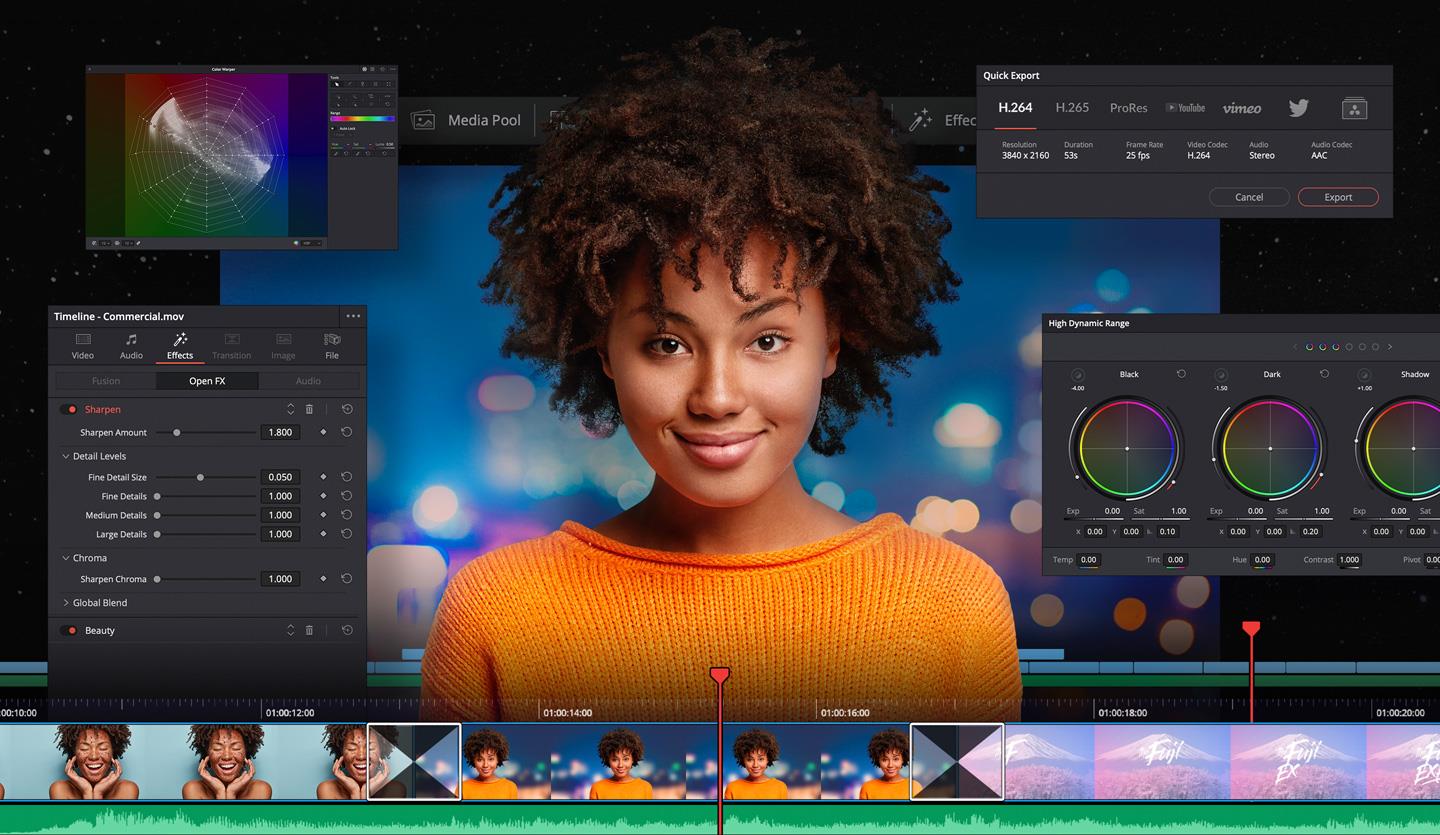
To touch upon the functions, Davinci Resolve includes modules for video editing, color correction, audio mixing and effects, and visual effects. The interface of it is quite advanced, but would be well and soon understandable for someone who has ever used a similar editing software, such as Adobe Premiere Pro. If you are interested in everything the software has to offer, we recommend watching this very viral beginner tutorial .
Now, back to cropping – so, you want to crop the video you took or got somehow, and you also think about using Davinci Resolve? Cropping, in most cases, meaning different applications, platforms and software, is not a complicated task at all, and you can do it in a very short amount of time in Davinci Resolve, too. Therefore, let’s delve into the steps on how to do it!
First, download and install the software, and when it is finished, launch it. You will see a totally clean program, until you add the video you want to work on. To do so, you have to find File in the top menu, find Import and then choose Media.

Then it will open a new window where you can choose your file…

Your chosen file will be added in Media Pool, and to direct it into the sequence, you have to drag and drop it there.


And then you might have difficulty to find the crop button. But here it is – below the screen, on the left, there are two icons, and the second one says – Tools…

Click on the Tools button and more options will appear down the screen where the video clip is shown. And there, you will notice the famous Crop icon, just the second one, which will put your clip in a new window with the option below to crop each side, plus, to add feather around the cropped video.

When you are ready to make a video bigger and adjust it to a frame size, you need to choose Transform button, left to the Crop icon. You can “touch” the dots on the video and manually manage the size of your cropped clip.


When you are ready to save the video you cropped, find Quick Export – you will see the button above the clip, on the right. A little window with settings will appear, so you can choose the format you want to save your video in, and then, of course, click on Export for the last time.


The video will be saved where you wanted to, so, you have just learned – how to crop a video in Davinci Resolve!
Part 2. An easier way to crop a video in Wondershare Filmora
Even though it’s quite easy to crop a video in Davinci Resolve, who knows, maybe for you, other software is preferable? It doesn’t always come down to which is best, but rather, it also boils down to an individual choice – which one do YOU prefer? Especially, let’s say, when it comes to a “cosy” one like Filmora Video Editor is, it’s worth a thought –a pleasant interface and great tools and features attract users and video enthusiasts from all around the world. Filmora is considered as one of the best, the most easy-to-use and, at the same time, advanced software for video editing. So, why not give it a try? Let’s discuss how to crop a video in Wondershare Filmora then, step by step.
For Win 7 or later (64-bit)
For macOS 10.14 or later
First off, we start in the same way – download and install Wondershare Filmora X. Oh – maybe, that is the step you have already taken?..
Click on Import Media Files Here, which will let you add the file(s) you are going to crop.

You will choose your clip(s) you would like to crop and then drag and drop it in the sequence.

Above your video in the sequence you will see little icons and find a Crop one.

After clicking on it, a new window will open – it’s for Crop and Zoom, where you can choose a needed ratio or do it manually (for it, you have to select Custom first).

After clicking OK, your video will be cropped as you like. Then, you can proceed with exporting it – click on Export, choose your preferred settings, and save the video where you want it to be accessible later.

So, in this article, we have discussed software Davinci Resolve and how to crop a video there. A step by step, written guides help you make the best out of your video clips and never lose track of what you are doing, also, comparing different video editing platforms and tools will make you understand which one works best for you or/and your company. Another part of this article was Wondershare Filmora X and how to crop a video there, also, with a detailed guide there. We hope you know a little more about programs, editing, and your own choice!
To touch upon the functions, Davinci Resolve includes modules for video editing, color correction, audio mixing and effects, and visual effects. The interface of it is quite advanced, but would be well and soon understandable for someone who has ever used a similar editing software, such as Adobe Premiere Pro. If you are interested in everything the software has to offer, we recommend watching this very viral beginner tutorial .
Now, back to cropping – so, you want to crop the video you took or got somehow, and you also think about using Davinci Resolve? Cropping, in most cases, meaning different applications, platforms and software, is not a complicated task at all, and you can do it in a very short amount of time in Davinci Resolve, too. Therefore, let’s delve into the steps on how to do it!
First, download and install the software, and when it is finished, launch it. You will see a totally clean program, until you add the video you want to work on. To do so, you have to find File in the top menu, find Import and then choose Media.

Then it will open a new window where you can choose your file…

Your chosen file will be added in Media Pool, and to direct it into the sequence, you have to drag and drop it there.


And then you might have difficulty to find the crop button. But here it is – below the screen, on the left, there are two icons, and the second one says – Tools…

Click on the Tools button and more options will appear down the screen where the video clip is shown. And there, you will notice the famous Crop icon, just the second one, which will put your clip in a new window with the option below to crop each side, plus, to add feather around the cropped video.

When you are ready to make a video bigger and adjust it to a frame size, you need to choose Transform button, left to the Crop icon. You can “touch” the dots on the video and manually manage the size of your cropped clip.


When you are ready to save the video you cropped, find Quick Export – you will see the button above the clip, on the right. A little window with settings will appear, so you can choose the format you want to save your video in, and then, of course, click on Export for the last time.


The video will be saved where you wanted to, so, you have just learned – how to crop a video in Davinci Resolve!
Part 2. An easier way to crop a video in Wondershare Filmora
Even though it’s quite easy to crop a video in Davinci Resolve, who knows, maybe for you, other software is preferable? It doesn’t always come down to which is best, but rather, it also boils down to an individual choice – which one do YOU prefer? Especially, let’s say, when it comes to a “cosy” one like Filmora Video Editor is, it’s worth a thought –a pleasant interface and great tools and features attract users and video enthusiasts from all around the world. Filmora is considered as one of the best, the most easy-to-use and, at the same time, advanced software for video editing. So, why not give it a try? Let’s discuss how to crop a video in Wondershare Filmora then, step by step.
For Win 7 or later (64-bit)
For macOS 10.14 or later
First off, we start in the same way – download and install Wondershare Filmora X. Oh – maybe, that is the step you have already taken?..
Click on Import Media Files Here, which will let you add the file(s) you are going to crop.

You will choose your clip(s) you would like to crop and then drag and drop it in the sequence.

Above your video in the sequence you will see little icons and find a Crop one.

After clicking on it, a new window will open – it’s for Crop and Zoom, where you can choose a needed ratio or do it manually (for it, you have to select Custom first).

After clicking OK, your video will be cropped as you like. Then, you can proceed with exporting it – click on Export, choose your preferred settings, and save the video where you want it to be accessible later.

So, in this article, we have discussed software Davinci Resolve and how to crop a video there. A step by step, written guides help you make the best out of your video clips and never lose track of what you are doing, also, comparing different video editing platforms and tools will make you understand which one works best for you or/and your company. Another part of this article was Wondershare Filmora X and how to crop a video there, also, with a detailed guide there. We hope you know a little more about programs, editing, and your own choice!
To touch upon the functions, Davinci Resolve includes modules for video editing, color correction, audio mixing and effects, and visual effects. The interface of it is quite advanced, but would be well and soon understandable for someone who has ever used a similar editing software, such as Adobe Premiere Pro. If you are interested in everything the software has to offer, we recommend watching this very viral beginner tutorial .
Now, back to cropping – so, you want to crop the video you took or got somehow, and you also think about using Davinci Resolve? Cropping, in most cases, meaning different applications, platforms and software, is not a complicated task at all, and you can do it in a very short amount of time in Davinci Resolve, too. Therefore, let’s delve into the steps on how to do it!
First, download and install the software, and when it is finished, launch it. You will see a totally clean program, until you add the video you want to work on. To do so, you have to find File in the top menu, find Import and then choose Media.

Then it will open a new window where you can choose your file…

Your chosen file will be added in Media Pool, and to direct it into the sequence, you have to drag and drop it there.


And then you might have difficulty to find the crop button. But here it is – below the screen, on the left, there are two icons, and the second one says – Tools…

Click on the Tools button and more options will appear down the screen where the video clip is shown. And there, you will notice the famous Crop icon, just the second one, which will put your clip in a new window with the option below to crop each side, plus, to add feather around the cropped video.

When you are ready to make a video bigger and adjust it to a frame size, you need to choose Transform button, left to the Crop icon. You can “touch” the dots on the video and manually manage the size of your cropped clip.


When you are ready to save the video you cropped, find Quick Export – you will see the button above the clip, on the right. A little window with settings will appear, so you can choose the format you want to save your video in, and then, of course, click on Export for the last time.


The video will be saved where you wanted to, so, you have just learned – how to crop a video in Davinci Resolve!
Part 2. An easier way to crop a video in Wondershare Filmora
Even though it’s quite easy to crop a video in Davinci Resolve, who knows, maybe for you, other software is preferable? It doesn’t always come down to which is best, but rather, it also boils down to an individual choice – which one do YOU prefer? Especially, let’s say, when it comes to a “cosy” one like Filmora Video Editor is, it’s worth a thought –a pleasant interface and great tools and features attract users and video enthusiasts from all around the world. Filmora is considered as one of the best, the most easy-to-use and, at the same time, advanced software for video editing. So, why not give it a try? Let’s discuss how to crop a video in Wondershare Filmora then, step by step.
For Win 7 or later (64-bit)
For macOS 10.14 or later
First off, we start in the same way – download and install Wondershare Filmora X. Oh – maybe, that is the step you have already taken?..
Click on Import Media Files Here, which will let you add the file(s) you are going to crop.

You will choose your clip(s) you would like to crop and then drag and drop it in the sequence.

Above your video in the sequence you will see little icons and find a Crop one.

After clicking on it, a new window will open – it’s for Crop and Zoom, where you can choose a needed ratio or do it manually (for it, you have to select Custom first).

After clicking OK, your video will be cropped as you like. Then, you can proceed with exporting it – click on Export, choose your preferred settings, and save the video where you want it to be accessible later.

So, in this article, we have discussed software Davinci Resolve and how to crop a video there. A step by step, written guides help you make the best out of your video clips and never lose track of what you are doing, also, comparing different video editing platforms and tools will make you understand which one works best for you or/and your company. Another part of this article was Wondershare Filmora X and how to crop a video there, also, with a detailed guide there. We hope you know a little more about programs, editing, and your own choice!
To touch upon the functions, Davinci Resolve includes modules for video editing, color correction, audio mixing and effects, and visual effects. The interface of it is quite advanced, but would be well and soon understandable for someone who has ever used a similar editing software, such as Adobe Premiere Pro. If you are interested in everything the software has to offer, we recommend watching this very viral beginner tutorial .
Now, back to cropping – so, you want to crop the video you took or got somehow, and you also think about using Davinci Resolve? Cropping, in most cases, meaning different applications, platforms and software, is not a complicated task at all, and you can do it in a very short amount of time in Davinci Resolve, too. Therefore, let’s delve into the steps on how to do it!
First, download and install the software, and when it is finished, launch it. You will see a totally clean program, until you add the video you want to work on. To do so, you have to find File in the top menu, find Import and then choose Media.

Then it will open a new window where you can choose your file…

Your chosen file will be added in Media Pool, and to direct it into the sequence, you have to drag and drop it there.


And then you might have difficulty to find the crop button. But here it is – below the screen, on the left, there are two icons, and the second one says – Tools…

Click on the Tools button and more options will appear down the screen where the video clip is shown. And there, you will notice the famous Crop icon, just the second one, which will put your clip in a new window with the option below to crop each side, plus, to add feather around the cropped video.

When you are ready to make a video bigger and adjust it to a frame size, you need to choose Transform button, left to the Crop icon. You can “touch” the dots on the video and manually manage the size of your cropped clip.


When you are ready to save the video you cropped, find Quick Export – you will see the button above the clip, on the right. A little window with settings will appear, so you can choose the format you want to save your video in, and then, of course, click on Export for the last time.


The video will be saved where you wanted to, so, you have just learned – how to crop a video in Davinci Resolve!
Part 2. An easier way to crop a video in Wondershare Filmora
Even though it’s quite easy to crop a video in Davinci Resolve, who knows, maybe for you, other software is preferable? It doesn’t always come down to which is best, but rather, it also boils down to an individual choice – which one do YOU prefer? Especially, let’s say, when it comes to a “cosy” one like Filmora Video Editor is, it’s worth a thought –a pleasant interface and great tools and features attract users and video enthusiasts from all around the world. Filmora is considered as one of the best, the most easy-to-use and, at the same time, advanced software for video editing. So, why not give it a try? Let’s discuss how to crop a video in Wondershare Filmora then, step by step.
For Win 7 or later (64-bit)
For macOS 10.14 or later
First off, we start in the same way – download and install Wondershare Filmora X. Oh – maybe, that is the step you have already taken?..
Click on Import Media Files Here, which will let you add the file(s) you are going to crop.

You will choose your clip(s) you would like to crop and then drag and drop it in the sequence.

Above your video in the sequence you will see little icons and find a Crop one.

After clicking on it, a new window will open – it’s for Crop and Zoom, where you can choose a needed ratio or do it manually (for it, you have to select Custom first).

After clicking OK, your video will be cropped as you like. Then, you can proceed with exporting it – click on Export, choose your preferred settings, and save the video where you want it to be accessible later.

So, in this article, we have discussed software Davinci Resolve and how to crop a video there. A step by step, written guides help you make the best out of your video clips and never lose track of what you are doing, also, comparing different video editing platforms and tools will make you understand which one works best for you or/and your company. Another part of this article was Wondershare Filmora X and how to crop a video there, also, with a detailed guide there. We hope you know a little more about programs, editing, and your own choice!
3 Best Effects to Appear on Camera Made with Filmora
We all want to improve our video editing skills and give them more of a wow factor. A fantastic method of achieving this is using different effects and tricks on Filmora .
Appearance effects are optical illusions used to replicate imagined occurrences in a narrative or made-up universe. These effects can be effective narrative devices. As a result, they are widely employed in the theater, film, television, and video game industries. Here is what you need to do to add appearance effects to your videos:
Part 1: Why are Appearance Effects Important?
A good branding and advertising strategy must include video. You can raise the caliber of clients who utilize your product by improving the image you provide.
How can video help you build your brand? How well do you look? Although there is no quick fix to seem nice on-screen instantly, you can employ several appearance effects to enhance the general flow of your videos. Appearance effects are significant because they add a slight twist to your videos. They can help you stand out, add some humor and draw attention from your audience. These simple tricks could add extra fun and Spark to your videos.
Part 2: How to Make Cloth Appearance
Let’s start with the first one. Before you start, make sure you put the camera on a tripod or a steady surface, so it doesn’t move while filming.
Step1 For the first shot, you must throw a jacket on a stool. Make sure it lands on the stool or wherever your talent is going to sit.
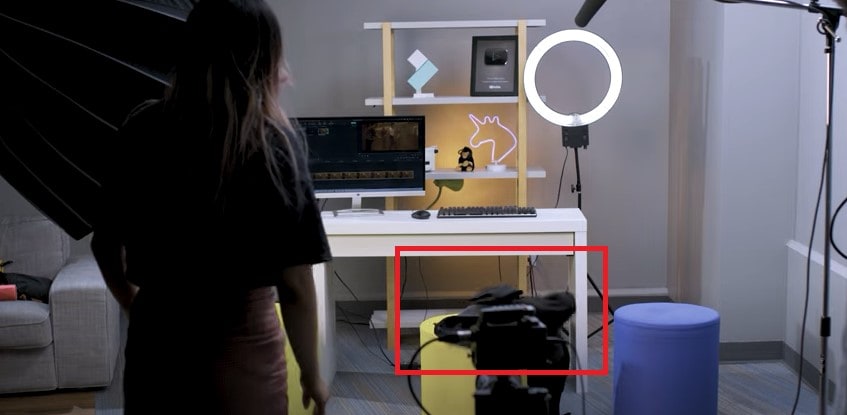
Step2 Make a shot of your talent appearing from where the jacket landed. You can add some acting skills to make this shot more realistic.
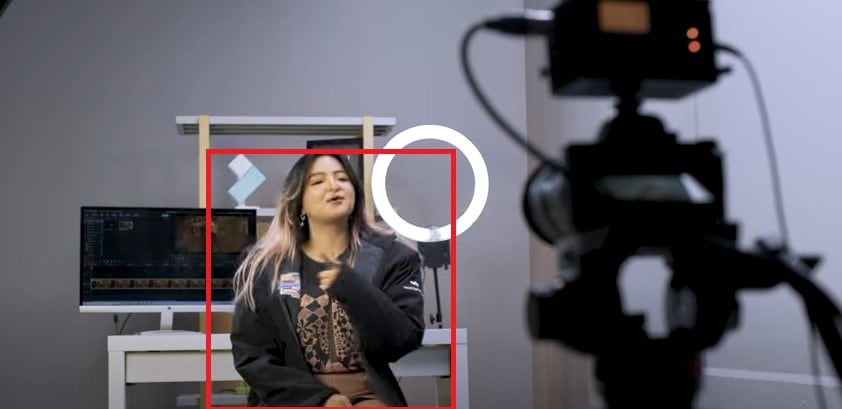
Step3 Download Filmora to edit your footage. You can get started by going to their official website.
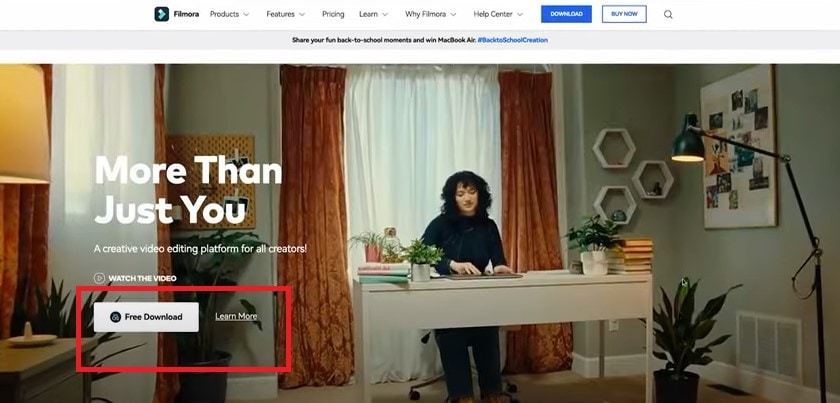
Step4 Now split the first clip on the frame where your jacket lands on the stool. Place it on the first track.
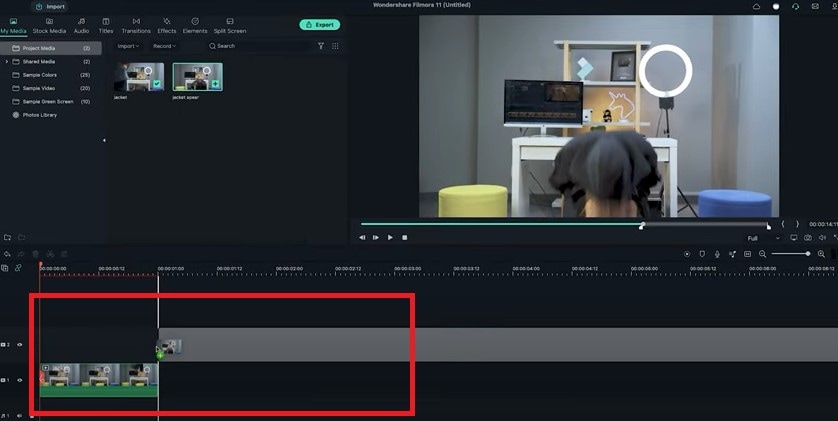
Step5 Trim the second shot until the talents start acting and place it on the second track to match the first clip.

Part 3: How to Make an Explosion Appearance
Step1 This effect is the easiest. You need to film the empty plate with just a background. Then let the talent enter the frame and jump into the place.
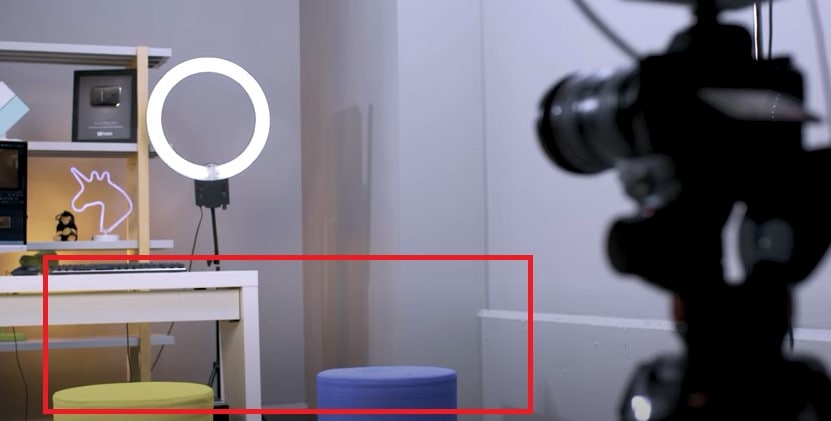
Step2 Now import the clip into Filmora and place it onto the first video track.
Step3 Freeze the frame of the empty plate with just the background and extend it as necessary. Place the clip onto the second video track and trim it until the action of the talent jump starts.
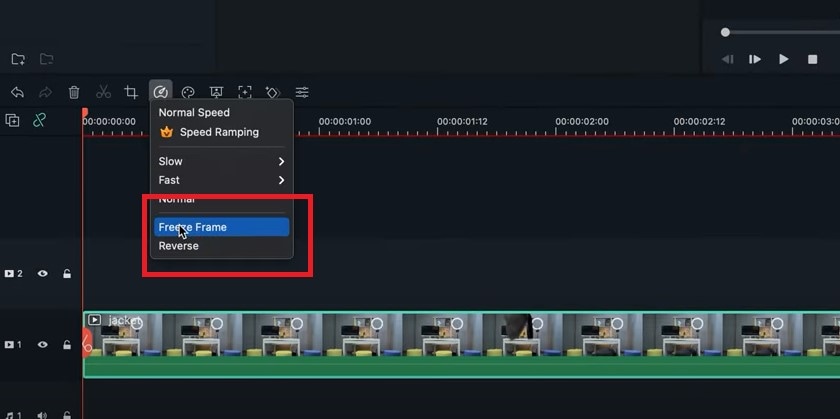
Step4 Delete the rest on the left. The trick is to use some explosion or smoke effect to hide the transition.
Step5 Use the green screen sample in the default menu here. Add some smoke effects available in film stock. Place it on the third video track and move it to hide the transition.
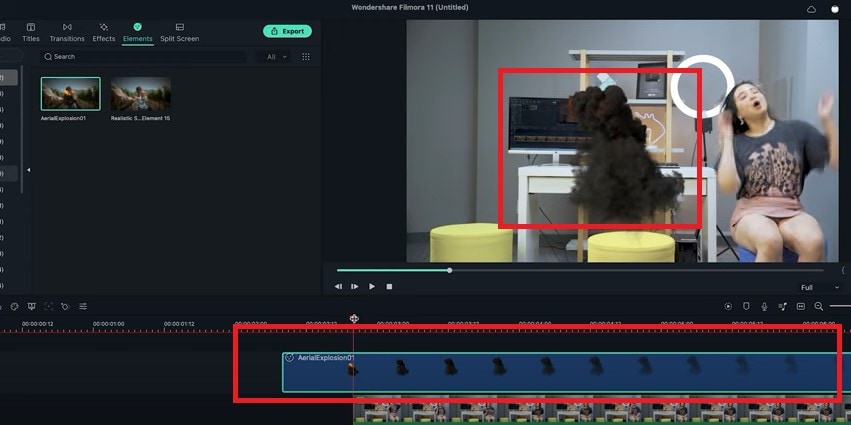
Part 4: How to Make Roof Appearance
The last trick here is combining the techniques from the two previous effects.
Step1 First, record the empty plate with just a background. Let the talent jump in the frame and set up a green screen for the talent to jump in front of it. It will look like they’re falling from the ceiling.
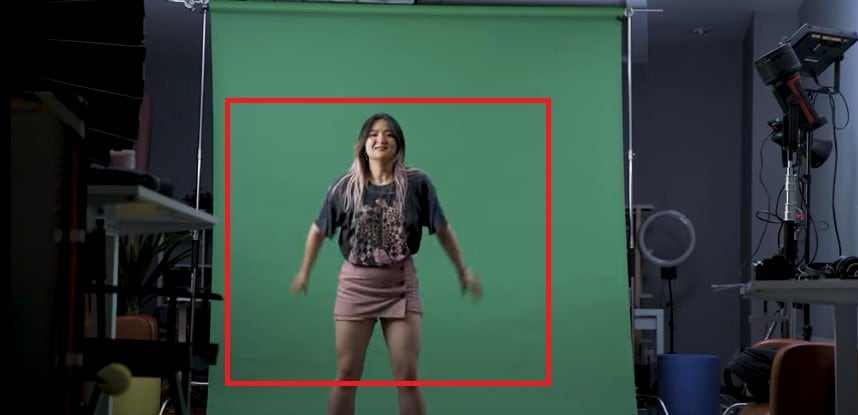
Step2 Now import the clip into Filmora again. Follow the steps from the second example so we have the subject appearing on the screen like this.
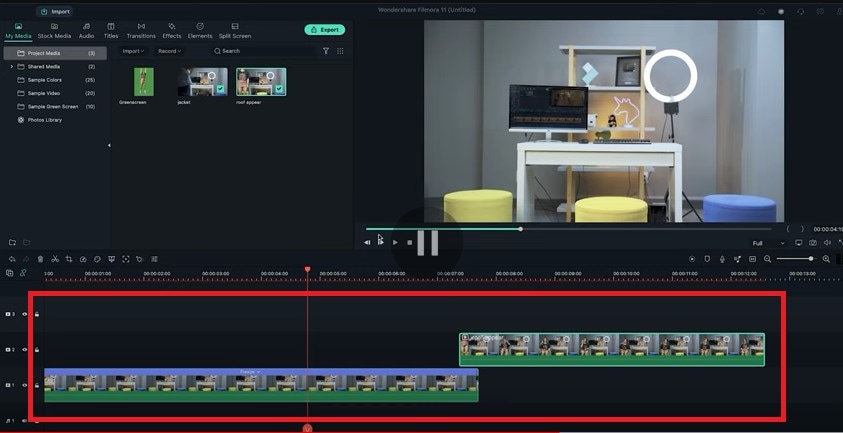
Step3 Add the green screenshot onto the third video track.
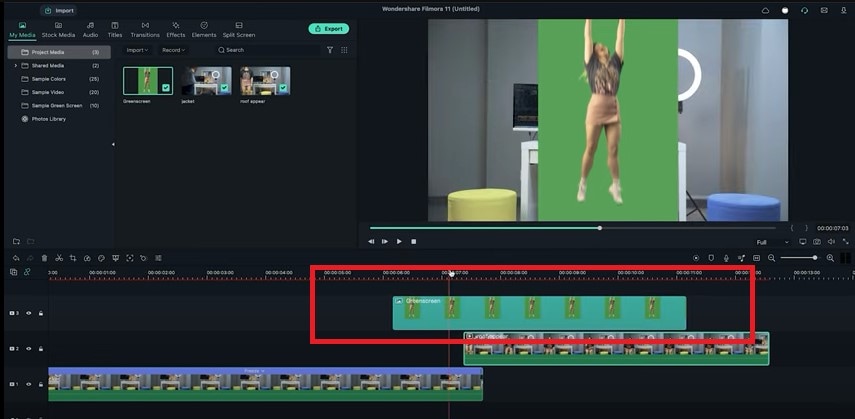
Step4 Double-click on it, activate the setting window and then key out the background using the chroma key feature.
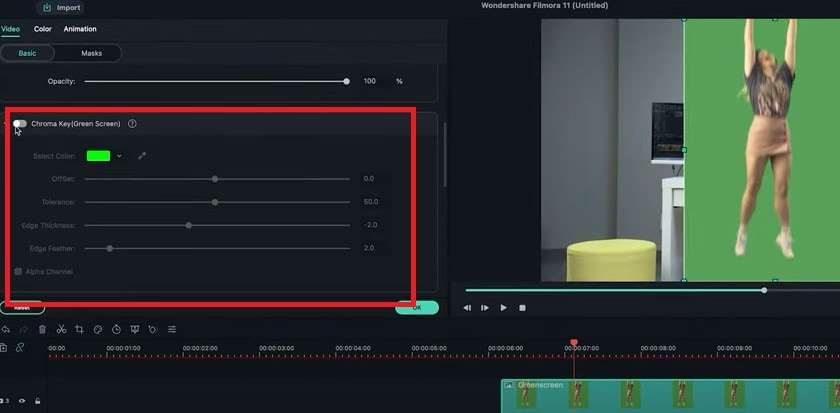
Step5 Move the clip until it covers only the first frame of the appearing clip. Now keyframe the following subject from the outer frame to the final position.
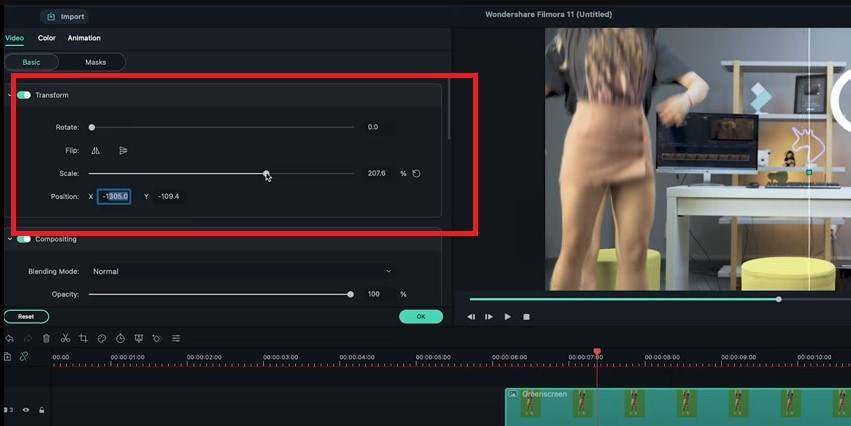
Step6 Now search for some smoke effects and put it upside down. So it looks like the ceiling is broken when the subject falls. Then add some camera shake to the fall.
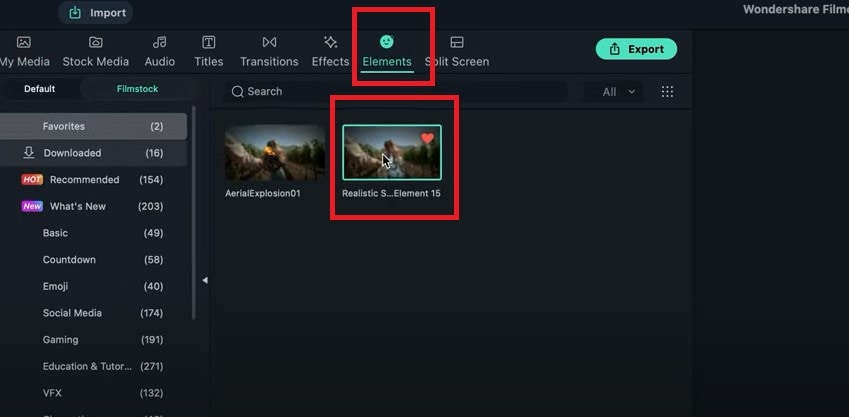
Step7 Drag the camera shake effect back to the top track and shorten it to an ideal length. You can also add some sound effects if you want to this video.
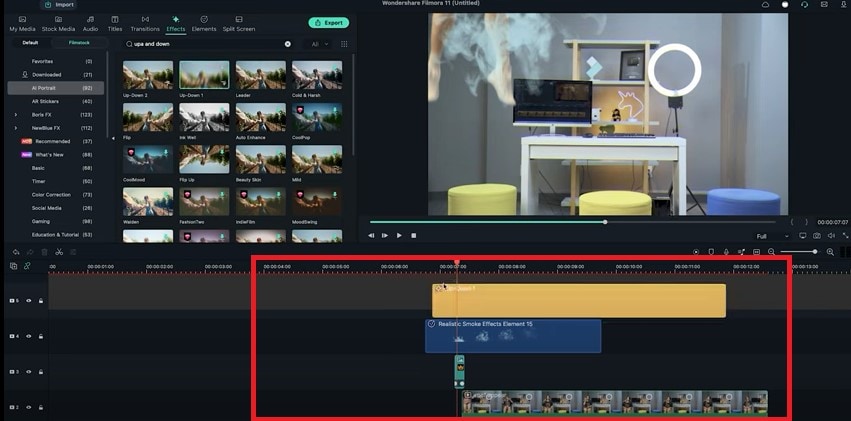
Part 5: Tips to Look Good in Your Next Video
1. Be Clear About the Topic
Intellectuals frequently complain that everyone has attention deficit disorder due to the Internet. According to studies, we only have an attention span of 8 seconds today. You need a punchy, concise message to keep viewers watching your video.
2. Don’t Forget to Smile
Individuals who smile frequently are perceived to be more confident and successful. Therefore, showing your audience that you are confident in your company and services is the best method to gain their trust.
3. Look into the Camera
Direct eye contact with the camera lens is essential. Although it may seem enticing, your sole audience is the person directly in front of you when you’re speaking.
Be mindful of the camera’s confined area. Bring it up to eye level and keep your gaze there rather than elsewhere.
Summary
There are several fantastic camera effects that you can experiment with in your videos. While some are well-known, others are less well-known and often used. We have mentioned the three fun ways to appear on camera above. We suggest using video editing software like Filmora to use these effects more effectively. You can use these appearance effects to create an atmosphere, make your story more understandable, or spice up the video.
Free Download For Win 7 or later(64-bit)
Free Download For macOS 10.14 or later
Free Download For macOS 10.14 or later
A Roster of 8 Best Color Match Generators
A Roster of 8 Best Color Match Generators
An easy yet powerful editor
Numerous effects to choose from
Detailed tutorials provided by the official channel
Did you face difficulty in putting a bunch of colors together and making them work well in a visual design? Yeah! It is not easy and complicated as throwing colors here and there. No doubt, for creating a graphic design, a story with imagery is delivered. To highlight things, the colors and the text are essential parts. This is where perfection is needed, so there are many color palette generators to make these tasks easier. A color match generator generates a random color palette or helps users create a selection of colors. This selection will define a specified shade. So, what makes an excellent color matching, and how can it be made? We’ve put some best color match generators together.

From today’s discussion, you’ll learn some must-know color match generates solutions. So, browse through mentioned eight-color match generators and create your color combinations and matching colors generator. Let’s get started!
In this article
01 [8 Color Match Generators](#Part 1)
02 [The Best Solution of Color Match Generators: Filmora 11 Video Editor](#Part 2)
Part 1 8 Color Match Generators
Let’s check out our well-researched findings on the 8 best color match generators for creating the perfect color combination and matching color with these matching colors generators.
01Coolors
‘Coolors’ help users create the perfect palette. Along with an intuitive and robust color match generator, it offers thousands of beautiful color schemes. ‘Coolors’ tool is available as an iOS app, Instagram page, and Chrome extension. You can also find this accessible and ad-supported tool on the web. You can easily use this tool to explore palettes based on keywords and create your color palette from an uploaded image. Users will find the option to see the RGB, HEX codes, and CYMK color values. It will help them ensure that they have used the exact color shade while choosing and working with the available colors.
Features:
● Generate the palettes by exploring popular palettes.
● Easily pick up option for taking palette from photo.
● Create a collage.
● Explore gradients and create a gradient.
● Contrast checker.
02Adobe Color
Adobe Color offers several free outstanding color shades that allow all users to show creativity. Adobe Color offers the color wheel to create color schemes as the wheel has different color harmony rules. Adobe Color helps extract themes from pictures, create gradients from uploaded ones, and create color palettes individually. Users can take subscriptions or not to Adobe products. Users can have color choices to ensure their shades for colorblind people as a background for text. Adobe Color extracts a color theme as well as a gradient from images. You can save the color themes if you have accessed Adobe’s Creative Cloud and use those themes directly in your projects.
Features:
● Create accessible themes by checking the background and text colors contrast ratio.
● Easily compare themes to Web Content Accessibility Guidelines (WCAG).
● Colorblind safe themes to ensure better experiences.
● A large number of Color Harmony Rules to apply.
● Accessible theme suggestions and color education availability.
03 Palettton
Paletton offers a different approach compared to most color matching tools. This quite technical-looking and free color match generator is backed. Paletton can be seemed intimidating because of its interface. You will also get a few base colors set by brand guidelines in web design. This tool is excellent for adding a base color and tuning the gradients until a smooth color scheme. You can modify selections individually to know the shifts of shades. It can take the presets that create adjacent and monochromatic options. To choose the shades to match the primary color, you can adjust the color wheel distance.
Features:
● All color palettes have an offered base color.
● Eyedropper tool to extract a color or two from any of the selected images.
● Multiple color combinations.
● Using Paletton’s feature for vision simulation.
● Presets option available according to the base color.

04 ColorHunt
Color Hunt offers a vast collection of color palettes. This designer’s color palettes individually include a large number of colors shades. This tool contains different color palettes to explore according to popularity or trends. The tool has an option to let users create their color palettes. Other designers do craft these color palettes. The palettes are so visual to users to pick a palette easily and begin your design. Here, a little experience will assist you more in selecting the best color for the pallet. This artist-generated color palette library offers trendy, new, or random tools access.
Features:
● Allow discovering the newest hand-picked palettes.
● Create your four-color palette.
● A sheer number of created color palettes.
● Copy the HEX values for the colors or generate an image.
● Sharing options to get your colleagues.
05 BrandColors
BrandColors has the most extensive collection of several multiple brand color codes. This color-exploration tool offers much more than a good color palette generator. Serially there will be numerous color shades to choose from. This free tool shows the official brand color shades in purpose to use for hundreds of sports teams, companies, and other firms as well. For organizations, BrandColors has well-featured tools to develop their brand identity. You can scroll through the options to use color shades for applicable brands. You can easily select the color codes to quickly mimic or share a link.
Features:
● Offer a helpful reference for the brand color codes.
● More than 600 brands, including 1600 colors.
● Featured by CSS-Tricks, Smashing Magazine, Tuts+, Web Design Depot, and over 2 million page views.
● Offers color shades serially and views in letter form.
● Best to avoid conflict with a competitor while finding a color that will look different.
06Culrs
‘Culrs’ color match generator offers customized features so that you can be able to customize your color palette fully. ‘Culrs’ can generate color shades from a randomly selected image using Flickr. It offers free and simple-to-use color shades library along with different colors. It allows searching more than 17K color schemes and helps you to match words according to the color relativity. It serves methods including contrasting, monochromatic, or complementary. You will find the easiest way to explore color from the monochromatic palettes. There is not necessary to put pressure on your brain to find the right color combinations.
Features:
● Work can be curated and fashioned into quality palettes.
● Find must-have color by copying the HEX code.
● Mix colors up and warm shades and blend well.
● Explore categories from analogous, monochromatic, triad, and tetradic.
● Multiple hue options to see beautiful palettes.
07 ColourCode
‘ColourCode’ will offer you multiple color shades to create palettes and harmonies. The color shading options remain side by side, and you can choose the brighter or lighter versions of your chosen colors with others. And there are options for creating palettes and exporting formats in several image formats. ‘ColourCode’ will offer several palettes so that you can generate harmonies. You can get several file formats to export and download with the most straightforward interface. All available options are easily accessible from its main interface.
Features:
● Click and add the color on the screen browser
● Create palettes on the same cursor according to the previous site’s interface.
● Generate color palettes in analog, triad, quad, monochrome, complement, monochromatic light, etc. categories.
● Export image files and save themes in LESS, SCSS, and PNG formats.
● The created color schemes are downloadable in multiple languages.

08Colour Lovers
Color Lovers helps create patterns and palettes for matching color generators with a vital social component, offering multiple numbers of color palettes and over a million colorful user bases to match. ColourLovers is a creative cornerstone of the online color community for artists to share their created palettes and patterns, including multiple design elements. You can generate extraordinary color editing tasks with palettes, patterns, shapes, and more. A basic generator version is more straightforward, and its free color palette is quite technical.
Features:
● Create and share colors, palettes, and patterns with offered color shades.
● Palettes like Fugitive Colour, Son of Ariel, etc., are available.
● Patterns include Southern Hemisphere, Wonderment, The Limbic System, and more.
● Multiple shapes, groups, trends, etc., are available.
● Guide through several blog posts on multiple topics like wedding, home, fashion, web, etc.
Part 2 The Best Solution of Color Match Generators: Filmora 11 Video Editor
While it is the topic of color match generators, how can we avoid the most well-known and used tool, Filmora, under matching color generators? Wondershare Filmora Video Editor is an all-in-one combination of many color shades generating tools and multiple other features.
Filmora 11 lets you transform your video into a piece of unique and most attractive art with a drag and drop interface, simple and powerful arts, colors, and editing tools. This color match generator has numerous functions to help you generate your own story with color perfection. You will find several effects to edit and other basic and advanced tools to beautify your videos. This powerful editor and color generator provide quality performance and ensure the appropriate color and editing match your expectations. You can use its color matching features and color palettes to match color accurately. Take a brief overview of features:
● 3D color grading pallets.
● Enhance videos’ beauty with more than 800 stunning effects
● Unleash creativity with offered Hollywood effects.
● Adjust the color tuning balance and dynamic range of the clips.
● Overlays and filters to transform a video into something spectacular.
● Clip adjustment with color tuning option.
For Win 7 or later (64-bit)
For macOS 10.12 or later
● Key Takeaways from This Episode →
● From our today’s discussion in this article, we have got overviews of the below things:
● We learned about 8 top Color Match Generators.
● Offered features of Color Match Generators
● The best solution for matching color generators isFilmora 11 and its proposed features.
Did you face difficulty in putting a bunch of colors together and making them work well in a visual design? Yeah! It is not easy and complicated as throwing colors here and there. No doubt, for creating a graphic design, a story with imagery is delivered. To highlight things, the colors and the text are essential parts. This is where perfection is needed, so there are many color palette generators to make these tasks easier. A color match generator generates a random color palette or helps users create a selection of colors. This selection will define a specified shade. So, what makes an excellent color matching, and how can it be made? We’ve put some best color match generators together.

From today’s discussion, you’ll learn some must-know color match generates solutions. So, browse through mentioned eight-color match generators and create your color combinations and matching colors generator. Let’s get started!
In this article
01 [8 Color Match Generators](#Part 1)
02 [The Best Solution of Color Match Generators: Filmora 11 Video Editor](#Part 2)
Part 1 8 Color Match Generators
Let’s check out our well-researched findings on the 8 best color match generators for creating the perfect color combination and matching color with these matching colors generators.
01Coolors
‘Coolors’ help users create the perfect palette. Along with an intuitive and robust color match generator, it offers thousands of beautiful color schemes. ‘Coolors’ tool is available as an iOS app, Instagram page, and Chrome extension. You can also find this accessible and ad-supported tool on the web. You can easily use this tool to explore palettes based on keywords and create your color palette from an uploaded image. Users will find the option to see the RGB, HEX codes, and CYMK color values. It will help them ensure that they have used the exact color shade while choosing and working with the available colors.
Features:
● Generate the palettes by exploring popular palettes.
● Easily pick up option for taking palette from photo.
● Create a collage.
● Explore gradients and create a gradient.
● Contrast checker.
02Adobe Color
Adobe Color offers several free outstanding color shades that allow all users to show creativity. Adobe Color offers the color wheel to create color schemes as the wheel has different color harmony rules. Adobe Color helps extract themes from pictures, create gradients from uploaded ones, and create color palettes individually. Users can take subscriptions or not to Adobe products. Users can have color choices to ensure their shades for colorblind people as a background for text. Adobe Color extracts a color theme as well as a gradient from images. You can save the color themes if you have accessed Adobe’s Creative Cloud and use those themes directly in your projects.
Features:
● Create accessible themes by checking the background and text colors contrast ratio.
● Easily compare themes to Web Content Accessibility Guidelines (WCAG).
● Colorblind safe themes to ensure better experiences.
● A large number of Color Harmony Rules to apply.
● Accessible theme suggestions and color education availability.
03 Palettton
Paletton offers a different approach compared to most color matching tools. This quite technical-looking and free color match generator is backed. Paletton can be seemed intimidating because of its interface. You will also get a few base colors set by brand guidelines in web design. This tool is excellent for adding a base color and tuning the gradients until a smooth color scheme. You can modify selections individually to know the shifts of shades. It can take the presets that create adjacent and monochromatic options. To choose the shades to match the primary color, you can adjust the color wheel distance.
Features:
● All color palettes have an offered base color.
● Eyedropper tool to extract a color or two from any of the selected images.
● Multiple color combinations.
● Using Paletton’s feature for vision simulation.
● Presets option available according to the base color.

04 ColorHunt
Color Hunt offers a vast collection of color palettes. This designer’s color palettes individually include a large number of colors shades. This tool contains different color palettes to explore according to popularity or trends. The tool has an option to let users create their color palettes. Other designers do craft these color palettes. The palettes are so visual to users to pick a palette easily and begin your design. Here, a little experience will assist you more in selecting the best color for the pallet. This artist-generated color palette library offers trendy, new, or random tools access.
Features:
● Allow discovering the newest hand-picked palettes.
● Create your four-color palette.
● A sheer number of created color palettes.
● Copy the HEX values for the colors or generate an image.
● Sharing options to get your colleagues.
05 BrandColors
BrandColors has the most extensive collection of several multiple brand color codes. This color-exploration tool offers much more than a good color palette generator. Serially there will be numerous color shades to choose from. This free tool shows the official brand color shades in purpose to use for hundreds of sports teams, companies, and other firms as well. For organizations, BrandColors has well-featured tools to develop their brand identity. You can scroll through the options to use color shades for applicable brands. You can easily select the color codes to quickly mimic or share a link.
Features:
● Offer a helpful reference for the brand color codes.
● More than 600 brands, including 1600 colors.
● Featured by CSS-Tricks, Smashing Magazine, Tuts+, Web Design Depot, and over 2 million page views.
● Offers color shades serially and views in letter form.
● Best to avoid conflict with a competitor while finding a color that will look different.
06Culrs
‘Culrs’ color match generator offers customized features so that you can be able to customize your color palette fully. ‘Culrs’ can generate color shades from a randomly selected image using Flickr. It offers free and simple-to-use color shades library along with different colors. It allows searching more than 17K color schemes and helps you to match words according to the color relativity. It serves methods including contrasting, monochromatic, or complementary. You will find the easiest way to explore color from the monochromatic palettes. There is not necessary to put pressure on your brain to find the right color combinations.
Features:
● Work can be curated and fashioned into quality palettes.
● Find must-have color by copying the HEX code.
● Mix colors up and warm shades and blend well.
● Explore categories from analogous, monochromatic, triad, and tetradic.
● Multiple hue options to see beautiful palettes.
07 ColourCode
‘ColourCode’ will offer you multiple color shades to create palettes and harmonies. The color shading options remain side by side, and you can choose the brighter or lighter versions of your chosen colors with others. And there are options for creating palettes and exporting formats in several image formats. ‘ColourCode’ will offer several palettes so that you can generate harmonies. You can get several file formats to export and download with the most straightforward interface. All available options are easily accessible from its main interface.
Features:
● Click and add the color on the screen browser
● Create palettes on the same cursor according to the previous site’s interface.
● Generate color palettes in analog, triad, quad, monochrome, complement, monochromatic light, etc. categories.
● Export image files and save themes in LESS, SCSS, and PNG formats.
● The created color schemes are downloadable in multiple languages.

08Colour Lovers
Color Lovers helps create patterns and palettes for matching color generators with a vital social component, offering multiple numbers of color palettes and over a million colorful user bases to match. ColourLovers is a creative cornerstone of the online color community for artists to share their created palettes and patterns, including multiple design elements. You can generate extraordinary color editing tasks with palettes, patterns, shapes, and more. A basic generator version is more straightforward, and its free color palette is quite technical.
Features:
● Create and share colors, palettes, and patterns with offered color shades.
● Palettes like Fugitive Colour, Son of Ariel, etc., are available.
● Patterns include Southern Hemisphere, Wonderment, The Limbic System, and more.
● Multiple shapes, groups, trends, etc., are available.
● Guide through several blog posts on multiple topics like wedding, home, fashion, web, etc.
Part 2 The Best Solution of Color Match Generators: Filmora 11 Video Editor
While it is the topic of color match generators, how can we avoid the most well-known and used tool, Filmora, under matching color generators? Wondershare Filmora Video Editor is an all-in-one combination of many color shades generating tools and multiple other features.
Filmora 11 lets you transform your video into a piece of unique and most attractive art with a drag and drop interface, simple and powerful arts, colors, and editing tools. This color match generator has numerous functions to help you generate your own story with color perfection. You will find several effects to edit and other basic and advanced tools to beautify your videos. This powerful editor and color generator provide quality performance and ensure the appropriate color and editing match your expectations. You can use its color matching features and color palettes to match color accurately. Take a brief overview of features:
● 3D color grading pallets.
● Enhance videos’ beauty with more than 800 stunning effects
● Unleash creativity with offered Hollywood effects.
● Adjust the color tuning balance and dynamic range of the clips.
● Overlays and filters to transform a video into something spectacular.
● Clip adjustment with color tuning option.
For Win 7 or later (64-bit)
For macOS 10.12 or later
● Key Takeaways from This Episode →
● From our today’s discussion in this article, we have got overviews of the below things:
● We learned about 8 top Color Match Generators.
● Offered features of Color Match Generators
● The best solution for matching color generators isFilmora 11 and its proposed features.
Did you face difficulty in putting a bunch of colors together and making them work well in a visual design? Yeah! It is not easy and complicated as throwing colors here and there. No doubt, for creating a graphic design, a story with imagery is delivered. To highlight things, the colors and the text are essential parts. This is where perfection is needed, so there are many color palette generators to make these tasks easier. A color match generator generates a random color palette or helps users create a selection of colors. This selection will define a specified shade. So, what makes an excellent color matching, and how can it be made? We’ve put some best color match generators together.

From today’s discussion, you’ll learn some must-know color match generates solutions. So, browse through mentioned eight-color match generators and create your color combinations and matching colors generator. Let’s get started!
In this article
01 [8 Color Match Generators](#Part 1)
02 [The Best Solution of Color Match Generators: Filmora 11 Video Editor](#Part 2)
Part 1 8 Color Match Generators
Let’s check out our well-researched findings on the 8 best color match generators for creating the perfect color combination and matching color with these matching colors generators.
01Coolors
‘Coolors’ help users create the perfect palette. Along with an intuitive and robust color match generator, it offers thousands of beautiful color schemes. ‘Coolors’ tool is available as an iOS app, Instagram page, and Chrome extension. You can also find this accessible and ad-supported tool on the web. You can easily use this tool to explore palettes based on keywords and create your color palette from an uploaded image. Users will find the option to see the RGB, HEX codes, and CYMK color values. It will help them ensure that they have used the exact color shade while choosing and working with the available colors.
Features:
● Generate the palettes by exploring popular palettes.
● Easily pick up option for taking palette from photo.
● Create a collage.
● Explore gradients and create a gradient.
● Contrast checker.
02Adobe Color
Adobe Color offers several free outstanding color shades that allow all users to show creativity. Adobe Color offers the color wheel to create color schemes as the wheel has different color harmony rules. Adobe Color helps extract themes from pictures, create gradients from uploaded ones, and create color palettes individually. Users can take subscriptions or not to Adobe products. Users can have color choices to ensure their shades for colorblind people as a background for text. Adobe Color extracts a color theme as well as a gradient from images. You can save the color themes if you have accessed Adobe’s Creative Cloud and use those themes directly in your projects.
Features:
● Create accessible themes by checking the background and text colors contrast ratio.
● Easily compare themes to Web Content Accessibility Guidelines (WCAG).
● Colorblind safe themes to ensure better experiences.
● A large number of Color Harmony Rules to apply.
● Accessible theme suggestions and color education availability.
03 Palettton
Paletton offers a different approach compared to most color matching tools. This quite technical-looking and free color match generator is backed. Paletton can be seemed intimidating because of its interface. You will also get a few base colors set by brand guidelines in web design. This tool is excellent for adding a base color and tuning the gradients until a smooth color scheme. You can modify selections individually to know the shifts of shades. It can take the presets that create adjacent and monochromatic options. To choose the shades to match the primary color, you can adjust the color wheel distance.
Features:
● All color palettes have an offered base color.
● Eyedropper tool to extract a color or two from any of the selected images.
● Multiple color combinations.
● Using Paletton’s feature for vision simulation.
● Presets option available according to the base color.

04 ColorHunt
Color Hunt offers a vast collection of color palettes. This designer’s color palettes individually include a large number of colors shades. This tool contains different color palettes to explore according to popularity or trends. The tool has an option to let users create their color palettes. Other designers do craft these color palettes. The palettes are so visual to users to pick a palette easily and begin your design. Here, a little experience will assist you more in selecting the best color for the pallet. This artist-generated color palette library offers trendy, new, or random tools access.
Features:
● Allow discovering the newest hand-picked palettes.
● Create your four-color palette.
● A sheer number of created color palettes.
● Copy the HEX values for the colors or generate an image.
● Sharing options to get your colleagues.
05 BrandColors
BrandColors has the most extensive collection of several multiple brand color codes. This color-exploration tool offers much more than a good color palette generator. Serially there will be numerous color shades to choose from. This free tool shows the official brand color shades in purpose to use for hundreds of sports teams, companies, and other firms as well. For organizations, BrandColors has well-featured tools to develop their brand identity. You can scroll through the options to use color shades for applicable brands. You can easily select the color codes to quickly mimic or share a link.
Features:
● Offer a helpful reference for the brand color codes.
● More than 600 brands, including 1600 colors.
● Featured by CSS-Tricks, Smashing Magazine, Tuts+, Web Design Depot, and over 2 million page views.
● Offers color shades serially and views in letter form.
● Best to avoid conflict with a competitor while finding a color that will look different.
06Culrs
‘Culrs’ color match generator offers customized features so that you can be able to customize your color palette fully. ‘Culrs’ can generate color shades from a randomly selected image using Flickr. It offers free and simple-to-use color shades library along with different colors. It allows searching more than 17K color schemes and helps you to match words according to the color relativity. It serves methods including contrasting, monochromatic, or complementary. You will find the easiest way to explore color from the monochromatic palettes. There is not necessary to put pressure on your brain to find the right color combinations.
Features:
● Work can be curated and fashioned into quality palettes.
● Find must-have color by copying the HEX code.
● Mix colors up and warm shades and blend well.
● Explore categories from analogous, monochromatic, triad, and tetradic.
● Multiple hue options to see beautiful palettes.
07 ColourCode
‘ColourCode’ will offer you multiple color shades to create palettes and harmonies. The color shading options remain side by side, and you can choose the brighter or lighter versions of your chosen colors with others. And there are options for creating palettes and exporting formats in several image formats. ‘ColourCode’ will offer several palettes so that you can generate harmonies. You can get several file formats to export and download with the most straightforward interface. All available options are easily accessible from its main interface.
Features:
● Click and add the color on the screen browser
● Create palettes on the same cursor according to the previous site’s interface.
● Generate color palettes in analog, triad, quad, monochrome, complement, monochromatic light, etc. categories.
● Export image files and save themes in LESS, SCSS, and PNG formats.
● The created color schemes are downloadable in multiple languages.

08Colour Lovers
Color Lovers helps create patterns and palettes for matching color generators with a vital social component, offering multiple numbers of color palettes and over a million colorful user bases to match. ColourLovers is a creative cornerstone of the online color community for artists to share their created palettes and patterns, including multiple design elements. You can generate extraordinary color editing tasks with palettes, patterns, shapes, and more. A basic generator version is more straightforward, and its free color palette is quite technical.
Features:
● Create and share colors, palettes, and patterns with offered color shades.
● Palettes like Fugitive Colour, Son of Ariel, etc., are available.
● Patterns include Southern Hemisphere, Wonderment, The Limbic System, and more.
● Multiple shapes, groups, trends, etc., are available.
● Guide through several blog posts on multiple topics like wedding, home, fashion, web, etc.
Part 2 The Best Solution of Color Match Generators: Filmora 11 Video Editor
While it is the topic of color match generators, how can we avoid the most well-known and used tool, Filmora, under matching color generators? Wondershare Filmora Video Editor is an all-in-one combination of many color shades generating tools and multiple other features.
Filmora 11 lets you transform your video into a piece of unique and most attractive art with a drag and drop interface, simple and powerful arts, colors, and editing tools. This color match generator has numerous functions to help you generate your own story with color perfection. You will find several effects to edit and other basic and advanced tools to beautify your videos. This powerful editor and color generator provide quality performance and ensure the appropriate color and editing match your expectations. You can use its color matching features and color palettes to match color accurately. Take a brief overview of features:
● 3D color grading pallets.
● Enhance videos’ beauty with more than 800 stunning effects
● Unleash creativity with offered Hollywood effects.
● Adjust the color tuning balance and dynamic range of the clips.
● Overlays and filters to transform a video into something spectacular.
● Clip adjustment with color tuning option.
For Win 7 or later (64-bit)
For macOS 10.12 or later
● Key Takeaways from This Episode →
● From our today’s discussion in this article, we have got overviews of the below things:
● We learned about 8 top Color Match Generators.
● Offered features of Color Match Generators
● The best solution for matching color generators isFilmora 11 and its proposed features.
Did you face difficulty in putting a bunch of colors together and making them work well in a visual design? Yeah! It is not easy and complicated as throwing colors here and there. No doubt, for creating a graphic design, a story with imagery is delivered. To highlight things, the colors and the text are essential parts. This is where perfection is needed, so there are many color palette generators to make these tasks easier. A color match generator generates a random color palette or helps users create a selection of colors. This selection will define a specified shade. So, what makes an excellent color matching, and how can it be made? We’ve put some best color match generators together.

From today’s discussion, you’ll learn some must-know color match generates solutions. So, browse through mentioned eight-color match generators and create your color combinations and matching colors generator. Let’s get started!
In this article
01 [8 Color Match Generators](#Part 1)
02 [The Best Solution of Color Match Generators: Filmora 11 Video Editor](#Part 2)
Part 1 8 Color Match Generators
Let’s check out our well-researched findings on the 8 best color match generators for creating the perfect color combination and matching color with these matching colors generators.
01Coolors
‘Coolors’ help users create the perfect palette. Along with an intuitive and robust color match generator, it offers thousands of beautiful color schemes. ‘Coolors’ tool is available as an iOS app, Instagram page, and Chrome extension. You can also find this accessible and ad-supported tool on the web. You can easily use this tool to explore palettes based on keywords and create your color palette from an uploaded image. Users will find the option to see the RGB, HEX codes, and CYMK color values. It will help them ensure that they have used the exact color shade while choosing and working with the available colors.
Features:
● Generate the palettes by exploring popular palettes.
● Easily pick up option for taking palette from photo.
● Create a collage.
● Explore gradients and create a gradient.
● Contrast checker.
02Adobe Color
Adobe Color offers several free outstanding color shades that allow all users to show creativity. Adobe Color offers the color wheel to create color schemes as the wheel has different color harmony rules. Adobe Color helps extract themes from pictures, create gradients from uploaded ones, and create color palettes individually. Users can take subscriptions or not to Adobe products. Users can have color choices to ensure their shades for colorblind people as a background for text. Adobe Color extracts a color theme as well as a gradient from images. You can save the color themes if you have accessed Adobe’s Creative Cloud and use those themes directly in your projects.
Features:
● Create accessible themes by checking the background and text colors contrast ratio.
● Easily compare themes to Web Content Accessibility Guidelines (WCAG).
● Colorblind safe themes to ensure better experiences.
● A large number of Color Harmony Rules to apply.
● Accessible theme suggestions and color education availability.
03 Palettton
Paletton offers a different approach compared to most color matching tools. This quite technical-looking and free color match generator is backed. Paletton can be seemed intimidating because of its interface. You will also get a few base colors set by brand guidelines in web design. This tool is excellent for adding a base color and tuning the gradients until a smooth color scheme. You can modify selections individually to know the shifts of shades. It can take the presets that create adjacent and monochromatic options. To choose the shades to match the primary color, you can adjust the color wheel distance.
Features:
● All color palettes have an offered base color.
● Eyedropper tool to extract a color or two from any of the selected images.
● Multiple color combinations.
● Using Paletton’s feature for vision simulation.
● Presets option available according to the base color.

04 ColorHunt
Color Hunt offers a vast collection of color palettes. This designer’s color palettes individually include a large number of colors shades. This tool contains different color palettes to explore according to popularity or trends. The tool has an option to let users create their color palettes. Other designers do craft these color palettes. The palettes are so visual to users to pick a palette easily and begin your design. Here, a little experience will assist you more in selecting the best color for the pallet. This artist-generated color palette library offers trendy, new, or random tools access.
Features:
● Allow discovering the newest hand-picked palettes.
● Create your four-color palette.
● A sheer number of created color palettes.
● Copy the HEX values for the colors or generate an image.
● Sharing options to get your colleagues.
05 BrandColors
BrandColors has the most extensive collection of several multiple brand color codes. This color-exploration tool offers much more than a good color palette generator. Serially there will be numerous color shades to choose from. This free tool shows the official brand color shades in purpose to use for hundreds of sports teams, companies, and other firms as well. For organizations, BrandColors has well-featured tools to develop their brand identity. You can scroll through the options to use color shades for applicable brands. You can easily select the color codes to quickly mimic or share a link.
Features:
● Offer a helpful reference for the brand color codes.
● More than 600 brands, including 1600 colors.
● Featured by CSS-Tricks, Smashing Magazine, Tuts+, Web Design Depot, and over 2 million page views.
● Offers color shades serially and views in letter form.
● Best to avoid conflict with a competitor while finding a color that will look different.
06Culrs
‘Culrs’ color match generator offers customized features so that you can be able to customize your color palette fully. ‘Culrs’ can generate color shades from a randomly selected image using Flickr. It offers free and simple-to-use color shades library along with different colors. It allows searching more than 17K color schemes and helps you to match words according to the color relativity. It serves methods including contrasting, monochromatic, or complementary. You will find the easiest way to explore color from the monochromatic palettes. There is not necessary to put pressure on your brain to find the right color combinations.
Features:
● Work can be curated and fashioned into quality palettes.
● Find must-have color by copying the HEX code.
● Mix colors up and warm shades and blend well.
● Explore categories from analogous, monochromatic, triad, and tetradic.
● Multiple hue options to see beautiful palettes.
07 ColourCode
‘ColourCode’ will offer you multiple color shades to create palettes and harmonies. The color shading options remain side by side, and you can choose the brighter or lighter versions of your chosen colors with others. And there are options for creating palettes and exporting formats in several image formats. ‘ColourCode’ will offer several palettes so that you can generate harmonies. You can get several file formats to export and download with the most straightforward interface. All available options are easily accessible from its main interface.
Features:
● Click and add the color on the screen browser
● Create palettes on the same cursor according to the previous site’s interface.
● Generate color palettes in analog, triad, quad, monochrome, complement, monochromatic light, etc. categories.
● Export image files and save themes in LESS, SCSS, and PNG formats.
● The created color schemes are downloadable in multiple languages.

08Colour Lovers
Color Lovers helps create patterns and palettes for matching color generators with a vital social component, offering multiple numbers of color palettes and over a million colorful user bases to match. ColourLovers is a creative cornerstone of the online color community for artists to share their created palettes and patterns, including multiple design elements. You can generate extraordinary color editing tasks with palettes, patterns, shapes, and more. A basic generator version is more straightforward, and its free color palette is quite technical.
Features:
● Create and share colors, palettes, and patterns with offered color shades.
● Palettes like Fugitive Colour, Son of Ariel, etc., are available.
● Patterns include Southern Hemisphere, Wonderment, The Limbic System, and more.
● Multiple shapes, groups, trends, etc., are available.
● Guide through several blog posts on multiple topics like wedding, home, fashion, web, etc.
Part 2 The Best Solution of Color Match Generators: Filmora 11 Video Editor
While it is the topic of color match generators, how can we avoid the most well-known and used tool, Filmora, under matching color generators? Wondershare Filmora Video Editor is an all-in-one combination of many color shades generating tools and multiple other features.
Filmora 11 lets you transform your video into a piece of unique and most attractive art with a drag and drop interface, simple and powerful arts, colors, and editing tools. This color match generator has numerous functions to help you generate your own story with color perfection. You will find several effects to edit and other basic and advanced tools to beautify your videos. This powerful editor and color generator provide quality performance and ensure the appropriate color and editing match your expectations. You can use its color matching features and color palettes to match color accurately. Take a brief overview of features:
● 3D color grading pallets.
● Enhance videos’ beauty with more than 800 stunning effects
● Unleash creativity with offered Hollywood effects.
● Adjust the color tuning balance and dynamic range of the clips.
● Overlays and filters to transform a video into something spectacular.
● Clip adjustment with color tuning option.
For Win 7 or later (64-bit)
For macOS 10.12 or later
● Key Takeaways from This Episode →
● From our today’s discussion in this article, we have got overviews of the below things:
● We learned about 8 top Color Match Generators.
● Offered features of Color Match Generators
● The best solution for matching color generators isFilmora 11 and its proposed features.
VSCO Slow Motion
While the VSCO app is most commonly used for its filters and editing capabilities. With its built-in slow-motion feature, you can create beautiful, ethereal slow-mo videos that are perfect for Instagram and other social media platforms.
Slow-motion videos have been gaining popularity on social media in recent years. They also have an aesthetic appeal that can be quite captivating. With the VSCO app, it’s easy to create stunning slow-mo videos in no time.
In this article, we’ll explore the VSCO app, its key features, and how to create VSCO smooth slow-mo videos. We’ll also discuss the best desktop alternative to help you have a clear understanding.
Part 1. What Is VSCO App?
VSCO is a photography app with a focus on beautifully edited photos as well as videos. The app offers various editing tools, filters, and presets to help you create stunning images. It is also a social platform, allowing you to share your photos and videos with the VSCO community and connect with other creative users.

Joel Flory and Greg Lutze founded the app in 2011 and first launched it in 2012 as an iOS-only app but soon expanded to Android in 2013. Today, VSCO is one of the most popular photography and videography apps, with over 20 million weekly and 40 million monthly active users.
VSCO app offers some basic image editing features for free, while advanced features are available for monthly and yearly subscriptions with seven days free trial period.
VSCO smooth slow-motion app is popular among amateur photographers because of its range of filters and slow-mo features. However, the app also offers basic image adjustments such as exposure, contrast, color saturation, highlight, and shadow adjustments. It is also designed to share photos to its corresponding social network - VSCO Space. You can add captions and hashtags and choose whether to include your location.
![]()
Note: You can download the VSCO slow motion Android app from the Google Play Storewhile the iOS version of the app is available on the App Store.
Part 2. How To Make Smooth Slow Motion Video In VSCO?
To make a smooth slow-motion video in the VSCO app, do the following steps in sequence:
Step1Download VSCO slow motion app on your device and launch it. You’ll find two options on the Home screen of the app: Take a photo and import. Click “Import” and select your video clip to edit.

Step2On the editing timeline, click “Tools” > “Volume” and drag the slider to turn off the background music.

Step3Now, click “Trim” if you want to get a specific part of a video and edit it. Afterward, click the “Speed” option.

Step4Drag the slider to the left to adjust the slow-mo speed. Make sure to click the “Smooth” option above the slider, so your video does not have any jerks or glitches.
Step5Now, to export your video, click “Next” and turn on the Save option. You can also toggle the Post to VSCO option to post your video to VSCO space and click Save to start the rendering process.

Part 3. Other Key Features Of VSCO
Here are some key features of the VSCO app:
Sharing Platform - VSCO Spaces
VSCO users and creators can collaborate by sharing their creations through Spaces. Users can post comments with joy, constructive criticism, or feedback for improvement, just like other social apps. By utilizing the same tools as others and looking at their work, you will be more inspired.

Instagram Alternative
VSCO free slow-motion app is the best alternative to Instagram. What sets it apart is that it doesn’t show like counts or allow comments. This can be appealing to users who get anxious about negative feedback. Another strength of VSCO is its simple design, which makes the app easy and enjoyable to use.
Shot And Adjust Pictures
VSCO Photo Editor is a powerful app that gives you the ability to shoot pictures and later adjust them to your liking. With VSCO, you can fine-tune your photos to get the perfect shot every time. You can also save your settings as presets so that you can apply them to future pictures.
A Wide Range Of Filters
VSCO offers a wide range of basic and advanced filters, making it easy for you to find the perfect one for your photo. Moreover, you can customize your filters to create the perfect look for your photo.
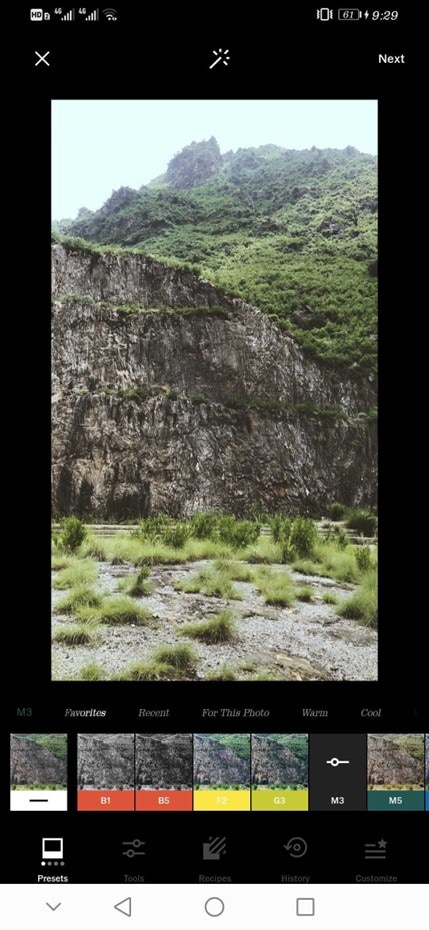
A Variety Of Tools
VSCO has a variety of tools, such as exposure, contrast, and saturation, which you can use to edit your photos.
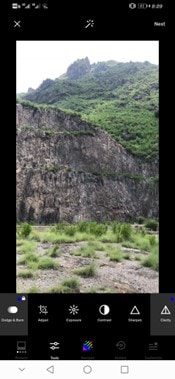
Part 4. How To Make A Slow-Motion Video On Desktop Alternative?
Desktop video editing apps are better than mobile apps when editing slow-mo or ramping features. For one, the processing power of desktop computers is generally much higher than mobile devices. This means that desktop apps can handle more complex tasks without running into performance issues.
Another advantage of desktop video editing apps is that they usually come with a more robust set of features than their mobile counterparts. This is because app developers typically have more room to add features on desktop than they do on mobile.
Below are some simple and easy steps on how to use the speed ramping tool in Filmora :
Step1To begin, open Filmora on your PC and import the video you want to edit.
Step2Drag it into the timeline once the video is imported.
Step3Next, select the “Speed” option from the Tools option in the toolbar and click “Speed Ramping.”

Step4Select the point in the video where you want the speed ramp to begin. Now, use the slider to adjust the speed of your video. You can make your video faster or slower.

Step5Finally, click “Export” to save your video on your PC.
Conclusion
In this article, we’ve explored how to create VSCO smooth slow-mo videos with simple and easy-to-follow instructions. We’ve also discussed what the app is about and its key features. In the end, we provided a brief guide on creating slow-motion videos on a desktop using Filmora software.
Hopefully, this guide helped resolve your queries, and you can now create stunning slow-motion videos without much effort.
Free Download For Win 7 or later(64-bit)
Free Download For macOS 10.14 or later
To make a smooth slow-motion video in the VSCO app, do the following steps in sequence:Step1Download VSCO slow motion app on your device and launch it. You’ll find two options on the Home screen of the app: Take a photo and import. Click “Import” and select your video clip to edit.

Step2On the editing timeline, click “Tools” > “Volume” and drag the slider to turn off the background music.

Step3Now, click “Trim” if you want to get a specific part of a video and edit it. Afterward, click the “Speed” option.

Step4Drag the slider to the left to adjust the slow-mo speed. Make sure to click the “Smooth” option above the slider, so your video does not have any jerks or glitches.
Step5Now, to export your video, click “Next” and turn on the Save option. You can also toggle the Post to VSCO option to post your video to VSCO space and click Save to start the rendering process.

Part 3. Other Key Features Of VSCO
Here are some key features of the VSCO app:
Sharing Platform - VSCO Spaces
VSCO users and creators can collaborate by sharing their creations through Spaces. Users can post comments with joy, constructive criticism, or feedback for improvement, just like other social apps. By utilizing the same tools as others and looking at their work, you will be more inspired.

Instagram Alternative
VSCO free slow-motion app is the best alternative to Instagram. What sets it apart is that it doesn’t show like counts or allow comments. This can be appealing to users who get anxious about negative feedback. Another strength of VSCO is its simple design, which makes the app easy and enjoyable to use.
Shot And Adjust Pictures
VSCO Photo Editor is a powerful app that gives you the ability to shoot pictures and later adjust them to your liking. With VSCO, you can fine-tune your photos to get the perfect shot every time. You can also save your settings as presets so that you can apply them to future pictures.
A Wide Range Of Filters
VSCO offers a wide range of basic and advanced filters, making it easy for you to find the perfect one for your photo. Moreover, you can customize your filters to create the perfect look for your photo.
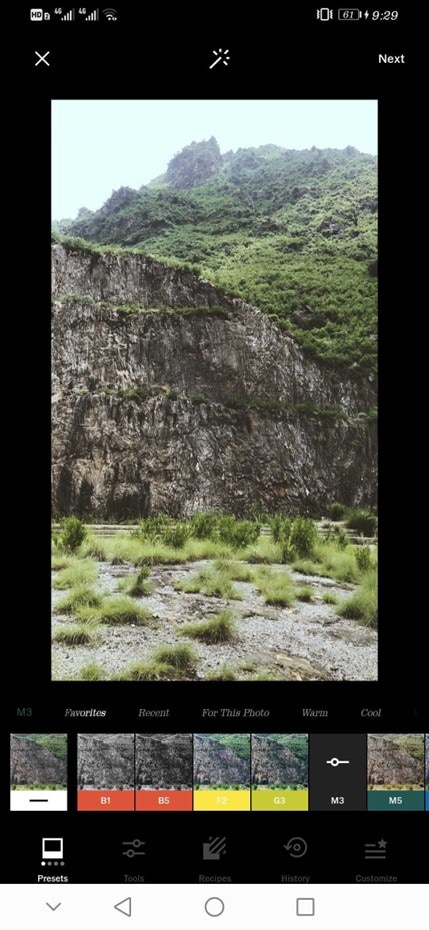
A Variety Of Tools
VSCO has a variety of tools, such as exposure, contrast, and saturation, which you can use to edit your photos.
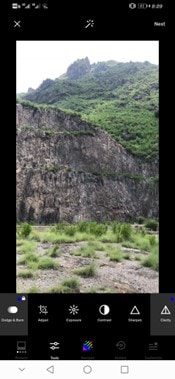
Part 4. How To Make A Slow-Motion Video On Desktop Alternative?
Desktop video editing apps are better than mobile apps when editing slow-mo or ramping features. For one, the processing power of desktop computers is generally much higher than mobile devices. This means that desktop apps can handle more complex tasks without running into performance issues.
Another advantage of desktop video editing apps is that they usually come with a more robust set of features than their mobile counterparts. This is because app developers typically have more room to add features on desktop than they do on mobile.
Below are some simple and easy steps on how to use the speed ramping tool in Filmora :
Step1To begin, open Filmora on your PC and import the video you want to edit.
Step2Drag it into the timeline once the video is imported.
Step3Next, select the “Speed” option from the Tools option in the toolbar and click “Speed Ramping.”

Step4Select the point in the video where you want the speed ramp to begin. Now, use the slider to adjust the speed of your video. You can make your video faster or slower.

Step5Finally, click “Export” to save your video on your PC.
Conclusion
In this article, we’ve explored how to create VSCO smooth slow-mo videos with simple and easy-to-follow instructions. We’ve also discussed what the app is about and its key features. In the end, we provided a brief guide on creating slow-motion videos on a desktop using Filmora software.
Hopefully, this guide helped resolve your queries, and you can now create stunning slow-motion videos without much effort.
Free Download For Win 7 or later(64-bit)
Free Download For macOS 10.14 or later
Also read:
- In 2024, Learn How to Perform Velocity Edits on Your PC
- 2024 Approved Are You the One Who Is Confused About What to Opt Between Camtasia vs Captivate? No More Confusion! Here We Are Going to Reveal the Answer to Camtasia vs Captivate Which Is Better? Learn More
- New 2024 Approved 10 Best Movie Trailer Voice Generators Windows, Mac, Android, iPhone & Online
- New 8 Excellent Video and Photo Mergers on Desktop/Mobile/Online
- Finding Best GIF Websites Is Easy as Pie — Heres What You Should Know for 2024
- New Do You Want to Remove Unnecessary Sound From Your Video? We Are Providing You the List of the Best Software to Remove Audio From Video for Mac and Apple
- New 2024 Approved How to Animate Your Designs With Canva GIF
- New 2024 Approved As a Designer, Color Is the Most Powerful and the Most Diverse Tool at Your Disposal. Here Are Ten Matching Color Combinations to Get You Started on Your Next Project
- 2024 Approved Here We Will Discuss About Both the Methods Which You Can Choose One to Get Rid of Unwanted Portions From Your Videos or Photos
- Updated 2024 Approved How to Make Text Reveal Effect Easily
- How To Track and Blur Faces in Premiere Pro
- Updated In 2024, How to Customize Your Loading Text Effect?
- New In 2024, How to Rotate a Video in Windows 10
- Updated 10 Best Cartoon Video Makers (Online and Desktop Solution) for 2024
- Best Tips for Better Event Videography
- In 2024, Make Your Presentation More Attractive with Best Google Slideshows Templates. How to Make a Google Slideshow in Simple Step? Do You Know How to Create Google Images Slideshow?
- Updated How Can Filmora Create an Audio Visualizer Project for a Song? All Steps, From Launching the App to Editing the Text, Are Detailed Here
- Updated 2024 Approved How to Be a Good Podcast Host
- Updated 2024 Approved 3GP Video Format What Is 3GP Format And How To Play It?
- Looking for the Simple Steps to Add a Filter to Your Video in Premiere Pro? Here Are the Complete Steps Along with the List of Free Premiere Filter Presets to Use
- New Splice App for Android - How to Download & Use
- 2024 Approved How To Combine Videos On TikTok
- New 2024 Approved The Best Way To Color Grading & Color Correction in Filmora
- New In 2024, | Best WMV to GIF Converters
- In 2024, Are You Looking to Remove Echo in Premiere Pro? Please Look at Our Guide for Advice and Suggestions on Getting the Best Possible Outcomes
- 2024 Approved Edit FLV Video Files with FLV Editor Windows, Mac,Android, iPhone
- New In 2024, Replacing the Sky in Adobe After Effects An Extensive Guide
- In 2024, How to Color Grade Your Picture in LightRoom
- Learn How to Effectively Use Masking in After Effects with This Comprehensive Guide. Includes Step-by-Step Instructions and an Alternative Masking Technique
- New 15 Best Video Editing Courses Online with Certificate Free $ Paid for 2024
- Updated Top 5 AI Music Video Examples and Makers to Make Them
- How to Rotate Video in iMovie with Alternative for 2024
- Do You Still Waste Time Making Transparent Background in Paint
- In 2024, Premiere Pro Best Slow Motion Effects To Use
- New Best 10 Crazy-Cool Examples of AR Video for 2024
- Updated AVI Editors for Windows 11/10/8.1/8/7 Easily Edit AVI Files on PC for 2024
- Step by Step to Rotate Videos in Davinci Resolve for 2024
- In 2024, Motion Tracking Using The Best Video Editors
- Updated 2024 Approved Vegas Pro - How to Download, Install and Use It?
- Many People Choose Video Editing or Post-Editing as Their Career in These Days. Is This a Good Choice? How to Start a Video Editing Career? This Article Will Tell You the Complete Details for 2024
- Updated 2024 Approved How to Crop a Video in Windows Media Player
- Updated Detailed Steps to Rotate Videos in Windows Media Player for 2024
- Ways to Make Sure Your Video Editing Course Is Worthing to Watch for 2024
- New A Guide to Create Your Own LOL Montage Video for 2024
- New How to Find Free Online Slideshow Maker with No Watermark for 2024
- Updated In 2024, How to Create a Glitch Text Effect?
- In 2024, Techniques You Never Heard of for Learning YouTube AI Marketing
- How To Brighten Video In Premiere Pro | Step By Step Guide for 2024
- New How to Create Sports Intro and Outro for YouTube Video for 2024
- In 2024, How to Transfer Apps from Motorola Moto G84 5G to Another | Dr.fone
- Simple Solutions to Fix Android SystemUI Has Stopped Error For Vivo Y78t | Dr.fone
- In 2024, Top 7 Skype Hacker to Hack Any Skype Account On your Nokia C12 | Dr.fone
- Undelete lost music from Motorola Moto G 5G (2023)
- A Comprehensive Guide to iPhone 11 Pro Blacklist Removal Tips and Tools | Dr.fone
- Hassle-Free Ways to Remove FRP Lock on HTCwith/without a PC
- How to recover deleted photos from Xiaomi .
- In 2024, The Best Methods to Unlock the iPhone Locked to Owner for iPhone X
- Updated Best Websites to Add Emojis to Photos Online
- 4 Easy Ways for Your Xiaomi Redmi K70 Pro Hard Reset | Dr.fone
- In 2024, How Can I Catch the Regional Pokémon without Traveling On Honor 90 Pro | Dr.fone
- How to Remove a Previously Synced Google Account from Your Vivo Y78 5G
- Top 7 Phone Number Locators To Track HTC U23 Location | Dr.fone
- In 2024, How to Cast Apple iPhone XS Max to Chromecast? | Dr.fone
- What Is an AI Tool? | Wondershare Virbo Glossary for 2024
- In 2024, Easy Guide to Xiaomi Redmi 13C FRP Bypass With Best Methods
- In 2024, Forgotten The Voicemail Password Of Samsung Galaxy S23 Tactical Edition? Try These Fixes
- In 2024, A How-To Guide on Bypassing the iPhone 14 Plus iCloud Lock
- Effortless Ways to Transfer Data from Your Apple iPhone 6s Plus to iPhone 15 | Dr.fone
- Solved Warning Camera Failed on Infinix Smart 8 Plus | Dr.fone
- Is your Vivo Y100t working too slow? Heres how you can hard reset it | Dr.fone
- How to use Device Manager to reinstall drivers in Windows 10
- Why Your WhatsApp Live Location is Not Updating and How to Fix on your Samsung Galaxy S21 FE 5G (2023) | Dr.fone
- In 2024, How to Bypass FRP from Motorola Moto G Stylus 5G (2023)?
- In 2024, Ultimate Guide on Vivo Y55s 5G (2023) FRP Bypass
- Title: In 2024, How to Crop a Video in Davinci Resolve Step by Step
- Author: Chloe
- Created at : 2024-05-20 03:38:07
- Updated at : 2024-05-21 03:38:07
- Link: https://ai-editing-video.techidaily.com/in-2024-how-to-crop-a-video-in-davinci-resolve-step-by-step/
- License: This work is licensed under CC BY-NC-SA 4.0.







