:max_bytes(150000):strip_icc():format(webp)/GettyImages-839864362-59c51d1daf5d3a0010919ae9.jpg)
In 2024, Learn How to Merge Audio and Video Like a Pro with This Step-by-Step Guide to Using FFmpeg. Create Seamless Videos and Improve Your Video Production Skills

Learn How to Merge Audio and Video Like a Pro with This Step-by-Step Guide to Using FFmpeg. Create Seamless Videos and Improve Your Video Production Skills
Welcome to the world of video production! Whether you’re a beginner or an experienced video creator, one of the most important skills to master is merging audio and video seamlessly. In this article, we’ll focus on FFmpeg, a powerful command-line tool that can help you easily merge audio and video.
FFmpeg is open-source software that allows you to convert, edit, and stream multimedia files. It’s widely used by professionals and enthusiasts and has many capabilities, including merging audio and video files. This guide will walk you through merging audio and video using FFmpeg. So, whether you’re creating a YouTube video, a podcast, or a movie, you’ll have the skills to make it sound and look great.
Preparation
Are you ready to master the art of merging audio and video? Then let’s dive into the world of FFmpeg, a powerful and versatile tool that can help you achieve professional results.
With FFmpeg, you can record, convert, and stream audio and video files in any format, making it a complete and cross-platform solution. It’s also a great tool for decoding, encoding, transcoding, muxing, demuxing, streaming, filtering, and playing any media type.
But before we start merging video files using FFmpeg, it’s important to understand the basics of container formats and video codecs. These are the building blocks of your videos, and the specific types you’re working with will determine the method you’ll use to merge them. So, buckle up, and let’s get started!
How To Combine Video With Two Audio Using FFmpeg
Are you looking to add multiple audio tracks to your video? With FFmpeg, you can easily combine video with two audio streams. Whether creating a foreign-language version of your video or adding an alternate audio track, this method will help you achieve professional results. This section will guide you through combining video with two audio streams using FFmpeg’s command-line interface. So, let’s get started!
Mixing Two Audios Into a Video
Combining multiple audio tracks into one video can be done easily with FFmpeg’s command-line interface. In this example, we will combine two audio tracks into one video so that the voiceover will play over the background music. Here’s the step-by-step process:
Step1 Open your command prompt or terminal and navigate to the directory where your video and audio files are located.
Step2 Replace “video1.mp4“ and “audio1.mp3“ with the names of your actual video and audio files.
ffmpeg \
-i video1.mp4 -i audio1.mp3 \
Step3 The -c:v copy flag tells FFmpeg to copy the video stream from the source file without re-encoding it. This helps to speed up the process and avoid quality loss.
-c:v copy \
-filter_complex “ \
Step4 The command “amix=inputs=2:duration=longest“ tells amix to accept 2 inputs (0:a and 1:a) and combine them into an output stream called audio_out, with the duration of the longest input.
[0:a][1:a] amix=inputs=2:duration=longest [audio_out] \
Step5 Map the video stream (0:v) and the mixed audio stream (audio_out) into the final output video.
-map 0:v -map “[audio_out]“ \
Step6 The -y flag tells FFmpeg to overwrite the output file if it already exists.
-y output.mp4
Once complete, you’ll find the newly created video file with the mixed audio in the specified output location.
Mixing Two Audios Into a Video Adjusting Volume
We will be taking a step further and show you how to merge two audio tracks into a video while adjusting the volume of one of the audio tracks. This can be useful when you want to emphasize one audio track over the other, for example, to make the voiceover more prominent in a video.
And here’s the step-by-step process:
Step1 Start the command by specifying the input files.
ffmpeg \
-i video1.mp4 -i audio1.mp3 \
Step2 Use the filter_complex option to specify a filter graph.
-filter_complex “ \
[0:a] volume=0.5 [music];
Step3 Use the amix filter to take the “music“ stream and audio1.mp3 and mix them.
[music][1:a] amix=inputs=2:duration=longest [audio_out] \
“ \
Step4 Use the map option to specify which streams from the input files should be included in the output file.
-map 0:v -map “[audio_out]“ \
Step5 Specify the output file name as “output.mp4“ and the -y flag to overwrite the output file without asking for confirmation if it already exists.
-y output.mp4
Mixing Two Audios Into a Video With Delay
When creating videos, sometimes the audio needs to be synced with the video, or you want to add a delay to the audio track. Here’s how to add delay to an audio track using FFmpeg.
Step1 Use the adelay filter to add delay to the audio track.
[1:a] adelay=2100|2100 [voice];
Step2 Mix the delayed audio track with the original audio track
[0:a][voice] amix=inputs=2:duration=longest [audio_out]
Step3 Map the video and audio tracks to the output file
-map 0:v -map “[audio_out]“
Step4 Use the -y flag to overwrite the output file
-y output.mp4
The final command would look like this:
ffmpeg \
-i video1.mp4 -i audio1.mp3 \
-filter_complex “ \
[1:a] adelay=2100|2100 [voice]; \
[0:a][voice] amix=inputs=2:duration=longest [audio_out] \
“ \
-map 0:v -map “[audio_out]“ \
-y output.mp4
This command will delay the audio track by 2100 milliseconds and then mix it with the original audio track, resulting in a new video file with the delayed audio.
It May Interest You - Merge Audio and Video Files With Filmora
While FFmpeg is a powerful tool for merging audio and video files, its learning curve can be steep for some users. If you’re looking for an easier option, you may consider using video editing software like Filmora.
What Is Filmora?
Wondershare Filmora is a video editing software that allows users to create professional-looking videos easily. It offers a user-friendly interface, making it an excellent option for those needing a more extensive video editing experience.
Free Download For Win 7 or later(64-bit)
Free Download For macOS 10.14 or later
This software offers an intuitive interface and a wide range of features that make it easy to merge audio and video files, even for beginners. In addition, Filmora provides various options for editing and enhancing the audio and video files, giving you more control over the final output. Filmora is a great alternative to FFmpeg for those who want to merge audio and video files quickly and easily.
How To Combine Audio and Video Files Using Filmora
Filmora is a user-friendly video editing software that allows you to easily combine audio and video files to create a polished and professional final product. So here’s the step-by-step process of combining audio and video files using Filmora.
Step1 Import audio and video files into Filmora using drag-and-drop or the “Import Media“ button.

Step2 Place the media files in the timeline and align the video with the audio.

Step3 Replace the original audio by right-clicking the video, selecting “Detach Audio,” deleting the original audio, and replacing it with new audio.

Step4 Export the final video by selecting a format and clicking “Export,” or publish directly to YouTube or burn to DVD.

People Also Ask
Here are some frequently asked questions regarding the merging function of FFmpeg and other related topics:
Q1. How To Merge Image and Video in FFmpeg?
To merge an image and a video using FFmpeg, first, use the -loop option on the image to loop it for the duration of the video, then use the overlay filter to overlay the image on the video. The command would look like this:
ffmpeg -i video.mp4 -i image.jpg -filter_complex “[0:v][1:v] overlay=0:0” -pix_fmt yuv420p -c:a copy output.mp4
This command takes the input video and image, applies the overlay filter to overlay the image on the video starting at the top left corner (0:0), and outputs the result to output.mp4. The -pix_fmt yuv420p and -c:a copy options ensure compatibility with most devices.
Q2. Can I Merge 2 MP4 Files Into 1?
Yes, you can merge two MP4 files into one using Filmora. To do this, follow these steps:
Step1 Open Filmora and import the video files
Step2 Drag the videos to the timeline
Step3 Align the second video with the first without leaving any gaps
Step4 Click “Export“ and select desired settings
Step5 Click “Export“ again to save the combined video on your computer.
Q3. How Can I Merge the Video and Subtitle?
To merge video and subtitle in Filmora, follow these steps:
Step1 Open Filmora and import your SRT subtitle file.
Step2 Place the SRT file on the timeline and right-click on it. Select “Advanced Edit“ from the options.
Step3 Adjust the subtitle’s time code, text, color, font, and other settings. When finished, choose “Export Subtitle file“ to save the changes.
Still want to learn more tricks about adding subtitles to your video? Check out the video below:
Conclusion
Using FFmpeg and Filmora, you can easily combine video with audio, merge multiple video files, and add subtitles to your videos. Both tools offer different features and learning curves, so it’s important to understand what you need before choosing one. Filmora is a great option for beginners and those who want a user-friendly interface, while FFmpeg is a powerful command-line tool for advanced users.
- “-i INPUT_FILE.mp4“ flag specifies INPUT_FILE.mp4 as the input source.
- “-i AUDIO.wav,” tells FFmpeg to take AUDIO.wav as an input source.
- The “-c:v copy“ flag is a short form of “-codec:v copy,” which means to copy the video stream from the source files to the destination file.
- The “-c:a aac“ flag means selecting all the audio streams from the source files and then encoding them with the AAC encoder.
- “mp4“ specifies the name of the output file.
Step3 In case you don’t want any audio conversion, drop the aac part in the command and replace it with copy; the command would look like this:
ffmpeg -i INPUT_FILE.mp4 -i AUDIO.aac -c:v copy -c:a copy OUTPUT_FILE.mp4
-->
How To Combine Video With Two Audio Using FFmpeg
Are you looking to add multiple audio tracks to your video? With FFmpeg, you can easily combine video with two audio streams. Whether creating a foreign-language version of your video or adding an alternate audio track, this method will help you achieve professional results. This section will guide you through combining video with two audio streams using FFmpeg’s command-line interface. So, let’s get started!
Mixing Two Audios Into a Video
Combining multiple audio tracks into one video can be done easily with FFmpeg’s command-line interface. In this example, we will combine two audio tracks into one video so that the voiceover will play over the background music. Here’s the step-by-step process:
Step1 Open your command prompt or terminal and navigate to the directory where your video and audio files are located.
Step2 Replace “video1.mp4“ and “audio1.mp3“ with the names of your actual video and audio files.
ffmpeg \
-i video1.mp4 -i audio1.mp3 \
Step3 The -c:v copy flag tells FFmpeg to copy the video stream from the source file without re-encoding it. This helps to speed up the process and avoid quality loss.
-c:v copy \
-filter_complex “ \
Step4 The command “amix=inputs=2:duration=longest“ tells amix to accept 2 inputs (0:a and 1:a) and combine them into an output stream called audio_out, with the duration of the longest input.
[0:a][1:a] amix=inputs=2:duration=longest [audio_out] \
Step5 Map the video stream (0:v) and the mixed audio stream (audio_out) into the final output video.
-map 0:v -map “[audio_out]“ \
Step6 The -y flag tells FFmpeg to overwrite the output file if it already exists.
-y output.mp4
Once complete, you’ll find the newly created video file with the mixed audio in the specified output location.
Mixing Two Audios Into a Video Adjusting Volume
We will be taking a step further and show you how to merge two audio tracks into a video while adjusting the volume of one of the audio tracks. This can be useful when you want to emphasize one audio track over the other, for example, to make the voiceover more prominent in a video.
And here’s the step-by-step process:
Step1 Start the command by specifying the input files.
ffmpeg \
-i video1.mp4 -i audio1.mp3 \
Step2 Use the filter_complex option to specify a filter graph.
-filter_complex “ \
[0:a] volume=0.5 [music];
Step3 Use the amix filter to take the “music“ stream and audio1.mp3 and mix them.
[music][1:a] amix=inputs=2:duration=longest [audio_out] \
“ \
Step4 Use the map option to specify which streams from the input files should be included in the output file.
-map 0:v -map “[audio_out]“ \
Step5 Specify the output file name as “output.mp4“ and the -y flag to overwrite the output file without asking for confirmation if it already exists.
-y output.mp4
Mixing Two Audios Into a Video With Delay
When creating videos, sometimes the audio needs to be synced with the video, or you want to add a delay to the audio track. Here’s how to add delay to an audio track using FFmpeg.
Step1 Use the adelay filter to add delay to the audio track.
[1:a] adelay=2100|2100 [voice];
Step2 Mix the delayed audio track with the original audio track
[0:a][voice] amix=inputs=2:duration=longest [audio_out]
Step3 Map the video and audio tracks to the output file
-map 0:v -map “[audio_out]“
Step4 Use the -y flag to overwrite the output file
-y output.mp4
The final command would look like this:
ffmpeg \
-i video1.mp4 -i audio1.mp3 \
-filter_complex “ \
[1:a] adelay=2100|2100 [voice]; \
[0:a][voice] amix=inputs=2:duration=longest [audio_out] \
“ \
-map 0:v -map “[audio_out]“ \
-y output.mp4
This command will delay the audio track by 2100 milliseconds and then mix it with the original audio track, resulting in a new video file with the delayed audio.
It May Interest You - Merge Audio and Video Files With Filmora
While FFmpeg is a powerful tool for merging audio and video files, its learning curve can be steep for some users. If you’re looking for an easier option, you may consider using video editing software like Filmora.
What Is Filmora?
Wondershare Filmora is a video editing software that allows users to create professional-looking videos easily. It offers a user-friendly interface, making it an excellent option for those needing a more extensive video editing experience.
Free Download For Win 7 or later(64-bit)
Free Download For macOS 10.14 or later
This software offers an intuitive interface and a wide range of features that make it easy to merge audio and video files, even for beginners. In addition, Filmora provides various options for editing and enhancing the audio and video files, giving you more control over the final output. Filmora is a great alternative to FFmpeg for those who want to merge audio and video files quickly and easily.
How To Combine Audio and Video Files Using Filmora
Filmora is a user-friendly video editing software that allows you to easily combine audio and video files to create a polished and professional final product. So here’s the step-by-step process of combining audio and video files using Filmora.
Step1 Import audio and video files into Filmora using drag-and-drop or the “Import Media“ button.

Step2 Place the media files in the timeline and align the video with the audio.

Step3 Replace the original audio by right-clicking the video, selecting “Detach Audio,” deleting the original audio, and replacing it with new audio.

Step4 Export the final video by selecting a format and clicking “Export,” or publish directly to YouTube or burn to DVD.

People Also Ask
Here are some frequently asked questions regarding the merging function of FFmpeg and other related topics:
Q1. How To Merge Image and Video in FFmpeg?
To merge an image and a video using FFmpeg, first, use the -loop option on the image to loop it for the duration of the video, then use the overlay filter to overlay the image on the video. The command would look like this:
ffmpeg -i video.mp4 -i image.jpg -filter_complex “[0:v][1:v] overlay=0:0” -pix_fmt yuv420p -c:a copy output.mp4
This command takes the input video and image, applies the overlay filter to overlay the image on the video starting at the top left corner (0:0), and outputs the result to output.mp4. The -pix_fmt yuv420p and -c:a copy options ensure compatibility with most devices.
Q2. Can I Merge 2 MP4 Files Into 1?
Yes, you can merge two MP4 files into one using Filmora. To do this, follow these steps:
Step1 Open Filmora and import the video files
Step2 Drag the videos to the timeline
Step3 Align the second video with the first without leaving any gaps
Step4 Click “Export“ and select desired settings
Step5 Click “Export“ again to save the combined video on your computer.
Q3. How Can I Merge the Video and Subtitle?
To merge video and subtitle in Filmora, follow these steps:
Step1 Open Filmora and import your SRT subtitle file.
Step2 Place the SRT file on the timeline and right-click on it. Select “Advanced Edit“ from the options.
Step3 Adjust the subtitle’s time code, text, color, font, and other settings. When finished, choose “Export Subtitle file“ to save the changes.
Still want to learn more tricks about adding subtitles to your video? Check out the video below:
Conclusion
Using FFmpeg and Filmora, you can easily combine video with audio, merge multiple video files, and add subtitles to your videos. Both tools offer different features and learning curves, so it’s important to understand what you need before choosing one. Filmora is a great option for beginners and those who want a user-friendly interface, while FFmpeg is a powerful command-line tool for advanced users.
10 Creative AR Teaching Examples to Tell You What Is AR in Teaching
10 Innovative AR Teaching Examples to Tell You What Is AR in Teaching
An easy yet powerful editor
Numerous effects to choose from
Detailed tutorials provided by the official channel
In the recent few years, Augmented Reality (AR) has evolved from a sci-fi concept to one of the most prominent technologies in the world. Due to its vast applications, AR has already seeped into many industries and the education world is one of them. Augmented Reality in classrooms can do wonders for the kids and enhance the overall learning experience. Not to mention, by combining AR with other intuitive technologies like Virtual Reality (VR) and Mixed Reality (MR), teachers can uplift the entire learning experience for students and make boring topics slightly more intriguing.
The truth is that conventional teaching methods are now becoming obsolete and many educational institutes and universities are incorporating AR to make teaching more fun. Keeping that in mind, we are going to share a detailed insight into how AR integration can help the entire edtech world. We’ll also share some of the real-world examples of Augmented Reality (AR) in teaching so that you can understand its benefits in the education sector.
In this article
01 [What Is AR in Teaching?](#Part 1)
02 [5 Benefits of Augmented Reality in Education](#Part 2)
03 [10 Creative AR Teaching Examples](#Part 3)
Part 1 What Is AR in Teaching?
For readers who are not familiar with Augmented Reality, here’s what you need to know. Augmented Reality is an immersive technology that combines various virtual elements with the real world. Unlike Virtual Reality (VR), AR doesn’t completely take users away from the real world. Instead, it overlays a few virtual elements onto the physical world to make things more immersive. Let’s understand this with the help of an example.

If you download IKEA’s phone app, it has a feature that allows you to virtually place different pieces of furniture in your home/office. So, before buying something from the IKEA store, you can evaluate if it would look good at your place or not. Like IKEA, there are several other examples of Augmented Reality that prove its benefits in today’s tech-savvy society. So, let’s explore some of the advantages of incorporating Augmented Reality in classrooms and the education sector.
Part 2 Benefits of Augmented Reality in Education
01No Special Equipment Required
One of the biggest advantages of Augmented Reality over other immersive technologies is that it doesn’t require any special equipment. Users can access an AR-based application directly on their smartphones and get access to the entire course material right away. Moreover, teachers can also access AR-based platforms on their laptops and make teaching more interactive for everyone.
02Better Student Engagement
Speaking of interaction, AR has the potential to make learning more engaging for the students. Even the most boring topics can be brought to life by bringing technology like AR into the picture. One of the ways to do this is to gamify the technology and turn conventional training into something more intuitive. This way all the students will sit through the entire lesson and stay engaged till the end.
03Practical Learning
Another major advantage of Augmented Reality in teaching is its ability to boast practical learning. For example, different training institutes can help trainees get familiar with the inner elements of a machine without having to go near the physical machine itself. This also reduces security threats in the workplace and protects training institutes from compromising million-dollar equipment.
04Combined Learning
Our education sector is at a stage where it’s not possible to directly transition from textbooks to complete tech-based learning. However, we can still benefit by combining technologies like AR with conventional teaching methods to achieve an all-around success. With Augmented Reality in schools, students will have the liberty to learn the practical implementation of all the theoretical knowledge they’ve acquired during the lectures.
05Affordable
Finally, the biggest reason why universities, colleges, and training institutes must consider integrating AR into the entire curriculum is its affordability. Since colleges don’t actually need any expensive equipment to access an AR-based tech platform, they won’t have to spend thousands of dollars in the beginning. And, due to its affordable nature, it’s also easier to make AR readily available to all the students.
Part 3 10 Creative AR Teaching Examples
Now, even though it may seem a bit hard to digest, AR classrooms have already become a reality. The technology has managed to garner immense popularity in the education sector and many institutes are relishing its benefits while making learning more fun and interactive for the students. So, as promised in the beginning of the article, here are some of the real-world examples of Augmented Reality in classrooms.
01Exploring the Universe With Skyview
Skyview is a smartphone application that lets users get familiar with the cosmos. To be more precise, students can use the app to know details about different stars they see during the night from their rooftop. To do this, all they have to do is point the camera towards the night sky and the app automatically overlays information regarding the most popular stars on the screen. In fact, they can even use the app to identify the location of planets and nearby satellites. Sounds fun, right?

02Video Editing With Wondershare Filmora Video Editor
In the 21st century, video editing has become one of the most sought-after careers in the world. In fact, there are thousands of kids who want to step into this creative industry and share their stories with the world.

Wondershare Filmora - Best Video Editor for Mac/Windows
5,481,435 people have downloaded it.
Build unique custom animations without breaking a sweat.
Focus on creating epic stories and leave the details to Filmora’s auto features.
Start a creative adventure with drag & drop effects and endless possibilities.
Filmora simplifies advanced features to save you time and effort.
Filmora cuts out repetition so you can move on to your next creative breakthrough.
Now, to get started with video editing, tools like Wondershare Filmora provide kids and (even adults) the ability to edit AR-based videos in an easy-to-navigate editing panel. This way anyone planning to get started in the video editing world can start sailing in the right direction. Filmora also has a built-in store where users can find an array of AR-based stickers and video effects. All these elements could be integrated into the videos within a few clicks and help users learn different dynamics of upscaling the overall production quality.
For Win 7 or later (64-bit)
For macOS 10.12 or later
03Distance Learning With Mondly
Mondly is a language learning platform that’s designed to help students learn different languages in an interactive manner. With the platform, users get a dedicated virtual assistant that helps them work on their skills more effectively. The app replicates real-life settings in many ways and users can get a strong grasp on the desired language.

04Froggipedia
This is where things get interesting. Froggipedia is a great example of Augmented Reality in teaching. It’s basically a smartphone app that lets users explore the internal organs of a frog in a virtual environment. It means students would no longer have to get involved in the mess that dissecting an actual frog creates in the classroom and still get familiar with each organ easily.

05Effective Marketing
Another example of Augmented Reality in the teaching world has nothing to do with learning, but the marketing aspect of the industry. With AR-based platforms, universities and colleges can market their brands among the target consumers and get a higher number of applications in return. They can launch digital publications and AR-powered videos to maximize engagement and achieve the desired results through their marketing campaigns.

06Virtual Classrooms
The COVID-19 pandemic has propelled the growth of virtual classrooms as many schools still haven’t resumed physical classes to restrict the virus’s spread. In VR classrooms, mixed reality - a combination of VR and AR - can help students stay engaged, even if they are sitting apart from each other. Virtual Classrooms will eliminate boredom from remote learning and keep the engagement level high for students.

07Secure Training
As we mentioned earlier, AR integration makes training more effective and risk-free. For example, with Microsoft Holo-lens, medical students understand the inner anatomy of the human body and understand complex procedures without having to risk a patient’s life. Once they are confident and know about each organ, they can move towards the next procedure and gain expertise in the particular domain more effectively.
08Google Expeditions
For a student, exploring the world is a great way to familiarize himself with different cultures. But, it’s not always possible for young kids to go on trips alone. Well, not anymore! Thanks to virtual tour platforms like Google Expeditions, teachers can take their students on virtual trips to different corners of the world, be it Mount Everest Base Camp or the Eiffel Tower in Paris.

09Augmented Reality in Museums
The younger generation craves interactivity. They don’t have the time to read brochures in a Museum. That’s the reason why many Museums have started to launch AR-powered tech to keep the visitors engaged and let them learn various historical facts more precisely. For instance, in a nature-themed museum, visitors can experience digital animals and their position in history.
10Virtual Speech
Not particularly an Augmented Reality (AR) example, Virtual Speech is a combination of AR and VR that lets users virtually practice their public speaking skills without going on a real stage. This is a great tool to fight stage fear and speak with confidence in front of an actual crowd.

● Ending Thoughts →
● Augmented Reality (AR) is no longer a thing of the past. It has become an emerging technology that has seeped into different industries including the education world.
● There are many advantages of integrating AR into the education world. For example, AR integration makes learning more interactive and fun for the students.
● There are dozens of real-life examples of Augmented Reality in education that are a clear indication of how AR can transform the entire education industry.
In the recent few years, Augmented Reality (AR) has evolved from a sci-fi concept to one of the most prominent technologies in the world. Due to its vast applications, AR has already seeped into many industries and the education world is one of them. Augmented Reality in classrooms can do wonders for the kids and enhance the overall learning experience. Not to mention, by combining AR with other intuitive technologies like Virtual Reality (VR) and Mixed Reality (MR), teachers can uplift the entire learning experience for students and make boring topics slightly more intriguing.
The truth is that conventional teaching methods are now becoming obsolete and many educational institutes and universities are incorporating AR to make teaching more fun. Keeping that in mind, we are going to share a detailed insight into how AR integration can help the entire edtech world. We’ll also share some of the real-world examples of Augmented Reality (AR) in teaching so that you can understand its benefits in the education sector.
In this article
01 [What Is AR in Teaching?](#Part 1)
02 [5 Benefits of Augmented Reality in Education](#Part 2)
03 [10 Creative AR Teaching Examples](#Part 3)
Part 1 What Is AR in Teaching?
For readers who are not familiar with Augmented Reality, here’s what you need to know. Augmented Reality is an immersive technology that combines various virtual elements with the real world. Unlike Virtual Reality (VR), AR doesn’t completely take users away from the real world. Instead, it overlays a few virtual elements onto the physical world to make things more immersive. Let’s understand this with the help of an example.

If you download IKEA’s phone app, it has a feature that allows you to virtually place different pieces of furniture in your home/office. So, before buying something from the IKEA store, you can evaluate if it would look good at your place or not. Like IKEA, there are several other examples of Augmented Reality that prove its benefits in today’s tech-savvy society. So, let’s explore some of the advantages of incorporating Augmented Reality in classrooms and the education sector.
Part 2 Benefits of Augmented Reality in Education
01No Special Equipment Required
One of the biggest advantages of Augmented Reality over other immersive technologies is that it doesn’t require any special equipment. Users can access an AR-based application directly on their smartphones and get access to the entire course material right away. Moreover, teachers can also access AR-based platforms on their laptops and make teaching more interactive for everyone.
02Better Student Engagement
Speaking of interaction, AR has the potential to make learning more engaging for the students. Even the most boring topics can be brought to life by bringing technology like AR into the picture. One of the ways to do this is to gamify the technology and turn conventional training into something more intuitive. This way all the students will sit through the entire lesson and stay engaged till the end.
03Practical Learning
Another major advantage of Augmented Reality in teaching is its ability to boast practical learning. For example, different training institutes can help trainees get familiar with the inner elements of a machine without having to go near the physical machine itself. This also reduces security threats in the workplace and protects training institutes from compromising million-dollar equipment.
04Combined Learning
Our education sector is at a stage where it’s not possible to directly transition from textbooks to complete tech-based learning. However, we can still benefit by combining technologies like AR with conventional teaching methods to achieve an all-around success. With Augmented Reality in schools, students will have the liberty to learn the practical implementation of all the theoretical knowledge they’ve acquired during the lectures.
05Affordable
Finally, the biggest reason why universities, colleges, and training institutes must consider integrating AR into the entire curriculum is its affordability. Since colleges don’t actually need any expensive equipment to access an AR-based tech platform, they won’t have to spend thousands of dollars in the beginning. And, due to its affordable nature, it’s also easier to make AR readily available to all the students.
Part 3 10 Creative AR Teaching Examples
Now, even though it may seem a bit hard to digest, AR classrooms have already become a reality. The technology has managed to garner immense popularity in the education sector and many institutes are relishing its benefits while making learning more fun and interactive for the students. So, as promised in the beginning of the article, here are some of the real-world examples of Augmented Reality in classrooms.
01Exploring the Universe With Skyview
Skyview is a smartphone application that lets users get familiar with the cosmos. To be more precise, students can use the app to know details about different stars they see during the night from their rooftop. To do this, all they have to do is point the camera towards the night sky and the app automatically overlays information regarding the most popular stars on the screen. In fact, they can even use the app to identify the location of planets and nearby satellites. Sounds fun, right?

02Video Editing With Wondershare Filmora Video Editor
In the 21st century, video editing has become one of the most sought-after careers in the world. In fact, there are thousands of kids who want to step into this creative industry and share their stories with the world.

Wondershare Filmora - Best Video Editor for Mac/Windows
5,481,435 people have downloaded it.
Build unique custom animations without breaking a sweat.
Focus on creating epic stories and leave the details to Filmora’s auto features.
Start a creative adventure with drag & drop effects and endless possibilities.
Filmora simplifies advanced features to save you time and effort.
Filmora cuts out repetition so you can move on to your next creative breakthrough.
Now, to get started with video editing, tools like Wondershare Filmora provide kids and (even adults) the ability to edit AR-based videos in an easy-to-navigate editing panel. This way anyone planning to get started in the video editing world can start sailing in the right direction. Filmora also has a built-in store where users can find an array of AR-based stickers and video effects. All these elements could be integrated into the videos within a few clicks and help users learn different dynamics of upscaling the overall production quality.
For Win 7 or later (64-bit)
For macOS 10.12 or later
03Distance Learning With Mondly
Mondly is a language learning platform that’s designed to help students learn different languages in an interactive manner. With the platform, users get a dedicated virtual assistant that helps them work on their skills more effectively. The app replicates real-life settings in many ways and users can get a strong grasp on the desired language.

04Froggipedia
This is where things get interesting. Froggipedia is a great example of Augmented Reality in teaching. It’s basically a smartphone app that lets users explore the internal organs of a frog in a virtual environment. It means students would no longer have to get involved in the mess that dissecting an actual frog creates in the classroom and still get familiar with each organ easily.

05Effective Marketing
Another example of Augmented Reality in the teaching world has nothing to do with learning, but the marketing aspect of the industry. With AR-based platforms, universities and colleges can market their brands among the target consumers and get a higher number of applications in return. They can launch digital publications and AR-powered videos to maximize engagement and achieve the desired results through their marketing campaigns.

06Virtual Classrooms
The COVID-19 pandemic has propelled the growth of virtual classrooms as many schools still haven’t resumed physical classes to restrict the virus’s spread. In VR classrooms, mixed reality - a combination of VR and AR - can help students stay engaged, even if they are sitting apart from each other. Virtual Classrooms will eliminate boredom from remote learning and keep the engagement level high for students.

07Secure Training
As we mentioned earlier, AR integration makes training more effective and risk-free. For example, with Microsoft Holo-lens, medical students understand the inner anatomy of the human body and understand complex procedures without having to risk a patient’s life. Once they are confident and know about each organ, they can move towards the next procedure and gain expertise in the particular domain more effectively.
08Google Expeditions
For a student, exploring the world is a great way to familiarize himself with different cultures. But, it’s not always possible for young kids to go on trips alone. Well, not anymore! Thanks to virtual tour platforms like Google Expeditions, teachers can take their students on virtual trips to different corners of the world, be it Mount Everest Base Camp or the Eiffel Tower in Paris.

09Augmented Reality in Museums
The younger generation craves interactivity. They don’t have the time to read brochures in a Museum. That’s the reason why many Museums have started to launch AR-powered tech to keep the visitors engaged and let them learn various historical facts more precisely. For instance, in a nature-themed museum, visitors can experience digital animals and their position in history.
10Virtual Speech
Not particularly an Augmented Reality (AR) example, Virtual Speech is a combination of AR and VR that lets users virtually practice their public speaking skills without going on a real stage. This is a great tool to fight stage fear and speak with confidence in front of an actual crowd.

● Ending Thoughts →
● Augmented Reality (AR) is no longer a thing of the past. It has become an emerging technology that has seeped into different industries including the education world.
● There are many advantages of integrating AR into the education world. For example, AR integration makes learning more interactive and fun for the students.
● There are dozens of real-life examples of Augmented Reality in education that are a clear indication of how AR can transform the entire education industry.
In the recent few years, Augmented Reality (AR) has evolved from a sci-fi concept to one of the most prominent technologies in the world. Due to its vast applications, AR has already seeped into many industries and the education world is one of them. Augmented Reality in classrooms can do wonders for the kids and enhance the overall learning experience. Not to mention, by combining AR with other intuitive technologies like Virtual Reality (VR) and Mixed Reality (MR), teachers can uplift the entire learning experience for students and make boring topics slightly more intriguing.
The truth is that conventional teaching methods are now becoming obsolete and many educational institutes and universities are incorporating AR to make teaching more fun. Keeping that in mind, we are going to share a detailed insight into how AR integration can help the entire edtech world. We’ll also share some of the real-world examples of Augmented Reality (AR) in teaching so that you can understand its benefits in the education sector.
In this article
01 [What Is AR in Teaching?](#Part 1)
02 [5 Benefits of Augmented Reality in Education](#Part 2)
03 [10 Creative AR Teaching Examples](#Part 3)
Part 1 What Is AR in Teaching?
For readers who are not familiar with Augmented Reality, here’s what you need to know. Augmented Reality is an immersive technology that combines various virtual elements with the real world. Unlike Virtual Reality (VR), AR doesn’t completely take users away from the real world. Instead, it overlays a few virtual elements onto the physical world to make things more immersive. Let’s understand this with the help of an example.

If you download IKEA’s phone app, it has a feature that allows you to virtually place different pieces of furniture in your home/office. So, before buying something from the IKEA store, you can evaluate if it would look good at your place or not. Like IKEA, there are several other examples of Augmented Reality that prove its benefits in today’s tech-savvy society. So, let’s explore some of the advantages of incorporating Augmented Reality in classrooms and the education sector.
Part 2 Benefits of Augmented Reality in Education
01No Special Equipment Required
One of the biggest advantages of Augmented Reality over other immersive technologies is that it doesn’t require any special equipment. Users can access an AR-based application directly on their smartphones and get access to the entire course material right away. Moreover, teachers can also access AR-based platforms on their laptops and make teaching more interactive for everyone.
02Better Student Engagement
Speaking of interaction, AR has the potential to make learning more engaging for the students. Even the most boring topics can be brought to life by bringing technology like AR into the picture. One of the ways to do this is to gamify the technology and turn conventional training into something more intuitive. This way all the students will sit through the entire lesson and stay engaged till the end.
03Practical Learning
Another major advantage of Augmented Reality in teaching is its ability to boast practical learning. For example, different training institutes can help trainees get familiar with the inner elements of a machine without having to go near the physical machine itself. This also reduces security threats in the workplace and protects training institutes from compromising million-dollar equipment.
04Combined Learning
Our education sector is at a stage where it’s not possible to directly transition from textbooks to complete tech-based learning. However, we can still benefit by combining technologies like AR with conventional teaching methods to achieve an all-around success. With Augmented Reality in schools, students will have the liberty to learn the practical implementation of all the theoretical knowledge they’ve acquired during the lectures.
05Affordable
Finally, the biggest reason why universities, colleges, and training institutes must consider integrating AR into the entire curriculum is its affordability. Since colleges don’t actually need any expensive equipment to access an AR-based tech platform, they won’t have to spend thousands of dollars in the beginning. And, due to its affordable nature, it’s also easier to make AR readily available to all the students.
Part 3 10 Creative AR Teaching Examples
Now, even though it may seem a bit hard to digest, AR classrooms have already become a reality. The technology has managed to garner immense popularity in the education sector and many institutes are relishing its benefits while making learning more fun and interactive for the students. So, as promised in the beginning of the article, here are some of the real-world examples of Augmented Reality in classrooms.
01Exploring the Universe With Skyview
Skyview is a smartphone application that lets users get familiar with the cosmos. To be more precise, students can use the app to know details about different stars they see during the night from their rooftop. To do this, all they have to do is point the camera towards the night sky and the app automatically overlays information regarding the most popular stars on the screen. In fact, they can even use the app to identify the location of planets and nearby satellites. Sounds fun, right?

02Video Editing With Wondershare Filmora Video Editor
In the 21st century, video editing has become one of the most sought-after careers in the world. In fact, there are thousands of kids who want to step into this creative industry and share their stories with the world.

Wondershare Filmora - Best Video Editor for Mac/Windows
5,481,435 people have downloaded it.
Build unique custom animations without breaking a sweat.
Focus on creating epic stories and leave the details to Filmora’s auto features.
Start a creative adventure with drag & drop effects and endless possibilities.
Filmora simplifies advanced features to save you time and effort.
Filmora cuts out repetition so you can move on to your next creative breakthrough.
Now, to get started with video editing, tools like Wondershare Filmora provide kids and (even adults) the ability to edit AR-based videos in an easy-to-navigate editing panel. This way anyone planning to get started in the video editing world can start sailing in the right direction. Filmora also has a built-in store where users can find an array of AR-based stickers and video effects. All these elements could be integrated into the videos within a few clicks and help users learn different dynamics of upscaling the overall production quality.
For Win 7 or later (64-bit)
For macOS 10.12 or later
03Distance Learning With Mondly
Mondly is a language learning platform that’s designed to help students learn different languages in an interactive manner. With the platform, users get a dedicated virtual assistant that helps them work on their skills more effectively. The app replicates real-life settings in many ways and users can get a strong grasp on the desired language.

04Froggipedia
This is where things get interesting. Froggipedia is a great example of Augmented Reality in teaching. It’s basically a smartphone app that lets users explore the internal organs of a frog in a virtual environment. It means students would no longer have to get involved in the mess that dissecting an actual frog creates in the classroom and still get familiar with each organ easily.

05Effective Marketing
Another example of Augmented Reality in the teaching world has nothing to do with learning, but the marketing aspect of the industry. With AR-based platforms, universities and colleges can market their brands among the target consumers and get a higher number of applications in return. They can launch digital publications and AR-powered videos to maximize engagement and achieve the desired results through their marketing campaigns.

06Virtual Classrooms
The COVID-19 pandemic has propelled the growth of virtual classrooms as many schools still haven’t resumed physical classes to restrict the virus’s spread. In VR classrooms, mixed reality - a combination of VR and AR - can help students stay engaged, even if they are sitting apart from each other. Virtual Classrooms will eliminate boredom from remote learning and keep the engagement level high for students.

07Secure Training
As we mentioned earlier, AR integration makes training more effective and risk-free. For example, with Microsoft Holo-lens, medical students understand the inner anatomy of the human body and understand complex procedures without having to risk a patient’s life. Once they are confident and know about each organ, they can move towards the next procedure and gain expertise in the particular domain more effectively.
08Google Expeditions
For a student, exploring the world is a great way to familiarize himself with different cultures. But, it’s not always possible for young kids to go on trips alone. Well, not anymore! Thanks to virtual tour platforms like Google Expeditions, teachers can take their students on virtual trips to different corners of the world, be it Mount Everest Base Camp or the Eiffel Tower in Paris.

09Augmented Reality in Museums
The younger generation craves interactivity. They don’t have the time to read brochures in a Museum. That’s the reason why many Museums have started to launch AR-powered tech to keep the visitors engaged and let them learn various historical facts more precisely. For instance, in a nature-themed museum, visitors can experience digital animals and their position in history.
10Virtual Speech
Not particularly an Augmented Reality (AR) example, Virtual Speech is a combination of AR and VR that lets users virtually practice their public speaking skills without going on a real stage. This is a great tool to fight stage fear and speak with confidence in front of an actual crowd.

● Ending Thoughts →
● Augmented Reality (AR) is no longer a thing of the past. It has become an emerging technology that has seeped into different industries including the education world.
● There are many advantages of integrating AR into the education world. For example, AR integration makes learning more interactive and fun for the students.
● There are dozens of real-life examples of Augmented Reality in education that are a clear indication of how AR can transform the entire education industry.
In the recent few years, Augmented Reality (AR) has evolved from a sci-fi concept to one of the most prominent technologies in the world. Due to its vast applications, AR has already seeped into many industries and the education world is one of them. Augmented Reality in classrooms can do wonders for the kids and enhance the overall learning experience. Not to mention, by combining AR with other intuitive technologies like Virtual Reality (VR) and Mixed Reality (MR), teachers can uplift the entire learning experience for students and make boring topics slightly more intriguing.
The truth is that conventional teaching methods are now becoming obsolete and many educational institutes and universities are incorporating AR to make teaching more fun. Keeping that in mind, we are going to share a detailed insight into how AR integration can help the entire edtech world. We’ll also share some of the real-world examples of Augmented Reality (AR) in teaching so that you can understand its benefits in the education sector.
In this article
01 [What Is AR in Teaching?](#Part 1)
02 [5 Benefits of Augmented Reality in Education](#Part 2)
03 [10 Creative AR Teaching Examples](#Part 3)
Part 1 What Is AR in Teaching?
For readers who are not familiar with Augmented Reality, here’s what you need to know. Augmented Reality is an immersive technology that combines various virtual elements with the real world. Unlike Virtual Reality (VR), AR doesn’t completely take users away from the real world. Instead, it overlays a few virtual elements onto the physical world to make things more immersive. Let’s understand this with the help of an example.

If you download IKEA’s phone app, it has a feature that allows you to virtually place different pieces of furniture in your home/office. So, before buying something from the IKEA store, you can evaluate if it would look good at your place or not. Like IKEA, there are several other examples of Augmented Reality that prove its benefits in today’s tech-savvy society. So, let’s explore some of the advantages of incorporating Augmented Reality in classrooms and the education sector.
Part 2 Benefits of Augmented Reality in Education
01No Special Equipment Required
One of the biggest advantages of Augmented Reality over other immersive technologies is that it doesn’t require any special equipment. Users can access an AR-based application directly on their smartphones and get access to the entire course material right away. Moreover, teachers can also access AR-based platforms on their laptops and make teaching more interactive for everyone.
02Better Student Engagement
Speaking of interaction, AR has the potential to make learning more engaging for the students. Even the most boring topics can be brought to life by bringing technology like AR into the picture. One of the ways to do this is to gamify the technology and turn conventional training into something more intuitive. This way all the students will sit through the entire lesson and stay engaged till the end.
03Practical Learning
Another major advantage of Augmented Reality in teaching is its ability to boast practical learning. For example, different training institutes can help trainees get familiar with the inner elements of a machine without having to go near the physical machine itself. This also reduces security threats in the workplace and protects training institutes from compromising million-dollar equipment.
04Combined Learning
Our education sector is at a stage where it’s not possible to directly transition from textbooks to complete tech-based learning. However, we can still benefit by combining technologies like AR with conventional teaching methods to achieve an all-around success. With Augmented Reality in schools, students will have the liberty to learn the practical implementation of all the theoretical knowledge they’ve acquired during the lectures.
05Affordable
Finally, the biggest reason why universities, colleges, and training institutes must consider integrating AR into the entire curriculum is its affordability. Since colleges don’t actually need any expensive equipment to access an AR-based tech platform, they won’t have to spend thousands of dollars in the beginning. And, due to its affordable nature, it’s also easier to make AR readily available to all the students.
Part 3 10 Creative AR Teaching Examples
Now, even though it may seem a bit hard to digest, AR classrooms have already become a reality. The technology has managed to garner immense popularity in the education sector and many institutes are relishing its benefits while making learning more fun and interactive for the students. So, as promised in the beginning of the article, here are some of the real-world examples of Augmented Reality in classrooms.
01Exploring the Universe With Skyview
Skyview is a smartphone application that lets users get familiar with the cosmos. To be more precise, students can use the app to know details about different stars they see during the night from their rooftop. To do this, all they have to do is point the camera towards the night sky and the app automatically overlays information regarding the most popular stars on the screen. In fact, they can even use the app to identify the location of planets and nearby satellites. Sounds fun, right?

02Video Editing With Wondershare Filmora Video Editor
In the 21st century, video editing has become one of the most sought-after careers in the world. In fact, there are thousands of kids who want to step into this creative industry and share their stories with the world.

Wondershare Filmora - Best Video Editor for Mac/Windows
5,481,435 people have downloaded it.
Build unique custom animations without breaking a sweat.
Focus on creating epic stories and leave the details to Filmora’s auto features.
Start a creative adventure with drag & drop effects and endless possibilities.
Filmora simplifies advanced features to save you time and effort.
Filmora cuts out repetition so you can move on to your next creative breakthrough.
Now, to get started with video editing, tools like Wondershare Filmora provide kids and (even adults) the ability to edit AR-based videos in an easy-to-navigate editing panel. This way anyone planning to get started in the video editing world can start sailing in the right direction. Filmora also has a built-in store where users can find an array of AR-based stickers and video effects. All these elements could be integrated into the videos within a few clicks and help users learn different dynamics of upscaling the overall production quality.
For Win 7 or later (64-bit)
For macOS 10.12 or later
03Distance Learning With Mondly
Mondly is a language learning platform that’s designed to help students learn different languages in an interactive manner. With the platform, users get a dedicated virtual assistant that helps them work on their skills more effectively. The app replicates real-life settings in many ways and users can get a strong grasp on the desired language.

04Froggipedia
This is where things get interesting. Froggipedia is a great example of Augmented Reality in teaching. It’s basically a smartphone app that lets users explore the internal organs of a frog in a virtual environment. It means students would no longer have to get involved in the mess that dissecting an actual frog creates in the classroom and still get familiar with each organ easily.

05Effective Marketing
Another example of Augmented Reality in the teaching world has nothing to do with learning, but the marketing aspect of the industry. With AR-based platforms, universities and colleges can market their brands among the target consumers and get a higher number of applications in return. They can launch digital publications and AR-powered videos to maximize engagement and achieve the desired results through their marketing campaigns.

06Virtual Classrooms
The COVID-19 pandemic has propelled the growth of virtual classrooms as many schools still haven’t resumed physical classes to restrict the virus’s spread. In VR classrooms, mixed reality - a combination of VR and AR - can help students stay engaged, even if they are sitting apart from each other. Virtual Classrooms will eliminate boredom from remote learning and keep the engagement level high for students.

07Secure Training
As we mentioned earlier, AR integration makes training more effective and risk-free. For example, with Microsoft Holo-lens, medical students understand the inner anatomy of the human body and understand complex procedures without having to risk a patient’s life. Once they are confident and know about each organ, they can move towards the next procedure and gain expertise in the particular domain more effectively.
08Google Expeditions
For a student, exploring the world is a great way to familiarize himself with different cultures. But, it’s not always possible for young kids to go on trips alone. Well, not anymore! Thanks to virtual tour platforms like Google Expeditions, teachers can take their students on virtual trips to different corners of the world, be it Mount Everest Base Camp or the Eiffel Tower in Paris.

09Augmented Reality in Museums
The younger generation craves interactivity. They don’t have the time to read brochures in a Museum. That’s the reason why many Museums have started to launch AR-powered tech to keep the visitors engaged and let them learn various historical facts more precisely. For instance, in a nature-themed museum, visitors can experience digital animals and their position in history.
10Virtual Speech
Not particularly an Augmented Reality (AR) example, Virtual Speech is a combination of AR and VR that lets users virtually practice their public speaking skills without going on a real stage. This is a great tool to fight stage fear and speak with confidence in front of an actual crowd.

● Ending Thoughts →
● Augmented Reality (AR) is no longer a thing of the past. It has become an emerging technology that has seeped into different industries including the education world.
● There are many advantages of integrating AR into the education world. For example, AR integration makes learning more interactive and fun for the students.
● There are dozens of real-life examples of Augmented Reality in education that are a clear indication of how AR can transform the entire education industry.
10+ Best Unlimited FCPX Slideshow Templates
10+ Best Unlimited FCPX Slideshow Templates
An easy yet powerful editor
Numerous effects to choose from
Detailed tutorials provided by the official channel
The Final Cut Pro is one of the best and the most well-known tools or software for editing and making slideshows and videos. And making slideshows with fcpx leads to the production of the finest and the most creative slideshow videos!
The best part about using fcpx is that one can use the best of the best fcpx slideshow template for free. The software includes a large variety of templates which makes your slideshows look unique, and you will find templates that will suit every necessary purpose for the slideshow.
In this article
01 [10+ Best Final Cut Pro Slideshow Templates in 2022](#Part 1)
02 [How to Create a Slideshow in Final Cut Pro?](#Part 2)
03 [FAQ of FCPX Slideshow Templates](#Part 3)
Part 1 Best Final Cut Pro Slideshow Templates in 2022
Let us begin our discussion with the best Final Cut Pro slideshow templates in 2022. We will put forth the names of the templates and a short description of them so that you know what they are best suitable for.
So, here are the best Final Cut Pro slideshow templates for 2022.
01Colorful Liquid Slideshow
The Colorful Liquid Slideshow is the template best suited for any slideshow video for promotional purposes on social media. It has a very attractive design and components that quickly draws attention. And it is needed for any promotional videos on social media platforms.
The template is all about vibrant colours and beautiful transitions, making it ideal for fashion and lifestyle videos.

02Freestyle Slideshow
If you want to play with different transitional effects on your slideshow, the Freestyle Slideshow template of FCPX is best suited for your purpose. It has many transition effects that make your slideshow look highly engaging and jaw-dropping.
It is compatible with Apple Motion also and is best for making casual and fun slideshow videos.

03Smooth Colourful Slideshow
To present a modern touch to your slideshow, the Smooth Colourful Slideshow template of FCPX is the best option. It has the integration of vibrant colours, with a sophisticated modern touch to the use and design of the template. This template works the best to draw the necessary attention for any branding purposes.

04Beautiful Slideshow
As its name suggests, the Beautiful Slideshow template emits a sense and aura of soothing and pleasantness through its design. It is best suitable for any travelling slideshow videos, as it has an old-school film theme. It has a vintage vibe, and the best feature is that it is available for free. It consists of 10 placeholders for texts and media.

05Fast Dynamic Slideshow
The Fast Dynamic Slideshow consists of all the quick transitional effects. So, if you want to make a slideshow video that would have some action, this template will be best suitable for the purpose. The template and its transitions are sure to catch the audience’s attention, and the clean and quick transitions make this template one of the best on the list.
06Colorful Slideshow
The Colourful Slideshow template of FCPX is a template that is simple yet elegant. The design has a modern theme to it. So, if you want to create a simple but modern and elegant styled slideshow, this template can help you the best. You can readily make edits in the template, and it includes sufficient place for media and text holder.

07Urban Fashion Promo
As its name suggests, the Urban Fashion Promo slideshow template of FCPX is best suited for making slideshows for stylish themes with an urban touch to it. It is ideal for making any fashion slideshow videos. The template is customizable with different slide layout styles and customizable colours. The template is compatible with Apple Motion which makes it possible for you to customize it on Apple Motion.

08Multi-Screen Slideshow
The inspiration behind this fantastic Multi-Screen Template design of FCPX is the popular ongoing trend. The template has 32 media placeholders and as many as 26 text placeholders. Additionally, one can readily customize and edit the template to make it more attractive and eye-catching. It is best suitable for making any action-oriented slideshow and the ones that require grasping the audience’s attention.

09Dynamic Slideshow Opener
If you want to make trendy slideshow videos and involve the game of colours, the Dynamic Slideshow Opener template is best suitable for it. The creative effects of the template are added with an urban style which can create unique slideshows. It is ideal for videos on social media platforms.

10AI Technology Slideshow
When you are to make a slideshow for any exhibitions, presentations or any other professional purpose, the AI Technology Slideshow is the best option. The the template has a design related to tech backgrounds, so it is also ideal for any slideshows involving the showcasing of technological components or topics.

11Typography Slides
The Typography Slides of FCPX are best for making slideshow videos for professional purposes and business projects. It consists of various layouts that are ideal for showcasing various products, services, brands and the like. The resolution compatible with this template is 4K, and one can use this template on Apple Motion.

12Portfolio Video Slideshow Template
The Portfolio Video Slideshow Template of FCPX is best suited for making the best portfolio videos. It has all the elements that can significantly help you create your portfolio. The template is available in 4K resolution and allows you to integrate different slides together to create the best slideshow.
Part 2 How to Create a Slideshow in Final Cut Pro?
Now, we will discuss the different steps that will help you make a slideshow in Final Cut Pro. The steps are easy to follow. So, the following are the steps for creating an fcpx slideshow.
Step 1: Create a new project in the Final Cut Pro. For that, select “File” and then select “New Project”.
Step 2: The next step is about importing the photos you want to include in your slideshow. for this, use the option “Import” in “File” and import all the images you want for your slideshow.
Step 3: Create the timeline for your slideshow. Drag the images into the order you prefer, and it will make the photos appear in the sequence you want in your slideshow.
Step 4: Add the different transitions, effects, filters and the other elements of editing the slideshow. You can also integrate the various templates that are available at fcpx.
Step 5: It is the last step, which requires you to export the slideshow you just made. For that, go to “File”, sleet “Export”, choose “QuickTime Movie” and the quality you would prefer.
Part 3 FAQ of FCPX Slideshow Templates
Let us now look into some common questions related to FCPX slideshow templates. Some of the common questions about the fcpx slideshow template is as follows.
01Can I create a slideshow using Final Cut Pro?
Yes, one can effortlessly create the best and the most inimitable slideshows with Final Cut Pro. There are only five steps involved, and all the steps are easy to follow, as we have mentioned earlier.
02Are there templates like fcpx available at Filmora?
Filmora has a large variety of equally excellent templates, like fcpx’s. One can create the best and the most incredible slideshows in Wondershare Filmora Video Editor with its endless array of templates.
03What can we understand by fcpx templates?
The fcpx slideshow templates help you integrate different transitions, effects, texts, and other editing components and make your slideshow appear more engaging and extraordinary.
04Can I make slideshows in Wondershare Filmora Video Editor ?
Yes, one can make the most fantastic slideshow videos at Filmora with its incomparable professional yet simple-to-use features with which it is wholly loaded.
For Win 7 or later (64-bit)
For macOS 10.12 or later
Now, let us discuss the best tool with which you can make excellent slideshow videos and edit them. The tool we are talking about is Filmora. And it has the best features for video editing and making slideshow videos, and it is suitable for beginners and also professionals.
The features and elements for editing are simple to use but are the most advanced and proficient ones. The templates at Filmora are innumerable and are equally incredible, and you will find templates that will perfectly fit every purpose. You can readily avail yourself of the free version of Filmora and try out the free trial version of the paid version of the tool, which offers you the most excellent tools for editing.
● Ending Thoughts →
● We have covered the topics in our discussion that are given below.
● The best Final Cut Pro slideshow templates of 2022 and their description.
● The steps with which you can create a sideshow in the Final Cut Pro software.
● We have discussed the solutions to the common questions relating to the FCPX slideshow templates, and we introduced Filmora, the best tool for creating and editing incredible slideshow videos.
The Final Cut Pro is one of the best and the most well-known tools or software for editing and making slideshows and videos. And making slideshows with fcpx leads to the production of the finest and the most creative slideshow videos!
The best part about using fcpx is that one can use the best of the best fcpx slideshow template for free. The software includes a large variety of templates which makes your slideshows look unique, and you will find templates that will suit every necessary purpose for the slideshow.
In this article
01 [10+ Best Final Cut Pro Slideshow Templates in 2022](#Part 1)
02 [How to Create a Slideshow in Final Cut Pro?](#Part 2)
03 [FAQ of FCPX Slideshow Templates](#Part 3)
Part 1 Best Final Cut Pro Slideshow Templates in 2022
Let us begin our discussion with the best Final Cut Pro slideshow templates in 2022. We will put forth the names of the templates and a short description of them so that you know what they are best suitable for.
So, here are the best Final Cut Pro slideshow templates for 2022.
01Colorful Liquid Slideshow
The Colorful Liquid Slideshow is the template best suited for any slideshow video for promotional purposes on social media. It has a very attractive design and components that quickly draws attention. And it is needed for any promotional videos on social media platforms.
The template is all about vibrant colours and beautiful transitions, making it ideal for fashion and lifestyle videos.

02Freestyle Slideshow
If you want to play with different transitional effects on your slideshow, the Freestyle Slideshow template of FCPX is best suited for your purpose. It has many transition effects that make your slideshow look highly engaging and jaw-dropping.
It is compatible with Apple Motion also and is best for making casual and fun slideshow videos.

03Smooth Colourful Slideshow
To present a modern touch to your slideshow, the Smooth Colourful Slideshow template of FCPX is the best option. It has the integration of vibrant colours, with a sophisticated modern touch to the use and design of the template. This template works the best to draw the necessary attention for any branding purposes.

04Beautiful Slideshow
As its name suggests, the Beautiful Slideshow template emits a sense and aura of soothing and pleasantness through its design. It is best suitable for any travelling slideshow videos, as it has an old-school film theme. It has a vintage vibe, and the best feature is that it is available for free. It consists of 10 placeholders for texts and media.

05Fast Dynamic Slideshow
The Fast Dynamic Slideshow consists of all the quick transitional effects. So, if you want to make a slideshow video that would have some action, this template will be best suitable for the purpose. The template and its transitions are sure to catch the audience’s attention, and the clean and quick transitions make this template one of the best on the list.
06Colorful Slideshow
The Colourful Slideshow template of FCPX is a template that is simple yet elegant. The design has a modern theme to it. So, if you want to create a simple but modern and elegant styled slideshow, this template can help you the best. You can readily make edits in the template, and it includes sufficient place for media and text holder.

07Urban Fashion Promo
As its name suggests, the Urban Fashion Promo slideshow template of FCPX is best suited for making slideshows for stylish themes with an urban touch to it. It is ideal for making any fashion slideshow videos. The template is customizable with different slide layout styles and customizable colours. The template is compatible with Apple Motion which makes it possible for you to customize it on Apple Motion.

08Multi-Screen Slideshow
The inspiration behind this fantastic Multi-Screen Template design of FCPX is the popular ongoing trend. The template has 32 media placeholders and as many as 26 text placeholders. Additionally, one can readily customize and edit the template to make it more attractive and eye-catching. It is best suitable for making any action-oriented slideshow and the ones that require grasping the audience’s attention.

09Dynamic Slideshow Opener
If you want to make trendy slideshow videos and involve the game of colours, the Dynamic Slideshow Opener template is best suitable for it. The creative effects of the template are added with an urban style which can create unique slideshows. It is ideal for videos on social media platforms.

10AI Technology Slideshow
When you are to make a slideshow for any exhibitions, presentations or any other professional purpose, the AI Technology Slideshow is the best option. The the template has a design related to tech backgrounds, so it is also ideal for any slideshows involving the showcasing of technological components or topics.

11Typography Slides
The Typography Slides of FCPX are best for making slideshow videos for professional purposes and business projects. It consists of various layouts that are ideal for showcasing various products, services, brands and the like. The resolution compatible with this template is 4K, and one can use this template on Apple Motion.

12Portfolio Video Slideshow Template
The Portfolio Video Slideshow Template of FCPX is best suited for making the best portfolio videos. It has all the elements that can significantly help you create your portfolio. The template is available in 4K resolution and allows you to integrate different slides together to create the best slideshow.
Part 2 How to Create a Slideshow in Final Cut Pro?
Now, we will discuss the different steps that will help you make a slideshow in Final Cut Pro. The steps are easy to follow. So, the following are the steps for creating an fcpx slideshow.
Step 1: Create a new project in the Final Cut Pro. For that, select “File” and then select “New Project”.
Step 2: The next step is about importing the photos you want to include in your slideshow. for this, use the option “Import” in “File” and import all the images you want for your slideshow.
Step 3: Create the timeline for your slideshow. Drag the images into the order you prefer, and it will make the photos appear in the sequence you want in your slideshow.
Step 4: Add the different transitions, effects, filters and the other elements of editing the slideshow. You can also integrate the various templates that are available at fcpx.
Step 5: It is the last step, which requires you to export the slideshow you just made. For that, go to “File”, sleet “Export”, choose “QuickTime Movie” and the quality you would prefer.
Part 3 FAQ of FCPX Slideshow Templates
Let us now look into some common questions related to FCPX slideshow templates. Some of the common questions about the fcpx slideshow template is as follows.
01Can I create a slideshow using Final Cut Pro?
Yes, one can effortlessly create the best and the most inimitable slideshows with Final Cut Pro. There are only five steps involved, and all the steps are easy to follow, as we have mentioned earlier.
02Are there templates like fcpx available at Filmora?
Filmora has a large variety of equally excellent templates, like fcpx’s. One can create the best and the most incredible slideshows in Wondershare Filmora Video Editor with its endless array of templates.
03What can we understand by fcpx templates?
The fcpx slideshow templates help you integrate different transitions, effects, texts, and other editing components and make your slideshow appear more engaging and extraordinary.
04Can I make slideshows in Wondershare Filmora Video Editor ?
Yes, one can make the most fantastic slideshow videos at Filmora with its incomparable professional yet simple-to-use features with which it is wholly loaded.
For Win 7 or later (64-bit)
For macOS 10.12 or later
Now, let us discuss the best tool with which you can make excellent slideshow videos and edit them. The tool we are talking about is Filmora. And it has the best features for video editing and making slideshow videos, and it is suitable for beginners and also professionals.
The features and elements for editing are simple to use but are the most advanced and proficient ones. The templates at Filmora are innumerable and are equally incredible, and you will find templates that will perfectly fit every purpose. You can readily avail yourself of the free version of Filmora and try out the free trial version of the paid version of the tool, which offers you the most excellent tools for editing.
● Ending Thoughts →
● We have covered the topics in our discussion that are given below.
● The best Final Cut Pro slideshow templates of 2022 and their description.
● The steps with which you can create a sideshow in the Final Cut Pro software.
● We have discussed the solutions to the common questions relating to the FCPX slideshow templates, and we introduced Filmora, the best tool for creating and editing incredible slideshow videos.
The Final Cut Pro is one of the best and the most well-known tools or software for editing and making slideshows and videos. And making slideshows with fcpx leads to the production of the finest and the most creative slideshow videos!
The best part about using fcpx is that one can use the best of the best fcpx slideshow template for free. The software includes a large variety of templates which makes your slideshows look unique, and you will find templates that will suit every necessary purpose for the slideshow.
In this article
01 [10+ Best Final Cut Pro Slideshow Templates in 2022](#Part 1)
02 [How to Create a Slideshow in Final Cut Pro?](#Part 2)
03 [FAQ of FCPX Slideshow Templates](#Part 3)
Part 1 Best Final Cut Pro Slideshow Templates in 2022
Let us begin our discussion with the best Final Cut Pro slideshow templates in 2022. We will put forth the names of the templates and a short description of them so that you know what they are best suitable for.
So, here are the best Final Cut Pro slideshow templates for 2022.
01Colorful Liquid Slideshow
The Colorful Liquid Slideshow is the template best suited for any slideshow video for promotional purposes on social media. It has a very attractive design and components that quickly draws attention. And it is needed for any promotional videos on social media platforms.
The template is all about vibrant colours and beautiful transitions, making it ideal for fashion and lifestyle videos.

02Freestyle Slideshow
If you want to play with different transitional effects on your slideshow, the Freestyle Slideshow template of FCPX is best suited for your purpose. It has many transition effects that make your slideshow look highly engaging and jaw-dropping.
It is compatible with Apple Motion also and is best for making casual and fun slideshow videos.

03Smooth Colourful Slideshow
To present a modern touch to your slideshow, the Smooth Colourful Slideshow template of FCPX is the best option. It has the integration of vibrant colours, with a sophisticated modern touch to the use and design of the template. This template works the best to draw the necessary attention for any branding purposes.

04Beautiful Slideshow
As its name suggests, the Beautiful Slideshow template emits a sense and aura of soothing and pleasantness through its design. It is best suitable for any travelling slideshow videos, as it has an old-school film theme. It has a vintage vibe, and the best feature is that it is available for free. It consists of 10 placeholders for texts and media.

05Fast Dynamic Slideshow
The Fast Dynamic Slideshow consists of all the quick transitional effects. So, if you want to make a slideshow video that would have some action, this template will be best suitable for the purpose. The template and its transitions are sure to catch the audience’s attention, and the clean and quick transitions make this template one of the best on the list.
06Colorful Slideshow
The Colourful Slideshow template of FCPX is a template that is simple yet elegant. The design has a modern theme to it. So, if you want to create a simple but modern and elegant styled slideshow, this template can help you the best. You can readily make edits in the template, and it includes sufficient place for media and text holder.

07Urban Fashion Promo
As its name suggests, the Urban Fashion Promo slideshow template of FCPX is best suited for making slideshows for stylish themes with an urban touch to it. It is ideal for making any fashion slideshow videos. The template is customizable with different slide layout styles and customizable colours. The template is compatible with Apple Motion which makes it possible for you to customize it on Apple Motion.

08Multi-Screen Slideshow
The inspiration behind this fantastic Multi-Screen Template design of FCPX is the popular ongoing trend. The template has 32 media placeholders and as many as 26 text placeholders. Additionally, one can readily customize and edit the template to make it more attractive and eye-catching. It is best suitable for making any action-oriented slideshow and the ones that require grasping the audience’s attention.

09Dynamic Slideshow Opener
If you want to make trendy slideshow videos and involve the game of colours, the Dynamic Slideshow Opener template is best suitable for it. The creative effects of the template are added with an urban style which can create unique slideshows. It is ideal for videos on social media platforms.

10AI Technology Slideshow
When you are to make a slideshow for any exhibitions, presentations or any other professional purpose, the AI Technology Slideshow is the best option. The the template has a design related to tech backgrounds, so it is also ideal for any slideshows involving the showcasing of technological components or topics.

11Typography Slides
The Typography Slides of FCPX are best for making slideshow videos for professional purposes and business projects. It consists of various layouts that are ideal for showcasing various products, services, brands and the like. The resolution compatible with this template is 4K, and one can use this template on Apple Motion.

12Portfolio Video Slideshow Template
The Portfolio Video Slideshow Template of FCPX is best suited for making the best portfolio videos. It has all the elements that can significantly help you create your portfolio. The template is available in 4K resolution and allows you to integrate different slides together to create the best slideshow.
Part 2 How to Create a Slideshow in Final Cut Pro?
Now, we will discuss the different steps that will help you make a slideshow in Final Cut Pro. The steps are easy to follow. So, the following are the steps for creating an fcpx slideshow.
Step 1: Create a new project in the Final Cut Pro. For that, select “File” and then select “New Project”.
Step 2: The next step is about importing the photos you want to include in your slideshow. for this, use the option “Import” in “File” and import all the images you want for your slideshow.
Step 3: Create the timeline for your slideshow. Drag the images into the order you prefer, and it will make the photos appear in the sequence you want in your slideshow.
Step 4: Add the different transitions, effects, filters and the other elements of editing the slideshow. You can also integrate the various templates that are available at fcpx.
Step 5: It is the last step, which requires you to export the slideshow you just made. For that, go to “File”, sleet “Export”, choose “QuickTime Movie” and the quality you would prefer.
Part 3 FAQ of FCPX Slideshow Templates
Let us now look into some common questions related to FCPX slideshow templates. Some of the common questions about the fcpx slideshow template is as follows.
01Can I create a slideshow using Final Cut Pro?
Yes, one can effortlessly create the best and the most inimitable slideshows with Final Cut Pro. There are only five steps involved, and all the steps are easy to follow, as we have mentioned earlier.
02Are there templates like fcpx available at Filmora?
Filmora has a large variety of equally excellent templates, like fcpx’s. One can create the best and the most incredible slideshows in Wondershare Filmora Video Editor with its endless array of templates.
03What can we understand by fcpx templates?
The fcpx slideshow templates help you integrate different transitions, effects, texts, and other editing components and make your slideshow appear more engaging and extraordinary.
04Can I make slideshows in Wondershare Filmora Video Editor ?
Yes, one can make the most fantastic slideshow videos at Filmora with its incomparable professional yet simple-to-use features with which it is wholly loaded.
For Win 7 or later (64-bit)
For macOS 10.12 or later
Now, let us discuss the best tool with which you can make excellent slideshow videos and edit them. The tool we are talking about is Filmora. And it has the best features for video editing and making slideshow videos, and it is suitable for beginners and also professionals.
The features and elements for editing are simple to use but are the most advanced and proficient ones. The templates at Filmora are innumerable and are equally incredible, and you will find templates that will perfectly fit every purpose. You can readily avail yourself of the free version of Filmora and try out the free trial version of the paid version of the tool, which offers you the most excellent tools for editing.
● Ending Thoughts →
● We have covered the topics in our discussion that are given below.
● The best Final Cut Pro slideshow templates of 2022 and their description.
● The steps with which you can create a sideshow in the Final Cut Pro software.
● We have discussed the solutions to the common questions relating to the FCPX slideshow templates, and we introduced Filmora, the best tool for creating and editing incredible slideshow videos.
The Final Cut Pro is one of the best and the most well-known tools or software for editing and making slideshows and videos. And making slideshows with fcpx leads to the production of the finest and the most creative slideshow videos!
The best part about using fcpx is that one can use the best of the best fcpx slideshow template for free. The software includes a large variety of templates which makes your slideshows look unique, and you will find templates that will suit every necessary purpose for the slideshow.
In this article
01 [10+ Best Final Cut Pro Slideshow Templates in 2022](#Part 1)
02 [How to Create a Slideshow in Final Cut Pro?](#Part 2)
03 [FAQ of FCPX Slideshow Templates](#Part 3)
Part 1 Best Final Cut Pro Slideshow Templates in 2022
Let us begin our discussion with the best Final Cut Pro slideshow templates in 2022. We will put forth the names of the templates and a short description of them so that you know what they are best suitable for.
So, here are the best Final Cut Pro slideshow templates for 2022.
01Colorful Liquid Slideshow
The Colorful Liquid Slideshow is the template best suited for any slideshow video for promotional purposes on social media. It has a very attractive design and components that quickly draws attention. And it is needed for any promotional videos on social media platforms.
The template is all about vibrant colours and beautiful transitions, making it ideal for fashion and lifestyle videos.

02Freestyle Slideshow
If you want to play with different transitional effects on your slideshow, the Freestyle Slideshow template of FCPX is best suited for your purpose. It has many transition effects that make your slideshow look highly engaging and jaw-dropping.
It is compatible with Apple Motion also and is best for making casual and fun slideshow videos.

03Smooth Colourful Slideshow
To present a modern touch to your slideshow, the Smooth Colourful Slideshow template of FCPX is the best option. It has the integration of vibrant colours, with a sophisticated modern touch to the use and design of the template. This template works the best to draw the necessary attention for any branding purposes.

04Beautiful Slideshow
As its name suggests, the Beautiful Slideshow template emits a sense and aura of soothing and pleasantness through its design. It is best suitable for any travelling slideshow videos, as it has an old-school film theme. It has a vintage vibe, and the best feature is that it is available for free. It consists of 10 placeholders for texts and media.

05Fast Dynamic Slideshow
The Fast Dynamic Slideshow consists of all the quick transitional effects. So, if you want to make a slideshow video that would have some action, this template will be best suitable for the purpose. The template and its transitions are sure to catch the audience’s attention, and the clean and quick transitions make this template one of the best on the list.
06Colorful Slideshow
The Colourful Slideshow template of FCPX is a template that is simple yet elegant. The design has a modern theme to it. So, if you want to create a simple but modern and elegant styled slideshow, this template can help you the best. You can readily make edits in the template, and it includes sufficient place for media and text holder.

07Urban Fashion Promo
As its name suggests, the Urban Fashion Promo slideshow template of FCPX is best suited for making slideshows for stylish themes with an urban touch to it. It is ideal for making any fashion slideshow videos. The template is customizable with different slide layout styles and customizable colours. The template is compatible with Apple Motion which makes it possible for you to customize it on Apple Motion.

08Multi-Screen Slideshow
The inspiration behind this fantastic Multi-Screen Template design of FCPX is the popular ongoing trend. The template has 32 media placeholders and as many as 26 text placeholders. Additionally, one can readily customize and edit the template to make it more attractive and eye-catching. It is best suitable for making any action-oriented slideshow and the ones that require grasping the audience’s attention.

09Dynamic Slideshow Opener
If you want to make trendy slideshow videos and involve the game of colours, the Dynamic Slideshow Opener template is best suitable for it. The creative effects of the template are added with an urban style which can create unique slideshows. It is ideal for videos on social media platforms.

10AI Technology Slideshow
When you are to make a slideshow for any exhibitions, presentations or any other professional purpose, the AI Technology Slideshow is the best option. The the template has a design related to tech backgrounds, so it is also ideal for any slideshows involving the showcasing of technological components or topics.

11Typography Slides
The Typography Slides of FCPX are best for making slideshow videos for professional purposes and business projects. It consists of various layouts that are ideal for showcasing various products, services, brands and the like. The resolution compatible with this template is 4K, and one can use this template on Apple Motion.

12Portfolio Video Slideshow Template
The Portfolio Video Slideshow Template of FCPX is best suited for making the best portfolio videos. It has all the elements that can significantly help you create your portfolio. The template is available in 4K resolution and allows you to integrate different slides together to create the best slideshow.
Part 2 How to Create a Slideshow in Final Cut Pro?
Now, we will discuss the different steps that will help you make a slideshow in Final Cut Pro. The steps are easy to follow. So, the following are the steps for creating an fcpx slideshow.
Step 1: Create a new project in the Final Cut Pro. For that, select “File” and then select “New Project”.
Step 2: The next step is about importing the photos you want to include in your slideshow. for this, use the option “Import” in “File” and import all the images you want for your slideshow.
Step 3: Create the timeline for your slideshow. Drag the images into the order you prefer, and it will make the photos appear in the sequence you want in your slideshow.
Step 4: Add the different transitions, effects, filters and the other elements of editing the slideshow. You can also integrate the various templates that are available at fcpx.
Step 5: It is the last step, which requires you to export the slideshow you just made. For that, go to “File”, sleet “Export”, choose “QuickTime Movie” and the quality you would prefer.
Part 3 FAQ of FCPX Slideshow Templates
Let us now look into some common questions related to FCPX slideshow templates. Some of the common questions about the fcpx slideshow template is as follows.
01Can I create a slideshow using Final Cut Pro?
Yes, one can effortlessly create the best and the most inimitable slideshows with Final Cut Pro. There are only five steps involved, and all the steps are easy to follow, as we have mentioned earlier.
02Are there templates like fcpx available at Filmora?
Filmora has a large variety of equally excellent templates, like fcpx’s. One can create the best and the most incredible slideshows in Wondershare Filmora Video Editor with its endless array of templates.
03What can we understand by fcpx templates?
The fcpx slideshow templates help you integrate different transitions, effects, texts, and other editing components and make your slideshow appear more engaging and extraordinary.
04Can I make slideshows in Wondershare Filmora Video Editor ?
Yes, one can make the most fantastic slideshow videos at Filmora with its incomparable professional yet simple-to-use features with which it is wholly loaded.
For Win 7 or later (64-bit)
For macOS 10.12 or later
Now, let us discuss the best tool with which you can make excellent slideshow videos and edit them. The tool we are talking about is Filmora. And it has the best features for video editing and making slideshow videos, and it is suitable for beginners and also professionals.
The features and elements for editing are simple to use but are the most advanced and proficient ones. The templates at Filmora are innumerable and are equally incredible, and you will find templates that will perfectly fit every purpose. You can readily avail yourself of the free version of Filmora and try out the free trial version of the paid version of the tool, which offers you the most excellent tools for editing.
● Ending Thoughts →
● We have covered the topics in our discussion that are given below.
● The best Final Cut Pro slideshow templates of 2022 and their description.
● The steps with which you can create a sideshow in the Final Cut Pro software.
● We have discussed the solutions to the common questions relating to the FCPX slideshow templates, and we introduced Filmora, the best tool for creating and editing incredible slideshow videos.
How to Speed Up and Slow Down a Video
Speeding and slowing down the speed of a video is a marvel in the video editing world. In the older days, this feat was accomplished only by the big-budget filming industry.
This article will dive into how you can access the modern-day features available in video editing software. From these features, you can alter the speed of your video easily. However, before we get into the step-by-step guide, let’s understand what fast and slow-mo videos are.
Part 1. What Are Fast and Slow Motion Videos?
As the name suggests, fast-motion videos are the ones that have been sped up from their average speed.
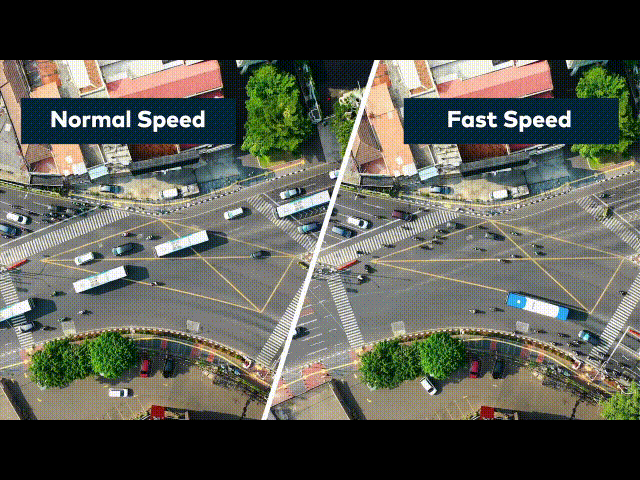
Similarly, slow-motion videos are the ones that have been slowed down from their average speed. The slow-motion effect, also known as the slow-mo effect, is widespread in modern cinema.
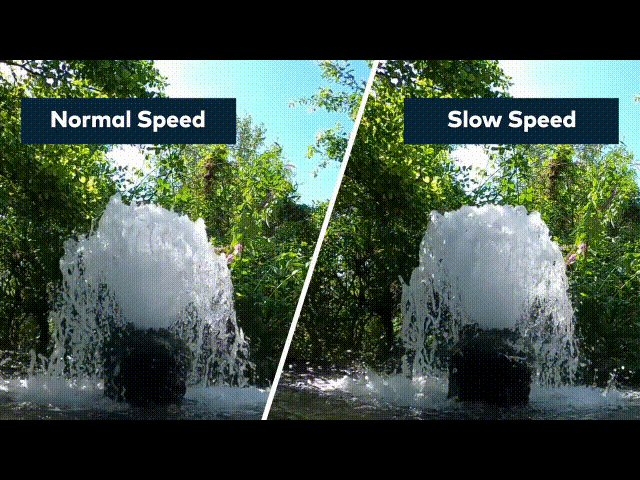
Now that we know what Fast and slow-motion videos are. Let’s understand their applications. Or how you can use them in your videos. Scroll below to learn more!
Part 2. Why Should You Change the Speed of Your Videos?
The answer to this question would be that it’s a personal creative decision that will allow you to make your videos more engaging.
Fast Motion Videos
Fast-motion videos are used in many areas of filming. For example, you can speed up your videos to create a funny video or shorten its length.
The fast-motion effect has many applications, such as cooking tutorial videos. For example, the step-by-step process of a cooking tutorial can be too long to fit into a single video. Or it could also help you in cases where you want to keep the length of the video short.
The fast motion of the steps will allow the viewer to quickly grasp the whole process without watching the entire video.
Slow Motion Videos
You can also slow down your videos to give the viewers a more detailed perspective of a scene. Or you can also create a slow-mo video that offers a general surreal vibe.
A famous example is in action films. The producers of the first Matrix film used the Slow-mo effect in the famous bullet dodging scene.

You may wonder how the film producers made the slow-mo effect. The technology at that time was less developed than the recent day. So, even you can create a slow-mo effect.
Before we get into the editing process, let’s first understand what you will need to change the speed of your videos!
Part 3. What Will You Need to Change the Speed of Your Videos?
You will need the following essentials to change the speed of a video:
1. Wondershare Filmora
Free Download For Win 7 or later(64-bit)
Free Download For macOS 10.14 or later
To begin, you will need a good video editor. Wondershare Filmora is the best video editing software available. It has a very engaging system UI that allows inexperienced users to learn how to use it quickly. It also has a diverse collection of stock media. And not only that! It allows you to access reliable features to change the speed of a video.
You can change the speed of the video on Filmora by the speed adjustment panel or by the duration panel present above the timeline. It will adjust in just seconds with a few clicks. This feature makes Filmora more prior with editing tools.
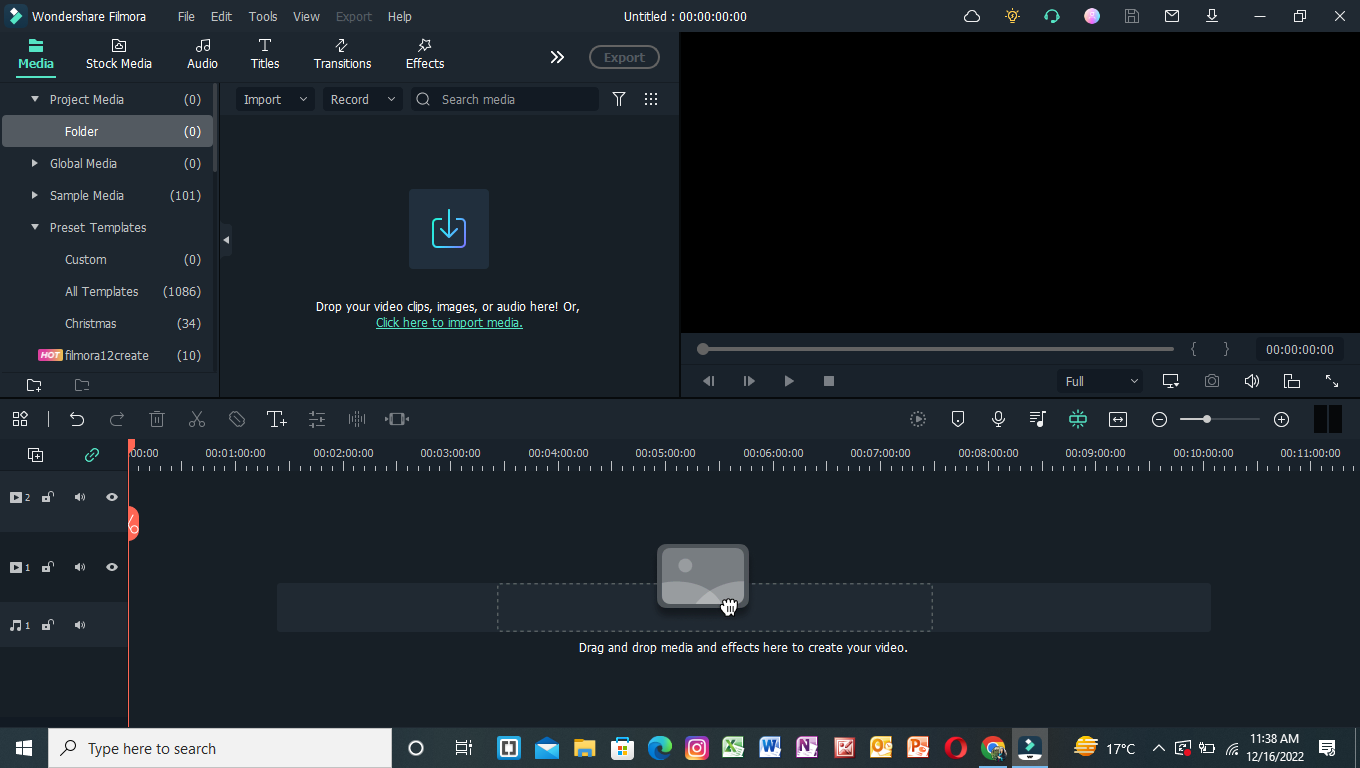
2. Video Clips
Well, it is evident that to change the speed of your videos, you will need video clips. But there are a few things you can keep in mind before adjusting the speed of a video.
![]()
Note: Slowing down a video requires a shot at a higher frame rate. The greater the frame rate, the better will be the slow-mo quality. On the other hand, speeding up videos does not have a strict frame rate requirement.
Part 4. How Can You Change the Speed of Your Videos?
Here you will learn two ways in which you can change the speed of your videos. The two methods to change the speed of your video are mentioned:
- The speed adjustment panel.
- Duration panel settings.
Let’s get started with the editing process. The first method we will look into is the Speed Adjustment panel.
1. Change Speed With the Speed Adjustment Panel
The Speed Adjustment panel is the speed adjuster in the Wondershare Filmora software. This feature will give you a drag bar to adjust the speed of your video.
You can move the bar to the right to increase the speed of your video. Similarly, you can move it to the left to decrease the rate.
But before we use this feature, we will need to download the Filmora video editing software. So please scroll below to learn how to download it!
Step1 Download Filmora
First and foremost, you must have access to Filmora. For this, download Wondershare Filmora. Then, activate this app or software on your PC.
Step2 Import The Video Files
The next step after downloading Filmora is to import your video clips. To accomplish this, follow the steps outlined below:
- Locate and select the Import icon on the top left side of the Filmora Home Interface.
- It takes you to your computer’s library.
- Select the videos to be edited and then click OK.
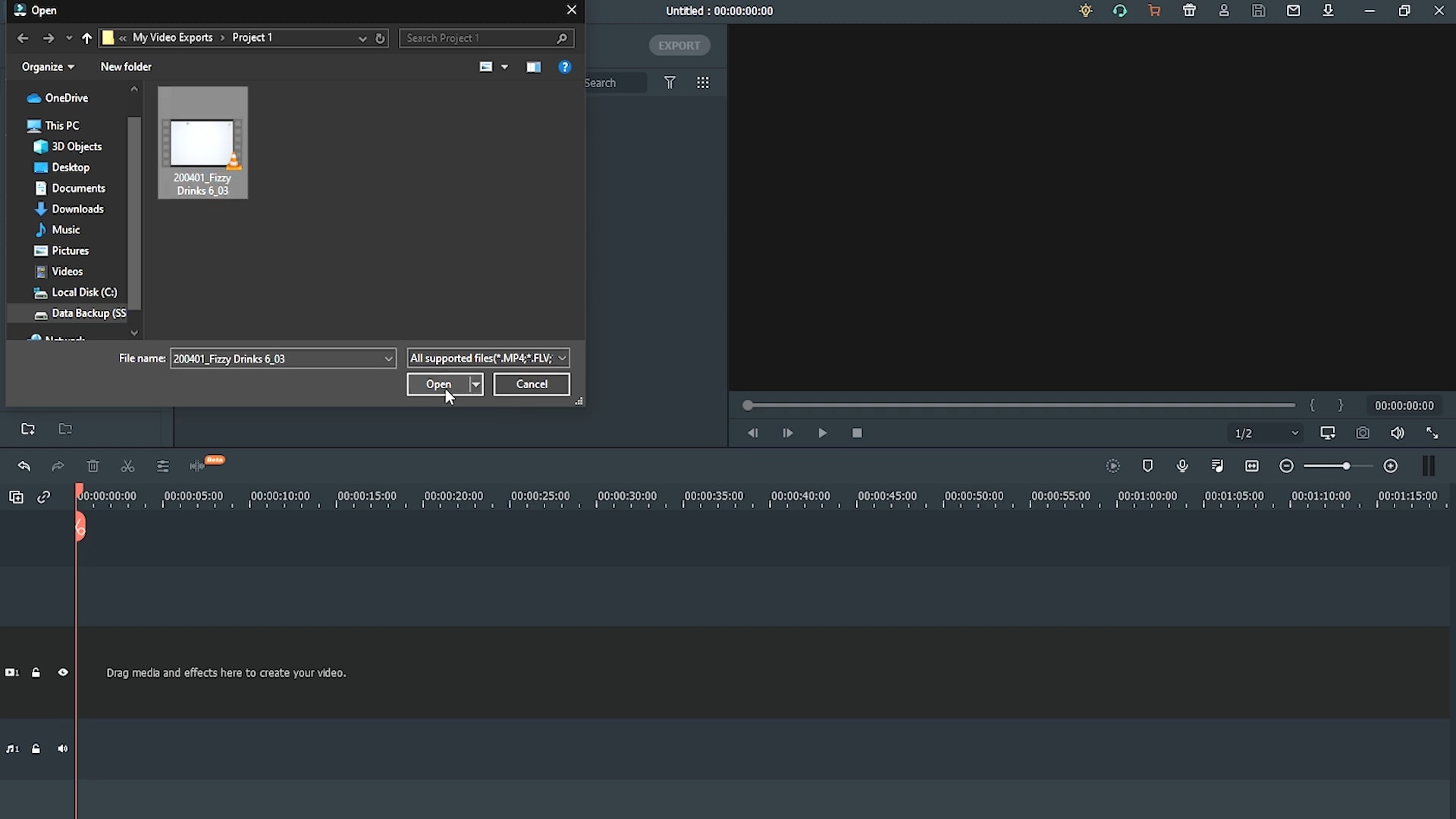
You can also import the files by another method. After you have opened Filmora, you can restore the Filmora Window size and import by dragging and dropping the clips:
- Drag the cursor to select the video clips you want.
- Then, drop them in the Filmora import window.
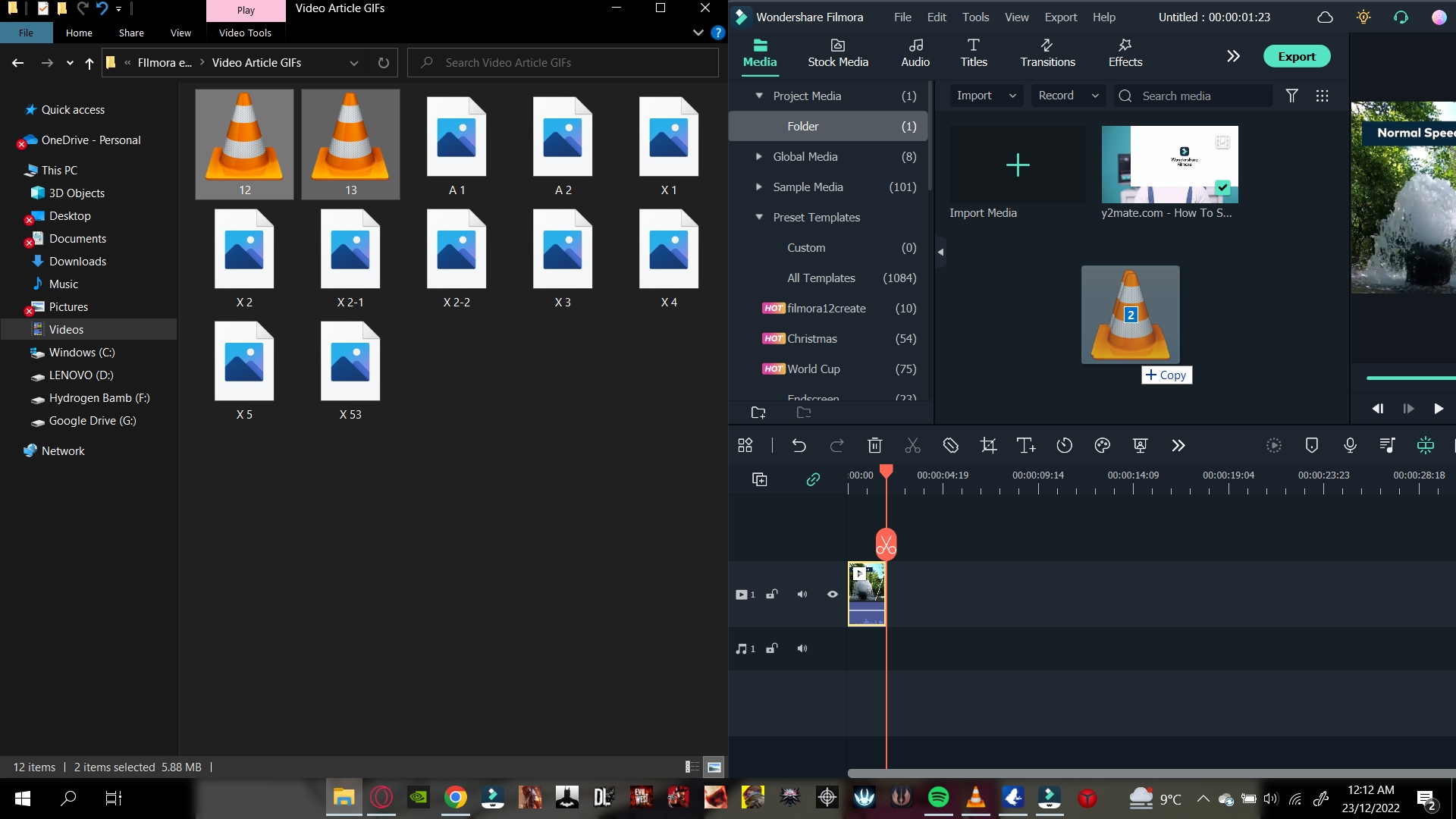
Filmora supports various formats for your video clips. They include the Mp4, AVI, MOV, GIFs, and more.
After you have imported your video clips, add them to the timeline as shown below!
Step3 Add The Video Clips to The Timeline
After you’ve imported clips in the Import window, drag them onto the timeline. Follow the steps outlined below to accomplish this:
- Drag the clips into the import window and select them.
- Then, insert them into the timeline.
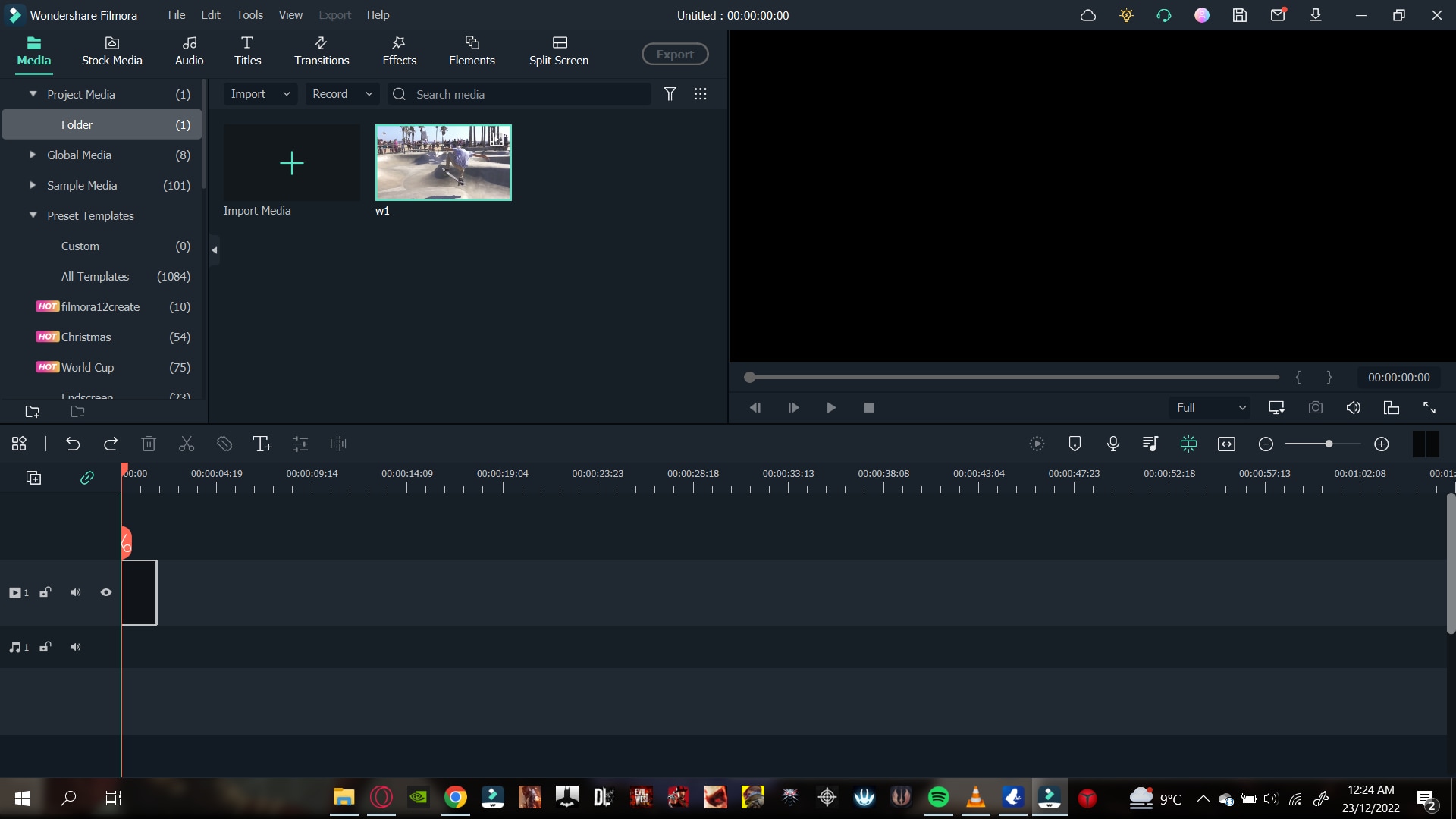
Now that we have our video clips in the timeline, we can start adjusting the speed.
Step4 Open the Speed Adjustment Panel
The speed adjustment panel, or the Uniform Speed, is the feature of Filmora that allows you to change the speed of your video. For example, to open the Unifrom Speed panel, do as follows:
- Double-click on the video clip.
- In the pop-up column, scroll down till you see the Unifrom Speed option and click on it.
- The speed controls will be shown in the import window.
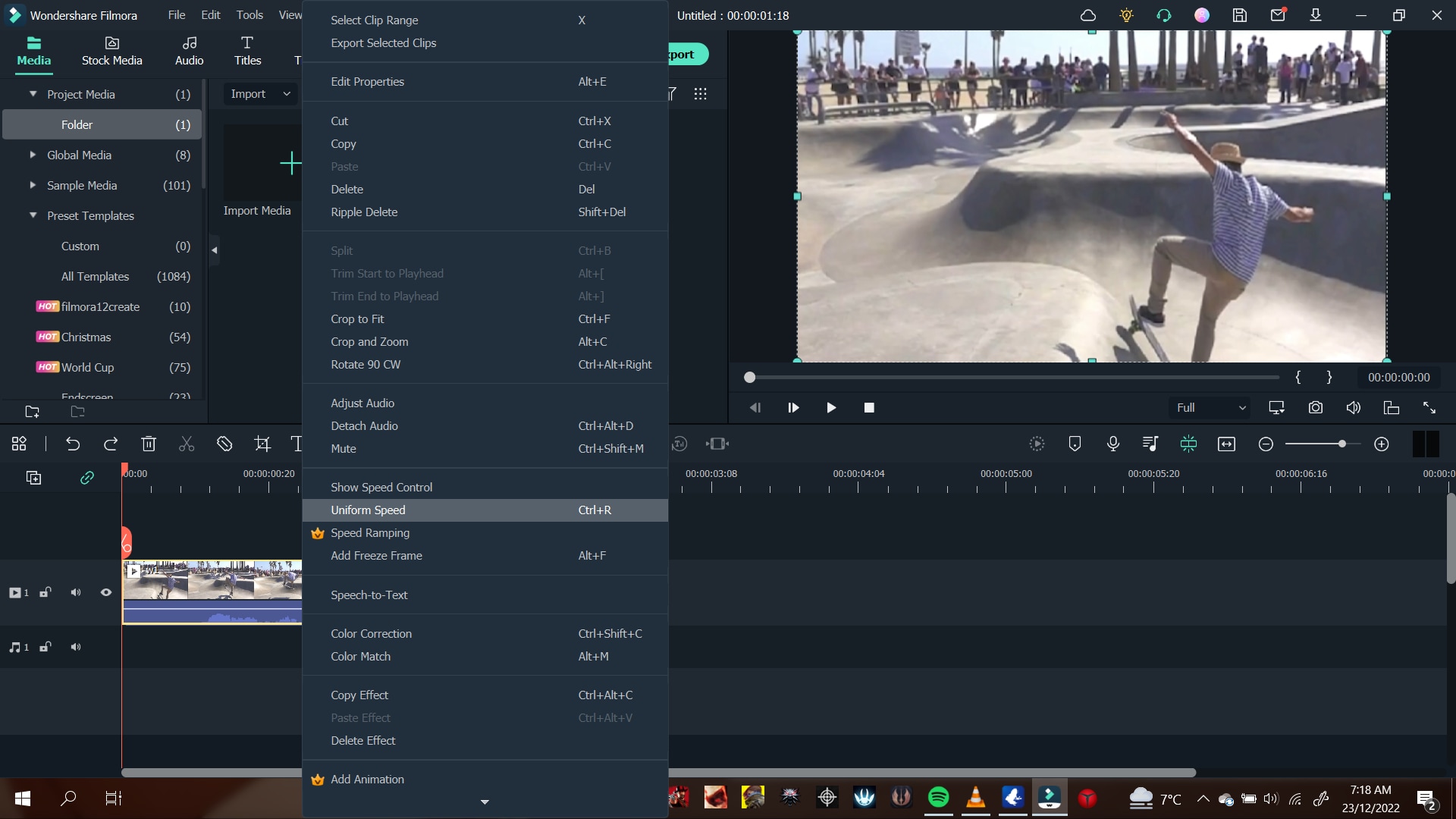
In the speed control panel, you can see the speed adjuster slider. A number will usually mark this at the end. This number tells you the current speed your video is calibrated in and how fast or slow the motion effects will be.
1.00 is always the average speed. 0.5 being half and 2.00 being double the average speed. To control the speed through the slider, you will need to do the following:
- To increase the speed: Type in the number you want your rate to be. Or, drag the slider to the right as you wish.
- To decrease the speed: Type in a number less than the standard 1.00, or you can drag the slider to the left as you wish.
The number of your speed can be an inconvenience if you have no prior experience. Instead, render the video and play it from the beginning with the changes that you made. It gives you a better idea of the speed of your video.
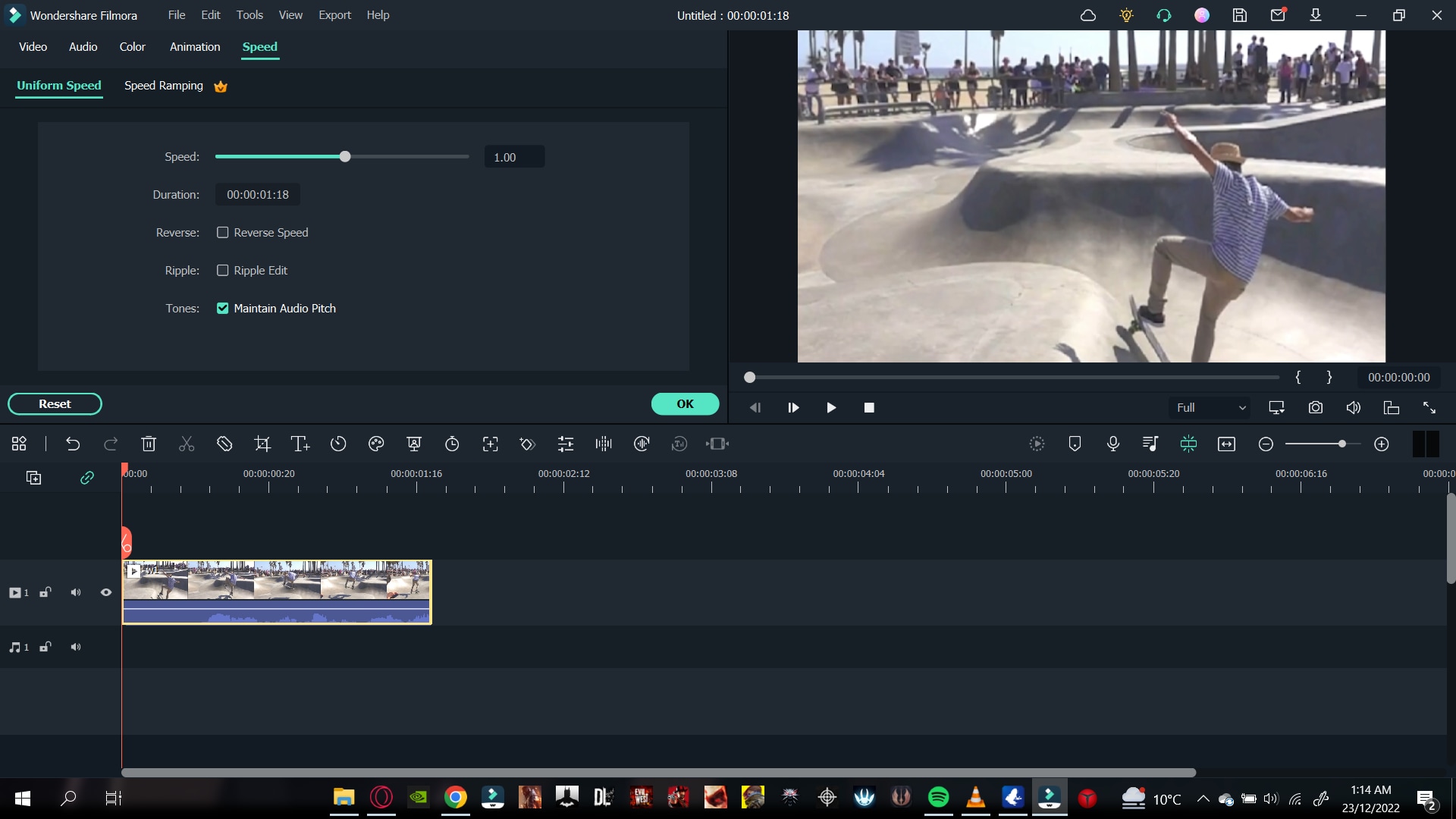
Step5 Detach The Audio
The corresponding audio also gets affected when you slow down or speed up a video. In this scenario, you can also choose to detach the audio beforehand. It allows you to maintain the original playback speed. To detach the audio, follow the steps as mentioned:
- Right-click on the video clip.
- In the pop-up column, scroll down to the Detach Audio option and click on it.
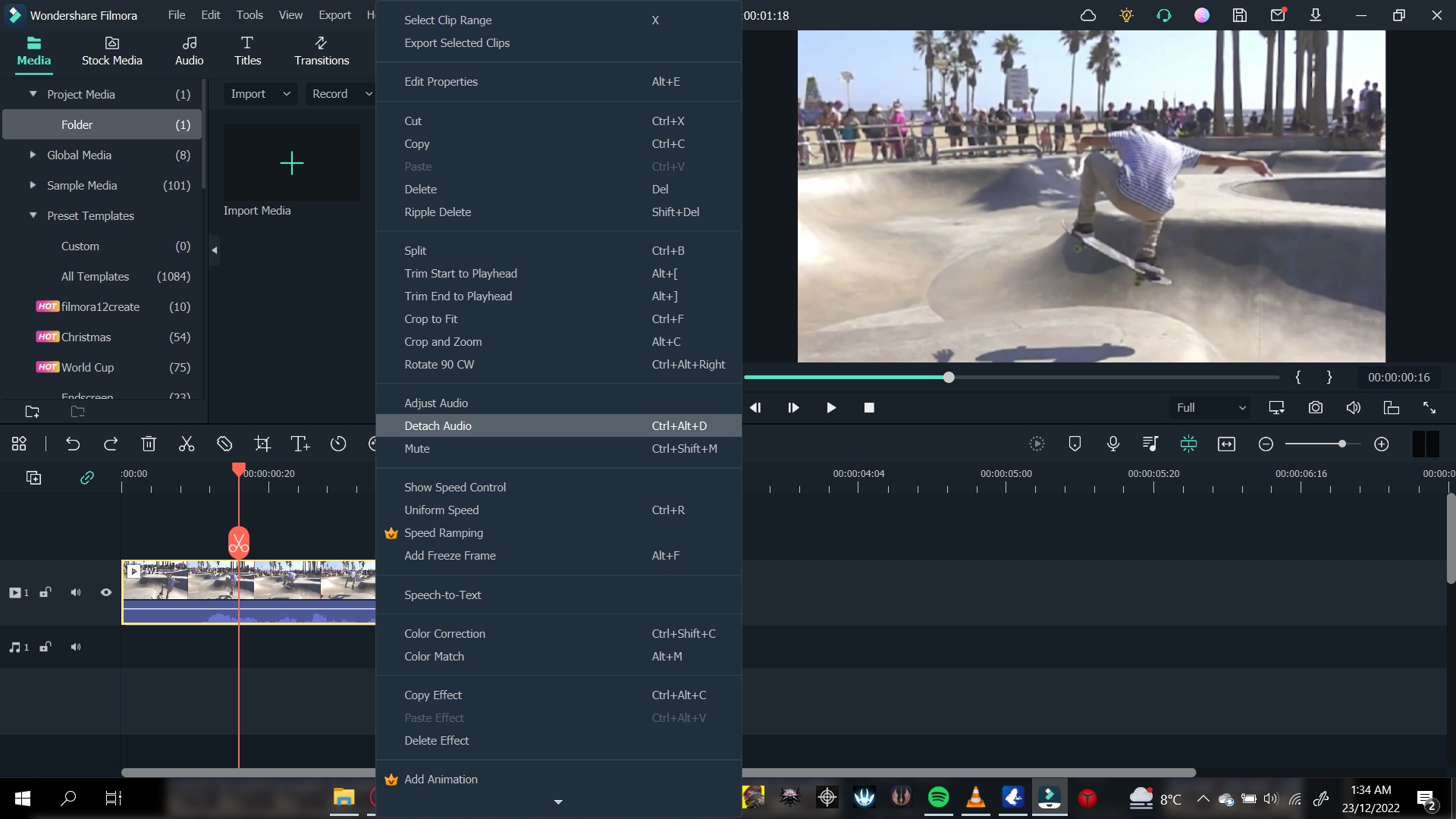
It will create an audio file in a separate audio tab in the timeline. You can adjust this audio according to your liking. You can edit the detached audio by:
- Double-click on the audio file.
- A settings menu will open in the import window.
- Adjust the Fade options for your Audio.
- Drag the Fade out slider to the right to Fade out your Audio.
- To Fade in your Audio, drag the Fade in slider to the right.
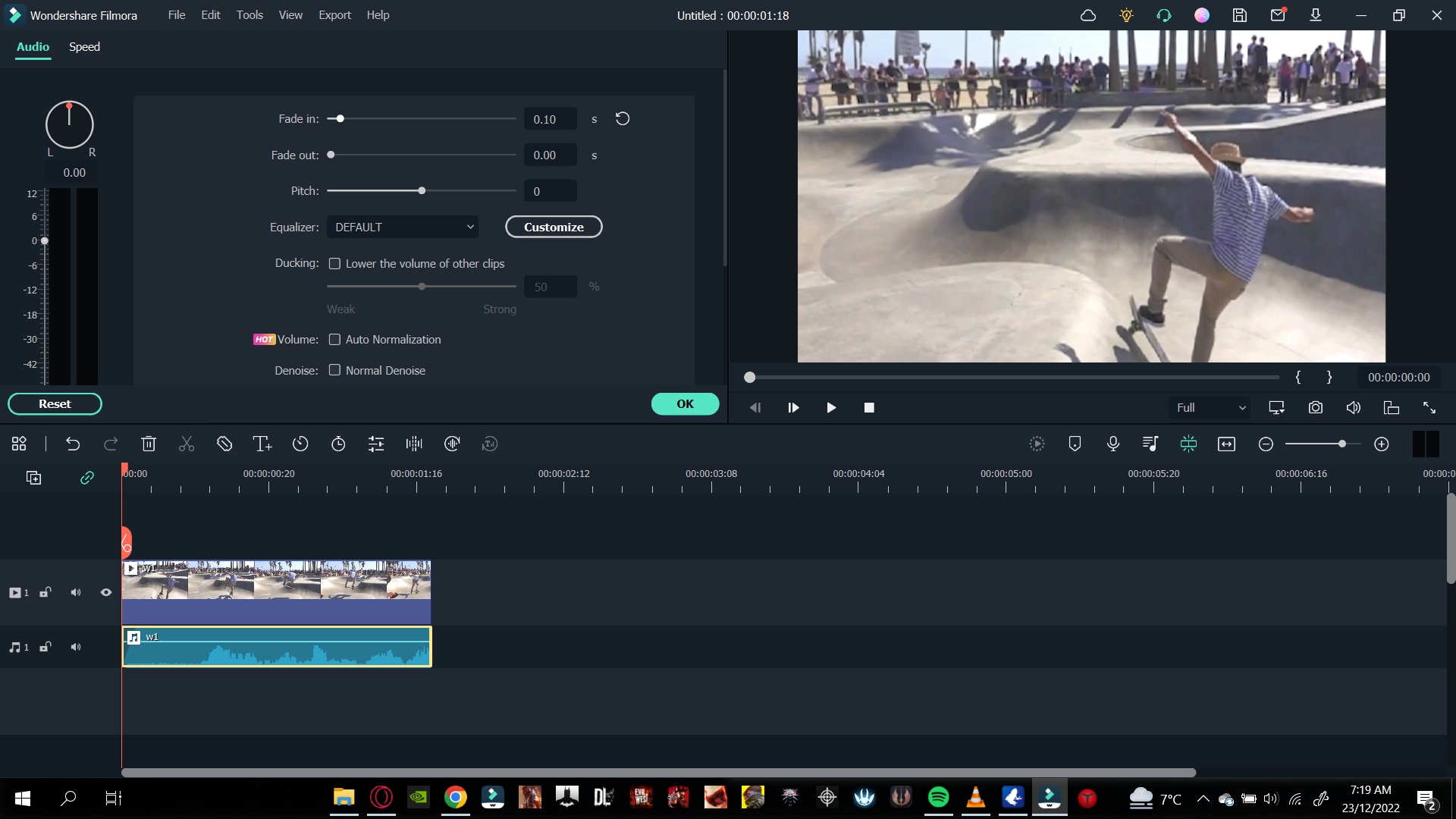
You can also remove the background noise and the pitch of the audio if you want. You can also replace the video’s original audio with a new one. Click on the audio file and press Del on the keyboard to delete it. To add new audio, do as mentioned ahead:
- Click on The Audio icon above the import window.
- Browse The Audio that matches the vibe of your video.
- Drag and drop it below your video clip.
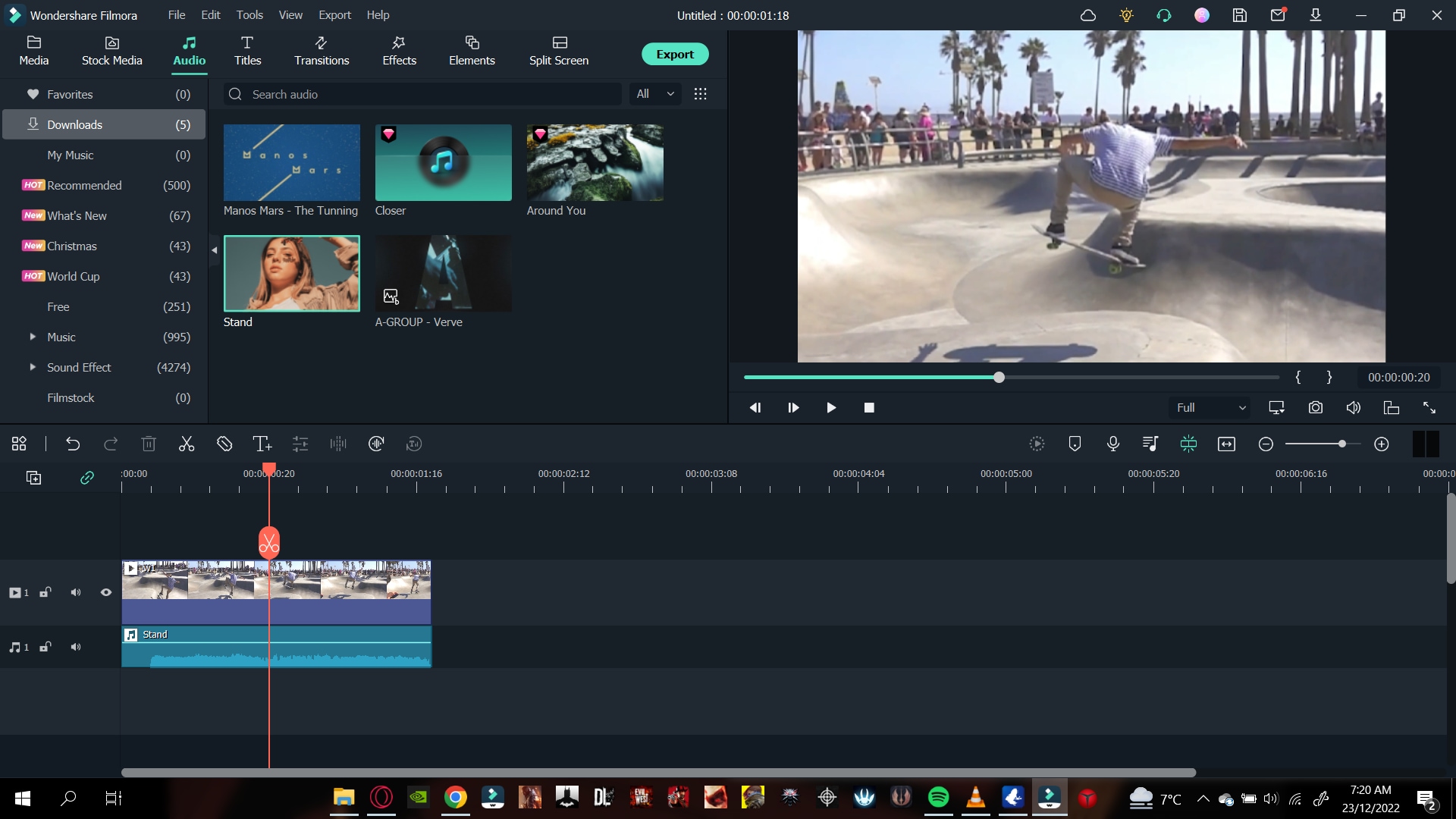
Doing so would have created alternate audio for your video. Play the video from the start and confirm your changes.
Step6 Save Your Project
Saving a project on Filmora is straightforward. First, you need a few steps to proceed with it. Then, when you are done making changes to the video, simply follow as guided ahead, and you’ll be good to go.
- On the Filmora home interface, Go to > File > Save Project.
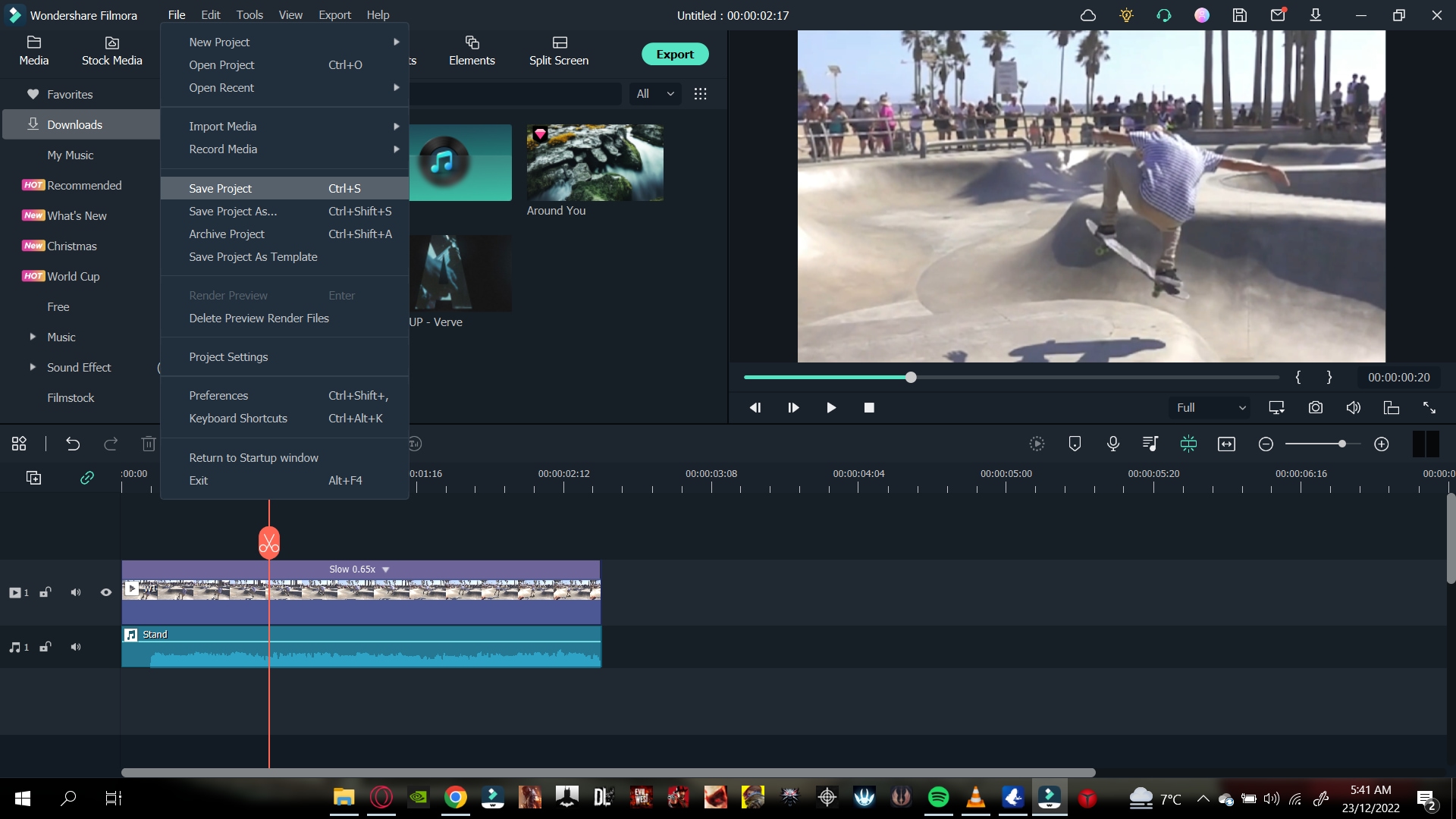
- Select the Library/Folder where you want your project to be stored.
- Type in the text box to change the name of your project.
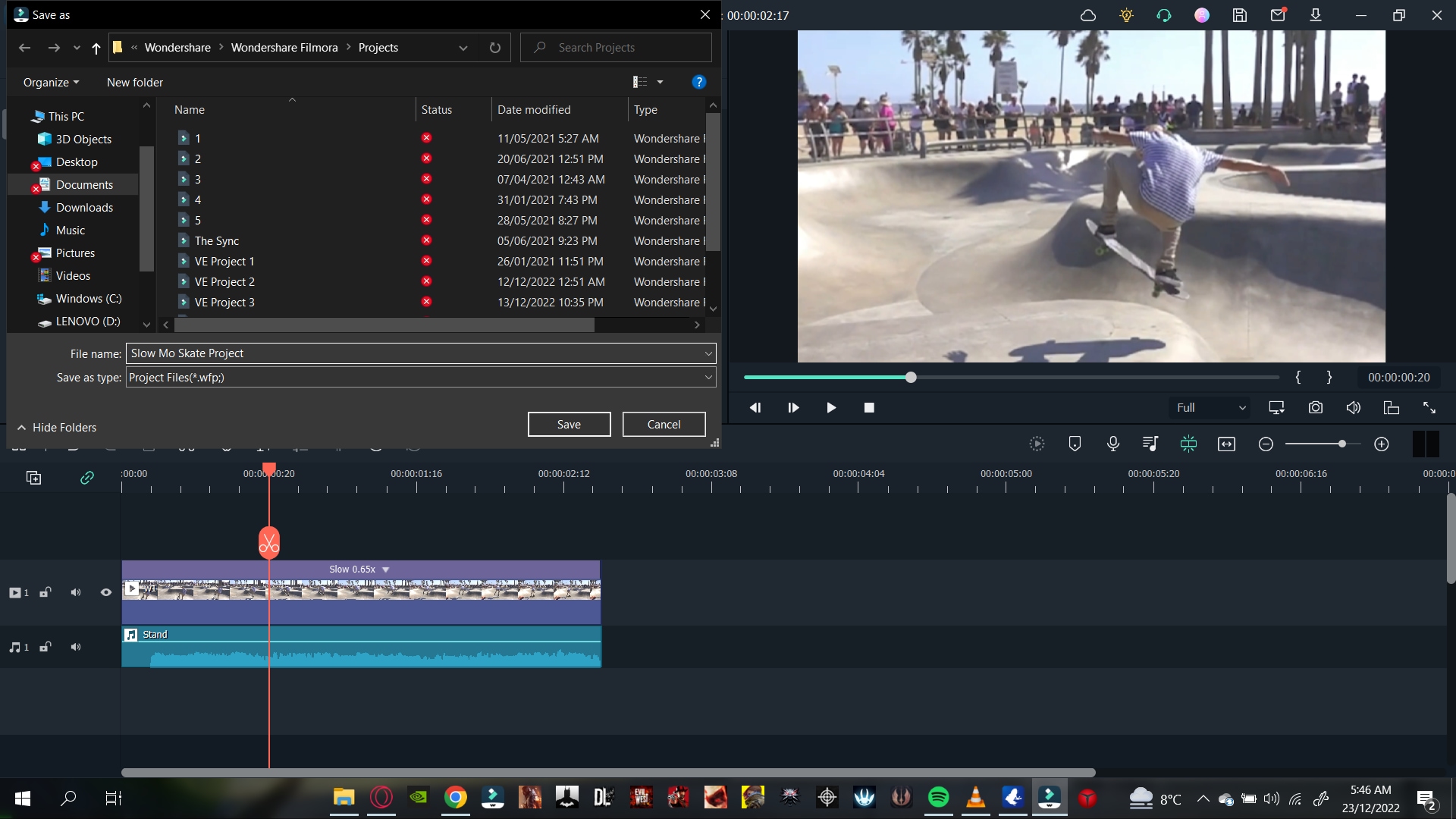
- Click on Save.
That’s about it! You have now saved your project. Now let’s move on to export our video.
Step7 Export Your Video
After we are done with saving our project, we will now move on to export our video.
![]()
Note: Before we export our video, ensure everything is according to your wish. Play the final video again and confirm your changes.
You can export your video to many of the available video formats. And not only that, but you can also export your video to local files and a specific device. You can also export your video directly to YouTube, Vimeo, and DVD format.
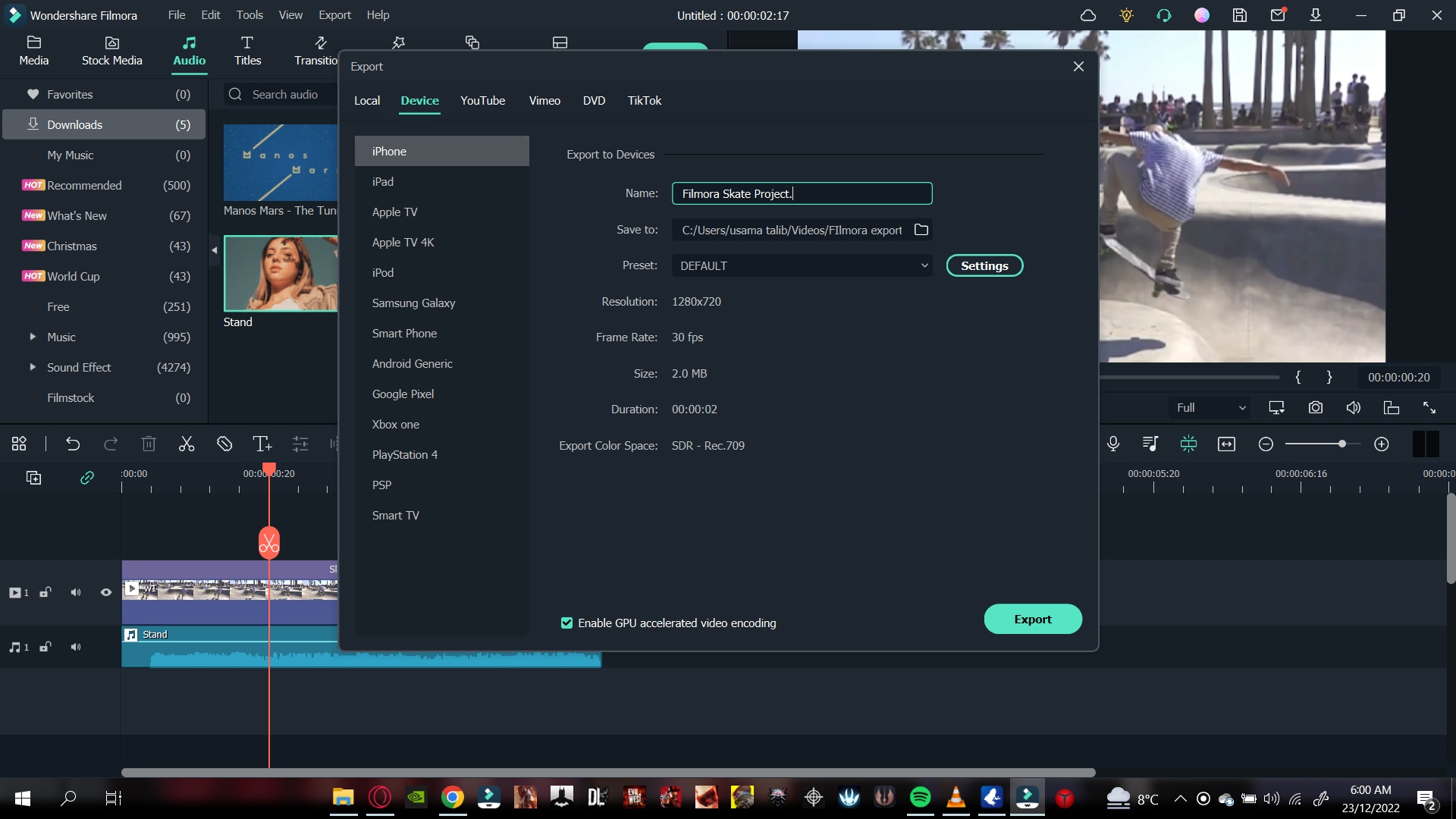
To export your video, all you have to do is the following steps:
- Click on Export.
- Type in the Video name.
- Select the Directory you want your file to be stored in.
- Select the Video Format.
- Select the Resolution of your Video.
![]()
Note: If you want to export your video directly to Youtube or Vimeo, ensure you are logged in.
- Click on Export.
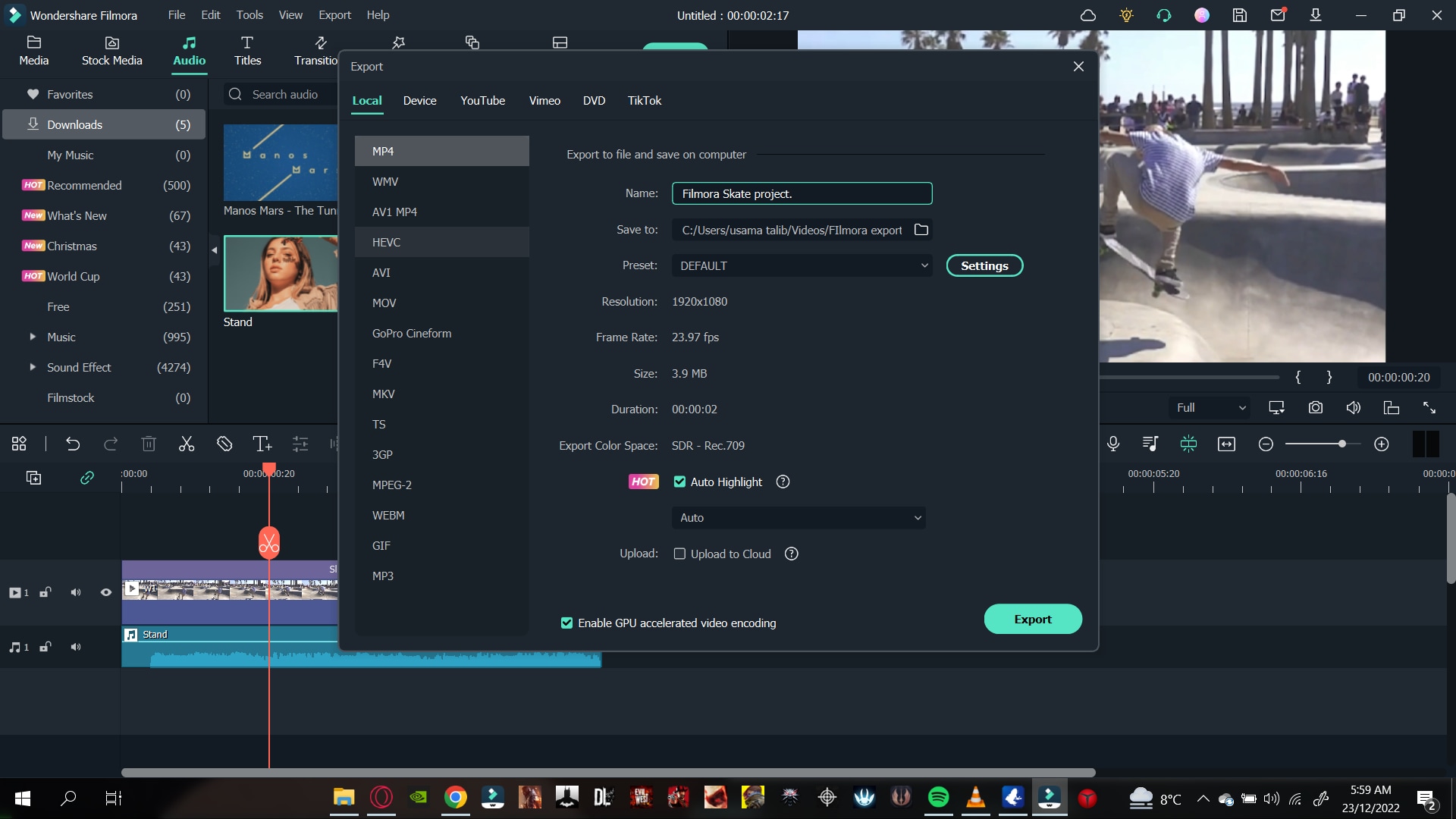
Wait till Wondershare Filmora finishes exporting your video. Then, another window will pop up for a reminder when the shipping is done.
These were the methods by which you can change the speed of your video using the Speed Adjustment panel. Now let’s move on to the following method to adjust the speed via the Duration panel.
2. Change Speed via the Duration Panel
The duration panel is one the most valuable features of Wondershare Filmora as it allows you to change the video speed by duration adjustment.
This feature is typically helpful when you have a space between video clips and want to fill it. By measuring the time between the two clips, you can adjust the duration of your video.
It will ultimately hasten the speed of your video. The hastening in rate will depend upon the gap. The smaller the gap, the faster the video will be. Similarly, the greater the gap is, the longer the video will be.
Apart from the Speed Adjustment Panel, the Duration Panel has the advantage of editing the speed of your video by simply typing in the text.
Step1 Import Video Clips to Timeline
After downloading Filmora, the next step is importing your video clips. To do so, follow the steps outlined below:
- Locate and click the Import icon in the upper left corner of the Filmora Home Interface.
- Choose the videos to be edited, then click OK.
Now that you have imported files into Filmora, you can add them to the Timeline. Notice the steps mentioned ahead:
- Drag the clips into the import window and select them.
- Then, insert them into the timeline.
You can begin the editing process now that the clips are in the timeline.
Step2 Open The Duration Panel
The Duration Panel comes attached to the Unifrom Speed Panel. To access the Duration Panel, follow the steps ahead:
- Right-click on the video clip.
- In the pop column, scroll below to Unifrom Speed.
It will open the uniform speed panel in the import window. Below the speed of the controls, you can notice The Duration Panel.
Step3 Change The Speed of The Video
In The Duration Panel, you can see the average speed of your video clip. Now, if you want to reduce the speed of your video, you have to increase the duration of your video. Similarly, if you’re going to increase the speed of your video, you would have to decrease the duration.
Slow Down The Video
To slow down the video clip, follow the steps mentioned below:
- In The Duration Panel, Increase the time of the video.
- Type in a number bigger than the normal value
![]()
Note: If the average speed of the video is 00:01:00:00, increasing the value of the duration to 00:02:00:00 will reduce the speed of your video by half.
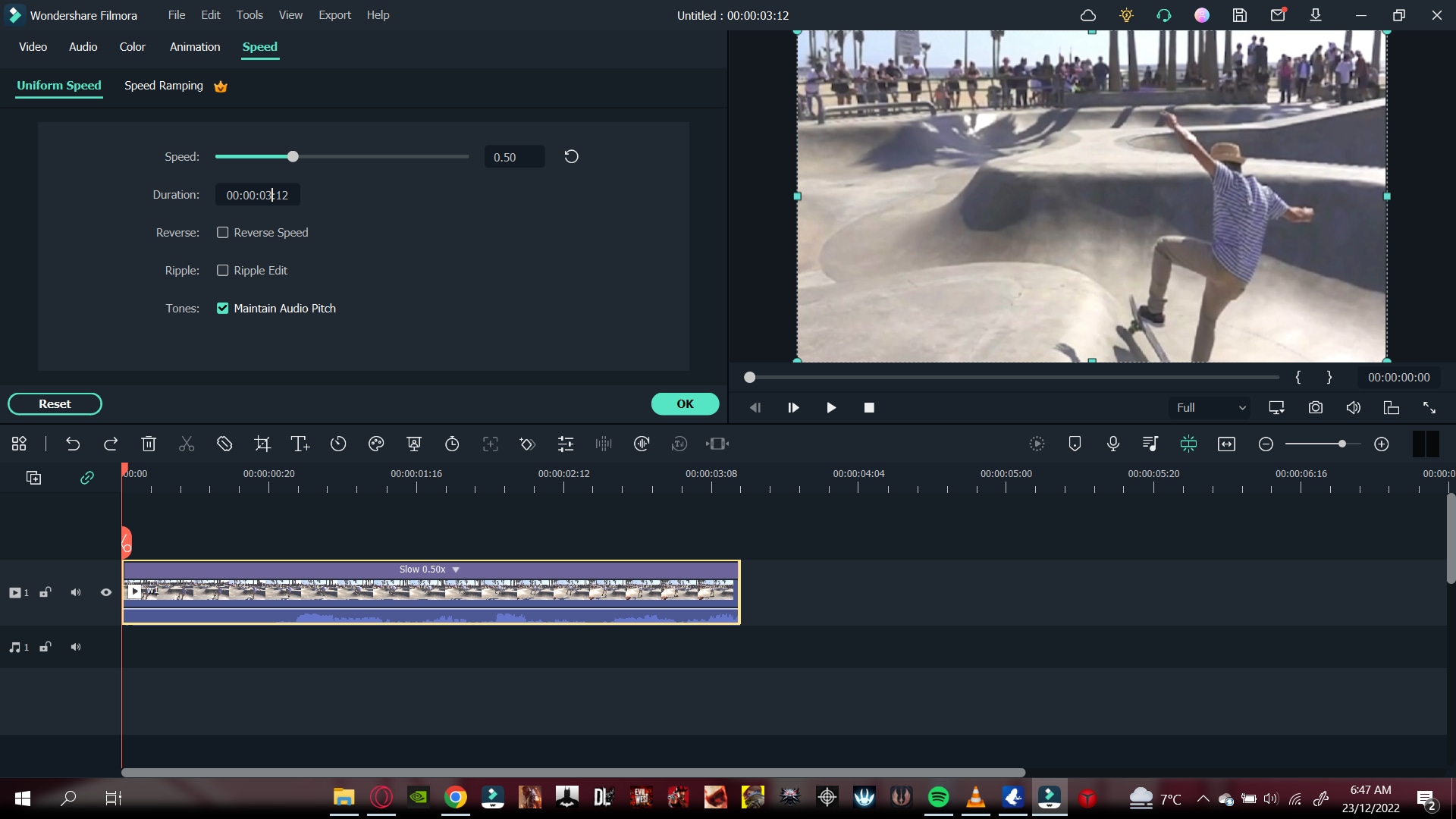
Speed Up The Video
To increase the speed of your video, follow as guided ahead:
- In The Duration Panel, decrease the time of the video.
- Type in a number smaller than the normal value
![]()
Note: If the normal video speed is 00:01:00:00, decreasing the value of the duration to 00:00:30:00 will increase the speed of your video by double.
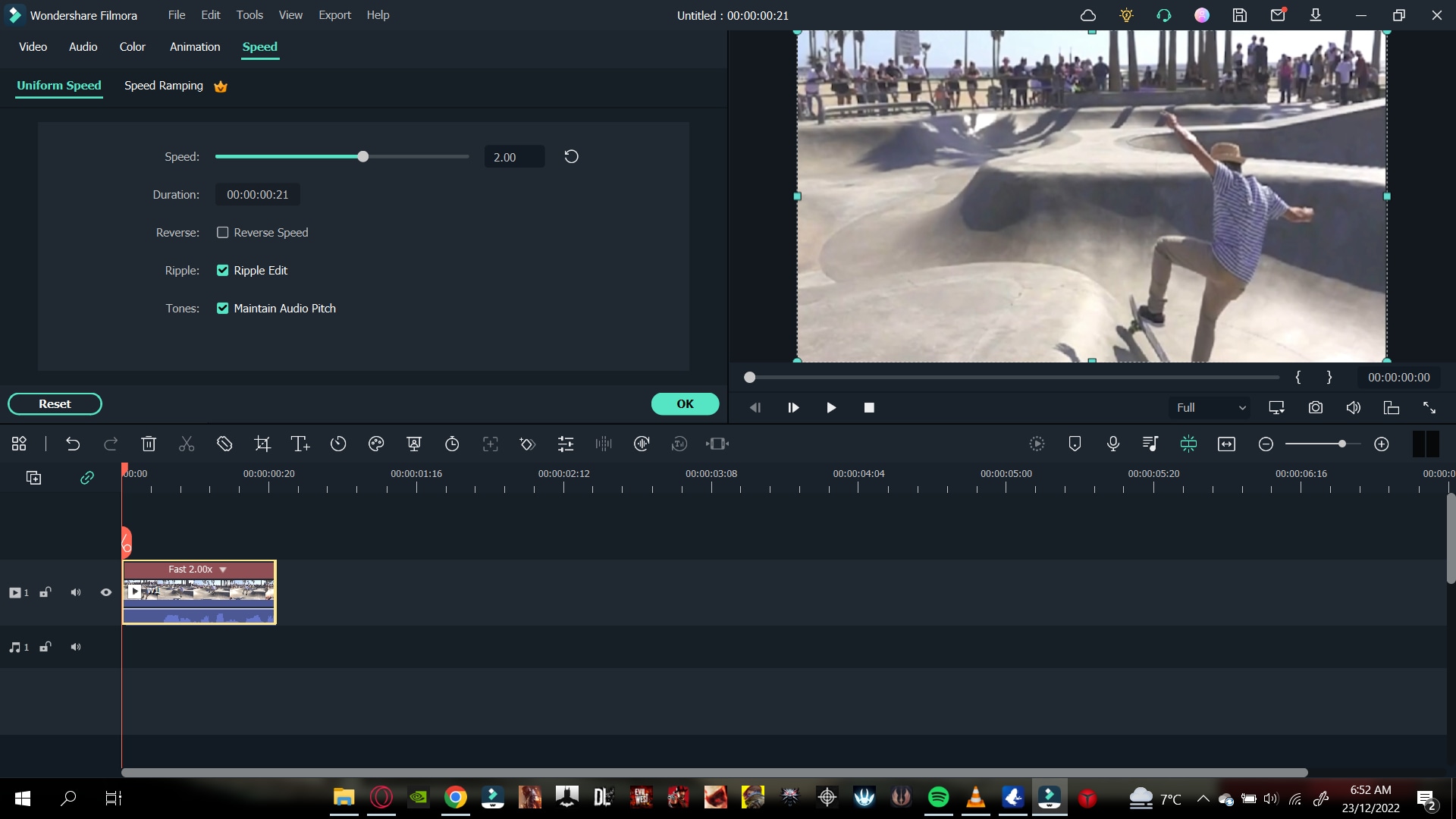
Congratulations! You have successfully learned how to change the speed of your video by Filmora. Now, you can use both the Speed Adjustment Panel and The Duration Panel to adjust the speed of your video.
Conclusion
Changing the speed of your video can be helpful in many filming scenarios. Adjusting the speed in the older days was a marvel in the video editing industry. But the technology in the present day has allowed the typical user to edit the speed of a video.
By following the steps mentioned in this article, you can now change the speed of your video by Wondershare Filmora.
Free Download For macOS 10.14 or later
To begin, you will need a good video editor. Wondershare Filmora is the best video editing software available. It has a very engaging system UI that allows inexperienced users to learn how to use it quickly. It also has a diverse collection of stock media. And not only that! It allows you to access reliable features to change the speed of a video.
You can change the speed of the video on Filmora by the speed adjustment panel or by the duration panel present above the timeline. It will adjust in just seconds with a few clicks. This feature makes Filmora more prior with editing tools.
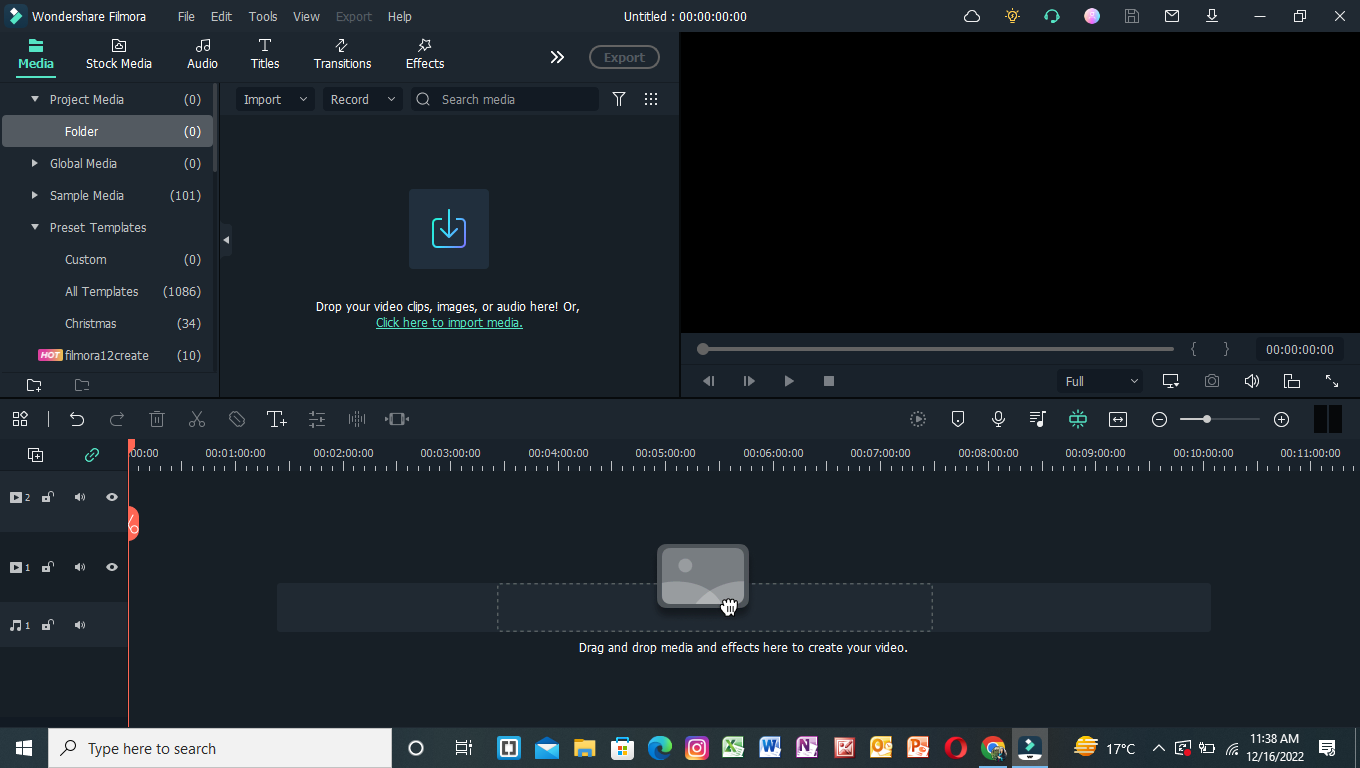
2. Video Clips
Well, it is evident that to change the speed of your videos, you will need video clips. But there are a few things you can keep in mind before adjusting the speed of a video.
![]()
Note: Slowing down a video requires a shot at a higher frame rate. The greater the frame rate, the better will be the slow-mo quality. On the other hand, speeding up videos does not have a strict frame rate requirement.
Part 4. How Can You Change the Speed of Your Videos?
Here you will learn two ways in which you can change the speed of your videos. The two methods to change the speed of your video are mentioned:
- The speed adjustment panel.
- Duration panel settings.
Let’s get started with the editing process. The first method we will look into is the Speed Adjustment panel.
1. Change Speed With the Speed Adjustment Panel
The Speed Adjustment panel is the speed adjuster in the Wondershare Filmora software. This feature will give you a drag bar to adjust the speed of your video.
You can move the bar to the right to increase the speed of your video. Similarly, you can move it to the left to decrease the rate.
But before we use this feature, we will need to download the Filmora video editing software. So please scroll below to learn how to download it!
Step1 Download Filmora
First and foremost, you must have access to Filmora. For this, download Wondershare Filmora. Then, activate this app or software on your PC.
Step2 Import The Video Files
The next step after downloading Filmora is to import your video clips. To accomplish this, follow the steps outlined below:
- Locate and select the Import icon on the top left side of the Filmora Home Interface.
- It takes you to your computer’s library.
- Select the videos to be edited and then click OK.
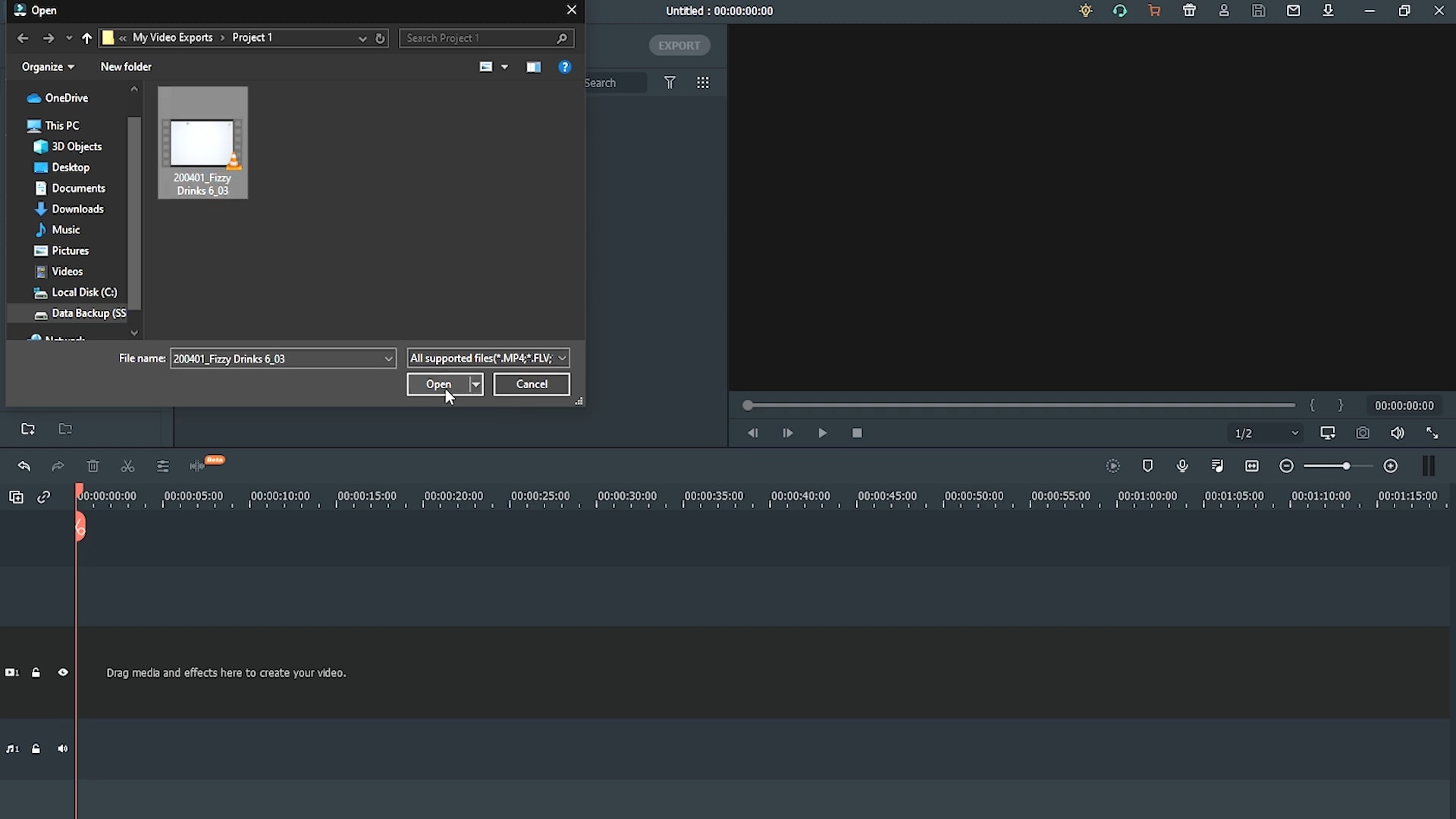
You can also import the files by another method. After you have opened Filmora, you can restore the Filmora Window size and import by dragging and dropping the clips:
- Drag the cursor to select the video clips you want.
- Then, drop them in the Filmora import window.
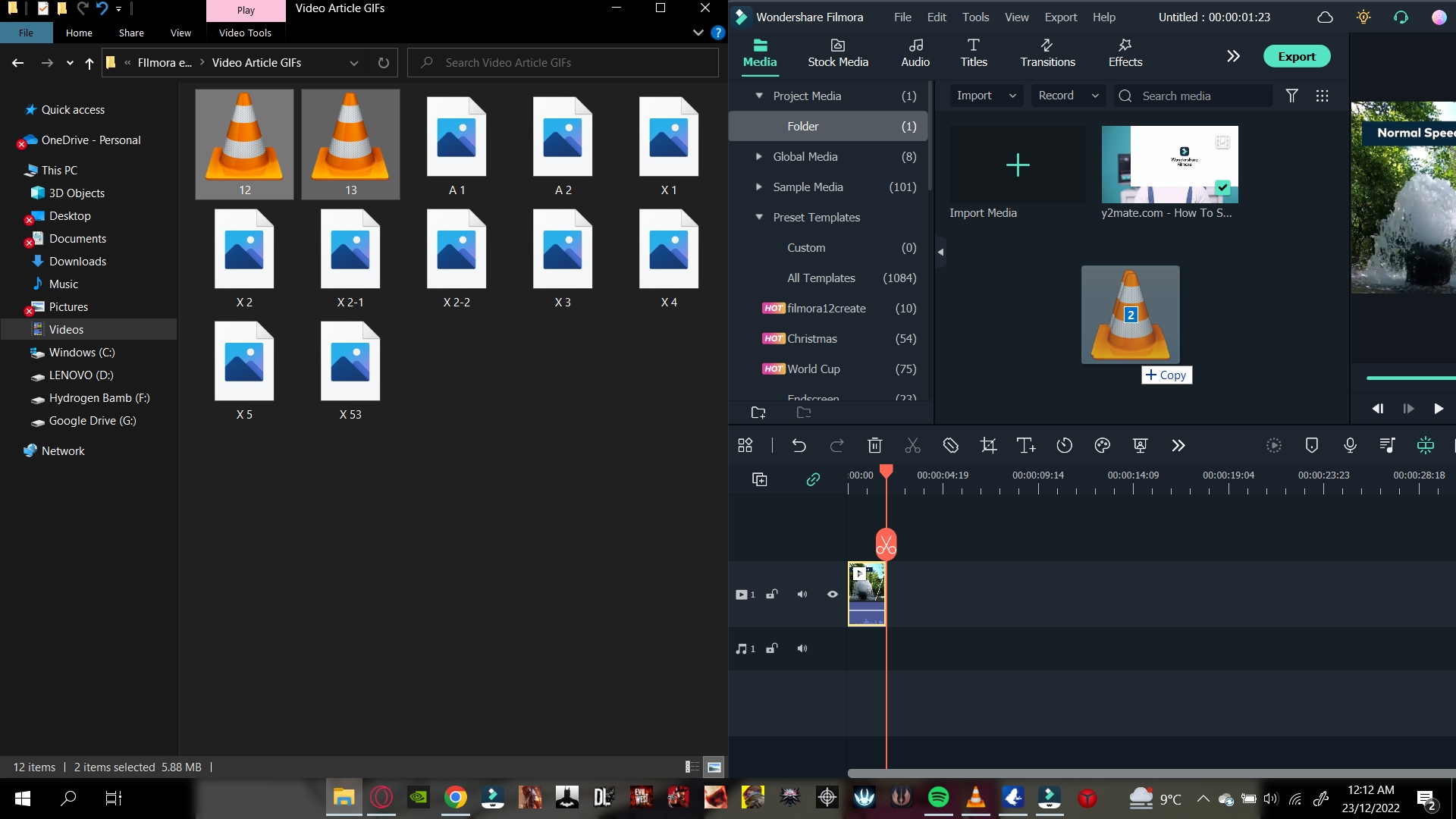
Filmora supports various formats for your video clips. They include the Mp4, AVI, MOV, GIFs, and more.
After you have imported your video clips, add them to the timeline as shown below!
Step3 Add The Video Clips to The Timeline
After you’ve imported clips in the Import window, drag them onto the timeline. Follow the steps outlined below to accomplish this:
- Drag the clips into the import window and select them.
- Then, insert them into the timeline.
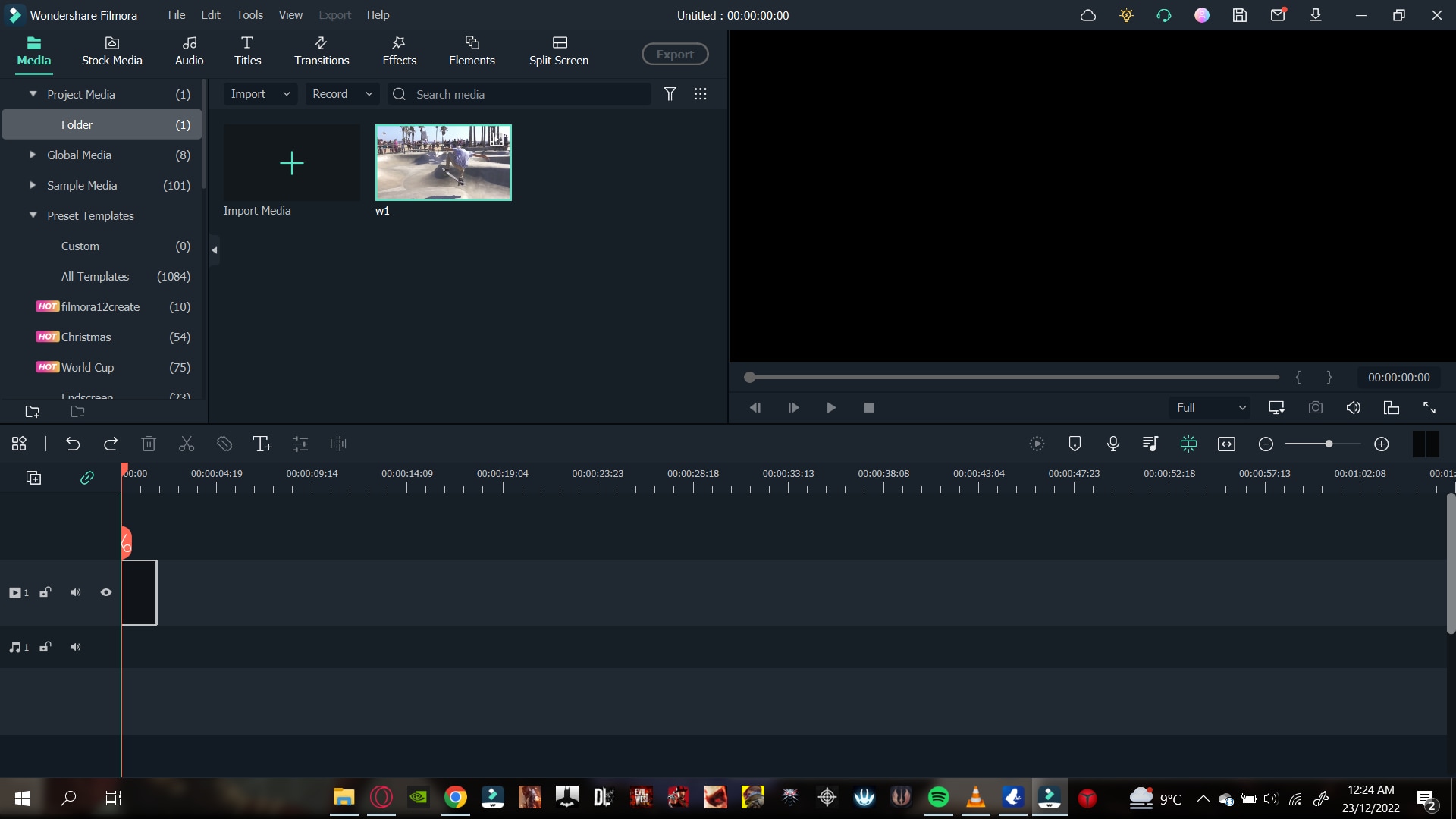
Now that we have our video clips in the timeline, we can start adjusting the speed.
Step4 Open the Speed Adjustment Panel
The speed adjustment panel, or the Uniform Speed, is the feature of Filmora that allows you to change the speed of your video. For example, to open the Unifrom Speed panel, do as follows:
- Double-click on the video clip.
- In the pop-up column, scroll down till you see the Unifrom Speed option and click on it.
- The speed controls will be shown in the import window.
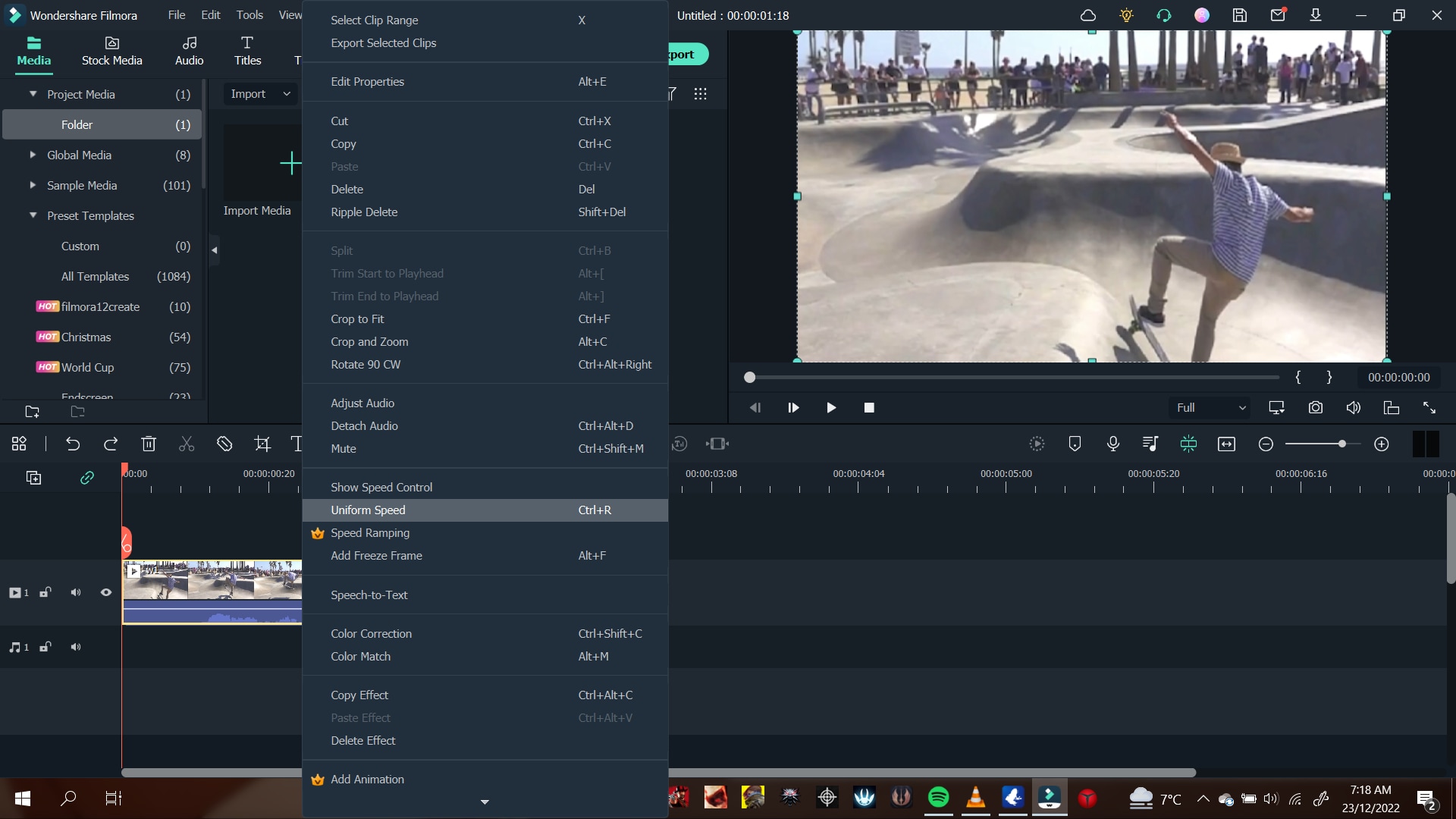
In the speed control panel, you can see the speed adjuster slider. A number will usually mark this at the end. This number tells you the current speed your video is calibrated in and how fast or slow the motion effects will be.
1.00 is always the average speed. 0.5 being half and 2.00 being double the average speed. To control the speed through the slider, you will need to do the following:
- To increase the speed: Type in the number you want your rate to be. Or, drag the slider to the right as you wish.
- To decrease the speed: Type in a number less than the standard 1.00, or you can drag the slider to the left as you wish.
The number of your speed can be an inconvenience if you have no prior experience. Instead, render the video and play it from the beginning with the changes that you made. It gives you a better idea of the speed of your video.
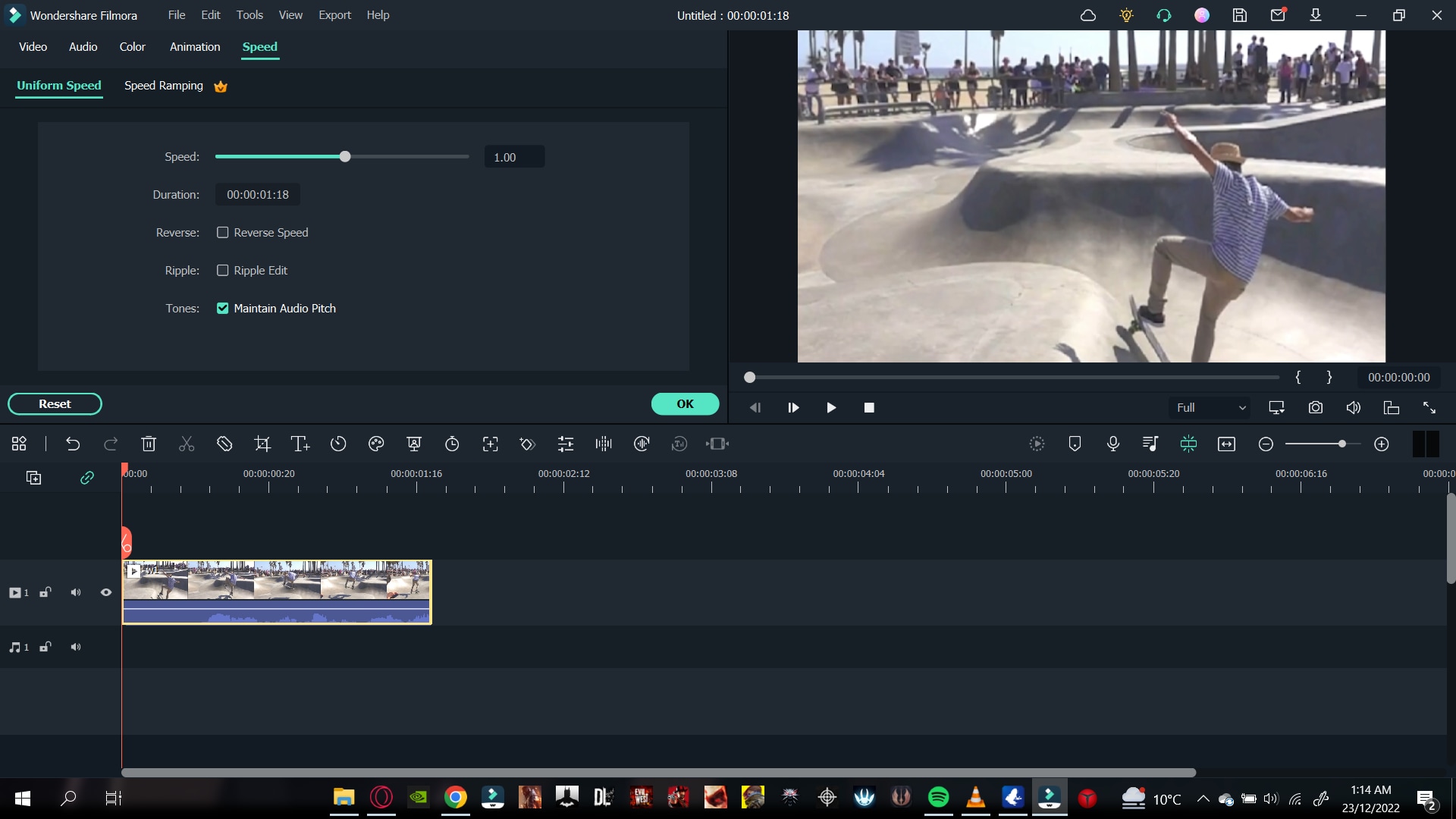
Step5 Detach The Audio
The corresponding audio also gets affected when you slow down or speed up a video. In this scenario, you can also choose to detach the audio beforehand. It allows you to maintain the original playback speed. To detach the audio, follow the steps as mentioned:
- Right-click on the video clip.
- In the pop-up column, scroll down to the Detach Audio option and click on it.
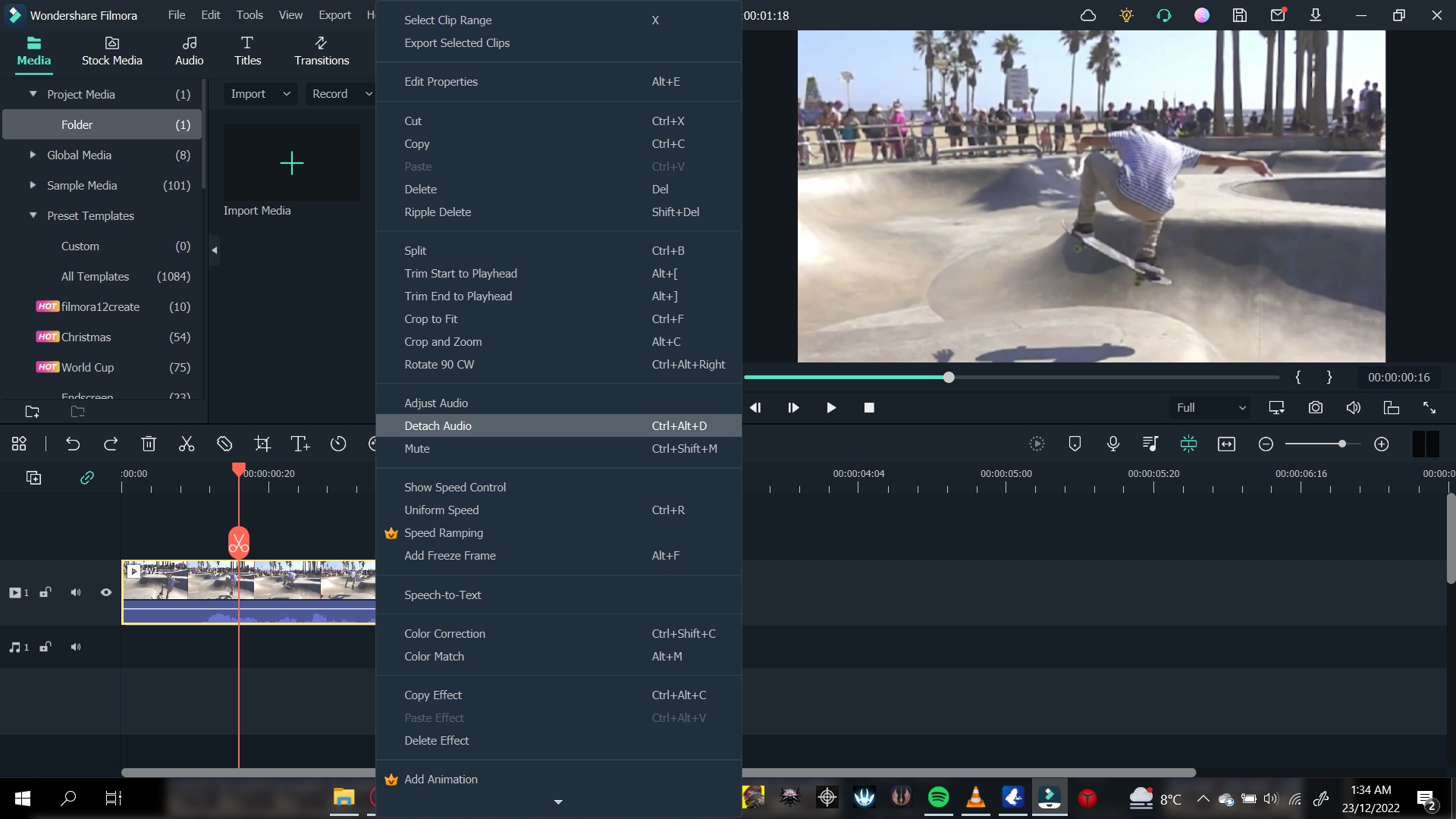
It will create an audio file in a separate audio tab in the timeline. You can adjust this audio according to your liking. You can edit the detached audio by:
- Double-click on the audio file.
- A settings menu will open in the import window.
- Adjust the Fade options for your Audio.
- Drag the Fade out slider to the right to Fade out your Audio.
- To Fade in your Audio, drag the Fade in slider to the right.
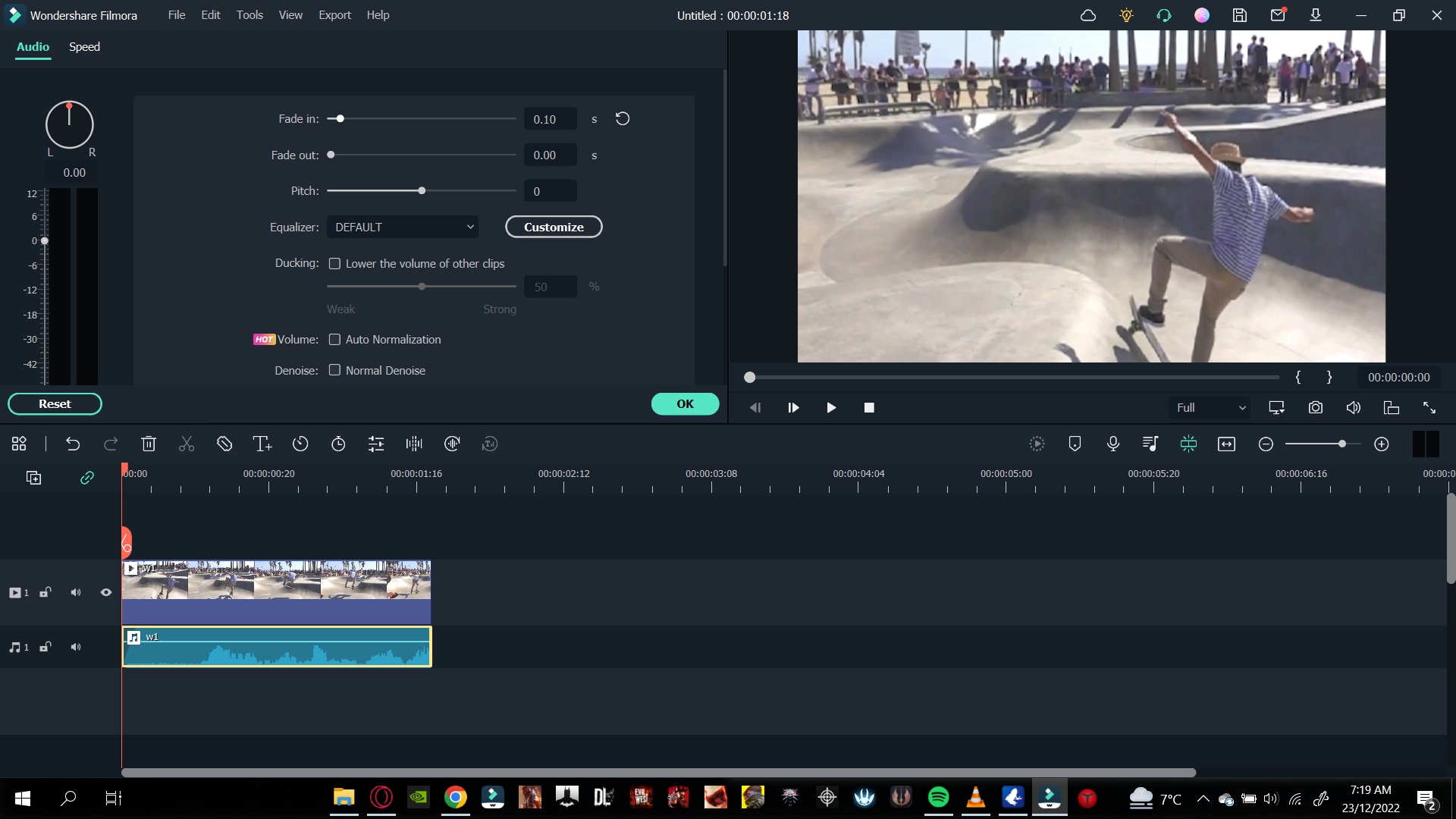
You can also remove the background noise and the pitch of the audio if you want. You can also replace the video’s original audio with a new one. Click on the audio file and press Del on the keyboard to delete it. To add new audio, do as mentioned ahead:
- Click on The Audio icon above the import window.
- Browse The Audio that matches the vibe of your video.
- Drag and drop it below your video clip.
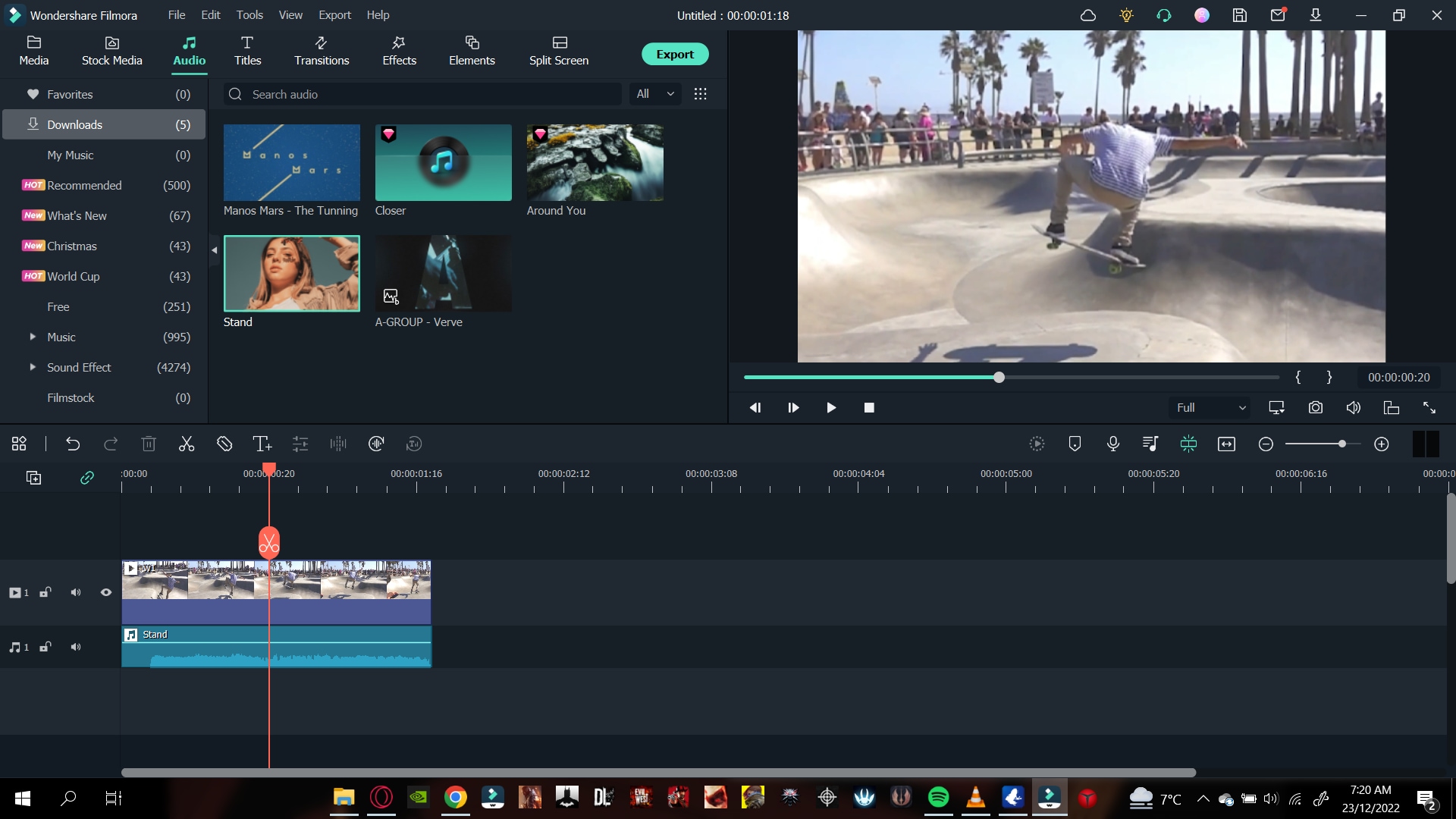
Doing so would have created alternate audio for your video. Play the video from the start and confirm your changes.
Step6 Save Your Project
Saving a project on Filmora is straightforward. First, you need a few steps to proceed with it. Then, when you are done making changes to the video, simply follow as guided ahead, and you’ll be good to go.
- On the Filmora home interface, Go to > File > Save Project.
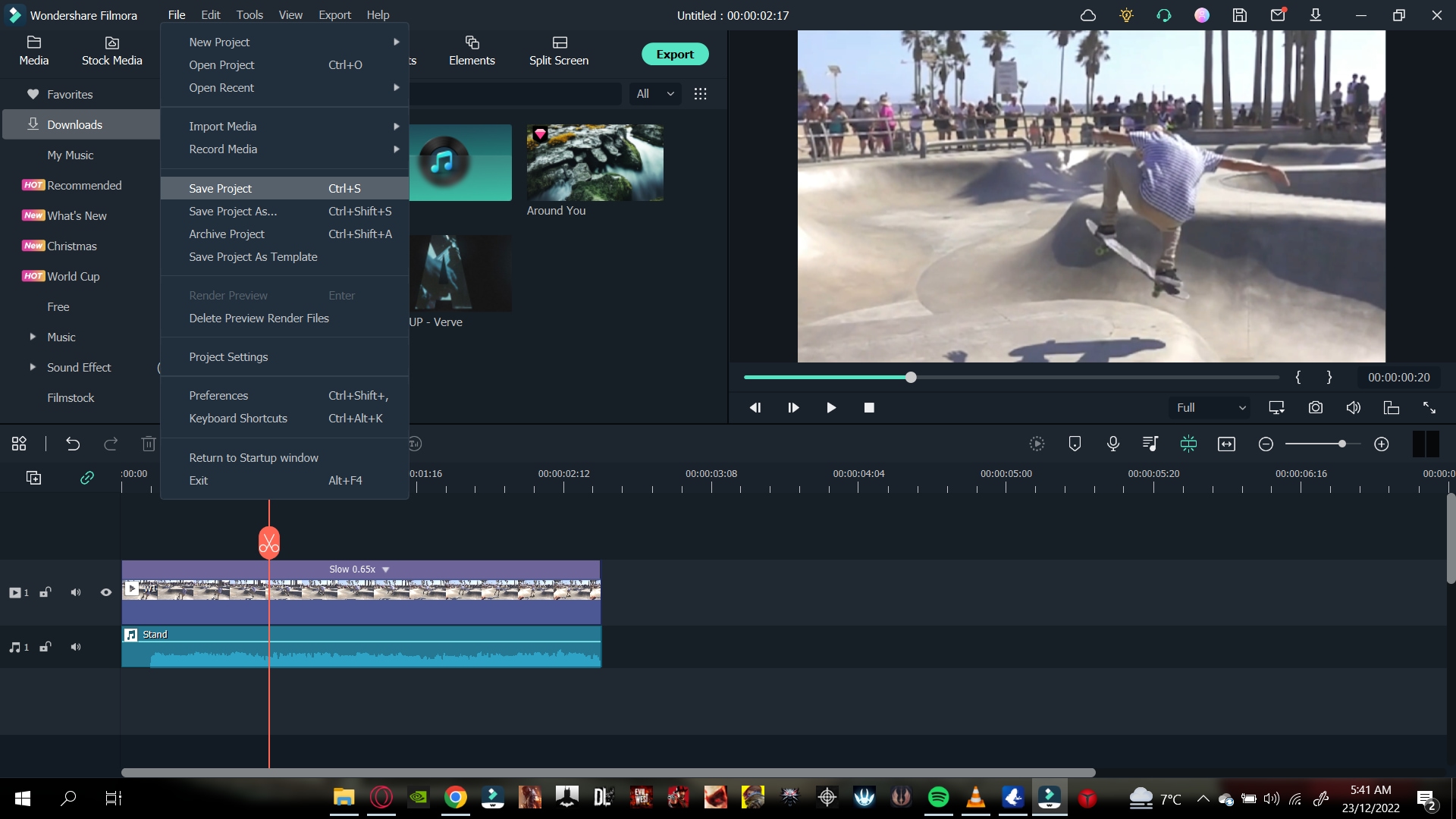
- Select the Library/Folder where you want your project to be stored.
- Type in the text box to change the name of your project.
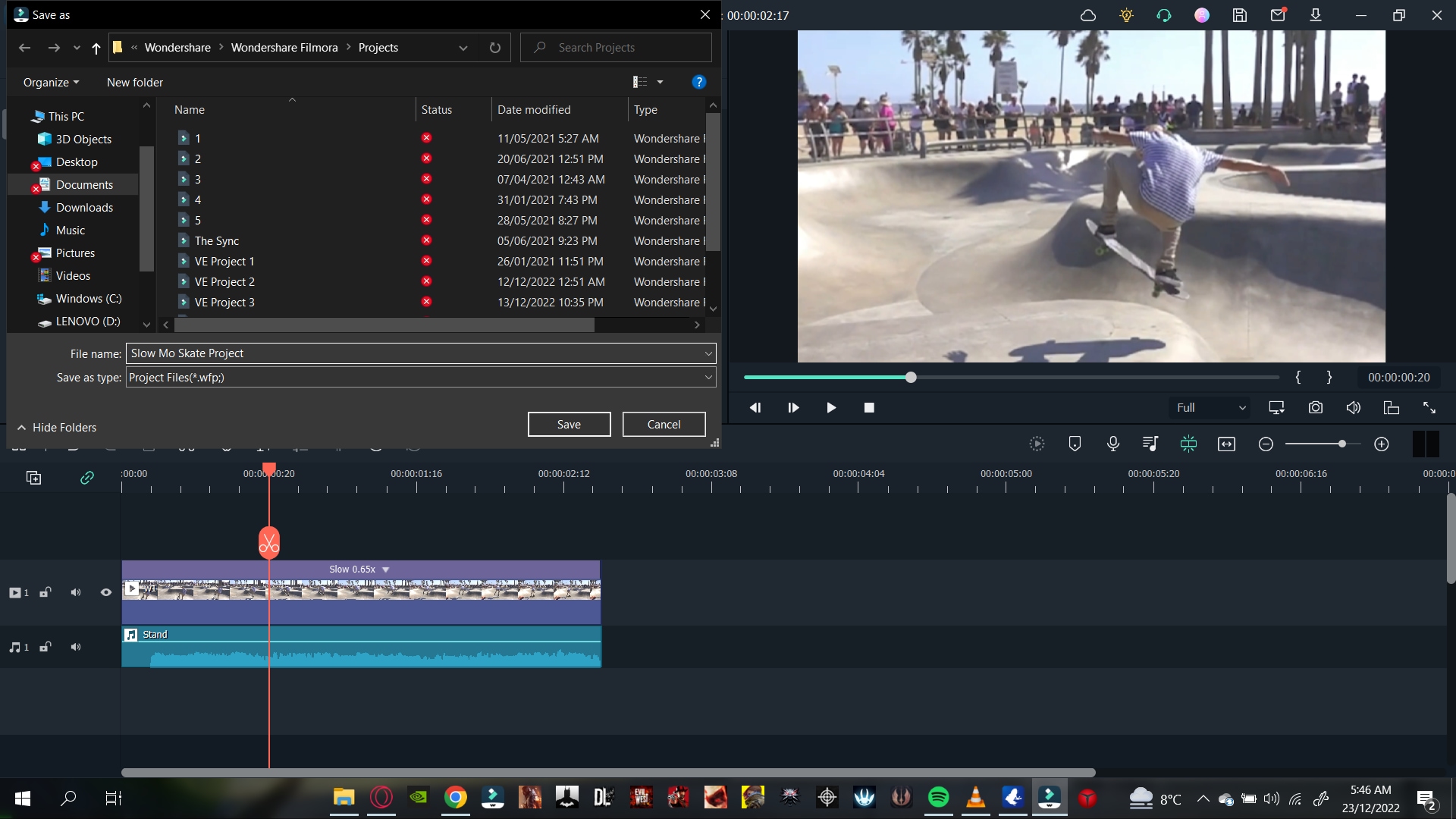
- Click on Save.
That’s about it! You have now saved your project. Now let’s move on to export our video.
Step7 Export Your Video
After we are done with saving our project, we will now move on to export our video.
![]()
Note: Before we export our video, ensure everything is according to your wish. Play the final video again and confirm your changes.
You can export your video to many of the available video formats. And not only that, but you can also export your video to local files and a specific device. You can also export your video directly to YouTube, Vimeo, and DVD format.
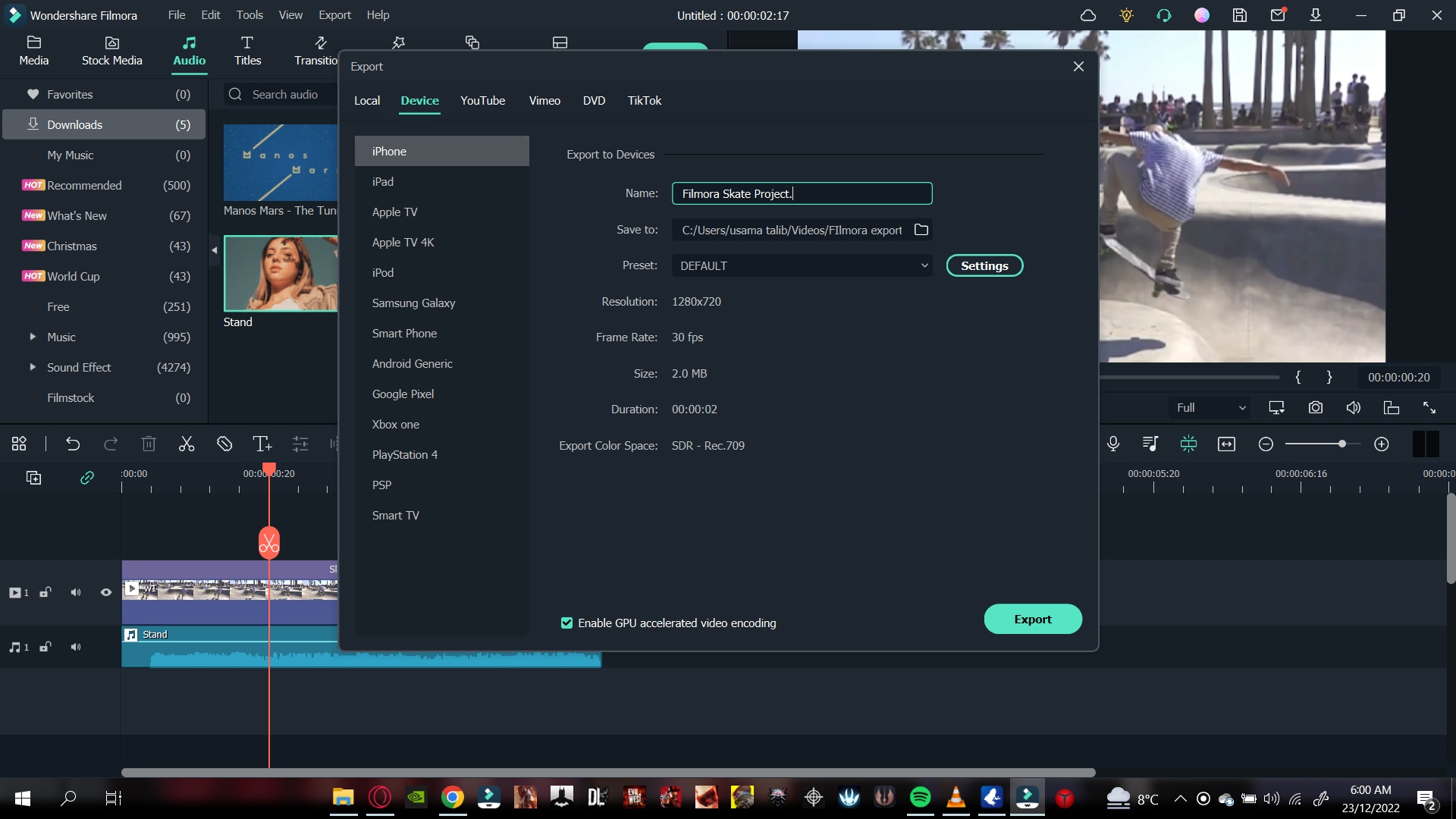
To export your video, all you have to do is the following steps:
- Click on Export.
- Type in the Video name.
- Select the Directory you want your file to be stored in.
- Select the Video Format.
- Select the Resolution of your Video.
![]()
Note: If you want to export your video directly to Youtube or Vimeo, ensure you are logged in.
- Click on Export.
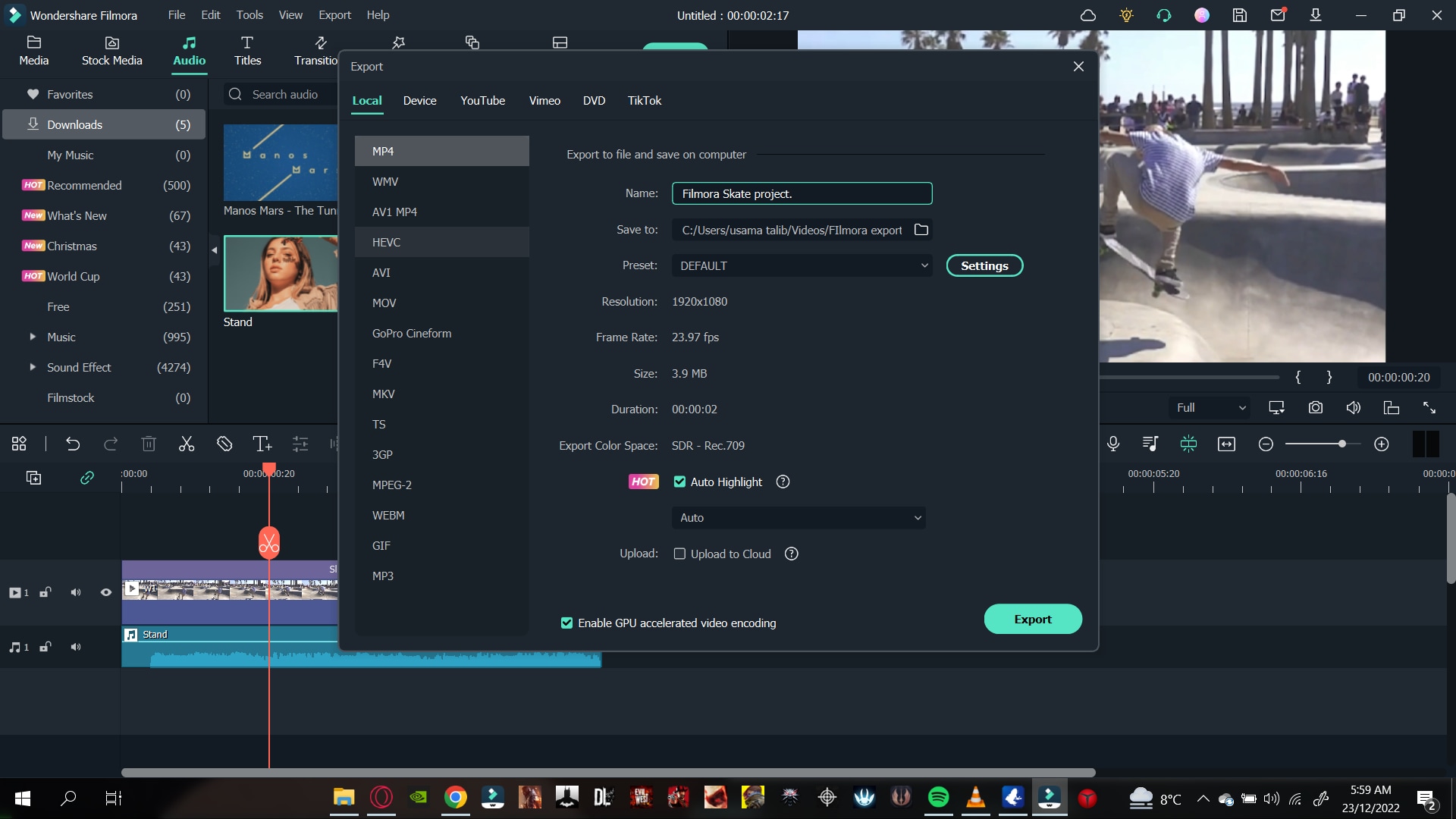
Wait till Wondershare Filmora finishes exporting your video. Then, another window will pop up for a reminder when the shipping is done.
These were the methods by which you can change the speed of your video using the Speed Adjustment panel. Now let’s move on to the following method to adjust the speed via the Duration panel.
2. Change Speed via the Duration Panel
The duration panel is one the most valuable features of Wondershare Filmora as it allows you to change the video speed by duration adjustment.
This feature is typically helpful when you have a space between video clips and want to fill it. By measuring the time between the two clips, you can adjust the duration of your video.
It will ultimately hasten the speed of your video. The hastening in rate will depend upon the gap. The smaller the gap, the faster the video will be. Similarly, the greater the gap is, the longer the video will be.
Apart from the Speed Adjustment Panel, the Duration Panel has the advantage of editing the speed of your video by simply typing in the text.
Step1 Import Video Clips to Timeline
After downloading Filmora, the next step is importing your video clips. To do so, follow the steps outlined below:
- Locate and click the Import icon in the upper left corner of the Filmora Home Interface.
- Choose the videos to be edited, then click OK.
Now that you have imported files into Filmora, you can add them to the Timeline. Notice the steps mentioned ahead:
- Drag the clips into the import window and select them.
- Then, insert them into the timeline.
You can begin the editing process now that the clips are in the timeline.
Step2 Open The Duration Panel
The Duration Panel comes attached to the Unifrom Speed Panel. To access the Duration Panel, follow the steps ahead:
- Right-click on the video clip.
- In the pop column, scroll below to Unifrom Speed.
It will open the uniform speed panel in the import window. Below the speed of the controls, you can notice The Duration Panel.
Step3 Change The Speed of The Video
In The Duration Panel, you can see the average speed of your video clip. Now, if you want to reduce the speed of your video, you have to increase the duration of your video. Similarly, if you’re going to increase the speed of your video, you would have to decrease the duration.
Slow Down The Video
To slow down the video clip, follow the steps mentioned below:
- In The Duration Panel, Increase the time of the video.
- Type in a number bigger than the normal value
![]()
Note: If the average speed of the video is 00:01:00:00, increasing the value of the duration to 00:02:00:00 will reduce the speed of your video by half.
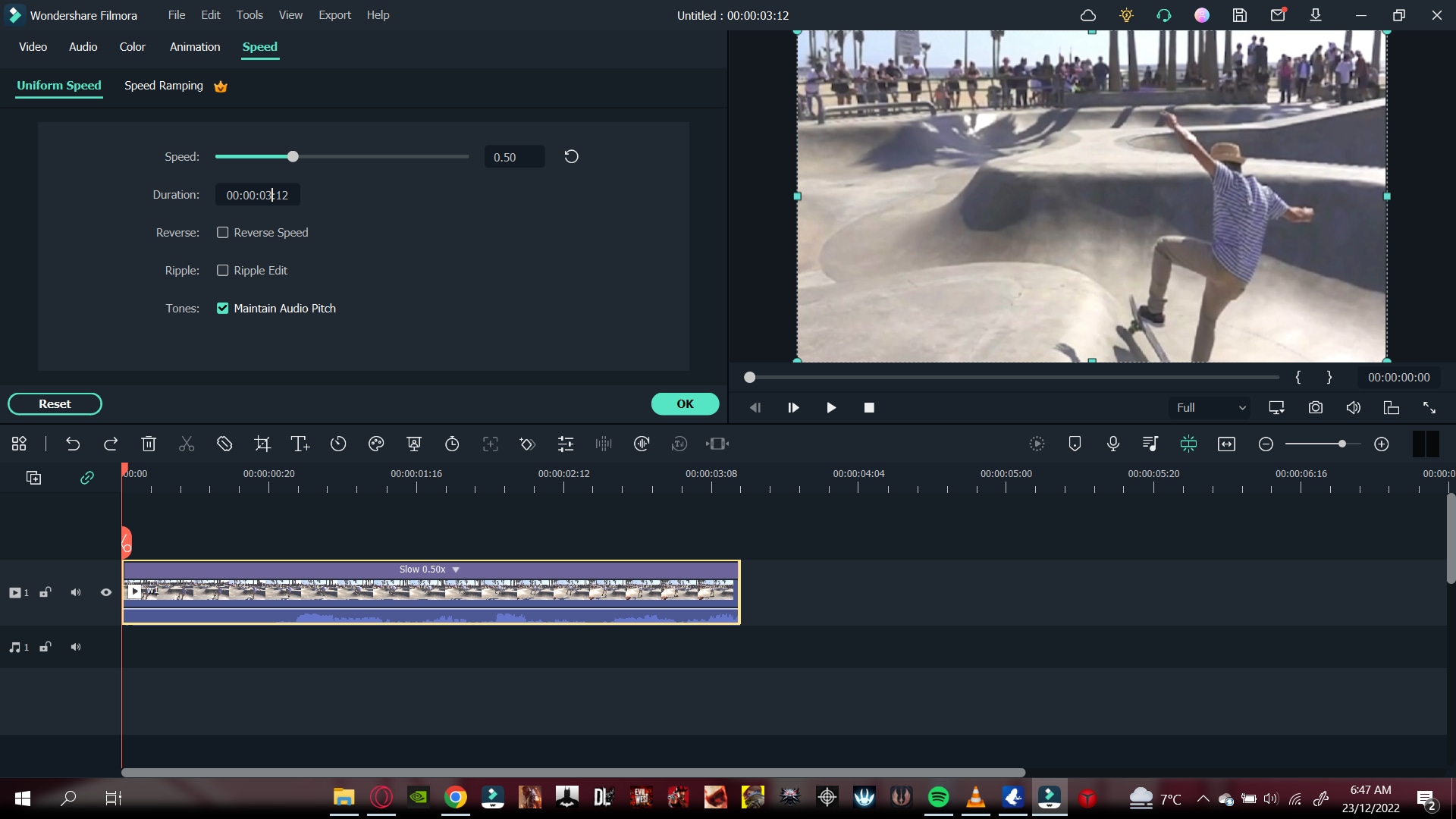
Speed Up The Video
To increase the speed of your video, follow as guided ahead:
- In The Duration Panel, decrease the time of the video.
- Type in a number smaller than the normal value
![]()
Note: If the normal video speed is 00:01:00:00, decreasing the value of the duration to 00:00:30:00 will increase the speed of your video by double.
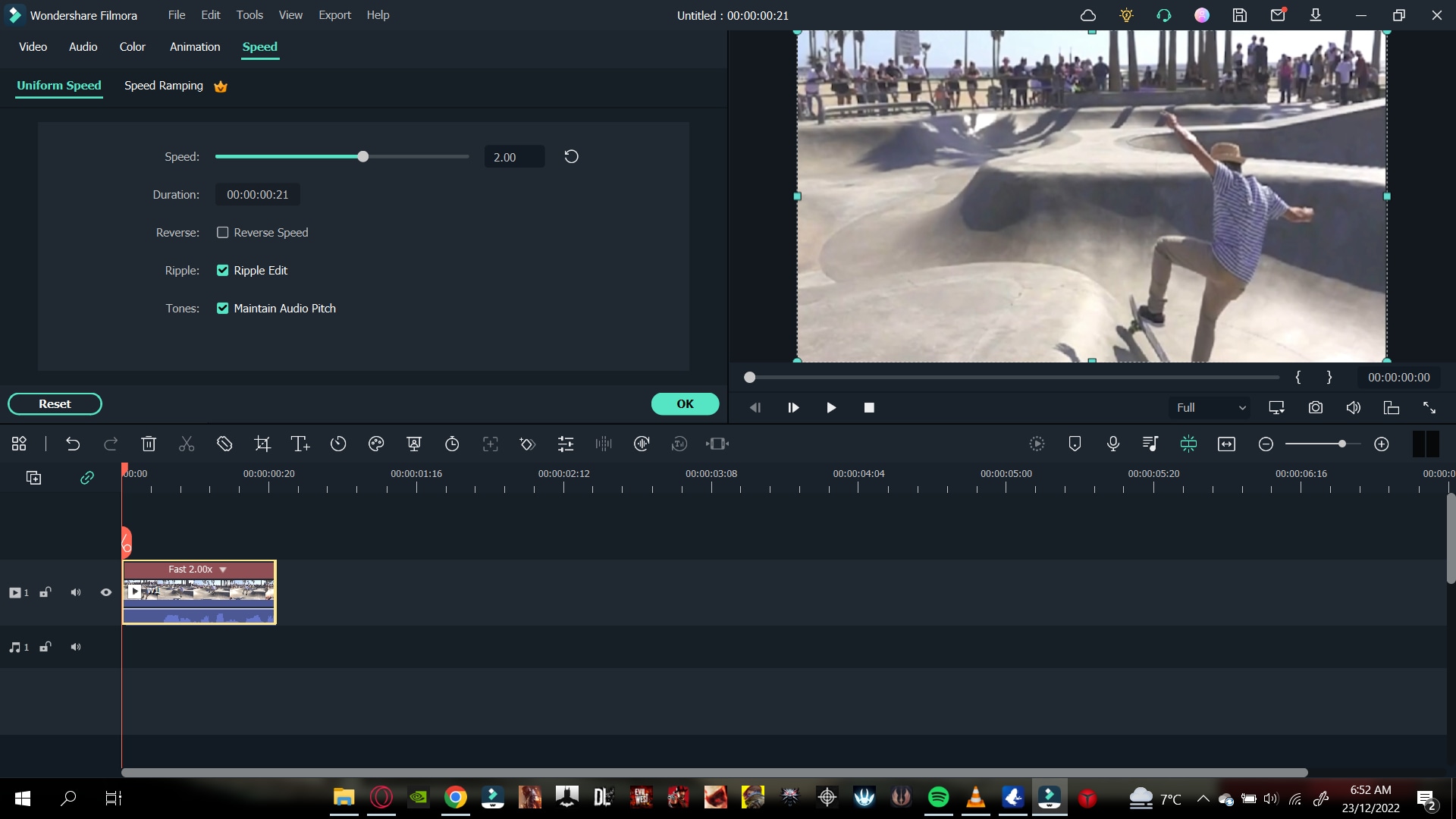
Congratulations! You have successfully learned how to change the speed of your video by Filmora. Now, you can use both the Speed Adjustment Panel and The Duration Panel to adjust the speed of your video.
Conclusion
Changing the speed of your video can be helpful in many filming scenarios. Adjusting the speed in the older days was a marvel in the video editing industry. But the technology in the present day has allowed the typical user to edit the speed of a video.
By following the steps mentioned in this article, you can now change the speed of your video by Wondershare Filmora.
Also read:
- New Ways to Learn Discord Game Bots – Even if Youre Just Starting Out for 2024
- Updated 4 Ways to Merge MP4 and MP3 for 2024
- In 2024, What Slideshow Templates Can Teach You About Aesthetic
- Best Tips for Camtasia Freeze-Frame
- Updated Turn Your Text Into a Podcast Made Possible (+ EASY Editing Tips)
- Finding The Best LUTs for Wondershare Filmora
- New This Article Talks About if the Windows Movie Maker Available and if Yes, Then How You Can Download It and so On. It Further Comprises an Alternative to the Same to Create Videos
- In 2024, Finding LUTs Made by Danny Gevirtz
- New Add Flesh to Your Video Content Before Posting Them for Your Audience to See Using Meme Texts. Use the Tutorial Guide Shared in This Post
- New How to Add Green Screen Effects In Phhotoshop
- Updated 2024 Approved How to Create Vintage Film Effect 1950S
- Detailed Steps to Cut a Video in QuickTime for 2024
- New Quick Solved How to Add Subtitles to a Video on iPhones
- New In 2024, Create a Brand Video to Make Your Business Shine
- New 2024 Approved How to Make a GIF With Transparent Background?
- Good Ways to Make Sure Your Video Editing Course Is Worthing to Watch
- New 2024 Approved Ways to Learn Discord Game Bots – Even if Youre Just Starting Out
- Updated What Is the Top Filmora Slideshow Templates? Experts Choice
- Updated | How to Share YouTube Video on Zoom, In 2024
- In 2024, Learn How to Create Inspiring Motivational Videos Using AI. Explore Tools Like Midjourney, Runway Gen2, Chat-GPT, and Filmora AI for Seamless Content Creation. Start Your Journey
- New How To Make An Interactive Quiz Video? Step-by-Step Guide
- Updated Do You Want Your Photo and Video Edits to Look Like Peter McKinnons? Color-Grade Your Media Files with Peter McKinnon LUTs to Make Your Content Stand Out
- New In 2024, Easy Ways to Remove Motion Blur In Photoshop
- Looking for Final Cut Pro Alternative App for Your Android Smartphone or iPhone? Here Is the List of the Best FCP Alternative Apps for Android and iOS Users
- Updated In 2024, Best Tips on How to Design Travel Slideshow
- In 2024, Top 5 Best Video to PPT Converters
- Motion Tracking Using The Best Video Editors for 2024
- New In 2024, 9 Best Sparkle Effects Photo and Video Editors You Should Know
- Ways to Make Sure Your Recording Slideshow in Powerpoint Is Not Wrong for 2024
- New 2024 Approved How D AI Video Games Act More Human Than Human?
- Updated Top 10 Free WhatsApp Video Converter 2023
- Updated 2024 Approved Enhance Your Film Production with These 5 Silence Detection Tools
- Full guide to iPhone XR iCloud Bypass
- New The Definitive Guide to Whiteboard Animation
- What To Do When Tecno Phantom V Fold Has Black Screen of Death? | Dr.fone
- Here are Some Pro Tips for Pokemon Go PvP Battles On Xiaomi Civi 3 | Dr.fone
- FRP Hijacker by Hagard Download and Bypass your Tecno Spark 10 5G FRP Locks
- Recover iPhone 13 Pro Data From iTunes Backup | Dr.fone
- What To Do if Your Poco M6 Pro 4G Auto Does Not Work | Dr.fone
- In 2024, Top 10 Fingerprint Lock Apps to Lock Your Realme Narzo 60 Pro 5G Phone
- Can I recover my data if my iPhone 6 Plus screen turns black? | Stellar
- In 2024, How To Enable USB Debugging on a Locked Oppo A38 Phone
- Updated Create AI Avatar Video with AI Script for 2024
- Detailed Review of doctorSIM Unlock Service For Apple iPhone 11 | Dr.fone
- ZTE Blade A73 5G Camera Not Working Unexpected Error? Fix It Now | Dr.fone
- In 2024, How to Unlock Vivo Y28 5G Pattern Lock if Forgotten? 6 Ways
- Can I recover permanently deleted photos from Tecno Spark 20C
- How to Fix It Xiaomi 14 Pro Wont Turn On | Dr.fone
- In 2024, Here Are Some Reliable Ways to Get Pokemon Go Friend Codes For Samsung Galaxy A05 | Dr.fone
- How to Change Spotify Location After Moving to Another Country On Lava Yuva 2 | Dr.fone
- How to Show Wi-Fi Password on Samsung Galaxy F15 5G
- How to recover deleted photos on Moto G 5G (2023)
- Top 10 Best Spy Watches For your Nokia G22 | Dr.fone
- Apple ID Locked or Disabled From iPhone XS Max? 7 Mehtods You Cant-Miss
- 4 Ways to Fix Android Blue Screen of Death On Vivo S18e | Dr.fone
- In 2024, Fake the Location to Get Around the MLB Blackouts on Honor 90 Pro | Dr.fone
- How to Track a Lost Samsung Galaxy F15 5G for Free? | Dr.fone
- Title: In 2024, Learn How to Merge Audio and Video Like a Pro with This Step-by-Step Guide to Using FFmpeg. Create Seamless Videos and Improve Your Video Production Skills
- Author: Chloe
- Created at : 2024-04-24 07:08:21
- Updated at : 2024-04-25 07:08:21
- Link: https://ai-editing-video.techidaily.com/in-2024-learn-how-to-merge-audio-and-video-like-a-pro-with-this-step-by-step-guide-to-using-ffmpeg-create-seamless-videos-and-improve-your-video-production-/
- License: This work is licensed under CC BY-NC-SA 4.0.


