
In 2024, Recommended Video Background Changers

Recommended Video Background Changers
Popular Trends in the creative space engendered the creation of several tools that have reduced the difficulties involved in content creation. A few years ago, executing simple post-production tricks was a huge task. Simple edits like changing video backgrounds needed an expensive light setup and a proper green/blue screen background. In simpler words, it was expensive.
Today, we can utilize a video background changer online without an expensive setup. It has brought out the hidden creativity in thousands of content creators worldwide. Check out TikTok, Instagram, and other social media platforms to verify this claim.
This article covers a list of tools that can edit video backgrounds online. Content creators and anyone who wants to explore creativity can use these tools. Before we jump into the substance of this article, you might be wondering;
What is a Video Background Changer?
A video background changer is a tool that can swap the background of any video. These tools usually work in three simple steps.
- Analyze the footage.
- Separate the subject or “subjects” from the background
- Switch backgrounds.
The process starts when a user uploads a video clip. The tool analyzes the footage and separates the subjects from the background. The user can select other available pre-made backgrounds or upload a preferred one to the platform. After this process, users can share the finished video or save it to their devices. Other kinds of background changers only merge a transparent clip with a background.
How to Remove Background without Green Screen
Free Download For Win 7 or later(64-bit)
Free Download For macOS 10.14 or later
3 Video Background Changers Online
** Veed.io

Veed is an online feature-packed video editing platform. It comes with an interface that is suitable for newbies and professionals alike. Like many other competitors, it offers a free and premium version that unlocks more tools for you to play around with.
This tool allows you to edit video background online, transcribe audio, add subtitles, etc. Since this tool is web-based, there is no need to download any storage-intensive application. You can quickly edit your content online and share your videos.
Features
- Recorder feature for recording tutorials and online meetings
- Edit feature for creating catchy videos
- Transcriptions and subtitle module
- Color grading feature
- Online video hosting and storage
** BeeCut

BeeCut is a video editing software specifically created and designed for simplicity. Quick trims and edits for short videos are the primary focus of the BeeCut online application. A compilation of over 60+ reviews quickly exposes BeeCut as a beginner-friendly editing software. You can acquaint yourself with this platform in less than 24 hours.
You can change your background online for free using the BeeCut online editor. It allows you to Import a background and merge it with the clip that contains your subject. BeeCut has a familiar user interface that feels like it came from mobile editors. This simplicity makes it easy to understand.
Features
- Trim and cut your footage
- Add custom video intros and overlays
- Speech recognition for transcription and subtitling
- Online and offline versions for different functions
- Large community of over 1 million users
** Unscreen

If you’re searching for one of the fastest background removers, you’re in luck. Unscreen is the “sit tight and relax” version of background changers. You can change the video background online without clicking any buttons or learning how to use the software. You also don’t need to select pixels or use a color picker from an “ultra key” function. You only upload a video, and the platform does the rest.
In simple steps, you can quickly acquaint yourself with Unscreen. It also promises a risk-free money-back guarantee that lasts for 14 days only.
Features
- Other platforms can integrate it as a tool
- No watermarks
- Full HD video upload and download
- Affordable and more realistic payment structure
- Specialized background remover
3 Video Background Changers on Desktop
** Final Cut Pro

The video editors’ community refers to Final Cut Pro as one of the most professional applications for Mac users. It is a standard editing software that competes with DaVinci Resolve, Premiere Pro, and the rest. It uses the standard ground-to-top layering system to organize a timeline and is easy to learn.
Though it cannot edit background videos online, users can download it and use its chroma key effect. Like Premiere’s ultra-key effect, the chroma key function can select and remove a specific color. This is not the only way to remove backgrounds, but it is the most effective. If done correctly, no bleeding or distorted subject traces will be found.
Features
- Simple object motion tracking
- Color grading and cinematic color LUTs
- Supports 4k - 8k footage editing, rendering, and exporting
- Text animations
- Apple’s Neural Engine for speed edits
** Adobe Premiere Pro

Adobe Premiere Pro is one of the best-selling products from the Adobe franchise, apart from Acrobat Reader and Photoshop. Professionals worldwide trust Premiere Pro as their go-to editor. With features like cut & trim, animations (using keyframing), an in-built graphics panel, and a lumetri color grading panel. Most beginners start their creative video editing careers using Premiere Pro.
Online change video background features don’t come with this application. To change a video background, you have to use its “Ultra Key” effect, or mask out your subject frame-by-frame. The easiest way to achieve this is to use the color picker from the ultra key effect in your effects control panel. Premier Pro has a wide range of free tutorials on YouTube from various content creators. This makes the learning process a breeze.
Features
- AI-assisted transcription and subtitling
- Customizable workspaces
- Audio effects and dedicated audio editing interface
- Work seamlessly between After Effects (for complex motion graphics and effects) and Audition (for dedicated audio effects and editing)
- Large community support base
** Filmora

If you’re searching for easy-to-use video editing software for beginners and professionals, Filmora might be your best choice. With AI-assisted creative features, you can easily add effects and style to your video. Its AI Text-based editing feature makes adding effects enjoyable.
As a perfect alternative to getting a video background changer online, Filmora can save you hours in editing time. With AI assistance, you can separate your subject from your background without needing to do the work. You can add creative texts and colors to your background with a few clicks.
Features
- AI-assisted editing
- Hundreds of templates
- Countless effect templates.
Free Online Background Changer Fantastic tool for effortlessly transforming and enhancing your videos.
Try Filmora’s Background Changer Try Filmora’s Background Changer Explore Background Changer with Filmora

Conclusion
In finding the right Video background changer online, knowing the description and the features offered is key. We’ve saved you the stress of having to try them all out. With this article, you should be able to pick what works best for you.
Out of these mentioned tools, no one stands out as a better money’s worth like Filmora. With AI assistance, you can save hours in editing time, and get better results. Users worldwide have reviewed this app, and recommend it for easy use, quality exports, and seamless AI-assisted editing.
Free Download For Win 7 or later(64-bit)
Free Download For macOS 10.14 or later
3 Video Background Changers Online
** Veed.io

Veed is an online feature-packed video editing platform. It comes with an interface that is suitable for newbies and professionals alike. Like many other competitors, it offers a free and premium version that unlocks more tools for you to play around with.
This tool allows you to edit video background online, transcribe audio, add subtitles, etc. Since this tool is web-based, there is no need to download any storage-intensive application. You can quickly edit your content online and share your videos.
Features
- Recorder feature for recording tutorials and online meetings
- Edit feature for creating catchy videos
- Transcriptions and subtitle module
- Color grading feature
- Online video hosting and storage
** BeeCut

BeeCut is a video editing software specifically created and designed for simplicity. Quick trims and edits for short videos are the primary focus of the BeeCut online application. A compilation of over 60+ reviews quickly exposes BeeCut as a beginner-friendly editing software. You can acquaint yourself with this platform in less than 24 hours.
You can change your background online for free using the BeeCut online editor. It allows you to Import a background and merge it with the clip that contains your subject. BeeCut has a familiar user interface that feels like it came from mobile editors. This simplicity makes it easy to understand.
Features
- Trim and cut your footage
- Add custom video intros and overlays
- Speech recognition for transcription and subtitling
- Online and offline versions for different functions
- Large community of over 1 million users
** Unscreen

If you’re searching for one of the fastest background removers, you’re in luck. Unscreen is the “sit tight and relax” version of background changers. You can change the video background online without clicking any buttons or learning how to use the software. You also don’t need to select pixels or use a color picker from an “ultra key” function. You only upload a video, and the platform does the rest.
In simple steps, you can quickly acquaint yourself with Unscreen. It also promises a risk-free money-back guarantee that lasts for 14 days only.
Features
- Other platforms can integrate it as a tool
- No watermarks
- Full HD video upload and download
- Affordable and more realistic payment structure
- Specialized background remover
3 Video Background Changers on Desktop
** Final Cut Pro

The video editors’ community refers to Final Cut Pro as one of the most professional applications for Mac users. It is a standard editing software that competes with DaVinci Resolve, Premiere Pro, and the rest. It uses the standard ground-to-top layering system to organize a timeline and is easy to learn.
Though it cannot edit background videos online, users can download it and use its chroma key effect. Like Premiere’s ultra-key effect, the chroma key function can select and remove a specific color. This is not the only way to remove backgrounds, but it is the most effective. If done correctly, no bleeding or distorted subject traces will be found.
Features
- Simple object motion tracking
- Color grading and cinematic color LUTs
- Supports 4k - 8k footage editing, rendering, and exporting
- Text animations
- Apple’s Neural Engine for speed edits
** Adobe Premiere Pro

Adobe Premiere Pro is one of the best-selling products from the Adobe franchise, apart from Acrobat Reader and Photoshop. Professionals worldwide trust Premiere Pro as their go-to editor. With features like cut & trim, animations (using keyframing), an in-built graphics panel, and a lumetri color grading panel. Most beginners start their creative video editing careers using Premiere Pro.
Online change video background features don’t come with this application. To change a video background, you have to use its “Ultra Key” effect, or mask out your subject frame-by-frame. The easiest way to achieve this is to use the color picker from the ultra key effect in your effects control panel. Premier Pro has a wide range of free tutorials on YouTube from various content creators. This makes the learning process a breeze.
Features
- AI-assisted transcription and subtitling
- Customizable workspaces
- Audio effects and dedicated audio editing interface
- Work seamlessly between After Effects (for complex motion graphics and effects) and Audition (for dedicated audio effects and editing)
- Large community support base
** Filmora

If you’re searching for easy-to-use video editing software for beginners and professionals, Filmora might be your best choice. With AI-assisted creative features, you can easily add effects and style to your video. Its AI Text-based editing feature makes adding effects enjoyable.
As a perfect alternative to getting a video background changer online, Filmora can save you hours in editing time. With AI assistance, you can separate your subject from your background without needing to do the work. You can add creative texts and colors to your background with a few clicks.
Features
- AI-assisted editing
- Hundreds of templates
- Countless effect templates.
Free Online Background Changer Fantastic tool for effortlessly transforming and enhancing your videos.
Try Filmora’s Background Changer Try Filmora’s Background Changer Explore Background Changer with Filmora

Conclusion
In finding the right Video background changer online, knowing the description and the features offered is key. We’ve saved you the stress of having to try them all out. With this article, you should be able to pick what works best for you.
Out of these mentioned tools, no one stands out as a better money’s worth like Filmora. With AI assistance, you can save hours in editing time, and get better results. Users worldwide have reviewed this app, and recommend it for easy use, quality exports, and seamless AI-assisted editing.
Free Download For Win 7 or later(64-bit)
Free Download For macOS 10.14 or later
3 Video Background Changers Online
** Veed.io

Veed is an online feature-packed video editing platform. It comes with an interface that is suitable for newbies and professionals alike. Like many other competitors, it offers a free and premium version that unlocks more tools for you to play around with.
This tool allows you to edit video background online, transcribe audio, add subtitles, etc. Since this tool is web-based, there is no need to download any storage-intensive application. You can quickly edit your content online and share your videos.
Features
- Recorder feature for recording tutorials and online meetings
- Edit feature for creating catchy videos
- Transcriptions and subtitle module
- Color grading feature
- Online video hosting and storage
** BeeCut

BeeCut is a video editing software specifically created and designed for simplicity. Quick trims and edits for short videos are the primary focus of the BeeCut online application. A compilation of over 60+ reviews quickly exposes BeeCut as a beginner-friendly editing software. You can acquaint yourself with this platform in less than 24 hours.
You can change your background online for free using the BeeCut online editor. It allows you to Import a background and merge it with the clip that contains your subject. BeeCut has a familiar user interface that feels like it came from mobile editors. This simplicity makes it easy to understand.
Features
- Trim and cut your footage
- Add custom video intros and overlays
- Speech recognition for transcription and subtitling
- Online and offline versions for different functions
- Large community of over 1 million users
** Unscreen

If you’re searching for one of the fastest background removers, you’re in luck. Unscreen is the “sit tight and relax” version of background changers. You can change the video background online without clicking any buttons or learning how to use the software. You also don’t need to select pixels or use a color picker from an “ultra key” function. You only upload a video, and the platform does the rest.
In simple steps, you can quickly acquaint yourself with Unscreen. It also promises a risk-free money-back guarantee that lasts for 14 days only.
Features
- Other platforms can integrate it as a tool
- No watermarks
- Full HD video upload and download
- Affordable and more realistic payment structure
- Specialized background remover
3 Video Background Changers on Desktop
** Final Cut Pro

The video editors’ community refers to Final Cut Pro as one of the most professional applications for Mac users. It is a standard editing software that competes with DaVinci Resolve, Premiere Pro, and the rest. It uses the standard ground-to-top layering system to organize a timeline and is easy to learn.
Though it cannot edit background videos online, users can download it and use its chroma key effect. Like Premiere’s ultra-key effect, the chroma key function can select and remove a specific color. This is not the only way to remove backgrounds, but it is the most effective. If done correctly, no bleeding or distorted subject traces will be found.
Features
- Simple object motion tracking
- Color grading and cinematic color LUTs
- Supports 4k - 8k footage editing, rendering, and exporting
- Text animations
- Apple’s Neural Engine for speed edits
** Adobe Premiere Pro

Adobe Premiere Pro is one of the best-selling products from the Adobe franchise, apart from Acrobat Reader and Photoshop. Professionals worldwide trust Premiere Pro as their go-to editor. With features like cut & trim, animations (using keyframing), an in-built graphics panel, and a lumetri color grading panel. Most beginners start their creative video editing careers using Premiere Pro.
Online change video background features don’t come with this application. To change a video background, you have to use its “Ultra Key” effect, or mask out your subject frame-by-frame. The easiest way to achieve this is to use the color picker from the ultra key effect in your effects control panel. Premier Pro has a wide range of free tutorials on YouTube from various content creators. This makes the learning process a breeze.
Features
- AI-assisted transcription and subtitling
- Customizable workspaces
- Audio effects and dedicated audio editing interface
- Work seamlessly between After Effects (for complex motion graphics and effects) and Audition (for dedicated audio effects and editing)
- Large community support base
** Filmora

If you’re searching for easy-to-use video editing software for beginners and professionals, Filmora might be your best choice. With AI-assisted creative features, you can easily add effects and style to your video. Its AI Text-based editing feature makes adding effects enjoyable.
As a perfect alternative to getting a video background changer online, Filmora can save you hours in editing time. With AI assistance, you can separate your subject from your background without needing to do the work. You can add creative texts and colors to your background with a few clicks.
Features
- AI-assisted editing
- Hundreds of templates
- Countless effect templates.
Free Online Background Changer Fantastic tool for effortlessly transforming and enhancing your videos.
Try Filmora’s Background Changer Try Filmora’s Background Changer Explore Background Changer with Filmora

Conclusion
In finding the right Video background changer online, knowing the description and the features offered is key. We’ve saved you the stress of having to try them all out. With this article, you should be able to pick what works best for you.
Out of these mentioned tools, no one stands out as a better money’s worth like Filmora. With AI assistance, you can save hours in editing time, and get better results. Users worldwide have reviewed this app, and recommend it for easy use, quality exports, and seamless AI-assisted editing.
Free Download For Win 7 or later(64-bit)
Free Download For macOS 10.14 or later
3 Video Background Changers Online
** Veed.io

Veed is an online feature-packed video editing platform. It comes with an interface that is suitable for newbies and professionals alike. Like many other competitors, it offers a free and premium version that unlocks more tools for you to play around with.
This tool allows you to edit video background online, transcribe audio, add subtitles, etc. Since this tool is web-based, there is no need to download any storage-intensive application. You can quickly edit your content online and share your videos.
Features
- Recorder feature for recording tutorials and online meetings
- Edit feature for creating catchy videos
- Transcriptions and subtitle module
- Color grading feature
- Online video hosting and storage
** BeeCut

BeeCut is a video editing software specifically created and designed for simplicity. Quick trims and edits for short videos are the primary focus of the BeeCut online application. A compilation of over 60+ reviews quickly exposes BeeCut as a beginner-friendly editing software. You can acquaint yourself with this platform in less than 24 hours.
You can change your background online for free using the BeeCut online editor. It allows you to Import a background and merge it with the clip that contains your subject. BeeCut has a familiar user interface that feels like it came from mobile editors. This simplicity makes it easy to understand.
Features
- Trim and cut your footage
- Add custom video intros and overlays
- Speech recognition for transcription and subtitling
- Online and offline versions for different functions
- Large community of over 1 million users
** Unscreen

If you’re searching for one of the fastest background removers, you’re in luck. Unscreen is the “sit tight and relax” version of background changers. You can change the video background online without clicking any buttons or learning how to use the software. You also don’t need to select pixels or use a color picker from an “ultra key” function. You only upload a video, and the platform does the rest.
In simple steps, you can quickly acquaint yourself with Unscreen. It also promises a risk-free money-back guarantee that lasts for 14 days only.
Features
- Other platforms can integrate it as a tool
- No watermarks
- Full HD video upload and download
- Affordable and more realistic payment structure
- Specialized background remover
3 Video Background Changers on Desktop
** Final Cut Pro

The video editors’ community refers to Final Cut Pro as one of the most professional applications for Mac users. It is a standard editing software that competes with DaVinci Resolve, Premiere Pro, and the rest. It uses the standard ground-to-top layering system to organize a timeline and is easy to learn.
Though it cannot edit background videos online, users can download it and use its chroma key effect. Like Premiere’s ultra-key effect, the chroma key function can select and remove a specific color. This is not the only way to remove backgrounds, but it is the most effective. If done correctly, no bleeding or distorted subject traces will be found.
Features
- Simple object motion tracking
- Color grading and cinematic color LUTs
- Supports 4k - 8k footage editing, rendering, and exporting
- Text animations
- Apple’s Neural Engine for speed edits
** Adobe Premiere Pro

Adobe Premiere Pro is one of the best-selling products from the Adobe franchise, apart from Acrobat Reader and Photoshop. Professionals worldwide trust Premiere Pro as their go-to editor. With features like cut & trim, animations (using keyframing), an in-built graphics panel, and a lumetri color grading panel. Most beginners start their creative video editing careers using Premiere Pro.
Online change video background features don’t come with this application. To change a video background, you have to use its “Ultra Key” effect, or mask out your subject frame-by-frame. The easiest way to achieve this is to use the color picker from the ultra key effect in your effects control panel. Premier Pro has a wide range of free tutorials on YouTube from various content creators. This makes the learning process a breeze.
Features
- AI-assisted transcription and subtitling
- Customizable workspaces
- Audio effects and dedicated audio editing interface
- Work seamlessly between After Effects (for complex motion graphics and effects) and Audition (for dedicated audio effects and editing)
- Large community support base
** Filmora

If you’re searching for easy-to-use video editing software for beginners and professionals, Filmora might be your best choice. With AI-assisted creative features, you can easily add effects and style to your video. Its AI Text-based editing feature makes adding effects enjoyable.
As a perfect alternative to getting a video background changer online, Filmora can save you hours in editing time. With AI assistance, you can separate your subject from your background without needing to do the work. You can add creative texts and colors to your background with a few clicks.
Features
- AI-assisted editing
- Hundreds of templates
- Countless effect templates.
Free Online Background Changer Fantastic tool for effortlessly transforming and enhancing your videos.
Try Filmora’s Background Changer Try Filmora’s Background Changer Explore Background Changer with Filmora

Conclusion
In finding the right Video background changer online, knowing the description and the features offered is key. We’ve saved you the stress of having to try them all out. With this article, you should be able to pick what works best for you.
Out of these mentioned tools, no one stands out as a better money’s worth like Filmora. With AI assistance, you can save hours in editing time, and get better results. Users worldwide have reviewed this app, and recommend it for easy use, quality exports, and seamless AI-assisted editing.
This Article Will Show You How to Make a Tattoo Disappear on Your Body Magically
Do you have any tattoos that you don’t like anymore? Have you ever wished you had the superpower to make unwanted tattoos vanish? Then, keep reading this article since this article will provide you with how to use masking and colour correction to make a tattoo disappear in Filmora .
Part 1: What You’ll Need to Getting ready
Step1 The first thing you need is a video clip of your arm. Next, place the camera on a tripod, and tilt down to show the table from the top.

Step2 After that, put the arm on the tableand keep it still while filming. Meanwhile, have another hand perform on the other side of the frame and pretend to use magic to remove the tattoo.
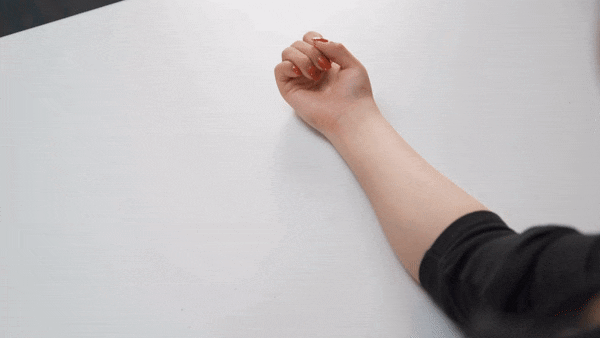
Step3 Next, you need a picture of a tattoo. Indeed, it would be better to have the tattoo in the same position on the arm so it can match the video clip we just filmed.

After preparing everything, you need to go to Filmora 11 and start editing. If you haven’t downloaded Filmora already, you can visit filmora.wondershare.com.
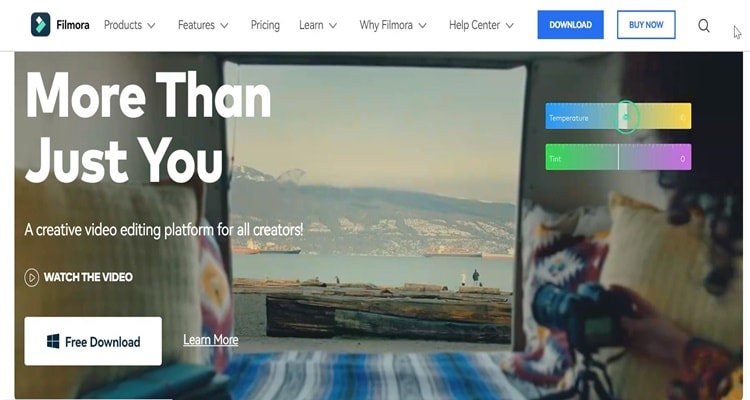
Part 2: Editing Tutorial
Step1 First, drag and drop the arm video clip onto the first video track and the tattoo picture on the second video track.
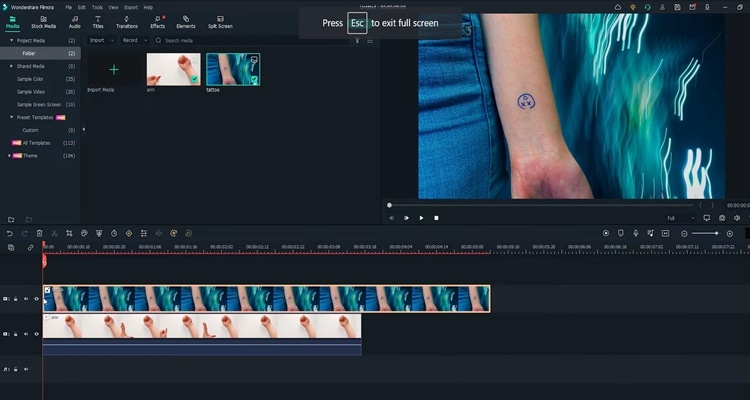
Step2 Add a mask around the tattoo part from the picture. You must hide the first video track to see the mask clearly.Then, double-click on the picture on the timeline and go to the setting window on the top left. Find the Mask Section and select the circle shape. Now you can see the mask is applied.
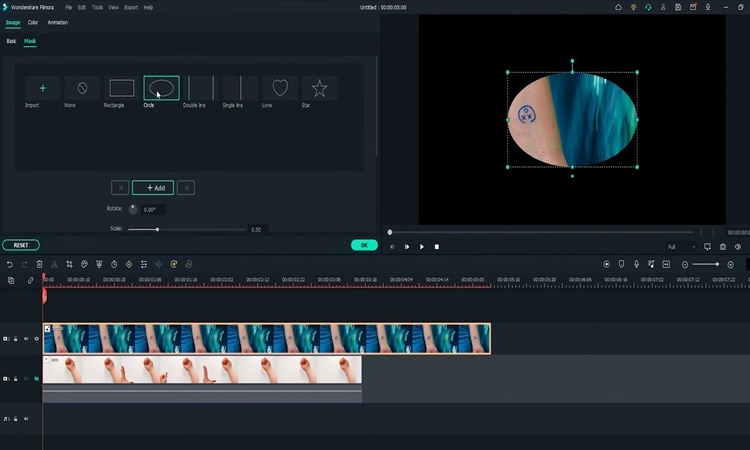
Step3 Adjust the position and size of the mask to reveal only the tattoo part. Then you must change the “Blur Strength” to add more blur to the edge of the mask.
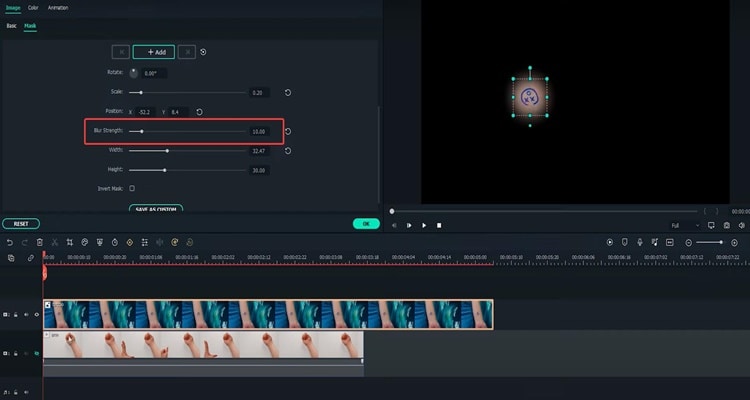
Step4 With the mask finalized,unhide the first video track with the arm video clip. Next, adjust the position and size of the tattoo and make it fit the arm clip.
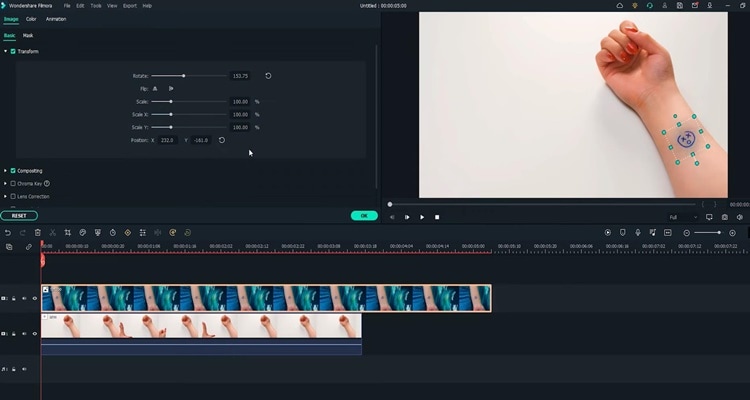
Step5 Go to do colour correction on the tattoo image so that it matches better with the arm skin. Double-click on the tattoo on the timeline and go to the setting window on the top left. Find the “Color” Section and open the “Tone” menu. First, you have to adjust the brightness first.
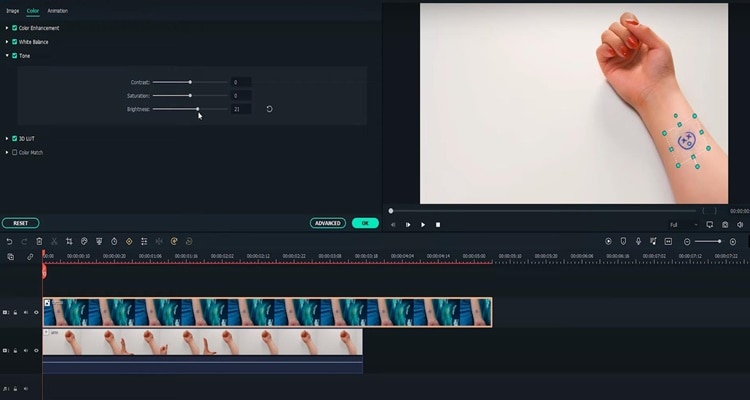
Step6 Afterwards, open the “White Balance”menu and adjust the temperature. Indeed, you can also adjust the contrast and saturation if needed. Once done, click “OK.” The tattoo should look like it blends into the arm video.
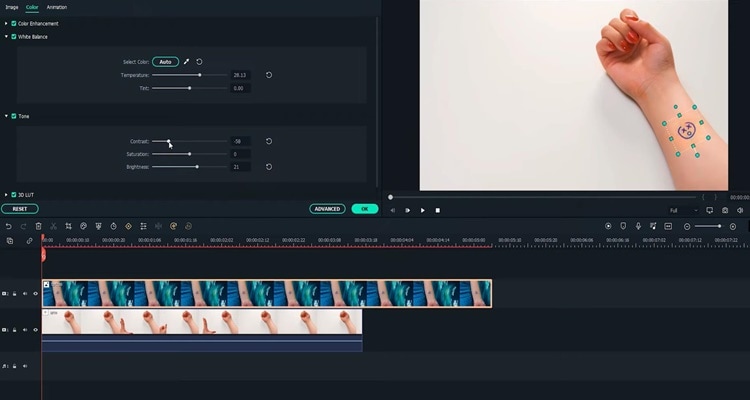
Part 3: Make the tattoo disappear
Step1 Move the play head to where you want the tattoo fades, and adjust the length of the tattoo picture there.
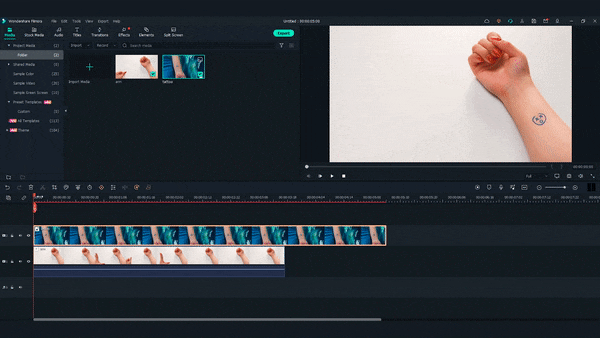
Step2 Next, find the “Evaporate 1” from the “Transitions” window. Drag and drop it to the end of the tattoo clip.
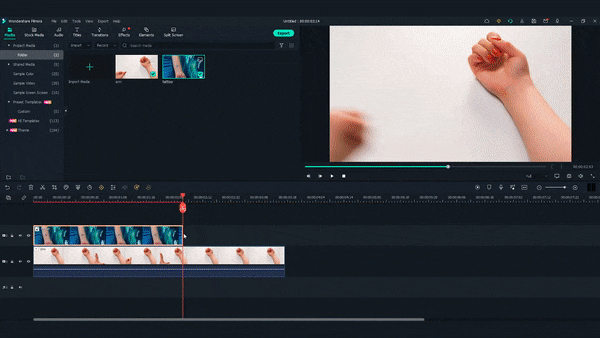
Step3 Adjust the length if needed. Finally, Let’s playback and see how it looks!
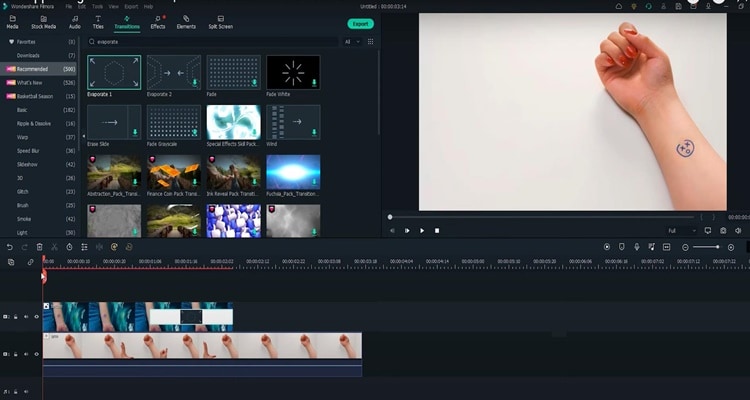
Summary
That’s how to make a tattoo disappear in Filmora 11. With Filmora 11, you can get as many new tattoos as possible. Indeed, you can follow all the steps above carefully to get the perfect result.
Free Download For Win 7 or later(64-bit)
Free Download For macOS 10.14 or later
Free Download For macOS 10.14 or later
Legend Intro Maker – Create Intro Video with Ease
What makes the viewers get hooked to a video? Experts say the intro is the decider. That is why video creators focus on creating stunning intro videos. The intro of your video creates the first impression for the viewers. How do you make an intro video stand out? You need a great intro maker and your creativity skill.
Legend Intro Maker is a popular choice among Android smartphone users. You will come across loads of intro maker apps. But Legend Intro Maker clearly stands out. That is why it is highly rated on Play Stores. You can create a high-quality intro and outro video in simple steps. We will illustrate how to create intro videos with mobile legends intro maker.
Part 1. Basic Info of Legend Intro Maker
Legend Intro Maker is an Android app available on Play Stores. You can create cool intro and outro videos. There are stunning intro video templates available. You can select and customize them to create an intro video on the go. Besides, you can design amazing animated text videos. The app is useful for creating videos from your photos.
Here are the top features of Legend Intro Maker.
- Choose from intro maker animation templates.
- Over hundred text animation presets.
- Add background photos and videos.
- Amazing text font styles and effects.
- Export videos in HD and full-HD videos.
- Super intuitive user interface.
- Easy to share on social media apps.
Here are the technical specifications of Legend Intro Maker.
App Version: 1.4
Released Date: 26-09-2018
Last Updated: 28-10-2021
Download Size: 18 MB
OS Compatibility: Android 4.4 and above
Download link: https://play.google.com/store/apps/details?id=com.textonvideo.animated.animatedtext&hl=en\_US&gl=US
Part 2. How to Create Intro with Legend Intro Maker
Legend Video Maker is a versatile intro video maker app. You can create text intro videos with cool effects and animations. The app comes with loads of intro video templates. You have to choose one to get started. Thereafter, you can customize the template as per your requirements. You can also start from scratch and add background and text. Thereafter, you can animate texts and objects easily. Here are the steps to create an intro with the Legend video intro maker app.
Step1 Go for Legend gaming intro download from Play Stores. You can also download Legend intro maker mod apk file. Thereafter, you can install the apk file on your phone.
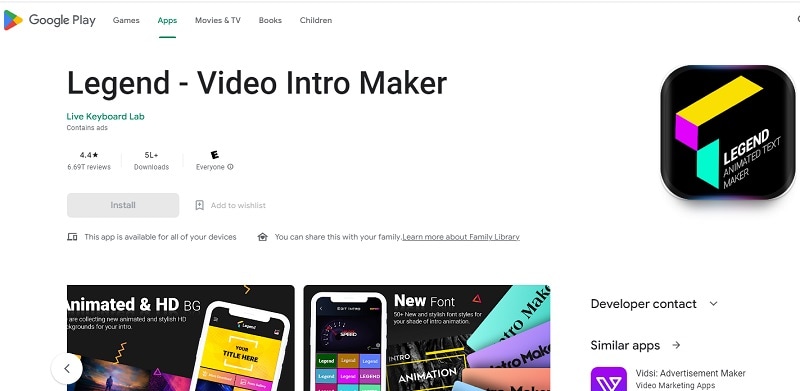
Step2 Launch the Legend app and choose an intro video template. You will see different categories of templates. You can choose any to get started.
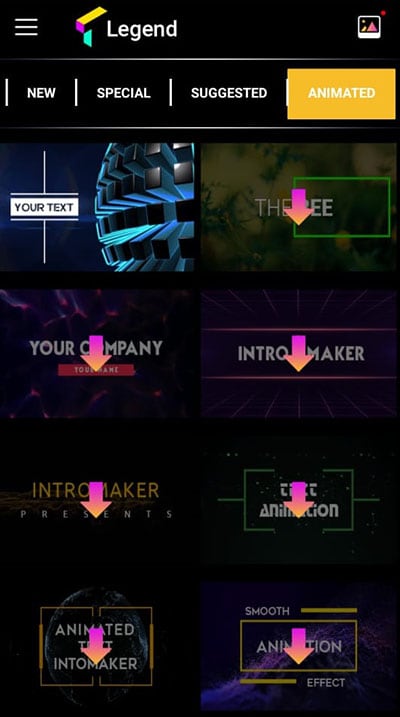
Step3 When you choose a template, it gets downloaded immediately. Tap on the Edit Animation button to customize the template.
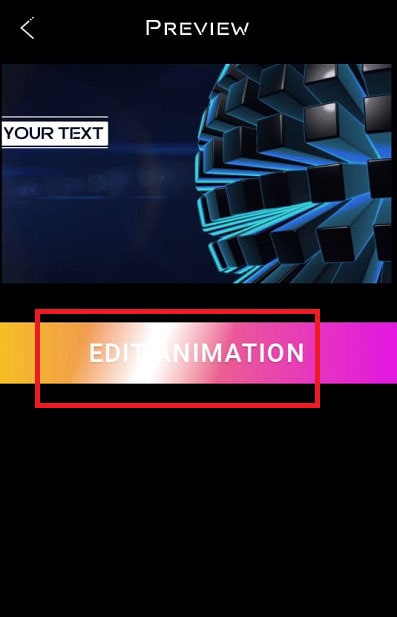
Step4 Tap on the Intro option located at the bottom. Select a suitable intro video template as per your video content niche.
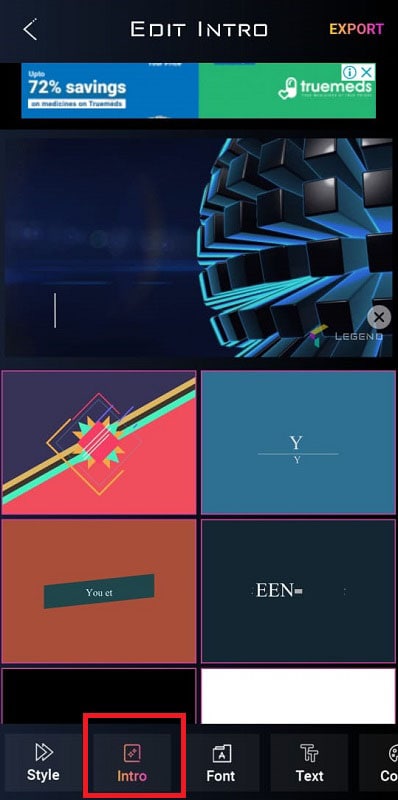
Step5 Go to the Text option at the bottom and edit the texts and titles. You can go to the Font option to change the text font.
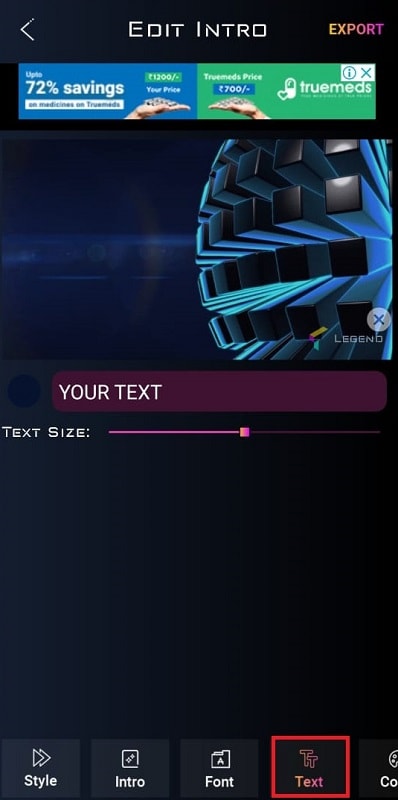
Step6 Finally, check the preview and tap on the Export button. Select the video resolution as per your preference. The intro video will get saved in the Phone gallery.
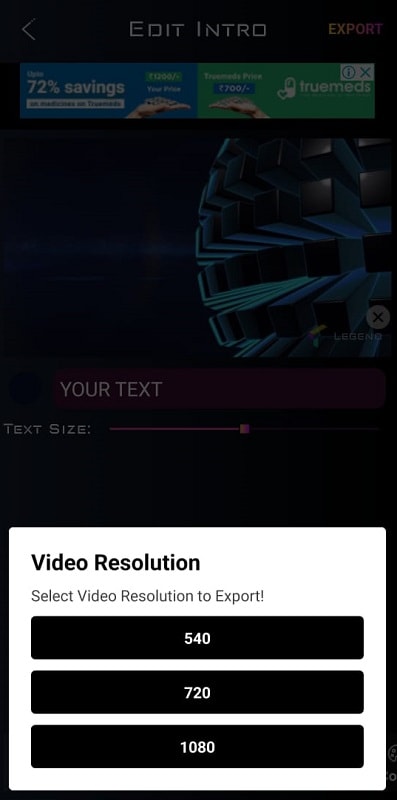
Part 3. Legend Intro Maker PC Alternative
If you want to create intro videos on your PC, you need a Legend Intro Maker PC alternative. We recommend Wondershare Filmora as the best alternative to mobile Legends Intro Maker. Filmora is a popular premium video editor. Filmora comes with a wide range of intro video templates. There are loads of text effects and animations present.
You can customize all the templates and presets. The video editor allows you to make creative intro videos in simple steps. Filmora happens to be the most popular intro video maker among YouTubers. You can export intro videos in 4K resolution. Filmora is available for Windows and macOS users. Here are the steps to create intro videos with Filmora.
Free Download For Win 7 or later(64-bit)
Free Download For macOS 10.14 or later
Step1 Download and install Wondershare Filmora on your computer. Launch Filmora and click on Create New Project from the welcome screen. Otherwise, go to File> New Project and select an aspect ratio to get started.

Step2 Click on the Titles option from the top bar. Go to the Openers option from the left panel. Select any intro video template as per your preference. Drag and drop it onto the timeline.

Step3 Double-click on the intro video layer. Edit the default text and type in your titles. From the left panel, select any text style as per your preference.

Step4 You can go to the Animation tab and select any animation from the left panel. Double-click on the selected animation to apply. Thereafter, you can move around the texts on the Program window to place them properly. Finally, click on Ok button.
Conclusion
If you are looking for an intro video maker app, Legend video intro maker is a superb choice. You can create stunning intro videos in simple step by step method. If you are a computer user, you cannot use Legend app. We recommend Wondershare Filmora as the best alternative to Legend video intro maker. You can create stunning intro videos with Filmora with simple steps.
Free Download For macOS 10.14 or later
Step1 Download and install Wondershare Filmora on your computer. Launch Filmora and click on Create New Project from the welcome screen. Otherwise, go to File> New Project and select an aspect ratio to get started.

Step2 Click on the Titles option from the top bar. Go to the Openers option from the left panel. Select any intro video template as per your preference. Drag and drop it onto the timeline.

Step3 Double-click on the intro video layer. Edit the default text and type in your titles. From the left panel, select any text style as per your preference.

Step4 You can go to the Animation tab and select any animation from the left panel. Double-click on the selected animation to apply. Thereafter, you can move around the texts on the Program window to place them properly. Finally, click on Ok button.
Conclusion
If you are looking for an intro video maker app, Legend video intro maker is a superb choice. You can create stunning intro videos in simple step by step method. If you are a computer user, you cannot use Legend app. We recommend Wondershare Filmora as the best alternative to Legend video intro maker. You can create stunning intro videos with Filmora with simple steps.
Speed Control Is Frequently Used in Video Editing. By Speed up or Slow Down the Video Speed, You Can Achieve Different Visual Results. This Article Will Show You How to Control the Speed of a Video
Speed doesn’t course at the same level for everyone. You can change momentum. You can slow it down and speed it up to convey a particular mood. In this article, you will learn how and when to control the speed of the video and its importance.
Importance of Speeding up/Slowing Down Your video?
Speeding up or slowing it down, known as slow or fast motion, can make your video faster or slower than its actual speed, called speed ramping. Overall, adjusting the speed of video clips can enhance the video’s visual effects, especially if you want to convey a particular mood to the audience. Speeding up your video may create a comical and dramatic impact, while slowing down your video can give viewers a time-lapse feel or an emotional mood.
This video speed controlling software can instantly speed up video up to 50x times. On the contrary, you can also slow down the video up to 0.1x, which means a one-minute video will run for 10 minutes.
How important is this Feature? The technique plays an essential role in adjusting the video’s speed. You will appreciate this technique once you’ve started editing your video. At first, controlling the speed of your video without music will give you a plain or bare impression. Based on my experience, I cannot quickly identify which video part needs to control the speed. Still, once you’ve added music at the start, you can quickly determine when and where you should maintain the momentum based on the beat of the music.
How to Speed up/Slow down a Video?
Nowadays, most video editing software offers an effortless way of giving special cinematic effects through speed ramping? Speed ramping is an approach to adjusting the clip’s speed to send the message across and provide the audience with an element of confusion. Since speed ramp is a gradual increase in the acceleration or deceleration of a video clip, reasons to slow down or speed up video vary from merely decorative to practical, but whatever your reasons, speed effects can add some production value to your projects.
This article gives you a guide on how to slow down or speed up video on your video editing software, for example, using Wondershare Filmora on your device.
In this tutorial, you will learn how to change the speed of your video using Wondershare Filmora
Free Download For Win 7 or later(64-bit)
Free Download For macOS 10.14 or later
Step1 Open your Video editing software
Launch Wondershare Filmora from your system and select New Project.

Import the selected videos and open them in the program to enhance the speed and duration of the video. The video can also be dragged and dropped to the interface.

Drag the selected video clip on Timeline Panel. You can click the + button or drag the video.
Step2 Change the Speed of your video
In Wondershare Filmora there are two available features you can use, first is using the Uniform Speed Feature.
Uniform Speed - Uniform Speed feature in Filmora is used to change the speed of your video or audio clips. Compared to Speed Ramping function, Uniform speed will change the whole clip’s speed evenly, instead of parts of your clips. How to use this Feature?
Using the Uniform Speed
- After adding the video on your timeline, drag the play head line and choose where will the uniform speed start.

- Right-click on the video or audio clip, or go to Speed>Uniform Speed then choose Uniform Speed.

- Uniform Speed window will pop up then adjust the slider to your desired speed. Click ok once you’re done.

- You can observe that the video from where you set your playback has indicator of how fast does the video will play which is 6.50x.

- You can also revert back or customize the set Uniform Speed by clicking the arrow down on the Uniform Speed Indicator or click the Speed button on the left side of the screen. There are also options whether you want to set the speed to slow, fast and normal.

Speed ramping - In Filmora, you can choose to change speed uniformly or speedily. To change the rate of the video or audio clip speed, you need to use the Filmora Speed Ramping feature.
In the Speed Ramping panel, you can customize the speed or select the speed preset such as Montage, Hero Moment, Bullet Time, Jumper, Flash in, and Flash out. You can choose the Preset speed ramps.
Evenly change the speed of the video clip to match another clip. Much software available will give you the option to speed ramp.
The importance of speed controls Having control over the speed of your motors and machinery is vital for you to get the full potential of your tools. Giving yourself complete speed control will ensure you experience little to no tool chatter and a perfect machined finish every time.
Playing with speed controls can help displeasure interest and guide focus when editing your video. You might have used slow motion to overemphasize a scene, or maybe you’ve sped up a clip to create a time-lapse—but have you tried to speed ramping?

If you want to add cinematic to your video. The speed ramp effect describes a smooth transition between speeds, resulting in a video that dips in and out of slow-mo. and high-speed playback. You can ramp up, down, or do a mix of both for multiple speed adjustments throughout a video!
Visualize you’re trying to bring a simple pan shot of a product to life, energize the transitions in your latest travel video, emphasize the beat drop in a music video, or keep eyes affix to your content.
Speed ramping can give your video. style. It can help you do anything from excitement up B-roll to infuse otherwise unremarkable footage with personality.
Proper timing and speed make videos more useful and spectacular. You can enable slow motion to add enthusiasm to dramatics or speed up a video to spur the action. No matter your idea, you can fulfill it with some video editing software.
Free Download For Win 7 or later(64-bit)
Free Download For macOS 10.14 or later
Free Download For macOS 10.14 or later
Step1 Open your Video editing software
Launch Wondershare Filmora from your system and select New Project.

Import the selected videos and open them in the program to enhance the speed and duration of the video. The video can also be dragged and dropped to the interface.

Drag the selected video clip on Timeline Panel. You can click the + button or drag the video.
Step2 Change the Speed of your video
In Wondershare Filmora there are two available features you can use, first is using the Uniform Speed Feature.
Uniform Speed - Uniform Speed feature in Filmora is used to change the speed of your video or audio clips. Compared to Speed Ramping function, Uniform speed will change the whole clip’s speed evenly, instead of parts of your clips. How to use this Feature?
Using the Uniform Speed
- After adding the video on your timeline, drag the play head line and choose where will the uniform speed start.

- Right-click on the video or audio clip, or go to Speed>Uniform Speed then choose Uniform Speed.

- Uniform Speed window will pop up then adjust the slider to your desired speed. Click ok once you’re done.

- You can observe that the video from where you set your playback has indicator of how fast does the video will play which is 6.50x.

- You can also revert back or customize the set Uniform Speed by clicking the arrow down on the Uniform Speed Indicator or click the Speed button on the left side of the screen. There are also options whether you want to set the speed to slow, fast and normal.

Speed ramping - In Filmora, you can choose to change speed uniformly or speedily. To change the rate of the video or audio clip speed, you need to use the Filmora Speed Ramping feature.
In the Speed Ramping panel, you can customize the speed or select the speed preset such as Montage, Hero Moment, Bullet Time, Jumper, Flash in, and Flash out. You can choose the Preset speed ramps.
Evenly change the speed of the video clip to match another clip. Much software available will give you the option to speed ramp.
The importance of speed controls Having control over the speed of your motors and machinery is vital for you to get the full potential of your tools. Giving yourself complete speed control will ensure you experience little to no tool chatter and a perfect machined finish every time.
Playing with speed controls can help displeasure interest and guide focus when editing your video. You might have used slow motion to overemphasize a scene, or maybe you’ve sped up a clip to create a time-lapse—but have you tried to speed ramping?

If you want to add cinematic to your video. The speed ramp effect describes a smooth transition between speeds, resulting in a video that dips in and out of slow-mo. and high-speed playback. You can ramp up, down, or do a mix of both for multiple speed adjustments throughout a video!
Visualize you’re trying to bring a simple pan shot of a product to life, energize the transitions in your latest travel video, emphasize the beat drop in a music video, or keep eyes affix to your content.
Speed ramping can give your video. style. It can help you do anything from excitement up B-roll to infuse otherwise unremarkable footage with personality.
Proper timing and speed make videos more useful and spectacular. You can enable slow motion to add enthusiasm to dramatics or speed up a video to spur the action. No matter your idea, you can fulfill it with some video editing software.
Free Download For Win 7 or later(64-bit)
Free Download For macOS 10.14 or later
Also read:
- [New] Audience Enchantment Setting Tips for Streams
- [Updated] In 2024, Streamline Your FB Feeds with These 5 Video Grabbers
- [Updated] Transform Your Videos Comprehensive Guide to Video Enhancer 2.2 for 2024
- 2024 Approved How to Build YouTube Backlinks for Your Channel
- How to Correct Lens Distortion With Filmora
- How to Make Vintage Film Effect 1950S for 2024
- New In 2024, How to Convert Images Into Video - Kapwing Tutorial
- New Privacy Update Notice
- New Something About Skin Care Vlog Ideas
- PixelPeek Presenter's Paper for 2024
- Top 5 Façons Gratuites De Transformer Des Fichiers AVI Heavy en MP4 Pour Une Meilleure Diffusion
- Updated In 2024, Best Audio Waveform Generator
- Title: In 2024, Recommended Video Background Changers
- Author: Chloe
- Created at : 2025-01-20 06:51:48
- Updated at : 2025-01-24 08:47:12
- Link: https://ai-editing-video.techidaily.com/in-2024-recommended-video-background-changers/
- License: This work is licensed under CC BY-NC-SA 4.0.