
In 2024, The Ultimate Guide to Using AR Emoji Stickers in Your Videos

The Ultimate Guide to Using AR Emoji Stickers in Your Videos
AR emoji stickers are a fun and creative way to add personality to your videos. With just a few clicks, you can turn yourself into a cartoon character, animal, or any other emoji representing your mood or personality. These stickers use augmented reality technology to superimpose the emoji onto your face in real time, giving your videos a dynamic and interactive element.
In this article, we’ll show you how to add AR emoji stickers to your videos and share some tips and tricks for using them like a pro. Whether creating content for social media, messaging apps, or projects, AR emoji stickers can help you add whimsy and personality to your videos.

- Filmora for Mobile AR Camera
- Samsung AR Emoji Stickers
- iPhone Memoji AR Stickers
- Mirror: Emoji Maker & Stickers for Android
- Yoji: AR Emoji Camera Recorder
What Are AR Emoji Stickers?
AR emoji stickers are a feature that allows users to create custom emoji stickers of themselves or others using augmented reality technology. These stickers can be used in videos or photos to add an extra layer of personalization and fun.

To create an AR emoji sticker, users typically need a smartphone or device with a front-facing camera. The camera scans the user’s face and generates a 3D model, which can then be customized with different facial expressions, hairstyles, and other features. Once the AR emoji sticker is created, it can be added to videos or photos in real-time using the device’s camera or a video editing app.
AR emoji stickers are a popular feature on messaging apps, social media platforms, and video editing software. They can be used to add a playful and personal touch to videos and photos and are especially popular with younger audiences.
Best 5 AR Emoji Stickers App
Many apps and platforms offer a variety of AR emoji stickers for users to choose from. These stickers can be added to videos or photos to add a personal and playful touch. Here are the five best apps and platforms for finding and using AR emoji stickers. Whether you’re looking for animated characters, animal faces, or something else, these apps have you covered.
1. Filmora for Mobile AR Camera

Filmora for Mobile is a video editing app that offers an AR camera feature for adding AR emoji stickers to videos. The AR camera allows users to select from various pre-made AR emoji stickers and add them to their videos in real-time. The stickers can be resized, rotated, and positioned to fit the user’s desired look.
In addition to AR emoji stickers, the Filmora for Mobile AR camera offers fun and creative effects, such as filters, overlays, and text.
Free Download For Win 7 or later(64-bit)
Free Download For macOS 10.14 or later
Editor’s Verdict: Filmora for Mobile’s AR camera is a fun and easy-to-use tool for adding AR emoji stickers and other creative effects to your videos. Its wide selection of stickers and intuitive interface makes it great for adding personality and emotion to videos.
Ratings in App Store: 4.7 out of 5
Ratings in Google Play Store: 4.7 out of 5
Operating System: Android and iOS
Pricing: Free for Download; Paid version starts from $5.99/month.
One of the standout features of Filmora for Mobile’s AR camera is the ability to customize the stickers with different facial expressions and mouth shapes. This allows users to create more dynamic and lifelike AR emoji stickers that can convey various emotions and moods. The app also allows users to record videos with the AR camera and share them directly to social media platforms or save them to their devices.
2. Samsung AR Emoji Stickers

Samsung’s AR Emoji stickers are a popular feature on the company’s messaging app, Samsung Messages. Users can create a 3D avatar of themselves or others using the app’s camera to use the stickers. The avatar can be customized with different hairstyles, facial expressions, and other features.
Once the avatar is created, it can be used as an AR emoji sticker in videos and photos. The stickers can be resized, rotated, and positioned to fit the user’s desired look. In addition to the customizable avatars, Samsung’s AR Emoji stickers also include a variety of pre-made stickers of popular characters and animals.
Editor’s Verdict: Samsung’s AR Emoji stickers are a fun and easy-to-use tool for adding personality and flair to your videos and photos. It is convenient for those looking to add fun to their video projects.
Ratings in Galaxy Store: 4.5 out of 5
Operating Systems: Android
Pricing: Free
One of the standout features of Samsung’s AR Emoji stickers is the ability to record videos with the stickers in real time. This allows users to create dynamic and interactive content that showcases their avatar in action. The app also allows users to save AR Emoji stickers and use them in other apps or share them on social media.
3. iPhone Memoji AR Stickers

iPhone’s Memoji AR stickers allow users to create custom avatars of themselves or others using the app’s camera. These avatars can be customized with different hairstyles, facial expressions, and other features and used as AR emoji stickers in videos and photos. In addition to the customizable avatars, the app also includes a variety of pre-made stickers of popular characters and animals.
Editor’s Verdict: Add personality and flair to your videos and photos with iPhone’s easy-to-use Memoji AR stickers. Customize your avatars or choose from a wide selection of pre-made stickers to convey emotions and moods. Create dynamic and interactive content with the real-time recording feature, and save or share your stickers for added convenience.
Ratings in App Store: 3.4 out of 5
Operating System: iOS
Pricing: Free
iPhone’s Memoji AR stickers create dynamic and interactive content that can be saved and shared on social media or other apps. The app offers customization options for creating personalized avatars and pre-made stickers. These features make iPhone’s Memoji AR stickers a great tool for adding personality and emotion to your videos.
4. Mirror: Emoji Maker & Stickers for Android
Mirror: Emoji Maker & Stickers is an app for Android devices that allows users to create custom AR emoji stickers of themselves or others. The app uses the device’s camera to scan the user’s face and generate a 3D model, which can then be customized with different hairstyles, facial expressions, and other features.
Editor’s Verdict: Personalize your videos and photos with custom AR emoji stickers using Android’s Mirror: Emoji Maker & Stickers app. Customize your avatar and add the sticker in real time, or choose from various pre-made stickers. Create dynamic and interactive content with the app’s real-time recording feature, and save or share your stickers for future use.
Ratings in App Store: 4.8 out of 5
Ratings in Google Play Store: 4.4 out of 5
Operating Systems: Android and iOS
Pricing: Free for Download; 23,99 € for 6-month premium access.
Once the AR emoji sticker is created, it can be added to videos or photos in real-time using the app’s camera or a video editing app. The stickers can be resized, rotated, and positioned to fit the user’s desired look. In addition to the customizable avatars, Mirror: Emoji Maker & Stickers also includes a variety of pre-made stickers of popular characters and animals.
5. Yoji: AR Emoji Camera Recorder
AR Emoji Camera Recorder is a camera app that allows users to create personalized, animated emojis using augmented reality (AR) technology. With this app, users can create emojis that look like them by taking a selfie and customizing the appearance of the emoji with a variety of different features and options.
Editor’s Verdict: The app is easy to use, and the AR technology used to create the personalized emojis is top-notch. The ability to record videos and take photos with the emoji superimposed over the user’s face in real-time adds a fun and personal touch to the content.
Ratings in App Store: 4.5 out of 5
Operating Systems: iOS
Pricing: Free for Download; Paid version starts from $1.99/week.
Once the emoji is created, users can record videos or take photos superimposed over their faces in real time, adding a fun and personal touch to their content. The app also includes a range of stickers and filters to further enhance the user’s videos and photos.
Add AR Emoji Stickers to Your Video
Ready to add some personality and flair to your videos? This section will introduce how to use Filmora for Mobile’s AR camera to add AR emoji stickers to your videos. Filmora for Mobile is a video editing app that offers a variety of creative features, including an AR camera for adding AR emoji stickers to videos in real time.
Whether you want to create your custom stickers or use pre-made ones, Filmora for Mobile has you covered. Follow along as we walk you through the steps for adding AR emoji stickers to your videos.
Recording The AR Video
Here’s how to record your AR video on your iOS device:
Step1 Download and install Filmora for Mobile from the app store.
Step2 Tap on the camera button in the top right corner.

Step3 Adjust the video ratio or switch between the front and rear cameras using the “frame“ icon.

Step4 Preview and select animoji or memoji features using the “Props“ button.

Step5 Tap the purple record button to capture your AR video.

Step6 Your video will be saved automatically and can be edited by tapping “Edit“ below the screen.

Step7 Preview and export your completed video.

Editing The AR Video
After recording the AR video, it’s time to edit it. Follow these steps to do so:
Step1 On the editing timeline, use the various tools and features located below the timeline to edit your video.

Step2 Use the “canvas“ button to adjust the video ratio for TikTok or Instagram.

Step3 Enhance your video with filters by tapping the “Filters“ button.

Step4 Preview and choose transition effects by tapping in between video junctions.

Step5 Preview your edited video and export it to save and share.

Conclusion
AR emoji stickers are a great way to bring personality and emotion to your videos. Filmora for Mobile is a particularly useful app for adding AR emoji stickers to your videos, with its easy-to-use AR camera and a wide variety of customization options. Whether you create your custom avatars or use pre-made stickers, Filmora for Mobile offers much flexibility for adding fun and flair to your video projects.
So, give Filmora for Mobile’s AR emoji stickers a try next time you want to spice up your video content.
What Are AR Emoji Stickers?
AR emoji stickers are a feature that allows users to create custom emoji stickers of themselves or others using augmented reality technology. These stickers can be used in videos or photos to add an extra layer of personalization and fun.

To create an AR emoji sticker, users typically need a smartphone or device with a front-facing camera. The camera scans the user’s face and generates a 3D model, which can then be customized with different facial expressions, hairstyles, and other features. Once the AR emoji sticker is created, it can be added to videos or photos in real-time using the device’s camera or a video editing app.
AR emoji stickers are a popular feature on messaging apps, social media platforms, and video editing software. They can be used to add a playful and personal touch to videos and photos and are especially popular with younger audiences.
Best 5 AR Emoji Stickers App
Many apps and platforms offer a variety of AR emoji stickers for users to choose from. These stickers can be added to videos or photos to add a personal and playful touch. Here are the five best apps and platforms for finding and using AR emoji stickers. Whether you’re looking for animated characters, animal faces, or something else, these apps have you covered.
1. Filmora for Mobile AR Camera

Filmora for Mobile is a video editing app that offers an AR camera feature for adding AR emoji stickers to videos. The AR camera allows users to select from various pre-made AR emoji stickers and add them to their videos in real-time. The stickers can be resized, rotated, and positioned to fit the user’s desired look.
In addition to AR emoji stickers, the Filmora for Mobile AR camera offers fun and creative effects, such as filters, overlays, and text.
Free Download For Win 7 or later(64-bit)
Free Download For macOS 10.14 or later
Editor’s Verdict: Filmora for Mobile’s AR camera is a fun and easy-to-use tool for adding AR emoji stickers and other creative effects to your videos. Its wide selection of stickers and intuitive interface makes it great for adding personality and emotion to videos.
Ratings in App Store: 4.7 out of 5
Ratings in Google Play Store: 4.7 out of 5
Operating System: Android and iOS
Pricing: Free for Download; Paid version starts from $5.99/month.
One of the standout features of Filmora for Mobile’s AR camera is the ability to customize the stickers with different facial expressions and mouth shapes. This allows users to create more dynamic and lifelike AR emoji stickers that can convey various emotions and moods. The app also allows users to record videos with the AR camera and share them directly to social media platforms or save them to their devices.
2. Samsung AR Emoji Stickers

Samsung’s AR Emoji stickers are a popular feature on the company’s messaging app, Samsung Messages. Users can create a 3D avatar of themselves or others using the app’s camera to use the stickers. The avatar can be customized with different hairstyles, facial expressions, and other features.
Once the avatar is created, it can be used as an AR emoji sticker in videos and photos. The stickers can be resized, rotated, and positioned to fit the user’s desired look. In addition to the customizable avatars, Samsung’s AR Emoji stickers also include a variety of pre-made stickers of popular characters and animals.
Editor’s Verdict: Samsung’s AR Emoji stickers are a fun and easy-to-use tool for adding personality and flair to your videos and photos. It is convenient for those looking to add fun to their video projects.
Ratings in Galaxy Store: 4.5 out of 5
Operating Systems: Android
Pricing: Free
One of the standout features of Samsung’s AR Emoji stickers is the ability to record videos with the stickers in real time. This allows users to create dynamic and interactive content that showcases their avatar in action. The app also allows users to save AR Emoji stickers and use them in other apps or share them on social media.
3. iPhone Memoji AR Stickers

iPhone’s Memoji AR stickers allow users to create custom avatars of themselves or others using the app’s camera. These avatars can be customized with different hairstyles, facial expressions, and other features and used as AR emoji stickers in videos and photos. In addition to the customizable avatars, the app also includes a variety of pre-made stickers of popular characters and animals.
Editor’s Verdict: Add personality and flair to your videos and photos with iPhone’s easy-to-use Memoji AR stickers. Customize your avatars or choose from a wide selection of pre-made stickers to convey emotions and moods. Create dynamic and interactive content with the real-time recording feature, and save or share your stickers for added convenience.
Ratings in App Store: 3.4 out of 5
Operating System: iOS
Pricing: Free
iPhone’s Memoji AR stickers create dynamic and interactive content that can be saved and shared on social media or other apps. The app offers customization options for creating personalized avatars and pre-made stickers. These features make iPhone’s Memoji AR stickers a great tool for adding personality and emotion to your videos.
4. Mirror: Emoji Maker & Stickers for Android
Mirror: Emoji Maker & Stickers is an app for Android devices that allows users to create custom AR emoji stickers of themselves or others. The app uses the device’s camera to scan the user’s face and generate a 3D model, which can then be customized with different hairstyles, facial expressions, and other features.
Editor’s Verdict: Personalize your videos and photos with custom AR emoji stickers using Android’s Mirror: Emoji Maker & Stickers app. Customize your avatar and add the sticker in real time, or choose from various pre-made stickers. Create dynamic and interactive content with the app’s real-time recording feature, and save or share your stickers for future use.
Ratings in App Store: 4.8 out of 5
Ratings in Google Play Store: 4.4 out of 5
Operating Systems: Android and iOS
Pricing: Free for Download; 23,99 € for 6-month premium access.
Once the AR emoji sticker is created, it can be added to videos or photos in real-time using the app’s camera or a video editing app. The stickers can be resized, rotated, and positioned to fit the user’s desired look. In addition to the customizable avatars, Mirror: Emoji Maker & Stickers also includes a variety of pre-made stickers of popular characters and animals.
5. Yoji: AR Emoji Camera Recorder
AR Emoji Camera Recorder is a camera app that allows users to create personalized, animated emojis using augmented reality (AR) technology. With this app, users can create emojis that look like them by taking a selfie and customizing the appearance of the emoji with a variety of different features and options.
Editor’s Verdict: The app is easy to use, and the AR technology used to create the personalized emojis is top-notch. The ability to record videos and take photos with the emoji superimposed over the user’s face in real-time adds a fun and personal touch to the content.
Ratings in App Store: 4.5 out of 5
Operating Systems: iOS
Pricing: Free for Download; Paid version starts from $1.99/week.
Once the emoji is created, users can record videos or take photos superimposed over their faces in real time, adding a fun and personal touch to their content. The app also includes a range of stickers and filters to further enhance the user’s videos and photos.
Add AR Emoji Stickers to Your Video
Ready to add some personality and flair to your videos? This section will introduce how to use Filmora for Mobile’s AR camera to add AR emoji stickers to your videos. Filmora for Mobile is a video editing app that offers a variety of creative features, including an AR camera for adding AR emoji stickers to videos in real time.
Whether you want to create your custom stickers or use pre-made ones, Filmora for Mobile has you covered. Follow along as we walk you through the steps for adding AR emoji stickers to your videos.
Recording The AR Video
Here’s how to record your AR video on your iOS device:
Step1 Download and install Filmora for Mobile from the app store.
Step2 Tap on the camera button in the top right corner.

Step3 Adjust the video ratio or switch between the front and rear cameras using the “frame“ icon.

Step4 Preview and select animoji or memoji features using the “Props“ button.

Step5 Tap the purple record button to capture your AR video.

Step6 Your video will be saved automatically and can be edited by tapping “Edit“ below the screen.

Step7 Preview and export your completed video.

Editing The AR Video
After recording the AR video, it’s time to edit it. Follow these steps to do so:
Step1 On the editing timeline, use the various tools and features located below the timeline to edit your video.

Step2 Use the “canvas“ button to adjust the video ratio for TikTok or Instagram.

Step3 Enhance your video with filters by tapping the “Filters“ button.

Step4 Preview and choose transition effects by tapping in between video junctions.

Step5 Preview your edited video and export it to save and share.

Conclusion
AR emoji stickers are a great way to bring personality and emotion to your videos. Filmora for Mobile is a particularly useful app for adding AR emoji stickers to your videos, with its easy-to-use AR camera and a wide variety of customization options. Whether you create your custom avatars or use pre-made stickers, Filmora for Mobile offers much flexibility for adding fun and flair to your video projects.
So, give Filmora for Mobile’s AR emoji stickers a try next time you want to spice up your video content.
Everything That You Need to Know About Video Montages- Ideas, Techniqu
Video montages are one of the best types of video formats people enjoy, and they are useful for different occasions. Whether you want to create a montage of your memories as an anniversary gift or create a montage of product photos for promotions, uses are multiple here. This prompts the need for users to learn how to make a montage, and that is what we will cover in this post.
These videos, with a series of shots and information edited together cohesively in sequence, are useful for showcasing storyline progress. Here, you will learn about use cases of the process, like a birthday video montage, more ideas, and the process of making them. Read on if any of that interests you.

Part 1. Classic Montage Ideas in Art and Film
Video montages play a major role in films, art productions, and gaming, like the call of duty montage.
In terms of the first example, when you watch movies, you might notice this technique used in many movies, utilized more prominently since the 1920s when Sergei Eisenstein coined the term first. These scenes appear as stitched-together shots of the characters showing time passage, enjoying activities or memories.
Different techniques are common, like rhythmic, metric, intellectual, or tonal. For example, the 2000 movie “Requiem for a Dream” showcased an intellectual/metric style of video montage to show the disorientating effect of the character under drug influence. A relatively recent example would be Benedict Cumberbatch’s 2016 movie “Doctor Strange”, where the montage shows the titular character’s interaction with the villain (no spoilers).
3 Top Montages in Film for All Times
If the above two examples did not fully express what is a montage video, seeing more examples should help. For this, here are three of the top montage examples available in Film History, each version representing a separate video montage style.
1. Rocky (1976)
One of the most notable montages is available in the 1976 action movie, the Sylvester Stallone-starrer “Rocky”. The type of video montage that is visible in this movie is rhythmic in nature, showcasing the training the character undergoes. This is edited with a musical background score, summarising some shots’ full training progression process.
To add an emotive tone to the video, music is added to the video clip that engages audiences to feel the character’s passion. A rhythmic style of video montage technique is used to cut the shorts as per the content. The lengths of each clip are not similar and differ as per the action going on in the scene.
2. Mulan (1998)
Video montages are also visible in animated movies, as seen in the 1998 version of Disney’s “Mulan”. The scene in question is where the song “I’ll Make a Man Out of You” plays while Mulan undergoes strict training for the military from the male lead. A sequence of shots showing her progress is shown.
Here, the video montage is shown with the background music that perfectly aligns with what is occurring in the video. The visuals and the audio in the background cohesively show the main character’s struggle, which creates an emotional response in the audience. Therefore, the style of video montage here falls under tonal or overtonal categories.
Watch this video to get an idea of how music and visuals can partner for tonal video montages.
3. Creed (2015)
Like in the Rocky movie, its 2015 sequel, “Creed”, also has a video montage. Here, the clips in the sequence are also used to depict the intense training progress. However, where it differs from the rhythmic formula is that the sequence highlights the emotional journey or determination of Adonis Creed to succeed.
Plus, this video montage is a homage to the original version; the tonal effect is further noticeable in the scene of Rocky’s health deterioration against Creed’s training. Thus, it juxtaposes the two scenes, creating an emotional impact on viewers to root for the main character.
Watch this video to understand what is a montage video of the tonal type.
Part 2. Creative Montage Ideas for Social Media
Of course, movies and TV shows are the only types of media where video montage techniques are useful. Many non-professionals use options like a fortnite montage editor to create and edit montage videos for other projects they can share across platforms. Some even create video montages to create videos for social media.
These include vlog-like videos that people record and then edit together into a montage which different techniques. Plus, some users create montages of different things that interest them, like gameplay. Then, they share those videos across social media for views, like on TikTok or YouTube.
· Gaming Montages
Different creators focus on developing gaming montages to create projects for the games they operate. These can include videos showcasing the skills or gameplays of the creation, all explaining a specific theme in some cases.
There are different games that the users focus on for showcasing their gaming prowess in action. Common examples include Fortnite, Call of Duty, CSGO, or PUBG montage videos.
Watch this video to get an idea.
· Wedding Montages
Many users turn to edit video montages for specific occasions, adding clips of different moments instead of one long-running documentary. They incorporate stylish effects like slow motion and transitions, incorporate a moving background score, and more.
Many top influencers and celebrities have used this technique for their wedding videos on social media. Additionally, regular people also adopt the style.
Watch this video as an example.
· Birthday Montages
Like wedding videos, users can try out the video montage technique to create videos for birthdays. These can include scenes of the main creator throughout their preparation phase for the party. Alternately, some users create video montages of their experience leading up to the video celebration, through a longer period or the same day.
Watch this video to understand how these videos may look.
Part 3. How Can I Create Easily a Montage Video?
After understanding the types of video montage techniques and ideas, the next point of concern is learning how to make a montage.
One of the best editing software to use for this process is Wondershare Filmora . With this editor, you can create different video montages as per the theme, customized or instantly. Filmora includes premium-quality effects and transitions, including free stock media that you can also add. Plus, the software allows the ability to record voiceover and adjust background scores in the video.
You can also choose the aspect ratio for the video, depending on the platform you post it on. For example, if you are creating a full professional-level scene montage, use the widescreen (16:9) aspect ratio, like in YouTube videos. Or, use the portrait (9:16) for mobile-based videos for TikTok videos or a 1:1 aspect ratio for Instagram videos.
Watch this video to know how it works.
Free Download For Win 7 or later(64-bit)
Free Download For macOS 10.14 or later
Features of Filmora for Video Montage Making
There are multiple top-quality features available in the Filmora software that is useful for creating and editing video montages. Use them and create dynamic videos.
1. Screen Recorder
The Screen Recorder feature is accessible through the home page of the Filmora software after launching. Since the first stage of making a montage involves getting the video clips for it, you can use this to record the video. For example, if you have a movie saved on your desktop, use the screen recorder and tap the Play button to record the screen.

You can adjust further settings, like which headphone or speaker to use for the audio recording.
2. Preset Templates
Next comes the editing process. After completing the recording process for the montage video, you can use preset templates on Filmora via Instant Mode. This is useful for users who do not have enough time to fully edit a long montage video or have the technical skills for it.
You can click on the Instant Mode tab on the home page. Then, choose the specific theme of the video montage you will create, like Birthday, Wedding, Business, etc. After selecting the theme, you can insert multiple video clips into the editor. Adjust the clips in sequence and press the “Auto-Create” button.

3. Abundant Video Effects and Music Resources
If you want to customize the video montage video manually, you can use the various effects and advanced features in the main editor timeline. For example, click on the Effects tab to find your options.

After importing the file(s) into the editor and dragging it to the timeline, you can use the Crop icon to cut clips. Then, rearrange them and merge them. Plus, further editing features are available for premium-level edits, like the Chroma Key. Click on it and add a green screen in the background.

The AI Portrait feature is also available, automatically detecting the main character and accurately removing the background.
You can adjust the speed of transitions in the video with the Speed Ramping function. Many high-quality effects are available under the Effects tab, and you can add audio to the video through the Media tab.

Conclusion
Video montages are one of the tried-and-tested methods used in film-making, gaming videos, and social media videos. You can use Filmora to create such video montages based on the type of video montage technique that fits it. Then, share it directly to YouTube or save it for transferring across different platforms.
Free Download For Win 7 or later(64-bit)
Free Download For macOS 10.14 or later
Part 1. Classic Montage Ideas in Art and Film
Video montages play a major role in films, art productions, and gaming, like the call of duty montage.
In terms of the first example, when you watch movies, you might notice this technique used in many movies, utilized more prominently since the 1920s when Sergei Eisenstein coined the term first. These scenes appear as stitched-together shots of the characters showing time passage, enjoying activities or memories.
Different techniques are common, like rhythmic, metric, intellectual, or tonal. For example, the 2000 movie “Requiem for a Dream” showcased an intellectual/metric style of video montage to show the disorientating effect of the character under drug influence. A relatively recent example would be Benedict Cumberbatch’s 2016 movie “Doctor Strange”, where the montage shows the titular character’s interaction with the villain (no spoilers).
3 Top Montages in Film for All Times
If the above two examples did not fully express what is a montage video, seeing more examples should help. For this, here are three of the top montage examples available in Film History, each version representing a separate video montage style.
1. Rocky (1976)
One of the most notable montages is available in the 1976 action movie, the Sylvester Stallone-starrer “Rocky”. The type of video montage that is visible in this movie is rhythmic in nature, showcasing the training the character undergoes. This is edited with a musical background score, summarising some shots’ full training progression process.
To add an emotive tone to the video, music is added to the video clip that engages audiences to feel the character’s passion. A rhythmic style of video montage technique is used to cut the shorts as per the content. The lengths of each clip are not similar and differ as per the action going on in the scene.
2. Mulan (1998)
Video montages are also visible in animated movies, as seen in the 1998 version of Disney’s “Mulan”. The scene in question is where the song “I’ll Make a Man Out of You” plays while Mulan undergoes strict training for the military from the male lead. A sequence of shots showing her progress is shown.
Here, the video montage is shown with the background music that perfectly aligns with what is occurring in the video. The visuals and the audio in the background cohesively show the main character’s struggle, which creates an emotional response in the audience. Therefore, the style of video montage here falls under tonal or overtonal categories.
Watch this video to get an idea of how music and visuals can partner for tonal video montages.
3. Creed (2015)
Like in the Rocky movie, its 2015 sequel, “Creed”, also has a video montage. Here, the clips in the sequence are also used to depict the intense training progress. However, where it differs from the rhythmic formula is that the sequence highlights the emotional journey or determination of Adonis Creed to succeed.
Plus, this video montage is a homage to the original version; the tonal effect is further noticeable in the scene of Rocky’s health deterioration against Creed’s training. Thus, it juxtaposes the two scenes, creating an emotional impact on viewers to root for the main character.
Watch this video to understand what is a montage video of the tonal type.
Part 2. Creative Montage Ideas for Social Media
Of course, movies and TV shows are the only types of media where video montage techniques are useful. Many non-professionals use options like a fortnite montage editor to create and edit montage videos for other projects they can share across platforms. Some even create video montages to create videos for social media.
These include vlog-like videos that people record and then edit together into a montage which different techniques. Plus, some users create montages of different things that interest them, like gameplay. Then, they share those videos across social media for views, like on TikTok or YouTube.
· Gaming Montages
Different creators focus on developing gaming montages to create projects for the games they operate. These can include videos showcasing the skills or gameplays of the creation, all explaining a specific theme in some cases.
There are different games that the users focus on for showcasing their gaming prowess in action. Common examples include Fortnite, Call of Duty, CSGO, or PUBG montage videos.
Watch this video to get an idea.
· Wedding Montages
Many users turn to edit video montages for specific occasions, adding clips of different moments instead of one long-running documentary. They incorporate stylish effects like slow motion and transitions, incorporate a moving background score, and more.
Many top influencers and celebrities have used this technique for their wedding videos on social media. Additionally, regular people also adopt the style.
Watch this video as an example.
· Birthday Montages
Like wedding videos, users can try out the video montage technique to create videos for birthdays. These can include scenes of the main creator throughout their preparation phase for the party. Alternately, some users create video montages of their experience leading up to the video celebration, through a longer period or the same day.
Watch this video to understand how these videos may look.
Part 3. How Can I Create Easily a Montage Video?
After understanding the types of video montage techniques and ideas, the next point of concern is learning how to make a montage.
One of the best editing software to use for this process is Wondershare Filmora . With this editor, you can create different video montages as per the theme, customized or instantly. Filmora includes premium-quality effects and transitions, including free stock media that you can also add. Plus, the software allows the ability to record voiceover and adjust background scores in the video.
You can also choose the aspect ratio for the video, depending on the platform you post it on. For example, if you are creating a full professional-level scene montage, use the widescreen (16:9) aspect ratio, like in YouTube videos. Or, use the portrait (9:16) for mobile-based videos for TikTok videos or a 1:1 aspect ratio for Instagram videos.
Watch this video to know how it works.
Free Download For Win 7 or later(64-bit)
Free Download For macOS 10.14 or later
Features of Filmora for Video Montage Making
There are multiple top-quality features available in the Filmora software that is useful for creating and editing video montages. Use them and create dynamic videos.
1. Screen Recorder
The Screen Recorder feature is accessible through the home page of the Filmora software after launching. Since the first stage of making a montage involves getting the video clips for it, you can use this to record the video. For example, if you have a movie saved on your desktop, use the screen recorder and tap the Play button to record the screen.

You can adjust further settings, like which headphone or speaker to use for the audio recording.
2. Preset Templates
Next comes the editing process. After completing the recording process for the montage video, you can use preset templates on Filmora via Instant Mode. This is useful for users who do not have enough time to fully edit a long montage video or have the technical skills for it.
You can click on the Instant Mode tab on the home page. Then, choose the specific theme of the video montage you will create, like Birthday, Wedding, Business, etc. After selecting the theme, you can insert multiple video clips into the editor. Adjust the clips in sequence and press the “Auto-Create” button.

3. Abundant Video Effects and Music Resources
If you want to customize the video montage video manually, you can use the various effects and advanced features in the main editor timeline. For example, click on the Effects tab to find your options.

After importing the file(s) into the editor and dragging it to the timeline, you can use the Crop icon to cut clips. Then, rearrange them and merge them. Plus, further editing features are available for premium-level edits, like the Chroma Key. Click on it and add a green screen in the background.

The AI Portrait feature is also available, automatically detecting the main character and accurately removing the background.
You can adjust the speed of transitions in the video with the Speed Ramping function. Many high-quality effects are available under the Effects tab, and you can add audio to the video through the Media tab.

Conclusion
Video montages are one of the tried-and-tested methods used in film-making, gaming videos, and social media videos. You can use Filmora to create such video montages based on the type of video montage technique that fits it. Then, share it directly to YouTube or save it for transferring across different platforms.
Free Download For Win 7 or later(64-bit)
Free Download For macOS 10.14 or later
What’re the Best Alternatives to Pexels?
Sites like Pexels provide you with royalty-free images to include in your messages to further their impact. Although Pexels is a great resource for royalty-free photos and animations, it is not without its limitations. Here is a list of Pexels alternatives for you to consider when creating content. It includes reasons why the sites are suitable alternatives and brief guides on how to get started on them.
Part1: What are the best alternatives to Pexels?
There are several factors to consider when selecting a suitable image resource for your messaging. For example, you may consider a site favorable to another because of its intuitive user interface, or you may consider another because it has no pesky advertisements. Taking this into consideration, here is a list of the three best Pexels alternatives worth checking out for your next project.
No.1 Unsplash
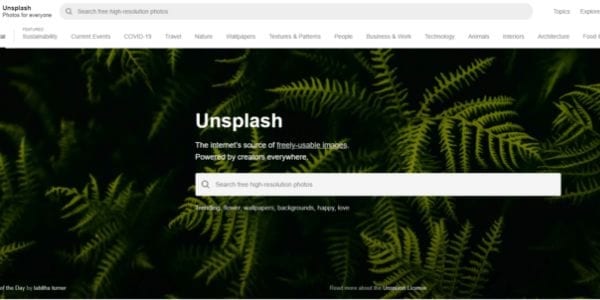
Unsplash is a stock photo-sharing website run by Getty Images. According to recent reports, the site hosts over 265,000 photographers contributing to a library of over 3.5 million photos. Initially, all photos were under a creative commons license zero, meaning you could distribute the photos without restriction. However, following lobbying from some creators, all photos are now under the Unsplash license.
This means you can still copy, modify, share, and download images for free. However, under the new licensing terms, you cannot use unedited copies of the images for commercial purposes such as T-Shirt printing or branding and using the photos on a similar or competing service.
Most Unsplash users praise it for the following features:
- The library contains tons of high-resolution photos.
- You can access the site through your web browser or the app available on Android and iOS devices.
- There are no download limits to the photos, and everything is free.
- Unsplash is a plugin for various content editing software such as Filmora 11, Adobe XD, and Figma.
Despite all the positives, here are a few improvements to make Unsplash even better.
- The website lacks a free HD video library, which would be a great addition for aspiring content creators.
- In addition, the search algorithm is not as accurate, and you may struggle to find suitable images for your subject matter.
No.2 Shutterstock
Another Pexels alternative to consider is Shutterstock. It is an online resource where individuals and businesses can access high-quality, licensed photos, videos, illustrations, vectors, and music for their content creation.
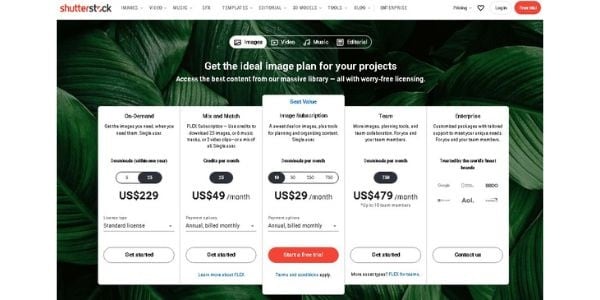
Unlike Unsplash above, you need to create an account to access Shutterstock services. In addition, the website offers different pricing models for each user, depending on your unique requirements. For example, you can subscribe to an image-only subscription that allows you ten image downloads monthly for $29. Alternatively, you can purchase the Mix and Match subscription that offers you 25 credits monthly to download different media from the site.
Currently, the website boasts a collection of over 200 million royalty-free images and over 10 million video clips. In addition, the company also offers a percentage-based compensation model to contributors, with first-timers earning up to 15% of content sales. Furthermore, the site continues to populate its library through the acquisition of different companies in a similar space. Some of its notable acquisitions include Turbosquid, Bigstock, Rex Features, and BEImages.
No.3 Filmstock [Editor’s Choices]
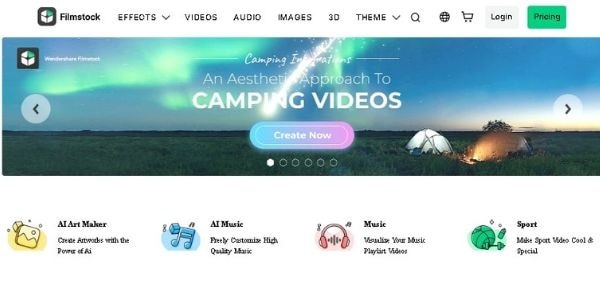
Filmstock is an online library of different editing resources for filmmakers. Some of the resources you can obtain are effects, elements, titles, and audio. In addition, Filmstock is the most recent version of the formerly known Filmora Effects Store. Regardless of the close association with Filmora Video Editing Software, you can still use these resources in your creations on other programs.
Filmstock currently offers its services in three categories. They are:
- A Free package that allows you unlimited downloads of media effects and resources under a royalty-free license. However, any resource you download from the site comes with a Filmora tag.
- The Standard subscription will cost you $9.99 per month and includes free technical support as an additional feature to those available in the free package.
- Finally, the Premium subscription gives you access to the premium library that contains an exclusive selection of the contributors’ commercial work. The package will cost you $32.99 monthly and also includes all the features in the previous subscription models.
Kindly note that you must register for a Filmstock or Wondershare account to use the service. In addition, you will need to purchase a separate license to use the service with Filmora Video Editing software.
No.4 Getty Images
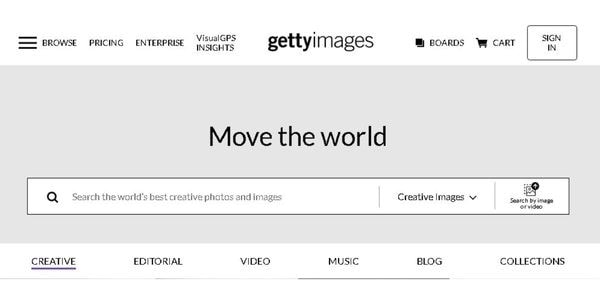
Getty Images is an online supplier of media resources for media, creative, and corporate clients. It boasts a resource library of over 477 million entries. Access to the site requires you to create a user account. In addition, some of the prints you will find on the site will require you to make a purchase, depending on the size and quality.
No.5 iStock
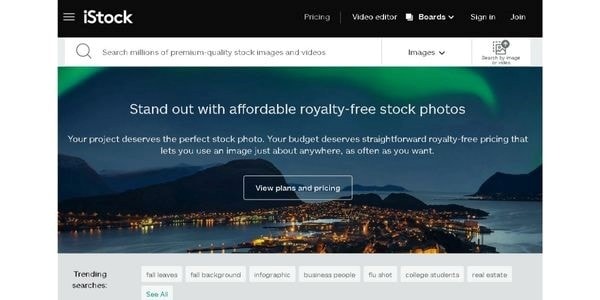
iStock is an online library of creative resources, including music, videos, illustrations, and images. In addition, the site offers access to its exclusive stock-image library through different subscription models. Some of the platforms appealing features include the following:
- An AI-powered search engine that provides more accurate results than Pexels.
- Preset templates for easier creation of videos and social media posts.
No.6 Flickr

Flickr is another alternative to Pexels worth considering. This is because it offers you free and paid access to one of the internet’s largest creative libraries. In addition, you can select from several licenses, including creative commons and U.S. Government works licenses for your assets, something other similar sites lack in their offering.
No.7 Pixabay
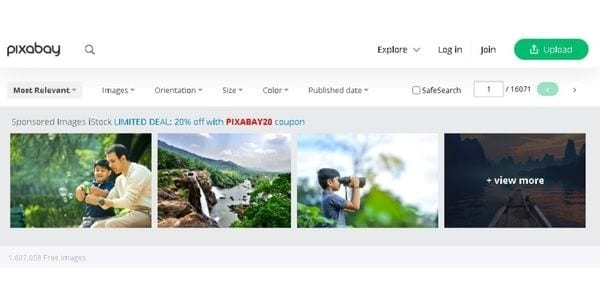
Pixabay gives you access to over 1 million creative assets in different categories, including videos, music, and sound effects. In addition, the site offers its content under the creative commons zero licenses, meaning you can use all stock photos without fear of backlash. Although the site’s search function requires work on its accuracy, the numerous categories make it easier to pinpoint your desired image.
No.8 Adobe Stock
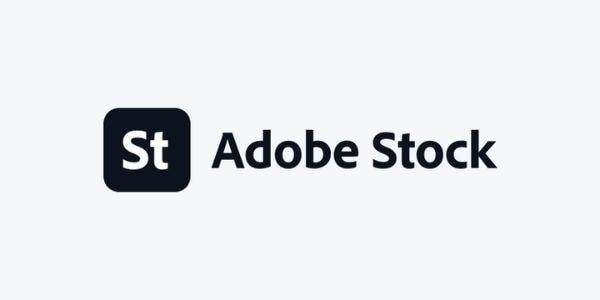
Another site like Pexels is Adobe Stock, where you can access millions of creative assets for your content. Depending on your licensing options, the site offers free and paid access to its services. For example, you can increase your creativity by subscribing to the different Adobe design assets, including Adobe Stock Vector and Adobe Stock Illustrations.
No.9 Vista Create
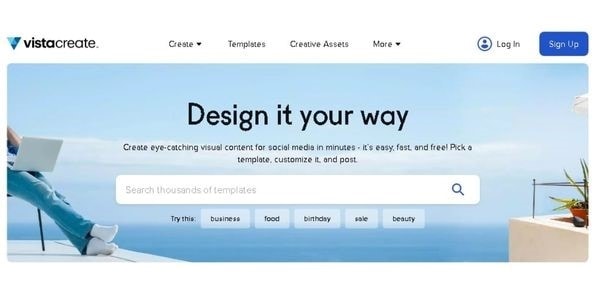
Vista Create is an online free photo and image website like Pexels that also includes design tools to alter the images to your liking. In addition, you have plenty of templates to suit different platform requirements, including social media sites such as Facebook and Instagram. Furthermore, Vista Creare also boasts a wide collection of vectors, which you can customize in three easy steps.
No.10 LibreStock
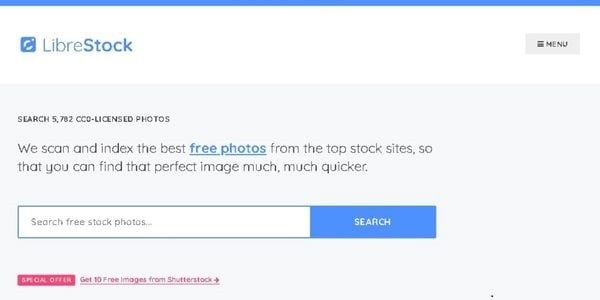
Unlike the ones above, LIbreStock is an aggregator site that combines stock photo databases in a single platform. As such, it is arguably the largest provider of royalty-free images on the web. In addition, it automatically filters out poor-quality images, guaranteeing you excellence each time.
Most LibreStock users name the website’s search function as its best feature. This is because it also utilizes search tags when scanning through different databases. As such, you can easily find unique stock photos for your creation, regardless of how outrageous the search tag is. Finally, LibreStock provides its content under the creative commons zero licenses, meaning you can use the assets for personal and commercial work.
No.11 StockSnap
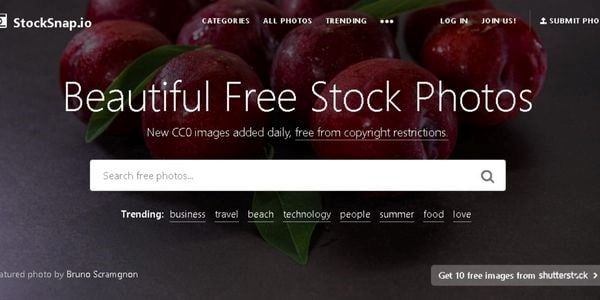
StockSnap operates similarly to Pexels, as it also offers a variety of free stock photos and images. However, a few tweaks to how you receive these creative assets make it slightly better. For example, StockSnap allows you to download ten free images from Shutterstock if what you need is unavailable in their library.
In addition, the platform also displays the most recent additions to their library in the top search results. As such, you are guaranteed to receive unique pictures without significant overuse.
Part2: FAQs
What is better than Pexels?
From the above information, Unsplash ranks as the best alternative to Pexels. This is because of its user-friendly interface, availability across web-based and smartphones, and compatibility with different video editing software such as Adobe XD and Filmora . As such, its versatility allows you to always create on the go.
Can I use Pexels on YouTube?
Yes, you can use Pexels on YouTube, provided you apply the creative assets to your material. In addition, you will need to make alterations to Pexels images and videos before using them to avoid violating your license agreement.
Free Download For Win 7 or later(64-bit)
Free Download For macOS 10.14 or later
Free Download For macOS 10.14 or later
Tips That Show Anybody How To Create Youtube Slideshow – Guaranteed
Tips That Show Anybody How to Make Youtube Slideshow – Guaranteed
An easy yet powerful editor
Numerous effects to choose from
Detailed tutorials provided by the official channel
Making a slideshow on YouTube is quite easy. You can make your slideshow look more beautiful by adding amazing transitions and effects. Also you can add music to your slideshow.
In this article
01 [How to Make a Slideshow for YouTube (with Pictures and Music)](#Part 1)
02 [Best Six YouTube Slideshow Creator](#Part 2)
03 [Five Best Slideshow Video Templates](#Part 3)
04 [FAQ of Making YouTube Slideshow](#Part 4)
Part 1 How to Make a Slideshow for YouTube (with pictures and music)
If you want to make an attractive photo video slideshow for YouTube, you can make it by using SmartSHOW 3D software. It is a slideshow maker from which you can make 3D movies as well. You can create animated slideshow with photos and videos by using its amazing templates and effects. Make your slideshow more attractive by adding music, voice over, title clips and a lot more. Here are steps to make a photo video slideshow using SmartSHOW 3D.
Step 1: Decide on the Project Type
SmartSHOW 3D comes with two choices of projects. It has variety of premade templates in which you just have to insert your images and now your professionally looking slideshow is ready in no time. If you have any concept of making a slideshow, then you can go to New Project option where you can create everything from the starting.
Step 2: Add Pictures and Videos
Select your pictures and videos and drag and drop them in timeline. You can add many images but don’t try to pack a lot of images otherwise your slideshow will not be interesting. You can set the images in the order you want them, depending on the concept.
Step 3: Add Music
You can add music of your own choice which will suit your photo video slideshow perfectly. So, add a music which will make your slideshow more interesting. SmartSHOW 3D comes with a vast library of 200+ sound tracks and with amazing sound effects. The categories and genres are divided so it will make it easy for you to choose from it.
Step 4: Add Effects
Do you want that your video look alluring and interesting from others? Add transitions according to the slide of the video with a huge library, like gradient, 3D, mosaics and curtain swipes etc. You can put in a little bit of magic using nature effects like, snow falling, bubbles, cherry blossom and leaves. You can also use animation effects if you want to make your slide more interesting like fade in, fade out, zoom in, zoom out, pan left, rotate or flip.
Step 5: Make your YouTube Slideshow
Now you have successfully completed all the process and your photo video slideshow is ready. SmartSHOW 3D is very easy to use as you can create a slideshow with your best images, add the music of your own but it should comply with YouTube’s licensed regulations. Also you add transitions and effects to make your photo video slideshow much more interesting.
Part 2 Best Six YouTube Slideshow Creator
01Movavi Slideshow
Movavi is an amazing slideshow maker. If you want to make an alluring slideshow with pictures, videos and add some music to it, you can simply use Movavi slideshow maker. It provides you a vast variety of features with 150+ amazing effects and filters. If you are a beginner or don’t know how to use this software don’t be afraid, you can easily use this to make amazing slideshows.
Movavi allows you to save your photo or your video slideshow in all formats and allows you straight to upload it on YouTube or Google Drive.
02Focusky Presentation Maker
Focusky presentation maker is a free slideshow maker with customizable templates. It has its own media gallery which helps you to make amazing slideshows online as well as offline. It allows you to make zestful presentations that can be shared with anyone. It also has outstanding web work environment.
03Microsoft PowerPoint
Create your own well – designed slides with the help of PowerPoint. PowerPoint has ready to use templates with customizable themes, amazing transitions and effects. It also has 3D object support. You can create your outstanding presentations with PowerPoint. Now, you can also share it on YouTube. The best thing is that it is easy to use due to its simple interface.
04PixTeller Slideshow Maker
PixTeller allows you to create amazing small slideshows and videos in a few minutes. With the availability of so many options like customizable templates, unique text properties, transitions and effects, you can easily, render, save and share the slideshow directly on your social media. You can also download it in any format like JPG, PNG or PDF on your system.

05Promo
This is a web slideshow creator which you can use if you don’t have enough time. You can work on it online there is no need to download the file. You can easily share the slideshows on it. It has huge collection of templates using which you can create Promo videos and ads for your social media platforms. There is also a vast music library available that allows bringing customization in the slideshow. You can also promote your business or event through a Promo video..
06Slide Maker
Using Slide Maker you can create a beautiful photos video using different filters. You can add music using the built-in music library along with stylish transitions. For your instagram, it can adjust the length of the slideshow. After successfully creating your slideshow you can post it on your YouTube.
Part 3 Five Best Slideshow Video Templates
01Floral Photo Gallery Template
You can create an aesthetic look to your video slideshows with Floral Photo Gallery Template. Create a beautiful slideshow by adding images or videos to it. The template has a lot of floral patterns from which you can choose floral templates with particular flower designing only at the borders, or fully covered with flowers. It totally depends on which one you prefer for yourself.
02Award Show Package
Using this template you can create amazing and glamorous videos in a few minutes. It allows you to customize the videos using different color scheme, add videos and photos. This template will give a feel of reputed award shows like Oscars to your video with its sharp transitions and particle effects. It is best for introductions, invitations and announcements. The best thing is that it is available for free.
03Real Estate Template
You can use real estate template to present the houses, apartments, and commercial buildings. This template can be used by real estate companies, agencies or brokers to present their properties. They can also make a video presentation. You can promote your business simply using this template. Just write the text, add pictures and then render it. Now, your photo video presentation is ready.
04 Happy Birthday Template
You can surprise your loved ones by simply congratulating them with the birthday slideshow using happy birthday template. It will make it easy for you to create the slideshow using the template. Add photos and text to the template and in few minutes your photo video slideshow is ready. Your friends and relatives are definitely going to love it.
05Lovely Couple Template
You can make a photo video slideshow using lovely couple template to keep your precious moments in a video. Choose the images or video parts which you want, write romantic quotes and make a slideshow. Your couple slideshow is ready using the lovely couple template. It is perfect for love confessions, family and marriage proposals. Make your partner feel more special by creating a beautiful slideshow using this template.
Part 4 FAQ’S of Making YouTube Slideshow
How can you make a photo video slideshow?
A. If you want to spread your project, the best way to do it is to compile all the images and videos, add related content to it and make a photo video slideshow. Now, you can upload your slideshow as it was a video.
What are the best YouTube slideshow makers?
A. There are a lot of options available online from which you can choose the best for you. Here are some of them:
● SmartSHOW 3D
● Wondershare Filmora Video Editor
● Movavi Slideshow
● Microsoft PowerPoint
● Promo
● Videoshop
● Focusky Presentation Maker
What will be the best templates for making the slideshow on YouTube?
For Win 7 or later (64-bit)
For macOS 10.12 or later
A. There are a lot of templates from which you can choose according to the theme of your slideshow. Here are some of them:
● Happy birthday template
● Lovely couple template
● Real estate template
● Award show template
● Floral photo template
How can you share a slideshow on YouTube?
A. After creating your slideshow in a video format, click on the upload option in YouTube. Select the video which you want to upload and do adjustments in the privacy settings. After the video is being uploaded, click on the publish button to make it visible to the viewers.
How can you make an impactful slideshow on YouTube?
A. Things that make your presentation more impactful are:
● Focus on what the audience wants to see
● Make it simple and concise
● Use attractive templates
● Try to tell a story
FILMORA
Making a photo video slideshow on YouTube is a great choice but still you have an alternate option like Filmora. You can make a slideshow with Filmora as it has amazing features like adding text, adding music to it from its own in-built gallery. It also has a feature of audio mixer. It has 4K format support. It has amazing transitions and effects which will make your slideshow look more professional and attractive.
● Ending Thoughts →
● Making a photo video YouTube slideshow is a quite easy to create using SmartSHOW 3D, Promo, and others apps.
● Creating as YouTube slideshow using these apps is simple as you just have to put images, add text, and music and yes your slideshow is ready in few minutes.
● You can consider Filmora for making a photo video slideshow as it has amazing features like transitions, effects, music from its own in-built soundtrack.
Making a slideshow on YouTube is quite easy. You can make your slideshow look more beautiful by adding amazing transitions and effects. Also you can add music to your slideshow.
In this article
01 [How to Make a Slideshow for YouTube (with Pictures and Music)](#Part 1)
02 [Best Six YouTube Slideshow Creator](#Part 2)
03 [Five Best Slideshow Video Templates](#Part 3)
04 [FAQ of Making YouTube Slideshow](#Part 4)
Part 1 How to Make a Slideshow for YouTube (with pictures and music)
If you want to make an attractive photo video slideshow for YouTube, you can make it by using SmartSHOW 3D software. It is a slideshow maker from which you can make 3D movies as well. You can create animated slideshow with photos and videos by using its amazing templates and effects. Make your slideshow more attractive by adding music, voice over, title clips and a lot more. Here are steps to make a photo video slideshow using SmartSHOW 3D.
Step 1: Decide on the Project Type
SmartSHOW 3D comes with two choices of projects. It has variety of premade templates in which you just have to insert your images and now your professionally looking slideshow is ready in no time. If you have any concept of making a slideshow, then you can go to New Project option where you can create everything from the starting.
Step 2: Add Pictures and Videos
Select your pictures and videos and drag and drop them in timeline. You can add many images but don’t try to pack a lot of images otherwise your slideshow will not be interesting. You can set the images in the order you want them, depending on the concept.
Step 3: Add Music
You can add music of your own choice which will suit your photo video slideshow perfectly. So, add a music which will make your slideshow more interesting. SmartSHOW 3D comes with a vast library of 200+ sound tracks and with amazing sound effects. The categories and genres are divided so it will make it easy for you to choose from it.
Step 4: Add Effects
Do you want that your video look alluring and interesting from others? Add transitions according to the slide of the video with a huge library, like gradient, 3D, mosaics and curtain swipes etc. You can put in a little bit of magic using nature effects like, snow falling, bubbles, cherry blossom and leaves. You can also use animation effects if you want to make your slide more interesting like fade in, fade out, zoom in, zoom out, pan left, rotate or flip.
Step 5: Make your YouTube Slideshow
Now you have successfully completed all the process and your photo video slideshow is ready. SmartSHOW 3D is very easy to use as you can create a slideshow with your best images, add the music of your own but it should comply with YouTube’s licensed regulations. Also you add transitions and effects to make your photo video slideshow much more interesting.
Part 2 Best Six YouTube Slideshow Creator
01Movavi Slideshow
Movavi is an amazing slideshow maker. If you want to make an alluring slideshow with pictures, videos and add some music to it, you can simply use Movavi slideshow maker. It provides you a vast variety of features with 150+ amazing effects and filters. If you are a beginner or don’t know how to use this software don’t be afraid, you can easily use this to make amazing slideshows.
Movavi allows you to save your photo or your video slideshow in all formats and allows you straight to upload it on YouTube or Google Drive.
02Focusky Presentation Maker
Focusky presentation maker is a free slideshow maker with customizable templates. It has its own media gallery which helps you to make amazing slideshows online as well as offline. It allows you to make zestful presentations that can be shared with anyone. It also has outstanding web work environment.
03Microsoft PowerPoint
Create your own well – designed slides with the help of PowerPoint. PowerPoint has ready to use templates with customizable themes, amazing transitions and effects. It also has 3D object support. You can create your outstanding presentations with PowerPoint. Now, you can also share it on YouTube. The best thing is that it is easy to use due to its simple interface.
04PixTeller Slideshow Maker
PixTeller allows you to create amazing small slideshows and videos in a few minutes. With the availability of so many options like customizable templates, unique text properties, transitions and effects, you can easily, render, save and share the slideshow directly on your social media. You can also download it in any format like JPG, PNG or PDF on your system.

05Promo
This is a web slideshow creator which you can use if you don’t have enough time. You can work on it online there is no need to download the file. You can easily share the slideshows on it. It has huge collection of templates using which you can create Promo videos and ads for your social media platforms. There is also a vast music library available that allows bringing customization in the slideshow. You can also promote your business or event through a Promo video..
06Slide Maker
Using Slide Maker you can create a beautiful photos video using different filters. You can add music using the built-in music library along with stylish transitions. For your instagram, it can adjust the length of the slideshow. After successfully creating your slideshow you can post it on your YouTube.
Part 3 Five Best Slideshow Video Templates
01Floral Photo Gallery Template
You can create an aesthetic look to your video slideshows with Floral Photo Gallery Template. Create a beautiful slideshow by adding images or videos to it. The template has a lot of floral patterns from which you can choose floral templates with particular flower designing only at the borders, or fully covered with flowers. It totally depends on which one you prefer for yourself.
02Award Show Package
Using this template you can create amazing and glamorous videos in a few minutes. It allows you to customize the videos using different color scheme, add videos and photos. This template will give a feel of reputed award shows like Oscars to your video with its sharp transitions and particle effects. It is best for introductions, invitations and announcements. The best thing is that it is available for free.
03Real Estate Template
You can use real estate template to present the houses, apartments, and commercial buildings. This template can be used by real estate companies, agencies or brokers to present their properties. They can also make a video presentation. You can promote your business simply using this template. Just write the text, add pictures and then render it. Now, your photo video presentation is ready.
04 Happy Birthday Template
You can surprise your loved ones by simply congratulating them with the birthday slideshow using happy birthday template. It will make it easy for you to create the slideshow using the template. Add photos and text to the template and in few minutes your photo video slideshow is ready. Your friends and relatives are definitely going to love it.
05Lovely Couple Template
You can make a photo video slideshow using lovely couple template to keep your precious moments in a video. Choose the images or video parts which you want, write romantic quotes and make a slideshow. Your couple slideshow is ready using the lovely couple template. It is perfect for love confessions, family and marriage proposals. Make your partner feel more special by creating a beautiful slideshow using this template.
Part 4 FAQ’S of Making YouTube Slideshow
How can you make a photo video slideshow?
A. If you want to spread your project, the best way to do it is to compile all the images and videos, add related content to it and make a photo video slideshow. Now, you can upload your slideshow as it was a video.
What are the best YouTube slideshow makers?
A. There are a lot of options available online from which you can choose the best for you. Here are some of them:
● SmartSHOW 3D
● Wondershare Filmora Video Editor
● Movavi Slideshow
● Microsoft PowerPoint
● Promo
● Videoshop
● Focusky Presentation Maker
What will be the best templates for making the slideshow on YouTube?
For Win 7 or later (64-bit)
For macOS 10.12 or later
A. There are a lot of templates from which you can choose according to the theme of your slideshow. Here are some of them:
● Happy birthday template
● Lovely couple template
● Real estate template
● Award show template
● Floral photo template
How can you share a slideshow on YouTube?
A. After creating your slideshow in a video format, click on the upload option in YouTube. Select the video which you want to upload and do adjustments in the privacy settings. After the video is being uploaded, click on the publish button to make it visible to the viewers.
How can you make an impactful slideshow on YouTube?
A. Things that make your presentation more impactful are:
● Focus on what the audience wants to see
● Make it simple and concise
● Use attractive templates
● Try to tell a story
FILMORA
Making a photo video slideshow on YouTube is a great choice but still you have an alternate option like Filmora. You can make a slideshow with Filmora as it has amazing features like adding text, adding music to it from its own in-built gallery. It also has a feature of audio mixer. It has 4K format support. It has amazing transitions and effects which will make your slideshow look more professional and attractive.
● Ending Thoughts →
● Making a photo video YouTube slideshow is a quite easy to create using SmartSHOW 3D, Promo, and others apps.
● Creating as YouTube slideshow using these apps is simple as you just have to put images, add text, and music and yes your slideshow is ready in few minutes.
● You can consider Filmora for making a photo video slideshow as it has amazing features like transitions, effects, music from its own in-built soundtrack.
Making a slideshow on YouTube is quite easy. You can make your slideshow look more beautiful by adding amazing transitions and effects. Also you can add music to your slideshow.
In this article
01 [How to Make a Slideshow for YouTube (with Pictures and Music)](#Part 1)
02 [Best Six YouTube Slideshow Creator](#Part 2)
03 [Five Best Slideshow Video Templates](#Part 3)
04 [FAQ of Making YouTube Slideshow](#Part 4)
Part 1 How to Make a Slideshow for YouTube (with pictures and music)
If you want to make an attractive photo video slideshow for YouTube, you can make it by using SmartSHOW 3D software. It is a slideshow maker from which you can make 3D movies as well. You can create animated slideshow with photos and videos by using its amazing templates and effects. Make your slideshow more attractive by adding music, voice over, title clips and a lot more. Here are steps to make a photo video slideshow using SmartSHOW 3D.
Step 1: Decide on the Project Type
SmartSHOW 3D comes with two choices of projects. It has variety of premade templates in which you just have to insert your images and now your professionally looking slideshow is ready in no time. If you have any concept of making a slideshow, then you can go to New Project option where you can create everything from the starting.
Step 2: Add Pictures and Videos
Select your pictures and videos and drag and drop them in timeline. You can add many images but don’t try to pack a lot of images otherwise your slideshow will not be interesting. You can set the images in the order you want them, depending on the concept.
Step 3: Add Music
You can add music of your own choice which will suit your photo video slideshow perfectly. So, add a music which will make your slideshow more interesting. SmartSHOW 3D comes with a vast library of 200+ sound tracks and with amazing sound effects. The categories and genres are divided so it will make it easy for you to choose from it.
Step 4: Add Effects
Do you want that your video look alluring and interesting from others? Add transitions according to the slide of the video with a huge library, like gradient, 3D, mosaics and curtain swipes etc. You can put in a little bit of magic using nature effects like, snow falling, bubbles, cherry blossom and leaves. You can also use animation effects if you want to make your slide more interesting like fade in, fade out, zoom in, zoom out, pan left, rotate or flip.
Step 5: Make your YouTube Slideshow
Now you have successfully completed all the process and your photo video slideshow is ready. SmartSHOW 3D is very easy to use as you can create a slideshow with your best images, add the music of your own but it should comply with YouTube’s licensed regulations. Also you add transitions and effects to make your photo video slideshow much more interesting.
Part 2 Best Six YouTube Slideshow Creator
01Movavi Slideshow
Movavi is an amazing slideshow maker. If you want to make an alluring slideshow with pictures, videos and add some music to it, you can simply use Movavi slideshow maker. It provides you a vast variety of features with 150+ amazing effects and filters. If you are a beginner or don’t know how to use this software don’t be afraid, you can easily use this to make amazing slideshows.
Movavi allows you to save your photo or your video slideshow in all formats and allows you straight to upload it on YouTube or Google Drive.
02Focusky Presentation Maker
Focusky presentation maker is a free slideshow maker with customizable templates. It has its own media gallery which helps you to make amazing slideshows online as well as offline. It allows you to make zestful presentations that can be shared with anyone. It also has outstanding web work environment.
03Microsoft PowerPoint
Create your own well – designed slides with the help of PowerPoint. PowerPoint has ready to use templates with customizable themes, amazing transitions and effects. It also has 3D object support. You can create your outstanding presentations with PowerPoint. Now, you can also share it on YouTube. The best thing is that it is easy to use due to its simple interface.
04PixTeller Slideshow Maker
PixTeller allows you to create amazing small slideshows and videos in a few minutes. With the availability of so many options like customizable templates, unique text properties, transitions and effects, you can easily, render, save and share the slideshow directly on your social media. You can also download it in any format like JPG, PNG or PDF on your system.

05Promo
This is a web slideshow creator which you can use if you don’t have enough time. You can work on it online there is no need to download the file. You can easily share the slideshows on it. It has huge collection of templates using which you can create Promo videos and ads for your social media platforms. There is also a vast music library available that allows bringing customization in the slideshow. You can also promote your business or event through a Promo video..
06Slide Maker
Using Slide Maker you can create a beautiful photos video using different filters. You can add music using the built-in music library along with stylish transitions. For your instagram, it can adjust the length of the slideshow. After successfully creating your slideshow you can post it on your YouTube.
Part 3 Five Best Slideshow Video Templates
01Floral Photo Gallery Template
You can create an aesthetic look to your video slideshows with Floral Photo Gallery Template. Create a beautiful slideshow by adding images or videos to it. The template has a lot of floral patterns from which you can choose floral templates with particular flower designing only at the borders, or fully covered with flowers. It totally depends on which one you prefer for yourself.
02Award Show Package
Using this template you can create amazing and glamorous videos in a few minutes. It allows you to customize the videos using different color scheme, add videos and photos. This template will give a feel of reputed award shows like Oscars to your video with its sharp transitions and particle effects. It is best for introductions, invitations and announcements. The best thing is that it is available for free.
03Real Estate Template
You can use real estate template to present the houses, apartments, and commercial buildings. This template can be used by real estate companies, agencies or brokers to present their properties. They can also make a video presentation. You can promote your business simply using this template. Just write the text, add pictures and then render it. Now, your photo video presentation is ready.
04 Happy Birthday Template
You can surprise your loved ones by simply congratulating them with the birthday slideshow using happy birthday template. It will make it easy for you to create the slideshow using the template. Add photos and text to the template and in few minutes your photo video slideshow is ready. Your friends and relatives are definitely going to love it.
05Lovely Couple Template
You can make a photo video slideshow using lovely couple template to keep your precious moments in a video. Choose the images or video parts which you want, write romantic quotes and make a slideshow. Your couple slideshow is ready using the lovely couple template. It is perfect for love confessions, family and marriage proposals. Make your partner feel more special by creating a beautiful slideshow using this template.
Part 4 FAQ’S of Making YouTube Slideshow
How can you make a photo video slideshow?
A. If you want to spread your project, the best way to do it is to compile all the images and videos, add related content to it and make a photo video slideshow. Now, you can upload your slideshow as it was a video.
What are the best YouTube slideshow makers?
A. There are a lot of options available online from which you can choose the best for you. Here are some of them:
● SmartSHOW 3D
● Wondershare Filmora Video Editor
● Movavi Slideshow
● Microsoft PowerPoint
● Promo
● Videoshop
● Focusky Presentation Maker
What will be the best templates for making the slideshow on YouTube?
For Win 7 or later (64-bit)
For macOS 10.12 or later
A. There are a lot of templates from which you can choose according to the theme of your slideshow. Here are some of them:
● Happy birthday template
● Lovely couple template
● Real estate template
● Award show template
● Floral photo template
How can you share a slideshow on YouTube?
A. After creating your slideshow in a video format, click on the upload option in YouTube. Select the video which you want to upload and do adjustments in the privacy settings. After the video is being uploaded, click on the publish button to make it visible to the viewers.
How can you make an impactful slideshow on YouTube?
A. Things that make your presentation more impactful are:
● Focus on what the audience wants to see
● Make it simple and concise
● Use attractive templates
● Try to tell a story
FILMORA
Making a photo video slideshow on YouTube is a great choice but still you have an alternate option like Filmora. You can make a slideshow with Filmora as it has amazing features like adding text, adding music to it from its own in-built gallery. It also has a feature of audio mixer. It has 4K format support. It has amazing transitions and effects which will make your slideshow look more professional and attractive.
● Ending Thoughts →
● Making a photo video YouTube slideshow is a quite easy to create using SmartSHOW 3D, Promo, and others apps.
● Creating as YouTube slideshow using these apps is simple as you just have to put images, add text, and music and yes your slideshow is ready in few minutes.
● You can consider Filmora for making a photo video slideshow as it has amazing features like transitions, effects, music from its own in-built soundtrack.
Making a slideshow on YouTube is quite easy. You can make your slideshow look more beautiful by adding amazing transitions and effects. Also you can add music to your slideshow.
In this article
01 [How to Make a Slideshow for YouTube (with Pictures and Music)](#Part 1)
02 [Best Six YouTube Slideshow Creator](#Part 2)
03 [Five Best Slideshow Video Templates](#Part 3)
04 [FAQ of Making YouTube Slideshow](#Part 4)
Part 1 How to Make a Slideshow for YouTube (with pictures and music)
If you want to make an attractive photo video slideshow for YouTube, you can make it by using SmartSHOW 3D software. It is a slideshow maker from which you can make 3D movies as well. You can create animated slideshow with photos and videos by using its amazing templates and effects. Make your slideshow more attractive by adding music, voice over, title clips and a lot more. Here are steps to make a photo video slideshow using SmartSHOW 3D.
Step 1: Decide on the Project Type
SmartSHOW 3D comes with two choices of projects. It has variety of premade templates in which you just have to insert your images and now your professionally looking slideshow is ready in no time. If you have any concept of making a slideshow, then you can go to New Project option where you can create everything from the starting.
Step 2: Add Pictures and Videos
Select your pictures and videos and drag and drop them in timeline. You can add many images but don’t try to pack a lot of images otherwise your slideshow will not be interesting. You can set the images in the order you want them, depending on the concept.
Step 3: Add Music
You can add music of your own choice which will suit your photo video slideshow perfectly. So, add a music which will make your slideshow more interesting. SmartSHOW 3D comes with a vast library of 200+ sound tracks and with amazing sound effects. The categories and genres are divided so it will make it easy for you to choose from it.
Step 4: Add Effects
Do you want that your video look alluring and interesting from others? Add transitions according to the slide of the video with a huge library, like gradient, 3D, mosaics and curtain swipes etc. You can put in a little bit of magic using nature effects like, snow falling, bubbles, cherry blossom and leaves. You can also use animation effects if you want to make your slide more interesting like fade in, fade out, zoom in, zoom out, pan left, rotate or flip.
Step 5: Make your YouTube Slideshow
Now you have successfully completed all the process and your photo video slideshow is ready. SmartSHOW 3D is very easy to use as you can create a slideshow with your best images, add the music of your own but it should comply with YouTube’s licensed regulations. Also you add transitions and effects to make your photo video slideshow much more interesting.
Part 2 Best Six YouTube Slideshow Creator
01Movavi Slideshow
Movavi is an amazing slideshow maker. If you want to make an alluring slideshow with pictures, videos and add some music to it, you can simply use Movavi slideshow maker. It provides you a vast variety of features with 150+ amazing effects and filters. If you are a beginner or don’t know how to use this software don’t be afraid, you can easily use this to make amazing slideshows.
Movavi allows you to save your photo or your video slideshow in all formats and allows you straight to upload it on YouTube or Google Drive.
02Focusky Presentation Maker
Focusky presentation maker is a free slideshow maker with customizable templates. It has its own media gallery which helps you to make amazing slideshows online as well as offline. It allows you to make zestful presentations that can be shared with anyone. It also has outstanding web work environment.
03Microsoft PowerPoint
Create your own well – designed slides with the help of PowerPoint. PowerPoint has ready to use templates with customizable themes, amazing transitions and effects. It also has 3D object support. You can create your outstanding presentations with PowerPoint. Now, you can also share it on YouTube. The best thing is that it is easy to use due to its simple interface.
04PixTeller Slideshow Maker
PixTeller allows you to create amazing small slideshows and videos in a few minutes. With the availability of so many options like customizable templates, unique text properties, transitions and effects, you can easily, render, save and share the slideshow directly on your social media. You can also download it in any format like JPG, PNG or PDF on your system.

05Promo
This is a web slideshow creator which you can use if you don’t have enough time. You can work on it online there is no need to download the file. You can easily share the slideshows on it. It has huge collection of templates using which you can create Promo videos and ads for your social media platforms. There is also a vast music library available that allows bringing customization in the slideshow. You can also promote your business or event through a Promo video..
06Slide Maker
Using Slide Maker you can create a beautiful photos video using different filters. You can add music using the built-in music library along with stylish transitions. For your instagram, it can adjust the length of the slideshow. After successfully creating your slideshow you can post it on your YouTube.
Part 3 Five Best Slideshow Video Templates
01Floral Photo Gallery Template
You can create an aesthetic look to your video slideshows with Floral Photo Gallery Template. Create a beautiful slideshow by adding images or videos to it. The template has a lot of floral patterns from which you can choose floral templates with particular flower designing only at the borders, or fully covered with flowers. It totally depends on which one you prefer for yourself.
02Award Show Package
Using this template you can create amazing and glamorous videos in a few minutes. It allows you to customize the videos using different color scheme, add videos and photos. This template will give a feel of reputed award shows like Oscars to your video with its sharp transitions and particle effects. It is best for introductions, invitations and announcements. The best thing is that it is available for free.
03Real Estate Template
You can use real estate template to present the houses, apartments, and commercial buildings. This template can be used by real estate companies, agencies or brokers to present their properties. They can also make a video presentation. You can promote your business simply using this template. Just write the text, add pictures and then render it. Now, your photo video presentation is ready.
04 Happy Birthday Template
You can surprise your loved ones by simply congratulating them with the birthday slideshow using happy birthday template. It will make it easy for you to create the slideshow using the template. Add photos and text to the template and in few minutes your photo video slideshow is ready. Your friends and relatives are definitely going to love it.
05Lovely Couple Template
You can make a photo video slideshow using lovely couple template to keep your precious moments in a video. Choose the images or video parts which you want, write romantic quotes and make a slideshow. Your couple slideshow is ready using the lovely couple template. It is perfect for love confessions, family and marriage proposals. Make your partner feel more special by creating a beautiful slideshow using this template.
Part 4 FAQ’S of Making YouTube Slideshow
How can you make a photo video slideshow?
A. If you want to spread your project, the best way to do it is to compile all the images and videos, add related content to it and make a photo video slideshow. Now, you can upload your slideshow as it was a video.
What are the best YouTube slideshow makers?
A. There are a lot of options available online from which you can choose the best for you. Here are some of them:
● SmartSHOW 3D
● Wondershare Filmora Video Editor
● Movavi Slideshow
● Microsoft PowerPoint
● Promo
● Videoshop
● Focusky Presentation Maker
What will be the best templates for making the slideshow on YouTube?
For Win 7 or later (64-bit)
For macOS 10.12 or later
A. There are a lot of templates from which you can choose according to the theme of your slideshow. Here are some of them:
● Happy birthday template
● Lovely couple template
● Real estate template
● Award show template
● Floral photo template
How can you share a slideshow on YouTube?
A. After creating your slideshow in a video format, click on the upload option in YouTube. Select the video which you want to upload and do adjustments in the privacy settings. After the video is being uploaded, click on the publish button to make it visible to the viewers.
How can you make an impactful slideshow on YouTube?
A. Things that make your presentation more impactful are:
● Focus on what the audience wants to see
● Make it simple and concise
● Use attractive templates
● Try to tell a story
FILMORA
Making a photo video slideshow on YouTube is a great choice but still you have an alternate option like Filmora. You can make a slideshow with Filmora as it has amazing features like adding text, adding music to it from its own in-built gallery. It also has a feature of audio mixer. It has 4K format support. It has amazing transitions and effects which will make your slideshow look more professional and attractive.
● Ending Thoughts →
● Making a photo video YouTube slideshow is a quite easy to create using SmartSHOW 3D, Promo, and others apps.
● Creating as YouTube slideshow using these apps is simple as you just have to put images, add text, and music and yes your slideshow is ready in few minutes.
● You can consider Filmora for making a photo video slideshow as it has amazing features like transitions, effects, music from its own in-built soundtrack.
Also read:
- 2024 Approved Doable Ways to Create Transparent Background in Procreate
- New Adding a Spooky Shadow Effect with Filmora for 2024
- New Best Options to Replace Sky of Any Photo Online + Offline
- Updated 2024 Approved Easy Ways to Create Procreate GIFs
- 2024 Approved Looking for Free Tools to Create Radial Blur Images Online? Read Our Full Guide to Learn About the 6 Best Programs to Add This Effect to Your Pictures
- In 2024, You Can Create Interaction Videos with Friends and Family by Sitting Far Away, Which Seems Innovative. In This Article, Youll Get a Guide to Edit a Split-Screen Video on Filmora
- How to Use LUTs in Lumafusion & Free LUTs Resource
- Best 5 Apps To Add Song To Video for 2024
- Do You Want to Make Your Video Look Like Its From the 90S? Then, Make Sure to Add Vintage Overlays and VHS Sound Effects to Give It the Old Feel
- New 4 Solutions to Crop a Video on Android Easily for 2024
- New How to Edit FLV Video Files with FLV Editor Windows, Mac,Android, iPhone & Online
- New Efficient Ways to Manage Your Timeline for 2024
- New In 2024, Bandicut Video Editor Download and Review
- In 2024, 5 Ways to Denoise a Video
- New Which 10 Best Video Editing Online Makers Is Worth Your Attention for 2024
- New Create an Awesome Logo Reveal with Logo Intro Templates
- 2024 Approved Do You Seek to Blur Out Your Video and Photo to Display some Motion Blur? This Article Provides a List of the Best Motion Blur Apps for Videos and Photos
- New 4 Ways to Add White Border to Video on Mobile and Desktop for 2024
- New Have the Desire to Create a Stylish Glitch Effect to a Text on Your Video? Use Filmora for the Editing, Following the Given Steps Explained in Detail
- Updated 2024 Approved How to Change the Speed of Video in DaVinci Resolve?
- Updated 2024 Approved Best Video Editing Courses Online with Certificate
- New 2024 Approved Best Text Animations In After Effects
- How to Make a Slideshow GIF, In 2024
- New 2024 Approved How to Fade in Text in Adobe Premiere Pro
- New 2024 Approved Easy Way to Create a DIY Green Screen Video Effect
- Updated In 2024, A Guide to Adding Audio in Wondershare Filmora
- How to Use Filmora Slideshow Maker for Making Slideshow, In 2024 What Is Slideshow Filmora? Know the Steps to Make Filmora Slideshow. What Are Steps to Make Filmora Slideshow Template?
- New Try These 10 Music Video Templates To Make Your Work Easy
- New Have You Ever Heard of the Video Format for PowerPoint? Allow Us to Help You Learn More About PowerPoint. It Will Help You Make an Impression by Making Good Slides
- In 2024, Top 5 Apps To Add Song To Video
- You Will Also Be Guided on How to Use This Software to Crop Your Videos. Dont Worry and Just Take It One Step at a Time for 2024
- In 2024, Detailed Tutorial to Crop Video in KineMaster
- New How to Rotate AVI in Vertical/Portrait Orientation Windows, Mac,Android, iPhone & Online
- Updated 2024 Approved How D AI Video Games Act More Human Than Human?
- New Complete Tutorial to Make an Impressive Countdown Timer Video
- In 2024, Change Background Color in After Effects
- New Back up and Organize Your Files to Protect Any Misfortune Befalling Them. The Article Will Guide You on How to Back up and Manage Your Footage
- 2024 Approved Want to Make a Fun and Cinematic Video with an Introductory Text Title? Learn the Stages of Editing with Filmora for This Effect Here
- Sometimes It May Happen to You that You Are Watching a Video that Has Very Low Graphics or, in Other Words, Low Visual Quality. You Might Wish to Change, Instead Improve the Video Quality. Here, AI Upscaling Video Comes to Use for 2024
- New How To Change Speed of Video in Final Cut Pro, In 2024
- Updated 2024 Approved Best GIF to Video Converters
- Updated Best Shortcut Towards Timeline Template
- New To Know How to Add Effects in Premiere Pro, You Need to Follow This Guide as It Has All You Need to Know to Add Effects in Premiere Pro. Learn More Here
- How to Make Video Slow Motion? Complete Guide
- Reasons for Samsung Galaxy S24+ Stuck on Boot Screen and Ways To Fix Them | Dr.fone
- How to Fake GPS on Android without Mock Location For your Vivo Y100A | Dr.fone
- How to Mirror Xiaomi Redmi A2 to Mac? | Dr.fone
- Easy steps to recover deleted music from Y17s
- Does Life360 Notify When You Log Out On Samsung Galaxy A25 5G? | Dr.fone
- Tutorial to Change Vivo Y56 5G IMEI without Root A Comprehensive Guide
- In 2024, Hassle-Free Ways to Remove FRP Lock on Nokia C32 Phones with/without a PC
- 4 Feasible Ways to Fake Location on Facebook For your Tecno Spark Go (2023) | Dr.fone
- Recover Apple iPhone 15 Pro Max Data From iTunes | Dr.fone
- How to watch AVCHD MTS video on Galaxy M34 5G?
- Will the iPogo Get You Banned and How to Solve It On Tecno Camon 20 Premier 5G | Dr.fone
- In 2024, How to Bypass Android Lock Screen Using Emergency Call On Vivo V30 Lite 5G?
- In 2024, A Guide Nokia C12 Pro Wireless and Wired Screen Mirroring | Dr.fone
- In 2024, The Most Effective Ways to Bypass Apple iPhone 12 Pro Max Activation Lock
- In 2024, How to Bypass Google FRP Lock on Sony Xperia 5 V Devices
- Title: In 2024, The Ultimate Guide to Using AR Emoji Stickers in Your Videos
- Author: Chloe
- Created at : 2024-06-18 14:30:53
- Updated at : 2024-06-19 14:30:53
- Link: https://ai-editing-video.techidaily.com/in-2024-the-ultimate-guide-to-using-ar-emoji-stickers-in-your-videos/
- License: This work is licensed under CC BY-NC-SA 4.0.













