:max_bytes(150000):strip_icc():format(webp)/snork-fa65ca350e2243e1a2deaf6bb7b209b1.jpg)
New A Guide to Effective Video Marketing

A Guide to Effective Video Marketing
Video marketing is the process of promoting a product, service, or brand using videos intended to attract audiences’ attention and prompt them to action. With marketers and communicators working increasingly with AI, automation, chatbots, and all sorts of generative technology in 2023 and beyond, video is one of the most common digital mediums for connecting with people.
What exactly does effective video marketing look like today? This guide will take a closer look.
- Part 2. 3 Typical Types of Marketing Videos
- Part 3. 6 Tips for Making Your Video Effective
- Part 4: Useful Video Editing Tool
- Conclusion
Part 1: How to Create a Video Marketing Campaign

Launching a video marketing campaign requires considerable planning and preparation. Follow these best practices for video campaign success:
1.Set Goals and Identify Your Audience
The aim of video marketing for small businesses or large businesses should be tied to business objectives, such as raising brand awareness, educating consumers, or driving conversions. First and foremost, define these goals.
Who are you trying to reach with video content? You need a clear picture of this. Collect insights about audiences with regard to demographics, interests, values, media habits, and existing brand impressions. With these insights, you can create unique content that appeals to your target viewers.
2.Conduct Market Research
Research what kinds of videos connect with your audiences by accounting for competitors and non-competitors successfully using video. Identify videos with the most hits, shares, subscribers generated, and other metrics through channels like YouTube Analytics, Tubular Labs or SEMrush.
From the data, conclude common themes around video length, preferred formats for content, production methodologies, and so on, which should then serve to guide your own content.
3.Craft a Compelling Story
Every great marketing video is a story. Draw a story plot with rising tension and emotion leading to resolution. The story’s exposition, rising action, climax, and denouement can be outlined by famous storytelling frameworks.
Narratives that keep viewers engaged from beginning to end result in better videos. Early validation for your script ideas can be gathered through focus groups, social listening, surveys, and interviews with members of your target audience.
4.Produce Video/Audio with Quality
Bring your story to life by investing in experienced video producers. Budgets may be wildly divergent, so always aim to achieve the best production quality.
Feature crisp, bright camerawork, professional editing, and transitions. Be sure to use intense music to underscore emotional peaks and simple but eye-catching visual effects where they make sense.
For audio, manage volumes between scenes at the same level; minimize background noise; have clear dialogue and smooth mixing. Good video and audio keep viewers glued to your content.
5. Select Suitable Video Platforms
Research where video marketing is most effective in your niche, and figure out which social platforms and media sites your target audiences use.
Being present on several different platforms is every strategy’s dream. However, the real key is finding out where your audiences are most engaged and directing them there with video content tailored for the individual user experience by the platform.
6.Implement a Strong Call-to-Action
The ending of every video narrative should take the viewer toward an action. Clicks to websites? Subscriptions to YouTube channels? Form fills? App downloads?
Your final message in your video clears CTA. Add supporting calls-to-action in the form of superimposed graphics, cards, or endscreens outside of the video to direct traffic beyond that medium and give more expression to the story.
7.Track and Optimize Performance
After videos are posted, collect data on performance. Such indicators include view counts, average % viewed, changes in viewership over time, referral traffic, subscribers gained (added), conversion rates, and so on.
Feed analytics insights into an optimization road map. To inform new video projects targeting the same KPIs, look at higher versus lower-converting videos. Test repetition of the same content on different media platforms at various time intervals, with varying images of thumbnails and so forth, to improve metrics.
Part 2: 3 Typical Types of Marketing Videos

There are some video formats that particularly suit certain marketing objectives. Let’s explore some of the most versatile, effective genres with real-world examples:
1. Explainer Videos
Knowing how to simplify and explain complex products, services, or concepts is precisely what Seasoned Explainers do. They use motion graphics, cartoons, live action–it’s all good. They express it interestingly and help audiences understand value offerings they may be unfamiliar with.
2. Tutorial Videos
A good video tutorial leads audiences through a process one can use to employ the product, carry out the method, or develop the skill. Hands-on learning material meets user information needs, indirectly promoting brand owners of the know-how.
3. Behind-the-Scenes Content
These videos give audiences an insider’s perspective on making popular products. Getting a peek behind the curtain helps pique viewer curiosity while humanizing brands through interviews, b-roll footage, and more.
Part 3: 6 Tips for making your video effective

Creating personalized video marketing strategies that effectively engage your target audience and achieve your marketing goals requires careful planning and execution. You need to grab viewer attention fast, communicate your key messages clearly, and provide strong calls to action.
The key is to keep it concise, optimize for sound-off viewing, build in interactivity, showcase user-generated content, partner with influencers, and more. Apply these best practices for getting your marketing videos noticed and acted upon:
1.Keep It Concise
With a sea of content competing for viewer attention getting longer daily, shorter is better. Videos under 1 minute perform far better for driving clicks, conversions, completes, and shares. Test even 6-second bumper ads on YouTube and Facebook.
2. Capture Attention Early
You have seconds to hook audiences scrolling feeds non-stop. Dynamically edited intros with eye-catching colors, quick cuts, and dramatic questions/facts immediately grab interest versus slow fades or titles.
3.Make Sound Optional
85% of videos are now watched without sound on mobile devices. While strong audio is still important for reeled-in viewers, ensure critical info is communicated visually as well.
4.Incorporate Interactive Elements
Leverage platform tools like YouTube cards, info cards, links, hashtags, Q&As and more to keep audiences actively engaged with video content instead of passively viewing.
5. Spotlight User-Generated Content
User videos reviewing products or demonstrating branded tutorials often outperform corporate studio content now. Repurpose this UGC via reaction videos, contest highlights, and “best of” community compilations.
6.Build Influencer Partnerships
Collaborations with influencers popular with your target demos lend video credibility. Support creators with gear, access, co-promotion, etc., in exchange for branded integration and affiliate sales.
Part 4: Useful Video Editing Tool

Video Editing Now For Win 7 or later(64-bit)
Video Editing Now For macOS 10.14 or later
In creating marketing videos, the right editing software should help cut together raw material gatherings and integrate graphic elements. It must also permit an easy handling of musical components and the application of effects, among other things. The final step, polishing the product into various forms for export to a multitude of servers, should all be done with minimal effort through intelligent operating interfaces (UI). Among the options used by amateurs and professionals alike, Wondershare’s Filmora is one of the most popular.
Advertisement Video Editing in Filmora
Free Download For Win 7 or later(64-bit)
Free Download For macOS 10.14 or later
More advanced video editing for veteran editors yet an easy-to-use, intuitive software for beginners. Key features of Filmora include:
- Simple Drag-and-Drop Timeline Interface
- Library Of Visual Effects and Transitions
- Built-In Title Templates
- Color Grading and Color Matching Tools
- Support For Keyframe Animation
- Background Audio Mixer
- The Free-Use Audio, Image, Video Library
- Instant Previews of Edits
- Export For All Types of Platforms
From planning and carrying out shooting to editing, rendering and output, Filmora speeds up all the steps of bringing video projects to life. For marketing teams constantly producing clips, an intriguing aspect of the software is that its wide appeal to video skill levels combines well with pro-grade tools.
Conclusion
In the future, video marketing will only grow more critical. With virtual reality moving from gaming to experiential e-commerce, it is up to marketers to drive adoption. With these strategies, your brand can get ahead of the curve and use groundbreaking video programs to win over audiences at this time and in the years that follow.
Part 1: How to Create a Video Marketing Campaign

Launching a video marketing campaign requires considerable planning and preparation. Follow these best practices for video campaign success:
1.Set Goals and Identify Your Audience
The aim of video marketing for small businesses or large businesses should be tied to business objectives, such as raising brand awareness, educating consumers, or driving conversions. First and foremost, define these goals.
Who are you trying to reach with video content? You need a clear picture of this. Collect insights about audiences with regard to demographics, interests, values, media habits, and existing brand impressions. With these insights, you can create unique content that appeals to your target viewers.
2.Conduct Market Research
Research what kinds of videos connect with your audiences by accounting for competitors and non-competitors successfully using video. Identify videos with the most hits, shares, subscribers generated, and other metrics through channels like YouTube Analytics, Tubular Labs or SEMrush.
From the data, conclude common themes around video length, preferred formats for content, production methodologies, and so on, which should then serve to guide your own content.
3.Craft a Compelling Story
Every great marketing video is a story. Draw a story plot with rising tension and emotion leading to resolution. The story’s exposition, rising action, climax, and denouement can be outlined by famous storytelling frameworks.
Narratives that keep viewers engaged from beginning to end result in better videos. Early validation for your script ideas can be gathered through focus groups, social listening, surveys, and interviews with members of your target audience.
4.Produce Video/Audio with Quality
Bring your story to life by investing in experienced video producers. Budgets may be wildly divergent, so always aim to achieve the best production quality.
Feature crisp, bright camerawork, professional editing, and transitions. Be sure to use intense music to underscore emotional peaks and simple but eye-catching visual effects where they make sense.
For audio, manage volumes between scenes at the same level; minimize background noise; have clear dialogue and smooth mixing. Good video and audio keep viewers glued to your content.
5. Select Suitable Video Platforms
Research where video marketing is most effective in your niche, and figure out which social platforms and media sites your target audiences use.
Being present on several different platforms is every strategy’s dream. However, the real key is finding out where your audiences are most engaged and directing them there with video content tailored for the individual user experience by the platform.
6.Implement a Strong Call-to-Action
The ending of every video narrative should take the viewer toward an action. Clicks to websites? Subscriptions to YouTube channels? Form fills? App downloads?
Your final message in your video clears CTA. Add supporting calls-to-action in the form of superimposed graphics, cards, or endscreens outside of the video to direct traffic beyond that medium and give more expression to the story.
7.Track and Optimize Performance
After videos are posted, collect data on performance. Such indicators include view counts, average % viewed, changes in viewership over time, referral traffic, subscribers gained (added), conversion rates, and so on.
Feed analytics insights into an optimization road map. To inform new video projects targeting the same KPIs, look at higher versus lower-converting videos. Test repetition of the same content on different media platforms at various time intervals, with varying images of thumbnails and so forth, to improve metrics.
Part 2: 3 Typical Types of Marketing Videos

There are some video formats that particularly suit certain marketing objectives. Let’s explore some of the most versatile, effective genres with real-world examples:
1. Explainer Videos
Knowing how to simplify and explain complex products, services, or concepts is precisely what Seasoned Explainers do. They use motion graphics, cartoons, live action–it’s all good. They express it interestingly and help audiences understand value offerings they may be unfamiliar with.
2. Tutorial Videos
A good video tutorial leads audiences through a process one can use to employ the product, carry out the method, or develop the skill. Hands-on learning material meets user information needs, indirectly promoting brand owners of the know-how.
3. Behind-the-Scenes Content
These videos give audiences an insider’s perspective on making popular products. Getting a peek behind the curtain helps pique viewer curiosity while humanizing brands through interviews, b-roll footage, and more.
Part 3: 6 Tips for making your video effective

Creating personalized video marketing strategies that effectively engage your target audience and achieve your marketing goals requires careful planning and execution. You need to grab viewer attention fast, communicate your key messages clearly, and provide strong calls to action.
The key is to keep it concise, optimize for sound-off viewing, build in interactivity, showcase user-generated content, partner with influencers, and more. Apply these best practices for getting your marketing videos noticed and acted upon:
1.Keep It Concise
With a sea of content competing for viewer attention getting longer daily, shorter is better. Videos under 1 minute perform far better for driving clicks, conversions, completes, and shares. Test even 6-second bumper ads on YouTube and Facebook.
2. Capture Attention Early
You have seconds to hook audiences scrolling feeds non-stop. Dynamically edited intros with eye-catching colors, quick cuts, and dramatic questions/facts immediately grab interest versus slow fades or titles.
3.Make Sound Optional
85% of videos are now watched without sound on mobile devices. While strong audio is still important for reeled-in viewers, ensure critical info is communicated visually as well.
4.Incorporate Interactive Elements
Leverage platform tools like YouTube cards, info cards, links, hashtags, Q&As and more to keep audiences actively engaged with video content instead of passively viewing.
5. Spotlight User-Generated Content
User videos reviewing products or demonstrating branded tutorials often outperform corporate studio content now. Repurpose this UGC via reaction videos, contest highlights, and “best of” community compilations.
6.Build Influencer Partnerships
Collaborations with influencers popular with your target demos lend video credibility. Support creators with gear, access, co-promotion, etc., in exchange for branded integration and affiliate sales.
Part 4: Useful Video Editing Tool

Video Editing Now For Win 7 or later(64-bit)
Video Editing Now For macOS 10.14 or later
In creating marketing videos, the right editing software should help cut together raw material gatherings and integrate graphic elements. It must also permit an easy handling of musical components and the application of effects, among other things. The final step, polishing the product into various forms for export to a multitude of servers, should all be done with minimal effort through intelligent operating interfaces (UI). Among the options used by amateurs and professionals alike, Wondershare’s Filmora is one of the most popular.
Advertisement Video Editing in Filmora
Free Download For Win 7 or later(64-bit)
Free Download For macOS 10.14 or later
More advanced video editing for veteran editors yet an easy-to-use, intuitive software for beginners. Key features of Filmora include:
- Simple Drag-and-Drop Timeline Interface
- Library Of Visual Effects and Transitions
- Built-In Title Templates
- Color Grading and Color Matching Tools
- Support For Keyframe Animation
- Background Audio Mixer
- The Free-Use Audio, Image, Video Library
- Instant Previews of Edits
- Export For All Types of Platforms
From planning and carrying out shooting to editing, rendering and output, Filmora speeds up all the steps of bringing video projects to life. For marketing teams constantly producing clips, an intriguing aspect of the software is that its wide appeal to video skill levels combines well with pro-grade tools.
Conclusion
In the future, video marketing will only grow more critical. With virtual reality moving from gaming to experiential e-commerce, it is up to marketers to drive adoption. With these strategies, your brand can get ahead of the curve and use groundbreaking video programs to win over audiences at this time and in the years that follow.
Have You Ever Watched YouTube Live Streams? In Fact, You Can Also Start a Live Streaming on YouTube if You Want. Here We’ll Share some Tips to Live Stream on YouTube
Maybe you already heard of the word live streaming people use in different social media platforms. Whether it is about something that you want your audiences to participate in, or whether you want to sell something, to discuss something or even to showcase something to the virtual world. If you’re a YouTuber like me, you can definitely go on live streaming on your YouTube Channel. But before we go ahead and broadcast ourselves on YouTube, let’s first discuss what is live streaming for you to have an idea beforehand.
Live streaming is a streaming media simultaneously recorded and broadcast in real-time over the internet. It is often referred to simply as streaming. Non-live media such as video-on-demand, vlogs and YouTube videos are technically are streamed, but not live streamed. Live stream services encompass a wide variety of topics, from social media to video games (e.g., overwatch) to professional sports. Platform such as YouTube, Facebook, Twitch, and Instagram can be one of your biggest choices to showcase any of your talent.
How to go on Live on YouTube?
- Go to your YouTube Channel.
- On the upper left corner of your Channel, click the video icon and you’ll see the word “Create”. Click it.
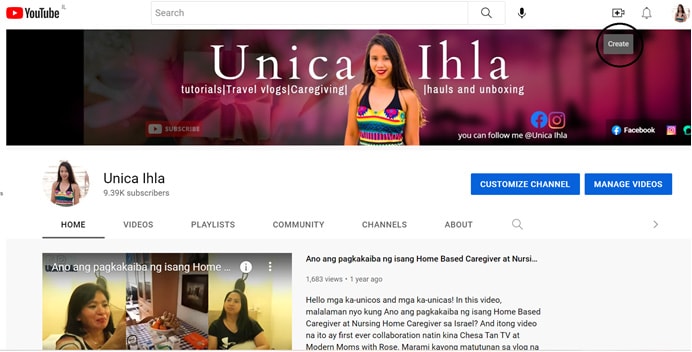
- Next is you’ll see a drop-down box, choose Go Live.
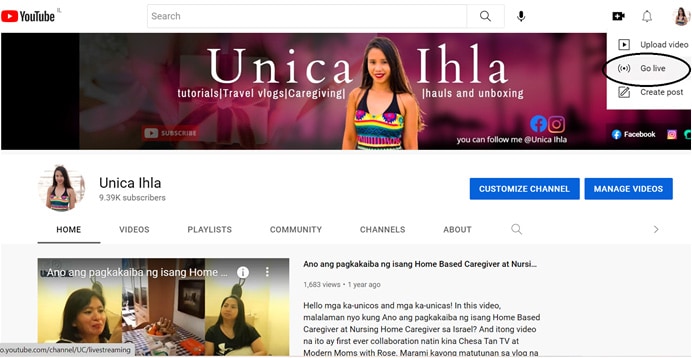
- And since I’m not using the live streaming a very long time ago, I was amazed that it has now options that you can choose from. Whether you want to go on live right away, or you can pick up the time where you’re most comfortable with.
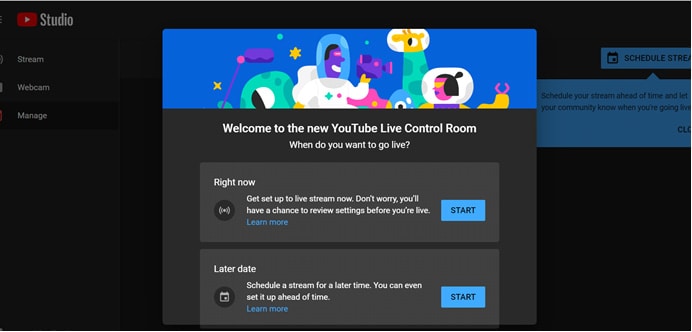
- I chose the second one since we’re not going on live at this very moment. As you can see in the image below. There you have options to choose from. Whether to use the built-in webcam of your laptop or the computer you’re using or you can use a personal computer screen recorder like OBS Studio (Open Broadcaster Software). I already break down the whereabouts of this particular screen recorder on my previous article. But, let me just discuss you a little bit, maybe it’ll be helpful if you want to go on live with a more powerful and engaging live streaming.

What is OBS Studio?
Open Broadcaster Software or OBS Studio is s free, open-source and cross-platform screencasting and streaming app. It is available for windows, macOS, Linux distributions, and BSD. OBS Studio provides real-time capture, encoding and broadcasting for YouTube, Twitch, Facebook, Instagram and many other social media platforms. You can download the application itself for FREE.
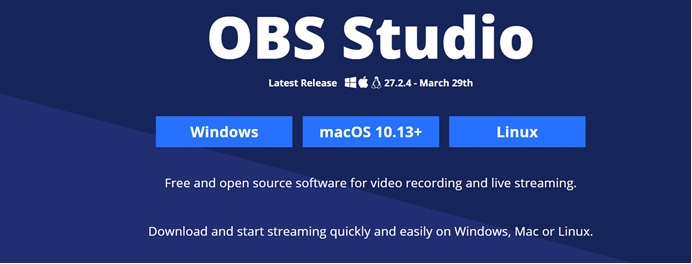
- If you’re a rookie and you want to go on live for the very first time, YouTube provides the step-by-step process. But if you’re already a pro when it comes to live streaming, then you can always choose the use of a screen recorder software because it has many useful tools for you to offer. You just need to learn it firsthand.
Next step, you just need to click the “Allow” button and you’re ready to the next step.
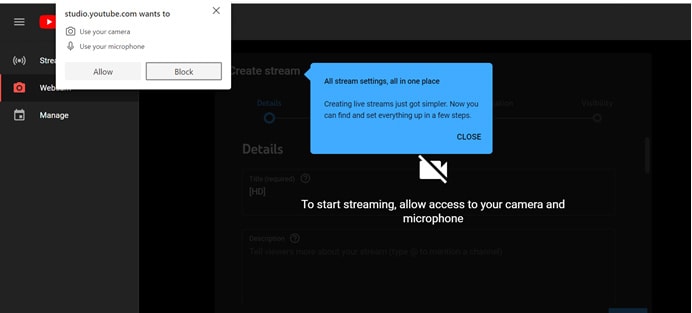
- You just need to simplify what is your live stream all about. Make a catchy title so that your audiences will be curious and will wait for you to be on live. Be specific with your description and find a topic that will be helpful to others. You know, everyone’s time is gold. We need to make the most out of it.
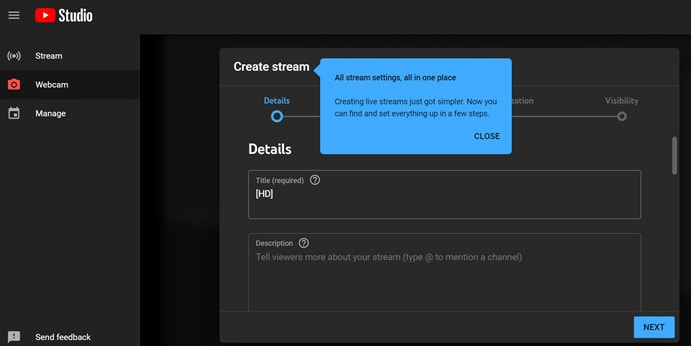
- I changed the Title and the Description as an example and the thumbnail as well. You can edit it when you continue to scroll down. You’ll choose what kind of category it fits in. If you want, you can also add it to your Playlist and you’ll choose your audience, if it’s suitable for kids or not.
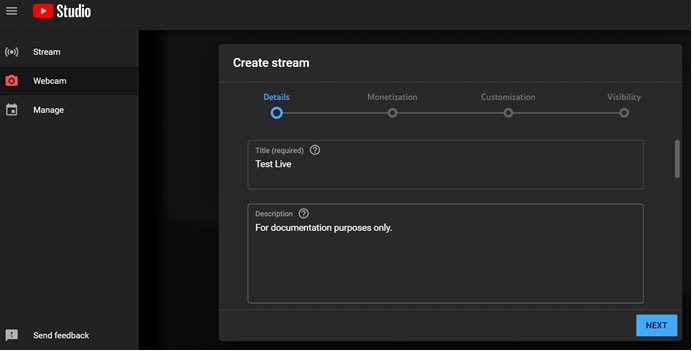
- And since my YouTube Channel was already monetized, I have the options to monetize the live streaming too.
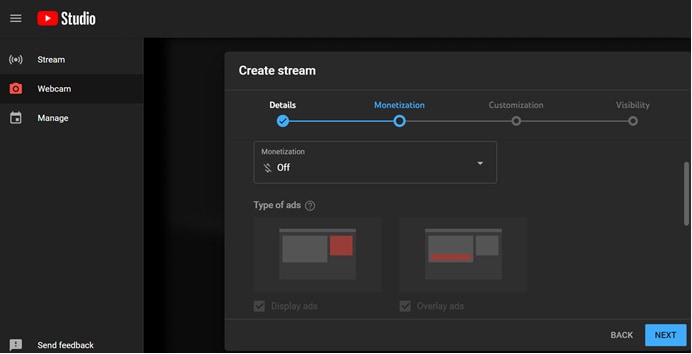
- As what it says, you need to customize the live stream according to your preference.
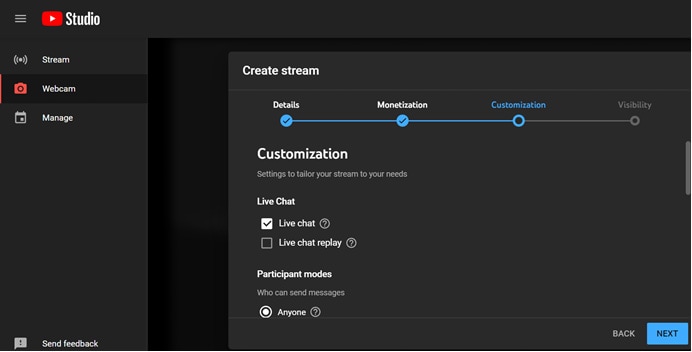
- And the final step before you can actually go on live, you will choose the visibility of your live broadcast. Usually, most of the people choose Public located at the bottom area of the options listed in the image below.
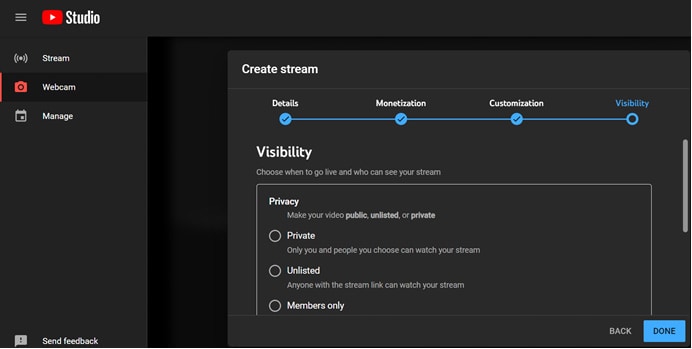
- The image below shows how it looks like after you click the “DONE” button. And the only thing that you need is to click the “GO LIVE” button and everyone can participate on your live streaming.
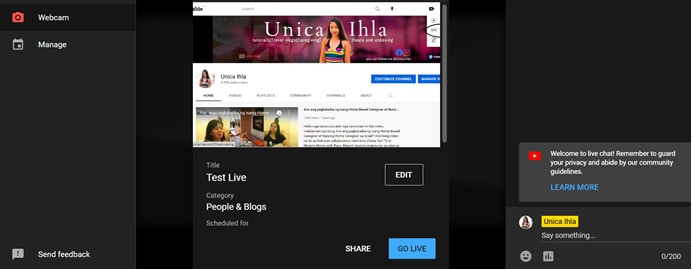
And here’s an actual example of a Live streaming that I’ve already done before on my YouTube Channel. I used OBS Studio in presenting the information that I needed, to convey the message to the audiences that are interested in learning Hebrew language to be exact.
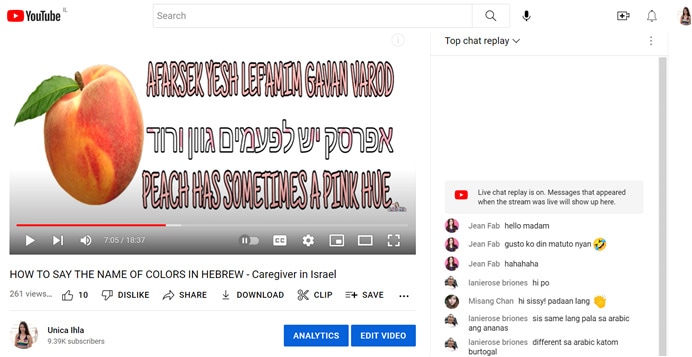
During the live streaming, you can see people interacting with you on live and that’s totally awesome!
Live streaming is essential for your YouTube Channel success for two main reasons:
- You can minimize the part of editing a raw vlog and that is time consuming, you can just click the “Go Live” button and follow all the required steps and you can share all your ideas through everyone who will watch your live streaming. You can exchange thoughts, interact with them right away. You can also enhance your speaking skills in front of the camera. A very much needed ability if you want to be a YouTuber like us.
- If you’re a newbie in vlogging, YouTube set its requirements for you to be their YouTube Partner; which includes 1000 subscribers and 4000 watch hours (240,000 minutes). So, if you want to get pass above it as fast as you could, YouTube livestreaming could be the best key to achieve it. Imagine you’re going to be on live for about 3 hours in a row, so that’s 180 minutes already.
To sum it up, if you’re someone who wants to share your ability to the virtual world out there; then YouTube platform can be one of your go-to-stage. You can also choose Facebook if you want to target large audiences. Although YouTube is the second largest search engine next to Google, I think Facebook are a way ahead when it comes to reaching potential viewers or audiences because Facebook statistics show that more than two billion users have an account, 65 million businesses have Facebook pages and advertisers are crazy about it. Most of our friends and relatives are on Facebook. And that’s freaking insane. So, what are you waiting for, choose your social platform and GO ON LIVE!
Free Download For Win 7 or later(64-bit)
Free Download For macOS 10.14 or later
Free Download For macOS 10.14 or later
10 Best Movie Trailer Voice Generators [Windows, Mac, Android, iPhone & Online]
Many computer voice generators have become available on the market due to the advancement of advanced AI and voice synthesis technology. These rapid developments have also rendered the usage of large amounts of speech samples or high-end equipment obsolete.
You can replicate every voice style possible in today’s AI environment, and it’s a straightforward procedure. There are various commercial uses for AI voice generators, and any size firm may start leveraging the technology with these ten best AI voice generators.
1. Narrator’s Voice

Supported System: Android/iOS
Introduction:
The Narrator’s Voice app allows you to write and send hilarious messages using the voice of your choice for the narrator. With a diverse selection of languages and consistent, pleasant voices. Speak or type a message, then select the app’s language, voice, and special effects. The end product is a personalized narration of your original message that you may share however you want.
Videos are one of Narrator’s Voice’s most popular projects because they allow the narrator to explain or remark on whatever is happening on the screen. Many users have been utilizing the Narrator’s Voice app to add audio to their YouTube and TikTok videos, giving them a distinct voice that adds to the overall atmosphere of the video.
Features:
- Convert text to an MP3 or MP4 audio or video file and publish on social media.
- Open or create a text file, read it aloud, or export/share the text as an audio or video file.
- What you input will be spoken on your phone.
- With several voices and effects in multiple languages.
- Provides expressive and realistic voices.
Price: Free to use, but in-app purchases for Android range from $0.99-299.99, and iPhone range from $4.99-189.99.
Cons:
- Too many ads.
- Lagging in typing or loading the app
2. LiSTNR

Supported System: Android/iOS
Introduction:
Listnr, an AI text-to-speech voice generator application that converts text-to-speech in many formats, such as genre selection, pauses, accent selection, and more, is at the top of our list of best AI voice generators. One of the best advantages of Listnr is that it allows you to create your own customized audio player embed, which you can use to add an audio version to your blog.
Listnr is tailored to the habits and preferences of each listener. It’s also helpful in producing, maintaining, and distributing podcasts. Listnr can help you monetize your material through advertising, whether you’re a commercial or freelance podcaster. You can use the AI voice generation tool to distribute and convert audio with commercial broadcasting rights on the world’s top platforms, including Spotify, Apple, and Google Podcasts. Listnr supports more than 17 languages for podcasts, and AI technology can transform scripts into various languages and dialects.
Listnr also assists you in increasing conversion rates by allowing users to read-listen and watch-listen.
Features:
- Incorporate a programmable audio player
- Tailored to each listener
- Increases conversions
- Artificial intelligence (AI) voiceovers for YouTube, blog posts, and audiobooks
- Analysis of audio
Price: Free
Cons:
- Some conversions are complex to function.
- Limited options.
3. Speechelo

Supported System: Windows/Android
Introduction:
Speechelo can create a human-sounding voiceover from any text. It has both male and female voices. Its text-to-speech technology can give voice inflections. It is compatible with all video editing software. It speaks English as well as 23 other languages. You can choose the tone for reading the text with Speechelo.
Features:
- Speechelo has over 30 voices that sound human.
- It provides three different ways to read the text: standard, joyous, and profound.
- It includes characteristics like breathing noises and lengthier pauses between phrases.
- The text is checked, and the online text editor adds punctuation marks as needed.
- It allows you to adjust the pitch and tempo.
Price: For $47, you can get Speechelo. There will be no monthly installments. A 60-day money-back guarantee is included.
Cons:
- It does not offer a refund.
4. Murf.AI

Supported System: Windows/Mac
Introduction:
Murf.AI is a flexible text-to-speech voice generator that provides studio-quality voiceovers for many professional applications. The tool has an extensive voice library with over 115 distinct voices in 15 languages. Its AI can produce your speech in the appropriate tone, picking up every punctuation and exclamation mark you feed it.
It also has a grammatical assistant, so you can create proofread scripts that will only improve your voiceover work. You can also use the program to add your video, audio, and graphics synced with your produced voice. With its enterprise plan, the tool also has a powerful collaboration capability.
Features:
Price: The Basic Plan costs $13/month, the Pro plan costs $26/month, and the Enterprise plan is $83/month.
Cons:
- Few AI voices in the Murf’s library.
- Fewer languages compared to competitors.
5. Synthesys.io

Supported System: Windows/Online/Android
Introduction:
Synthesys can turn any text into incredible natural-sounding speech that may be used for commercial and personal applications. Synthesys can create AI talks in various tones, accents, and languages, from voiceovers to polite greetings.
There is no limit on how much Synthesys can be used. It can generate a limitless amount of texts at any time.
Features:
- A cloud-based application that may be accessed from any computer or mobile device.
- There are over 35 female voices and 30 male voices.
- Change the reading speed and length of the pauses.
- Before recording, listen to all demo voices.
Price: Monthly fees for Audio Synthesys are $29, Human Studio Synthesys is $39, and Audio and Human Studio Synthesys are $59 per month.
Cons:
- Less diversity in editing tools
- Speed might slow down.
6. Play. ht

Supported System: Online/Android
Introduction:
Play. ht is a web-based voice generator that allows you to generate high-quality text-to-speech. Because of its primary user interface, the platform is straightforward to use. It has a text box on the homepage where you may input your text, choose the language, gender, and voice style, and choose the conversion speed.
The platform has 570 distinct AI voices, supports more than 60 languages, and may be used for business and personal reasons. It is available in both free and paid editions. The free version is adequate, but the number of voice styles available is limited. You can also download your created speech in MP3 or WAV files from the platform.
Features:
- Use voice inflections to fine-tune the tone of your speech.
- Make Speech Pronunciations Your Own.
- Listen to all of the voice styles before applying.
- Experiment with various speaking styles.
Price: There is a free version available. Personal: $19 per month, Professional: $39 per month, Growth: $99 per month, and Business: $199 per month.
Cons:
- Voices generated in languages except European and English are low in quality.
- It does not offer a video editor to add voiceovers.
7. Lovo.ai

Supported System: Online
Introduction:
Lovo.ai’s user-friendly platform enables casual users and developers to produce speech from text and create human-sounding voiceovers. Over 180 voice styles in 33 languages are available on the platform. The site is also regularly updated with new voices every day, giving consumers a wide range of options.
In just 15 minutes, the tool can generate personalized voices. On this platform, converting text to speech requires only three simple steps. Users can also use the API to produce entirely natural voices and can be fine-tuned to express human emotions.
Features:
- Listening, conversion and sharing are all unlimited.
- Use of a significant voice collection
- Quickly convert up to 15000 characters.
- Do-it-yourself voice cloning
Price: There is a free version available. The personal Plan is $17.99, while the Freelancer costs $49.99.
Cons:
- Some voice skin does not provide complete customization options.
- No built-in video editing tools.
8. Sonantic

Supported System: Online
Introduction:
The Sonantic AI voice generator is used for films and games to create human-like voiceovers. The application uses artificial intelligence to convert scripts into audio, and it’s great for customers who want to cut down on production time.
Sonantic analyzes an uploaded script using machine learning before producing natural voiceovers and dictations that may be downloaded as MP3 and WAV files. Amazon Studios, Embark, and Obsidian are among the companies that use the AI voice generator to create human-like audio.
Features:
- Complete command over voice parameters
- Incorporates feelings into stories
- Improves user engagement with high-quality speech content
- Shortens production times
Price: Free Basic Plan, $9/month for Creator, $19/month for business, and $39/month for Business Ultimate.
Cons:
- Hard to learn
- Slightly overpriced.
9. Clipchamp

Supported System: Windows/Android
Introduction:
Clipchamp is a sophisticated text-to-speech generator that uses AI to turn words into voiceovers for professional videos and advertising. In a couple of seconds, the tool can convert an imported script into speech.
Because of its simplicity, Clipchamp is another excellent choice for beginners. Simply select your voice, language, and speed before uploading a script to generate a preview. The AI technology in the tool examines the script to identify sections that need to be updated.
Features:
- There are almost 170 distinct voices.
- Emotional communication styles
- Use emphasis and pitch in your vocal tone.
- Easy to use
Price: Custom Pricing Plan
Cons:
- Slow export rendering
- Access to more stocks requires a subscription.
10. Replica

Supported System: Windows/macOS
Introduction:
The Replica has an extensive library of AI voices recorded by industry professionals. This platform has many demo voices that you can try for free before paying for the premium service.
The Replica will turn your given text into a natural-sounding voice on-demand, with all the essential range and emotions intact, based on your chosen voice style.
You may adjust the pitch and volume and fine-tune the voice to sound sad, pleased, shocked, and so on once you’ve entered your content. The synthesized voice is available in 22 kHz MP3, WAC, OGG, or FLAC formats. The site offers 30 minutes of free voice credit, giving you plenty of time to try out all different voice types.
Features:
- Listen to samples from Replica’s vast voice library.
- Change the tempo, pitch, tone, and loudness of your speech.
- Include sound effects.
- Writing the script
- Prototyping of voice lines
Price: Try 30 minutes for free, 4 hours for $24, 100 hours for $300, and a custom enterprise plan is also available.
Cons:
- It does not offer an add-in voice line tool.
Supported System: Android/iOS
Introduction:
The Narrator’s Voice app allows you to write and send hilarious messages using the voice of your choice for the narrator. With a diverse selection of languages and consistent, pleasant voices. Speak or type a message, then select the app’s language, voice, and special effects. The end product is a personalized narration of your original message that you may share however you want.
Videos are one of Narrator’s Voice’s most popular projects because they allow the narrator to explain or remark on whatever is happening on the screen. Many users have been utilizing the Narrator’s Voice app to add audio to their YouTube and TikTok videos, giving them a distinct voice that adds to the overall atmosphere of the video.
Features:
- Convert text to an MP3 or MP4 audio or video file and publish on social media.
- Open or create a text file, read it aloud, or export/share the text as an audio or video file.
- What you input will be spoken on your phone.
- With several voices and effects in multiple languages.
- Provides expressive and realistic voices.
Price: Free to use, but in-app purchases for Android range from $0.99-299.99, and iPhone range from $4.99-189.99.
Cons:
- Too many ads.
- Lagging in typing or loading the app
2. LiSTNR

Supported System: Android/iOS
Introduction:
Listnr, an AI text-to-speech voice generator application that converts text-to-speech in many formats, such as genre selection, pauses, accent selection, and more, is at the top of our list of best AI voice generators. One of the best advantages of Listnr is that it allows you to create your own customized audio player embed, which you can use to add an audio version to your blog.
Listnr is tailored to the habits and preferences of each listener. It’s also helpful in producing, maintaining, and distributing podcasts. Listnr can help you monetize your material through advertising, whether you’re a commercial or freelance podcaster. You can use the AI voice generation tool to distribute and convert audio with commercial broadcasting rights on the world’s top platforms, including Spotify, Apple, and Google Podcasts. Listnr supports more than 17 languages for podcasts, and AI technology can transform scripts into various languages and dialects.
Listnr also assists you in increasing conversion rates by allowing users to read-listen and watch-listen.
Features:
- Incorporate a programmable audio player
- Tailored to each listener
- Increases conversions
- Artificial intelligence (AI) voiceovers for YouTube, blog posts, and audiobooks
- Analysis of audio
Price: Free
Cons:
- Some conversions are complex to function.
- Limited options.
3. Speechelo

Supported System: Windows/Android
Introduction:
Speechelo can create a human-sounding voiceover from any text. It has both male and female voices. Its text-to-speech technology can give voice inflections. It is compatible with all video editing software. It speaks English as well as 23 other languages. You can choose the tone for reading the text with Speechelo.
Features:
- Speechelo has over 30 voices that sound human.
- It provides three different ways to read the text: standard, joyous, and profound.
- It includes characteristics like breathing noises and lengthier pauses between phrases.
- The text is checked, and the online text editor adds punctuation marks as needed.
- It allows you to adjust the pitch and tempo.
Price: For $47, you can get Speechelo. There will be no monthly installments. A 60-day money-back guarantee is included.
Cons:
- It does not offer a refund.
4. Murf.AI

Supported System: Windows/Mac
Introduction:
Murf.AI is a flexible text-to-speech voice generator that provides studio-quality voiceovers for many professional applications. The tool has an extensive voice library with over 115 distinct voices in 15 languages. Its AI can produce your speech in the appropriate tone, picking up every punctuation and exclamation mark you feed it.
It also has a grammatical assistant, so you can create proofread scripts that will only improve your voiceover work. You can also use the program to add your video, audio, and graphics synced with your produced voice. With its enterprise plan, the tool also has a powerful collaboration capability.
Features:
Price: The Basic Plan costs $13/month, the Pro plan costs $26/month, and the Enterprise plan is $83/month.
Cons:
- Few AI voices in the Murf’s library.
- Fewer languages compared to competitors.
5. Synthesys.io

Supported System: Windows/Online/Android
Introduction:
Synthesys can turn any text into incredible natural-sounding speech that may be used for commercial and personal applications. Synthesys can create AI talks in various tones, accents, and languages, from voiceovers to polite greetings.
There is no limit on how much Synthesys can be used. It can generate a limitless amount of texts at any time.
Features:
- A cloud-based application that may be accessed from any computer or mobile device.
- There are over 35 female voices and 30 male voices.
- Change the reading speed and length of the pauses.
- Before recording, listen to all demo voices.
Price: Monthly fees for Audio Synthesys are $29, Human Studio Synthesys is $39, and Audio and Human Studio Synthesys are $59 per month.
Cons:
- Less diversity in editing tools
- Speed might slow down.
6. Play. ht

Supported System: Online/Android
Introduction:
Play. ht is a web-based voice generator that allows you to generate high-quality text-to-speech. Because of its primary user interface, the platform is straightforward to use. It has a text box on the homepage where you may input your text, choose the language, gender, and voice style, and choose the conversion speed.
The platform has 570 distinct AI voices, supports more than 60 languages, and may be used for business and personal reasons. It is available in both free and paid editions. The free version is adequate, but the number of voice styles available is limited. You can also download your created speech in MP3 or WAV files from the platform.
Features:
- Use voice inflections to fine-tune the tone of your speech.
- Make Speech Pronunciations Your Own.
- Listen to all of the voice styles before applying.
- Experiment with various speaking styles.
Price: There is a free version available. Personal: $19 per month, Professional: $39 per month, Growth: $99 per month, and Business: $199 per month.
Cons:
- Voices generated in languages except European and English are low in quality.
- It does not offer a video editor to add voiceovers.
7. Lovo.ai

Supported System: Online
Introduction:
Lovo.ai’s user-friendly platform enables casual users and developers to produce speech from text and create human-sounding voiceovers. Over 180 voice styles in 33 languages are available on the platform. The site is also regularly updated with new voices every day, giving consumers a wide range of options.
In just 15 minutes, the tool can generate personalized voices. On this platform, converting text to speech requires only three simple steps. Users can also use the API to produce entirely natural voices and can be fine-tuned to express human emotions.
Features:
- Listening, conversion and sharing are all unlimited.
- Use of a significant voice collection
- Quickly convert up to 15000 characters.
- Do-it-yourself voice cloning
Price: There is a free version available. The personal Plan is $17.99, while the Freelancer costs $49.99.
Cons:
- Some voice skin does not provide complete customization options.
- No built-in video editing tools.
8. Sonantic

Supported System: Online
Introduction:
The Sonantic AI voice generator is used for films and games to create human-like voiceovers. The application uses artificial intelligence to convert scripts into audio, and it’s great for customers who want to cut down on production time.
Sonantic analyzes an uploaded script using machine learning before producing natural voiceovers and dictations that may be downloaded as MP3 and WAV files. Amazon Studios, Embark, and Obsidian are among the companies that use the AI voice generator to create human-like audio.
Features:
- Complete command over voice parameters
- Incorporates feelings into stories
- Improves user engagement with high-quality speech content
- Shortens production times
Price: Free Basic Plan, $9/month for Creator, $19/month for business, and $39/month for Business Ultimate.
Cons:
- Hard to learn
- Slightly overpriced.
9. Clipchamp

Supported System: Windows/Android
Introduction:
Clipchamp is a sophisticated text-to-speech generator that uses AI to turn words into voiceovers for professional videos and advertising. In a couple of seconds, the tool can convert an imported script into speech.
Because of its simplicity, Clipchamp is another excellent choice for beginners. Simply select your voice, language, and speed before uploading a script to generate a preview. The AI technology in the tool examines the script to identify sections that need to be updated.
Features:
- There are almost 170 distinct voices.
- Emotional communication styles
- Use emphasis and pitch in your vocal tone.
- Easy to use
Price: Custom Pricing Plan
Cons:
- Slow export rendering
- Access to more stocks requires a subscription.
10. Replica

Supported System: Windows/macOS
Introduction:
The Replica has an extensive library of AI voices recorded by industry professionals. This platform has many demo voices that you can try for free before paying for the premium service.
The Replica will turn your given text into a natural-sounding voice on-demand, with all the essential range and emotions intact, based on your chosen voice style.
You may adjust the pitch and volume and fine-tune the voice to sound sad, pleased, shocked, and so on once you’ve entered your content. The synthesized voice is available in 22 kHz MP3, WAC, OGG, or FLAC formats. The site offers 30 minutes of free voice credit, giving you plenty of time to try out all different voice types.
Features:
- Listen to samples from Replica’s vast voice library.
- Change the tempo, pitch, tone, and loudness of your speech.
- Include sound effects.
- Writing the script
- Prototyping of voice lines
Price: Try 30 minutes for free, 4 hours for $24, 100 hours for $300, and a custom enterprise plan is also available.
Cons:
- It does not offer an add-in voice line tool.
Supported System: Android/iOS
Introduction:
The Narrator’s Voice app allows you to write and send hilarious messages using the voice of your choice for the narrator. With a diverse selection of languages and consistent, pleasant voices. Speak or type a message, then select the app’s language, voice, and special effects. The end product is a personalized narration of your original message that you may share however you want.
Videos are one of Narrator’s Voice’s most popular projects because they allow the narrator to explain or remark on whatever is happening on the screen. Many users have been utilizing the Narrator’s Voice app to add audio to their YouTube and TikTok videos, giving them a distinct voice that adds to the overall atmosphere of the video.
Features:
- Convert text to an MP3 or MP4 audio or video file and publish on social media.
- Open or create a text file, read it aloud, or export/share the text as an audio or video file.
- What you input will be spoken on your phone.
- With several voices and effects in multiple languages.
- Provides expressive and realistic voices.
Price: Free to use, but in-app purchases for Android range from $0.99-299.99, and iPhone range from $4.99-189.99.
Cons:
- Too many ads.
- Lagging in typing or loading the app
2. LiSTNR

Supported System: Android/iOS
Introduction:
Listnr, an AI text-to-speech voice generator application that converts text-to-speech in many formats, such as genre selection, pauses, accent selection, and more, is at the top of our list of best AI voice generators. One of the best advantages of Listnr is that it allows you to create your own customized audio player embed, which you can use to add an audio version to your blog.
Listnr is tailored to the habits and preferences of each listener. It’s also helpful in producing, maintaining, and distributing podcasts. Listnr can help you monetize your material through advertising, whether you’re a commercial or freelance podcaster. You can use the AI voice generation tool to distribute and convert audio with commercial broadcasting rights on the world’s top platforms, including Spotify, Apple, and Google Podcasts. Listnr supports more than 17 languages for podcasts, and AI technology can transform scripts into various languages and dialects.
Listnr also assists you in increasing conversion rates by allowing users to read-listen and watch-listen.
Features:
- Incorporate a programmable audio player
- Tailored to each listener
- Increases conversions
- Artificial intelligence (AI) voiceovers for YouTube, blog posts, and audiobooks
- Analysis of audio
Price: Free
Cons:
- Some conversions are complex to function.
- Limited options.
3. Speechelo

Supported System: Windows/Android
Introduction:
Speechelo can create a human-sounding voiceover from any text. It has both male and female voices. Its text-to-speech technology can give voice inflections. It is compatible with all video editing software. It speaks English as well as 23 other languages. You can choose the tone for reading the text with Speechelo.
Features:
- Speechelo has over 30 voices that sound human.
- It provides three different ways to read the text: standard, joyous, and profound.
- It includes characteristics like breathing noises and lengthier pauses between phrases.
- The text is checked, and the online text editor adds punctuation marks as needed.
- It allows you to adjust the pitch and tempo.
Price: For $47, you can get Speechelo. There will be no monthly installments. A 60-day money-back guarantee is included.
Cons:
- It does not offer a refund.
4. Murf.AI

Supported System: Windows/Mac
Introduction:
Murf.AI is a flexible text-to-speech voice generator that provides studio-quality voiceovers for many professional applications. The tool has an extensive voice library with over 115 distinct voices in 15 languages. Its AI can produce your speech in the appropriate tone, picking up every punctuation and exclamation mark you feed it.
It also has a grammatical assistant, so you can create proofread scripts that will only improve your voiceover work. You can also use the program to add your video, audio, and graphics synced with your produced voice. With its enterprise plan, the tool also has a powerful collaboration capability.
Features:
Price: The Basic Plan costs $13/month, the Pro plan costs $26/month, and the Enterprise plan is $83/month.
Cons:
- Few AI voices in the Murf’s library.
- Fewer languages compared to competitors.
5. Synthesys.io

Supported System: Windows/Online/Android
Introduction:
Synthesys can turn any text into incredible natural-sounding speech that may be used for commercial and personal applications. Synthesys can create AI talks in various tones, accents, and languages, from voiceovers to polite greetings.
There is no limit on how much Synthesys can be used. It can generate a limitless amount of texts at any time.
Features:
- A cloud-based application that may be accessed from any computer or mobile device.
- There are over 35 female voices and 30 male voices.
- Change the reading speed and length of the pauses.
- Before recording, listen to all demo voices.
Price: Monthly fees for Audio Synthesys are $29, Human Studio Synthesys is $39, and Audio and Human Studio Synthesys are $59 per month.
Cons:
- Less diversity in editing tools
- Speed might slow down.
6. Play. ht

Supported System: Online/Android
Introduction:
Play. ht is a web-based voice generator that allows you to generate high-quality text-to-speech. Because of its primary user interface, the platform is straightforward to use. It has a text box on the homepage where you may input your text, choose the language, gender, and voice style, and choose the conversion speed.
The platform has 570 distinct AI voices, supports more than 60 languages, and may be used for business and personal reasons. It is available in both free and paid editions. The free version is adequate, but the number of voice styles available is limited. You can also download your created speech in MP3 or WAV files from the platform.
Features:
- Use voice inflections to fine-tune the tone of your speech.
- Make Speech Pronunciations Your Own.
- Listen to all of the voice styles before applying.
- Experiment with various speaking styles.
Price: There is a free version available. Personal: $19 per month, Professional: $39 per month, Growth: $99 per month, and Business: $199 per month.
Cons:
- Voices generated in languages except European and English are low in quality.
- It does not offer a video editor to add voiceovers.
7. Lovo.ai

Supported System: Online
Introduction:
Lovo.ai’s user-friendly platform enables casual users and developers to produce speech from text and create human-sounding voiceovers. Over 180 voice styles in 33 languages are available on the platform. The site is also regularly updated with new voices every day, giving consumers a wide range of options.
In just 15 minutes, the tool can generate personalized voices. On this platform, converting text to speech requires only three simple steps. Users can also use the API to produce entirely natural voices and can be fine-tuned to express human emotions.
Features:
- Listening, conversion and sharing are all unlimited.
- Use of a significant voice collection
- Quickly convert up to 15000 characters.
- Do-it-yourself voice cloning
Price: There is a free version available. The personal Plan is $17.99, while the Freelancer costs $49.99.
Cons:
- Some voice skin does not provide complete customization options.
- No built-in video editing tools.
8. Sonantic

Supported System: Online
Introduction:
The Sonantic AI voice generator is used for films and games to create human-like voiceovers. The application uses artificial intelligence to convert scripts into audio, and it’s great for customers who want to cut down on production time.
Sonantic analyzes an uploaded script using machine learning before producing natural voiceovers and dictations that may be downloaded as MP3 and WAV files. Amazon Studios, Embark, and Obsidian are among the companies that use the AI voice generator to create human-like audio.
Features:
- Complete command over voice parameters
- Incorporates feelings into stories
- Improves user engagement with high-quality speech content
- Shortens production times
Price: Free Basic Plan, $9/month for Creator, $19/month for business, and $39/month for Business Ultimate.
Cons:
- Hard to learn
- Slightly overpriced.
9. Clipchamp

Supported System: Windows/Android
Introduction:
Clipchamp is a sophisticated text-to-speech generator that uses AI to turn words into voiceovers for professional videos and advertising. In a couple of seconds, the tool can convert an imported script into speech.
Because of its simplicity, Clipchamp is another excellent choice for beginners. Simply select your voice, language, and speed before uploading a script to generate a preview. The AI technology in the tool examines the script to identify sections that need to be updated.
Features:
- There are almost 170 distinct voices.
- Emotional communication styles
- Use emphasis and pitch in your vocal tone.
- Easy to use
Price: Custom Pricing Plan
Cons:
- Slow export rendering
- Access to more stocks requires a subscription.
10. Replica

Supported System: Windows/macOS
Introduction:
The Replica has an extensive library of AI voices recorded by industry professionals. This platform has many demo voices that you can try for free before paying for the premium service.
The Replica will turn your given text into a natural-sounding voice on-demand, with all the essential range and emotions intact, based on your chosen voice style.
You may adjust the pitch and volume and fine-tune the voice to sound sad, pleased, shocked, and so on once you’ve entered your content. The synthesized voice is available in 22 kHz MP3, WAC, OGG, or FLAC formats. The site offers 30 minutes of free voice credit, giving you plenty of time to try out all different voice types.
Features:
- Listen to samples from Replica’s vast voice library.
- Change the tempo, pitch, tone, and loudness of your speech.
- Include sound effects.
- Writing the script
- Prototyping of voice lines
Price: Try 30 minutes for free, 4 hours for $24, 100 hours for $300, and a custom enterprise plan is also available.
Cons:
- It does not offer an add-in voice line tool.
Supported System: Android/iOS
Introduction:
The Narrator’s Voice app allows you to write and send hilarious messages using the voice of your choice for the narrator. With a diverse selection of languages and consistent, pleasant voices. Speak or type a message, then select the app’s language, voice, and special effects. The end product is a personalized narration of your original message that you may share however you want.
Videos are one of Narrator’s Voice’s most popular projects because they allow the narrator to explain or remark on whatever is happening on the screen. Many users have been utilizing the Narrator’s Voice app to add audio to their YouTube and TikTok videos, giving them a distinct voice that adds to the overall atmosphere of the video.
Features:
- Convert text to an MP3 or MP4 audio or video file and publish on social media.
- Open or create a text file, read it aloud, or export/share the text as an audio or video file.
- What you input will be spoken on your phone.
- With several voices and effects in multiple languages.
- Provides expressive and realistic voices.
Price: Free to use, but in-app purchases for Android range from $0.99-299.99, and iPhone range from $4.99-189.99.
Cons:
- Too many ads.
- Lagging in typing or loading the app
2. LiSTNR

Supported System: Android/iOS
Introduction:
Listnr, an AI text-to-speech voice generator application that converts text-to-speech in many formats, such as genre selection, pauses, accent selection, and more, is at the top of our list of best AI voice generators. One of the best advantages of Listnr is that it allows you to create your own customized audio player embed, which you can use to add an audio version to your blog.
Listnr is tailored to the habits and preferences of each listener. It’s also helpful in producing, maintaining, and distributing podcasts. Listnr can help you monetize your material through advertising, whether you’re a commercial or freelance podcaster. You can use the AI voice generation tool to distribute and convert audio with commercial broadcasting rights on the world’s top platforms, including Spotify, Apple, and Google Podcasts. Listnr supports more than 17 languages for podcasts, and AI technology can transform scripts into various languages and dialects.
Listnr also assists you in increasing conversion rates by allowing users to read-listen and watch-listen.
Features:
- Incorporate a programmable audio player
- Tailored to each listener
- Increases conversions
- Artificial intelligence (AI) voiceovers for YouTube, blog posts, and audiobooks
- Analysis of audio
Price: Free
Cons:
- Some conversions are complex to function.
- Limited options.
3. Speechelo

Supported System: Windows/Android
Introduction:
Speechelo can create a human-sounding voiceover from any text. It has both male and female voices. Its text-to-speech technology can give voice inflections. It is compatible with all video editing software. It speaks English as well as 23 other languages. You can choose the tone for reading the text with Speechelo.
Features:
- Speechelo has over 30 voices that sound human.
- It provides three different ways to read the text: standard, joyous, and profound.
- It includes characteristics like breathing noises and lengthier pauses between phrases.
- The text is checked, and the online text editor adds punctuation marks as needed.
- It allows you to adjust the pitch and tempo.
Price: For $47, you can get Speechelo. There will be no monthly installments. A 60-day money-back guarantee is included.
Cons:
- It does not offer a refund.
4. Murf.AI

Supported System: Windows/Mac
Introduction:
Murf.AI is a flexible text-to-speech voice generator that provides studio-quality voiceovers for many professional applications. The tool has an extensive voice library with over 115 distinct voices in 15 languages. Its AI can produce your speech in the appropriate tone, picking up every punctuation and exclamation mark you feed it.
It also has a grammatical assistant, so you can create proofread scripts that will only improve your voiceover work. You can also use the program to add your video, audio, and graphics synced with your produced voice. With its enterprise plan, the tool also has a powerful collaboration capability.
Features:
Price: The Basic Plan costs $13/month, the Pro plan costs $26/month, and the Enterprise plan is $83/month.
Cons:
- Few AI voices in the Murf’s library.
- Fewer languages compared to competitors.
5. Synthesys.io

Supported System: Windows/Online/Android
Introduction:
Synthesys can turn any text into incredible natural-sounding speech that may be used for commercial and personal applications. Synthesys can create AI talks in various tones, accents, and languages, from voiceovers to polite greetings.
There is no limit on how much Synthesys can be used. It can generate a limitless amount of texts at any time.
Features:
- A cloud-based application that may be accessed from any computer or mobile device.
- There are over 35 female voices and 30 male voices.
- Change the reading speed and length of the pauses.
- Before recording, listen to all demo voices.
Price: Monthly fees for Audio Synthesys are $29, Human Studio Synthesys is $39, and Audio and Human Studio Synthesys are $59 per month.
Cons:
- Less diversity in editing tools
- Speed might slow down.
6. Play. ht

Supported System: Online/Android
Introduction:
Play. ht is a web-based voice generator that allows you to generate high-quality text-to-speech. Because of its primary user interface, the platform is straightforward to use. It has a text box on the homepage where you may input your text, choose the language, gender, and voice style, and choose the conversion speed.
The platform has 570 distinct AI voices, supports more than 60 languages, and may be used for business and personal reasons. It is available in both free and paid editions. The free version is adequate, but the number of voice styles available is limited. You can also download your created speech in MP3 or WAV files from the platform.
Features:
- Use voice inflections to fine-tune the tone of your speech.
- Make Speech Pronunciations Your Own.
- Listen to all of the voice styles before applying.
- Experiment with various speaking styles.
Price: There is a free version available. Personal: $19 per month, Professional: $39 per month, Growth: $99 per month, and Business: $199 per month.
Cons:
- Voices generated in languages except European and English are low in quality.
- It does not offer a video editor to add voiceovers.
7. Lovo.ai

Supported System: Online
Introduction:
Lovo.ai’s user-friendly platform enables casual users and developers to produce speech from text and create human-sounding voiceovers. Over 180 voice styles in 33 languages are available on the platform. The site is also regularly updated with new voices every day, giving consumers a wide range of options.
In just 15 minutes, the tool can generate personalized voices. On this platform, converting text to speech requires only three simple steps. Users can also use the API to produce entirely natural voices and can be fine-tuned to express human emotions.
Features:
- Listening, conversion and sharing are all unlimited.
- Use of a significant voice collection
- Quickly convert up to 15000 characters.
- Do-it-yourself voice cloning
Price: There is a free version available. The personal Plan is $17.99, while the Freelancer costs $49.99.
Cons:
- Some voice skin does not provide complete customization options.
- No built-in video editing tools.
8. Sonantic

Supported System: Online
Introduction:
The Sonantic AI voice generator is used for films and games to create human-like voiceovers. The application uses artificial intelligence to convert scripts into audio, and it’s great for customers who want to cut down on production time.
Sonantic analyzes an uploaded script using machine learning before producing natural voiceovers and dictations that may be downloaded as MP3 and WAV files. Amazon Studios, Embark, and Obsidian are among the companies that use the AI voice generator to create human-like audio.
Features:
- Complete command over voice parameters
- Incorporates feelings into stories
- Improves user engagement with high-quality speech content
- Shortens production times
Price: Free Basic Plan, $9/month for Creator, $19/month for business, and $39/month for Business Ultimate.
Cons:
- Hard to learn
- Slightly overpriced.
9. Clipchamp

Supported System: Windows/Android
Introduction:
Clipchamp is a sophisticated text-to-speech generator that uses AI to turn words into voiceovers for professional videos and advertising. In a couple of seconds, the tool can convert an imported script into speech.
Because of its simplicity, Clipchamp is another excellent choice for beginners. Simply select your voice, language, and speed before uploading a script to generate a preview. The AI technology in the tool examines the script to identify sections that need to be updated.
Features:
- There are almost 170 distinct voices.
- Emotional communication styles
- Use emphasis and pitch in your vocal tone.
- Easy to use
Price: Custom Pricing Plan
Cons:
- Slow export rendering
- Access to more stocks requires a subscription.
10. Replica

Supported System: Windows/macOS
Introduction:
The Replica has an extensive library of AI voices recorded by industry professionals. This platform has many demo voices that you can try for free before paying for the premium service.
The Replica will turn your given text into a natural-sounding voice on-demand, with all the essential range and emotions intact, based on your chosen voice style.
You may adjust the pitch and volume and fine-tune the voice to sound sad, pleased, shocked, and so on once you’ve entered your content. The synthesized voice is available in 22 kHz MP3, WAC, OGG, or FLAC formats. The site offers 30 minutes of free voice credit, giving you plenty of time to try out all different voice types.
Features:
- Listen to samples from Replica’s vast voice library.
- Change the tempo, pitch, tone, and loudness of your speech.
- Include sound effects.
- Writing the script
- Prototyping of voice lines
Price: Try 30 minutes for free, 4 hours for $24, 100 hours for $300, and a custom enterprise plan is also available.
Cons:
- It does not offer an add-in voice line tool.
Detailed Guide to Rotate Videos in Blender
Blender is a 3D animation software that can be used to create stunning 3D models and videos. It is free and open source, which means that it is available to anyone who wants to use it. Blender is also very versatile, and can be used to create anything from simple 3D models to full-blown 3D movies.
One of the biggest benefits of Blender is that it is easy to learn. The interface is intuitive and user-friendly, and there are plenty of tutorials available online that can help you get started. Blender also has a very active community, so if you ever get stuck, there is likely someone out there who can help you. It is a complex software, but there are many online tutorials like this article that can help you get started.
To download Blender, go to https://www.blender.org/download/ . Click on the link that says “Download Blender” and then select the version that you want to download. After you have downloaded Blender, install it on your computer.
Step-by-Step on how to rotate videos in Blender
The first way to rotate a video in Blender is by using the Strip option.
Step 1: To do this, open the video that you want to rotate in Blender.

Step 2: Then, click on the “Strip” menu and select “Transform.”

Step 3: In the Transform Properties window, you will see a list of different tools for the video. Scroll down until you see the “Rotation” property. This is where you can manually rotate the video.

Step 4: Click on Enter to save the rotation of the video.
The second way to rotate a video in Blender is by using the Transform Properties window. To do this…
Step 1: Open the video that you want to rotate in Blender.

Step 2: Next, go to ‘Transform’ in the Active Tool portion of the screen.
Figure 5
Step 3: Go to the ‘Transform’ option in the properties window and adjust based on the rotational angle that you want.

Step 4: Click on ‘Enter’ to apply it to the video.
In this tutorial, we have shown you two different ways to rotate a video in Blender. The first way is by using the Transform Properties window, and the second way is by using the 3D Viewport.
Which method you use is up to you. However, we recommend using the 3D Viewport method, as it is more accurate.
Rotating a video in Blender can be used for other purposes than just rotating it.
Here are some other things that you can do with a rotated video:
- Scale the video up or down
- Flip the video horizontally or vertically
- Change the position of the video in the 3D Viewport
How to rotate videos in Filmora
Meanwhile, you can also use Filmora Video Editor to rotate a video without any watermark. Filmora is a video editing software that lets you rotate videos easily. It is simple to use, and has many powerful features that let you edit your videos like a pro. It also has a built-in video converter that lets you convert your videos to different formats, so they can be played on any device. You can also export your videos in 4K resolution, so they look great no matter what device you are watching them on.
For Win 7 or later (64-bit)
For macOS 10.14 or later
There are two main ways to rotate video in Filmora: through the use of keyframes or by using the Transform Tool.
Step-by-step on how to rotate videos in Filmora
To rotate a video clip using keyframes…
Step 1: Import the video clip you want to rotate to your project.

Step 2: In the timeline, place the playhead at the beginning of the clip.

Step 3: With the playhead still at the beginning of the clip, drag the rotation handle in the preview window to rotate the video.

Step 4: Move the playhead to the end of the clip and drag the rotation handle again to rotate it further.

To rotate a video clip using the Transform Tool…
Select the “Edit” tool from the toolbar.

Go to the “Transform” selection, then select the rotate option.

Adjust the rotation angle using the tool.

Both methods are fairly straightforward and easy to use. Experiment with each to see which works best for your project.
Step 2: Then, click on the “Strip” menu and select “Transform.”

Step 3: In the Transform Properties window, you will see a list of different tools for the video. Scroll down until you see the “Rotation” property. This is where you can manually rotate the video.

Step 4: Click on Enter to save the rotation of the video.
The second way to rotate a video in Blender is by using the Transform Properties window. To do this…
Step 1: Open the video that you want to rotate in Blender.

Step 2: Next, go to ‘Transform’ in the Active Tool portion of the screen.
Figure 5
Step 3: Go to the ‘Transform’ option in the properties window and adjust based on the rotational angle that you want.

Step 4: Click on ‘Enter’ to apply it to the video.
In this tutorial, we have shown you two different ways to rotate a video in Blender. The first way is by using the Transform Properties window, and the second way is by using the 3D Viewport.
Which method you use is up to you. However, we recommend using the 3D Viewport method, as it is more accurate.
Rotating a video in Blender can be used for other purposes than just rotating it.
Here are some other things that you can do with a rotated video:
- Scale the video up or down
- Flip the video horizontally or vertically
- Change the position of the video in the 3D Viewport
How to rotate videos in Filmora
Meanwhile, you can also use Filmora Video Editor to rotate a video without any watermark. Filmora is a video editing software that lets you rotate videos easily. It is simple to use, and has many powerful features that let you edit your videos like a pro. It also has a built-in video converter that lets you convert your videos to different formats, so they can be played on any device. You can also export your videos in 4K resolution, so they look great no matter what device you are watching them on.
For Win 7 or later (64-bit)
For macOS 10.14 or later
There are two main ways to rotate video in Filmora: through the use of keyframes or by using the Transform Tool.
Step-by-step on how to rotate videos in Filmora
To rotate a video clip using keyframes…
Step 1: Import the video clip you want to rotate to your project.

Step 2: In the timeline, place the playhead at the beginning of the clip.

Step 3: With the playhead still at the beginning of the clip, drag the rotation handle in the preview window to rotate the video.

Step 4: Move the playhead to the end of the clip and drag the rotation handle again to rotate it further.

To rotate a video clip using the Transform Tool…
Select the “Edit” tool from the toolbar.

Go to the “Transform” selection, then select the rotate option.

Adjust the rotation angle using the tool.

Both methods are fairly straightforward and easy to use. Experiment with each to see which works best for your project.
Step 2: Then, click on the “Strip” menu and select “Transform.”

Step 3: In the Transform Properties window, you will see a list of different tools for the video. Scroll down until you see the “Rotation” property. This is where you can manually rotate the video.

Step 4: Click on Enter to save the rotation of the video.
The second way to rotate a video in Blender is by using the Transform Properties window. To do this…
Step 1: Open the video that you want to rotate in Blender.

Step 2: Next, go to ‘Transform’ in the Active Tool portion of the screen.
Figure 5
Step 3: Go to the ‘Transform’ option in the properties window and adjust based on the rotational angle that you want.

Step 4: Click on ‘Enter’ to apply it to the video.
In this tutorial, we have shown you two different ways to rotate a video in Blender. The first way is by using the Transform Properties window, and the second way is by using the 3D Viewport.
Which method you use is up to you. However, we recommend using the 3D Viewport method, as it is more accurate.
Rotating a video in Blender can be used for other purposes than just rotating it.
Here are some other things that you can do with a rotated video:
- Scale the video up or down
- Flip the video horizontally or vertically
- Change the position of the video in the 3D Viewport
How to rotate videos in Filmora
Meanwhile, you can also use Filmora Video Editor to rotate a video without any watermark. Filmora is a video editing software that lets you rotate videos easily. It is simple to use, and has many powerful features that let you edit your videos like a pro. It also has a built-in video converter that lets you convert your videos to different formats, so they can be played on any device. You can also export your videos in 4K resolution, so they look great no matter what device you are watching them on.
For Win 7 or later (64-bit)
For macOS 10.14 or later
There are two main ways to rotate video in Filmora: through the use of keyframes or by using the Transform Tool.
Step-by-step on how to rotate videos in Filmora
To rotate a video clip using keyframes…
Step 1: Import the video clip you want to rotate to your project.

Step 2: In the timeline, place the playhead at the beginning of the clip.

Step 3: With the playhead still at the beginning of the clip, drag the rotation handle in the preview window to rotate the video.

Step 4: Move the playhead to the end of the clip and drag the rotation handle again to rotate it further.

To rotate a video clip using the Transform Tool…
Select the “Edit” tool from the toolbar.

Go to the “Transform” selection, then select the rotate option.

Adjust the rotation angle using the tool.

Both methods are fairly straightforward and easy to use. Experiment with each to see which works best for your project.
Step 2: Then, click on the “Strip” menu and select “Transform.”

Step 3: In the Transform Properties window, you will see a list of different tools for the video. Scroll down until you see the “Rotation” property. This is where you can manually rotate the video.

Step 4: Click on Enter to save the rotation of the video.
The second way to rotate a video in Blender is by using the Transform Properties window. To do this…
Step 1: Open the video that you want to rotate in Blender.

Step 2: Next, go to ‘Transform’ in the Active Tool portion of the screen.
Figure 5
Step 3: Go to the ‘Transform’ option in the properties window and adjust based on the rotational angle that you want.

Step 4: Click on ‘Enter’ to apply it to the video.
In this tutorial, we have shown you two different ways to rotate a video in Blender. The first way is by using the Transform Properties window, and the second way is by using the 3D Viewport.
Which method you use is up to you. However, we recommend using the 3D Viewport method, as it is more accurate.
Rotating a video in Blender can be used for other purposes than just rotating it.
Here are some other things that you can do with a rotated video:
- Scale the video up or down
- Flip the video horizontally or vertically
- Change the position of the video in the 3D Viewport
How to rotate videos in Filmora
Meanwhile, you can also use Filmora Video Editor to rotate a video without any watermark. Filmora is a video editing software that lets you rotate videos easily. It is simple to use, and has many powerful features that let you edit your videos like a pro. It also has a built-in video converter that lets you convert your videos to different formats, so they can be played on any device. You can also export your videos in 4K resolution, so they look great no matter what device you are watching them on.
For Win 7 or later (64-bit)
For macOS 10.14 or later
There are two main ways to rotate video in Filmora: through the use of keyframes or by using the Transform Tool.
Step-by-step on how to rotate videos in Filmora
To rotate a video clip using keyframes…
Step 1: Import the video clip you want to rotate to your project.

Step 2: In the timeline, place the playhead at the beginning of the clip.

Step 3: With the playhead still at the beginning of the clip, drag the rotation handle in the preview window to rotate the video.

Step 4: Move the playhead to the end of the clip and drag the rotation handle again to rotate it further.

To rotate a video clip using the Transform Tool…
Select the “Edit” tool from the toolbar.

Go to the “Transform” selection, then select the rotate option.

Adjust the rotation angle using the tool.

Both methods are fairly straightforward and easy to use. Experiment with each to see which works best for your project.
Also read:
- Updated In 2024, Easy Ways to Edit Recorded Video
- 2024 Approved Cropping a Video in Davinci Resolve Step by Step
- Updated 15 Camera Shake Preset for Adobe Premiere Pro
- Updated Voice Changer for Discord | Use Voicemod on Discord for 2024
- New In 2024, Make A Countdown Video
- 2024 Approved 15 Free Cinematic LUTs for Your Film
- Updated In 2024, The Ultimate Guide to Using Shotcut To Rotate Videos
- Adding Shake Effects to Your Video With Alight Motion for 2024
- New Wondering About How to Easily Create a Slideshow on Your iPhone? Well, Take Note of some of the Finest Apps to Turn Your Vision Into Reality
- Updated Magic Effects Video Making How To
- Updated 2024 Approved A Review of 3D LUT Mobile App - A Composite Application for Editing Media
- In 2024, Create a Kickass COD Warzone Thumbnail for Free
- Looking Forward to Complement Your Weekend Evenings with a Fantasy Tour to the Anime World? Stay Here to Pick the Most Appealing Alternative From the Best and Timeless Anime Creations for 2024
- Updated A Guide to Create Your Own LOL Montage Video
- Updated In 2024, Color Lut in Video - Color Grade Your Video
- New How to Fade in Text in Adobe Premiere Pro for 2024
- New Ideas That Help You Out in Making Transparent Image
- 2024 Approved How to Make a Smooth Speed Ramping in Premiere Pro?
- Updated 2024 Approved Easily Cut Large Videos Faster on Mac 7 Solutions Included
- Learn How to Create Your Own Custom Animated Text Intro in the Filmora Video Editor. Follow a Few Simple Steps to Create Something that Looks Incredible for 2024
- Updated Best Ever Ways Make Tiktok Slideshow Solved
- New 2024 Approved How to Change Video Thumbnail in Google Drive
- In 2024, How to Edit Facebook Video Ads for E-Commerce Business
- Updated 2024 Approved TOP 10 Types of Video Framing From Novice to Master
- Updated How to Animate Your Designs With Canva GIF
- 2024 Approved 10 Best Meme Text to Speech Tools Windows, Mac, Android, iPhone&Online
- Top 5 Websites and Software to Convert Powerpoint to Mp4 for 2024
- Methods on How to Speed Up Video on Splice for 2024
- 2024 Approved TOP 10 Types of Video Framing From Novice to Master
- A How-To Guide on Bypassing the iPhone 12 mini iCloud Lock
- How to Transfer Photos from Honor Magic 6 Pro to Laptop Without USB | Dr.fone
- Turn Off Screen Lock - OnePlus 11R
- Getting the Pokemon Go GPS Signal Not Found 11 Error in Xiaomi 14 Ultra | Dr.fone
- New Talking Photo for 2024
- 3 Solutions to Hard Reset Oppo K11x Phone Using PC | Dr.fone
- Top 7 Skype Hacker to Hack Any Skype Account On your Oppo Reno 11 5G | Dr.fone
- How To Remove Passcode From Apple iPhone 15? Complete Guide | Dr.fone
- How to Repair a Damaged video file of Infinix Hot 30i using Video Repair Utility on Windows?
- How to Fix My Apple iPhone 7 Plus Location Is Wrong | Dr.fone
- In 2024, Tutorial to Change Lava Yuva 2 IMEI without Root A Comprehensive Guide
- In 2024, 6 Methods for Switching from Apple iPhone 15 Pro to Samsung | Dr.fone
- In 2024, 4 Ways to Transfer Music from Oppo Find N3 to iPhone | Dr.fone
- 4 Ways to Fix Android Blue Screen of Death On Vivo V29 | Dr.fone
- How to Change Netflix Location to Get More Country Version On Nokia C12 | Dr.fone
- Home Button Not Working on Xiaomi 13T Pro? Here Are Real Fixes | Dr.fone
- Best Android Data Recovery - Undelete Lost Music from S23
- In 2024, Where Is the Best Place to Catch Dratini On Realme GT 5 (240W) | Dr.fone
- In 2024, Latest way to get Shiny Meltan Box in Pokémon Go Mystery Box On Vivo X Fold 2 | Dr.fone
- In 2024, A Step-by-Step Guide on Using ADB and Fastboot to Remove FRP Lock on your Samsung Galaxy M34 5G
- Strategies for Apps That Wont Download From Play Store On Realme GT Neo 5 | Dr.fone
- How to Change/Fake Your Vivo Y55s 5G (2023) Location on Viber | Dr.fone
- Title: New A Guide to Effective Video Marketing
- Author: Chloe
- Created at : 2024-05-20 03:37:46
- Updated at : 2024-05-21 03:37:46
- Link: https://ai-editing-video.techidaily.com/new-a-guide-to-effective-video-marketing/
- License: This work is licensed under CC BY-NC-SA 4.0.

