:max_bytes(150000):strip_icc():format(webp)/GettyImages-1558254975-0a8ae81a4cd04f3eba064dd56ba8b030.jpg)
New How to Add Subtitles in VLC Media Play for 2024

How to Add Subtitles in VLC Media Play
VLC is a free, open-source, and easy-to-use cross-platform multimedia player that supports numerous audio and video file formats. You can use the program on different devices, including smartphones, TVs, and PCs.
With the VLC media player, you can not only watch your favorite movie or video clip but can also add subtitles to them. This can be useful to improve your video-watching experience, especially if you are playing a foreign film or one with poor audio quality. Moreover, subtitles can also help people with hearing impairments to follow along.
Want to learn how to add subtitles in the VLC media player? Keep reading to find out!
How To Add Subtitle Files In VLC Media Player?
You can download subtitles for the language you want from a subtitle site and enjoy them while watching the movie or video clip in VLC Media Player. However, this method won’t add the SRT file permanently to your videos.
Here’s how you can add subtitles in the VLC media player on your video clip:
Step1 Visit the subtitles website of your choice and download the file for the video you are watching.
Step2 Save the SRT file along with your video in the same folder.
Step3 Right-click the video, click “Open With,” and choose VLC media player. Alternatively, launch the player, click “Media,” and select “Open file…” to import the video.

Step4 VLC Media Player will automatically detect and add the subtitles file. If not, click the “Subtitles” option in the toolbar, select “Sub Track,” and choose the relevant file within the listing.
Step5 The VLC player will now display the subtitles along with your video. However, if it is still unable to find the subtitles file, click “Subtitles” > “Add Subtitles” and manually add the file you’ve downloaded.

![]()
Note: If the subtitles are not playing correctly along the video, you can adjust the playback delay using the G and H keys on your keyboard. This will toggle between 50ms delays.
How To Add Subtitles To Video In VLC Media Player Permanently?
Since the above method only adds subtitles temporarily, you might be looking for a solution to permanently attach the SRT file to your clip to provide a better viewing experience to your viewers or add extra information for those who have difficulty understanding the audio.
Below we’ve provided step-by-step methods to add subtitles to video in the VLC media player on your Windows and Mac.
On Windows
You can permanently embed the subtitles to your video in the VLC media player on your Windows in the following way:
Step1 Launch the VLC media player on your Windows PC/laptop and click “Media.” Scroll down and click the “Stream” option.

Step2 Now, click “Add” in the pop-up menu and choose the video you want to play. To add a subtitles file, check the “Use a Subtitles File” option and click “Browse.” Now, add the relevant SRT file you’ve downloaded.

Step3 Next, click the “Stream” option and choose “Next.” To set the destination for your video, select “File” and click “Add.” A new window will open, click the “Browse” option and enter your footage/video name.
Make sure to set the format as .mp4 or any other video format. Choose the folder for your video and click “Save.” Click the “Next” option to proceed further.
Step4 Check the box next to “Active Transcoding,” click the Wrench icon, and head to the “Subtitles” tab. Check the boxes next to “Subtitles” and “Overlay Subtitles on the Video.
Finally, click the “Save” option, select “Next,” and click “Stream” in the new window. Wait for the processing to complete, and your video with subtitles will be saved to the folder you’ve selected.

On Mac
Here’s how you can permanently add subtitles to your video clip in the VLC media player on your Mac:
Step1 Launch the VLC media player on your Mac and click the “File” option from the top toolbar. Click “Advanced Open File.”

Step2 Now, click “Browse” on the next page and add the video to which you want to attach the subtitles. Checkmark the “Add Subtitles File” option and click “Choose.” Browse and add the SRT file. Click “OK” to confirm.
Step3 Checkmark the “Stream Outputs” option and click “Settings.” Next, click “Browse” in the next window to configure the output file name and folder. Afterward, click “Save” and set the Encapsulation method as “MPEG 4.”
Under the Transcoding tab, checkmark the boxes next to Video and Audio. Next, click “OK” and select “Open.” You can now turn on the subtitles by navigating to “Subtitles” > “Subtitles Track.”

How To Create Subtitles In VLC Media Player?
It is possible to create subtitles in the VLC media player if you’re unable to find an appropriate SRT file online or want to add some extra details by editing the existing one. For this method to work, you will first need to format your file in the SRT format.
Furthermore, you have to rank the text in order with a number and add timestamps in minutes, seconds, and milliseconds to determine the duration. To avoid plain text, you can also add effects to the subtitles by using HTML.
Step1 Launch a text editoron your PC, import your video to the editor, and save it in .srt format.

Step2 Open the VLC media player and play the video. Now, edit the subtitles while matching them with the timestamps.
Step3 Next, add a new line, timestamp, and subtitle for each caption.
Step4 Repeat the process to create and add all the required subtitles.
Bonus Tips: How To Add And Edit Subtitles In The Best VLC Alternative
If you find the above method difficult to understand, we recommend using Filmora . With this software program, you can not only edit your videos to make them engaging and appealing to watch but can also add and edit subtitles to them using the ten pre-build subtitles templates.
Free Download For Win 7 or later(64-bit)
Free Download For macOS 10.14 or later
Filmora can help you to format the subtitles to match your video and add various font styles, such as WordArt, Basic, Titles, and more. In addition, you can create text with different parameters, including color fills, gradient fills, and 12 shadow effects. You can also make your captions alive with the animation effects.
Here’s how you can add and edit subtitles on your videos using Filmora:
Step1 Launch the Filmora software on your PC and click “Create New Project.” Drag and drop your video or select “Click here to import media” to add your video.

Step2 Add the video to the timeline and play it. Listen to the voiceover and press the “M” key to add a marker.
Now, click the “Titles” option and head to the “Subtitles” tab from the left menu. Double-click a subtitle to download and preview it.

Step3 Drag and drop the subtitle you want to use in the timeline and adjust it along the marker point.
Next, double-click the subtitle box in the timeline and type the text from the voiceover. Add color, text template, and adjust the text space.

Step4 Head to the “Advanced” tab, delete the preset text and adjust the one you’ve just typed. You can also add animation effects from the “Animation” tab and click “OK.”

Repeat the process to add and edit the subtitles on your video till the end. Once you are satisfied, click “Export” and save the file on your PC.
Conclusion
In this article, we’ve explored different methods to show you how to add subtitles in the VLC media player to make your videos more engaging and easy to understand, even for those with hearing impairment.
We’ve also provided step-by-step instructions to use Filmora as an alternative to add and edit the subtitles on your video real quickly.
Hopefully, you’ve enjoyed reading this article and can now enjoy watching a video in any language with ease.
How To Add Subtitles To Video In VLC Media Player Permanently?
Since the above method only adds subtitles temporarily, you might be looking for a solution to permanently attach the SRT file to your clip to provide a better viewing experience to your viewers or add extra information for those who have difficulty understanding the audio.
Below we’ve provided step-by-step methods to add subtitles to video in the VLC media player on your Windows and Mac.
On Windows
You can permanently embed the subtitles to your video in the VLC media player on your Windows in the following way:
Step1 Launch the VLC media player on your Windows PC/laptop and click “Media.” Scroll down and click the “Stream” option.

Step2 Now, click “Add” in the pop-up menu and choose the video you want to play. To add a subtitles file, check the “Use a Subtitles File” option and click “Browse.” Now, add the relevant SRT file you’ve downloaded.

Step3 Next, click the “Stream” option and choose “Next.” To set the destination for your video, select “File” and click “Add.” A new window will open, click the “Browse” option and enter your footage/video name.
Make sure to set the format as .mp4 or any other video format. Choose the folder for your video and click “Save.” Click the “Next” option to proceed further.
Step4 Check the box next to “Active Transcoding,” click the Wrench icon, and head to the “Subtitles” tab. Check the boxes next to “Subtitles” and “Overlay Subtitles on the Video.
Finally, click the “Save” option, select “Next,” and click “Stream” in the new window. Wait for the processing to complete, and your video with subtitles will be saved to the folder you’ve selected.

On Mac
Here’s how you can permanently add subtitles to your video clip in the VLC media player on your Mac:
Step1 Launch the VLC media player on your Mac and click the “File” option from the top toolbar. Click “Advanced Open File.”

Step2 Now, click “Browse” on the next page and add the video to which you want to attach the subtitles. Checkmark the “Add Subtitles File” option and click “Choose.” Browse and add the SRT file. Click “OK” to confirm.
Step3 Checkmark the “Stream Outputs” option and click “Settings.” Next, click “Browse” in the next window to configure the output file name and folder. Afterward, click “Save” and set the Encapsulation method as “MPEG 4.”
Under the Transcoding tab, checkmark the boxes next to Video and Audio. Next, click “OK” and select “Open.” You can now turn on the subtitles by navigating to “Subtitles” > “Subtitles Track.”

How To Create Subtitles In VLC Media Player?
It is possible to create subtitles in the VLC media player if you’re unable to find an appropriate SRT file online or want to add some extra details by editing the existing one. For this method to work, you will first need to format your file in the SRT format.
Furthermore, you have to rank the text in order with a number and add timestamps in minutes, seconds, and milliseconds to determine the duration. To avoid plain text, you can also add effects to the subtitles by using HTML.
Step1 Launch a text editoron your PC, import your video to the editor, and save it in .srt format.

Step2 Open the VLC media player and play the video. Now, edit the subtitles while matching them with the timestamps.
Step3 Next, add a new line, timestamp, and subtitle for each caption.
Step4 Repeat the process to create and add all the required subtitles.
Bonus Tips: How To Add And Edit Subtitles In The Best VLC Alternative
If you find the above method difficult to understand, we recommend using Filmora . With this software program, you can not only edit your videos to make them engaging and appealing to watch but can also add and edit subtitles to them using the ten pre-build subtitles templates.
Free Download For Win 7 or later(64-bit)
Free Download For macOS 10.14 or later
Filmora can help you to format the subtitles to match your video and add various font styles, such as WordArt, Basic, Titles, and more. In addition, you can create text with different parameters, including color fills, gradient fills, and 12 shadow effects. You can also make your captions alive with the animation effects.
Here’s how you can add and edit subtitles on your videos using Filmora:
Step1 Launch the Filmora software on your PC and click “Create New Project.” Drag and drop your video or select “Click here to import media” to add your video.

Step2 Add the video to the timeline and play it. Listen to the voiceover and press the “M” key to add a marker.
Now, click the “Titles” option and head to the “Subtitles” tab from the left menu. Double-click a subtitle to download and preview it.

Step3 Drag and drop the subtitle you want to use in the timeline and adjust it along the marker point.
Next, double-click the subtitle box in the timeline and type the text from the voiceover. Add color, text template, and adjust the text space.

Step4 Head to the “Advanced” tab, delete the preset text and adjust the one you’ve just typed. You can also add animation effects from the “Animation” tab and click “OK.”

Repeat the process to add and edit the subtitles on your video till the end. Once you are satisfied, click “Export” and save the file on your PC.
Conclusion
In this article, we’ve explored different methods to show you how to add subtitles in the VLC media player to make your videos more engaging and easy to understand, even for those with hearing impairment.
We’ve also provided step-by-step instructions to use Filmora as an alternative to add and edit the subtitles on your video real quickly.
Hopefully, you’ve enjoyed reading this article and can now enjoy watching a video in any language with ease.
Top 10 Fun Discord Bots You Need
Top 10 Fun Discord Bots You Need in 2024
An easy yet powerful editor
Numerous effects to choose from
Detailed tutorials provided by the official channel
Consumers enjoy discord because it serves as a hub for their social groups and communities. It’s a haven where users can be themselves while socializing with others who share their interests and hobbies. There is no algorithm selecting what they should see, no continuous scrolling, and no news feed. Common interests fuel conversations and you can use some fun discord bots to pep up the conversation.

Fun bots to add discord with artificial intelligence (AI) technologies are among the most helpful tools available on the discord platform. Funny emojis for discord may be beneficial to greet new members and have funny light conversations! This aids in the creation and maintenance of a vibrant online community. You can add music, games, and fun memes to your server using these bots if you wish to.
In this article
01 [10 Fun Discord Bots You Need in 2024](#Part 1)
02 [Fun Discord Bots FAQs](#Part 2)
Part 1 Fun Discord Bots You Need in 2024
01IdleRPG
The IdleRPG is another enjoyable and engaging fun discord bot in the RPG gaming experience. It rewards server members for participating in the game while gaining XP and having fun. It offers character advancement and is comparable to other RPG games.
You may travel on a quest, trade various things, fight other players, and even find love. There’s also a scoreboard for the top ten loves, top ten PvP players, top ten wealthiest, and top ten XP players. IdleRPG also allows you to wager in various ways to help you boost your gaming money.

02MEE6
MEE6 is a widespread moderation and one of the greatest fun bots for discord. It takes care of many tasks that a mod team would typically do. This includes greeting new members, informing your server when you or your favorite content producers go live on Twitch or YouTube, and allowing users to assign roles depending on their reactions.
A command tool that allows you to generate custom commands and an XP leveling system that users may grind to earn access to various channels and permissions depending on activity are two of MEE6’s more complicated features. MEE6 also includes plugins for music and developing your fun discord bot.

03Dank Memer
Dank Memer is another fun bot to add to discord with a lighthearted tone. It offers one of the most extensive built-in economies, allowing participants to engage in text-based thievery, bank robbery, and gambling experiences.
As its name implies, it also offers a slew of meme-related commands. You can use simple chat instructions to create memes. Other memes automatically publish.
Even more impressive is that awesome memes are collected daily from Reddit’s top meme collections.

04AltDentifier
Another unique funny discord emoji bot is AltDentifier, which maintains your server clean and spam-free. It’s simple to set up and takes only a few minutes to get up and run. It now has over 35 million users spread across 100,000 servers. It also includes several more moderation commands to make administration easier.
The AltDentifier bot contains:
● An automated anti-raid system.
● A robust verification mechanism.
● Multilingual support.
● A review record.
It will also notify you if a user attempts to circumvent any limitations by utilizing a VPN.

05EpicFreeGames
Over the last two years, Epic Free Games has given away thousands of free games. GTA V, Dead By Daylight, and NBA 2K21 are among the given-away titles. It even-handed away Discord Nitro lately. Have any of these free games ever escaped your notice? Fear not, for the EpicFreeGames bot has your back.
The EpicFreeGames bot delivers a message to a channel, reminding everyone of Epic’s free game(s). It only has one task, yet it can provide you with hundreds of dollars worth of games. Never miss another fantastic free Epic Games game again.

06**Rythm **
Rythm is a great fun discord bot for playing music in the voice stream of your server. This one features a beautiful user interface that includes a music player that you can interact with. This makes controlling the channel’s queue a breeze.
The options are changeable. You can designate DJ duties, prohibit the same songs from appearing in queues again, and block particular channels from playing music. Rhythm is less platform-agnostic than Groovy. Spotify, YouTube, SoundCloud, and Bandcamp are among the options. Apple Music is not currently supported.

07Unbelievaboat
UnbelievaBoat is a versatile, fun bot to add to discord that uses exciting activities to keep server members engaged. These capabilities, fortunately, include a moderation mechanism that you may utilize to issue warnings and enforce bans. Your moderators may keep track of each action by assigning it a case number.

08Helper.gg
Helper.gg enables you to transform your discord server into a support ticket system. It’s a board ticket bot with a stunning UI that makes managing and responding to client tickets simple.
Create staff accounts for your company’s customer support representatives and manage their access. Ticket logging with the flexibility to rename and relocate tickets, add and delete users, and the contentment of having tickets close automatically based on the amount of time that has passed since the previous reply are all accessible.

09GameStats
Next, GameStats has one-of-a-kind funny emojis for the discord bot. We all enjoy looking at our in-game statistics and comparing them. The GameStats Discord bot makes sharing and displaying your impressive numbers simple.
Connect to your game or platform, make a personalized profile card, and begin sharing your tryhard statistics.

10Dyno
Dyno is another well-crafted fun discord bot. It’s an utterly customizable server moderation bot that assists with server automation. You also receive a basic online dashboard with Dyno that you can use to monitor and control your server.
It has functions such as creating positions, making announcements, banning members, and even requesting puppy or cat images. Dyno is a fun bot that allows you to automate your server management effortlessly. Premium subscriptions, which start at $4.99 per month and unlock more exclusive features, are also available.

However, if you are a creative video editor who likes sharing their experience on discord, Filmora is for you. With Filmora, you can bring your recorded experiences with funny discord emojis to life!
But Wait, What is Wondershare Filmora Video Editor ?
Filmora is a famous video editing program for those who wish to focus on editing and producing high-quality videos with the support of 4K video editing. It’s a reasonably priced software featuring tools like split, trim, add text, color, etc. When it comes to designing, adding effects, and modifying movies, it provides users with many possibilities. Users can add overlays, create animations and objects, add music, and more with Wondershare’s Filmora. It’s an excellent tool for individuals who wish to include dedications, tributes, fun emojis and anecdotes in their films. Any video can also benefit from voiceovers.
For Win 7 or later (64-bit)
For macOS 10.12 or later
Part 2 Fun Discord Bots FAQs
Q. What does MEE6 stand for?
A. MEE6 is a discord role bot that lets users assign roles to themselves via discord replies. This discord role generator will change user rights in discord automatically.
Q. Are these fun bots free?
A. Yes and no. Most fun bots for discord are free to use, although you must pay for some features.
Q. What is the top level I can reach on the MEE6 bot?
A. The maximum level accessible is 1,768,802, which would take 935 billion years if messages sent every minute.
Q. Help! My discord got hacked; how did that even happen?
A. Users may edit discord javascript files. A cybercriminal can install harmful malware to discord client files if they get user authorization. When people open the file, the code also gets executed. After then, the hacker has access to the user’s discord data.
Q. What can discord bots do?
A. On your server, the bots can conduct a variety of helpful automated chores and bot commands, like welcoming new users, monitoring content, and banning rule violators. Using fun discord bots’ instructions, you can add music, humor, games, and other emojis to your server.
● Ending Thoughts →
● In short, moderators and administrators can use funny discord emojis to administer their servers better, make them attractive, and get more users. There are many vanilla discord commands to choose from, and when you put fun bots to add to discord, the possibilities become unlimited.
● Besides, there are several funny emojis for discord to improve your discord skills and establish your discord server. Finally, Filmora can assist you in beautifying your recorded videos make funny emojis for discord.
Consumers enjoy discord because it serves as a hub for their social groups and communities. It’s a haven where users can be themselves while socializing with others who share their interests and hobbies. There is no algorithm selecting what they should see, no continuous scrolling, and no news feed. Common interests fuel conversations and you can use some fun discord bots to pep up the conversation.

Fun bots to add discord with artificial intelligence (AI) technologies are among the most helpful tools available on the discord platform. Funny emojis for discord may be beneficial to greet new members and have funny light conversations! This aids in the creation and maintenance of a vibrant online community. You can add music, games, and fun memes to your server using these bots if you wish to.
In this article
01 [10 Fun Discord Bots You Need in 2024](#Part 1)
02 [Fun Discord Bots FAQs](#Part 2)
Part 1 Fun Discord Bots You Need in 2024
01IdleRPG
The IdleRPG is another enjoyable and engaging fun discord bot in the RPG gaming experience. It rewards server members for participating in the game while gaining XP and having fun. It offers character advancement and is comparable to other RPG games.
You may travel on a quest, trade various things, fight other players, and even find love. There’s also a scoreboard for the top ten loves, top ten PvP players, top ten wealthiest, and top ten XP players. IdleRPG also allows you to wager in various ways to help you boost your gaming money.

02MEE6
MEE6 is a widespread moderation and one of the greatest fun bots for discord. It takes care of many tasks that a mod team would typically do. This includes greeting new members, informing your server when you or your favorite content producers go live on Twitch or YouTube, and allowing users to assign roles depending on their reactions.
A command tool that allows you to generate custom commands and an XP leveling system that users may grind to earn access to various channels and permissions depending on activity are two of MEE6’s more complicated features. MEE6 also includes plugins for music and developing your fun discord bot.

03Dank Memer
Dank Memer is another fun bot to add to discord with a lighthearted tone. It offers one of the most extensive built-in economies, allowing participants to engage in text-based thievery, bank robbery, and gambling experiences.
As its name implies, it also offers a slew of meme-related commands. You can use simple chat instructions to create memes. Other memes automatically publish.
Even more impressive is that awesome memes are collected daily from Reddit’s top meme collections.

04AltDentifier
Another unique funny discord emoji bot is AltDentifier, which maintains your server clean and spam-free. It’s simple to set up and takes only a few minutes to get up and run. It now has over 35 million users spread across 100,000 servers. It also includes several more moderation commands to make administration easier.
The AltDentifier bot contains:
● An automated anti-raid system.
● A robust verification mechanism.
● Multilingual support.
● A review record.
It will also notify you if a user attempts to circumvent any limitations by utilizing a VPN.

05EpicFreeGames
Over the last two years, Epic Free Games has given away thousands of free games. GTA V, Dead By Daylight, and NBA 2K21 are among the given-away titles. It even-handed away Discord Nitro lately. Have any of these free games ever escaped your notice? Fear not, for the EpicFreeGames bot has your back.
The EpicFreeGames bot delivers a message to a channel, reminding everyone of Epic’s free game(s). It only has one task, yet it can provide you with hundreds of dollars worth of games. Never miss another fantastic free Epic Games game again.

06**Rythm **
Rythm is a great fun discord bot for playing music in the voice stream of your server. This one features a beautiful user interface that includes a music player that you can interact with. This makes controlling the channel’s queue a breeze.
The options are changeable. You can designate DJ duties, prohibit the same songs from appearing in queues again, and block particular channels from playing music. Rhythm is less platform-agnostic than Groovy. Spotify, YouTube, SoundCloud, and Bandcamp are among the options. Apple Music is not currently supported.

07Unbelievaboat
UnbelievaBoat is a versatile, fun bot to add to discord that uses exciting activities to keep server members engaged. These capabilities, fortunately, include a moderation mechanism that you may utilize to issue warnings and enforce bans. Your moderators may keep track of each action by assigning it a case number.

08Helper.gg
Helper.gg enables you to transform your discord server into a support ticket system. It’s a board ticket bot with a stunning UI that makes managing and responding to client tickets simple.
Create staff accounts for your company’s customer support representatives and manage their access. Ticket logging with the flexibility to rename and relocate tickets, add and delete users, and the contentment of having tickets close automatically based on the amount of time that has passed since the previous reply are all accessible.

09GameStats
Next, GameStats has one-of-a-kind funny emojis for the discord bot. We all enjoy looking at our in-game statistics and comparing them. The GameStats Discord bot makes sharing and displaying your impressive numbers simple.
Connect to your game or platform, make a personalized profile card, and begin sharing your tryhard statistics.

10Dyno
Dyno is another well-crafted fun discord bot. It’s an utterly customizable server moderation bot that assists with server automation. You also receive a basic online dashboard with Dyno that you can use to monitor and control your server.
It has functions such as creating positions, making announcements, banning members, and even requesting puppy or cat images. Dyno is a fun bot that allows you to automate your server management effortlessly. Premium subscriptions, which start at $4.99 per month and unlock more exclusive features, are also available.

However, if you are a creative video editor who likes sharing their experience on discord, Filmora is for you. With Filmora, you can bring your recorded experiences with funny discord emojis to life!
But Wait, What is Wondershare Filmora Video Editor ?
Filmora is a famous video editing program for those who wish to focus on editing and producing high-quality videos with the support of 4K video editing. It’s a reasonably priced software featuring tools like split, trim, add text, color, etc. When it comes to designing, adding effects, and modifying movies, it provides users with many possibilities. Users can add overlays, create animations and objects, add music, and more with Wondershare’s Filmora. It’s an excellent tool for individuals who wish to include dedications, tributes, fun emojis and anecdotes in their films. Any video can also benefit from voiceovers.
For Win 7 or later (64-bit)
For macOS 10.12 or later
Part 2 Fun Discord Bots FAQs
Q. What does MEE6 stand for?
A. MEE6 is a discord role bot that lets users assign roles to themselves via discord replies. This discord role generator will change user rights in discord automatically.
Q. Are these fun bots free?
A. Yes and no. Most fun bots for discord are free to use, although you must pay for some features.
Q. What is the top level I can reach on the MEE6 bot?
A. The maximum level accessible is 1,768,802, which would take 935 billion years if messages sent every minute.
Q. Help! My discord got hacked; how did that even happen?
A. Users may edit discord javascript files. A cybercriminal can install harmful malware to discord client files if they get user authorization. When people open the file, the code also gets executed. After then, the hacker has access to the user’s discord data.
Q. What can discord bots do?
A. On your server, the bots can conduct a variety of helpful automated chores and bot commands, like welcoming new users, monitoring content, and banning rule violators. Using fun discord bots’ instructions, you can add music, humor, games, and other emojis to your server.
● Ending Thoughts →
● In short, moderators and administrators can use funny discord emojis to administer their servers better, make them attractive, and get more users. There are many vanilla discord commands to choose from, and when you put fun bots to add to discord, the possibilities become unlimited.
● Besides, there are several funny emojis for discord to improve your discord skills and establish your discord server. Finally, Filmora can assist you in beautifying your recorded videos make funny emojis for discord.
Consumers enjoy discord because it serves as a hub for their social groups and communities. It’s a haven where users can be themselves while socializing with others who share their interests and hobbies. There is no algorithm selecting what they should see, no continuous scrolling, and no news feed. Common interests fuel conversations and you can use some fun discord bots to pep up the conversation.

Fun bots to add discord with artificial intelligence (AI) technologies are among the most helpful tools available on the discord platform. Funny emojis for discord may be beneficial to greet new members and have funny light conversations! This aids in the creation and maintenance of a vibrant online community. You can add music, games, and fun memes to your server using these bots if you wish to.
In this article
01 [10 Fun Discord Bots You Need in 2024](#Part 1)
02 [Fun Discord Bots FAQs](#Part 2)
Part 1 Fun Discord Bots You Need in 2024
01IdleRPG
The IdleRPG is another enjoyable and engaging fun discord bot in the RPG gaming experience. It rewards server members for participating in the game while gaining XP and having fun. It offers character advancement and is comparable to other RPG games.
You may travel on a quest, trade various things, fight other players, and even find love. There’s also a scoreboard for the top ten loves, top ten PvP players, top ten wealthiest, and top ten XP players. IdleRPG also allows you to wager in various ways to help you boost your gaming money.

02MEE6
MEE6 is a widespread moderation and one of the greatest fun bots for discord. It takes care of many tasks that a mod team would typically do. This includes greeting new members, informing your server when you or your favorite content producers go live on Twitch or YouTube, and allowing users to assign roles depending on their reactions.
A command tool that allows you to generate custom commands and an XP leveling system that users may grind to earn access to various channels and permissions depending on activity are two of MEE6’s more complicated features. MEE6 also includes plugins for music and developing your fun discord bot.

03Dank Memer
Dank Memer is another fun bot to add to discord with a lighthearted tone. It offers one of the most extensive built-in economies, allowing participants to engage in text-based thievery, bank robbery, and gambling experiences.
As its name implies, it also offers a slew of meme-related commands. You can use simple chat instructions to create memes. Other memes automatically publish.
Even more impressive is that awesome memes are collected daily from Reddit’s top meme collections.

04AltDentifier
Another unique funny discord emoji bot is AltDentifier, which maintains your server clean and spam-free. It’s simple to set up and takes only a few minutes to get up and run. It now has over 35 million users spread across 100,000 servers. It also includes several more moderation commands to make administration easier.
The AltDentifier bot contains:
● An automated anti-raid system.
● A robust verification mechanism.
● Multilingual support.
● A review record.
It will also notify you if a user attempts to circumvent any limitations by utilizing a VPN.

05EpicFreeGames
Over the last two years, Epic Free Games has given away thousands of free games. GTA V, Dead By Daylight, and NBA 2K21 are among the given-away titles. It even-handed away Discord Nitro lately. Have any of these free games ever escaped your notice? Fear not, for the EpicFreeGames bot has your back.
The EpicFreeGames bot delivers a message to a channel, reminding everyone of Epic’s free game(s). It only has one task, yet it can provide you with hundreds of dollars worth of games. Never miss another fantastic free Epic Games game again.

06**Rythm **
Rythm is a great fun discord bot for playing music in the voice stream of your server. This one features a beautiful user interface that includes a music player that you can interact with. This makes controlling the channel’s queue a breeze.
The options are changeable. You can designate DJ duties, prohibit the same songs from appearing in queues again, and block particular channels from playing music. Rhythm is less platform-agnostic than Groovy. Spotify, YouTube, SoundCloud, and Bandcamp are among the options. Apple Music is not currently supported.

07Unbelievaboat
UnbelievaBoat is a versatile, fun bot to add to discord that uses exciting activities to keep server members engaged. These capabilities, fortunately, include a moderation mechanism that you may utilize to issue warnings and enforce bans. Your moderators may keep track of each action by assigning it a case number.

08Helper.gg
Helper.gg enables you to transform your discord server into a support ticket system. It’s a board ticket bot with a stunning UI that makes managing and responding to client tickets simple.
Create staff accounts for your company’s customer support representatives and manage their access. Ticket logging with the flexibility to rename and relocate tickets, add and delete users, and the contentment of having tickets close automatically based on the amount of time that has passed since the previous reply are all accessible.

09GameStats
Next, GameStats has one-of-a-kind funny emojis for the discord bot. We all enjoy looking at our in-game statistics and comparing them. The GameStats Discord bot makes sharing and displaying your impressive numbers simple.
Connect to your game or platform, make a personalized profile card, and begin sharing your tryhard statistics.

10Dyno
Dyno is another well-crafted fun discord bot. It’s an utterly customizable server moderation bot that assists with server automation. You also receive a basic online dashboard with Dyno that you can use to monitor and control your server.
It has functions such as creating positions, making announcements, banning members, and even requesting puppy or cat images. Dyno is a fun bot that allows you to automate your server management effortlessly. Premium subscriptions, which start at $4.99 per month and unlock more exclusive features, are also available.

However, if you are a creative video editor who likes sharing their experience on discord, Filmora is for you. With Filmora, you can bring your recorded experiences with funny discord emojis to life!
But Wait, What is Wondershare Filmora Video Editor ?
Filmora is a famous video editing program for those who wish to focus on editing and producing high-quality videos with the support of 4K video editing. It’s a reasonably priced software featuring tools like split, trim, add text, color, etc. When it comes to designing, adding effects, and modifying movies, it provides users with many possibilities. Users can add overlays, create animations and objects, add music, and more with Wondershare’s Filmora. It’s an excellent tool for individuals who wish to include dedications, tributes, fun emojis and anecdotes in their films. Any video can also benefit from voiceovers.
For Win 7 or later (64-bit)
For macOS 10.12 or later
Part 2 Fun Discord Bots FAQs
Q. What does MEE6 stand for?
A. MEE6 is a discord role bot that lets users assign roles to themselves via discord replies. This discord role generator will change user rights in discord automatically.
Q. Are these fun bots free?
A. Yes and no. Most fun bots for discord are free to use, although you must pay for some features.
Q. What is the top level I can reach on the MEE6 bot?
A. The maximum level accessible is 1,768,802, which would take 935 billion years if messages sent every minute.
Q. Help! My discord got hacked; how did that even happen?
A. Users may edit discord javascript files. A cybercriminal can install harmful malware to discord client files if they get user authorization. When people open the file, the code also gets executed. After then, the hacker has access to the user’s discord data.
Q. What can discord bots do?
A. On your server, the bots can conduct a variety of helpful automated chores and bot commands, like welcoming new users, monitoring content, and banning rule violators. Using fun discord bots’ instructions, you can add music, humor, games, and other emojis to your server.
● Ending Thoughts →
● In short, moderators and administrators can use funny discord emojis to administer their servers better, make them attractive, and get more users. There are many vanilla discord commands to choose from, and when you put fun bots to add to discord, the possibilities become unlimited.
● Besides, there are several funny emojis for discord to improve your discord skills and establish your discord server. Finally, Filmora can assist you in beautifying your recorded videos make funny emojis for discord.
Consumers enjoy discord because it serves as a hub for their social groups and communities. It’s a haven where users can be themselves while socializing with others who share their interests and hobbies. There is no algorithm selecting what they should see, no continuous scrolling, and no news feed. Common interests fuel conversations and you can use some fun discord bots to pep up the conversation.

Fun bots to add discord with artificial intelligence (AI) technologies are among the most helpful tools available on the discord platform. Funny emojis for discord may be beneficial to greet new members and have funny light conversations! This aids in the creation and maintenance of a vibrant online community. You can add music, games, and fun memes to your server using these bots if you wish to.
In this article
01 [10 Fun Discord Bots You Need in 2024](#Part 1)
02 [Fun Discord Bots FAQs](#Part 2)
Part 1 Fun Discord Bots You Need in 2024
01IdleRPG
The IdleRPG is another enjoyable and engaging fun discord bot in the RPG gaming experience. It rewards server members for participating in the game while gaining XP and having fun. It offers character advancement and is comparable to other RPG games.
You may travel on a quest, trade various things, fight other players, and even find love. There’s also a scoreboard for the top ten loves, top ten PvP players, top ten wealthiest, and top ten XP players. IdleRPG also allows you to wager in various ways to help you boost your gaming money.

02MEE6
MEE6 is a widespread moderation and one of the greatest fun bots for discord. It takes care of many tasks that a mod team would typically do. This includes greeting new members, informing your server when you or your favorite content producers go live on Twitch or YouTube, and allowing users to assign roles depending on their reactions.
A command tool that allows you to generate custom commands and an XP leveling system that users may grind to earn access to various channels and permissions depending on activity are two of MEE6’s more complicated features. MEE6 also includes plugins for music and developing your fun discord bot.

03Dank Memer
Dank Memer is another fun bot to add to discord with a lighthearted tone. It offers one of the most extensive built-in economies, allowing participants to engage in text-based thievery, bank robbery, and gambling experiences.
As its name implies, it also offers a slew of meme-related commands. You can use simple chat instructions to create memes. Other memes automatically publish.
Even more impressive is that awesome memes are collected daily from Reddit’s top meme collections.

04AltDentifier
Another unique funny discord emoji bot is AltDentifier, which maintains your server clean and spam-free. It’s simple to set up and takes only a few minutes to get up and run. It now has over 35 million users spread across 100,000 servers. It also includes several more moderation commands to make administration easier.
The AltDentifier bot contains:
● An automated anti-raid system.
● A robust verification mechanism.
● Multilingual support.
● A review record.
It will also notify you if a user attempts to circumvent any limitations by utilizing a VPN.

05EpicFreeGames
Over the last two years, Epic Free Games has given away thousands of free games. GTA V, Dead By Daylight, and NBA 2K21 are among the given-away titles. It even-handed away Discord Nitro lately. Have any of these free games ever escaped your notice? Fear not, for the EpicFreeGames bot has your back.
The EpicFreeGames bot delivers a message to a channel, reminding everyone of Epic’s free game(s). It only has one task, yet it can provide you with hundreds of dollars worth of games. Never miss another fantastic free Epic Games game again.

06**Rythm **
Rythm is a great fun discord bot for playing music in the voice stream of your server. This one features a beautiful user interface that includes a music player that you can interact with. This makes controlling the channel’s queue a breeze.
The options are changeable. You can designate DJ duties, prohibit the same songs from appearing in queues again, and block particular channels from playing music. Rhythm is less platform-agnostic than Groovy. Spotify, YouTube, SoundCloud, and Bandcamp are among the options. Apple Music is not currently supported.

07Unbelievaboat
UnbelievaBoat is a versatile, fun bot to add to discord that uses exciting activities to keep server members engaged. These capabilities, fortunately, include a moderation mechanism that you may utilize to issue warnings and enforce bans. Your moderators may keep track of each action by assigning it a case number.

08Helper.gg
Helper.gg enables you to transform your discord server into a support ticket system. It’s a board ticket bot with a stunning UI that makes managing and responding to client tickets simple.
Create staff accounts for your company’s customer support representatives and manage their access. Ticket logging with the flexibility to rename and relocate tickets, add and delete users, and the contentment of having tickets close automatically based on the amount of time that has passed since the previous reply are all accessible.

09GameStats
Next, GameStats has one-of-a-kind funny emojis for the discord bot. We all enjoy looking at our in-game statistics and comparing them. The GameStats Discord bot makes sharing and displaying your impressive numbers simple.
Connect to your game or platform, make a personalized profile card, and begin sharing your tryhard statistics.

10Dyno
Dyno is another well-crafted fun discord bot. It’s an utterly customizable server moderation bot that assists with server automation. You also receive a basic online dashboard with Dyno that you can use to monitor and control your server.
It has functions such as creating positions, making announcements, banning members, and even requesting puppy or cat images. Dyno is a fun bot that allows you to automate your server management effortlessly. Premium subscriptions, which start at $4.99 per month and unlock more exclusive features, are also available.

However, if you are a creative video editor who likes sharing their experience on discord, Filmora is for you. With Filmora, you can bring your recorded experiences with funny discord emojis to life!
But Wait, What is Wondershare Filmora Video Editor ?
Filmora is a famous video editing program for those who wish to focus on editing and producing high-quality videos with the support of 4K video editing. It’s a reasonably priced software featuring tools like split, trim, add text, color, etc. When it comes to designing, adding effects, and modifying movies, it provides users with many possibilities. Users can add overlays, create animations and objects, add music, and more with Wondershare’s Filmora. It’s an excellent tool for individuals who wish to include dedications, tributes, fun emojis and anecdotes in their films. Any video can also benefit from voiceovers.
For Win 7 or later (64-bit)
For macOS 10.12 or later
Part 2 Fun Discord Bots FAQs
Q. What does MEE6 stand for?
A. MEE6 is a discord role bot that lets users assign roles to themselves via discord replies. This discord role generator will change user rights in discord automatically.
Q. Are these fun bots free?
A. Yes and no. Most fun bots for discord are free to use, although you must pay for some features.
Q. What is the top level I can reach on the MEE6 bot?
A. The maximum level accessible is 1,768,802, which would take 935 billion years if messages sent every minute.
Q. Help! My discord got hacked; how did that even happen?
A. Users may edit discord javascript files. A cybercriminal can install harmful malware to discord client files if they get user authorization. When people open the file, the code also gets executed. After then, the hacker has access to the user’s discord data.
Q. What can discord bots do?
A. On your server, the bots can conduct a variety of helpful automated chores and bot commands, like welcoming new users, monitoring content, and banning rule violators. Using fun discord bots’ instructions, you can add music, humor, games, and other emojis to your server.
● Ending Thoughts →
● In short, moderators and administrators can use funny discord emojis to administer their servers better, make them attractive, and get more users. There are many vanilla discord commands to choose from, and when you put fun bots to add to discord, the possibilities become unlimited.
● Besides, there are several funny emojis for discord to improve your discord skills and establish your discord server. Finally, Filmora can assist you in beautifying your recorded videos make funny emojis for discord.
How to Make Dynamic Video Collages?
Videos are a crucial component in everyone’s lives. Even businesses rely on videos to promote their products and services in the most effective and engaging manner. People love to capture their day-to-day life and share it with the world to attract more and more followers. If you also want to get active on social media and share your life with other people, dynamic videos are your chance.
Don’t know what dynamic videos are? No problem, because from definition to editors, this article will help you to make dynamic videos. Jump ahead and find what you need in further discussion.
Part 1: Understanding Video Collages
Getting into video collages without understanding their basic purpose or what they can do for you is not the best thing to do. Before using anything and investing your precious time in it, you should know what benefits it can provide for you or what its applications are.
Don’t panic if you don’t know anything because this part will help you a lot. Here we will guide you through the basics of dynamic videos to upgrade your functionality:
- Definition of Dynamic Video Collages
- Purpose of Dynamic Video Collages
- Benefits of Dynamic Video Collages
- Applications of Dynamic Video Collages
Definition of Dynamic Video Collages
Combining multiple videos, clips, images, or other intuitive visual elements into a cohesive presentation is termed a “video collage.” Several types of video collages are present on the web, and one of them is Dynamic Video Collages.
From layering to the arrangement of the visual metrics, you can customize everything as per your need. It is one of the most engaging factors that can help you attract more users and share multiple multimedia content with the world innovatively.
Purpose of Dynamic Video Collages
Now that you are aware of what Dynamic Video Collages are, you must be wondering what their core purpose is. It is not wrong to say that the purpose of these collages solely depends on the context or interpretation of the intention of the creator. However, some of the core purposes of Dynamic Video Collages are discussed here:
1. Storytelling and Presentation
With the usage of video collages, you can present your stories in a more eye-catching manner. Moreover, these collages can also be used to present the business model in the most understandable way.
2. Mosaics and Highlights
You will notice that video collages are often used to showcase memorable events and highlight important occupations. From sports to entertainment, every person can use video collages to present something such as performance, achievements, etc.
3. Effects and Expressions
These collages can also play a significant role as a platform to present artistic expressions and effects. You can combine diversified visual elements, such as graphics, images, texture, and more. Along with this, it can also help to evoke presentable emotion in the audience.
4. Promotion and Projects
If you wish to provide a visually rich experience for the audience, you can get assistance from video collages. It helps to showcase the projects in visually appealing formats. You also have an opportunity to promote your products and services in an optimized manner with video collages.
Benefits of Dynamic Video Collages
The benefits of visual collages are not limited to some specific areas. It can offer diversified productive benefits for you. A few of them can be seen in the understated points:
1. Engagement and Communication
The video collages help to provide a visually engaging experience with the combination of multiple videos. It also assists in capturing attention and acts as an effective communication medium.
2. Emotional and Expressional Impact
You can get creative freedom with video collages with impactful compositions. Above all, it also integrates the potential to evoke high-level and realistic expressions and emotions.
3. Flexibility and Marketing
Video collages are easier to share on multiple platforms and benefit more than blogs. You can also use this as a medium of omnichannel marketing in multiple domains. Moreover, the flexibility of video collages across multiple domains is also part of this.
4. Easy To Create
You don’t need to master specific skills to create dynamic video collages. These video colleges are easy to create, and you can present them to the world without issues.
Make Dynamic Video Collages
Use simple video editing tips to make cool and wonderful videos with Wondershare Filmora features and effects.
Make Dynamic Video Collages Apply VHS Effect Learn More >

Applications of Dynamic Video Collages
In this content-driven world, you can find diversified applications for dynamic video collages. You can use it to engage with others or share your daily activities without issues. If you are still curious about its applications, the below-given points will satisfy your queries:
1. Digital Marketing
One of the common uses of video colleges is digital marketing. You can showcase products, highlight their features, and convey explicit brand messages.
2. Content for Social Media
Besides digital marketing, you can also use these video collages to create specified content for your social media. It lets you compile multiple photos and videos to share more in a limited time with the world.
3. Personal Use
It is not compulsory to use video collages for business purposes because you can also use them for personal use. From birthdays to weddings, you can create personalized video collages for every occasion.
4. Artistic Projects
Another considerable application of video collages is the creation and composition of artistic content. You can use it for visual storytelling along with boosting of immersive experience.
Part 2: The Purpose of Split Screen
Research is a basic component of creating unmatchable, immersive, engaging content for blogs and sites. If you are a content writer or a multimedia content editor, you may face problems while acquiring the specific content to write or apply. However, as technology and the need for digital content emerge, so do the techniques for this.
One of the basic yet effective techniques mostly used by content creators is Split Screen. When you divide your desktop or laptop’s content in half, it is known as a split screen. Other than the previously discussed content, there are some other purposes of split screen. Some of them are discussed here:
01of 06Effective Comparison
From content writing to video editing, you need to compare the content to ensure creativity. If you are using the split screen, it can be helpful for you because you can compare content on both windows in real time.
02of 06Different Storyline Perspectives
You can get aid from a split screen to depict the actions or happenings in different locations. Moreover, you can also follow multiple storylines simultaneously and experience a broader range of perspectives.
03of 06Clone Visual Effects
Clone visual effects mean applying the effect in one part of the video and creating its modified version. To clone the visual effects in real time, the split screen is the best option.
04of 06Content Preview
Every video editor needs to see how your video will look after editing to analyze its engaging and modified metric. With split screens, you can have optimized content previews without any problem.
05of 06Compression and Constraints
Split screens are genuinely effective in maximizing the productivity of the users. You can also compress the time limits with a split screen and can also utilize this for technical constraints.
06of 06Personal Preference
Some users find it difficult to open the windows every time they wish to search for information. For this reason, they use the split screen because it lets you explore the windows without minimizing the first one. So, it can be said that a split screen’s usability depends upon the users’ perspective.
Part 3: 5 Best Video Collage Makers
Knowing the effectiveness of dynamic video collages without knowing the video collage makers is like getting thirsty but not drinking water. You can create studio-friendly dynamic videos to ensure higher functionality and share more in a limited time.
The most trusted and reliable video collage makers that can help you in creating cinematic dynamic video collages are listed here. From description to features, you can find valuable information about these video collage makers here:
1. Filmora Video Editor
With over 100 million users, Wondershare Filmora never fails to amaze users with its optimized functionality ratio. You can use this premium-grade video collage maker on several platforms such as desktop, tablet, or mobile phone. Filmora also integrates the Split Screen so you can maximize your productivity without losing focus.
It also encompasses uncountable preset templates to fabricate the cinematic level video in a limited time. One of the best things about Wondershare Filmora is that it comprehends the nondestructive and layer base edition and video-creating procedure.

Free Download For Win 7 or later(64-bit)
Free Download For macOS 10.14 or later
Key Features of Wondershare Filmora
- Using its AI Copywriting feature, you can create inspiring and descriptive content in a limited time.
- With the built-in Instant Mode of Filmora, you can create videos by adding media files. No specialized skill is required to make a video with Filmora.
- By using the Title Editing feature, you can create expressive titles for your videos. Moreover, it also allows you to edit multiple videos at once.
Pros of Wondershare Filmora
- It offers free cloud storage through which you can back up and store your needed media resources easily.
- You can also do motion tracking in the video collages without impacting the content in videos.
Con of Wondershare Filmora
- Some of the features of Filmora are limited to the paid version, so you cannot use them unless you are a premium user.
2. Canva
In Canva, you can find a huge array of layouts and grids to create perfect video collages. It also integrates several free templates, which are also used to create high-level videos. If you are a startup, you can also use this tool to create the logo for your brand. Arguably, Canva is one of the most used platforms for creating intuitive video collages.

Key Features of Canva
- In Canva, you can find uncountable elements and illustrations for every type of project. It also integrates royalty-free images.
- Canva also offers several intuitive and engaging filters and effects to make multimedia files more upgraded and cinematic.
- You can remove the unattractive background from photos and videos and can also replace them with the backgrounds of your choice.
Pros of Canva
- It can encompass a modernized editing feature through which you can turn simple videos into engaging videos.
- There is an extensive library of pictures, themes, templates, and other visual elements which can make your work easier than ever.
Con of Canva
- Canva is an online tool, so you cannot use its exclusive features and make high-level video collages if you don’t have a reliable internet connection.
3. Kapwing
Kapwing lets you create premium-grade dynamic video collages, and you can export them in the desired formats without any issue. It helps you in creating and editing videos to generate the best content. While making video collages, you can also use its built-in collage templates from its versatile library. It supports timeline-based editing, which gives you full control over several metrics of your videos.

Key Features of Kapwing
- With Kapwing, you can edit videos in real time with your team members and friends. It saves you from sharing the video every time after editing.
- It also offers you the chance to add expressive and accurate subtitles in the videos and auto-sync them to your videos.
- There are hundreds and thousands of royalty-free stock assets in this. It includes GIFs, photos, videos, audio, and other things.
Pros of Kapwing
- It supports Smart Cut, through which you can remove the unrequired silences from videos to get rid of boring parts.
- There are unlimited overlays in it that give you unlimited possibilities of making your video more cutting-edge in a limited time.
Cons of Kapwing
- Users can face irritable restrictions and limitations while exporting their dynamic video collages on devices.
4. Adobe Express
It is one of the most reliable tools through which you can create intuitive, dynamic video collages on the web, mobiles, and desktop devices. It offers modernized capabilities to leverage your branding videos in no time. You can also access Adobe fonts and assets with this video collage maker. The built-in layouts and grids of this tool are also well-optimized and modernized.

Key Features of Adobe Express
- You can use professionally designed templates to create the most efficient and engaging content without investing extra effort.
- It also offers the integration of designing with AI, so you can also transfer text to images with this tool.
- No matter if you are working alone or with a team, it lets you synchronize your projects with other people so you can work in a collaborative manner.
Pros of Adobe Express
- There are endless customizing possibilities in Adobe Express that help you to make collages without compromising your creativity.
- You can remove the background from images and videos or cam edit it in multiple ways effortlessly.
Con of Adobe Express
- It does not support the SVG format, which can be a major restriction for many users.
5. Veed.io
Do you wish to make dynamic video collages of professional quality? There is nothing to be concerned about because Veed.io got you covered in this domain. It’s a game-changing tool because you can create gorgeous promotional content with this. Moreover, it also supports the auto resizing option, through which you can resize the collages in multiple dimensions.

Key Features of Veed.io
- io helps you to record engaging videos, and you can also edit them directly on Veed.io without any restriction to download them on your device.
- This tool helps you in adding accurate and synchronized subtitles, and you can also transcribe the audio of the video into text.
- As it also comprehends the Video Converter, you can convert your video file of one format into another.
Pros of Veed.io
- In case your video collage has a large size, you can use the built-in video compressor for compressing videos in lossless quality.
- The Video Merger of Veed.io can assist you in merging multiple videos together to create one optimized masterpiece.
Con of Veed.io
- There is no broader range of audiograms in Veed.io. It can be stressful for users that want to add audio to videos.
Part 4: How to Make a Video Collage in Filmora?
The best video collage maker among the tools listed above is Wondershare Filmora. It offers higher functionality along with innovative features. Do you want to make dynamic video collages with Wondershare Filmora? Do you want to know how to create video collages with split screens and overlays? No worries because the instructions listed here can help you a lot:
Free Download For Win 7 or later(64-bit)
Free Download For macOS 10.14 or later
Method 1: Split Screen
Here is the procedure for making dynamic video collages with the help of a split screen:
Step 1Launch Filmora and Add Clips
Initially, install and launch Wondershare Filmora on your device and click the “New Project” option. To continue, go to the “Click here to import media” section and add the videos. Next, drag the video to “Timeline” to enable its editing.

Step 2Select a Collage Layout
Following this. open “Wondershare Filmstock” and search for the “Video Collage Layouts” from the “Search Bar.” Once you find the best layout, click the “Download” button to download it. Next, go to the tab related to the college you have downloaded. This may include “Titles,” “Transitions,” “Effects,” and other metrics.

Step 3Add Clips to Collage Layout
After adding the collage layout, add the clips of your choice in the customized arrangements. You are also free to manage the “Start Time” and “Duration” of the video. Along with that, you can access “Effects,” “Transitions,” or “Stickers” to check the Filmstock package that is downloaded into Filmora.

Step 4Export the Dynamic Video Collages
After making all the modifications, click the “Export” button from the top right of the screen. To proceed, change its “Name,” “Save to” location, “Preset,” “Resolution,” and other metrics. Finally, hit the “Export” button to save the video collage on the device.

Method 2: Overlay
Another significant method to make dynamic video collages with Wondershare Filmora is to use its overlays. Don’t know how to use it? The understated steps will guide you about this:
Step 1Import Video Clips to Filmora
To start, open Wondershare Filmora on your device and hit the “New Project” option. Following this, select the “Click here to import media” option and add the video clips you want to make a collage. Don’t forget to drag the imported video in “Timeline.”

Step 2Select an Overlay
Next, go to “Effects” and search for a specific overlay with the help of the “Search Bar.” Following this, select the effect of your liking and drag it on the video in the timeline.

Step 3Add Clips to Overlays
Next, customize the overlay in your desired size and dimension and add the “Video Clips” to add in collage. You can also manage the arrangement of clips in collages.

Step 4Export the Video Collage into the Device
Afterward, click the “Export” button from the above panel and use the on-screen “Output Settings” to modify and personalize the video collage. Once done, select the “Export” button and save the video collage on your device.

Part 5: Boost Your Video Collage
Several factors play an important role in boosting and improving the quality of your video. Luckily, Wondershare Filmora also supports several factors that can enhance your video’s productivity. These factors include the followings.
Free Download For Win 7 or later(64-bit)
Free Download For macOS 10.14 or later
Transitions
The transitions in videos create a smooth flow and add a sense of consistency. Moreover, It also helps to make the videos more visually appealing and engage users. It acts like the smoothest break in the scenes that attract the users and capture their attention. In addition, you can also give a great storytelling experience to users with transitions.

Video Effects and LUTs
LUTs stand for Look Up Tables, and they are used to maximize video engagement. Moreover, video effects can also make videos more cinematic and studio friendly. It can add versatility and flexibility that ensures the longevity of videos. You can also make corrective adjustments in videos and express your creativity to the world.

Title Effects
Titles Effects are extremely crucial components of videos because they express the theme and purpose of the video. The audience is likely to guess the content of videos from the title because it’s the first thing they will see. You have to keep it informative and attention-grabbing, along with keeping professionalism in mind. It can also help in boosting the retention of videos.

Conclusion
In this article, you have learned about dynamic video collages, their definition, purposes, benefits, and application. It can be said that it is an optimized option to attract more users and boost your video retention. You can use video collages for both personal and professional purposes. It also helps you to share your artistic and creative side with the world.
To enhance your productivity ratio, you can also use Split Screen. To learn more about the split screens, you can look at the above discussion. The best tools that can help you make videos without any issues are also discussed above for your ease. However, the best among them is Wondershare Filmora. It also integrates LUTs, transitions, and effects.
Frequently Asked Questions
To make video collages on your laptop, you can take assistance from the most useful tool named Wondershare Filmora. It is a feature-rich tool, so also modify your video to make them more engaging.
Users think that making collages with pictures and videos is not easy. However, it is not true in the case of the reliable collage maker. Several collage makers claim to be best when creating customized content, yet the most beneficial and effective one is Filmora. You just need to import clips in Filmora, add overlays, customize their settings, arrange clips, and export them in the desired output format.
With video collages, you can experience visual variety and effective storytelling. Moreover, it also helps to generate the best presentation and highlight multiple events. Sharing more content in limited time and effort is also a specialty of Filmora.
If you wish to know the most reliable and feature-rich app through which you can make a video collage, the answer is Wondershare Filmora. It also encompasses tons of reputable and innovative features that can make your videos more upgraded.
One of the highly reputable and significant college makers that offer straightforward procedures is Wondershare Filmora. It also comprehends integrations with Filmstock that help access more content to make cinematic-level collages.
Definition of Dynamic Video Collages
Combining multiple videos, clips, images, or other intuitive visual elements into a cohesive presentation is termed a “video collage.” Several types of video collages are present on the web, and one of them is Dynamic Video Collages.
From layering to the arrangement of the visual metrics, you can customize everything as per your need. It is one of the most engaging factors that can help you attract more users and share multiple multimedia content with the world innovatively.
Purpose of Dynamic Video Collages
Now that you are aware of what Dynamic Video Collages are, you must be wondering what their core purpose is. It is not wrong to say that the purpose of these collages solely depends on the context or interpretation of the intention of the creator. However, some of the core purposes of Dynamic Video Collages are discussed here:
1. Storytelling and Presentation
With the usage of video collages, you can present your stories in a more eye-catching manner. Moreover, these collages can also be used to present the business model in the most understandable way.
2. Mosaics and Highlights
You will notice that video collages are often used to showcase memorable events and highlight important occupations. From sports to entertainment, every person can use video collages to present something such as performance, achievements, etc.
3. Effects and Expressions
These collages can also play a significant role as a platform to present artistic expressions and effects. You can combine diversified visual elements, such as graphics, images, texture, and more. Along with this, it can also help to evoke presentable emotion in the audience.
4. Promotion and Projects
If you wish to provide a visually rich experience for the audience, you can get assistance from video collages. It helps to showcase the projects in visually appealing formats. You also have an opportunity to promote your products and services in an optimized manner with video collages.
Benefits of Dynamic Video Collages
The benefits of visual collages are not limited to some specific areas. It can offer diversified productive benefits for you. A few of them can be seen in the understated points:
1. Engagement and Communication
The video collages help to provide a visually engaging experience with the combination of multiple videos. It also assists in capturing attention and acts as an effective communication medium.
2. Emotional and Expressional Impact
You can get creative freedom with video collages with impactful compositions. Above all, it also integrates the potential to evoke high-level and realistic expressions and emotions.
3. Flexibility and Marketing
Video collages are easier to share on multiple platforms and benefit more than blogs. You can also use this as a medium of omnichannel marketing in multiple domains. Moreover, the flexibility of video collages across multiple domains is also part of this.
4. Easy To Create
You don’t need to master specific skills to create dynamic video collages. These video colleges are easy to create, and you can present them to the world without issues.
Make Dynamic Video Collages
Use simple video editing tips to make cool and wonderful videos with Wondershare Filmora features and effects.
Make Dynamic Video Collages Apply VHS Effect Learn More >

Applications of Dynamic Video Collages
In this content-driven world, you can find diversified applications for dynamic video collages. You can use it to engage with others or share your daily activities without issues. If you are still curious about its applications, the below-given points will satisfy your queries:
1. Digital Marketing
One of the common uses of video colleges is digital marketing. You can showcase products, highlight their features, and convey explicit brand messages.
2. Content for Social Media
Besides digital marketing, you can also use these video collages to create specified content for your social media. It lets you compile multiple photos and videos to share more in a limited time with the world.
3. Personal Use
It is not compulsory to use video collages for business purposes because you can also use them for personal use. From birthdays to weddings, you can create personalized video collages for every occasion.
4. Artistic Projects
Another considerable application of video collages is the creation and composition of artistic content. You can use it for visual storytelling along with boosting of immersive experience.
Part 2: The Purpose of Split Screen
Research is a basic component of creating unmatchable, immersive, engaging content for blogs and sites. If you are a content writer or a multimedia content editor, you may face problems while acquiring the specific content to write or apply. However, as technology and the need for digital content emerge, so do the techniques for this.
One of the basic yet effective techniques mostly used by content creators is Split Screen. When you divide your desktop or laptop’s content in half, it is known as a split screen. Other than the previously discussed content, there are some other purposes of split screen. Some of them are discussed here:
01of 06Effective Comparison
From content writing to video editing, you need to compare the content to ensure creativity. If you are using the split screen, it can be helpful for you because you can compare content on both windows in real time.
02of 06Different Storyline Perspectives
You can get aid from a split screen to depict the actions or happenings in different locations. Moreover, you can also follow multiple storylines simultaneously and experience a broader range of perspectives.
03of 06Clone Visual Effects
Clone visual effects mean applying the effect in one part of the video and creating its modified version. To clone the visual effects in real time, the split screen is the best option.
04of 06Content Preview
Every video editor needs to see how your video will look after editing to analyze its engaging and modified metric. With split screens, you can have optimized content previews without any problem.
05of 06Compression and Constraints
Split screens are genuinely effective in maximizing the productivity of the users. You can also compress the time limits with a split screen and can also utilize this for technical constraints.
06of 06Personal Preference
Some users find it difficult to open the windows every time they wish to search for information. For this reason, they use the split screen because it lets you explore the windows without minimizing the first one. So, it can be said that a split screen’s usability depends upon the users’ perspective.
Part 3: 5 Best Video Collage Makers
Knowing the effectiveness of dynamic video collages without knowing the video collage makers is like getting thirsty but not drinking water. You can create studio-friendly dynamic videos to ensure higher functionality and share more in a limited time.
The most trusted and reliable video collage makers that can help you in creating cinematic dynamic video collages are listed here. From description to features, you can find valuable information about these video collage makers here:
1. Filmora Video Editor
With over 100 million users, Wondershare Filmora never fails to amaze users with its optimized functionality ratio. You can use this premium-grade video collage maker on several platforms such as desktop, tablet, or mobile phone. Filmora also integrates the Split Screen so you can maximize your productivity without losing focus.
It also encompasses uncountable preset templates to fabricate the cinematic level video in a limited time. One of the best things about Wondershare Filmora is that it comprehends the nondestructive and layer base edition and video-creating procedure.

Free Download For Win 7 or later(64-bit)
Free Download For macOS 10.14 or later
Key Features of Wondershare Filmora
- Using its AI Copywriting feature, you can create inspiring and descriptive content in a limited time.
- With the built-in Instant Mode of Filmora, you can create videos by adding media files. No specialized skill is required to make a video with Filmora.
- By using the Title Editing feature, you can create expressive titles for your videos. Moreover, it also allows you to edit multiple videos at once.
Pros of Wondershare Filmora
- It offers free cloud storage through which you can back up and store your needed media resources easily.
- You can also do motion tracking in the video collages without impacting the content in videos.
Con of Wondershare Filmora
- Some of the features of Filmora are limited to the paid version, so you cannot use them unless you are a premium user.
2. Canva
In Canva, you can find a huge array of layouts and grids to create perfect video collages. It also integrates several free templates, which are also used to create high-level videos. If you are a startup, you can also use this tool to create the logo for your brand. Arguably, Canva is one of the most used platforms for creating intuitive video collages.

Key Features of Canva
- In Canva, you can find uncountable elements and illustrations for every type of project. It also integrates royalty-free images.
- Canva also offers several intuitive and engaging filters and effects to make multimedia files more upgraded and cinematic.
- You can remove the unattractive background from photos and videos and can also replace them with the backgrounds of your choice.
Pros of Canva
- It can encompass a modernized editing feature through which you can turn simple videos into engaging videos.
- There is an extensive library of pictures, themes, templates, and other visual elements which can make your work easier than ever.
Con of Canva
- Canva is an online tool, so you cannot use its exclusive features and make high-level video collages if you don’t have a reliable internet connection.
3. Kapwing
Kapwing lets you create premium-grade dynamic video collages, and you can export them in the desired formats without any issue. It helps you in creating and editing videos to generate the best content. While making video collages, you can also use its built-in collage templates from its versatile library. It supports timeline-based editing, which gives you full control over several metrics of your videos.

Key Features of Kapwing
- With Kapwing, you can edit videos in real time with your team members and friends. It saves you from sharing the video every time after editing.
- It also offers you the chance to add expressive and accurate subtitles in the videos and auto-sync them to your videos.
- There are hundreds and thousands of royalty-free stock assets in this. It includes GIFs, photos, videos, audio, and other things.
Pros of Kapwing
- It supports Smart Cut, through which you can remove the unrequired silences from videos to get rid of boring parts.
- There are unlimited overlays in it that give you unlimited possibilities of making your video more cutting-edge in a limited time.
Cons of Kapwing
- Users can face irritable restrictions and limitations while exporting their dynamic video collages on devices.
4. Adobe Express
It is one of the most reliable tools through which you can create intuitive, dynamic video collages on the web, mobiles, and desktop devices. It offers modernized capabilities to leverage your branding videos in no time. You can also access Adobe fonts and assets with this video collage maker. The built-in layouts and grids of this tool are also well-optimized and modernized.

Key Features of Adobe Express
- You can use professionally designed templates to create the most efficient and engaging content without investing extra effort.
- It also offers the integration of designing with AI, so you can also transfer text to images with this tool.
- No matter if you are working alone or with a team, it lets you synchronize your projects with other people so you can work in a collaborative manner.
Pros of Adobe Express
- There are endless customizing possibilities in Adobe Express that help you to make collages without compromising your creativity.
- You can remove the background from images and videos or cam edit it in multiple ways effortlessly.
Con of Adobe Express
- It does not support the SVG format, which can be a major restriction for many users.
5. Veed.io
Do you wish to make dynamic video collages of professional quality? There is nothing to be concerned about because Veed.io got you covered in this domain. It’s a game-changing tool because you can create gorgeous promotional content with this. Moreover, it also supports the auto resizing option, through which you can resize the collages in multiple dimensions.

Key Features of Veed.io
- io helps you to record engaging videos, and you can also edit them directly on Veed.io without any restriction to download them on your device.
- This tool helps you in adding accurate and synchronized subtitles, and you can also transcribe the audio of the video into text.
- As it also comprehends the Video Converter, you can convert your video file of one format into another.
Pros of Veed.io
- In case your video collage has a large size, you can use the built-in video compressor for compressing videos in lossless quality.
- The Video Merger of Veed.io can assist you in merging multiple videos together to create one optimized masterpiece.
Con of Veed.io
- There is no broader range of audiograms in Veed.io. It can be stressful for users that want to add audio to videos.
Part 4: How to Make a Video Collage in Filmora?
The best video collage maker among the tools listed above is Wondershare Filmora. It offers higher functionality along with innovative features. Do you want to make dynamic video collages with Wondershare Filmora? Do you want to know how to create video collages with split screens and overlays? No worries because the instructions listed here can help you a lot:
Free Download For Win 7 or later(64-bit)
Free Download For macOS 10.14 or later
Method 1: Split Screen
Here is the procedure for making dynamic video collages with the help of a split screen:
Step 1Launch Filmora and Add Clips
Initially, install and launch Wondershare Filmora on your device and click the “New Project” option. To continue, go to the “Click here to import media” section and add the videos. Next, drag the video to “Timeline” to enable its editing.

Step 2Select a Collage Layout
Following this. open “Wondershare Filmstock” and search for the “Video Collage Layouts” from the “Search Bar.” Once you find the best layout, click the “Download” button to download it. Next, go to the tab related to the college you have downloaded. This may include “Titles,” “Transitions,” “Effects,” and other metrics.

Step 3Add Clips to Collage Layout
After adding the collage layout, add the clips of your choice in the customized arrangements. You are also free to manage the “Start Time” and “Duration” of the video. Along with that, you can access “Effects,” “Transitions,” or “Stickers” to check the Filmstock package that is downloaded into Filmora.

Step 4Export the Dynamic Video Collages
After making all the modifications, click the “Export” button from the top right of the screen. To proceed, change its “Name,” “Save to” location, “Preset,” “Resolution,” and other metrics. Finally, hit the “Export” button to save the video collage on the device.

Method 2: Overlay
Another significant method to make dynamic video collages with Wondershare Filmora is to use its overlays. Don’t know how to use it? The understated steps will guide you about this:
Step 1Import Video Clips to Filmora
To start, open Wondershare Filmora on your device and hit the “New Project” option. Following this, select the “Click here to import media” option and add the video clips you want to make a collage. Don’t forget to drag the imported video in “Timeline.”

Step 2Select an Overlay
Next, go to “Effects” and search for a specific overlay with the help of the “Search Bar.” Following this, select the effect of your liking and drag it on the video in the timeline.

Step 3Add Clips to Overlays
Next, customize the overlay in your desired size and dimension and add the “Video Clips” to add in collage. You can also manage the arrangement of clips in collages.

Step 4Export the Video Collage into the Device
Afterward, click the “Export” button from the above panel and use the on-screen “Output Settings” to modify and personalize the video collage. Once done, select the “Export” button and save the video collage on your device.

Part 5: Boost Your Video Collage
Several factors play an important role in boosting and improving the quality of your video. Luckily, Wondershare Filmora also supports several factors that can enhance your video’s productivity. These factors include the followings.
Free Download For Win 7 or later(64-bit)
Free Download For macOS 10.14 or later
Transitions
The transitions in videos create a smooth flow and add a sense of consistency. Moreover, It also helps to make the videos more visually appealing and engage users. It acts like the smoothest break in the scenes that attract the users and capture their attention. In addition, you can also give a great storytelling experience to users with transitions.

Video Effects and LUTs
LUTs stand for Look Up Tables, and they are used to maximize video engagement. Moreover, video effects can also make videos more cinematic and studio friendly. It can add versatility and flexibility that ensures the longevity of videos. You can also make corrective adjustments in videos and express your creativity to the world.

Title Effects
Titles Effects are extremely crucial components of videos because they express the theme and purpose of the video. The audience is likely to guess the content of videos from the title because it’s the first thing they will see. You have to keep it informative and attention-grabbing, along with keeping professionalism in mind. It can also help in boosting the retention of videos.

Conclusion
In this article, you have learned about dynamic video collages, their definition, purposes, benefits, and application. It can be said that it is an optimized option to attract more users and boost your video retention. You can use video collages for both personal and professional purposes. It also helps you to share your artistic and creative side with the world.
To enhance your productivity ratio, you can also use Split Screen. To learn more about the split screens, you can look at the above discussion. The best tools that can help you make videos without any issues are also discussed above for your ease. However, the best among them is Wondershare Filmora. It also integrates LUTs, transitions, and effects.
Frequently Asked Questions
To make video collages on your laptop, you can take assistance from the most useful tool named Wondershare Filmora. It is a feature-rich tool, so also modify your video to make them more engaging.
Users think that making collages with pictures and videos is not easy. However, it is not true in the case of the reliable collage maker. Several collage makers claim to be best when creating customized content, yet the most beneficial and effective one is Filmora. You just need to import clips in Filmora, add overlays, customize their settings, arrange clips, and export them in the desired output format.
With video collages, you can experience visual variety and effective storytelling. Moreover, it also helps to generate the best presentation and highlight multiple events. Sharing more content in limited time and effort is also a specialty of Filmora.
If you wish to know the most reliable and feature-rich app through which you can make a video collage, the answer is Wondershare Filmora. It also encompasses tons of reputable and innovative features that can make your videos more upgraded.
One of the highly reputable and significant college makers that offer straightforward procedures is Wondershare Filmora. It also comprehends integrations with Filmstock that help access more content to make cinematic-level collages.
How to Make Animated Text Video on Computer/iPhone/Android/Online
In the recent times, there are many animated text video generators available; which ones are worthwhile of your time and effort? The days when only experienced video editors and designers could create animated text video are long gone. Anyone with a computer or smartphone can easily make text to animate, shimmer, and change colors thanks to the development of animated text generators. Here, we’ve put up a list of the top ways to add animated text to image so you can narrow down your search.
Animated text videos maintain audience interest, and costs nothing to produce high-quality content. Use word animation to make your next presentation, creative video, or demo video engaging and simple to follow. You may choose from a variety of distinctive font and text styles in a matter of minutes to make your films stand out. Contrary to common opinion, you can also convert text to animated video. You may create these films at no cost. The most effective methods for doing it on all devices are mentioned below.
Part 1. How to make animated text video on computer?
The first on the list is Filmora, which has a clear user interface and simple drag-and-drop features. The greatest video animation software for professional editors and artists can be found at Filmora . You can quickly make entertaining animated films with full HD support, horizontal and vertical video layouts, and predefined visuals. Text-to-speech, the possibility to add background music and sound effects, and voiceover are examples of audio functionality. You may upload your own songs or choose from Filmora’s stock music collection.
Steps to create animated text video with Filmora:
Step1Download and launch Filmora Video Editor
You probably still consider yourself a novice in the field of video editing if you don’t yet know how to include animated words in your films. With Filmora for Windows and Mac, you can achieve a powerful, user-friendly piece of software so you can get started producing excellent material right immediately. Visit the official links to download and install the tool hand in hand:
Step2Create a New Project and Add Files
The New Project button should appear when you start the program. To enter the project window, click the button. You will then be directed to your storage space. Go to the location where you have the video files saved. Hold down the control button while clicking on each file to select it all at once. Hit the Import button afterwards to add them to the Project media.
Step3Add Text Animation to Your Video
Refer to the Annotations tab to initiate the text animation. This enables you to keep the text size and length consistent throughout the whole video. To fit your tastes and the way your video flows best, you may edit the layers you’ve created. Then, by selecting Effects menu, beneath your preferred motion effect, you may change the animation of your text motion intro and outro.
Step4Save your Video
Click Export to save your video. Options for Resolution and Bitrate should be available on the new window. Up to 4K video resolutions are supported by Filmora . However, you may continue and save your film at this point since Filmora automatically selects the ideal size and quality ratio so you can export more quickly without sacrificing quality. Finally, click Export, and everything will be yours. By selecting the Upload to YouTube option, you may also upload your video to YouTube immediately.
Part 2. How to Create Animated Text Video on iPhone (Video Maker App)
The Video Maker App does an excellent job of spicing up text. You may apply basic animations to your text and alter modifications to change the outcome. It offers a very flexible editor along with a huge selection of fonts, colors, text effects, and—most importantly—animations. Additionally, a variety of fashionable text effects, ranging from neon to 3D, are available with this application.
Link to Download: Text Animation on Video Maker
Steps to Create Animated Text Video on iPhone:
Step1Download Text Animation on Video Maker. This unique iOS software enables you to quickly apply vibrant text overlays to any footage. Download this on your iPhone by clicking the associated link to the App store.
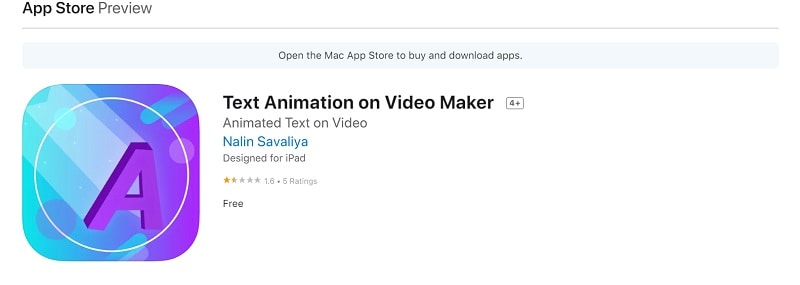
Step2Choose a movie or image from your media roll, and then add custom text to the video to make it animated. Click the Next button in the upper right corner to continue.
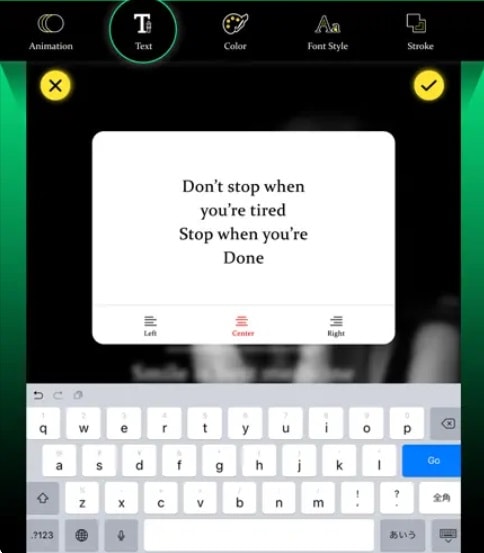
Step3Select a design from the vast array that is offered. Once you’ve chosen the animation you like most, you may further alter it by choosing a filter and text color.
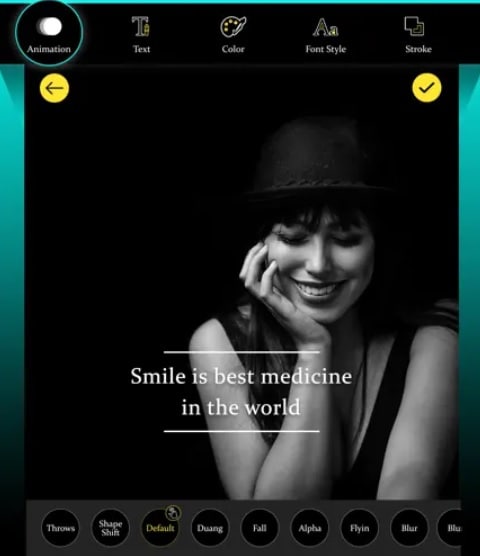
Step4Click the three dots symbol at the bottom right of your screen to save the animated text movie to your camera roll. Additionally, you have the option of saving your movie in GIF format.
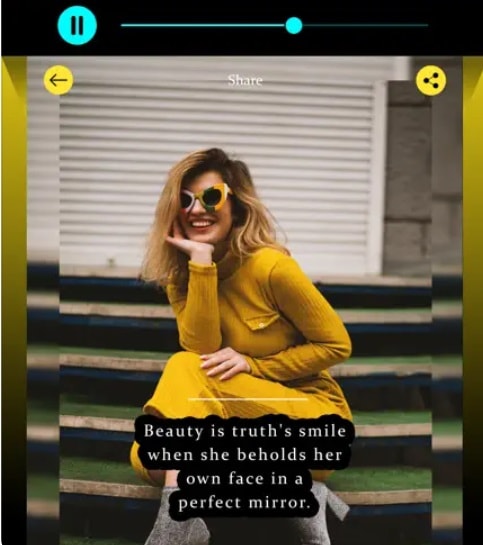
Part 3. How to Create Animated Text Video on Android
Users may experiment with various degrees of editing capabilities with Textor. The program offers powerful features that are simple to use and provide rapid sharing choices across numerous digital channels, making it a suitable match for experienced and inexperienced users alike. Textro is a simple, elegant tool that lets you make stunning text movies or video intros for your videos. This software is a fantastic choice for marketers trying to sell their brand on social media because of its variety of features that assist generate a premium quality output.
Link to Download: Textor
Steps to Create Animated Text Video on Android:
- Simply download the app to begin going. When you first launch the program, it will prompt you to add text.
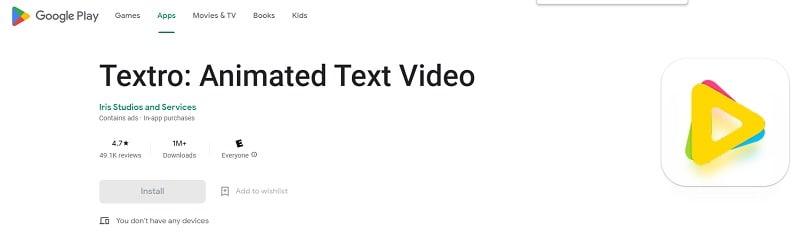
- You may embellish your post with text, images, icons, and logos. By pressing the random button, you may make a completely new combination of colors or modify the post’s color scheme using the already-existing possibilities.
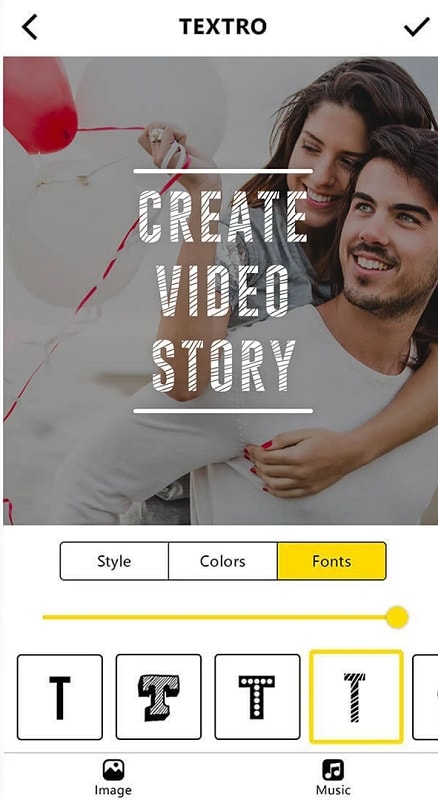
- Text may be animated using the fade, slide, grow, pan, zoom, focus, and fill effects. These effects may all be manually applied and help your project stand out from the competition.
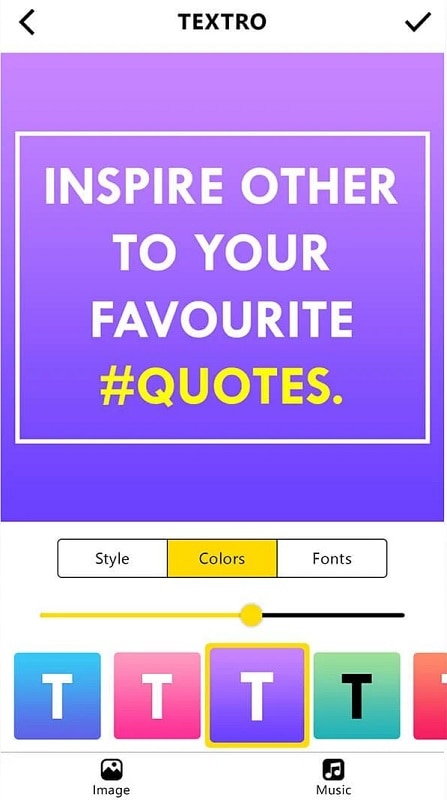
- The post may be instantly shared on Instagram or saved to your phone. Additionally, you may share the project directly on other social platforms or download it to your phone.
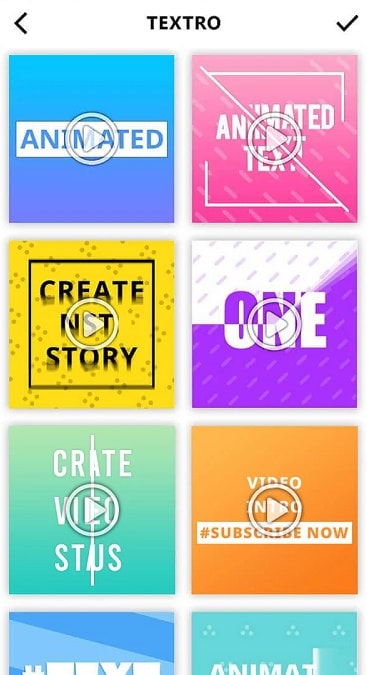
Part 4. How to Create Animated Text Video Online
A DIY intro and slideshow-style animated video creator in the cloud, FlexClip. There is a selection of well created, editable templates to which you may add dynamic text. You may choose a template that best suits your requirements and edit the text inside it. There are a variety of ready-to-use animations available. The fonts, colors, text size, alignment, and other elements of these animations are all readily editable.
Link: FlexClip Online
Steps to Create Animated Text Video Online:
Step1Upload Your Video
To add the video to the FlexClip media library, launch the FlexClip video editor and choose “Local Files.” To move it to the storyboard where it will be modified, click the “Plus” button. The video may also be dropped directly into the editor by dragging it from the folder.
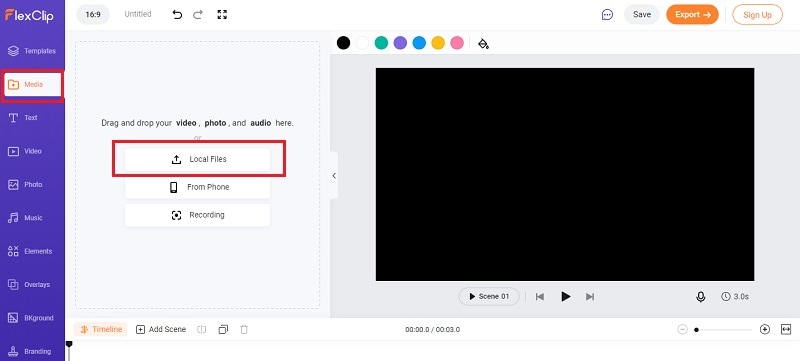
Step2Add and Customize Text
Enter the term you want to appear in the movie while choosing your chosen text (either Dynamic Texts or Basic Texts), then edit the text by changing the size, font, placement, color, and backdrop color. On the toolbar’s left side, choose the text by clicking there. To add dynamic or basic text to your movie, right-click on the text you want to use. To establish your brand, add some other items next to the text or utilize the existing textual overlay before adjusting the time.
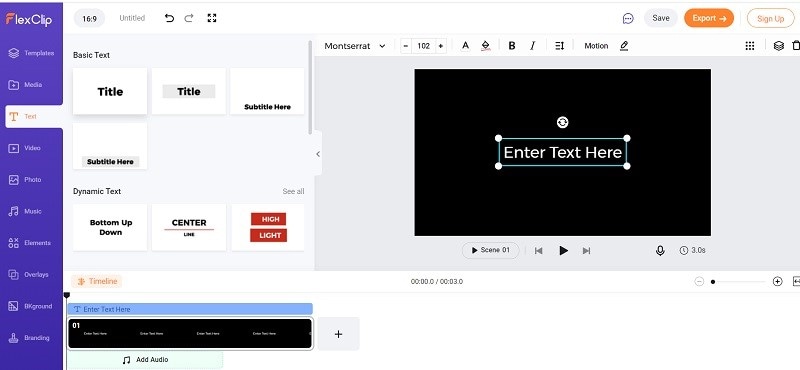
Step3Export your Video
You should export your final video at this point. To accomplish this, just click “Export,” and your video will be instantly stored in your choice storage area as an MP4 file.
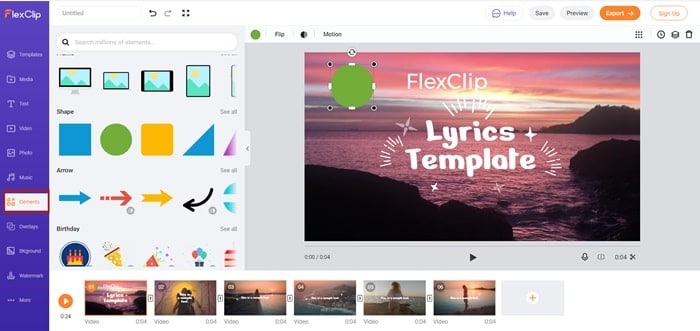
Conclusion
These were a few simple techniques for producing lovely text animations. The animation has a sharp, material design aesthetic. Though it seems that the most of the animations are standard. With the help of these tools, you may overlay text animations over photos and videos, making it appealing to a larger audience. No matter what sector you work in, word animation can give your films a polished appearance. Text animations may keep viewers on your page longer and prevent them from scrolling down. Use the above suggestions for any device to kickstart your own animated text video journey regardless of the device you’re on.
Free Download For Win 7 or later(64-bit)
Free Download For macOS 10.14 or later
Also read:
- In 2024, How To Create 3D Text In Video
- Updated YouTube Algorithm Hacks 2024
- Want to Add Motion Effects to Your Texts in Your Video? Learn the Simple Steps to Create Motion Text Effects in Popular Video Editors for 2024
- Try This Simple Trick to Make Instant 3D GIF that Pops Out of Your Screen. Here Are a Few Memorable Examples of the Most Popular 3D GIFs
- New In 2024, 4 Solutions to Add White Borders on Mobile and Desktop
- Updated How to Make a Slow Motion Video in Wondershare Filmora for 2024
- New How to Make Boring Videos Look Cool By B Rolls for 2024
- In 2024, 10 Top Vloggers on YouTube
- How to Use LUTs in Lumafusion & Free LUTs Resource
- Updated Have You Ever Heard Hyperlapse and Tume Lapse Videos? Do You Know the Differences Between Them? This Article Will Introduce the Concepts, Features and Differnces of Them
- New In 2024, How to Create Datamoshing Effect to Your Footage in After Effects?
- Updated How To Make Ninja Jump Effect
- In 2024, How to Speed Up Pictures on TikTok Slideshow
- Updated Mastering DaVinci Resolve Scopes A Comprehensive Guide for 2024
- Updated 2024 Approved Finding The Best Ways To Replace Sky in Lightroom
- 2024 Approved Enhance Your Video Color Accuracy with Video Scopes
- In 2024, How to Use Pokémon Emerald Master Ball Cheat On Oppo A59 5G | Dr.fone
- In 2024, Pattern Locks Are Unsafe Secure Your Motorola Moto G04 Phone Now with These Tips
- Simple ways to get lost music back from ZTE Blade A73 5G
- Pattern Locks Are Unsafe Secure Your Nokia C32 Phone Now with These Tips
- Ultimate Guide to Catch the Regional-Located Pokemon For Apple iPhone XR | Dr.fone
- New What Is AI API for 2024
- A Step-by-Step Guide to Finding Your Apple ID From Your Apple iPhone 13
- In 2024, How to Unlock Vivo S18e Phone without Google Account?
- In 2024, How To Unlock Apple iPhone 13 mini 3 Ways To Unlock
- What Is an AI Video Maker? | Wondershare Virbo Glossary
- Title: New How to Add Subtitles in VLC Media Play for 2024
- Author: Chloe
- Created at : 2024-04-24 07:08:29
- Updated at : 2024-04-25 07:08:29
- Link: https://ai-editing-video.techidaily.com/new-how-to-add-subtitles-in-vlc-media-play-for-2024/
- License: This work is licensed under CC BY-NC-SA 4.0.



