:max_bytes(150000):strip_icc():format(webp)/podcasts-safeforkids-5b2f3dd4eb97de0036d9f87b.jpg)
New Looking for Free Tools to Create Radial Blur Images Online? Read Our Full Guide to Learn About the 6 Best Programs to Add This Effect to Your Pictures

Looking for Free Tools to Create Radial Blur Images Online? Read Our Full Guide to Learn About the 6 Best Programs to Add This Effect to Your Pictures
Radial blur is commonly used in photography and graphics to create a sense of movement or dynamism and help you simulate several different effects, such as a spinning wheel or a moving car. It’s also often used to create a dream-like or ethereal effect. Regardless of how you add it, radial blur can give a lot of visual interest to your otherwise static photos.
Therefore, if you’re looking for a way to add some dynamics to your photos, read on to learn about 6 free tools to create radial blur effects online!
What Is Radial Blur?
Radial blur is a blurring effect that starts from one point in an image and blurs outwards (or inwards) from (or to) that point. The word ‘radial’ means “arranged like rays that come from or go to a common center,” which is precisely how radial blur works.
Here are some common uses of the Radial motion blur effect:
- Create a sense of movement
- Add depth to a photo
- Simulate camera movement
- Create an interesting background
Best 6 Free Online Radial Blur Image Tools
If you want to create a radial blur effect on your photos but don’t have the required resources like storage space, budget, or the right software, we recommend you try using the following tools:
1.Pine Tools
Pine Tools is a terrific online program with many image editing features, such as invert color, blur, special filters, effects, crop images, and more.
Using its radial blur feature, you can quickly add depth to your images and apply the motion blur effect. To do so, visit the Pine Tools website, choose “Blur” from the left panel, and upload your image. Then, under the “Options” header, select “Radial Blur” and click “Apply.” The best thing about this online tool is that you can set different parameters before creating the effect.

Key Features:
- Numerous image editing tools
- Various parameters for creating radial blur effects, such as size, strongness, and axis (x, y)
- No editing knowledge is required to use the program
Pros
- Drag and drop interface
- Free to use
- No sign up required
Cons
- Takes time to finish the process
- UI is a bit old
2.Mass-images.pro
With Mass-images.pro tool, you can crop your images, do batch processing, or create memes in no time. Moreover, the program offers multiple image editing features to help you quickly apply basic changes to your pictures. These include Change BG, Auto Improve, Overlay image, Rotate, Swirl, Radial Blur, Text, Pixelization, and many more filters.
To create the radial motion blur effect on your images using the Mass-images.pro tool, you have to simply upload your file, set the radius and strength, and click “Download.” You can also configure the format and quality of your picture before downloading it.

Key features:
- Offers multiple format options for uploading and downloading your images
- Can change the radius of blur and intensity effects
- Can process multiple photos at once
Pros
- Free to use
- Many input and output formats
- Simple and straightforward to use
- Image quality option
Cons
- No advanced image editing features
3. Font Meme
Font Meme is an online resource for fonts and typography. Still, it offers other image editing features, such as 3D Rotation, Bevel Effect, Glow Effect, Invert Colors, Blend Images, and Add Background, to help you create memes instantly.
You can also use the Font Meme to create a radial blur image by uploading the image and selecting the “Blur Type” from the drop-down menu. Next, set the blur amount and click “Generate.”

Key Features:
- Instantly creates the radial blur effect on images
- Offers multiple image editing options
- A Complete resource for font and typography
Pros
- Available for free
- Quick and easy to use
- Intuitive UI
Cons
- No advanced image editing features
4.IMGonline.com.ua
IMGonline is another free online tool that offers image resizing, converting, compression, EXIF editor, effects, and other tools.
IMGonline can also help you create beautiful radial blur images in the nick of time. It’s a great and easy platform to add an extra effect to your photos. Simply upload your picture, choose the amount of blur you want, click “OK,” and download the results.

Key Features:
- Also has circular blur, usual blur, and linear blur features
- Does not change the original image during the process
- Multiple radial blur settings
- Offers JPEG and PNG as output formats
Pros
- Simple user interface
- Quick processing time
- Free
- Multiple image input formats
Cons
- Cannot process large image files
5.Pop Art Studio
Pop Art Studio is an effective online tool that allows you to create pop art images and offers numerous options for users to choose from, including different colors, fonts, and layouts. You can also upload your photos to the tool to convert them into pop art.
To use Pop Art Studio, simply upload an image to the website or paste the URL and then adjust the opacity and radius of the radial blur. Once you’re happy with the results, download the image.

Key Features:
- Lets you paste the URL of the image
- Can configure the opacity and radius of the blur
- Instant process of the image
Pros
- Useful for creating and editing artwork
- Available for free
- Available as software
Cons
- Applies watermark to your images
6.Photokako
Photokako is a Japanese photo editor that creates radial motion blur effects in your images with just a few clicks by uploading them from your system or pulling the image from a URL.
Besides that, this tool offers several other advanced image editing features, including Transform, Illustrate, Reduce Colors, Parallel Universe, Retro, Ilusion, Frame, and Mood.

Key Features:
- Option to adjust blur smoothness and opacity
- Comes with Basic Settings to edit the image further
- Multiple output formats, including JPG, PNG-24, BMP, TIFF-24, TIFF-48, GIF, PNG-8, and PNG-32.
Pros
- Sophisticated online tool
- Multiple ways to upload a picture
- Free and easy to use
Cons
- The user interface is less intuitive
Bonus Tips – How To Add Radial Blur Effect To Images In Filmora
The programs mentioned above work only online and do not offer advanced features to add more customization options to the level of radial blurring or change its position on the images. Therefore, we recommend using the desktop software - Filmora.
Free Download For Win 7 or later(64-bit)
Free Download For macOS 10.14 or later
Filmora is a free and premium video editing software recommended by many content creators and professionals. With this software, you can create stunning radial effects on your images or memes with more customization options available.
Here’s how you can add the radial blur effect to images in Filmora by following three simple steps:
Step1 In the first step, go to the Filmora website, download the file, and install the software. Launch it and click the “Create New Project” option. Then drag & drop your file or click the “Click here to add Media file” to import it.

Step2 In the second step, go to the “Effects” tab, choose the Tilt-shift Circle for the radial blur effect, and add it to the timeline.

Step3 Finally, configure the size, X-axis, Y-axis, and intensity of the effect by double-clicking it in the timeline. You’re all set! Export your file by clicking on the “Export” button.
Last Words
In this article, we’ve provided the 6 best tools to create radial blur effects online for free and discussed their key features, pros, and cons to help you choose the right program.
In the end, we’ve provided a bonus tip to show you how to add the radial blur effect to images using the Wondershare Filmora software.
Hopefully, you’ve found this article helpful and can now quickly apply the radial motion effect to your pictures.
What Is Radial Blur?
Radial blur is a blurring effect that starts from one point in an image and blurs outwards (or inwards) from (or to) that point. The word ‘radial’ means “arranged like rays that come from or go to a common center,” which is precisely how radial blur works.
Here are some common uses of the Radial motion blur effect:
- Create a sense of movement
- Add depth to a photo
- Simulate camera movement
- Create an interesting background
Best 6 Free Online Radial Blur Image Tools
If you want to create a radial blur effect on your photos but don’t have the required resources like storage space, budget, or the right software, we recommend you try using the following tools:
1.Pine Tools
Pine Tools is a terrific online program with many image editing features, such as invert color, blur, special filters, effects, crop images, and more.
Using its radial blur feature, you can quickly add depth to your images and apply the motion blur effect. To do so, visit the Pine Tools website, choose “Blur” from the left panel, and upload your image. Then, under the “Options” header, select “Radial Blur” and click “Apply.” The best thing about this online tool is that you can set different parameters before creating the effect.

Key Features:
- Numerous image editing tools
- Various parameters for creating radial blur effects, such as size, strongness, and axis (x, y)
- No editing knowledge is required to use the program
Pros
- Drag and drop interface
- Free to use
- No sign up required
Cons
- Takes time to finish the process
- UI is a bit old
2.Mass-images.pro
With Mass-images.pro tool, you can crop your images, do batch processing, or create memes in no time. Moreover, the program offers multiple image editing features to help you quickly apply basic changes to your pictures. These include Change BG, Auto Improve, Overlay image, Rotate, Swirl, Radial Blur, Text, Pixelization, and many more filters.
To create the radial motion blur effect on your images using the Mass-images.pro tool, you have to simply upload your file, set the radius and strength, and click “Download.” You can also configure the format and quality of your picture before downloading it.

Key features:
- Offers multiple format options for uploading and downloading your images
- Can change the radius of blur and intensity effects
- Can process multiple photos at once
Pros
- Free to use
- Many input and output formats
- Simple and straightforward to use
- Image quality option
Cons
- No advanced image editing features
3. Font Meme
Font Meme is an online resource for fonts and typography. Still, it offers other image editing features, such as 3D Rotation, Bevel Effect, Glow Effect, Invert Colors, Blend Images, and Add Background, to help you create memes instantly.
You can also use the Font Meme to create a radial blur image by uploading the image and selecting the “Blur Type” from the drop-down menu. Next, set the blur amount and click “Generate.”

Key Features:
- Instantly creates the radial blur effect on images
- Offers multiple image editing options
- A Complete resource for font and typography
Pros
- Available for free
- Quick and easy to use
- Intuitive UI
Cons
- No advanced image editing features
4.IMGonline.com.ua
IMGonline is another free online tool that offers image resizing, converting, compression, EXIF editor, effects, and other tools.
IMGonline can also help you create beautiful radial blur images in the nick of time. It’s a great and easy platform to add an extra effect to your photos. Simply upload your picture, choose the amount of blur you want, click “OK,” and download the results.

Key Features:
- Also has circular blur, usual blur, and linear blur features
- Does not change the original image during the process
- Multiple radial blur settings
- Offers JPEG and PNG as output formats
Pros
- Simple user interface
- Quick processing time
- Free
- Multiple image input formats
Cons
- Cannot process large image files
5.Pop Art Studio
Pop Art Studio is an effective online tool that allows you to create pop art images and offers numerous options for users to choose from, including different colors, fonts, and layouts. You can also upload your photos to the tool to convert them into pop art.
To use Pop Art Studio, simply upload an image to the website or paste the URL and then adjust the opacity and radius of the radial blur. Once you’re happy with the results, download the image.

Key Features:
- Lets you paste the URL of the image
- Can configure the opacity and radius of the blur
- Instant process of the image
Pros
- Useful for creating and editing artwork
- Available for free
- Available as software
Cons
- Applies watermark to your images
6.Photokako
Photokako is a Japanese photo editor that creates radial motion blur effects in your images with just a few clicks by uploading them from your system or pulling the image from a URL.
Besides that, this tool offers several other advanced image editing features, including Transform, Illustrate, Reduce Colors, Parallel Universe, Retro, Ilusion, Frame, and Mood.

Key Features:
- Option to adjust blur smoothness and opacity
- Comes with Basic Settings to edit the image further
- Multiple output formats, including JPG, PNG-24, BMP, TIFF-24, TIFF-48, GIF, PNG-8, and PNG-32.
Pros
- Sophisticated online tool
- Multiple ways to upload a picture
- Free and easy to use
Cons
- The user interface is less intuitive
Bonus Tips – How To Add Radial Blur Effect To Images In Filmora
The programs mentioned above work only online and do not offer advanced features to add more customization options to the level of radial blurring or change its position on the images. Therefore, we recommend using the desktop software - Filmora.
Free Download For Win 7 or later(64-bit)
Free Download For macOS 10.14 or later
Filmora is a free and premium video editing software recommended by many content creators and professionals. With this software, you can create stunning radial effects on your images or memes with more customization options available.
Here’s how you can add the radial blur effect to images in Filmora by following three simple steps:
Step1 In the first step, go to the Filmora website, download the file, and install the software. Launch it and click the “Create New Project” option. Then drag & drop your file or click the “Click here to add Media file” to import it.

Step2 In the second step, go to the “Effects” tab, choose the Tilt-shift Circle for the radial blur effect, and add it to the timeline.

Step3 Finally, configure the size, X-axis, Y-axis, and intensity of the effect by double-clicking it in the timeline. You’re all set! Export your file by clicking on the “Export” button.
Last Words
In this article, we’ve provided the 6 best tools to create radial blur effects online for free and discussed their key features, pros, and cons to help you choose the right program.
In the end, we’ve provided a bonus tip to show you how to add the radial blur effect to images using the Wondershare Filmora software.
Hopefully, you’ve found this article helpful and can now quickly apply the radial motion effect to your pictures.
How to Make Hand Shake Effect with Final Cut Pro

Are you struggling to attract audiences to your videos? If so, you may consider adding effects to them during your editing process. Most video editing software includes preset video effects to create and publish attractive videos quickly. For example, Final Cut Pro is a video editing software for Apple devices and includes lots of editing tools and video effects. Here is a detailed guide on how to apply the Final Cut Pro camera shake effect to your videos.
- What are hand shake effects for
- What kind of shots are best for such an effect
- Is it better to hand shake when shooting or add the effects
Part1: When Do You Need a Hand Shake Effect?

Adding effects to your videos is a great way to make them more impactful. However, you need to apply them correctly for them to be effective. The following information explores different aspects of the Final Cut Pro camera shake effect, including its definition, why video creators use it, and how best to apply it.
What are hand shake effects for?
Hand shake effects are video adjustments you apply to specific scenes that make the shot vibrate. Depending on the software you use, there are multiple variations of the effect. In addition, developers refer to it by different names. For example, Final Cut Pro users know it as the earthquake effect, which is a preset video effect in most versions of the software.
Typically, video creators use the Final Cut Pro camera shake effect to add energy to their videos. As such, their scenes are more dramatic and encourage you to pay more attention to the video. For example, you can apply the effect to indicate the arrival of the villain in your video. In addition, the effect will be more impactful if the villain is a giant.
You can also use the camera shake video effect for the following purposes:
- Break the monotony in a scene. Applying this scene after a long dialogue scene will give your audience a brief respite, allowing them to regain their focus.
- The camera shake effect can also be an effective tool to build your brand identity. Instead of applying it during the screenplay, you can use it in the end credits to introduce your logo to audiences. Furthermore, you can include a creative sound track for additional emphasis.
What kind of shots are best for such an effect?
The best shot to apply the camera shake effect are still shots. This is because they give you extra creative room with the scene since the subjects are facing the camera directly from a level angle. As such, you can customize unique motion patterns for each subject when applying the camera shake effect.
Is it better to hand shake when shooting or add the effects?
Although it may seem tempting to physically shake the camera when shooting, most filmmakers prefer to add the effect during editing. This is because shaking the camera during shooting may result in unusable shots in post-production. For example, shooting a car scene from a hand-held camera in the passenger seat often results in shaky footage. As such, video creators mount the camera on a tripod to capture still shots and then add the camera shake during post-production.
Part2: How to Add a hand shake effect with FCPX?
The following is a step-to-step guide on how to add a hand shake effect on Final Cut Pro X. However, you need to meet the following requirements for the process to work.
A licensed copy of Final Cut Pro X
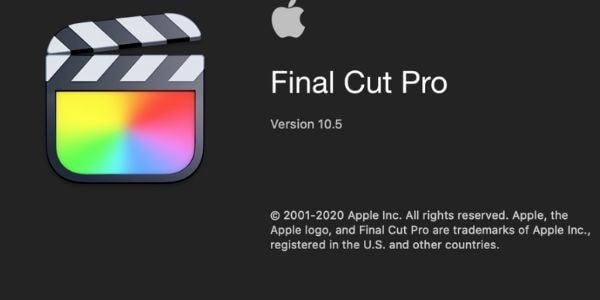
The camera shake effect is only available with the full version of Final Cut Pro X. In addition, you will access all variations of the effect with the full version.
A compatible video file
Apple’s Final Cut Pro X is compatible with the following video file formats:
- QuickTime formats.
- Apple ProRes
- Apple Animation Codec
- XF-AVC
- Container files, such as3GP, AVI, and MP4.
Camera shake effect plugins
The video editing software comes with preset camera shake effects, which you can find in the Effects Browser. However, you can also download compatible plugins from established sources, such as the Camera Shake Effects pack from Motion Array.
Once you have everything in place, follow the below steps.
- Import your desired video clip to the Final Cut Pro X workspace. Your video will appear in the timeline section at the bottom of your workspace.
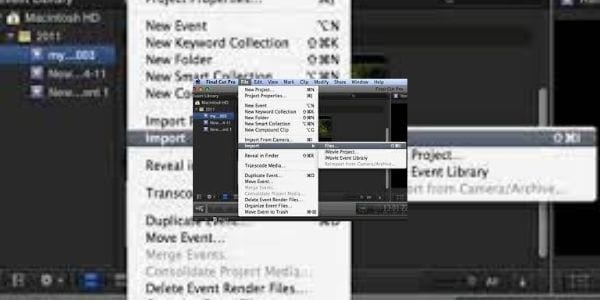
- Select the section where you want to add the camera shake effect. In addition, you need to set the in and out points from the timeline. For example, Mac users can set these points by pressing the Iand O keys, respectively.
- Then, select the Shakefrom the Effects browser and search for Hand Held.
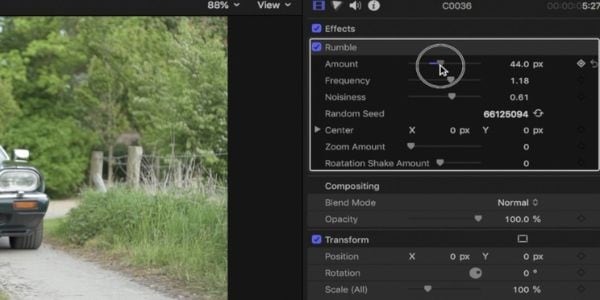
- Drag the effect over your selection to apply the effect.
- You can also make additional adjustments to your hand-held shake effect from the inspector panel.
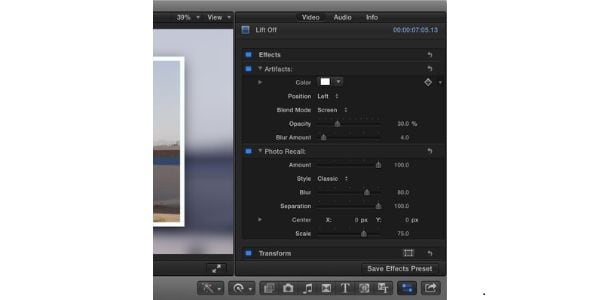
For example, you can prevent black borders from appearing with the effect by increasing the Scale attribute to 105%. Scroll to the bottom right section of your workspace to the Inspector Panel, and click on Scale to make the adjustment.
Part3: How to add hand shake effect in the simplest way?
If the above guide is too complicated for you, Wondershare Filmora offers you the simplest way to add the hand shake effect to your videos.
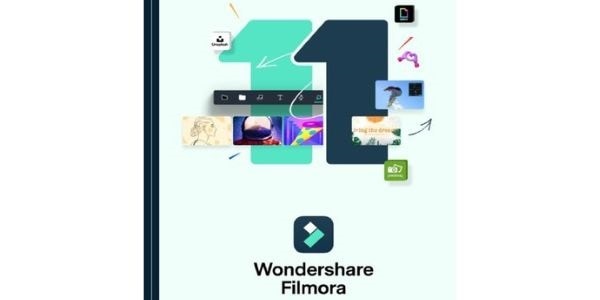
The program is a stand-alone video editor for Windows and macOS users. It comes with a variety of preset camera shaking effects, including
- Up-down shaking
- Extreme shaking
- Chaos shaking
- Sideways shaking
Free Download For Win 7 or later(64-bit)
Free Download For macOS 10.14 or later
The above effects offer various shaking intensities and patterns to help you achieve your desired effect. In addition, you will need to purchase a license to access the different versions of the hand shake video effect. Once you have Wondershare Filmora running on your device, follow the below steps to add the hand shake effect to your videos.
1. Import your video
Click on the Import tab on your user interface and select Import Media Files. Then, drag and drop the files you want to edit to your timeline from the resulting window.
2. Applying Wondershare Filmora’s hand shake effect
Click on the Effects tab from the user interface and then select Filters. Next, proceed to the Shake subcategory to view all available presets. Currently, the program has eight camera shake presets, which you can preview using the pop-up thumbnail on your workspace.
Once you identify your desired effect, drag and drop it over the video selection, you want to apply it. You can make further adjustments using the sliders on the effect’s sub menu. For example, you can vary the duration of the effect by adjusting the frequency and intensity sliders.
Finally, click on Ok to apply the hand shake effect to your video and save the changes.
3. Exporting your final project
Wondershare Filmora allows you to export your completed projects to external locations, such as external hard drives and cloud storage. In addition, you can directly upload your videos to YouTube and Vimeo from the workspace.
Here is how to export videos from Filmora:
- Click on the Exporttab from the program’s main menu.
- Identify your file destination from the options on the Export The latest version of Filmora allows file exports to your local storage, YouTube, Vimeo, and DVD.
- Select your file format from the left menu and click Exporton the bottom right corner to finalize the process. Some of the available file formats include MP4, WMV, and FLV.
Kindly note that the above guide is for the latest version of Wondershare Filmora. As such, confirm that you have the latest edition before using it. Alternatively, you can download the latest version for free from the Filmora website.
FAQs
1. What are the minimum system requirements to run Film Cut Pro X?
According to Apple, your device needs to have the below minimum system requirements.
- 4 gigabytes of RAM. However, running the program on a device with 8 GB RAM allows you to work with 4K videos and perform 360-degree video editing seamlessly.
- A dedicated graphics processing unit with at least 1 GB of VRAM.
- About 4.5 GB of storage space for Final Cut Pro’s system files.
- An active internet connection to enable access to online customer support and additional features.
- You will also need a Blu-ray recorder to export videos directly to DVDs.
- Finally, your device should be running macOS 11.5.1 or later.
2. Can you import custom hand shake effects to Final Cut Pro?
Yes, you can import custom hand shake effects to your licensed version of Final Cut Pro. However, always install custom plugins from verifiable sites to prevent the installation of malicious software such as spyware. Some of the sites to consider consist of Motion Array, Studio Binder, and FCPX Free. For example, you can check out these 10 free plugins for Final Cut Pro from Filmora .
- A licensed copy of Final Cut Pro X
- A compatible video file
- Camera shake effect plugins
- How to add hand shake effect in the simplest way
Part1: When Do You Need a Hand Shake Effect?

Adding effects to your videos is a great way to make them more impactful. However, you need to apply them correctly for them to be effective. The following information explores different aspects of the Final Cut Pro camera shake effect, including its definition, why video creators use it, and how best to apply it.
What are hand shake effects for?
Hand shake effects are video adjustments you apply to specific scenes that make the shot vibrate. Depending on the software you use, there are multiple variations of the effect. In addition, developers refer to it by different names. For example, Final Cut Pro users know it as the earthquake effect, which is a preset video effect in most versions of the software.
Typically, video creators use the Final Cut Pro camera shake effect to add energy to their videos. As such, their scenes are more dramatic and encourage you to pay more attention to the video. For example, you can apply the effect to indicate the arrival of the villain in your video. In addition, the effect will be more impactful if the villain is a giant.
You can also use the camera shake video effect for the following purposes:
- Break the monotony in a scene. Applying this scene after a long dialogue scene will give your audience a brief respite, allowing them to regain their focus.
- The camera shake effect can also be an effective tool to build your brand identity. Instead of applying it during the screenplay, you can use it in the end credits to introduce your logo to audiences. Furthermore, you can include a creative sound track for additional emphasis.
What kind of shots are best for such an effect?
The best shot to apply the camera shake effect are still shots. This is because they give you extra creative room with the scene since the subjects are facing the camera directly from a level angle. As such, you can customize unique motion patterns for each subject when applying the camera shake effect.
Is it better to hand shake when shooting or add the effects?
Although it may seem tempting to physically shake the camera when shooting, most filmmakers prefer to add the effect during editing. This is because shaking the camera during shooting may result in unusable shots in post-production. For example, shooting a car scene from a hand-held camera in the passenger seat often results in shaky footage. As such, video creators mount the camera on a tripod to capture still shots and then add the camera shake during post-production.
Part2: How to Add a hand shake effect with FCPX?
The following is a step-to-step guide on how to add a hand shake effect on Final Cut Pro X. However, you need to meet the following requirements for the process to work.
A licensed copy of Final Cut Pro X
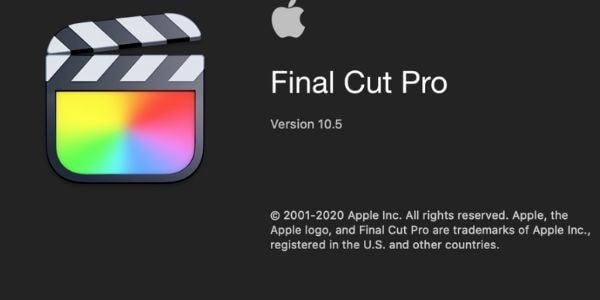
The camera shake effect is only available with the full version of Final Cut Pro X. In addition, you will access all variations of the effect with the full version.
A compatible video file
Apple’s Final Cut Pro X is compatible with the following video file formats:
- QuickTime formats.
- Apple ProRes
- Apple Animation Codec
- XF-AVC
- Container files, such as3GP, AVI, and MP4.
Camera shake effect plugins
The video editing software comes with preset camera shake effects, which you can find in the Effects Browser. However, you can also download compatible plugins from established sources, such as the Camera Shake Effects pack from Motion Array.
Once you have everything in place, follow the below steps.
- Import your desired video clip to the Final Cut Pro X workspace. Your video will appear in the timeline section at the bottom of your workspace.
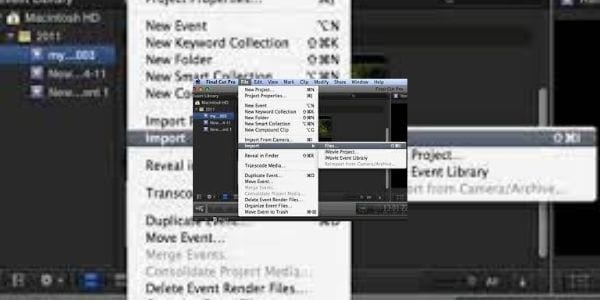
- Select the section where you want to add the camera shake effect. In addition, you need to set the in and out points from the timeline. For example, Mac users can set these points by pressing the Iand O keys, respectively.
- Then, select the Shakefrom the Effects browser and search for Hand Held.
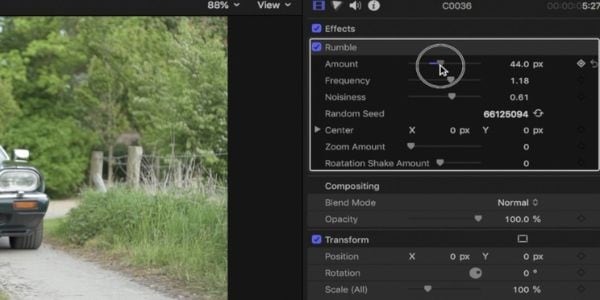
- Drag the effect over your selection to apply the effect.
- You can also make additional adjustments to your hand-held shake effect from the inspector panel.
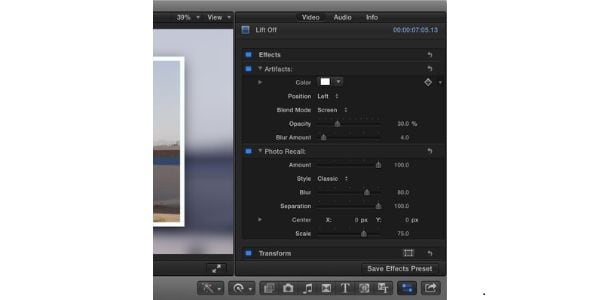
For example, you can prevent black borders from appearing with the effect by increasing the Scale attribute to 105%. Scroll to the bottom right section of your workspace to the Inspector Panel, and click on Scale to make the adjustment.
Part3: How to add hand shake effect in the simplest way?
If the above guide is too complicated for you, Wondershare Filmora offers you the simplest way to add the hand shake effect to your videos.
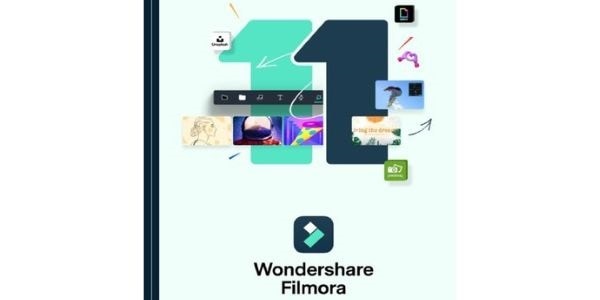
The program is a stand-alone video editor for Windows and macOS users. It comes with a variety of preset camera shaking effects, including
- Up-down shaking
- Extreme shaking
- Chaos shaking
- Sideways shaking
Free Download For Win 7 or later(64-bit)
Free Download For macOS 10.14 or later
The above effects offer various shaking intensities and patterns to help you achieve your desired effect. In addition, you will need to purchase a license to access the different versions of the hand shake video effect. Once you have Wondershare Filmora running on your device, follow the below steps to add the hand shake effect to your videos.
1. Import your video
Click on the Import tab on your user interface and select Import Media Files. Then, drag and drop the files you want to edit to your timeline from the resulting window.
2. Applying Wondershare Filmora’s hand shake effect
Click on the Effects tab from the user interface and then select Filters. Next, proceed to the Shake subcategory to view all available presets. Currently, the program has eight camera shake presets, which you can preview using the pop-up thumbnail on your workspace.
Once you identify your desired effect, drag and drop it over the video selection, you want to apply it. You can make further adjustments using the sliders on the effect’s sub menu. For example, you can vary the duration of the effect by adjusting the frequency and intensity sliders.
Finally, click on Ok to apply the hand shake effect to your video and save the changes.
3. Exporting your final project
Wondershare Filmora allows you to export your completed projects to external locations, such as external hard drives and cloud storage. In addition, you can directly upload your videos to YouTube and Vimeo from the workspace.
Here is how to export videos from Filmora:
- Click on the Exporttab from the program’s main menu.
- Identify your file destination from the options on the Export The latest version of Filmora allows file exports to your local storage, YouTube, Vimeo, and DVD.
- Select your file format from the left menu and click Exporton the bottom right corner to finalize the process. Some of the available file formats include MP4, WMV, and FLV.
Kindly note that the above guide is for the latest version of Wondershare Filmora. As such, confirm that you have the latest edition before using it. Alternatively, you can download the latest version for free from the Filmora website.
FAQs
1. What are the minimum system requirements to run Film Cut Pro X?
According to Apple, your device needs to have the below minimum system requirements.
- 4 gigabytes of RAM. However, running the program on a device with 8 GB RAM allows you to work with 4K videos and perform 360-degree video editing seamlessly.
- A dedicated graphics processing unit with at least 1 GB of VRAM.
- About 4.5 GB of storage space for Final Cut Pro’s system files.
- An active internet connection to enable access to online customer support and additional features.
- You will also need a Blu-ray recorder to export videos directly to DVDs.
- Finally, your device should be running macOS 11.5.1 or later.
2. Can you import custom hand shake effects to Final Cut Pro?
Yes, you can import custom hand shake effects to your licensed version of Final Cut Pro. However, always install custom plugins from verifiable sites to prevent the installation of malicious software such as spyware. Some of the sites to consider consist of Motion Array, Studio Binder, and FCPX Free. For example, you can check out these 10 free plugins for Final Cut Pro from Filmora .
10 Best Free Spanish Text To Speech Converter Websites
Best Text To Speech Converter and Video Editor
Filmora’s Text to Speech (TTS) function allows you to convert your text files to voiceover and bring more elements to enrich your video.
Free Download Free Download Free Download Learn More >

Text to Speech (TTS) is a technology that basically converts digital text into artificial audio. In this article, we’ll be sharing with you the 10 best Spanish text-to-speech converter websites that you can use for free. But before actually moving to the list, here is a little information on this topic.
When it comes to free text to speech converter websites, there are a lot of them on the internet but not all of them support the Spanish language as the majority of websites only support English. While creating this list of best free Spanish text to speech converter websites, we made sure to include only the trustworthy and legit sites that have positive feedback and don’t misuse your data or information because cybersecurity is a serious issue and today’s internet is full of scams and frauds. So one thing we can assure you is that all the TTS websites listed in this article are not only free but trustworthy as well.
As we all know, free stuff always comes with limitations (in most cases). However, we have tried our very best to provide you with a list of the best TTS converter websites that offer the highest benefits with the lowest limitations for free. Therefore, some websites in this list might be completely free while some might have a free plan to use but whatever they might be, know that they offer the best for something that’s free and includes support for Spanish.
1. Voicemaker.in

Basic intro: Voicemaker is a professional online Text to Speech converter that converts any text into audio using its realistic AI voices. It supports 90+ different languages along with SSML Tags and a large number of voice options for each of them. Its AI engine uses both Standard TTS and Neural TTS with the most natural-sounding voices. On top of that, they provide many adjustment options for audio like voice effects, pauses, emphasis, speed, pitch, volume, etc. also with the ‘Say as’ option. Plus, they also have advanced audio settings, and voice settings available.
Even though Voicemaker.in is not completely free as it has various pricing plans, it wouldn’t hurt to say that Voicemaker falls under the list of one of the best free Spanish Text to Speech converter websites.
Features:
- 70+ free voices including Standard & Neural TTS available across 30+ different languages including Spanish.
- Well-designed and well-optimized interface.
- Allows up to 100 Text-to-speech conversions per week in the free plan.
- Allows commercial use on sites like YouTube as long as proper credit is given.
- Supports SSML tags and neural TTS along with Standard TTS.
- Advanced options and settings for adjusting the audio along with voice effects.
- More features like Pronunciation editor, Dark mode, etc. with 50+ fresh new AI voices coming soon.
- Also has API integration facilities for developers (not free).
- No login required to try and use.
- Email support is available even for the free plan.
Cons:
- Only allows up to 250 characters per convert.
- Neural TTS is a bit more limited in the free plan.
2. Kukarella

Basic intro: Kukarella is an amazing online Text-to-Speech software that lets you easily create beautiful voiceovers with realistic AI voices. It is powered by Google, Amazon, Microsoft, and IBM which can be used both as a Text-to-voice software and an Audio-to-text software. Kukarella also provides you with the functionality to narrate books or scripts with multiple voices which is a beta feature. In terms of voices and language options, it has one of the largest libraries of around 670 voices across 100+ different languages and accents which is truly remarkable. Plus, it also has a well-designed UI with advanced features for a better experience.
Kukarella can be your best choice for converting Spanish text into speech for free as it offers a ton of features even in its free plan compared to other similar websites.
Features:
- It allows up to 3000 characters per month for text to speech conversion.
- It offers one of the largest collections of 159 free voices with many voice options for Spanish.
- Can be used for audio transcription with 7 minutes of audio transcription per month.
- It includes the Table Reads feature to narrate books or scripts using multiple voices.
- 3 free voice effects like Pitch, Pause, and Speed are included in the free plan.
- Access to Projects and Files for up to 24 hours.
Cons:
- Commercial rights are not included in the free plan, so not suitable for commercial purposes.
- Doesn’t offer any discounts for top-ups like in paid plans.
3. Texttospeech.io

Basic intro: Texttospeech.io is a free online Text To Speech converter that provides natural voices across Spanish and many other languages in real-time. It is a completely free Text to Speech converter and claims that it will always be free. It has a simple and straightforward interface with a lot of features, especially for something that’s completely free. Aside from Text to Speech, it also provides other services like PDF speaker, Image speaker, Text to MP3, RSS Reader, etc. Plus, you get even more features when you register an account for free.
Texttospeech.io is really one of the best free Spanish Text to Speech converter websites that runs with donations and advertisements. Below are the features of this wonderful TTS website:
Features:
- It has a simple and straightforward interface for easy use.
- Absolutely free website that runs with the help of donations and advertisements.
- Has a huge library of voices across many languages.
- Not only a Text to Speech converter but also a PDF speaker, Image speaker, etc.
- It reads aloud ebooks, pdfs, or any text files you upload.
- Advanced options to change the rate, pitch, speed, and volume of the voice.
- No login is required to use, but additional features available for free when you register an account.
- Also has the option to download the converted audio as mp3.
Cons:
- Has advertisements on the website.
- May not be the best option for commercial purposes
4. NaturalReader

Basic intro: NaturalReader is a free Text to Speech software that is suitable for any type of needs whether it be for personal use, reading purposes, or commercial purposes. It is one of the best and most popular text-to-speech websites available today that can generate natural-sounding voices in high quality. It also supports OCR technology which helps users to listen to text from scanned documents or images. And there’s even more to it, so NaturalReader can be one of the best choices for free Spanish Text to Speech converter website.
NaturalReader is available online and also as installable software and chrome extensions. It too has various pricing plans but below are the features of the free version of NaturalReader Online:
Features:
- Can read or convert the scanned documents or images into audios with its OCR functionality.
- It offers over 100 natural-sounding voices available in 16 different languages including Spanish to try.
- Also includes a Pronunciation editor for additional adjustments.
- Designed as a reading aid to help dyslexic readers with different viewing settings.
- Advanced editor to change the speed and volume of the audio along with options for dark mode, hotkeys, etc.
- It allows conversion up to 20 minutes per day with Premium voices in the free plan.
Cons:
- You can try premium voices but does not allow downloading them.
- Free voices are very limited.
5. TTSReader

Basic intro: TTSReader is one of the very few Text to Speech converter websites that are completely free. Well, it seems to have a commercial plan but it is still completely free for personal and general use. Not just simple text, but it can also instantly read-aloud text, pdfs & ebooks with natural-sounding voices. It is a lightweight online tool that doesn’t require creating accounts and there’s no need for any download as well. Despite being a completely free Text-to-Speech converter, it has some really great features in it. There are various options of natural-sounding voices in Spanish and different languages and accents. Plus, it also has a commercial plan that you can use to create audios for commercial purposes.
TTSReader is a limitless free online Text-to-Speech converter that you can use to convert Spanish text into audio without any worries. Following are the features of this free TTS website:
Features:
- Simple and easy-to-use interface
- Completely free for personal or general use.
- It allows you to manually add pauses and alter the speed of the voice.
- Has many options for voices including male and female, accents, and languages.
- It reads aloud ebooks, pdfs, or any text files you upload.
- Also available for mobile devices for instant access.
- Automatically remembers the preferences of the previous session and also has options for screen recording.
- Has a ‘Record Audio’ option for saving audio in webm format which is almost like downloading.
Cons:
- Has advertisements on the website.
- May not be the best option for commercial purposes
6. Murf.ai

Basic Intro: Murf.ai is a professional and advanced Text to Speech converter website that uses the latest AI and Machine Learning technologies for generating artificial voice. It is a very popular online tool that is widely known for its ability to make studio-quality voiceovers easily in minutes. Murf is mainly focused on creating realistic natural human voices with AI by getting rid of robotic and unnatural tones. And it is not just a Text to Speech converter. It can also be used for converting speech into editable text (transcription), making high-quality voiceovers for videos, generating AI video from audio, etc.
Even though Murf is free to try and use with its free plan, it also offers various pricing plans with premium features. But still, it can be considered one of the best free Text-to-Speech converters with its awesome features in the free plan:
Features:
- 10 minutes of voice generation & 10 minutes of transcription for free
- Has different functionalities aside from Text to speech conversion like transcription, making and editing voiceovers, etc.
- It offers over 120 different types of AI voices for men, and women to try.
- No login required and no credit card needed for the free plan.
- It offers the most natural-sounding AI voices in 20 different languages.
- Advanced options available like pitch adjustment, adding pauses, emphasizing specific words, speed, etc. for extra adjustments.
- Free grammar and punctuation assistants are available for correction of the text.
- Free trial allows you to render up to 10 minutes of voice from the text.
- It provides royalty-free background music to add to videos or voiceovers.
Cons:
- Does not allow downloading output audio/video, can only share with its link.
- Allows only one user without options for collaboration in the free plan.
7. Notevibes

Basic Intro: Notevibes is another free Spanish Text-to-Speech converter website on our list that can instantly convert your text into natural-sounding speech with AI. With around 221 high-quality voices and 25 different languages including the premium ones, they have a huge collection of voice options from the most popular providers like Google, Microsoft, Amazon, and IBM to choose from. Notevibes also comes with great features for additional adjustments along with a well-designed interface, so you will have an overall better experience generating voice from the text without any difficulties.
Notevibes actually is a premium Text-to-Speech software, but it also has a free version which we would say is self-sufficient with many voice options for the Spanish language.
Features:
- It allows up to 2000 characters for text to speech conversion.
- Large library of free voice options in many languages including Spanish.
- Advanced editor to add pauses in one click, change speed, and pitch, control volume, etc.
- It has a simple and straightforward interface for easy use.
- Ability to emphasize specific words along with unique options of spell-out, cardinal, ordinal, and digits.
- It grants you intellectual rights to freely use or sell voices (in some paid plans only).
- Backups are available for 14 days, so your work is safe (only for paid plans).
- Has options for adding dialogs and downloading the audio as mp3.
Cons:
- Very limited on the number of characters
- Does not provide commercial rights in the free version.
8. Wideo

Basic intro: Wideo can be the simplest Text to Speech converter website that you can use online. It is very simple and straightforward that everybody can use it without any problem. However, Wideo is originally an online video maker that helps you create promo videos, explainer videos, demo videos, presentations, etc. while text to speech conversion is another one of its functionalities. But still, it has got all the basic features that a Text to Speech converter should have. Wideo free Text to Speech software integrates with Google Text-to-Speech API, so the quality of its voices is as good as other paid software. Additionally, this free Text to Speech functionality works even better with Wideo’s video maker.
Wideo Text to Speech software is completely free to use online. It is one of the simplest websites you can use for converting Spanish text into speech for free.
Features:
- Can convert up to 2000 characters per day
- It offers a large list of voices and languages including Spanish to choose from.
- Completely free and easy-to-use Text to Speech converter.
- Professional video maker available along with TTS functionality.
- Has the ability to adjust the speed of the voice.
- It allows you to preview the audio and download it as an mp3 file for free.
- No advertisements and popups on the site and no login and credit card required.
Cons:
- Lacks some advanced text-to-speech features
- Limitations on the number of characters without any specific pricing plan to remove the restriction.
9. IBM Watson Text to Speech

Basic intro: IBM Watson Text to Speech is a popular as well as powerful online Text to Speech converter that converts text into natural-sounding speech in a variety of languages and voices. It uses the latest AI and Machine Learning technology to provide real-time speech synthesis service for multilingual natural-sounding voices. And, IBM Watson Text to Speech also allows the creation of a distinct custom AI voice for a particular brand or business. Plus, one of its strongest points is that it provides end-to-end encryption, so the data are safe and privacy is maintained.
IBM Watson Text to Speech is one of the leaders in the field of TTS with its up-to-date technologies. Despite being so advanced and professional, it is generous enough to offer a free plan ‘Lite’ with the features below:
Features:
- It offers 35 natural-sounding neural voices across 16 different languages including Spanish.
- Allows a maximum of 10,000 characters per month for conversion.
- It provides End-to-end encryption even in the free plan.
- It uses the latest AI and Machine learning technology for real-time speech synthesis.
- Professional features like the creation of custom neural voices with AI (in paid plans only)
- Advanced audio adjustment tools available along with options for downloads.
Cons:
- Not suitable for beginner and basic use.
- Cannot get started right away as it requires login and detailed information.
10. Amazon Polly

Basic intro: When it comes to a professional Text to Speech service, Amazon Polly is always on the list. But it is not just advanced and professional, it is also a free Text to Speech converter that you can use to turn text into life-like speech, create applications that talk, etc. Amazon Polly is a cloud-based service by Amazon that uses deep learning technologies and AI technology to synthesize realistic human speech in dozens of voices across many different languages. It offers Neural Text-to-Speech voices in addition to Standard TTS voices that deliver advanced improvements in speech quality through a new machine learning approach. Plus, one of the unique features of Amazon Polly is that it lets you create a custom AI voice for the brand or organization.
Amazon Polly is an advanced text-to-speech service that is almost always up to date with the latest technology. Despite that, it does offer a free plan to try Amazon Polly with its AWS Free Tier.
Features:
- Ability to stream audio in real-time or store & redistribute speech.
- Customisation & control options available for speech output.
- It offers 5 million characters free per month for 12 months with the AWS Free Tier.
- It provides one of the most realistic and natural-sounding voices with its latest technology.
- A large number of voice options are available across a broad set of languages including Spanish.
- Supports API integration for applications or any products.
- It can create a custom voice for the exclusive use of your organization.
Cons:
- Not suitable for beginner and basic use.
- Cannot get started right away as it requires login and detailed information.
Conclusion
Above are the 10 best Spanish Text to Speech converter websites that lets you convert text into audio for free. As you might have already noticed, this article also contains some websites that are not completely free but offer a free plan. We could have managed to research a list of all completely free TTS converter websites but we believe these websites offer even greater value in their free version than the completely free ones. Also, each TTS converter in this list can be used for a specific purpose. For example, NaturalReader might be the best choice for listening to text from documents, texttospeech.io for personal use while Murf.ai can be used to learn about new AI TTS technologies.
Therefore, its upto you to decide what you want to use. This is our collection of 10 Best Free Spanish Text to Speech Converter Websites and we hope that this will be helpful to you.

Text to Speech (TTS) is a technology that basically converts digital text into artificial audio. In this article, we’ll be sharing with you the 10 best Spanish text-to-speech converter websites that you can use for free. But before actually moving to the list, here is a little information on this topic.
When it comes to free text to speech converter websites, there are a lot of them on the internet but not all of them support the Spanish language as the majority of websites only support English. While creating this list of best free Spanish text to speech converter websites, we made sure to include only the trustworthy and legit sites that have positive feedback and don’t misuse your data or information because cybersecurity is a serious issue and today’s internet is full of scams and frauds. So one thing we can assure you is that all the TTS websites listed in this article are not only free but trustworthy as well.
As we all know, free stuff always comes with limitations (in most cases). However, we have tried our very best to provide you with a list of the best TTS converter websites that offer the highest benefits with the lowest limitations for free. Therefore, some websites in this list might be completely free while some might have a free plan to use but whatever they might be, know that they offer the best for something that’s free and includes support for Spanish.
1. Voicemaker.in

Basic intro: Voicemaker is a professional online Text to Speech converter that converts any text into audio using its realistic AI voices. It supports 90+ different languages along with SSML Tags and a large number of voice options for each of them. Its AI engine uses both Standard TTS and Neural TTS with the most natural-sounding voices. On top of that, they provide many adjustment options for audio like voice effects, pauses, emphasis, speed, pitch, volume, etc. also with the ‘Say as’ option. Plus, they also have advanced audio settings, and voice settings available.
Even though Voicemaker.in is not completely free as it has various pricing plans, it wouldn’t hurt to say that Voicemaker falls under the list of one of the best free Spanish Text to Speech converter websites.
Features:
- 70+ free voices including Standard & Neural TTS available across 30+ different languages including Spanish.
- Well-designed and well-optimized interface.
- Allows up to 100 Text-to-speech conversions per week in the free plan.
- Allows commercial use on sites like YouTube as long as proper credit is given.
- Supports SSML tags and neural TTS along with Standard TTS.
- Advanced options and settings for adjusting the audio along with voice effects.
- More features like Pronunciation editor, Dark mode, etc. with 50+ fresh new AI voices coming soon.
- Also has API integration facilities for developers (not free).
- No login required to try and use.
- Email support is available even for the free plan.
Cons:
- Only allows up to 250 characters per convert.
- Neural TTS is a bit more limited in the free plan.
2. Kukarella

Basic intro: Kukarella is an amazing online Text-to-Speech software that lets you easily create beautiful voiceovers with realistic AI voices. It is powered by Google, Amazon, Microsoft, and IBM which can be used both as a Text-to-voice software and an Audio-to-text software. Kukarella also provides you with the functionality to narrate books or scripts with multiple voices which is a beta feature. In terms of voices and language options, it has one of the largest libraries of around 670 voices across 100+ different languages and accents which is truly remarkable. Plus, it also has a well-designed UI with advanced features for a better experience.
Kukarella can be your best choice for converting Spanish text into speech for free as it offers a ton of features even in its free plan compared to other similar websites.
Features:
- It allows up to 3000 characters per month for text to speech conversion.
- It offers one of the largest collections of 159 free voices with many voice options for Spanish.
- Can be used for audio transcription with 7 minutes of audio transcription per month.
- It includes the Table Reads feature to narrate books or scripts using multiple voices.
- 3 free voice effects like Pitch, Pause, and Speed are included in the free plan.
- Access to Projects and Files for up to 24 hours.
Cons:
- Commercial rights are not included in the free plan, so not suitable for commercial purposes.
- Doesn’t offer any discounts for top-ups like in paid plans.
3. Texttospeech.io

Basic intro: Texttospeech.io is a free online Text To Speech converter that provides natural voices across Spanish and many other languages in real-time. It is a completely free Text to Speech converter and claims that it will always be free. It has a simple and straightforward interface with a lot of features, especially for something that’s completely free. Aside from Text to Speech, it also provides other services like PDF speaker, Image speaker, Text to MP3, RSS Reader, etc. Plus, you get even more features when you register an account for free.
Texttospeech.io is really one of the best free Spanish Text to Speech converter websites that runs with donations and advertisements. Below are the features of this wonderful TTS website:
Features:
- It has a simple and straightforward interface for easy use.
- Absolutely free website that runs with the help of donations and advertisements.
- Has a huge library of voices across many languages.
- Not only a Text to Speech converter but also a PDF speaker, Image speaker, etc.
- It reads aloud ebooks, pdfs, or any text files you upload.
- Advanced options to change the rate, pitch, speed, and volume of the voice.
- No login is required to use, but additional features available for free when you register an account.
- Also has the option to download the converted audio as mp3.
Cons:
- Has advertisements on the website.
- May not be the best option for commercial purposes
4. NaturalReader

Basic intro: NaturalReader is a free Text to Speech software that is suitable for any type of needs whether it be for personal use, reading purposes, or commercial purposes. It is one of the best and most popular text-to-speech websites available today that can generate natural-sounding voices in high quality. It also supports OCR technology which helps users to listen to text from scanned documents or images. And there’s even more to it, so NaturalReader can be one of the best choices for free Spanish Text to Speech converter website.
NaturalReader is available online and also as installable software and chrome extensions. It too has various pricing plans but below are the features of the free version of NaturalReader Online:
Features:
- Can read or convert the scanned documents or images into audios with its OCR functionality.
- It offers over 100 natural-sounding voices available in 16 different languages including Spanish to try.
- Also includes a Pronunciation editor for additional adjustments.
- Designed as a reading aid to help dyslexic readers with different viewing settings.
- Advanced editor to change the speed and volume of the audio along with options for dark mode, hotkeys, etc.
- It allows conversion up to 20 minutes per day with Premium voices in the free plan.
Cons:
- You can try premium voices but does not allow downloading them.
- Free voices are very limited.
5. TTSReader

Basic intro: TTSReader is one of the very few Text to Speech converter websites that are completely free. Well, it seems to have a commercial plan but it is still completely free for personal and general use. Not just simple text, but it can also instantly read-aloud text, pdfs & ebooks with natural-sounding voices. It is a lightweight online tool that doesn’t require creating accounts and there’s no need for any download as well. Despite being a completely free Text-to-Speech converter, it has some really great features in it. There are various options of natural-sounding voices in Spanish and different languages and accents. Plus, it also has a commercial plan that you can use to create audios for commercial purposes.
TTSReader is a limitless free online Text-to-Speech converter that you can use to convert Spanish text into audio without any worries. Following are the features of this free TTS website:
Features:
- Simple and easy-to-use interface
- Completely free for personal or general use.
- It allows you to manually add pauses and alter the speed of the voice.
- Has many options for voices including male and female, accents, and languages.
- It reads aloud ebooks, pdfs, or any text files you upload.
- Also available for mobile devices for instant access.
- Automatically remembers the preferences of the previous session and also has options for screen recording.
- Has a ‘Record Audio’ option for saving audio in webm format which is almost like downloading.
Cons:
- Has advertisements on the website.
- May not be the best option for commercial purposes
6. Murf.ai

Basic Intro: Murf.ai is a professional and advanced Text to Speech converter website that uses the latest AI and Machine Learning technologies for generating artificial voice. It is a very popular online tool that is widely known for its ability to make studio-quality voiceovers easily in minutes. Murf is mainly focused on creating realistic natural human voices with AI by getting rid of robotic and unnatural tones. And it is not just a Text to Speech converter. It can also be used for converting speech into editable text (transcription), making high-quality voiceovers for videos, generating AI video from audio, etc.
Even though Murf is free to try and use with its free plan, it also offers various pricing plans with premium features. But still, it can be considered one of the best free Text-to-Speech converters with its awesome features in the free plan:
Features:
- 10 minutes of voice generation & 10 minutes of transcription for free
- Has different functionalities aside from Text to speech conversion like transcription, making and editing voiceovers, etc.
- It offers over 120 different types of AI voices for men, and women to try.
- No login required and no credit card needed for the free plan.
- It offers the most natural-sounding AI voices in 20 different languages.
- Advanced options available like pitch adjustment, adding pauses, emphasizing specific words, speed, etc. for extra adjustments.
- Free grammar and punctuation assistants are available for correction of the text.
- Free trial allows you to render up to 10 minutes of voice from the text.
- It provides royalty-free background music to add to videos or voiceovers.
Cons:
- Does not allow downloading output audio/video, can only share with its link.
- Allows only one user without options for collaboration in the free plan.
7. Notevibes

Basic Intro: Notevibes is another free Spanish Text-to-Speech converter website on our list that can instantly convert your text into natural-sounding speech with AI. With around 221 high-quality voices and 25 different languages including the premium ones, they have a huge collection of voice options from the most popular providers like Google, Microsoft, Amazon, and IBM to choose from. Notevibes also comes with great features for additional adjustments along with a well-designed interface, so you will have an overall better experience generating voice from the text without any difficulties.
Notevibes actually is a premium Text-to-Speech software, but it also has a free version which we would say is self-sufficient with many voice options for the Spanish language.
Features:
- It allows up to 2000 characters for text to speech conversion.
- Large library of free voice options in many languages including Spanish.
- Advanced editor to add pauses in one click, change speed, and pitch, control volume, etc.
- It has a simple and straightforward interface for easy use.
- Ability to emphasize specific words along with unique options of spell-out, cardinal, ordinal, and digits.
- It grants you intellectual rights to freely use or sell voices (in some paid plans only).
- Backups are available for 14 days, so your work is safe (only for paid plans).
- Has options for adding dialogs and downloading the audio as mp3.
Cons:
- Very limited on the number of characters
- Does not provide commercial rights in the free version.
8. Wideo

Basic intro: Wideo can be the simplest Text to Speech converter website that you can use online. It is very simple and straightforward that everybody can use it without any problem. However, Wideo is originally an online video maker that helps you create promo videos, explainer videos, demo videos, presentations, etc. while text to speech conversion is another one of its functionalities. But still, it has got all the basic features that a Text to Speech converter should have. Wideo free Text to Speech software integrates with Google Text-to-Speech API, so the quality of its voices is as good as other paid software. Additionally, this free Text to Speech functionality works even better with Wideo’s video maker.
Wideo Text to Speech software is completely free to use online. It is one of the simplest websites you can use for converting Spanish text into speech for free.
Features:
- Can convert up to 2000 characters per day
- It offers a large list of voices and languages including Spanish to choose from.
- Completely free and easy-to-use Text to Speech converter.
- Professional video maker available along with TTS functionality.
- Has the ability to adjust the speed of the voice.
- It allows you to preview the audio and download it as an mp3 file for free.
- No advertisements and popups on the site and no login and credit card required.
Cons:
- Lacks some advanced text-to-speech features
- Limitations on the number of characters without any specific pricing plan to remove the restriction.
9. IBM Watson Text to Speech

Basic intro: IBM Watson Text to Speech is a popular as well as powerful online Text to Speech converter that converts text into natural-sounding speech in a variety of languages and voices. It uses the latest AI and Machine Learning technology to provide real-time speech synthesis service for multilingual natural-sounding voices. And, IBM Watson Text to Speech also allows the creation of a distinct custom AI voice for a particular brand or business. Plus, one of its strongest points is that it provides end-to-end encryption, so the data are safe and privacy is maintained.
IBM Watson Text to Speech is one of the leaders in the field of TTS with its up-to-date technologies. Despite being so advanced and professional, it is generous enough to offer a free plan ‘Lite’ with the features below:
Features:
- It offers 35 natural-sounding neural voices across 16 different languages including Spanish.
- Allows a maximum of 10,000 characters per month for conversion.
- It provides End-to-end encryption even in the free plan.
- It uses the latest AI and Machine learning technology for real-time speech synthesis.
- Professional features like the creation of custom neural voices with AI (in paid plans only)
- Advanced audio adjustment tools available along with options for downloads.
Cons:
- Not suitable for beginner and basic use.
- Cannot get started right away as it requires login and detailed information.
10. Amazon Polly

Basic intro: When it comes to a professional Text to Speech service, Amazon Polly is always on the list. But it is not just advanced and professional, it is also a free Text to Speech converter that you can use to turn text into life-like speech, create applications that talk, etc. Amazon Polly is a cloud-based service by Amazon that uses deep learning technologies and AI technology to synthesize realistic human speech in dozens of voices across many different languages. It offers Neural Text-to-Speech voices in addition to Standard TTS voices that deliver advanced improvements in speech quality through a new machine learning approach. Plus, one of the unique features of Amazon Polly is that it lets you create a custom AI voice for the brand or organization.
Amazon Polly is an advanced text-to-speech service that is almost always up to date with the latest technology. Despite that, it does offer a free plan to try Amazon Polly with its AWS Free Tier.
Features:
- Ability to stream audio in real-time or store & redistribute speech.
- Customisation & control options available for speech output.
- It offers 5 million characters free per month for 12 months with the AWS Free Tier.
- It provides one of the most realistic and natural-sounding voices with its latest technology.
- A large number of voice options are available across a broad set of languages including Spanish.
- Supports API integration for applications or any products.
- It can create a custom voice for the exclusive use of your organization.
Cons:
- Not suitable for beginner and basic use.
- Cannot get started right away as it requires login and detailed information.
Conclusion
Above are the 10 best Spanish Text to Speech converter websites that lets you convert text into audio for free. As you might have already noticed, this article also contains some websites that are not completely free but offer a free plan. We could have managed to research a list of all completely free TTS converter websites but we believe these websites offer even greater value in their free version than the completely free ones. Also, each TTS converter in this list can be used for a specific purpose. For example, NaturalReader might be the best choice for listening to text from documents, texttospeech.io for personal use while Murf.ai can be used to learn about new AI TTS technologies.
Therefore, its upto you to decide what you want to use. This is our collection of 10 Best Free Spanish Text to Speech Converter Websites and we hope that this will be helpful to you.

Text to Speech (TTS) is a technology that basically converts digital text into artificial audio. In this article, we’ll be sharing with you the 10 best Spanish text-to-speech converter websites that you can use for free. But before actually moving to the list, here is a little information on this topic.
When it comes to free text to speech converter websites, there are a lot of them on the internet but not all of them support the Spanish language as the majority of websites only support English. While creating this list of best free Spanish text to speech converter websites, we made sure to include only the trustworthy and legit sites that have positive feedback and don’t misuse your data or information because cybersecurity is a serious issue and today’s internet is full of scams and frauds. So one thing we can assure you is that all the TTS websites listed in this article are not only free but trustworthy as well.
As we all know, free stuff always comes with limitations (in most cases). However, we have tried our very best to provide you with a list of the best TTS converter websites that offer the highest benefits with the lowest limitations for free. Therefore, some websites in this list might be completely free while some might have a free plan to use but whatever they might be, know that they offer the best for something that’s free and includes support for Spanish.
1. Voicemaker.in

Basic intro: Voicemaker is a professional online Text to Speech converter that converts any text into audio using its realistic AI voices. It supports 90+ different languages along with SSML Tags and a large number of voice options for each of them. Its AI engine uses both Standard TTS and Neural TTS with the most natural-sounding voices. On top of that, they provide many adjustment options for audio like voice effects, pauses, emphasis, speed, pitch, volume, etc. also with the ‘Say as’ option. Plus, they also have advanced audio settings, and voice settings available.
Even though Voicemaker.in is not completely free as it has various pricing plans, it wouldn’t hurt to say that Voicemaker falls under the list of one of the best free Spanish Text to Speech converter websites.
Features:
- 70+ free voices including Standard & Neural TTS available across 30+ different languages including Spanish.
- Well-designed and well-optimized interface.
- Allows up to 100 Text-to-speech conversions per week in the free plan.
- Allows commercial use on sites like YouTube as long as proper credit is given.
- Supports SSML tags and neural TTS along with Standard TTS.
- Advanced options and settings for adjusting the audio along with voice effects.
- More features like Pronunciation editor, Dark mode, etc. with 50+ fresh new AI voices coming soon.
- Also has API integration facilities for developers (not free).
- No login required to try and use.
- Email support is available even for the free plan.
Cons:
- Only allows up to 250 characters per convert.
- Neural TTS is a bit more limited in the free plan.
2. Kukarella

Basic intro: Kukarella is an amazing online Text-to-Speech software that lets you easily create beautiful voiceovers with realistic AI voices. It is powered by Google, Amazon, Microsoft, and IBM which can be used both as a Text-to-voice software and an Audio-to-text software. Kukarella also provides you with the functionality to narrate books or scripts with multiple voices which is a beta feature. In terms of voices and language options, it has one of the largest libraries of around 670 voices across 100+ different languages and accents which is truly remarkable. Plus, it also has a well-designed UI with advanced features for a better experience.
Kukarella can be your best choice for converting Spanish text into speech for free as it offers a ton of features even in its free plan compared to other similar websites.
Features:
- It allows up to 3000 characters per month for text to speech conversion.
- It offers one of the largest collections of 159 free voices with many voice options for Spanish.
- Can be used for audio transcription with 7 minutes of audio transcription per month.
- It includes the Table Reads feature to narrate books or scripts using multiple voices.
- 3 free voice effects like Pitch, Pause, and Speed are included in the free plan.
- Access to Projects and Files for up to 24 hours.
Cons:
- Commercial rights are not included in the free plan, so not suitable for commercial purposes.
- Doesn’t offer any discounts for top-ups like in paid plans.
3. Texttospeech.io

Basic intro: Texttospeech.io is a free online Text To Speech converter that provides natural voices across Spanish and many other languages in real-time. It is a completely free Text to Speech converter and claims that it will always be free. It has a simple and straightforward interface with a lot of features, especially for something that’s completely free. Aside from Text to Speech, it also provides other services like PDF speaker, Image speaker, Text to MP3, RSS Reader, etc. Plus, you get even more features when you register an account for free.
Texttospeech.io is really one of the best free Spanish Text to Speech converter websites that runs with donations and advertisements. Below are the features of this wonderful TTS website:
Features:
- It has a simple and straightforward interface for easy use.
- Absolutely free website that runs with the help of donations and advertisements.
- Has a huge library of voices across many languages.
- Not only a Text to Speech converter but also a PDF speaker, Image speaker, etc.
- It reads aloud ebooks, pdfs, or any text files you upload.
- Advanced options to change the rate, pitch, speed, and volume of the voice.
- No login is required to use, but additional features available for free when you register an account.
- Also has the option to download the converted audio as mp3.
Cons:
- Has advertisements on the website.
- May not be the best option for commercial purposes
4. NaturalReader

Basic intro: NaturalReader is a free Text to Speech software that is suitable for any type of needs whether it be for personal use, reading purposes, or commercial purposes. It is one of the best and most popular text-to-speech websites available today that can generate natural-sounding voices in high quality. It also supports OCR technology which helps users to listen to text from scanned documents or images. And there’s even more to it, so NaturalReader can be one of the best choices for free Spanish Text to Speech converter website.
NaturalReader is available online and also as installable software and chrome extensions. It too has various pricing plans but below are the features of the free version of NaturalReader Online:
Features:
- Can read or convert the scanned documents or images into audios with its OCR functionality.
- It offers over 100 natural-sounding voices available in 16 different languages including Spanish to try.
- Also includes a Pronunciation editor for additional adjustments.
- Designed as a reading aid to help dyslexic readers with different viewing settings.
- Advanced editor to change the speed and volume of the audio along with options for dark mode, hotkeys, etc.
- It allows conversion up to 20 minutes per day with Premium voices in the free plan.
Cons:
- You can try premium voices but does not allow downloading them.
- Free voices are very limited.
5. TTSReader

Basic intro: TTSReader is one of the very few Text to Speech converter websites that are completely free. Well, it seems to have a commercial plan but it is still completely free for personal and general use. Not just simple text, but it can also instantly read-aloud text, pdfs & ebooks with natural-sounding voices. It is a lightweight online tool that doesn’t require creating accounts and there’s no need for any download as well. Despite being a completely free Text-to-Speech converter, it has some really great features in it. There are various options of natural-sounding voices in Spanish and different languages and accents. Plus, it also has a commercial plan that you can use to create audios for commercial purposes.
TTSReader is a limitless free online Text-to-Speech converter that you can use to convert Spanish text into audio without any worries. Following are the features of this free TTS website:
Features:
- Simple and easy-to-use interface
- Completely free for personal or general use.
- It allows you to manually add pauses and alter the speed of the voice.
- Has many options for voices including male and female, accents, and languages.
- It reads aloud ebooks, pdfs, or any text files you upload.
- Also available for mobile devices for instant access.
- Automatically remembers the preferences of the previous session and also has options for screen recording.
- Has a ‘Record Audio’ option for saving audio in webm format which is almost like downloading.
Cons:
- Has advertisements on the website.
- May not be the best option for commercial purposes
6. Murf.ai

Basic Intro: Murf.ai is a professional and advanced Text to Speech converter website that uses the latest AI and Machine Learning technologies for generating artificial voice. It is a very popular online tool that is widely known for its ability to make studio-quality voiceovers easily in minutes. Murf is mainly focused on creating realistic natural human voices with AI by getting rid of robotic and unnatural tones. And it is not just a Text to Speech converter. It can also be used for converting speech into editable text (transcription), making high-quality voiceovers for videos, generating AI video from audio, etc.
Even though Murf is free to try and use with its free plan, it also offers various pricing plans with premium features. But still, it can be considered one of the best free Text-to-Speech converters with its awesome features in the free plan:
Features:
- 10 minutes of voice generation & 10 minutes of transcription for free
- Has different functionalities aside from Text to speech conversion like transcription, making and editing voiceovers, etc.
- It offers over 120 different types of AI voices for men, and women to try.
- No login required and no credit card needed for the free plan.
- It offers the most natural-sounding AI voices in 20 different languages.
- Advanced options available like pitch adjustment, adding pauses, emphasizing specific words, speed, etc. for extra adjustments.
- Free grammar and punctuation assistants are available for correction of the text.
- Free trial allows you to render up to 10 minutes of voice from the text.
- It provides royalty-free background music to add to videos or voiceovers.
Cons:
- Does not allow downloading output audio/video, can only share with its link.
- Allows only one user without options for collaboration in the free plan.
7. Notevibes

Basic Intro: Notevibes is another free Spanish Text-to-Speech converter website on our list that can instantly convert your text into natural-sounding speech with AI. With around 221 high-quality voices and 25 different languages including the premium ones, they have a huge collection of voice options from the most popular providers like Google, Microsoft, Amazon, and IBM to choose from. Notevibes also comes with great features for additional adjustments along with a well-designed interface, so you will have an overall better experience generating voice from the text without any difficulties.
Notevibes actually is a premium Text-to-Speech software, but it also has a free version which we would say is self-sufficient with many voice options for the Spanish language.
Features:
- It allows up to 2000 characters for text to speech conversion.
- Large library of free voice options in many languages including Spanish.
- Advanced editor to add pauses in one click, change speed, and pitch, control volume, etc.
- It has a simple and straightforward interface for easy use.
- Ability to emphasize specific words along with unique options of spell-out, cardinal, ordinal, and digits.
- It grants you intellectual rights to freely use or sell voices (in some paid plans only).
- Backups are available for 14 days, so your work is safe (only for paid plans).
- Has options for adding dialogs and downloading the audio as mp3.
Cons:
- Very limited on the number of characters
- Does not provide commercial rights in the free version.
8. Wideo

Basic intro: Wideo can be the simplest Text to Speech converter website that you can use online. It is very simple and straightforward that everybody can use it without any problem. However, Wideo is originally an online video maker that helps you create promo videos, explainer videos, demo videos, presentations, etc. while text to speech conversion is another one of its functionalities. But still, it has got all the basic features that a Text to Speech converter should have. Wideo free Text to Speech software integrates with Google Text-to-Speech API, so the quality of its voices is as good as other paid software. Additionally, this free Text to Speech functionality works even better with Wideo’s video maker.
Wideo Text to Speech software is completely free to use online. It is one of the simplest websites you can use for converting Spanish text into speech for free.
Features:
- Can convert up to 2000 characters per day
- It offers a large list of voices and languages including Spanish to choose from.
- Completely free and easy-to-use Text to Speech converter.
- Professional video maker available along with TTS functionality.
- Has the ability to adjust the speed of the voice.
- It allows you to preview the audio and download it as an mp3 file for free.
- No advertisements and popups on the site and no login and credit card required.
Cons:
- Lacks some advanced text-to-speech features
- Limitations on the number of characters without any specific pricing plan to remove the restriction.
9. IBM Watson Text to Speech

Basic intro: IBM Watson Text to Speech is a popular as well as powerful online Text to Speech converter that converts text into natural-sounding speech in a variety of languages and voices. It uses the latest AI and Machine Learning technology to provide real-time speech synthesis service for multilingual natural-sounding voices. And, IBM Watson Text to Speech also allows the creation of a distinct custom AI voice for a particular brand or business. Plus, one of its strongest points is that it provides end-to-end encryption, so the data are safe and privacy is maintained.
IBM Watson Text to Speech is one of the leaders in the field of TTS with its up-to-date technologies. Despite being so advanced and professional, it is generous enough to offer a free plan ‘Lite’ with the features below:
Features:
- It offers 35 natural-sounding neural voices across 16 different languages including Spanish.
- Allows a maximum of 10,000 characters per month for conversion.
- It provides End-to-end encryption even in the free plan.
- It uses the latest AI and Machine learning technology for real-time speech synthesis.
- Professional features like the creation of custom neural voices with AI (in paid plans only)
- Advanced audio adjustment tools available along with options for downloads.
Cons:
- Not suitable for beginner and basic use.
- Cannot get started right away as it requires login and detailed information.
10. Amazon Polly

Basic intro: When it comes to a professional Text to Speech service, Amazon Polly is always on the list. But it is not just advanced and professional, it is also a free Text to Speech converter that you can use to turn text into life-like speech, create applications that talk, etc. Amazon Polly is a cloud-based service by Amazon that uses deep learning technologies and AI technology to synthesize realistic human speech in dozens of voices across many different languages. It offers Neural Text-to-Speech voices in addition to Standard TTS voices that deliver advanced improvements in speech quality through a new machine learning approach. Plus, one of the unique features of Amazon Polly is that it lets you create a custom AI voice for the brand or organization.
Amazon Polly is an advanced text-to-speech service that is almost always up to date with the latest technology. Despite that, it does offer a free plan to try Amazon Polly with its AWS Free Tier.
Features:
- Ability to stream audio in real-time or store & redistribute speech.
- Customisation & control options available for speech output.
- It offers 5 million characters free per month for 12 months with the AWS Free Tier.
- It provides one of the most realistic and natural-sounding voices with its latest technology.
- A large number of voice options are available across a broad set of languages including Spanish.
- Supports API integration for applications or any products.
- It can create a custom voice for the exclusive use of your organization.
Cons:
- Not suitable for beginner and basic use.
- Cannot get started right away as it requires login and detailed information.
Conclusion
Above are the 10 best Spanish Text to Speech converter websites that lets you convert text into audio for free. As you might have already noticed, this article also contains some websites that are not completely free but offer a free plan. We could have managed to research a list of all completely free TTS converter websites but we believe these websites offer even greater value in their free version than the completely free ones. Also, each TTS converter in this list can be used for a specific purpose. For example, NaturalReader might be the best choice for listening to text from documents, texttospeech.io for personal use while Murf.ai can be used to learn about new AI TTS technologies.
Therefore, its upto you to decide what you want to use. This is our collection of 10 Best Free Spanish Text to Speech Converter Websites and we hope that this will be helpful to you.

Text to Speech (TTS) is a technology that basically converts digital text into artificial audio. In this article, we’ll be sharing with you the 10 best Spanish text-to-speech converter websites that you can use for free. But before actually moving to the list, here is a little information on this topic.
When it comes to free text to speech converter websites, there are a lot of them on the internet but not all of them support the Spanish language as the majority of websites only support English. While creating this list of best free Spanish text to speech converter websites, we made sure to include only the trustworthy and legit sites that have positive feedback and don’t misuse your data or information because cybersecurity is a serious issue and today’s internet is full of scams and frauds. So one thing we can assure you is that all the TTS websites listed in this article are not only free but trustworthy as well.
As we all know, free stuff always comes with limitations (in most cases). However, we have tried our very best to provide you with a list of the best TTS converter websites that offer the highest benefits with the lowest limitations for free. Therefore, some websites in this list might be completely free while some might have a free plan to use but whatever they might be, know that they offer the best for something that’s free and includes support for Spanish.
1. Voicemaker.in

Basic intro: Voicemaker is a professional online Text to Speech converter that converts any text into audio using its realistic AI voices. It supports 90+ different languages along with SSML Tags and a large number of voice options for each of them. Its AI engine uses both Standard TTS and Neural TTS with the most natural-sounding voices. On top of that, they provide many adjustment options for audio like voice effects, pauses, emphasis, speed, pitch, volume, etc. also with the ‘Say as’ option. Plus, they also have advanced audio settings, and voice settings available.
Even though Voicemaker.in is not completely free as it has various pricing plans, it wouldn’t hurt to say that Voicemaker falls under the list of one of the best free Spanish Text to Speech converter websites.
Features:
- 70+ free voices including Standard & Neural TTS available across 30+ different languages including Spanish.
- Well-designed and well-optimized interface.
- Allows up to 100 Text-to-speech conversions per week in the free plan.
- Allows commercial use on sites like YouTube as long as proper credit is given.
- Supports SSML tags and neural TTS along with Standard TTS.
- Advanced options and settings for adjusting the audio along with voice effects.
- More features like Pronunciation editor, Dark mode, etc. with 50+ fresh new AI voices coming soon.
- Also has API integration facilities for developers (not free).
- No login required to try and use.
- Email support is available even for the free plan.
Cons:
- Only allows up to 250 characters per convert.
- Neural TTS is a bit more limited in the free plan.
2. Kukarella

Basic intro: Kukarella is an amazing online Text-to-Speech software that lets you easily create beautiful voiceovers with realistic AI voices. It is powered by Google, Amazon, Microsoft, and IBM which can be used both as a Text-to-voice software and an Audio-to-text software. Kukarella also provides you with the functionality to narrate books or scripts with multiple voices which is a beta feature. In terms of voices and language options, it has one of the largest libraries of around 670 voices across 100+ different languages and accents which is truly remarkable. Plus, it also has a well-designed UI with advanced features for a better experience.
Kukarella can be your best choice for converting Spanish text into speech for free as it offers a ton of features even in its free plan compared to other similar websites.
Features:
- It allows up to 3000 characters per month for text to speech conversion.
- It offers one of the largest collections of 159 free voices with many voice options for Spanish.
- Can be used for audio transcription with 7 minutes of audio transcription per month.
- It includes the Table Reads feature to narrate books or scripts using multiple voices.
- 3 free voice effects like Pitch, Pause, and Speed are included in the free plan.
- Access to Projects and Files for up to 24 hours.
Cons:
- Commercial rights are not included in the free plan, so not suitable for commercial purposes.
- Doesn’t offer any discounts for top-ups like in paid plans.
3. Texttospeech.io

Basic intro: Texttospeech.io is a free online Text To Speech converter that provides natural voices across Spanish and many other languages in real-time. It is a completely free Text to Speech converter and claims that it will always be free. It has a simple and straightforward interface with a lot of features, especially for something that’s completely free. Aside from Text to Speech, it also provides other services like PDF speaker, Image speaker, Text to MP3, RSS Reader, etc. Plus, you get even more features when you register an account for free.
Texttospeech.io is really one of the best free Spanish Text to Speech converter websites that runs with donations and advertisements. Below are the features of this wonderful TTS website:
Features:
- It has a simple and straightforward interface for easy use.
- Absolutely free website that runs with the help of donations and advertisements.
- Has a huge library of voices across many languages.
- Not only a Text to Speech converter but also a PDF speaker, Image speaker, etc.
- It reads aloud ebooks, pdfs, or any text files you upload.
- Advanced options to change the rate, pitch, speed, and volume of the voice.
- No login is required to use, but additional features available for free when you register an account.
- Also has the option to download the converted audio as mp3.
Cons:
- Has advertisements on the website.
- May not be the best option for commercial purposes
4. NaturalReader

Basic intro: NaturalReader is a free Text to Speech software that is suitable for any type of needs whether it be for personal use, reading purposes, or commercial purposes. It is one of the best and most popular text-to-speech websites available today that can generate natural-sounding voices in high quality. It also supports OCR technology which helps users to listen to text from scanned documents or images. And there’s even more to it, so NaturalReader can be one of the best choices for free Spanish Text to Speech converter website.
NaturalReader is available online and also as installable software and chrome extensions. It too has various pricing plans but below are the features of the free version of NaturalReader Online:
Features:
- Can read or convert the scanned documents or images into audios with its OCR functionality.
- It offers over 100 natural-sounding voices available in 16 different languages including Spanish to try.
- Also includes a Pronunciation editor for additional adjustments.
- Designed as a reading aid to help dyslexic readers with different viewing settings.
- Advanced editor to change the speed and volume of the audio along with options for dark mode, hotkeys, etc.
- It allows conversion up to 20 minutes per day with Premium voices in the free plan.
Cons:
- You can try premium voices but does not allow downloading them.
- Free voices are very limited.
5. TTSReader

Basic intro: TTSReader is one of the very few Text to Speech converter websites that are completely free. Well, it seems to have a commercial plan but it is still completely free for personal and general use. Not just simple text, but it can also instantly read-aloud text, pdfs & ebooks with natural-sounding voices. It is a lightweight online tool that doesn’t require creating accounts and there’s no need for any download as well. Despite being a completely free Text-to-Speech converter, it has some really great features in it. There are various options of natural-sounding voices in Spanish and different languages and accents. Plus, it also has a commercial plan that you can use to create audios for commercial purposes.
TTSReader is a limitless free online Text-to-Speech converter that you can use to convert Spanish text into audio without any worries. Following are the features of this free TTS website:
Features:
- Simple and easy-to-use interface
- Completely free for personal or general use.
- It allows you to manually add pauses and alter the speed of the voice.
- Has many options for voices including male and female, accents, and languages.
- It reads aloud ebooks, pdfs, or any text files you upload.
- Also available for mobile devices for instant access.
- Automatically remembers the preferences of the previous session and also has options for screen recording.
- Has a ‘Record Audio’ option for saving audio in webm format which is almost like downloading.
Cons:
- Has advertisements on the website.
- May not be the best option for commercial purposes
6. Murf.ai

Basic Intro: Murf.ai is a professional and advanced Text to Speech converter website that uses the latest AI and Machine Learning technologies for generating artificial voice. It is a very popular online tool that is widely known for its ability to make studio-quality voiceovers easily in minutes. Murf is mainly focused on creating realistic natural human voices with AI by getting rid of robotic and unnatural tones. And it is not just a Text to Speech converter. It can also be used for converting speech into editable text (transcription), making high-quality voiceovers for videos, generating AI video from audio, etc.
Even though Murf is free to try and use with its free plan, it also offers various pricing plans with premium features. But still, it can be considered one of the best free Text-to-Speech converters with its awesome features in the free plan:
Features:
- 10 minutes of voice generation & 10 minutes of transcription for free
- Has different functionalities aside from Text to speech conversion like transcription, making and editing voiceovers, etc.
- It offers over 120 different types of AI voices for men, and women to try.
- No login required and no credit card needed for the free plan.
- It offers the most natural-sounding AI voices in 20 different languages.
- Advanced options available like pitch adjustment, adding pauses, emphasizing specific words, speed, etc. for extra adjustments.
- Free grammar and punctuation assistants are available for correction of the text.
- Free trial allows you to render up to 10 minutes of voice from the text.
- It provides royalty-free background music to add to videos or voiceovers.
Cons:
- Does not allow downloading output audio/video, can only share with its link.
- Allows only one user without options for collaboration in the free plan.
7. Notevibes

Basic Intro: Notevibes is another free Spanish Text-to-Speech converter website on our list that can instantly convert your text into natural-sounding speech with AI. With around 221 high-quality voices and 25 different languages including the premium ones, they have a huge collection of voice options from the most popular providers like Google, Microsoft, Amazon, and IBM to choose from. Notevibes also comes with great features for additional adjustments along with a well-designed interface, so you will have an overall better experience generating voice from the text without any difficulties.
Notevibes actually is a premium Text-to-Speech software, but it also has a free version which we would say is self-sufficient with many voice options for the Spanish language.
Features:
- It allows up to 2000 characters for text to speech conversion.
- Large library of free voice options in many languages including Spanish.
- Advanced editor to add pauses in one click, change speed, and pitch, control volume, etc.
- It has a simple and straightforward interface for easy use.
- Ability to emphasize specific words along with unique options of spell-out, cardinal, ordinal, and digits.
- It grants you intellectual rights to freely use or sell voices (in some paid plans only).
- Backups are available for 14 days, so your work is safe (only for paid plans).
- Has options for adding dialogs and downloading the audio as mp3.
Cons:
- Very limited on the number of characters
- Does not provide commercial rights in the free version.
8. Wideo

Basic intro: Wideo can be the simplest Text to Speech converter website that you can use online. It is very simple and straightforward that everybody can use it without any problem. However, Wideo is originally an online video maker that helps you create promo videos, explainer videos, demo videos, presentations, etc. while text to speech conversion is another one of its functionalities. But still, it has got all the basic features that a Text to Speech converter should have. Wideo free Text to Speech software integrates with Google Text-to-Speech API, so the quality of its voices is as good as other paid software. Additionally, this free Text to Speech functionality works even better with Wideo’s video maker.
Wideo Text to Speech software is completely free to use online. It is one of the simplest websites you can use for converting Spanish text into speech for free.
Features:
- Can convert up to 2000 characters per day
- It offers a large list of voices and languages including Spanish to choose from.
- Completely free and easy-to-use Text to Speech converter.
- Professional video maker available along with TTS functionality.
- Has the ability to adjust the speed of the voice.
- It allows you to preview the audio and download it as an mp3 file for free.
- No advertisements and popups on the site and no login and credit card required.
Cons:
- Lacks some advanced text-to-speech features
- Limitations on the number of characters without any specific pricing plan to remove the restriction.
9. IBM Watson Text to Speech

Basic intro: IBM Watson Text to Speech is a popular as well as powerful online Text to Speech converter that converts text into natural-sounding speech in a variety of languages and voices. It uses the latest AI and Machine Learning technology to provide real-time speech synthesis service for multilingual natural-sounding voices. And, IBM Watson Text to Speech also allows the creation of a distinct custom AI voice for a particular brand or business. Plus, one of its strongest points is that it provides end-to-end encryption, so the data are safe and privacy is maintained.
IBM Watson Text to Speech is one of the leaders in the field of TTS with its up-to-date technologies. Despite being so advanced and professional, it is generous enough to offer a free plan ‘Lite’ with the features below:
Features:
- It offers 35 natural-sounding neural voices across 16 different languages including Spanish.
- Allows a maximum of 10,000 characters per month for conversion.
- It provides End-to-end encryption even in the free plan.
- It uses the latest AI and Machine learning technology for real-time speech synthesis.
- Professional features like the creation of custom neural voices with AI (in paid plans only)
- Advanced audio adjustment tools available along with options for downloads.
Cons:
- Not suitable for beginner and basic use.
- Cannot get started right away as it requires login and detailed information.
10. Amazon Polly

Basic intro: When it comes to a professional Text to Speech service, Amazon Polly is always on the list. But it is not just advanced and professional, it is also a free Text to Speech converter that you can use to turn text into life-like speech, create applications that talk, etc. Amazon Polly is a cloud-based service by Amazon that uses deep learning technologies and AI technology to synthesize realistic human speech in dozens of voices across many different languages. It offers Neural Text-to-Speech voices in addition to Standard TTS voices that deliver advanced improvements in speech quality through a new machine learning approach. Plus, one of the unique features of Amazon Polly is that it lets you create a custom AI voice for the brand or organization.
Amazon Polly is an advanced text-to-speech service that is almost always up to date with the latest technology. Despite that, it does offer a free plan to try Amazon Polly with its AWS Free Tier.
Features:
- Ability to stream audio in real-time or store & redistribute speech.
- Customisation & control options available for speech output.
- It offers 5 million characters free per month for 12 months with the AWS Free Tier.
- It provides one of the most realistic and natural-sounding voices with its latest technology.
- A large number of voice options are available across a broad set of languages including Spanish.
- Supports API integration for applications or any products.
- It can create a custom voice for the exclusive use of your organization.
Cons:
- Not suitable for beginner and basic use.
- Cannot get started right away as it requires login and detailed information.
Conclusion
Above are the 10 best Spanish Text to Speech converter websites that lets you convert text into audio for free. As you might have already noticed, this article also contains some websites that are not completely free but offer a free plan. We could have managed to research a list of all completely free TTS converter websites but we believe these websites offer even greater value in their free version than the completely free ones. Also, each TTS converter in this list can be used for a specific purpose. For example, NaturalReader might be the best choice for listening to text from documents, texttospeech.io for personal use while Murf.ai can be used to learn about new AI TTS technologies.
Therefore, its upto you to decide what you want to use. This is our collection of 10 Best Free Spanish Text to Speech Converter Websites and we hope that this will be helpful to you.
How to Export iMovie?
We live in a digital technology world where various applications do everything, and it has made our lives simpler and hassle-free to a certain extent. One of the path-breaking digital technologies is sharing your ideas and thoughts in a video format. You can now create your videos in any format and export them to your friends, colleagues, and family members. Moreover, you can also export your videos to any secondary device so that your hard drive does not get congested with heavy files.
So, if you want to know how to export iMovie, we will give you a step-by-step guideline to satisfy your requirements. One of the most significant aspects of iMovie is that you can edit your videos at your convenience. You can create professional videos, enhance your creativity, and showcase your talent to the world. You can add videos and photos and edit them according to your story.
Part 1. How to Export iMovie Video from iPhone?
Once you design the shape of your story, it is time you make the world know about your creativity. Since iMovie has loads of exciting tools and features, you can create videos with a professional touch. With the help of your iPhone, you can easily export iMovie videos in various ways. Following are the ways how to export iMovie:
1. Send video via email or text message
You can easily send video via email or text message from your iPhone. Following are the steps:
- Tap on the movie that you want to send.
- It would be best if you tap on the share option, which will redirect you to your email page.
- Complete the steps of the email by filling in the required details.
- Once your file is attached, tap on the send button.
2. Export video to another device
With the help of the iPhone, you can easily export iMovie videos to other devices. It saves the hard disk space of your iPhone and, simultaneously, gives you the advantage of restoring your videos if your video gets deleted from your iPhone. Following are the steps to export your iMovie videos from iPhone to other devices. One of the best options is to export your videos to other devices using the AirDrop option.
- Tap the video you want to export from the Project browser of your iPhone.
- Tap the share button after selecting the video that you want to export.
- Choose the resolution of the video that you want to share.
- Tap on the frame rate
- Turn on the HDR output for the particular video.
- Tap on Done
- Select the AirDrop option and tap on the device you want to transfer.

- You must ensure that the AirDrop option is turned on for both devices.
3. Export video to the web
Since iMovie is versatile video editing software, you can quickly transfer them anywhere, including any social networking site. It is an excellent way of showcasing your masterpiece to the world. However, if you plan to upload your video to any social networking site, you must ensure that you have an account with it. The following steps will help you export your iMovie videos to the web.
- Select any of your favorite social networking sites.
- Click on create and select Upload Video.
- Select the video that you want to upload.
- Click on Next to upload your iMovie video.
Part 2. How to Export iMovie Video from Mac?
1. Send video via email
Mac offers you the comfort to send your videos to your friends, colleagues, and loved ones via email. You can create professional videos and send them instantly. However, you must make sure that the videos do not have a high resolution, otherwise it will take some time to transfer the files.
Following are the steps for exporting the iMovie video via email.
- Download the Google Drive app to your iPhone
- Choose the video that you want to transfer to Google drive.
- Tap on the arrow following the name of the video.
- Slide the bar from offline to online
- Tap on the Export icon.
- Tap on Share
- You need to type the email address of the recipient you want to share your iMovie video.
- Tap on the Add option.
- The recipient will get your video instantly.
2. Add the movie to your Photos library
You can add your creative iMovie videos to the Photos library on your Mac, giving you the freedom to store your videos for later use. Following are the steps to add iMovie videos to your Photos library.
- From the Project Browser, select the iMovie video that you want to add to your Photos Library.
- Click on the ‘More’ option and choose the Share Project.
- Click on File.
- Choose a Resolution from the Resolution pop-up menu to define the size of your video. If you select a resolution video, the file size will be less and load onto your photos library fast. However, you need to choose a higher resolution video for excellent viewing.
- Choose a location to save your iMovie video.
- Drag the file that you want to transfer to the photos library.
3. Share video to web
iMovie allows you to share your videos on the web using any social networking platform. Following are the steps to share your videos on the web.
- Click on the iMovie video that you want to export.
- Click on the share button.
- Open your choice of any social networking site.

- Choose a location to save your file by clicking on ‘save’
- Upload the file that you want to share on the social networking site.
Part 3. iMovie Alternative to Edit Videos on Mac
If you find that iMovie export video is not your cup of tea, one of the best alternatives to edit your videos is to use Filmora . The advantage of using Filmora is that you can easily edit your videos. Moreover, you do not have to have previous experience in video editing as the application is easy to use. You can easily download Windows Filmora from the net and use it like a professional. It has some of the most exciting tools that will help you to make videos according to your convenience.
Free Download For Win 7 or later(64-bit)
Free Download For macOS 10.14 or later

With the help of Filmora, you can easily create and transfer your videos in any format. You can even edit any particular area of the videos and add subtitles and music to give it a professional look. One of the most exciting features of Filmora is that the application has one of the best special effects that will enhance the pro touch of your video. You can even make tutorials and other educational videos for your students. It is because you can add your audio and use it best for educational purposes. It is the best application for professionals as well as beginners.
Moreover, you can export the videos in any of the formats of your choice for better viewing, as it works on any given platform. Filmora is great at creating and editing Youtube videos, professional videos, and other videos on social networks. It is one of the best applications for editing your videos.
Conclusion
Apple’s iMovie is one of the most exciting video editing applications that will enhance your creativity. It offers a wide range of tools to create and edit videos according to your choice. Therefore, with the help of iMovie export, you can explore your creativity and showcase the world of your talent. Moreover, it allows you to export files in any video format so you can play them on any device.
Therefore, it is time to empower your imagination and give it a professional look with Apple’s iMovie application. Overall, iMovie is excellent software that is apt for any business or educational institution to enhance its growth. It is the best way to share your ideas and thoughts visually.
Free Download For Win 7 or later(64-bit)
Free Download For macOS 10.14 or later
Free Download For macOS 10.14 or later

With the help of Filmora, you can easily create and transfer your videos in any format. You can even edit any particular area of the videos and add subtitles and music to give it a professional look. One of the most exciting features of Filmora is that the application has one of the best special effects that will enhance the pro touch of your video. You can even make tutorials and other educational videos for your students. It is because you can add your audio and use it best for educational purposes. It is the best application for professionals as well as beginners.
Moreover, you can export the videos in any of the formats of your choice for better viewing, as it works on any given platform. Filmora is great at creating and editing Youtube videos, professional videos, and other videos on social networks. It is one of the best applications for editing your videos.
Conclusion
Apple’s iMovie is one of the most exciting video editing applications that will enhance your creativity. It offers a wide range of tools to create and edit videos according to your choice. Therefore, with the help of iMovie export, you can explore your creativity and showcase the world of your talent. Moreover, it allows you to export files in any video format so you can play them on any device.
Therefore, it is time to empower your imagination and give it a professional look with Apple’s iMovie application. Overall, iMovie is excellent software that is apt for any business or educational institution to enhance its growth. It is the best way to share your ideas and thoughts visually.
Free Download For Win 7 or later(64-bit)
Free Download For macOS 10.14 or later
Also read:
- New Different Ways To Trim Video In Premiere Pro for 2024
- Updated Best 5 Tools to Help You Know More Freeze-Frame Video Editing Skills for 2024
- Updated Have You Ever Heard of the Video Format for PowerPoint? Allow Us to Help You Learn More About PowerPoint. It Will Help You Make an Impression by Making Good Slides
- New In 2024, Stunning Glitch Effect and Its Creation Steps for Premiere Pro
- Updated Top 5 Solutions on How to Add Emojis to iPhone for 2024
- Updated How to Add Subtitles in Canva, In 2024
- New 2024 Approved Easy Way to Combine Several Xvid Files Into One Windows, Mac,Android
- New The Complete Guide to Zoho Slides with Ease
- New In 2024, Best 8 Augmented Reality Video Games
- New OBS Studio Is a Free and Open-Source App for Screen-Casting and Live Streaming
- New 2024 Approved Guide to Make Timelapse Video with iMovie
- In 2024, 11 Ways To Speed Up A Video On iPhone
- New In 2024, Step by Step to Crop Videos with CyberLink PowerDirector
- 2024 Approved Learn How to Create a Kinetic Typography Text Effect in Filmora, One of the Best Video Editors for All Skill Levels. Check Out This Simple Step-by-Step Guide
- 2024 Approved Discord Is the Future of Networking. After All, It Is Here to Stay. Have You Heard of the Discord Animated Avatar? If Yes, You Understand Its Power and if Not, Ensure You Study This Article for More Information
- 2024 Approved How to Make Double Exposure Effect in Filmora
- In 2024, Are You Convincingly Fascinated by the Whole Idea of Augmented Reality and Want to Level up Your Marketing Skills with an AR Integration? Rest Assured, Youve Found the Right Place
- How to Make an Aesthetic Slideshow for 2024
- How to Add Green Screen Effects In Phhotoshop
- Updated In 2024, Step by Step to Rotate Video in Google Photos
- Updated 2024 Approved 3 In-Camera Transitions Tricks To Make Videos Like a Pro
- New Best 5 Solutions on How to Add Emojis to iPhone for 2024
- What Is the Best MP4 Cutter for YouTuber on Mac, In 2024
- Updated Do You Seek to Blur Out Your Video and Photo to Display some Motion Blur? This Article Provides a List of the Best Motion Blur Apps for Videos and Photos
- Updated 2024 Approved 15 Camera Shake Preset for Premiere Pro
- New | How to Share YouTube Video on Zoom for 2024
- How to Remove Audio From Video Without Watermark?
- Updated 2024 Approved How to Speed Up Pictures on TikTok Slideshow
- New 2024 Approved Working Out All Important Details of Slowing Down Video in After Effects
- New In 2024, Top 8 Memoji Makers to Make a Memoji on PC, Android & iPhone
- In 2024, Detailed Tutorial to Crop Videos Using Openshot?
- Guide To Creating The Perfect VHS Effect Look in Premiere Pro for 2024
- Easy Ways to Make Procreate GIFs
- New This Article Will Help You Make Cinematic Shots with Simple DIY Hacks Using Stuff From Your Nearest Dollar Store. You Can Edit Your Video to Get Pro Results by Wondershare Filmora
- 2024 Approved Guide To Make a YouTube Intro by Filmora
- In 2024, Have You Ever Used the Path Blur Effect in Your Photos? This Article Will Address How to Use Path Blur in Photoshop to Generate Appealing Results Accurately
- 2024 Approved Discover 8 Top-Rated Video and Photo Merger Tools for Desktop, Mobile, and Online Use. Elevate Your Media Game and Create Stunning Visuals with Ease
- 5 Excellent Tools To Convert Video to 60 FPS for 2024
- Samsung Galaxy S24 Ultra won’t play MKV movies
- Latest Guide on iPad 2/3 and Apple iPhone 6 iCloud Activation Lock Bypass
- In 2024, How to Fix Pokemon Go Route Not Working On Tecno Pova 5? | Dr.fone
- How To Change Your SIM PIN Code on Your Infinix GT 10 Pro Phone
- How To Deal With the Samsung Galaxy Z Flip 5 Screen Black But Still Works? | Dr.fone
- Update hardware drivers with Device Manager in Windows 11 & 10 & 7
- Fix App Not Available in Your Country Play Store Problem on Vivo S18 Pro | Dr.fone
- In 2024, How To Open Your Apple iPhone XR Without a Home Button
- Will iSpoofer update On Oppo A1 5G | Dr.fone
- New 8 Best Multi-Subtitles Translators You Shouldnt Miss for 2024
- How to Reset your Vivo Y100 5G Lock Screen Password
- In 2024, Pokémon Go Cooldown Chart On Nokia G310 | Dr.fone
- How to Soft Reset Realme GT Neo 5 SE phone? | Dr.fone
- 5 Ways to Restart Poco C50 Without Power Button | Dr.fone
- Fake Android Location without Rooting For Your OnePlus Nord N30 5G | Dr.fone
- Three Solutions to Hard Reset Lava Yuva 2 Pro? | Dr.fone
- In 2024, Dose Life360 Notify Me When Someone Checks My Location On Samsung Galaxy S23 Tactical Edition? | Dr.fone
- In 2024, Detailed Review of doctorSIM Unlock Service For iPhone XS Max
- How To Restore Missing Pictures Files from Vivo Y27s.
- How To Remove Phone Number From Your Apple ID on Your Apple iPhone 7 Plus?
- Title: New Looking for Free Tools to Create Radial Blur Images Online? Read Our Full Guide to Learn About the 6 Best Programs to Add This Effect to Your Pictures
- Author: Chloe
- Created at : 2024-04-24 07:08:22
- Updated at : 2024-04-25 07:08:22
- Link: https://ai-editing-video.techidaily.com/new-looking-for-free-tools-to-create-radial-blur-images-online-read-our-full-guide-to-learn-about-the-6-best-programs-to-add-this-effect-to-your-pictures/
- License: This work is licensed under CC BY-NC-SA 4.0.

