
Shotcut Review – Is It The Best Free Video Editor for 2024

Shotcut Review – Is It The Best Free Video Editor?
If you are looking for a free video editor, you should definitely opt for an open-source video editor. They come free of cost without locking any feature and they are compatible with all desktop operating systems. The user interface of Shotcut looks powerful still easy to operate. There are dockable panels and flexible layouts to customize the interface.
Coming to the features, there are plenty of video effects and filters to enhance video content. You can do all the standard video editing works comfortably. There are certain advanced features available such as keyframe, audio mixing and much more. However, can we consider Shotcut video editor the best for editing professional-quality videos? Find out the complete Shotcut reviews.
Part 1. How to Download and Install Shotcut
Shotcut is completely compatible with Windows, Mac and Linux. The company has discontinued Shotcut 32 bit version and the current version only supports 64 bit computer. Shotcut is safe to download and the installer is free of spyware and malware. Here are the steps to download and install Shotcut.

Step 1: From your web browser, visit “shotcut.org/download”. It automatically detects your operating system and provides you the installer to download Shotcut that could be compatible with your system.
Step 2: You can download the installer from Site 1(FossHub) or Site 2(GitHub). Besides, you can download the .exe file from Windows installer link or .zip file from Windows portable zip file.
Step 3: After downloading the installer file, install Shotcut from it by following the on-screen instructions.
Step 4: After installation, launch Shotcut and import all video and audio clips from Open File option. Bring them down to Timeline for basic editing.
Part 2. Key Features of Shotcut
Shotcut has all the standard features for basic video editing. Before downloading Shotcut, you should be aware of the features so that you can decide whether the video editor is suitable for your video editing purpose. Here are all the key features of Shotcut that stand out.
Video Capture – You can capture your screen as well as webcam video. Shotcut supports audio capture from the system as well as from the external mic. In fact, the software supports 4K resolution which is great being an open-source video editor.
Standard Editing – You can trim video clips and perform cut-copy-paste on clips. You can also append clips, insert clips in between, and extract audio from the videos. There are keyframes for video filters, presents, and markers. You can drag and drop files and keep notes. Besides, Shotcut uses proxy editing for handling high-resolution video files.
Audio Features – Shotcut comes with several audio filters that you can apply on your audio clips to enhance them. There are options for volume control, audio mixing, tone generator, and pitch adjustment. The popular fade in and fade out effects are also available along with audio scopes.
Video Effects – There is no dearth of effects and filters on Shotcut. In fact, you can compare Shotcut with premium video editors when it comes to video filters. Besides, there are blending modes and track compositing. Moreover, there are several transitions and deinterlacing. You can opt for 360-degree filters and reverse video clips as well as use video scopes.
Wide Support – Shotcut supports almost all the different video and audio formats. In fact, you get to select different photo file formats. The multi-format timeline supports mixing video and audio of different parameters perfectly. The software also supports network streaming and alpha channel videos.
Part 3. How to Edit Videos with Shotcut
Shotcut is good as a free video editor for standard editing options. You can add texts and titles, crop and trim video clips, as well as split and join clips. Besides, you can control the speed of the video clips as well as add transitions. Thereafter, you can export the video and publish online. Here are the steps about Shotcut editing videos.
Step 1: Launch Shotcut and go to File> New. Select Projects Folder and Video Mode and enter Project Name. Finally, click on Start button to get started.
Step 2: Go to View> Layout> Timeline Project for the best editing layer.
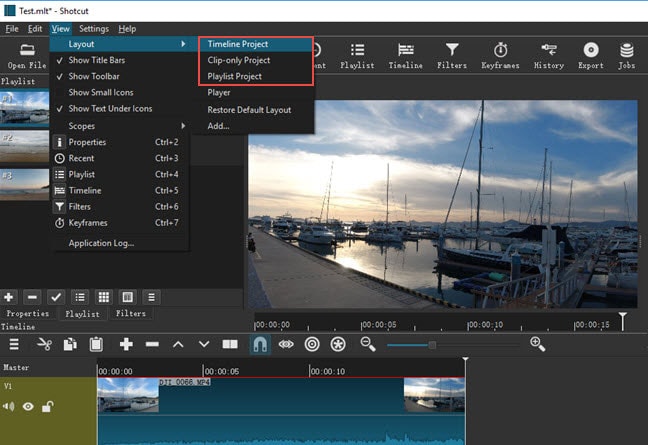
Step 3: To import media files, go to File> Open File> and select media files.
Step 4: To add texts, go to Filters> “+” icon> Video tab> select “Text:Simple”. Thereafter, type anything and choose a font and select any color.
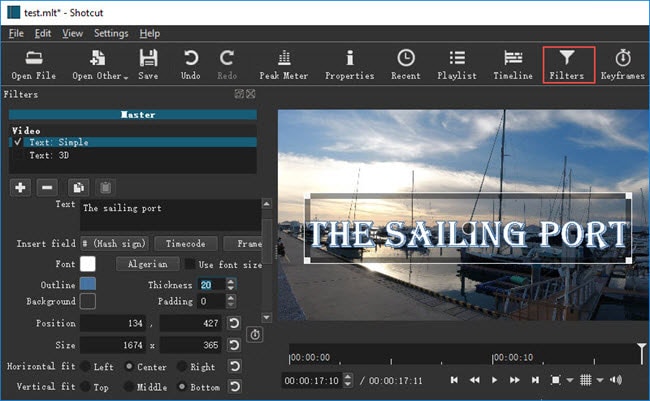
Step 5: To crop any video, go to Filters> Video> and Crop option. You can select various geometry shapes as you think appropriate.
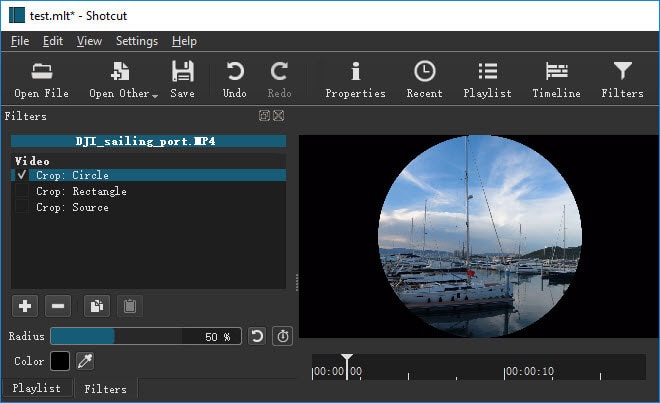
Step 6: To add transitions, keep two clips on the same track and get them overlapped. Choose a transition from Properties and apply to your video.
Step 7: Finally, go to File> Export Video option. You can choose from different option and select frame rate, video resolution, and others from Advanced option.
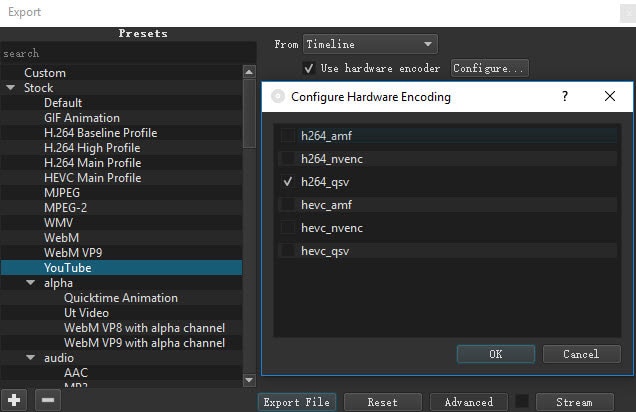
Part 4. Shotcut Alternative to Edit Videos
There are many reasons why you could be looking for a better alternative to Shotcut. First of all, there is a big lack of advanced video editing features. That is why editing professional-quality videos with Shotcut is not highly feasible. The user interface is not as robust as the standard user interface of video. The editing cannot be as fluent as any premium and professional video editor. That is why we recommend Wondershare Filmora as the best alternative to Shotcut.
Wondershare Filmora is a premium video editor where there is a perfect balance of standard and advanced features. You can also capture screen and webcam video. There are tons of transitions, effects, filters, elements, and much more. There is also a stock media library available. Filmora has wider support for different file formats. Here are the steps on how to edit videos with Filmora.
For Win 7 or later (64-bit)
For macOS 10.12 or later
Step 1: Download and install Filmora as per your operating system. Launch Filmora and click on New Project option on the welcome screen. Drag and drop media files into Project Media folder.
Step 2: Drag and drop video clips and audio clips on the timeline in proper sequence. Thereafter, you can do basic editing such as trimming, cropping, splitting, and much more.

Step 3: Go to Transitions option and add your desired transitions in between clips. You can also opt for Titles for texts, Effects for animations, and Elements for objects.

Step 4: Once you are satisfied with the editing, click on Export button to save your video to your hard drive.

Part 5. FAQs about Shotcut
**Is Shotcut totally free?
Yes, Shotcut is a completely free video editor as it belongs to the open-source software category. It is available for free for Windows, Mac, and Linux users. All the features are completely unlocked, and there is no premium version available.
**Is Openshot better than Shotcut?
Openshot is equally good as Shotcut in terms of features. But in terms of user experience and editing 4K videos, Shotcut scores better than Openshot. Shotcut is a more lightweight video editor, and hence, the chances of crashes are relatively low.
**Is Shotcut good for YouTube?
Shotcut is particularly good for YouTube if you need only basic editing on your videos. You can export the edited video file from Shotcut to YouTube after basic editing. You can get eh frame rate, video resolution, and aspect ratio as per your requirements.
For macOS 10.12 or later
Step 1: Download and install Filmora as per your operating system. Launch Filmora and click on New Project option on the welcome screen. Drag and drop media files into Project Media folder.
Step 2: Drag and drop video clips and audio clips on the timeline in proper sequence. Thereafter, you can do basic editing such as trimming, cropping, splitting, and much more.

Step 3: Go to Transitions option and add your desired transitions in between clips. You can also opt for Titles for texts, Effects for animations, and Elements for objects.

Step 4: Once you are satisfied with the editing, click on Export button to save your video to your hard drive.

Part 5. FAQs about Shotcut
**Is Shotcut totally free?
Yes, Shotcut is a completely free video editor as it belongs to the open-source software category. It is available for free for Windows, Mac, and Linux users. All the features are completely unlocked, and there is no premium version available.
**Is Openshot better than Shotcut?
Openshot is equally good as Shotcut in terms of features. But in terms of user experience and editing 4K videos, Shotcut scores better than Openshot. Shotcut is a more lightweight video editor, and hence, the chances of crashes are relatively low.
**Is Shotcut good for YouTube?
Shotcut is particularly good for YouTube if you need only basic editing on your videos. You can export the edited video file from Shotcut to YouTube after basic editing. You can get eh frame rate, video resolution, and aspect ratio as per your requirements.
For macOS 10.12 or later
Step 1: Download and install Filmora as per your operating system. Launch Filmora and click on New Project option on the welcome screen. Drag and drop media files into Project Media folder.
Step 2: Drag and drop video clips and audio clips on the timeline in proper sequence. Thereafter, you can do basic editing such as trimming, cropping, splitting, and much more.

Step 3: Go to Transitions option and add your desired transitions in between clips. You can also opt for Titles for texts, Effects for animations, and Elements for objects.

Step 4: Once you are satisfied with the editing, click on Export button to save your video to your hard drive.

Part 5. FAQs about Shotcut
**Is Shotcut totally free?
Yes, Shotcut is a completely free video editor as it belongs to the open-source software category. It is available for free for Windows, Mac, and Linux users. All the features are completely unlocked, and there is no premium version available.
**Is Openshot better than Shotcut?
Openshot is equally good as Shotcut in terms of features. But in terms of user experience and editing 4K videos, Shotcut scores better than Openshot. Shotcut is a more lightweight video editor, and hence, the chances of crashes are relatively low.
**Is Shotcut good for YouTube?
Shotcut is particularly good for YouTube if you need only basic editing on your videos. You can export the edited video file from Shotcut to YouTube after basic editing. You can get eh frame rate, video resolution, and aspect ratio as per your requirements.
For macOS 10.12 or later
Step 1: Download and install Filmora as per your operating system. Launch Filmora and click on New Project option on the welcome screen. Drag and drop media files into Project Media folder.
Step 2: Drag and drop video clips and audio clips on the timeline in proper sequence. Thereafter, you can do basic editing such as trimming, cropping, splitting, and much more.

Step 3: Go to Transitions option and add your desired transitions in between clips. You can also opt for Titles for texts, Effects for animations, and Elements for objects.

Step 4: Once you are satisfied with the editing, click on Export button to save your video to your hard drive.

Part 5. FAQs about Shotcut
**Is Shotcut totally free?
Yes, Shotcut is a completely free video editor as it belongs to the open-source software category. It is available for free for Windows, Mac, and Linux users. All the features are completely unlocked, and there is no premium version available.
**Is Openshot better than Shotcut?
Openshot is equally good as Shotcut in terms of features. But in terms of user experience and editing 4K videos, Shotcut scores better than Openshot. Shotcut is a more lightweight video editor, and hence, the chances of crashes are relatively low.
**Is Shotcut good for YouTube?
Shotcut is particularly good for YouTube if you need only basic editing on your videos. You can export the edited video file from Shotcut to YouTube after basic editing. You can get eh frame rate, video resolution, and aspect ratio as per your requirements.
How to Split Videos in Final Cut Pro
If you are looking for a video splitting ad merging software and you want someone to recommend you, it is more likely that they will consider referring Final Cut Pro. People, especially video editors prefer using Final Cut Pro for multiple reasons. Final Cut Pro features the most advanced organizing tools out of all the professional video editing software. Create Smart Collections that automatically compile content based on a set of specified criteria and tag entire clips or clip ranges with metadata for searching.
Considering its importance, this guide is to introduce different ways to split and merge video and answer the question that has been raised in your mind about whether there is any other software program that can be used as a Final Cut Pro alternative.
Part 1. How to split a clip in Final Cut Pro?
A great video editor, Final Cut Pro (or Final Cut Pro X), offers a variety of capabilities to enhance videos and supports a wide range of video formats. You may create post-production video editing from a variety of angles thanks to it.
One of the most fundamental video editing skills you’ll need to master is how to split clips in Final Cut Pro. After being divided in two, you can modify or reorganize one half of your clip without affecting the other.
Way 1: Split a Clip in the Timeline (shortcut: Command+B)
You can follow these steps to split a clip in the timeline:
Step1The blade can be selected in Final Cut Pro by clicking the Tools pop-up menu in the timeline’s upper left corner (or press B).
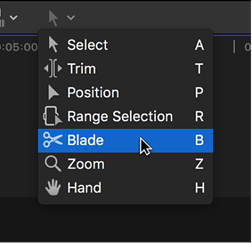
Step2Then click and move the skimmer to the frame in the video you wish to cut from.
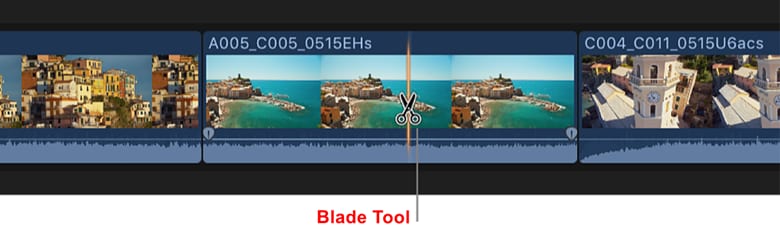
Step3You can split the video by following these two methods:
- Choose Trim > Join Clips after selecting one or both sides of the edit point (or press Delete).
- Choose Trim > Join Clips after selecting the clips on either side of the edit.
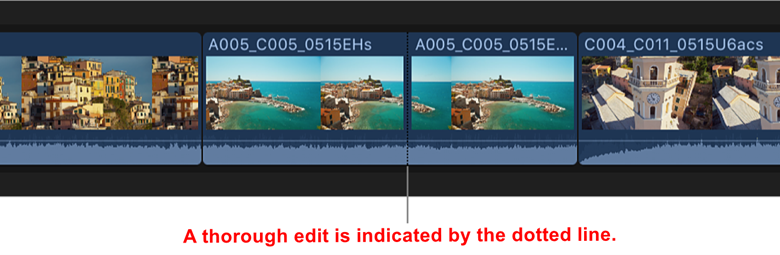
Way 2. Split several clips at the same time
You can follow these steps to split several clips at the same time:
Step1Move the skimmer to the desired cutting frame in the Final Cut Pro timeline.
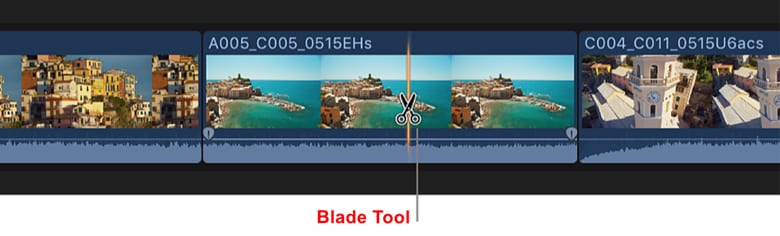
Step2Deciding on Trim > Blade All (or press Shift+Command+B). At the skimmer position, all clips are removed.
Way 3. Split all clips at once
The Blade command allows you to simultaneously cut selected core storyline segments and related clips.
You can follow these steps to split all clips at once:
Step1Choose the videos you wish to cut from the timeline in Final Cut Pro.
Step2The skimmer should be moved to the desired cutting frame.
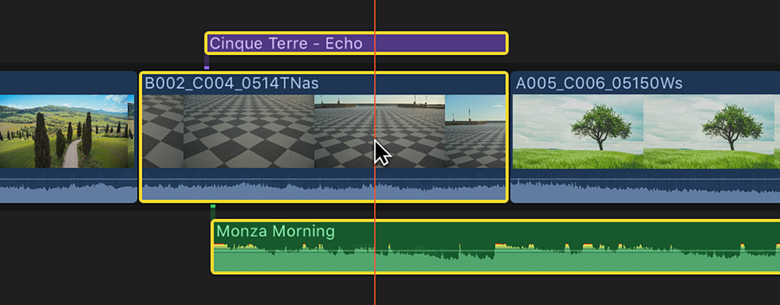
Step3Click Trim > Blade (or press Command+B). The skimmer position is used to cut the chosen clips.
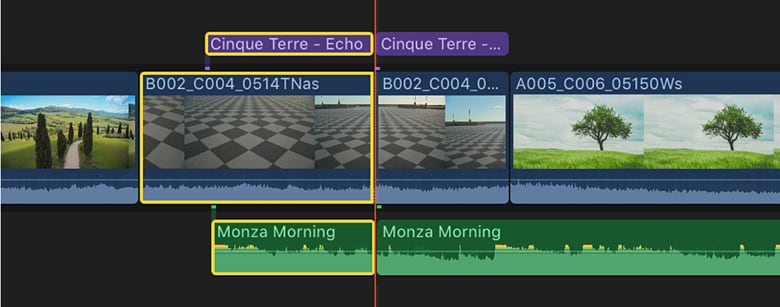
Tips: How to heal the sliced clips?
How should I recover if there is an error in the edited video? Here are 3 methods for you.
Way 1: Delete the cut point (by pressing Delete)
You can follow these steps to merge 2 clips by clicking delete:
Step1Move the mouse over the time point you want to remove, then select Delete directly to restore the original full video.
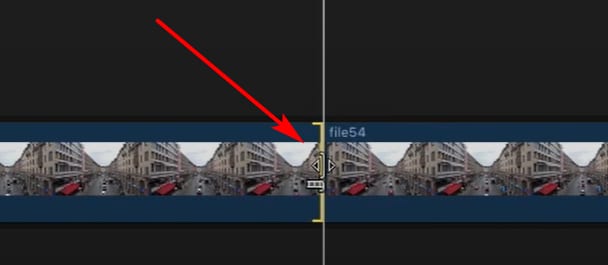
Way 2: Undo the action (by pressing Command + Z)
You can either click “Command + Z” to reverse the process if you want to link the clips back together to repair a clip in the timeline.
Way 3: merge 2 clips (by clicking " Join Clips")
Choose two neighboring portions, then select “Join Clips” from the drop-down option under “Trim” to join the individual clips together into one.
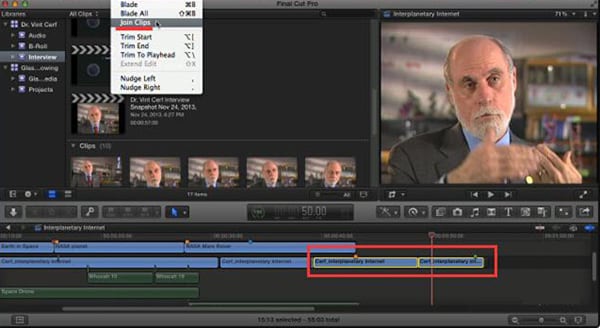
Tips: These 3 ways only work if the two clips come from the same clip.
Part 2. How to split a clip in alternative to Final Cut Pro?
Final Cut Pro is a more complex user to understand; It can sometimes corrupt your file if it isn’t saved properly, leading to all your work becoming lost. To save your work, you should do this every 5 minutes to ensure that your work doesn’t corrupt. There are limited export settings; you are limited in the formats and sizes you can export from FCPX; whereas before, you could export many codecs and formats out of FCP, you must complete more specific encoding in a compressor.
Therefore, the alternative to Final Cut Pro is Filmora because it allows you to edit, split or merge clips in one go.
Split a clip in the best alternative to FCP - Wondershare Filmora
Wondershare Filmora is a video editing program with a delightfully user-friendly interface that enables anyone to become an excellent video editor. With the help of a variety of strong editing tools and Wondershare Filmora, users may quickly and easily make outstanding videos.
To split audio and video without any problem, just follow these steps:
Step1To add video files to the Timeline for trimming, first click “Import“ on the main windows and choose the video files you want from your computer. You can also just drag and drop movies into the Media Library.
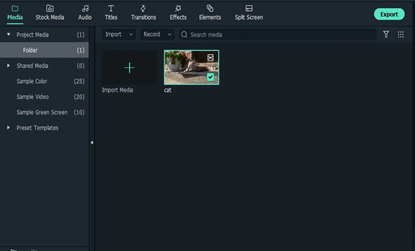
Step2Move the playhead over the unwanted section, then click the trash can symbol.
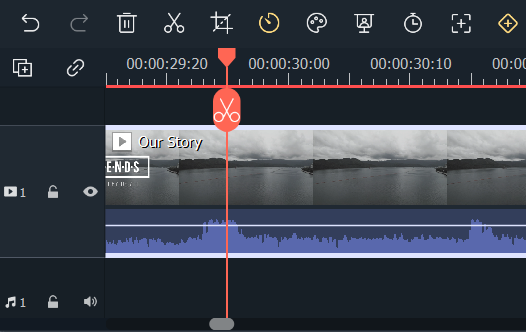
Step3Click “Export“ after you’re done trimming, then choose where you want to save the edited video.
Conclusion
We hope this article can help you learn how to split videos with Final Cut Pro, however, we still recommend more users choose Filmora . It is one of the widely preferred and commonly used video editing software programs as it introduces you to a world of editing tools allowing you in creating high-quality content. Although some of the features require in-app purchases, still Filmora provides access to a wide range of tools in the free version.
Free Download For Win 7 or later(64-bit)
Free Download For macOS 10.14 or later
Free Download For macOS 10.14 or later
8 Best Sites to Get Glitch Transition for Premiere Pro
Glitch effects have made a comeback on the internet. You are free to use, download, and play with them. But the question that comes to everyone’s mind is which website is reliable for it? What are the best effects to download and use? We’ll go through 8 different websites where you can get free glitch transitions. Every website has its personality and Screen Glitchy Effects. So, let’s start looking at some of the top ones right away.
8 Best Sites to Download Glitch Transitions for Premiere Pro
1. Motion Array
You may create a variety of glitch effects with Motion Array. Adobe Premiere Pro and Adobe After Effects are among the best systems it supports. You may get some of the most excellent transitions and aesthetic effects with Adobe Premiere Pro, such as the vertical rhythmic glitchy start, geometric openers, and more.
You can make the most incredible shaky slideshow or even abstract promo slideshow. Download these fantastic effects like neon-colored glitch logos, quick glitch openers, and other bizarre effects.
2. Velosofy
Velosofy, is the next best place to download Glitch Effect for free. It features some of the most stylish effects like modern glitch intro templates, glitchy logo designs, and much more.
This site allows you to download an unlimited number of files. Other products supported by Velosofy include the well-known After Effects, Adobe Photoshop, and Premiere Pro.
3. Storyblocks
Storyblocks is the next in line. The site supports Adobe After Effects and Premiere Pro. Transitions, distortion, logo reveals, VHS, and more effects are available here. The Glitch Transition bundle includes greens and blues distortion.
Premiere Pro provides several packs containing various elements. Color Bars Data Glitches is Premiere Pro’s most impressive collection. It is a one-of-a-kind effect seen on Storyblocks, and there are plenty more like it. In addition, Storyblocks includes footage and background as well.
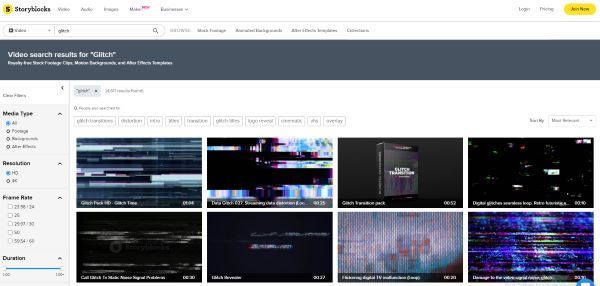
4. Placeit
Placeit is a website where anyone can download and use any glitch transition. Almost every application and piece of software is supported on the site. You have a long list of options on Placeit. Go ahead and select any of the numerous screen effects.
One can also make a slideshow with Placeit and its spectacular glitch effects. Add other astounding effects with a VHS feel to make the video look more impressive.
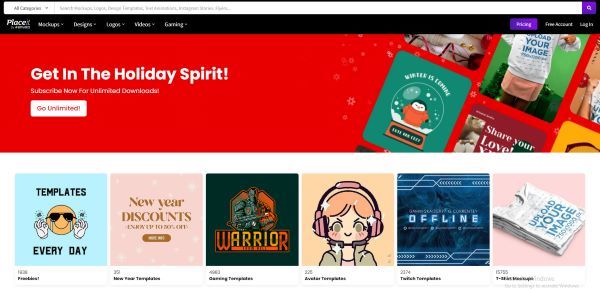
5. Adobe Stock
Adobe Stock is another excellent website that offers you free glitch transition. The site supports a variety of applications and has some incredible effects. You will like the effect that is “Simple & Bold”. As its name implies, the glitch effect is simple, yet it is highly bold because of the neon-bright colors.
Another astounding effect is 12 Glitchy Transition. The Anaglyph Glitch Effect is a photoshop effect that is perfect for video creators.
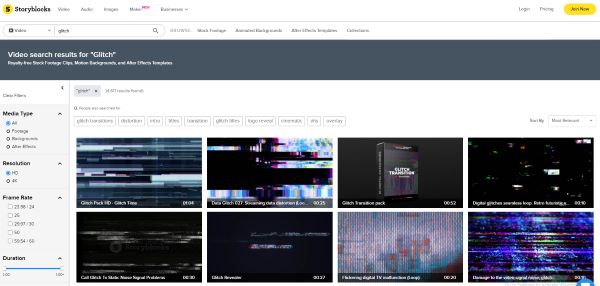
6. Motion Elements
You should never limit yourself to the basics when you have sites like Motion Elements. You may create a professional film by downloading and applying the various glitch art effects.
The site works well with multiple programs, including After Effects and Premiere Pro. It features some bizarre but entertaining templates like neon glitchy transitions.
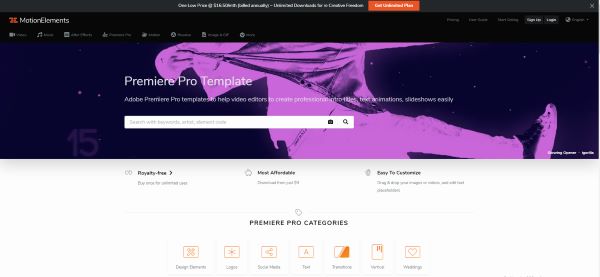
7. MixKit
With Mixkit, you can create unique and spectacular screen glitch effects.
Mixkit supports Premiere Pro and After Effects. You can easily employ its mind-blowing color effects to give your material a whole distinct feel. It includes digital static transitions, urban glitch openers, logo animation, and other elements.
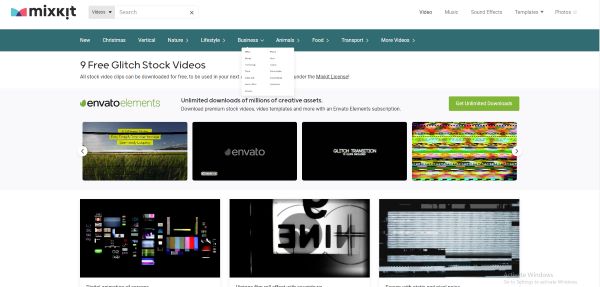
8. Videohive
Videohive has over 7000 glitch templates. Each of the 7000 effects is unique and mind-blowing.
On the other hand, Premiere Pro has some jaw-dropping aesthetic effects. You can use elegant and trendy ones like the urban opener, glitch transition, and many more on Premiere Pro. Videohive’s Trailer effect is its most attractive feature.
5 Newest Glitch Transition Packs for Premiere Pro
Are you looking to add some extra colorful movement to your movie? There are many aesthetic effects and transitions available to add to the videos. You can create high-level YouTube videos, birthday clips, and holiday vlogs with Glitch art.
We’ll help explore these transition packs in Premiere Pro. Be sure to go to the website and check out the tutorials of these packs. You’ll find various effects within them.
1. FILM CRUX Glitch Transitions Vol. 1
This new pack by Film Crux has 15 free drag-and-drop free glitch transitions. These are designed specifically for Adobe Premiere Pro. You can just download the file and drag it into your Premiere Pro ‘Presets’ folder on your computer. Add the effects and enjoy the animated video!!
2. Glitch Templates for Premiere Pro by Mixxit
Mixxit has 30 Free Premiere Pro Templates for Glitch. All these templates are free to download for Premiere Pro. You can find every type of transition you need. Edit and add textures, make the videos enjoyable with zoom and outs and different sound effects.
3. 95+ Glitch Transitions - Premiere Pro by flatpackfx
You can try any of these glitch transitions and transform your videos. Simply drag and drop your videos to use with Adobe Premiere Pro. Moviemakers and video editors can save time and create unique-looking transitions all inside of Premiere Pro.
4. FREE 30 Glitch Transitions Preset for Premiere Pro by EnamAlamin
You can make your videos exciting with these 30 animated glitch transitions. The sound effects are also available to add to the videos. You’ll find detailed tutorials on the website. You don’t need any plugins. Just Drag & Drop the movie on Premiere Pro.
5. 10 Free Glitch transitions for Premiere Pro by 911templates
You can get 10 free digital distortion effects on 911templates. Import the video on Adobe Premiere Pro and turn them into art masterpieces. These effects can help you create a stunning opening of the video and the striking transitions between shots.
With these 5 newest transition packs, you can edit your video in many ways. The film industry has been using these transitions to impact the viewers. So, choose the styles that go well with your movie and catch your eyes. These are seen commonly in horror films to keep the viewers engaged. You can even add them on TikTok videos and other product description videos.
Conclusion
Glitch Transitions is a fun way to “transition” from one shot to the other. Drag and drop any of these transitions over two or more clips on your timeline. You can insert these free transitions nicely for educational videos, YouTube videos, event movies, or even documentaries. It adds fun, energetic energy to the project.
These transitions can make your work appear more professional and add to the final movie. We hope this article can help you find free assets for your next video project.
Top 5 AI Music Video Examples and Makers to Make Them
Best 5 AI Music Video Examples and Makers to Make Them
An easy yet powerful editor
Numerous effects to choose from
Detailed tutorials provided by the official channel
Music videos are an excellent combination of interesting videos and music files and with double entertainment, the efforts to make these videos are also double. Creating and editing these tools manually is not only a tedious but also time-consuming task and to help with this there are an array of music video maker tools and software available. With the advancement in technology these days, a lot of tools, companies, and setups are also creating versatile AI-generated videos which are a treat to eyes as well as ears. To learn more about these AI music video and creation tools, this article will be a great read.

In this article
01 [Some Interesting Examples Of AI Music Videos](#Part 1)
02 [Top 5 Music Video Makers](#Part 2)
Part 1 Some Interesting Examples Of AI Music Videos
The AI generated music video are getting the attention of a lot of users these days and if you too are keen to check out some of these files, check out the list below of YouTube music ai files.
Part 2 Top 5 Music Video Makers
To help you create music videos in a hassle-free manner and like a pro, several music video makers are available. We have shortlisted the list of popular 5 as below.
01**Wondershare Filmora Video Editor **
This is one of the best tools for creating a music video on your Windows and Mac systems. Quick to download, the program comes with several features that can be further customized for creating your desired footage. The drag and drop function further make the task quick and easy. To ensure that along with customized videos, the audio quality is also great, the software support functions like automatic audio sync, audio compression, audio equalizer, and more. For video editing, you can add transitions, filters, effects, and many other elements. By the way, now, you can generate music for commercial use and seamlessly select sound effects with Filmora’s filtering features. The interface is simple and user-friendly which makes the software apt for beginners as well as pros.

02Rotor Videos
This is an online music video-making service that can help you create your desired music videos within your budget. The process of creating the footage is simple where you just need to add and upload your music file, select the video clips that go with the theme of the audio, add the lyrics, and then finally process. The video will be ready and can be downloaded for further use. The tool is capable of analyzing the tempo, beat, and other elements of the music file and if needed you can also pay for accessing the video stock collection.

04VideoFX Music Video Maker
This is an Android-based app developed by FuzeBits Inc that allows the creation of interesting music videos. Using the app, you can also record the lip-sync music and then customize it using over 50 filters like neon, mirror, thermal, and more. Preset shooting modes – fast motion, auto-pause, and stop motion is also sorted. Other editing functions include stickers, text, filters, and more.

05Mixxx
This is an interesting tool for creating professional-looking music videos using its advanced features. With the drag and drop function, using the tool becomes very easy and it supports the function where the places on the track can be marked using the Hot Keys. The tempo of the song can also be changed by controlling the pitch and its complete music mixer will let you create awesome DJ-type tracks.

● Ending Thoughts →
● Music videos are everywhere on digital media platforms and used for entertainment, promotion, and all other tasks.
● The latest technology has taken these videos to another level by creating AI-generated music videos.
● Several music video maker tools, apps, and software are available, and depending on what are your requirements, a selection can be done.
Music videos are an excellent combination of interesting videos and music files and with double entertainment, the efforts to make these videos are also double. Creating and editing these tools manually is not only a tedious but also time-consuming task and to help with this there are an array of music video maker tools and software available. With the advancement in technology these days, a lot of tools, companies, and setups are also creating versatile AI-generated videos which are a treat to eyes as well as ears. To learn more about these AI music video and creation tools, this article will be a great read.

In this article
01 [Some Interesting Examples Of AI Music Videos](#Part 1)
02 [Top 5 Music Video Makers](#Part 2)
Part 1 Some Interesting Examples Of AI Music Videos
The AI generated music video are getting the attention of a lot of users these days and if you too are keen to check out some of these files, check out the list below of YouTube music ai files.
Part 2 Top 5 Music Video Makers
To help you create music videos in a hassle-free manner and like a pro, several music video makers are available. We have shortlisted the list of popular 5 as below.
01**Wondershare Filmora Video Editor **
This is one of the best tools for creating a music video on your Windows and Mac systems. Quick to download, the program comes with several features that can be further customized for creating your desired footage. The drag and drop function further make the task quick and easy. To ensure that along with customized videos, the audio quality is also great, the software support functions like automatic audio sync, audio compression, audio equalizer, and more. For video editing, you can add transitions, filters, effects, and many other elements. By the way, now, you can generate music for commercial use and seamlessly select sound effects with Filmora’s filtering features. The interface is simple and user-friendly which makes the software apt for beginners as well as pros.

02Rotor Videos
This is an online music video-making service that can help you create your desired music videos within your budget. The process of creating the footage is simple where you just need to add and upload your music file, select the video clips that go with the theme of the audio, add the lyrics, and then finally process. The video will be ready and can be downloaded for further use. The tool is capable of analyzing the tempo, beat, and other elements of the music file and if needed you can also pay for accessing the video stock collection.

04VideoFX Music Video Maker
This is an Android-based app developed by FuzeBits Inc that allows the creation of interesting music videos. Using the app, you can also record the lip-sync music and then customize it using over 50 filters like neon, mirror, thermal, and more. Preset shooting modes – fast motion, auto-pause, and stop motion is also sorted. Other editing functions include stickers, text, filters, and more.

05Mixxx
This is an interesting tool for creating professional-looking music videos using its advanced features. With the drag and drop function, using the tool becomes very easy and it supports the function where the places on the track can be marked using the Hot Keys. The tempo of the song can also be changed by controlling the pitch and its complete music mixer will let you create awesome DJ-type tracks.

● Ending Thoughts →
● Music videos are everywhere on digital media platforms and used for entertainment, promotion, and all other tasks.
● The latest technology has taken these videos to another level by creating AI-generated music videos.
● Several music video maker tools, apps, and software are available, and depending on what are your requirements, a selection can be done.
Music videos are an excellent combination of interesting videos and music files and with double entertainment, the efforts to make these videos are also double. Creating and editing these tools manually is not only a tedious but also time-consuming task and to help with this there are an array of music video maker tools and software available. With the advancement in technology these days, a lot of tools, companies, and setups are also creating versatile AI-generated videos which are a treat to eyes as well as ears. To learn more about these AI music video and creation tools, this article will be a great read.

In this article
01 [Some Interesting Examples Of AI Music Videos](#Part 1)
02 [Top 5 Music Video Makers](#Part 2)
Part 1 Some Interesting Examples Of AI Music Videos
The AI generated music video are getting the attention of a lot of users these days and if you too are keen to check out some of these files, check out the list below of YouTube music ai files.
Part 2 Top 5 Music Video Makers
To help you create music videos in a hassle-free manner and like a pro, several music video makers are available. We have shortlisted the list of popular 5 as below.
01**Wondershare Filmora Video Editor **
This is one of the best tools for creating a music video on your Windows and Mac systems. Quick to download, the program comes with several features that can be further customized for creating your desired footage. The drag and drop function further make the task quick and easy. To ensure that along with customized videos, the audio quality is also great, the software support functions like automatic audio sync, audio compression, audio equalizer, and more. For video editing, you can add transitions, filters, effects, and many other elements. By the way, now, you can generate music for commercial use and seamlessly select sound effects with Filmora’s filtering features. The interface is simple and user-friendly which makes the software apt for beginners as well as pros.

02Rotor Videos
This is an online music video-making service that can help you create your desired music videos within your budget. The process of creating the footage is simple where you just need to add and upload your music file, select the video clips that go with the theme of the audio, add the lyrics, and then finally process. The video will be ready and can be downloaded for further use. The tool is capable of analyzing the tempo, beat, and other elements of the music file and if needed you can also pay for accessing the video stock collection.

04VideoFX Music Video Maker
This is an Android-based app developed by FuzeBits Inc that allows the creation of interesting music videos. Using the app, you can also record the lip-sync music and then customize it using over 50 filters like neon, mirror, thermal, and more. Preset shooting modes – fast motion, auto-pause, and stop motion is also sorted. Other editing functions include stickers, text, filters, and more.

05Mixxx
This is an interesting tool for creating professional-looking music videos using its advanced features. With the drag and drop function, using the tool becomes very easy and it supports the function where the places on the track can be marked using the Hot Keys. The tempo of the song can also be changed by controlling the pitch and its complete music mixer will let you create awesome DJ-type tracks.

● Ending Thoughts →
● Music videos are everywhere on digital media platforms and used for entertainment, promotion, and all other tasks.
● The latest technology has taken these videos to another level by creating AI-generated music videos.
● Several music video maker tools, apps, and software are available, and depending on what are your requirements, a selection can be done.
Music videos are an excellent combination of interesting videos and music files and with double entertainment, the efforts to make these videos are also double. Creating and editing these tools manually is not only a tedious but also time-consuming task and to help with this there are an array of music video maker tools and software available. With the advancement in technology these days, a lot of tools, companies, and setups are also creating versatile AI-generated videos which are a treat to eyes as well as ears. To learn more about these AI music video and creation tools, this article will be a great read.

In this article
01 [Some Interesting Examples Of AI Music Videos](#Part 1)
02 [Top 5 Music Video Makers](#Part 2)
Part 1 Some Interesting Examples Of AI Music Videos
The AI generated music video are getting the attention of a lot of users these days and if you too are keen to check out some of these files, check out the list below of YouTube music ai files.
Part 2 Top 5 Music Video Makers
To help you create music videos in a hassle-free manner and like a pro, several music video makers are available. We have shortlisted the list of popular 5 as below.
01**Wondershare Filmora Video Editor **
This is one of the best tools for creating a music video on your Windows and Mac systems. Quick to download, the program comes with several features that can be further customized for creating your desired footage. The drag and drop function further make the task quick and easy. To ensure that along with customized videos, the audio quality is also great, the software support functions like automatic audio sync, audio compression, audio equalizer, and more. For video editing, you can add transitions, filters, effects, and many other elements. By the way, now, you can generate music for commercial use and seamlessly select sound effects with Filmora’s filtering features. The interface is simple and user-friendly which makes the software apt for beginners as well as pros.

02Rotor Videos
This is an online music video-making service that can help you create your desired music videos within your budget. The process of creating the footage is simple where you just need to add and upload your music file, select the video clips that go with the theme of the audio, add the lyrics, and then finally process. The video will be ready and can be downloaded for further use. The tool is capable of analyzing the tempo, beat, and other elements of the music file and if needed you can also pay for accessing the video stock collection.

04VideoFX Music Video Maker
This is an Android-based app developed by FuzeBits Inc that allows the creation of interesting music videos. Using the app, you can also record the lip-sync music and then customize it using over 50 filters like neon, mirror, thermal, and more. Preset shooting modes – fast motion, auto-pause, and stop motion is also sorted. Other editing functions include stickers, text, filters, and more.

05Mixxx
This is an interesting tool for creating professional-looking music videos using its advanced features. With the drag and drop function, using the tool becomes very easy and it supports the function where the places on the track can be marked using the Hot Keys. The tempo of the song can also be changed by controlling the pitch and its complete music mixer will let you create awesome DJ-type tracks.

● Ending Thoughts →
● Music videos are everywhere on digital media platforms and used for entertainment, promotion, and all other tasks.
● The latest technology has taken these videos to another level by creating AI-generated music videos.
● Several music video maker tools, apps, and software are available, and depending on what are your requirements, a selection can be done.
Also read:
- [New] Unveiling 3D LUT Design Techniques
- [Updated] In 2024, A Tale of Two Faces IPhone X & Samsung Compared
- [Updated] In 2024, Step-by-Step Guide to Saving Google Meet Interactions
- [Updated] Mastering 3D LUTs A Comprehensive Guide
- [Updated] Premium Android Listening Helpers
- 2024 Approved Techniques for Increasing YouTube Video Size
- 2024 Approved Track Mattes The Ultimate Guide For After Effects
- Elite Display Decoded Examining Samsung's UE590 Monitor for 2024
- How to Set Up and Enjoy Ultra HD 4K Live TV with Kodi Using the Latest Matrix-Compatible Plug-In at No Cost
- New 2024 Approved Creative Ways to Add Green Screen Effects In Photoshop
- New In 2024, How to Loop a Video on Android
- New In 2024, Legend Intro Maker – Create Intro Video with Ease
- New In 2024, Make A Countdown Video
- Steps To Fade Audio In Premier Pro
- Title: Shotcut Review – Is It The Best Free Video Editor for 2024
- Author: Chloe
- Created at : 2025-01-18 22:34:13
- Updated at : 2025-01-24 07:48:47
- Link: https://ai-editing-video.techidaily.com/shotcut-review-is-it-the-best-free-video-editor-for-2024/
- License: This work is licensed under CC BY-NC-SA 4.0.