:max_bytes(150000):strip_icc():format(webp)/GettyImages-541916248-593842a43df78c537be2cf44.jpg)
Shotcut Video Editor Review

Shotcut Video Editor Review
If you are looking for a free video editor, you should definitely opt for an open-source video editor. They come free of cost without locking any feature and they are compatible with all desktop operating systems. The user interface of Shotcut looks powerful still easy to operate. There are dockable panels and flexible layouts to customize the interface.
Coming to the features, there are plenty of video effects and filters to enhance video content. You can do all the standard video editing works comfortably. There are certain advanced features available such as keyframe, audio mixing and much more. However, can we consider Shotcut video editor the best for editing professional-quality videos? Find out the complete Shotcut reviews.
Part 1. How to Download and Install Shotcut
Shotcut is completely compatible with Windows, Mac and Linux. The company has discontinued Shotcut 32 bit version and the current version only supports 64 bit computer. Shotcut is safe to download and the installer is free of spyware and malware. Here are the steps to download and install Shotcut.

Step 1: From your web browser, visit “shotcut.org/download”. It automatically detects your operating system and provides you the installer to download Shotcut that could be compatible with your system.
Step 2: You can download the installer from Site 1(FossHub) or Site 2(GitHub). Besides, you can download the .exe file from Windows installer link or .zip file from Windows portable zip file.
Step 3: After downloading the installer file, install Shotcut from it by following the on-screen instructions.
Step 4: After installation, launch Shotcut and import all video and audio clips from Open File option. Bring them down to Timeline for basic editing.
Part 2. Key Features of Shotcut
Shotcut has all the standard features for basic video editing. Before downloading Shotcut, you should be aware of the features so that you can decide whether the video editor is suitable for your video editing purpose. Here are all the key features of Shotcut that stand out.
Video Capture – You can capture your screen as well as webcam video. Shotcut supports audio capture from the system as well as from the external mic. In fact, the software supports 4K resolution which is great being an open-source video editor.
Standard Editing – You can trim video clips and perform cut-copy-paste on clips. You can also append clips, insert clips in between, and extract audio from the videos. There are keyframes for video filters, presents, and markers. You can drag and drop files and keep notes. Besides, Shotcut uses proxy editing for handling high-resolution video files.
Audio Features – Shotcut comes with several audio filters that you can apply on your audio clips to enhance them. There are options for volume control, audio mixing, tone generator, and pitch adjustment. The popular fade in and fade out effects are also available along with audio scopes.
Video Effects – There is no dearth of effects and filters on Shotcut. In fact, you can compare Shotcut with premium video editors when it comes to video filters. Besides, there are blending modes and track compositing. Moreover, there are several transitions and deinterlacing. You can opt for 360-degree filters and reverse video clips as well as use video scopes.
Wide Support – Shotcut supports almost all the different video and audio formats. In fact, you get to select different photo file formats. The multi-format timeline supports mixing video and audio of different parameters perfectly. The software also supports network streaming and alpha channel videos.
Part 3. How to Edit Videos with Shotcut
Shotcut is good as a free video editor for standard editing options. You can add texts and titles, crop and trim video clips, as well as split and join clips. Besides, you can control the speed of the video clips as well as add transitions. Thereafter, you can export the video and publish online. Here are the steps about Shotcut editing videos.
Step 1: Launch Shotcut and go to File> New. Select Projects Folder and Video Mode and enter Project Name. Finally, click on Start button to get started.
Step 2: Go to View> Layout> Timeline Project for the best editing layer.
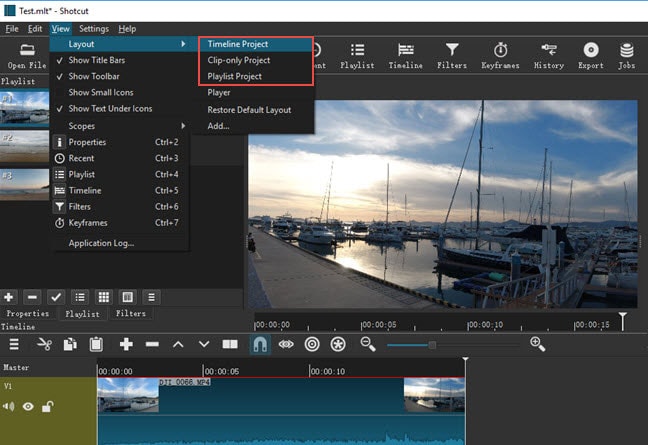
Step 3: To import media files, go to File> Open File> and select media files.
Step 4: To add texts, go to Filters> “+” icon> Video tab> select “Text:Simple”. Thereafter, type anything and choose a font and select any color.
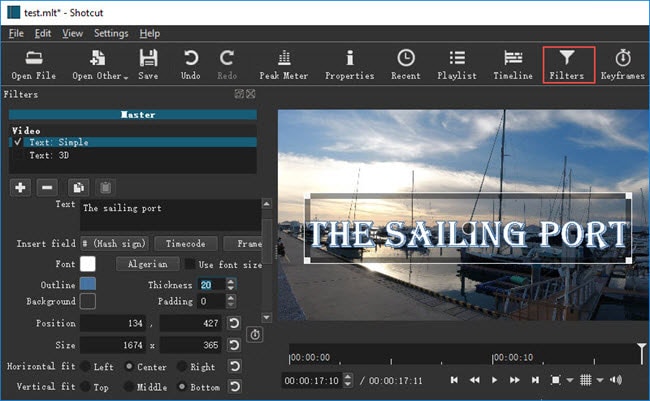
Step 5: To crop any video, go to Filters> Video> and Crop option. You can select various geometry shapes as you think appropriate.
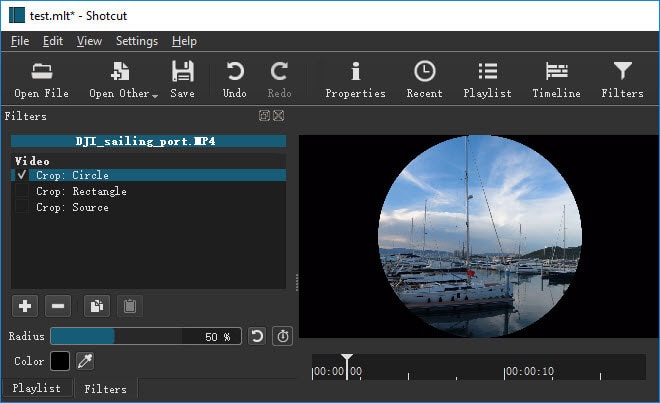
Step 6: To add transitions, keep two clips on the same track and get them overlapped. Choose a transition from Properties and apply to your video.
Step 7: Finally, go to File> Export Video option. You can choose from different option and select frame rate, video resolution, and others from Advanced option.
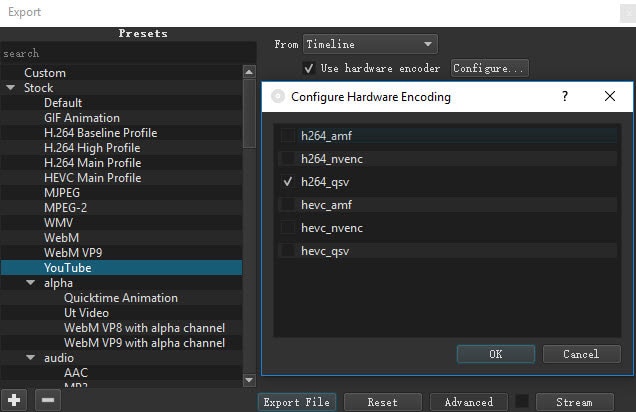
Part 4. Shotcut Alternative to Edit Videos
There are many reasons why you could be looking for a better alternative to Shotcut. First of all, there is a big lack of advanced video editing features. That is why editing professional-quality videos with Shotcut is not highly feasible. The user interface is not as robust as the standard user interface of video. The editing cannot be as fluent as any premium and professional video editor. That is why we recommend Wondershare Filmora as the best alternative to Shotcut.
Wondershare Filmora is a premium video editor where there is a perfect balance of standard and advanced features. You can also capture screen and webcam video. There are tons of transitions, effects, filters, elements, and much more. There is also a stock media library available. Filmora has wider support for different file formats. Here are the steps on how to edit videos with Filmora.
For Win 7 or later (64-bit)
For macOS 10.12 or later
Step 1: Download and install Filmora as per your operating system. Launch Filmora and click on New Project option on the welcome screen. Drag and drop media files into Project Media folder.
Step 2: Drag and drop video clips and audio clips on the timeline in proper sequence. Thereafter, you can do basic editing such as trimming, cropping, splitting, and much more.

Step 3: Go to Transitions option and add your desired transitions in between clips. You can also opt for Titles for texts, Effects for animations, and Elements for objects.

Step 4: Once you are satisfied with the editing, click on Export button to save your video to your hard drive.

Part 5. FAQs about Shotcut
**Is Shotcut totally free?
Yes, Shotcut is a completely free video editor as it belongs to the open-source software category. It is available for free for Windows, Mac, and Linux users. All the features are completely unlocked, and there is no premium version available.
**Is Openshot better than Shotcut?
Openshot is equally good as Shotcut in terms of features. But in terms of user experience and editing 4K videos, Shotcut scores better than Openshot. Shotcut is a more lightweight video editor, and hence, the chances of crashes are relatively low.
**Is Shotcut good for YouTube?
Shotcut is particularly good for YouTube if you need only basic editing on your videos. You can export the edited video file from Shotcut to YouTube after basic editing. You can get eh frame rate, video resolution, and aspect ratio as per your requirements.
For macOS 10.12 or later
Step 1: Download and install Filmora as per your operating system. Launch Filmora and click on New Project option on the welcome screen. Drag and drop media files into Project Media folder.
Step 2: Drag and drop video clips and audio clips on the timeline in proper sequence. Thereafter, you can do basic editing such as trimming, cropping, splitting, and much more.

Step 3: Go to Transitions option and add your desired transitions in between clips. You can also opt for Titles for texts, Effects for animations, and Elements for objects.

Step 4: Once you are satisfied with the editing, click on Export button to save your video to your hard drive.

Part 5. FAQs about Shotcut
**Is Shotcut totally free?
Yes, Shotcut is a completely free video editor as it belongs to the open-source software category. It is available for free for Windows, Mac, and Linux users. All the features are completely unlocked, and there is no premium version available.
**Is Openshot better than Shotcut?
Openshot is equally good as Shotcut in terms of features. But in terms of user experience and editing 4K videos, Shotcut scores better than Openshot. Shotcut is a more lightweight video editor, and hence, the chances of crashes are relatively low.
**Is Shotcut good for YouTube?
Shotcut is particularly good for YouTube if you need only basic editing on your videos. You can export the edited video file from Shotcut to YouTube after basic editing. You can get eh frame rate, video resolution, and aspect ratio as per your requirements.
For macOS 10.12 or later
Step 1: Download and install Filmora as per your operating system. Launch Filmora and click on New Project option on the welcome screen. Drag and drop media files into Project Media folder.
Step 2: Drag and drop video clips and audio clips on the timeline in proper sequence. Thereafter, you can do basic editing such as trimming, cropping, splitting, and much more.

Step 3: Go to Transitions option and add your desired transitions in between clips. You can also opt for Titles for texts, Effects for animations, and Elements for objects.

Step 4: Once you are satisfied with the editing, click on Export button to save your video to your hard drive.

Part 5. FAQs about Shotcut
**Is Shotcut totally free?
Yes, Shotcut is a completely free video editor as it belongs to the open-source software category. It is available for free for Windows, Mac, and Linux users. All the features are completely unlocked, and there is no premium version available.
**Is Openshot better than Shotcut?
Openshot is equally good as Shotcut in terms of features. But in terms of user experience and editing 4K videos, Shotcut scores better than Openshot. Shotcut is a more lightweight video editor, and hence, the chances of crashes are relatively low.
**Is Shotcut good for YouTube?
Shotcut is particularly good for YouTube if you need only basic editing on your videos. You can export the edited video file from Shotcut to YouTube after basic editing. You can get eh frame rate, video resolution, and aspect ratio as per your requirements.
For macOS 10.12 or later
Step 1: Download and install Filmora as per your operating system. Launch Filmora and click on New Project option on the welcome screen. Drag and drop media files into Project Media folder.
Step 2: Drag and drop video clips and audio clips on the timeline in proper sequence. Thereafter, you can do basic editing such as trimming, cropping, splitting, and much more.

Step 3: Go to Transitions option and add your desired transitions in between clips. You can also opt for Titles for texts, Effects for animations, and Elements for objects.

Step 4: Once you are satisfied with the editing, click on Export button to save your video to your hard drive.

Part 5. FAQs about Shotcut
**Is Shotcut totally free?
Yes, Shotcut is a completely free video editor as it belongs to the open-source software category. It is available for free for Windows, Mac, and Linux users. All the features are completely unlocked, and there is no premium version available.
**Is Openshot better than Shotcut?
Openshot is equally good as Shotcut in terms of features. But in terms of user experience and editing 4K videos, Shotcut scores better than Openshot. Shotcut is a more lightweight video editor, and hence, the chances of crashes are relatively low.
**Is Shotcut good for YouTube?
Shotcut is particularly good for YouTube if you need only basic editing on your videos. You can export the edited video file from Shotcut to YouTube after basic editing. You can get eh frame rate, video resolution, and aspect ratio as per your requirements.
4 Ways to Merge MP4 and MP3
The rising trends in audio and visual effects have introduced the media industry to new dimensions of technology. The screens around us are flickering 24/7 with videos on several topics. But, without the perfect background audios, their underlying message remains unheard. Hence, a balance of sound and picture is necessary to entice the audience and break the monotony. You can also create personalized videos by merging various video clips and adding the background sound afterwards. For this purpose, all you need is a tool that can add audio to your videos.
Let’s look at four different ways of merging audios and videos. The tools will help you craft high-end videos without involving any complex steps. You can make your videos beautiful by using the following easy to use tools.
- Filmora Wondershare
- VLC
- Photos App on Windows 10
- Using the Online Converter
Merge MP4 and MP3 Using Filmora Wondershare
Filmora Video Editor is an editing tool that brings your creativity and productivity to a whole new level. It comes with several editing options for both audio and video. All you need is to let your imagination run wild to give a personalized touch to your videos.
If you want to record podcasts, narration or voiceovers with lowered background music under speech, itsaudio ducking feature comes in handy. Filmora’sauto-synchronization feature is the cherry on top. It facilitates matching your audio with your video in a crispy way. Thus, making the whole experience of customizing video more professional.
Adding more to it, the Filmora Montage maker edits your video automatically to make it smooth with the music of your choice. Thisauto-beat sync feature is user friendly and convenient. Hence, you cannot deny that from beginners to intermediate, Filmora is empowering creators over the globe.
Filmora comes with an in-built audio library that serves the purpose of adding different sounds in the background. Its drag and drop feature make its interface more user friendly.It allows you to add audio files (.MP3, or .WMA) to videos (.Avi, .MP4, .MKV).It supports different audio and video formats that help you create awesome videos.
For Win 7 or later (64-bit)
For macOS 10.14 or later
Here is a step-by-step guide for adding sound to your videos.
Step 1: Importing the Media files (Both Audio and Video)
After you finish installing Wondershare Filmora from the official website on your computer, launch it.
You can import the MP4 and MP3 files by going to the File menu and then selecting import media files.

Tip: The software comes with a huge built-in library. You can also use it to add sound to your project.
Step 2: Adding media files to Timeline
- Now, hover the mouse over the media files that you have imported.
- Use the drag and drop feature to add the mp4 and mp3 files to the timeline.

If you want to modify the audio, the audio panel can be seen by double-tapping the audio from the timeline. This panel will appear at the top of the screen.

You can explore different options ranging from ducking to denoising.
Step 3: Exporting the File
Now that the audio has been added to the video, select the ‘Export’ tab so that you can export your video.

The exported file can be saved in different formats. (MP4, WMV, etc)
Tip: You can rename and define the resolution for better output.
Merge MP4 and MP3 Using VLC Media Player
VLC is an open-source media player that works for different platforms (Windows, Mac and Linux). The media player comes with features ranging from compression to conversion. This multimedia framework supports audio formats like AC-3, DV Audio, FLAC, MP3, Speex, Vorbis. It also supports different video formats.
If your video has no background sound, you can add it to your videos by following simple steps. Not only that, but you can also change the original audio track to make your video an exquisite piece of art.
The majority of people consider VLC as only a media player. But, it works as a video editor as well. Therefore, it allows you to add background sound to your videos. This handy tool supports various streaming protocols along with almost all multimedia files.
Here is a demonstration for adding audio to your video.
Step 1: Installation
The first step would be installing the VLC media player on your computer and launching it afterward.
Click on Media and then select Convert/Save.

A pop-up window will appear in which you have to select the Add option. This will help you load the targeted video.

Step 2: Playing both audio and video in a synchronous manner
- After loading the video, at the bottom of the dialogue box, tick the Show more options.
- Select the option named ‘Play another media synchronously.

Click Browse to import your desired audio. It will open another window.

Step 3: Adding audio
Click + Add on the second Open Media window. It will load the audio files for the video.
- Now, you’ll have your video and audio files in the formats of mp4 and mp3 respectively.

- Click on Convert/Save
- A pop-up window will appear asking about the format you wish to have for your video.

- Also, by selecting Browse, select the destination where you want to save your video.

- Click on Start so that the video and audio can be merged.

Merge MP4 and MP3 Using Windows Photo App
Windows Photo App is home to all audio and video files on your PC. You can view, edit and store your audio and video files in it. It also allows you to share those among your family and friends. The tool comes with an AI-powered assistant to manage your media efficiently. Hence, you can find your required media files faster.
With its editing features, you can bring dull moments to life. It lets you integrate photos and videos into third-party apps so that you may transform your mundane videos into extraordinary ones.
The App also comes with a backup feature that makes it a safe home for your life’s memories.
If you want to merge recordings of small video clips in no time, then Windows Photo App will assist you in doing it in a jiff. It is a built-in app for Windows 10 and comes with the easiest ways of adding sound to your videos.
Have a look at the following steps.
You can find the Windows Photo app on your desktop or press the Windows + S to open the Start menu search and type Photos in the search box.

- Click on the video editor tab.
- Select the New Video project to start a blank project.

A dialogue box will appear asking to add the desired project name. Enter the name.

You’ll see an add button on the left side. By selecting it, a drop-down menu will appear. It will show you different options for adding video to your project.

Select the desired option and add the video clips.

Adjust the order of your videos by dragging the videos in the storyboard.

- You can trim, split and rotate your videos here.
- It also allows you to use various filters, texts and 3D effects.
- After completing the editing, select the finish video button on the menu bar.
- Select your preferred video quality.
You can add audio by selecting the Custom Audio option.

You will see a window-pane on the right side with different options for adding the sound. You can add it by the drag and drop feature or by clicking on the add file option.


- Select Done to complete the process.
- You have successfully added mp3 to your video file**.**
- Tap on Finish video in the upper right corner to complete the process.

- You can also select the quality of your video.

Click on Export to save your file to your desired destination.
Merge MP4 and MP3 Using Using Online Converter
Different online resources on the internet will help combine videos. You do not have to go through the hassle of downloading and installing third-party apps. Online Converter supports different formats like MP4, AVI, FLV, MOV, 3GP, MKV, etc. With it, you can combine multiple video files into a single file in no time. The most popular output format is MP4.
The procedure is simple. You have to upload your video clips on Online Converter in the order that you want in the final output.

You’ll navigate to a page with options for adding the media files by clicking on the choose file.

After uploading the media files. You will also see options for the audio in a drop-down menu.

Select the Add option to merge mp3 to mp4.

After the mp3 is merged to the mp4, you can download the converted file or share it via social media as well.

Disadvantages
- If your internet connectivity is poor, the videos may take longer to upload.
- If the response time is slow, you need to cancel the process and re-submit the data.
- Encrypted or protected video files are not supported for the merger of the videos.
Conclusion
Each tool comes with its pros and cons. With the wide range of video editing options, you can explore these different platforms and add life to your moments. Whether you are a beginner or an intermediate, editing multimedia files has been made easy by these different tools.
For macOS 10.14 or later
Here is a step-by-step guide for adding sound to your videos.
Step 1: Importing the Media files (Both Audio and Video)
After you finish installing Wondershare Filmora from the official website on your computer, launch it.
You can import the MP4 and MP3 files by going to the File menu and then selecting import media files.

Tip: The software comes with a huge built-in library. You can also use it to add sound to your project.
Step 2: Adding media files to Timeline
- Now, hover the mouse over the media files that you have imported.
- Use the drag and drop feature to add the mp4 and mp3 files to the timeline.

If you want to modify the audio, the audio panel can be seen by double-tapping the audio from the timeline. This panel will appear at the top of the screen.

You can explore different options ranging from ducking to denoising.
Step 3: Exporting the File
Now that the audio has been added to the video, select the ‘Export’ tab so that you can export your video.

The exported file can be saved in different formats. (MP4, WMV, etc)
Tip: You can rename and define the resolution for better output.
Merge MP4 and MP3 Using VLC Media Player
VLC is an open-source media player that works for different platforms (Windows, Mac and Linux). The media player comes with features ranging from compression to conversion. This multimedia framework supports audio formats like AC-3, DV Audio, FLAC, MP3, Speex, Vorbis. It also supports different video formats.
If your video has no background sound, you can add it to your videos by following simple steps. Not only that, but you can also change the original audio track to make your video an exquisite piece of art.
The majority of people consider VLC as only a media player. But, it works as a video editor as well. Therefore, it allows you to add background sound to your videos. This handy tool supports various streaming protocols along with almost all multimedia files.
Here is a demonstration for adding audio to your video.
Step 1: Installation
The first step would be installing the VLC media player on your computer and launching it afterward.
Click on Media and then select Convert/Save.

A pop-up window will appear in which you have to select the Add option. This will help you load the targeted video.

Step 2: Playing both audio and video in a synchronous manner
- After loading the video, at the bottom of the dialogue box, tick the Show more options.
- Select the option named ‘Play another media synchronously.

Click Browse to import your desired audio. It will open another window.

Step 3: Adding audio
Click + Add on the second Open Media window. It will load the audio files for the video.
- Now, you’ll have your video and audio files in the formats of mp4 and mp3 respectively.

- Click on Convert/Save
- A pop-up window will appear asking about the format you wish to have for your video.

- Also, by selecting Browse, select the destination where you want to save your video.

- Click on Start so that the video and audio can be merged.

Merge MP4 and MP3 Using Windows Photo App
Windows Photo App is home to all audio and video files on your PC. You can view, edit and store your audio and video files in it. It also allows you to share those among your family and friends. The tool comes with an AI-powered assistant to manage your media efficiently. Hence, you can find your required media files faster.
With its editing features, you can bring dull moments to life. It lets you integrate photos and videos into third-party apps so that you may transform your mundane videos into extraordinary ones.
The App also comes with a backup feature that makes it a safe home for your life’s memories.
If you want to merge recordings of small video clips in no time, then Windows Photo App will assist you in doing it in a jiff. It is a built-in app for Windows 10 and comes with the easiest ways of adding sound to your videos.
Have a look at the following steps.
You can find the Windows Photo app on your desktop or press the Windows + S to open the Start menu search and type Photos in the search box.

- Click on the video editor tab.
- Select the New Video project to start a blank project.

A dialogue box will appear asking to add the desired project name. Enter the name.

You’ll see an add button on the left side. By selecting it, a drop-down menu will appear. It will show you different options for adding video to your project.

Select the desired option and add the video clips.

Adjust the order of your videos by dragging the videos in the storyboard.

- You can trim, split and rotate your videos here.
- It also allows you to use various filters, texts and 3D effects.
- After completing the editing, select the finish video button on the menu bar.
- Select your preferred video quality.
You can add audio by selecting the Custom Audio option.

You will see a window-pane on the right side with different options for adding the sound. You can add it by the drag and drop feature or by clicking on the add file option.


- Select Done to complete the process.
- You have successfully added mp3 to your video file**.**
- Tap on Finish video in the upper right corner to complete the process.

- You can also select the quality of your video.

Click on Export to save your file to your desired destination.
Merge MP4 and MP3 Using Using Online Converter
Different online resources on the internet will help combine videos. You do not have to go through the hassle of downloading and installing third-party apps. Online Converter supports different formats like MP4, AVI, FLV, MOV, 3GP, MKV, etc. With it, you can combine multiple video files into a single file in no time. The most popular output format is MP4.
The procedure is simple. You have to upload your video clips on Online Converter in the order that you want in the final output.

You’ll navigate to a page with options for adding the media files by clicking on the choose file.

After uploading the media files. You will also see options for the audio in a drop-down menu.

Select the Add option to merge mp3 to mp4.

After the mp3 is merged to the mp4, you can download the converted file or share it via social media as well.

Disadvantages
- If your internet connectivity is poor, the videos may take longer to upload.
- If the response time is slow, you need to cancel the process and re-submit the data.
- Encrypted or protected video files are not supported for the merger of the videos.
Conclusion
Each tool comes with its pros and cons. With the wide range of video editing options, you can explore these different platforms and add life to your moments. Whether you are a beginner or an intermediate, editing multimedia files has been made easy by these different tools.
For macOS 10.14 or later
Here is a step-by-step guide for adding sound to your videos.
Step 1: Importing the Media files (Both Audio and Video)
After you finish installing Wondershare Filmora from the official website on your computer, launch it.
You can import the MP4 and MP3 files by going to the File menu and then selecting import media files.

Tip: The software comes with a huge built-in library. You can also use it to add sound to your project.
Step 2: Adding media files to Timeline
- Now, hover the mouse over the media files that you have imported.
- Use the drag and drop feature to add the mp4 and mp3 files to the timeline.

If you want to modify the audio, the audio panel can be seen by double-tapping the audio from the timeline. This panel will appear at the top of the screen.

You can explore different options ranging from ducking to denoising.
Step 3: Exporting the File
Now that the audio has been added to the video, select the ‘Export’ tab so that you can export your video.

The exported file can be saved in different formats. (MP4, WMV, etc)
Tip: You can rename and define the resolution for better output.
Merge MP4 and MP3 Using VLC Media Player
VLC is an open-source media player that works for different platforms (Windows, Mac and Linux). The media player comes with features ranging from compression to conversion. This multimedia framework supports audio formats like AC-3, DV Audio, FLAC, MP3, Speex, Vorbis. It also supports different video formats.
If your video has no background sound, you can add it to your videos by following simple steps. Not only that, but you can also change the original audio track to make your video an exquisite piece of art.
The majority of people consider VLC as only a media player. But, it works as a video editor as well. Therefore, it allows you to add background sound to your videos. This handy tool supports various streaming protocols along with almost all multimedia files.
Here is a demonstration for adding audio to your video.
Step 1: Installation
The first step would be installing the VLC media player on your computer and launching it afterward.
Click on Media and then select Convert/Save.

A pop-up window will appear in which you have to select the Add option. This will help you load the targeted video.

Step 2: Playing both audio and video in a synchronous manner
- After loading the video, at the bottom of the dialogue box, tick the Show more options.
- Select the option named ‘Play another media synchronously.

Click Browse to import your desired audio. It will open another window.

Step 3: Adding audio
Click + Add on the second Open Media window. It will load the audio files for the video.
- Now, you’ll have your video and audio files in the formats of mp4 and mp3 respectively.

- Click on Convert/Save
- A pop-up window will appear asking about the format you wish to have for your video.

- Also, by selecting Browse, select the destination where you want to save your video.

- Click on Start so that the video and audio can be merged.

Merge MP4 and MP3 Using Windows Photo App
Windows Photo App is home to all audio and video files on your PC. You can view, edit and store your audio and video files in it. It also allows you to share those among your family and friends. The tool comes with an AI-powered assistant to manage your media efficiently. Hence, you can find your required media files faster.
With its editing features, you can bring dull moments to life. It lets you integrate photos and videos into third-party apps so that you may transform your mundane videos into extraordinary ones.
The App also comes with a backup feature that makes it a safe home for your life’s memories.
If you want to merge recordings of small video clips in no time, then Windows Photo App will assist you in doing it in a jiff. It is a built-in app for Windows 10 and comes with the easiest ways of adding sound to your videos.
Have a look at the following steps.
You can find the Windows Photo app on your desktop or press the Windows + S to open the Start menu search and type Photos in the search box.

- Click on the video editor tab.
- Select the New Video project to start a blank project.

A dialogue box will appear asking to add the desired project name. Enter the name.

You’ll see an add button on the left side. By selecting it, a drop-down menu will appear. It will show you different options for adding video to your project.

Select the desired option and add the video clips.

Adjust the order of your videos by dragging the videos in the storyboard.

- You can trim, split and rotate your videos here.
- It also allows you to use various filters, texts and 3D effects.
- After completing the editing, select the finish video button on the menu bar.
- Select your preferred video quality.
You can add audio by selecting the Custom Audio option.

You will see a window-pane on the right side with different options for adding the sound. You can add it by the drag and drop feature or by clicking on the add file option.


- Select Done to complete the process.
- You have successfully added mp3 to your video file**.**
- Tap on Finish video in the upper right corner to complete the process.

- You can also select the quality of your video.

Click on Export to save your file to your desired destination.
Merge MP4 and MP3 Using Using Online Converter
Different online resources on the internet will help combine videos. You do not have to go through the hassle of downloading and installing third-party apps. Online Converter supports different formats like MP4, AVI, FLV, MOV, 3GP, MKV, etc. With it, you can combine multiple video files into a single file in no time. The most popular output format is MP4.
The procedure is simple. You have to upload your video clips on Online Converter in the order that you want in the final output.

You’ll navigate to a page with options for adding the media files by clicking on the choose file.

After uploading the media files. You will also see options for the audio in a drop-down menu.

Select the Add option to merge mp3 to mp4.

After the mp3 is merged to the mp4, you can download the converted file or share it via social media as well.

Disadvantages
- If your internet connectivity is poor, the videos may take longer to upload.
- If the response time is slow, you need to cancel the process and re-submit the data.
- Encrypted or protected video files are not supported for the merger of the videos.
Conclusion
Each tool comes with its pros and cons. With the wide range of video editing options, you can explore these different platforms and add life to your moments. Whether you are a beginner or an intermediate, editing multimedia files has been made easy by these different tools.
For macOS 10.14 or later
Here is a step-by-step guide for adding sound to your videos.
Step 1: Importing the Media files (Both Audio and Video)
After you finish installing Wondershare Filmora from the official website on your computer, launch it.
You can import the MP4 and MP3 files by going to the File menu and then selecting import media files.

Tip: The software comes with a huge built-in library. You can also use it to add sound to your project.
Step 2: Adding media files to Timeline
- Now, hover the mouse over the media files that you have imported.
- Use the drag and drop feature to add the mp4 and mp3 files to the timeline.

If you want to modify the audio, the audio panel can be seen by double-tapping the audio from the timeline. This panel will appear at the top of the screen.

You can explore different options ranging from ducking to denoising.
Step 3: Exporting the File
Now that the audio has been added to the video, select the ‘Export’ tab so that you can export your video.

The exported file can be saved in different formats. (MP4, WMV, etc)
Tip: You can rename and define the resolution for better output.
Merge MP4 and MP3 Using VLC Media Player
VLC is an open-source media player that works for different platforms (Windows, Mac and Linux). The media player comes with features ranging from compression to conversion. This multimedia framework supports audio formats like AC-3, DV Audio, FLAC, MP3, Speex, Vorbis. It also supports different video formats.
If your video has no background sound, you can add it to your videos by following simple steps. Not only that, but you can also change the original audio track to make your video an exquisite piece of art.
The majority of people consider VLC as only a media player. But, it works as a video editor as well. Therefore, it allows you to add background sound to your videos. This handy tool supports various streaming protocols along with almost all multimedia files.
Here is a demonstration for adding audio to your video.
Step 1: Installation
The first step would be installing the VLC media player on your computer and launching it afterward.
Click on Media and then select Convert/Save.

A pop-up window will appear in which you have to select the Add option. This will help you load the targeted video.

Step 2: Playing both audio and video in a synchronous manner
- After loading the video, at the bottom of the dialogue box, tick the Show more options.
- Select the option named ‘Play another media synchronously.

Click Browse to import your desired audio. It will open another window.

Step 3: Adding audio
Click + Add on the second Open Media window. It will load the audio files for the video.
- Now, you’ll have your video and audio files in the formats of mp4 and mp3 respectively.

- Click on Convert/Save
- A pop-up window will appear asking about the format you wish to have for your video.

- Also, by selecting Browse, select the destination where you want to save your video.

- Click on Start so that the video and audio can be merged.

Merge MP4 and MP3 Using Windows Photo App
Windows Photo App is home to all audio and video files on your PC. You can view, edit and store your audio and video files in it. It also allows you to share those among your family and friends. The tool comes with an AI-powered assistant to manage your media efficiently. Hence, you can find your required media files faster.
With its editing features, you can bring dull moments to life. It lets you integrate photos and videos into third-party apps so that you may transform your mundane videos into extraordinary ones.
The App also comes with a backup feature that makes it a safe home for your life’s memories.
If you want to merge recordings of small video clips in no time, then Windows Photo App will assist you in doing it in a jiff. It is a built-in app for Windows 10 and comes with the easiest ways of adding sound to your videos.
Have a look at the following steps.
You can find the Windows Photo app on your desktop or press the Windows + S to open the Start menu search and type Photos in the search box.

- Click on the video editor tab.
- Select the New Video project to start a blank project.

A dialogue box will appear asking to add the desired project name. Enter the name.

You’ll see an add button on the left side. By selecting it, a drop-down menu will appear. It will show you different options for adding video to your project.

Select the desired option and add the video clips.

Adjust the order of your videos by dragging the videos in the storyboard.

- You can trim, split and rotate your videos here.
- It also allows you to use various filters, texts and 3D effects.
- After completing the editing, select the finish video button on the menu bar.
- Select your preferred video quality.
You can add audio by selecting the Custom Audio option.

You will see a window-pane on the right side with different options for adding the sound. You can add it by the drag and drop feature or by clicking on the add file option.


- Select Done to complete the process.
- You have successfully added mp3 to your video file**.**
- Tap on Finish video in the upper right corner to complete the process.

- You can also select the quality of your video.

Click on Export to save your file to your desired destination.
Merge MP4 and MP3 Using Using Online Converter
Different online resources on the internet will help combine videos. You do not have to go through the hassle of downloading and installing third-party apps. Online Converter supports different formats like MP4, AVI, FLV, MOV, 3GP, MKV, etc. With it, you can combine multiple video files into a single file in no time. The most popular output format is MP4.
The procedure is simple. You have to upload your video clips on Online Converter in the order that you want in the final output.

You’ll navigate to a page with options for adding the media files by clicking on the choose file.

After uploading the media files. You will also see options for the audio in a drop-down menu.

Select the Add option to merge mp3 to mp4.

After the mp3 is merged to the mp4, you can download the converted file or share it via social media as well.

Disadvantages
- If your internet connectivity is poor, the videos may take longer to upload.
- If the response time is slow, you need to cancel the process and re-submit the data.
- Encrypted or protected video files are not supported for the merger of the videos.
Conclusion
Each tool comes with its pros and cons. With the wide range of video editing options, you can explore these different platforms and add life to your moments. Whether you are a beginner or an intermediate, editing multimedia files has been made easy by these different tools.
Movavi Video Editor Plus Review
The Movavi Video Editor Plus is one of the most prominent video editors. It has always been a favorite software for professional video editors because of its simplicity and advanced features. A new version of Movavi Video Editor Plus 2022 was launched recently, creating a lot of buzz. Now let us review and see what new features they have added this time and whether they are worth buying. The following article is a detailed review of Movavi Video Editor Plus 2022.

An Overview
Influencers, who post videos on social media and on other video streaming platforms, need to use the best video editing apps. One such program, the Movavi Video Editor, makes video editing easy for both Windows and Mac users.
Video editors can easily become proficient using this application. Learn the common elements of video editing with Movavi before investing in more expensive tools.
Furthermore, you can download and use the video editing tool for free for the first seven days. Using Movavi Video Editor’s filters, transitions, and captions, you can create an appealing and memorable video. Editing video with Movavi isn’t difficult at all. With just a few minutes of practice, you can become an expert in video editing and edit videos like a pro.
You can make your video look more beautiful with its artistic filters, animated transitions, and stunning titles. The other features are stylization, picture-in-picture, pan, and zoom. Moreover, these additional features make it attractive compared to other video editors on the market.
Pros
Animations and objects built-in
The title, effect, and transition galleries are just a click away
Tools for editing audio that are excellent
Easy-to-use interface with a modern feel
Cons
It is not possible to import Custom Objects
For advanced professionals, color grading options are somewhat limited
What Makes Movavi Video Editor Plus Appealing To Consumers?
Movavi Video Editor Plus 2022 has a lot to offer in terms of features. Object Animation, Automatic Video Creation, and more built-in media are the highlights of Video Editor Plus 2022. Let’s see how they work together!
Interface
The Movavi Video Editor Plus 2022 is one of Movavi’s aesthetically pleasing apps. When selecting different tabs on the upper part of the interface, toolbars and tabs can be found at the top or on the left, and the tools will expand. Right on the right is a player that lets you preview samples of videos, transitions, titles, and so on. Even dozens of tracks can be added and edited at once to create your video, as you can add video, audio, and images to the timeline at the bottom.
Quick Video Creation
This is one of the best features of this video editor. Adding a video, selecting a template, then adding loyalty-free audios will quickly create a video with the help of the video creation wizard.
Editing Tools
You can edit your videos with all the editing tools necessary to make them more personal, such as Rotate, Crop, Trim, Split, Stabilize, Adjust colors, Combine, Stabilize, Pan and Zoom, Slow motion, Chroma key, Scene detection, Animate, Highlight & Concealed, Add logo, Overlay, etc. Applying an editing tool is as simple as selecting a video, choosing a tool, and configuring the settings.
In addition, it allows editing of video and audio properties, providing excellent detail treatment. A video can be sped up or lowered, normalized, changed opacity, reversed, faded in or out, and synchronized, equalized, noise removed, audio effects added, and the beat detected.
Creativity: Filters, Transitions, Titles and Stickers
To make your video more personal, you will need to add filters, titles, transitions, and stickers. Movavi video editor offers free templates built-in and templates that can be purchased from its store. It has all the templates organized into themes, the design is very pleasing to the eye, and we are more likely to try these effects.
Sharing and output
Unless you’re actively streaming videos on video streaming platforms, this sharing feature may be helpful for you. Logging in allows you to upload videos directly to YouTube, YouTube Video, and Google Drive.
The export feature supports a wide range of video and audio formats that are highly frequently used. Leave them alone if you don’t have a good reason to change the output settings. The program will display the current file size when you choose a different video quality, which is useful if you have limited storage space.
Tutorials
It isn’t easy to edit videos, unlike other tasks. An online video tutorial will be of great help if you wish to learn how to effectively use a video editor and perform specific video editing tasks.
Movi’s instructions explain how to add files to the program and how to edit videos when you first run it. Additionally, it organizes all video tutorials in one place in the Notification panel for performing specific video editing tasks. You can play a tutorial by scrolling down. Every week, the tutorials are updated, greatly reducing the time it takes to get started with this tool and inspiring us to create amazing videos we would never have dreamed of.
Final Verdict
There is no doubt that Movavi is a great video editor. It is often compared with the Movavi video suite, but they have their usage. It is feature-rich and comes with a variety of options. Overall, it is good, but if you are looking for something very professional and easy to use, it might not be the right option. Over the years, the Movavi downloads have increased rapidly, but if you want to create professional and eye-catching videos, then we recommend you to use the Filmora X video editor.
If you compare both these video editors, then you will find that Filmora is the more suitable option. It surpasses movavi video editor plus by every means whether you compare the features, video editing tools, or audio tools. It has a more intuitive interface, and you can try it for free for as long as you want. As soon as you are ready, you can purchase a subscription. So, what are you waiting for? Download it right now and give it a try.
For Win 7 or later (64-bit)
For macOS 10.12 or later
An Overview
Influencers, who post videos on social media and on other video streaming platforms, need to use the best video editing apps. One such program, the Movavi Video Editor, makes video editing easy for both Windows and Mac users.
Video editors can easily become proficient using this application. Learn the common elements of video editing with Movavi before investing in more expensive tools.
Furthermore, you can download and use the video editing tool for free for the first seven days. Using Movavi Video Editor’s filters, transitions, and captions, you can create an appealing and memorable video. Editing video with Movavi isn’t difficult at all. With just a few minutes of practice, you can become an expert in video editing and edit videos like a pro.
You can make your video look more beautiful with its artistic filters, animated transitions, and stunning titles. The other features are stylization, picture-in-picture, pan, and zoom. Moreover, these additional features make it attractive compared to other video editors on the market.
Pros
Animations and objects built-in
The title, effect, and transition galleries are just a click away
Tools for editing audio that are excellent
Easy-to-use interface with a modern feel
Cons
It is not possible to import Custom Objects
For advanced professionals, color grading options are somewhat limited
What Makes Movavi Video Editor Plus Appealing To Consumers?
Movavi Video Editor Plus 2022 has a lot to offer in terms of features. Object Animation, Automatic Video Creation, and more built-in media are the highlights of Video Editor Plus 2022. Let’s see how they work together!
Interface
The Movavi Video Editor Plus 2022 is one of Movavi’s aesthetically pleasing apps. When selecting different tabs on the upper part of the interface, toolbars and tabs can be found at the top or on the left, and the tools will expand. Right on the right is a player that lets you preview samples of videos, transitions, titles, and so on. Even dozens of tracks can be added and edited at once to create your video, as you can add video, audio, and images to the timeline at the bottom.
Quick Video Creation
This is one of the best features of this video editor. Adding a video, selecting a template, then adding loyalty-free audios will quickly create a video with the help of the video creation wizard.
Editing Tools
You can edit your videos with all the editing tools necessary to make them more personal, such as Rotate, Crop, Trim, Split, Stabilize, Adjust colors, Combine, Stabilize, Pan and Zoom, Slow motion, Chroma key, Scene detection, Animate, Highlight & Concealed, Add logo, Overlay, etc. Applying an editing tool is as simple as selecting a video, choosing a tool, and configuring the settings.
In addition, it allows editing of video and audio properties, providing excellent detail treatment. A video can be sped up or lowered, normalized, changed opacity, reversed, faded in or out, and synchronized, equalized, noise removed, audio effects added, and the beat detected.
Creativity: Filters, Transitions, Titles and Stickers
To make your video more personal, you will need to add filters, titles, transitions, and stickers. Movavi video editor offers free templates built-in and templates that can be purchased from its store. It has all the templates organized into themes, the design is very pleasing to the eye, and we are more likely to try these effects.
Sharing and output
Unless you’re actively streaming videos on video streaming platforms, this sharing feature may be helpful for you. Logging in allows you to upload videos directly to YouTube, YouTube Video, and Google Drive.
The export feature supports a wide range of video and audio formats that are highly frequently used. Leave them alone if you don’t have a good reason to change the output settings. The program will display the current file size when you choose a different video quality, which is useful if you have limited storage space.
Tutorials
It isn’t easy to edit videos, unlike other tasks. An online video tutorial will be of great help if you wish to learn how to effectively use a video editor and perform specific video editing tasks.
Movi’s instructions explain how to add files to the program and how to edit videos when you first run it. Additionally, it organizes all video tutorials in one place in the Notification panel for performing specific video editing tasks. You can play a tutorial by scrolling down. Every week, the tutorials are updated, greatly reducing the time it takes to get started with this tool and inspiring us to create amazing videos we would never have dreamed of.
Final Verdict
There is no doubt that Movavi is a great video editor. It is often compared with the Movavi video suite, but they have their usage. It is feature-rich and comes with a variety of options. Overall, it is good, but if you are looking for something very professional and easy to use, it might not be the right option. Over the years, the Movavi downloads have increased rapidly, but if you want to create professional and eye-catching videos, then we recommend you to use the Filmora X video editor.
If you compare both these video editors, then you will find that Filmora is the more suitable option. It surpasses movavi video editor plus by every means whether you compare the features, video editing tools, or audio tools. It has a more intuitive interface, and you can try it for free for as long as you want. As soon as you are ready, you can purchase a subscription. So, what are you waiting for? Download it right now and give it a try.
For Win 7 or later (64-bit)
For macOS 10.12 or later
An Overview
Influencers, who post videos on social media and on other video streaming platforms, need to use the best video editing apps. One such program, the Movavi Video Editor, makes video editing easy for both Windows and Mac users.
Video editors can easily become proficient using this application. Learn the common elements of video editing with Movavi before investing in more expensive tools.
Furthermore, you can download and use the video editing tool for free for the first seven days. Using Movavi Video Editor’s filters, transitions, and captions, you can create an appealing and memorable video. Editing video with Movavi isn’t difficult at all. With just a few minutes of practice, you can become an expert in video editing and edit videos like a pro.
You can make your video look more beautiful with its artistic filters, animated transitions, and stunning titles. The other features are stylization, picture-in-picture, pan, and zoom. Moreover, these additional features make it attractive compared to other video editors on the market.
Pros
Animations and objects built-in
The title, effect, and transition galleries are just a click away
Tools for editing audio that are excellent
Easy-to-use interface with a modern feel
Cons
It is not possible to import Custom Objects
For advanced professionals, color grading options are somewhat limited
What Makes Movavi Video Editor Plus Appealing To Consumers?
Movavi Video Editor Plus 2022 has a lot to offer in terms of features. Object Animation, Automatic Video Creation, and more built-in media are the highlights of Video Editor Plus 2022. Let’s see how they work together!
Interface
The Movavi Video Editor Plus 2022 is one of Movavi’s aesthetically pleasing apps. When selecting different tabs on the upper part of the interface, toolbars and tabs can be found at the top or on the left, and the tools will expand. Right on the right is a player that lets you preview samples of videos, transitions, titles, and so on. Even dozens of tracks can be added and edited at once to create your video, as you can add video, audio, and images to the timeline at the bottom.
Quick Video Creation
This is one of the best features of this video editor. Adding a video, selecting a template, then adding loyalty-free audios will quickly create a video with the help of the video creation wizard.
Editing Tools
You can edit your videos with all the editing tools necessary to make them more personal, such as Rotate, Crop, Trim, Split, Stabilize, Adjust colors, Combine, Stabilize, Pan and Zoom, Slow motion, Chroma key, Scene detection, Animate, Highlight & Concealed, Add logo, Overlay, etc. Applying an editing tool is as simple as selecting a video, choosing a tool, and configuring the settings.
In addition, it allows editing of video and audio properties, providing excellent detail treatment. A video can be sped up or lowered, normalized, changed opacity, reversed, faded in or out, and synchronized, equalized, noise removed, audio effects added, and the beat detected.
Creativity: Filters, Transitions, Titles and Stickers
To make your video more personal, you will need to add filters, titles, transitions, and stickers. Movavi video editor offers free templates built-in and templates that can be purchased from its store. It has all the templates organized into themes, the design is very pleasing to the eye, and we are more likely to try these effects.
Sharing and output
Unless you’re actively streaming videos on video streaming platforms, this sharing feature may be helpful for you. Logging in allows you to upload videos directly to YouTube, YouTube Video, and Google Drive.
The export feature supports a wide range of video and audio formats that are highly frequently used. Leave them alone if you don’t have a good reason to change the output settings. The program will display the current file size when you choose a different video quality, which is useful if you have limited storage space.
Tutorials
It isn’t easy to edit videos, unlike other tasks. An online video tutorial will be of great help if you wish to learn how to effectively use a video editor and perform specific video editing tasks.
Movi’s instructions explain how to add files to the program and how to edit videos when you first run it. Additionally, it organizes all video tutorials in one place in the Notification panel for performing specific video editing tasks. You can play a tutorial by scrolling down. Every week, the tutorials are updated, greatly reducing the time it takes to get started with this tool and inspiring us to create amazing videos we would never have dreamed of.
Final Verdict
There is no doubt that Movavi is a great video editor. It is often compared with the Movavi video suite, but they have their usage. It is feature-rich and comes with a variety of options. Overall, it is good, but if you are looking for something very professional and easy to use, it might not be the right option. Over the years, the Movavi downloads have increased rapidly, but if you want to create professional and eye-catching videos, then we recommend you to use the Filmora X video editor.
If you compare both these video editors, then you will find that Filmora is the more suitable option. It surpasses movavi video editor plus by every means whether you compare the features, video editing tools, or audio tools. It has a more intuitive interface, and you can try it for free for as long as you want. As soon as you are ready, you can purchase a subscription. So, what are you waiting for? Download it right now and give it a try.
For Win 7 or later (64-bit)
For macOS 10.12 or later
An Overview
Influencers, who post videos on social media and on other video streaming platforms, need to use the best video editing apps. One such program, the Movavi Video Editor, makes video editing easy for both Windows and Mac users.
Video editors can easily become proficient using this application. Learn the common elements of video editing with Movavi before investing in more expensive tools.
Furthermore, you can download and use the video editing tool for free for the first seven days. Using Movavi Video Editor’s filters, transitions, and captions, you can create an appealing and memorable video. Editing video with Movavi isn’t difficult at all. With just a few minutes of practice, you can become an expert in video editing and edit videos like a pro.
You can make your video look more beautiful with its artistic filters, animated transitions, and stunning titles. The other features are stylization, picture-in-picture, pan, and zoom. Moreover, these additional features make it attractive compared to other video editors on the market.
Pros
Animations and objects built-in
The title, effect, and transition galleries are just a click away
Tools for editing audio that are excellent
Easy-to-use interface with a modern feel
Cons
It is not possible to import Custom Objects
For advanced professionals, color grading options are somewhat limited
What Makes Movavi Video Editor Plus Appealing To Consumers?
Movavi Video Editor Plus 2022 has a lot to offer in terms of features. Object Animation, Automatic Video Creation, and more built-in media are the highlights of Video Editor Plus 2022. Let’s see how they work together!
Interface
The Movavi Video Editor Plus 2022 is one of Movavi’s aesthetically pleasing apps. When selecting different tabs on the upper part of the interface, toolbars and tabs can be found at the top or on the left, and the tools will expand. Right on the right is a player that lets you preview samples of videos, transitions, titles, and so on. Even dozens of tracks can be added and edited at once to create your video, as you can add video, audio, and images to the timeline at the bottom.
Quick Video Creation
This is one of the best features of this video editor. Adding a video, selecting a template, then adding loyalty-free audios will quickly create a video with the help of the video creation wizard.
Editing Tools
You can edit your videos with all the editing tools necessary to make them more personal, such as Rotate, Crop, Trim, Split, Stabilize, Adjust colors, Combine, Stabilize, Pan and Zoom, Slow motion, Chroma key, Scene detection, Animate, Highlight & Concealed, Add logo, Overlay, etc. Applying an editing tool is as simple as selecting a video, choosing a tool, and configuring the settings.
In addition, it allows editing of video and audio properties, providing excellent detail treatment. A video can be sped up or lowered, normalized, changed opacity, reversed, faded in or out, and synchronized, equalized, noise removed, audio effects added, and the beat detected.
Creativity: Filters, Transitions, Titles and Stickers
To make your video more personal, you will need to add filters, titles, transitions, and stickers. Movavi video editor offers free templates built-in and templates that can be purchased from its store. It has all the templates organized into themes, the design is very pleasing to the eye, and we are more likely to try these effects.
Sharing and output
Unless you’re actively streaming videos on video streaming platforms, this sharing feature may be helpful for you. Logging in allows you to upload videos directly to YouTube, YouTube Video, and Google Drive.
The export feature supports a wide range of video and audio formats that are highly frequently used. Leave them alone if you don’t have a good reason to change the output settings. The program will display the current file size when you choose a different video quality, which is useful if you have limited storage space.
Tutorials
It isn’t easy to edit videos, unlike other tasks. An online video tutorial will be of great help if you wish to learn how to effectively use a video editor and perform specific video editing tasks.
Movi’s instructions explain how to add files to the program and how to edit videos when you first run it. Additionally, it organizes all video tutorials in one place in the Notification panel for performing specific video editing tasks. You can play a tutorial by scrolling down. Every week, the tutorials are updated, greatly reducing the time it takes to get started with this tool and inspiring us to create amazing videos we would never have dreamed of.
Final Verdict
There is no doubt that Movavi is a great video editor. It is often compared with the Movavi video suite, but they have their usage. It is feature-rich and comes with a variety of options. Overall, it is good, but if you are looking for something very professional and easy to use, it might not be the right option. Over the years, the Movavi downloads have increased rapidly, but if you want to create professional and eye-catching videos, then we recommend you to use the Filmora X video editor.
If you compare both these video editors, then you will find that Filmora is the more suitable option. It surpasses movavi video editor plus by every means whether you compare the features, video editing tools, or audio tools. It has a more intuitive interface, and you can try it for free for as long as you want. As soon as you are ready, you can purchase a subscription. So, what are you waiting for? Download it right now and give it a try.
For Win 7 or later (64-bit)
For macOS 10.12 or later
Best Free Video Editing Software for Reddit
Reddit is the most popular online platform which users use as a news website, a social media platform, but mostly as a web forum. Reddit has a huge user base, and users prefer posting videos to respond to any question as well as promote products and services. A video is where a user can explain anything in detail, and even viewers prefer watching videos rather than reading a long text response.
That is why users search for free video editing software Reddit to create their videos and post them on Reddit. You will find several questions on Reddit asking “which is the best free video editing software Reddit?” There are only a few high-quality Reddit video editing software available that can get the job done perfectly. Here is the list of the best video editors for Reddit for all categories of users.
Part 1. Why Use a Reddit Video Editor?
When you are posting anything on Reddit, you want other users to read your post or response. According to the current trend, short videos are more engaging than textual posts and responses. That is why you should consider posting videos to answer any question in detail as well as promote your brand. In order to make the video engaging, you have to use a Reddit video editor.
A Reddit video editor lets you edit your video so that you can trim out unnecessary parts, join multiple video clips, and add texts wherever required. Moreover, you can add audio effects, use greenscreen effects as well as add transitions and animation to make the video eye-catching and interesting. All in all, you need a Reddit video editor to publish highly engaging and professional-quality videos on Reddit instantly.
Part 2. Best Video Editors for Reddit
1. Filmora
Wondershare Filmora is the best video editor for Reddit users. It is a premium video editor, and it is available for Windows and Mac users. You can use Filmora to capture your screen as well as record your video through webcam. You can record your system audio as well as sound from external mic. Therefore, you can make videos where you speak on a topic directly to the camera, and you can use greenscreen effect for a professional background.

Coming to the editing part, you can join different video clips, and you can trim out unnecessary parts instantly. You can also add music as well as audio effects in appropriate places. The video editor lets you add transitions, effects, graphical elements, custom texts and titles, and much more. There is also a stock library available for media files. You can publish the video in desired resolution and file formats. Here are the pros and cons of Wondershare Filmora.
For Win 7 or later (64-bit)
For macOS 10.12 or later
Pros –
- Capture your screen as well as webcam.
- Record mic audio and add voiceover to any video.
- Trim and join video clips and photos.
- Transitions, effects, elements, texts and titles.
- Add external audio files, apply audio effects, and stock library.
- Super intuitive user interface for suitability of all users.
Cons –
- Belongs to premium category of video editors.
- Video rendering can take some time.
2. iMovie
iMovie is the Reddit free video editing software for Mac users. It comes with many amazing features that let you create exceptional videos. It has amazing video editing abilities and you can create split-screen videos. The software is easy to use and lets you download it for free. With the software, you will also be able to post your videos to different sites like Facebook and YouTube.
As far as editing is concerned, iMovie lets you add transitions and effects. It also lets you add text with different styles. You can add video clips where it can automatically create and edit by identifying the best footage parts. You will also find video color settings and you can even go for music editing. It lets you open multiple projects at a time. These are the pros and cons of iMovie.

Pros –
- Choose from different transitions and video effects.
- Work on different projects at the same time.
- Add a broadcast feel with split-screen and picture-in-picture.
- Select from multiple filters to add a perfect effect.
- Built-in sound effects automatically adjust the video length.
- Send a project wirelessly via iCloud Drive or AirDrop.
Cons –
- Limited support for different media file formats.
- Takes relatively more space on the hard drive.
3. Lightworks
Lightworks has a user-friendly interface and processes video quickly. You can choose from any frame rate and it even supports any type of file format. The video editing tool can deliver your videos to any social media platform. It supports fast and precision editing with amazing editing options. In Lightworks, you will find creative control for motion graphics and multicam editing.

You can edit videos directly from Cloud storage. It will instantly autosave your work without needing to save it manually. Additionally, there is also background processing for faster rendering. You can assign keyboard shortcuts and have a flexible layout. With the feature of advanced metadata, it let you uses it for professional purposes. The pros and cons of Lightworks are as follows.
Pros –
- Customize the interface by assigning keyboard shortcuts.
- Perform editing even while exporting the video.
- Supports any video format without transcoding.
- Manage content with advanced metadata.
- Share projects instantly on different platforms.
- Choose from hundreds of custom prebuilt graphics.
Cons –
- Application can crash for high-resolution videos.
- Advanced features are locked for premium users.
4. Hitfilm Express
Hitfilm Express has an intuitive interface and lets you download it for free. It supports both Windows and Mac platforms. The reliable video editor comes with versatile features and offers free tutorials of over 100 hours. You don’t have to worry about any watermark and you can create amazing Reddit videos. It comes with advanced features as well that let you use it for professional editing.

The tool comes with motion tracking ability. You will also find free effects that provide access to color adjustments and keying effects. It will let you export the file in 4K format. You will also find prebuilt Behavior effects that can be perfect for creating visually engaging animations. These are the pros and cons of Hitfilm Express.
Pros –
- Create and track professional-looking motion graphics.
- Export in 4K format without any watermark.
- Access the VFX toolkit for different effects and adjustments.
- Vertical video support with easy rotation.
- Comes with quick tools for standard video editing.
- Simple but robust timeline for instant video creation.
Cons –
- Features are limited in the free edition.
- Exporting videos takes relatively more time.
5. OpenShot
Whether it is Windows, Linux, or Mac, Open Shot lets you use it anywhere as it is in open-source video editor. It supports different types of image, video, and audio formats. It is undoubtedly the Reddit best free video editor for computer users. OpenShot has an advanced timeline that enables drag-and-drop, zooming, snapping, scrolling, and panning. It also lets you go for audio editing and mixing.

With OpenShot, you will be able to make multiple layers according to your requirements. It lets you resize or trim timelines in multiple ways. The software also enables rotation and cutting. It features more than 400 transitions that allow adjusting keyframes. Moreover, you can overlap two clips and check with real-time previews. Here are the pros and cons of OpenShot.
Pros –
- Apply 3D animations with the open-source Blender application.
- Animate the direction and speed of the clip with a powerful keyframe.
- Built-in audio editing options with waveforms.
- Select from over 40 title templates and 400 transitions.
- Dedicated audio editor and useful pan and zoom and scroll effect.
Cons –
- Not highly recommended for high-resolution videos.
6. FlexClip
If you are looking for an online video editor Reddit, FlexClip is your best choice. It is loaded with versatile features and is easy to use. While using FlexClip, you don’t have to get any video editing experience before. It is an all-in-one video editor, movie maker, screen recorder, and slideshow maker. You can make a video in just three simple steps. The online video editing tool has thousands of templates and animated texts.

It lets you create stunning videos that can be great for education or business purposes. Packed with some rich animated elements, it lets you choose from different widgets, overlays, and logos. You can also have access to millions of stock media for smooth video editing. FlexClip serves great for making any type of video. The pros and cons of FlexClip are as follows.
Pros –
- Select from thousands of templates for making videos.
- Select from animated elements with diverse dynamic text.
- Engage in immersive editing with a simple interface.
- Access to over 4 million royalty-free photos, videos, and music.
- Record video tutorials, meetings, or games with the screen recorder.
Cons –
- Free plan has limited features.
- Lacks advanced video editing options.
7. CapCut
CapCut video editor is perfect for smartphone users as it is available for Android and iOS users. You can select from advanced filters to add effects to your videos. The app also provides access to a tremendous music library. You can cut everything for making stunning videos. It can perform different operations like rotating, reversing, and splitting.

One of the best things about CapCut is that it lets you use it for free. You can even choose the speed of the video for slow-motion. It is an all-in-one video editing app that has different magical effects. It also lets you select from trending fonts and stickers for expressing your videos. The pros and cons of CapCut are as under.
Pros –
- Edit anything hassle-free with the interactive interface.
- Change speed, cut, or reverse to make incredible videos.
- Select from a range of effects and filers.
- Choose from top and trending fonts and stickers.
- Have access to the tremendous music library.
- Save the video in a high-quality format.
Cons –
- The app can crash when the video tends to be long.
8. LiVES
If you are a beginner and you prefer open-source software, Lives is the best free video editor Reddit. LiVES is also great for professional editors and it is for Windows, Mac, and Linux users. It is easy to use and offers better flexibility in video editing. With it, there would be accurate cutting and editing between the frames. Lives come with versatile features that make it great for editing video and audio.

You can upload almost any type of video clips. It also supports variable and fixed frame rates. Lives will let you re-encode or save the clips or in individual frames. You can easily choose from different transitions and effects. It comes with dynamic loading for effects and you can even apply multiple real-time effects. Here are the pros and cons of Lives.
Pros
- Save everything automatically.
- Import clips from YouTube directly.
- Time stretch or reverse audio blocks.
- Option to have automatic audio gain control.
- Apply multiple real-time effects to frames.
- Trim, rotate or reverse video clips hassle-free.
Cons
- The user interface is outdated.
- Lacks advance video editing options.
Part 3. Related FAQs
1.Where can I edit videos for free?
OpenShot is a great open-source software that you can use on any computer operating system to edit videos for free. You will get all the standard video editing options to publish high-quality videos.
2.What is the best free Reddit editor?
For Mac users, iMovie is the best free Reddit video editor. For Windows users, Hitfilm Express is the best free Reddit editor. OpenShot is the best free Reddit editor for open-source and cross-platform support. But the overall best Reddit video editor is Wondershare Filmora.
For macOS 10.12 or later
Pros –
- Capture your screen as well as webcam.
- Record mic audio and add voiceover to any video.
- Trim and join video clips and photos.
- Transitions, effects, elements, texts and titles.
- Add external audio files, apply audio effects, and stock library.
- Super intuitive user interface for suitability of all users.
Cons –
- Belongs to premium category of video editors.
- Video rendering can take some time.
2. iMovie
iMovie is the Reddit free video editing software for Mac users. It comes with many amazing features that let you create exceptional videos. It has amazing video editing abilities and you can create split-screen videos. The software is easy to use and lets you download it for free. With the software, you will also be able to post your videos to different sites like Facebook and YouTube.
As far as editing is concerned, iMovie lets you add transitions and effects. It also lets you add text with different styles. You can add video clips where it can automatically create and edit by identifying the best footage parts. You will also find video color settings and you can even go for music editing. It lets you open multiple projects at a time. These are the pros and cons of iMovie.

Pros –
- Choose from different transitions and video effects.
- Work on different projects at the same time.
- Add a broadcast feel with split-screen and picture-in-picture.
- Select from multiple filters to add a perfect effect.
- Built-in sound effects automatically adjust the video length.
- Send a project wirelessly via iCloud Drive or AirDrop.
Cons –
- Limited support for different media file formats.
- Takes relatively more space on the hard drive.
3. Lightworks
Lightworks has a user-friendly interface and processes video quickly. You can choose from any frame rate and it even supports any type of file format. The video editing tool can deliver your videos to any social media platform. It supports fast and precision editing with amazing editing options. In Lightworks, you will find creative control for motion graphics and multicam editing.

You can edit videos directly from Cloud storage. It will instantly autosave your work without needing to save it manually. Additionally, there is also background processing for faster rendering. You can assign keyboard shortcuts and have a flexible layout. With the feature of advanced metadata, it let you uses it for professional purposes. The pros and cons of Lightworks are as follows.
Pros –
- Customize the interface by assigning keyboard shortcuts.
- Perform editing even while exporting the video.
- Supports any video format without transcoding.
- Manage content with advanced metadata.
- Share projects instantly on different platforms.
- Choose from hundreds of custom prebuilt graphics.
Cons –
- Application can crash for high-resolution videos.
- Advanced features are locked for premium users.
4. Hitfilm Express
Hitfilm Express has an intuitive interface and lets you download it for free. It supports both Windows and Mac platforms. The reliable video editor comes with versatile features and offers free tutorials of over 100 hours. You don’t have to worry about any watermark and you can create amazing Reddit videos. It comes with advanced features as well that let you use it for professional editing.

The tool comes with motion tracking ability. You will also find free effects that provide access to color adjustments and keying effects. It will let you export the file in 4K format. You will also find prebuilt Behavior effects that can be perfect for creating visually engaging animations. These are the pros and cons of Hitfilm Express.
Pros –
- Create and track professional-looking motion graphics.
- Export in 4K format without any watermark.
- Access the VFX toolkit for different effects and adjustments.
- Vertical video support with easy rotation.
- Comes with quick tools for standard video editing.
- Simple but robust timeline for instant video creation.
Cons –
- Features are limited in the free edition.
- Exporting videos takes relatively more time.
5. OpenShot
Whether it is Windows, Linux, or Mac, Open Shot lets you use it anywhere as it is in open-source video editor. It supports different types of image, video, and audio formats. It is undoubtedly the Reddit best free video editor for computer users. OpenShot has an advanced timeline that enables drag-and-drop, zooming, snapping, scrolling, and panning. It also lets you go for audio editing and mixing.

With OpenShot, you will be able to make multiple layers according to your requirements. It lets you resize or trim timelines in multiple ways. The software also enables rotation and cutting. It features more than 400 transitions that allow adjusting keyframes. Moreover, you can overlap two clips and check with real-time previews. Here are the pros and cons of OpenShot.
Pros –
- Apply 3D animations with the open-source Blender application.
- Animate the direction and speed of the clip with a powerful keyframe.
- Built-in audio editing options with waveforms.
- Select from over 40 title templates and 400 transitions.
- Dedicated audio editor and useful pan and zoom and scroll effect.
Cons –
- Not highly recommended for high-resolution videos.
6. FlexClip
If you are looking for an online video editor Reddit, FlexClip is your best choice. It is loaded with versatile features and is easy to use. While using FlexClip, you don’t have to get any video editing experience before. It is an all-in-one video editor, movie maker, screen recorder, and slideshow maker. You can make a video in just three simple steps. The online video editing tool has thousands of templates and animated texts.

It lets you create stunning videos that can be great for education or business purposes. Packed with some rich animated elements, it lets you choose from different widgets, overlays, and logos. You can also have access to millions of stock media for smooth video editing. FlexClip serves great for making any type of video. The pros and cons of FlexClip are as follows.
Pros –
- Select from thousands of templates for making videos.
- Select from animated elements with diverse dynamic text.
- Engage in immersive editing with a simple interface.
- Access to over 4 million royalty-free photos, videos, and music.
- Record video tutorials, meetings, or games with the screen recorder.
Cons –
- Free plan has limited features.
- Lacks advanced video editing options.
7. CapCut
CapCut video editor is perfect for smartphone users as it is available for Android and iOS users. You can select from advanced filters to add effects to your videos. The app also provides access to a tremendous music library. You can cut everything for making stunning videos. It can perform different operations like rotating, reversing, and splitting.

One of the best things about CapCut is that it lets you use it for free. You can even choose the speed of the video for slow-motion. It is an all-in-one video editing app that has different magical effects. It also lets you select from trending fonts and stickers for expressing your videos. The pros and cons of CapCut are as under.
Pros –
- Edit anything hassle-free with the interactive interface.
- Change speed, cut, or reverse to make incredible videos.
- Select from a range of effects and filers.
- Choose from top and trending fonts and stickers.
- Have access to the tremendous music library.
- Save the video in a high-quality format.
Cons –
- The app can crash when the video tends to be long.
8. LiVES
If you are a beginner and you prefer open-source software, Lives is the best free video editor Reddit. LiVES is also great for professional editors and it is for Windows, Mac, and Linux users. It is easy to use and offers better flexibility in video editing. With it, there would be accurate cutting and editing between the frames. Lives come with versatile features that make it great for editing video and audio.

You can upload almost any type of video clips. It also supports variable and fixed frame rates. Lives will let you re-encode or save the clips or in individual frames. You can easily choose from different transitions and effects. It comes with dynamic loading for effects and you can even apply multiple real-time effects. Here are the pros and cons of Lives.
Pros
- Save everything automatically.
- Import clips from YouTube directly.
- Time stretch or reverse audio blocks.
- Option to have automatic audio gain control.
- Apply multiple real-time effects to frames.
- Trim, rotate or reverse video clips hassle-free.
Cons
- The user interface is outdated.
- Lacks advance video editing options.
Part 3. Related FAQs
1.Where can I edit videos for free?
OpenShot is a great open-source software that you can use on any computer operating system to edit videos for free. You will get all the standard video editing options to publish high-quality videos.
2.What is the best free Reddit editor?
For Mac users, iMovie is the best free Reddit video editor. For Windows users, Hitfilm Express is the best free Reddit editor. OpenShot is the best free Reddit editor for open-source and cross-platform support. But the overall best Reddit video editor is Wondershare Filmora.
For macOS 10.12 or later
Pros –
- Capture your screen as well as webcam.
- Record mic audio and add voiceover to any video.
- Trim and join video clips and photos.
- Transitions, effects, elements, texts and titles.
- Add external audio files, apply audio effects, and stock library.
- Super intuitive user interface for suitability of all users.
Cons –
- Belongs to premium category of video editors.
- Video rendering can take some time.
2. iMovie
iMovie is the Reddit free video editing software for Mac users. It comes with many amazing features that let you create exceptional videos. It has amazing video editing abilities and you can create split-screen videos. The software is easy to use and lets you download it for free. With the software, you will also be able to post your videos to different sites like Facebook and YouTube.
As far as editing is concerned, iMovie lets you add transitions and effects. It also lets you add text with different styles. You can add video clips where it can automatically create and edit by identifying the best footage parts. You will also find video color settings and you can even go for music editing. It lets you open multiple projects at a time. These are the pros and cons of iMovie.

Pros –
- Choose from different transitions and video effects.
- Work on different projects at the same time.
- Add a broadcast feel with split-screen and picture-in-picture.
- Select from multiple filters to add a perfect effect.
- Built-in sound effects automatically adjust the video length.
- Send a project wirelessly via iCloud Drive or AirDrop.
Cons –
- Limited support for different media file formats.
- Takes relatively more space on the hard drive.
3. Lightworks
Lightworks has a user-friendly interface and processes video quickly. You can choose from any frame rate and it even supports any type of file format. The video editing tool can deliver your videos to any social media platform. It supports fast and precision editing with amazing editing options. In Lightworks, you will find creative control for motion graphics and multicam editing.

You can edit videos directly from Cloud storage. It will instantly autosave your work without needing to save it manually. Additionally, there is also background processing for faster rendering. You can assign keyboard shortcuts and have a flexible layout. With the feature of advanced metadata, it let you uses it for professional purposes. The pros and cons of Lightworks are as follows.
Pros –
- Customize the interface by assigning keyboard shortcuts.
- Perform editing even while exporting the video.
- Supports any video format without transcoding.
- Manage content with advanced metadata.
- Share projects instantly on different platforms.
- Choose from hundreds of custom prebuilt graphics.
Cons –
- Application can crash for high-resolution videos.
- Advanced features are locked for premium users.
4. Hitfilm Express
Hitfilm Express has an intuitive interface and lets you download it for free. It supports both Windows and Mac platforms. The reliable video editor comes with versatile features and offers free tutorials of over 100 hours. You don’t have to worry about any watermark and you can create amazing Reddit videos. It comes with advanced features as well that let you use it for professional editing.

The tool comes with motion tracking ability. You will also find free effects that provide access to color adjustments and keying effects. It will let you export the file in 4K format. You will also find prebuilt Behavior effects that can be perfect for creating visually engaging animations. These are the pros and cons of Hitfilm Express.
Pros –
- Create and track professional-looking motion graphics.
- Export in 4K format without any watermark.
- Access the VFX toolkit for different effects and adjustments.
- Vertical video support with easy rotation.
- Comes with quick tools for standard video editing.
- Simple but robust timeline for instant video creation.
Cons –
- Features are limited in the free edition.
- Exporting videos takes relatively more time.
5. OpenShot
Whether it is Windows, Linux, or Mac, Open Shot lets you use it anywhere as it is in open-source video editor. It supports different types of image, video, and audio formats. It is undoubtedly the Reddit best free video editor for computer users. OpenShot has an advanced timeline that enables drag-and-drop, zooming, snapping, scrolling, and panning. It also lets you go for audio editing and mixing.

With OpenShot, you will be able to make multiple layers according to your requirements. It lets you resize or trim timelines in multiple ways. The software also enables rotation and cutting. It features more than 400 transitions that allow adjusting keyframes. Moreover, you can overlap two clips and check with real-time previews. Here are the pros and cons of OpenShot.
Pros –
- Apply 3D animations with the open-source Blender application.
- Animate the direction and speed of the clip with a powerful keyframe.
- Built-in audio editing options with waveforms.
- Select from over 40 title templates and 400 transitions.
- Dedicated audio editor and useful pan and zoom and scroll effect.
Cons –
- Not highly recommended for high-resolution videos.
6. FlexClip
If you are looking for an online video editor Reddit, FlexClip is your best choice. It is loaded with versatile features and is easy to use. While using FlexClip, you don’t have to get any video editing experience before. It is an all-in-one video editor, movie maker, screen recorder, and slideshow maker. You can make a video in just three simple steps. The online video editing tool has thousands of templates and animated texts.

It lets you create stunning videos that can be great for education or business purposes. Packed with some rich animated elements, it lets you choose from different widgets, overlays, and logos. You can also have access to millions of stock media for smooth video editing. FlexClip serves great for making any type of video. The pros and cons of FlexClip are as follows.
Pros –
- Select from thousands of templates for making videos.
- Select from animated elements with diverse dynamic text.
- Engage in immersive editing with a simple interface.
- Access to over 4 million royalty-free photos, videos, and music.
- Record video tutorials, meetings, or games with the screen recorder.
Cons –
- Free plan has limited features.
- Lacks advanced video editing options.
7. CapCut
CapCut video editor is perfect for smartphone users as it is available for Android and iOS users. You can select from advanced filters to add effects to your videos. The app also provides access to a tremendous music library. You can cut everything for making stunning videos. It can perform different operations like rotating, reversing, and splitting.

One of the best things about CapCut is that it lets you use it for free. You can even choose the speed of the video for slow-motion. It is an all-in-one video editing app that has different magical effects. It also lets you select from trending fonts and stickers for expressing your videos. The pros and cons of CapCut are as under.
Pros –
- Edit anything hassle-free with the interactive interface.
- Change speed, cut, or reverse to make incredible videos.
- Select from a range of effects and filers.
- Choose from top and trending fonts and stickers.
- Have access to the tremendous music library.
- Save the video in a high-quality format.
Cons –
- The app can crash when the video tends to be long.
8. LiVES
If you are a beginner and you prefer open-source software, Lives is the best free video editor Reddit. LiVES is also great for professional editors and it is for Windows, Mac, and Linux users. It is easy to use and offers better flexibility in video editing. With it, there would be accurate cutting and editing between the frames. Lives come with versatile features that make it great for editing video and audio.

You can upload almost any type of video clips. It also supports variable and fixed frame rates. Lives will let you re-encode or save the clips or in individual frames. You can easily choose from different transitions and effects. It comes with dynamic loading for effects and you can even apply multiple real-time effects. Here are the pros and cons of Lives.
Pros
- Save everything automatically.
- Import clips from YouTube directly.
- Time stretch or reverse audio blocks.
- Option to have automatic audio gain control.
- Apply multiple real-time effects to frames.
- Trim, rotate or reverse video clips hassle-free.
Cons
- The user interface is outdated.
- Lacks advance video editing options.
Part 3. Related FAQs
1.Where can I edit videos for free?
OpenShot is a great open-source software that you can use on any computer operating system to edit videos for free. You will get all the standard video editing options to publish high-quality videos.
2.What is the best free Reddit editor?
For Mac users, iMovie is the best free Reddit video editor. For Windows users, Hitfilm Express is the best free Reddit editor. OpenShot is the best free Reddit editor for open-source and cross-platform support. But the overall best Reddit video editor is Wondershare Filmora.
For macOS 10.12 or later
Pros –
- Capture your screen as well as webcam.
- Record mic audio and add voiceover to any video.
- Trim and join video clips and photos.
- Transitions, effects, elements, texts and titles.
- Add external audio files, apply audio effects, and stock library.
- Super intuitive user interface for suitability of all users.
Cons –
- Belongs to premium category of video editors.
- Video rendering can take some time.
2. iMovie
iMovie is the Reddit free video editing software for Mac users. It comes with many amazing features that let you create exceptional videos. It has amazing video editing abilities and you can create split-screen videos. The software is easy to use and lets you download it for free. With the software, you will also be able to post your videos to different sites like Facebook and YouTube.
As far as editing is concerned, iMovie lets you add transitions and effects. It also lets you add text with different styles. You can add video clips where it can automatically create and edit by identifying the best footage parts. You will also find video color settings and you can even go for music editing. It lets you open multiple projects at a time. These are the pros and cons of iMovie.

Pros –
- Choose from different transitions and video effects.
- Work on different projects at the same time.
- Add a broadcast feel with split-screen and picture-in-picture.
- Select from multiple filters to add a perfect effect.
- Built-in sound effects automatically adjust the video length.
- Send a project wirelessly via iCloud Drive or AirDrop.
Cons –
- Limited support for different media file formats.
- Takes relatively more space on the hard drive.
3. Lightworks
Lightworks has a user-friendly interface and processes video quickly. You can choose from any frame rate and it even supports any type of file format. The video editing tool can deliver your videos to any social media platform. It supports fast and precision editing with amazing editing options. In Lightworks, you will find creative control for motion graphics and multicam editing.

You can edit videos directly from Cloud storage. It will instantly autosave your work without needing to save it manually. Additionally, there is also background processing for faster rendering. You can assign keyboard shortcuts and have a flexible layout. With the feature of advanced metadata, it let you uses it for professional purposes. The pros and cons of Lightworks are as follows.
Pros –
- Customize the interface by assigning keyboard shortcuts.
- Perform editing even while exporting the video.
- Supports any video format without transcoding.
- Manage content with advanced metadata.
- Share projects instantly on different platforms.
- Choose from hundreds of custom prebuilt graphics.
Cons –
- Application can crash for high-resolution videos.
- Advanced features are locked for premium users.
4. Hitfilm Express
Hitfilm Express has an intuitive interface and lets you download it for free. It supports both Windows and Mac platforms. The reliable video editor comes with versatile features and offers free tutorials of over 100 hours. You don’t have to worry about any watermark and you can create amazing Reddit videos. It comes with advanced features as well that let you use it for professional editing.

The tool comes with motion tracking ability. You will also find free effects that provide access to color adjustments and keying effects. It will let you export the file in 4K format. You will also find prebuilt Behavior effects that can be perfect for creating visually engaging animations. These are the pros and cons of Hitfilm Express.
Pros –
- Create and track professional-looking motion graphics.
- Export in 4K format without any watermark.
- Access the VFX toolkit for different effects and adjustments.
- Vertical video support with easy rotation.
- Comes with quick tools for standard video editing.
- Simple but robust timeline for instant video creation.
Cons –
- Features are limited in the free edition.
- Exporting videos takes relatively more time.
5. OpenShot
Whether it is Windows, Linux, or Mac, Open Shot lets you use it anywhere as it is in open-source video editor. It supports different types of image, video, and audio formats. It is undoubtedly the Reddit best free video editor for computer users. OpenShot has an advanced timeline that enables drag-and-drop, zooming, snapping, scrolling, and panning. It also lets you go for audio editing and mixing.

With OpenShot, you will be able to make multiple layers according to your requirements. It lets you resize or trim timelines in multiple ways. The software also enables rotation and cutting. It features more than 400 transitions that allow adjusting keyframes. Moreover, you can overlap two clips and check with real-time previews. Here are the pros and cons of OpenShot.
Pros –
- Apply 3D animations with the open-source Blender application.
- Animate the direction and speed of the clip with a powerful keyframe.
- Built-in audio editing options with waveforms.
- Select from over 40 title templates and 400 transitions.
- Dedicated audio editor and useful pan and zoom and scroll effect.
Cons –
- Not highly recommended for high-resolution videos.
6. FlexClip
If you are looking for an online video editor Reddit, FlexClip is your best choice. It is loaded with versatile features and is easy to use. While using FlexClip, you don’t have to get any video editing experience before. It is an all-in-one video editor, movie maker, screen recorder, and slideshow maker. You can make a video in just three simple steps. The online video editing tool has thousands of templates and animated texts.

It lets you create stunning videos that can be great for education or business purposes. Packed with some rich animated elements, it lets you choose from different widgets, overlays, and logos. You can also have access to millions of stock media for smooth video editing. FlexClip serves great for making any type of video. The pros and cons of FlexClip are as follows.
Pros –
- Select from thousands of templates for making videos.
- Select from animated elements with diverse dynamic text.
- Engage in immersive editing with a simple interface.
- Access to over 4 million royalty-free photos, videos, and music.
- Record video tutorials, meetings, or games with the screen recorder.
Cons –
- Free plan has limited features.
- Lacks advanced video editing options.
7. CapCut
CapCut video editor is perfect for smartphone users as it is available for Android and iOS users. You can select from advanced filters to add effects to your videos. The app also provides access to a tremendous music library. You can cut everything for making stunning videos. It can perform different operations like rotating, reversing, and splitting.

One of the best things about CapCut is that it lets you use it for free. You can even choose the speed of the video for slow-motion. It is an all-in-one video editing app that has different magical effects. It also lets you select from trending fonts and stickers for expressing your videos. The pros and cons of CapCut are as under.
Pros –
- Edit anything hassle-free with the interactive interface.
- Change speed, cut, or reverse to make incredible videos.
- Select from a range of effects and filers.
- Choose from top and trending fonts and stickers.
- Have access to the tremendous music library.
- Save the video in a high-quality format.
Cons –
- The app can crash when the video tends to be long.
8. LiVES
If you are a beginner and you prefer open-source software, Lives is the best free video editor Reddit. LiVES is also great for professional editors and it is for Windows, Mac, and Linux users. It is easy to use and offers better flexibility in video editing. With it, there would be accurate cutting and editing between the frames. Lives come with versatile features that make it great for editing video and audio.

You can upload almost any type of video clips. It also supports variable and fixed frame rates. Lives will let you re-encode or save the clips or in individual frames. You can easily choose from different transitions and effects. It comes with dynamic loading for effects and you can even apply multiple real-time effects. Here are the pros and cons of Lives.
Pros
- Save everything automatically.
- Import clips from YouTube directly.
- Time stretch or reverse audio blocks.
- Option to have automatic audio gain control.
- Apply multiple real-time effects to frames.
- Trim, rotate or reverse video clips hassle-free.
Cons
- The user interface is outdated.
- Lacks advance video editing options.
Part 3. Related FAQs
1.Where can I edit videos for free?
OpenShot is a great open-source software that you can use on any computer operating system to edit videos for free. You will get all the standard video editing options to publish high-quality videos.
2.What is the best free Reddit editor?
For Mac users, iMovie is the best free Reddit video editor. For Windows users, Hitfilm Express is the best free Reddit editor. OpenShot is the best free Reddit editor for open-source and cross-platform support. But the overall best Reddit video editor is Wondershare Filmora.
Also read:
- How to Combine Multiple Videos Into One on Instagram
- Read and Learn How to Convert a Slow-Motion Video to Normal in This Guide. Besides, Find the Best Desktop Solution to Adjust Video Speed Quickly and Easily
- New In 2024, Detailed Guide to Resize Your Video in VLC
- As a Designer, Color Is the Most Powerful and the Most Diverse Tool at Your Disposal. Here Are Ten Matching Color Combinations to Get You Started on Your Next Project
- Updated You Might Have Difficulty Rotating a Video without an Efficient Media Player or Editing Tool. Below Is a Detailed Guide on Rotating a Video on Any Axes
- Updated In 2024, Create True 3D Text Effects Using After Effects
- Updated 2024 Approved Basic Introduction of LumaFusion Color Grading
- Updated In 2024, How to Create Photoshop GIF The 100 Easy Way
- Convert Slow Motion Videos to Regular Videos in Your iOS Device |A How
- Updated Detailed Steps to Rotate Videos in Windows Media Player for 2024
- In 2024, Denoise Video in Adobe Premiere Pro – Audio and Video Noise Removal
- Easy Ways to Make Procreate GIFs
- In 2024, 5 Tried-And-True Methods to GIF Making
- New VSDC Free Video Editor Review for 2024
- Split a Clip in DaVinci Resolve Step by Step for 2024
- Updated Looking for the Best Online Video Editors to Add Filter to Your Video? Here Is the List of the Best Video Editors to Add Filter Video Online in Simple Steps
- New Do You Want to Give Your Videos and Photos a Cinematic Look but Couldnt Find How? Here Are Different Cinematic LUTs Discussed that You Can Try and Use
- New 2 Methods to Crop a Video Using After Effects
- Phone Aspect Ratio Vertical Definition, Types and Tips for 2024
- 2024 Approved Record Slow Motion Videos With Phantom Slow-Mo Camera
- In 2024, Tips for Choosing Location and Scheduling Music Video
- New Recommended Video Background Changers
- Updated Unravel the Creative Potential of Adobe After Effects for Precise Motion Synchronization. Learn How to Use Track Matte and Tracking with a Simple Alternative
- Ultimate Guide on How to Film Better in Public
- Best Audio Plug-Ins For Video Editors for 2024
- New Replacing Sky in Your Pictures Using Online and Offline Tools for 2024
- In 2024, This Guide Is to Help You Select the Ways that Meet Your Needs, and It Is Easy for You to Combine 2 or More Videos Into One Video
- New 2024 Approved How to Calculate & Change Video Aspect Ratio Online
- Every Compositor Should Know The Tips of Color Match in After Effects for 2024
- Updated A Guide to Color Grade Your Picture in LightRoom for 2024
- 2024 Approved 3D Ray Traced Settings In After Effects
- New In 2024, Hitfilm Express - A Guide to Download, Install, Key Features
- How to Blur a Still or Moving Part of Video for 2024
- Updated Detailed Guide to Crop Videos in Sony Vegas Pro
- New In 2024, A Guide To Motion Tracking Using The Best Video Editors
- A Comprehensive Guide on Converting Slo-Mo Videos to Normal Speed Videos On iPhone
- Updated 20 Must-Have Graduation Songs
- Updated In 2024, 6 Best Text to Speech Generators for YouTube Videos Windows, Mac, Android, iPhone & Online
- How to Add Miniature Effect in Video with Filmora for 2024
- Updated This Article Aims to Provide a Step-by-Step Guide to Changing a Videos Speed by Using the Speed Adjustment Panel and Duration Panel on Wondershare Filmora
- 2024 Approved How to Add Transitions in Adobe Premiere Pro
- Updated 2024 Approved Top Applications That Can Help Apply The Best VHS Camera Effect
- Want to Take Your Editing Creativity to the Next Level by Designing Top-Class, Professional-Quality Slideshows in Aquasoft? Rest Assured, You Have Landed at the Right Place for 2024
- New 2024 Approved Easy Way to Add Effects to Art Video
- 2024 Approved Adobe Lightroom Color Grading Tutorial
- 2024 Approved AVI Editors for Windows 11/10/8.1/8/7 Easily Edit AVI Files on PC
- New In 2024, Cropping Videos in Final Cut Pro Step by Step
- New Are You Looking for Different Solutions to Add VHS Effects to Your Videos? Dont Worry; This Article Will Provide Easy Solutions to Apply VHS
- New 2024 Approved Turn Your Text Into a Podcast Made Possible
- Updated Top 7 Best GoPro Video Editors for Mac
- In 2024, How to Mirror Honor Magic 5 Lite to Mac? | Dr.fone
- Fake Android Location without Rooting For Your Honor Play 40C | Dr.fone
- Top 10 Fingerprint Lock Apps to Lock Your Nokia C32 Phone
- Want to Uninstall Google Play Service from Oppo A38? Here is How | Dr.fone
- The Magnificent Art of Pokemon Go Streaming On OnePlus Ace 2V? | Dr.fone
- Ways to trade pokemon go from far away On Vivo V27? | Dr.fone
- How To Unlink Your iPhone 7 Plus From Your Apple ID
- In 2024, Change Location on Yik Yak For your Nokia C12 to Enjoy More Fun | Dr.fone
- In 2024, How to Fix when Apple Account Locked From Apple iPhone 15?
- In 2024, Full Tutorial to Bypass Your Xiaomi Redmi A2 Face Lock?
- Fixing Persistent Pandora Crashes on HTC U23 Pro | Dr.fone
- In 2024, Easy Ways to Manage Your Motorola Defy 2 Location Settings | Dr.fone
- What to do if iPhone SE is not listed when I run the software? | Stellar
- Thinking About Changing Your Netflix Region Without a VPN On Vivo Y100A? | Dr.fone
- In 2024, How to Bypass iPhone SE (2022) Passcode Easily Video Inside | Dr.fone
- In 2024, Top 9 Nokia 150 (2023) Monitoring Apps for Parental Controls | Dr.fone
- In 2024, How Can You Transfer Files From Asus ROG Phone 8 To iPhone 15/14/13? | Dr.fone
- 5 Solutions For Infinix Note 30 5G Unlock Without Password
- My Videos Arent Playing on Realme Narzo N55 – What Can I Do? | Dr.fone
- In 2024, How Can I Use a Fake GPS Without Mock Location On Xiaomi Redmi Note 12 4G? | Dr.fone
- How to Fix Error 495 While Download/Updating Android Apps On Oppo Find X7 | Dr.fone
- How To Unlock SIM Cards Of Samsung Galaxy S23 Without PUK Codes
- Life360 Learn How Everything Works On Samsung Galaxy S24 | Dr.fone
- How to Reset a Vivo V27e Phone That Is Locked | Dr.fone
- Updated Design Cartoon Images With the Best Tools
- Title: Shotcut Video Editor Review
- Author: Chloe
- Created at : 2024-05-20 03:37:24
- Updated at : 2024-05-21 03:37:24
- Link: https://ai-editing-video.techidaily.com/shotcut-video-editor-review/
- License: This work is licensed under CC BY-NC-SA 4.0.

