:max_bytes(150000):strip_icc():format(webp)/GettyImages-1443716794-411cf2c5404b4f35b2a1153826e5a280.jpg)
Special Animated Transition Tutorial【SUPER EASY】

Special Animated Transition Tutorial【SUPER EASY】
Preparation
What you need to prepare:
- A computer (Windows or macOS)
- Your video materials.
- Filmora video editor
Step 1
First off, download the Filmora video editor . After it downloads, click install and follow the provided steps.
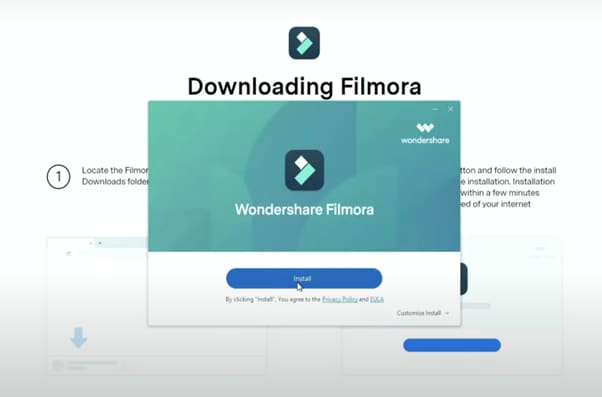
Step 2
After installing, the editor will start automatically. When it does, click on the “New Project” button to finally open the editor.
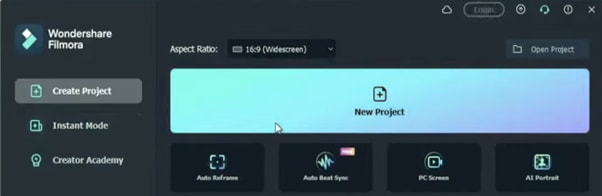
Step 3
From the upper-left side of the screen, click the highlighted text to import media. This is where you insert your video files into the editor. Once the folder opens, select the videos you want to import and click “Open”.
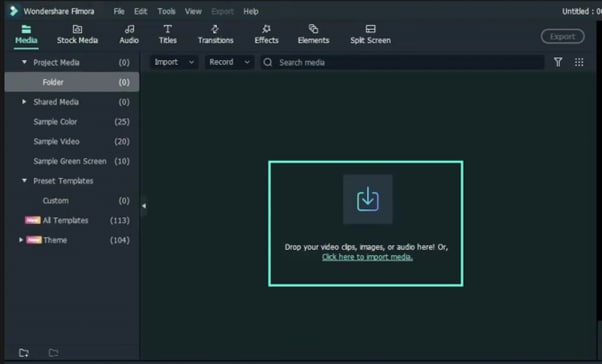
Step 4
Drag your first clip to the timeline. Then, move the Playhead to where you want to start your transition.
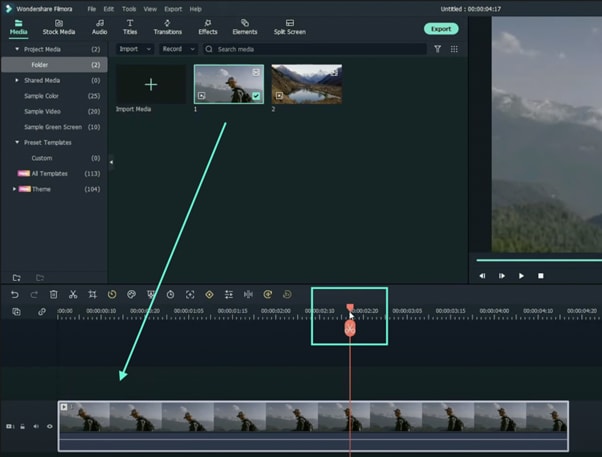
Step 5
Take a snapshot of this frame.
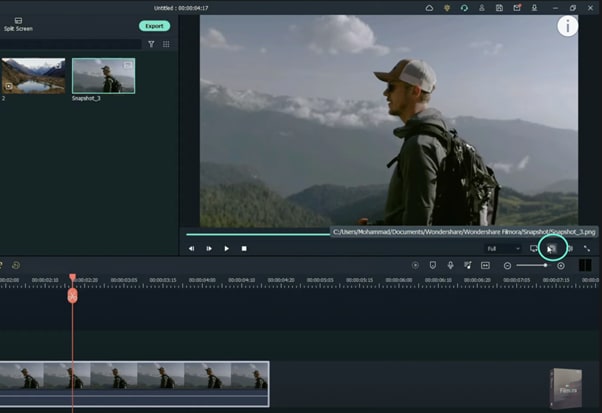
Step 6
Split the footage and delete the part on the right side of the Playhead.
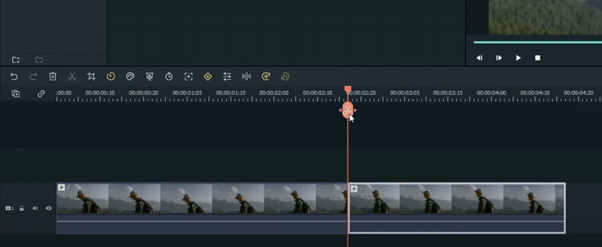
Step 7
Without moving the Playhead, simply drag the snapshot you took earlier. Right-click on the snapshot in the timeline and click on “Duration”. Then, set the duration to 1 second. Finally, click “OK”.
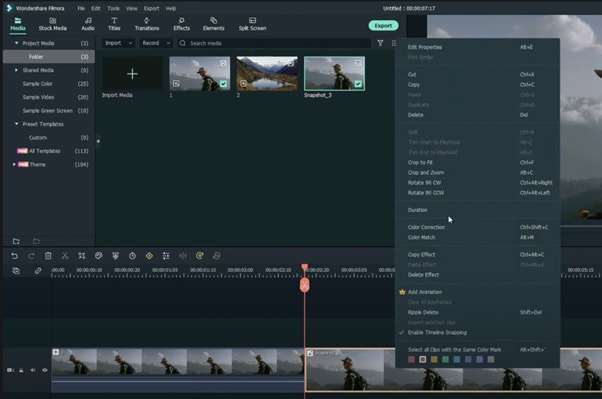
Step 8
Open your browser and go to the Picsart photo effects editor . Upload the same snapshot we made in Filmora and apply the “Comic” preset on it. Then, download the photo and import it back into Filmora.
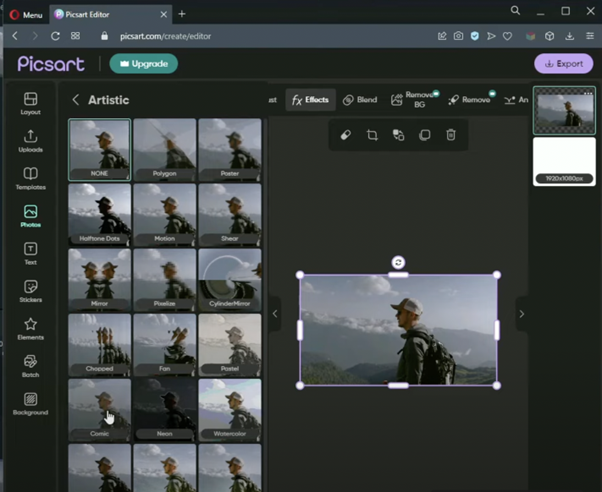
Step 9
Drag the snapshot with the Comic preset to the Timeline and set its duration to 1 second as well.
Step 10
Repeat the same process with the second clip. Take a snapshot, add the Comic effect, and import it back into Filmora. But this time, align the clips as follows: Add the snapshot with the comic preset first, then the snapshot without any effects, and then the video. It should look like this.
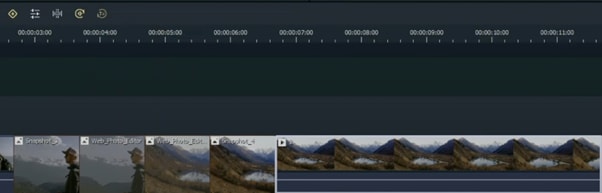
Step 11
Go to the Transitions tab and drag the “Color Distance” transition between the first and second snapshot on your Timeline. Then, right-click on the transition box in the timeline and select “Edit Properties”. From there, change the duration of the transition to 1 second and click “OK”.
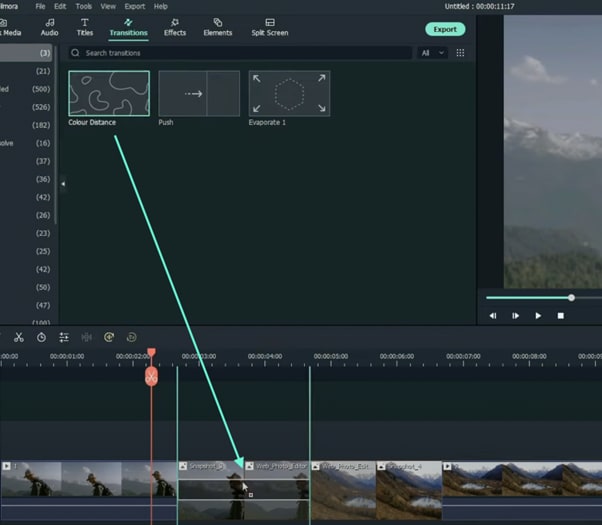
Step 12
Drag the “Push” transition between the next two snapshots. Set its duration to 1 second as well by right clicking the transition and going to “Edit Properties”.
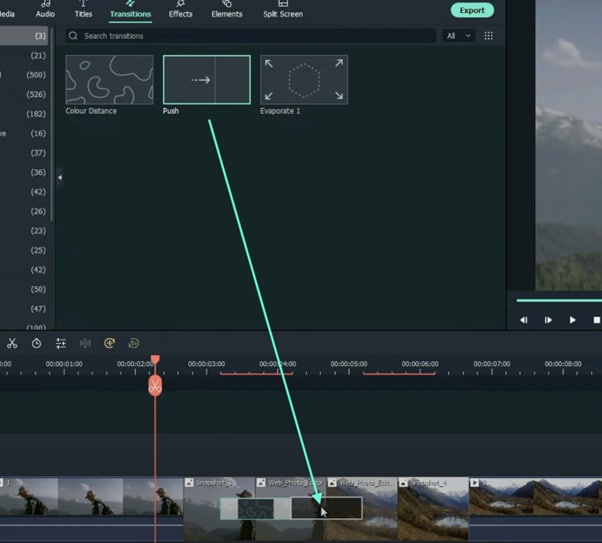
Step 13
Place the last transition between the last two snapshots in your timeline. This time, we’re going to use the “Evaporate” transition. Set its duration to 1 second as well.
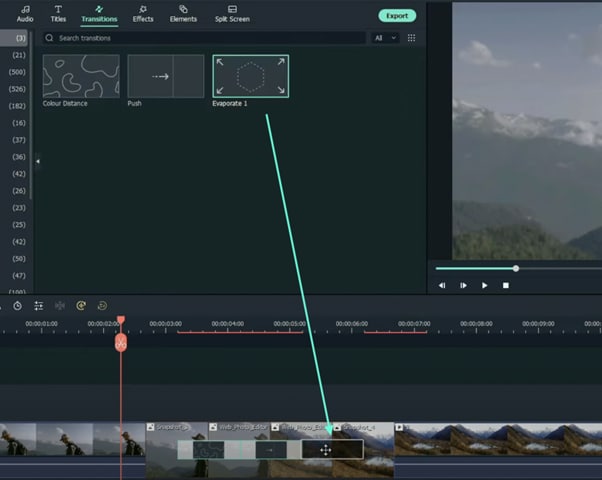
Step 14
The final step is to render the video. Click this button and you will finally be done.
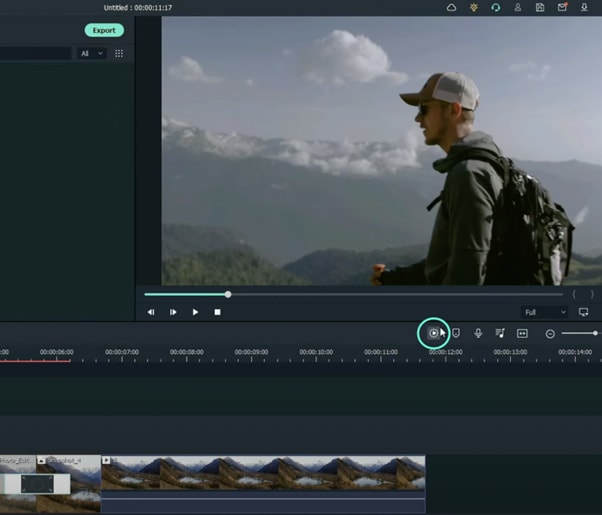
Summary
What you’ve learned:
- How to add any type of transition to video clips and images in Filmora
- How to take quick snapshots of any frame in Filmora
- A quick way to Render videos and watch the final preview
- Add custom effects to images
What you need to prepare:
- A computer (Windows or macOS)
- Your video materials.
- Filmora video editor
Step 1
First off, download the Filmora video editor . After it downloads, click install and follow the provided steps.
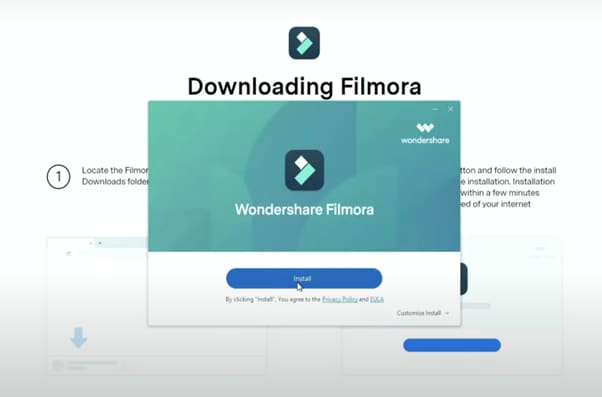
Step 2
After installing, the editor will start automatically. When it does, click on the “New Project” button to finally open the editor.
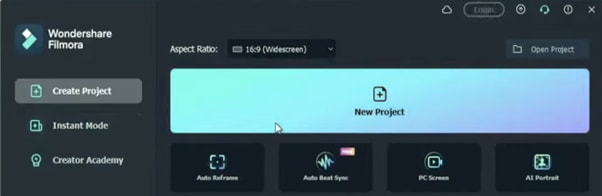
Step 3
From the upper-left side of the screen, click the highlighted text to import media. This is where you insert your video files into the editor. Once the folder opens, select the videos you want to import and click “Open”.
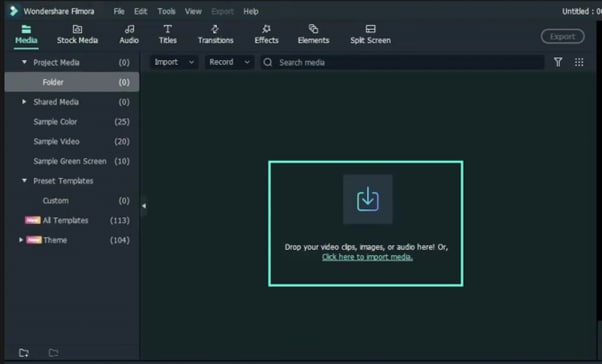
Step 4
Drag your first clip to the timeline. Then, move the Playhead to where you want to start your transition.
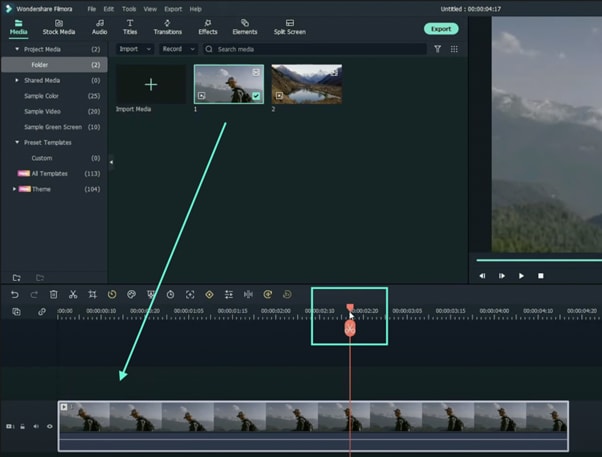
Step 5
Take a snapshot of this frame.
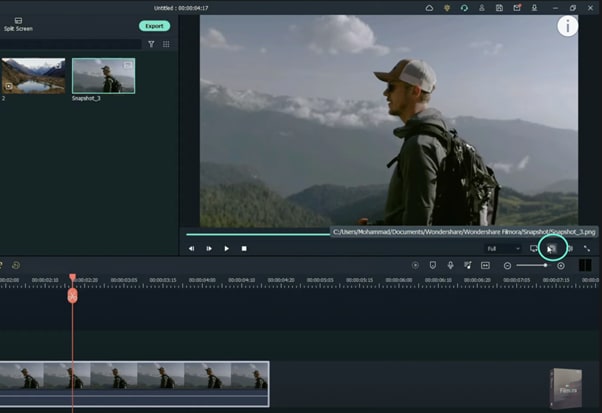
Step 6
Split the footage and delete the part on the right side of the Playhead.
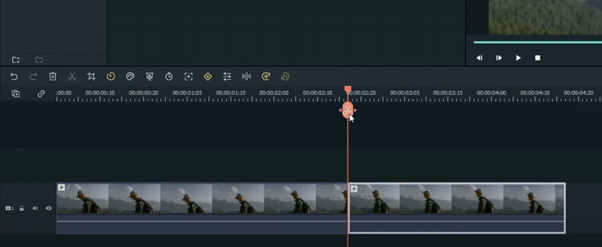
Step 7
Without moving the Playhead, simply drag the snapshot you took earlier. Right-click on the snapshot in the timeline and click on “Duration”. Then, set the duration to 1 second. Finally, click “OK”.
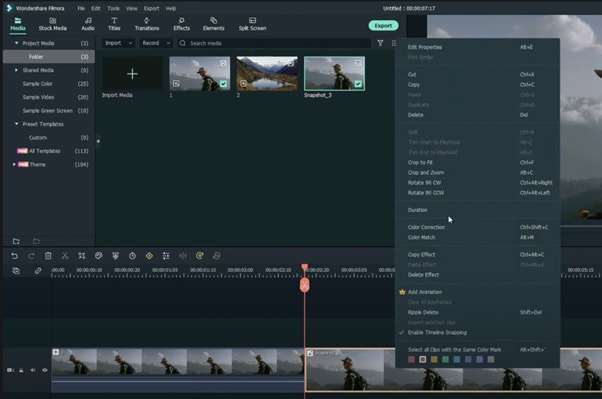
Step 8
Open your browser and go to the Picsart photo effects editor . Upload the same snapshot we made in Filmora and apply the “Comic” preset on it. Then, download the photo and import it back into Filmora.
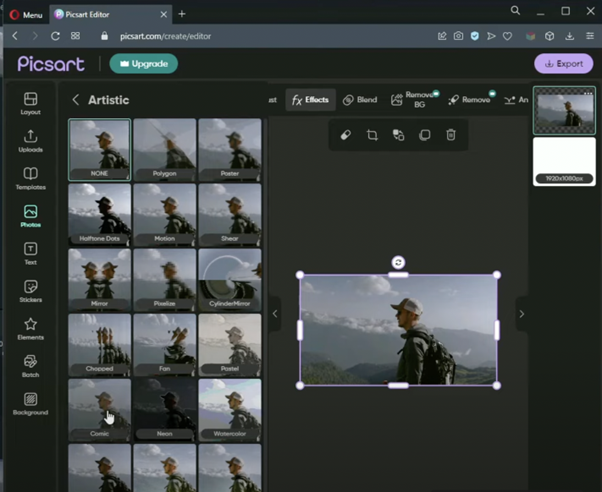
Step 9
Drag the snapshot with the Comic preset to the Timeline and set its duration to 1 second as well.
Step 10
Repeat the same process with the second clip. Take a snapshot, add the Comic effect, and import it back into Filmora. But this time, align the clips as follows: Add the snapshot with the comic preset first, then the snapshot without any effects, and then the video. It should look like this.
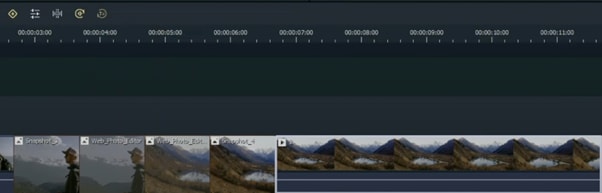
Step 11
Go to the Transitions tab and drag the “Color Distance” transition between the first and second snapshot on your Timeline. Then, right-click on the transition box in the timeline and select “Edit Properties”. From there, change the duration of the transition to 1 second and click “OK”.
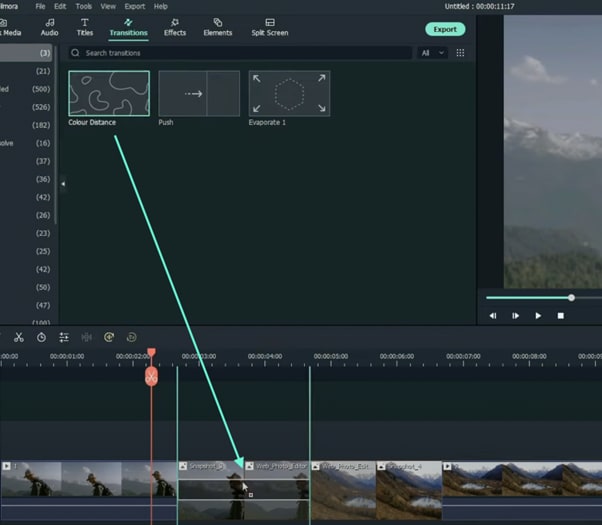
Step 12
Drag the “Push” transition between the next two snapshots. Set its duration to 1 second as well by right clicking the transition and going to “Edit Properties”.
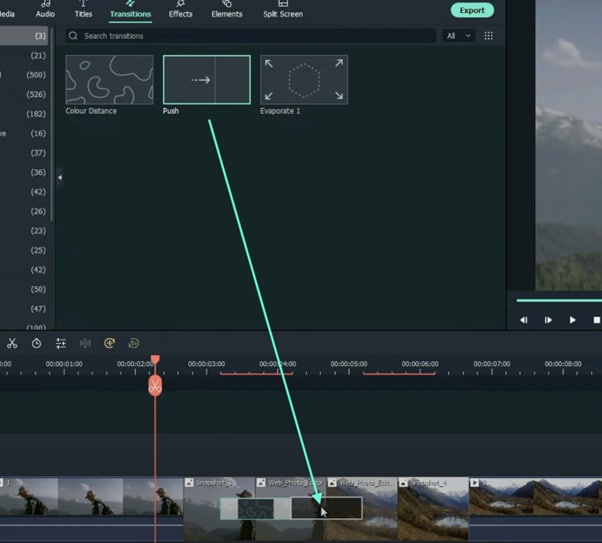
Step 13
Place the last transition between the last two snapshots in your timeline. This time, we’re going to use the “Evaporate” transition. Set its duration to 1 second as well.
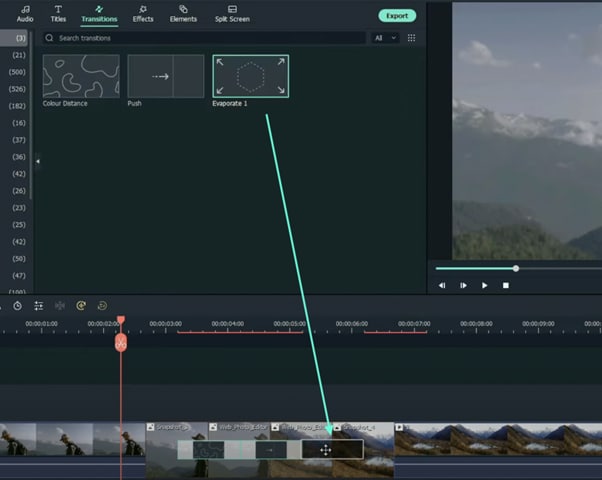
Step 14
The final step is to render the video. Click this button and you will finally be done.
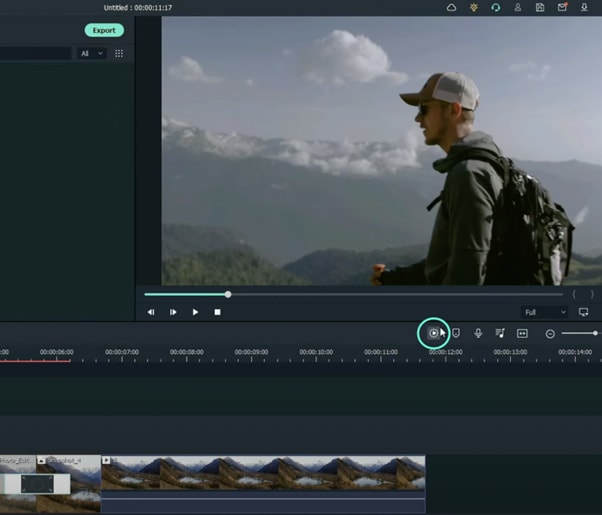
Summary
What you’ve learned:
- How to add any type of transition to video clips and images in Filmora
- How to take quick snapshots of any frame in Filmora
- A quick way to Render videos and watch the final preview
- Add custom effects to images
What you need to prepare:
- A computer (Windows or macOS)
- Your video materials.
- Filmora video editor
Step 1
First off, download the Filmora video editor . After it downloads, click install and follow the provided steps.
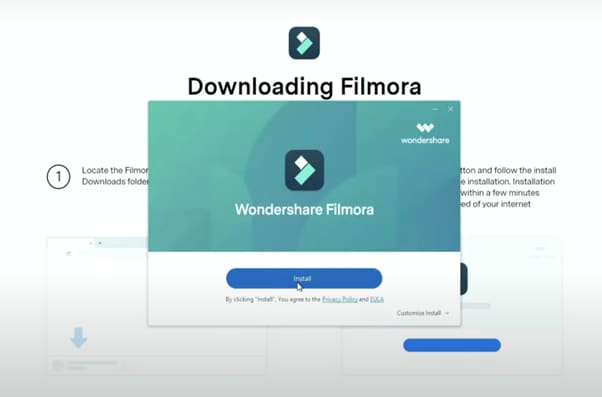
Step 2
After installing, the editor will start automatically. When it does, click on the “New Project” button to finally open the editor.
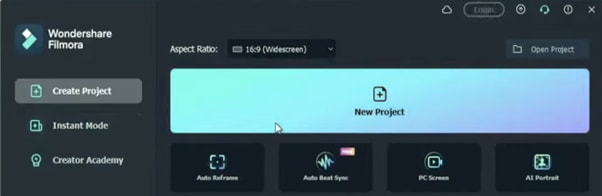
Step 3
From the upper-left side of the screen, click the highlighted text to import media. This is where you insert your video files into the editor. Once the folder opens, select the videos you want to import and click “Open”.
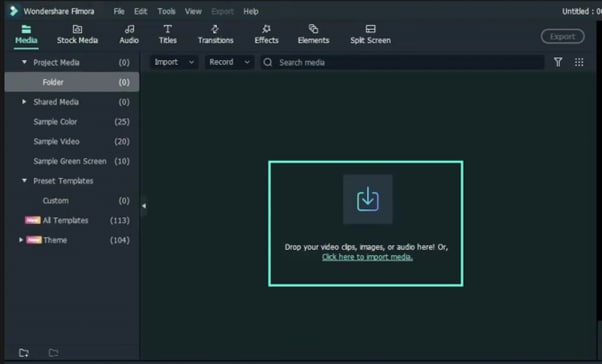
Step 4
Drag your first clip to the timeline. Then, move the Playhead to where you want to start your transition.
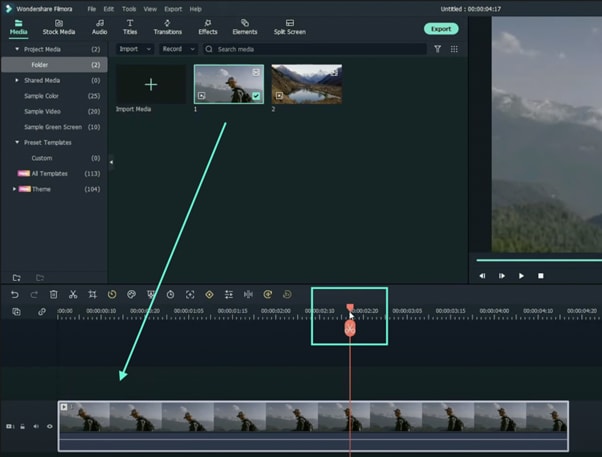
Step 5
Take a snapshot of this frame.
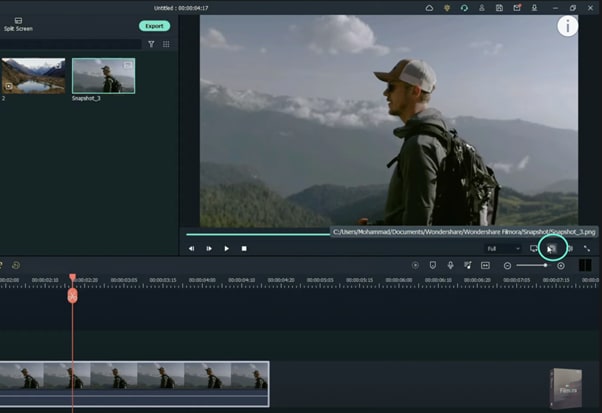
Step 6
Split the footage and delete the part on the right side of the Playhead.
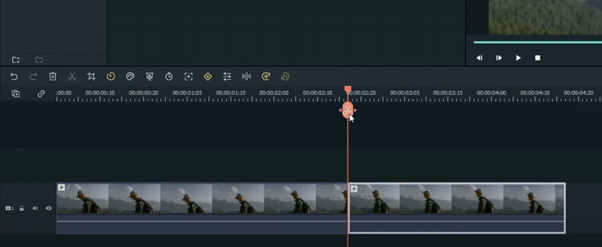
Step 7
Without moving the Playhead, simply drag the snapshot you took earlier. Right-click on the snapshot in the timeline and click on “Duration”. Then, set the duration to 1 second. Finally, click “OK”.
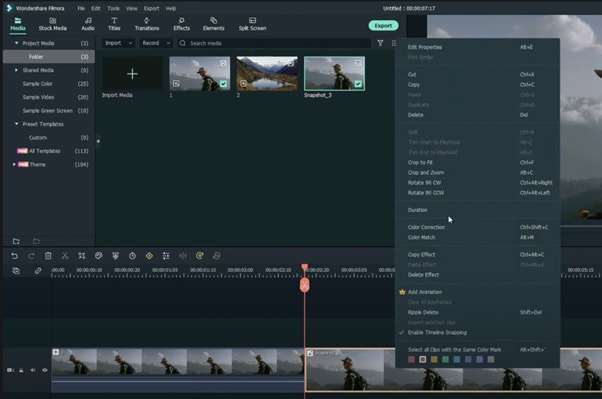
Step 8
Open your browser and go to the Picsart photo effects editor . Upload the same snapshot we made in Filmora and apply the “Comic” preset on it. Then, download the photo and import it back into Filmora.
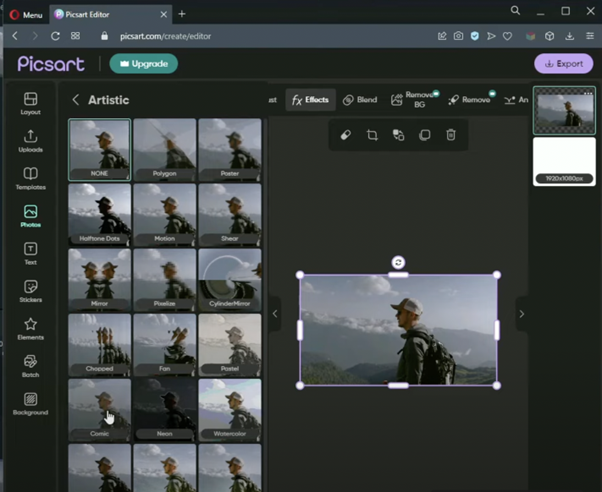
Step 9
Drag the snapshot with the Comic preset to the Timeline and set its duration to 1 second as well.
Step 10
Repeat the same process with the second clip. Take a snapshot, add the Comic effect, and import it back into Filmora. But this time, align the clips as follows: Add the snapshot with the comic preset first, then the snapshot without any effects, and then the video. It should look like this.
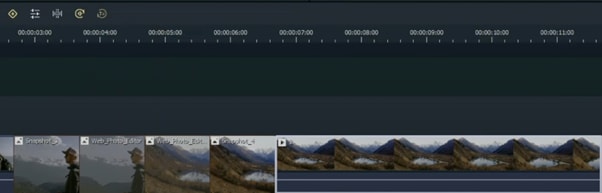
Step 11
Go to the Transitions tab and drag the “Color Distance” transition between the first and second snapshot on your Timeline. Then, right-click on the transition box in the timeline and select “Edit Properties”. From there, change the duration of the transition to 1 second and click “OK”.
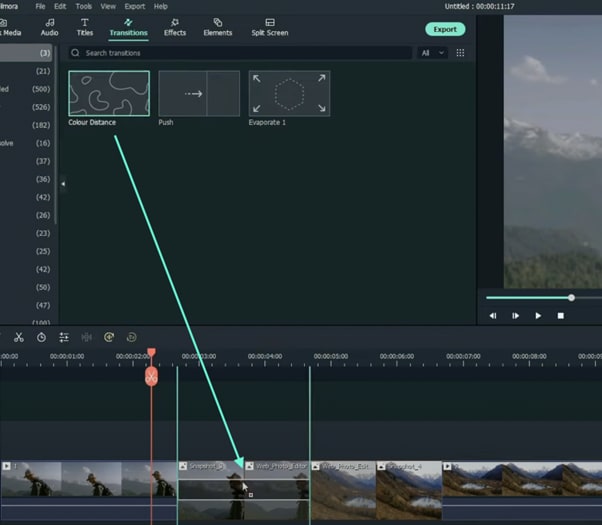
Step 12
Drag the “Push” transition between the next two snapshots. Set its duration to 1 second as well by right clicking the transition and going to “Edit Properties”.
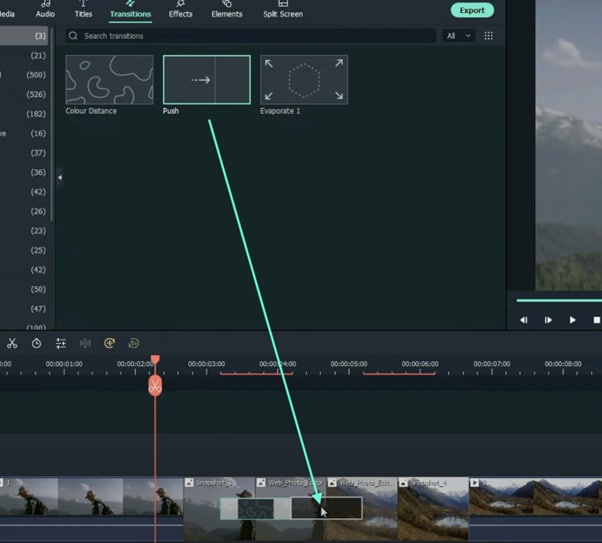
Step 13
Place the last transition between the last two snapshots in your timeline. This time, we’re going to use the “Evaporate” transition. Set its duration to 1 second as well.
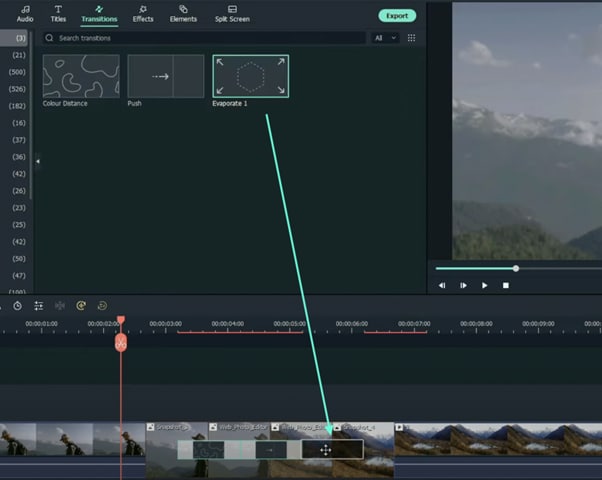
Step 14
The final step is to render the video. Click this button and you will finally be done.
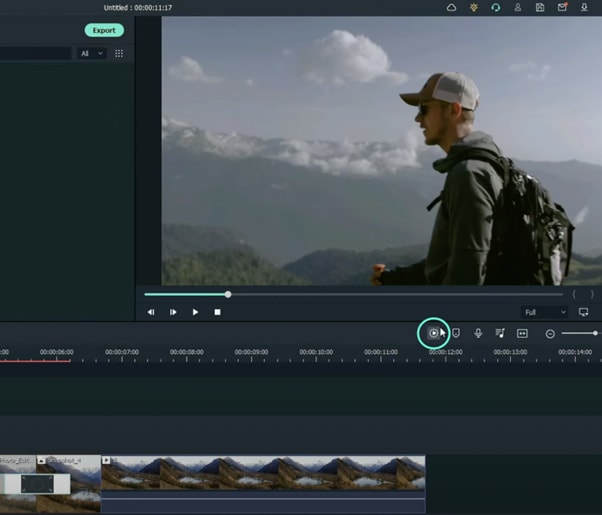
Summary
What you’ve learned:
- How to add any type of transition to video clips and images in Filmora
- How to take quick snapshots of any frame in Filmora
- A quick way to Render videos and watch the final preview
- Add custom effects to images
What you need to prepare:
- A computer (Windows or macOS)
- Your video materials.
- Filmora video editor
Step 1
First off, download the Filmora video editor . After it downloads, click install and follow the provided steps.
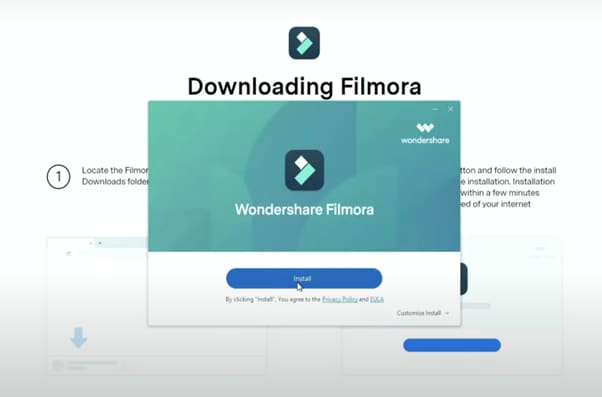
Step 2
After installing, the editor will start automatically. When it does, click on the “New Project” button to finally open the editor.
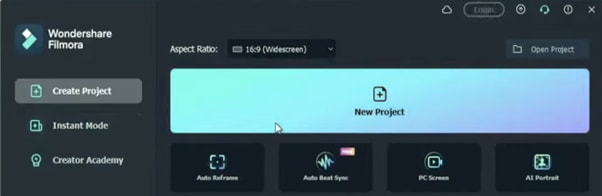
Step 3
From the upper-left side of the screen, click the highlighted text to import media. This is where you insert your video files into the editor. Once the folder opens, select the videos you want to import and click “Open”.
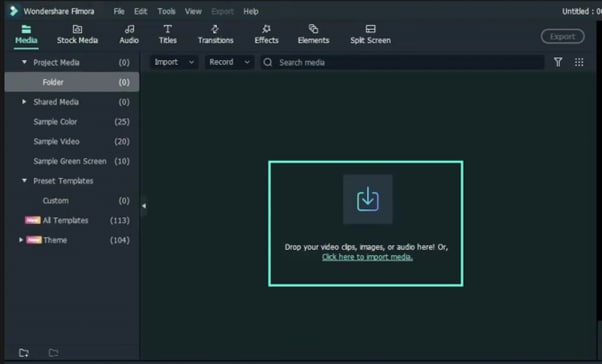
Step 4
Drag your first clip to the timeline. Then, move the Playhead to where you want to start your transition.
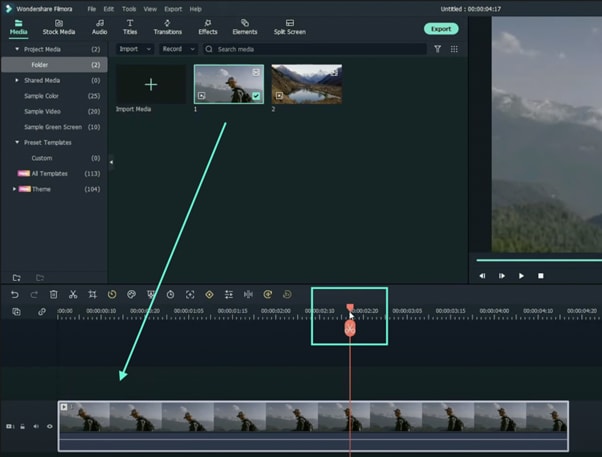
Step 5
Take a snapshot of this frame.
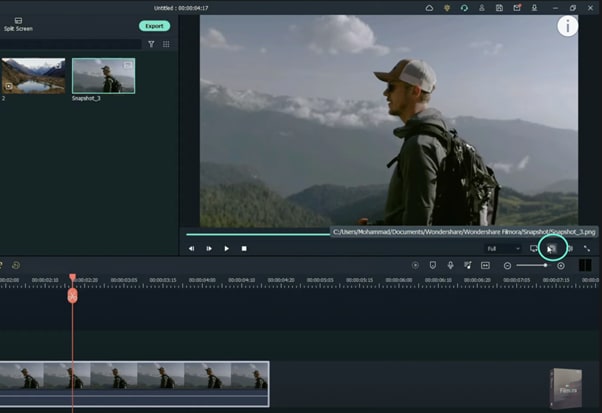
Step 6
Split the footage and delete the part on the right side of the Playhead.
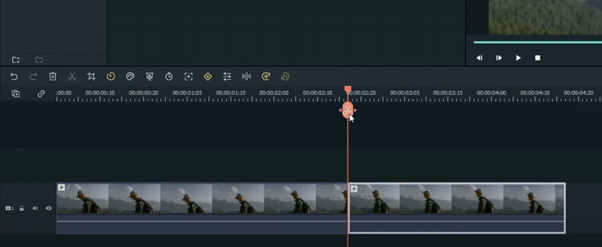
Step 7
Without moving the Playhead, simply drag the snapshot you took earlier. Right-click on the snapshot in the timeline and click on “Duration”. Then, set the duration to 1 second. Finally, click “OK”.
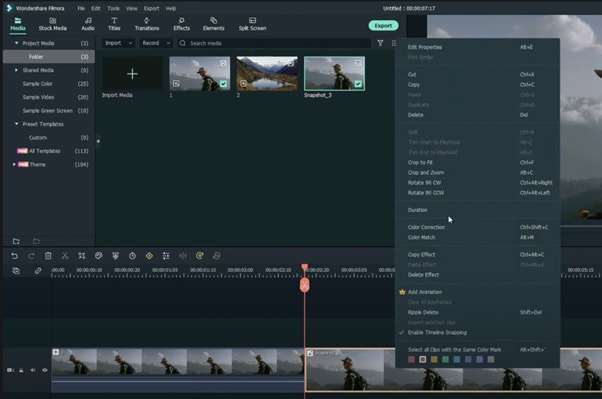
Step 8
Open your browser and go to the Picsart photo effects editor . Upload the same snapshot we made in Filmora and apply the “Comic” preset on it. Then, download the photo and import it back into Filmora.
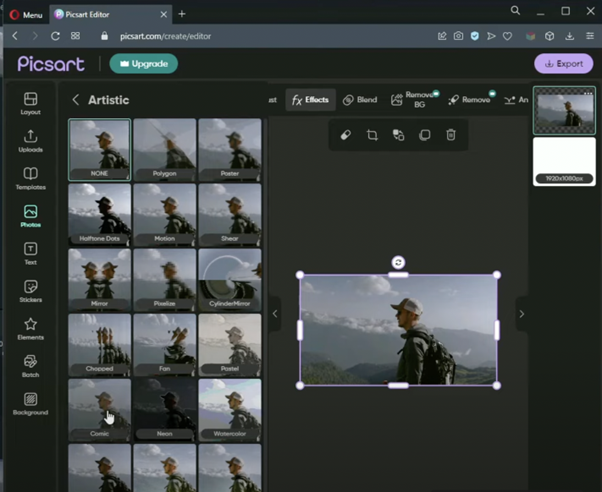
Step 9
Drag the snapshot with the Comic preset to the Timeline and set its duration to 1 second as well.
Step 10
Repeat the same process with the second clip. Take a snapshot, add the Comic effect, and import it back into Filmora. But this time, align the clips as follows: Add the snapshot with the comic preset first, then the snapshot without any effects, and then the video. It should look like this.
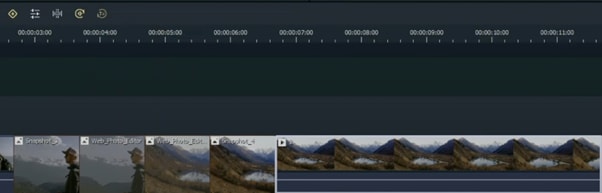
Step 11
Go to the Transitions tab and drag the “Color Distance” transition between the first and second snapshot on your Timeline. Then, right-click on the transition box in the timeline and select “Edit Properties”. From there, change the duration of the transition to 1 second and click “OK”.
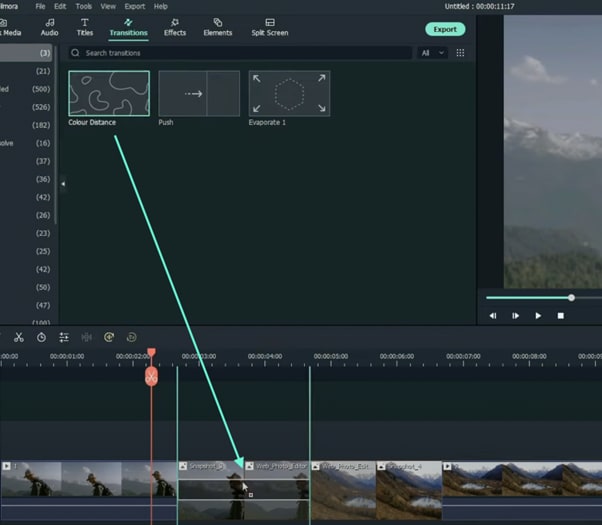
Step 12
Drag the “Push” transition between the next two snapshots. Set its duration to 1 second as well by right clicking the transition and going to “Edit Properties”.
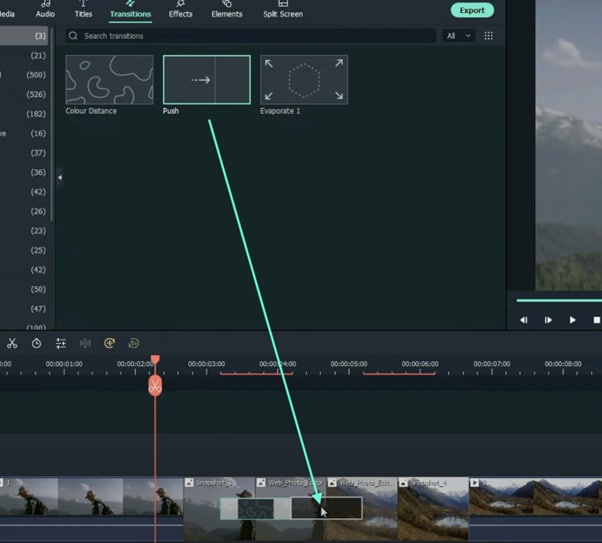
Step 13
Place the last transition between the last two snapshots in your timeline. This time, we’re going to use the “Evaporate” transition. Set its duration to 1 second as well.
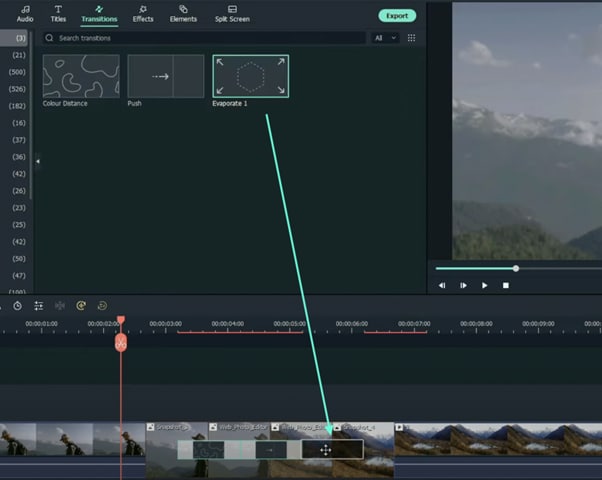
Step 14
The final step is to render the video. Click this button and you will finally be done.
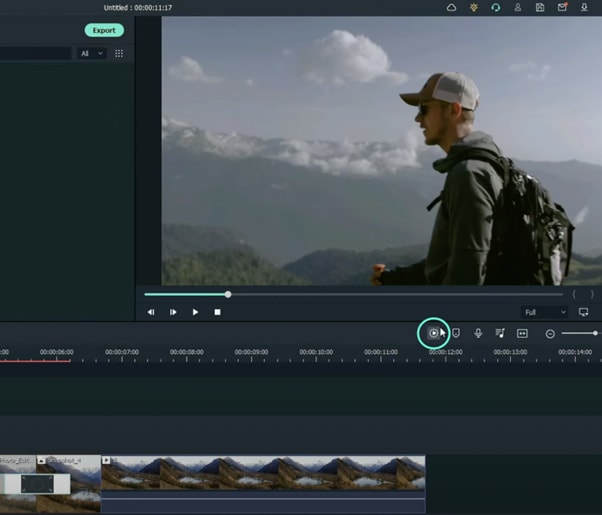
Summary
What you’ve learned:
- How to add any type of transition to video clips and images in Filmora
- How to take quick snapshots of any frame in Filmora
- A quick way to Render videos and watch the final preview
- Add custom effects to images
Introduction to LUTs: Their Overview and Benefits
In video editing, you mainly face problems related to color grading and lower attractiveness of video. To cater to these issues, you can use the LUTs because they can upscale the performance of your video in no time. Yet, if you are not familiar with the concept of LUTs, this article is for you. Here, we will discuss the meaning of having LUTs in editing and other metrics of this exceptional element.
By the end of this article, you will also discover a tool that will help you with LUTs video editing. Thus, let’s get below to learn more about LUTs.
Part 1: What Do You Know About LUTs?
LUTs are data files that stand for Look-Up Tables. These are used in video editing because they have mathematical algorithms that can color-transform both videos and photos. LUTs can also upscale the contrast and color grading of simple videos and make them color-friendly. If you are a filmmaker or a videographer, you should be familiar with the concept of LUTs.
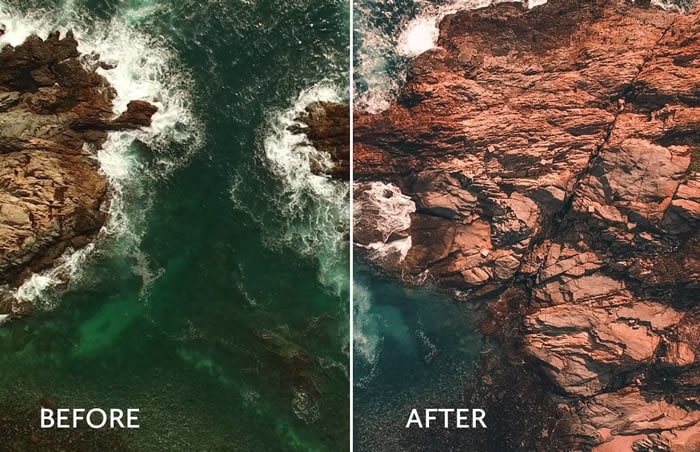
LUTs video editing also ensures that white balance and all the color metrics in your videos are consistent so they can be used for professional purposes. Moreover, you can also implement your creativity in the video with them. There are several formats of LUTs, such as 3DL, CUBE, DAT, CSP, and more, that you can discover in various editing tools. You can find them across several platforms, such as Adobe Photoshop, DaVinci Resolve, and more.
Empower your videos with a new mood using different LUTs. Filmora now offers 100+ top-quality 3D LUTs cover a broad range of scenarios. Transform your videos with Filmora’s powerful 3D LUTs.
Apply LUT on Videos Apply LUT on Videos Learn More

Part 2: What Are the Different Types of LUTs Available for Utility?
To fully understand LUT editing, you need to be aware of the types of LUTs. In this section, we will discuss the types of LUTs. Have a look below to find out more about them:
Technical LUTs
You can use technical LUTs for postproduction editing. It can help with gamma correction, white balance adjustments, and color grading. Moreover, the main purpose of using this LUT is to ensure consistency in the videos.
Creative LUTs
If you are an artist and want to work on art photos and videos, you can use creative LUTs. With this, you can adjust colors and contrast to customize the outlook of your media. Moreover, it can also create cozy and environment-friendly looks in your videos.
Camera Specific LUTs
As the name indicates, you can use camera-specific LUTs to work with different camera brands. The camera can lead to several color dysfunctionality, but you can correct them with camera-specific LUTs. It never compromises the quality of the video, so you can use it without any issues.
Display LUTs
If you wish to customize the colors of videos or photos for a specific display device, this is your best option. It can modify the video as per the computer or television specifications. Above all, you can match the output look of your video with your intentional look with this.
Input LUTs
With this, you can manage the colors of your video from the beginning. It can help you to apply a consistent starting point to your video in an optimized manner.
Part 3: Why Are LUTs Beneficial in the Current Video Editing Fraternity?
There are several reasons that show that LUTs are beneficial for the current video editing fraternity. While you have learned some important points explaining what are LUTs, here are some of the reasons explaining their importance:
Improved Color Grading
By using LUTs, you can apply predesigned colors to the videos and photos. It can save you both time and effort and fasten the procedure of working. Thus, if you are working on tight deadlines, this can be your savior.
Highest Consistency
If you don’t have consistency in your videos, no one will watch them for a long time. To solve this issue, you can use LUTs because they can add a sense of consistency to any type of video.
Creativity Ratio
There is a wide array of creative options in LUTs. From adding vibrant colors to modifying styles, LUTs can help you with everything. Thus, it is an optimized solution to add creativity to videos.
Compatibility of LUTs
LUTs are compatible with a considerable number of video editing software. So, you can also streamline your workflow efficiency with the help of LUTs while editing your favorite videos.
Part 4: What Do You Believe About The Future of LUTs in the Video Industry?
In this digital world, you need to work with the most modernized solutions to solve your digital problems. We all make videos and photos, but bad colors can degrade their performance and attractiveness. For this reason, you can use LUTs editing. However, to import or apply LUTs, you need to know the best video editing platform.
The best and most optimized platform that can be used for this purpose is Wondershare Filmora . With this tool, you can apply LUTs to the videos and can also preview them before actually downloading the video. Other than this, it also has an effect mask by which you can apply special effect filters to the videos. It also offers video cover and export process optimization.
Add LUTs on Video For Win 7 or later(64-bit)
Add LUTs on Video For macOS 10.14 or later

Key Features of Wondershare Filmora
Wondershare Filmora has built much in LUTs video editing over time. From changing its existence from a category to a dedicated section, Filmora has come a long way. Find out some important features about Filmora and its exceptional functionality:
- With Filmora, you can optimize the cache file management along with using the feedback channels.
- You can make the interface adjustments and can also customize the intensity of LUTs from 0 to 100%.
- There are several adjustment filters in it, and you can also work on several types of videos with it, including travel and more.
Conclusion
In the following article, you have learned what are LUTs in video editing. From the definition to the compatible video editing software, you can find everything about LUTs above. Moreover, there are several types of LUTs, and you can use them as per your need. If you are looking for a platform to apply LUTs to the video, the answer is Wondershare Filmora.
Apply LUT on Videos Apply LUT on Videos Learn More

Part 2: What Are the Different Types of LUTs Available for Utility?
To fully understand LUT editing, you need to be aware of the types of LUTs. In this section, we will discuss the types of LUTs. Have a look below to find out more about them:
Technical LUTs
You can use technical LUTs for postproduction editing. It can help with gamma correction, white balance adjustments, and color grading. Moreover, the main purpose of using this LUT is to ensure consistency in the videos.
Creative LUTs
If you are an artist and want to work on art photos and videos, you can use creative LUTs. With this, you can adjust colors and contrast to customize the outlook of your media. Moreover, it can also create cozy and environment-friendly looks in your videos.
Camera Specific LUTs
As the name indicates, you can use camera-specific LUTs to work with different camera brands. The camera can lead to several color dysfunctionality, but you can correct them with camera-specific LUTs. It never compromises the quality of the video, so you can use it without any issues.
Display LUTs
If you wish to customize the colors of videos or photos for a specific display device, this is your best option. It can modify the video as per the computer or television specifications. Above all, you can match the output look of your video with your intentional look with this.
Input LUTs
With this, you can manage the colors of your video from the beginning. It can help you to apply a consistent starting point to your video in an optimized manner.
Part 3: Why Are LUTs Beneficial in the Current Video Editing Fraternity?
There are several reasons that show that LUTs are beneficial for the current video editing fraternity. While you have learned some important points explaining what are LUTs, here are some of the reasons explaining their importance:
Improved Color Grading
By using LUTs, you can apply predesigned colors to the videos and photos. It can save you both time and effort and fasten the procedure of working. Thus, if you are working on tight deadlines, this can be your savior.
Highest Consistency
If you don’t have consistency in your videos, no one will watch them for a long time. To solve this issue, you can use LUTs because they can add a sense of consistency to any type of video.
Creativity Ratio
There is a wide array of creative options in LUTs. From adding vibrant colors to modifying styles, LUTs can help you with everything. Thus, it is an optimized solution to add creativity to videos.
Compatibility of LUTs
LUTs are compatible with a considerable number of video editing software. So, you can also streamline your workflow efficiency with the help of LUTs while editing your favorite videos.
Part 4: What Do You Believe About The Future of LUTs in the Video Industry?
In this digital world, you need to work with the most modernized solutions to solve your digital problems. We all make videos and photos, but bad colors can degrade their performance and attractiveness. For this reason, you can use LUTs editing. However, to import or apply LUTs, you need to know the best video editing platform.
The best and most optimized platform that can be used for this purpose is Wondershare Filmora . With this tool, you can apply LUTs to the videos and can also preview them before actually downloading the video. Other than this, it also has an effect mask by which you can apply special effect filters to the videos. It also offers video cover and export process optimization.
Add LUTs on Video For Win 7 or later(64-bit)
Add LUTs on Video For macOS 10.14 or later

Key Features of Wondershare Filmora
Wondershare Filmora has built much in LUTs video editing over time. From changing its existence from a category to a dedicated section, Filmora has come a long way. Find out some important features about Filmora and its exceptional functionality:
- With Filmora, you can optimize the cache file management along with using the feedback channels.
- You can make the interface adjustments and can also customize the intensity of LUTs from 0 to 100%.
- There are several adjustment filters in it, and you can also work on several types of videos with it, including travel and more.
Conclusion
In the following article, you have learned what are LUTs in video editing. From the definition to the compatible video editing software, you can find everything about LUTs above. Moreover, there are several types of LUTs, and you can use them as per your need. If you are looking for a platform to apply LUTs to the video, the answer is Wondershare Filmora.
Dollar-Store DIY Hacks to Use for Filmmaking on a Budget
Filmmaking is usually an expensive hobby, but slowly over time, it’s become more affordable. Regular gear like cameras and lights are slightly cheaper, but there are plenty of ways to DIY regular items to use as film gear.
Making DIY film gear may not give you the same look as professional gear, but it could be a fun project and give you similar looks on a budget. In this article, let’s look at some dollar-store DIY hacks that you can use for filmmaking on a budget.

Tip 1. Add foreground elements to improve the frame of videos
Let’s start with something we can do to enhance your framing. Sometimes we want to direct our audience’s attention to a specific part of the frame. In this case, it’s the talent of placing an object in the shot’s foreground that can help us do that. While also making a more attractive frame. At the dollar store, try using something like these fake plants.

You can place it in front of your lens. Then focus on the talent behind it, giving a blurry foreground that perfectly frames the talent. Here’s how the shot looks with and without foreground elements.
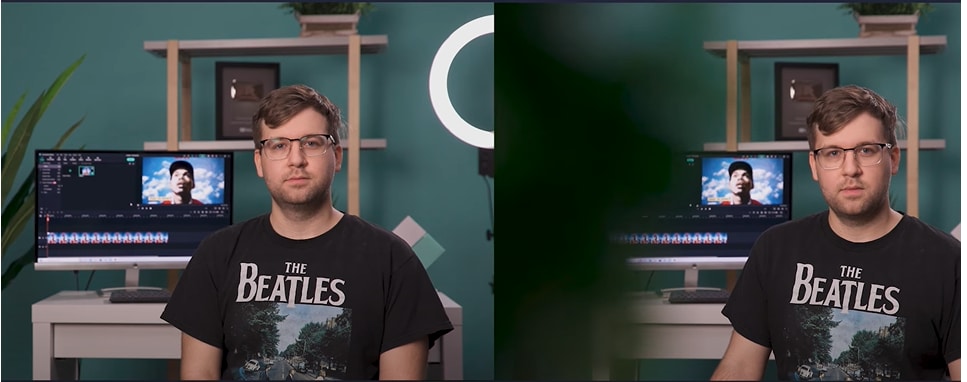
![]()
Note: Remember, you can also use a different angle than simply approaching the object from the front. You can try and use different perspectives until you find the shot or footage you are looking for.
Tip 2. Adjust lights with poster boards
The shot below looks dark and boring because the background has no light. Here’s the shot with and without the lights.

A practical light is a light that shows up on screen rather than lighting talent from off-screen. For example, some dollar stores have small LED accent lights for around three dollars.
Others even have lights with adhesive backings that allow you to place them all over the room—creating great lighting accents with small eye-catching pockets of light.

On film sets, crews use a bounce to reflect light from one light source in another direction. At the dollar store, we can find something like this poster board to get a similar effect.

By reflecting the light onto the bounce, we get softer, more spread-out light when it’s reflected. Then you will get the result in a nicer look. Using poster boards, you can do multiple things with light.
- Use white to bounce light.
- Use black as a flag to shape or block light.

- You can also use green for a small green screen when filming a product video
You might have seen how big production companies create those alienated landscapes, such as in the movie Avatar and many more.
The concept is recording your object in front of a green screen behind it. Then, it’s much easier to add a separately filmed background to the final footage with a video editor like Filmora.

Tip 3. Smooth audio with felt pads or socks
Do you ever have audio pop while you are recording? It can get annoying. So, to fix the issues, we are now teaching you three practical ways.
1. Felt pads
Felt pads with adhesive backs can be stuck onto noisy props like a coffee mug. This way, we won’t hear the mug hitting the table when we’re recording sound.

2. Socks as pop filters
Professionals use what they call a pop filter because a pop filter can reduce the loud pops from their mouths. But what is pop? Pops usually occur when people say words that start with the letter P or B.
Then what is a pop filter? You might have seen in some YouTube videos, especially live streamers, where they use a microphone with a plate on its head; that’s called a pop filter. You can purchase pricey gear like a pop filter, or we can get a pack of cheap socks at the dollar store and place them over the mic.
It will make your voiceover slightly quieter, but it should also get rid of the popping. So keep adding socks until you hear no more pops in your voiceover.

Conclusion
See how easy it was! Keep in mind these dollar store hacks in your next video. And you can edit your footage like a pro with an easy-to-use video editor like Wondershare Filmora . Keep exploring different ideas and perspectives to record.
Free Download For Win 7 or later(64-bit)
Free Download For macOS 10.14 or later
Tip 2. Adjust lights with poster boards
The shot below looks dark and boring because the background has no light. Here’s the shot with and without the lights.

A practical light is a light that shows up on screen rather than lighting talent from off-screen. For example, some dollar stores have small LED accent lights for around three dollars.
Others even have lights with adhesive backings that allow you to place them all over the room—creating great lighting accents with small eye-catching pockets of light.

On film sets, crews use a bounce to reflect light from one light source in another direction. At the dollar store, we can find something like this poster board to get a similar effect.

By reflecting the light onto the bounce, we get softer, more spread-out light when it’s reflected. Then you will get the result in a nicer look. Using poster boards, you can do multiple things with light.
- Use white to bounce light.
- Use black as a flag to shape or block light.

- You can also use green for a small green screen when filming a product video
You might have seen how big production companies create those alienated landscapes, such as in the movie Avatar and many more.
The concept is recording your object in front of a green screen behind it. Then, it’s much easier to add a separately filmed background to the final footage with a video editor like Filmora.

Tip 3. Smooth audio with felt pads or socks
Do you ever have audio pop while you are recording? It can get annoying. So, to fix the issues, we are now teaching you three practical ways.
1. Felt pads
Felt pads with adhesive backs can be stuck onto noisy props like a coffee mug. This way, we won’t hear the mug hitting the table when we’re recording sound.

2. Socks as pop filters
Professionals use what they call a pop filter because a pop filter can reduce the loud pops from their mouths. But what is pop? Pops usually occur when people say words that start with the letter P or B.
Then what is a pop filter? You might have seen in some YouTube videos, especially live streamers, where they use a microphone with a plate on its head; that’s called a pop filter. You can purchase pricey gear like a pop filter, or we can get a pack of cheap socks at the dollar store and place them over the mic.
It will make your voiceover slightly quieter, but it should also get rid of the popping. So keep adding socks until you hear no more pops in your voiceover.

Conclusion
See how easy it was! Keep in mind these dollar store hacks in your next video. And you can edit your footage like a pro with an easy-to-use video editor like Wondershare Filmora . Keep exploring different ideas and perspectives to record.
Free Download For Win 7 or later(64-bit)
Free Download For macOS 10.14 or later
Top 10 3D Slideshow Software Review
Best 10 Slideshow Software Review
An easy yet powerful editor
Numerous effects to choose from
Detailed tutorials provided by the official channel
3D slideshows are an amazing means of delivering a high quality content presentation. Keep reading to learn about the best alternatives of slideshow software programs!
In this article
01 [What is 3D Slideshow](#Part 1)
02 [Features of Professional 3D Slideshow Software](#Part 2)
03 [List of Best Professional 3D Slideshow Software](#Part 3)
04 [Comparison of 3D Slideshow Software](#Part 4)
Part 1 What is 3D Slideshow
Slideshows are interactives medium of delivering information in a precise and captivating manner. The innovations in software technology have expanded the implementation of the originally planar image based slideshows across multi-dimensional spaces. You can now create and share stunningly amazing slideshows in 3D environment with the application of a multitude of audio-visual effects and filters for a professional quality and real-time content demonstration.
Talking about the specific upgrade in technical terms, a slideshow is a graphic presentation of some particular information, often supplemented with a display of photographic slides and/or still images projected on a transparent background for a sequential view over a screen in 3-dimensional space.
Thanks to technology, your 3D slideshows can now be complimented with almost any kind of media and graphic elements you can possibly think of, right from digital and text based images to the most cohesive animation and sound tracks.
When working on a 3D slideshow project, you are granted the liberty to explore your creative skills in full flare with the huge variety of professional slideshow creator software and elusive graphic design templates to make your creation stand out in the crowd as far as the domain of a matchless quality content presentation is concerned.
Apart from using a software package, you can also rely on a number of online slideshow creator tools, which have an output quality no less than professional software, however with a restricted set of features. In the light of this fact, it would be wise to choose these for personal use, while sticking to professional software packages for commercial requirements.
Part 2 Features of Professional 3D Slideshow Software
As discussed in the previous section, technological revolution has flooded the software market with an enormous variety of professional quality 3D slideshow creation tools that promise you of an unforgettable experience while addressing the need of delivering information in a multi-dimensional graphic space.
While it is the most customary thing to get fantasised by the enticing choices of slideshow programs in the market, take caution to pay heed to the specific utilities that the program has to offer, when making your selection of the 3D slideshow creator software. Discussed in the following section, are some significant features that a professional slideshow designer program should possess:
01Media Combining Ability
Creating a top class, professional quality slideshow in 3D space requires the addition of videos and in some cases, a suitable background music along with still images. It is advisable to choose a software program that permits the integration of several media formats within a single slide.
02Multiple Layer Creation
Choose slideshow software that grants you the liberty to create a graphic masterpiece with an elaborative layering of slides, while incorporating the elements of videos, texts, images, shapes, masks, etc.
03Keyframe Animation Tools
The Keyframe tool facilitates you with a complete control of slideshow elements. Working with the tool, you get the liberty to preset the movements and transformations of each slide element, thus making them move in the desired fashion.
04In-built Filters and Frames
When aiming to create a professional quality slideshow, you may often require different image frames and filters to enhance the appearance of your creation. You can imbibe a variety of flavors and textures with high quality graphic imaging and animation, like, giving a blurry or color shedding transition to the elements if a slide.
05Music and Sound Editing Program
Moving ahead of the basic task of adding a normal background music track to your slides, the professional slideshow software you choose should be equipped with the features of cutting, mixing and editing sound tracks, making suitable adjustments in volume with respect to particular audio points and synchronizing the audio track with slide video.
06Flexibility to Export
Working with a professional slideshow design requires you to respect and meet the needs of your diverse clientele which may have varying output constraints. While some may prefer a mail, others might be more comfortable with a cloud export. A third category of clients may even ask you to burn the slideshow into a DVD among other alternatives. Select slideshow software that can adhere to the most diverse export concerns.
07Templates and Effects
Having a professional level of creativity in the graphic domain is reflected in the manner you work with enhancing tour creation with top quality effects. When making your choice of the perfect slideshow software, make sure that it is packed with a decent variety of preset and convenient to use visual 3D effects, animations, collages, transitions and graphic templates.
08Saving the Templates
While most of us may have the tendency to ignore this feature, it is of utmost importance especially when you have spent considerable time to create a graphic masterpiece of your own in the software. After all, you would never like your creativity to remain confined to a single project!
Part 3 List of Best Professional 3D Slideshow Software
Having talked enough about the credibility and selection parameters of affordable slideshow software for creating 3D graphic artworks of professional quality, let us proceed to a further discussion about some of the leading 3D slideshow software available in the market, with a detailed talk on their features, working platform, user reviews and much more.
01SmartSHOW 3D
This one is the undisputed market leader and affordably the best slideshow maker software with a 5 star user rating that you can use to create professional quality slideshow movies in a 3-dimensil space. Working with the software, you get to convert motion pictures into preferred video format. Its exclusive ‘Drag and Drop’ interface lets you apply animation effects in the easiest way.
Talking of the user experience, this Windows compatible 3D slideshow maker program is an exclusive favorite of professional graphic designers on a global scale. The obvious reason to this is the extensive library of the program, which consists of 660 preset effects and templates, around 200 classic audio tracks and over 400 appealing animation effects. The software further, allows you to supplement your creations with title clips, captions, 3D collages and voice comments.
About the pricing concerns, you can download and take a free trial of the program, or choose to buy the same in either of the Standard or Deluxe versions costing $39.90 and $59.50 respectively.
02PhotoStage
This one is a power packed 3D slideshow creator program with a plethora of effects and features to create stunning movies with images, music and videos. The software boasts of a 5 star user rating and supports the popular image formats of JFIF, TIFF, JPEG and many more. The program greets you with comfortable working interface and lets you add amazing audio and narration pieces to the slideshow background.
Limiting the creation process into 3 quick steps of adding clips, editing and launching the slideshow, the software allows you to adjust visual effects, cut small snippets from large videos and complement them with a diversity of preset themes.
Additional utilities of the software include, saving your creation to modify them later, zoom or pan your images, play a video track in fast and slow motion, preset the image duration and see full screen preview of your creation.
Talking of the platform compatibility, you can work with the software on any of your preferred Windows, MacOs and Android devices to generate an equally portable output. Though the program is available for a free download, you can get a lifetime licensed version for $70 or prefer a bundled solution instead.
03Focusky
This one is 3D slideshow creator tool that allows you to create and share motion graphics, video stories and web pages through its specific creation modules of Spark Post, Spark Page and Spark Video respectively. Having a 5 star user rating, the app consists of an extensive fonts, layouts and colors library and supports a local and web based selection of images from Adobe Creative Cloud, Google Photos, Dropbox, Lightroom CC, etc.
While you can use the software on Windows supported desktops, the program’s mobile application is compatible to iOS devices. Being an excellent tool to create short video clips and social graphics, the tool’s free trial version is available for 14 days, with individual and team based monthly paid subscriptions of $9.99 and $19.99 respectively.
04Proshow Producer
Essentially an image, video and GIF editing utility, this one is another slideshow maker tool with a 4.5 star user rating, which can be used to compress, resize and merge and add subtitles video files in a diverse range of file formats like, PNG, AVG, MP4, JPG, etc. you can work with the tool to create stunning slideshows and complement them with the choicest background music, crop videos and set image play durations and select a preferred output format.
The tool has high security usage mechanism that allows you to delete the input files as soon as you are done with the creation process and works conveniently well with any of your chosen Windows supported devices. The tool is quick and easy to work upon with a limited number of videos in the free version. This constraint can however be resolved with a paid subscription of $ 250.
05Movavi Slideshow Maker
This one is a top rated, easy to use, desktop compatible slideshow maker that works well with any of your Windows supported devices. The software greets you with a clean and responsive interface and promised you of a standout slideshow creation with a diversity of beautiful video templates, seamless image, audio and video transitions, animated texts, preset themes and a free to access music and filter library.
The software can further cut down your effort with its automatic slideshow generator, which you can use for a quick presentation purpose. The program has a global acclaim with a commendable user rating of 4.1 stars. Talking of user verdict, the software is a best choice for creating professional quality slideshows from videos and still captures. About the pricing factor, the program comes with a one-week free trial version, post which you will require as paid subscription of $24.90 per year.
06Magix PhotoStory Deluxe
This one would be a perfect slideshow creator choice if you are not new to the field of professional slideshow creation process and prerequisites. Having a 4.5 star user rating, you can prefer using the software to level up your graphic creativity from the most fundamental to the highly complex level by making over the top, flamboyant slideshows on your Windows and MacOs desktops.
Mentioning a few utilities of the program, users get to access a library of over 300 effect templates and around 800 audio tracks and music effects, along with an inbuilt, filter packed image editor, picture-in-picture image presets and a customized animation module.
This slideshow program is a worldwide favorite on account of its seamless workflow and huge variety of editing features, assuring of a breathtaking slideshow output, although with a bit confusing, but clean interface. The software can be a used on a one-month free trial, with a $49.99 cost continued working post the aforesaid period.
07PTE AV Studio
Launched as a successor of the PicturesToExes editing program, this software is an exclusive best for creating visual narratives with a seamless and fluid characteristic. The application comes with a GPU acceleration feature, allowing you to create stunning photo slideshow from images, videos and music files with a commendable speed.
Focusing on the creation utilities of the program, the application consists of a library of more than 100 effects, preset templates and filters, masks, text styles and multi-track audio editing tools. You can further, work with the parent child and DIY animation modules to create your own animation styles and get a slideshow preview in full screen resolution.
Diving into user reviews, the software claims a noteworthy 4.5 star user rating and is an absolute best for designing amazing slideshows, having a Keyframe workflow, vast editing templates and features and a time efficient creation process.
The software can however, be put to complete usage through an advanced computer system. The cost constraints of the program include a one-month free trial and a paid subscription module of the Standard and Pro versions with $69 and $139 respectively.
08Adobe Premiere Pro
Essentially top rated video editing software, Adobe Premiere Pro can be tasked with the creation of high end, sophisticated slideshows. While the program does not possess an in built collection of slideshow effects and templates, it permits you to work with the limitless variety of free and paid photos slideshow templates available across the web.
Compatible with your Windows and iOS devices, the software has an extensive range of high quality audio-visual editing tools, Keyframe animation, sophisticated image upgrades and smart content organization.
The program, though an intuitively grand video editor, has the most user cohesive interface with a 4 star user rating and facilitates a quick creation of both, simple, image based slideshows and complex, layered and flamboyant motion edits of professional excellence. As far as the pricing of the utility is concerned, you can take a one-week free trial of the software, following which, using the program will require you an annual paid subscription of $239.88.
09CyberLink MediaShow
Another dependable entry into the list of slideshow creator programs, CyberLink MediaShow is decent software to address the concern of creating amazing slideshows with simple transitions. Although the software has quite a limited number of editing features and effects, you can still prefer working with the latter to create appreciable slideshows from still captures on your Windows and iOS supported desktops.
Earning a 3.5 star user rating, the application is a good choice for creating modest slideshow presentations. Welcoming you with an interactive and convenient to work interface, the software boasts of a matchless file organization, however, with occasional crashing issues. Working with the tool, you are entitled to a 30-day free trial, exceeding which; you need to get a paid subscription of $49.95 for continued usage.
10AquaSoft Slideshow
Last in the list is the AquaSoft Slideshow creator program, which you can use to create vibrant and catchy slideshows, set within a family oriented theme. The software’s editing library is a storehouse of stunning and eye-catchy animation effects and templates. Though the software does not possess an audio collection of its own, you can still work on recording your voice comments within the slideshows.
Landing into the diversity of features that the application offers its users with, you get to access around 250 media transitions and effects with over 200 text templates, 4 different workspace modules, and drag-and-drop workflow and export wizards for a variety of video formats, including CD, DVD etc, along with some basic features for video editing proposes.
Acquiring a decent 3.5 star user rating, the aforesaid software is a worthy selection for making elusive, text based slideshows, however lacking the flexibility of creating DIY animations. Talking of software prices, you can avail a one month trial version of this slideshow maker program, followed by a paid subscription of $57.00 and $97.00 for the Premium and Ultimate versions respectively.
Part 4 Comparison of 3D Slideshow Software
Having learnt about the best 3D slideshow maker software, let us now move ahead with making a comparison of the same for a better insight into choosing the most affordable slideshow creator program that that suits your specific creation needs and concerns. The following table showcases a comparison of the best alternatives of a convenient slideshow program:
| NAME | KEY FEATURES | FREE TRIAL | PRICE | USER RATING |
|---|---|---|---|---|
| SmartSHOW 3D | More than 400 video transitions and effects More than 200 slideshow templates Inbuilt audio library and editing options Keyframe workflow and tons of DIY customised animation choices | Yes | Standard - $39.90, Deluxe- $59.50 | 5 star |
| PhotoStage | Vast effect library Flexibility to add narration pieces and voice comments Smart working interface Slideshow saving option Full screen slideshow preview | Yes | Lifetime Licence worth $ 70 | 5 star |
| Focusky | Extensive audio-visual effects and templates Huge library of fonts, colours and styles Creative Cloud, Google Photos, Dropbox, Lightroom CC compatibility | Yes | Monthly- $ 9.99Annual- $ 19.99 | 5 star |
| Proshow Producer | High end audio and video editing tools Variety of file formats supported Clean and non messy interface DIY animation | Yes | $ 250.00 | 4.5 star |
| Movavi Slideshow Maker | Seamless audio and video transitions Free music and filter library Stunning video templates Preset slideshow themes and animated texts | Yes | $24.89 | 4.1 star |
| Magix PhotoStory Deluxe | More than 100 slideshow templates More than 300 video effects and filters Customised audio creation module Inbuilt image filters | Yes | $ 49.99 | 4.5 star |
| PTE AV Studio | More than 100 effects and slideshow templates DIY and customised animation module Sound editing features | Yes | Standard - $69 Pro - $139 | 4.5 star |
| Adobe Premiere Pro | Audio-visual editing templates Image up gradation features Keyframe workflow and animation | Yes | $239.88 per year | 4 star |
| CyberLink MediaShow | More than 70 slideshow transitions and templates Vast library of audio tracks | Yes | $ 49.95 | 3.5 star |
| AquaSoft Slideshow | More than 250 slideshow effects and transitions Basic video editing features | Yes | Premium - $57.00 Ultimate - $97.00 | 3.5 star |
| Wondershare Filmora | More than 300 slideshow effects More than 20 copyrighted music tracks Direct social media export | Yes | $ 59.99 | 5 star |
● Ending Thoughts →
● Creating 3D slideshows is a smart and leveled up means of information presentation and content delivery
● Browsing through slideshow maker online and software based alternatives, you will land across a variety of professional 3D slideshow creator software
● When beginning to try hands at creating stunning slideshows with high end audio-visual effects, you can rely on Wondershare Filmora without a second thought.
3D slideshows are an amazing means of delivering a high quality content presentation. Keep reading to learn about the best alternatives of slideshow software programs!
In this article
01 [What is 3D Slideshow](#Part 1)
02 [Features of Professional 3D Slideshow Software](#Part 2)
03 [List of Best Professional 3D Slideshow Software](#Part 3)
04 [Comparison of 3D Slideshow Software](#Part 4)
Part 1 What is 3D Slideshow
Slideshows are interactives medium of delivering information in a precise and captivating manner. The innovations in software technology have expanded the implementation of the originally planar image based slideshows across multi-dimensional spaces. You can now create and share stunningly amazing slideshows in 3D environment with the application of a multitude of audio-visual effects and filters for a professional quality and real-time content demonstration.
Talking about the specific upgrade in technical terms, a slideshow is a graphic presentation of some particular information, often supplemented with a display of photographic slides and/or still images projected on a transparent background for a sequential view over a screen in 3-dimensional space.
Thanks to technology, your 3D slideshows can now be complimented with almost any kind of media and graphic elements you can possibly think of, right from digital and text based images to the most cohesive animation and sound tracks.
When working on a 3D slideshow project, you are granted the liberty to explore your creative skills in full flare with the huge variety of professional slideshow creator software and elusive graphic design templates to make your creation stand out in the crowd as far as the domain of a matchless quality content presentation is concerned.
Apart from using a software package, you can also rely on a number of online slideshow creator tools, which have an output quality no less than professional software, however with a restricted set of features. In the light of this fact, it would be wise to choose these for personal use, while sticking to professional software packages for commercial requirements.
Part 2 Features of Professional 3D Slideshow Software
As discussed in the previous section, technological revolution has flooded the software market with an enormous variety of professional quality 3D slideshow creation tools that promise you of an unforgettable experience while addressing the need of delivering information in a multi-dimensional graphic space.
While it is the most customary thing to get fantasised by the enticing choices of slideshow programs in the market, take caution to pay heed to the specific utilities that the program has to offer, when making your selection of the 3D slideshow creator software. Discussed in the following section, are some significant features that a professional slideshow designer program should possess:
01Media Combining Ability
Creating a top class, professional quality slideshow in 3D space requires the addition of videos and in some cases, a suitable background music along with still images. It is advisable to choose a software program that permits the integration of several media formats within a single slide.
02Multiple Layer Creation
Choose slideshow software that grants you the liberty to create a graphic masterpiece with an elaborative layering of slides, while incorporating the elements of videos, texts, images, shapes, masks, etc.
03Keyframe Animation Tools
The Keyframe tool facilitates you with a complete control of slideshow elements. Working with the tool, you get the liberty to preset the movements and transformations of each slide element, thus making them move in the desired fashion.
04In-built Filters and Frames
When aiming to create a professional quality slideshow, you may often require different image frames and filters to enhance the appearance of your creation. You can imbibe a variety of flavors and textures with high quality graphic imaging and animation, like, giving a blurry or color shedding transition to the elements if a slide.
05Music and Sound Editing Program
Moving ahead of the basic task of adding a normal background music track to your slides, the professional slideshow software you choose should be equipped with the features of cutting, mixing and editing sound tracks, making suitable adjustments in volume with respect to particular audio points and synchronizing the audio track with slide video.
06Flexibility to Export
Working with a professional slideshow design requires you to respect and meet the needs of your diverse clientele which may have varying output constraints. While some may prefer a mail, others might be more comfortable with a cloud export. A third category of clients may even ask you to burn the slideshow into a DVD among other alternatives. Select slideshow software that can adhere to the most diverse export concerns.
07Templates and Effects
Having a professional level of creativity in the graphic domain is reflected in the manner you work with enhancing tour creation with top quality effects. When making your choice of the perfect slideshow software, make sure that it is packed with a decent variety of preset and convenient to use visual 3D effects, animations, collages, transitions and graphic templates.
08Saving the Templates
While most of us may have the tendency to ignore this feature, it is of utmost importance especially when you have spent considerable time to create a graphic masterpiece of your own in the software. After all, you would never like your creativity to remain confined to a single project!
Part 3 List of Best Professional 3D Slideshow Software
Having talked enough about the credibility and selection parameters of affordable slideshow software for creating 3D graphic artworks of professional quality, let us proceed to a further discussion about some of the leading 3D slideshow software available in the market, with a detailed talk on their features, working platform, user reviews and much more.
01SmartSHOW 3D
This one is the undisputed market leader and affordably the best slideshow maker software with a 5 star user rating that you can use to create professional quality slideshow movies in a 3-dimensil space. Working with the software, you get to convert motion pictures into preferred video format. Its exclusive ‘Drag and Drop’ interface lets you apply animation effects in the easiest way.
Talking of the user experience, this Windows compatible 3D slideshow maker program is an exclusive favorite of professional graphic designers on a global scale. The obvious reason to this is the extensive library of the program, which consists of 660 preset effects and templates, around 200 classic audio tracks and over 400 appealing animation effects. The software further, allows you to supplement your creations with title clips, captions, 3D collages and voice comments.
About the pricing concerns, you can download and take a free trial of the program, or choose to buy the same in either of the Standard or Deluxe versions costing $39.90 and $59.50 respectively.
02PhotoStage
This one is a power packed 3D slideshow creator program with a plethora of effects and features to create stunning movies with images, music and videos. The software boasts of a 5 star user rating and supports the popular image formats of JFIF, TIFF, JPEG and many more. The program greets you with comfortable working interface and lets you add amazing audio and narration pieces to the slideshow background.
Limiting the creation process into 3 quick steps of adding clips, editing and launching the slideshow, the software allows you to adjust visual effects, cut small snippets from large videos and complement them with a diversity of preset themes.
Additional utilities of the software include, saving your creation to modify them later, zoom or pan your images, play a video track in fast and slow motion, preset the image duration and see full screen preview of your creation.
Talking of the platform compatibility, you can work with the software on any of your preferred Windows, MacOs and Android devices to generate an equally portable output. Though the program is available for a free download, you can get a lifetime licensed version for $70 or prefer a bundled solution instead.
03Focusky
This one is 3D slideshow creator tool that allows you to create and share motion graphics, video stories and web pages through its specific creation modules of Spark Post, Spark Page and Spark Video respectively. Having a 5 star user rating, the app consists of an extensive fonts, layouts and colors library and supports a local and web based selection of images from Adobe Creative Cloud, Google Photos, Dropbox, Lightroom CC, etc.
While you can use the software on Windows supported desktops, the program’s mobile application is compatible to iOS devices. Being an excellent tool to create short video clips and social graphics, the tool’s free trial version is available for 14 days, with individual and team based monthly paid subscriptions of $9.99 and $19.99 respectively.
04Proshow Producer
Essentially an image, video and GIF editing utility, this one is another slideshow maker tool with a 4.5 star user rating, which can be used to compress, resize and merge and add subtitles video files in a diverse range of file formats like, PNG, AVG, MP4, JPG, etc. you can work with the tool to create stunning slideshows and complement them with the choicest background music, crop videos and set image play durations and select a preferred output format.
The tool has high security usage mechanism that allows you to delete the input files as soon as you are done with the creation process and works conveniently well with any of your chosen Windows supported devices. The tool is quick and easy to work upon with a limited number of videos in the free version. This constraint can however be resolved with a paid subscription of $ 250.
05Movavi Slideshow Maker
This one is a top rated, easy to use, desktop compatible slideshow maker that works well with any of your Windows supported devices. The software greets you with a clean and responsive interface and promised you of a standout slideshow creation with a diversity of beautiful video templates, seamless image, audio and video transitions, animated texts, preset themes and a free to access music and filter library.
The software can further cut down your effort with its automatic slideshow generator, which you can use for a quick presentation purpose. The program has a global acclaim with a commendable user rating of 4.1 stars. Talking of user verdict, the software is a best choice for creating professional quality slideshows from videos and still captures. About the pricing factor, the program comes with a one-week free trial version, post which you will require as paid subscription of $24.90 per year.
06Magix PhotoStory Deluxe
This one would be a perfect slideshow creator choice if you are not new to the field of professional slideshow creation process and prerequisites. Having a 4.5 star user rating, you can prefer using the software to level up your graphic creativity from the most fundamental to the highly complex level by making over the top, flamboyant slideshows on your Windows and MacOs desktops.
Mentioning a few utilities of the program, users get to access a library of over 300 effect templates and around 800 audio tracks and music effects, along with an inbuilt, filter packed image editor, picture-in-picture image presets and a customized animation module.
This slideshow program is a worldwide favorite on account of its seamless workflow and huge variety of editing features, assuring of a breathtaking slideshow output, although with a bit confusing, but clean interface. The software can be a used on a one-month free trial, with a $49.99 cost continued working post the aforesaid period.
07PTE AV Studio
Launched as a successor of the PicturesToExes editing program, this software is an exclusive best for creating visual narratives with a seamless and fluid characteristic. The application comes with a GPU acceleration feature, allowing you to create stunning photo slideshow from images, videos and music files with a commendable speed.
Focusing on the creation utilities of the program, the application consists of a library of more than 100 effects, preset templates and filters, masks, text styles and multi-track audio editing tools. You can further, work with the parent child and DIY animation modules to create your own animation styles and get a slideshow preview in full screen resolution.
Diving into user reviews, the software claims a noteworthy 4.5 star user rating and is an absolute best for designing amazing slideshows, having a Keyframe workflow, vast editing templates and features and a time efficient creation process.
The software can however, be put to complete usage through an advanced computer system. The cost constraints of the program include a one-month free trial and a paid subscription module of the Standard and Pro versions with $69 and $139 respectively.
08Adobe Premiere Pro
Essentially top rated video editing software, Adobe Premiere Pro can be tasked with the creation of high end, sophisticated slideshows. While the program does not possess an in built collection of slideshow effects and templates, it permits you to work with the limitless variety of free and paid photos slideshow templates available across the web.
Compatible with your Windows and iOS devices, the software has an extensive range of high quality audio-visual editing tools, Keyframe animation, sophisticated image upgrades and smart content organization.
The program, though an intuitively grand video editor, has the most user cohesive interface with a 4 star user rating and facilitates a quick creation of both, simple, image based slideshows and complex, layered and flamboyant motion edits of professional excellence. As far as the pricing of the utility is concerned, you can take a one-week free trial of the software, following which, using the program will require you an annual paid subscription of $239.88.
09CyberLink MediaShow
Another dependable entry into the list of slideshow creator programs, CyberLink MediaShow is decent software to address the concern of creating amazing slideshows with simple transitions. Although the software has quite a limited number of editing features and effects, you can still prefer working with the latter to create appreciable slideshows from still captures on your Windows and iOS supported desktops.
Earning a 3.5 star user rating, the application is a good choice for creating modest slideshow presentations. Welcoming you with an interactive and convenient to work interface, the software boasts of a matchless file organization, however, with occasional crashing issues. Working with the tool, you are entitled to a 30-day free trial, exceeding which; you need to get a paid subscription of $49.95 for continued usage.
10AquaSoft Slideshow
Last in the list is the AquaSoft Slideshow creator program, which you can use to create vibrant and catchy slideshows, set within a family oriented theme. The software’s editing library is a storehouse of stunning and eye-catchy animation effects and templates. Though the software does not possess an audio collection of its own, you can still work on recording your voice comments within the slideshows.
Landing into the diversity of features that the application offers its users with, you get to access around 250 media transitions and effects with over 200 text templates, 4 different workspace modules, and drag-and-drop workflow and export wizards for a variety of video formats, including CD, DVD etc, along with some basic features for video editing proposes.
Acquiring a decent 3.5 star user rating, the aforesaid software is a worthy selection for making elusive, text based slideshows, however lacking the flexibility of creating DIY animations. Talking of software prices, you can avail a one month trial version of this slideshow maker program, followed by a paid subscription of $57.00 and $97.00 for the Premium and Ultimate versions respectively.
Part 4 Comparison of 3D Slideshow Software
Having learnt about the best 3D slideshow maker software, let us now move ahead with making a comparison of the same for a better insight into choosing the most affordable slideshow creator program that that suits your specific creation needs and concerns. The following table showcases a comparison of the best alternatives of a convenient slideshow program:
| NAME | KEY FEATURES | FREE TRIAL | PRICE | USER RATING |
|---|---|---|---|---|
| SmartSHOW 3D | More than 400 video transitions and effects More than 200 slideshow templates Inbuilt audio library and editing options Keyframe workflow and tons of DIY customised animation choices | Yes | Standard - $39.90, Deluxe- $59.50 | 5 star |
| PhotoStage | Vast effect library Flexibility to add narration pieces and voice comments Smart working interface Slideshow saving option Full screen slideshow preview | Yes | Lifetime Licence worth $ 70 | 5 star |
| Focusky | Extensive audio-visual effects and templates Huge library of fonts, colours and styles Creative Cloud, Google Photos, Dropbox, Lightroom CC compatibility | Yes | Monthly- $ 9.99Annual- $ 19.99 | 5 star |
| Proshow Producer | High end audio and video editing tools Variety of file formats supported Clean and non messy interface DIY animation | Yes | $ 250.00 | 4.5 star |
| Movavi Slideshow Maker | Seamless audio and video transitions Free music and filter library Stunning video templates Preset slideshow themes and animated texts | Yes | $24.89 | 4.1 star |
| Magix PhotoStory Deluxe | More than 100 slideshow templates More than 300 video effects and filters Customised audio creation module Inbuilt image filters | Yes | $ 49.99 | 4.5 star |
| PTE AV Studio | More than 100 effects and slideshow templates DIY and customised animation module Sound editing features | Yes | Standard - $69 Pro - $139 | 4.5 star |
| Adobe Premiere Pro | Audio-visual editing templates Image up gradation features Keyframe workflow and animation | Yes | $239.88 per year | 4 star |
| CyberLink MediaShow | More than 70 slideshow transitions and templates Vast library of audio tracks | Yes | $ 49.95 | 3.5 star |
| AquaSoft Slideshow | More than 250 slideshow effects and transitions Basic video editing features | Yes | Premium - $57.00 Ultimate - $97.00 | 3.5 star |
| Wondershare Filmora | More than 300 slideshow effects More than 20 copyrighted music tracks Direct social media export | Yes | $ 59.99 | 5 star |
● Ending Thoughts →
● Creating 3D slideshows is a smart and leveled up means of information presentation and content delivery
● Browsing through slideshow maker online and software based alternatives, you will land across a variety of professional 3D slideshow creator software
● When beginning to try hands at creating stunning slideshows with high end audio-visual effects, you can rely on Wondershare Filmora without a second thought.
3D slideshows are an amazing means of delivering a high quality content presentation. Keep reading to learn about the best alternatives of slideshow software programs!
In this article
01 [What is 3D Slideshow](#Part 1)
02 [Features of Professional 3D Slideshow Software](#Part 2)
03 [List of Best Professional 3D Slideshow Software](#Part 3)
04 [Comparison of 3D Slideshow Software](#Part 4)
Part 1 What is 3D Slideshow
Slideshows are interactives medium of delivering information in a precise and captivating manner. The innovations in software technology have expanded the implementation of the originally planar image based slideshows across multi-dimensional spaces. You can now create and share stunningly amazing slideshows in 3D environment with the application of a multitude of audio-visual effects and filters for a professional quality and real-time content demonstration.
Talking about the specific upgrade in technical terms, a slideshow is a graphic presentation of some particular information, often supplemented with a display of photographic slides and/or still images projected on a transparent background for a sequential view over a screen in 3-dimensional space.
Thanks to technology, your 3D slideshows can now be complimented with almost any kind of media and graphic elements you can possibly think of, right from digital and text based images to the most cohesive animation and sound tracks.
When working on a 3D slideshow project, you are granted the liberty to explore your creative skills in full flare with the huge variety of professional slideshow creator software and elusive graphic design templates to make your creation stand out in the crowd as far as the domain of a matchless quality content presentation is concerned.
Apart from using a software package, you can also rely on a number of online slideshow creator tools, which have an output quality no less than professional software, however with a restricted set of features. In the light of this fact, it would be wise to choose these for personal use, while sticking to professional software packages for commercial requirements.
Part 2 Features of Professional 3D Slideshow Software
As discussed in the previous section, technological revolution has flooded the software market with an enormous variety of professional quality 3D slideshow creation tools that promise you of an unforgettable experience while addressing the need of delivering information in a multi-dimensional graphic space.
While it is the most customary thing to get fantasised by the enticing choices of slideshow programs in the market, take caution to pay heed to the specific utilities that the program has to offer, when making your selection of the 3D slideshow creator software. Discussed in the following section, are some significant features that a professional slideshow designer program should possess:
01Media Combining Ability
Creating a top class, professional quality slideshow in 3D space requires the addition of videos and in some cases, a suitable background music along with still images. It is advisable to choose a software program that permits the integration of several media formats within a single slide.
02Multiple Layer Creation
Choose slideshow software that grants you the liberty to create a graphic masterpiece with an elaborative layering of slides, while incorporating the elements of videos, texts, images, shapes, masks, etc.
03Keyframe Animation Tools
The Keyframe tool facilitates you with a complete control of slideshow elements. Working with the tool, you get the liberty to preset the movements and transformations of each slide element, thus making them move in the desired fashion.
04In-built Filters and Frames
When aiming to create a professional quality slideshow, you may often require different image frames and filters to enhance the appearance of your creation. You can imbibe a variety of flavors and textures with high quality graphic imaging and animation, like, giving a blurry or color shedding transition to the elements if a slide.
05Music and Sound Editing Program
Moving ahead of the basic task of adding a normal background music track to your slides, the professional slideshow software you choose should be equipped with the features of cutting, mixing and editing sound tracks, making suitable adjustments in volume with respect to particular audio points and synchronizing the audio track with slide video.
06Flexibility to Export
Working with a professional slideshow design requires you to respect and meet the needs of your diverse clientele which may have varying output constraints. While some may prefer a mail, others might be more comfortable with a cloud export. A third category of clients may even ask you to burn the slideshow into a DVD among other alternatives. Select slideshow software that can adhere to the most diverse export concerns.
07Templates and Effects
Having a professional level of creativity in the graphic domain is reflected in the manner you work with enhancing tour creation with top quality effects. When making your choice of the perfect slideshow software, make sure that it is packed with a decent variety of preset and convenient to use visual 3D effects, animations, collages, transitions and graphic templates.
08Saving the Templates
While most of us may have the tendency to ignore this feature, it is of utmost importance especially when you have spent considerable time to create a graphic masterpiece of your own in the software. After all, you would never like your creativity to remain confined to a single project!
Part 3 List of Best Professional 3D Slideshow Software
Having talked enough about the credibility and selection parameters of affordable slideshow software for creating 3D graphic artworks of professional quality, let us proceed to a further discussion about some of the leading 3D slideshow software available in the market, with a detailed talk on their features, working platform, user reviews and much more.
01SmartSHOW 3D
This one is the undisputed market leader and affordably the best slideshow maker software with a 5 star user rating that you can use to create professional quality slideshow movies in a 3-dimensil space. Working with the software, you get to convert motion pictures into preferred video format. Its exclusive ‘Drag and Drop’ interface lets you apply animation effects in the easiest way.
Talking of the user experience, this Windows compatible 3D slideshow maker program is an exclusive favorite of professional graphic designers on a global scale. The obvious reason to this is the extensive library of the program, which consists of 660 preset effects and templates, around 200 classic audio tracks and over 400 appealing animation effects. The software further, allows you to supplement your creations with title clips, captions, 3D collages and voice comments.
About the pricing concerns, you can download and take a free trial of the program, or choose to buy the same in either of the Standard or Deluxe versions costing $39.90 and $59.50 respectively.
02PhotoStage
This one is a power packed 3D slideshow creator program with a plethora of effects and features to create stunning movies with images, music and videos. The software boasts of a 5 star user rating and supports the popular image formats of JFIF, TIFF, JPEG and many more. The program greets you with comfortable working interface and lets you add amazing audio and narration pieces to the slideshow background.
Limiting the creation process into 3 quick steps of adding clips, editing and launching the slideshow, the software allows you to adjust visual effects, cut small snippets from large videos and complement them with a diversity of preset themes.
Additional utilities of the software include, saving your creation to modify them later, zoom or pan your images, play a video track in fast and slow motion, preset the image duration and see full screen preview of your creation.
Talking of the platform compatibility, you can work with the software on any of your preferred Windows, MacOs and Android devices to generate an equally portable output. Though the program is available for a free download, you can get a lifetime licensed version for $70 or prefer a bundled solution instead.
03Focusky
This one is 3D slideshow creator tool that allows you to create and share motion graphics, video stories and web pages through its specific creation modules of Spark Post, Spark Page and Spark Video respectively. Having a 5 star user rating, the app consists of an extensive fonts, layouts and colors library and supports a local and web based selection of images from Adobe Creative Cloud, Google Photos, Dropbox, Lightroom CC, etc.
While you can use the software on Windows supported desktops, the program’s mobile application is compatible to iOS devices. Being an excellent tool to create short video clips and social graphics, the tool’s free trial version is available for 14 days, with individual and team based monthly paid subscriptions of $9.99 and $19.99 respectively.
04Proshow Producer
Essentially an image, video and GIF editing utility, this one is another slideshow maker tool with a 4.5 star user rating, which can be used to compress, resize and merge and add subtitles video files in a diverse range of file formats like, PNG, AVG, MP4, JPG, etc. you can work with the tool to create stunning slideshows and complement them with the choicest background music, crop videos and set image play durations and select a preferred output format.
The tool has high security usage mechanism that allows you to delete the input files as soon as you are done with the creation process and works conveniently well with any of your chosen Windows supported devices. The tool is quick and easy to work upon with a limited number of videos in the free version. This constraint can however be resolved with a paid subscription of $ 250.
05Movavi Slideshow Maker
This one is a top rated, easy to use, desktop compatible slideshow maker that works well with any of your Windows supported devices. The software greets you with a clean and responsive interface and promised you of a standout slideshow creation with a diversity of beautiful video templates, seamless image, audio and video transitions, animated texts, preset themes and a free to access music and filter library.
The software can further cut down your effort with its automatic slideshow generator, which you can use for a quick presentation purpose. The program has a global acclaim with a commendable user rating of 4.1 stars. Talking of user verdict, the software is a best choice for creating professional quality slideshows from videos and still captures. About the pricing factor, the program comes with a one-week free trial version, post which you will require as paid subscription of $24.90 per year.
06Magix PhotoStory Deluxe
This one would be a perfect slideshow creator choice if you are not new to the field of professional slideshow creation process and prerequisites. Having a 4.5 star user rating, you can prefer using the software to level up your graphic creativity from the most fundamental to the highly complex level by making over the top, flamboyant slideshows on your Windows and MacOs desktops.
Mentioning a few utilities of the program, users get to access a library of over 300 effect templates and around 800 audio tracks and music effects, along with an inbuilt, filter packed image editor, picture-in-picture image presets and a customized animation module.
This slideshow program is a worldwide favorite on account of its seamless workflow and huge variety of editing features, assuring of a breathtaking slideshow output, although with a bit confusing, but clean interface. The software can be a used on a one-month free trial, with a $49.99 cost continued working post the aforesaid period.
07PTE AV Studio
Launched as a successor of the PicturesToExes editing program, this software is an exclusive best for creating visual narratives with a seamless and fluid characteristic. The application comes with a GPU acceleration feature, allowing you to create stunning photo slideshow from images, videos and music files with a commendable speed.
Focusing on the creation utilities of the program, the application consists of a library of more than 100 effects, preset templates and filters, masks, text styles and multi-track audio editing tools. You can further, work with the parent child and DIY animation modules to create your own animation styles and get a slideshow preview in full screen resolution.
Diving into user reviews, the software claims a noteworthy 4.5 star user rating and is an absolute best for designing amazing slideshows, having a Keyframe workflow, vast editing templates and features and a time efficient creation process.
The software can however, be put to complete usage through an advanced computer system. The cost constraints of the program include a one-month free trial and a paid subscription module of the Standard and Pro versions with $69 and $139 respectively.
08Adobe Premiere Pro
Essentially top rated video editing software, Adobe Premiere Pro can be tasked with the creation of high end, sophisticated slideshows. While the program does not possess an in built collection of slideshow effects and templates, it permits you to work with the limitless variety of free and paid photos slideshow templates available across the web.
Compatible with your Windows and iOS devices, the software has an extensive range of high quality audio-visual editing tools, Keyframe animation, sophisticated image upgrades and smart content organization.
The program, though an intuitively grand video editor, has the most user cohesive interface with a 4 star user rating and facilitates a quick creation of both, simple, image based slideshows and complex, layered and flamboyant motion edits of professional excellence. As far as the pricing of the utility is concerned, you can take a one-week free trial of the software, following which, using the program will require you an annual paid subscription of $239.88.
09CyberLink MediaShow
Another dependable entry into the list of slideshow creator programs, CyberLink MediaShow is decent software to address the concern of creating amazing slideshows with simple transitions. Although the software has quite a limited number of editing features and effects, you can still prefer working with the latter to create appreciable slideshows from still captures on your Windows and iOS supported desktops.
Earning a 3.5 star user rating, the application is a good choice for creating modest slideshow presentations. Welcoming you with an interactive and convenient to work interface, the software boasts of a matchless file organization, however, with occasional crashing issues. Working with the tool, you are entitled to a 30-day free trial, exceeding which; you need to get a paid subscription of $49.95 for continued usage.
10AquaSoft Slideshow
Last in the list is the AquaSoft Slideshow creator program, which you can use to create vibrant and catchy slideshows, set within a family oriented theme. The software’s editing library is a storehouse of stunning and eye-catchy animation effects and templates. Though the software does not possess an audio collection of its own, you can still work on recording your voice comments within the slideshows.
Landing into the diversity of features that the application offers its users with, you get to access around 250 media transitions and effects with over 200 text templates, 4 different workspace modules, and drag-and-drop workflow and export wizards for a variety of video formats, including CD, DVD etc, along with some basic features for video editing proposes.
Acquiring a decent 3.5 star user rating, the aforesaid software is a worthy selection for making elusive, text based slideshows, however lacking the flexibility of creating DIY animations. Talking of software prices, you can avail a one month trial version of this slideshow maker program, followed by a paid subscription of $57.00 and $97.00 for the Premium and Ultimate versions respectively.
Part 4 Comparison of 3D Slideshow Software
Having learnt about the best 3D slideshow maker software, let us now move ahead with making a comparison of the same for a better insight into choosing the most affordable slideshow creator program that that suits your specific creation needs and concerns. The following table showcases a comparison of the best alternatives of a convenient slideshow program:
| NAME | KEY FEATURES | FREE TRIAL | PRICE | USER RATING |
|---|---|---|---|---|
| SmartSHOW 3D | More than 400 video transitions and effects More than 200 slideshow templates Inbuilt audio library and editing options Keyframe workflow and tons of DIY customised animation choices | Yes | Standard - $39.90, Deluxe- $59.50 | 5 star |
| PhotoStage | Vast effect library Flexibility to add narration pieces and voice comments Smart working interface Slideshow saving option Full screen slideshow preview | Yes | Lifetime Licence worth $ 70 | 5 star |
| Focusky | Extensive audio-visual effects and templates Huge library of fonts, colours and styles Creative Cloud, Google Photos, Dropbox, Lightroom CC compatibility | Yes | Monthly- $ 9.99Annual- $ 19.99 | 5 star |
| Proshow Producer | High end audio and video editing tools Variety of file formats supported Clean and non messy interface DIY animation | Yes | $ 250.00 | 4.5 star |
| Movavi Slideshow Maker | Seamless audio and video transitions Free music and filter library Stunning video templates Preset slideshow themes and animated texts | Yes | $24.89 | 4.1 star |
| Magix PhotoStory Deluxe | More than 100 slideshow templates More than 300 video effects and filters Customised audio creation module Inbuilt image filters | Yes | $ 49.99 | 4.5 star |
| PTE AV Studio | More than 100 effects and slideshow templates DIY and customised animation module Sound editing features | Yes | Standard - $69 Pro - $139 | 4.5 star |
| Adobe Premiere Pro | Audio-visual editing templates Image up gradation features Keyframe workflow and animation | Yes | $239.88 per year | 4 star |
| CyberLink MediaShow | More than 70 slideshow transitions and templates Vast library of audio tracks | Yes | $ 49.95 | 3.5 star |
| AquaSoft Slideshow | More than 250 slideshow effects and transitions Basic video editing features | Yes | Premium - $57.00 Ultimate - $97.00 | 3.5 star |
| Wondershare Filmora | More than 300 slideshow effects More than 20 copyrighted music tracks Direct social media export | Yes | $ 59.99 | 5 star |
● Ending Thoughts →
● Creating 3D slideshows is a smart and leveled up means of information presentation and content delivery
● Browsing through slideshow maker online and software based alternatives, you will land across a variety of professional 3D slideshow creator software
● When beginning to try hands at creating stunning slideshows with high end audio-visual effects, you can rely on Wondershare Filmora without a second thought.
3D slideshows are an amazing means of delivering a high quality content presentation. Keep reading to learn about the best alternatives of slideshow software programs!
In this article
01 [What is 3D Slideshow](#Part 1)
02 [Features of Professional 3D Slideshow Software](#Part 2)
03 [List of Best Professional 3D Slideshow Software](#Part 3)
04 [Comparison of 3D Slideshow Software](#Part 4)
Part 1 What is 3D Slideshow
Slideshows are interactives medium of delivering information in a precise and captivating manner. The innovations in software technology have expanded the implementation of the originally planar image based slideshows across multi-dimensional spaces. You can now create and share stunningly amazing slideshows in 3D environment with the application of a multitude of audio-visual effects and filters for a professional quality and real-time content demonstration.
Talking about the specific upgrade in technical terms, a slideshow is a graphic presentation of some particular information, often supplemented with a display of photographic slides and/or still images projected on a transparent background for a sequential view over a screen in 3-dimensional space.
Thanks to technology, your 3D slideshows can now be complimented with almost any kind of media and graphic elements you can possibly think of, right from digital and text based images to the most cohesive animation and sound tracks.
When working on a 3D slideshow project, you are granted the liberty to explore your creative skills in full flare with the huge variety of professional slideshow creator software and elusive graphic design templates to make your creation stand out in the crowd as far as the domain of a matchless quality content presentation is concerned.
Apart from using a software package, you can also rely on a number of online slideshow creator tools, which have an output quality no less than professional software, however with a restricted set of features. In the light of this fact, it would be wise to choose these for personal use, while sticking to professional software packages for commercial requirements.
Part 2 Features of Professional 3D Slideshow Software
As discussed in the previous section, technological revolution has flooded the software market with an enormous variety of professional quality 3D slideshow creation tools that promise you of an unforgettable experience while addressing the need of delivering information in a multi-dimensional graphic space.
While it is the most customary thing to get fantasised by the enticing choices of slideshow programs in the market, take caution to pay heed to the specific utilities that the program has to offer, when making your selection of the 3D slideshow creator software. Discussed in the following section, are some significant features that a professional slideshow designer program should possess:
01Media Combining Ability
Creating a top class, professional quality slideshow in 3D space requires the addition of videos and in some cases, a suitable background music along with still images. It is advisable to choose a software program that permits the integration of several media formats within a single slide.
02Multiple Layer Creation
Choose slideshow software that grants you the liberty to create a graphic masterpiece with an elaborative layering of slides, while incorporating the elements of videos, texts, images, shapes, masks, etc.
03Keyframe Animation Tools
The Keyframe tool facilitates you with a complete control of slideshow elements. Working with the tool, you get the liberty to preset the movements and transformations of each slide element, thus making them move in the desired fashion.
04In-built Filters and Frames
When aiming to create a professional quality slideshow, you may often require different image frames and filters to enhance the appearance of your creation. You can imbibe a variety of flavors and textures with high quality graphic imaging and animation, like, giving a blurry or color shedding transition to the elements if a slide.
05Music and Sound Editing Program
Moving ahead of the basic task of adding a normal background music track to your slides, the professional slideshow software you choose should be equipped with the features of cutting, mixing and editing sound tracks, making suitable adjustments in volume with respect to particular audio points and synchronizing the audio track with slide video.
06Flexibility to Export
Working with a professional slideshow design requires you to respect and meet the needs of your diverse clientele which may have varying output constraints. While some may prefer a mail, others might be more comfortable with a cloud export. A third category of clients may even ask you to burn the slideshow into a DVD among other alternatives. Select slideshow software that can adhere to the most diverse export concerns.
07Templates and Effects
Having a professional level of creativity in the graphic domain is reflected in the manner you work with enhancing tour creation with top quality effects. When making your choice of the perfect slideshow software, make sure that it is packed with a decent variety of preset and convenient to use visual 3D effects, animations, collages, transitions and graphic templates.
08Saving the Templates
While most of us may have the tendency to ignore this feature, it is of utmost importance especially when you have spent considerable time to create a graphic masterpiece of your own in the software. After all, you would never like your creativity to remain confined to a single project!
Part 3 List of Best Professional 3D Slideshow Software
Having talked enough about the credibility and selection parameters of affordable slideshow software for creating 3D graphic artworks of professional quality, let us proceed to a further discussion about some of the leading 3D slideshow software available in the market, with a detailed talk on their features, working platform, user reviews and much more.
01SmartSHOW 3D
This one is the undisputed market leader and affordably the best slideshow maker software with a 5 star user rating that you can use to create professional quality slideshow movies in a 3-dimensil space. Working with the software, you get to convert motion pictures into preferred video format. Its exclusive ‘Drag and Drop’ interface lets you apply animation effects in the easiest way.
Talking of the user experience, this Windows compatible 3D slideshow maker program is an exclusive favorite of professional graphic designers on a global scale. The obvious reason to this is the extensive library of the program, which consists of 660 preset effects and templates, around 200 classic audio tracks and over 400 appealing animation effects. The software further, allows you to supplement your creations with title clips, captions, 3D collages and voice comments.
About the pricing concerns, you can download and take a free trial of the program, or choose to buy the same in either of the Standard or Deluxe versions costing $39.90 and $59.50 respectively.
02PhotoStage
This one is a power packed 3D slideshow creator program with a plethora of effects and features to create stunning movies with images, music and videos. The software boasts of a 5 star user rating and supports the popular image formats of JFIF, TIFF, JPEG and many more. The program greets you with comfortable working interface and lets you add amazing audio and narration pieces to the slideshow background.
Limiting the creation process into 3 quick steps of adding clips, editing and launching the slideshow, the software allows you to adjust visual effects, cut small snippets from large videos and complement them with a diversity of preset themes.
Additional utilities of the software include, saving your creation to modify them later, zoom or pan your images, play a video track in fast and slow motion, preset the image duration and see full screen preview of your creation.
Talking of the platform compatibility, you can work with the software on any of your preferred Windows, MacOs and Android devices to generate an equally portable output. Though the program is available for a free download, you can get a lifetime licensed version for $70 or prefer a bundled solution instead.
03Focusky
This one is 3D slideshow creator tool that allows you to create and share motion graphics, video stories and web pages through its specific creation modules of Spark Post, Spark Page and Spark Video respectively. Having a 5 star user rating, the app consists of an extensive fonts, layouts and colors library and supports a local and web based selection of images from Adobe Creative Cloud, Google Photos, Dropbox, Lightroom CC, etc.
While you can use the software on Windows supported desktops, the program’s mobile application is compatible to iOS devices. Being an excellent tool to create short video clips and social graphics, the tool’s free trial version is available for 14 days, with individual and team based monthly paid subscriptions of $9.99 and $19.99 respectively.
04Proshow Producer
Essentially an image, video and GIF editing utility, this one is another slideshow maker tool with a 4.5 star user rating, which can be used to compress, resize and merge and add subtitles video files in a diverse range of file formats like, PNG, AVG, MP4, JPG, etc. you can work with the tool to create stunning slideshows and complement them with the choicest background music, crop videos and set image play durations and select a preferred output format.
The tool has high security usage mechanism that allows you to delete the input files as soon as you are done with the creation process and works conveniently well with any of your chosen Windows supported devices. The tool is quick and easy to work upon with a limited number of videos in the free version. This constraint can however be resolved with a paid subscription of $ 250.
05Movavi Slideshow Maker
This one is a top rated, easy to use, desktop compatible slideshow maker that works well with any of your Windows supported devices. The software greets you with a clean and responsive interface and promised you of a standout slideshow creation with a diversity of beautiful video templates, seamless image, audio and video transitions, animated texts, preset themes and a free to access music and filter library.
The software can further cut down your effort with its automatic slideshow generator, which you can use for a quick presentation purpose. The program has a global acclaim with a commendable user rating of 4.1 stars. Talking of user verdict, the software is a best choice for creating professional quality slideshows from videos and still captures. About the pricing factor, the program comes with a one-week free trial version, post which you will require as paid subscription of $24.90 per year.
06Magix PhotoStory Deluxe
This one would be a perfect slideshow creator choice if you are not new to the field of professional slideshow creation process and prerequisites. Having a 4.5 star user rating, you can prefer using the software to level up your graphic creativity from the most fundamental to the highly complex level by making over the top, flamboyant slideshows on your Windows and MacOs desktops.
Mentioning a few utilities of the program, users get to access a library of over 300 effect templates and around 800 audio tracks and music effects, along with an inbuilt, filter packed image editor, picture-in-picture image presets and a customized animation module.
This slideshow program is a worldwide favorite on account of its seamless workflow and huge variety of editing features, assuring of a breathtaking slideshow output, although with a bit confusing, but clean interface. The software can be a used on a one-month free trial, with a $49.99 cost continued working post the aforesaid period.
07PTE AV Studio
Launched as a successor of the PicturesToExes editing program, this software is an exclusive best for creating visual narratives with a seamless and fluid characteristic. The application comes with a GPU acceleration feature, allowing you to create stunning photo slideshow from images, videos and music files with a commendable speed.
Focusing on the creation utilities of the program, the application consists of a library of more than 100 effects, preset templates and filters, masks, text styles and multi-track audio editing tools. You can further, work with the parent child and DIY animation modules to create your own animation styles and get a slideshow preview in full screen resolution.
Diving into user reviews, the software claims a noteworthy 4.5 star user rating and is an absolute best for designing amazing slideshows, having a Keyframe workflow, vast editing templates and features and a time efficient creation process.
The software can however, be put to complete usage through an advanced computer system. The cost constraints of the program include a one-month free trial and a paid subscription module of the Standard and Pro versions with $69 and $139 respectively.
08Adobe Premiere Pro
Essentially top rated video editing software, Adobe Premiere Pro can be tasked with the creation of high end, sophisticated slideshows. While the program does not possess an in built collection of slideshow effects and templates, it permits you to work with the limitless variety of free and paid photos slideshow templates available across the web.
Compatible with your Windows and iOS devices, the software has an extensive range of high quality audio-visual editing tools, Keyframe animation, sophisticated image upgrades and smart content organization.
The program, though an intuitively grand video editor, has the most user cohesive interface with a 4 star user rating and facilitates a quick creation of both, simple, image based slideshows and complex, layered and flamboyant motion edits of professional excellence. As far as the pricing of the utility is concerned, you can take a one-week free trial of the software, following which, using the program will require you an annual paid subscription of $239.88.
09CyberLink MediaShow
Another dependable entry into the list of slideshow creator programs, CyberLink MediaShow is decent software to address the concern of creating amazing slideshows with simple transitions. Although the software has quite a limited number of editing features and effects, you can still prefer working with the latter to create appreciable slideshows from still captures on your Windows and iOS supported desktops.
Earning a 3.5 star user rating, the application is a good choice for creating modest slideshow presentations. Welcoming you with an interactive and convenient to work interface, the software boasts of a matchless file organization, however, with occasional crashing issues. Working with the tool, you are entitled to a 30-day free trial, exceeding which; you need to get a paid subscription of $49.95 for continued usage.
10AquaSoft Slideshow
Last in the list is the AquaSoft Slideshow creator program, which you can use to create vibrant and catchy slideshows, set within a family oriented theme. The software’s editing library is a storehouse of stunning and eye-catchy animation effects and templates. Though the software does not possess an audio collection of its own, you can still work on recording your voice comments within the slideshows.
Landing into the diversity of features that the application offers its users with, you get to access around 250 media transitions and effects with over 200 text templates, 4 different workspace modules, and drag-and-drop workflow and export wizards for a variety of video formats, including CD, DVD etc, along with some basic features for video editing proposes.
Acquiring a decent 3.5 star user rating, the aforesaid software is a worthy selection for making elusive, text based slideshows, however lacking the flexibility of creating DIY animations. Talking of software prices, you can avail a one month trial version of this slideshow maker program, followed by a paid subscription of $57.00 and $97.00 for the Premium and Ultimate versions respectively.
Part 4 Comparison of 3D Slideshow Software
Having learnt about the best 3D slideshow maker software, let us now move ahead with making a comparison of the same for a better insight into choosing the most affordable slideshow creator program that that suits your specific creation needs and concerns. The following table showcases a comparison of the best alternatives of a convenient slideshow program:
| NAME | KEY FEATURES | FREE TRIAL | PRICE | USER RATING |
|---|---|---|---|---|
| SmartSHOW 3D | More than 400 video transitions and effects More than 200 slideshow templates Inbuilt audio library and editing options Keyframe workflow and tons of DIY customised animation choices | Yes | Standard - $39.90, Deluxe- $59.50 | 5 star |
| PhotoStage | Vast effect library Flexibility to add narration pieces and voice comments Smart working interface Slideshow saving option Full screen slideshow preview | Yes | Lifetime Licence worth $ 70 | 5 star |
| Focusky | Extensive audio-visual effects and templates Huge library of fonts, colours and styles Creative Cloud, Google Photos, Dropbox, Lightroom CC compatibility | Yes | Monthly- $ 9.99Annual- $ 19.99 | 5 star |
| Proshow Producer | High end audio and video editing tools Variety of file formats supported Clean and non messy interface DIY animation | Yes | $ 250.00 | 4.5 star |
| Movavi Slideshow Maker | Seamless audio and video transitions Free music and filter library Stunning video templates Preset slideshow themes and animated texts | Yes | $24.89 | 4.1 star |
| Magix PhotoStory Deluxe | More than 100 slideshow templates More than 300 video effects and filters Customised audio creation module Inbuilt image filters | Yes | $ 49.99 | 4.5 star |
| PTE AV Studio | More than 100 effects and slideshow templates DIY and customised animation module Sound editing features | Yes | Standard - $69 Pro - $139 | 4.5 star |
| Adobe Premiere Pro | Audio-visual editing templates Image up gradation features Keyframe workflow and animation | Yes | $239.88 per year | 4 star |
| CyberLink MediaShow | More than 70 slideshow transitions and templates Vast library of audio tracks | Yes | $ 49.95 | 3.5 star |
| AquaSoft Slideshow | More than 250 slideshow effects and transitions Basic video editing features | Yes | Premium - $57.00 Ultimate - $97.00 | 3.5 star |
| Wondershare Filmora | More than 300 slideshow effects More than 20 copyrighted music tracks Direct social media export | Yes | $ 59.99 | 5 star |
● Ending Thoughts →
● Creating 3D slideshows is a smart and leveled up means of information presentation and content delivery
● Browsing through slideshow maker online and software based alternatives, you will land across a variety of professional 3D slideshow creator software
● When beginning to try hands at creating stunning slideshows with high end audio-visual effects, you can rely on Wondershare Filmora without a second thought.
Also read:
- New Discover the Various Techniques of Video Framing, Which Involve Capturing the Essence of a Subject While Eliminating Distractions in the Background, Andlearn How to Apply Them Skillfully to Achieve Desired Results
- A Guide to Find a High-Quality Video Marketing Agency for 2024
- Updated In 2024, A Countdown Effect Is Widely Used in Gaming and Report Videos. So How to Create Your Own Countdown Video? This Article Will Tell You some Ideas About Contdown Video Editing
- New Easily Cut Large Video Faster on Mac
- Updated Cropping Video in VLC Step by Step for 2024
- New What Is MKV Format and How To Play MKV Video?
- New 2024 Approved Level Up Videos By Applying Keyframe Like A Pro
- New The Best Peter McKinnon LUTs Recommendation
- New Best 6 WebM to GIF Converters for 2024
- Updated In 2024, Simple Tricks Make 3D GIF Production of Inspiration Pop Up
- In 2024, How to Windows Online Movie Maker Complete Guide
- Updated How to Find a High-Quality Video Marketing Agency?
- New Hard to Remove Black Background in After Effects?
- Updated Make Transparent Background Video Today
- 2024 Approved Top 7 Color Match Paint Apps
- Updated 2024 Approved How to Get VHS Filter and Glitch Filter to Your Images or Videos?
- 2024 Approved Best 22 Video Editing Tips to Know
- Updated How to Get the Most Out of KineMaster Video Templates
- New How to Slow Down a Video on iPhone and Android The Easy Way
- New | How to Change Quicktime Player Speed on Mac for 2024
- New How to Create After Effects Gifs for 2024
- In 2024, This Article Covers a Lot of Information About the Freeze-Frame Effect. It Includes Its Power, Its Usage in Films, and How to Create It in Your Videos Using Filmora. It Will Get You a Super Exciting Cinematic Effect
- New 2024 Approved Camtasia vs Final Cut Pro
- In 2024, How to Track Samsung Galaxy S23+ by Phone Number | Dr.fone
- Possible solutions to restore deleted photos from Samsung Galaxy S23 FE.
- In 2024, Top 4 SIM Location Trackers To Easily Find Your Lost Vivo Y100t Device
- Full Guide to Catch 100 IV Pokémon Using a Map On Vivo S17e | Dr.fone
- Fixes for Apps Keep Crashing on Vivo V29e | Dr.fone
- Learn How To Lock Stolen Your Apple iPhone 14 Properly | Dr.fone
- In 2024, How to Use Google Assistant on Your Lock Screen Of Samsung Galaxy A34 5G Phone
- How to Bypass Google FRP Lock on Vivo Y28 5G Devices
- Complete Review & Guide to Techeligible FRP Bypass and More For Honor Magic 5 Pro
- How to Mirror Apple iPhone 13 to Mac? | Dr.fone
- Forgot your Honor X8b lock screen pattern, PIN or password? Here’s what to do
- A Working Guide For Pachirisu Pokemon Go Map On Oppo Find N3 | Dr.fone
- Why is iPogo not working On OnePlus Nord CE 3 5G? Fixed | Dr.fone
- Is pgsharp legal when you are playing pokemon On ZTE Nubia Flip 5G? | Dr.fone
- How to sign a PDF v1.3 document with digital signature app
- How To Track IMEI Number Of Itel S23+ Through Google Earth?
- Full Guide to Fix iToolab AnyGO Not Working On Xiaomi Redmi Note 13 Pro 5G | Dr.fone
- In 2024, Can Life360 Track You When Your Xiaomi Civi 3 is off? | Dr.fone
- New Talkshoplive Reviews & Pro Tips Is This the Live Commerce Tool You Need?
- 7 Fixes for Unfortunately, Phone Has Stopped on Oppo K11 5G | Dr.fone
- How to Infinix Note 30i Get Deleted photos Back with Ease and Safety?
- Title: Special Animated Transition Tutorial【SUPER EASY】
- Author: Chloe
- Created at : 2024-05-20 03:37:30
- Updated at : 2024-05-21 03:37:30
- Link: https://ai-editing-video.techidaily.com/special-animated-transition-tutorialsuper-easy/
- License: This work is licensed under CC BY-NC-SA 4.0.



