:max_bytes(150000):strip_icc():format(webp)/snork-fa65ca350e2243e1a2deaf6bb7b209b1.jpg)
Take Your Video Editing to the Next Level with Video Scopes for 2024

Take Your Video Editing to the Next Level with Video Scopes
All video editors have been there. You edit and color-correct your video project only to find out that the final product is not what you expected. The contract and colors dramatically shift when viewed on a different device. In most cases, this is caused by improperly calibrated monitors, but it could also be your eyes playing tricks on you. Video scopes help in preventing this problem ensuring that the color in your video is consistent across devices. With video editing scope, you get the exact representation of the elements that make up your image, including lightness and color values. In this article, we explain what video scopes are and how you can use them in your editing projects.
Color Correction Editor An easy-to-use video editor helps you make color correction and color grading experience for videos!
Free Download Use Vectorscope in Filmora Try Color Correction

Part 1. Introduction to Video Scopes: What are They and Why You Should Use them
When grading and color correcting your videos, it is important to accurately assess your video signal. This allows you to know whether you’re crushing the blacks in the night shot or clipping the whites in the clouds. You also get to know the exact saturation and hue your logo has. Video scopes are simply monitoring tools and measurements that are used during video editing to analyze and optimize the technical quality of video signals.
Video scopes are important because your monitor may not be properly calibrated. It will likely give you inaccurate results and cannot be trusted with the video editing process. Since our eyes will naturally adapt to the image, they cannot be trusted either. However, video scopes never lie and will let you know the exact status of your video. In fact, the scope of video editing is beneficial in several ways:
- Increased Accuracy: Color correction and grading require accurate information that cannot be guaranteed by our eyes. Video scopes are highly accurate, confirming the true color and assuring you are making the correct adjustments
- Reliability: Video scopes provide reliable verification by ensuring you are not influenced by perception or what may appear as the right color grading.
- Professional Editing: The use of scopes in video editing is professional and allows you to make precise corrections of colors.
- Matching Color Between Shots: You can easily use video scopes to match your work and access various shots.
Video scopes are indeed useful in video editing. They give you the extra reassurance that your color grading and correction are accurate and representative of what you want. While they may sound intimidating for beginners, video scopes are a useful addition to video editing once you learn how to interpret them.
Part 2. Essential Video Scopes for Beginners: A List of the Most Common Ones
Scope in video editing can be a lifesaver, especially when you know what you are doing. Some are readily available for adjustment while recording, but the post-production ones are equally important. They ensure you are making the right adjustments without being interfered with by the appearance of your monitor. The scope of video editing ensures that our video will look the same across all devices. Here are the most commonly used video scopes:
1. Waveform Scopes
Waveform video scope allows you to see how dark or light your image is. In other words, the waveform represents the luminance distribution across your image, allowing you to easily identify the bright and dark elements of your image. The lightness of the picture of the image is represented as a waveform. The rule of thumb is that black is 0 while white is 100 when you are editing HD. Levels below 0 at the bottom of the scope and those above 100 near the top of the scope will be clipped. So, you have to keep your levels within the 0-100 range, which is also the true Standard Dynamic Range (SDR) video. With Ultra-HD standard, the whites can go up to 10,000, which is the High Dynamic Range.
2. Histogram
The histogram video scope allows you to see the tonal value of your clip. Most people associate histograms with still photography, but it is also useful for video work. Specifically, the histogram represents the highlights, shadows, and midtones of your image. For a standard 8-bit image, pure white has a value of 255 while dark black has a value of 0. The histogram gives you the distribution of colored pixels in every value of lightness or darkness. Although other video scopes like the waveform and vectorscope will do much of the work, a histogram is still a useful measure in video editing.
3. RGB Parade
This is one of the most common post-production video scopes. The RGB parade allows you to see all three colors in one scope. It shows the waveform of the three colors side by side, and not on top of each other. This way, the RGB parade measures the saturation of the colors red, green, and blue in an image. It becomes clear which colors are more saturated compared to others in different areas of the image. To achieve a well-balanced image, keep each color within the lower and upper limits of the video scope. This ensures that the colors are not under or over-saturated.
4. Vector Scopes
This is another common visual post-production scope. It measures the color and color saturation of your image or video on a six-point color wheel. When working with vector scopes, you have two options to choose from: YUV and HLS vector scopes. The YUV vector scopes display the saturation and hue of the colors in the image on the circular graph. The colors in the graph include red, blue, magenta, yellow, and cyan-green. Color becomes more saturated the further it is from the center. On the other hand, the HLS vector scopes show saturation and hue, but in a more detailed picture of the number of pixels that fall into each area of the video scope.
Part 3. Unlock the Power of Video Scopes with Filmora
The use of scope in video editing will up your game and improve the overall quality of your videos. They give you an effective way of balancing and correcting colors. For pro video scopes for Mac and Windows, Wondashare Filmora is a great choice. The professional video editor comes with four types of video scopes that provide exceptional results. In addition to a histogram, Filmora V13 offers more options for color balancing and correcting. Let’s have a look at how to use video scopes on Filmora.
Free Download For Win 7 or later(64-bit)
Free Download For macOS 10.14 or later
Using Video Scopes in Filmora
Filmora has made it easy for users to utilize video scopes in their editing projects. Once you have launched Filmora and started a New Project, video scopes are easily accessible via the highlighted icon.
The four video scopes offered by Filmora allow you to achieve specific color adjustments in your video projects. Let’s have a look at how each can be used in video editing.
1. Parade RGB
The parade RGB video scope is used to change the color channel of your visual images from RBG to YCbCr or YRGB. It displays the red, green, and blue channels of the video signal, which can be helpful when you are identifying areas of the video that are too dark or too bright. You can also use the parade to check the color balance of the video.
2. Waveform
The Waveform video scope in Filmora is used to adjust the color channels of your images or videos in different ways. It displays the brightness of the video signal, allowing you to heck the contrast level.
3. Vectorscope
The vectorscope helps to identify and adjust the skin tone of your subjects. It displays the color saturation of the video signal, helping you identify areas that are too saturated or desaturated. This way, you can easily check the skin tones in the video.
4. Histogram
The histogram, and video scope display multiple adjustments graphically while adjusting color channels. It displays the distribution of brightness values in the video, allowing you to check the overall brightness level.
Conclusion
Video scopes are important measures for tracing color elements when color correcting and enhancing your video. For an accurate and easy way of using video scopes in your projects, we highly recommend Wondershar Filmora. With the recent upgrades on Filmora, users now have access to pro video scopes that give you professional editing experience. Explore the four available video scopes, including waveform and Histogram. Parade, and vectorscope to achieve better color grading and quality of your videos.
Free Download Use Vectorscope in Filmora Try Color Correction

Part 1. Introduction to Video Scopes: What are They and Why You Should Use them
When grading and color correcting your videos, it is important to accurately assess your video signal. This allows you to know whether you’re crushing the blacks in the night shot or clipping the whites in the clouds. You also get to know the exact saturation and hue your logo has. Video scopes are simply monitoring tools and measurements that are used during video editing to analyze and optimize the technical quality of video signals.
Video scopes are important because your monitor may not be properly calibrated. It will likely give you inaccurate results and cannot be trusted with the video editing process. Since our eyes will naturally adapt to the image, they cannot be trusted either. However, video scopes never lie and will let you know the exact status of your video. In fact, the scope of video editing is beneficial in several ways:
- Increased Accuracy: Color correction and grading require accurate information that cannot be guaranteed by our eyes. Video scopes are highly accurate, confirming the true color and assuring you are making the correct adjustments
- Reliability: Video scopes provide reliable verification by ensuring you are not influenced by perception or what may appear as the right color grading.
- Professional Editing: The use of scopes in video editing is professional and allows you to make precise corrections of colors.
- Matching Color Between Shots: You can easily use video scopes to match your work and access various shots.
Video scopes are indeed useful in video editing. They give you the extra reassurance that your color grading and correction are accurate and representative of what you want. While they may sound intimidating for beginners, video scopes are a useful addition to video editing once you learn how to interpret them.
Part 2. Essential Video Scopes for Beginners: A List of the Most Common Ones
Scope in video editing can be a lifesaver, especially when you know what you are doing. Some are readily available for adjustment while recording, but the post-production ones are equally important. They ensure you are making the right adjustments without being interfered with by the appearance of your monitor. The scope of video editing ensures that our video will look the same across all devices. Here are the most commonly used video scopes:
1. Waveform Scopes
Waveform video scope allows you to see how dark or light your image is. In other words, the waveform represents the luminance distribution across your image, allowing you to easily identify the bright and dark elements of your image. The lightness of the picture of the image is represented as a waveform. The rule of thumb is that black is 0 while white is 100 when you are editing HD. Levels below 0 at the bottom of the scope and those above 100 near the top of the scope will be clipped. So, you have to keep your levels within the 0-100 range, which is also the true Standard Dynamic Range (SDR) video. With Ultra-HD standard, the whites can go up to 10,000, which is the High Dynamic Range.
2. Histogram
The histogram video scope allows you to see the tonal value of your clip. Most people associate histograms with still photography, but it is also useful for video work. Specifically, the histogram represents the highlights, shadows, and midtones of your image. For a standard 8-bit image, pure white has a value of 255 while dark black has a value of 0. The histogram gives you the distribution of colored pixels in every value of lightness or darkness. Although other video scopes like the waveform and vectorscope will do much of the work, a histogram is still a useful measure in video editing.
3. RGB Parade
This is one of the most common post-production video scopes. The RGB parade allows you to see all three colors in one scope. It shows the waveform of the three colors side by side, and not on top of each other. This way, the RGB parade measures the saturation of the colors red, green, and blue in an image. It becomes clear which colors are more saturated compared to others in different areas of the image. To achieve a well-balanced image, keep each color within the lower and upper limits of the video scope. This ensures that the colors are not under or over-saturated.
4. Vector Scopes
This is another common visual post-production scope. It measures the color and color saturation of your image or video on a six-point color wheel. When working with vector scopes, you have two options to choose from: YUV and HLS vector scopes. The YUV vector scopes display the saturation and hue of the colors in the image on the circular graph. The colors in the graph include red, blue, magenta, yellow, and cyan-green. Color becomes more saturated the further it is from the center. On the other hand, the HLS vector scopes show saturation and hue, but in a more detailed picture of the number of pixels that fall into each area of the video scope.
Part 3. Unlock the Power of Video Scopes with Filmora
The use of scope in video editing will up your game and improve the overall quality of your videos. They give you an effective way of balancing and correcting colors. For pro video scopes for Mac and Windows, Wondashare Filmora is a great choice. The professional video editor comes with four types of video scopes that provide exceptional results. In addition to a histogram, Filmora V13 offers more options for color balancing and correcting. Let’s have a look at how to use video scopes on Filmora.
Free Download For Win 7 or later(64-bit)
Free Download For macOS 10.14 or later
Using Video Scopes in Filmora
Filmora has made it easy for users to utilize video scopes in their editing projects. Once you have launched Filmora and started a New Project, video scopes are easily accessible via the highlighted icon.
The four video scopes offered by Filmora allow you to achieve specific color adjustments in your video projects. Let’s have a look at how each can be used in video editing.
1. Parade RGB
The parade RGB video scope is used to change the color channel of your visual images from RBG to YCbCr or YRGB. It displays the red, green, and blue channels of the video signal, which can be helpful when you are identifying areas of the video that are too dark or too bright. You can also use the parade to check the color balance of the video.
2. Waveform
The Waveform video scope in Filmora is used to adjust the color channels of your images or videos in different ways. It displays the brightness of the video signal, allowing you to heck the contrast level.
3. Vectorscope
The vectorscope helps to identify and adjust the skin tone of your subjects. It displays the color saturation of the video signal, helping you identify areas that are too saturated or desaturated. This way, you can easily check the skin tones in the video.
4. Histogram
The histogram, and video scope display multiple adjustments graphically while adjusting color channels. It displays the distribution of brightness values in the video, allowing you to check the overall brightness level.
Conclusion
Video scopes are important measures for tracing color elements when color correcting and enhancing your video. For an accurate and easy way of using video scopes in your projects, we highly recommend Wondershar Filmora. With the recent upgrades on Filmora, users now have access to pro video scopes that give you professional editing experience. Explore the four available video scopes, including waveform and Histogram. Parade, and vectorscope to achieve better color grading and quality of your videos.
How to Vlog? A Beginners’ Guide to Start Vlogging
Are you new to vlogging? Have you gone through the basics of starting a vlog? If not, don’t worry, as we have the best guide for you to start vlogging. Initially, you will get to know about what is a vlog, along with several tips that should be kept in mind while making a vlog video.
In this article
01 How to Start Vlogging for Beginners?
02 Inspirations and Tips for Vlog Video Ideas
Part 1: How to Start Vlogging for Beginners?
A proper guide can be considered while starting your vlog video channel. Although there are hundreds and thousands of vloggers across the social media platform, there is still room for more. As you think of an intuitive idea for vlogging, there are some steps you need to reconsider before going into this system.

1. Finding the Niche and Audience of Choice
Looking into the variety of niches that can be tried for vlog videos, the selection can never be easy. You need to be sure which genre you are looking forward to picking, which then develops a target audience that you would be addressing. Your content heavily depends on the type of target audience you pick for yourselves. Be very appropriate and original while you add yourselves in the vlog video.
Finding the appropriate niche and working across it while understanding the answer to what is a vlog is quite essential. This guides the complete future of your channel across this section.
2. Look And Inspire From Competition
The second most important thing to be done before starting vlogs on your channel is an overview of the competitive market. Understanding the current video creator market dynamics is the next direction that you need to consider for starting vlogging. Competition lets you understand the loopholes that exist in the current system. This is a highly effective way of discovering innovation within any market.
Get inspired from the competition that exists within the current vlogging market. Find what they do best and consider the strong points within yourself.
3. Creating a Brand
The next step to starting your personal vlogs is setting up a brand that would become a highlight of yours across the platforms. People need something unifying to follow a certain party or personality; the same is true with vlogging. As many vloggers describe their community as a family, they set up a complete brand across this narrative and present a great idea of inclusivity.
While you prepare for your vlog video, you need to specify the name logo and create art that would set up the complete vlog channel. These should be extremely attractive and alluring for the community to watch and learn.
4. Familiarize and Invest
You should be sure about what you need to do across the platform. While you design the video for your vlog channel, it is important to understand what needs to be done to become a professional in this sector. Familiarizing yourselves about the platform is one crucial thing that helps you understand the requirements to fulfill for a video.
Make sure that you work with good gear and equipment. Video quality is one significant point that is considered by viewers in this community. To make yourselves heard out, you need to invest across the gear appropriately.
Part 2: Inspirations and Tips for Vlog Video Ideas
While you dissect the answer to the question of “what is vlogging,” this part indicates all the essential points and tips that need to be considered for vlog video ideas. These tips shall help you set up a platform for yourself to inspire and direct people to your content.

1. Be Innovative in Your First Vlog
The first vlog is essential for many reasons. Where you let people know about yourselves, this can be a great start to your impressive journey in vlogging. The only thing that you need to do is innovate users into setting up their first vlog. This can be done through a good idea or targeting your introduction under a particular niche. Innovate your method of interacting with people, and this would attract every person you may have thought of.
2. Make Yourselves Personal
To interact in a better way, it is always considered best to be personal with your viewers. Share things that you find especially important for the viewers to know. Where you think you’ll inspire people with your idea, you need to highlight it properly. This can include your personal goals, gains, routine, and other details that highlight your personal life in and out of work. Providing facts about your personality can be the perfect choice for a vlog about to make a start.
3. Include a Comedy Touch
People love comedy! They die for looking content that can make them laugh and make their day good. Your vlog video should be a distributed combination of different niches and types that can be targeted across different points as per the requirement of the audience. You will always understand the point where you wish to add a particular style of interaction. Adding a comedy touch will make your viewers laugh, which is a win-win for your vlog channel.
4. Add in Information
The community does not always like content that does not teach something well to the viewers. If you keep yourselves stagnant to a single point, it will never bring you a breakthrough in your vlogging history. Informative videos are realized as interactive, which many viewers usually promote at times. The topic or concept that has been presented needs to be addressed perfectly in vlogs to cater to the requirements.
5. Provide Utility Services
Vlogs that are a combination of fun, information, and utility are considered the best. Showing viewers a clear picture of your lifestyle can be used to inspire most of them. This can be one of the best tips that would be put into practice for inspiring people. Your vlog journey should be expressive and offer priority, which can be done by showcasing the world through traveling or providing fitness goals.
Closing Words
Wish to start your vlog channel? After hearing every important information and criteria, are you ready to make your first vlog? This article has provided a distinctive understanding of making the first vlog video with effective tips and tricks. Along with that, whenever it comes to editing these vlogs, you can consider using Wondershare Filmora for this purpose.
Wondershare Filmora provides a complete editorial collection of tools that can be used ideally for enhancing the quality of the video. Filmora allows you to change the videos and audios under essential tools to design the best video. You can also employ effective techniques such as using effects and transitions.
Such elements can provoke the user to perform systematically while presenting a cognitive solution to video editing. Multiple things can be done across the platform while designing the first vlog. Look into the provided tips and tricks to avoid all kinds of errors.
Wondershare Filmora
Get started easily with Filmora’s powerful performance, intuitive interface, and countless effects!
Try It Free Try It Free Try It Free Learn More >

02 Inspirations and Tips for Vlog Video Ideas
Part 1: How to Start Vlogging for Beginners?
A proper guide can be considered while starting your vlog video channel. Although there are hundreds and thousands of vloggers across the social media platform, there is still room for more. As you think of an intuitive idea for vlogging, there are some steps you need to reconsider before going into this system.

1. Finding the Niche and Audience of Choice
Looking into the variety of niches that can be tried for vlog videos, the selection can never be easy. You need to be sure which genre you are looking forward to picking, which then develops a target audience that you would be addressing. Your content heavily depends on the type of target audience you pick for yourselves. Be very appropriate and original while you add yourselves in the vlog video.
Finding the appropriate niche and working across it while understanding the answer to what is a vlog is quite essential. This guides the complete future of your channel across this section.
2. Look And Inspire From Competition
The second most important thing to be done before starting vlogs on your channel is an overview of the competitive market. Understanding the current video creator market dynamics is the next direction that you need to consider for starting vlogging. Competition lets you understand the loopholes that exist in the current system. This is a highly effective way of discovering innovation within any market.
Get inspired from the competition that exists within the current vlogging market. Find what they do best and consider the strong points within yourself.
3. Creating a Brand
The next step to starting your personal vlogs is setting up a brand that would become a highlight of yours across the platforms. People need something unifying to follow a certain party or personality; the same is true with vlogging. As many vloggers describe their community as a family, they set up a complete brand across this narrative and present a great idea of inclusivity.
While you prepare for your vlog video, you need to specify the name logo and create art that would set up the complete vlog channel. These should be extremely attractive and alluring for the community to watch and learn.
4. Familiarize and Invest
You should be sure about what you need to do across the platform. While you design the video for your vlog channel, it is important to understand what needs to be done to become a professional in this sector. Familiarizing yourselves about the platform is one crucial thing that helps you understand the requirements to fulfill for a video.
Make sure that you work with good gear and equipment. Video quality is one significant point that is considered by viewers in this community. To make yourselves heard out, you need to invest across the gear appropriately.
Part 2: Inspirations and Tips for Vlog Video Ideas
While you dissect the answer to the question of “what is vlogging,” this part indicates all the essential points and tips that need to be considered for vlog video ideas. These tips shall help you set up a platform for yourself to inspire and direct people to your content.

1. Be Innovative in Your First Vlog
The first vlog is essential for many reasons. Where you let people know about yourselves, this can be a great start to your impressive journey in vlogging. The only thing that you need to do is innovate users into setting up their first vlog. This can be done through a good idea or targeting your introduction under a particular niche. Innovate your method of interacting with people, and this would attract every person you may have thought of.
2. Make Yourselves Personal
To interact in a better way, it is always considered best to be personal with your viewers. Share things that you find especially important for the viewers to know. Where you think you’ll inspire people with your idea, you need to highlight it properly. This can include your personal goals, gains, routine, and other details that highlight your personal life in and out of work. Providing facts about your personality can be the perfect choice for a vlog about to make a start.
3. Include a Comedy Touch
People love comedy! They die for looking content that can make them laugh and make their day good. Your vlog video should be a distributed combination of different niches and types that can be targeted across different points as per the requirement of the audience. You will always understand the point where you wish to add a particular style of interaction. Adding a comedy touch will make your viewers laugh, which is a win-win for your vlog channel.
4. Add in Information
The community does not always like content that does not teach something well to the viewers. If you keep yourselves stagnant to a single point, it will never bring you a breakthrough in your vlogging history. Informative videos are realized as interactive, which many viewers usually promote at times. The topic or concept that has been presented needs to be addressed perfectly in vlogs to cater to the requirements.
5. Provide Utility Services
Vlogs that are a combination of fun, information, and utility are considered the best. Showing viewers a clear picture of your lifestyle can be used to inspire most of them. This can be one of the best tips that would be put into practice for inspiring people. Your vlog journey should be expressive and offer priority, which can be done by showcasing the world through traveling or providing fitness goals.
Closing Words
Wish to start your vlog channel? After hearing every important information and criteria, are you ready to make your first vlog? This article has provided a distinctive understanding of making the first vlog video with effective tips and tricks. Along with that, whenever it comes to editing these vlogs, you can consider using Wondershare Filmora for this purpose.
Wondershare Filmora provides a complete editorial collection of tools that can be used ideally for enhancing the quality of the video. Filmora allows you to change the videos and audios under essential tools to design the best video. You can also employ effective techniques such as using effects and transitions.
Such elements can provoke the user to perform systematically while presenting a cognitive solution to video editing. Multiple things can be done across the platform while designing the first vlog. Look into the provided tips and tricks to avoid all kinds of errors.
Wondershare Filmora
Get started easily with Filmora’s powerful performance, intuitive interface, and countless effects!
Try It Free Try It Free Try It Free Learn More >

02 Inspirations and Tips for Vlog Video Ideas
Part 1: How to Start Vlogging for Beginners?
A proper guide can be considered while starting your vlog video channel. Although there are hundreds and thousands of vloggers across the social media platform, there is still room for more. As you think of an intuitive idea for vlogging, there are some steps you need to reconsider before going into this system.

1. Finding the Niche and Audience of Choice
Looking into the variety of niches that can be tried for vlog videos, the selection can never be easy. You need to be sure which genre you are looking forward to picking, which then develops a target audience that you would be addressing. Your content heavily depends on the type of target audience you pick for yourselves. Be very appropriate and original while you add yourselves in the vlog video.
Finding the appropriate niche and working across it while understanding the answer to what is a vlog is quite essential. This guides the complete future of your channel across this section.
2. Look And Inspire From Competition
The second most important thing to be done before starting vlogs on your channel is an overview of the competitive market. Understanding the current video creator market dynamics is the next direction that you need to consider for starting vlogging. Competition lets you understand the loopholes that exist in the current system. This is a highly effective way of discovering innovation within any market.
Get inspired from the competition that exists within the current vlogging market. Find what they do best and consider the strong points within yourself.
3. Creating a Brand
The next step to starting your personal vlogs is setting up a brand that would become a highlight of yours across the platforms. People need something unifying to follow a certain party or personality; the same is true with vlogging. As many vloggers describe their community as a family, they set up a complete brand across this narrative and present a great idea of inclusivity.
While you prepare for your vlog video, you need to specify the name logo and create art that would set up the complete vlog channel. These should be extremely attractive and alluring for the community to watch and learn.
4. Familiarize and Invest
You should be sure about what you need to do across the platform. While you design the video for your vlog channel, it is important to understand what needs to be done to become a professional in this sector. Familiarizing yourselves about the platform is one crucial thing that helps you understand the requirements to fulfill for a video.
Make sure that you work with good gear and equipment. Video quality is one significant point that is considered by viewers in this community. To make yourselves heard out, you need to invest across the gear appropriately.
Part 2: Inspirations and Tips for Vlog Video Ideas
While you dissect the answer to the question of “what is vlogging,” this part indicates all the essential points and tips that need to be considered for vlog video ideas. These tips shall help you set up a platform for yourself to inspire and direct people to your content.

1. Be Innovative in Your First Vlog
The first vlog is essential for many reasons. Where you let people know about yourselves, this can be a great start to your impressive journey in vlogging. The only thing that you need to do is innovate users into setting up their first vlog. This can be done through a good idea or targeting your introduction under a particular niche. Innovate your method of interacting with people, and this would attract every person you may have thought of.
2. Make Yourselves Personal
To interact in a better way, it is always considered best to be personal with your viewers. Share things that you find especially important for the viewers to know. Where you think you’ll inspire people with your idea, you need to highlight it properly. This can include your personal goals, gains, routine, and other details that highlight your personal life in and out of work. Providing facts about your personality can be the perfect choice for a vlog about to make a start.
3. Include a Comedy Touch
People love comedy! They die for looking content that can make them laugh and make their day good. Your vlog video should be a distributed combination of different niches and types that can be targeted across different points as per the requirement of the audience. You will always understand the point where you wish to add a particular style of interaction. Adding a comedy touch will make your viewers laugh, which is a win-win for your vlog channel.
4. Add in Information
The community does not always like content that does not teach something well to the viewers. If you keep yourselves stagnant to a single point, it will never bring you a breakthrough in your vlogging history. Informative videos are realized as interactive, which many viewers usually promote at times. The topic or concept that has been presented needs to be addressed perfectly in vlogs to cater to the requirements.
5. Provide Utility Services
Vlogs that are a combination of fun, information, and utility are considered the best. Showing viewers a clear picture of your lifestyle can be used to inspire most of them. This can be one of the best tips that would be put into practice for inspiring people. Your vlog journey should be expressive and offer priority, which can be done by showcasing the world through traveling or providing fitness goals.
Closing Words
Wish to start your vlog channel? After hearing every important information and criteria, are you ready to make your first vlog? This article has provided a distinctive understanding of making the first vlog video with effective tips and tricks. Along with that, whenever it comes to editing these vlogs, you can consider using Wondershare Filmora for this purpose.
Wondershare Filmora provides a complete editorial collection of tools that can be used ideally for enhancing the quality of the video. Filmora allows you to change the videos and audios under essential tools to design the best video. You can also employ effective techniques such as using effects and transitions.
Such elements can provoke the user to perform systematically while presenting a cognitive solution to video editing. Multiple things can be done across the platform while designing the first vlog. Look into the provided tips and tricks to avoid all kinds of errors.
Wondershare Filmora
Get started easily with Filmora’s powerful performance, intuitive interface, and countless effects!
Try It Free Try It Free Try It Free Learn More >

02 Inspirations and Tips for Vlog Video Ideas
Part 1: How to Start Vlogging for Beginners?
A proper guide can be considered while starting your vlog video channel. Although there are hundreds and thousands of vloggers across the social media platform, there is still room for more. As you think of an intuitive idea for vlogging, there are some steps you need to reconsider before going into this system.

1. Finding the Niche and Audience of Choice
Looking into the variety of niches that can be tried for vlog videos, the selection can never be easy. You need to be sure which genre you are looking forward to picking, which then develops a target audience that you would be addressing. Your content heavily depends on the type of target audience you pick for yourselves. Be very appropriate and original while you add yourselves in the vlog video.
Finding the appropriate niche and working across it while understanding the answer to what is a vlog is quite essential. This guides the complete future of your channel across this section.
2. Look And Inspire From Competition
The second most important thing to be done before starting vlogs on your channel is an overview of the competitive market. Understanding the current video creator market dynamics is the next direction that you need to consider for starting vlogging. Competition lets you understand the loopholes that exist in the current system. This is a highly effective way of discovering innovation within any market.
Get inspired from the competition that exists within the current vlogging market. Find what they do best and consider the strong points within yourself.
3. Creating a Brand
The next step to starting your personal vlogs is setting up a brand that would become a highlight of yours across the platforms. People need something unifying to follow a certain party or personality; the same is true with vlogging. As many vloggers describe their community as a family, they set up a complete brand across this narrative and present a great idea of inclusivity.
While you prepare for your vlog video, you need to specify the name logo and create art that would set up the complete vlog channel. These should be extremely attractive and alluring for the community to watch and learn.
4. Familiarize and Invest
You should be sure about what you need to do across the platform. While you design the video for your vlog channel, it is important to understand what needs to be done to become a professional in this sector. Familiarizing yourselves about the platform is one crucial thing that helps you understand the requirements to fulfill for a video.
Make sure that you work with good gear and equipment. Video quality is one significant point that is considered by viewers in this community. To make yourselves heard out, you need to invest across the gear appropriately.
Part 2: Inspirations and Tips for Vlog Video Ideas
While you dissect the answer to the question of “what is vlogging,” this part indicates all the essential points and tips that need to be considered for vlog video ideas. These tips shall help you set up a platform for yourself to inspire and direct people to your content.

1. Be Innovative in Your First Vlog
The first vlog is essential for many reasons. Where you let people know about yourselves, this can be a great start to your impressive journey in vlogging. The only thing that you need to do is innovate users into setting up their first vlog. This can be done through a good idea or targeting your introduction under a particular niche. Innovate your method of interacting with people, and this would attract every person you may have thought of.
2. Make Yourselves Personal
To interact in a better way, it is always considered best to be personal with your viewers. Share things that you find especially important for the viewers to know. Where you think you’ll inspire people with your idea, you need to highlight it properly. This can include your personal goals, gains, routine, and other details that highlight your personal life in and out of work. Providing facts about your personality can be the perfect choice for a vlog about to make a start.
3. Include a Comedy Touch
People love comedy! They die for looking content that can make them laugh and make their day good. Your vlog video should be a distributed combination of different niches and types that can be targeted across different points as per the requirement of the audience. You will always understand the point where you wish to add a particular style of interaction. Adding a comedy touch will make your viewers laugh, which is a win-win for your vlog channel.
4. Add in Information
The community does not always like content that does not teach something well to the viewers. If you keep yourselves stagnant to a single point, it will never bring you a breakthrough in your vlogging history. Informative videos are realized as interactive, which many viewers usually promote at times. The topic or concept that has been presented needs to be addressed perfectly in vlogs to cater to the requirements.
5. Provide Utility Services
Vlogs that are a combination of fun, information, and utility are considered the best. Showing viewers a clear picture of your lifestyle can be used to inspire most of them. This can be one of the best tips that would be put into practice for inspiring people. Your vlog journey should be expressive and offer priority, which can be done by showcasing the world through traveling or providing fitness goals.
Closing Words
Wish to start your vlog channel? After hearing every important information and criteria, are you ready to make your first vlog? This article has provided a distinctive understanding of making the first vlog video with effective tips and tricks. Along with that, whenever it comes to editing these vlogs, you can consider using Wondershare Filmora for this purpose.
Wondershare Filmora provides a complete editorial collection of tools that can be used ideally for enhancing the quality of the video. Filmora allows you to change the videos and audios under essential tools to design the best video. You can also employ effective techniques such as using effects and transitions.
Such elements can provoke the user to perform systematically while presenting a cognitive solution to video editing. Multiple things can be done across the platform while designing the first vlog. Look into the provided tips and tricks to avoid all kinds of errors.
Wondershare Filmora
Get started easily with Filmora’s powerful performance, intuitive interface, and countless effects!
Try It Free Try It Free Try It Free Learn More >

Right Tools for Converting 60FPS Frame Rate in Videos
One of the primary things that differentiate a good video from a low-quality one is its frame rate or burst rate. This refers to the frequency of a series of images or frames consecutively appearing during display. A low frame rate per second or FPS causes issues in most display screens, so you will need a 60 FPS video converter to update it.
You need to convert or make video 60FPS online through tools and software to improve the sharpness of frame speed and make it suitable for streaming sites like YouTube that play 60FPS only or create UHD/4K videos. Plus, most high-definition screens for gaming, computers, tablets, and smartphones require high FPS.
This article will teach you the best solutions to make the conversion possible. Choose your option after a full evaluation.
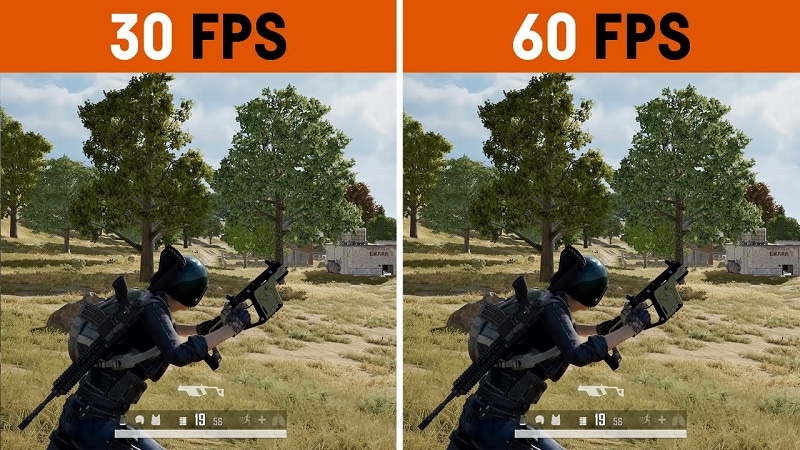
Part I. What does 60 FPS mean?
Before discussing the best tools available for frame rate conversion, you should know what frame rate is. Also known as update rate, this signifies the frequency of the display of consecutive series of frames or images. The speed of how they appear determines the fluid play of the video with no interruption or lag.
In the context of video and film cameras, motion capture systems, and computer graphics, you should try to convert video to 60FPS. There are multiple types available, like the low 24FPS or 30FPS or the higher 60FPS or 120FPS. 60FPS is the most accepted option for diverse operating systems, screens, and graphics.
Differences between 24FPS, 30FPS, and 60FPS
Here are the differences you will note between the three common frame rates per second in videos. For a simple overview, these differences are expressed in tabular form.
| 24FPS | 30FPS | 60FPS | |
|---|---|---|---|
| Description | This universally acceptable frame rate choice is used for transferring video signals to film. | 30FPS is a slightly higher frame rate choice for animations and show videos that are suitable for television viewing and online platforms. | Videos at 60FPS have better fluency and smoother definition, with sharp videos that work during gaming, high-definition streaming, and UHD/4K video editing. |
| Types of videos | Older videos and films. | Online videos, TV shows, and news. | HD-quality movies, online videos, and games. |
| Users | Movie suppliers | Entertainment and Media professionals. | Movie producers, video editors, gaming software developers, etc. |
Why Should You Convert Videos into 60FPS?
In the context of video FPS, the three variations- 30FPS, 60FPS, and 24FPS are the most common. However, there are specific reasons why 60FPS is the best option you should use, and take the time to convert your files with this frame rate.
- Playing 24FPS or 30FPS videos on LCD screens have more prominent motion blur, the sharpness of transition is low and rough, etc.
- Well-known streaming sites like YouTube set their standard for videos at 60FPS. If you use a file with a higher FPS, it will compress to 60FPS automatically. Anything lower than that is unacceptable since it creates a laggy video transition.
- Creating high-quality movies in UHD or 4K resolution requires a high FPS like 60FPS. Movies shot with 24FPS do not assure the best display in the native frame rate and need pulldown conversion. This causes judder, which affects video quality. Converting the video to 60fps ai online is a better choice.
- Modern devices like computers, smartphones, and tablets have a high refresh rate. So, these, including some gaming monitors and television varieties, accept videos with 60FPS best.
- In animation, most creators run 3-4 images per drawing, which means 6 or 8 drawings per second. For the best transition between shorts and images, converting the animation videos to 60FPS is useful.
If you want to know more about these FPS options and which one to select for long-term usage, read through the comprehensive review .
Part II. How to convert A Video to 60fps?
If you plan to use a 60fps video converter, luckily, multiple capable choices are available in the market. Here, we present the top options you can use with an accurate conversion that occurs quickly and with limited errors.
1. Best Software Converters
The following are the best software-based platforms that you can try out.
One notable ai 60fps converter that users find extremely useful all around for optimized video editing is Wondershare UniConverter. The tool comes with varying AI-powered tools you can try to change.
With this software, you can easily make changes to the file during the conversion, like upgrading the FPS and bitrate of various video codecs, adjusting the contrast, contrast, etc., for output. Plus, it is possible to change the speed of the videos you are editing through the Editing timeline, between 0.25X - 3X speed options.

- User Base: Professional video editors, social media vloggers, businesses, students, beginner-level users, etc.
Watch this video to get a visual representation of how the tool works for FPS conversion and other editing functions.
How to use Wondershare UniConverter for converting FPS?
Step1 Download and launch the Wondershare UniConverter software on your device after completing all installation steps.
Step2 Click or drag and drop the video file of which you will change the frame rate.

Step3 To make changes to the video, click the Edit button and do them- like speed change, cutting sections, etc.
Step4 Then press the Settings button. Choose the Video option and then select the format like MP4.
Step5 Tap the setting icon beside the format choice and set the frame rate option as 60FPS. Then, press the Create button.

Step6 To convert the file further, click the Convert button and choose the destination file format. Press Convert.

Features:
- Convert between different file formats.
- Edit or split the files.
- Change the speed of the video between various speed modes.
- Download files at high resolution as per customization.
Pros
- Easy to use for non-technical users.
- The free software includes most of the conversion functions.
- Zero quality loss or lagging FPS playthrough in the converted file.
Cons
- GPU acceleration and High-Speed Conversion are available for Pro users only.
- You can resize the file for social media platforms like YouTube once using the Free Trial version.
Another FPS video maker and converter tool that you must try is Format Factory. This professional-quality video and audio converter tool are useful for various levels of video editing, including specifications like the frame rate per second.
You can clip and join your video section and do audio mixing steps. Easily adjust your video frame speed to ensure top-grade video playback with limited to no resolution loss. You can easily set the frame rate to 60FPS after downloading YouTube videos and making adjustments.

Pros
- Compress file size with settings changes for frame rate.
- Supports different video formats.
- Compatible with HEIC and WEBP formats for conversion.
Cons
- Only suitable for Windows users.
- Slightly complex to try for beginner-level users.
One of the best 60fps video editor options available in the market is MiniTool Video Converter. This Windows-based native software can make multiple advanced changes to your video file during conversion. Not to mention, it supports quick batch processing, with zero drop in quality after the process.
You can easily change the frame rate speed to 60FPS or other speed options during the exporting process. Adding effects will maintain a strong frame rate frequency that you can also preview.

Pros
- Supports a variety of video formats for conversion.
- Batch conversion is supported here.
- No loss of quality when you change the frame rate or bitrate.
Cons
- The process will lag if there is not at least 1 GB of free storage space in your device.
- Only works on Windows devices.
2. Best Online Converters
If you want to use a 60fps video converter online, there are tools available for that as well. These converters come with limited advanced mechanisms or features. However, in terms of changing the FPS of videos, web-based tools are easier to operate and do straightforward tasks.
Plus, you will not need to register or download third-party software here- the tools are accessible through any browser or device.
1) AI Video Frame Rate Converter
One of the best tools for online video frame rate conversion is the AI Video Frame Rate Converter. With this online tool, you can easily insert your file into the tool you access on any browser of your choice.
Then, choose the conversion FPS like 60FPS for your video and get high-resolution video quality in the final file. The software does not keep the file on the server, which assures good privacy protection for users with their files and data.

Pros
- No need to install the software.
- Easily choose the FPS option to convert the file.
- The quick conversion process.
Cons
- The free version only allows 5 credits for users to try.
- No tools to enhance video quality with the free tool.
2) Video2Edit
Another top 60fps converter online that users should give a chance is Video2Edit. This tool is accessible through any web browser and allows one to change various aspects of the video they are converting, including the frame rate.
You can choose 60FPS as the target frame rate choice for the video that you add to your device’s tool. It also supports 120FPS and other options lower than 60FPS- the final converter file is still a high definition.

Pros
- Choose the frame rate per second for your video.
- Make settings changes for your video audio additionally.
- The tool is easily accessible and free to use.
Cons
- You have to take more steps for customization instead of directly getting the FPS changing option.
- Cannot convert multiple files simultaneously.
3) Aconvert
Users can try out this online video to 60fps converter to change elements of videos quickly during conversion. You can insert your file from a cloud account, device, or URL and choose the video format to convert.
Plus, it is much easier to directly set the frame rate you want to change in the video. This tool supports up to 60FPS for the change, and you can choose a custom FPS if necessary.

Pros
- Can convert video codec settings like bitrate, etc., for different file formats.
- Easily add a file from the device, URL, or cloud.
- Quick processing speed for the conversion.
Cons
- No batch conversion for multiple files.
- Big files can get slow to convert.
Bonus Tip. Use Wondershare Filmora to Create High-Quality Videos with 60FPS Support
If you plan to make further edits to your video clips and directly create a project with 60FPS support, using a capable 60fps maker software is necessary. Wondershare Filmora is suitable software for video editing professionals and regular users to try to make videos easily.
Free Download For Win 7 or later(64-bit)
Free Download For macOS 10.14 or later
You can use the different features available for quick and customized video projects. Here, you can try the Instant Mode feature for instantaneous video edits or directly try out the editor timeline with diverse features like Edit icon or Speed Ramping to make changes. As for adjusting the frame rate, you can make those changes during export.
Watch this video to know how to use Filmora for further video editing.
How to Change Frame Rate to 60FPS in Filmora?
Step1 After you have completed all of the edits, click on the Export button in the editor timeline of Filmora.
Step2 Choose the output format you will download the video file, e.g., MP4, from the Local tab.

Step3 Click on the Settings button. Adjust the specification of the video, like frame rate, and change to 60FPS. Make other changes if needed, and press OK.

Step4 Click on Export to download the file or directly upload it via Vimeo or YouTube through those tabs.
Conclusion
Indeed, adjusting the frame rate of your video will help you create high-quality videos with a fluid and lag-less transition. You should convert your file to 60FPS if it is a lower version at the time to improve sharpness and make it compatible with most screen types, 4K movie playing, and streaming.
Use the available online and native software options to make these changes quickly and efficiently. Additionally, if you want to create a file directly at 60FPS, you can do so using Filmora.
Give these tools a try first to get a better experience with the features and process.
Why Should You Convert Videos into 60FPS?
In the context of video FPS, the three variations- 30FPS, 60FPS, and 24FPS are the most common. However, there are specific reasons why 60FPS is the best option you should use, and take the time to convert your files with this frame rate.
- Playing 24FPS or 30FPS videos on LCD screens have more prominent motion blur, the sharpness of transition is low and rough, etc.
- Well-known streaming sites like YouTube set their standard for videos at 60FPS. If you use a file with a higher FPS, it will compress to 60FPS automatically. Anything lower than that is unacceptable since it creates a laggy video transition.
- Creating high-quality movies in UHD or 4K resolution requires a high FPS like 60FPS. Movies shot with 24FPS do not assure the best display in the native frame rate and need pulldown conversion. This causes judder, which affects video quality. Converting the video to 60fps ai online is a better choice.
- Modern devices like computers, smartphones, and tablets have a high refresh rate. So, these, including some gaming monitors and television varieties, accept videos with 60FPS best.
- In animation, most creators run 3-4 images per drawing, which means 6 or 8 drawings per second. For the best transition between shorts and images, converting the animation videos to 60FPS is useful.
If you want to know more about these FPS options and which one to select for long-term usage, read through the comprehensive review .
Part II. How to convert A Video to 60fps?
If you plan to use a 60fps video converter, luckily, multiple capable choices are available in the market. Here, we present the top options you can use with an accurate conversion that occurs quickly and with limited errors.
1. Best Software Converters
The following are the best software-based platforms that you can try out.
One notable ai 60fps converter that users find extremely useful all around for optimized video editing is Wondershare UniConverter. The tool comes with varying AI-powered tools you can try to change.
With this software, you can easily make changes to the file during the conversion, like upgrading the FPS and bitrate of various video codecs, adjusting the contrast, contrast, etc., for output. Plus, it is possible to change the speed of the videos you are editing through the Editing timeline, between 0.25X - 3X speed options.

- User Base: Professional video editors, social media vloggers, businesses, students, beginner-level users, etc.
Watch this video to get a visual representation of how the tool works for FPS conversion and other editing functions.
How to use Wondershare UniConverter for converting FPS?
Step1 Download and launch the Wondershare UniConverter software on your device after completing all installation steps.
Step2 Click or drag and drop the video file of which you will change the frame rate.

Step3 To make changes to the video, click the Edit button and do them- like speed change, cutting sections, etc.
Step4 Then press the Settings button. Choose the Video option and then select the format like MP4.
Step5 Tap the setting icon beside the format choice and set the frame rate option as 60FPS. Then, press the Create button.

Step6 To convert the file further, click the Convert button and choose the destination file format. Press Convert.

Features:
- Convert between different file formats.
- Edit or split the files.
- Change the speed of the video between various speed modes.
- Download files at high resolution as per customization.
Pros
- Easy to use for non-technical users.
- The free software includes most of the conversion functions.
- Zero quality loss or lagging FPS playthrough in the converted file.
Cons
- GPU acceleration and High-Speed Conversion are available for Pro users only.
- You can resize the file for social media platforms like YouTube once using the Free Trial version.
Another FPS video maker and converter tool that you must try is Format Factory. This professional-quality video and audio converter tool are useful for various levels of video editing, including specifications like the frame rate per second.
You can clip and join your video section and do audio mixing steps. Easily adjust your video frame speed to ensure top-grade video playback with limited to no resolution loss. You can easily set the frame rate to 60FPS after downloading YouTube videos and making adjustments.

Pros
- Compress file size with settings changes for frame rate.
- Supports different video formats.
- Compatible with HEIC and WEBP formats for conversion.
Cons
- Only suitable for Windows users.
- Slightly complex to try for beginner-level users.
One of the best 60fps video editor options available in the market is MiniTool Video Converter. This Windows-based native software can make multiple advanced changes to your video file during conversion. Not to mention, it supports quick batch processing, with zero drop in quality after the process.
You can easily change the frame rate speed to 60FPS or other speed options during the exporting process. Adding effects will maintain a strong frame rate frequency that you can also preview.

Pros
- Supports a variety of video formats for conversion.
- Batch conversion is supported here.
- No loss of quality when you change the frame rate or bitrate.
Cons
- The process will lag if there is not at least 1 GB of free storage space in your device.
- Only works on Windows devices.
2. Best Online Converters
If you want to use a 60fps video converter online, there are tools available for that as well. These converters come with limited advanced mechanisms or features. However, in terms of changing the FPS of videos, web-based tools are easier to operate and do straightforward tasks.
Plus, you will not need to register or download third-party software here- the tools are accessible through any browser or device.
1) AI Video Frame Rate Converter
One of the best tools for online video frame rate conversion is the AI Video Frame Rate Converter. With this online tool, you can easily insert your file into the tool you access on any browser of your choice.
Then, choose the conversion FPS like 60FPS for your video and get high-resolution video quality in the final file. The software does not keep the file on the server, which assures good privacy protection for users with their files and data.

Pros
- No need to install the software.
- Easily choose the FPS option to convert the file.
- The quick conversion process.
Cons
- The free version only allows 5 credits for users to try.
- No tools to enhance video quality with the free tool.
2) Video2Edit
Another top 60fps converter online that users should give a chance is Video2Edit. This tool is accessible through any web browser and allows one to change various aspects of the video they are converting, including the frame rate.
You can choose 60FPS as the target frame rate choice for the video that you add to your device’s tool. It also supports 120FPS and other options lower than 60FPS- the final converter file is still a high definition.

Pros
- Choose the frame rate per second for your video.
- Make settings changes for your video audio additionally.
- The tool is easily accessible and free to use.
Cons
- You have to take more steps for customization instead of directly getting the FPS changing option.
- Cannot convert multiple files simultaneously.
3) Aconvert
Users can try out this online video to 60fps converter to change elements of videos quickly during conversion. You can insert your file from a cloud account, device, or URL and choose the video format to convert.
Plus, it is much easier to directly set the frame rate you want to change in the video. This tool supports up to 60FPS for the change, and you can choose a custom FPS if necessary.

Pros
- Can convert video codec settings like bitrate, etc., for different file formats.
- Easily add a file from the device, URL, or cloud.
- Quick processing speed for the conversion.
Cons
- No batch conversion for multiple files.
- Big files can get slow to convert.
Bonus Tip. Use Wondershare Filmora to Create High-Quality Videos with 60FPS Support
If you plan to make further edits to your video clips and directly create a project with 60FPS support, using a capable 60fps maker software is necessary. Wondershare Filmora is suitable software for video editing professionals and regular users to try to make videos easily.
Free Download For Win 7 or later(64-bit)
Free Download For macOS 10.14 or later
You can use the different features available for quick and customized video projects. Here, you can try the Instant Mode feature for instantaneous video edits or directly try out the editor timeline with diverse features like Edit icon or Speed Ramping to make changes. As for adjusting the frame rate, you can make those changes during export.
Watch this video to know how to use Filmora for further video editing.
How to Change Frame Rate to 60FPS in Filmora?
Step1 After you have completed all of the edits, click on the Export button in the editor timeline of Filmora.
Step2 Choose the output format you will download the video file, e.g., MP4, from the Local tab.

Step3 Click on the Settings button. Adjust the specification of the video, like frame rate, and change to 60FPS. Make other changes if needed, and press OK.

Step4 Click on Export to download the file or directly upload it via Vimeo or YouTube through those tabs.
Conclusion
Indeed, adjusting the frame rate of your video will help you create high-quality videos with a fluid and lag-less transition. You should convert your file to 60FPS if it is a lower version at the time to improve sharpness and make it compatible with most screen types, 4K movie playing, and streaming.
Use the available online and native software options to make these changes quickly and efficiently. Additionally, if you want to create a file directly at 60FPS, you can do so using Filmora.
Give these tools a try first to get a better experience with the features and process.
How to Make Transparent Background in Canva
Some Facts That Few People Know on How to Make Transparent Background in Canva
An easy yet powerful editor
Numerous effects to choose from
Detailed tutorials provided by the official channel
Canva is a very well-known website that enables you to do your entire image editing work online. If you are regularly working with the editing of images then you may know about the Canva. If you still don’t know about it then we are going to share the information about it in this article with you. You can also learn about how Canva makes a background transparent in this article.
In this article
01 [Why Would You Need a Graphic to Have a Transparent Background](#Part 1)
02 [How to Remove the Background of Images in Canva](#Part 2)
03 [How to Change the Transparency of an Object in Canva](#Part 3)
04 [Get a Transparent Background for Free](#Part 4)
Part 2 How to Remove the Background of Images in Canva
Canva website allows users to turn their imagination into reality for free of cost. It offers you a free version that helps you to design mostly anything you want and there are many templates offered to make designs for free of cost. But, if you are looking for transparent background on Canva then you have to spend for it because this feature is not offered for free. If you already have paid versions then let’s see the steps for Canva background transparent.
● Step 1:
Firstly, sign in to your Canva account and select the image which you want to make a transparent background in Canva.

● Step 2:
After adding the image first of all you have to color the background layer of the image you have added. Click the “Effect” available at the top corner of the Canva interfaces toolbar. From here select the “Background remover”. Now, the background of the image will be removed and you are ready to make it transparent.

● Step 3:
Once the image background is removed click the “Download” icon available at the top of the interface.

● Step 4:
When you click the download button you will see a dialog box where you have to select the “PNG” format to download the image. Make sure to keep it PNG otherwise background will be not transparent.

● Step 5:
Now, under the options in the pop-up box you have to select check the “Transparent Background” option then click the “Download” button. Now the Canva background transparent is finished and the image will be saved on your system with a transparent background.

Part 3 How to Change the Transparency of an Object in Canva
While adding a text box on the images or if you want to merge several images in the one then you have to make at least one image transparent which will help you to get a better effect. Please follow the below steps to know about how you can do this.
● Step 1:
Firstly, select the text box or the image that you need to make transparent. After selecting the image the Canva interface will show you a pop-up box on the top side and then click the 4 dots on the right side of the popup. After clicking on it you will several other options. From this menu click the “Transparency”.

● Step 2:
On the screen you will see a slider. Use this slider to adjust the transparency of the text. This is the way to change the object transparency in the Canva. You can now download your image or continue working on it.

Part 4 Get a Transparent Background for Free
If you want your Canva design to make a transparent background without spending or paying anything to the Canva then you have several options to do that. Here we are going to tell you 2 options. The first option is that you can simply use the free 30 days trial version of the Canva to do that or you can also use the other website which is Kapwing. This website offers you options to remove the background of the image for free of cost without spending anything. Let’s see how you can do it with the help of Kapwing.
● Step 1:
Firstly, you have to download your Canva design in PNG format. After downloading the image you can browse the below URL of kapwing background remover.

● Step 2:
Now click the “Upload” button and select the PNG file from your computer. Now you have to hit the “Magic Wand” option and then hit the image background. Now, press the “Remove Pixels” option which is available at the right side menu.

● Step 3:
By following the previous step the image background will be removed but still if you see any part of the background on image then you may have to repeat the step again until the all parts of the background are not removed. Once you are satisfied with the final results then simply click the “Done” button.

● Step 4:
After clicking the “Done” button you will be redirected to the page where you can download your image on your computer with a transparent background. This is the process to for Canva no background for free of cost.

Editing the Videos While making Photos:
Sometimes while editing the photos for your projects if you need to make a video then you may also need to a video editor to make the best videos. You can use the photos you have created directly in the video you are going to make. In this case there is a product Wondershare Filmora Video Editor is available which really helps you a lot in making the best videos or edits the videos according to your project requirement. Wondershare Filmora is offered by the developers for the windows as well as the Mac operating system computers. This software offers you best options for making or editing the videos. Some of the features of the software are available below.
For Win 7 or later (64-bit)
For macOS 10.12 or later
Key Features:
● The program offers you cool video editing features such as split screen, motion tracking, keyframing, speed ramping, instant mode, auto beat sync etc.
● You can apply several effects such as green screen, AI Portrait, green screen and video effects.
● In the audio features it helps you to detect silence, audio synchronization and audio ducking.
● Wondershare Filmora offers you feature of correcting the colors of videos and match the color as well.

● Ending Thoughts →
● We hope now you know about how to make transparent background in Canva with the help of Canva website without doing much effort. Well, if you like to make a video with the help of images created using Canva then you can also try the Wondershare Filmora. It’s really perfect video editor software that enables you to create the best videos.
Canva is a very well-known website that enables you to do your entire image editing work online. If you are regularly working with the editing of images then you may know about the Canva. If you still don’t know about it then we are going to share the information about it in this article with you. You can also learn about how Canva makes a background transparent in this article.
In this article
01 [Why Would You Need a Graphic to Have a Transparent Background](#Part 1)
02 [How to Remove the Background of Images in Canva](#Part 2)
03 [How to Change the Transparency of an Object in Canva](#Part 3)
04 [Get a Transparent Background for Free](#Part 4)
Part 2 How to Remove the Background of Images in Canva
Canva website allows users to turn their imagination into reality for free of cost. It offers you a free version that helps you to design mostly anything you want and there are many templates offered to make designs for free of cost. But, if you are looking for transparent background on Canva then you have to spend for it because this feature is not offered for free. If you already have paid versions then let’s see the steps for Canva background transparent.
● Step 1:
Firstly, sign in to your Canva account and select the image which you want to make a transparent background in Canva.

● Step 2:
After adding the image first of all you have to color the background layer of the image you have added. Click the “Effect” available at the top corner of the Canva interfaces toolbar. From here select the “Background remover”. Now, the background of the image will be removed and you are ready to make it transparent.

● Step 3:
Once the image background is removed click the “Download” icon available at the top of the interface.

● Step 4:
When you click the download button you will see a dialog box where you have to select the “PNG” format to download the image. Make sure to keep it PNG otherwise background will be not transparent.

● Step 5:
Now, under the options in the pop-up box you have to select check the “Transparent Background” option then click the “Download” button. Now the Canva background transparent is finished and the image will be saved on your system with a transparent background.

Part 3 How to Change the Transparency of an Object in Canva
While adding a text box on the images or if you want to merge several images in the one then you have to make at least one image transparent which will help you to get a better effect. Please follow the below steps to know about how you can do this.
● Step 1:
Firstly, select the text box or the image that you need to make transparent. After selecting the image the Canva interface will show you a pop-up box on the top side and then click the 4 dots on the right side of the popup. After clicking on it you will several other options. From this menu click the “Transparency”.

● Step 2:
On the screen you will see a slider. Use this slider to adjust the transparency of the text. This is the way to change the object transparency in the Canva. You can now download your image or continue working on it.

Part 4 Get a Transparent Background for Free
If you want your Canva design to make a transparent background without spending or paying anything to the Canva then you have several options to do that. Here we are going to tell you 2 options. The first option is that you can simply use the free 30 days trial version of the Canva to do that or you can also use the other website which is Kapwing. This website offers you options to remove the background of the image for free of cost without spending anything. Let’s see how you can do it with the help of Kapwing.
● Step 1:
Firstly, you have to download your Canva design in PNG format. After downloading the image you can browse the below URL of kapwing background remover.

● Step 2:
Now click the “Upload” button and select the PNG file from your computer. Now you have to hit the “Magic Wand” option and then hit the image background. Now, press the “Remove Pixels” option which is available at the right side menu.

● Step 3:
By following the previous step the image background will be removed but still if you see any part of the background on image then you may have to repeat the step again until the all parts of the background are not removed. Once you are satisfied with the final results then simply click the “Done” button.

● Step 4:
After clicking the “Done” button you will be redirected to the page where you can download your image on your computer with a transparent background. This is the process to for Canva no background for free of cost.

Editing the Videos While making Photos:
Sometimes while editing the photos for your projects if you need to make a video then you may also need to a video editor to make the best videos. You can use the photos you have created directly in the video you are going to make. In this case there is a product Wondershare Filmora Video Editor is available which really helps you a lot in making the best videos or edits the videos according to your project requirement. Wondershare Filmora is offered by the developers for the windows as well as the Mac operating system computers. This software offers you best options for making or editing the videos. Some of the features of the software are available below.
For Win 7 or later (64-bit)
For macOS 10.12 or later
Key Features:
● The program offers you cool video editing features such as split screen, motion tracking, keyframing, speed ramping, instant mode, auto beat sync etc.
● You can apply several effects such as green screen, AI Portrait, green screen and video effects.
● In the audio features it helps you to detect silence, audio synchronization and audio ducking.
● Wondershare Filmora offers you feature of correcting the colors of videos and match the color as well.

● Ending Thoughts →
● We hope now you know about how to make transparent background in Canva with the help of Canva website without doing much effort. Well, if you like to make a video with the help of images created using Canva then you can also try the Wondershare Filmora. It’s really perfect video editor software that enables you to create the best videos.
Canva is a very well-known website that enables you to do your entire image editing work online. If you are regularly working with the editing of images then you may know about the Canva. If you still don’t know about it then we are going to share the information about it in this article with you. You can also learn about how Canva makes a background transparent in this article.
In this article
01 [Why Would You Need a Graphic to Have a Transparent Background](#Part 1)
02 [How to Remove the Background of Images in Canva](#Part 2)
03 [How to Change the Transparency of an Object in Canva](#Part 3)
04 [Get a Transparent Background for Free](#Part 4)
Part 2 How to Remove the Background of Images in Canva
Canva website allows users to turn their imagination into reality for free of cost. It offers you a free version that helps you to design mostly anything you want and there are many templates offered to make designs for free of cost. But, if you are looking for transparent background on Canva then you have to spend for it because this feature is not offered for free. If you already have paid versions then let’s see the steps for Canva background transparent.
● Step 1:
Firstly, sign in to your Canva account and select the image which you want to make a transparent background in Canva.

● Step 2:
After adding the image first of all you have to color the background layer of the image you have added. Click the “Effect” available at the top corner of the Canva interfaces toolbar. From here select the “Background remover”. Now, the background of the image will be removed and you are ready to make it transparent.

● Step 3:
Once the image background is removed click the “Download” icon available at the top of the interface.

● Step 4:
When you click the download button you will see a dialog box where you have to select the “PNG” format to download the image. Make sure to keep it PNG otherwise background will be not transparent.

● Step 5:
Now, under the options in the pop-up box you have to select check the “Transparent Background” option then click the “Download” button. Now the Canva background transparent is finished and the image will be saved on your system with a transparent background.

Part 3 How to Change the Transparency of an Object in Canva
While adding a text box on the images or if you want to merge several images in the one then you have to make at least one image transparent which will help you to get a better effect. Please follow the below steps to know about how you can do this.
● Step 1:
Firstly, select the text box or the image that you need to make transparent. After selecting the image the Canva interface will show you a pop-up box on the top side and then click the 4 dots on the right side of the popup. After clicking on it you will several other options. From this menu click the “Transparency”.

● Step 2:
On the screen you will see a slider. Use this slider to adjust the transparency of the text. This is the way to change the object transparency in the Canva. You can now download your image or continue working on it.

Part 4 Get a Transparent Background for Free
If you want your Canva design to make a transparent background without spending or paying anything to the Canva then you have several options to do that. Here we are going to tell you 2 options. The first option is that you can simply use the free 30 days trial version of the Canva to do that or you can also use the other website which is Kapwing. This website offers you options to remove the background of the image for free of cost without spending anything. Let’s see how you can do it with the help of Kapwing.
● Step 1:
Firstly, you have to download your Canva design in PNG format. After downloading the image you can browse the below URL of kapwing background remover.

● Step 2:
Now click the “Upload” button and select the PNG file from your computer. Now you have to hit the “Magic Wand” option and then hit the image background. Now, press the “Remove Pixels” option which is available at the right side menu.

● Step 3:
By following the previous step the image background will be removed but still if you see any part of the background on image then you may have to repeat the step again until the all parts of the background are not removed. Once you are satisfied with the final results then simply click the “Done” button.

● Step 4:
After clicking the “Done” button you will be redirected to the page where you can download your image on your computer with a transparent background. This is the process to for Canva no background for free of cost.

Editing the Videos While making Photos:
Sometimes while editing the photos for your projects if you need to make a video then you may also need to a video editor to make the best videos. You can use the photos you have created directly in the video you are going to make. In this case there is a product Wondershare Filmora Video Editor is available which really helps you a lot in making the best videos or edits the videos according to your project requirement. Wondershare Filmora is offered by the developers for the windows as well as the Mac operating system computers. This software offers you best options for making or editing the videos. Some of the features of the software are available below.
For Win 7 or later (64-bit)
For macOS 10.12 or later
Key Features:
● The program offers you cool video editing features such as split screen, motion tracking, keyframing, speed ramping, instant mode, auto beat sync etc.
● You can apply several effects such as green screen, AI Portrait, green screen and video effects.
● In the audio features it helps you to detect silence, audio synchronization and audio ducking.
● Wondershare Filmora offers you feature of correcting the colors of videos and match the color as well.

● Ending Thoughts →
● We hope now you know about how to make transparent background in Canva with the help of Canva website without doing much effort. Well, if you like to make a video with the help of images created using Canva then you can also try the Wondershare Filmora. It’s really perfect video editor software that enables you to create the best videos.
Canva is a very well-known website that enables you to do your entire image editing work online. If you are regularly working with the editing of images then you may know about the Canva. If you still don’t know about it then we are going to share the information about it in this article with you. You can also learn about how Canva makes a background transparent in this article.
In this article
01 [Why Would You Need a Graphic to Have a Transparent Background](#Part 1)
02 [How to Remove the Background of Images in Canva](#Part 2)
03 [How to Change the Transparency of an Object in Canva](#Part 3)
04 [Get a Transparent Background for Free](#Part 4)
Part 2 How to Remove the Background of Images in Canva
Canva website allows users to turn their imagination into reality for free of cost. It offers you a free version that helps you to design mostly anything you want and there are many templates offered to make designs for free of cost. But, if you are looking for transparent background on Canva then you have to spend for it because this feature is not offered for free. If you already have paid versions then let’s see the steps for Canva background transparent.
● Step 1:
Firstly, sign in to your Canva account and select the image which you want to make a transparent background in Canva.

● Step 2:
After adding the image first of all you have to color the background layer of the image you have added. Click the “Effect” available at the top corner of the Canva interfaces toolbar. From here select the “Background remover”. Now, the background of the image will be removed and you are ready to make it transparent.

● Step 3:
Once the image background is removed click the “Download” icon available at the top of the interface.

● Step 4:
When you click the download button you will see a dialog box where you have to select the “PNG” format to download the image. Make sure to keep it PNG otherwise background will be not transparent.

● Step 5:
Now, under the options in the pop-up box you have to select check the “Transparent Background” option then click the “Download” button. Now the Canva background transparent is finished and the image will be saved on your system with a transparent background.

Part 3 How to Change the Transparency of an Object in Canva
While adding a text box on the images or if you want to merge several images in the one then you have to make at least one image transparent which will help you to get a better effect. Please follow the below steps to know about how you can do this.
● Step 1:
Firstly, select the text box or the image that you need to make transparent. After selecting the image the Canva interface will show you a pop-up box on the top side and then click the 4 dots on the right side of the popup. After clicking on it you will several other options. From this menu click the “Transparency”.

● Step 2:
On the screen you will see a slider. Use this slider to adjust the transparency of the text. This is the way to change the object transparency in the Canva. You can now download your image or continue working on it.

Part 4 Get a Transparent Background for Free
If you want your Canva design to make a transparent background without spending or paying anything to the Canva then you have several options to do that. Here we are going to tell you 2 options. The first option is that you can simply use the free 30 days trial version of the Canva to do that or you can also use the other website which is Kapwing. This website offers you options to remove the background of the image for free of cost without spending anything. Let’s see how you can do it with the help of Kapwing.
● Step 1:
Firstly, you have to download your Canva design in PNG format. After downloading the image you can browse the below URL of kapwing background remover.

● Step 2:
Now click the “Upload” button and select the PNG file from your computer. Now you have to hit the “Magic Wand” option and then hit the image background. Now, press the “Remove Pixels” option which is available at the right side menu.

● Step 3:
By following the previous step the image background will be removed but still if you see any part of the background on image then you may have to repeat the step again until the all parts of the background are not removed. Once you are satisfied with the final results then simply click the “Done” button.

● Step 4:
After clicking the “Done” button you will be redirected to the page where you can download your image on your computer with a transparent background. This is the process to for Canva no background for free of cost.

Editing the Videos While making Photos:
Sometimes while editing the photos for your projects if you need to make a video then you may also need to a video editor to make the best videos. You can use the photos you have created directly in the video you are going to make. In this case there is a product Wondershare Filmora Video Editor is available which really helps you a lot in making the best videos or edits the videos according to your project requirement. Wondershare Filmora is offered by the developers for the windows as well as the Mac operating system computers. This software offers you best options for making or editing the videos. Some of the features of the software are available below.
For Win 7 or later (64-bit)
For macOS 10.12 or later
Key Features:
● The program offers you cool video editing features such as split screen, motion tracking, keyframing, speed ramping, instant mode, auto beat sync etc.
● You can apply several effects such as green screen, AI Portrait, green screen and video effects.
● In the audio features it helps you to detect silence, audio synchronization and audio ducking.
● Wondershare Filmora offers you feature of correcting the colors of videos and match the color as well.

● Ending Thoughts →
● We hope now you know about how to make transparent background in Canva with the help of Canva website without doing much effort. Well, if you like to make a video with the help of images created using Canva then you can also try the Wondershare Filmora. It’s really perfect video editor software that enables you to create the best videos.
Also read:
- New How to Use Frame Blending in Adobe Premiere Pro for 2024
- Updated In 2024, Step by Step to Crop Videos Using Lightworks
- Updated This Guide Is to Help You Select the Ways that Meet Your Needs, and It Is Easy for You to Combine 2 or More Videos Into One Video
- How to Speed Up and Slow Down a Video for 2024
- New 10 Best Video Editing Apps With Templates for 2024
- Updated 10 Best Slow-Motion Cameras to Try for 2024
- Updated In 2024, 5 Excellent Tools To Convert Video to 60 FPS
- The Complete Guide to Making Fortnite Montage
- Updated Best 10 Mind-Blowing Video Collage Maker for PC for 2024
- 2024 Approved Do You Have Images in GIF Format, and Do You Find Converting Them to AVI Pretty Tricky? Please Stay on This Article as Well Guide You with Tools Thatll Help You Convert Your GIF to AVI Quickly and with Ease
- 2024 Approved Color Match Game Tips for You
- Updated In 2024, Why Your Transparent GIF Is Hard to Remove and How to Do With It
- 2024 Approved How to Use Lumetri Color in After Effects
- New Step by Step to Cut Video in Adobe Premiere Pro
- In 2024, Are You Looking to Turn on the Motion Blur Effect in Minecraft? Learn How You Can Turn the Effect on or Off with the Help of the Best Methods
- The Best Peter McKinnon LUTs for Perfect Video Editing for 2024
- New In 2024, How to Add Filter to Video in Premiere Pro?
- 20 Best Text To Speech Software Windows, Mac, Android, iPhone & O for 2024
- New Using Slow Motion in Adobe After Effects A Step-by-Step Procession
- 2024 Approved Find Out What Ray Tracing Is in After Effects, How It Works, and Learn About Ray-Traced 3D Settings with Simple Instructions
- 2024 Approved 10 Best Mp3 Visualizers Windows, Mac, Android, iPhone & Online
- Updated In 2024, How to Create Cinematic Style Videos? Easy Guide for Beginners
- New 2024 Approved Full Guide to Funcall Voice Changer and Its Alternatives
- New 10 Best Camera for YouTube Beginners
- New A Detailed Guide to Do Color Correction in OBS for 2024
- Here Are the Steps to Crop a Video in Sony Vegas Pro Step 1 Click on Import and Import the Video to Be Edited. Click on It and Drag-Drop to Timeline for 2024
- New In 2024, 3 Ways to Make Time-Lapse Video on MacBook
- 2024 Approved Timeline Template Is a Visual Representation Showing the Passage of Time. It Includes Text, Diagrams, Images and Icons. They Are Perfect for Telling Stories, Events Etc
- 2024 Approved Track Mattes The Ultimate Guide For After Effects
- How to Make Discord Emoji GIF for 2024
- Updated 2024 Approved 6 Instant Mp4 to GIF Online Tools for You
- New In 2024, 4 Methods to Crop a Video on Android Easily
- Updated Art of Time Manipulation A Guide to After Effects Slow Motion Mastery for 2024
- New Confused About Deciding the Next Destination for Your Trip? This Article Features some of the Best Vloggers You Can Find for Gaining Inspiration for Traveling
- Explore the Advanced Tools to Help You Reshape the Art of Sky Replacement in Digital Imagery. Discover Methods to Enhance Your Visual Narratives Through AI for 2024
- Updated Best 8 Animated Video Makers for 2024
- Catch or Beat Sleeping Snorlax on Pokemon Go For Xiaomi Redmi K70 | Dr.fone
- In 2024, How to use iSpoofer on Xiaomi Civi 3? | Dr.fone
- In 2024, Pokemon Go No GPS Signal? Heres Every Possible Solution On Vivo Y100t | Dr.fone
- Full Guide to Hard Reset Your Samsung Galaxy S23 Ultra | Dr.fone
- How to Fake Snapchat Location on Poco M6 Pro 5G | Dr.fone
- How to find lost iPhone 12 mini Backup files on Windows PC? | Stellar
- In 2024, Is Your Apple iPhone XR in Security Lockout? Proper Ways To Unlock
- In 2024, How to Track Samsung Galaxy F04 Location without Installing Software? | Dr.fone
- In 2024, How To Get the Apple ID Verification Code From Apple iPhone 15 Pro in the Best Ways
- new 2024 Approved Best Video Translator App for PC You Cannot Miss
- Title: Take Your Video Editing to the Next Level with Video Scopes for 2024
- Author: Chloe
- Created at : 2024-05-20 03:38:18
- Updated at : 2024-05-21 03:38:18
- Link: https://ai-editing-video.techidaily.com/take-your-video-editing-to-the-next-level-with-video-scopes-for-2024/
- License: This work is licensed under CC BY-NC-SA 4.0.











