:max_bytes(150000):strip_icc():format(webp)/GettyImages-1135364530-dec5678c0c2c427ba18ae21452ff6326.jpg)
Top 10 Sound Extractors to Extract Sound From Video 2023

Top 10 Sound Extractors to Extract Sound From Video 2023
It often happens that we get so engrossed in a movie or video and fall exceptionally hard for all elements. This can prompt us to extract sounds from videos, like the background music, a voiceover, or dialogue between characters.
Safe sound extraction from any type of video file will require the help of the best sound extractor software. Wondering about which you should try out? Go through this list, and then make up your mind.
- Adobe Premiere Pro
- Filmora
- iMovie
- VLC
- Online Audio Converter
- Audio Converter
- FFmpeg
- QuickTime
- Audio Extractor
- ASPOSE
- Practical Tips to Choose the Best One to Extract Sound from Videos
- Hot FAQs on Extract Sound from Videos
Top 10 Sound Extractors for Extracting Sound from video
We researched and found many software options for extracting Sound from video. After careful checking, we found 10 options with high-quality functions and performance levels. We recommend you consider them for pulling audio from video files- here’s why.
1. Adobe Premiere Pro
Adobe Premiere Pro is one of the top-level video editors available with various functions and pre-set filters/effects. So, one can customize the videos and audio as they require, like extracting Sound from video and saving them.

How to Download: Website
Compatible OS: Windows, Mac
Price: Individuals- USD 20.99/month. License for Teams- USD 35.99. All Apps-related plans.
Main Features:
- Pre-set templates are available in high-quality resolutions.
- Customize your titles and video edits.
- Automatically adjusts color matching in scenes.
- Robust text-to-speech function with multi-language support.
Pros
- Share easily across the platform with cloud support.
- Access to diverse stock media with Adobe membership.
- Supports many file formats like / (), MPEG-2, Apple ProRes, MPEG-4, native camera formats, etc.
Cons
- No perpetual license support.
- Strict eligibility rules to qualify for student-teacher plans.
Best for Users: Professionals and organization-based users, like teachers, can use this for personal and teaching-related video editing steps.
2. Filmora
If you want a software sound extractor that provides a wide range of audio editing functions, Filmora is one that we would recommend. While it is firstly a video editor, you can use audio-based editing functions like sound stabilization, extraction, visualization, audio ducking, silence detection, and more.

Free Download For Win 7 or later(64-bit)
Free Download For macOS 10.14 or later
Compatible OS: Windows, Mac
Price: Free, Annual- USD 49.99, Perpetual- USD 89.99
Main Features:
- The audio visualization feature analyzes and virtually shows beats.
- Detect silent sections in the video and remove them.
- Many audio stabilization settings like Denoise and Equalizer.
- Vital TTS/STT functions for voiceovers.
Pros
- Multiple video/audio formats are supported.
- Pre-set sound effects are present.
- Adjust the volume of videos during editing.
Cons
- Upgrade plan to remove ads.
- Audio output is mainly available in MP3.
How to use for extracting music from videos:
Step1 Download and install Filmora 11 .
Step2 Click on New Project.
Step3 Press “Click here to import Media” > choose file folder > Insert.

Step4 Drag file to editor timeline > Cut the file to a set suitable size for your audio extraction.
Step5 Click on the Edit icon from the list of icons above the timeline.
Step6 Press on Audio > Make adjustments for settings like Fade in/Face out, Equalizer, Pitch, etc.

Step7 Click Export > Local > MP3. Make changes as needed.

Step8 Hit the Export button.
Best for Users: Pro-level and beginner-level professionals and home-based users who want a comprehensive, feature-rich platform for video/audio editing can benefit from this.
3. iMovie
Mac and iOS users benefit significantly from this video editing software to create dynamic movie-quality videos. One major part of movies is the soundtrack, and you can use this software to add easily, control, and extract the sound clips.

How to Download: Mac App Store , Apple App Store
Compatible OS: Mac, iOS
Price: Free
Main Features:
- Pre-set storyboard available for optimized and thematic video edits.
- Royalty-free audio files in the library.
- You can add voiceovers.
- Add pre-set sound effects or customize them, like removing/adding audio clips.
Pros
- Sound aligns precisely with video.
- Multiple effects, filters, and editing tools are available.
- Simple sharing via social media accounts.
Cons
- Only available for iOS 15.1+ and such newest versions of Apple devices.
- You cannot access it without an Apple ID.
Best for Users: Professional video editors with diverse movie-like presentation-making needs can use this.
4. VLC
VLC is a well-known Windows-based media player that is accessible as a Chrome extension and has mobile app versions. While you can use it mainly to view videos, the software can easily cut out sound clips from the video here.

How to Download: Microsoft Store , Apple App Store , Google Play Store , Chrome Web Store
Compatible OS: Windows, iOS, Chromebook, Android
Price: Free
Main Features:
- Script the command line VLC-based invocations.
- Play different types of files with multi-format support.
- Use the in-built equalizer to optimize sound quality/effects.
- Sync with or create a new video stream.
Pros
- The software assures quick functions with all features.
- No codec installation is necessary.
- Keyboard shortcuts for specific actions.
Cons
- Difficult to search and open files.
- Not very customizable.
Best for Users: People can use VLC Media Player to stream or play videos and even make some minor adjustments/extraction.
5. Online Audio Converter
This is one of the more straightforward tools to add video files and extract Sound from video with some quick steps. The Online Audio Converter supports a wide range of video formats. You just have to add one file by dragging and dropping it from your device memory, inserting its URL, or uploading it via the cloud. Then, press the Start Extracting command.

How to Download: Website
Compatible OS: Windows, Mac, Online
Price: Monthly- USD 29.95, Annual- USD 39.95, Lifetime- USD 59.95
Main Features:
- Add files either directly through the device or the cloud.
- Insert video URL for audio extraction from online video.
- Supports multiple video file formats like MPEG, MOV, AVI, and MP4.
- Scroll to select extraction end and start points.
Pros
- Only allows videos with 500MB or smaller size.
- Straightforward three steps for the whole extraction process.
- Zero quality loss after an extraction.
Cons
- Customization options are limited.
- The main audio format supported is MP3 for extraction.
Best for Users: Beginners and pro-level users who want to extract Sound from video files quickly.
6. Audio Converter
The Audio Converter app can efficiently pull out audio clips from video and is compatible with many such media formats. You can use this to cut and trim your file, mainly to decide how much of the audio will extract. Then, play it to see the quality of the output file.

How to Download: Apple App Store
Compatible OS: iOS
Price: Free, Pro- USD 2.99.
Main Features:
- Extract sound from video in formats like M4A, MP3, OGG, M4R, FLAC, etc.
- Insert videos in formats like MP4, 3G2, 3GP, MOV, MKV, WMV, and more.
- Trim the audio to smaller sections for extraction.
- The media player version supports all audio/video types.
Pros
- Supports a wide variety of audio/video formats.
- A simple media player function is also available.
- It is compatible with many languages.
Cons
- App size of 143.1 MB can feel high to some users.
- Basic-level functions only.
Best for Users: People who want to extract Sound from video files to create ringtones can use this best.
7. FFmpeg
FFmpeg is one of the most trustworthy platforms for converting and extracting Sound from video. It is an open-source solution and comes with complete multi-media management work. This is mainly used for easily streaming, converting, and recording video/audio projects.

How to Download: Website
Compatible OS: Windows, Mac, etc.
Price: Free
Main Features:
- Audio filters are available, like virtualbass and tiltshelf.
- Video editing filters like colormap, blurdetect, and pixelize are available.
- Enhance dialog and extract sound clips.
- Constantly updating features.
Pros
- This has open-source benefits.
- No excessive installation steps are necessary.
- Supports a wide range of encoding benefits.
Cons
- One must have some sort of technical knowledge to use this.
- Finding the right features or solutions takes some time.
Best for Users: Developers with better technical knowledge can use this dynamic open-source platform for video/audio editing.
8. QuickTime
You can also use this Mac-based video player on Windows to watch different videos easily. Besides the streaming benefits, you can install plugins to optimize its available features, like adding the ability to record/edit video files.

How to Download: Website
Compatible OS: Mac, Windows
Price: Free
Main Features:
- Stream videos and even extract Sound from the files.
- Supports many video formats in the player.
- Record audio on this media player.
- Import files from other Mac products like Final Cut Pro and iMovie.
Pros
- Works on both Windows and Mac.
- Pre-set effects and filters are available that one can edit.
- Simple interface for beginners.
Cons
- Unnecessary bloatware installation is needed.
- Playback support is lacking.
Best for Users: New users can simply operate this media player to watch videos and learn the extraction process.
9. Audio Extractor
You can use this conversion and extraction software to do many editing functions, like changing, cutting, and extracting video/audio files. The supported format here is MP3 and WAV - choose which you find compatible with your final project. You can decide and extract from specific sections.

How to Download: Google Play Store
Compatible OS: Android
Price: Free with in-app purchases of USD 1.99- USD 6.99 for each item.
Main Features:
- Change audio file size and format.
- View/delete components through the app directly.
- Preview video/sound file.
- Trim/extract sounds from videos easily with the converter.
Pros <path d=”M7 22H4C3.46957 22 2.96086 21.7893 2.58579 21.4142C2.21071 21.0391 2 20.5304 2 20V13C2 12.4696 2.21071 11.9609 2.58579 11.5858C2.96086 11.2107 3.46957 11 4 11H7M14 9V5C14 4.20435
Top 10 Sound Extractors for Extracting Sound from video
We researched and found many software options for extracting Sound from video. After careful checking, we found 10 options with high-quality functions and performance levels. We recommend you consider them for pulling audio from video files- here’s why.
1. Adobe Premiere Pro
Adobe Premiere Pro is one of the top-level video editors available with various functions and pre-set filters/effects. So, one can customize the videos and audio as they require, like extracting Sound from video and saving them.

How to Download: Website
Compatible OS: Windows, Mac
Price: Individuals- USD 20.99/month. License for Teams- USD 35.99. All Apps-related plans.
Main Features:
- Pre-set templates are available in high-quality resolutions.
- Customize your titles and video edits.
- Automatically adjusts color matching in scenes.
- Robust text-to-speech function with multi-language support.
Pros
- Share easily across the platform with cloud support.
- Access to diverse stock media with Adobe membership.
- Supports many file formats like / (), MPEG-2, Apple ProRes, MPEG-4, native camera formats, etc.
Cons
- No perpetual license support.
- Strict eligibility rules to qualify for student-teacher plans.
Best for Users: Professionals and organization-based users, like teachers, can use this for personal and teaching-related video editing steps.
2. Filmora
If you want a software sound extractor that provides a wide range of audio editing functions, Filmora is one that we would recommend. While it is firstly a video editor, you can use audio-based editing functions like sound stabilization, extraction, visualization, audio ducking, silence detection, and more.

Free Download For Win 7 or later(64-bit)
Free Download For macOS 10.14 or later
Compatible OS: Windows, Mac
Price: Free, Annual- USD 49.99, Perpetual- USD 89.99
Main Features:
- The audio visualization feature analyzes and virtually shows beats.
- Detect silent sections in the video and remove them.
- Many audio stabilization settings like Denoise and Equalizer.
- Vital TTS/STT functions for voiceovers.
Pros
- Multiple video/audio formats are supported.
- Pre-set sound effects are present.
- Adjust the volume of videos during editing.
Cons
- Upgrade plan to remove ads.
- Audio output is mainly available in MP3.
How to use for extracting music from videos:
Step1 Download and install Filmora 11 .
Step2 Click on New Project.
Step3 Press “Click here to import Media” > choose file folder > Insert.

Step4 Drag file to editor timeline > Cut the file to a set suitable size for your audio extraction.
Step5 Click on the Edit icon from the list of icons above the timeline.
Step6 Press on Audio > Make adjustments for settings like Fade in/Face out, Equalizer, Pitch, etc.

Step7 Click Export > Local > MP3. Make changes as needed.

Step8 Hit the Export button.
Best for Users: Pro-level and beginner-level professionals and home-based users who want a comprehensive, feature-rich platform for video/audio editing can benefit from this.
3. iMovie
Mac and iOS users benefit significantly from this video editing software to create dynamic movie-quality videos. One major part of movies is the soundtrack, and you can use this software to add easily, control, and extract the sound clips.

How to Download: Mac App Store , Apple App Store
Compatible OS: Mac, iOS
Price: Free
Main Features:
- Pre-set storyboard available for optimized and thematic video edits.
- Royalty-free audio files in the library.
- You can add voiceovers.
- Add pre-set sound effects or customize them, like removing/adding audio clips.
Pros
- Sound aligns precisely with video.
- Multiple effects, filters, and editing tools are available.
- Simple sharing via social media accounts.
Cons
- Only available for iOS 15.1+ and such newest versions of Apple devices.
- You cannot access it without an Apple ID.
Best for Users: Professional video editors with diverse movie-like presentation-making needs can use this.
4. VLC
VLC is a well-known Windows-based media player that is accessible as a Chrome extension and has mobile app versions. While you can use it mainly to view videos, the software can easily cut out sound clips from the video here.

How to Download: Microsoft Store , Apple App Store , Google Play Store , Chrome Web Store
Compatible OS: Windows, iOS, Chromebook, Android
Price: Free
Main Features:
- Script the command line VLC-based invocations.
- Play different types of files with multi-format support.
- Use the in-built equalizer to optimize sound quality/effects.
- Sync with or create a new video stream.
Pros
- The software assures quick functions with all features.
- No codec installation is necessary.
- Keyboard shortcuts for specific actions.
Cons
- Difficult to search and open files.
- Not very customizable.
Best for Users: People can use VLC Media Player to stream or play videos and even make some minor adjustments/extraction.
5. Online Audio Converter
This is one of the more straightforward tools to add video files and extract Sound from video with some quick steps. The Online Audio Converter supports a wide range of video formats. You just have to add one file by dragging and dropping it from your device memory, inserting its URL, or uploading it via the cloud. Then, press the Start Extracting command.

How to Download: Website
Compatible OS: Windows, Mac, Online
Price: Monthly- USD 29.95, Annual- USD 39.95, Lifetime- USD 59.95
Main Features:
- Add files either directly through the device or the cloud.
- Insert video URL for audio extraction from online video.
- Supports multiple video file formats like MPEG, MOV, AVI, and MP4.
- Scroll to select extraction end and start points.
Pros
- Only allows videos with 500MB or smaller size.
- Straightforward three steps for the whole extraction process.
- Zero quality loss after an extraction.
Cons
- Customization options are limited.
- The main audio format supported is MP3 for extraction.
Best for Users: Beginners and pro-level users who want to extract Sound from video files quickly.
6. Audio Converter
The Audio Converter app can efficiently pull out audio clips from video and is compatible with many such media formats. You can use this to cut and trim your file, mainly to decide how much of the audio will extract. Then, play it to see the quality of the output file.

How to Download: Apple App Store
Compatible OS: iOS
Price: Free, Pro- USD 2.99.
Main Features:
- Extract sound from video in formats like M4A, MP3, OGG, M4R, FLAC, etc.
- Insert videos in formats like MP4, 3G2, 3GP, MOV, MKV, WMV, and more.
- Trim the audio to smaller sections for extraction.
- The media player version supports all audio/video types.
Pros
- Supports a wide variety of audio/video formats.
- A simple media player function is also available.
- It is compatible with many languages.
Cons
- App size of 143.1 MB can feel high to some users.
- Basic-level functions only.
Best for Users: People who want to extract Sound from video files to create ringtones can use this best.
7. FFmpeg
FFmpeg is one of the most trustworthy platforms for converting and extracting Sound from video. It is an open-source solution and comes with complete multi-media management work. This is mainly used for easily streaming, converting, and recording video/audio projects.

How to Download: Website
Compatible OS: Windows, Mac, etc.
Price: Free
Main Features:
- Audio filters are available, like virtualbass and tiltshelf.
- Video editing filters like colormap, blurdetect, and pixelize are available.
- Enhance dialog and extract sound clips.
- Constantly updating features.
Pros
- This has open-source benefits.
- No excessive installation steps are necessary.
- Supports a wide range of encoding benefits.
Cons
- One must have some sort of technical knowledge to use this.
- Finding the right features or solutions takes some time.
Best for Users: Developers with better technical knowledge can use this dynamic open-source platform for video/audio editing.
8. QuickTime
You can also use this Mac-based video player on Windows to watch different videos easily. Besides the streaming benefits, you can install plugins to optimize its available features, like adding the ability to record/edit video files.

How to Download: Website
Compatible OS: Mac, Windows
Price: Free
Main Features:
- Stream videos and even extract Sound from the files.
- Supports many video formats in the player.
- Record audio on this media player.
- Import files from other Mac products like Final Cut Pro and iMovie.
Pros
- Works on both Windows and Mac.
- Pre-set effects and filters are available that one can edit.
- Simple interface for beginners.
Cons
- Unnecessary bloatware installation is needed.
- Playback support is lacking.
Best for Users: New users can simply operate this media player to watch videos and learn the extraction process.
9. Audio Extractor
You can use this conversion and extraction software to do many editing functions, like changing, cutting, and extracting video/audio files. The supported format here is MP3 and WAV - choose which you find compatible with your final project. You can decide and extract from specific sections.

How to Download: Google Play Store
Compatible OS: Android
Price: Free with in-app purchases of USD 1.99- USD 6.99 for each item.
Main Features:
- Change audio file size and format.
- View/delete components through the app directly.
- Preview video/sound file.
- Trim/extract sounds from videos easily with the converter.
Pros <path d=”M7 22H4C3.46957 22 2.96086 21.7893 2.58579 21.4142C2.21071 21.0391 2 20.5304 2 20V13C2 12.4696 2.21071 11.9609 2.58579 11.5858C2.96086 11.2107 3.46957 11 4 11H7M14 9V5C14 4.20435
Here’s All About GIF Keyboard You’ll Ever Want to Know
All About GIF Keyboard That You Want to Know
An easy yet powerful editor
Numerous effects to choose from
Detailed tutorials provided by the official channel
Add more thrill to the meme sharing fun with the GIF keyboard!
GIFs are absolutely stunning means of mass information sharing. Talking of exact GIF meaning, these are short, motion snippets you can use to make your messages more expressive and precise. A variety of GIF images are available across the web, allowing you to emote and convey exactly what you feel in the most unique and interesting manner.
In this article
01 [The Best 8 GIF Keyboards for Your iPhone](#Part 1)
02 [How to Text Gifs on Android](#Part 2)
03 [How to Get the Imessage GIF Keyboard](#Part 3)
Part 1 The Best 8 GIF Keyboards for Your iPhone
GIFs are already known to add spice to the immense varieties of the ‘content share’ dish. You can boost up your information credibility to the next level with exciting, relatable and impactful GIFs. Adding to the preset resourcefulness, makers have introduced the GIF keyboard, which is all set to fetch the exact GIFs with your specified keyword, making you access the content that you precisely want.
Having understood the reliability of GIF keyboards, let us browse through the best ones you can use in your iPhone:
01Fleksy Keyboard
This one is an inventive and exciting GIF keyboard that you can use for making fun-filled conversations and sharing amazing content with your social media peers and communities. You can conveniently customize the extensions of this keyboard and use its expressive stickers and emojis to emote your chats in the most perfect way.
Fleksy comes with 3 different GIF keyboards supports around 40 different languages with over 50 vibrant themes and has a quick and smart user interface.
Pros
● Fleksy is the fastest GIF keyboard currently available for iPhone.
● It has an exclusive GIF sharing feature
● Loaded with numerous GIF extension features, like, hotkey, stickers, etc.
Cons
● You can use this keyboard only on iPhones with iOS version 8.0 onwards.
● You need an internet connection to download this keyboard from the Apple App Store.
● It does not have the facility of swipe input.
Cost
This one is free application and does not cost you a penny to download and use.
02Kika Keyboard
This one falls among the most loved GIF keyboards by iPhone users. Using this keyboard you can share memes, emojis, fonts, etc., with other iPhone users. Preferred by 20 million plus users, this keyboard supports 150 languages and comes with an Autocorrect feature that never lets you make any typing mistakes. It has a huge inventory of over 3000 GIFs and emoticons.
Pros
● It has a top grade security for personal information and community chat data.
● It has a heap of impactful keyboard themes.
● Pop up GIFs and emojis are there to give you the freedom of exact expression.
Cons
● This keyboard is compatible with iOS devices having versions successive to 9.0.
● Downloading this keyboard from the Apple App Store requires an internet connection.
● Most of the keyboard styles are accessible in the paid version of the application.
Cost
This keyboard is available to you absolutely free of cost in its basic version. However, you need to pay some amount to get the paid version with premium features.
03GIF Keyboard
This is an absolute heaven for GIF lovers. You can use this keyboard on any of iOS devices to either create or share fun filled GIFs and memes to express your precise feelings and emotions with your friends. The keyboard has a user cohesive interface with a vast library of latest GIFs to explore and use.
Pros
● It assures hassle free Gif creation and sharing.
● You can create sticker and GIF packs to share with friends and family.
● You can share GIFs on a various media sharing platforms, like, SnapChat, WhatsApp, Twitter, Facebook, etc.
Cons
● You cannot use this keyboard on devices with iOS versions prior to 9.0.
● This application has a data security risk.
● You need an internet connectivity to get this one from the Apple App Store.
Cost
The app is primarily free to download and use, but cones with a few in-app purchases.
04SwiftKey Keyboard
This is also one of the top ranked GIF keyboards and undergoes continuous upgrades to increase app productivity among over 250 million loyal users across the world. You can add an extra punch to your conversations with living GIFs and emojis from its extensive content library. You can enjoy seamless typing and get the perfect themes, colors, designs and patterns to uplift your precious moments.
Pros
● This GIF keyboard supports a bilingual autocorrect feature with smart AI predictions.
● It comes with a quick access toolbar for speedy access and supports 90 different languages.
● It has a content reserve of over 1000 GIFs and emojis.
Cons
● This keyboard is compatible with iOS versions 9.3 and later.
● This keyboard lacks the ‘Save’ feature for your favorite GIFs.
● You cannot see the GIFs that you had recently sent in your conversations.
Cost
This application is free to use in its basic version, but asks you for a paid premium membership to access some advances features.
05FancyKey Keyboard
This is a smart choice to make among GIF keyboards for iPhone on account of being packed with explicitly customizable features, over 100 beautiful fonts and 50 vibrant themes. The best part is, the application is backed up with enhanced security and data privacy features. You can choose from the best auto suggest emoticons to express exactly what you feel.
Pros
● It allows you to make swipe inputs with accurate word predictions.
● Its integrated emoji art keyboard suggests exact and expressive facial expressions.
● It is compatible with almost every iOS device.
Cons
● The interface is loaded with quite a large number of access options.
● Finding your perfect content can be a bit time taking.
● You need an internet connection to download and use this keyboard.
Cost
You can get this keyboard for free on the Apple App Store.
06Gfycat
This is also quite ban efficient GIF keyboard you can use to share immense varieties of top quality GIFs, memes and stickers across your Instagram, Facebook and SnapChat accounts. Available in the most convenient user interface, this keyboard is packed with millions of GIFs and emojis to choose from.
Pros
● You can share content in various languages
● Its library is packed with GIFs and memes of HD quality.
● You can create GIFs of your own using your device’s camera.
Cons
● Keyboard features other than GIFs ate absent.
● Though high on quality, but the GIF images are quite small in size.
● You cannot save and view GIFs in the application.
Cost
You can use this keyboard absolutely free of cost on the Apple App Store.
07RainbowKey
As is evident from the name, this keyboard is packed with a range of vibrant themes to beautify the app background. Additionally, you can use still images from your device to create themes of your own. Its interactive interface shows pop up animations and emojis related to the content you type. You can find exciting GIF varieties from popular, trending and hashtag content categories.
Pros
● You can save your favorite GIFs and use them in future.
● You can create your own keyboard themes from locally saved images.
● Its smart AI feature predicts emojis and autocorrect suggestions as you type.
Cons
● It comes with a little tricky interface.
● The application may occasionally crash in between successive tan switches.
● It is supported on iOS versions later than 8.0.
Cost
The application is primarily free, but contains a few in-app purchases.
08Tenor GIF Keyboard
This is an extensive and smart GIF keyboard that allows you to make a number of GIF customizations in addition to sharing GIFs. You are granted the liberty to add captions to GIFs and save your favorite ones for later use by adding them to the exclusive GIF pack. The keyboard is launched by Tenor, which is apparently the most extensive GIF library across the web.
Pros
● You can caption your GIFs and save them locally to your device.
● You can make your explicit GIF pack to save and organize favorite GIFs for quick access.
● You can export your GIFs to almost all major media sharing platforms.
Cons
● The app has restricted keyboard functions
● The app interface may appear a bit crowded.
● You need internet connectivity to use this application
Cost
You can access and use this app for free.
Part 2 How to Text GIFs on Android
All Android devices cone with an inbuilt GIF sharing feature and it is more or less similar to sharing GIFs on iOS devices. The minor different encountered, is on account of using the Google keyboard for GIF texting via Android devices.
Now that you are accustomed to using GIFs keyboards for iPhone, let’s dive into methods of working with GIF texting on Android devices. After all, GIFs are a content credibility that is worthy of exploring beyond platform boundaries. Discussed below are some super easy steps of texting GIFs on Android devices:
● Navigate to, and open the inbuilt messaging application of your Android device.
● Tap any suitable emoticon on the keyboard.
● You will see a few file format options. Choose and tap the ‘GIF’ option.
● Look for your required GIF in the search bar or select one from the default or locally saved collections.
● Tap any suitable GIF to get its preview, followed by pressing the ‘Send’ button.
Part 1 How to Get the iMessage GIF Keyboard
Adding GIFs to iMessage is quite simple and handy, as the application opens up an extensive GIF library to save and share GIFs. While iPhone 10 and later version users are gifted with #images, the default GIF keyboard; there are alternatives too to get the iMessage GIF Keyboard for other versions.
Discussed below is a quick and convenient method to get the iMessage GIF keyboard for your iOS device:
● Reach to the ‘Messages’ application in your iPhone and open a new or an existing conversation.
● In the text field, click on the ‘Apps’ button (‘A’ symbol) at the left side and you will see the #images keyboard pops up.
● In an otherwise case, navigate to the bottom of the app screen and hit the 4-bubble icon at the left to see the #images icon appear.
● Click on the icon to explore, search and select a suitable GIF.
● Before you send the selected GIF to your friends, you can make it more impactful by adding relatable texts.
Filmora GIF Creator
DIF keyboards are one exciting trend, but creating GIFs is equally interesting. If you are thinking to try hands on making GIFs of your own, the W**Wondershare Filmora Video Editor ** is at your instant service. This one is excellent GIF creator software, to say the least, available on the web today. You can conveniently depend on this to create stunning GIFs that would leave viewers jaw dropped on your creativity.

Wondershare Filmora - Best Video Editor for Mac/Windows
5,481,435 people have downloaded it.
Build unique custom animations without breaking a sweat.
Focus on creating epic stories and leave the details to Filmora’s auto features.
Start a creative adventure with drag & drop effects and endless possibilities.
Filmora simplifies advanced features to save you time and effort.
Filmora cuts out repetition so you can move on to your next creative breakthrough.
Key Features
Filmora lands amongst the top rated GIF creator software on account of the following features:
● This one is a quick and smart GIF maker, allowing you to create catchy GIFs within minutes.
● Filmora editor library has the most extensive inventory of audio-visual effects, editing features and filters that are all set to give your creation that stunning and perfect professional look.
● The extremely user cohesive interface of this software promises you a seamless GIF creation experience.
● Key Takeaways from This Episode →
● GIF keyboards are the latest trends in adding impact to community conversations via Instant Messaging apps.
● Be it iPhones or Android devices, these keyboards are ready to intensify your chats with the most exact expressions.
● From a pool of welcoming choices, you can certainly pick the Filmora GIF creator to create interesting content in the GIF format and add that extra spunk to your normal conversations.
Add more thrill to the meme sharing fun with the GIF keyboard!
GIFs are absolutely stunning means of mass information sharing. Talking of exact GIF meaning, these are short, motion snippets you can use to make your messages more expressive and precise. A variety of GIF images are available across the web, allowing you to emote and convey exactly what you feel in the most unique and interesting manner.
In this article
01 [The Best 8 GIF Keyboards for Your iPhone](#Part 1)
02 [How to Text Gifs on Android](#Part 2)
03 [How to Get the Imessage GIF Keyboard](#Part 3)
Part 1 The Best 8 GIF Keyboards for Your iPhone
GIFs are already known to add spice to the immense varieties of the ‘content share’ dish. You can boost up your information credibility to the next level with exciting, relatable and impactful GIFs. Adding to the preset resourcefulness, makers have introduced the GIF keyboard, which is all set to fetch the exact GIFs with your specified keyword, making you access the content that you precisely want.
Having understood the reliability of GIF keyboards, let us browse through the best ones you can use in your iPhone:
01Fleksy Keyboard
This one is an inventive and exciting GIF keyboard that you can use for making fun-filled conversations and sharing amazing content with your social media peers and communities. You can conveniently customize the extensions of this keyboard and use its expressive stickers and emojis to emote your chats in the most perfect way.
Fleksy comes with 3 different GIF keyboards supports around 40 different languages with over 50 vibrant themes and has a quick and smart user interface.
Pros
● Fleksy is the fastest GIF keyboard currently available for iPhone.
● It has an exclusive GIF sharing feature
● Loaded with numerous GIF extension features, like, hotkey, stickers, etc.
Cons
● You can use this keyboard only on iPhones with iOS version 8.0 onwards.
● You need an internet connection to download this keyboard from the Apple App Store.
● It does not have the facility of swipe input.
Cost
This one is free application and does not cost you a penny to download and use.
02Kika Keyboard
This one falls among the most loved GIF keyboards by iPhone users. Using this keyboard you can share memes, emojis, fonts, etc., with other iPhone users. Preferred by 20 million plus users, this keyboard supports 150 languages and comes with an Autocorrect feature that never lets you make any typing mistakes. It has a huge inventory of over 3000 GIFs and emoticons.
Pros
● It has a top grade security for personal information and community chat data.
● It has a heap of impactful keyboard themes.
● Pop up GIFs and emojis are there to give you the freedom of exact expression.
Cons
● This keyboard is compatible with iOS devices having versions successive to 9.0.
● Downloading this keyboard from the Apple App Store requires an internet connection.
● Most of the keyboard styles are accessible in the paid version of the application.
Cost
This keyboard is available to you absolutely free of cost in its basic version. However, you need to pay some amount to get the paid version with premium features.
03GIF Keyboard
This is an absolute heaven for GIF lovers. You can use this keyboard on any of iOS devices to either create or share fun filled GIFs and memes to express your precise feelings and emotions with your friends. The keyboard has a user cohesive interface with a vast library of latest GIFs to explore and use.
Pros
● It assures hassle free Gif creation and sharing.
● You can create sticker and GIF packs to share with friends and family.
● You can share GIFs on a various media sharing platforms, like, SnapChat, WhatsApp, Twitter, Facebook, etc.
Cons
● You cannot use this keyboard on devices with iOS versions prior to 9.0.
● This application has a data security risk.
● You need an internet connectivity to get this one from the Apple App Store.
Cost
The app is primarily free to download and use, but cones with a few in-app purchases.
04SwiftKey Keyboard
This is also one of the top ranked GIF keyboards and undergoes continuous upgrades to increase app productivity among over 250 million loyal users across the world. You can add an extra punch to your conversations with living GIFs and emojis from its extensive content library. You can enjoy seamless typing and get the perfect themes, colors, designs and patterns to uplift your precious moments.
Pros
● This GIF keyboard supports a bilingual autocorrect feature with smart AI predictions.
● It comes with a quick access toolbar for speedy access and supports 90 different languages.
● It has a content reserve of over 1000 GIFs and emojis.
Cons
● This keyboard is compatible with iOS versions 9.3 and later.
● This keyboard lacks the ‘Save’ feature for your favorite GIFs.
● You cannot see the GIFs that you had recently sent in your conversations.
Cost
This application is free to use in its basic version, but asks you for a paid premium membership to access some advances features.
05FancyKey Keyboard
This is a smart choice to make among GIF keyboards for iPhone on account of being packed with explicitly customizable features, over 100 beautiful fonts and 50 vibrant themes. The best part is, the application is backed up with enhanced security and data privacy features. You can choose from the best auto suggest emoticons to express exactly what you feel.
Pros
● It allows you to make swipe inputs with accurate word predictions.
● Its integrated emoji art keyboard suggests exact and expressive facial expressions.
● It is compatible with almost every iOS device.
Cons
● The interface is loaded with quite a large number of access options.
● Finding your perfect content can be a bit time taking.
● You need an internet connection to download and use this keyboard.
Cost
You can get this keyboard for free on the Apple App Store.
06Gfycat
This is also quite ban efficient GIF keyboard you can use to share immense varieties of top quality GIFs, memes and stickers across your Instagram, Facebook and SnapChat accounts. Available in the most convenient user interface, this keyboard is packed with millions of GIFs and emojis to choose from.
Pros
● You can share content in various languages
● Its library is packed with GIFs and memes of HD quality.
● You can create GIFs of your own using your device’s camera.
Cons
● Keyboard features other than GIFs ate absent.
● Though high on quality, but the GIF images are quite small in size.
● You cannot save and view GIFs in the application.
Cost
You can use this keyboard absolutely free of cost on the Apple App Store.
07RainbowKey
As is evident from the name, this keyboard is packed with a range of vibrant themes to beautify the app background. Additionally, you can use still images from your device to create themes of your own. Its interactive interface shows pop up animations and emojis related to the content you type. You can find exciting GIF varieties from popular, trending and hashtag content categories.
Pros
● You can save your favorite GIFs and use them in future.
● You can create your own keyboard themes from locally saved images.
● Its smart AI feature predicts emojis and autocorrect suggestions as you type.
Cons
● It comes with a little tricky interface.
● The application may occasionally crash in between successive tan switches.
● It is supported on iOS versions later than 8.0.
Cost
The application is primarily free, but contains a few in-app purchases.
08Tenor GIF Keyboard
This is an extensive and smart GIF keyboard that allows you to make a number of GIF customizations in addition to sharing GIFs. You are granted the liberty to add captions to GIFs and save your favorite ones for later use by adding them to the exclusive GIF pack. The keyboard is launched by Tenor, which is apparently the most extensive GIF library across the web.
Pros
● You can caption your GIFs and save them locally to your device.
● You can make your explicit GIF pack to save and organize favorite GIFs for quick access.
● You can export your GIFs to almost all major media sharing platforms.
Cons
● The app has restricted keyboard functions
● The app interface may appear a bit crowded.
● You need internet connectivity to use this application
Cost
You can access and use this app for free.
Part 2 How to Text GIFs on Android
All Android devices cone with an inbuilt GIF sharing feature and it is more or less similar to sharing GIFs on iOS devices. The minor different encountered, is on account of using the Google keyboard for GIF texting via Android devices.
Now that you are accustomed to using GIFs keyboards for iPhone, let’s dive into methods of working with GIF texting on Android devices. After all, GIFs are a content credibility that is worthy of exploring beyond platform boundaries. Discussed below are some super easy steps of texting GIFs on Android devices:
● Navigate to, and open the inbuilt messaging application of your Android device.
● Tap any suitable emoticon on the keyboard.
● You will see a few file format options. Choose and tap the ‘GIF’ option.
● Look for your required GIF in the search bar or select one from the default or locally saved collections.
● Tap any suitable GIF to get its preview, followed by pressing the ‘Send’ button.
Part 1 How to Get the iMessage GIF Keyboard
Adding GIFs to iMessage is quite simple and handy, as the application opens up an extensive GIF library to save and share GIFs. While iPhone 10 and later version users are gifted with #images, the default GIF keyboard; there are alternatives too to get the iMessage GIF Keyboard for other versions.
Discussed below is a quick and convenient method to get the iMessage GIF keyboard for your iOS device:
● Reach to the ‘Messages’ application in your iPhone and open a new or an existing conversation.
● In the text field, click on the ‘Apps’ button (‘A’ symbol) at the left side and you will see the #images keyboard pops up.
● In an otherwise case, navigate to the bottom of the app screen and hit the 4-bubble icon at the left to see the #images icon appear.
● Click on the icon to explore, search and select a suitable GIF.
● Before you send the selected GIF to your friends, you can make it more impactful by adding relatable texts.
Filmora GIF Creator
DIF keyboards are one exciting trend, but creating GIFs is equally interesting. If you are thinking to try hands on making GIFs of your own, the W**Wondershare Filmora Video Editor ** is at your instant service. This one is excellent GIF creator software, to say the least, available on the web today. You can conveniently depend on this to create stunning GIFs that would leave viewers jaw dropped on your creativity.

Wondershare Filmora - Best Video Editor for Mac/Windows
5,481,435 people have downloaded it.
Build unique custom animations without breaking a sweat.
Focus on creating epic stories and leave the details to Filmora’s auto features.
Start a creative adventure with drag & drop effects and endless possibilities.
Filmora simplifies advanced features to save you time and effort.
Filmora cuts out repetition so you can move on to your next creative breakthrough.
Key Features
Filmora lands amongst the top rated GIF creator software on account of the following features:
● This one is a quick and smart GIF maker, allowing you to create catchy GIFs within minutes.
● Filmora editor library has the most extensive inventory of audio-visual effects, editing features and filters that are all set to give your creation that stunning and perfect professional look.
● The extremely user cohesive interface of this software promises you a seamless GIF creation experience.
● Key Takeaways from This Episode →
● GIF keyboards are the latest trends in adding impact to community conversations via Instant Messaging apps.
● Be it iPhones or Android devices, these keyboards are ready to intensify your chats with the most exact expressions.
● From a pool of welcoming choices, you can certainly pick the Filmora GIF creator to create interesting content in the GIF format and add that extra spunk to your normal conversations.
Add more thrill to the meme sharing fun with the GIF keyboard!
GIFs are absolutely stunning means of mass information sharing. Talking of exact GIF meaning, these are short, motion snippets you can use to make your messages more expressive and precise. A variety of GIF images are available across the web, allowing you to emote and convey exactly what you feel in the most unique and interesting manner.
In this article
01 [The Best 8 GIF Keyboards for Your iPhone](#Part 1)
02 [How to Text Gifs on Android](#Part 2)
03 [How to Get the Imessage GIF Keyboard](#Part 3)
Part 1 The Best 8 GIF Keyboards for Your iPhone
GIFs are already known to add spice to the immense varieties of the ‘content share’ dish. You can boost up your information credibility to the next level with exciting, relatable and impactful GIFs. Adding to the preset resourcefulness, makers have introduced the GIF keyboard, which is all set to fetch the exact GIFs with your specified keyword, making you access the content that you precisely want.
Having understood the reliability of GIF keyboards, let us browse through the best ones you can use in your iPhone:
01Fleksy Keyboard
This one is an inventive and exciting GIF keyboard that you can use for making fun-filled conversations and sharing amazing content with your social media peers and communities. You can conveniently customize the extensions of this keyboard and use its expressive stickers and emojis to emote your chats in the most perfect way.
Fleksy comes with 3 different GIF keyboards supports around 40 different languages with over 50 vibrant themes and has a quick and smart user interface.
Pros
● Fleksy is the fastest GIF keyboard currently available for iPhone.
● It has an exclusive GIF sharing feature
● Loaded with numerous GIF extension features, like, hotkey, stickers, etc.
Cons
● You can use this keyboard only on iPhones with iOS version 8.0 onwards.
● You need an internet connection to download this keyboard from the Apple App Store.
● It does not have the facility of swipe input.
Cost
This one is free application and does not cost you a penny to download and use.
02Kika Keyboard
This one falls among the most loved GIF keyboards by iPhone users. Using this keyboard you can share memes, emojis, fonts, etc., with other iPhone users. Preferred by 20 million plus users, this keyboard supports 150 languages and comes with an Autocorrect feature that never lets you make any typing mistakes. It has a huge inventory of over 3000 GIFs and emoticons.
Pros
● It has a top grade security for personal information and community chat data.
● It has a heap of impactful keyboard themes.
● Pop up GIFs and emojis are there to give you the freedom of exact expression.
Cons
● This keyboard is compatible with iOS devices having versions successive to 9.0.
● Downloading this keyboard from the Apple App Store requires an internet connection.
● Most of the keyboard styles are accessible in the paid version of the application.
Cost
This keyboard is available to you absolutely free of cost in its basic version. However, you need to pay some amount to get the paid version with premium features.
03GIF Keyboard
This is an absolute heaven for GIF lovers. You can use this keyboard on any of iOS devices to either create or share fun filled GIFs and memes to express your precise feelings and emotions with your friends. The keyboard has a user cohesive interface with a vast library of latest GIFs to explore and use.
Pros
● It assures hassle free Gif creation and sharing.
● You can create sticker and GIF packs to share with friends and family.
● You can share GIFs on a various media sharing platforms, like, SnapChat, WhatsApp, Twitter, Facebook, etc.
Cons
● You cannot use this keyboard on devices with iOS versions prior to 9.0.
● This application has a data security risk.
● You need an internet connectivity to get this one from the Apple App Store.
Cost
The app is primarily free to download and use, but cones with a few in-app purchases.
04SwiftKey Keyboard
This is also one of the top ranked GIF keyboards and undergoes continuous upgrades to increase app productivity among over 250 million loyal users across the world. You can add an extra punch to your conversations with living GIFs and emojis from its extensive content library. You can enjoy seamless typing and get the perfect themes, colors, designs and patterns to uplift your precious moments.
Pros
● This GIF keyboard supports a bilingual autocorrect feature with smart AI predictions.
● It comes with a quick access toolbar for speedy access and supports 90 different languages.
● It has a content reserve of over 1000 GIFs and emojis.
Cons
● This keyboard is compatible with iOS versions 9.3 and later.
● This keyboard lacks the ‘Save’ feature for your favorite GIFs.
● You cannot see the GIFs that you had recently sent in your conversations.
Cost
This application is free to use in its basic version, but asks you for a paid premium membership to access some advances features.
05FancyKey Keyboard
This is a smart choice to make among GIF keyboards for iPhone on account of being packed with explicitly customizable features, over 100 beautiful fonts and 50 vibrant themes. The best part is, the application is backed up with enhanced security and data privacy features. You can choose from the best auto suggest emoticons to express exactly what you feel.
Pros
● It allows you to make swipe inputs with accurate word predictions.
● Its integrated emoji art keyboard suggests exact and expressive facial expressions.
● It is compatible with almost every iOS device.
Cons
● The interface is loaded with quite a large number of access options.
● Finding your perfect content can be a bit time taking.
● You need an internet connection to download and use this keyboard.
Cost
You can get this keyboard for free on the Apple App Store.
06Gfycat
This is also quite ban efficient GIF keyboard you can use to share immense varieties of top quality GIFs, memes and stickers across your Instagram, Facebook and SnapChat accounts. Available in the most convenient user interface, this keyboard is packed with millions of GIFs and emojis to choose from.
Pros
● You can share content in various languages
● Its library is packed with GIFs and memes of HD quality.
● You can create GIFs of your own using your device’s camera.
Cons
● Keyboard features other than GIFs ate absent.
● Though high on quality, but the GIF images are quite small in size.
● You cannot save and view GIFs in the application.
Cost
You can use this keyboard absolutely free of cost on the Apple App Store.
07RainbowKey
As is evident from the name, this keyboard is packed with a range of vibrant themes to beautify the app background. Additionally, you can use still images from your device to create themes of your own. Its interactive interface shows pop up animations and emojis related to the content you type. You can find exciting GIF varieties from popular, trending and hashtag content categories.
Pros
● You can save your favorite GIFs and use them in future.
● You can create your own keyboard themes from locally saved images.
● Its smart AI feature predicts emojis and autocorrect suggestions as you type.
Cons
● It comes with a little tricky interface.
● The application may occasionally crash in between successive tan switches.
● It is supported on iOS versions later than 8.0.
Cost
The application is primarily free, but contains a few in-app purchases.
08Tenor GIF Keyboard
This is an extensive and smart GIF keyboard that allows you to make a number of GIF customizations in addition to sharing GIFs. You are granted the liberty to add captions to GIFs and save your favorite ones for later use by adding them to the exclusive GIF pack. The keyboard is launched by Tenor, which is apparently the most extensive GIF library across the web.
Pros
● You can caption your GIFs and save them locally to your device.
● You can make your explicit GIF pack to save and organize favorite GIFs for quick access.
● You can export your GIFs to almost all major media sharing platforms.
Cons
● The app has restricted keyboard functions
● The app interface may appear a bit crowded.
● You need internet connectivity to use this application
Cost
You can access and use this app for free.
Part 2 How to Text GIFs on Android
All Android devices cone with an inbuilt GIF sharing feature and it is more or less similar to sharing GIFs on iOS devices. The minor different encountered, is on account of using the Google keyboard for GIF texting via Android devices.
Now that you are accustomed to using GIFs keyboards for iPhone, let’s dive into methods of working with GIF texting on Android devices. After all, GIFs are a content credibility that is worthy of exploring beyond platform boundaries. Discussed below are some super easy steps of texting GIFs on Android devices:
● Navigate to, and open the inbuilt messaging application of your Android device.
● Tap any suitable emoticon on the keyboard.
● You will see a few file format options. Choose and tap the ‘GIF’ option.
● Look for your required GIF in the search bar or select one from the default or locally saved collections.
● Tap any suitable GIF to get its preview, followed by pressing the ‘Send’ button.
Part 1 How to Get the iMessage GIF Keyboard
Adding GIFs to iMessage is quite simple and handy, as the application opens up an extensive GIF library to save and share GIFs. While iPhone 10 and later version users are gifted with #images, the default GIF keyboard; there are alternatives too to get the iMessage GIF Keyboard for other versions.
Discussed below is a quick and convenient method to get the iMessage GIF keyboard for your iOS device:
● Reach to the ‘Messages’ application in your iPhone and open a new or an existing conversation.
● In the text field, click on the ‘Apps’ button (‘A’ symbol) at the left side and you will see the #images keyboard pops up.
● In an otherwise case, navigate to the bottom of the app screen and hit the 4-bubble icon at the left to see the #images icon appear.
● Click on the icon to explore, search and select a suitable GIF.
● Before you send the selected GIF to your friends, you can make it more impactful by adding relatable texts.
Filmora GIF Creator
DIF keyboards are one exciting trend, but creating GIFs is equally interesting. If you are thinking to try hands on making GIFs of your own, the W**Wondershare Filmora Video Editor ** is at your instant service. This one is excellent GIF creator software, to say the least, available on the web today. You can conveniently depend on this to create stunning GIFs that would leave viewers jaw dropped on your creativity.

Wondershare Filmora - Best Video Editor for Mac/Windows
5,481,435 people have downloaded it.
Build unique custom animations without breaking a sweat.
Focus on creating epic stories and leave the details to Filmora’s auto features.
Start a creative adventure with drag & drop effects and endless possibilities.
Filmora simplifies advanced features to save you time and effort.
Filmora cuts out repetition so you can move on to your next creative breakthrough.
Key Features
Filmora lands amongst the top rated GIF creator software on account of the following features:
● This one is a quick and smart GIF maker, allowing you to create catchy GIFs within minutes.
● Filmora editor library has the most extensive inventory of audio-visual effects, editing features and filters that are all set to give your creation that stunning and perfect professional look.
● The extremely user cohesive interface of this software promises you a seamless GIF creation experience.
● Key Takeaways from This Episode →
● GIF keyboards are the latest trends in adding impact to community conversations via Instant Messaging apps.
● Be it iPhones or Android devices, these keyboards are ready to intensify your chats with the most exact expressions.
● From a pool of welcoming choices, you can certainly pick the Filmora GIF creator to create interesting content in the GIF format and add that extra spunk to your normal conversations.
Add more thrill to the meme sharing fun with the GIF keyboard!
GIFs are absolutely stunning means of mass information sharing. Talking of exact GIF meaning, these are short, motion snippets you can use to make your messages more expressive and precise. A variety of GIF images are available across the web, allowing you to emote and convey exactly what you feel in the most unique and interesting manner.
In this article
01 [The Best 8 GIF Keyboards for Your iPhone](#Part 1)
02 [How to Text Gifs on Android](#Part 2)
03 [How to Get the Imessage GIF Keyboard](#Part 3)
Part 1 The Best 8 GIF Keyboards for Your iPhone
GIFs are already known to add spice to the immense varieties of the ‘content share’ dish. You can boost up your information credibility to the next level with exciting, relatable and impactful GIFs. Adding to the preset resourcefulness, makers have introduced the GIF keyboard, which is all set to fetch the exact GIFs with your specified keyword, making you access the content that you precisely want.
Having understood the reliability of GIF keyboards, let us browse through the best ones you can use in your iPhone:
01Fleksy Keyboard
This one is an inventive and exciting GIF keyboard that you can use for making fun-filled conversations and sharing amazing content with your social media peers and communities. You can conveniently customize the extensions of this keyboard and use its expressive stickers and emojis to emote your chats in the most perfect way.
Fleksy comes with 3 different GIF keyboards supports around 40 different languages with over 50 vibrant themes and has a quick and smart user interface.
Pros
● Fleksy is the fastest GIF keyboard currently available for iPhone.
● It has an exclusive GIF sharing feature
● Loaded with numerous GIF extension features, like, hotkey, stickers, etc.
Cons
● You can use this keyboard only on iPhones with iOS version 8.0 onwards.
● You need an internet connection to download this keyboard from the Apple App Store.
● It does not have the facility of swipe input.
Cost
This one is free application and does not cost you a penny to download and use.
02Kika Keyboard
This one falls among the most loved GIF keyboards by iPhone users. Using this keyboard you can share memes, emojis, fonts, etc., with other iPhone users. Preferred by 20 million plus users, this keyboard supports 150 languages and comes with an Autocorrect feature that never lets you make any typing mistakes. It has a huge inventory of over 3000 GIFs and emoticons.
Pros
● It has a top grade security for personal information and community chat data.
● It has a heap of impactful keyboard themes.
● Pop up GIFs and emojis are there to give you the freedom of exact expression.
Cons
● This keyboard is compatible with iOS devices having versions successive to 9.0.
● Downloading this keyboard from the Apple App Store requires an internet connection.
● Most of the keyboard styles are accessible in the paid version of the application.
Cost
This keyboard is available to you absolutely free of cost in its basic version. However, you need to pay some amount to get the paid version with premium features.
03GIF Keyboard
This is an absolute heaven for GIF lovers. You can use this keyboard on any of iOS devices to either create or share fun filled GIFs and memes to express your precise feelings and emotions with your friends. The keyboard has a user cohesive interface with a vast library of latest GIFs to explore and use.
Pros
● It assures hassle free Gif creation and sharing.
● You can create sticker and GIF packs to share with friends and family.
● You can share GIFs on a various media sharing platforms, like, SnapChat, WhatsApp, Twitter, Facebook, etc.
Cons
● You cannot use this keyboard on devices with iOS versions prior to 9.0.
● This application has a data security risk.
● You need an internet connectivity to get this one from the Apple App Store.
Cost
The app is primarily free to download and use, but cones with a few in-app purchases.
04SwiftKey Keyboard
This is also one of the top ranked GIF keyboards and undergoes continuous upgrades to increase app productivity among over 250 million loyal users across the world. You can add an extra punch to your conversations with living GIFs and emojis from its extensive content library. You can enjoy seamless typing and get the perfect themes, colors, designs and patterns to uplift your precious moments.
Pros
● This GIF keyboard supports a bilingual autocorrect feature with smart AI predictions.
● It comes with a quick access toolbar for speedy access and supports 90 different languages.
● It has a content reserve of over 1000 GIFs and emojis.
Cons
● This keyboard is compatible with iOS versions 9.3 and later.
● This keyboard lacks the ‘Save’ feature for your favorite GIFs.
● You cannot see the GIFs that you had recently sent in your conversations.
Cost
This application is free to use in its basic version, but asks you for a paid premium membership to access some advances features.
05FancyKey Keyboard
This is a smart choice to make among GIF keyboards for iPhone on account of being packed with explicitly customizable features, over 100 beautiful fonts and 50 vibrant themes. The best part is, the application is backed up with enhanced security and data privacy features. You can choose from the best auto suggest emoticons to express exactly what you feel.
Pros
● It allows you to make swipe inputs with accurate word predictions.
● Its integrated emoji art keyboard suggests exact and expressive facial expressions.
● It is compatible with almost every iOS device.
Cons
● The interface is loaded with quite a large number of access options.
● Finding your perfect content can be a bit time taking.
● You need an internet connection to download and use this keyboard.
Cost
You can get this keyboard for free on the Apple App Store.
06Gfycat
This is also quite ban efficient GIF keyboard you can use to share immense varieties of top quality GIFs, memes and stickers across your Instagram, Facebook and SnapChat accounts. Available in the most convenient user interface, this keyboard is packed with millions of GIFs and emojis to choose from.
Pros
● You can share content in various languages
● Its library is packed with GIFs and memes of HD quality.
● You can create GIFs of your own using your device’s camera.
Cons
● Keyboard features other than GIFs ate absent.
● Though high on quality, but the GIF images are quite small in size.
● You cannot save and view GIFs in the application.
Cost
You can use this keyboard absolutely free of cost on the Apple App Store.
07RainbowKey
As is evident from the name, this keyboard is packed with a range of vibrant themes to beautify the app background. Additionally, you can use still images from your device to create themes of your own. Its interactive interface shows pop up animations and emojis related to the content you type. You can find exciting GIF varieties from popular, trending and hashtag content categories.
Pros
● You can save your favorite GIFs and use them in future.
● You can create your own keyboard themes from locally saved images.
● Its smart AI feature predicts emojis and autocorrect suggestions as you type.
Cons
● It comes with a little tricky interface.
● The application may occasionally crash in between successive tan switches.
● It is supported on iOS versions later than 8.0.
Cost
The application is primarily free, but contains a few in-app purchases.
08Tenor GIF Keyboard
This is an extensive and smart GIF keyboard that allows you to make a number of GIF customizations in addition to sharing GIFs. You are granted the liberty to add captions to GIFs and save your favorite ones for later use by adding them to the exclusive GIF pack. The keyboard is launched by Tenor, which is apparently the most extensive GIF library across the web.
Pros
● You can caption your GIFs and save them locally to your device.
● You can make your explicit GIF pack to save and organize favorite GIFs for quick access.
● You can export your GIFs to almost all major media sharing platforms.
Cons
● The app has restricted keyboard functions
● The app interface may appear a bit crowded.
● You need internet connectivity to use this application
Cost
You can access and use this app for free.
Part 2 How to Text GIFs on Android
All Android devices cone with an inbuilt GIF sharing feature and it is more or less similar to sharing GIFs on iOS devices. The minor different encountered, is on account of using the Google keyboard for GIF texting via Android devices.
Now that you are accustomed to using GIFs keyboards for iPhone, let’s dive into methods of working with GIF texting on Android devices. After all, GIFs are a content credibility that is worthy of exploring beyond platform boundaries. Discussed below are some super easy steps of texting GIFs on Android devices:
● Navigate to, and open the inbuilt messaging application of your Android device.
● Tap any suitable emoticon on the keyboard.
● You will see a few file format options. Choose and tap the ‘GIF’ option.
● Look for your required GIF in the search bar or select one from the default or locally saved collections.
● Tap any suitable GIF to get its preview, followed by pressing the ‘Send’ button.
Part 1 How to Get the iMessage GIF Keyboard
Adding GIFs to iMessage is quite simple and handy, as the application opens up an extensive GIF library to save and share GIFs. While iPhone 10 and later version users are gifted with #images, the default GIF keyboard; there are alternatives too to get the iMessage GIF Keyboard for other versions.
Discussed below is a quick and convenient method to get the iMessage GIF keyboard for your iOS device:
● Reach to the ‘Messages’ application in your iPhone and open a new or an existing conversation.
● In the text field, click on the ‘Apps’ button (‘A’ symbol) at the left side and you will see the #images keyboard pops up.
● In an otherwise case, navigate to the bottom of the app screen and hit the 4-bubble icon at the left to see the #images icon appear.
● Click on the icon to explore, search and select a suitable GIF.
● Before you send the selected GIF to your friends, you can make it more impactful by adding relatable texts.
Filmora GIF Creator
DIF keyboards are one exciting trend, but creating GIFs is equally interesting. If you are thinking to try hands on making GIFs of your own, the W**Wondershare Filmora Video Editor ** is at your instant service. This one is excellent GIF creator software, to say the least, available on the web today. You can conveniently depend on this to create stunning GIFs that would leave viewers jaw dropped on your creativity.

Wondershare Filmora - Best Video Editor for Mac/Windows
5,481,435 people have downloaded it.
Build unique custom animations without breaking a sweat.
Focus on creating epic stories and leave the details to Filmora’s auto features.
Start a creative adventure with drag & drop effects and endless possibilities.
Filmora simplifies advanced features to save you time and effort.
Filmora cuts out repetition so you can move on to your next creative breakthrough.
Key Features
Filmora lands amongst the top rated GIF creator software on account of the following features:
● This one is a quick and smart GIF maker, allowing you to create catchy GIFs within minutes.
● Filmora editor library has the most extensive inventory of audio-visual effects, editing features and filters that are all set to give your creation that stunning and perfect professional look.
● The extremely user cohesive interface of this software promises you a seamless GIF creation experience.
● Key Takeaways from This Episode →
● GIF keyboards are the latest trends in adding impact to community conversations via Instant Messaging apps.
● Be it iPhones or Android devices, these keyboards are ready to intensify your chats with the most exact expressions.
● From a pool of welcoming choices, you can certainly pick the Filmora GIF creator to create interesting content in the GIF format and add that extra spunk to your normal conversations.
IMovie Review – Is It The Best Video Editor for Mac Users?
If you are a Mac user and you are getting started in video editing, it is better if you start with a free video editing software. There is no need to download any external free video editor when you are a Mac user. This is because Mac comes with a pre-installed free video editor called iMovie editor. iMovie is a video editing app from Apple where you will get all the standard and some advanced features.
iMovie is extremely popular among Mac users for video editing because it is completely free and easy to use. In fact, iMovie is also available for iPhone and iPad users. You can start your video editing on your iPhone and transfer the same work to Mac to continue editing on your Mac. But the most important question is if iMovie editor is the best video editor for Mac users. Read our iMovie review and find out a better alternative.
Part 1. Key Features of iMovie
Even iMovie is completely free to use, it competes with several premium video editors in terms of features. There are only a handful of free video editors available that lets you edit 4K videos, and iMovie is one of them. Similarly, there are only a few premium video editors available that support editing the same video project on different devices like iMovie. Here are all the key features of iMovie that you should know.
Templates and Themes – iMovie comes with different templates and themes for creating different types of videos including cinematic videos. There are classy and trending themes available to create trailers and short films. These themes and templates have limited customization options so that you can adjust as per your requirements.
Basic Editing – iMovie lets you combine video clips, split a large video file, trim video parts, crop and rotate video. Besides, you get to zoom videos as well as resize them as you need. You can add texts and titles as well as apply different transitions wherever you want to.
Advanced Editing – You can change speed and turn your video clips into slow-motion videos. You can correct the color as well as stabilize them. Besides, you can apply green screen effect and split screen effect. Moreover, you can reverse video as well as put overlays on videos. iMovie is also capable of recording video and audio if you want to record your screen or webcam video.
Audio Editing – iMovie lets you edit audio as well which is an essential requirement in video editing. You can increase and decrease volume, change speed and add beat markers to a video if required. Coming to audio effects, you can apply fade-in and fade-out effects. You can mute the audio in your recorded video and add a background music instead. Moreover, you can add voiceover and choose royalty-free audio clips.
Transitions and Effects – Even though there are limited visual effects, there are unique and eye-catchy. iMovie keeps on adding new and trending effects with every update so that the users have enough options to make their videos stand out. iMovie also provides different backgrounds that you can use on your video to enhance its quality. Apart from visual effects, there are several standard audio effects available.
User Interface – iMovie comes with a simple and intuitive user interface that lets everyone edit videos instantly without prior experience. This is exactly why some users never go for premium video editors. The user interface is clean, and all options are readily available. You can upload media files on Media Library, and they are automatically categorized from where you can access them instantly.
Part 2. How to Edit Videos with iMovie?
iMovie comes pre-installed on Mac, and hence, there is no need to download and install the application. Coming to how to use iMovie, there are three types of projects you can choose on iMovie. They are Media, Projects, and Theater. Media is where your footages reside, Projects represent the main workspace, and Theater is where your finished projects reside. Here are the steps regarding iMovie edit video.
Step 1: Open iMovie and click on Projects. You will see two options Movie and Trailer. Click on Movie to edit your videos.
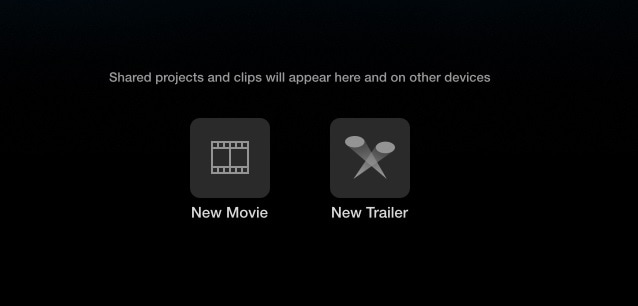
Step 2: Click on My Movie under Project Media and go to My Media. Import your video clips and audio files under My Media.
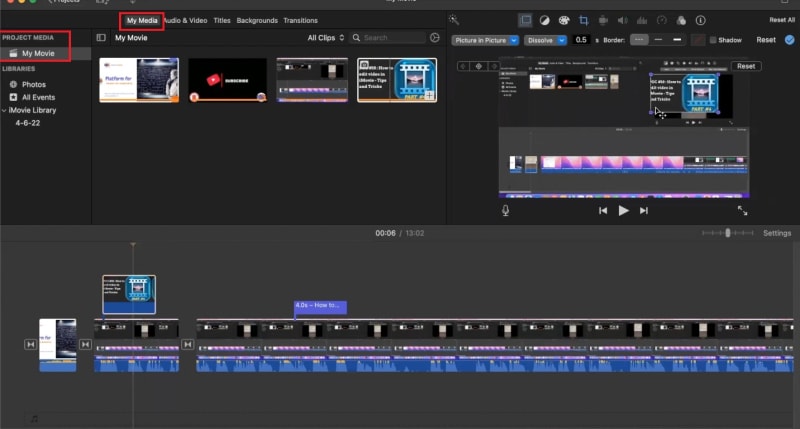
Step 3: Drag and drop the video clips and audio clips on the timeline in proper order. You can go for iMovie edit audio and video such as trimming as required.
Step 4: Go to Transitions located at the top bar beside My Media and place the desired transitions in between the video clips.
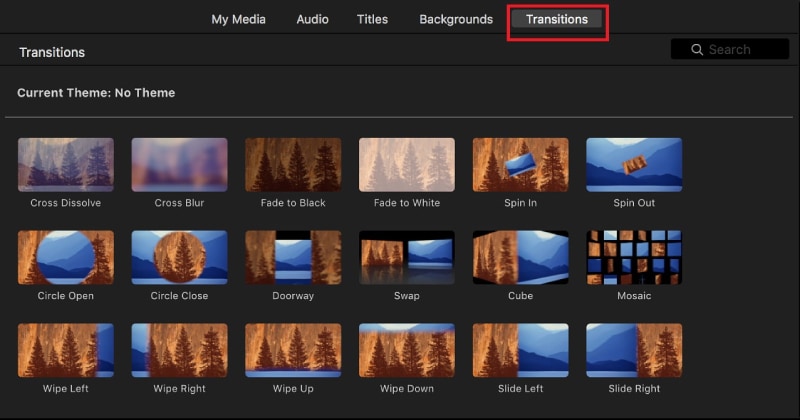
Step 5: Similarly, go to Titles located at the top bar beside Transitions and place them on the timeline wherever appropriate.
Step 6: Finally, check your edited video on the canvas and then go to the top-right corner and click on Export. You will have to option to save it in Theater and share on social media as well as through email and iTunes.

Part 3. Alternative to Edit Videos - Filmora
In spite of iMovie being a good video editor, Mac users search for a better alternative. This is because there are limited transitions and effects available. You can have two video tracks only on the timeline and there is lack of customization. Besides, the advanced features of video editing such as motion tracking are not available. Moreover, there are limited file formats supported for importing and exporting.
Wondershare Filmora is the best alternative to iMovie for Mac users. Filmora is a premium video editor where all the shortcomings of iMovie are taken care of. Filmora supports almost all file formats for media files. There is a wide range of transitions, effects, elements as well as animations available. Besides, there are different styles of texts and titles available along with stock media library. Here are the steps to edit videos with iMovie.
For Win 7 or later (64-bit)
For macOS 10.12 or later
Step 1: Download and install Filmora on your Mac. Launch Filmora and click on New Project.
Step 2: Drag and drop your video clips and audio files Project Media folder. Drag and place the video clips on the timeline and arrange per perfectly. Place audio files on the timeline on a different track.

Step 3: If you want to apply transitions, go to Transitions at the top bar and drag any transition in between video clips on the timeline. You can also insert texts from Titles and objects from Elements from the top bar.

Step 4: Play the video to see the changes you have made, and click on Export button to save the video when you are satisfied.

Part 4. FAQs about iMovie
Is iMovie good for video editing?
Yes, iMovie is good for basic video editing. You can edit 4K videos, and iMovie is available on macOS and iOS. If you are a beginner, iMovie is perfect for you. If you want advanced editing features, we recommend Wondershare Filmora.
What’s better Premiere Pro or iMovie?
In terms of features and functionalities, Premiere Pro is far better than iMovie. However, Premiere Pro is more for advanced video editing while iMovie is more for beginners. iMovie is simpler to use than Premiere Pro, and hence, beginners will love it.
Can I make YouTube videos with iMovie?
Yes, you can make YouTube videos with iMovie as it has all the required tools and options. Import your video clips and audio files on the timeline, go for iMovie edit clip like trim and crop as required, add transitions, texts, and effects as applicable and publish your finished video on YouTube.
For macOS 10.12 or later
Step 1: Download and install Filmora on your Mac. Launch Filmora and click on New Project.
Step 2: Drag and drop your video clips and audio files Project Media folder. Drag and place the video clips on the timeline and arrange per perfectly. Place audio files on the timeline on a different track.

Step 3: If you want to apply transitions, go to Transitions at the top bar and drag any transition in between video clips on the timeline. You can also insert texts from Titles and objects from Elements from the top bar.

Step 4: Play the video to see the changes you have made, and click on Export button to save the video when you are satisfied.

Part 4. FAQs about iMovie
Is iMovie good for video editing?
Yes, iMovie is good for basic video editing. You can edit 4K videos, and iMovie is available on macOS and iOS. If you are a beginner, iMovie is perfect for you. If you want advanced editing features, we recommend Wondershare Filmora.
What’s better Premiere Pro or iMovie?
In terms of features and functionalities, Premiere Pro is far better than iMovie. However, Premiere Pro is more for advanced video editing while iMovie is more for beginners. iMovie is simpler to use than Premiere Pro, and hence, beginners will love it.
Can I make YouTube videos with iMovie?
Yes, you can make YouTube videos with iMovie as it has all the required tools and options. Import your video clips and audio files on the timeline, go for iMovie edit clip like trim and crop as required, add transitions, texts, and effects as applicable and publish your finished video on YouTube.
For macOS 10.12 or later
Step 1: Download and install Filmora on your Mac. Launch Filmora and click on New Project.
Step 2: Drag and drop your video clips and audio files Project Media folder. Drag and place the video clips on the timeline and arrange per perfectly. Place audio files on the timeline on a different track.

Step 3: If you want to apply transitions, go to Transitions at the top bar and drag any transition in between video clips on the timeline. You can also insert texts from Titles and objects from Elements from the top bar.

Step 4: Play the video to see the changes you have made, and click on Export button to save the video when you are satisfied.

Part 4. FAQs about iMovie
Is iMovie good for video editing?
Yes, iMovie is good for basic video editing. You can edit 4K videos, and iMovie is available on macOS and iOS. If you are a beginner, iMovie is perfect for you. If you want advanced editing features, we recommend Wondershare Filmora.
What’s better Premiere Pro or iMovie?
In terms of features and functionalities, Premiere Pro is far better than iMovie. However, Premiere Pro is more for advanced video editing while iMovie is more for beginners. iMovie is simpler to use than Premiere Pro, and hence, beginners will love it.
Can I make YouTube videos with iMovie?
Yes, you can make YouTube videos with iMovie as it has all the required tools and options. Import your video clips and audio files on the timeline, go for iMovie edit clip like trim and crop as required, add transitions, texts, and effects as applicable and publish your finished video on YouTube.
For macOS 10.12 or later
Step 1: Download and install Filmora on your Mac. Launch Filmora and click on New Project.
Step 2: Drag and drop your video clips and audio files Project Media folder. Drag and place the video clips on the timeline and arrange per perfectly. Place audio files on the timeline on a different track.

Step 3: If you want to apply transitions, go to Transitions at the top bar and drag any transition in between video clips on the timeline. You can also insert texts from Titles and objects from Elements from the top bar.

Step 4: Play the video to see the changes you have made, and click on Export button to save the video when you are satisfied.

Part 4. FAQs about iMovie
Is iMovie good for video editing?
Yes, iMovie is good for basic video editing. You can edit 4K videos, and iMovie is available on macOS and iOS. If you are a beginner, iMovie is perfect for you. If you want advanced editing features, we recommend Wondershare Filmora.
What’s better Premiere Pro or iMovie?
In terms of features and functionalities, Premiere Pro is far better than iMovie. However, Premiere Pro is more for advanced video editing while iMovie is more for beginners. iMovie is simpler to use than Premiere Pro, and hence, beginners will love it.
Can I make YouTube videos with iMovie?
Yes, you can make YouTube videos with iMovie as it has all the required tools and options. Import your video clips and audio files on the timeline, go for iMovie edit clip like trim and crop as required, add transitions, texts, and effects as applicable and publish your finished video on YouTube.
If You Want to Know How to Live Stream Pre-Recorded Video, You Are in the Right Place. We Will Give You a Complete Guide on 8 Ways You Can Live Stream Pre-Recorded Videos Successfully
Many people tend to Livestream pre-recorded videos because of their exciting benefits. People often want to give their audience a near-perfect video in live sessions. They want to avoid the multiple errors and flaws that are usually known to plague live video sessions. Live streaming pre-recorded videos allow people to avoid all these errors effortlessly.
Uploading pre-recorded videos has a lot of excellent benefits attached to it. For example, it allows you to provide an error-free video. You can always re-record a video if you think it does not match your requirements or standards. Recording videos in advance also can help you to get the opportunity to determine the video quality. You may easily edit your videos if you decide it is not suited for the internet. Prerecorded videos allow you to switch between scenarios while watching them easily.
Part 1. 8 Best Tools To Live Stream Your Pre-recorded Video
If you also want to try live streaming a pre-recorded video, you can choose from the following 8 ways to do it easily.
1. Restream

Restream is a website that allows users to interact actively with their audience through live streaming. This tool gives you access to live streams on 30+ media platforms.
Restream supports pre-recorded video live streaming, which helps content creators to come up with better content and scenes. Using Restream, you can go live on multiple media like Twitch and Facebook and get to engage with your audience more by live chat.
To make your live sessions more attractive, you can add texts and other effects to style up your live stream and make it more engaging. Restream boasts a cloud storage facility that helps users back up their recorded videos. This tool also provides an analysis of the audience.
Pros
- This website allows you to live stream pre-recorded videos with ease.
- io support multiple streaming.
- This sure is very easy to navigate through.
Cons
- Most of the key features of this website can only be accessed by subscriptions.
2. Prism Live Studio

Prism Live Studio software supports live and pre-recorded live video streaming on major platforms. It is suitable for individuals and businesses. Prism live studio features three fascinating camera modes; photo, live stream, and video. And it also boosts your live sessions with its live effects and lives chat. Creators can also add texts, audio, GIFs, and animated texts.
Price & Download
Because Prism is a multi-platform product, you have the option of using a mobile app or an online product. Prism live studio is available for free download for both iOS and Android .
Pros
- This application supports prerecorded streaming videos.
- Prism allows users to add external content to their videos.
- Prism live studio features a desktop version as well as a mobile version.
Cons
- Some users have complained about the quality of its live streaming. Its resolution needs to be improved.
3. SplitCam

SplitCam is a live streaming software that can be used for many live sessions, like live gaming, online classes, etc. Using SplitCam, you can host up to 5 guests at once using a split screen. Users can also edit their videos while on live sessions. This software features an audio mixer that gives users complete control of the audio in their video. With SplitCam, you can stream your live sessions to Twitch, LinkedIn, Facebook, etc.
Price & Download
SplitCam is a free application. You can click its official website to download it.
Pros
- This software allows users to split their screen.
- SplitCam supports live streaming.
Cons
- This app is only available for desktop users.
4. vMix

Vmix is an online live streaming platform that supports NDI tools that give users access to several channels of audio and videos. It allows users to get access to several animations. With Vmix, you can also explore the fascinating slow-motion world of videos. This platform lets users customize their live sessions to their tastes. Vmix takes editing to a new level with its multiple editing options. You can also reach out to your audience by live streaming on several social media sites.
Price
vMix consists of five different versions. The basic version is free, and the Basic HD version goes for $60 per year, the HD version goes for $350 per year, the 4K version goes for $700 annually, the pro version goes for $1200 annually, while the MAX version goes for $50 per month.
Pros
- All version of vMix allows users to use the app for 60 days free.
- vMix can be used by professionals as it has proven to be efficient.
- vMix allows users to live stream on popular media platforms.
Cons
- vMix may appear difficult to use.
- vMix can only be used by Windows users.
5. OneStream

OneStream is a software that enables pre-recorded video live streaming. It is a platform that helps users get premium content to their audience around the globe. Using OneStream, you can schedule your live sessions up to 60 days in advance. Users can also add titles and subtitles to their videos. This software also boasts of the playlist streaming feature. With this tool, you can line up videos and schedule them to go live one after the other.
Price
OneStream is coming in 3 versions:
- Basic PLAN $10 monthly
- Standard PLAN $39 monthly
- Enterprise PLAN $89 monthly
Pros
- OneStream allows users to add extra content like captions and subtitles in their video.
- Users can schedule streaming.
- This tool does not need to be installed. You get access to its features easily.
Cons
- OneStream may be difficult to understand.
- The mobile version of this software needs improvement.
6. Be Live

Be Live is a beginner-friendly live streaming tool that gives users an in-depth analysis of their audience. It makes your live session more interactive with its live chat. This software features a customization tool. With Be Live, users can live stream pre-recorded videos with ease. This tool allows users to host more than two guests simultaneously by sharing the screen. You can also go live on several platforms with this tool.
Price
Be Live is available in 2 versions:
- Standard PLAN $24.99 monthly
- Pro PLAN $37.50 monthly
Pros
- This software helps users to reach a maximum audience.
- Be Live is very easy to use.
- Users can design their videos to their taste.
Cons
- They need to improve on their video’s quality.
- This software can only work on some browsers.
- Most of their amazing features can only be accessed by subscription.
7. OBS Studio

OBS Studio (Open Broadcaster Software Studio) is a live streaming and recording software compatible with Windows, Mac, and Linus. It features a powerful editing tool that would make your live sessions more engaging. This tool boasts an audio mixer that gives users complete control of the audio part of their videos. This software allows users to brand their videos the way they want. You can also use customized plugins to give your audience a more quality presentation.
Price
OBS Studio is a free software.
Pros
- This amazing tool is free.
- OBS allows you to customize your videos.
- OBS allows users to preview their videos.
Cons
- OBS may be difficult to navigate through.
- This software will need a large storage capacity.
8. Live Pigeon

Live Pigeon is a live streaming platform that boasts of one of the best premium editing tools. With live pigeon, you can schedule your live sessions. This tool provides users with audience engagement analysis.
Live pigeon makes your live sessions more enjoyable by allowing the audience to use the mic and interact with you. Users can also organize live pools for their audience.
Price
Live Pigeon is available in 3 versions:
- Basic PLAN $15
- Standard PLAN $37
- Enterprise PLAN $97
Pros
- Live Pigeon produces high-quality videos.
- This tool is easy to use.
- No limitations to Streaming.
Cons
- Live Pigeon only supports pre-recorded videos live streams.
Part 2. How To livestream pre-recorded Video with mobile app?
Suppose you are interested in the tools described above. In that case, we will provide you with a detailed tutorial to help you finish your pre-recorded live in advance on your phone.
Since the steps for the cell phone are similar, the following steps are based on OneStream Live as an example. You can operate the rest of the products similarly.
Step1 Connect your social platform
To avoid reminders for subsequent video uploads, you can associate the platform account you want to live stream with once you enter the app.

Step2 Upload your pre-recorded video
Click “Create Event” and choose the left button “Upload New Video”. Then, you can choose to import your pre-recorded video from your device or the cloud.

Step3 Edit your stream details
After analyzing the video, OneStream Live will let you edit some basic information about this video. You can change its thumbnail and add a title, tags and description. Also, you can do some light editing on this pre-recorded video. Adding some captions will be a good idea.

Step4 Choose the social accounts and schedule time
After finishing all your preparation, you can finally confirm the scheduled time of your pre-recorded stream. Then, choose the social account where you want to live stream. At last, don’t forget to click the SCHEDULE button to save your streams.

Bonus Tips: How to create pre-recorded Video?
To live stream quality pre-recorded videos, you would need an appropriate tool. Filmora, built by Wondershare, is one of the best you can find.
Filmora allows you to create and edit your videos efficiently. The newest version Filmora 11, boasts several effects, a simple interface, speakers, and mics amongst others. Here are some of Filmora’s wonderful features:
- **Instant mode:**This mode works with AI to help users do some editing and speed up video creation. You can make video creation fast and easy
- Speed control: Filmora 11 also allows users to have ultimate control of the speed of their videos. You can make your video faster or slower depending on what you want.
- Chroma key filming: Content creators often do not want their background to show while recording. With Filmora 11, you don’t have to worry about poor video backgrounds to another background with just one choice. In other words, Filmora 11 makes you appear anywhere you fancy.
How to record your video with Wondershare Filmora?
Step1 After downloading and installing Filmora Screen Recorder , click on the “PC Screen” to start the recording.

Step2 You can change the recording area, video quality and audio source in the following pop-up.

Step3 Press the F9 to stop your recording. Then, you can directly edit the recorded video with the advanced features of Filmora. When you’re through editing, export it to the video format you wish.
Conclusion
We can’t possibly overhype the importance of live streaming pre-recorded videos. Its benefits are just simply overwhelming and worthwhile. In this article, we have given you all the help that is necessary for you to start putting out excellent pre-recorded videos on the internet.
Free Download For Win 7 or later(64-bit)
Free Download For macOS 10.14 or later
Part 1. 8 Best Tools To Live Stream Your Pre-recorded Video
If you also want to try live streaming a pre-recorded video, you can choose from the following 8 ways to do it easily.
1. Restream

Restream is a website that allows users to interact actively with their audience through live streaming. This tool gives you access to live streams on 30+ media platforms.
Restream supports pre-recorded video live streaming, which helps content creators to come up with better content and scenes. Using Restream, you can go live on multiple media like Twitch and Facebook and get to engage with your audience more by live chat.
To make your live sessions more attractive, you can add texts and other effects to style up your live stream and make it more engaging. Restream boasts a cloud storage facility that helps users back up their recorded videos. This tool also provides an analysis of the audience.
Pros
- This website allows you to live stream pre-recorded videos with ease.
- io support multiple streaming.
- This sure is very easy to navigate through.
Cons
- Most of the key features of this website can only be accessed by subscriptions.
2. Prism Live Studio

Prism Live Studio software supports live and pre-recorded live video streaming on major platforms. It is suitable for individuals and businesses. Prism live studio features three fascinating camera modes; photo, live stream, and video. And it also boosts your live sessions with its live effects and lives chat. Creators can also add texts, audio, GIFs, and animated texts.
Price & Download
Because Prism is a multi-platform product, you have the option of using a mobile app or an online product. Prism live studio is available for free download for both iOS and Android .
Pros
- This application supports prerecorded streaming videos.
- Prism allows users to add external content to their videos.
- Prism live studio features a desktop version as well as a mobile version.
Cons
- Some users have complained about the quality of its live streaming. Its resolution needs to be improved.
3. SplitCam

SplitCam is a live streaming software that can be used for many live sessions, like live gaming, online classes, etc. Using SplitCam, you can host up to 5 guests at once using a split screen. Users can also edit their videos while on live sessions. This software features an audio mixer that gives users complete control of the audio in their video. With SplitCam, you can stream your live sessions to Twitch, LinkedIn, Facebook, etc.
Price & Download
SplitCam is a free application. You can click its official website to download it.
Pros
- This software allows users to split their screen.
- SplitCam supports live streaming.
Cons
- This app is only available for desktop users.
4. vMix

Vmix is an online live streaming platform that supports NDI tools that give users access to several channels of audio and videos. It allows users to get access to several animations. With Vmix, you can also explore the fascinating slow-motion world of videos. This platform lets users customize their live sessions to their tastes. Vmix takes editing to a new level with its multiple editing options. You can also reach out to your audience by live streaming on several social media sites.
Price
vMix consists of five different versions. The basic version is free, and the Basic HD version goes for $60 per year, the HD version goes for $350 per year, the 4K version goes for $700 annually, the pro version goes for $1200 annually, while the MAX version goes for $50 per month.
Pros
- All version of vMix allows users to use the app for 60 days free.
- vMix can be used by professionals as it has proven to be efficient.
- vMix allows users to live stream on popular media platforms.
Cons
- vMix may appear difficult to use.
- vMix can only be used by Windows users.
5. OneStream

OneStream is a software that enables pre-recorded video live streaming. It is a platform that helps users get premium content to their audience around the globe. Using OneStream, you can schedule your live sessions up to 60 days in advance. Users can also add titles and subtitles to their videos. This software also boasts of the playlist streaming feature. With this tool, you can line up videos and schedule them to go live one after the other.
Price
OneStream is coming in 3 versions:
- Basic PLAN $10 monthly
- Standard PLAN $39 monthly
- Enterprise PLAN $89 monthly
Pros
- OneStream allows users to add extra content like captions and subtitles in their video.
- Users can schedule streaming.
- This tool does not need to be installed. You get access to its features easily.
Cons
- OneStream may be difficult to understand.
- The mobile version of this software needs improvement.
6. Be Live

Be Live is a beginner-friendly live streaming tool that gives users an in-depth analysis of their audience. It makes your live session more interactive with its live chat. This software features a customization tool. With Be Live, users can live stream pre-recorded videos with ease. This tool allows users to host more than two guests simultaneously by sharing the screen. You can also go live on several platforms with this tool.
Price
Be Live is available in 2 versions:
- Standard PLAN $24.99 monthly
- Pro PLAN $37.50 monthly
Pros
- This software helps users to reach a maximum audience.
- Be Live is very easy to use.
- Users can design their videos to their taste.
Cons
- They need to improve on their video’s quality.
- This software can only work on some browsers.
- Most of their amazing features can only be accessed by subscription.
7. OBS Studio

OBS Studio (Open Broadcaster Software Studio) is a live streaming and recording software compatible with Windows, Mac, and Linus. It features a powerful editing tool that would make your live sessions more engaging. This tool boasts an audio mixer that gives users complete control of the audio part of their videos. This software allows users to brand their videos the way they want. You can also use customized plugins to give your audience a more quality presentation.
Price
OBS Studio is a free software.
Pros
- This amazing tool is free.
- OBS allows you to customize your videos.
- OBS allows users to preview their videos.
Cons
- OBS may be difficult to navigate through.
- This software will need a large storage capacity.
8. Live Pigeon

Live Pigeon is a live streaming platform that boasts of one of the best premium editing tools. With live pigeon, you can schedule your live sessions. This tool provides users with audience engagement analysis.
Live pigeon makes your live sessions more enjoyable by allowing the audience to use the mic and interact with you. Users can also organize live pools for their audience.
Price
Live Pigeon is available in 3 versions:
- Basic PLAN $15
- Standard PLAN $37
- Enterprise PLAN $97
Pros
- Live Pigeon produces high-quality videos.
- This tool is easy to use.
- No limitations to Streaming.
Cons
- Live Pigeon only supports pre-recorded videos live streams.
Part 2. How To livestream pre-recorded Video with mobile app?
Suppose you are interested in the tools described above. In that case, we will provide you with a detailed tutorial to help you finish your pre-recorded live in advance on your phone.
Since the steps for the cell phone are similar, the following steps are based on OneStream Live as an example. You can operate the rest of the products similarly.
Step1 Connect your social platform
To avoid reminders for subsequent video uploads, you can associate the platform account you want to live stream with once you enter the app.

Step2 Upload your pre-recorded video
Click “Create Event” and choose the left button “Upload New Video”. Then, you can choose to import your pre-recorded video from your device or the cloud.

Step3 Edit your stream details
After analyzing the video, OneStream Live will let you edit some basic information about this video. You can change its thumbnail and add a title, tags and description. Also, you can do some light editing on this pre-recorded video. Adding some captions will be a good idea.

Step4 Choose the social accounts and schedule time
After finishing all your preparation, you can finally confirm the scheduled time of your pre-recorded stream. Then, choose the social account where you want to live stream. At last, don’t forget to click the SCHEDULE button to save your streams.

Bonus Tips: How to create pre-recorded Video?
To live stream quality pre-recorded videos, you would need an appropriate tool. Filmora, built by Wondershare, is one of the best you can find.
Filmora allows you to create and edit your videos efficiently. The newest version Filmora 11, boasts several effects, a simple interface, speakers, and mics amongst others. Here are some of Filmora’s wonderful features:
- **Instant mode:**This mode works with AI to help users do some editing and speed up video creation. You can make video creation fast and easy
- Speed control: Filmora 11 also allows users to have ultimate control of the speed of their videos. You can make your video faster or slower depending on what you want.
- Chroma key filming: Content creators often do not want their background to show while recording. With Filmora 11, you don’t have to worry about poor video backgrounds to another background with just one choice. In other words, Filmora 11 makes you appear anywhere you fancy.
How to record your video with Wondershare Filmora?
Step1 After downloading and installing Filmora Screen Recorder , click on the “PC Screen” to start the recording.

Step2 You can change the recording area, video quality and audio source in the following pop-up.

Step3 Press the F9 to stop your recording. Then, you can directly edit the recorded video with the advanced features of Filmora. When you’re through editing, export it to the video format you wish.
Conclusion
We can’t possibly overhype the importance of live streaming pre-recorded videos. Its benefits are just simply overwhelming and worthwhile. In this article, we have given you all the help that is necessary for you to start putting out excellent pre-recorded videos on the internet.
Free Download For Win 7 or later(64-bit)
Free Download For macOS 10.14 or later
Also read:
- New In 2024, Top 20 Slideshow Makers for Win/Mac/Online Review
- In 2024, 10 Catchy Pixel Art Wallpapers and How to Custom Your Own with Ease
- New 7 Best MP4 Editors on Mac Edit MP4 in Mac for 2024
- New Make Time-Lapse Video on MacBook Complete Guide for 2024
- Updated Add Motion Blur in After Effects
- Updated 2024 Approved How Long Does It Take To Edit Videos
- New How to Remove Audio From Video on Mac? Free and Official Solutions
- Through Speed Ramping, Create a Smooth Transition in Slow-Motion Videos. Follow This Guide and Learn About Premiere Pro Slow Motion and a Better Alternative for 2024
- Want to Loop a Video to Extend Its Duration? You Can Use iMovie to Loop a Video on Your Mac and iPhone and We Will Illustrate How to Loop a Video in iMovie for 2024
- New 2024 Approved Fun & Easy Masking Tricks in Filmora
- How To Change Text In Premiere Pro
- New 2024 Approved How to Change Frame Rate in Premiere Pro
- Updated Best Video Format Converter for PC and Online for 2024
- Updated In 2024, Figuring Out Proper Ways to Play a Video in Slow Motion on iPhone
- Updated In 2024, Guide to Making Cinematography for Music Video
- New In 2024, How to Add Video Transitions in Videos
- How to Create a Slideshow with Movavi Slideshow Maker for 2024
- New 2 Methods to Cut Video in VLC on Windows for 2024
- Updated Top 10 Fun Discord Bots You Need for 2024
- Updated How to Make Dynamic Video Collages?
- New 2024 Approved Best Ways to Blur Zoom Background for Free
- How to Cut Videos on Mac without Using FFmpeg, In 2024
- New 20 Best Video Background Templates for 2024
- The way to get back lost data from Honor Magic V2
- How To Activate and Use Life360 Ghost Mode On OnePlus Ace 3 | Dr.fone
- How to Repair corrupt MP4 and MOV files of Infinix Note 30i?
- Does Airplane Mode Turn off GPS Location On Samsung Galaxy XCover 7? | Dr.fone
- How to Unlock SIM Card on Meizu 21 online without jailbreak
- In 2024, How to Change Netflix Location to Get More Country Version On Honor Magic 6 Pro | Dr.fone
- In 2024, Ultimate Guide on OnePlus Nord 3 5G FRP Bypass
- How To Change Your SIM PIN Code on Your Honor Magic V2 Phone
- How To Unlock Apple iPhone 13 Without Swiping Up? 6 Ways | Dr.fone
- In 2024, Top 10 Password Cracking Tools For Vivo Y02T
- How to recover deleted photos from Android Gallery without backup on Vivo Y78+
- New 2024 Approved How to Add Emojis To Discord
- How to Rescue Lost Contacts from Xperia 1 V?
- How to Easily Hard reset my Xiaomi 13T Pro | Dr.fone
- 9 Mind-Blowing Tricks to Hatch Eggs in Pokemon Go Without Walking On Itel P40 | Dr.fone
- Fix the Error of Unfortunately the Process.com.android.phone Has Stopped on Motorola Razr 40 | Dr.fone
- Title: Top 10 Sound Extractors to Extract Sound From Video 2023
- Author: Chloe
- Created at : 2024-05-20 03:37:30
- Updated at : 2024-05-21 03:37:30
- Link: https://ai-editing-video.techidaily.com/top-10-sound-extractors-to-extract-sound-from-video-2023/
- License: This work is licensed under CC BY-NC-SA 4.0.














