:max_bytes(150000):strip_icc():format(webp)/GettyImages-1250476440-2ff779100e984029aa752236f9791b11.jpg)
Updated 6 Best MP4 Mergers to Join Videos Easily

6 Best MP4 Mergers to Join Videos Easily
Not all software allows you to combine videos in the MP4 format. And even if they do, the quality you get is not satisfying. The reason is pretty basic – overrated and underrated video merging software. Some tools are complicated, while others are extremely user-friendly with the interface and options.
So, after spending several days on the research, finally, here are the 6 best mp4 mergers along with their tutorials to help you understand the process and complexity of each software and pick the best one in terms of simplicity and user-friendliness.
In this article
04 Media Cope
Part 1: Free Video Joiner (For Windows Users Only)
Free Video Joiner is a free tool to use for Windows users. You can join multiple videos to turn into a big video file. The software allows you to convert WMV, MPG, MPEG, AVI, and MOV files into MP4, MOV, WMV, and AVI. You can also “Save As” videos in VCD and DVD, iPhone, iPod, Zune, or PSP video formats.
The company claims “no quality loss” when the complete video is out. However, you have to be very picky when selecting the first video in your list to merge with others because the Free Video Joiner keeps the same width and height of the merged file as of the first video.
So, for instance, if you have 10 videos in the list to merge in the MP4 format, the first video has 1280 x 720 dimensions while the rest are 1920 x 1080. Then, the final merged video will be available to you in the same width and height as the first video (1280 x 720).
Merging Videos in Free Video Joiner
Step1: Download Free Video Joiner
Open your browser and go to the Free Video Joiner website. Then, click the “Download” button on the page to save the setup on your computer.

Step 2: Install and Run Free Video Joiner
Now, double-click on the Free Video Joiner set up to install it in your system. It will hardly take a few seconds for the entire software to get into your system’s hard drive.
Once the software is installed, open the software, and you will see the interface like this.

Step 3: Add Files
Click on the “Add Files” button.

And select the clips you want to merge in MP4.

To change the order of the videos, you can use the “Move Up” or “Move Down” button.

Step 4: Select Output Folder
Choose your output directory to save the merged file by clicking on the “Select” button.

Then, click on the “Video” tab to choose the format of your joined video. Also, take your time to choose the “Presets” from the drop-down menu below the video tab.
As you can see, MP4 is selected in the screenshot below.

Step 5: Staring Merging in MP4
Now, click on the “Join Now” button.

You will see that the “Overall Progress” bar will begin to increase.

Once the bar is 100%, click on the “Open Folder” button to directly visit the folder where you will find the merged video. Or click the “Finish” button if you wish to start another project.

Part 2: Freemake Video Converter (For Windows Users Only)
Freemake Video Converter is reliable software to convert videos without registration. The program is free to download with more than 180 million users worldwide. And not just the MP4, but you can convert videos in all the popular formats and use the program to copy and burn DVDs.
Apart from the video conversion feature, you can use Freemake to merge your MP4 videos from your Windows operating system. However, the software is unavailable for MAC users, and it is one of the major drawbacks of this video merger.
Merging Videos in Freemake Video Converter
Step 1: Download Freemake Video Converter
First, go to the Freemake Video Converter website and click on the “Free Download” button.

Then, install the software on your computer and open it. The software appears to be simple like this.

Step 2: Add Videos
Click on the “Video” tab from the top menu to select videos you want to merge.

As you can see below, two videos are uploaded on the software.

Step 3: Rearrange Video Order
If you wish to rearrange the videos, you can do it by simply dragging the video up or down with the help of your mouse.

For example, the “Photo Slideshow” video, which was previously on the top, is now placed beneath the “Intro” video.

That means the merged video will begin from the “Intro” video, and then the “Photo Slideshow” will continue right after the first clip ends. All be done without any break or pause.
Step 4: Join Videos
After rearranging the videos, use your mouse to select clips by clicking once on each video. All selected videos will be highlighted in the “light blue” color.

Then, take the mouse cursor on the top-right side of the software and turn on the “Join Files” button by clicking on it.

You will see that a merged video will be added to the software.
For instance, you can see that a new file has been added to the interface, showing the number of merged files in the red circle.

The above screenshot represents a single merged video that includes two files.
Step 5: Choose Your Output Video Format
Look at the bottom of the software to see different video formats, and click on “MP4.”

Click on the “Preset” menu to choose the format and size of the output video. Then, select the output folder.

Step 6: Save Your Video
Lastly, click on the “Convert” button to allow the software to merge the video in MP4 format and save it on your computer.

Part 3: Boilsoft Video Joiner (For Windows and MAC Users)
Boilsoft Video Joiner is a video merger tool to join MP4, WMA, WMV, ASF, 3GP, RMVB/RM, MPG, MPEG, AVI, VOB, FLV, and MKV clips into one complete single video. You can download the free trial version or buy the full software for your MAC and Windows operating systems.
Boilsoft Video Joiner also offers Encode mode and Direct Stream mode, allowing you to merge clips efficiently into different formats at great speed.
Merging Videos in Boilsoft Video Joiner
Step 1: Download and Install Boilsoft Video Joiner
Visit the Boilsoft Video Joiner website from your computer browser and click on the “Download” tab.

If you want to install the software on Windows OS, then click on the “Windows” tab and then click on the “Download” button next to the “Boilsoft Video Joiner” software.

Contrarily, you can download the program for MAC operating system by clicking on the “Mac” tab and clicking the “Download” button.

Now, run the installer to install the software on your computer and open it.

Note: The screenshots are from the previous version of Boilsoft Video Joiner. However, this tutorial’s steps to merge MP4 videos are workable on the latest version.
Step 2: Add Videos in Boilsoft Video Joiner
Click on the “Add File” icon on the top menu to add the clips you want to join together.

Here you can see that two files have been uploaded. Plus, with the small green “arrow” buttons, you can rearrange the order of the clips.

Step 3: Merge Videos
Find the “Merge” option on the top menu, and click it.

Then, choose the “Direct Stream” mode or “Encode Mode” from the merge mode options, and click on the “OK” button.

Note: It is suggested to choose the “Direct Stream” mode if you want files to be converted in the MP4 format.
Step 4: Save Joined Video
After clicking the “OK” button, choose the folder to save the merged video on your computer. And click the “Save” button.

A green progress bar will start until you see the “Finished” message above the bar, confirming that the video has been merged. So, click the “Open Folder” button to see the joined video in MP4 format.

Part 4: Media Cope (For Windows Users Only)
Media Cope is free software with multiple features, including audio and video joiner. The software is available for Windows users only but does not support the latest Windows versions. So, if you are running XP, Vista, Windows 7, or Windows 8, you can easily install the software on your computer.
Although the software doesn’t support MAC, you can still join and save the videos on your iPhone. Nevertheless, the developers assure that the software supports all major formats, such as MP4, MOV, 3GP, AC3, AMR, WAV, MKV, FLV, DIVX, AVI, and many more.
Merging Videos in Media Cope
Step 1: Download and Install Media Cope
Downloading Media Cope is no big deal. All you need to do is go to the official Media Cope’s website and click on the “Download” tab on the top menu.

Once you are taken to another page, click on the “Download” button to save the setup on your computer.

Double click the “MediaCopeSetup.exe” file to install the software. It will only take a few minutes to install the complete program on your PC.
So, after installing Media Cope, open the program, and you will see a blank screen with several options on the top and bottom of the interface.

Step 2: Add Files
Click on the “Audio/Video Joiner” tab to select your video clips.

Select your clips and click on the “Add” button to transfer files on the software.

As you can see, two video files are added to the platform.

Step 3: Choose Output Format
If you look down in the software, you will find the “Output Format” options. So, choose your format (MP4 recommended) and select the video quality from the drop-down menu.

Step 4: Merge Videos and Save
Now, click on the “Join” button, choose your output folder, and give time to complete the process.

After the process ends, enjoy your merged video in the output folder.
Part 5: MP4Joiner by MP4Tools (For Windows, MAC, and Linux Users)
MP4Joiner is a free software to join MP4 format videos into one single video that comes with an MP4Splitter. This software duo is called MP4Tools. So don’t get confused by the name when downloading the program on your PC.
A good thing about MP4Joiner is that it is developed for multiple platforms, such as Windows, MAC, and Linux. But unfortunately, it only supports “win32,” “Mac 10.10 and Catalina,” and “BZ2” file extension.
Merging Videos in MP4Joiner
Step 1: Download MP4Joiner
The first step requires downloading MP4Joiner on your computer according to your operating system. To do that, go to the MP4Joiner’s site. And click on any one of the following “.exe” files to download the setup.

Then, install the program in your Windows, MAC, or Linux, and run it. The interface is extremely simple, with no confusing options.

Step 2: Add Files in MP4Joiner
Next, click on the “Add Video” tab with a green “+” sign.

Doing so will help you choose videos you want to join together. So, select the videos and click on the “Open” button, as shown in the screenshot below.

Step 3: Start Joining Videos
Once all your selected videos are imported on the interface, click on the “Join” tab.

Then, choose the folder where you want the merged video to be saved, and click the “Save” button.

A new window will appear, showing a green progress bar.

Wait until you see the “Successful” note on the top of the progress bar, and then click on the “Close” button.

Go to your output folder to watch the joined video in the MP4 format.
Part 6: Filmora by Wondershare (For Windows and MAC Users - Recommended)
Filmora Video Editor is one of the famous video editing software by Wondershare. It is like a gateway to creativity for beginner and experienced editors. The software offers a wide range of tools and presets, which makes video editing quick and easy.
This video editing tool is for both MAC and Windows users. You can use the software by choosing a suitable pricing plan or downloading the free version if the watermark is not an issue.
Gladly, Filmora can help you merge your videos without destroying a pixel in any format of your choice, including MP4. Also, the process is pretty simple, time-saving, and fun. Furthermore, you can also include flavors to your video merger by adding several transitions and effects to your videos.
For Win 7 or later (64-bit)
For macOS 10.14 or later
Merging Videos in MP4Joiner
Step 1: Download Filmora by Wondershare
Enter Filmora’s website in your browser to visit the homepage and click on the blue “Free Download” button.

After downloading the setup, install the software on your device. The process will only take a few minutes. Then, open Filmora, and you will see a modern-designed interface with all the tools and presets right in front of your eyes.

Step 2: Import Videos You Want to Merge
Use your mouse to click the blue “+” icon in the center of the software to import videos from your computer.

Then, drag-and-drop the videos to your timeline. But make sure that you place both clips on the same timeline. As you can see below, there are two clips. The first clip is named “Travel 05,” while the second video is called “Travel 06.”

Step 3: Fill the Gap to Merge
When you will drag-and-drop videos on the timeline, the chances are that there will be a gap or a blank space between the two clips, like this.

If this blank space is left untreated, the merged video will include this empty black space, as you can see on the preview screen.

Therefore, use your right mouse click to hold the second video and drag it to the wall of the first video without leaving any gap in between both clips.

Great! You have already merged the videos. Now, let’s move on to the final step.
Step 4: Export the Joined Video and Save in MP4
Click on the “Export” option on the left of the preview screen to see the settings window.

Under the “Local” tab, select “MP4” and feel free to perform other changes, such as choosing an output folder, renaming the merged video, picking the resolution, and more. Once you are satisfied with the settings, click on the “Export” button (on the right bottom of the screen) to save the video on your computer.

And it’s done!
Bottom Line
Among the 6 best MP4 mergers, Filmora seems to be winning. It’s not just a video editor with plenty of tools, but you can also join two or more videos in MP4 format without sacrificing the video quality.
On the other hand, video merges like Free Video Joiner, Freemake, Media Cope, Boilsoft Video Joiner, and MP4 Joiner have limited options. Plus, they are time-consuming, and some of them even disturb the video and audio quality when clips are merged through them.
FAQs
Q1. What is the best video merger for MP4?
There are many excellent video mergers to combine MP4 videos. Most users recommend Filmora because it works flawlessly on MAC and Windows operating systems. Besides, it’s a user-friendly software that even non-professional people can use to join MP4 videos.
Q2. What is the fastest video merger for MP4 clips?
Filmora by Wondershare is one of the fastest video mergers. You can merge videos by working on the timeline, which ultimately saves your time. And you can export merged videos in MP4 or any other format without many struggles. The second and third options are Media Cope and Boilsoft Video Joiner. Although they are a bit old-fashioned, you will still find them more accessible and fast than other MP4 mergers.
Q3. How do I merge MP4 videos without losing quality?
Merging MP4 videos without losing the quality depends on your software to combine videos. Filmora never disappoints its users when it comes to quality. As a matter of fact, you can choose your own resolution from the export settings menu when saving the merged MP4 video in your Windows or MAC computer.
04 Media Cope
Part 1: Free Video Joiner (For Windows Users Only)
Free Video Joiner is a free tool to use for Windows users. You can join multiple videos to turn into a big video file. The software allows you to convert WMV, MPG, MPEG, AVI, and MOV files into MP4, MOV, WMV, and AVI. You can also “Save As” videos in VCD and DVD, iPhone, iPod, Zune, or PSP video formats.
The company claims “no quality loss” when the complete video is out. However, you have to be very picky when selecting the first video in your list to merge with others because the Free Video Joiner keeps the same width and height of the merged file as of the first video.
So, for instance, if you have 10 videos in the list to merge in the MP4 format, the first video has 1280 x 720 dimensions while the rest are 1920 x 1080. Then, the final merged video will be available to you in the same width and height as the first video (1280 x 720).
Merging Videos in Free Video Joiner
Step1: Download Free Video Joiner
Open your browser and go to the Free Video Joiner website. Then, click the “Download” button on the page to save the setup on your computer.

Step 2: Install and Run Free Video Joiner
Now, double-click on the Free Video Joiner set up to install it in your system. It will hardly take a few seconds for the entire software to get into your system’s hard drive.
Once the software is installed, open the software, and you will see the interface like this.

Step 3: Add Files
Click on the “Add Files” button.

And select the clips you want to merge in MP4.

To change the order of the videos, you can use the “Move Up” or “Move Down” button.

Step 4: Select Output Folder
Choose your output directory to save the merged file by clicking on the “Select” button.

Then, click on the “Video” tab to choose the format of your joined video. Also, take your time to choose the “Presets” from the drop-down menu below the video tab.
As you can see, MP4 is selected in the screenshot below.

Step 5: Staring Merging in MP4
Now, click on the “Join Now” button.

You will see that the “Overall Progress” bar will begin to increase.

Once the bar is 100%, click on the “Open Folder” button to directly visit the folder where you will find the merged video. Or click the “Finish” button if you wish to start another project.

Part 2: Freemake Video Converter (For Windows Users Only)
Freemake Video Converter is reliable software to convert videos without registration. The program is free to download with more than 180 million users worldwide. And not just the MP4, but you can convert videos in all the popular formats and use the program to copy and burn DVDs.
Apart from the video conversion feature, you can use Freemake to merge your MP4 videos from your Windows operating system. However, the software is unavailable for MAC users, and it is one of the major drawbacks of this video merger.
Merging Videos in Freemake Video Converter
Step 1: Download Freemake Video Converter
First, go to the Freemake Video Converter website and click on the “Free Download” button.

Then, install the software on your computer and open it. The software appears to be simple like this.

Step 2: Add Videos
Click on the “Video” tab from the top menu to select videos you want to merge.

As you can see below, two videos are uploaded on the software.

Step 3: Rearrange Video Order
If you wish to rearrange the videos, you can do it by simply dragging the video up or down with the help of your mouse.

For example, the “Photo Slideshow” video, which was previously on the top, is now placed beneath the “Intro” video.

That means the merged video will begin from the “Intro” video, and then the “Photo Slideshow” will continue right after the first clip ends. All be done without any break or pause.
Step 4: Join Videos
After rearranging the videos, use your mouse to select clips by clicking once on each video. All selected videos will be highlighted in the “light blue” color.

Then, take the mouse cursor on the top-right side of the software and turn on the “Join Files” button by clicking on it.

You will see that a merged video will be added to the software.
For instance, you can see that a new file has been added to the interface, showing the number of merged files in the red circle.

The above screenshot represents a single merged video that includes two files.
Step 5: Choose Your Output Video Format
Look at the bottom of the software to see different video formats, and click on “MP4.”

Click on the “Preset” menu to choose the format and size of the output video. Then, select the output folder.

Step 6: Save Your Video
Lastly, click on the “Convert” button to allow the software to merge the video in MP4 format and save it on your computer.

Part 3: Boilsoft Video Joiner (For Windows and MAC Users)
Boilsoft Video Joiner is a video merger tool to join MP4, WMA, WMV, ASF, 3GP, RMVB/RM, MPG, MPEG, AVI, VOB, FLV, and MKV clips into one complete single video. You can download the free trial version or buy the full software for your MAC and Windows operating systems.
Boilsoft Video Joiner also offers Encode mode and Direct Stream mode, allowing you to merge clips efficiently into different formats at great speed.
Merging Videos in Boilsoft Video Joiner
Step 1: Download and Install Boilsoft Video Joiner
Visit the Boilsoft Video Joiner website from your computer browser and click on the “Download” tab.

If you want to install the software on Windows OS, then click on the “Windows” tab and then click on the “Download” button next to the “Boilsoft Video Joiner” software.

Contrarily, you can download the program for MAC operating system by clicking on the “Mac” tab and clicking the “Download” button.

Now, run the installer to install the software on your computer and open it.

Note: The screenshots are from the previous version of Boilsoft Video Joiner. However, this tutorial’s steps to merge MP4 videos are workable on the latest version.
Step 2: Add Videos in Boilsoft Video Joiner
Click on the “Add File” icon on the top menu to add the clips you want to join together.

Here you can see that two files have been uploaded. Plus, with the small green “arrow” buttons, you can rearrange the order of the clips.

Step 3: Merge Videos
Find the “Merge” option on the top menu, and click it.

Then, choose the “Direct Stream” mode or “Encode Mode” from the merge mode options, and click on the “OK” button.

Note: It is suggested to choose the “Direct Stream” mode if you want files to be converted in the MP4 format.
Step 4: Save Joined Video
After clicking the “OK” button, choose the folder to save the merged video on your computer. And click the “Save” button.

A green progress bar will start until you see the “Finished” message above the bar, confirming that the video has been merged. So, click the “Open Folder” button to see the joined video in MP4 format.

Part 4: Media Cope (For Windows Users Only)
Media Cope is free software with multiple features, including audio and video joiner. The software is available for Windows users only but does not support the latest Windows versions. So, if you are running XP, Vista, Windows 7, or Windows 8, you can easily install the software on your computer.
Although the software doesn’t support MAC, you can still join and save the videos on your iPhone. Nevertheless, the developers assure that the software supports all major formats, such as MP4, MOV, 3GP, AC3, AMR, WAV, MKV, FLV, DIVX, AVI, and many more.
Merging Videos in Media Cope
Step 1: Download and Install Media Cope
Downloading Media Cope is no big deal. All you need to do is go to the official Media Cope’s website and click on the “Download” tab on the top menu.

Once you are taken to another page, click on the “Download” button to save the setup on your computer.

Double click the “MediaCopeSetup.exe” file to install the software. It will only take a few minutes to install the complete program on your PC.
So, after installing Media Cope, open the program, and you will see a blank screen with several options on the top and bottom of the interface.

Step 2: Add Files
Click on the “Audio/Video Joiner” tab to select your video clips.

Select your clips and click on the “Add” button to transfer files on the software.

As you can see, two video files are added to the platform.

Step 3: Choose Output Format
If you look down in the software, you will find the “Output Format” options. So, choose your format (MP4 recommended) and select the video quality from the drop-down menu.

Step 4: Merge Videos and Save
Now, click on the “Join” button, choose your output folder, and give time to complete the process.

After the process ends, enjoy your merged video in the output folder.
Part 5: MP4Joiner by MP4Tools (For Windows, MAC, and Linux Users)
MP4Joiner is a free software to join MP4 format videos into one single video that comes with an MP4Splitter. This software duo is called MP4Tools. So don’t get confused by the name when downloading the program on your PC.
A good thing about MP4Joiner is that it is developed for multiple platforms, such as Windows, MAC, and Linux. But unfortunately, it only supports “win32,” “Mac 10.10 and Catalina,” and “BZ2” file extension.
Merging Videos in MP4Joiner
Step 1: Download MP4Joiner
The first step requires downloading MP4Joiner on your computer according to your operating system. To do that, go to the MP4Joiner’s site. And click on any one of the following “.exe” files to download the setup.

Then, install the program in your Windows, MAC, or Linux, and run it. The interface is extremely simple, with no confusing options.

Step 2: Add Files in MP4Joiner
Next, click on the “Add Video” tab with a green “+” sign.

Doing so will help you choose videos you want to join together. So, select the videos and click on the “Open” button, as shown in the screenshot below.

Step 3: Start Joining Videos
Once all your selected videos are imported on the interface, click on the “Join” tab.

Then, choose the folder where you want the merged video to be saved, and click the “Save” button.

A new window will appear, showing a green progress bar.

Wait until you see the “Successful” note on the top of the progress bar, and then click on the “Close” button.

Go to your output folder to watch the joined video in the MP4 format.
Part 6: Filmora by Wondershare (For Windows and MAC Users - Recommended)
Filmora Video Editor is one of the famous video editing software by Wondershare. It is like a gateway to creativity for beginner and experienced editors. The software offers a wide range of tools and presets, which makes video editing quick and easy.
This video editing tool is for both MAC and Windows users. You can use the software by choosing a suitable pricing plan or downloading the free version if the watermark is not an issue.
Gladly, Filmora can help you merge your videos without destroying a pixel in any format of your choice, including MP4. Also, the process is pretty simple, time-saving, and fun. Furthermore, you can also include flavors to your video merger by adding several transitions and effects to your videos.
For Win 7 or later (64-bit)
For macOS 10.14 or later
Merging Videos in MP4Joiner
Step 1: Download Filmora by Wondershare
Enter Filmora’s website in your browser to visit the homepage and click on the blue “Free Download” button.

After downloading the setup, install the software on your device. The process will only take a few minutes. Then, open Filmora, and you will see a modern-designed interface with all the tools and presets right in front of your eyes.

Step 2: Import Videos You Want to Merge
Use your mouse to click the blue “+” icon in the center of the software to import videos from your computer.

Then, drag-and-drop the videos to your timeline. But make sure that you place both clips on the same timeline. As you can see below, there are two clips. The first clip is named “Travel 05,” while the second video is called “Travel 06.”

Step 3: Fill the Gap to Merge
When you will drag-and-drop videos on the timeline, the chances are that there will be a gap or a blank space between the two clips, like this.

If this blank space is left untreated, the merged video will include this empty black space, as you can see on the preview screen.

Therefore, use your right mouse click to hold the second video and drag it to the wall of the first video without leaving any gap in between both clips.

Great! You have already merged the videos. Now, let’s move on to the final step.
Step 4: Export the Joined Video and Save in MP4
Click on the “Export” option on the left of the preview screen to see the settings window.

Under the “Local” tab, select “MP4” and feel free to perform other changes, such as choosing an output folder, renaming the merged video, picking the resolution, and more. Once you are satisfied with the settings, click on the “Export” button (on the right bottom of the screen) to save the video on your computer.

And it’s done!
Bottom Line
Among the 6 best MP4 mergers, Filmora seems to be winning. It’s not just a video editor with plenty of tools, but you can also join two or more videos in MP4 format without sacrificing the video quality.
On the other hand, video merges like Free Video Joiner, Freemake, Media Cope, Boilsoft Video Joiner, and MP4 Joiner have limited options. Plus, they are time-consuming, and some of them even disturb the video and audio quality when clips are merged through them.
FAQs
Q1. What is the best video merger for MP4?
There are many excellent video mergers to combine MP4 videos. Most users recommend Filmora because it works flawlessly on MAC and Windows operating systems. Besides, it’s a user-friendly software that even non-professional people can use to join MP4 videos.
Q2. What is the fastest video merger for MP4 clips?
Filmora by Wondershare is one of the fastest video mergers. You can merge videos by working on the timeline, which ultimately saves your time. And you can export merged videos in MP4 or any other format without many struggles. The second and third options are Media Cope and Boilsoft Video Joiner. Although they are a bit old-fashioned, you will still find them more accessible and fast than other MP4 mergers.
Q3. How do I merge MP4 videos without losing quality?
Merging MP4 videos without losing the quality depends on your software to combine videos. Filmora never disappoints its users when it comes to quality. As a matter of fact, you can choose your own resolution from the export settings menu when saving the merged MP4 video in your Windows or MAC computer.
04 Media Cope
Part 1: Free Video Joiner (For Windows Users Only)
Free Video Joiner is a free tool to use for Windows users. You can join multiple videos to turn into a big video file. The software allows you to convert WMV, MPG, MPEG, AVI, and MOV files into MP4, MOV, WMV, and AVI. You can also “Save As” videos in VCD and DVD, iPhone, iPod, Zune, or PSP video formats.
The company claims “no quality loss” when the complete video is out. However, you have to be very picky when selecting the first video in your list to merge with others because the Free Video Joiner keeps the same width and height of the merged file as of the first video.
So, for instance, if you have 10 videos in the list to merge in the MP4 format, the first video has 1280 x 720 dimensions while the rest are 1920 x 1080. Then, the final merged video will be available to you in the same width and height as the first video (1280 x 720).
Merging Videos in Free Video Joiner
Step1: Download Free Video Joiner
Open your browser and go to the Free Video Joiner website. Then, click the “Download” button on the page to save the setup on your computer.

Step 2: Install and Run Free Video Joiner
Now, double-click on the Free Video Joiner set up to install it in your system. It will hardly take a few seconds for the entire software to get into your system’s hard drive.
Once the software is installed, open the software, and you will see the interface like this.

Step 3: Add Files
Click on the “Add Files” button.

And select the clips you want to merge in MP4.

To change the order of the videos, you can use the “Move Up” or “Move Down” button.

Step 4: Select Output Folder
Choose your output directory to save the merged file by clicking on the “Select” button.

Then, click on the “Video” tab to choose the format of your joined video. Also, take your time to choose the “Presets” from the drop-down menu below the video tab.
As you can see, MP4 is selected in the screenshot below.

Step 5: Staring Merging in MP4
Now, click on the “Join Now” button.

You will see that the “Overall Progress” bar will begin to increase.

Once the bar is 100%, click on the “Open Folder” button to directly visit the folder where you will find the merged video. Or click the “Finish” button if you wish to start another project.

Part 2: Freemake Video Converter (For Windows Users Only)
Freemake Video Converter is reliable software to convert videos without registration. The program is free to download with more than 180 million users worldwide. And not just the MP4, but you can convert videos in all the popular formats and use the program to copy and burn DVDs.
Apart from the video conversion feature, you can use Freemake to merge your MP4 videos from your Windows operating system. However, the software is unavailable for MAC users, and it is one of the major drawbacks of this video merger.
Merging Videos in Freemake Video Converter
Step 1: Download Freemake Video Converter
First, go to the Freemake Video Converter website and click on the “Free Download” button.

Then, install the software on your computer and open it. The software appears to be simple like this.

Step 2: Add Videos
Click on the “Video” tab from the top menu to select videos you want to merge.

As you can see below, two videos are uploaded on the software.

Step 3: Rearrange Video Order
If you wish to rearrange the videos, you can do it by simply dragging the video up or down with the help of your mouse.

For example, the “Photo Slideshow” video, which was previously on the top, is now placed beneath the “Intro” video.

That means the merged video will begin from the “Intro” video, and then the “Photo Slideshow” will continue right after the first clip ends. All be done without any break or pause.
Step 4: Join Videos
After rearranging the videos, use your mouse to select clips by clicking once on each video. All selected videos will be highlighted in the “light blue” color.

Then, take the mouse cursor on the top-right side of the software and turn on the “Join Files” button by clicking on it.

You will see that a merged video will be added to the software.
For instance, you can see that a new file has been added to the interface, showing the number of merged files in the red circle.

The above screenshot represents a single merged video that includes two files.
Step 5: Choose Your Output Video Format
Look at the bottom of the software to see different video formats, and click on “MP4.”

Click on the “Preset” menu to choose the format and size of the output video. Then, select the output folder.

Step 6: Save Your Video
Lastly, click on the “Convert” button to allow the software to merge the video in MP4 format and save it on your computer.

Part 3: Boilsoft Video Joiner (For Windows and MAC Users)
Boilsoft Video Joiner is a video merger tool to join MP4, WMA, WMV, ASF, 3GP, RMVB/RM, MPG, MPEG, AVI, VOB, FLV, and MKV clips into one complete single video. You can download the free trial version or buy the full software for your MAC and Windows operating systems.
Boilsoft Video Joiner also offers Encode mode and Direct Stream mode, allowing you to merge clips efficiently into different formats at great speed.
Merging Videos in Boilsoft Video Joiner
Step 1: Download and Install Boilsoft Video Joiner
Visit the Boilsoft Video Joiner website from your computer browser and click on the “Download” tab.

If you want to install the software on Windows OS, then click on the “Windows” tab and then click on the “Download” button next to the “Boilsoft Video Joiner” software.

Contrarily, you can download the program for MAC operating system by clicking on the “Mac” tab and clicking the “Download” button.

Now, run the installer to install the software on your computer and open it.

Note: The screenshots are from the previous version of Boilsoft Video Joiner. However, this tutorial’s steps to merge MP4 videos are workable on the latest version.
Step 2: Add Videos in Boilsoft Video Joiner
Click on the “Add File” icon on the top menu to add the clips you want to join together.

Here you can see that two files have been uploaded. Plus, with the small green “arrow” buttons, you can rearrange the order of the clips.

Step 3: Merge Videos
Find the “Merge” option on the top menu, and click it.

Then, choose the “Direct Stream” mode or “Encode Mode” from the merge mode options, and click on the “OK” button.

Note: It is suggested to choose the “Direct Stream” mode if you want files to be converted in the MP4 format.
Step 4: Save Joined Video
After clicking the “OK” button, choose the folder to save the merged video on your computer. And click the “Save” button.

A green progress bar will start until you see the “Finished” message above the bar, confirming that the video has been merged. So, click the “Open Folder” button to see the joined video in MP4 format.

Part 4: Media Cope (For Windows Users Only)
Media Cope is free software with multiple features, including audio and video joiner. The software is available for Windows users only but does not support the latest Windows versions. So, if you are running XP, Vista, Windows 7, or Windows 8, you can easily install the software on your computer.
Although the software doesn’t support MAC, you can still join and save the videos on your iPhone. Nevertheless, the developers assure that the software supports all major formats, such as MP4, MOV, 3GP, AC3, AMR, WAV, MKV, FLV, DIVX, AVI, and many more.
Merging Videos in Media Cope
Step 1: Download and Install Media Cope
Downloading Media Cope is no big deal. All you need to do is go to the official Media Cope’s website and click on the “Download” tab on the top menu.

Once you are taken to another page, click on the “Download” button to save the setup on your computer.

Double click the “MediaCopeSetup.exe” file to install the software. It will only take a few minutes to install the complete program on your PC.
So, after installing Media Cope, open the program, and you will see a blank screen with several options on the top and bottom of the interface.

Step 2: Add Files
Click on the “Audio/Video Joiner” tab to select your video clips.

Select your clips and click on the “Add” button to transfer files on the software.

As you can see, two video files are added to the platform.

Step 3: Choose Output Format
If you look down in the software, you will find the “Output Format” options. So, choose your format (MP4 recommended) and select the video quality from the drop-down menu.

Step 4: Merge Videos and Save
Now, click on the “Join” button, choose your output folder, and give time to complete the process.

After the process ends, enjoy your merged video in the output folder.
Part 5: MP4Joiner by MP4Tools (For Windows, MAC, and Linux Users)
MP4Joiner is a free software to join MP4 format videos into one single video that comes with an MP4Splitter. This software duo is called MP4Tools. So don’t get confused by the name when downloading the program on your PC.
A good thing about MP4Joiner is that it is developed for multiple platforms, such as Windows, MAC, and Linux. But unfortunately, it only supports “win32,” “Mac 10.10 and Catalina,” and “BZ2” file extension.
Merging Videos in MP4Joiner
Step 1: Download MP4Joiner
The first step requires downloading MP4Joiner on your computer according to your operating system. To do that, go to the MP4Joiner’s site. And click on any one of the following “.exe” files to download the setup.

Then, install the program in your Windows, MAC, or Linux, and run it. The interface is extremely simple, with no confusing options.

Step 2: Add Files in MP4Joiner
Next, click on the “Add Video” tab with a green “+” sign.

Doing so will help you choose videos you want to join together. So, select the videos and click on the “Open” button, as shown in the screenshot below.

Step 3: Start Joining Videos
Once all your selected videos are imported on the interface, click on the “Join” tab.

Then, choose the folder where you want the merged video to be saved, and click the “Save” button.

A new window will appear, showing a green progress bar.

Wait until you see the “Successful” note on the top of the progress bar, and then click on the “Close” button.

Go to your output folder to watch the joined video in the MP4 format.
Part 6: Filmora by Wondershare (For Windows and MAC Users - Recommended)
Filmora Video Editor is one of the famous video editing software by Wondershare. It is like a gateway to creativity for beginner and experienced editors. The software offers a wide range of tools and presets, which makes video editing quick and easy.
This video editing tool is for both MAC and Windows users. You can use the software by choosing a suitable pricing plan or downloading the free version if the watermark is not an issue.
Gladly, Filmora can help you merge your videos without destroying a pixel in any format of your choice, including MP4. Also, the process is pretty simple, time-saving, and fun. Furthermore, you can also include flavors to your video merger by adding several transitions and effects to your videos.
For Win 7 or later (64-bit)
For macOS 10.14 or later
Merging Videos in MP4Joiner
Step 1: Download Filmora by Wondershare
Enter Filmora’s website in your browser to visit the homepage and click on the blue “Free Download” button.

After downloading the setup, install the software on your device. The process will only take a few minutes. Then, open Filmora, and you will see a modern-designed interface with all the tools and presets right in front of your eyes.

Step 2: Import Videos You Want to Merge
Use your mouse to click the blue “+” icon in the center of the software to import videos from your computer.

Then, drag-and-drop the videos to your timeline. But make sure that you place both clips on the same timeline. As you can see below, there are two clips. The first clip is named “Travel 05,” while the second video is called “Travel 06.”

Step 3: Fill the Gap to Merge
When you will drag-and-drop videos on the timeline, the chances are that there will be a gap or a blank space between the two clips, like this.

If this blank space is left untreated, the merged video will include this empty black space, as you can see on the preview screen.

Therefore, use your right mouse click to hold the second video and drag it to the wall of the first video without leaving any gap in between both clips.

Great! You have already merged the videos. Now, let’s move on to the final step.
Step 4: Export the Joined Video and Save in MP4
Click on the “Export” option on the left of the preview screen to see the settings window.

Under the “Local” tab, select “MP4” and feel free to perform other changes, such as choosing an output folder, renaming the merged video, picking the resolution, and more. Once you are satisfied with the settings, click on the “Export” button (on the right bottom of the screen) to save the video on your computer.

And it’s done!
Bottom Line
Among the 6 best MP4 mergers, Filmora seems to be winning. It’s not just a video editor with plenty of tools, but you can also join two or more videos in MP4 format without sacrificing the video quality.
On the other hand, video merges like Free Video Joiner, Freemake, Media Cope, Boilsoft Video Joiner, and MP4 Joiner have limited options. Plus, they are time-consuming, and some of them even disturb the video and audio quality when clips are merged through them.
FAQs
Q1. What is the best video merger for MP4?
There are many excellent video mergers to combine MP4 videos. Most users recommend Filmora because it works flawlessly on MAC and Windows operating systems. Besides, it’s a user-friendly software that even non-professional people can use to join MP4 videos.
Q2. What is the fastest video merger for MP4 clips?
Filmora by Wondershare is one of the fastest video mergers. You can merge videos by working on the timeline, which ultimately saves your time. And you can export merged videos in MP4 or any other format without many struggles. The second and third options are Media Cope and Boilsoft Video Joiner. Although they are a bit old-fashioned, you will still find them more accessible and fast than other MP4 mergers.
Q3. How do I merge MP4 videos without losing quality?
Merging MP4 videos without losing the quality depends on your software to combine videos. Filmora never disappoints its users when it comes to quality. As a matter of fact, you can choose your own resolution from the export settings menu when saving the merged MP4 video in your Windows or MAC computer.
04 Media Cope
Part 1: Free Video Joiner (For Windows Users Only)
Free Video Joiner is a free tool to use for Windows users. You can join multiple videos to turn into a big video file. The software allows you to convert WMV, MPG, MPEG, AVI, and MOV files into MP4, MOV, WMV, and AVI. You can also “Save As” videos in VCD and DVD, iPhone, iPod, Zune, or PSP video formats.
The company claims “no quality loss” when the complete video is out. However, you have to be very picky when selecting the first video in your list to merge with others because the Free Video Joiner keeps the same width and height of the merged file as of the first video.
So, for instance, if you have 10 videos in the list to merge in the MP4 format, the first video has 1280 x 720 dimensions while the rest are 1920 x 1080. Then, the final merged video will be available to you in the same width and height as the first video (1280 x 720).
Merging Videos in Free Video Joiner
Step1: Download Free Video Joiner
Open your browser and go to the Free Video Joiner website. Then, click the “Download” button on the page to save the setup on your computer.

Step 2: Install and Run Free Video Joiner
Now, double-click on the Free Video Joiner set up to install it in your system. It will hardly take a few seconds for the entire software to get into your system’s hard drive.
Once the software is installed, open the software, and you will see the interface like this.

Step 3: Add Files
Click on the “Add Files” button.

And select the clips you want to merge in MP4.

To change the order of the videos, you can use the “Move Up” or “Move Down” button.

Step 4: Select Output Folder
Choose your output directory to save the merged file by clicking on the “Select” button.

Then, click on the “Video” tab to choose the format of your joined video. Also, take your time to choose the “Presets” from the drop-down menu below the video tab.
As you can see, MP4 is selected in the screenshot below.

Step 5: Staring Merging in MP4
Now, click on the “Join Now” button.

You will see that the “Overall Progress” bar will begin to increase.

Once the bar is 100%, click on the “Open Folder” button to directly visit the folder where you will find the merged video. Or click the “Finish” button if you wish to start another project.

Part 2: Freemake Video Converter (For Windows Users Only)
Freemake Video Converter is reliable software to convert videos without registration. The program is free to download with more than 180 million users worldwide. And not just the MP4, but you can convert videos in all the popular formats and use the program to copy and burn DVDs.
Apart from the video conversion feature, you can use Freemake to merge your MP4 videos from your Windows operating system. However, the software is unavailable for MAC users, and it is one of the major drawbacks of this video merger.
Merging Videos in Freemake Video Converter
Step 1: Download Freemake Video Converter
First, go to the Freemake Video Converter website and click on the “Free Download” button.

Then, install the software on your computer and open it. The software appears to be simple like this.

Step 2: Add Videos
Click on the “Video” tab from the top menu to select videos you want to merge.

As you can see below, two videos are uploaded on the software.

Step 3: Rearrange Video Order
If you wish to rearrange the videos, you can do it by simply dragging the video up or down with the help of your mouse.

For example, the “Photo Slideshow” video, which was previously on the top, is now placed beneath the “Intro” video.

That means the merged video will begin from the “Intro” video, and then the “Photo Slideshow” will continue right after the first clip ends. All be done without any break or pause.
Step 4: Join Videos
After rearranging the videos, use your mouse to select clips by clicking once on each video. All selected videos will be highlighted in the “light blue” color.

Then, take the mouse cursor on the top-right side of the software and turn on the “Join Files” button by clicking on it.

You will see that a merged video will be added to the software.
For instance, you can see that a new file has been added to the interface, showing the number of merged files in the red circle.

The above screenshot represents a single merged video that includes two files.
Step 5: Choose Your Output Video Format
Look at the bottom of the software to see different video formats, and click on “MP4.”

Click on the “Preset” menu to choose the format and size of the output video. Then, select the output folder.

Step 6: Save Your Video
Lastly, click on the “Convert” button to allow the software to merge the video in MP4 format and save it on your computer.

Part 3: Boilsoft Video Joiner (For Windows and MAC Users)
Boilsoft Video Joiner is a video merger tool to join MP4, WMA, WMV, ASF, 3GP, RMVB/RM, MPG, MPEG, AVI, VOB, FLV, and MKV clips into one complete single video. You can download the free trial version or buy the full software for your MAC and Windows operating systems.
Boilsoft Video Joiner also offers Encode mode and Direct Stream mode, allowing you to merge clips efficiently into different formats at great speed.
Merging Videos in Boilsoft Video Joiner
Step 1: Download and Install Boilsoft Video Joiner
Visit the Boilsoft Video Joiner website from your computer browser and click on the “Download” tab.

If you want to install the software on Windows OS, then click on the “Windows” tab and then click on the “Download” button next to the “Boilsoft Video Joiner” software.

Contrarily, you can download the program for MAC operating system by clicking on the “Mac” tab and clicking the “Download” button.

Now, run the installer to install the software on your computer and open it.

Note: The screenshots are from the previous version of Boilsoft Video Joiner. However, this tutorial’s steps to merge MP4 videos are workable on the latest version.
Step 2: Add Videos in Boilsoft Video Joiner
Click on the “Add File” icon on the top menu to add the clips you want to join together.

Here you can see that two files have been uploaded. Plus, with the small green “arrow” buttons, you can rearrange the order of the clips.

Step 3: Merge Videos
Find the “Merge” option on the top menu, and click it.

Then, choose the “Direct Stream” mode or “Encode Mode” from the merge mode options, and click on the “OK” button.

Note: It is suggested to choose the “Direct Stream” mode if you want files to be converted in the MP4 format.
Step 4: Save Joined Video
After clicking the “OK” button, choose the folder to save the merged video on your computer. And click the “Save” button.

A green progress bar will start until you see the “Finished” message above the bar, confirming that the video has been merged. So, click the “Open Folder” button to see the joined video in MP4 format.

Part 4: Media Cope (For Windows Users Only)
Media Cope is free software with multiple features, including audio and video joiner. The software is available for Windows users only but does not support the latest Windows versions. So, if you are running XP, Vista, Windows 7, or Windows 8, you can easily install the software on your computer.
Although the software doesn’t support MAC, you can still join and save the videos on your iPhone. Nevertheless, the developers assure that the software supports all major formats, such as MP4, MOV, 3GP, AC3, AMR, WAV, MKV, FLV, DIVX, AVI, and many more.
Merging Videos in Media Cope
Step 1: Download and Install Media Cope
Downloading Media Cope is no big deal. All you need to do is go to the official Media Cope’s website and click on the “Download” tab on the top menu.

Once you are taken to another page, click on the “Download” button to save the setup on your computer.

Double click the “MediaCopeSetup.exe” file to install the software. It will only take a few minutes to install the complete program on your PC.
So, after installing Media Cope, open the program, and you will see a blank screen with several options on the top and bottom of the interface.

Step 2: Add Files
Click on the “Audio/Video Joiner” tab to select your video clips.

Select your clips and click on the “Add” button to transfer files on the software.

As you can see, two video files are added to the platform.

Step 3: Choose Output Format
If you look down in the software, you will find the “Output Format” options. So, choose your format (MP4 recommended) and select the video quality from the drop-down menu.

Step 4: Merge Videos and Save
Now, click on the “Join” button, choose your output folder, and give time to complete the process.

After the process ends, enjoy your merged video in the output folder.
Part 5: MP4Joiner by MP4Tools (For Windows, MAC, and Linux Users)
MP4Joiner is a free software to join MP4 format videos into one single video that comes with an MP4Splitter. This software duo is called MP4Tools. So don’t get confused by the name when downloading the program on your PC.
A good thing about MP4Joiner is that it is developed for multiple platforms, such as Windows, MAC, and Linux. But unfortunately, it only supports “win32,” “Mac 10.10 and Catalina,” and “BZ2” file extension.
Merging Videos in MP4Joiner
Step 1: Download MP4Joiner
The first step requires downloading MP4Joiner on your computer according to your operating system. To do that, go to the MP4Joiner’s site. And click on any one of the following “.exe” files to download the setup.

Then, install the program in your Windows, MAC, or Linux, and run it. The interface is extremely simple, with no confusing options.

Step 2: Add Files in MP4Joiner
Next, click on the “Add Video” tab with a green “+” sign.

Doing so will help you choose videos you want to join together. So, select the videos and click on the “Open” button, as shown in the screenshot below.

Step 3: Start Joining Videos
Once all your selected videos are imported on the interface, click on the “Join” tab.

Then, choose the folder where you want the merged video to be saved, and click the “Save” button.

A new window will appear, showing a green progress bar.

Wait until you see the “Successful” note on the top of the progress bar, and then click on the “Close” button.

Go to your output folder to watch the joined video in the MP4 format.
Part 6: Filmora by Wondershare (For Windows and MAC Users - Recommended)
Filmora Video Editor is one of the famous video editing software by Wondershare. It is like a gateway to creativity for beginner and experienced editors. The software offers a wide range of tools and presets, which makes video editing quick and easy.
This video editing tool is for both MAC and Windows users. You can use the software by choosing a suitable pricing plan or downloading the free version if the watermark is not an issue.
Gladly, Filmora can help you merge your videos without destroying a pixel in any format of your choice, including MP4. Also, the process is pretty simple, time-saving, and fun. Furthermore, you can also include flavors to your video merger by adding several transitions and effects to your videos.
For Win 7 or later (64-bit)
For macOS 10.14 or later
Merging Videos in MP4Joiner
Step 1: Download Filmora by Wondershare
Enter Filmora’s website in your browser to visit the homepage and click on the blue “Free Download” button.

After downloading the setup, install the software on your device. The process will only take a few minutes. Then, open Filmora, and you will see a modern-designed interface with all the tools and presets right in front of your eyes.

Step 2: Import Videos You Want to Merge
Use your mouse to click the blue “+” icon in the center of the software to import videos from your computer.

Then, drag-and-drop the videos to your timeline. But make sure that you place both clips on the same timeline. As you can see below, there are two clips. The first clip is named “Travel 05,” while the second video is called “Travel 06.”

Step 3: Fill the Gap to Merge
When you will drag-and-drop videos on the timeline, the chances are that there will be a gap or a blank space between the two clips, like this.

If this blank space is left untreated, the merged video will include this empty black space, as you can see on the preview screen.

Therefore, use your right mouse click to hold the second video and drag it to the wall of the first video without leaving any gap in between both clips.

Great! You have already merged the videos. Now, let’s move on to the final step.
Step 4: Export the Joined Video and Save in MP4
Click on the “Export” option on the left of the preview screen to see the settings window.

Under the “Local” tab, select “MP4” and feel free to perform other changes, such as choosing an output folder, renaming the merged video, picking the resolution, and more. Once you are satisfied with the settings, click on the “Export” button (on the right bottom of the screen) to save the video on your computer.

And it’s done!
Bottom Line
Among the 6 best MP4 mergers, Filmora seems to be winning. It’s not just a video editor with plenty of tools, but you can also join two or more videos in MP4 format without sacrificing the video quality.
On the other hand, video merges like Free Video Joiner, Freemake, Media Cope, Boilsoft Video Joiner, and MP4 Joiner have limited options. Plus, they are time-consuming, and some of them even disturb the video and audio quality when clips are merged through them.
FAQs
Q1. What is the best video merger for MP4?
There are many excellent video mergers to combine MP4 videos. Most users recommend Filmora because it works flawlessly on MAC and Windows operating systems. Besides, it’s a user-friendly software that even non-professional people can use to join MP4 videos.
Q2. What is the fastest video merger for MP4 clips?
Filmora by Wondershare is one of the fastest video mergers. You can merge videos by working on the timeline, which ultimately saves your time. And you can export merged videos in MP4 or any other format without many struggles. The second and third options are Media Cope and Boilsoft Video Joiner. Although they are a bit old-fashioned, you will still find them more accessible and fast than other MP4 mergers.
Q3. How do I merge MP4 videos without losing quality?
Merging MP4 videos without losing the quality depends on your software to combine videos. Filmora never disappoints its users when it comes to quality. As a matter of fact, you can choose your own resolution from the export settings menu when saving the merged MP4 video in your Windows or MAC computer.
Keyframes Interval: Everything You Need To Know
Many people may not understand what the Keyframe Interval stands for. However, it is a simple concept for video editors where the encoding settings determine the frequency at which the whole picture is transmitted.
The Keyframe Interval is responsible for how often a keyframe is generated within the video. A keyframe, also known as an i-frame, is a single frame that contains all of the necessary information for displaying a video. If the Keyframe Interval is set too high, it could lead to visible compression without compromising the quality of a video.
Keyframe Interval is essential in video streaming and recording, but it can be confusing. In this guide, we’ll help you understand this concept to enable you to create better animations.
Part 1. What Is Keyframe Interval
Keyframe Intervals, also known as “Keyframe Frequency” in Adobe Flash Media Live Encoder (FMLE) and vMix or “GOP size” by some encoders, is the frequency at which keyframes are generated in an animated sequence. This is an important parameter to consider when creating animations, as it can impact the animation’s file size, quality, and smoothness.
Keyframe Intervals are the distance in time between two keyframes. For example, if an animation is set to every 2 seconds interval and the frame rate is 30 per second, it means that every 60 frames, a keyframe is created.
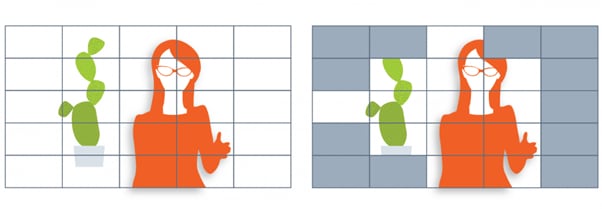
Part 2. How Does Keyframe Interval Work?
Keyframes are important in video and animation because they mark specific points in time that can be used to create a smooth and consistent transition between different states or images. The Keyframe Interval is the amount of time that passes between two keyframes.
In order to create a smooth and consistent transition, the Keyframe Interval must be carefully calculated. In a 60-frame-per-second video, a keyframe is recorded every 5 or 300 frames. Delta frames are “difference” frames that provide an incremental change from the previous frame.
Keyframes are different from delta frames in that a higher keyframe value results in a clearer video with fewer transmission artifacts and vice versa.
The Keyframe Interval can be adjusted to create a faster or slower transition between two keyframes. A shorter Keyframe Interval will create a faster transition, while a longer one will create a slower transition.
For example, if you want your transition to look smoother, use a longer interval, like two seconds. Conversely, a zoom effect over a 0.2-second interval will be quicker.
Part 3. A concept closely connected to Keyframe Interval - Bitrates
The relationship between keyframes and bitrates is important to understand when creating video content. Keyframes are the frames in a video that are used to define the start and end points of an encoding process. The bitrate measures how much information is being transferred in a given time from one place to another.
When encoding video, keyframes are used to establish a consistent quality throughout the video. The bitrate is then used to determine how much information can be transferred without affecting the quality of the video. Thus, the higher the video’s bitrate, the better the quality.
Your mileage may vary regarding this explanation, as different encoders manage bitrates and keyframes in different ways.
For example, if you’re using an encoder like Wirecast, you might notice that broadcasting in a still background with someone talking results in a higher quality video as compared to a moving background. This can be reproduced using the same average bitrate and Keyframe Interval between them.
This happens because the delta frames have to share a lot more information to share in each frame in the video with a moving background. When you have an encoder like Wirecast, it’s working to keep your stream at an average bitrate. This can result in reduced quality if there is a lot of extra information in the delta frames.
Part 4. What You Need To Know To Set A Right Keyframe Interval
After understanding the important concepts in video editing, let’s see how to set the keyframe level in our videos appropriately.
Most streaming services will automatically set it for you based on your stream’s frame rate and bitrate. However, if you want to set the keyframe gap manually, there are a few things you need to keep in mind.
- Set the frame interval at 2 seconds. Do not increase it from 4 seconds.
- Disable the “auto” keyframe feature.
- To allow for b-frames, use an encoding profile higher than baseline and use IDR-based keyframes.
Part 5. How To Change The Keyframe Interval On OBS Studio
Above is the basic knowledge of the keyframe interval. Then, how to apply it to your real video-editing work? In this part, we will choose OBS to show you the application process.
OBS Studio is a powerful yet free and open-source screen recorder and live streaming tool for Windows, macOS, and Linux. One of the most useful features of OBS Studio is its ability to change the keyframe interval on the fly without having to restart your recording or stream.
The process for changing the it in OBS Studio has been made more efficient since the classic version. However, some users may have trouble locating the new setting.
Here’s how to change the it on OBS Studio:
Step1 Launch the OBS Studio on your PC or laptop.
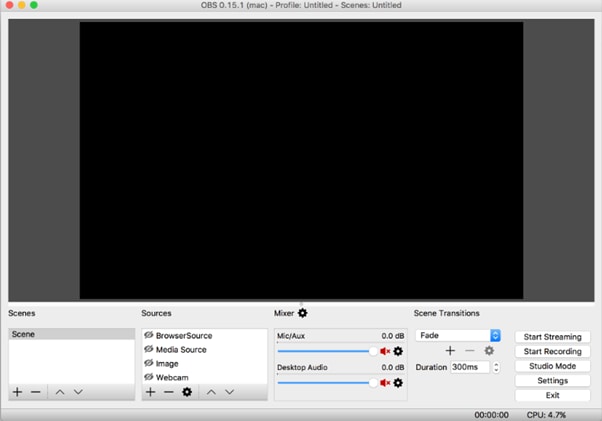
Step2 From the bottom right of the screen, open the “Settings” menu.
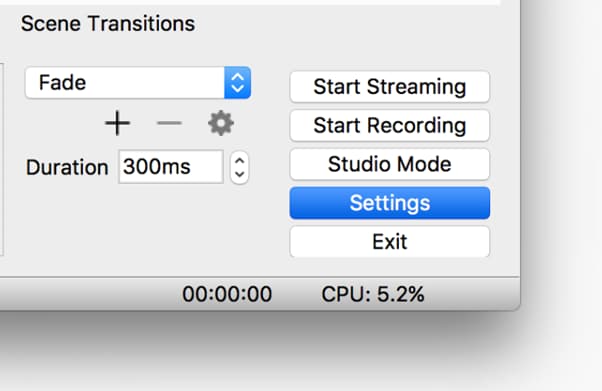
Step3 On the Settings Window, click “Output” and configure the output mode to “Advanced.”
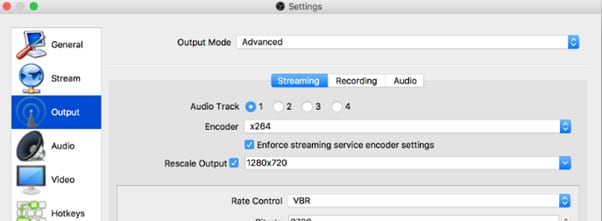
Step4 Finally, edit the Keyframe Interval, set it to 2 seconds, and click “OK” to save your changes.
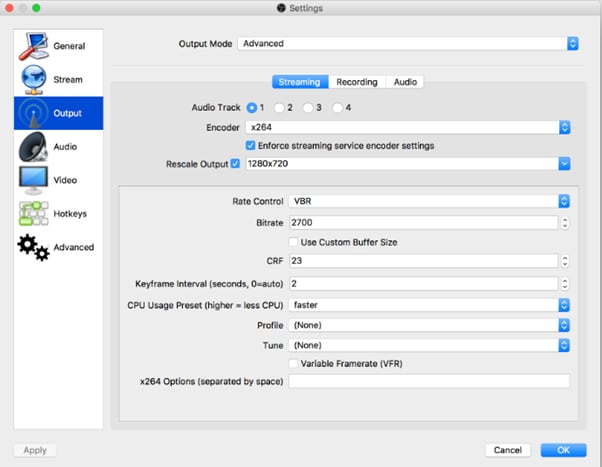
Part 6. Will Keyframe Interval Affect Your Video’s Quality?
When you try to set the keyframe gap by yourself, you may feel confused about the difference a higher or lower interval make to your video. Then, wil-l or how it affects your video’s performance?
In a stream, it determines the balance between smoothness and picture quality. A keyframe is a point that determines how often the entire frame is sent, as opposed to just the differences from the previous frame.
Therefore, if you set the Keyframe Interval higher, your video will be more stable with fewer artifacts but requires more bandwidth and processing power. Conversely, a lower Keyframe Interval value causes more artifacts but is less resource intensive.
A lower Keyframe Interval value will result in lower video quality, while a higher keyframe value will result in higher video quality. However, the optimal Keyframe Interval value can vary depending on the specific case.
For instance, you don’t need a higher Keyframe Interval for streaming a live video, but you have to use a higher Key Interval value for recording.
Video- What is the Maximum Bitrate & Keyframe Interval for OBS
The Bottom Line
In this article, we’ve explored Keyframe Interval, how it works, and the relationship between keyframes and bitrates. We also provided guidance on setting the Keyframe Interval correctly and changing it on OBS Studio.
Hopefully, the information provided in this guide was helpful, and you now have a better understanding of Keyframe Intervals.
Free Download For Win 7 or later(64-bit)
Free Download For macOS 10.14 or later
The Bottom Line
In this article, we’ve explored Keyframe Interval, how it works, and the relationship between keyframes and bitrates. We also provided guidance on setting the Keyframe Interval correctly and changing it on OBS Studio.
Hopefully, the information provided in this guide was helpful, and you now have a better understanding of Keyframe Intervals.
Free Download For Win 7 or later(64-bit)
Free Download For macOS 10.14 or later
Best 5 AI Music Video Examples and Makers to Make Them
Best 5 AI Music Video Examples and Makers to Make Them
An easy yet powerful editor
Numerous effects to choose from
Detailed tutorials provided by the official channel
Music videos are an excellent combination of interesting videos and music files and with double entertainment, the efforts to make these videos are also double. Creating and editing these tools manually is not only a tedious but also time-consuming task and to help with this there are an array of music video maker tools and software available. With the advancement in technology these days, a lot of tools, companies, and setups are also creating versatile AI-generated videos which are a treat to eyes as well as ears. To learn more about these AI music video and creation tools, this article will be a great read.

In this article
01 [Some Interesting Examples Of AI Music Videos](#Part 1)
02 [Top 5 Music Video Makers](#Part 2)
Part 1 Some Interesting Examples Of AI Music Videos
The AI generated music video are getting the attention of a lot of users these days and if you too are keen to check out some of these files, check out the list below of YouTube music ai files.
Part 2 Top 5 Music Video Makers
To help you create music videos in a hassle-free manner and like a pro, several music video makers are available. We have shortlisted the list of popular 5 as below.
01**Wondershare Filmora Video Editor **
This is one of the best tools for creating a music video on your Windows and Mac systems. Quick to download, the program comes with several features that can be further customized for creating your desired footage. The drag and drop function further make the task quick and easy. To ensure that along with customized videos, the audio quality is also great, the software support functions like automatic audio sync, audio compression, audio equalizer, and more. For video editing, you can add transitions, filters, effects, and many other elements. By the way, now, you can generate music for commercial use and seamlessly select sound effects with Filmora’s filtering features. The interface is simple and user-friendly which makes the software apt for beginners as well as pros.

02Rotor Videos
This is an online music video-making service that can help you create your desired music videos within your budget. The process of creating the footage is simple where you just need to add and upload your music file, select the video clips that go with the theme of the audio, add the lyrics, and then finally process. The video will be ready and can be downloaded for further use. The tool is capable of analyzing the tempo, beat, and other elements of the music file and if needed you can also pay for accessing the video stock collection.

04VideoFX Music Video Maker
This is an Android-based app developed by FuzeBits Inc that allows the creation of interesting music videos. Using the app, you can also record the lip-sync music and then customize it using over 50 filters like neon, mirror, thermal, and more. Preset shooting modes – fast motion, auto-pause, and stop motion is also sorted. Other editing functions include stickers, text, filters, and more.

05Mixxx
This is an interesting tool for creating professional-looking music videos using its advanced features. With the drag and drop function, using the tool becomes very easy and it supports the function where the places on the track can be marked using the Hot Keys. The tempo of the song can also be changed by controlling the pitch and its complete music mixer will let you create awesome DJ-type tracks.

● Ending Thoughts →
● Music videos are everywhere on digital media platforms and used for entertainment, promotion, and all other tasks.
● The latest technology has taken these videos to another level by creating AI-generated music videos.
● Several music video maker tools, apps, and software are available, and depending on what are your requirements, a selection can be done.
Music videos are an excellent combination of interesting videos and music files and with double entertainment, the efforts to make these videos are also double. Creating and editing these tools manually is not only a tedious but also time-consuming task and to help with this there are an array of music video maker tools and software available. With the advancement in technology these days, a lot of tools, companies, and setups are also creating versatile AI-generated videos which are a treat to eyes as well as ears. To learn more about these AI music video and creation tools, this article will be a great read.

In this article
01 [Some Interesting Examples Of AI Music Videos](#Part 1)
02 [Top 5 Music Video Makers](#Part 2)
Part 1 Some Interesting Examples Of AI Music Videos
The AI generated music video are getting the attention of a lot of users these days and if you too are keen to check out some of these files, check out the list below of YouTube music ai files.
Part 2 Top 5 Music Video Makers
To help you create music videos in a hassle-free manner and like a pro, several music video makers are available. We have shortlisted the list of popular 5 as below.
01**Wondershare Filmora Video Editor **
This is one of the best tools for creating a music video on your Windows and Mac systems. Quick to download, the program comes with several features that can be further customized for creating your desired footage. The drag and drop function further make the task quick and easy. To ensure that along with customized videos, the audio quality is also great, the software support functions like automatic audio sync, audio compression, audio equalizer, and more. For video editing, you can add transitions, filters, effects, and many other elements. By the way, now, you can generate music for commercial use and seamlessly select sound effects with Filmora’s filtering features. The interface is simple and user-friendly which makes the software apt for beginners as well as pros.

02Rotor Videos
This is an online music video-making service that can help you create your desired music videos within your budget. The process of creating the footage is simple where you just need to add and upload your music file, select the video clips that go with the theme of the audio, add the lyrics, and then finally process. The video will be ready and can be downloaded for further use. The tool is capable of analyzing the tempo, beat, and other elements of the music file and if needed you can also pay for accessing the video stock collection.

04VideoFX Music Video Maker
This is an Android-based app developed by FuzeBits Inc that allows the creation of interesting music videos. Using the app, you can also record the lip-sync music and then customize it using over 50 filters like neon, mirror, thermal, and more. Preset shooting modes – fast motion, auto-pause, and stop motion is also sorted. Other editing functions include stickers, text, filters, and more.

05Mixxx
This is an interesting tool for creating professional-looking music videos using its advanced features. With the drag and drop function, using the tool becomes very easy and it supports the function where the places on the track can be marked using the Hot Keys. The tempo of the song can also be changed by controlling the pitch and its complete music mixer will let you create awesome DJ-type tracks.

● Ending Thoughts →
● Music videos are everywhere on digital media platforms and used for entertainment, promotion, and all other tasks.
● The latest technology has taken these videos to another level by creating AI-generated music videos.
● Several music video maker tools, apps, and software are available, and depending on what are your requirements, a selection can be done.
Music videos are an excellent combination of interesting videos and music files and with double entertainment, the efforts to make these videos are also double. Creating and editing these tools manually is not only a tedious but also time-consuming task and to help with this there are an array of music video maker tools and software available. With the advancement in technology these days, a lot of tools, companies, and setups are also creating versatile AI-generated videos which are a treat to eyes as well as ears. To learn more about these AI music video and creation tools, this article will be a great read.

In this article
01 [Some Interesting Examples Of AI Music Videos](#Part 1)
02 [Top 5 Music Video Makers](#Part 2)
Part 1 Some Interesting Examples Of AI Music Videos
The AI generated music video are getting the attention of a lot of users these days and if you too are keen to check out some of these files, check out the list below of YouTube music ai files.
Part 2 Top 5 Music Video Makers
To help you create music videos in a hassle-free manner and like a pro, several music video makers are available. We have shortlisted the list of popular 5 as below.
01**Wondershare Filmora Video Editor **
This is one of the best tools for creating a music video on your Windows and Mac systems. Quick to download, the program comes with several features that can be further customized for creating your desired footage. The drag and drop function further make the task quick and easy. To ensure that along with customized videos, the audio quality is also great, the software support functions like automatic audio sync, audio compression, audio equalizer, and more. For video editing, you can add transitions, filters, effects, and many other elements. By the way, now, you can generate music for commercial use and seamlessly select sound effects with Filmora’s filtering features. The interface is simple and user-friendly which makes the software apt for beginners as well as pros.

02Rotor Videos
This is an online music video-making service that can help you create your desired music videos within your budget. The process of creating the footage is simple where you just need to add and upload your music file, select the video clips that go with the theme of the audio, add the lyrics, and then finally process. The video will be ready and can be downloaded for further use. The tool is capable of analyzing the tempo, beat, and other elements of the music file and if needed you can also pay for accessing the video stock collection.

04VideoFX Music Video Maker
This is an Android-based app developed by FuzeBits Inc that allows the creation of interesting music videos. Using the app, you can also record the lip-sync music and then customize it using over 50 filters like neon, mirror, thermal, and more. Preset shooting modes – fast motion, auto-pause, and stop motion is also sorted. Other editing functions include stickers, text, filters, and more.

05Mixxx
This is an interesting tool for creating professional-looking music videos using its advanced features. With the drag and drop function, using the tool becomes very easy and it supports the function where the places on the track can be marked using the Hot Keys. The tempo of the song can also be changed by controlling the pitch and its complete music mixer will let you create awesome DJ-type tracks.

● Ending Thoughts →
● Music videos are everywhere on digital media platforms and used for entertainment, promotion, and all other tasks.
● The latest technology has taken these videos to another level by creating AI-generated music videos.
● Several music video maker tools, apps, and software are available, and depending on what are your requirements, a selection can be done.
Music videos are an excellent combination of interesting videos and music files and with double entertainment, the efforts to make these videos are also double. Creating and editing these tools manually is not only a tedious but also time-consuming task and to help with this there are an array of music video maker tools and software available. With the advancement in technology these days, a lot of tools, companies, and setups are also creating versatile AI-generated videos which are a treat to eyes as well as ears. To learn more about these AI music video and creation tools, this article will be a great read.

In this article
01 [Some Interesting Examples Of AI Music Videos](#Part 1)
02 [Top 5 Music Video Makers](#Part 2)
Part 1 Some Interesting Examples Of AI Music Videos
The AI generated music video are getting the attention of a lot of users these days and if you too are keen to check out some of these files, check out the list below of YouTube music ai files.
Part 2 Top 5 Music Video Makers
To help you create music videos in a hassle-free manner and like a pro, several music video makers are available. We have shortlisted the list of popular 5 as below.
01**Wondershare Filmora Video Editor **
This is one of the best tools for creating a music video on your Windows and Mac systems. Quick to download, the program comes with several features that can be further customized for creating your desired footage. The drag and drop function further make the task quick and easy. To ensure that along with customized videos, the audio quality is also great, the software support functions like automatic audio sync, audio compression, audio equalizer, and more. For video editing, you can add transitions, filters, effects, and many other elements. By the way, now, you can generate music for commercial use and seamlessly select sound effects with Filmora’s filtering features. The interface is simple and user-friendly which makes the software apt for beginners as well as pros.

02Rotor Videos
This is an online music video-making service that can help you create your desired music videos within your budget. The process of creating the footage is simple where you just need to add and upload your music file, select the video clips that go with the theme of the audio, add the lyrics, and then finally process. The video will be ready and can be downloaded for further use. The tool is capable of analyzing the tempo, beat, and other elements of the music file and if needed you can also pay for accessing the video stock collection.

04VideoFX Music Video Maker
This is an Android-based app developed by FuzeBits Inc that allows the creation of interesting music videos. Using the app, you can also record the lip-sync music and then customize it using over 50 filters like neon, mirror, thermal, and more. Preset shooting modes – fast motion, auto-pause, and stop motion is also sorted. Other editing functions include stickers, text, filters, and more.

05Mixxx
This is an interesting tool for creating professional-looking music videos using its advanced features. With the drag and drop function, using the tool becomes very easy and it supports the function where the places on the track can be marked using the Hot Keys. The tempo of the song can also be changed by controlling the pitch and its complete music mixer will let you create awesome DJ-type tracks.

● Ending Thoughts →
● Music videos are everywhere on digital media platforms and used for entertainment, promotion, and all other tasks.
● The latest technology has taken these videos to another level by creating AI-generated music videos.
● Several music video maker tools, apps, and software are available, and depending on what are your requirements, a selection can be done.
What Are the Best 10 GIF Creator?
What are the 10 Best GIF Creator?
An easy yet powerful editor
Numerous effects to choose from
Detailed tutorials provided by the official channel
Stay tuned to find the most affordable GIF creator solutions.
In this article
01 [Why Gifs Are Essential for Every Marketer?](#Part 1)
02 [How to Make Your Own GIF?](#Part 2)
03 [What Are 10 Best GIF Creator to Find Brilliant Pre-made Gifs?](#Part 3)
Part 1 Why Gifs Are Essential for Every Marketer?
Everyone around you today is accustomed with the fact that GIFs are an interesting and impactful means of content sharing. These 3-5 second snippets are highly preferred and convenient ways to deliver information that is precise, clear and to the point. When it comes to time frames, short and quick GIFs are obvious choices over lengthy videos. Additionally, GIFs are eye-catchy and keep you captivated to see though the entire content within seconds, contradictory to those monotonous and often dull videos that sound more like a long, boring lecture.
These are an effective media tool that is not limited to sharing information that is chiefly entertainment based or fun centered. You can use them to deliver important content that addresses a specific purpose or audience. Owing to this, GIFs have become an essential marketing utility, here’s why:
● Improve Product Branding:
GIFs can serve as impressive branding tools for your products in the market. Markets today are considerably impacted by the ‘What You See is What You Buy’ concept, which puts forward the need to lay added stress on effective branding.
GIFs are ready to sort this out with their exciting range of features. From video editing choices to sound and color customization, GIFs are loaded with everything you need to improvise your product branding. All you have to do is explore your creativity to make the most of the GIF branding choices.
● Explain it Better
On a preference poll, most of us would shift to ‘watch’ over ‘read’ for a comprehensive understanding. An attractive motion visual is an even better treat. GIFs are pivotal in making viewers relate to the concept and message behind your product in a more enhanced manner.
Additionally, these are a continent means to introduce emotional mobility among your target audience with depictive emojis. You can use GIFs to develop effective content approaches to make the audience connect with your product viability, both practically band emotionally.
● Increase Visitor Attraction
Today’s changing times have brought about a rapid outlook towards everything. All of us are bounded by time constraints and when browsing the web, the prime need is to look for quick and accurate solutions to everything concerned.
Short and exact information delivery of GIFs is something that would keep visitors glued to your site because they will be assured of getting exactly what they search for and that too in an interesting and entertaining way.
Part 2 How to Make Your Own GIF?
Now that you are familiar with the creative marketing credibility of GIFs, you might naturally feel motivated towards creating a GIF of your own. In case you are, see through the following section of this article to find out interesting ways of creating interesting and catchy GIFs, either for impressive product marketing or just to make your social media posts leave your community peers in awe!
Looking for the best GIF creator solutions on the web, you can rely on GIPHY, one of the most preferred and convenient databases to create GIFs quickly. This is a smartphone compatible tool and works well with almost any device. Follow the steps given below to make GIFs with this tool:
Step 1:
Download and install the GIPHY app in your device.
Step 2:
Click on ‘Create’ in the app’s welcome screen. This will change (+) icon at the top-right corner to the ‘Camera’ symbol. You can also navigate to the ‘Profile’ at the bottom-right and tap the (+) or ‘Camera’ icon in the app’s account page.
Step 3:
Click on ‘Allow Camera Access’. You will receive two successive prompt messages from the app. Click on ‘Allow’ to grant access permissions to your device media. When you are done, click on ‘I Agree’.
Step 4:
GIFHY uses your device’s front camera for GIF creation. However, if you need to go for a camera switch, click on the ‘Camera’ sign at the bottom-right.
Step 5:
Choose a desired filter and effect for your GIF with a left or right swipe on the live feed toolbar. The app has 11 amazing and realistic effects, including VHS Static, 3D Glasses, etc.
Step 6:
You can take up either of the following:
Press either of the ‘Filter’ or ‘Effect’ buttons to take static shots to create GIF from images, or press and hold the same to create animated GIF. For simply using effects, tap the white button.
In case you choose to create a motion GIF, the app forms a ‘visual timer’ around the editor screen. The motion recording stops once the line is in sync with the screen edges.
Step 7:
Having captured your perfect shot, you have the liberty to merge it with an image or video. However, do consider the following options to add some more elements to your capture: You can add relatable text in 9 color choices.
● Enhance your graphic presentation with 8 amazing effects like, ‘rainbow overlays’, BW film grains, etc.
● Choose from a never ending list of suitable stickers to add the feel through connect to your GIFs.
● Trim your animated GIFs to the ‘just perfect’ portion by adjusting the editing markers.
Relax; that’s no rocket science. Just tap on the respective buttons and there you go!
Step 8:
Set your GIF in a desired size frame by choosing the ‘Crop’ tool from the top-right corner of the editing screen. You are given a size flexibility of 1:1, 3:2, 16:9, 4:5 and 9:16.
Step 9:
Once you are satisfied with your creation, tap the ‘Right Arrow’ icon. In the interface that follows, add suitable share tags to the GIF.
Step 10:
Tap ‘Share GIF’ to post your creation on social media platforms or share it through popular IM apps. To save your initially captured clip, click on ‘Save Video’ or tap ‘Save GIF’ to save your creation in your smartphone’s memory.
Part 1 What Are 10 Best GIF Creator to Find Brilliant Pre-made Gifs?
Having talked about GIF creation on the go, let’s take a dive into the best GIF creator solutions that are a storehouse of exciting pre-made GIFs. When browsing the web for an affordable GIF maker tool, you land across a pool of choices. Read through the further sections of this article to find out what’s best for you.
Described below are 10 best alternatives to get amazing pre-made GIFs:
● Wondershare Filmora Video Editor
This one is a popular, preferred and top rated application where you get to choose from an exciting range of pre-made GIFs under a variety of specific categories. All you need to do is, visit the app’s official site, browse to your favorite GIF category and select a desired GIF. Follow a few app instructions to save your selection and that’s it! Your selected GIF reaches your device memory within seconds.

Wondershare Filmora - Best Video Editor for Mac/Windows
5,481,435 people have downloaded it.
Build unique custom animations without breaking a sweat.
Focus on creating epic stories and leave the details to Filmora’s auto features.
Start a creative adventure with drag & drop effects and endless possibilities.
Filmora simplifies advanced features to save you time and effort.
Filmora cuts out repetition so you can move on to your next creative breakthrough.
Key Features
● This app is available to you absolutely free of cost.
● Has an intelligent and user cohesive interface.
● Loaded with tons of brilliant GIFs to choose from.
● The app supports GIF customization.
● GIFHY
Launched in 2013, this one is probably the best GIF maker and downloader tool available on the web today. It is a free tool, packed with enormous varieties of GIFs to choose from. What’s more interesting about the app is that you are free to play with your editing creativity to enhance your downloaded GIFs in the GIPHY editor.
Key Features
● It comes with an easy to use, convenient interface.
● You can edit downloaded GIFs with hundreds of effects and filters.
● The app provides you a direct sharing platform, allowing you to post GIFs to various social media platforms and also go for sharing via Instant Messaging applications.
● This is a fast processing tool that allows you to escape the notch of annoying and delayed download processes.
● Tenor
You can conveniently regard this one as the closest competitor to the GIPHY GIF creator and downloader tool. Needless to say, both are quite similar to each other in interface and usage respects. However, focusing on search results for a common keyword, you find diverse variations to your obvious surprise.
Key Features
● This is a free to use, interactive interface tool.
● It introduces a GIF Keyboard that allows you to search the most specific and relatable GIFs.
● It ensures a speedy and high quality GIF download.
● You can explore your editing skills to your heart’s content to improvise the downloaded GIFs with this tool.
● This tool gives you the liberty to directly share GIFs across different platforms.
If you like to spend ample time on choosing what’s perfect for you, refer this online tool for your GIF download solutions. It caters to your love of diversity with the most deep rooted and broad GIF range. However, this one comes with a little messy interface, demanding some patience from you to get to the right thing.
Key Features
● This tool provides you with almost all possible choices for a GIF category.
● It is available to you free of cost
● The tool site is loaded with rich and quality GIF content.
● This one is a direct save and export tool for your downloaded GIFs.
● Gfycat
You can prefer this one as a GIF hosting tool. Developed with a view to launch a common medium for GIF and HTML contents, this app ensures in-time and hassle free downloads and delivery. Though lacking a refined search bar, this tool promises you of excellence in content quality.
Key Features
● This comes to you as one of the most reliable GIF hosting tools.
● It is a free and quick content delivery tool.
● You are allowed to select the most suitable one from a variety of playback choices.
● This tool also gives you the flexibility of direct media sharing.
● GIFbin
If you are hung-over decade old nostalgia and the fever doesn’t seem to go away, you can check this site for some really satisfying retro and other similar content. This would definitely make you take a toll back to the times when MSN and Limewire were unparalleled market leaders in content sharing.
Key Features
● GIFbin is a storehouse of the best animated GIFs, that is on a continuous update to facilitate fresh and quality based content, every time you visit the site.
● It has an advanced, API enabled search mechanism.
● It boasts of having the handiest and convenient user interface.
● If you prefer GIFs of the comic genre, this tool is heaven for you.
● Imgflip
This is another GIF download site, commonly preferred for comedy and fun oriented content. Using this site, you can download and create a variety of GIF based memes that have the potential to flood your social media posts with likes and comments. This one is a complete GIF basket, suited to vast content varieties and user preferences. You will find the site’s official watermark on all its contents.
Key Features
● The site stands among the most preferred GIF-meme creation and sharing platforms.
● The tool is packed with loads of quality content under specific categories
● You can improvise the dimensions of your editing skills to modify downloaded GIFs.
● This site has a default media export feature that you can use to share your GIFs on social media.
● Imgur
Launched in 2009, this is among the most visited GIF sites, originally created for sharing meme based contents on social media. Its extensive search filters are dedicated to fetch the exact GIFs and memes you are looking for. If you are tired of browsing sites for particular content requirements, your search spree will definitely end here.
Key Features
● The site is known for its extensive and diversified content quality.
● It is a free, convenient and dependable GIF download tool.
● Imgur is highly preferred for content export across various media platforms.
● It is equipped with an advanced and updated search filter that assures you of getting fresh and top quality GIFs on almost every possible keyword.
● Tumblr
Claiming a launch date of 13 years back, this is quite a good GIF download option. You can find excellent quality GIF content on the site, particularly in the comic genre. Though not as popular as its online counterparts today, the site definitely enjoyed commendable visitor preferences at the time of its launch. You can certainly visit this site for a filling entertainment dose.
Key Features
● Tumblr is a free download site with a user friendly interface.
● The site is loaded with notable content varieties.
● You can go for direct media sharing through this site.
● Its comic GIFs are quite hilarious.
● Know Your Meme
This site uses the Wiki software to stock an inventory of classic GIFs and memes. Using this database for GIF downloads means that you don’t need to compromise on content and image quality. The site contents are periodically updated to ensure that visitors are not exposed to stale and outdated content.
Key Features
● The site offers fresh content having catchy and latest GIFs.
● This is a complete storehouse of GIFs and memes that can definitely keep you rolling.
● The site comes as a free tool and gas a user cohesive interface
● It hast the most efficient search filters that are regularly improvised to ensure quality content delivery.
● Key Takeaways from This Episode →
● GIFs are an effective and captivating means of quality content sharing and message delivery. Take them as a hilarious entertainment source or use them to enhance your marketing policies, GIFs can do it all.
● Influenced by the user credibility of GIFs, there are loads of GIF creator and download tools available online; among which Filmora by Wondershare is the current market leader. You can use this app to explore your GIF editing skills or download and share latest GIFs across media sharing platforms.
Stay tuned to find the most affordable GIF creator solutions.
In this article
01 [Why Gifs Are Essential for Every Marketer?](#Part 1)
02 [How to Make Your Own GIF?](#Part 2)
03 [What Are 10 Best GIF Creator to Find Brilliant Pre-made Gifs?](#Part 3)
Part 1 Why Gifs Are Essential for Every Marketer?
Everyone around you today is accustomed with the fact that GIFs are an interesting and impactful means of content sharing. These 3-5 second snippets are highly preferred and convenient ways to deliver information that is precise, clear and to the point. When it comes to time frames, short and quick GIFs are obvious choices over lengthy videos. Additionally, GIFs are eye-catchy and keep you captivated to see though the entire content within seconds, contradictory to those monotonous and often dull videos that sound more like a long, boring lecture.
These are an effective media tool that is not limited to sharing information that is chiefly entertainment based or fun centered. You can use them to deliver important content that addresses a specific purpose or audience. Owing to this, GIFs have become an essential marketing utility, here’s why:
● Improve Product Branding:
GIFs can serve as impressive branding tools for your products in the market. Markets today are considerably impacted by the ‘What You See is What You Buy’ concept, which puts forward the need to lay added stress on effective branding.
GIFs are ready to sort this out with their exciting range of features. From video editing choices to sound and color customization, GIFs are loaded with everything you need to improvise your product branding. All you have to do is explore your creativity to make the most of the GIF branding choices.
● Explain it Better
On a preference poll, most of us would shift to ‘watch’ over ‘read’ for a comprehensive understanding. An attractive motion visual is an even better treat. GIFs are pivotal in making viewers relate to the concept and message behind your product in a more enhanced manner.
Additionally, these are a continent means to introduce emotional mobility among your target audience with depictive emojis. You can use GIFs to develop effective content approaches to make the audience connect with your product viability, both practically band emotionally.
● Increase Visitor Attraction
Today’s changing times have brought about a rapid outlook towards everything. All of us are bounded by time constraints and when browsing the web, the prime need is to look for quick and accurate solutions to everything concerned.
Short and exact information delivery of GIFs is something that would keep visitors glued to your site because they will be assured of getting exactly what they search for and that too in an interesting and entertaining way.
Part 2 How to Make Your Own GIF?
Now that you are familiar with the creative marketing credibility of GIFs, you might naturally feel motivated towards creating a GIF of your own. In case you are, see through the following section of this article to find out interesting ways of creating interesting and catchy GIFs, either for impressive product marketing or just to make your social media posts leave your community peers in awe!
Looking for the best GIF creator solutions on the web, you can rely on GIPHY, one of the most preferred and convenient databases to create GIFs quickly. This is a smartphone compatible tool and works well with almost any device. Follow the steps given below to make GIFs with this tool:
Step 1:
Download and install the GIPHY app in your device.
Step 2:
Click on ‘Create’ in the app’s welcome screen. This will change (+) icon at the top-right corner to the ‘Camera’ symbol. You can also navigate to the ‘Profile’ at the bottom-right and tap the (+) or ‘Camera’ icon in the app’s account page.
Step 3:
Click on ‘Allow Camera Access’. You will receive two successive prompt messages from the app. Click on ‘Allow’ to grant access permissions to your device media. When you are done, click on ‘I Agree’.
Step 4:
GIFHY uses your device’s front camera for GIF creation. However, if you need to go for a camera switch, click on the ‘Camera’ sign at the bottom-right.
Step 5:
Choose a desired filter and effect for your GIF with a left or right swipe on the live feed toolbar. The app has 11 amazing and realistic effects, including VHS Static, 3D Glasses, etc.
Step 6:
You can take up either of the following:
Press either of the ‘Filter’ or ‘Effect’ buttons to take static shots to create GIF from images, or press and hold the same to create animated GIF. For simply using effects, tap the white button.
In case you choose to create a motion GIF, the app forms a ‘visual timer’ around the editor screen. The motion recording stops once the line is in sync with the screen edges.
Step 7:
Having captured your perfect shot, you have the liberty to merge it with an image or video. However, do consider the following options to add some more elements to your capture: You can add relatable text in 9 color choices.
● Enhance your graphic presentation with 8 amazing effects like, ‘rainbow overlays’, BW film grains, etc.
● Choose from a never ending list of suitable stickers to add the feel through connect to your GIFs.
● Trim your animated GIFs to the ‘just perfect’ portion by adjusting the editing markers.
Relax; that’s no rocket science. Just tap on the respective buttons and there you go!
Step 8:
Set your GIF in a desired size frame by choosing the ‘Crop’ tool from the top-right corner of the editing screen. You are given a size flexibility of 1:1, 3:2, 16:9, 4:5 and 9:16.
Step 9:
Once you are satisfied with your creation, tap the ‘Right Arrow’ icon. In the interface that follows, add suitable share tags to the GIF.
Step 10:
Tap ‘Share GIF’ to post your creation on social media platforms or share it through popular IM apps. To save your initially captured clip, click on ‘Save Video’ or tap ‘Save GIF’ to save your creation in your smartphone’s memory.
Part 1 What Are 10 Best GIF Creator to Find Brilliant Pre-made Gifs?
Having talked about GIF creation on the go, let’s take a dive into the best GIF creator solutions that are a storehouse of exciting pre-made GIFs. When browsing the web for an affordable GIF maker tool, you land across a pool of choices. Read through the further sections of this article to find out what’s best for you.
Described below are 10 best alternatives to get amazing pre-made GIFs:
● Wondershare Filmora Video Editor
This one is a popular, preferred and top rated application where you get to choose from an exciting range of pre-made GIFs under a variety of specific categories. All you need to do is, visit the app’s official site, browse to your favorite GIF category and select a desired GIF. Follow a few app instructions to save your selection and that’s it! Your selected GIF reaches your device memory within seconds.

Wondershare Filmora - Best Video Editor for Mac/Windows
5,481,435 people have downloaded it.
Build unique custom animations without breaking a sweat.
Focus on creating epic stories and leave the details to Filmora’s auto features.
Start a creative adventure with drag & drop effects and endless possibilities.
Filmora simplifies advanced features to save you time and effort.
Filmora cuts out repetition so you can move on to your next creative breakthrough.
Key Features
● This app is available to you absolutely free of cost.
● Has an intelligent and user cohesive interface.
● Loaded with tons of brilliant GIFs to choose from.
● The app supports GIF customization.
● GIFHY
Launched in 2013, this one is probably the best GIF maker and downloader tool available on the web today. It is a free tool, packed with enormous varieties of GIFs to choose from. What’s more interesting about the app is that you are free to play with your editing creativity to enhance your downloaded GIFs in the GIPHY editor.
Key Features
● It comes with an easy to use, convenient interface.
● You can edit downloaded GIFs with hundreds of effects and filters.
● The app provides you a direct sharing platform, allowing you to post GIFs to various social media platforms and also go for sharing via Instant Messaging applications.
● This is a fast processing tool that allows you to escape the notch of annoying and delayed download processes.
● Tenor
You can conveniently regard this one as the closest competitor to the GIPHY GIF creator and downloader tool. Needless to say, both are quite similar to each other in interface and usage respects. However, focusing on search results for a common keyword, you find diverse variations to your obvious surprise.
Key Features
● This is a free to use, interactive interface tool.
● It introduces a GIF Keyboard that allows you to search the most specific and relatable GIFs.
● It ensures a speedy and high quality GIF download.
● You can explore your editing skills to your heart’s content to improvise the downloaded GIFs with this tool.
● This tool gives you the liberty to directly share GIFs across different platforms.
If you like to spend ample time on choosing what’s perfect for you, refer this online tool for your GIF download solutions. It caters to your love of diversity with the most deep rooted and broad GIF range. However, this one comes with a little messy interface, demanding some patience from you to get to the right thing.
Key Features
● This tool provides you with almost all possible choices for a GIF category.
● It is available to you free of cost
● The tool site is loaded with rich and quality GIF content.
● This one is a direct save and export tool for your downloaded GIFs.
● Gfycat
You can prefer this one as a GIF hosting tool. Developed with a view to launch a common medium for GIF and HTML contents, this app ensures in-time and hassle free downloads and delivery. Though lacking a refined search bar, this tool promises you of excellence in content quality.
Key Features
● This comes to you as one of the most reliable GIF hosting tools.
● It is a free and quick content delivery tool.
● You are allowed to select the most suitable one from a variety of playback choices.
● This tool also gives you the flexibility of direct media sharing.
● GIFbin
If you are hung-over decade old nostalgia and the fever doesn’t seem to go away, you can check this site for some really satisfying retro and other similar content. This would definitely make you take a toll back to the times when MSN and Limewire were unparalleled market leaders in content sharing.
Key Features
● GIFbin is a storehouse of the best animated GIFs, that is on a continuous update to facilitate fresh and quality based content, every time you visit the site.
● It has an advanced, API enabled search mechanism.
● It boasts of having the handiest and convenient user interface.
● If you prefer GIFs of the comic genre, this tool is heaven for you.
● Imgflip
This is another GIF download site, commonly preferred for comedy and fun oriented content. Using this site, you can download and create a variety of GIF based memes that have the potential to flood your social media posts with likes and comments. This one is a complete GIF basket, suited to vast content varieties and user preferences. You will find the site’s official watermark on all its contents.
Key Features
● The site stands among the most preferred GIF-meme creation and sharing platforms.
● The tool is packed with loads of quality content under specific categories
● You can improvise the dimensions of your editing skills to modify downloaded GIFs.
● This site has a default media export feature that you can use to share your GIFs on social media.
● Imgur
Launched in 2009, this is among the most visited GIF sites, originally created for sharing meme based contents on social media. Its extensive search filters are dedicated to fetch the exact GIFs and memes you are looking for. If you are tired of browsing sites for particular content requirements, your search spree will definitely end here.
Key Features
● The site is known for its extensive and diversified content quality.
● It is a free, convenient and dependable GIF download tool.
● Imgur is highly preferred for content export across various media platforms.
● It is equipped with an advanced and updated search filter that assures you of getting fresh and top quality GIFs on almost every possible keyword.
● Tumblr
Claiming a launch date of 13 years back, this is quite a good GIF download option. You can find excellent quality GIF content on the site, particularly in the comic genre. Though not as popular as its online counterparts today, the site definitely enjoyed commendable visitor preferences at the time of its launch. You can certainly visit this site for a filling entertainment dose.
Key Features
● Tumblr is a free download site with a user friendly interface.
● The site is loaded with notable content varieties.
● You can go for direct media sharing through this site.
● Its comic GIFs are quite hilarious.
● Know Your Meme
This site uses the Wiki software to stock an inventory of classic GIFs and memes. Using this database for GIF downloads means that you don’t need to compromise on content and image quality. The site contents are periodically updated to ensure that visitors are not exposed to stale and outdated content.
Key Features
● The site offers fresh content having catchy and latest GIFs.
● This is a complete storehouse of GIFs and memes that can definitely keep you rolling.
● The site comes as a free tool and gas a user cohesive interface
● It hast the most efficient search filters that are regularly improvised to ensure quality content delivery.
● Key Takeaways from This Episode →
● GIFs are an effective and captivating means of quality content sharing and message delivery. Take them as a hilarious entertainment source or use them to enhance your marketing policies, GIFs can do it all.
● Influenced by the user credibility of GIFs, there are loads of GIF creator and download tools available online; among which Filmora by Wondershare is the current market leader. You can use this app to explore your GIF editing skills or download and share latest GIFs across media sharing platforms.
Stay tuned to find the most affordable GIF creator solutions.
In this article
01 [Why Gifs Are Essential for Every Marketer?](#Part 1)
02 [How to Make Your Own GIF?](#Part 2)
03 [What Are 10 Best GIF Creator to Find Brilliant Pre-made Gifs?](#Part 3)
Part 1 Why Gifs Are Essential for Every Marketer?
Everyone around you today is accustomed with the fact that GIFs are an interesting and impactful means of content sharing. These 3-5 second snippets are highly preferred and convenient ways to deliver information that is precise, clear and to the point. When it comes to time frames, short and quick GIFs are obvious choices over lengthy videos. Additionally, GIFs are eye-catchy and keep you captivated to see though the entire content within seconds, contradictory to those monotonous and often dull videos that sound more like a long, boring lecture.
These are an effective media tool that is not limited to sharing information that is chiefly entertainment based or fun centered. You can use them to deliver important content that addresses a specific purpose or audience. Owing to this, GIFs have become an essential marketing utility, here’s why:
● Improve Product Branding:
GIFs can serve as impressive branding tools for your products in the market. Markets today are considerably impacted by the ‘What You See is What You Buy’ concept, which puts forward the need to lay added stress on effective branding.
GIFs are ready to sort this out with their exciting range of features. From video editing choices to sound and color customization, GIFs are loaded with everything you need to improvise your product branding. All you have to do is explore your creativity to make the most of the GIF branding choices.
● Explain it Better
On a preference poll, most of us would shift to ‘watch’ over ‘read’ for a comprehensive understanding. An attractive motion visual is an even better treat. GIFs are pivotal in making viewers relate to the concept and message behind your product in a more enhanced manner.
Additionally, these are a continent means to introduce emotional mobility among your target audience with depictive emojis. You can use GIFs to develop effective content approaches to make the audience connect with your product viability, both practically band emotionally.
● Increase Visitor Attraction
Today’s changing times have brought about a rapid outlook towards everything. All of us are bounded by time constraints and when browsing the web, the prime need is to look for quick and accurate solutions to everything concerned.
Short and exact information delivery of GIFs is something that would keep visitors glued to your site because they will be assured of getting exactly what they search for and that too in an interesting and entertaining way.
Part 2 How to Make Your Own GIF?
Now that you are familiar with the creative marketing credibility of GIFs, you might naturally feel motivated towards creating a GIF of your own. In case you are, see through the following section of this article to find out interesting ways of creating interesting and catchy GIFs, either for impressive product marketing or just to make your social media posts leave your community peers in awe!
Looking for the best GIF creator solutions on the web, you can rely on GIPHY, one of the most preferred and convenient databases to create GIFs quickly. This is a smartphone compatible tool and works well with almost any device. Follow the steps given below to make GIFs with this tool:
Step 1:
Download and install the GIPHY app in your device.
Step 2:
Click on ‘Create’ in the app’s welcome screen. This will change (+) icon at the top-right corner to the ‘Camera’ symbol. You can also navigate to the ‘Profile’ at the bottom-right and tap the (+) or ‘Camera’ icon in the app’s account page.
Step 3:
Click on ‘Allow Camera Access’. You will receive two successive prompt messages from the app. Click on ‘Allow’ to grant access permissions to your device media. When you are done, click on ‘I Agree’.
Step 4:
GIFHY uses your device’s front camera for GIF creation. However, if you need to go for a camera switch, click on the ‘Camera’ sign at the bottom-right.
Step 5:
Choose a desired filter and effect for your GIF with a left or right swipe on the live feed toolbar. The app has 11 amazing and realistic effects, including VHS Static, 3D Glasses, etc.
Step 6:
You can take up either of the following:
Press either of the ‘Filter’ or ‘Effect’ buttons to take static shots to create GIF from images, or press and hold the same to create animated GIF. For simply using effects, tap the white button.
In case you choose to create a motion GIF, the app forms a ‘visual timer’ around the editor screen. The motion recording stops once the line is in sync with the screen edges.
Step 7:
Having captured your perfect shot, you have the liberty to merge it with an image or video. However, do consider the following options to add some more elements to your capture: You can add relatable text in 9 color choices.
● Enhance your graphic presentation with 8 amazing effects like, ‘rainbow overlays’, BW film grains, etc.
● Choose from a never ending list of suitable stickers to add the feel through connect to your GIFs.
● Trim your animated GIFs to the ‘just perfect’ portion by adjusting the editing markers.
Relax; that’s no rocket science. Just tap on the respective buttons and there you go!
Step 8:
Set your GIF in a desired size frame by choosing the ‘Crop’ tool from the top-right corner of the editing screen. You are given a size flexibility of 1:1, 3:2, 16:9, 4:5 and 9:16.
Step 9:
Once you are satisfied with your creation, tap the ‘Right Arrow’ icon. In the interface that follows, add suitable share tags to the GIF.
Step 10:
Tap ‘Share GIF’ to post your creation on social media platforms or share it through popular IM apps. To save your initially captured clip, click on ‘Save Video’ or tap ‘Save GIF’ to save your creation in your smartphone’s memory.
Part 1 What Are 10 Best GIF Creator to Find Brilliant Pre-made Gifs?
Having talked about GIF creation on the go, let’s take a dive into the best GIF creator solutions that are a storehouse of exciting pre-made GIFs. When browsing the web for an affordable GIF maker tool, you land across a pool of choices. Read through the further sections of this article to find out what’s best for you.
Described below are 10 best alternatives to get amazing pre-made GIFs:
● Wondershare Filmora Video Editor
This one is a popular, preferred and top rated application where you get to choose from an exciting range of pre-made GIFs under a variety of specific categories. All you need to do is, visit the app’s official site, browse to your favorite GIF category and select a desired GIF. Follow a few app instructions to save your selection and that’s it! Your selected GIF reaches your device memory within seconds.

Wondershare Filmora - Best Video Editor for Mac/Windows
5,481,435 people have downloaded it.
Build unique custom animations without breaking a sweat.
Focus on creating epic stories and leave the details to Filmora’s auto features.
Start a creative adventure with drag & drop effects and endless possibilities.
Filmora simplifies advanced features to save you time and effort.
Filmora cuts out repetition so you can move on to your next creative breakthrough.
Key Features
● This app is available to you absolutely free of cost.
● Has an intelligent and user cohesive interface.
● Loaded with tons of brilliant GIFs to choose from.
● The app supports GIF customization.
● GIFHY
Launched in 2013, this one is probably the best GIF maker and downloader tool available on the web today. It is a free tool, packed with enormous varieties of GIFs to choose from. What’s more interesting about the app is that you are free to play with your editing creativity to enhance your downloaded GIFs in the GIPHY editor.
Key Features
● It comes with an easy to use, convenient interface.
● You can edit downloaded GIFs with hundreds of effects and filters.
● The app provides you a direct sharing platform, allowing you to post GIFs to various social media platforms and also go for sharing via Instant Messaging applications.
● This is a fast processing tool that allows you to escape the notch of annoying and delayed download processes.
● Tenor
You can conveniently regard this one as the closest competitor to the GIPHY GIF creator and downloader tool. Needless to say, both are quite similar to each other in interface and usage respects. However, focusing on search results for a common keyword, you find diverse variations to your obvious surprise.
Key Features
● This is a free to use, interactive interface tool.
● It introduces a GIF Keyboard that allows you to search the most specific and relatable GIFs.
● It ensures a speedy and high quality GIF download.
● You can explore your editing skills to your heart’s content to improvise the downloaded GIFs with this tool.
● This tool gives you the liberty to directly share GIFs across different platforms.
If you like to spend ample time on choosing what’s perfect for you, refer this online tool for your GIF download solutions. It caters to your love of diversity with the most deep rooted and broad GIF range. However, this one comes with a little messy interface, demanding some patience from you to get to the right thing.
Key Features
● This tool provides you with almost all possible choices for a GIF category.
● It is available to you free of cost
● The tool site is loaded with rich and quality GIF content.
● This one is a direct save and export tool for your downloaded GIFs.
● Gfycat
You can prefer this one as a GIF hosting tool. Developed with a view to launch a common medium for GIF and HTML contents, this app ensures in-time and hassle free downloads and delivery. Though lacking a refined search bar, this tool promises you of excellence in content quality.
Key Features
● This comes to you as one of the most reliable GIF hosting tools.
● It is a free and quick content delivery tool.
● You are allowed to select the most suitable one from a variety of playback choices.
● This tool also gives you the flexibility of direct media sharing.
● GIFbin
If you are hung-over decade old nostalgia and the fever doesn’t seem to go away, you can check this site for some really satisfying retro and other similar content. This would definitely make you take a toll back to the times when MSN and Limewire were unparalleled market leaders in content sharing.
Key Features
● GIFbin is a storehouse of the best animated GIFs, that is on a continuous update to facilitate fresh and quality based content, every time you visit the site.
● It has an advanced, API enabled search mechanism.
● It boasts of having the handiest and convenient user interface.
● If you prefer GIFs of the comic genre, this tool is heaven for you.
● Imgflip
This is another GIF download site, commonly preferred for comedy and fun oriented content. Using this site, you can download and create a variety of GIF based memes that have the potential to flood your social media posts with likes and comments. This one is a complete GIF basket, suited to vast content varieties and user preferences. You will find the site’s official watermark on all its contents.
Key Features
● The site stands among the most preferred GIF-meme creation and sharing platforms.
● The tool is packed with loads of quality content under specific categories
● You can improvise the dimensions of your editing skills to modify downloaded GIFs.
● This site has a default media export feature that you can use to share your GIFs on social media.
● Imgur
Launched in 2009, this is among the most visited GIF sites, originally created for sharing meme based contents on social media. Its extensive search filters are dedicated to fetch the exact GIFs and memes you are looking for. If you are tired of browsing sites for particular content requirements, your search spree will definitely end here.
Key Features
● The site is known for its extensive and diversified content quality.
● It is a free, convenient and dependable GIF download tool.
● Imgur is highly preferred for content export across various media platforms.
● It is equipped with an advanced and updated search filter that assures you of getting fresh and top quality GIFs on almost every possible keyword.
● Tumblr
Claiming a launch date of 13 years back, this is quite a good GIF download option. You can find excellent quality GIF content on the site, particularly in the comic genre. Though not as popular as its online counterparts today, the site definitely enjoyed commendable visitor preferences at the time of its launch. You can certainly visit this site for a filling entertainment dose.
Key Features
● Tumblr is a free download site with a user friendly interface.
● The site is loaded with notable content varieties.
● You can go for direct media sharing through this site.
● Its comic GIFs are quite hilarious.
● Know Your Meme
This site uses the Wiki software to stock an inventory of classic GIFs and memes. Using this database for GIF downloads means that you don’t need to compromise on content and image quality. The site contents are periodically updated to ensure that visitors are not exposed to stale and outdated content.
Key Features
● The site offers fresh content having catchy and latest GIFs.
● This is a complete storehouse of GIFs and memes that can definitely keep you rolling.
● The site comes as a free tool and gas a user cohesive interface
● It hast the most efficient search filters that are regularly improvised to ensure quality content delivery.
● Key Takeaways from This Episode →
● GIFs are an effective and captivating means of quality content sharing and message delivery. Take them as a hilarious entertainment source or use them to enhance your marketing policies, GIFs can do it all.
● Influenced by the user credibility of GIFs, there are loads of GIF creator and download tools available online; among which Filmora by Wondershare is the current market leader. You can use this app to explore your GIF editing skills or download and share latest GIFs across media sharing platforms.
Stay tuned to find the most affordable GIF creator solutions.
In this article
01 [Why Gifs Are Essential for Every Marketer?](#Part 1)
02 [How to Make Your Own GIF?](#Part 2)
03 [What Are 10 Best GIF Creator to Find Brilliant Pre-made Gifs?](#Part 3)
Part 1 Why Gifs Are Essential for Every Marketer?
Everyone around you today is accustomed with the fact that GIFs are an interesting and impactful means of content sharing. These 3-5 second snippets are highly preferred and convenient ways to deliver information that is precise, clear and to the point. When it comes to time frames, short and quick GIFs are obvious choices over lengthy videos. Additionally, GIFs are eye-catchy and keep you captivated to see though the entire content within seconds, contradictory to those monotonous and often dull videos that sound more like a long, boring lecture.
These are an effective media tool that is not limited to sharing information that is chiefly entertainment based or fun centered. You can use them to deliver important content that addresses a specific purpose or audience. Owing to this, GIFs have become an essential marketing utility, here’s why:
● Improve Product Branding:
GIFs can serve as impressive branding tools for your products in the market. Markets today are considerably impacted by the ‘What You See is What You Buy’ concept, which puts forward the need to lay added stress on effective branding.
GIFs are ready to sort this out with their exciting range of features. From video editing choices to sound and color customization, GIFs are loaded with everything you need to improvise your product branding. All you have to do is explore your creativity to make the most of the GIF branding choices.
● Explain it Better
On a preference poll, most of us would shift to ‘watch’ over ‘read’ for a comprehensive understanding. An attractive motion visual is an even better treat. GIFs are pivotal in making viewers relate to the concept and message behind your product in a more enhanced manner.
Additionally, these are a continent means to introduce emotional mobility among your target audience with depictive emojis. You can use GIFs to develop effective content approaches to make the audience connect with your product viability, both practically band emotionally.
● Increase Visitor Attraction
Today’s changing times have brought about a rapid outlook towards everything. All of us are bounded by time constraints and when browsing the web, the prime need is to look for quick and accurate solutions to everything concerned.
Short and exact information delivery of GIFs is something that would keep visitors glued to your site because they will be assured of getting exactly what they search for and that too in an interesting and entertaining way.
Part 2 How to Make Your Own GIF?
Now that you are familiar with the creative marketing credibility of GIFs, you might naturally feel motivated towards creating a GIF of your own. In case you are, see through the following section of this article to find out interesting ways of creating interesting and catchy GIFs, either for impressive product marketing or just to make your social media posts leave your community peers in awe!
Looking for the best GIF creator solutions on the web, you can rely on GIPHY, one of the most preferred and convenient databases to create GIFs quickly. This is a smartphone compatible tool and works well with almost any device. Follow the steps given below to make GIFs with this tool:
Step 1:
Download and install the GIPHY app in your device.
Step 2:
Click on ‘Create’ in the app’s welcome screen. This will change (+) icon at the top-right corner to the ‘Camera’ symbol. You can also navigate to the ‘Profile’ at the bottom-right and tap the (+) or ‘Camera’ icon in the app’s account page.
Step 3:
Click on ‘Allow Camera Access’. You will receive two successive prompt messages from the app. Click on ‘Allow’ to grant access permissions to your device media. When you are done, click on ‘I Agree’.
Step 4:
GIFHY uses your device’s front camera for GIF creation. However, if you need to go for a camera switch, click on the ‘Camera’ sign at the bottom-right.
Step 5:
Choose a desired filter and effect for your GIF with a left or right swipe on the live feed toolbar. The app has 11 amazing and realistic effects, including VHS Static, 3D Glasses, etc.
Step 6:
You can take up either of the following:
Press either of the ‘Filter’ or ‘Effect’ buttons to take static shots to create GIF from images, or press and hold the same to create animated GIF. For simply using effects, tap the white button.
In case you choose to create a motion GIF, the app forms a ‘visual timer’ around the editor screen. The motion recording stops once the line is in sync with the screen edges.
Step 7:
Having captured your perfect shot, you have the liberty to merge it with an image or video. However, do consider the following options to add some more elements to your capture: You can add relatable text in 9 color choices.
● Enhance your graphic presentation with 8 amazing effects like, ‘rainbow overlays’, BW film grains, etc.
● Choose from a never ending list of suitable stickers to add the feel through connect to your GIFs.
● Trim your animated GIFs to the ‘just perfect’ portion by adjusting the editing markers.
Relax; that’s no rocket science. Just tap on the respective buttons and there you go!
Step 8:
Set your GIF in a desired size frame by choosing the ‘Crop’ tool from the top-right corner of the editing screen. You are given a size flexibility of 1:1, 3:2, 16:9, 4:5 and 9:16.
Step 9:
Once you are satisfied with your creation, tap the ‘Right Arrow’ icon. In the interface that follows, add suitable share tags to the GIF.
Step 10:
Tap ‘Share GIF’ to post your creation on social media platforms or share it through popular IM apps. To save your initially captured clip, click on ‘Save Video’ or tap ‘Save GIF’ to save your creation in your smartphone’s memory.
Part 1 What Are 10 Best GIF Creator to Find Brilliant Pre-made Gifs?
Having talked about GIF creation on the go, let’s take a dive into the best GIF creator solutions that are a storehouse of exciting pre-made GIFs. When browsing the web for an affordable GIF maker tool, you land across a pool of choices. Read through the further sections of this article to find out what’s best for you.
Described below are 10 best alternatives to get amazing pre-made GIFs:
● Wondershare Filmora Video Editor
This one is a popular, preferred and top rated application where you get to choose from an exciting range of pre-made GIFs under a variety of specific categories. All you need to do is, visit the app’s official site, browse to your favorite GIF category and select a desired GIF. Follow a few app instructions to save your selection and that’s it! Your selected GIF reaches your device memory within seconds.

Wondershare Filmora - Best Video Editor for Mac/Windows
5,481,435 people have downloaded it.
Build unique custom animations without breaking a sweat.
Focus on creating epic stories and leave the details to Filmora’s auto features.
Start a creative adventure with drag & drop effects and endless possibilities.
Filmora simplifies advanced features to save you time and effort.
Filmora cuts out repetition so you can move on to your next creative breakthrough.
Key Features
● This app is available to you absolutely free of cost.
● Has an intelligent and user cohesive interface.
● Loaded with tons of brilliant GIFs to choose from.
● The app supports GIF customization.
● GIFHY
Launched in 2013, this one is probably the best GIF maker and downloader tool available on the web today. It is a free tool, packed with enormous varieties of GIFs to choose from. What’s more interesting about the app is that you are free to play with your editing creativity to enhance your downloaded GIFs in the GIPHY editor.
Key Features
● It comes with an easy to use, convenient interface.
● You can edit downloaded GIFs with hundreds of effects and filters.
● The app provides you a direct sharing platform, allowing you to post GIFs to various social media platforms and also go for sharing via Instant Messaging applications.
● This is a fast processing tool that allows you to escape the notch of annoying and delayed download processes.
● Tenor
You can conveniently regard this one as the closest competitor to the GIPHY GIF creator and downloader tool. Needless to say, both are quite similar to each other in interface and usage respects. However, focusing on search results for a common keyword, you find diverse variations to your obvious surprise.
Key Features
● This is a free to use, interactive interface tool.
● It introduces a GIF Keyboard that allows you to search the most specific and relatable GIFs.
● It ensures a speedy and high quality GIF download.
● You can explore your editing skills to your heart’s content to improvise the downloaded GIFs with this tool.
● This tool gives you the liberty to directly share GIFs across different platforms.
If you like to spend ample time on choosing what’s perfect for you, refer this online tool for your GIF download solutions. It caters to your love of diversity with the most deep rooted and broad GIF range. However, this one comes with a little messy interface, demanding some patience from you to get to the right thing.
Key Features
● This tool provides you with almost all possible choices for a GIF category.
● It is available to you free of cost
● The tool site is loaded with rich and quality GIF content.
● This one is a direct save and export tool for your downloaded GIFs.
● Gfycat
You can prefer this one as a GIF hosting tool. Developed with a view to launch a common medium for GIF and HTML contents, this app ensures in-time and hassle free downloads and delivery. Though lacking a refined search bar, this tool promises you of excellence in content quality.
Key Features
● This comes to you as one of the most reliable GIF hosting tools.
● It is a free and quick content delivery tool.
● You are allowed to select the most suitable one from a variety of playback choices.
● This tool also gives you the flexibility of direct media sharing.
● GIFbin
If you are hung-over decade old nostalgia and the fever doesn’t seem to go away, you can check this site for some really satisfying retro and other similar content. This would definitely make you take a toll back to the times when MSN and Limewire were unparalleled market leaders in content sharing.
Key Features
● GIFbin is a storehouse of the best animated GIFs, that is on a continuous update to facilitate fresh and quality based content, every time you visit the site.
● It has an advanced, API enabled search mechanism.
● It boasts of having the handiest and convenient user interface.
● If you prefer GIFs of the comic genre, this tool is heaven for you.
● Imgflip
This is another GIF download site, commonly preferred for comedy and fun oriented content. Using this site, you can download and create a variety of GIF based memes that have the potential to flood your social media posts with likes and comments. This one is a complete GIF basket, suited to vast content varieties and user preferences. You will find the site’s official watermark on all its contents.
Key Features
● The site stands among the most preferred GIF-meme creation and sharing platforms.
● The tool is packed with loads of quality content under specific categories
● You can improvise the dimensions of your editing skills to modify downloaded GIFs.
● This site has a default media export feature that you can use to share your GIFs on social media.
● Imgur
Launched in 2009, this is among the most visited GIF sites, originally created for sharing meme based contents on social media. Its extensive search filters are dedicated to fetch the exact GIFs and memes you are looking for. If you are tired of browsing sites for particular content requirements, your search spree will definitely end here.
Key Features
● The site is known for its extensive and diversified content quality.
● It is a free, convenient and dependable GIF download tool.
● Imgur is highly preferred for content export across various media platforms.
● It is equipped with an advanced and updated search filter that assures you of getting fresh and top quality GIFs on almost every possible keyword.
● Tumblr
Claiming a launch date of 13 years back, this is quite a good GIF download option. You can find excellent quality GIF content on the site, particularly in the comic genre. Though not as popular as its online counterparts today, the site definitely enjoyed commendable visitor preferences at the time of its launch. You can certainly visit this site for a filling entertainment dose.
Key Features
● Tumblr is a free download site with a user friendly interface.
● The site is loaded with notable content varieties.
● You can go for direct media sharing through this site.
● Its comic GIFs are quite hilarious.
● Know Your Meme
This site uses the Wiki software to stock an inventory of classic GIFs and memes. Using this database for GIF downloads means that you don’t need to compromise on content and image quality. The site contents are periodically updated to ensure that visitors are not exposed to stale and outdated content.
Key Features
● The site offers fresh content having catchy and latest GIFs.
● This is a complete storehouse of GIFs and memes that can definitely keep you rolling.
● The site comes as a free tool and gas a user cohesive interface
● It hast the most efficient search filters that are regularly improvised to ensure quality content delivery.
● Key Takeaways from This Episode →
● GIFs are an effective and captivating means of quality content sharing and message delivery. Take them as a hilarious entertainment source or use them to enhance your marketing policies, GIFs can do it all.
● Influenced by the user credibility of GIFs, there are loads of GIF creator and download tools available online; among which Filmora by Wondershare is the current market leader. You can use this app to explore your GIF editing skills or download and share latest GIFs across media sharing platforms.
Also read:
- Updated 2024 Approved Detailed Steps to Rotate Videos in Blender
- New In 2024, How to Zoom Video in VLC Media Player
- Updated Are You Curious About the Functionality of LUTs in LumaFusion? This Article Will Satisfy Your Queries with Ease
- New Are You Searching for the Best Cinematic LUTs for Premiere Pro? You Are in the Right Place because This Article Is Dedicated to LUTs
- Updated 2024 Approved 8 Tips to Apply Cinematic Color Grading to Your Video
- Updated Want to Give a Bold and Colorful Look to Your Ad or Abstract Art Project? This Quick and Easy Tutorial Teaches How to Create a Risograph Effect in Photoshop
- Denoise Video in Adobe Premiere Pro – Audio and Video Noise Removal
- New General Knowledge About MP4 Format and Best MP4 Video Editor for 2024
- Updated In 2024, Cropping a Video in Final Cut Pro Step by Step
- Converting an SRT File to VTT Is Extremely Easy. The Article Enlists Various Methods You Can Use to Convert an SRT File to VTT, Introducing You to Filmora, Which Allows You to Edit Your SRT Files
- Updated What Does It Mean to Color Grade Your Images, and Why Is It so Important? Does It Mean the Same Thing as a Color Correction? Read on to Gather All the Information You Need on Color Grading Photography
- Perfectly Use the Audio Mixer in Filmora for 2024
- 2024 Approved 7 Ways Add Subtitles to MKV Videos on All Platforms
- Updated Boost Your Spirit Creating Motivational Status Videos
- Updated 2024 Approved Easy Guide to Zoom Video in VLC
- 2024 Approved This Article Talks in Detail About How to Download Windows Movie Maker 2012 Version, the Key Features, How to Use It, Etc. It Further Discusses an Alternative Way to Create Videos on Windows PC. Check Out
- 2024 Approved Do You Need a Royalty-Free 5 Seconds Countdown Video for Your Video but Dont Not Where to Find One? We Will Introduce You to the Best HD and 4K Clips that You Can Always Try Anytime
- New Top 10 Transparent Image Online Tools That Give You an Advantage for 2024
- Updated In 2024, How to Rotate Videos With Media Player Classic
- New 2024 Approved HDR Photography How to Use HDR Mode on Your Android Devices
- Updated 2024 Approved Turn Your Text Into a Podcast Made Possible
- New In 2024, Unlink Audio and Video in DaVinci Resolve Detailed Steps
- Updated In 2024, Different Ways to Crop TikTok Video in High-Quality
- In 2024, Best Tips on How to Design Travel Slideshow
- New Get The Perfect Drone Footage With Free Drone LUTs for 2024
- New 33 Best Video Splitter Recommended for 2024
- New In 2024, Easy Way to Inset Text in Video
- Updated 2024 Approved Best Frame Rate for 4K Video
- Updated Video Maker with Song
- 2024 Approved Here Is a Step-by-Step Guide to Color Correct and Color Grade a Video Professionally with Wondershare Filmora. Lets Get Going
- Updated Denoise Video in Adobe Premiere Pro – Audio and Video Noise Removal
- New Camtasia Vs. Final Cut Pro for 2024
- New In 2024, Blender Green Screen Effects
- In 2024, 5 Quick Methods to Bypass Motorola Moto G13 FRP
- Simple Solutions to Fix Android SystemUI Has Stopped Error For Poco M6 Pro 5G | Dr.fone
- In 2024, How to Unlock Apple iPhone 12 Pro Max With an Apple Watch & What to Do if It Doesnt Work
- Stuck at Android System Recovery Of Samsung Galaxy M34 5G ? Fix It Easily | Dr.fone
- Best Pokemons for PVP Matches in Pokemon Go For Nokia 150 (2023) | Dr.fone
- In 2024, Two Ways to Track My Boyfriends Xiaomi Redmi 12 5G without Him Knowing | Dr.fone
- In 2024, What Does Enter PUK Code Mean And Why Did The Sim Get PUK Blocked On Vivo V27 Pro Device
- How To Restore Missing Messages Files from Pixel 7a
- Google Play Services Wont Update? 12 Fixes are Here on Oppo Find X7 Ultra | Dr.fone
- Top 4 Android System Repair Software for Nubia Red Magic 8S Pro Bricked Devices | Dr.fone
- 9 Mind-Blowing Tricks to Hatch Eggs in Pokemon Go Without Walking On Vivo S17 | Dr.fone
- Everything To Know About Apple ID Password Requirements For iPhone 15 Pro
- Unova Stone Pokémon Go Evolution List and How Catch Them For Apple iPhone 12 | Dr.fone
- In 2024, How to Check Distance and Radius on Google Maps For your Samsung Galaxy S24+ | Dr.fone
- How to recover old music from your Oppo Reno 8T 5G
- Title: Updated 6 Best MP4 Mergers to Join Videos Easily
- Author: Chloe
- Created at : 2024-05-20 03:37:43
- Updated at : 2024-05-21 03:37:43
- Link: https://ai-editing-video.techidaily.com/updated-6-best-mp4-mergers-to-join-videos-easily/
- License: This work is licensed under CC BY-NC-SA 4.0.






