
Updated How to Create Loop Videos Using Filmora

How to Create Loop Videos Using Filmora
A loop fashion lookbook will be familiar to you if you are a fashion YouTuber. Here we will show you how to record shots and make a creative lookbook to show off your best outfits in an excellent way with Wondershare Filmora.

Shots recording for loop masking
The first and most crucial step for creating a good loop video is to record perfect shots. Here are the steps to record video shots for loop videos.
How to create a loop video
Step1 Set your camera or phone on a tripod. Make sure it stands still and does not move.

Step2 Set it so that you have a door on one side and enough room for the subject to walk through the door and move out of the frame.

Step3 Make sure all your outfits are ready.

Step4 Start recording on your camera. Walk through the door wearing the first outfit. Change your outfits and repeat the step with all your dresses. It would help if you kept the camera rolling while recording all these clips. Turning the recording on and off with every shot will result in many small movements.
Editing footage with a professional video editor - Wondershare Filmora
After recording the shots, the next step is to edit them. Wondershare Filmora is the best software for this purpose. Creating a loop video using filmora is an easy task.
Free Download For Win 7 or later(64-bit)
Free Download For macOS 10.14 or later
Below is the step-by-step guide on using Wondershare Filmora to create a loop masking or lookbook video.
How to edit a loop lookbook video
Step1 Download and install Wondershare Filmora on your PC or Mac.
Step2 Launch Wondershare Filmora, import the video clip into Filmora and place it on the first track.

Step3 Find a frame with an empty background, i.e., without the subject, and freeze the frame.

Step4 Extend the frozen frame and cut out the rest of the video.

Step5 We are done with the first track so lock it.

Step6 Import the clip again on the second track. And find the sections of the clips where the subject is walking in the video. Cut the remaining part.

Step7 It will create several small sections on the second track.

Step8 Put the first clip at the start of the timeline and move the playhead to find the frame containing enough room for the second outfit.

Step9 Move the second outfit to that playhead area.

Step10 Double-click on the clip, go to effects, and choose a single-line mask.

Step11 Drag the mask to the point where it shows the outfit on its right side.

Step12 Blur the mask edges by increasing blur numbers.

Step13 Click on the add button to add a mask keyframe and move the play head forward until the first outfit leaves the frame.

Step14 Move the mask to the left to reveal the entire frame, and repeat the same process with all outfits.

Step15 After finishing all outfits, copy the clip from the first outfit. And paste it on top of all the tracks after the last outfit. And add a mask keyframe to this section too.

Step16 Unlock the first track and move the playhead to find the point where the subject with 4th outfit moves out of the frame. Then, cut the remaining part of the freeze frame on the right.

Step17 Now move the playhead to the first frame and find where it coincides with the last part of the final frame. Cut the previous piece.

Post it on Instagram, and it will keep playing automatically and act like a loop video. Otherwise, duplicate this edited clip several times to create a longer loop video. Background music plays a vital role in these videos, setting the tone and pace. Follow all the steps in the correct order. Then, create and post loop videos on your social media platforms.
Free Download For macOS 10.14 or later
Below is the step-by-step guide on using Wondershare Filmora to create a loop masking or lookbook video.
How to edit a loop lookbook video
Step1 Download and install Wondershare Filmora on your PC or Mac.
Step2 Launch Wondershare Filmora, import the video clip into Filmora and place it on the first track.

Step3 Find a frame with an empty background, i.e., without the subject, and freeze the frame.

Step4 Extend the frozen frame and cut out the rest of the video.

Step5 We are done with the first track so lock it.

Step6 Import the clip again on the second track. And find the sections of the clips where the subject is walking in the video. Cut the remaining part.

Step7 It will create several small sections on the second track.

Step8 Put the first clip at the start of the timeline and move the playhead to find the frame containing enough room for the second outfit.

Step9 Move the second outfit to that playhead area.

Step10 Double-click on the clip, go to effects, and choose a single-line mask.

Step11 Drag the mask to the point where it shows the outfit on its right side.

Step12 Blur the mask edges by increasing blur numbers.

Step13 Click on the add button to add a mask keyframe and move the play head forward until the first outfit leaves the frame.

Step14 Move the mask to the left to reveal the entire frame, and repeat the same process with all outfits.

Step15 After finishing all outfits, copy the clip from the first outfit. And paste it on top of all the tracks after the last outfit. And add a mask keyframe to this section too.

Step16 Unlock the first track and move the playhead to find the point where the subject with 4th outfit moves out of the frame. Then, cut the remaining part of the freeze frame on the right.

Step17 Now move the playhead to the first frame and find where it coincides with the last part of the final frame. Cut the previous piece.

Post it on Instagram, and it will keep playing automatically and act like a loop video. Otherwise, duplicate this edited clip several times to create a longer loop video. Background music plays a vital role in these videos, setting the tone and pace. Follow all the steps in the correct order. Then, create and post loop videos on your social media platforms.
Best Applications That Can Help Apply The Best VHS Camera Effect
Nowadays, tools available on the internet make it easy to apply effects and overlays. These effects can give your videos a whole new look and feel. It wasn’t easy to apply effects in the past, but it has become much simpler with the advancements. Each video effect offers a unique style and can completely transform the video.
Even if you want to create a vintage look or add glitches, these tools can do it for you. There are many popular video filters that you use today. One such popular filter is the camcorder effect that you can apply to your video. This effect creates an old VCR video look with noise and distortion. You can try many apps, which are mentioned in this article, to use such effects.
Part 1: How Can the VHS Effect Be Beneficial in the Current Film Industry?
VHS camcorder overlay is not just a filter to apply to your videos for fun. There are many advantages of VHS effects that are discussed in the portion below.
1. Retro Aesthetics
The VHS effect taps into nostalgia and retro aesthetics. This effect captures the interest of viewers who have a fondness for the past. It creates a sense of familiarity and nostalgia in your video. Such effects further add emotions by connecting with audiences on an emotional level.
2. Differentiation and Uniqueness
In a crowded media landscape, the VHS look helps films and videos stand out. Its distinct visual style catches the eye and makes content more memorable. Furthermore, it increases the likelihood of being noticed and shared by people on the internet.
3. Genre-Specific Atmosphere
These effects are closely associated with specific genres like horror and retro. By using these effects, you can enhance the atmosphere and mood of the video. Additionally, improving the overall storytelling and engagement in the intended genre experience.
4. Historical Context
When films are set in specific time periods, this effect mimics the visual aesthetics of that era. It helps establish and reinforce the historical context of your video. Moreover, it provides an authentic representation that enhances the audience’s engagement.
5. Budget-Friendly
The VHS camera effect offers a budget-friendly way to achieve a vintage look. Additionally, without requiring post-production resources, you can achieve the look. It is particularly valuable for independent filmmakers and artists with limited budgets. These effects allow them to create visually appealing content within their budget.
6. Experimental and Creative
VHS effects provide a unique canvas for artistic expression and creativity. Filmmakers and video artists can distort reality and challenge traditional aesthetics. Moreover, enthusiasts can go creative and experiment with these effects in a new way.
Part 2: Some Top Applications For Creating The Best VHS Camera Effect
You don’t have to worry, as there are many apps that can apply your favorite effects to your video. Moreover, if you are specifically looking to apply a camcorder vintage effect, try one of these.
- 1 - Camcorder - Record VHS Home Videos [iOS]
- 2 - True VHS - 90s Vintage Camera [iOS]
- 3 - Vaporgram Glitch Photo Editor [Android]
- 4 - Film Cam -Vintage Roll Camera [Android]
- 5 - Rarevision VHS Lite - 80s Cam [Android | iOS]
- 6 - Glitch Video Effect - Live VHS [iOS]
- 7 - VHS Video Editor, Vintage Cam [iOS]
1. Camcorder - Record VHS Home Videos \ [iOS
Camcorder – Record VHS Home Videos is a camcorder video maker app, as its name suggests. You can upload your video and give it the old 80s feel. It gives your videos the authentic camcorder feel by adding the date and other details in your video. The good part about this app is that it is free for a while, which means there are no annoying ads. You can apply your favorite VHS camera effects to your videos ad-free.
Compatibility: iOS 7.0 and newer

2. True VHS - 90s Vintage Camera \ [iOS
True VHS is an application to give your videos the early 90s look. It is a vintage camera app replicating the old footage and creating a similar ambiance. This app adds distortion and RGB effects to your videos. Moreover, it adds PLAY SP to give more authenticity to your video clips. True VHS also offers different effects and aspect ratios that you can choose for your edits.
Compatibility: iOS 11.0 and newer

3. Vaporgram Glitch Photo Editor \ [Android
Another amazing tool that gives you the original feel of VHS footage is Vaporgram. This Android app adds glitch effects and RGB to your media files. To create a more original VHS look of your video, this tool also adds scanlines and distorted 3D effects. It is a fun app with multiple textures and filters to add to your media. This app will surely take you back to the 20th century.
Compatibility: Android 5.0 and newer

4. Film Cam -Vintage Roll Camera \ [Android
Do you want to give your videos the old vintage camera film look? Film Cam gives your videos a retro Kodak or Fujifilm look, making it a unique feature of this application. Editing your videos using this app will give your clips the exact feel of an old film look. People will surely be surprised when they know edited videos are not captured using a Kodak camera.
Compatibility: Android 6.0 and newer

5. Rarevision VHS Lite - 80s Cam \ [Android
If you wish to hold a camcorder and record a video, thinking it’s the 80s, you’re in luck. This app is for you, as Rarevision offers you the same thing you want. It will let you imagine you are in the last quarter of the 20th century. Your videos look jittery, with glitches and lines in them. Furthermore, the colors of your videos will be distorted with decreased saturation.
Compatibility: Android 5.0 and newer, iOS 9.0 and newer

6. Glitch Video Effect - Live VHS \ [iOS
You are in the right place because this is an amazing VHS camera overlay editor. Glitch Video Effect is an app available on iOS that creates a perfect retro look. This app is loaded with over 100 VHS overlays and glitch effects that you can apply to your videos. It has everything from distortion, noise, and faded colors to create a perfect VHS look. Take back your videos to the old school and create a vintage feel.
Compatibility: iOS 12.0 and newer

7. VHS Video Editor, Vintage Cam \ [iOS
Don’t confuse yourself with retro, 90s, VHS, and vintage looks. All these looks are different from each other, and this iOS app has it all. From light leaks to the original VHS look, you can add any effect to your video. With over 100 effects and overlay options, VHS Video Editor has much to offer. Your videos will look dusty, with grains and increased noise, creating an old vintage look.
Compatibility: iOS 13.0 and newer

Part 3: Introducing Wondershare Filmora: An Explicit Solution To Easy VHS Camera Filters
Wondershare Filmora Video Editor , like always, brings newer and better features to the user. This powerful tool lets you edit, adjust, and correct your video. Nevertheless, this tool can do much more than you expect. You can create your overlays, effects, and filters using this tool. It is a solution for professionals and beginners both. You can apply the existing presets to your video using Wondershare Filmora.
Apply VHS Camera Effect For Win 7 or later(64-bit)
Apply VHS Camera Effect For macOS 10.14 or later
As discussed, Filmora lets you easily open the doors of creative expression. If you think creating an overlay is difficult, apply an effect from the library. You will find many effects and overlays in the built-in library, including a VHS camera filter. You can find these specific filters in good numbers, which exceed more than 100 effects. To apply this filter to your video, you can follow the guided instructions provided.
Step 1 Create a New Project
To begin, open Wondershare Filmora on your system and click on the “New Project” tab in the main interface. This will lead you to a new window where you can start your project.

Step 2 Import and Arrange Your Video
Import your file from the system using the import media option. Next, drag and drop your video into the timeline area to organize and prepare it for editing.

Step 3 Apply VHS Overlay
Now, it’s time to apply the VHS effects to your video. Locate the “Effects” option in the top bar of the software and click on it. In the Effects panel, search for “VHS” to find a range of VHS overlays to choose from. Select the effect that suits your style and drag it onto the timeline, placing it over your video.

Step 4 Adjust the Overlay
Change the intensity of the VHS overlay by adjusting its opacity. Go to the “Effects” tab on the right side of the screen and find the effect you applied. From there, modify its transparency to achieve the desired look. Once you’re satisfied, click on the “Export” button located at the top left of the screen to save your video with the applied VHS effects.

Conclusion
In conclusion, the internet offers many video effects that can enhance the look of your videos. With the help of such tools, you can easily apply these effects and overlays to your videos. However, if you want to apply a specific effect like the VHS camera effect, you can. Wondershare Filmora is a platform where you can edit and apply different effects to your video.
1. Camcorder - Record VHS Home Videos [iOS ]
Camcorder – Record VHS Home Videos is a camcorder video maker app, as its name suggests. You can upload your video and give it the old 80s feel. It gives your videos the authentic camcorder feel by adding the date and other details in your video. The good part about this app is that it is free for a while, which means there are no annoying ads. You can apply your favorite VHS camera effects to your videos ad-free.
Compatibility: iOS 7.0 and newer

2. True VHS - 90s Vintage Camera \ [iOS
True VHS is an application to give your videos the early 90s look. It is a vintage camera app replicating the old footage and creating a similar ambiance. This app adds distortion and RGB effects to your videos. Moreover, it adds PLAY SP to give more authenticity to your video clips. True VHS also offers different effects and aspect ratios that you can choose for your edits.
Compatibility: iOS 11.0 and newer

3. Vaporgram Glitch Photo Editor \ [Android
Another amazing tool that gives you the original feel of VHS footage is Vaporgram. This Android app adds glitch effects and RGB to your media files. To create a more original VHS look of your video, this tool also adds scanlines and distorted 3D effects. It is a fun app with multiple textures and filters to add to your media. This app will surely take you back to the 20th century.
Compatibility: Android 5.0 and newer

4. Film Cam -Vintage Roll Camera \ [Android
Do you want to give your videos the old vintage camera film look? Film Cam gives your videos a retro Kodak or Fujifilm look, making it a unique feature of this application. Editing your videos using this app will give your clips the exact feel of an old film look. People will surely be surprised when they know edited videos are not captured using a Kodak camera.
Compatibility: Android 6.0 and newer

5. Rarevision VHS Lite - 80s Cam \ [Android
If you wish to hold a camcorder and record a video, thinking it’s the 80s, you’re in luck. This app is for you, as Rarevision offers you the same thing you want. It will let you imagine you are in the last quarter of the 20th century. Your videos look jittery, with glitches and lines in them. Furthermore, the colors of your videos will be distorted with decreased saturation.
Compatibility: Android 5.0 and newer, iOS 9.0 and newer

6. Glitch Video Effect - Live VHS \ [iOS
You are in the right place because this is an amazing VHS camera overlay editor. Glitch Video Effect is an app available on iOS that creates a perfect retro look. This app is loaded with over 100 VHS overlays and glitch effects that you can apply to your videos. It has everything from distortion, noise, and faded colors to create a perfect VHS look. Take back your videos to the old school and create a vintage feel.
Compatibility: iOS 12.0 and newer

7. VHS Video Editor, Vintage Cam \ [iOS
Don’t confuse yourself with retro, 90s, VHS, and vintage looks. All these looks are different from each other, and this iOS app has it all. From light leaks to the original VHS look, you can add any effect to your video. With over 100 effects and overlay options, VHS Video Editor has much to offer. Your videos will look dusty, with grains and increased noise, creating an old vintage look.
Compatibility: iOS 13.0 and newer

Part 3: Introducing Wondershare Filmora: An Explicit Solution To Easy VHS Camera Filters
Wondershare Filmora Video Editor , like always, brings newer and better features to the user. This powerful tool lets you edit, adjust, and correct your video. Nevertheless, this tool can do much more than you expect. You can create your overlays, effects, and filters using this tool. It is a solution for professionals and beginners both. You can apply the existing presets to your video using Wondershare Filmora.
Apply VHS Camera Effect For Win 7 or later(64-bit)
Apply VHS Camera Effect For macOS 10.14 or later
As discussed, Filmora lets you easily open the doors of creative expression. If you think creating an overlay is difficult, apply an effect from the library. You will find many effects and overlays in the built-in library, including a VHS camera filter. You can find these specific filters in good numbers, which exceed more than 100 effects. To apply this filter to your video, you can follow the guided instructions provided.
Step 1 Create a New Project
To begin, open Wondershare Filmora on your system and click on the “New Project” tab in the main interface. This will lead you to a new window where you can start your project.

Step 2 Import and Arrange Your Video
Import your file from the system using the import media option. Next, drag and drop your video into the timeline area to organize and prepare it for editing.

Step 3 Apply VHS Overlay
Now, it’s time to apply the VHS effects to your video. Locate the “Effects” option in the top bar of the software and click on it. In the Effects panel, search for “VHS” to find a range of VHS overlays to choose from. Select the effect that suits your style and drag it onto the timeline, placing it over your video.

Step 4 Adjust the Overlay
Change the intensity of the VHS overlay by adjusting its opacity. Go to the “Effects” tab on the right side of the screen and find the effect you applied. From there, modify its transparency to achieve the desired look. Once you’re satisfied, click on the “Export” button located at the top left of the screen to save your video with the applied VHS effects.

Conclusion
In conclusion, the internet offers many video effects that can enhance the look of your videos. With the help of such tools, you can easily apply these effects and overlays to your videos. However, if you want to apply a specific effect like the VHS camera effect, you can. Wondershare Filmora is a platform where you can edit and apply different effects to your video.
Top 5 Video Filter Software: Improve Your Videos with Filters
In today’s tech-savvy world, whether you’re a budding content creator or a seasoned pro, creating eye-catching videos is a must.
And what’s the secret sauce to make your videos stand out? You guessed it – video filters! These nifty tools can transform your raw footage into a visual masterpiece.
So, if you’re ready to take your video editing game up a notch, you’re in the right place.
In this article, we’ll dig into the top 5 video filter software of 2024 that are worth your attention.
Before we jump into the juicy details, let’s get down to basics.
Part 1: Introduction
What exactly are video filters, you ask?
Well, video filters are like Instagram filters for your videos but with much more finesse.
They allow you to tweak various aspects of your video’s appearance, such as color, contrast, saturation, and more, to achieve the desired visual style.
The beauty of video filter software lies in its ability to enhance your video’s overall look and feel. Let’s explore the top contenders in the video filter software arena.
Part 2: Top 5 Video Filter Software
01 Filmora

Our first contender in the world of video filter software is Filmora. Designed with a user-friendly interface, Filmora is the ideal choice for those who want to enhance their videos effortlessly. Let’s take a closer look at what makes it stand out.
Advantages:
- Filmora’s intuitive interface makes it a breeze for beginners to get started. You don’t need to be a tech whiz to dive into video editing; Filmora guides you through the process seamlessly.
- Filmora boasts an extensive library of video presets and color grading presets. This treasure trove of pre-made styles allows you to give your videos that extra flair without the need for in-depth editing skills.
- Time is precious, and Filmora respects that. It offers quick rendering speeds, so you can see the results of your editing efforts in no time.
- Filmora’s simplicity is its strength, but it doesn’t mean it lacks creative potential. You can still go into more advanced features when you’re ready to level up your video editing game. This software gracefully balances accessibility and functionality.
Disadvantages:
So, you might be wondering, what about the downsides? Well, Filmora is so user-friendly that it can make you addicted to editing!
You might find yourself spending hours perfecting your videos, which, to be honest, is more of an advantage disguised as a disadvantage. Who wouldn’t want to get lost in the world of video editing, creating stunning content effortlessly?
02 DaVinci Resolve

When it comes to professional video editing and color correction, DaVinci Resolve stands as a true powerhouse in the world of video filter software.
Renowned for its robust feature set and precision, it’s the go-to choice for filmmakers, colorists, and anyone who demands the highest level of control over their video projects.
Advantages:
- DaVinci Resolve is unrivaled in its color correction and grading capabilities. Whether you’re aiming for a cinematic look or a specific color scheme, the software provides an extensive suite of tools to fine-tune every detail. Its color wheels, curves, and advanced grading panels allow you to achieve the exact visual style you envision.
- It provides a lot of cool stuff for editing sound and video, like fancy tools for fixing audio, working with multiple cameras, and working together with others on the same project. This makes it an all-in-one solution for every aspect of video post-production.
- In a world where teamwork is essential, DaVinci Resolve shines with its collaboration features. Many people can work on a project together at the same time, making it easier for teams working on big video projects to edit smoothly.
Disadvantages:
DaVinci Resolve can be resource-intensive, demanding a powerful computer setup for smooth operation. This could be a great advantage for people with really good computers, but it might be a bit tough for folks with older or less powerful ones.
03 HitFilm Express

If you’re an aspiring filmmaker or content creator looking to dive into the world of video editing and visual effects, HitFilm Express is your ticket to boundless creativity.
This versatile software combines video editing and visual effects seamlessly, allowing you to create stunning, professional-quality videos without breaking the bank.
Advantages:
- HitFilm Express excels in merging video editing and visual effects into one unified platform. This means you can effortlessly incorporate jaw-dropping visual effects into your videos without the need for additional software. Whether you’re adding explosions, futuristic CGI, or enchanting motion graphics, HitFilm Express has you covered.
- It offers a free version that provides access to its fundamental video filter features and VFX capabilities. This is a fantastic opportunity for budding content creators to dip their toes into the world of video editing without any financial commitment.
- HitFilm Express comes with an extensive library of tutorials, making it incredibly user-friendly for those who are new to video editing or visual effects. These tutorials guide you through the software’s features and help you create eye-catching effects like a pro.
Disadvantages:
As for potential downsides, the free version of HitFilm Express may have some limitations compared to the paid version.
While it provides access to essential features, you may find certain advanced options restricted.
However, this can be seen as an advantage because it allows you to explore the software without any upfront costs.
04 Adobe Premiere Pro

Adobe Premiere Pro is a name that resonates deeply within the video editing community. It’s renowned for its versatility and rich feature set, making it a go-to choice for professional video editors and content creators alike.
Advantages:
- When it comes to customization, Adobe Premiere Pro truly shines. The software offers an extensive library of plugins and extensions, allowing you to tailor your video filter effects to your precise liking. Whether you’re into color grading, visual effects, or audio enhancement, you’ll find the tools you need within Adobe’s vast ecosystem.
- If you’re already a part of the Adobe Creative family, you’ll appreciate Premiere Pro’s seamless integration with other Adobe software. Easily import and export assets from Adobe Photoshop or Adobe After Effects, enhancing your workflow and saving you time.
- Adobe is committed to keeping Premiere Pro at the forefront of video editing technology. With regular updates, you can expect a constant influx of new features, improvements, and bug fixes. This ensures that your editing experience remains cutting-edge.
Disadvantages:
There are a few considerations to keep in mind. Adobe Premiere Pro operates on a subscription-based model, which means you’ll need to pay a monthly or annual fee to access the software. While this provides you with ongoing updates and support, it might not be the best fit for those on a strict budget.
Adobe Premiere Pro’s extensive feature set can be overwhelming for beginners. If you’re new to video editing, you may find the learning curve a bit steep. However, with dedication and a wealth of online tutorials available, mastering the software is within reach.
05 Final Cut Pro

If you’re a proud owner of a Mac, Final Cut Pro should be on your radar as the ultimate video filter software. This Apple-exclusive gem is tailored to take your video editing experience to the next level, offering seamless integration with the macOS ecosystem.
Advantages:
- A standout feature of Final Cut Pro is how well it works together with other Apple devices and software, making everything run smoothly. Whether you’re working on your Macbook, iPad, or iPhone, Final Cut Pro keeps your workflow smooth and consistent. This synergy allows you to transfer projects effortlessly between devices, making it a go-to choice for Apple enthusiasts.
- Final Cut Pro is a powerhouse when it comes to handling high-resolution videos. Whether you’re working with 4K or 8K footage, this software handles it with grace and precision. Expect smooth playback and rapid rendering, even with the most demanding video projects.
- Mac users will feel right at home with Final Cut Pro’s sleek and user-friendly interface. The software’s design prioritizes ease of use without compromising on functionality. You can focus on your creative vision rather than wrestling with a complex interface.
Disadvantages:
It’s important to mention that Final Cut Pro is quite expensive, which might not be affordable for people on a tight budget.
Final Cut Pro is exclusive to macOS, which means Windows users will have to explore alternative software options. If you’re committed to the Apple ecosystem and prioritize top-notch video editing, Final Cut Pro is a wise investment.
Part 3: Summary
In a world where visual content rules supreme, having the right video filter software can make all the difference.
Your choice depends on your skill level, preferences, and budget. Whether you’re a newbie or a seasoned pro, there’s a video filter software out there that’s perfect for you. Feel free to dive in, experiment, and let your creativity sparkle in your videos!
Part 1: Introduction
What exactly are video filters, you ask?
Well, video filters are like Instagram filters for your videos but with much more finesse.
They allow you to tweak various aspects of your video’s appearance, such as color, contrast, saturation, and more, to achieve the desired visual style.
The beauty of video filter software lies in its ability to enhance your video’s overall look and feel. Let’s explore the top contenders in the video filter software arena.
Part 2: Top 5 Video Filter Software
01 Filmora

Our first contender in the world of video filter software is Filmora. Designed with a user-friendly interface, Filmora is the ideal choice for those who want to enhance their videos effortlessly. Let’s take a closer look at what makes it stand out.
Advantages:
- Filmora’s intuitive interface makes it a breeze for beginners to get started. You don’t need to be a tech whiz to dive into video editing; Filmora guides you through the process seamlessly.
- Filmora boasts an extensive library of video presets and color grading presets. This treasure trove of pre-made styles allows you to give your videos that extra flair without the need for in-depth editing skills.
- Time is precious, and Filmora respects that. It offers quick rendering speeds, so you can see the results of your editing efforts in no time.
- Filmora’s simplicity is its strength, but it doesn’t mean it lacks creative potential. You can still go into more advanced features when you’re ready to level up your video editing game. This software gracefully balances accessibility and functionality.
Disadvantages:
So, you might be wondering, what about the downsides? Well, Filmora is so user-friendly that it can make you addicted to editing!
You might find yourself spending hours perfecting your videos, which, to be honest, is more of an advantage disguised as a disadvantage. Who wouldn’t want to get lost in the world of video editing, creating stunning content effortlessly?
02 DaVinci Resolve

When it comes to professional video editing and color correction, DaVinci Resolve stands as a true powerhouse in the world of video filter software.
Renowned for its robust feature set and precision, it’s the go-to choice for filmmakers, colorists, and anyone who demands the highest level of control over their video projects.
Advantages:
- DaVinci Resolve is unrivaled in its color correction and grading capabilities. Whether you’re aiming for a cinematic look or a specific color scheme, the software provides an extensive suite of tools to fine-tune every detail. Its color wheels, curves, and advanced grading panels allow you to achieve the exact visual style you envision.
- It provides a lot of cool stuff for editing sound and video, like fancy tools for fixing audio, working with multiple cameras, and working together with others on the same project. This makes it an all-in-one solution for every aspect of video post-production.
- In a world where teamwork is essential, DaVinci Resolve shines with its collaboration features. Many people can work on a project together at the same time, making it easier for teams working on big video projects to edit smoothly.
Disadvantages:
DaVinci Resolve can be resource-intensive, demanding a powerful computer setup for smooth operation. This could be a great advantage for people with really good computers, but it might be a bit tough for folks with older or less powerful ones.
03 HitFilm Express

If you’re an aspiring filmmaker or content creator looking to dive into the world of video editing and visual effects, HitFilm Express is your ticket to boundless creativity.
This versatile software combines video editing and visual effects seamlessly, allowing you to create stunning, professional-quality videos without breaking the bank.
Advantages:
- HitFilm Express excels in merging video editing and visual effects into one unified platform. This means you can effortlessly incorporate jaw-dropping visual effects into your videos without the need for additional software. Whether you’re adding explosions, futuristic CGI, or enchanting motion graphics, HitFilm Express has you covered.
- It offers a free version that provides access to its fundamental video filter features and VFX capabilities. This is a fantastic opportunity for budding content creators to dip their toes into the world of video editing without any financial commitment.
- HitFilm Express comes with an extensive library of tutorials, making it incredibly user-friendly for those who are new to video editing or visual effects. These tutorials guide you through the software’s features and help you create eye-catching effects like a pro.
Disadvantages:
As for potential downsides, the free version of HitFilm Express may have some limitations compared to the paid version.
While it provides access to essential features, you may find certain advanced options restricted.
However, this can be seen as an advantage because it allows you to explore the software without any upfront costs.
04 Adobe Premiere Pro

Adobe Premiere Pro is a name that resonates deeply within the video editing community. It’s renowned for its versatility and rich feature set, making it a go-to choice for professional video editors and content creators alike.
Advantages:
- When it comes to customization, Adobe Premiere Pro truly shines. The software offers an extensive library of plugins and extensions, allowing you to tailor your video filter effects to your precise liking. Whether you’re into color grading, visual effects, or audio enhancement, you’ll find the tools you need within Adobe’s vast ecosystem.
- If you’re already a part of the Adobe Creative family, you’ll appreciate Premiere Pro’s seamless integration with other Adobe software. Easily import and export assets from Adobe Photoshop or Adobe After Effects, enhancing your workflow and saving you time.
- Adobe is committed to keeping Premiere Pro at the forefront of video editing technology. With regular updates, you can expect a constant influx of new features, improvements, and bug fixes. This ensures that your editing experience remains cutting-edge.
Disadvantages:
There are a few considerations to keep in mind. Adobe Premiere Pro operates on a subscription-based model, which means you’ll need to pay a monthly or annual fee to access the software. While this provides you with ongoing updates and support, it might not be the best fit for those on a strict budget.
Adobe Premiere Pro’s extensive feature set can be overwhelming for beginners. If you’re new to video editing, you may find the learning curve a bit steep. However, with dedication and a wealth of online tutorials available, mastering the software is within reach.
05 Final Cut Pro

If you’re a proud owner of a Mac, Final Cut Pro should be on your radar as the ultimate video filter software. This Apple-exclusive gem is tailored to take your video editing experience to the next level, offering seamless integration with the macOS ecosystem.
Advantages:
- A standout feature of Final Cut Pro is how well it works together with other Apple devices and software, making everything run smoothly. Whether you’re working on your Macbook, iPad, or iPhone, Final Cut Pro keeps your workflow smooth and consistent. This synergy allows you to transfer projects effortlessly between devices, making it a go-to choice for Apple enthusiasts.
- Final Cut Pro is a powerhouse when it comes to handling high-resolution videos. Whether you’re working with 4K or 8K footage, this software handles it with grace and precision. Expect smooth playback and rapid rendering, even with the most demanding video projects.
- Mac users will feel right at home with Final Cut Pro’s sleek and user-friendly interface. The software’s design prioritizes ease of use without compromising on functionality. You can focus on your creative vision rather than wrestling with a complex interface.
Disadvantages:
It’s important to mention that Final Cut Pro is quite expensive, which might not be affordable for people on a tight budget.
Final Cut Pro is exclusive to macOS, which means Windows users will have to explore alternative software options. If you’re committed to the Apple ecosystem and prioritize top-notch video editing, Final Cut Pro is a wise investment.
Part 3: Summary
In a world where visual content rules supreme, having the right video filter software can make all the difference.
Your choice depends on your skill level, preferences, and budget. Whether you’re a newbie or a seasoned pro, there’s a video filter software out there that’s perfect for you. Feel free to dive in, experiment, and let your creativity sparkle in your videos!
Part 1: Introduction
What exactly are video filters, you ask?
Well, video filters are like Instagram filters for your videos but with much more finesse.
They allow you to tweak various aspects of your video’s appearance, such as color, contrast, saturation, and more, to achieve the desired visual style.
The beauty of video filter software lies in its ability to enhance your video’s overall look and feel. Let’s explore the top contenders in the video filter software arena.
Part 2: Top 5 Video Filter Software
01 Filmora

Our first contender in the world of video filter software is Filmora. Designed with a user-friendly interface, Filmora is the ideal choice for those who want to enhance their videos effortlessly. Let’s take a closer look at what makes it stand out.
Advantages:
- Filmora’s intuitive interface makes it a breeze for beginners to get started. You don’t need to be a tech whiz to dive into video editing; Filmora guides you through the process seamlessly.
- Filmora boasts an extensive library of video presets and color grading presets. This treasure trove of pre-made styles allows you to give your videos that extra flair without the need for in-depth editing skills.
- Time is precious, and Filmora respects that. It offers quick rendering speeds, so you can see the results of your editing efforts in no time.
- Filmora’s simplicity is its strength, but it doesn’t mean it lacks creative potential. You can still go into more advanced features when you’re ready to level up your video editing game. This software gracefully balances accessibility and functionality.
Disadvantages:
So, you might be wondering, what about the downsides? Well, Filmora is so user-friendly that it can make you addicted to editing!
You might find yourself spending hours perfecting your videos, which, to be honest, is more of an advantage disguised as a disadvantage. Who wouldn’t want to get lost in the world of video editing, creating stunning content effortlessly?
02 DaVinci Resolve

When it comes to professional video editing and color correction, DaVinci Resolve stands as a true powerhouse in the world of video filter software.
Renowned for its robust feature set and precision, it’s the go-to choice for filmmakers, colorists, and anyone who demands the highest level of control over their video projects.
Advantages:
- DaVinci Resolve is unrivaled in its color correction and grading capabilities. Whether you’re aiming for a cinematic look or a specific color scheme, the software provides an extensive suite of tools to fine-tune every detail. Its color wheels, curves, and advanced grading panels allow you to achieve the exact visual style you envision.
- It provides a lot of cool stuff for editing sound and video, like fancy tools for fixing audio, working with multiple cameras, and working together with others on the same project. This makes it an all-in-one solution for every aspect of video post-production.
- In a world where teamwork is essential, DaVinci Resolve shines with its collaboration features. Many people can work on a project together at the same time, making it easier for teams working on big video projects to edit smoothly.
Disadvantages:
DaVinci Resolve can be resource-intensive, demanding a powerful computer setup for smooth operation. This could be a great advantage for people with really good computers, but it might be a bit tough for folks with older or less powerful ones.
03 HitFilm Express

If you’re an aspiring filmmaker or content creator looking to dive into the world of video editing and visual effects, HitFilm Express is your ticket to boundless creativity.
This versatile software combines video editing and visual effects seamlessly, allowing you to create stunning, professional-quality videos without breaking the bank.
Advantages:
- HitFilm Express excels in merging video editing and visual effects into one unified platform. This means you can effortlessly incorporate jaw-dropping visual effects into your videos without the need for additional software. Whether you’re adding explosions, futuristic CGI, or enchanting motion graphics, HitFilm Express has you covered.
- It offers a free version that provides access to its fundamental video filter features and VFX capabilities. This is a fantastic opportunity for budding content creators to dip their toes into the world of video editing without any financial commitment.
- HitFilm Express comes with an extensive library of tutorials, making it incredibly user-friendly for those who are new to video editing or visual effects. These tutorials guide you through the software’s features and help you create eye-catching effects like a pro.
Disadvantages:
As for potential downsides, the free version of HitFilm Express may have some limitations compared to the paid version.
While it provides access to essential features, you may find certain advanced options restricted.
However, this can be seen as an advantage because it allows you to explore the software without any upfront costs.
04 Adobe Premiere Pro

Adobe Premiere Pro is a name that resonates deeply within the video editing community. It’s renowned for its versatility and rich feature set, making it a go-to choice for professional video editors and content creators alike.
Advantages:
- When it comes to customization, Adobe Premiere Pro truly shines. The software offers an extensive library of plugins and extensions, allowing you to tailor your video filter effects to your precise liking. Whether you’re into color grading, visual effects, or audio enhancement, you’ll find the tools you need within Adobe’s vast ecosystem.
- If you’re already a part of the Adobe Creative family, you’ll appreciate Premiere Pro’s seamless integration with other Adobe software. Easily import and export assets from Adobe Photoshop or Adobe After Effects, enhancing your workflow and saving you time.
- Adobe is committed to keeping Premiere Pro at the forefront of video editing technology. With regular updates, you can expect a constant influx of new features, improvements, and bug fixes. This ensures that your editing experience remains cutting-edge.
Disadvantages:
There are a few considerations to keep in mind. Adobe Premiere Pro operates on a subscription-based model, which means you’ll need to pay a monthly or annual fee to access the software. While this provides you with ongoing updates and support, it might not be the best fit for those on a strict budget.
Adobe Premiere Pro’s extensive feature set can be overwhelming for beginners. If you’re new to video editing, you may find the learning curve a bit steep. However, with dedication and a wealth of online tutorials available, mastering the software is within reach.
05 Final Cut Pro

If you’re a proud owner of a Mac, Final Cut Pro should be on your radar as the ultimate video filter software. This Apple-exclusive gem is tailored to take your video editing experience to the next level, offering seamless integration with the macOS ecosystem.
Advantages:
- A standout feature of Final Cut Pro is how well it works together with other Apple devices and software, making everything run smoothly. Whether you’re working on your Macbook, iPad, or iPhone, Final Cut Pro keeps your workflow smooth and consistent. This synergy allows you to transfer projects effortlessly between devices, making it a go-to choice for Apple enthusiasts.
- Final Cut Pro is a powerhouse when it comes to handling high-resolution videos. Whether you’re working with 4K or 8K footage, this software handles it with grace and precision. Expect smooth playback and rapid rendering, even with the most demanding video projects.
- Mac users will feel right at home with Final Cut Pro’s sleek and user-friendly interface. The software’s design prioritizes ease of use without compromising on functionality. You can focus on your creative vision rather than wrestling with a complex interface.
Disadvantages:
It’s important to mention that Final Cut Pro is quite expensive, which might not be affordable for people on a tight budget.
Final Cut Pro is exclusive to macOS, which means Windows users will have to explore alternative software options. If you’re committed to the Apple ecosystem and prioritize top-notch video editing, Final Cut Pro is a wise investment.
Part 3: Summary
In a world where visual content rules supreme, having the right video filter software can make all the difference.
Your choice depends on your skill level, preferences, and budget. Whether you’re a newbie or a seasoned pro, there’s a video filter software out there that’s perfect for you. Feel free to dive in, experiment, and let your creativity sparkle in your videos!
Part 1: Introduction
What exactly are video filters, you ask?
Well, video filters are like Instagram filters for your videos but with much more finesse.
They allow you to tweak various aspects of your video’s appearance, such as color, contrast, saturation, and more, to achieve the desired visual style.
The beauty of video filter software lies in its ability to enhance your video’s overall look and feel. Let’s explore the top contenders in the video filter software arena.
Part 2: Top 5 Video Filter Software
01 Filmora

Our first contender in the world of video filter software is Filmora. Designed with a user-friendly interface, Filmora is the ideal choice for those who want to enhance their videos effortlessly. Let’s take a closer look at what makes it stand out.
Advantages:
- Filmora’s intuitive interface makes it a breeze for beginners to get started. You don’t need to be a tech whiz to dive into video editing; Filmora guides you through the process seamlessly.
- Filmora boasts an extensive library of video presets and color grading presets. This treasure trove of pre-made styles allows you to give your videos that extra flair without the need for in-depth editing skills.
- Time is precious, and Filmora respects that. It offers quick rendering speeds, so you can see the results of your editing efforts in no time.
- Filmora’s simplicity is its strength, but it doesn’t mean it lacks creative potential. You can still go into more advanced features when you’re ready to level up your video editing game. This software gracefully balances accessibility and functionality.
Disadvantages:
So, you might be wondering, what about the downsides? Well, Filmora is so user-friendly that it can make you addicted to editing!
You might find yourself spending hours perfecting your videos, which, to be honest, is more of an advantage disguised as a disadvantage. Who wouldn’t want to get lost in the world of video editing, creating stunning content effortlessly?
02 DaVinci Resolve

When it comes to professional video editing and color correction, DaVinci Resolve stands as a true powerhouse in the world of video filter software.
Renowned for its robust feature set and precision, it’s the go-to choice for filmmakers, colorists, and anyone who demands the highest level of control over their video projects.
Advantages:
- DaVinci Resolve is unrivaled in its color correction and grading capabilities. Whether you’re aiming for a cinematic look or a specific color scheme, the software provides an extensive suite of tools to fine-tune every detail. Its color wheels, curves, and advanced grading panels allow you to achieve the exact visual style you envision.
- It provides a lot of cool stuff for editing sound and video, like fancy tools for fixing audio, working with multiple cameras, and working together with others on the same project. This makes it an all-in-one solution for every aspect of video post-production.
- In a world where teamwork is essential, DaVinci Resolve shines with its collaboration features. Many people can work on a project together at the same time, making it easier for teams working on big video projects to edit smoothly.
Disadvantages:
DaVinci Resolve can be resource-intensive, demanding a powerful computer setup for smooth operation. This could be a great advantage for people with really good computers, but it might be a bit tough for folks with older or less powerful ones.
03 HitFilm Express

If you’re an aspiring filmmaker or content creator looking to dive into the world of video editing and visual effects, HitFilm Express is your ticket to boundless creativity.
This versatile software combines video editing and visual effects seamlessly, allowing you to create stunning, professional-quality videos without breaking the bank.
Advantages:
- HitFilm Express excels in merging video editing and visual effects into one unified platform. This means you can effortlessly incorporate jaw-dropping visual effects into your videos without the need for additional software. Whether you’re adding explosions, futuristic CGI, or enchanting motion graphics, HitFilm Express has you covered.
- It offers a free version that provides access to its fundamental video filter features and VFX capabilities. This is a fantastic opportunity for budding content creators to dip their toes into the world of video editing without any financial commitment.
- HitFilm Express comes with an extensive library of tutorials, making it incredibly user-friendly for those who are new to video editing or visual effects. These tutorials guide you through the software’s features and help you create eye-catching effects like a pro.
Disadvantages:
As for potential downsides, the free version of HitFilm Express may have some limitations compared to the paid version.
While it provides access to essential features, you may find certain advanced options restricted.
However, this can be seen as an advantage because it allows you to explore the software without any upfront costs.
04 Adobe Premiere Pro

Adobe Premiere Pro is a name that resonates deeply within the video editing community. It’s renowned for its versatility and rich feature set, making it a go-to choice for professional video editors and content creators alike.
Advantages:
- When it comes to customization, Adobe Premiere Pro truly shines. The software offers an extensive library of plugins and extensions, allowing you to tailor your video filter effects to your precise liking. Whether you’re into color grading, visual effects, or audio enhancement, you’ll find the tools you need within Adobe’s vast ecosystem.
- If you’re already a part of the Adobe Creative family, you’ll appreciate Premiere Pro’s seamless integration with other Adobe software. Easily import and export assets from Adobe Photoshop or Adobe After Effects, enhancing your workflow and saving you time.
- Adobe is committed to keeping Premiere Pro at the forefront of video editing technology. With regular updates, you can expect a constant influx of new features, improvements, and bug fixes. This ensures that your editing experience remains cutting-edge.
Disadvantages:
There are a few considerations to keep in mind. Adobe Premiere Pro operates on a subscription-based model, which means you’ll need to pay a monthly or annual fee to access the software. While this provides you with ongoing updates and support, it might not be the best fit for those on a strict budget.
Adobe Premiere Pro’s extensive feature set can be overwhelming for beginners. If you’re new to video editing, you may find the learning curve a bit steep. However, with dedication and a wealth of online tutorials available, mastering the software is within reach.
05 Final Cut Pro

If you’re a proud owner of a Mac, Final Cut Pro should be on your radar as the ultimate video filter software. This Apple-exclusive gem is tailored to take your video editing experience to the next level, offering seamless integration with the macOS ecosystem.
Advantages:
- A standout feature of Final Cut Pro is how well it works together with other Apple devices and software, making everything run smoothly. Whether you’re working on your Macbook, iPad, or iPhone, Final Cut Pro keeps your workflow smooth and consistent. This synergy allows you to transfer projects effortlessly between devices, making it a go-to choice for Apple enthusiasts.
- Final Cut Pro is a powerhouse when it comes to handling high-resolution videos. Whether you’re working with 4K or 8K footage, this software handles it with grace and precision. Expect smooth playback and rapid rendering, even with the most demanding video projects.
- Mac users will feel right at home with Final Cut Pro’s sleek and user-friendly interface. The software’s design prioritizes ease of use without compromising on functionality. You can focus on your creative vision rather than wrestling with a complex interface.
Disadvantages:
It’s important to mention that Final Cut Pro is quite expensive, which might not be affordable for people on a tight budget.
Final Cut Pro is exclusive to macOS, which means Windows users will have to explore alternative software options. If you’re committed to the Apple ecosystem and prioritize top-notch video editing, Final Cut Pro is a wise investment.
Part 3: Summary
In a world where visual content rules supreme, having the right video filter software can make all the difference.
Your choice depends on your skill level, preferences, and budget. Whether you’re a newbie or a seasoned pro, there’s a video filter software out there that’s perfect for you. Feel free to dive in, experiment, and let your creativity sparkle in your videos!
How to Use Rules of Thirds
So you have your work flow sorted out and you’re well on your way with Filmora but you’re not quite happy with your results or something just seems off when you watch your videos back. You may be missing an important element of all visual media and that’s composition. This is where the building blocks of every frame come together to make a visually pleasing piece for the viewer and helps the eyes concentrate on the content rather than trying to figure out what they are looking at.
I’m sure you may have heard of the rule of thirds for art or photography and you may not know or understand what it is. You may even be wondering how the rule of thirds can help you with your video creation. Well, that is what I’m going to show and explain to you today.
What is the rule of thirds
At its core the rule of thirds is a guide to follow whenever you create something visual.
You break an image into thirds both horizontally and vertically, in doing this you are left with nine boxes and four gridlines, the rule states that by placing key elements in line with gridlines you will have an overall better composition.
To gain a better understanding of this here is a visual example of the gridlines and nine boxes.
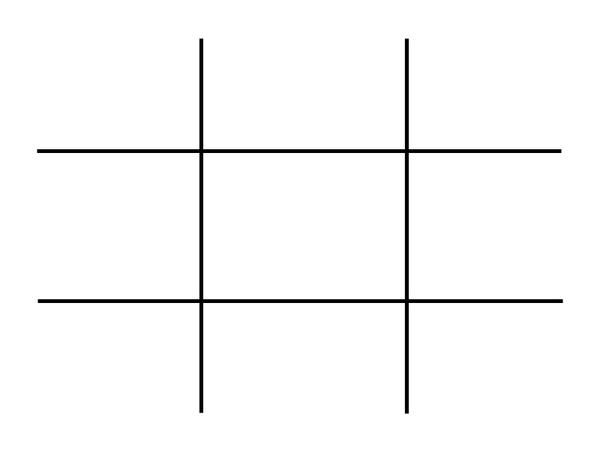
This may seem simple but is often overlooked due to time restraints and eagerness to get that video out there. By following these guidelines your overall composition will gain interesting and pleasing results that can help with viewer engagement. This is only one piece of the puzzle but as any photography professional or artist will tell you, It’s the small things that add up.
How to use the rule of thirds
To show how to use the rule of thirds I will be showing an image with and without the use of the guidelines. In doing this you will be able to see how impactful this system is and how it can help with your own creations within Filmora .
This will be our scene example, you can see buildings, boats, water and skyline. This may be typical of a backdrop or an insert for a holiday picture amongst many other things.
I will now show this picture with no compositional thought and without the use of the thirds system.
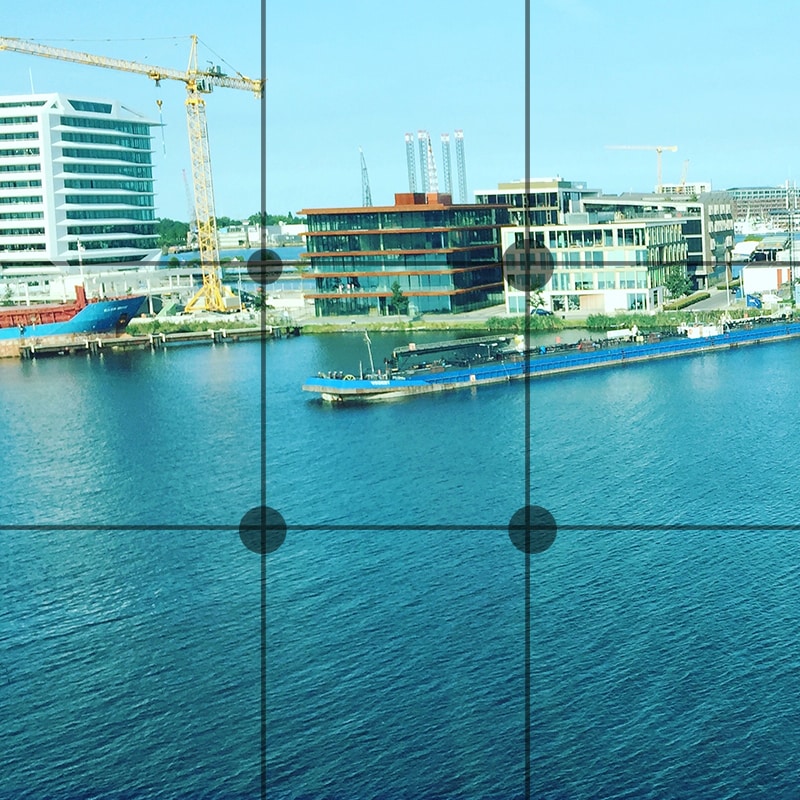
Notice how all the elements are in the scene but it just looks interesting and something just seems off when you look at it. You may find yourself searching for understanding of the image rather than taking the image in and concentrating on what the creator intended. This is seen commonly due to the need to fit every element in the scene but sometimes it is best to sacrifice something you may see as important for the sake of the whole picture.
We will now look at the example image with the rule of thirds in place and see if overall this makes a more interesting scene.

We have aligned the skyline with the first horizontal grid line and aligned the boats with the vertical grid lines. We have sacrificed the crane in the scene but overall I’m sure you can agree that this is more pleasing and makes more sense when you’re viewing this. The whole middle section of the scene now has information within it and the contrast between the middle and the rest of the scene directs your eyes to what was intended to be viewed, This is called effect use of empty space. In doing this you save yourself time from adding more information to direct the viewer.
Placing key elements directly in the center of your scene can seem static and boring but by placing elements to one side or using the first and second horizontal grid lines you create something called Dynamism , where the viewer sees an element along the grid and takes a journey through the rest of the image.
Studies have shown that this is the humans natural way of viewing imagery, we first find something interesting to look at and then journey around that. So by using this rule you are creating a more natural process for your viewer.
Tips when starting using the rule of thirds
The first tip I would say is to view other videos, YouTube is a good starting point. Watch interviews and notice where the chairs are aligned. Watch reviewers and notice where they position themselves in the scene. Lastly watch movies and pause on an interesting scene and try to deconstruct where everything is placed and why they chose that composition.
The idea with the rule is to have it become something you do naturally, by always considering the form you save yourself time in the editing process. The key things you have in your mind whenever you make a scene should be.
1. What is the key element in my scene or what am I trying to make the viewer focus on.
2. where do I intend to place these in my scene?
3. Have I created a balanced scene with enough negative space to direct the eye.
If you consider this with every video you make then in time this will become as natural as drinking water on a hot day. As a practice you could open some old projects and apply this rule to your video to see the results and you may find yourself impressed with the change.
When is it best to not use the rule of thirds?
The rule is very useful when you’re aiming to grab the attention towards a certain element but that being said, when you have a symmetrical scene you can get away with not using the rule as your eyes can make sense of symmetry very well.
Even when working with a symmetrical scene you can incorporate the rule within for elements such as people or key figures but in this situation it is down to the creator to figure what they feel is best in any given shot.
How to Use Rule of Thirds in Filmora
The tools provided within Filmora are generous and one great feature is the crop and size tool.
When inserting an image or movie file you can right click on the timeline and select crop and size bringing up a handy screen with the gridlines already there for you. It’s just a matter of aligning your shot for the best composition.
For reference I will show you what this looks like.
First right click the timeline on the image you want to reposition. Alternatively you can select the desired insert and press Alt+C this will also bring up the same editing box.
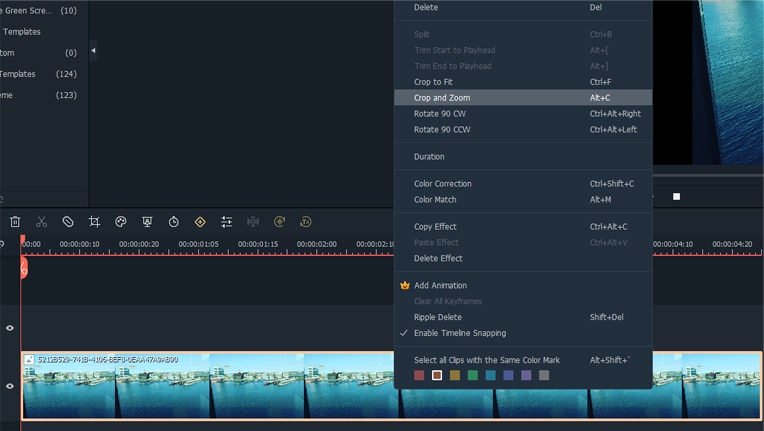
Now click on the crop and zoom option and this editor will appear.
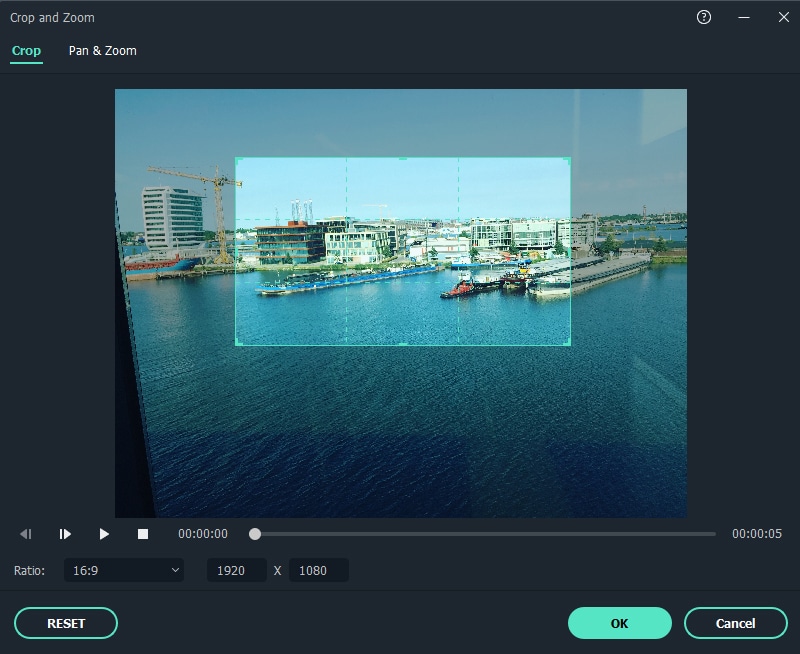
As you can see you are able to align the shot and change the aspect ratio to align with your project. For a better look at the built in grid lines see image below.
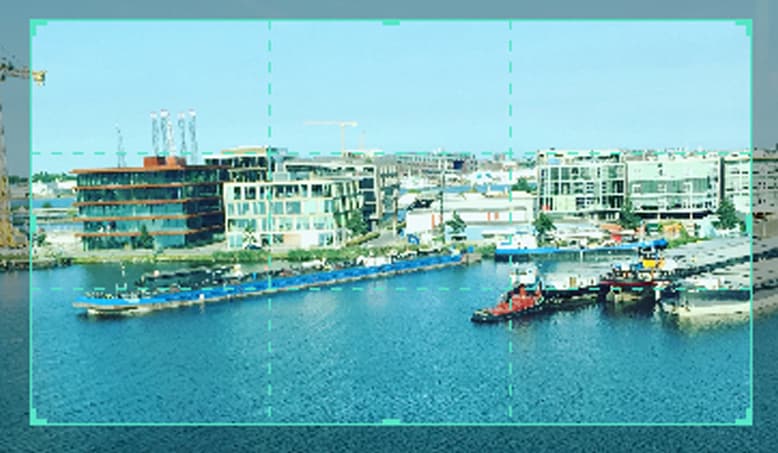
Conclusion
To conclude, the rule of thirds is very important within visual media and is tough within the fundamentals of art and photography from beginner level right up to the highest point of education, Practice thinking about your placement of key elements within your videos and how this affects your overall composition. The goal is to have this as an automatic thought when shooting your videos or still images. This is a small change you can make but has a big impact on how a viewer engages your content and in return leaves a positive opinion towards your creativity and eye for detail.
Free Download For Win 7 or later(64-bit)
Free Download For macOS 10.14 or later
Free Download For macOS 10.14 or later
Also read:
- 2024 Approved Guaranteed 10 Storyboard Creators To Make Animation Easier For You
- Updated In 2024, Change Video Speed with FFmpeg
- In 2024, Top 5 Tips to Freeze-Frame in After Effects
- 2024 Approved Applying the Effect of Camera Shake in Video Creation
- Updated In 2024, How to Create LUTs with LUTs Generator
- 2024 Approved Quickly Turn Any Video Into a Paper Rip Effect
- Updated In 2024, 3 Best Effects to Appear on Camera
- Updated MP3 Cutter Download for Computer and Mobile for 2024
- Updated Easy Guide to Use a Stabilization Tool in Filmora for 2024
- New In 2024, How to Create the Night-to-Day Effect Video
- Best LUTs for Vlog A 2024 Overview
- 2024 Approved How to Use Twixtor Effect to Add Slow-Motion Effect to Video?
- In 2024, Are You a Videographer or Video Content Creator? Is Enhancing Your Videography Skills Your Priority? Do You Want to Learn the Basics of LumaFusion Color Grading? Read on to Find All the Information You Need
- Tiktok Aspect Ratio Is a Crucial Element to Succeeding in the Tiktok Algorithm. Here Are some Suggestions to Improve Video Quality and Land on the for You Page
- How To Fix Slow Playback Issues in DaVinci Resolve Finding the Best Solutions
- In 2024, Adobe Lightroom Color Grading Tutorial
- Updated Add Motion Blur in After Effects for 2024
- New The Top 10 AI Video Analytics Companies at a Glance
- In 2024, 100 Working Methods to Learn How to Rotate TikTok Video
- Updated How to Record Super Slow Motion Videos on Your Phone?
- Updated 4 Ways to Merge MP4 and MP3
- Updated Top iOS Solutions Finding Premium Slow Motion Apps For Video Creation for 2024
- Updated Are You Looking to Create some Impressive Slow-Motion Video Content? Get This Done with some Impressive Android Slow Motion Video Apps
- 2024 Approved Good Ways to Make Sure Your Video Editing Course Is Worthing to Watch
- Updated Overview of FPS for YouTube Videos
- Updated Want to Learn How to Make a Fortnite Montage? This Guide Will Give You the Low-Down on Creating Epic Montage Fortnite Videos that You Can Share with Other Players on Social Media Platforms
- New Intro Videos Have the Potential to Make a First Impression on Viewers, and You Know How They Say that the First Impression Is the Last Impression
- To Know How to Add Effects in Premiere Pro, You Need to Follow This Guide as It Has All You Need to Know to Add Effects in Premiere Pro. Learn More Here
- Updated In 2024, Elevate Your Designs with Feather Shapes in After Effects
- Updated How to Create LUTs with LUTs Generator for 2024
- New In 2024, Add Some Shake to Videos with Alight Motion
- New In 2024, Mastering OpenCV Object Tracking A Comprehensive Guide for Beginners and Experts
- 2024 Approved Best MOV to GIF Converters
- Is Windows Movie Maker Still Available, In 2024
- In 2024, Zoom In and Out on Discord (Desktop + App + Browser Solutions)
- 2024 Approved How to Make Text Reveal Effect for Your Video
- New How to Add Subtitles in VLC Media Play
- New How to Add Filters on iMovie
- Updated Detailed Steps to Rotate Videos Using OBS for 2024
- New Wondering How to Make a Perfect Love Video to Express Your Love for Your Special One and Share with the World? Here Are the Best Love Video Makers with Music
- Updated Replacing the Sky in Adobe After Effects An Extensive Guide for 2024
- Full Guide to Catch 100 IV Pokémon Using a Map On Apple iPhone 11 | Dr.fone
- How to Transfer Photos From Vivo Y78 5G to Samsung Galaxy S21 Ultra | Dr.fone
- New 2024 Approved Create Video with PPT | Wondershare Virbo
- How to Transfer Music from Nokia C110 to iPod | Dr.fone
- In 2024, 7 Ways to Lock Apps on iPhone 13 mini and iPad Securely | Dr.fone
- In 2024, How to Transfer from Apple iPhone SE (2020) to iPhone 8/X/11 | Dr.fone
- In 2024, How to Unlock Your iPhone 6s Plus Passcode 4 Easy Methods (With or Without iTunes) | Dr.fone
- How to Change Netflix Location to Get More Country Version On Xiaomi 14 | Dr.fone
- A Working Guide For Pachirisu Pokemon Go Map On Vivo S18 Pro | Dr.fone
- In 2024, How to Transfer Contacts from Oppo A78 5G to Other Android Devices Using Bluetooth? | Dr.fone
- In 2024, How To Unlock SIM Cards Of Vivo X100 Pro Without PUK Codes
- Video File Repair - How to Fix Corrupted video files of Infinix Smart 8 Pro on Windows?
- Fixes for Apps Keep Crashing on Vivo V29 | Dr.fone
- In 2024, How to Send and Fake Live Location on Facebook Messenger Of your Nokia C12 Plus | Dr.fone
- In 2024, Hassle-Free Ways to Remove FRP Lock from Samsung Galaxy M14 4G Phones with/without a PC
- 10 Best Fake GPS Location Spoofers for Vivo V30 Lite 5G | Dr.fone
- In 2024, Will Pokémon Go Ban the Account if You Use PGSharp On Lava Yuva 2 Pro | Dr.fone
- How to Unlock Apple iPhone 15 Pro with/without SIM Card
- Complete guide for recovering messages files on Tecno Phantom V Flip
- Does Airplane Mode Turn off GPS Location On Nokia C12 Plus? | Dr.fone
- The Complete Guide to Vivo T2x 5G FRP Bypass Everything You Need to Know
- How to Fake GPS on Android without Mock Location For your Oppo Reno 11 Pro 5G | Dr.fone
- 11 Ways to Fix it When My Nokia C12 Plus Wont Charge | Dr.fone
- The way to get back lost music from Realme
- How to use iSpoofer on Oppo Find N3 Flip? | Dr.fone
- How To Do Honor 90 GT Screen Sharing | Dr.fone
- Use Device Manager to identify missing your drivers with Windows Device Manager in Windows 11/10/7
- 4 Ways to Fix Android Blue Screen of Death On Xiaomi Mix Fold 3 | Dr.fone
- In 2024, How To Check if Your Xiaomi Redmi Note 12 Pro 4G Is Unlocked
- Is GSM Flasher ADB Legit? Full Review To Bypass Your Vivo Y100tFRP Lock
- In 2024, A How-To Guide on Bypassing the Apple iPhone 11 iCloud Lock
- In 2024, How To Leave a Life360 Group On Realme 11 Pro+ Without Anyone Knowing? | Dr.fone
- Will iSpoofer update On Oppo A1x 5G | Dr.fone
- New 2024 Approved 10 Awesome Moving Animation PowerPoint Techniques
- In 2024, How To Unlock Cricket Apple iPhone 6 for Free
- Title: Updated How to Create Loop Videos Using Filmora
- Author: Chloe
- Created at : 2024-06-18 14:31:14
- Updated at : 2024-06-19 14:31:14
- Link: https://ai-editing-video.techidaily.com/updated-how-to-create-loop-videos-using-filmora/
- License: This work is licensed under CC BY-NC-SA 4.0.



