
Updated How to Make Split Screen Videos in Filmora

How to Make Split Screen Videos in Filmora
To show the interactions and exchanges of things between the characters are widely seen in movies. It seems they are close to each other, but they aren’t.
In this article, we will go with the video editor, Wondershare Filmora, to make split-screen videos instantly. Let’s move forward to check what you need to make these videos!
Part 1. Prerequisites To Make Split Screen Video To Interact
There is no need to make complex videos. Because nowadays, only short videos get viral and are more trending. The interaction videos should be as simple as passing props or playing with someone!
Split-screen videos are widely used in movies and films because it is a visual way to describe any story. The actions will be based on real-time interactions between the characters. The essential things you are required to make these videos are described as follows:
1. Storyboard
First of all, you have to create a story with your friends and family, with whomever you want to create a video. For this, follow the below steps:
- Make a script of a story by coordination, such as writing all dialogues and actions so that there will be no difficulty during a performance on screen.
- Practice those actions again and again to get a professional look.
- The storyboard should be based on the split screen templates available on Wondershare Filmora , or you can create your customized too.
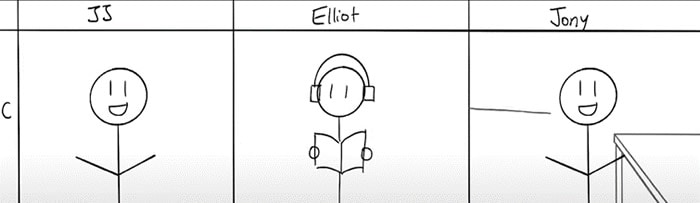
Free Download For Win 7 or later(64-bit)
Free Download For macOS 10.14 or later
2. Characters on the screen
The friends with whom you are interacting should be on the screen and have assets to record a video wherever they are. It will be one person on one split screen or two persons on one. It all depends upon your story and script.
3. Prop to interact
A prop will be any particular thing used to show interaction and should be present in the homes of both characters.
![]()
Note: The prop can be any object like a tissue roll, mobile phone, or anything seen as a passing object from one character to another.

4. A helper at home
There will be one person at home during video shooting to pretend a friend’s or family’s hand reaching to the other character from off-camera.
For example, while performing a high-five action, insert the hand of any member with whom you are living in the scene, showing as the character adjacent to you. After setting up everything in a row, it’s time to record scenes for the video.

5. Record different takes
To give a professional look to the video, you have to record different takes for each person from different angles. After recording, everyone has to send footage to only one person to edit on Filmora.
After getting things and recording, it’s time to edit it on Wondershare Filmora. For this, follow the lines below!
Part 2. Steps To Edit Split Screen Video in Filmora
Split-screen video editing is as simple as throwing a prop toward someone. Wondershare Filmora with a premium domain will get your back!
Filmora is a more creative and instant platform to edit any video or to give birth to new ideas. One of the prominent features is having ready-to-use templates for editing split-screen video. Meanwhile, you can also do a manual setup for editing. Follow the steps mentioned below to edit a video by using split-screen effects.
Split Screen Effect With Templates
Step1Import footage to Filmora
After picking up the best footage of every character, download the Wondershare Filmora (if you have not already). Then to import the clips, perform the following steps:
Free Download For Win 7 or later(64-bit)
Free Download For macOS 10.14 or later
- First, click on the “Click here to Import Media” button, as shown below.

- Then, select the clips you want to edit from your PC, and then they’ll be shown in the media section of Filmora.
Step2Add split screen effect to the timeline
Before adding the clips to the timeline, add the split screen effect to the timeline by following the below-mentioned steps:
- Click on the two-headed arrow at the upper tab.
- Then the drop-down list of two options will pop up, as shown below.

- Click on the Split Screen option, and it will show many split screen effects.

- Select the effect, whatever suits you, and download it then.
- After downloading, drag and drop the effect on the timeline section.

Step3Add clips to the effect
After adding the effect to the timeline, it’s time to implement it on the clips or footage. For this, follow the below-mentioned steps:
- Drag and drop the clips based on your storyboard in the required section.
- Then import the takes wherever and however you want, according to the storyboard.

If you don’t want any templates to be used in your video, then you can manually make a screen split layout. To do this, check the below section.
Manual Split Screen Layout
If the storyboard is organized in such a way that you can’t find out any of the templates suitable, then you can easily create a customized one for your video. In a customized split screen, you can set the duration and adjust the frame rate according to your choice.
Step1Import the clips
First, you must create a timeline to edit your split-screen video. To do this, take a look at the below steps!
- Click on the Import icon in the main preview when you open Wondershare Filmora.
- Then, import all the clips or footage you want to edit.

Step2Add all footages to the timeline
After importing all the clips of interaction videos into Filmora, our next step is to add our videos to the timeline.
- Simply click on the imported clips present in the project media section.
- Then drag it to the timeline below and drop it in the required track of videos.
Do the above-mentioned steps with all the clips present in the project media block.

Doing so will create a working timeline you can view and edit as you go along the editing process.
Step3Adjust the frame rate of all clips
It is all set that your storyboard is customized, for this you have to resize all the clips manually. To arrange clips according to the size, follow the below-mentioned steps:
- First, double-click on the clip you want to edit in the timeline.
- The Basic settings of the video will open in which you have a lot of options to edit.
- Click on the Transform option, and its setting will pop up on the top left side.
- Find out the Scale option from the settings and check out its range.

Adjust the scale rate according to your choice by sliding from its section.

![]()
Note: Repeat this process with all other clips present in the timeline to adjust them in such a way so that the hands moving from frame to frame will line up.

Step4Adjust the timing of clips
After adjusting the frame, you now have to adjust the timing of the clips. To perform this action, follow the below steps:
- Arrange and move around the clips on the timeline so that the timing of the scene lines up between each shot.
- Drag the edge of the clip to the right side if you want to increase the timing and duration.
- While dragging the edge of the clip to the left side, if you want to decrease the timing of the clip.
![]()
Note: The most important part is the first time a hand is supposed to move from one frame to another.
What to do if there is any lag in the preview?
If you’re experiencing lag during the preview, click on the “render” button on the top right of the timeline. It will help to render for a smooth preview.

Step5Splitting the clips
If the timing in your scene starts to fall out of sync, then do the following steps:
- First, try splitting all of the clips.
- Ensure to split before they start to fall out of sync.

![]()
Note: Splitting the clip before one person’s dialogue is preferred.
Step6Full-screen moment
After splitting the clips according to adjustments and storyboard, you can now make one of the characters’ videos in full screen. For this, follow the below steps:
- First, make another cut in the clips before the next hand-crossing action.
- Take one of the characters’ videos from clips in-between moment and make them full screen.

![]()
Note: You can quickly do full screen by double-clicking on the clip and unchecking the “transform“ heading in the top left window.

Final Results
You’re now free to re-adjust your clips in the next part back into sync. If you still want to make any adjustments in duration or cutting or sizing, you can do it easily. Because it’s a customizable effect. Give a pat on your Back! You did a great job and accomplish the results!

Free Download For Win 7 or later(64-bit)
Free Download For macOS 10.14 or later
Conclusion
An instant way to make split screen video and edit it is hidden in Wondershare Filmora . You can unwrap it by following the above-mentioned steps and giving a new life to your interaction videos.
Enjoy new and creative ideas with your family and friends and make your video trendy by Filmora. If you are an influencer, you can interact with other bloggers and influencers and make split-screen videos. It will be a great treat for you and your social media followers
2. Characters on the screen
The friends with whom you are interacting should be on the screen and have assets to record a video wherever they are. It will be one person on one split screen or two persons on one. It all depends upon your story and script.
3. Prop to interact
A prop will be any particular thing used to show interaction and should be present in the homes of both characters.
![]()
Note: The prop can be any object like a tissue roll, mobile phone, or anything seen as a passing object from one character to another.

4. A helper at home
There will be one person at home during video shooting to pretend a friend’s or family’s hand reaching to the other character from off-camera.
For example, while performing a high-five action, insert the hand of any member with whom you are living in the scene, showing as the character adjacent to you. After setting up everything in a row, it’s time to record scenes for the video.

5. Record different takes
To give a professional look to the video, you have to record different takes for each person from different angles. After recording, everyone has to send footage to only one person to edit on Filmora.
After getting things and recording, it’s time to edit it on Wondershare Filmora. For this, follow the lines below!
Part 2. Steps To Edit Split Screen Video in Filmora
Split-screen video editing is as simple as throwing a prop toward someone. Wondershare Filmora with a premium domain will get your back!
Filmora is a more creative and instant platform to edit any video or to give birth to new ideas. One of the prominent features is having ready-to-use templates for editing split-screen video. Meanwhile, you can also do a manual setup for editing. Follow the steps mentioned below to edit a video by using split-screen effects.
Split Screen Effect With Templates
Step1Import footage to Filmora
After picking up the best footage of every character, download the Wondershare Filmora (if you have not already). Then to import the clips, perform the following steps:
Free Download For Win 7 or later(64-bit)
Free Download For macOS 10.14 or later
- First, click on the “Click here to Import Media” button, as shown below.

- Then, select the clips you want to edit from your PC, and then they’ll be shown in the media section of Filmora.
Step2Add split screen effect to the timeline
Before adding the clips to the timeline, add the split screen effect to the timeline by following the below-mentioned steps:
- Click on the two-headed arrow at the upper tab.
- Then the drop-down list of two options will pop up, as shown below.

- Click on the Split Screen option, and it will show many split screen effects.

- Select the effect, whatever suits you, and download it then.
- After downloading, drag and drop the effect on the timeline section.

Step3Add clips to the effect
After adding the effect to the timeline, it’s time to implement it on the clips or footage. For this, follow the below-mentioned steps:
- Drag and drop the clips based on your storyboard in the required section.
- Then import the takes wherever and however you want, according to the storyboard.

If you don’t want any templates to be used in your video, then you can manually make a screen split layout. To do this, check the below section.
Manual Split Screen Layout
If the storyboard is organized in such a way that you can’t find out any of the templates suitable, then you can easily create a customized one for your video. In a customized split screen, you can set the duration and adjust the frame rate according to your choice.
Step1Import the clips
First, you must create a timeline to edit your split-screen video. To do this, take a look at the below steps!
- Click on the Import icon in the main preview when you open Wondershare Filmora.
- Then, import all the clips or footage you want to edit.

Step2Add all footages to the timeline
After importing all the clips of interaction videos into Filmora, our next step is to add our videos to the timeline.
- Simply click on the imported clips present in the project media section.
- Then drag it to the timeline below and drop it in the required track of videos.
Do the above-mentioned steps with all the clips present in the project media block.

Doing so will create a working timeline you can view and edit as you go along the editing process.
Step3Adjust the frame rate of all clips
It is all set that your storyboard is customized, for this you have to resize all the clips manually. To arrange clips according to the size, follow the below-mentioned steps:
- First, double-click on the clip you want to edit in the timeline.
- The Basic settings of the video will open in which you have a lot of options to edit.
- Click on the Transform option, and its setting will pop up on the top left side.
- Find out the Scale option from the settings and check out its range.

Adjust the scale rate according to your choice by sliding from its section.

![]()
Note: Repeat this process with all other clips present in the timeline to adjust them in such a way so that the hands moving from frame to frame will line up.

Step4Adjust the timing of clips
After adjusting the frame, you now have to adjust the timing of the clips. To perform this action, follow the below steps:
- Arrange and move around the clips on the timeline so that the timing of the scene lines up between each shot.
- Drag the edge of the clip to the right side if you want to increase the timing and duration.
- While dragging the edge of the clip to the left side, if you want to decrease the timing of the clip.
![]()
Note: The most important part is the first time a hand is supposed to move from one frame to another.
What to do if there is any lag in the preview?
If you’re experiencing lag during the preview, click on the “render” button on the top right of the timeline. It will help to render for a smooth preview.

Step5Splitting the clips
If the timing in your scene starts to fall out of sync, then do the following steps:
- First, try splitting all of the clips.
- Ensure to split before they start to fall out of sync.

![]()
Note: Splitting the clip before one person’s dialogue is preferred.
Step6Full-screen moment
After splitting the clips according to adjustments and storyboard, you can now make one of the characters’ videos in full screen. For this, follow the below steps:
- First, make another cut in the clips before the next hand-crossing action.
- Take one of the characters’ videos from clips in-between moment and make them full screen.

![]()
Note: You can quickly do full screen by double-clicking on the clip and unchecking the “transform“ heading in the top left window.

Final Results
You’re now free to re-adjust your clips in the next part back into sync. If you still want to make any adjustments in duration or cutting or sizing, you can do it easily. Because it’s a customizable effect. Give a pat on your Back! You did a great job and accomplish the results!

Free Download For Win 7 or later(64-bit)
Free Download For macOS 10.14 or later
Conclusion
An instant way to make split screen video and edit it is hidden in Wondershare Filmora . You can unwrap it by following the above-mentioned steps and giving a new life to your interaction videos.
Enjoy new and creative ideas with your family and friends and make your video trendy by Filmora. If you are an influencer, you can interact with other bloggers and influencers and make split-screen videos. It will be a great treat for you and your social media followers!
Best 10 Crazy-Cool Examples of AR Video
10 Crazy-Cool Examples of AR Video
An easy yet powerful editor
Numerous effects to choose from
Detailed tutorials provided by the official channel
Revolutions in technology have brought about the integration of augmented and virtual reality into marketing strategies. Stay tuned to learn about the most amazing AR video examples!
In this article
01 [What Is AR and the Technology Used for Augmented Reality Development?](#Part 1)
02 [What Is the Difference Between Augmented Reality and Virtual Reality?](#Part 2)
03 [10 Examples of Augmented Reality (AR) In Marketing](#Part 3)
Part 1 What is AR and the Technology Used for Augmented Reality Development?
Expanding the acronym, AR stands for Augmented Reality, a relatively newer concept in the world of graphic imaging and other computer based real-time applications. Talking of the exact explanation, augmented reality refers to a responsive synchronization of real world elements into digital platforms, while upgrading the same with high end perceptual information generated from specialized computer systems.
The entire concept of augmented reality rests on 3 major aspects, viz., a synchronized combination of the virtual and real world environments, a responsive interaction of associated elements in real-time, and a precise 3-dimensional registration of virtual and real elements. The aforesaid aspects of augmented reality are often guaranteed by a number of sensory modalities, like that of auditory, visual, somatosensory, olfactory and haptic ones.
Technology Behind Augmented Reality
As far as the technology behind the development of augmented reality video is concerned, the overall implementation is categorized into 3 different tasks. The process is initiated with generating concise, high resolution images of real world elements, followed by creating an overlay of computer generated 3D images on the previously generated real world images. This is further succeeded by facilitating an interactive user engagement and interaction within the simulated surroundings.
The process of technology implementation is seconded by a responsive display mechanism which can be done conveniently on any one among glasses, smartphones, screens, head-mounted displays and handheld devices. Concerning the factor of output credibility, head-mounted displays take the credit of generating a much more immersive augmented reality in comparison to the other display alternatives.
Part 2 What Is the Difference Between Augmented Reality and Virtual Reality?
Advancements in technology has treated the world with a multitude of concepts to simulate real-time elements into digital environments. In addition to augmented reality, the techniques of virtual and alternate reality have come into focus in recent times to address the diversely specific needs of digital and real world integration.
Lack of proper awareness, however, leads to the treatment of these fundamentally different concepts as one and the same thing. Considering the credibility of such technologies towards addressing certain specific purposes, it becomes important to understand the difference among these apparently similar concepts. Having said that, let us make an attempt to realise the dissimilarity between augmented and virtual reality in the following section:
● Underlying Concept
Stressing on the parameter of conceptual utility, augmented reality refers to the integration of digital aspects into a real-time surrounding, most probably through a smartphone or camera, whereas, virtual reality on the other hand, is responsible for the replacement of a real-time setting with a simulated environment.
● Existence Constraints
Talking about augmented reality, the technique showcases the coexistence of the real and virtual surroundings, with the primary goal of supplying extra information about the real-time environment, which can be accessed without a content search. Conversely, virtual reality is predominantly concerned with bringing about a complete shift of the user’s actual ambiances to an entirely fabricated environment that undertakes an independent existence.
● User Control
Speaking on the extent of user control, augmented reality allows you to monitor your real world presence, mostly with a smartphone, while users of virtual reality are entirely controlled by the system, with strictly no self-access. Also, you would require a headset equipment to make use of virtual reality.
Part 3 Examples of Augmented Reality (AR) In Marketing
Having discussed enough about the fundamental aspects of augmented reality, let us proceed towards understanding the credibility of augmented video in the light of modern day information centered applications. While there are manifold varieties of augmented reality usage, the following section highlights the best examples of integrating AR into brand marketing:
01Walmart- Inventory Control
With the aim to examine the dual credibility of its brand stores as online fulfillment as well as physical shopping centers, Walmart in October 2020, announced the proposition of its 4 shopping units as ‘test centers’ of augmented reality, where the latter was supposed to aid in the management and tracking of company inventories.
The technology was implemented through a smartphone application to quicken the transportation process of item packages from the inventory to the sales area. The utility works when the employees hold a handheld device that highlights the dispatch ready boxes in an augmented reality stock video, instead of scanning each box individually.
02Snap- City Painter
Launched in London in October 2020, the City Painter utility lands among the best augmented reality video examples, allowing you to spray paint on and decorate street shops with pre-designed wall paintings, through the use of augmented reality. The most striking aspect of the aforesaid application is its information sharing feature, which allows the changes introduced by you to be seen by fellow users if the app in real time.
The utility is regarded as first step of Snap towards its aim of developing a shared virtual space via a mapping of potential landmarks. The tool has a progressive future in travel and tourism sector, with brand wanting to invest capital on the newly introduced customer needs of adventure and exploration.
03Asos- See My Fit
While the company is a renowned name in the domain of mobile technology and augmented reality innovation since 2009, the ‘See My Fit’ tool was launched by the latter in the year 2020 amid the pandemic period to assist the company’s models who were bound to work from home during the calamity.
Talking of the application, the tool makes use of augmented reality to fit apparels on the models in a digital manner. Additionally, the app works to provide the customers with a realistic insight into the appearance of the products with respect to size and body structure, which further aids to increase the company sales, while minimizing the return risks.
04 Pull & Bear- Console Game
This one is a famous retail brand, whose owner Inditex, has collaborated with the ‘Creative Shop’ utility of Facebook to launch ‘Pacific Game’, a console relish, with the implementation of augmented reality. The gameplay requires you to undertake a journey from California to Tokyo, where the travel obstacles need to be escaped through cohesive head movements to earn game points.
The game was essentially designed as a social media attraction and can be enjoyed on Instagram, as a Facebook AR video, and even on the official Pull & Bear website. If you are playing the dame on Instagram, do try on using the latter’s front camera feature for a more enhanced gaming experience.
05Burberry- Olympia Pop Up at Harrods
The current post pandemic period is witnessing a creative use of augmented reality by brand companies to attract their customers back to the retail shops. To complement the launch of its Olympia Bag, Burberry had introduced a pronounced AR utility at the Harrods. Customers visiting the shop are allowed to witness the Elphis statue walks in real-time environment through an in-store QR code.
The customers can additionally, click pictures and create videos of the same to share on their social media handles. The integration of augmented reality into retail shopping in such innovative ways has guaranteed an immersive experience of the otherwise ordinary store purchases, with a simultaneous benefit to both, product companies and customers.
06IKEA Studio Application
IKEA is known to have integrated augmented reality into its working protocol for a long time now. Space 10, the company’s design laboratory has recently planned a more immersive relaunch of its AR facility with its brand new IKEA Studio application that allows you to capture and redesign room plans in 3D space, including the finest details of door frames, windows, floor rugs and wall colors.
The application is conceptualized considering the inclusion of LiDAR, that is, Light Detection and Ranging sensors in iPhones and is visibly seen as a precursor to the Apple Glass, a more comprehensive application that promised an escalated and realistic experience of augmented reality.
07Amazon- Hair Coloring and Amazon Salon
Boasting of being the largest e-commerce platform, Amazon took its first step into experimenting with augmented reality by introducing the Amazon Salon. Realized as a digital marketplace, the utility works through a ‘Point and Learn’ approach where customers and view and select any product on the tool’s display shelf to get a detailed information about the same through educational content and brand videos on the product display screen.
If you are interested in buying a particular product, you need to scan the latter’s QR code on the display shelf, which will redirect you to the product’s e-commerce page on Amazon’s official website. The AR utility implemented here also allows you to examine the look of various hair shades, before you actually get into choosing a suitable one for the perfect hairdo.
08Gucci- Virtual Sneakers
Gucci lands among the first luxury retail brands to implement augmented reality in its operation model for facilitating its customers with a comprehensive and informed product buying experience. The company incorporated a feature of ‘try on sneakers’ in its retail application, which allowed users to get an insight into the product’s appearance in real-time, thus reducing the return risks while simultaneously ensuring a better customer satisfaction.
The recently launched ‘virtual sneakers’ on the Gucci app are created to be tried and shared exclusively on the online store. Designed with the collaborative efforts of Gucci and the augmented reality fashion house Wanna, this ‘digital only’ footwear is available on Gucci’s online app for customer buying.
09Wayfair- View in Room
This one is essentially a furniture retail company that makes use of augmented reality to provide its customers with a wholesome shopping experience at the comfort of their homes. Wayfair incorporates the AR utility through the upgraded version of its ‘View in Room’ application that works on the LiDAR and RealityKit technologies to provide an authentic and a better realistic product view to the customers.
A few AR incorporated features of the app include precise cast lighting in real-time, product stacking and a real world interface to stand before and examine the overall product appearance, as the customers would actually do in real-time; thus ensuring a personalized product experience to the potential buyers.
10Machine A- Virtual Concept Store
This one is more of a digital platform to showcase the modern day developments in fashion design. Based in London, the Machine-A virtual store was conceptualized to allow the access of relevant audience to the works of new talent in the fashion field, when the Covid-19 pandemic caused a shutdown of the London Fashion Week.
The store was launched as a virtual boutique that could be visited by interested audience through a QR code, which could be scanned from billboards and posters around the London city, and allowed them to view the latest works of the associated fashion designers through an augmented reality concept video. The major success of the utility lies in the enhancement of the consumer-brand relationship, while focusing primarily on product awareness and customer engagement.
● Working With Augmented Reality Videos in Filmora
If you are keen on exploring your editing creativity in augmented reality with video, do consider working with the Wondershare Filmora Video Editor program. The software is affordably the best AR video editing tools available to you free of cost. While the application greets you with the most responsive and clean interfaces, with a plethora of professional quality video editing features that promise to effectively address your most diverse AR video editing requirements.
The software package comes with an inbuilt screen recorder, which you can use to capture specific video snippets and later on edit them with a variety of audio-visual effects from the app’s huge effects library. Not to forget, the application also grants you the liberty to share and export the edits to your social media handles.
For Win 7 or later (64-bit)
For macOS 10.12 or later
● Ending Thoughts →
● Augmented reality is an interactive means of integrating the real world with digitally simulated components.
● There are a hoard of applications that augmented reality can be put to, marketing field being a significant one among them.
● You can comfortably work with the Wondershare Filmora video editing program to add a variety of AR elements to your videos.
Revolutions in technology have brought about the integration of augmented and virtual reality into marketing strategies. Stay tuned to learn about the most amazing AR video examples!
In this article
01 [What Is AR and the Technology Used for Augmented Reality Development?](#Part 1)
02 [What Is the Difference Between Augmented Reality and Virtual Reality?](#Part 2)
03 [10 Examples of Augmented Reality (AR) In Marketing](#Part 3)
Part 1 What is AR and the Technology Used for Augmented Reality Development?
Expanding the acronym, AR stands for Augmented Reality, a relatively newer concept in the world of graphic imaging and other computer based real-time applications. Talking of the exact explanation, augmented reality refers to a responsive synchronization of real world elements into digital platforms, while upgrading the same with high end perceptual information generated from specialized computer systems.
The entire concept of augmented reality rests on 3 major aspects, viz., a synchronized combination of the virtual and real world environments, a responsive interaction of associated elements in real-time, and a precise 3-dimensional registration of virtual and real elements. The aforesaid aspects of augmented reality are often guaranteed by a number of sensory modalities, like that of auditory, visual, somatosensory, olfactory and haptic ones.
Technology Behind Augmented Reality
As far as the technology behind the development of augmented reality video is concerned, the overall implementation is categorized into 3 different tasks. The process is initiated with generating concise, high resolution images of real world elements, followed by creating an overlay of computer generated 3D images on the previously generated real world images. This is further succeeded by facilitating an interactive user engagement and interaction within the simulated surroundings.
The process of technology implementation is seconded by a responsive display mechanism which can be done conveniently on any one among glasses, smartphones, screens, head-mounted displays and handheld devices. Concerning the factor of output credibility, head-mounted displays take the credit of generating a much more immersive augmented reality in comparison to the other display alternatives.
Part 2 What Is the Difference Between Augmented Reality and Virtual Reality?
Advancements in technology has treated the world with a multitude of concepts to simulate real-time elements into digital environments. In addition to augmented reality, the techniques of virtual and alternate reality have come into focus in recent times to address the diversely specific needs of digital and real world integration.
Lack of proper awareness, however, leads to the treatment of these fundamentally different concepts as one and the same thing. Considering the credibility of such technologies towards addressing certain specific purposes, it becomes important to understand the difference among these apparently similar concepts. Having said that, let us make an attempt to realise the dissimilarity between augmented and virtual reality in the following section:
● Underlying Concept
Stressing on the parameter of conceptual utility, augmented reality refers to the integration of digital aspects into a real-time surrounding, most probably through a smartphone or camera, whereas, virtual reality on the other hand, is responsible for the replacement of a real-time setting with a simulated environment.
● Existence Constraints
Talking about augmented reality, the technique showcases the coexistence of the real and virtual surroundings, with the primary goal of supplying extra information about the real-time environment, which can be accessed without a content search. Conversely, virtual reality is predominantly concerned with bringing about a complete shift of the user’s actual ambiances to an entirely fabricated environment that undertakes an independent existence.
● User Control
Speaking on the extent of user control, augmented reality allows you to monitor your real world presence, mostly with a smartphone, while users of virtual reality are entirely controlled by the system, with strictly no self-access. Also, you would require a headset equipment to make use of virtual reality.
Part 3 Examples of Augmented Reality (AR) In Marketing
Having discussed enough about the fundamental aspects of augmented reality, let us proceed towards understanding the credibility of augmented video in the light of modern day information centered applications. While there are manifold varieties of augmented reality usage, the following section highlights the best examples of integrating AR into brand marketing:
01Walmart- Inventory Control
With the aim to examine the dual credibility of its brand stores as online fulfillment as well as physical shopping centers, Walmart in October 2020, announced the proposition of its 4 shopping units as ‘test centers’ of augmented reality, where the latter was supposed to aid in the management and tracking of company inventories.
The technology was implemented through a smartphone application to quicken the transportation process of item packages from the inventory to the sales area. The utility works when the employees hold a handheld device that highlights the dispatch ready boxes in an augmented reality stock video, instead of scanning each box individually.
02Snap- City Painter
Launched in London in October 2020, the City Painter utility lands among the best augmented reality video examples, allowing you to spray paint on and decorate street shops with pre-designed wall paintings, through the use of augmented reality. The most striking aspect of the aforesaid application is its information sharing feature, which allows the changes introduced by you to be seen by fellow users if the app in real time.
The utility is regarded as first step of Snap towards its aim of developing a shared virtual space via a mapping of potential landmarks. The tool has a progressive future in travel and tourism sector, with brand wanting to invest capital on the newly introduced customer needs of adventure and exploration.
03Asos- See My Fit
While the company is a renowned name in the domain of mobile technology and augmented reality innovation since 2009, the ‘See My Fit’ tool was launched by the latter in the year 2020 amid the pandemic period to assist the company’s models who were bound to work from home during the calamity.
Talking of the application, the tool makes use of augmented reality to fit apparels on the models in a digital manner. Additionally, the app works to provide the customers with a realistic insight into the appearance of the products with respect to size and body structure, which further aids to increase the company sales, while minimizing the return risks.
04 Pull & Bear- Console Game
This one is a famous retail brand, whose owner Inditex, has collaborated with the ‘Creative Shop’ utility of Facebook to launch ‘Pacific Game’, a console relish, with the implementation of augmented reality. The gameplay requires you to undertake a journey from California to Tokyo, where the travel obstacles need to be escaped through cohesive head movements to earn game points.
The game was essentially designed as a social media attraction and can be enjoyed on Instagram, as a Facebook AR video, and even on the official Pull & Bear website. If you are playing the dame on Instagram, do try on using the latter’s front camera feature for a more enhanced gaming experience.
05Burberry- Olympia Pop Up at Harrods
The current post pandemic period is witnessing a creative use of augmented reality by brand companies to attract their customers back to the retail shops. To complement the launch of its Olympia Bag, Burberry had introduced a pronounced AR utility at the Harrods. Customers visiting the shop are allowed to witness the Elphis statue walks in real-time environment through an in-store QR code.
The customers can additionally, click pictures and create videos of the same to share on their social media handles. The integration of augmented reality into retail shopping in such innovative ways has guaranteed an immersive experience of the otherwise ordinary store purchases, with a simultaneous benefit to both, product companies and customers.
06IKEA Studio Application
IKEA is known to have integrated augmented reality into its working protocol for a long time now. Space 10, the company’s design laboratory has recently planned a more immersive relaunch of its AR facility with its brand new IKEA Studio application that allows you to capture and redesign room plans in 3D space, including the finest details of door frames, windows, floor rugs and wall colors.
The application is conceptualized considering the inclusion of LiDAR, that is, Light Detection and Ranging sensors in iPhones and is visibly seen as a precursor to the Apple Glass, a more comprehensive application that promised an escalated and realistic experience of augmented reality.
07Amazon- Hair Coloring and Amazon Salon
Boasting of being the largest e-commerce platform, Amazon took its first step into experimenting with augmented reality by introducing the Amazon Salon. Realized as a digital marketplace, the utility works through a ‘Point and Learn’ approach where customers and view and select any product on the tool’s display shelf to get a detailed information about the same through educational content and brand videos on the product display screen.
If you are interested in buying a particular product, you need to scan the latter’s QR code on the display shelf, which will redirect you to the product’s e-commerce page on Amazon’s official website. The AR utility implemented here also allows you to examine the look of various hair shades, before you actually get into choosing a suitable one for the perfect hairdo.
08Gucci- Virtual Sneakers
Gucci lands among the first luxury retail brands to implement augmented reality in its operation model for facilitating its customers with a comprehensive and informed product buying experience. The company incorporated a feature of ‘try on sneakers’ in its retail application, which allowed users to get an insight into the product’s appearance in real-time, thus reducing the return risks while simultaneously ensuring a better customer satisfaction.
The recently launched ‘virtual sneakers’ on the Gucci app are created to be tried and shared exclusively on the online store. Designed with the collaborative efforts of Gucci and the augmented reality fashion house Wanna, this ‘digital only’ footwear is available on Gucci’s online app for customer buying.
09Wayfair- View in Room
This one is essentially a furniture retail company that makes use of augmented reality to provide its customers with a wholesome shopping experience at the comfort of their homes. Wayfair incorporates the AR utility through the upgraded version of its ‘View in Room’ application that works on the LiDAR and RealityKit technologies to provide an authentic and a better realistic product view to the customers.
A few AR incorporated features of the app include precise cast lighting in real-time, product stacking and a real world interface to stand before and examine the overall product appearance, as the customers would actually do in real-time; thus ensuring a personalized product experience to the potential buyers.
10Machine A- Virtual Concept Store
This one is more of a digital platform to showcase the modern day developments in fashion design. Based in London, the Machine-A virtual store was conceptualized to allow the access of relevant audience to the works of new talent in the fashion field, when the Covid-19 pandemic caused a shutdown of the London Fashion Week.
The store was launched as a virtual boutique that could be visited by interested audience through a QR code, which could be scanned from billboards and posters around the London city, and allowed them to view the latest works of the associated fashion designers through an augmented reality concept video. The major success of the utility lies in the enhancement of the consumer-brand relationship, while focusing primarily on product awareness and customer engagement.
● Working With Augmented Reality Videos in Filmora
If you are keen on exploring your editing creativity in augmented reality with video, do consider working with the Wondershare Filmora Video Editor program. The software is affordably the best AR video editing tools available to you free of cost. While the application greets you with the most responsive and clean interfaces, with a plethora of professional quality video editing features that promise to effectively address your most diverse AR video editing requirements.
The software package comes with an inbuilt screen recorder, which you can use to capture specific video snippets and later on edit them with a variety of audio-visual effects from the app’s huge effects library. Not to forget, the application also grants you the liberty to share and export the edits to your social media handles.
For Win 7 or later (64-bit)
For macOS 10.12 or later
● Ending Thoughts →
● Augmented reality is an interactive means of integrating the real world with digitally simulated components.
● There are a hoard of applications that augmented reality can be put to, marketing field being a significant one among them.
● You can comfortably work with the Wondershare Filmora video editing program to add a variety of AR elements to your videos.
Revolutions in technology have brought about the integration of augmented and virtual reality into marketing strategies. Stay tuned to learn about the most amazing AR video examples!
In this article
01 [What Is AR and the Technology Used for Augmented Reality Development?](#Part 1)
02 [What Is the Difference Between Augmented Reality and Virtual Reality?](#Part 2)
03 [10 Examples of Augmented Reality (AR) In Marketing](#Part 3)
Part 1 What is AR and the Technology Used for Augmented Reality Development?
Expanding the acronym, AR stands for Augmented Reality, a relatively newer concept in the world of graphic imaging and other computer based real-time applications. Talking of the exact explanation, augmented reality refers to a responsive synchronization of real world elements into digital platforms, while upgrading the same with high end perceptual information generated from specialized computer systems.
The entire concept of augmented reality rests on 3 major aspects, viz., a synchronized combination of the virtual and real world environments, a responsive interaction of associated elements in real-time, and a precise 3-dimensional registration of virtual and real elements. The aforesaid aspects of augmented reality are often guaranteed by a number of sensory modalities, like that of auditory, visual, somatosensory, olfactory and haptic ones.
Technology Behind Augmented Reality
As far as the technology behind the development of augmented reality video is concerned, the overall implementation is categorized into 3 different tasks. The process is initiated with generating concise, high resolution images of real world elements, followed by creating an overlay of computer generated 3D images on the previously generated real world images. This is further succeeded by facilitating an interactive user engagement and interaction within the simulated surroundings.
The process of technology implementation is seconded by a responsive display mechanism which can be done conveniently on any one among glasses, smartphones, screens, head-mounted displays and handheld devices. Concerning the factor of output credibility, head-mounted displays take the credit of generating a much more immersive augmented reality in comparison to the other display alternatives.
Part 2 What Is the Difference Between Augmented Reality and Virtual Reality?
Advancements in technology has treated the world with a multitude of concepts to simulate real-time elements into digital environments. In addition to augmented reality, the techniques of virtual and alternate reality have come into focus in recent times to address the diversely specific needs of digital and real world integration.
Lack of proper awareness, however, leads to the treatment of these fundamentally different concepts as one and the same thing. Considering the credibility of such technologies towards addressing certain specific purposes, it becomes important to understand the difference among these apparently similar concepts. Having said that, let us make an attempt to realise the dissimilarity between augmented and virtual reality in the following section:
● Underlying Concept
Stressing on the parameter of conceptual utility, augmented reality refers to the integration of digital aspects into a real-time surrounding, most probably through a smartphone or camera, whereas, virtual reality on the other hand, is responsible for the replacement of a real-time setting with a simulated environment.
● Existence Constraints
Talking about augmented reality, the technique showcases the coexistence of the real and virtual surroundings, with the primary goal of supplying extra information about the real-time environment, which can be accessed without a content search. Conversely, virtual reality is predominantly concerned with bringing about a complete shift of the user’s actual ambiances to an entirely fabricated environment that undertakes an independent existence.
● User Control
Speaking on the extent of user control, augmented reality allows you to monitor your real world presence, mostly with a smartphone, while users of virtual reality are entirely controlled by the system, with strictly no self-access. Also, you would require a headset equipment to make use of virtual reality.
Part 3 Examples of Augmented Reality (AR) In Marketing
Having discussed enough about the fundamental aspects of augmented reality, let us proceed towards understanding the credibility of augmented video in the light of modern day information centered applications. While there are manifold varieties of augmented reality usage, the following section highlights the best examples of integrating AR into brand marketing:
01Walmart- Inventory Control
With the aim to examine the dual credibility of its brand stores as online fulfillment as well as physical shopping centers, Walmart in October 2020, announced the proposition of its 4 shopping units as ‘test centers’ of augmented reality, where the latter was supposed to aid in the management and tracking of company inventories.
The technology was implemented through a smartphone application to quicken the transportation process of item packages from the inventory to the sales area. The utility works when the employees hold a handheld device that highlights the dispatch ready boxes in an augmented reality stock video, instead of scanning each box individually.
02Snap- City Painter
Launched in London in October 2020, the City Painter utility lands among the best augmented reality video examples, allowing you to spray paint on and decorate street shops with pre-designed wall paintings, through the use of augmented reality. The most striking aspect of the aforesaid application is its information sharing feature, which allows the changes introduced by you to be seen by fellow users if the app in real time.
The utility is regarded as first step of Snap towards its aim of developing a shared virtual space via a mapping of potential landmarks. The tool has a progressive future in travel and tourism sector, with brand wanting to invest capital on the newly introduced customer needs of adventure and exploration.
03Asos- See My Fit
While the company is a renowned name in the domain of mobile technology and augmented reality innovation since 2009, the ‘See My Fit’ tool was launched by the latter in the year 2020 amid the pandemic period to assist the company’s models who were bound to work from home during the calamity.
Talking of the application, the tool makes use of augmented reality to fit apparels on the models in a digital manner. Additionally, the app works to provide the customers with a realistic insight into the appearance of the products with respect to size and body structure, which further aids to increase the company sales, while minimizing the return risks.
04 Pull & Bear- Console Game
This one is a famous retail brand, whose owner Inditex, has collaborated with the ‘Creative Shop’ utility of Facebook to launch ‘Pacific Game’, a console relish, with the implementation of augmented reality. The gameplay requires you to undertake a journey from California to Tokyo, where the travel obstacles need to be escaped through cohesive head movements to earn game points.
The game was essentially designed as a social media attraction and can be enjoyed on Instagram, as a Facebook AR video, and even on the official Pull & Bear website. If you are playing the dame on Instagram, do try on using the latter’s front camera feature for a more enhanced gaming experience.
05Burberry- Olympia Pop Up at Harrods
The current post pandemic period is witnessing a creative use of augmented reality by brand companies to attract their customers back to the retail shops. To complement the launch of its Olympia Bag, Burberry had introduced a pronounced AR utility at the Harrods. Customers visiting the shop are allowed to witness the Elphis statue walks in real-time environment through an in-store QR code.
The customers can additionally, click pictures and create videos of the same to share on their social media handles. The integration of augmented reality into retail shopping in such innovative ways has guaranteed an immersive experience of the otherwise ordinary store purchases, with a simultaneous benefit to both, product companies and customers.
06IKEA Studio Application
IKEA is known to have integrated augmented reality into its working protocol for a long time now. Space 10, the company’s design laboratory has recently planned a more immersive relaunch of its AR facility with its brand new IKEA Studio application that allows you to capture and redesign room plans in 3D space, including the finest details of door frames, windows, floor rugs and wall colors.
The application is conceptualized considering the inclusion of LiDAR, that is, Light Detection and Ranging sensors in iPhones and is visibly seen as a precursor to the Apple Glass, a more comprehensive application that promised an escalated and realistic experience of augmented reality.
07Amazon- Hair Coloring and Amazon Salon
Boasting of being the largest e-commerce platform, Amazon took its first step into experimenting with augmented reality by introducing the Amazon Salon. Realized as a digital marketplace, the utility works through a ‘Point and Learn’ approach where customers and view and select any product on the tool’s display shelf to get a detailed information about the same through educational content and brand videos on the product display screen.
If you are interested in buying a particular product, you need to scan the latter’s QR code on the display shelf, which will redirect you to the product’s e-commerce page on Amazon’s official website. The AR utility implemented here also allows you to examine the look of various hair shades, before you actually get into choosing a suitable one for the perfect hairdo.
08Gucci- Virtual Sneakers
Gucci lands among the first luxury retail brands to implement augmented reality in its operation model for facilitating its customers with a comprehensive and informed product buying experience. The company incorporated a feature of ‘try on sneakers’ in its retail application, which allowed users to get an insight into the product’s appearance in real-time, thus reducing the return risks while simultaneously ensuring a better customer satisfaction.
The recently launched ‘virtual sneakers’ on the Gucci app are created to be tried and shared exclusively on the online store. Designed with the collaborative efforts of Gucci and the augmented reality fashion house Wanna, this ‘digital only’ footwear is available on Gucci’s online app for customer buying.
09Wayfair- View in Room
This one is essentially a furniture retail company that makes use of augmented reality to provide its customers with a wholesome shopping experience at the comfort of their homes. Wayfair incorporates the AR utility through the upgraded version of its ‘View in Room’ application that works on the LiDAR and RealityKit technologies to provide an authentic and a better realistic product view to the customers.
A few AR incorporated features of the app include precise cast lighting in real-time, product stacking and a real world interface to stand before and examine the overall product appearance, as the customers would actually do in real-time; thus ensuring a personalized product experience to the potential buyers.
10Machine A- Virtual Concept Store
This one is more of a digital platform to showcase the modern day developments in fashion design. Based in London, the Machine-A virtual store was conceptualized to allow the access of relevant audience to the works of new talent in the fashion field, when the Covid-19 pandemic caused a shutdown of the London Fashion Week.
The store was launched as a virtual boutique that could be visited by interested audience through a QR code, which could be scanned from billboards and posters around the London city, and allowed them to view the latest works of the associated fashion designers through an augmented reality concept video. The major success of the utility lies in the enhancement of the consumer-brand relationship, while focusing primarily on product awareness and customer engagement.
● Working With Augmented Reality Videos in Filmora
If you are keen on exploring your editing creativity in augmented reality with video, do consider working with the Wondershare Filmora Video Editor program. The software is affordably the best AR video editing tools available to you free of cost. While the application greets you with the most responsive and clean interfaces, with a plethora of professional quality video editing features that promise to effectively address your most diverse AR video editing requirements.
The software package comes with an inbuilt screen recorder, which you can use to capture specific video snippets and later on edit them with a variety of audio-visual effects from the app’s huge effects library. Not to forget, the application also grants you the liberty to share and export the edits to your social media handles.
For Win 7 or later (64-bit)
For macOS 10.12 or later
● Ending Thoughts →
● Augmented reality is an interactive means of integrating the real world with digitally simulated components.
● There are a hoard of applications that augmented reality can be put to, marketing field being a significant one among them.
● You can comfortably work with the Wondershare Filmora video editing program to add a variety of AR elements to your videos.
Revolutions in technology have brought about the integration of augmented and virtual reality into marketing strategies. Stay tuned to learn about the most amazing AR video examples!
In this article
01 [What Is AR and the Technology Used for Augmented Reality Development?](#Part 1)
02 [What Is the Difference Between Augmented Reality and Virtual Reality?](#Part 2)
03 [10 Examples of Augmented Reality (AR) In Marketing](#Part 3)
Part 1 What is AR and the Technology Used for Augmented Reality Development?
Expanding the acronym, AR stands for Augmented Reality, a relatively newer concept in the world of graphic imaging and other computer based real-time applications. Talking of the exact explanation, augmented reality refers to a responsive synchronization of real world elements into digital platforms, while upgrading the same with high end perceptual information generated from specialized computer systems.
The entire concept of augmented reality rests on 3 major aspects, viz., a synchronized combination of the virtual and real world environments, a responsive interaction of associated elements in real-time, and a precise 3-dimensional registration of virtual and real elements. The aforesaid aspects of augmented reality are often guaranteed by a number of sensory modalities, like that of auditory, visual, somatosensory, olfactory and haptic ones.
Technology Behind Augmented Reality
As far as the technology behind the development of augmented reality video is concerned, the overall implementation is categorized into 3 different tasks. The process is initiated with generating concise, high resolution images of real world elements, followed by creating an overlay of computer generated 3D images on the previously generated real world images. This is further succeeded by facilitating an interactive user engagement and interaction within the simulated surroundings.
The process of technology implementation is seconded by a responsive display mechanism which can be done conveniently on any one among glasses, smartphones, screens, head-mounted displays and handheld devices. Concerning the factor of output credibility, head-mounted displays take the credit of generating a much more immersive augmented reality in comparison to the other display alternatives.
Part 2 What Is the Difference Between Augmented Reality and Virtual Reality?
Advancements in technology has treated the world with a multitude of concepts to simulate real-time elements into digital environments. In addition to augmented reality, the techniques of virtual and alternate reality have come into focus in recent times to address the diversely specific needs of digital and real world integration.
Lack of proper awareness, however, leads to the treatment of these fundamentally different concepts as one and the same thing. Considering the credibility of such technologies towards addressing certain specific purposes, it becomes important to understand the difference among these apparently similar concepts. Having said that, let us make an attempt to realise the dissimilarity between augmented and virtual reality in the following section:
● Underlying Concept
Stressing on the parameter of conceptual utility, augmented reality refers to the integration of digital aspects into a real-time surrounding, most probably through a smartphone or camera, whereas, virtual reality on the other hand, is responsible for the replacement of a real-time setting with a simulated environment.
● Existence Constraints
Talking about augmented reality, the technique showcases the coexistence of the real and virtual surroundings, with the primary goal of supplying extra information about the real-time environment, which can be accessed without a content search. Conversely, virtual reality is predominantly concerned with bringing about a complete shift of the user’s actual ambiances to an entirely fabricated environment that undertakes an independent existence.
● User Control
Speaking on the extent of user control, augmented reality allows you to monitor your real world presence, mostly with a smartphone, while users of virtual reality are entirely controlled by the system, with strictly no self-access. Also, you would require a headset equipment to make use of virtual reality.
Part 3 Examples of Augmented Reality (AR) In Marketing
Having discussed enough about the fundamental aspects of augmented reality, let us proceed towards understanding the credibility of augmented video in the light of modern day information centered applications. While there are manifold varieties of augmented reality usage, the following section highlights the best examples of integrating AR into brand marketing:
01Walmart- Inventory Control
With the aim to examine the dual credibility of its brand stores as online fulfillment as well as physical shopping centers, Walmart in October 2020, announced the proposition of its 4 shopping units as ‘test centers’ of augmented reality, where the latter was supposed to aid in the management and tracking of company inventories.
The technology was implemented through a smartphone application to quicken the transportation process of item packages from the inventory to the sales area. The utility works when the employees hold a handheld device that highlights the dispatch ready boxes in an augmented reality stock video, instead of scanning each box individually.
02Snap- City Painter
Launched in London in October 2020, the City Painter utility lands among the best augmented reality video examples, allowing you to spray paint on and decorate street shops with pre-designed wall paintings, through the use of augmented reality. The most striking aspect of the aforesaid application is its information sharing feature, which allows the changes introduced by you to be seen by fellow users if the app in real time.
The utility is regarded as first step of Snap towards its aim of developing a shared virtual space via a mapping of potential landmarks. The tool has a progressive future in travel and tourism sector, with brand wanting to invest capital on the newly introduced customer needs of adventure and exploration.
03Asos- See My Fit
While the company is a renowned name in the domain of mobile technology and augmented reality innovation since 2009, the ‘See My Fit’ tool was launched by the latter in the year 2020 amid the pandemic period to assist the company’s models who were bound to work from home during the calamity.
Talking of the application, the tool makes use of augmented reality to fit apparels on the models in a digital manner. Additionally, the app works to provide the customers with a realistic insight into the appearance of the products with respect to size and body structure, which further aids to increase the company sales, while minimizing the return risks.
04 Pull & Bear- Console Game
This one is a famous retail brand, whose owner Inditex, has collaborated with the ‘Creative Shop’ utility of Facebook to launch ‘Pacific Game’, a console relish, with the implementation of augmented reality. The gameplay requires you to undertake a journey from California to Tokyo, where the travel obstacles need to be escaped through cohesive head movements to earn game points.
The game was essentially designed as a social media attraction and can be enjoyed on Instagram, as a Facebook AR video, and even on the official Pull & Bear website. If you are playing the dame on Instagram, do try on using the latter’s front camera feature for a more enhanced gaming experience.
05Burberry- Olympia Pop Up at Harrods
The current post pandemic period is witnessing a creative use of augmented reality by brand companies to attract their customers back to the retail shops. To complement the launch of its Olympia Bag, Burberry had introduced a pronounced AR utility at the Harrods. Customers visiting the shop are allowed to witness the Elphis statue walks in real-time environment through an in-store QR code.
The customers can additionally, click pictures and create videos of the same to share on their social media handles. The integration of augmented reality into retail shopping in such innovative ways has guaranteed an immersive experience of the otherwise ordinary store purchases, with a simultaneous benefit to both, product companies and customers.
06IKEA Studio Application
IKEA is known to have integrated augmented reality into its working protocol for a long time now. Space 10, the company’s design laboratory has recently planned a more immersive relaunch of its AR facility with its brand new IKEA Studio application that allows you to capture and redesign room plans in 3D space, including the finest details of door frames, windows, floor rugs and wall colors.
The application is conceptualized considering the inclusion of LiDAR, that is, Light Detection and Ranging sensors in iPhones and is visibly seen as a precursor to the Apple Glass, a more comprehensive application that promised an escalated and realistic experience of augmented reality.
07Amazon- Hair Coloring and Amazon Salon
Boasting of being the largest e-commerce platform, Amazon took its first step into experimenting with augmented reality by introducing the Amazon Salon. Realized as a digital marketplace, the utility works through a ‘Point and Learn’ approach where customers and view and select any product on the tool’s display shelf to get a detailed information about the same through educational content and brand videos on the product display screen.
If you are interested in buying a particular product, you need to scan the latter’s QR code on the display shelf, which will redirect you to the product’s e-commerce page on Amazon’s official website. The AR utility implemented here also allows you to examine the look of various hair shades, before you actually get into choosing a suitable one for the perfect hairdo.
08Gucci- Virtual Sneakers
Gucci lands among the first luxury retail brands to implement augmented reality in its operation model for facilitating its customers with a comprehensive and informed product buying experience. The company incorporated a feature of ‘try on sneakers’ in its retail application, which allowed users to get an insight into the product’s appearance in real-time, thus reducing the return risks while simultaneously ensuring a better customer satisfaction.
The recently launched ‘virtual sneakers’ on the Gucci app are created to be tried and shared exclusively on the online store. Designed with the collaborative efforts of Gucci and the augmented reality fashion house Wanna, this ‘digital only’ footwear is available on Gucci’s online app for customer buying.
09Wayfair- View in Room
This one is essentially a furniture retail company that makes use of augmented reality to provide its customers with a wholesome shopping experience at the comfort of their homes. Wayfair incorporates the AR utility through the upgraded version of its ‘View in Room’ application that works on the LiDAR and RealityKit technologies to provide an authentic and a better realistic product view to the customers.
A few AR incorporated features of the app include precise cast lighting in real-time, product stacking and a real world interface to stand before and examine the overall product appearance, as the customers would actually do in real-time; thus ensuring a personalized product experience to the potential buyers.
10Machine A- Virtual Concept Store
This one is more of a digital platform to showcase the modern day developments in fashion design. Based in London, the Machine-A virtual store was conceptualized to allow the access of relevant audience to the works of new talent in the fashion field, when the Covid-19 pandemic caused a shutdown of the London Fashion Week.
The store was launched as a virtual boutique that could be visited by interested audience through a QR code, which could be scanned from billboards and posters around the London city, and allowed them to view the latest works of the associated fashion designers through an augmented reality concept video. The major success of the utility lies in the enhancement of the consumer-brand relationship, while focusing primarily on product awareness and customer engagement.
● Working With Augmented Reality Videos in Filmora
If you are keen on exploring your editing creativity in augmented reality with video, do consider working with the Wondershare Filmora Video Editor program. The software is affordably the best AR video editing tools available to you free of cost. While the application greets you with the most responsive and clean interfaces, with a plethora of professional quality video editing features that promise to effectively address your most diverse AR video editing requirements.
The software package comes with an inbuilt screen recorder, which you can use to capture specific video snippets and later on edit them with a variety of audio-visual effects from the app’s huge effects library. Not to forget, the application also grants you the liberty to share and export the edits to your social media handles.
For Win 7 or later (64-bit)
For macOS 10.12 or later
● Ending Thoughts →
● Augmented reality is an interactive means of integrating the real world with digitally simulated components.
● There are a hoard of applications that augmented reality can be put to, marketing field being a significant one among them.
● You can comfortably work with the Wondershare Filmora video editing program to add a variety of AR elements to your videos.
How to Create a Smooth Cut Transition Effect?
Transition effects are necessary for making amazing videos, slideshows, and presentations. These are the dedicated effects appearing when one slide or clip replaces the other. Hence, any video editing software is incomplete without impressive transition effects.
Going by the same, Wondershare Filmora offers different video and audio transitions to help users. Wondershare Filmora users can bring the best transitions at the beginning or end of the video or between two video clips. These can be used while changing the mood of videos, changing the subject, passing the time, showing the change of direction, etc.
The dedicated transitions tab allows Wondershare Filmora users to apply different transitions quickly and easily. Let us go into detail about creating a smooth-cut transition effect in Wondershare Filmora in this step-by-step guide.
Steps to create a smooth cut transition effect in Wondershare Filmora
Wondershare Filmora is a popular video editing tool used by content creators, including social media influencers, marketers, content creators, etc. The following are the quick and detailed steps to create a smooth cut transition effect in Wondershare Filmora:
Free Download For Win 7 or later(64-bit)
Free Download For macOS 10.14 or later
Step1Download and launch Wondershare Filmora
Before even jumping to the smooth-cut transition effect in Wondershare Filmora, the first step is to download and launch it on your system. It is easy to download this software on Windows and Mac devices. The quick steps for downloading and launching Wondershare Filmora are as follows:
- Go to the official website of Wondershare Filmora .
- Go to the Download button located in the top right corner of the official website.
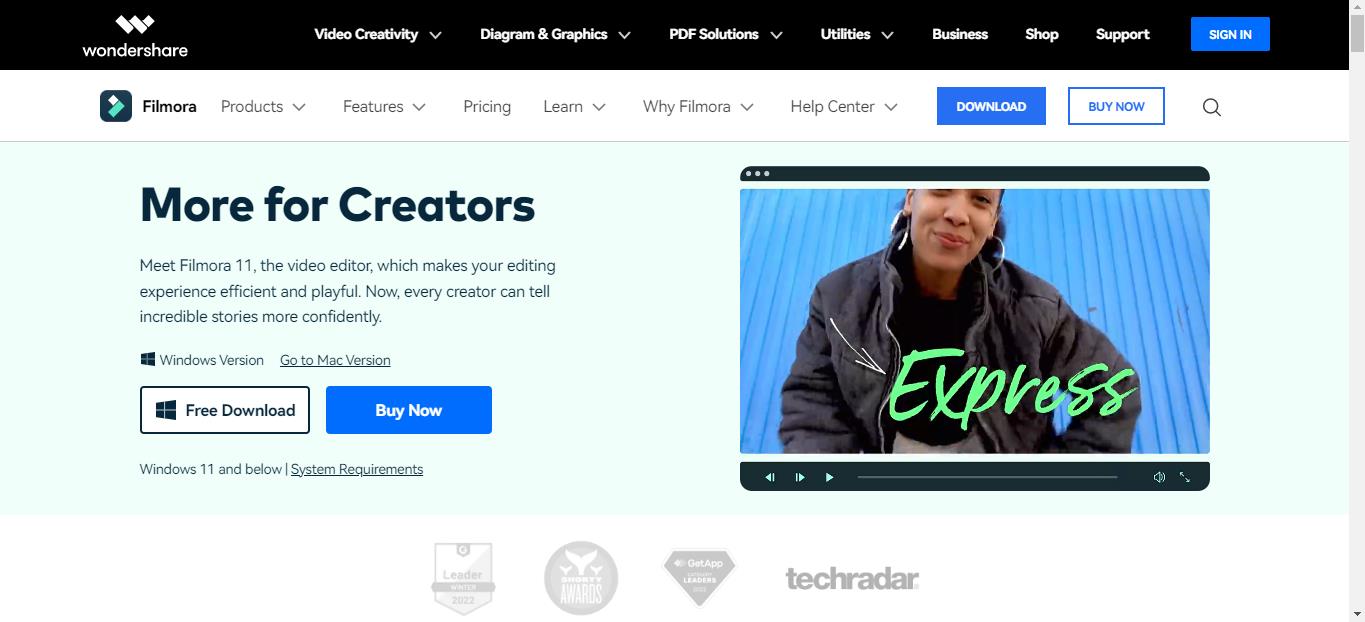
- The Filmora Installer will download quickly for your Windows or Mac system.
- Double-click on the setup and start the installation process. Agree on the terms and conditions menu thus prompted.
- Once Wondershare Filmora is installed, it will start and run automatically on your system.
Step2Import the footage
The first step in creating a smooth cut transition effect is to import the footage. All you need to do is use the drag-and-drop functionality of the Wondershare Filmora. You can import 2 footage to the video editor interface with the quick steps mentioned below.
- Start by dragging the two footage to the timeline using the drag and drop functionality.
- Now, select the footage in the video editor.
- The next step is to copy the layer of the footage and lock the current layer.
- Then, paste the current layer over the other layer of the footage.
- Move towards the end of this step by unlocking the layer. Then you need to hide the below layer.
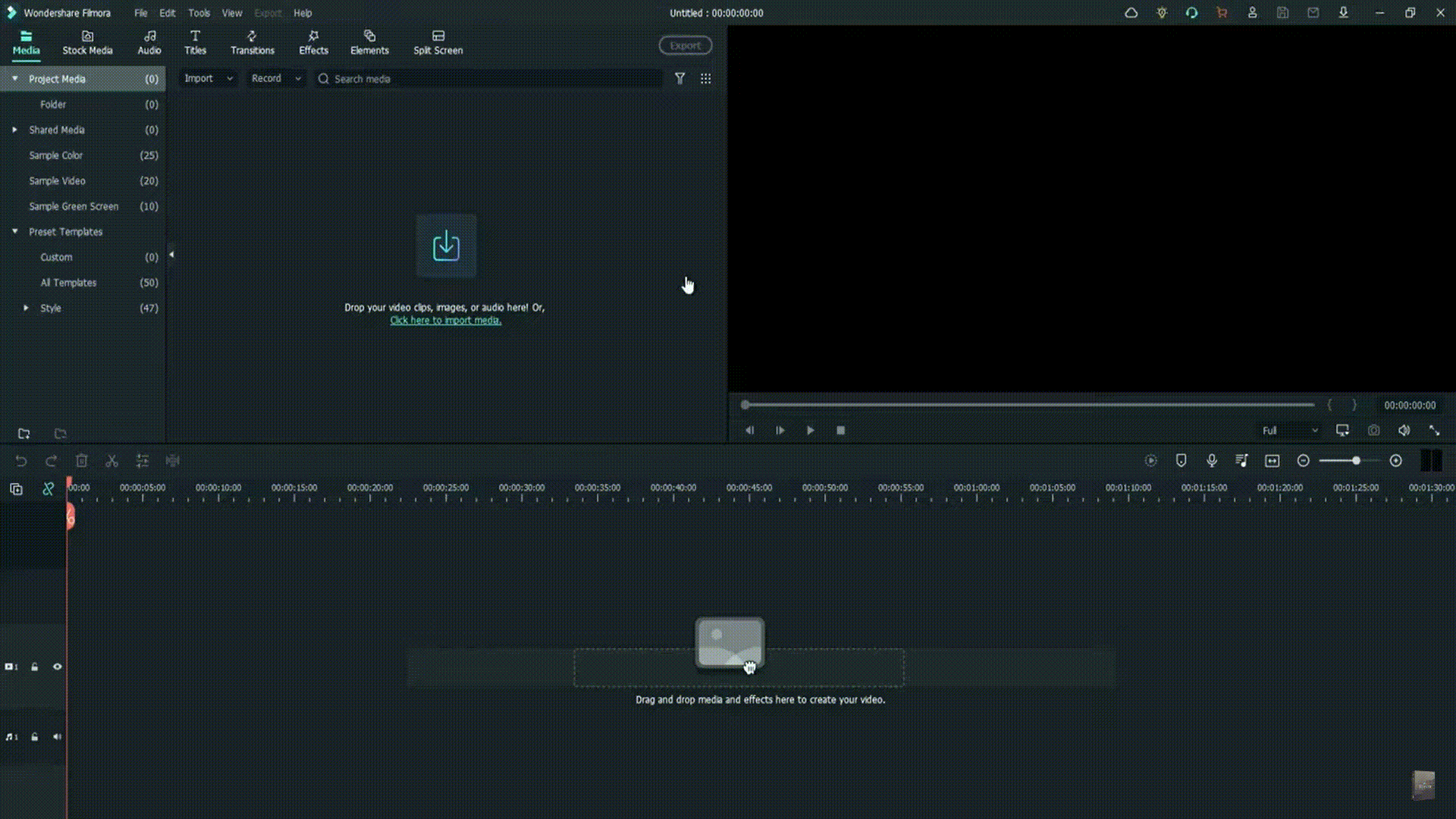
Step3Go to the effects tab and apply preset settings
After importing the footage and applying different layers. The next step is to go to the Effects tab in the Wondershare Filmora. Then, the preset settings are applied to the footage. The quick steps for the same are:
- Start by applying the crop presets to the above-layer footage.
- Select the first footage in the video editor.
- Right-click on properties and open the effects menu.
- Search the settings and change the top and bottom settings to 30
- You can select to blur the edges of the footage by ticking on the option.
- Repeat the same steps for the second footage.
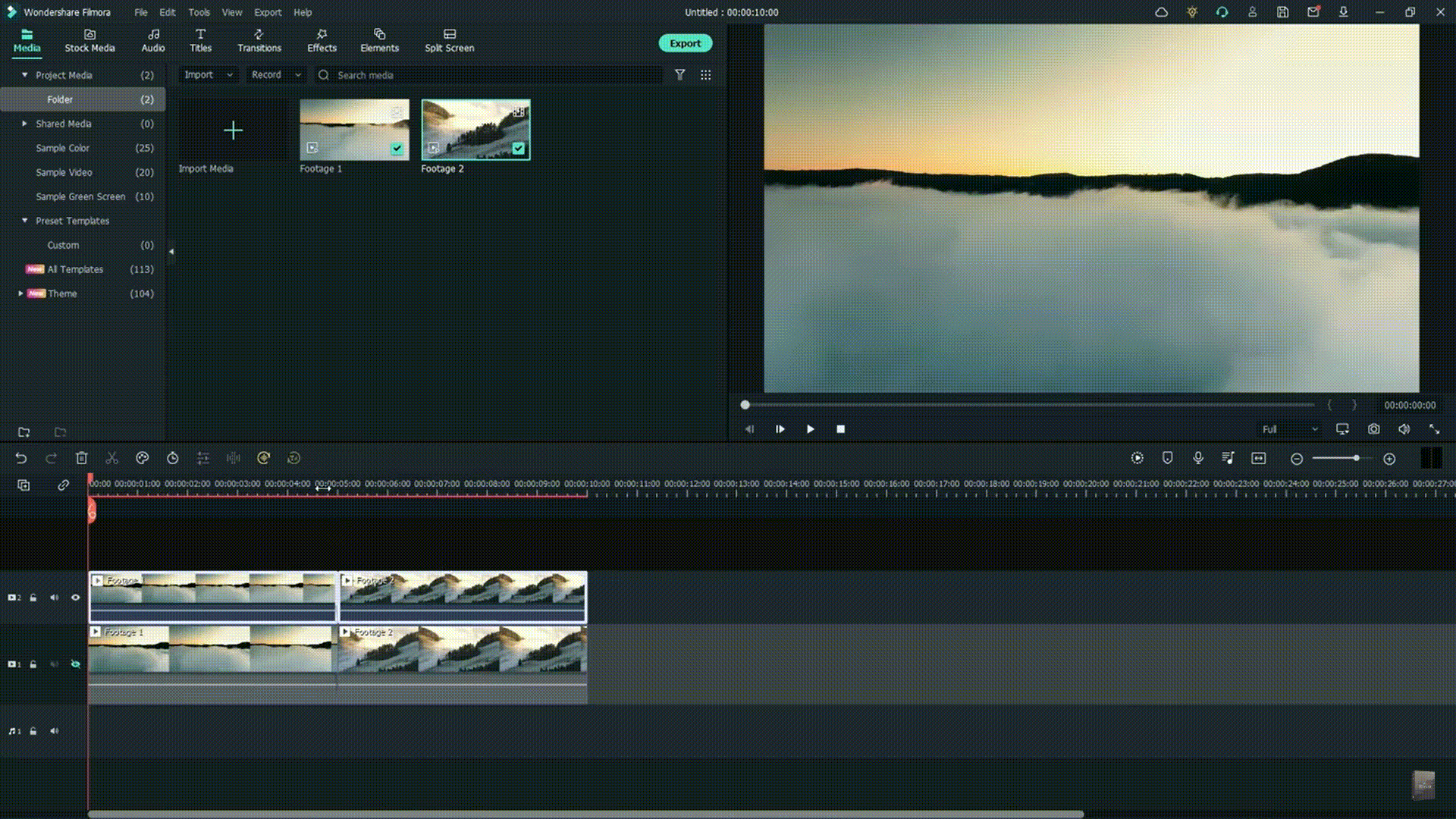
Step4Go to the Transitions tab
It is time to go to the transitions tab and start putting it in your video clip. The quick steps for the same are:
- Select the speed blur category located on the left side of the interface.
- Go to the search box and type “flip.”
- Start placing the transitions on the footage layers.
- Select the first transition, flip all three, and place it on the second layer of the footage.
- Select the second transition, flip all two, and place it on the first layer of the footage.
- Render this video part by unhiding the first layer and moving to the preview step.

Step5Lorem ipsum dolor sit amet eam quas malorum
It is time to preview the created video. The render preview option in the Wondershare Filmora ensures that there is no lag in the preview file on any system. It generates the rendered versions of the files placed on the timeline for a quick preview. In addition to it, it is easy to add a top to bottom transition in the video editing in this step only. The quick steps for the same are:
- Preview the created video file and check if there is a need to change the transition.
- If required to add the top to bottom transition, remove the existing transitions.
- Select the first footage and go to its properties menu.
- Go to the crop settings and reset these settings.
- Change the right and left parameters in the settings to 30.
- Repeat the same steps for the second footage.
- Select the second layer, and apply and flip all four effects.
- Select the first layer, and apply to flip all one effect.
- Render the video footage and go for a quick preview.
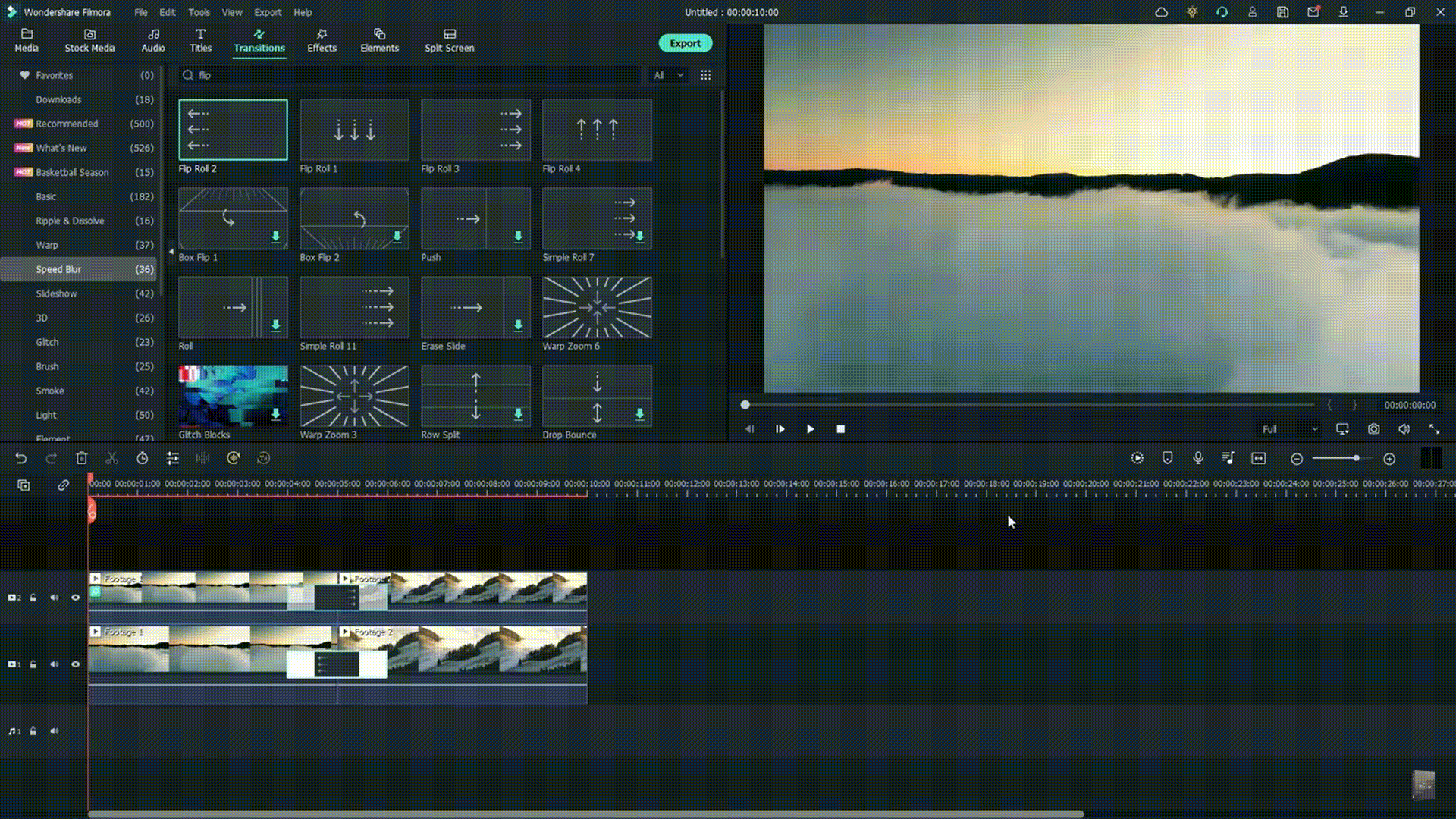
Conclusion
Hence, Wondershare Filmora users can quickly create a smooth cut transition effect in their videos. It is easy to download Wondershare Filmora on your Mac or Windows system. All you need to do is import the footage to the interface and go to the effects tab.
The next step is to go to the transitions tab. It is easy to apply these effects to the first and the second layer. It is easy to check the preview of the created video, and if required, users can go for adding top bottom transition here.
Reset the crop settings of the first footage and select the right and left parameters to 30. The same is done to the second footage. After adding the different effects to created video, it is easy to save and preview the final footage. Beginners and professionals can go for these steps to incorporate a smooth-cut transition effect into their next video.
Free Download For macOS 10.14 or later
Step1Download and launch Wondershare Filmora
Before even jumping to the smooth-cut transition effect in Wondershare Filmora, the first step is to download and launch it on your system. It is easy to download this software on Windows and Mac devices. The quick steps for downloading and launching Wondershare Filmora are as follows:
- Go to the official website of Wondershare Filmora .
- Go to the Download button located in the top right corner of the official website.
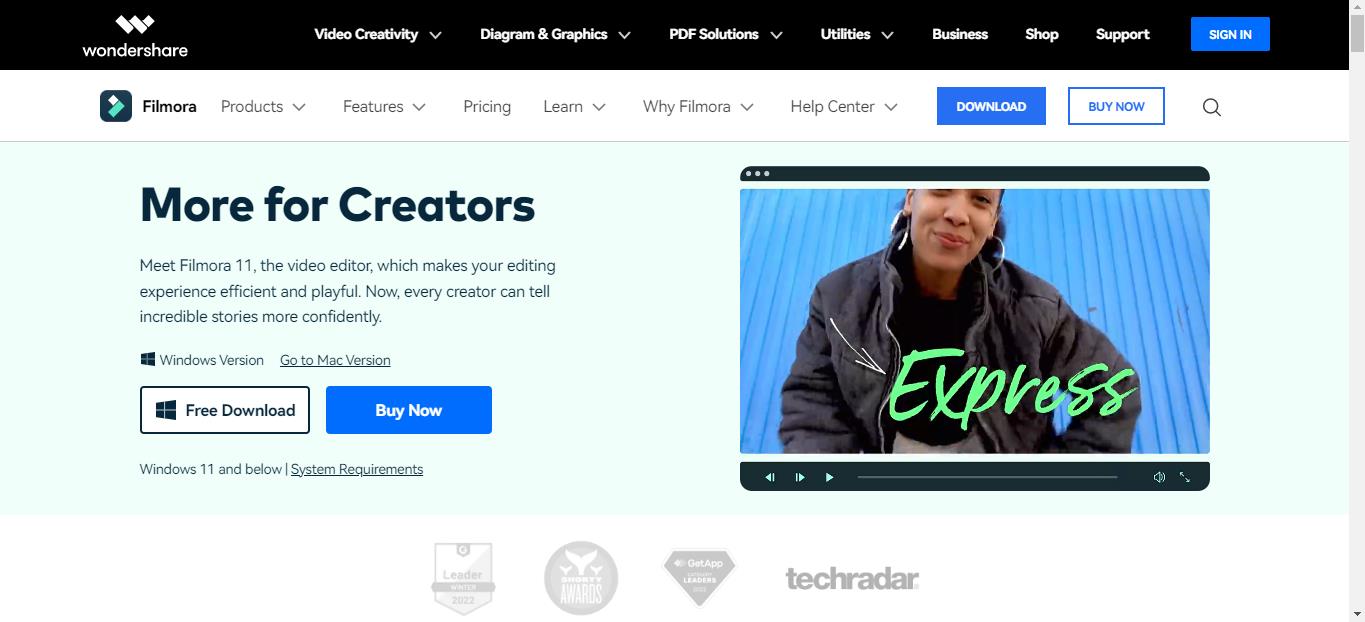
- The Filmora Installer will download quickly for your Windows or Mac system.
- Double-click on the setup and start the installation process. Agree on the terms and conditions menu thus prompted.
- Once Wondershare Filmora is installed, it will start and run automatically on your system.
Step2Import the footage
The first step in creating a smooth cut transition effect is to import the footage. All you need to do is use the drag-and-drop functionality of the Wondershare Filmora. You can import 2 footage to the video editor interface with the quick steps mentioned below.
- Start by dragging the two footage to the timeline using the drag and drop functionality.
- Now, select the footage in the video editor.
- The next step is to copy the layer of the footage and lock the current layer.
- Then, paste the current layer over the other layer of the footage.
- Move towards the end of this step by unlocking the layer. Then you need to hide the below layer.
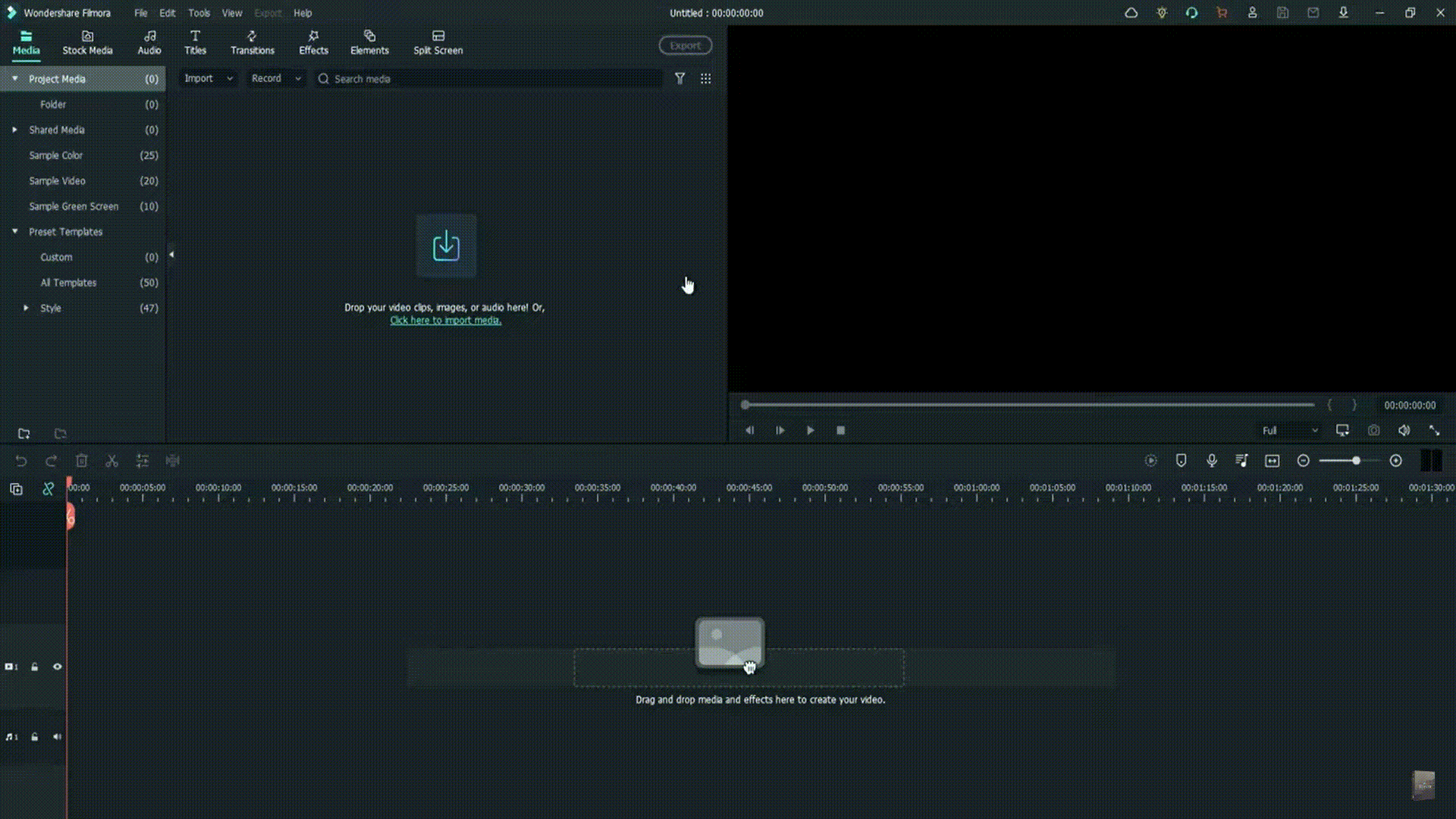
Step3Go to the effects tab and apply preset settings
After importing the footage and applying different layers. The next step is to go to the Effects tab in the Wondershare Filmora. Then, the preset settings are applied to the footage. The quick steps for the same are:
- Start by applying the crop presets to the above-layer footage.
- Select the first footage in the video editor.
- Right-click on properties and open the effects menu.
- Search the settings and change the top and bottom settings to 30
- You can select to blur the edges of the footage by ticking on the option.
- Repeat the same steps for the second footage.
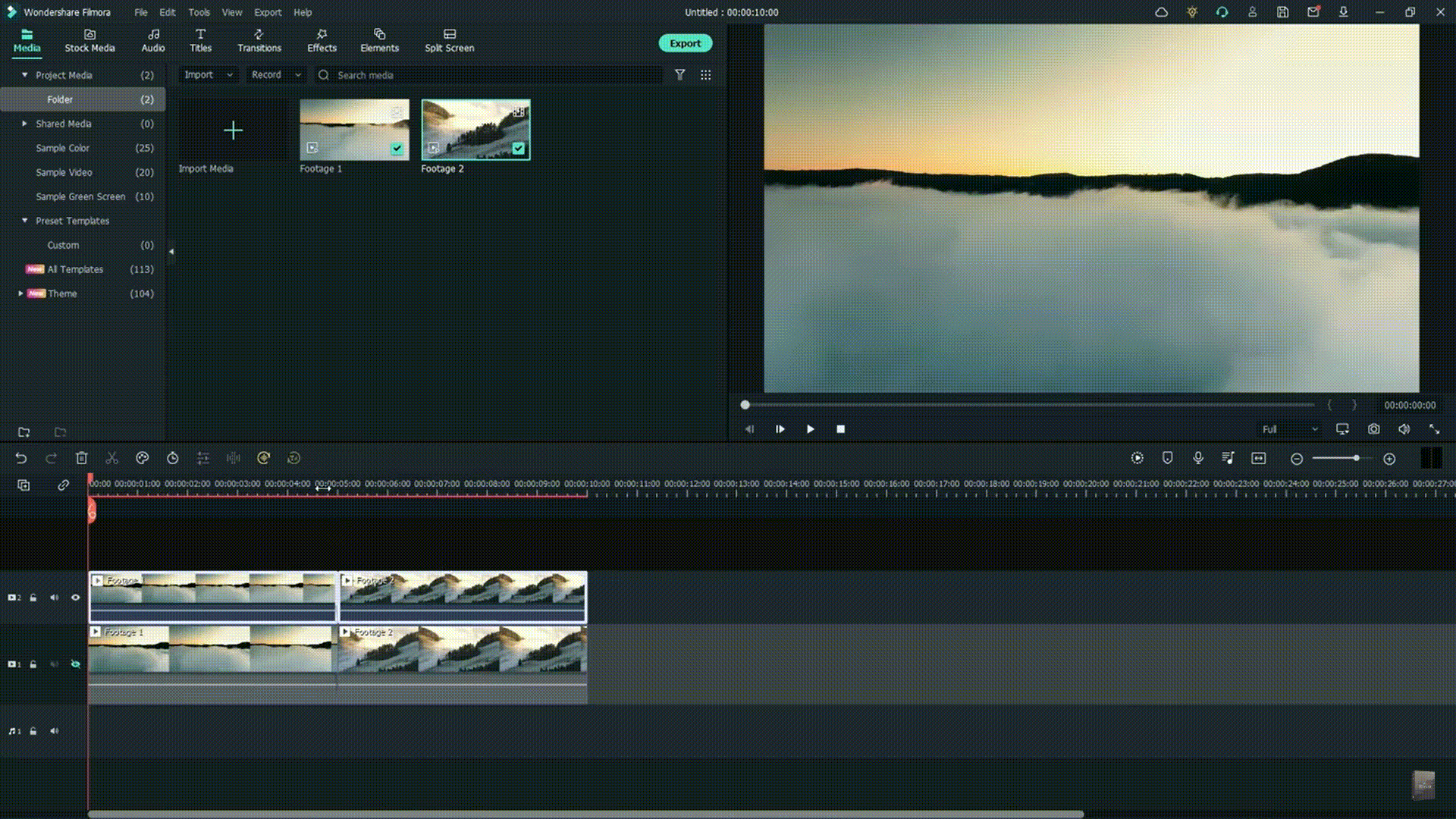
Step4Go to the Transitions tab
It is time to go to the transitions tab and start putting it in your video clip. The quick steps for the same are:
- Select the speed blur category located on the left side of the interface.
- Go to the search box and type “flip.”
- Start placing the transitions on the footage layers.
- Select the first transition, flip all three, and place it on the second layer of the footage.
- Select the second transition, flip all two, and place it on the first layer of the footage.
- Render this video part by unhiding the first layer and moving to the preview step.

Step5Lorem ipsum dolor sit amet eam quas malorum
It is time to preview the created video. The render preview option in the Wondershare Filmora ensures that there is no lag in the preview file on any system. It generates the rendered versions of the files placed on the timeline for a quick preview. In addition to it, it is easy to add a top to bottom transition in the video editing in this step only. The quick steps for the same are:
- Preview the created video file and check if there is a need to change the transition.
- If required to add the top to bottom transition, remove the existing transitions.
- Select the first footage and go to its properties menu.
- Go to the crop settings and reset these settings.
- Change the right and left parameters in the settings to 30.
- Repeat the same steps for the second footage.
- Select the second layer, and apply and flip all four effects.
- Select the first layer, and apply to flip all one effect.
- Render the video footage and go for a quick preview.
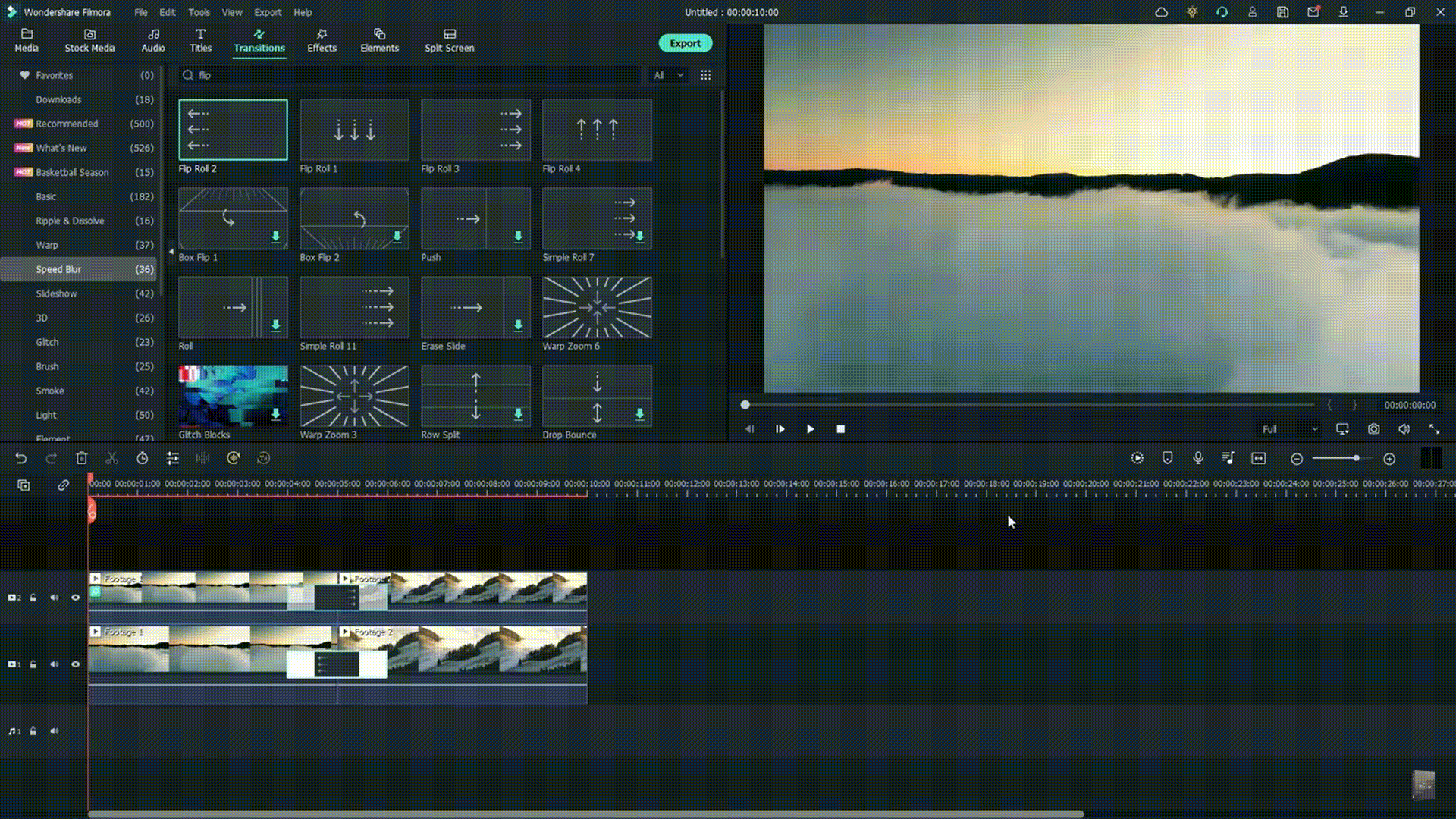
Conclusion
Hence, Wondershare Filmora users can quickly create a smooth cut transition effect in their videos. It is easy to download Wondershare Filmora on your Mac or Windows system. All you need to do is import the footage to the interface and go to the effects tab.
The next step is to go to the transitions tab. It is easy to apply these effects to the first and the second layer. It is easy to check the preview of the created video, and if required, users can go for adding top bottom transition here.
Reset the crop settings of the first footage and select the right and left parameters to 30. The same is done to the second footage. After adding the different effects to created video, it is easy to save and preview the final footage. Beginners and professionals can go for these steps to incorporate a smooth-cut transition effect into their next video.
Mastering DaVinci Resolve Scopes: A Comprehensive Guide
How do you set up DaVinci scopes? The internal color scopes in Resolve are flexible and customizable but can be confusing. The built-in DaVinci Resolve scope used to be limited only a few possibilities. However, the new 9-scope view offers a wider range of choice, making them a powerful tool for video editing. In this article, we will explore how to set up DaVinci scopes to achieve better color results.
Color Correction Editor An easy-to-use video editor helps you make color correction and color grading experience for videos

Part 1. **Unlocking Color Precision: Exploring the Improved Scopes in DaVinci Resolve
The Blackmagic Design continues to improve the Resolve to make it better with every iteration. The new features improve colorist workflow in less powerful ways. The major improvements include a major facelift to the scope, allowing professions to do more with DaVinci resolve. Let’s have a look at some of these changes:
1. CIE 1931 Color Space
The inclusion of the CIE chromaticity diagram is perhaps the biggest change to DaVinci scopes. It displays the gamut of the project as set in the Color Management preferences. This makes it a useful alternate way of looking at the trace of an image to judge when the values are out of legal range. It also functions as an educational tool for learning about the range of color spaces.
2. Low Pass Filter
The wavefront and parade scopes now have a low pass filter, which reduces noise in the trace. This visually sharpens the display of the scopes, allowing easier detection of elements in the frame.
The image above shows the major improvements. The second set of waveforms has more defined lines. These have the low-pass filter activated, which makes the scopes easier to read.
3. High, Mid, and Low Views in Vectorscope
The vectorscope has been added to the ability to toggle the mid-tones, shadows, and highlights of the image independently. You can set the ranges with greater visualization control.
As seen in the picture above, the vectorscope controls allow you to select the low, mid, or high range of the image. You can also set the low and high ranges as desired.
4. Histograms Over Curves
Another great DaVinci scope is the histogram, which now appears outside of the scope panel. The new improvements have embedded the histogram inside the Curves tab on the bottom Palette. Click on the three dots in the Custom Curves tab. The pulldown menu that appears includes the Input or Output of the histogram. With these settings, you can find the element in the frame that helps you make adjustments quickly.
5. Scope Quality
The GPU-accelerated scopes engine allows the scopes to respond quickly. Users have the option to set the quality to high, medium, or low and the scopes will respond to a range of hardware systems. Depending on whether you are working on a stationary short or looking to see how the scopes react in real-time, you will be able to toggle the modes quickly and easily.

6. YRGB View in Histogram and Parade
The histogram and parade now come with the ability to view luminance together with the red, green, and blue channels. Users also have the option for YCbCr mode in the Parade.

7. Extents
These are weak elements in the signore, which are of lesser importance compared to the stronger elements. However, Danvici now allows them to be revealed for a full illustration of the information that lies in the image. Consequently, extents can be used to determine whether the data is being clipped beyond legal limits.

Part 2. Mastering Scopes in DaVinci Resolve: A Brief Guide
DaVinci scopes help you to analyze images as a basis for color correction. When used properly, scopes help in fixing white balance issues and checking saturation. They also allow you to get the correct exposure and check details like skin tone. To use scopes in DaVinci Resolve, go to the color page in the bottom right corner. You can also click on the small graph icon to view the scope. Here is how to use them:
1. Waveform
The Waveform represents the brightness or luminance of your image. In this video scope, the brightest parts are at the top while the darkest are at the bottom. The pixels are represented from left to right.
The Waveform scope on DaVinci Resolve is helpful when you are checking for clipping. This simply means finding out whether the image is too bright or too dark. The waveform also ensures that the image is properly exposed. The colorize feature of the waveform shows the colors of the image while the extent shows the darkest or lightest parts of the image.
2. Parade (RGB)
The RGB Parade comprises 3 waveforms that represent the luminance of red, green, and blue channels. The approach for reading the parade video scope is similar to that of the waveform. However, you now look at the balance between the colors correct the white balance, and check for a color cast.
The Parade works almost in a similar manner as the waveform. It displays the red, green, and blue channels of the image as separate waveforms. This way, you can easily identify and correct color casts while ensuring the colors in the image are balanced. The video scope provides useful information to decide which parts of the image need to be corrected or tweaked further.
3. Vectorscope
Vectorscope in DaVinci Resolve shows hue and saturation on a circular graph. Hues (the colors) are indicated outside of the color wheel for easier color correction. Saturation is indicated by how far the graph extends from the center.
By displaying the hue and saturation of the image as a vector, this video scope helps check skin tones. The scope specifically checks whether skin tones are shifted toward colors such as yellow, magenta, or green. It allows you to make sure that the colors in your subject skin tones are not too saturated or desaturated.
4. Histogram
Histogram is a video scope in DaVinci Resolve that displays the brightness or luminance of an image from left to right for the RGB channel. The video scope is based on the number of pixels that the colors red, blue, and green have in an image.
Using the histogram video scope on DaVinci Resolve allows you to check for overexposure or underexposure in your image. You can also ensure that the image has a good overall brightness range. The scope provides a graphical representation of tonal distribution in each channel. This way, you can evaluate the tone in detail for more accurate brightness and contrast adjustments.
Part 3: **Edit Like a Pro: Mastering Video Scopes in Filmora
When working on video projects, Wondershare Filmora is a great editing software. It comes with unique features to color-correct your videos on the go as you edit it. From AI-powered features to royalty-free music, there is so much more you can do with Filmora.
Free Download For Win 7 or later(64-bit)
Free Download For macOS 10.14 or later
How to Use Video Scopes on Filmora
Using video scopes on Filmora is easy. The software offers four video scope options, allowing you to color-correct and grade your visual images properly. They include parade RGB, waveform, vectorscope, and histogram. When editing videos on Filmora, the video scopes can be accessed by clicking on the video scopes icon. The icon is found on the top right corner of the media player.
Filmora has made it easy for users to manage video scopes, and color-correct videos quickly. Users can change the layout options of the video scopes to match the editing needs of their project. You can also expand the button to show the name of the scope. As you manage the scopes, you can start with the Parade to make the necessary adjustments. Then move on to waveform, vectorscope, and histogram.
The uses of the video scope on Filmora are as follows:
- Parade – Cahnge the color channel from RBG to YRGB or YCbCr
- Vectorscope – Identify skin tone
- Waveform – Adjust color channels in a different way
- Histogram – Display the multiple color adjustments in a graphical way
Conclusion
Scopes are indeed valuable to video editors and colorists. While viewing images on a monitor can be subjective, scopes allow you to analyze and define them objectively. This gives you the power to color grade and correct to ensure that viewers look at the image with a clear representation. When working on or editing your videos, we recommend Wondershare Filmora. The video editing software comes with a wide range of features and video scopes that allow you to do everything on the same platform.
Free Download Use Vectorscope in Filmora Try Color Correction

Part 1. **Unlocking Color Precision: Exploring the Improved Scopes in DaVinci Resolve
The Blackmagic Design continues to improve the Resolve to make it better with every iteration. The new features improve colorist workflow in less powerful ways. The major improvements include a major facelift to the scope, allowing professions to do more with DaVinci resolve. Let’s have a look at some of these changes:
1. CIE 1931 Color Space
The inclusion of the CIE chromaticity diagram is perhaps the biggest change to DaVinci scopes. It displays the gamut of the project as set in the Color Management preferences. This makes it a useful alternate way of looking at the trace of an image to judge when the values are out of legal range. It also functions as an educational tool for learning about the range of color spaces.
2. Low Pass Filter
The wavefront and parade scopes now have a low pass filter, which reduces noise in the trace. This visually sharpens the display of the scopes, allowing easier detection of elements in the frame.
The image above shows the major improvements. The second set of waveforms has more defined lines. These have the low-pass filter activated, which makes the scopes easier to read.
3. High, Mid, and Low Views in Vectorscope
The vectorscope has been added to the ability to toggle the mid-tones, shadows, and highlights of the image independently. You can set the ranges with greater visualization control.
As seen in the picture above, the vectorscope controls allow you to select the low, mid, or high range of the image. You can also set the low and high ranges as desired.
4. Histograms Over Curves
Another great DaVinci scope is the histogram, which now appears outside of the scope panel. The new improvements have embedded the histogram inside the Curves tab on the bottom Palette. Click on the three dots in the Custom Curves tab. The pulldown menu that appears includes the Input or Output of the histogram. With these settings, you can find the element in the frame that helps you make adjustments quickly.
5. Scope Quality
The GPU-accelerated scopes engine allows the scopes to respond quickly. Users have the option to set the quality to high, medium, or low and the scopes will respond to a range of hardware systems. Depending on whether you are working on a stationary short or looking to see how the scopes react in real-time, you will be able to toggle the modes quickly and easily.

6. YRGB View in Histogram and Parade
The histogram and parade now come with the ability to view luminance together with the red, green, and blue channels. Users also have the option for YCbCr mode in the Parade.

7. Extents
These are weak elements in the signore, which are of lesser importance compared to the stronger elements. However, Danvici now allows them to be revealed for a full illustration of the information that lies in the image. Consequently, extents can be used to determine whether the data is being clipped beyond legal limits.

Part 2. Mastering Scopes in DaVinci Resolve: A Brief Guide
DaVinci scopes help you to analyze images as a basis for color correction. When used properly, scopes help in fixing white balance issues and checking saturation. They also allow you to get the correct exposure and check details like skin tone. To use scopes in DaVinci Resolve, go to the color page in the bottom right corner. You can also click on the small graph icon to view the scope. Here is how to use them:
1. Waveform
The Waveform represents the brightness or luminance of your image. In this video scope, the brightest parts are at the top while the darkest are at the bottom. The pixels are represented from left to right.
The Waveform scope on DaVinci Resolve is helpful when you are checking for clipping. This simply means finding out whether the image is too bright or too dark. The waveform also ensures that the image is properly exposed. The colorize feature of the waveform shows the colors of the image while the extent shows the darkest or lightest parts of the image.
2. Parade (RGB)
The RGB Parade comprises 3 waveforms that represent the luminance of red, green, and blue channels. The approach for reading the parade video scope is similar to that of the waveform. However, you now look at the balance between the colors correct the white balance, and check for a color cast.
The Parade works almost in a similar manner as the waveform. It displays the red, green, and blue channels of the image as separate waveforms. This way, you can easily identify and correct color casts while ensuring the colors in the image are balanced. The video scope provides useful information to decide which parts of the image need to be corrected or tweaked further.
3. Vectorscope
Vectorscope in DaVinci Resolve shows hue and saturation on a circular graph. Hues (the colors) are indicated outside of the color wheel for easier color correction. Saturation is indicated by how far the graph extends from the center.
By displaying the hue and saturation of the image as a vector, this video scope helps check skin tones. The scope specifically checks whether skin tones are shifted toward colors such as yellow, magenta, or green. It allows you to make sure that the colors in your subject skin tones are not too saturated or desaturated.
4. Histogram
Histogram is a video scope in DaVinci Resolve that displays the brightness or luminance of an image from left to right for the RGB channel. The video scope is based on the number of pixels that the colors red, blue, and green have in an image.
Using the histogram video scope on DaVinci Resolve allows you to check for overexposure or underexposure in your image. You can also ensure that the image has a good overall brightness range. The scope provides a graphical representation of tonal distribution in each channel. This way, you can evaluate the tone in detail for more accurate brightness and contrast adjustments.
Part 3: **Edit Like a Pro: Mastering Video Scopes in Filmora
When working on video projects, Wondershare Filmora is a great editing software. It comes with unique features to color-correct your videos on the go as you edit it. From AI-powered features to royalty-free music, there is so much more you can do with Filmora.
Free Download For Win 7 or later(64-bit)
Free Download For macOS 10.14 or later
How to Use Video Scopes on Filmora
Using video scopes on Filmora is easy. The software offers four video scope options, allowing you to color-correct and grade your visual images properly. They include parade RGB, waveform, vectorscope, and histogram. When editing videos on Filmora, the video scopes can be accessed by clicking on the video scopes icon. The icon is found on the top right corner of the media player.
Filmora has made it easy for users to manage video scopes, and color-correct videos quickly. Users can change the layout options of the video scopes to match the editing needs of their project. You can also expand the button to show the name of the scope. As you manage the scopes, you can start with the Parade to make the necessary adjustments. Then move on to waveform, vectorscope, and histogram.
The uses of the video scope on Filmora are as follows:
- Parade – Cahnge the color channel from RBG to YRGB or YCbCr
- Vectorscope – Identify skin tone
- Waveform – Adjust color channels in a different way
- Histogram – Display the multiple color adjustments in a graphical way
Conclusion
Scopes are indeed valuable to video editors and colorists. While viewing images on a monitor can be subjective, scopes allow you to analyze and define them objectively. This gives you the power to color grade and correct to ensure that viewers look at the image with a clear representation. When working on or editing your videos, we recommend Wondershare Filmora. The video editing software comes with a wide range of features and video scopes that allow you to do everything on the same platform.
Also read:
- New If You Are Looking for an Open-Source, Cross-Platform Video Editor, Shotcut Is a Great Choice? But Is It Truly the Best Video Editor or Is There a Better Alternative Available?
- Updated Why Did Filmora AI Portrait Attract People?
- How to Animate Text in A Video for 2024
- Updated Lets Learn How to Convert a Normal Video Into a Film Shot in the 1920S with Wondershare Filmora
- New In 2024, What Is First Impression Review Video
- Updated Use Mobile Phones to Shoot a Video Is Very Convenient Compare with Professional Cameras. In This Article, Well List You some Tips to Help Capture a High-Quality Video on Your Phone
- Level Up Videos By Applying Keyframe Like A Pro
- New 2024 Approved Backup and Organize Your Tons of Footage in Minutes
- New 2024 Approved Guide To Using Free Luts for OBS
- New 2024 Approved Customize PowerPoint Slideshow Icon in Simple Ways
- New In 2024, 7 Best Green Screen Software for Beginners on Mac
- New In 2024, Full Guide to Funcall Voice Changer and Its Alternatives
- Updated In 2024, Best 8 AI Video Denoise Software
- 2024 Approved There Are Many Vlogging Cameras You Can Find in the Market. However, to Get a Good Start in Vlogging, some Sony Vlogging Cameras and Canon Vlog Cameras Are to Consider. This Article Introduces You to the Respective List
- Updated What Are The Stages Of Film Production
- New In 2024, 4 Solutions to Add White Borders on Mobile and Desktop
- In 2024, Create a Movie with Windows Movie Maker
- Updated Final Cut Pro - How to Download and Install It?
- New Top 7 Animated GIF Text Makers for 2024
- Fix App Not Available in Your Country Play Store Problem on Motorola Moto G84 5G | Dr.fone
- In 2024, Tutorial to Change Oppo F23 5G IMEI without Root A Comprehensive Guide
- Undelete lost pictures from Samsung .
- How to restore wiped music on Xiaomi Redmi Note 12 4G
- In 2024, How to Change Credit Card from Your Apple iPhone 14 Plus Apple ID and Apple Pay
- How do you play HEVC/H.265 files on Xiaomi Redmi K70E?
- In 2024, Is pgsharp legal when you are playing pokemon On Xiaomi Redmi K70? | Dr.fone
- In 2024, iPhone 15 Backup Password Never Set But Still Asking? Heres the Fix
- How to Mirror Your Vivo Y200e 5G Screen to PC with Chromecast | Dr.fone
- Best Ways on How to Unlock/Bypass/Swipe/Remove Asus ROG Phone 7 Fingerprint Lock
- In 2024, 3 Ways to Unlock Your iPhone 14 for Free
- In 2024, How to get the dragon scale and evolution-enabled pokemon On Tecno Phantom V Flip? | Dr.fone
- In 2024, Pokemon Go Error 12 Failed to Detect Location On Nokia C12 Pro? | Dr.fone
- In 2024, How to Show Wi-Fi Password on Vivo V30 Pro
- Title: Updated How to Make Split Screen Videos in Filmora
- Author: Chloe
- Created at : 2024-06-18 14:31:06
- Updated at : 2024-06-19 14:31:06
- Link: https://ai-editing-video.techidaily.com/updated-how-to-make-split-screen-videos-in-filmora/
- License: This work is licensed under CC BY-NC-SA 4.0.





















