
Updated How To Use Virtual Green Screen to Shoot Video for 2024

How To Use Virtual Green Screen to Shoot Video
We have seen video creators on YouTube using green screen effects to beautify their background to make the video look professional and eye-catching. The same is applicable for gamers who live stream their gameplay on Twitch. Instead of physically hanging green screens in the background, some video creators opt for virtual green screens. Yes, it is possible to shoot videos with a virtual green background, and you do not have to buy screen greens and deal with the problem of hanging them in the background.
The concept of using virtual greenscreen is rather new, but it is getting popular among amateur video creators who do not want to invest in purchasing green screens initially. When you use a virtual background to shoot your video, the actual physical background is replaced completely with a virtual green background. Thereafter, you have to replace this virtual background with anything by using a video editor. In this article, we will illustrate how to use a virtual green screen to shoot video.
1. Free Virtual Green Screen
In order to shoot a video with green virtual background, you cannot shoot your video with your regular camera app. Otherwise, your physical background will get recorded, and replacing that through video editor is going to be time-consuming. Therefore, there are specific apps available through which you have to shoot your video so that your physical background gets completely replaced by virtual greenscreen in real-time.
Snap Camera from Snapchat is a free app through which you can shoot your video to get a virtual green background. The app comes with a Green Screen filter that makes this virtual background effect possible. However, you will need a camera recording app that can record your video with green screen effects from Snap Camera. We will be using OBS Studio for recording the video which is also available for free. Snap Camera is compatible with Windows 10 and Mac 10.11+, and hence, you can use it to shoot video from your computer webcam. Here are the steps to follow –
Step 1: Download and install Snap Camera app on your computer.
Step 2: Set up your webcam perfectly so that its angle is direct to your face.
Step 3: Open Snap Camera app and you will see yourself on the app through your webcam. Select the appropriate Lens(filter) and you have to select Green Screen Snap Filter.

Step 4: You should see a green virtual background by now. Now, you have to launch OBS Studio (webcam recording software).
Step 5: Go to Sources and click on “+” icon and select Video Capture Device option.

Step 6: While configuration the new device, select Snap Camera as Device. This will enable green screen virtual backgrounds and you can start recording. After recording is done, save the file on your hard drive.
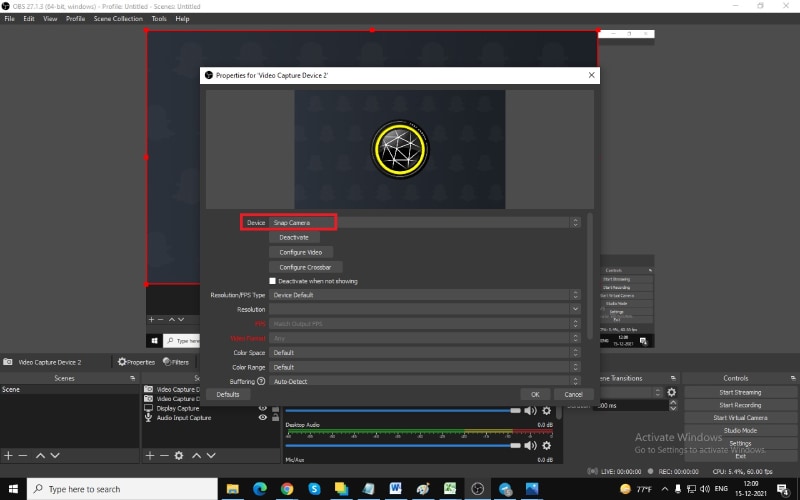
Now that you have recorded the video with green virtual background without green screen, it is time to edit the virtual greenscreen out with the video editor.
2. Best Way To Apply Green Screen Effect To Your Recorded Video
The best video editor to add green effect to your recorded video with virtual green screen is Wondershare Filmora. There are loads of video editors available with green screen feature but Filmora has the simplest steps to add green screen effects. That is why you do not have to be an expert video editor to add green screen effects to your video.
Apart from green screen effects, you can enhance the video quality by adjusting different parameters and adding other video effects to make the video interesting. Here are the steps to follow to add green screen effects to the recorded video with green virtual background.
For Win 7 or later (64-bit)
For macOS 10.12 or later
Step 1: Download and install Wondershare Filmora. Launch the video editor and select Create New Project option to get started.
Step 2: Import the recorded video with virtual green screen and drag it onto the Timeline.
Step 3: Get the stunning photo or video effect with which you want to replace the virtual background without green screen in the recorded video. Put it directly on the Timeline.
Please note that your recorded green screen video is above the replacement video on the Timeline.

Step 4: Double-click on the recorded video and you will see a panel on the upper-left side. From that panel, turn on Chroma Key option. We have already stated that green screen effect is technically referred to as Chroma Key.
Now you will the superimposed version of the replacement video effect on the green screen background of your recorded video.

Step 5: You can adjust several parameters available to fine tune the green screen effect. When you are done, click on Ok button.
Conclusion
You can now have virtual background without green screen purchase on your video. All you need is a proper application to replace your physical background with a virtual green screen and record the entire video. We have recommended free Snap Camera app and OBS Studio for this job. Then you need to edit the green screen virtual backgrounds with a video editor for which we have recommended Wondershare Filmora.
For macOS 10.12 or later
Step 1: Download and install Wondershare Filmora. Launch the video editor and select Create New Project option to get started.
Step 2: Import the recorded video with virtual green screen and drag it onto the Timeline.
Step 3: Get the stunning photo or video effect with which you want to replace the virtual background without green screen in the recorded video. Put it directly on the Timeline.
Please note that your recorded green screen video is above the replacement video on the Timeline.

Step 4: Double-click on the recorded video and you will see a panel on the upper-left side. From that panel, turn on Chroma Key option. We have already stated that green screen effect is technically referred to as Chroma Key.
Now you will the superimposed version of the replacement video effect on the green screen background of your recorded video.

Step 5: You can adjust several parameters available to fine tune the green screen effect. When you are done, click on Ok button.
Conclusion
You can now have virtual background without green screen purchase on your video. All you need is a proper application to replace your physical background with a virtual green screen and record the entire video. We have recommended free Snap Camera app and OBS Studio for this job. Then you need to edit the green screen virtual backgrounds with a video editor for which we have recommended Wondershare Filmora.
For macOS 10.12 or later
Step 1: Download and install Wondershare Filmora. Launch the video editor and select Create New Project option to get started.
Step 2: Import the recorded video with virtual green screen and drag it onto the Timeline.
Step 3: Get the stunning photo or video effect with which you want to replace the virtual background without green screen in the recorded video. Put it directly on the Timeline.
Please note that your recorded green screen video is above the replacement video on the Timeline.

Step 4: Double-click on the recorded video and you will see a panel on the upper-left side. From that panel, turn on Chroma Key option. We have already stated that green screen effect is technically referred to as Chroma Key.
Now you will the superimposed version of the replacement video effect on the green screen background of your recorded video.

Step 5: You can adjust several parameters available to fine tune the green screen effect. When you are done, click on Ok button.
Conclusion
You can now have virtual background without green screen purchase on your video. All you need is a proper application to replace your physical background with a virtual green screen and record the entire video. We have recommended free Snap Camera app and OBS Studio for this job. Then you need to edit the green screen virtual backgrounds with a video editor for which we have recommended Wondershare Filmora.
For macOS 10.12 or later
Step 1: Download and install Wondershare Filmora. Launch the video editor and select Create New Project option to get started.
Step 2: Import the recorded video with virtual green screen and drag it onto the Timeline.
Step 3: Get the stunning photo or video effect with which you want to replace the virtual background without green screen in the recorded video. Put it directly on the Timeline.
Please note that your recorded green screen video is above the replacement video on the Timeline.

Step 4: Double-click on the recorded video and you will see a panel on the upper-left side. From that panel, turn on Chroma Key option. We have already stated that green screen effect is technically referred to as Chroma Key.
Now you will the superimposed version of the replacement video effect on the green screen background of your recorded video.

Step 5: You can adjust several parameters available to fine tune the green screen effect. When you are done, click on Ok button.
Conclusion
You can now have virtual background without green screen purchase on your video. All you need is a proper application to replace your physical background with a virtual green screen and record the entire video. We have recommended free Snap Camera app and OBS Studio for this job. Then you need to edit the green screen virtual backgrounds with a video editor for which we have recommended Wondershare Filmora.
How Windows Movie Maker Save MP4 File
If you are a Windows user and you are looking for a free video editor, Windows Movie Maker is a great application. Windows Movie Maker comes pre-installed in older Windows versions though it has been discontinued in the latest Windows versions. However, if you are using the latest Windows versions, you can install MiniTool Movie Maker instead. If you are editing your video in Windows Movie Maker, you should know how to save your video in MP4 format.
MP4 file format is the most used video file format, and hence, you should know how to save Windows movie maker mp4 file. Otherwise, you won’t be able to play your video on regular video players on different devices. This is because not all video players support the native Windows Movie Maker file format, but they support MP4 format as it is very common. In this article, we will illustrate the steps for Windows Movie Maker how to save as MP4 file.
Part 1. Steps to Save Windows Movie Maker Video as MP4
There are two scenarios you may come across while dealing with Windows Movie Maker MP4 situation. First, you might be editing your video on Windows Movie Maker, and you want to save it in MP4 format. Second, you might have received a video file saved in the native Windows Movie Maker file format and you want to convert it to MP4 file format. In the second scenario, you must opt for a Windows Movie Maker to MP4 converter such as VideoConverterFactory.
For the first scenario where you are editing your video on Windows Movie Maker, the solution is simple. This is because the default file format to save a video file on Windows Movie Maker is MP4. There are other options available such as WMV, but if you opt for the recommended settings, you can easily save your video file in MP4. Here are the steps for Windows Movie Maker to mp4 file format.
Step1Launch Windows Movie Maker on your PC. Create a new project and import your video clips. Split, trim, join, add transitions, effects, and titles as per your requirements.
Step2When you are done editing your video, go to Home tab> Save Movie button available on Share section.

Step3Instead of clicking on Save Movie button, click on the small triangle icon on Save Movie button. Click on Recommended for this project option. You can hold your mouse pointer on the option for a few seconds before clicking to check out the different parameters of your video file that you are going to save.

Step4The Save Movie dialog box will open on the screen. Go to the Save as type section and make sure it is selected for “MPEG-4/ Vide File”. MP4 is the abbreviation of MPEG-4. Finally, click on Save button and your video file will be saved in MP4 file format as per the destination you have chosen.

Part 2. Windows Movie Maker Alternative to Save as MP4
We have already stated that Windows Movie Maker from Microsoft has been discontinued in Window 10 and Windows 11. Instead, there is a basic video editor available under Photos app. Therefore, if you are looking for a Windows Live Movie Maker MP4 alternative, we recommend Wondershare Filmora.
Wondershare Filmora is a professional video editor where you can edit your videos like a pro and save your edited video as MP4 file format. You get more features on Filmora in comparison to Windows Movie Maker as it is a premium video editor. In fact, Filmora is easy to operate thanks to its super intuitive user interface. Here are the steps to export a video as MP4 format.
Free Download For Win 7 or later(64-bit)
Free Download For macOS 10.14 or later
Step1Download and install Wondershare Filmora. Click on New Project option on the welcome screen. Drag and drop your video clips into Project Media folder. Thereafter, bring them onto the timeline.

Step2Edit the video clips, add effects and animations as well as titles. Once your editing is done, click on Export button.

Step3Select MP4 file format on the left corner and specify the file name. Select the destination folder from Save To and other parameters as required. Finally, click on Export button.

Related FAQs of Movie Maker
The default file format of Windows Movie Maker is MP4. There is also an option to save video file as WMV format.
If you want to convert a movie maker file to MP4 file format, you can open the file in Windows Movie Maker and save the file as MP4. You can also use a video converter such as VideoConverterFactory to convert a movie maker file to MP4.
By default, Windows Movie Maker saves video files under My Documents or Documents folder as per Windows operating system you have on your PC. If it is not available there, you can check My Videos or My Pictures folder on your hard drive under User folder hierarchy.
If you are using Windows Movie Maker on your PC, we have stated how you can save your video file as MP4 format. We have also stated how to convert Windows Movie Maker file to MP4 format easily. We have also recommended the best Windows Movie Maker alternative as Wondershare Filmora where you get more video editing features as well as wide range of video file formats.
Free Download For macOS 10.14 or later
Step1Download and install Wondershare Filmora. Click on New Project option on the welcome screen. Drag and drop your video clips into Project Media folder. Thereafter, bring them onto the timeline.

Step2Edit the video clips, add effects and animations as well as titles. Once your editing is done, click on Export button.

Step3Select MP4 file format on the left corner and specify the file name. Select the destination folder from Save To and other parameters as required. Finally, click on Export button.

Related FAQs of Movie Maker
The default file format of Windows Movie Maker is MP4. There is also an option to save video file as WMV format.
If you want to convert a movie maker file to MP4 file format, you can open the file in Windows Movie Maker and save the file as MP4. You can also use a video converter such as VideoConverterFactory to convert a movie maker file to MP4.
By default, Windows Movie Maker saves video files under My Documents or Documents folder as per Windows operating system you have on your PC. If it is not available there, you can check My Videos or My Pictures folder on your hard drive under User folder hierarchy.
If you are using Windows Movie Maker on your PC, we have stated how you can save your video file as MP4 format. We have also stated how to convert Windows Movie Maker file to MP4 format easily. We have also recommended the best Windows Movie Maker alternative as Wondershare Filmora where you get more video editing features as well as wide range of video file formats.
How to Build A Video Editing Career
Some people may be perplexed by the term “video editor.” It’s used to describe both the individual who edits films and the program they employ. Working with the director and videographer is a key part of a video editor’s job. They use video editing to create an engaging narrative. Various strategies can be used during video editing to improve both the audio and the video. It’s a job that calls for both perseverance and passion. especially considering that editing a 20-minute video might take up to 16 hours.

Video clips are produced by a director, then edited. The objective is to quickly communicate a story while holding the audience’s attention. In conclusion, video editing is the process of assembling the most relevant clips into a coherent order.
With that said, let’s get started!
1. Select a genre
Numerous genres are constantly developing in the realm of videography. So, if you’ve ever wanted to work as a video editor, I suggest editing the kinds of videos you enjoy. A skilled video editor is necessary for every type of video. To edit cinematics, for example, no one employs a film editor. Therefore, choosing the ideal genre for you should be your first step. And you should only diversify your repertoire when you have mastered one.

You must maintain an open mind if you want to succeed as a video editor. Every day, new methods and technologies are created. As a result, you should try to improve your talents while also keeping an eye on current trends. You’re aware that perfect practice makes perfect. And in the creative industries, this statement is crucial. In order to improve your talents, pick the appropriate tools and progress from easy to complex tasks.
Making the most of every chance is essential if you want to become a professional video editor. In this regard, picking the appropriate genre is just as crucial as the task at hand. Today, the majority of businesses search online for potential applicants. You can apply on employment portals and join online communities. Don’t undervalue the importance of having strong ties. Performing independent work makes it easier to network with others in the field. After all, networking with other editors will improve your own video editing skills. Furthermore, developing a strong portfolio and resume will increase your chances of landing a job.
2. Create a portfolio
Your greatest work is shown in your video editor portfolio, which also facilitates contact with potential clients and employers. Before you start, look through the portfolios of other video editors to understand what works and what can make you stand out. Next take the following actions to develop your digital portfolio:

Select a platform
To showcase your editing skills, choose a professional video portfolio hosting provider like YouTube or Vimeo or build a personal website.
Identify yourself
Include a powerful biography about your work and yourself, as well as links to your social media profiles, phone number, and resume as a video editor. Add any honors or certifications you’ve received as well.
Display your work
To show your versatility and depth, including a variety of video types: Start with B-rolls, stock footage, video reels, and montages. Make sure the work is of a high caliber and showcases your varied abilities and distinctive flair. Include a brief summary of each video so that viewers can learn more about your efforts and workflow.
Include calls to action Viewer engagement with your material can be increased by using CTAs like “watch this” or “click here for the entire video”
Submit a portfolio
If no one sees it, even the most visually appealing supercut of video shorts won’t generate interest. Share your video editor portfolio on social media and invite your friends, family, and coworkers to look at it.
Prior to looking for your future employment, make sure to identify your hobbies. The easiest way to determine what you are seeking as an editor is to view a wide range of content and first consider what makes the job effective (or not). Afterward, start to eliminate options depending on your tastes as an editor and creative. You’ll do your best work on initiatives that are close to your heart or, at the very least, spark your artistic curiosity.
Consider it out: If you’re interested in narrative work, try filming your own material and putting it together in an editing program. Or work on a student movie and gain experience among other budding artists.
3. How much do video editors get paid?
The 21st century has seen an increase in the pay of movie and video editors. Online instructional videos, the production of DVDs by movie studios, and software-assisted scene editing are all on the rise.
Professionals typically get promoted with each project because most of them operate on a per-project basis. They make money while working for news organizations, businesses, or the entertainment industry. According to the US Bureau of Labor Statistics, the average yearly compensation for video editors is close to $59,500. A video editor’s typical hourly wage might be $40. (in the US). A professional editor can earn $80,000 annually, compared to a fresher who can make up to $40,000.
However, for independent contractors, the hourly wage may change. It might be anything between $14 and $80 per hour. It depends on the type of editing and the client’s budget. The typical freelancer makes $25 per hour in earnings. An hourly wage for a film editor often ranges from $20 to $40. In the United States, 59,300 video editors were working in 2016. A video or film’s final draft is heavily influenced by its video editors.
As a result, the businesses rely on them for a variety of duties like color adjustments, cut sequences, screen film, special effects, and sound insertion.
4. Know Your Software
There are several options to study video editing, including classes, university programs, and online training, whether you wish to do it for fun, a side job, or a career move. Given that the video editing sector is expected to expand over the next few years, now is a fantastic moment to enter the field. Here are a few methods for getting started with video editing:
Online classes and tutorials
There are free online lessons that may show you how to maneuver through the workspaces of video editing software, including how to create an interface, manage media, and trim footage, if you’re trying to learn video editing on the side. For its digital visual effects equivalent program, look through the Premiere Pro and After Effects tutorials provided by the American Graphic Institute.
University programs
There are four-year undergraduate degrees in film and cinema accessible for students who are interested in learning video editing over the long term and in a comprehensive way. These programs frequently mix theory and principal learning with project-based learning, enabling graduates to enter the workforce with contacts and experience that will help them land positions in the industry or launch their own video editing businesses.
Core courses for degrees in video editing highlight the critical abilities required for success. A job in video editing can be specialized by taking additional electives in areas like audio editing, animation, and special effects. Professors and coworkers from prior projects can offer letters of recommendation for job applications or reviews for a business website in addition to building a strong foundation.
Independent or self-taught learning
Collecting footage, uploading the clips, and experimenting with effect sequencing and other features are other ways to learn how to use video editing software. Researching the subject and watching tutorials won’t get you very far in the field of video editing; you need to get your hands dirty. However, reading through the software’s user manual to learn about fundamental uses and shortcuts is instructive.
Additionally, advanced techniques like color grading, sound effects, and media management can be learned through tutorials, books, and blog postings. It’s always a good idea to ask industry professionals for guidance. Video editors can produce high-quality work fast and start to identify their own editing preferences and style by using the advice of experts.
The likelihood of being selected to edit a project increases with credibility and expertise. Actively looking for employment possibilities is one approach to develop your skills as a video editor. Building a diversified portfolio and demo reel for new video editors can be facilitated by submitting proposals for video editing to nearby companies or posting job bids on freelance websites.
By enrolling in courses or earning a credential in video editing, you can compete for project bids in another method. Job seekers can establish credibility and show a dedication to learning their craft by taking outside training.
5. Experience
As a video editor, education and practice go hand in hand. Naturally, you can’t begin working as a video editor without training because you first need to learn how to operate the program and comprehend the fundamental ideas and procedures involved in video editing. However, work experience is a crucial component of training because studying video editing on the job is the only way to truly understand it because it is such a collaborative process.
Therefore, you must first enroll in a formal course of some kind (there are some entirely self-taught video editors, but they remain the exception). You might want to pursue a Level 3 or Level 4 Diploma in Creative Media Production in the UK, for example, as this could be situated at a college or university. In the alternative, you could choose the flexibility an online course can provide if you are unable to afford the time and money required for full-time education.
Of course, you’d want to make sure it was a good one, and just because something is pricey doesn’t mean it’s good. If the course providers are unable to show evidence that graduates go on to obtain employment in the sector, you have your answer.
Additionally, you’ll need to learn how to use video editing software, which will definitely require some independent study even if it’s a requirement for your course. When you’re ready, you should start looking for experience anywhere you can. Although it would be ideal, most aspiring video editors will need to go elsewhere for internships, apprenticeships, and job placements. The dream would be to get a training program operated by a broadcaster like the BBC.
Sending out numerous inquiries, along with the greatest showreel you can put together, to production firms, advertising agencies, design studios, and others will probably be required to accomplish this. You will also probably have to endure numerous rejections.
It will also need that you support yourself while working a significant amount of hours for no pay. This is not ideal and severely discriminates against those from impoverished origins, much like the situation in other creative industries. However, it is regrettably the current reality in this intensely competitive profession. On the bright side, long-term perseverance should be rewarded with satisfying and artistically gratifying employment and respectable pay.
6. Spend time on networking
Few things are more annoying than attempting to expand your business network while holed up in a room with no windows for most of the day. but connecting with others who are similarly hiding in their own dark spaces!
Since “I don’t want to annoy people” is the most common objection to sending cold emails, people frequently decide to attend mixers and live events instead because the crowds are friendlier. The issue with this approach is that it relies entirely on chance encounters at these events for your network to grow. You might attend weekly mixers for the rest of your career without ever meeting your perfect mentor or editing hero.
The chances are very high that the people who could give you career advice or even mentorship are stuck in their own dark rooms, working long hours, and avoiding networking events because they too are most likely introverted, given the likelihood that the editors, assistants, etc. that you really want (i.e. NEED to connect with) are introverted.
People want to see you succeed, so believe me when I say that you can’t expect them to come to you. You need to contact them. Because they want to use their free time to give back to the community, many editors at all levels of the industry are starting mentorship sites while also earning some income along in the process.
Nobody wants to read your life narrative if they don’t know who you are, and I’m sorry to have to break it to you. Contrary to what you might believe, this is not your “ONLY chance” I know how daunting it can be to reach out in the cold to someone you like who could potentially revolutionize your career with a simple referral. As I’ve already stated, the main goal of your first email is to elicit a response, so you shouldn’t feel compelled to include everything you’ve ever wanted to say in it.
Consider for a moment what kind of outreach email you would reply to if you were your receiver. Do you want to read about someone’s entire life, no matter how intriguing it may be, in one message? Do you know how to reply even if you did want to read it? Remember that even if you’ve given this message a lot of importance and it could affect your career, this person’s life will still go on even if they disregard your email.
You need to pay attention to the format of your email in addition to being mindful of its length. With smartphones and thumb-scrolling in the digital age, we have all evolved into “skimmers” rather than “readers.” Don’t send a single long text message. Use line breaks and “flag posts” to indicate the topic of each paragraph so the reader knows what to expect from each one.
7. Get your first job
You must first realize that there are numerous ways to become an editor as well as numerous editing specializations. This indicates that there is no obvious course for you to take. This tutorial highlights the key steps you may take to take your first step toward a career in editing. To land your first junior video editing job, use one or more of these strategies:
Assistant video editor
The fact that more and more editing is being done remotely is fantastic. A digital nomad’s fantasy, indeed. Accordingly, some editors are searching for Assistant Editors (both local and remote) to assist them with their projects in every country on earth.
Find Assistant Editor positions that fit you based on your skill level, location, internet speeds, and career objectives by searching online and in forums. The numerous employment boards and recruiting websites, along with Craigslist, Facebook Groups, and membership websites like Shooting People, etc., are some good locations worth looking out.
Contact YouTube creators
A strategy that is becoming more and more popular for getting your first paid job is to approach YouTubers and offer your video editing services. This indicates fierce competitiveness. But if you discover the appropriate creator, you might appreciate the task. Be warned that there are short turnaround times and low pay. Don’t undersell yourself because there will always be someone else prepared to labor for nothing.
Network at events
All film festivals were compelled to be held online due to the COVID virus. As limitations loosened, festivals began hosting both a live event and an online one. As a result, networking is now simpler than ever before — you don’t even need to get up from your desk!
Purchase a ticket to a film festival that showcases the genre of projects you are interested in working on and use the entire event to network. Be personable, not aggressive, and put yourself out there. Additionally, you may browse Vimeo for videos you enjoy and then get in touch with the editor or director to ask about potential opportunities as an assistant. However, networking in person is much simpler. The selling is done by your personality, which is challenging to convey with language.
Use Fiverr or UpWork
This method of landing your first job has a minimal barrier to entry. The problem is that wages are pitiful, and competition is intense. This can be a possibility for you if all you want is to practice and not earn a living. To achieve a position in these marketplaces where you may earn a living, it requires a lot of effort and time. And even then, the labor is generally monotonous. Avoid starting down this road and falling into the Fiverr loop. Due to your lack of connections and lack of expertise in the areas you would genuinely like to edit, it may be challenging for you to move on and work on more intriguing projects.
These are a few methods for getting your first job in video editing. You probably expected something more specific and logical. The problem is that nowadays, a lot of individuals have a PC in their bedroom that is capable of editing videos, so you have to work hard to stand out.
If I were to start again today, I would hound all the editing and post-production companies in my city, utilizing my outgoing personality and creative applications to entice them into granting me an entry-level position.
8. The best locations for video editing
When it comes to launching a career as a video editor, some locations are preferable to others. In this case, California, New Jersey, Hawaii, and New York are the finest states to live in. In California, video editors earn an average pay of $63,678. In contrast, they would average $62,559 and $61,479, respectively, in New Jersey and Hawaii.
Even though the average salary for video editors in New York is only $60,871, this is still greater than the national average. These are the states we found to have the most jobs and the highest salaries. We reduced our list of states to these four by determining the median wage, the cost of living, and the Location Quotient from the Bureau of Labor Statistics.
Los Angeles is the first place that springs to mindink about movies. And for good cause too! In Los Angeles, countless movies are shot, and every single one of them needs to be edited. About 8,810 video editors were employed in L.A. in 2014, and their average yearly salary was $105,370.
“I believe I’ll travel to Boston. In their 2005 song, “Boston,” Augustana sings, “I think I’ll start a new life, I think I’ll start it over.” So, pack your bags and travel to the city that Matt Damon and Ben Affleck adore. Rest easy knowing that the average yearly salary for 420 editors was $54,210.
Atlanta is the new movie location that production companies are picking. Video editors have relocated to Atlanta as a result of the switch to get a taste of the industry. 330 editors in Atlanta earned around $52,300 last year.
The dense forest of lush green trees in the Pacific Northwest is ideal for productions of Portlandia and Grimm. In Portland, where there are so many shows, young video editors are advancing their careers. In Portland, 300 video editors made about $46,560 last year.
Illinois provides a 30% tax credit for all eligible productions, much like Georgia does. If you work as an editor and make above $100,000 a year, Illinois will refund 30% of your earnings. Visit InVideo online to get access to a wealth of tools and features if you’re looking for a free video editing and creating platform that produces the best results.
Places to avoid
A quick look at the website for the Nebraska Film Commission will show you that the state is not the best for filming. Even though the most recent Alexander Payne movie was filmed in this state, its filmography is still quite little.
Mount Rushmore and the worst film commission website in history are both located in South Dakota. South Dakota makes up for its lack of a rich cinema heritage with its picturesque environment.
Idaho has beautiful countryside, but there are few chances for shooting and post-production. Since Idaho does not offer tax credits to filmmakers, many productions choose to shoot elsewhere.
Hawaii, the setting for the television shows Jurassic Park and Lost, comes in last on the list due to its high cost of living and lack of employment opportunities. A short search revealed that there are absolutely no video editing jobs available in Hawaii. It is expensive to reside in and shoot in Hawaii because a one-way ticket from Los Angeles to the islands costs $500.
9. Working in teams
It’s not always necessary to work alone when editing videos. In actuality, as the name implies, it involves the whole team. Reputable companies frequently employ a team of specialists for various aspects of video editing. You’ll probably collaborate with a group that includes sound experts, cinematographers, and special effects creators. Enhancing collaboration guarantees the timely and error-free delivery of high-quality movies. Therefore, before beginning your career as a video editor, you must master this expertise.
Videos and films are frequently filmed out of order. For instance, the final scene might be filmed in the middle of production if the weather is right. As a result, you frequently receive unstructured data. As the video editor, it is your responsibility to follow the narrative.
You can depend on the main script, so don’t worry. But being aware of what’s happening will greatly simplify your life. Keeping in mind the setup of the scene and the intended concepts for each frame, for instance. Sticky notes and a good memory ensure that you never get off track.
The Bottom Line
Due to widespread digitalization, there is a high demand for video editing skills. Several well-known businesses are embracing digital media, particularly in the midst of the recent pandemic. The market has seen a sharp increase in demand for professional video editors. As a result, I covered how to become a video editor in this article along with everything else you need know. Thanks for reading!
Free Download For Win 7 or later(64-bit)
Free Download For macOS 10.14 or later
Free Download For macOS 10.14 or later
How to Edit a TikTok Video After Posting
If you are planning to start your own business but have limited marketing resources, use TikTok. Your marketing expense will be minimized, and you will reach a large audience quickly. You can easily create the product video on TikTok and save it in a draft for later use. Many thinks adding TikTok back to the feed from the draft is complicated, but it is not.
Additionally, you can make as many videos on TikTok as you want and share them across the globe. It is also possible to make changes in the posted TikTok videos to enhance engagement. This article will help you learn how to edit a TikTok video after posting.

Part 1: Editing Your TikTok Posted Video
Sometimes you want to make changes to the uploaded TikTok videos because they are not gaining more likes. You don’t have to make it again from scratch because it is possible to edit TikTok videos even after uploading. You can then follow the underneath steps to learn how to edit a TikTok video after posting:
Step 1: Open your TikTok profile and select the video you want to edit. Tap the “Three Dots” icon present in the right panel. Press the “Save Video” icon. After successfully saving the video, locate and select the “Delete” option to remove the video from your profile.
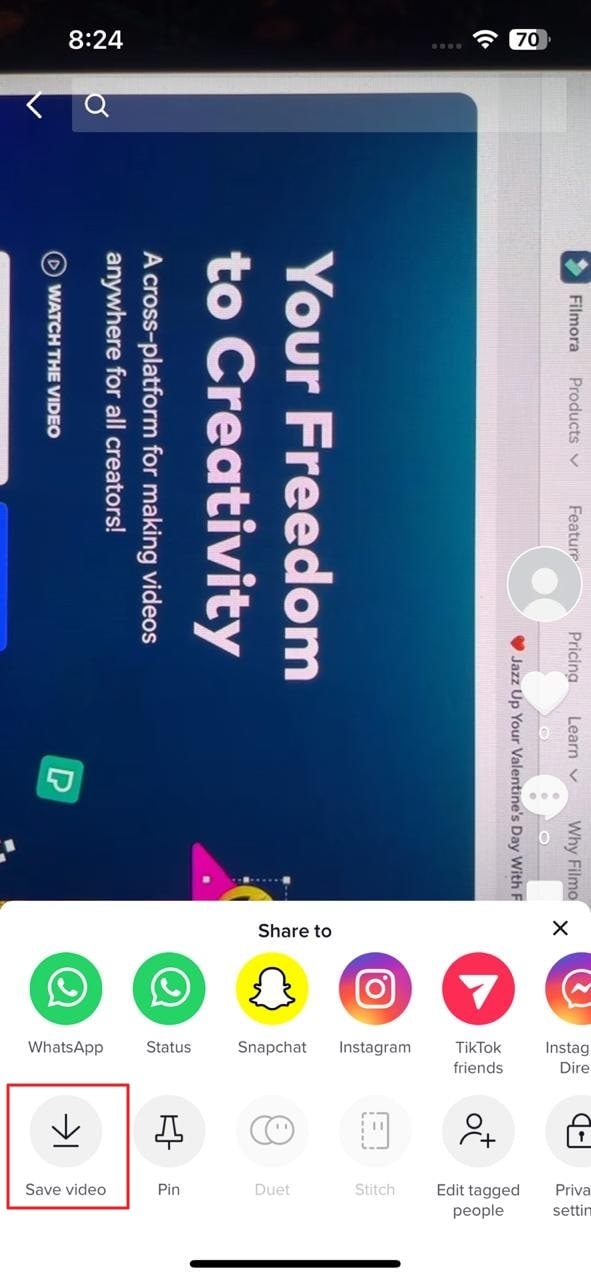
Step 2: Now tap on the “Plus” sign and select the “Upload” option. Choose the video which you have recently saved and then click the “Next” button.
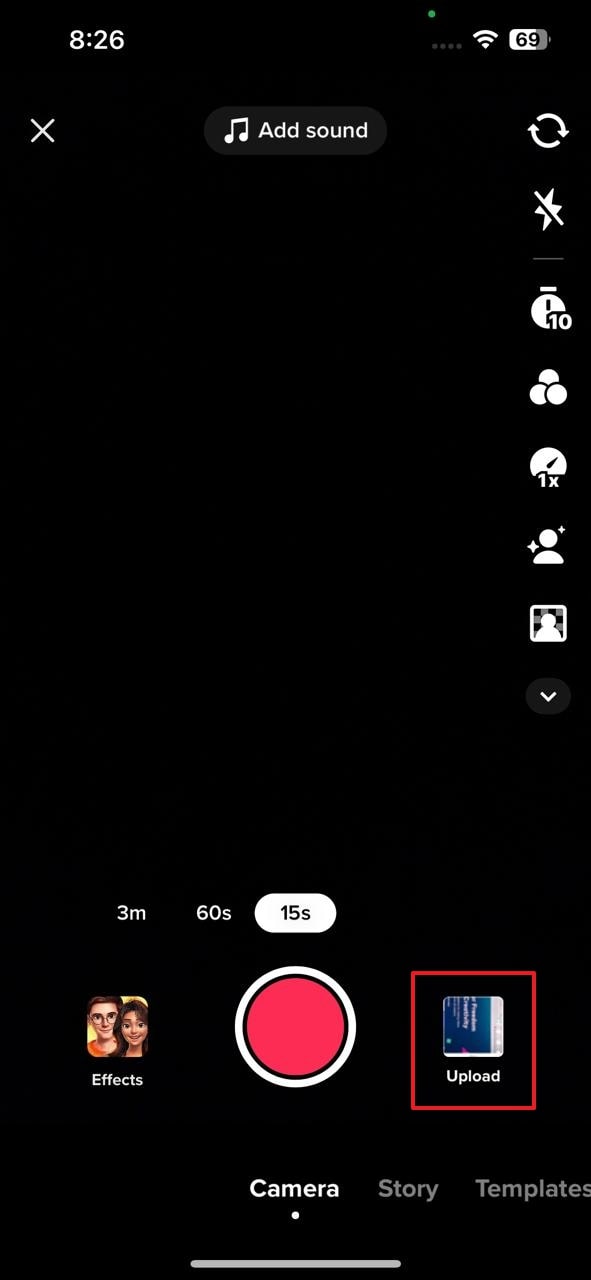
Step 3: Select the “Edit” icon in the right panel to start editing. Tap on the timeline video to enable editing options like split, speed, volume, rotate and delete. More editing options, such as sound, text, overlay, and effect, will appear when you unselect the timeline video.
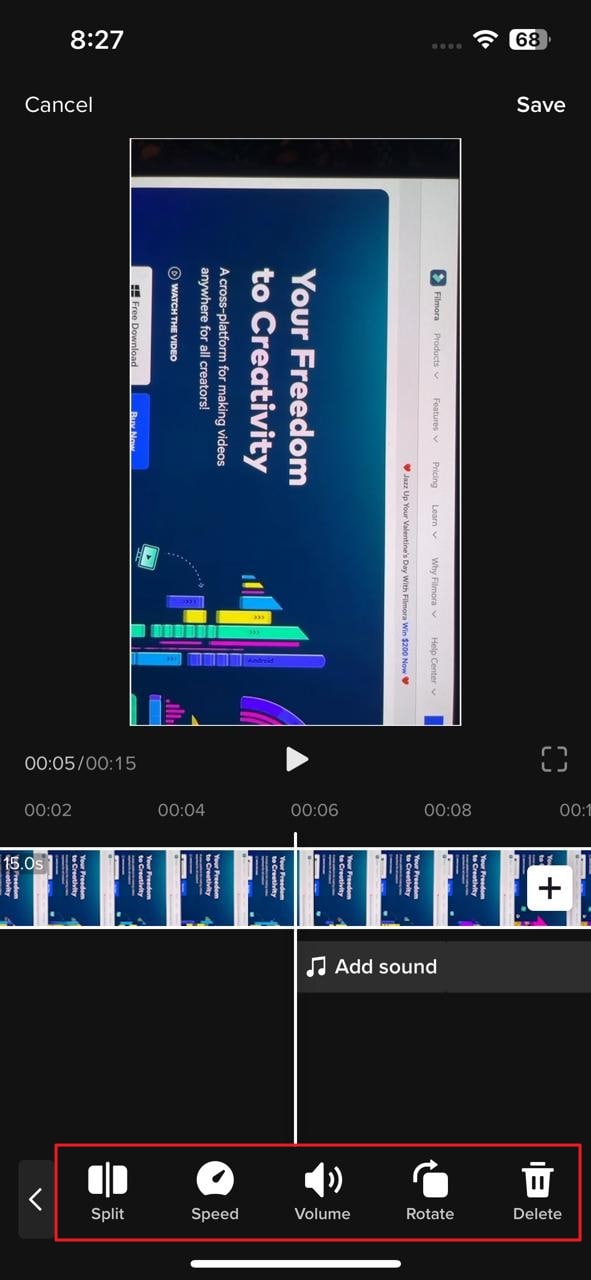
Step 4: After editing the video, save the changes using the “Save” option present at the top. Now hit the “Next” button to add desired hashtags and use the “Post” button to publish your video.
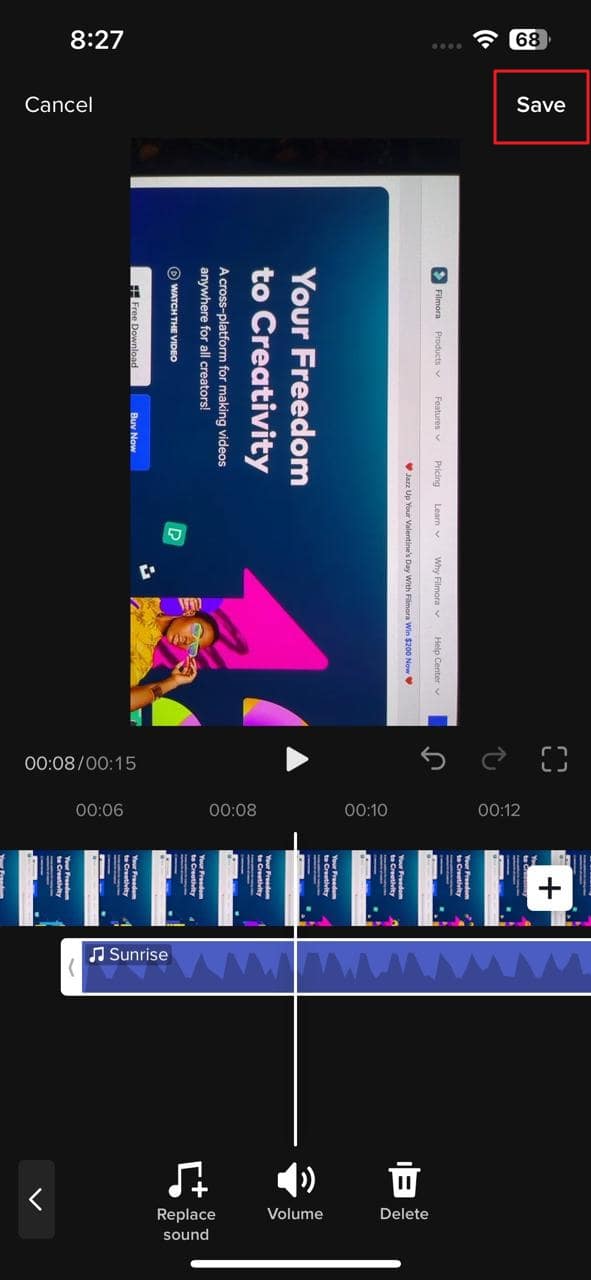
Part 2: Editing a Draft
From the above part, it is clear how you can edit videos in different ways by using the TikTok app. If you don’t want to publicize your video, it is possible to store the video as a draft. TikTok doesn’t require you to make your videos public. Moreover, it is possible to edit videos stored in the TikTok drafts.
You don’t have to worry about how to put a TikTok back from the draft because it is a simple procedure, and anyone can perform it in no time. We have provided simple steps for editing a draft using the TikTok app:
Step 1: Launch TikTok mobile app on your smartphone and open your “Profile.” Afterward, select the draft you want to edit from the “Drafts” menu.
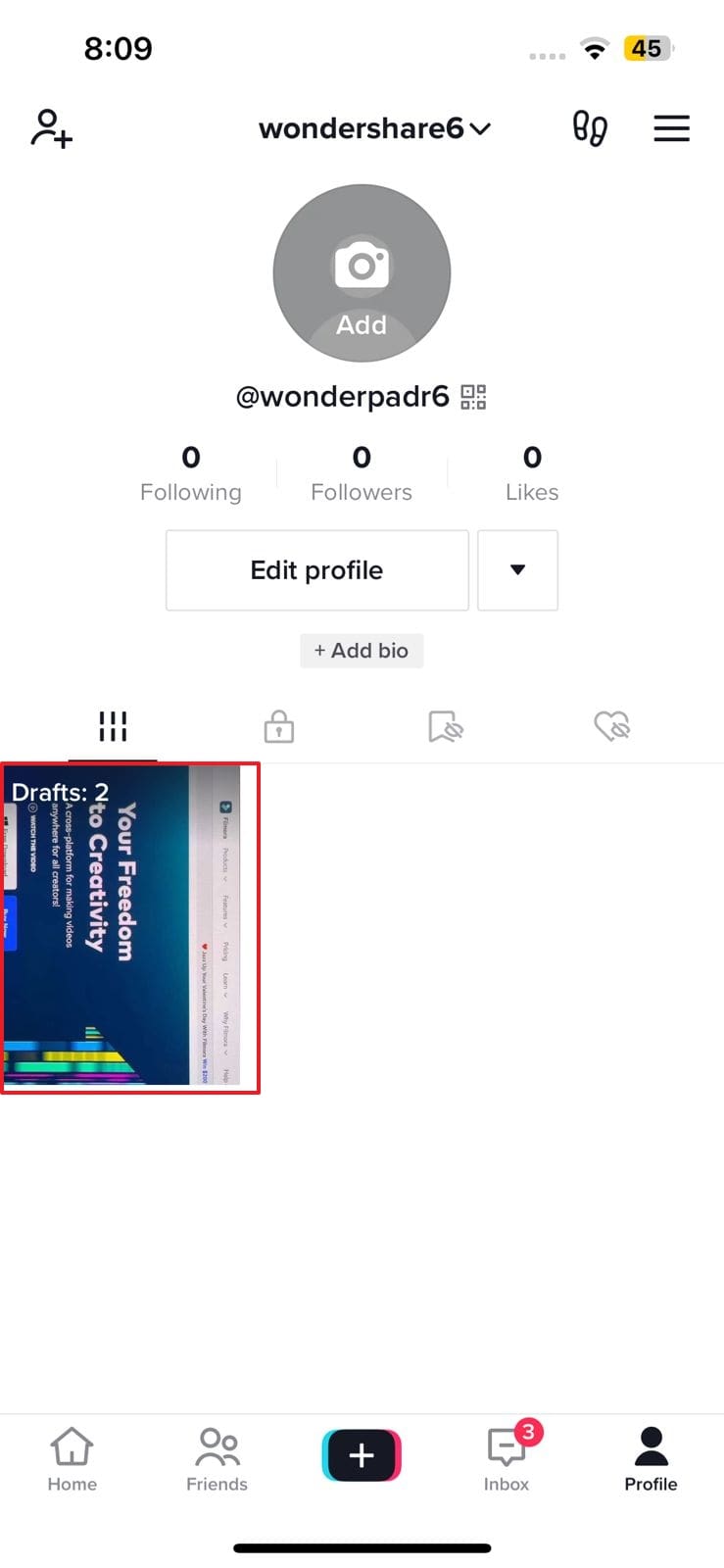
Step 2: Press the “Edit” icon to edit the draft. Different editing options will appear when you select the draft video present in the timeline. Adjust the speed, volume, and orientation of the draft video through the features available in the bottom toolbar.
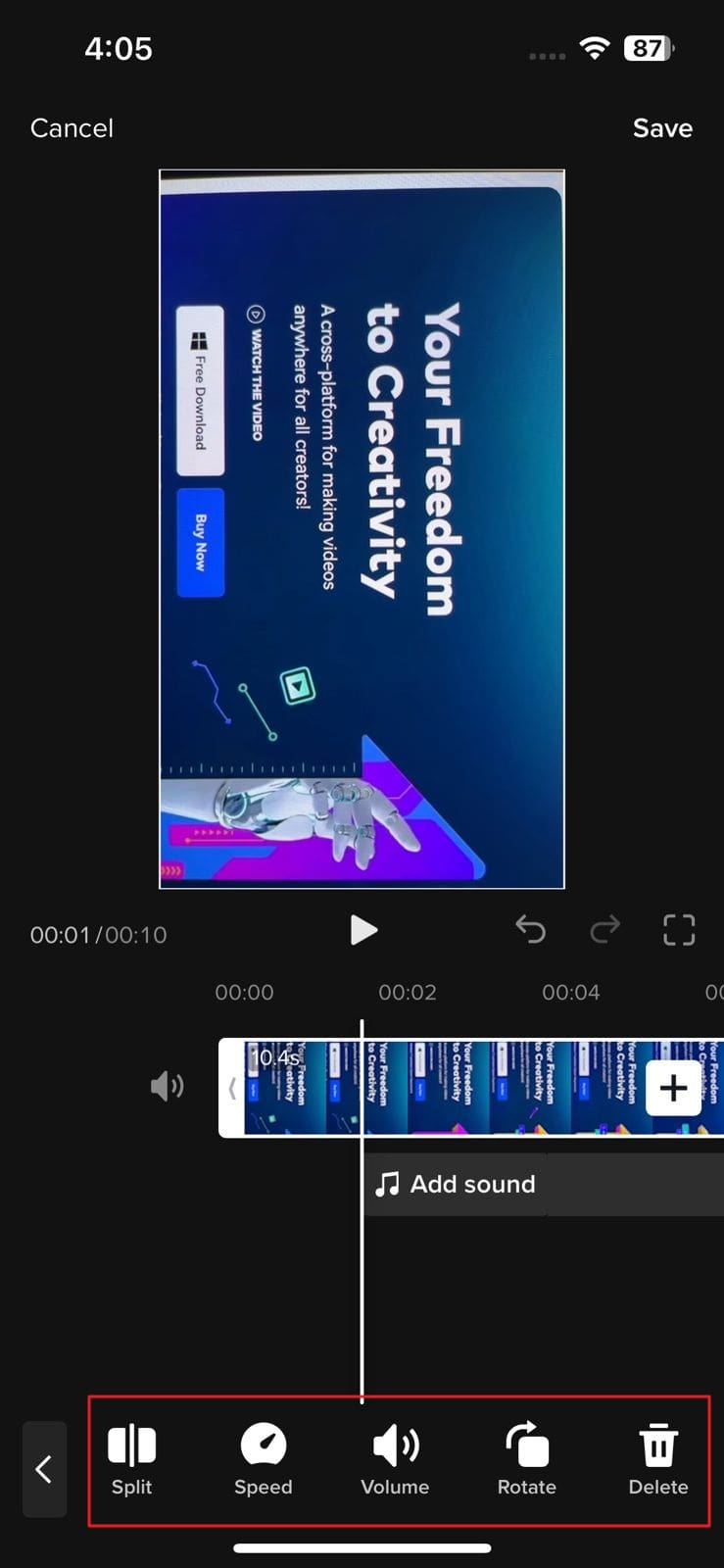
Step 3: Now tap again to unselect the draft. A wide range of options will appear that can be used for adding sound, text, and effects to the video. Use them according to your requirement.
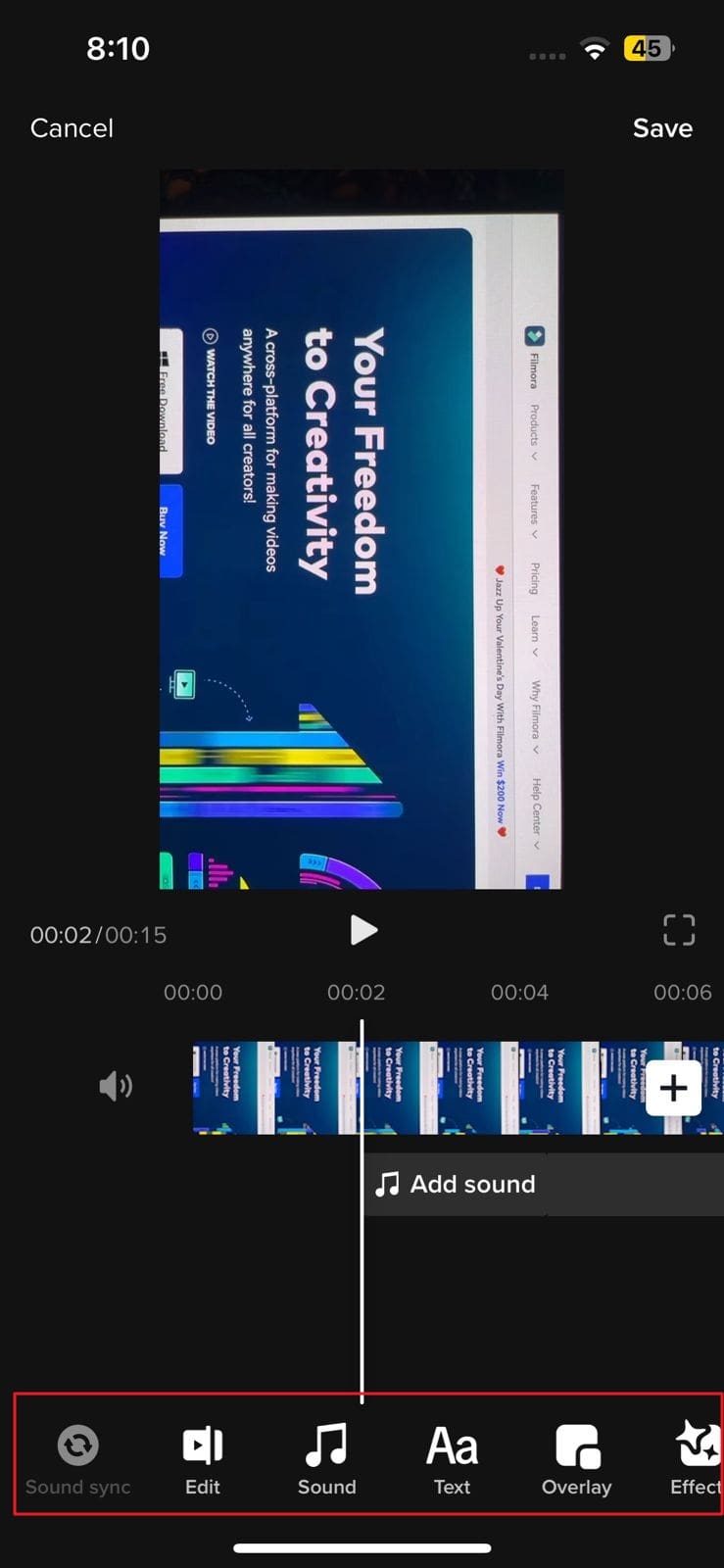
Step 4: After making changes to the draft, tap the “Save” option and hit the “Next” button. Write a description of the post if you want and press the “Post” button.
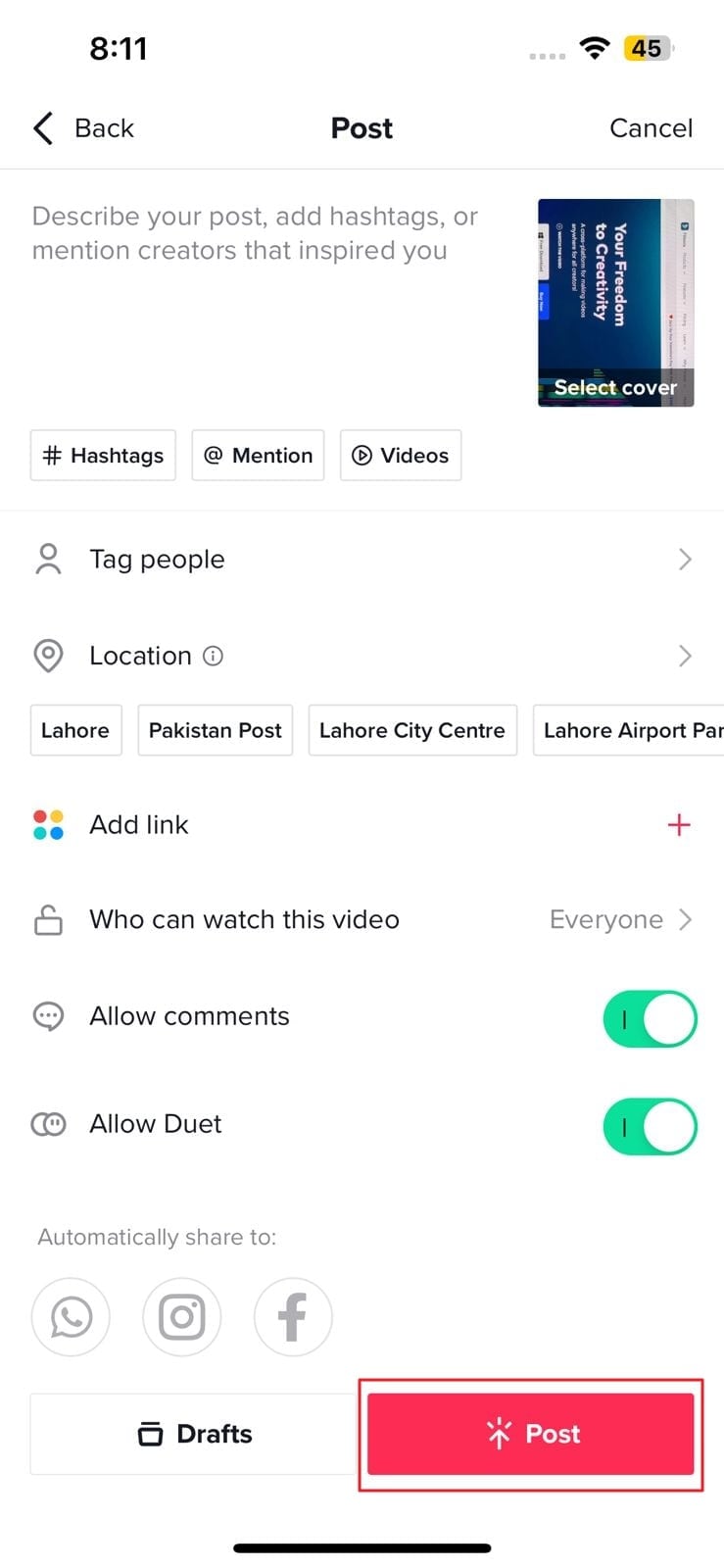
Part 3: Using a Third-Party Video Editor to Make a New Video or Edit an Old One
Although TikTok provides the option of editing, however, they are very few tools to make the required changes to the video. You can go for the Wondershare Filmora mobile app, as it gives more advanced editing options.
Filmora is a powerful application used by more than 100 million users for making trending videos for social media accounts. This award-winner video editor can make surprising changes in your clips through its filters, effects, and transitions.
download filmora app for ios ](https://app.adjust.com/b0k9hf2%5F4bsu85t ) download filmora app for android ](https://app.adjust.com/b0k9hf2%5F4bsu85t )

Amazing Features of Filmora
If you are confused about why you should use Filmora to edit a TikTok after posting, read these fantastic features of Filmora that are discussed below:
1. Speed Ramping
TikTok videos can be made more cinematic by adjusting their speed. Filmora presents speed ramping options such as Bullet, Montage, or Jump Cut to professionally adjust the speed of the video. You can also create your speed ramping effect and save it for later use. Don’t worry about the audio pitch during speed ramping because Filmora automatically adjusts the pitch of video sound.
2. Title Editing
You can add up to the mark titles to your TikTok videos to convey your main theme. These titles can be added in the form of text or animations, each having different colors and styles. Its title feature is loaded with varying styles of text that can be used to catch viewers’ attention.
3. Stickers and Effects
Multiple effects options are available on the Filmora video editor to give the video an exclusive look. These effects help you to enhance your video beauty and make you more confident on TikTok. You can also use the stickers option to beautify your TikTok video. Those people who make TikTok can engage children by adding GIFs or emojis in videos with this app.
4. Music Library
Filmora also allows its users to add music to the video. You can use its royal-free music library or add your voice. The volume of the soundtrack can easily be adjusted through its volume adjustment feature. You can also extract the music from a video and split the audio to eliminate the unnecessary part. Moreover, its beat detection feature is highly advanced and adjusts the beat according to the video.
Steps to Use Filmora Mobile App to Edit TikTok Videos
Are you interested in making further edits to your TikTok video? Simply follow the underneath steps to avail the editing features of this app to edit a TikTok after posting:
Step 1: Download Wondershare Filmora
Download Wondershare Filmora and launch it on your smartphone. While doing so, make sure you have a strong internet connection.

Step 2: Import the Video
Go to the “New Project” tab present at the top and then select the “Video” button. All the videos on your device will appear; just choose the one you want to edit for TikTok. Following this, press the “Import” button.

Step 3: Edit the TikTok Video
After importing process completes, multiple options for editing will appear. You can add music, text, or stickers to the video. Different filters and effects can also be used to make the video more trending.

Step 4: Use More Editing Options
Now, select the video clip from the timeline to find more editing options like crop, precut, mask, adjust, and many more. The tool also provides fade-in and fade-out options to give an artistic touch to the video. Once all the changes have been made, select the video resolution and export the TikTok video.

Conclusion
This article has answered all the queries related to “can you edit a posted TikTok.” To cut a long story short, Filmora is the best video editing tool that can be used for making amazing videos for TikTok. Anyone can create breathtaking video clips from this innovative video editing mobile app in no time. So, folks, increase your TikTok following by editing videos through Filmora.

Amazing Features of Filmora
If you are confused about why you should use Filmora to edit a TikTok after posting, read these fantastic features of Filmora that are discussed below:
1. Speed Ramping
TikTok videos can be made more cinematic by adjusting their speed. Filmora presents speed ramping options such as Bullet, Montage, or Jump Cut to professionally adjust the speed of the video. You can also create your speed ramping effect and save it for later use. Don’t worry about the audio pitch during speed ramping because Filmora automatically adjusts the pitch of video sound.
2. Title Editing
You can add up to the mark titles to your TikTok videos to convey your main theme. These titles can be added in the form of text or animations, each having different colors and styles. Its title feature is loaded with varying styles of text that can be used to catch viewers’ attention.
3. Stickers and Effects
Multiple effects options are available on the Filmora video editor to give the video an exclusive look. These effects help you to enhance your video beauty and make you more confident on TikTok. You can also use the stickers option to beautify your TikTok video. Those people who make TikTok can engage children by adding GIFs or emojis in videos with this app.
4. Music Library
Filmora also allows its users to add music to the video. You can use its royal-free music library or add your voice. The volume of the soundtrack can easily be adjusted through its volume adjustment feature. You can also extract the music from a video and split the audio to eliminate the unnecessary part. Moreover, its beat detection feature is highly advanced and adjusts the beat according to the video.
Steps to Use Filmora Mobile App to Edit TikTok Videos
Are you interested in making further edits to your TikTok video? Simply follow the underneath steps to avail the editing features of this app to edit a TikTok after posting:
Step 1: Download Wondershare Filmora
Download Wondershare Filmora and launch it on your smartphone. While doing so, make sure you have a strong internet connection.

Step 2: Import the Video
Go to the “New Project” tab present at the top and then select the “Video” button. All the videos on your device will appear; just choose the one you want to edit for TikTok. Following this, press the “Import” button.

Step 3: Edit the TikTok Video
After importing process completes, multiple options for editing will appear. You can add music, text, or stickers to the video. Different filters and effects can also be used to make the video more trending.

Step 4: Use More Editing Options
Now, select the video clip from the timeline to find more editing options like crop, precut, mask, adjust, and many more. The tool also provides fade-in and fade-out options to give an artistic touch to the video. Once all the changes have been made, select the video resolution and export the TikTok video.

Conclusion
This article has answered all the queries related to “can you edit a posted TikTok.” To cut a long story short, Filmora is the best video editing tool that can be used for making amazing videos for TikTok. Anyone can create breathtaking video clips from this innovative video editing mobile app in no time. So, folks, increase your TikTok following by editing videos through Filmora.
Also read:
- [New] The Ultimate Checklist for Optimizing Videos with Pro Tags
- 2024 Approved Perfecting Audio Precision Key EQ Settings Explored
- 7 Key Tips for Successfully Hooking Up to a VPN on Your iPhone – Fix It Now!
- Boost Your Spirit Creating Motivational Status Videos
- Code 39 Problem on PC? Here's How to Fix It in Windows!
- How to Create Fantastic Glitch Effects with Filmora? Read This Guide to Find Out How to Apply Glitch Effects on Your Videos and Make Custom Glitch Effects
- In 2024, How to Intercept Text Messages on Tecno Pop 7 Pro | Dr.fone
- New Easy Steps to Export Video in Filmora for 2024
- New Make A Tattoo Disappear Like A Magic for 2024
- New The Top Free AVI Video Editors You Need to Try
- Ultimate Guide on Nokia 105 Classic FRP Bypass
- Updated Create Glitch Text Effect
- Updated Learning How to Create LUTs with LUTs Generator
- Title: Updated How To Use Virtual Green Screen to Shoot Video for 2024
- Author: Chloe
- Created at : 2025-03-02 08:15:27
- Updated at : 2025-03-04 00:12:18
- Link: https://ai-editing-video.techidaily.com/updated-how-to-use-virtual-green-screen-to-shoot-video-for-2024/
- License: This work is licensed under CC BY-NC-SA 4.0.