:max_bytes(150000):strip_icc():format(webp)/5-things-to-consider-before-buying-a-gaming-laptop-5235493-145a8c941b9f46e99d9a90bdee387893.jpg)
Updated In 2024, 11 Ways To Radial Blur To Images (iPhone/Android/Mac/Windows)

11 Ways To Radial Blur To Images (iPhone/Android/Mac/Windows)
Radial blur is an effect you can use to create a sense of movement, emphasize parts of an image, add visual interest to a scene, or make a subject stand out. There are multiple apps and software programs available to achieve this effect.
But if you don’t know where to start, we’ll show you 11 ways to create radial blur images on your iPhone, Android device, Mac, or Windows PC. With these tools, you can quickly recreate your pictures to make them unique by adding visual interest.
How To Make A Radial Blur Effect On iPhone And Android?
Below we’ve provided a list of 5 apps that can help you make a radial blur photo effect on your iPhone or Android devices.
1. Design Blur: Radial Blur
Design Blur: Radial Blur is a free app available on the Play Store for Android devices that lets you add a sense of motion and depth to your picture by applying the radial effect with just a few taps.
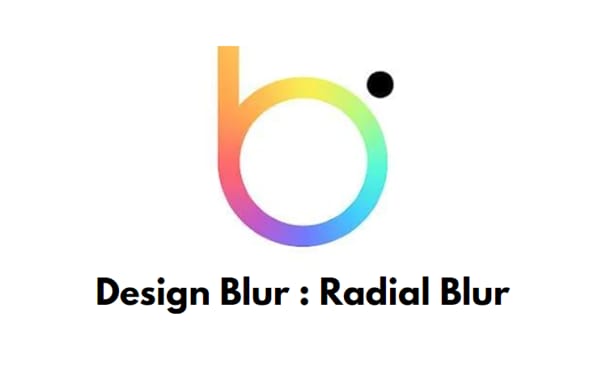
Download:Android
Key features:
- Mainly devoted to creating radial blur and motion blur effects.
- Includes a camera to help you instantly take pictures and apply radial effects.
- Option to revert to your original picture if you don’t like the effects.
- Easier to remove the radial blur effect from parts of your image.
- Supports changing the intensity of the effect.
Pros
- Includes a redo and undo option
- Free to use
- User-friendly UI
- Applies the effect instantly
Cons
- Includes ads
2. DSLR Camera Blur Effects
With the DSLR Camera Blur Effects app, you can instantly apply a more natural-looking radial motion blur effect to your images to give them a more professional appearance. The app offers multiple image-blurring tools and adds a DSLR-like finish to your photos.

Download: Android
Key Features
- Import photos from your phone’s gallery or take a new one using the app’s camera option.
- Options to crop your image before uploading.
- Multiple types of blur effects to choose from, such as motion blur, gaussian blur, line blur, box blur, and pixel blur.
- Can change the focus from auto to circular, linear, freestyle, point focus, or point blur.
Pros
- Simple and fast to use
- Available for free
- Draws around the subject
- A quick social sharing option is available
Cons
- Shows multiple ads
- Adds a watermark to your final image
3. Image Radial Blur
The Image Radial Blur is another user-friendly app designed to create radial blur effects for Android users and has a range of blur strengths, types, and focus options, so you can create the exact look you want.

Download:Android
Key Features
- Two Focus Move options and two blur types to choose from.
- Adjusts the strength of the radial blur on your image.
- Instantly applies the radial blur effect.
Pros
- Free and easy to use
- Applies the effect with one tap
- Comes with a quick social sharing option
- Excellent UI
Cons
- Displays ads
4. Picsart
Picsart is a powerful photo editing app that lets you create beautiful images by removing backgrounds, adding text and radial blur or other effects, and even creating collages.

Key Features
- All-in-one photo and video editor.
- Supports creating slideshows, and collages, adding subtitles to your video, and more.
- Labeled as “Editor’s Choice” on Google Play Store.
- Blur parts of an image, its background, the subject’s face, or a complete photo.
Pros
- Available for free
- AI select auto-detect blur feature
- Perfect for quick and easy edits
- Gives a professional touch to images
Cons
- The app lags sometimes
5. Affinity Photo
Affinity Photo is an award-winning photo editor available for iPads offering desktop-grade basic and advanced editing tools, including the Radial Blur effect.

Download: iOS
Key Features
- Available for a one-time purchase of $2476.20.
- Creates the radial effect in concentric circle lines, giving your images a sense of rotation.
- Brings the focus point in your pictures to life.
Pros
- Creates unique motion blur effects
- Offers other editing options
- Desktop-grade editing
Cons
- No image organization feature is available
6 Ways To Radial Blur Your Images On Windows And Mac
Here are our top 5 recommended tools to radial blur your images on Windows and Mac:
1. Wondershare Filmora
Free Download For Win 7 or later(64-bit)
Free Download For macOS 10.14 or later
Price: Starts at $7.99 per month
Support System: Windows 11 and below & macOS 10.14 - macOS 12
Wondershare Filmora is an editing software recommended by many content creators and is available for Windows and macOS. The software comes with various features such as speed ramping, screen recording, a library of royalty-free music, radial blur, keyframing, numerous filters, effects, & preset templates, motion tracking, title editing, and more.
To create a radial blur effect on your photos using the Wondershare Filmora software, do the following steps:
Step1 Visit the Filmora website and download the file, depending on your system. Install the software and launch it. Click the “Create New Project” option and drag & drop your file.

Step2 Head to the “Effects” tab, choose the Tilt-shift Circle for the radial blur effect and drop it in the timeline.

Step3 Double-click the effect in the timeline and configure the size, X-axis, Y-axis, and intensity. That’s about it. You can now export your file by clicking the “Export” option.
2. Final Cut Pro
Price: $299.99/perpetual license
Support System: macOS 11.5.1 or later

Final Cut Pro is an editing software designed for Mac systems and has everything you need to create high-finished videos. This software program offers a wide range of features, including a timeline, proxy editing, Multicam editing, and support for 4K and HDR footage.
With Final Cut Pro, you can instantly apply the radial blur effect to your images and adjust it using various parameters in the Filters Inspector section, such as Center, Angle, Crop, and Mix.
3. Adobe Photoshop
Price: US$20.99/month
Support System: macOS and Windows

As one of the most popular and advanced photo editing software in the digital market, Adobe Photoshop is packed with high-end features and is used by many professionals as well as graphic designers to create stunning radial blur effects in their projects.
To add the radial blur effect on your images using Adobe Photoshop, start with converting your background image into a Smart Object and go to the “Filters” tab. Next, select “Blur” and click “Radial Blur.” Finally, you can set the parameter in the radial blur window to adjust the effect.
4. Paint.NET
Price: Free
Support System: Microsoft .NET 6, Windows XP, Vista, 7, & 8, and needs a 64-bit Windows processor

Paint.NET is an easy-to-use software developed on the .NET framework and is only compatible with Windows PCs. The software is free and has an innovative interface for novice users to create stunning image editing projects in no time.
Paint.NET also lets you quickly create the radial blur image effect using its blur effects. You can even configure the angle, center, and quality of the effect.
5. BCC FX Editor
Price: $175 per month
Support System: macOS Mojave 10.14

Yet another powerful software is the BCC FX Editor, designed with an intuitive interface where you can quickly apply the BCC+ Radial Blur effect around a specific point in your pictures.
The software also offers various parameters to help you adjust the effect on your image. These include GPU rendering, blur type, center, radial amount, rotation amount, falloff, smooth mode, edge mode, apply mode, and more.
6. VideoPad Video Editor
Price: Free, and the premium version starts at $23.16 quarterly
Support System: Windows 10, XP, Vista, 7, 8, and 8.1

Designed for Windows systems, the VideoPad Editor is an intuitive and fast software program that can help you quickly add the radial blur effect to your file. Moreover, the software comes with numerous visual effects and transitions.
You can add custom logos, texts, & overlays and create & export your file in over 60 different video formats.
Last Words
In this article, we’ve provided a list of 5 iOS and Android apps and 6 Mac and Windows software for creating the radial blur image effect. From the above list, whichever tool you choose can help you create some stunning radial blur effects that will add depth and movement to your photos.
We’ve also provided step-by-step instructions on how you can use the Filmora 11 software to add impactful effects.
Hopefully, you’ve enjoyed reading this article and can now quickly add the radial blur effect to your images without any issues.
2. DSLR Camera Blur Effects
With the DSLR Camera Blur Effects app, you can instantly apply a more natural-looking radial motion blur effect to your images to give them a more professional appearance. The app offers multiple image-blurring tools and adds a DSLR-like finish to your photos.

Download: Android
Key Features
- Import photos from your phone’s gallery or take a new one using the app’s camera option.
- Options to crop your image before uploading.
- Multiple types of blur effects to choose from, such as motion blur, gaussian blur, line blur, box blur, and pixel blur.
- Can change the focus from auto to circular, linear, freestyle, point focus, or point blur.
Pros
- Simple and fast to use
- Available for free
- Draws around the subject
- A quick social sharing option is available
Cons
- Shows multiple ads
- Adds a watermark to your final image
3. Image Radial Blur
The Image Radial Blur is another user-friendly app designed to create radial blur effects for Android users and has a range of blur strengths, types, and focus options, so you can create the exact look you want.

Download:Android
Key Features
- Two Focus Move options and two blur types to choose from.
- Adjusts the strength of the radial blur on your image.
- Instantly applies the radial blur effect.
Pros
- Free and easy to use
- Applies the effect with one tap
- Comes with a quick social sharing option
- Excellent UI
Cons
- Displays ads
4. Picsart
Picsart is a powerful photo editing app that lets you create beautiful images by removing backgrounds, adding text and radial blur or other effects, and even creating collages.

Key Features
- All-in-one photo and video editor.
- Supports creating slideshows, and collages, adding subtitles to your video, and more.
- Labeled as “Editor’s Choice” on Google Play Store.
- Blur parts of an image, its background, the subject’s face, or a complete photo.
Pros
- Available for free
- AI select auto-detect blur feature
- Perfect for quick and easy edits
- Gives a professional touch to images
Cons
- The app lags sometimes
5. Affinity Photo
Affinity Photo is an award-winning photo editor available for iPads offering desktop-grade basic and advanced editing tools, including the Radial Blur effect.

Download: iOS
Key Features
- Available for a one-time purchase of $2476.20.
- Creates the radial effect in concentric circle lines, giving your images a sense of rotation.
- Brings the focus point in your pictures to life.
Pros
- Creates unique motion blur effects
- Offers other editing options
- Desktop-grade editing
Cons
- No image organization feature is available
6 Ways To Radial Blur Your Images On Windows And Mac
Here are our top 5 recommended tools to radial blur your images on Windows and Mac:
1. Wondershare Filmora
Free Download For Win 7 or later(64-bit)
Free Download For macOS 10.14 or later
Price: Starts at $7.99 per month
Support System: Windows 11 and below & macOS 10.14 - macOS 12
Wondershare Filmora is an editing software recommended by many content creators and is available for Windows and macOS. The software comes with various features such as speed ramping, screen recording, a library of royalty-free music, radial blur, keyframing, numerous filters, effects, & preset templates, motion tracking, title editing, and more.
To create a radial blur effect on your photos using the Wondershare Filmora software, do the following steps:
Step1 Visit the Filmora website and download the file, depending on your system. Install the software and launch it. Click the “Create New Project” option and drag & drop your file.

Step2 Head to the “Effects” tab, choose the Tilt-shift Circle for the radial blur effect and drop it in the timeline.

Step3 Double-click the effect in the timeline and configure the size, X-axis, Y-axis, and intensity. That’s about it. You can now export your file by clicking the “Export” option.
2. Final Cut Pro
Price: $299.99/perpetual license
Support System: macOS 11.5.1 or later

Final Cut Pro is an editing software designed for Mac systems and has everything you need to create high-finished videos. This software program offers a wide range of features, including a timeline, proxy editing, Multicam editing, and support for 4K and HDR footage.
With Final Cut Pro, you can instantly apply the radial blur effect to your images and adjust it using various parameters in the Filters Inspector section, such as Center, Angle, Crop, and Mix.
3. Adobe Photoshop
Price: US$20.99/month
Support System: macOS and Windows

As one of the most popular and advanced photo editing software in the digital market, Adobe Photoshop is packed with high-end features and is used by many professionals as well as graphic designers to create stunning radial blur effects in their projects.
To add the radial blur effect on your images using Adobe Photoshop, start with converting your background image into a Smart Object and go to the “Filters” tab. Next, select “Blur” and click “Radial Blur.” Finally, you can set the parameter in the radial blur window to adjust the effect.
4. Paint.NET
Price: Free
Support System: Microsoft .NET 6, Windows XP, Vista, 7, & 8, and needs a 64-bit Windows processor

Paint.NET is an easy-to-use software developed on the .NET framework and is only compatible with Windows PCs. The software is free and has an innovative interface for novice users to create stunning image editing projects in no time.
Paint.NET also lets you quickly create the radial blur image effect using its blur effects. You can even configure the angle, center, and quality of the effect.
5. BCC FX Editor
Price: $175 per month
Support System: macOS Mojave 10.14

Yet another powerful software is the BCC FX Editor, designed with an intuitive interface where you can quickly apply the BCC+ Radial Blur effect around a specific point in your pictures.
The software also offers various parameters to help you adjust the effect on your image. These include GPU rendering, blur type, center, radial amount, rotation amount, falloff, smooth mode, edge mode, apply mode, and more.
6. VideoPad Video Editor
Price: Free, and the premium version starts at $23.16 quarterly
Support System: Windows 10, XP, Vista, 7, 8, and 8.1

Designed for Windows systems, the VideoPad Editor is an intuitive and fast software program that can help you quickly add the radial blur effect to your file. Moreover, the software comes with numerous visual effects and transitions.
You can add custom logos, texts, & overlays and create & export your file in over 60 different video formats.
Last Words
In this article, we’ve provided a list of 5 iOS and Android apps and 6 Mac and Windows software for creating the radial blur image effect. From the above list, whichever tool you choose can help you create some stunning radial blur effects that will add depth and movement to your photos.
We’ve also provided step-by-step instructions on how you can use the Filmora 11 software to add impactful effects.
Hopefully, you’ve enjoyed reading this article and can now quickly add the radial blur effect to your images without any issues.
This Article Covers a Lot of Information About the Freeze-Frame Effect. It Includes Its Power, Its Usage in Films, and How to Create It in Your Videos Using Filmora. It Will Get You a Super Exciting Cinematic Effect
Are you considering getting your video editing skills to a new high level? Are you worried about spicing your videos with stylish shots and bringing attention to particular aspects of your video?
Freeze frame sequence is one the most stunning effects that can help you greatly. The freeze frame sequence has been used in many classic and present-day movies. And it will never go out of fashion.
Here, we will guide you on creating freeze frame sequences in your videos using Filmora. It is critical here to know what exactly the freeze frame sequence is. So let’s jump right into it!
Part 1. What Is A Freeze Frame?
A freeze frame is a specific single frame of the video clip shown repeatedly in the video. It gives the illusion of a static picture. It is used to draw the viewers’ attention to the minute details of a specific moment, to set up a powerful narrative, or to introduce your main characters.

Content creators can also use the freeze-frame effect on fast-moving objects to draw the viewers’ attention. Have a few examples of the most popular freeze frames used in the movies.
Examples of freeze frames in popular movies
Alfred Hitchcock used the first-ever freeze-frame in his film Champagne (1928). There is a long list of many famous tv shows and movies in which the freeze frame effect has been used since then. But to count a few, three examples are given here.
1. Pulp Fiction (1994)
In the beginning scene of Pulp Fiction, where robbery is about to occur, a freeze-frame effect is used to engage the audience. Later in the movie, it was relieved what would happen next. It was a dramatic pause to draw attention. It is a strong example of the freeze-frame effect.

2. The Breakfast Club (1985)
The ending of Breakfast Club is an iconic example of the freeze-frame effect. With a powerful narration, the freeze frame conveys the movie’s central idea to the audience.

3. Suicide Squad (2016)
In the trailer of Suicide Squad, freeze frames were used by the director to introduce the characters. This trailer used stylish animations to give relevant information about the film’s main characters.

Having discussed the famous examples, let’s learn about the power of freeze frames.
The power of freeze frame
The old freeze frames give a retro vibe. However, with the advancement in editing technology, this special effect has proved that there is no end. Furthermore, it has shown that you can do many things with pauses.
Especially when you are a content creator, this effect empowers you by advertising your skills impressively. It also conveys your message convincingly.
Being a content creator, you always want to reach the maximum audience. This special effect will serve this too. It will ultimately get you more viewership, more likes, and more subscriptions. But how to create a freeze frame?
Part 2. How To Create Freeze Frame Sequence? [Step-Wise Guide]
Let’s see how to add a freeze frame sequence in your video step-wise and get started.
Step1 Download Wondershare Filmora
Wondershare Filmora is an all-in-one video editing platform. It is enhanced with multiple practical media resources. You can head to Wondershare Filmora official site to download or upgrade your Filmora.
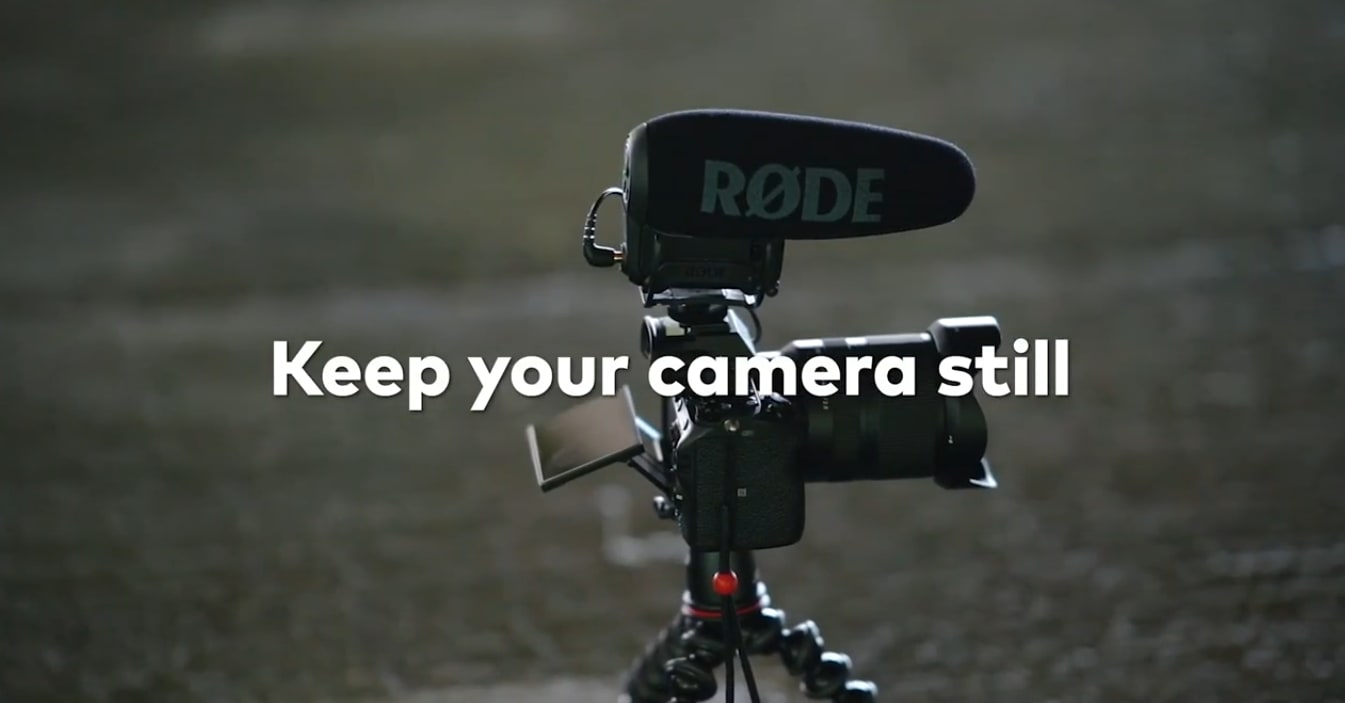
Free Download For Win 7 or later(64-bit)
Free Download For macOS 10.14 or later
Step2 Import your clips and add them to the timeline
Open Filmora and create a new project. Import your clip into the media library. Add your clips to the first video layer on the timeline.

Step3 Apply color correction to the footage
Before we start our edit, let’s color correct our footage, so the corrected color is already applied when we take the screenshots.

Step4 Find your first action frame
Next, scrub through the clip to find your first action frame. For example, in this video, this is our first action frame.

Step5 Take a screenshot of the action frame
Let’s head to the camera icon under the preview screen and click the icon. It will take a screenshot of the current frame that the playhead is on the timeline.

Make sure to keep the playhead the same after you’ve taken the snapshot. You can find your screenshot in the media tab.
Step6 Add the screenshot to timeline
Let’s drag your screenshot onto video layer 2 and align it on the right side of the playhead. Then extend the screenshot so it lasts as long as your central clip.

Step7 Apply masks to the screenshot
Now, double-click on the screenshot. It will open the “Video” menu, then go into the “Mask” menu. Choose a mask shape and edit it so that it only covers where your subject is in the screenshot. For example, we choose the **”**Circle” mask shape in this video.

If you need help seeing what you’re masking, hide the main video layer and edit your mask like this.

Move the playhead forward and clean up your “mask.” Next, Increase the blur to soften the edges. But not too much because it may become visible on your subject.

Step8 Hide the first screenshot
Let’s layer a couple more action frames! First, hide the first screenshot so it doesn’t appear in your new screenshot.

Step9 Select your second action frame
Then, pick a new frame.

- Click the camera icon.
- Drag the screenshot at the new playhead spot.
- Extend the clip.

- Double-click to mask this frame.
- And play it back to make sure it looks good.
- It would help if you did this a couple more times until you have several frames.
Please have a look at the final product and how it looks!

And that’s how you create a freeze-frame video effect in Filmora.
Part 3. Tips To Use Freeze Frame Sequence
You’ve known how to make the freeze frame sequence. However, don’t miss essential tips to improve your video at the next stage.
Tip 1: Making a steady shot is important
First, ensure a steady shot with no camera shake while filming. You can use a tripod or a stable surface to keep your camera still.

Why is it necessary to make a steady shot?
- It helps you to make smooth, fluid shots.
- It is much more professional.
- It will take your editing skills to a new level.
- It grabs the attention of the viewers.
- It makes your editing easier.
Tip 2: No crossing over
Make sure your subject only crosses the same spot once. Otherwise, you would need help editing the video.

Why is it necessary to avoid crossing the same spot?
- It prevents misalignment of the shots, and your print won’t get damaged, primarily when you use pieces of the same image.
- It helps to create an illusion of holding specific moments.
Final Words
The Freeze Frame Sequence looks professional but much more manageable. The creator’s confidence gets to the next level when they learn how to create it. This step-wise guide using Wondershare Filmora is all for your ease.
Free Download For macOS 10.14 or later
Step2 Import your clips and add them to the timeline
Open Filmora and create a new project. Import your clip into the media library. Add your clips to the first video layer on the timeline.

Step3 Apply color correction to the footage
Before we start our edit, let’s color correct our footage, so the corrected color is already applied when we take the screenshots.

Step4 Find your first action frame
Next, scrub through the clip to find your first action frame. For example, in this video, this is our first action frame.

Step5 Take a screenshot of the action frame
Let’s head to the camera icon under the preview screen and click the icon. It will take a screenshot of the current frame that the playhead is on the timeline.

Make sure to keep the playhead the same after you’ve taken the snapshot. You can find your screenshot in the media tab.
Step6 Add the screenshot to timeline
Let’s drag your screenshot onto video layer 2 and align it on the right side of the playhead. Then extend the screenshot so it lasts as long as your central clip.

Step7 Apply masks to the screenshot
Now, double-click on the screenshot. It will open the “Video” menu, then go into the “Mask” menu. Choose a mask shape and edit it so that it only covers where your subject is in the screenshot. For example, we choose the **”**Circle” mask shape in this video.

If you need help seeing what you’re masking, hide the main video layer and edit your mask like this.

Move the playhead forward and clean up your “mask.” Next, Increase the blur to soften the edges. But not too much because it may become visible on your subject.

Step8 Hide the first screenshot
Let’s layer a couple more action frames! First, hide the first screenshot so it doesn’t appear in your new screenshot.

Step9 Select your second action frame
Then, pick a new frame.

- Click the camera icon.
- Drag the screenshot at the new playhead spot.
- Extend the clip.

- Double-click to mask this frame.
- And play it back to make sure it looks good.
- It would help if you did this a couple more times until you have several frames.
Please have a look at the final product and how it looks!

And that’s how you create a freeze-frame video effect in Filmora.
Part 3. Tips To Use Freeze Frame Sequence
You’ve known how to make the freeze frame sequence. However, don’t miss essential tips to improve your video at the next stage.
Tip 1: Making a steady shot is important
First, ensure a steady shot with no camera shake while filming. You can use a tripod or a stable surface to keep your camera still.

Why is it necessary to make a steady shot?
- It helps you to make smooth, fluid shots.
- It is much more professional.
- It will take your editing skills to a new level.
- It grabs the attention of the viewers.
- It makes your editing easier.
Tip 2: No crossing over
Make sure your subject only crosses the same spot once. Otherwise, you would need help editing the video.

Why is it necessary to avoid crossing the same spot?
- It prevents misalignment of the shots, and your print won’t get damaged, primarily when you use pieces of the same image.
- It helps to create an illusion of holding specific moments.
Final Words
The Freeze Frame Sequence looks professional but much more manageable. The creator’s confidence gets to the next level when they learn how to create it. This step-wise guide using Wondershare Filmora is all for your ease.
Looking for Efficient Ways to Create a Slow-Motion Video? Read the Article for Reliable Solutions that Provide Excellent Results
The slow-motion effect has been used for years to add dramatic effects to movies. An important scene is always highlighted and looks better with a slow-motion effect. Applying slow motion is beneficial, too, as it can give you a better preview of the scene. The effect is easily accessible in many video editing applications.
How would you find an app that gives good final cut slow-motion results? This article has got you all covered on that. Here, you will find the Final Cut Pro slow-motion effect that works fantastic without ruining your video’s quality. So, follow the article to learn more about using FCP slow motion.
Slow Motion Video Maker Slow your video’s speed with better control of your keyframes to create unique cinematic effects!
Make A Slow Motion Video Make A Slow Motion Video More Features

Part 1: What Makes a Perfect Slow-Motion Video?
An ideal FCP slow-motion video requires careful attention to technical details and aesthetics. Below are some essential things to think about bringing perfection in slow-motion videos:
- Resolution: A slow-motion video with visual appeal and a high resolution is crucial. This is especially vital if you intend to crop or zoom in on the video while editing.
- Storytelling: Make sure the slow-motion clip supports the idea you’re attempting to portray. Your scenes will have more impact if you tell them with a thoughtful narrative.
- Editing: Try different speeds when editing your clip to achieve the best impact. Consider including sound effects or music to accompany the slow-motion images.
- Timing: Select the appropriate times to record in slow motion. You shouldn’t slow down your entire video. Instead, you can apply the effect to draw attention to acts or feelings.
- Frame Rate: Slow-motion videos are usually shot at a greater frame rate. Frame rates of 60, 120, 240, or even higher are common as they make the video look smoother.
- Shutter Speed: For precise and sharp results, use a fast shutter speed camera. This lessens the likelihood of motion blur in every slow-motion frame.
Part 2: Learning All Essential Techniques to Perform Slow Motion in Final Cut Pro X
Apple created Final Cut Pro , and it is only accessible to macOS users. Professional video editors can utilize the software’s array of capabilities. The tool offers incredible video editing functions. Its features are tailored to handle high-resolution video material. The tool has an AI object tracker that detects faces and objects. Its cinematic mode helps you create professional videos.
Final cut slow motion gives a dramatic and intense effect to your videos. You can create an entirely different video with the power of its editing features. Slow-mo Final Cut Pro gives high-resolution results. Follow the steps below to use this tool for slow-motion effects. However, you can choose any method that seems suitable and convenient to you:
Method 1
Import your video into the app and drag it into the timeline. Click on the video and select the “Speed Meter” icon from the timeline. If you want to access the retime menu directly, use the “Command+R” command. Now, select the “Slow” option, and from here, you can select the slow speed percentage at which you want your clip.

Method 2
Bring your video into the timeline and click on it. Select the “Speed Meter” icon; now, choose the “Custom” option. You can access customized settings directly using the “Control+Option+R” command to apply FCPX slow motion. Once you have opened the customization menu, manually set the speed rate and duration to how much you want.

Method 3
Drag the timeline cursor to where you want to make a speed change, select “Speed Meter,” and hit “Blade Speed” to create a cut and separate the clip. Make as many cuts as you want to, depending on how many speed changes you require. Now click on the clip whose speed you want changed and select “Custom” from the “Speed Meter” icon. Customize your clips’ speed rate and duration and save the video once you’re done.

Part 3: Wondershare Filmora: A Multi-Purpose Solution to Making Effective Slow-Motion Videos
Final Cut Pro can be difficult for beginners to understand. The tool has a variety of tutorials available online, but it’s still hard for many users to follow them. In this case, Wondershare Filmora is a great option for slow motion and other effects. It is an excellent alternative to final cut slow motion. Filmora offers many more wonderful features that will surely amaze you.
It can assist you in generating engaging content despite just cutting, trimming, and editing videos. With AI integration, this platform can automate your editing tasks.
Free Download For Win 7 or later(64-bit)
Free Download For macOS 10.14 or later
Step By Step Guide to Make Slow Motion Videos in Filmora
Unlike Final Cut Pro’s slow motion, Wondershare Filmora is more straightforward to operate. Follow the step-by-step guide below to apply slow-motion effects to your video.
Method 1: Uniform Speed
If you want to adjust the speed and retain its high quality, use the uniform speed option. You can access this option by following the stepwise method below. Using the advanced features, you don’t need any other tool to ensure the video’s original worth:
Step 1Import Your Project and Start a New Project
After launching Filmora, head to its “New Project” option from the home screen. You will enter the main editing screen this way. Import your project in the media panel and then drag it to the timeline.

Step 2Explore Uniform Speed and Adjust the Speed
Go to your video in the timeline and right-click on it. Now, explore the “Uniform Speed” option and tap on it to get an editing panel at the right. From that panel, move the “Speed” slider to the right and get a slow-motion video preview. You can see the “Duration” of the video after slowing it down and adjusting it accordingly.

Step 3Use Advanced Features to Ensure Quality of Videos
Move down and toggle the “Reverse Speed” option if required. You can enable the “Maintain Pitch” and “Ripple Edit” options to enhance the video automatically. Lastly, extend the “AI Frame Interpolation” menu using its downward symbol and choose “Optical Flow.” It will ensure that the video will remain slow with high quality.

Method 2: Speed Ramping
This method aims to bring smooth transitions in slow-motion videos. Instead of an abrupt change, a gradual increase in speed can impose a professional look. So, there are the steps to access this feature and get a preview of smooth playback.
Step 1Discover the Speed Ramping Feature
Access the Speed Ramping option next to the “Uniform Speed” in the right-side editing panel. Alternatively, you can right-click on the video and look for the “Speed Ramping” option from the list.

Step 2Pick a Template for Speed Ramping or Customize It
From the speed ramping section, you can choose any template from 6 options. Also, users can pick the “Customize” option to adjust the speed ramping as desired.

Step 3Use the Render Preview Option for Smooth Playback
To get a high-quality preview of your videos, look for Render Preview. In this regard, go to the top toolbar of the timeline section on the right side. Click the “Render Preview” icon next to the “Copilot Editor.” Wait for a while and get a smooth playback of your slow-motion video.

Integral Features of Filmora
Slowing down videos is easier than slow-mo Final Cut Pro. Filmora automates the process with an optical flow, ensuring the project’s high quality with one click. Without any wait, learn more about some top-rated features in the given section.
1. AI Thumbnail Creator
The AI Thumbnail Creator of Filmora makes thumbnail creation a matter of seconds. The tool is a treasure for YouTubers as it creates appealing thumbnails to attract viewers. It works with machine learning algorithms to detect the 3 best shots out of your video for thumbnail. Besides, there are over 58 thumbnail templates that can be customized after picking the right one.
2. AI Copilot Editing
AI Copilot is your personal assistant who guides you through everything related to Filmora. You can ask about any editing queries, and the AI will tell you the whole procedure within a second. It will also provide you with navigation towards the right feature. The tool is a big help for beginners; it makes using Filmora much faster and easier.
3. Motion Tracking
If you love giving an artistic touch to your videos, then motion tracking is exactly what you need. This feature automatically tracks the object throughout the video. You can add graphics, stickers, or even blur an object in the video. Furthermore, it allows you to add text with the tracked objects, like a name title with a running athlete.
4. Auto Reframe
With the help of the Auto Reframe feature, you can use one video on all social media platforms. The tool reframes your video in such a way that the main object doesn’t get removed. AI allows you to turn your landscape video into a vertical with a 19:6 aspect ratio. It saves you time and the trouble of creating different videos for every platform.
Conclusion
Slow-motion videos have become a trend due to social media, but they have been an essential film factor forever. Because of the rising demand for this effect, developers added the feature to their software. Many apps are developed to provide a slow-motion effect, which makes it tricky to choose one.
This article addresses your problem by showing you the use of final cut slow-motion. You have discovered a much simpler, faster, and effective platform, Wondershare Filmora. With proven statements in this article, it’s been easier to try Filmora and explore it fully instantly.
Make A Slow Motion Video Make A Slow Motion Video More Features

Part 1: What Makes a Perfect Slow-Motion Video?
An ideal FCP slow-motion video requires careful attention to technical details and aesthetics. Below are some essential things to think about bringing perfection in slow-motion videos:
- Resolution: A slow-motion video with visual appeal and a high resolution is crucial. This is especially vital if you intend to crop or zoom in on the video while editing.
- Storytelling: Make sure the slow-motion clip supports the idea you’re attempting to portray. Your scenes will have more impact if you tell them with a thoughtful narrative.
- Editing: Try different speeds when editing your clip to achieve the best impact. Consider including sound effects or music to accompany the slow-motion images.
- Timing: Select the appropriate times to record in slow motion. You shouldn’t slow down your entire video. Instead, you can apply the effect to draw attention to acts or feelings.
- Frame Rate: Slow-motion videos are usually shot at a greater frame rate. Frame rates of 60, 120, 240, or even higher are common as they make the video look smoother.
- Shutter Speed: For precise and sharp results, use a fast shutter speed camera. This lessens the likelihood of motion blur in every slow-motion frame.
Part 2: Learning All Essential Techniques to Perform Slow Motion in Final Cut Pro X
Apple created Final Cut Pro , and it is only accessible to macOS users. Professional video editors can utilize the software’s array of capabilities. The tool offers incredible video editing functions. Its features are tailored to handle high-resolution video material. The tool has an AI object tracker that detects faces and objects. Its cinematic mode helps you create professional videos.
Final cut slow motion gives a dramatic and intense effect to your videos. You can create an entirely different video with the power of its editing features. Slow-mo Final Cut Pro gives high-resolution results. Follow the steps below to use this tool for slow-motion effects. However, you can choose any method that seems suitable and convenient to you:
Method 1
Import your video into the app and drag it into the timeline. Click on the video and select the “Speed Meter” icon from the timeline. If you want to access the retime menu directly, use the “Command+R” command. Now, select the “Slow” option, and from here, you can select the slow speed percentage at which you want your clip.

Method 2
Bring your video into the timeline and click on it. Select the “Speed Meter” icon; now, choose the “Custom” option. You can access customized settings directly using the “Control+Option+R” command to apply FCPX slow motion. Once you have opened the customization menu, manually set the speed rate and duration to how much you want.

Method 3
Drag the timeline cursor to where you want to make a speed change, select “Speed Meter,” and hit “Blade Speed” to create a cut and separate the clip. Make as many cuts as you want to, depending on how many speed changes you require. Now click on the clip whose speed you want changed and select “Custom” from the “Speed Meter” icon. Customize your clips’ speed rate and duration and save the video once you’re done.

Part 3: Wondershare Filmora: A Multi-Purpose Solution to Making Effective Slow-Motion Videos
Final Cut Pro can be difficult for beginners to understand. The tool has a variety of tutorials available online, but it’s still hard for many users to follow them. In this case, Wondershare Filmora is a great option for slow motion and other effects. It is an excellent alternative to final cut slow motion. Filmora offers many more wonderful features that will surely amaze you.
It can assist you in generating engaging content despite just cutting, trimming, and editing videos. With AI integration, this platform can automate your editing tasks.
Free Download For Win 7 or later(64-bit)
Free Download For macOS 10.14 or later
Step By Step Guide to Make Slow Motion Videos in Filmora
Unlike Final Cut Pro’s slow motion, Wondershare Filmora is more straightforward to operate. Follow the step-by-step guide below to apply slow-motion effects to your video.
Method 1: Uniform Speed
If you want to adjust the speed and retain its high quality, use the uniform speed option. You can access this option by following the stepwise method below. Using the advanced features, you don’t need any other tool to ensure the video’s original worth:
Step 1Import Your Project and Start a New Project
After launching Filmora, head to its “New Project” option from the home screen. You will enter the main editing screen this way. Import your project in the media panel and then drag it to the timeline.

Step 2Explore Uniform Speed and Adjust the Speed
Go to your video in the timeline and right-click on it. Now, explore the “Uniform Speed” option and tap on it to get an editing panel at the right. From that panel, move the “Speed” slider to the right and get a slow-motion video preview. You can see the “Duration” of the video after slowing it down and adjusting it accordingly.

Step 3Use Advanced Features to Ensure Quality of Videos
Move down and toggle the “Reverse Speed” option if required. You can enable the “Maintain Pitch” and “Ripple Edit” options to enhance the video automatically. Lastly, extend the “AI Frame Interpolation” menu using its downward symbol and choose “Optical Flow.” It will ensure that the video will remain slow with high quality.

Method 2: Speed Ramping
This method aims to bring smooth transitions in slow-motion videos. Instead of an abrupt change, a gradual increase in speed can impose a professional look. So, there are the steps to access this feature and get a preview of smooth playback.
Step 1Discover the Speed Ramping Feature
Access the Speed Ramping option next to the “Uniform Speed” in the right-side editing panel. Alternatively, you can right-click on the video and look for the “Speed Ramping” option from the list.

Step 2Pick a Template for Speed Ramping or Customize It
From the speed ramping section, you can choose any template from 6 options. Also, users can pick the “Customize” option to adjust the speed ramping as desired.

Step 3Use the Render Preview Option for Smooth Playback
To get a high-quality preview of your videos, look for Render Preview. In this regard, go to the top toolbar of the timeline section on the right side. Click the “Render Preview” icon next to the “Copilot Editor.” Wait for a while and get a smooth playback of your slow-motion video.

Integral Features of Filmora
Slowing down videos is easier than slow-mo Final Cut Pro. Filmora automates the process with an optical flow, ensuring the project’s high quality with one click. Without any wait, learn more about some top-rated features in the given section.
1. AI Thumbnail Creator
The AI Thumbnail Creator of Filmora makes thumbnail creation a matter of seconds. The tool is a treasure for YouTubers as it creates appealing thumbnails to attract viewers. It works with machine learning algorithms to detect the 3 best shots out of your video for thumbnail. Besides, there are over 58 thumbnail templates that can be customized after picking the right one.
2. AI Copilot Editing
AI Copilot is your personal assistant who guides you through everything related to Filmora. You can ask about any editing queries, and the AI will tell you the whole procedure within a second. It will also provide you with navigation towards the right feature. The tool is a big help for beginners; it makes using Filmora much faster and easier.
3. Motion Tracking
If you love giving an artistic touch to your videos, then motion tracking is exactly what you need. This feature automatically tracks the object throughout the video. You can add graphics, stickers, or even blur an object in the video. Furthermore, it allows you to add text with the tracked objects, like a name title with a running athlete.
4. Auto Reframe
With the help of the Auto Reframe feature, you can use one video on all social media platforms. The tool reframes your video in such a way that the main object doesn’t get removed. AI allows you to turn your landscape video into a vertical with a 19:6 aspect ratio. It saves you time and the trouble of creating different videos for every platform.
Conclusion
Slow-motion videos have become a trend due to social media, but they have been an essential film factor forever. Because of the rising demand for this effect, developers added the feature to their software. Many apps are developed to provide a slow-motion effect, which makes it tricky to choose one.
This article addresses your problem by showing you the use of final cut slow-motion. You have discovered a much simpler, faster, and effective platform, Wondershare Filmora. With proven statements in this article, it’s been easier to try Filmora and explore it fully instantly.
The Necessity of the Creation of Video Content for Social Media Has Urged Many Editing Software to Come Out on the Market. We Have Reviewed some, Free of Them in This Article for You
Video content creators rely on video editing tools to produce content. This has made video editor tools become common software on the Internet. With several free options available, it can be a challenge to find the right one. However, all it needs is a little research, and bingo you will get one.
So, in this article, we explore the top 22 free video editing software tools available on different platforms such as Android, Windows, and Mac.
Contents
01[Things to Consider When to Choose a Free Video Editor ](#Part 1)
02[Free Video Editor for PC and Mac ](#Part 2)
03[Free Video Editor for Mobile Phones](#Part 3)
04[Tips and Tricks for Using Free Video Editing Tools ](#Part 4)
05[Related FAQs about Free Video Editors](#Part 5)
Part 1: Things to Consider When to Choose a Free Video Editor
Before opting for a free video editing software there are many important things, we mostly miss that we should have known. But you don’t have to worry about it anymore let’s begin:
- What are you planning to use it for: You must know the purpose of video editing software before picking one. You could need a video editing tool for gaming or simply creating ordinary YouTube videos.
- Learning curve: You need to compare the editing software options that you have to determine which one is complex to learn and which one is easy. This will save you the time and effort you would have spent downloading multiple products to test.
- Quality: Another important factor to consider in video editing software is the quality and format of the video. There are many formats and quality of video content, and you need to choose the one that supports your video format.
- Resources: Depending upon the requirements of the editing on your video, you should choose a video editor with all the video effects, music tracks, and other resources that you might need to apply to your video. Be careful not to select one with few resources.
- Compatability: Check whether your PC, Mac, or Android platform can run the video editor you want to use. Consult the internet for compatibility by checking its minimum specification requirement on its manual or docs.
Part 2: Free Video Editor for PC and Mac
1Filmora – simple editor with professional visual effects and rich editing tools
Best for: Content Creators
User rating: 4.8/5.0
System compatibility: Windows 7/Windows 8.1/Windows 10/Windows 11 ( 64 bit OS)
macOS V12 (Monterey), macOS v11 (Big Sur), macOS v10.15 (Catalina), macOS v10.14 (Mojave).
Free Video Editor For PC and Mac
 Secure Download
Secure Download
Free Video Editor For PC and Mac
 Secure Download
Secure Download
Wondershare Filmora is a versatile video editing that allows users to make spectacular films utilizing a variety of sophisticated editing features quickly and easily. It has a pleasantly accessible interface that makes it simple for everyone to use.
Reason to Choose:-
- Simplest Interface for complex tasks
- A range of AI-powered tools for automated video editing
- Excellent auto color correction ability
- Video export and direct YouTube uploads
- Frequent Software Updates
- It supports animation keyframing and motion tracking
Reason to Avoid:-
- Rendering Speed is a little slow
- The plug-in extension is not supported
- New Version lacks the auto-edit feature
For Win 7 or later (64-bit)
For macOS 10.12 or later
2Blender – 3D computer graphics software for videos
Best for: Graphics Designers, Photographers, and UI/UX Designers.
User rating: 4.5/5.0
System compatibility: Windows 8.1, 10, and 11, MacOS 10.13 Intel · 11.0 Apple Silicon, Linux

Blender is an amazing 3d creation platform that is open source. The software supports modeling, 3D pipelining, rigging, animation, rendering, video editing, motion tracking, game creation, and composing.
If you are a designer of 3d graphics then this software is best suitable for you. You can also edit your videos with this software for free since it is open source. Blender 3d is a good package for all types of graphics-related activities on computers.
Reason to Choose:-
- Open-Source
- Simplest Interface
- Frequent Updates
- A vast arsenal of 3d tools.
Reason to Avoid:-
- Sometimes glitchy but overall good.
- Laggy Performance on intensive editing.
- Little Complex to learn.
3OpenShot – a free and open-source video editor for beginners
Best for: Small Business Owners and Freelancers.
User rating: 4.4/5.0
System compatibility: Linux (most distributions are supported), Windows (version 7, 8, and 10+), OS X (version 10.15+)

OpenShot is a cross-platform video editor that trims and slices videos for you. It has an animation framework of a fade, slide, and animate anything in your project. The software has an unlimited number of tracks you can use.
OpenShot comes with a variety of video effects, audio waveforms, a title editor, slow motion, and time effects. It wonderful package for those who are interested in their videos in animated form like small business owners and freelancers, etc.
Reason to Choose:-
- The very easy graphical interface and navigation.
- Perfect for quick edits.
- Multiple languages support.
- Open-Source.
Reason to Avoid:-
- Sometimes the software crashes.
- Poor performance in high-resolution videos.
4Lightworks – free and easy to use a pro video editing tool
Best for: Small business owners, actors, and marketers.
User rating: 3.5/5.0
System compatibility: Windows 8, Windows 8.1, and Windows 10, Mac OS X 10.11 or higher, Linux , Ubuntu / Lubuntu / Xubuntu 20.04 or higher

Lightworks is an editing system for video edits and mastering. It is one of the oldest software developed for early computer-based non-linear editing systems. After 2010, it is also available as an open source however the source code has never been released.
The software became available as an open source in 2020, but the source code has never been released. If you are an actor, content creator, or marketeer then this software is for you.
Reason to Choose:-
- The abundance of resources for building videos.
- Free and Open-Source.
- Better Technical Support and suggestions.
Reason to Avoid:-
- Basic Editing Features
- Limited Transitions and font settings
5VSDC Free Video Editor – best multimedia suite for video and audio editing
Best for: Business owners, mid-marketeers, and YouTubers.
User rating: 4.0/5.0
System compatibility: Windows XP/SP3/Vista/7/8/10

VSDC is a free non-linear editing tool that can edit your videos in ultra-high definitions. It is developed by Flash-Intergro LLC. VSDC is capable of many other features that video content creators usually need such as motion tracking, liver color correction, and post-production effects.
This product is available in 13 languages which makes it an easy choice for everyone around the world.
Reason to Choose:-
- Good quality multimedia editing
- Free and Open-Source
- Wide acceptance of video and audio formats
- Direct publishing on social media platforms
Reason to Avoid:-
- Cannot download animated transitions
- Hight memory consumption
6Shotcut – Free video editor with high-resolution
Best for: Graphic designers, business owners, and IT marketers.
User rating: 4.2/5.0
System compatibility: Operating system: 64-bit Windows 7 – 11, Apple macOS 10.14 - 12, 64-bit Linux with at least glibc 2.27.

Shotcut is one of the free and open-source video editing platforms that is also a cross-platform editing tool. It is available on all the operating system platforms out there.
Reason to Choose:-
- Wide-format support
- Device and transport option
- Sleek and Intuitive Interface
- Free and Open Source
Reason to Avoid:-
- The interface is complex comparatively
- Crashing is common due to driver problems
7Hitfilm Express – The best choice for students and projects
Best for: Gamers, Youtubers, Small business owners, entrepreneurs, and graphic designers.
User rating: 4.4/5.0
System compatibility: Apple: macOS 11.0 Big Sur, macOS 10.15 Catalina or macOS 10.14 Mojave, Windows: Microsoft Windows 10 (64-bit)

Hitfilm Express is a free and open-source amazing video editing software with professional grading VF-X tools and many awesome contents such as gaming and films. This video editor is perfect for all beginners, who have just started the editing.
Its tools are industry-rated and the interface is known for its user-friendly feature. The largest VFX toolkit of Hitfilm consists of more powerful libraries and is all available for free at your service.
Reason to Choose:-
- Supports HD videos.
- Multiple imports of many audios and their mixing.
- A broad variety of tools and functions.
Reason to Avoid:-
- Animation availability is limited and repetitive.
- No Instructional videos.
8Clipchamp – Low learning curve editor for everyone
Best for: Photographers, Freelancers, and Youtubers.
User rating: 4.0/5.0
System compatibility: Windows

Microsoft ClipChamp is one of the best video editors for creating amazing movie clips of your pictures. You can create many slideshow pictures and play music behind them.
It comes with various stickers, trimming, merging, multiple trimming and filters, etc. The application is available on the Microsoft store or the official ClipChamp website for download. If you want something authentic on your windows then this app is for you.
Reason to Choose:-
- Included with Windows 11.
- Interactive and easy-to-use tools.
- Generous template selection.
Reason to Avoid:-
- Requires a subscription for some features.
- Limited control over effects.
9Avidemux – video editor designed for simple cutting and encoding
Best for: Digital Marketers, web designers, and business owners.
User rating: 4.4/5.0
System compatibility: Windows OS: 98 SE, XP, 2000, Vista, 7, 8, ME, macOS X, and Linux.

Avidemux is open-source software for video editing such as simple cutting, filtering, and encoding of videos into many formats. The application let you convert to many videos encoding formats like the popular ones MPEG and ASF etc.
Moreover, Avidemux does not provide editing through basic tools only but its automated task capability through queue and power scripts lets you do anything with your video.
Reason to Choose:-
- Completely free and open-source
- Sleek user interface
- Wide support of codecs
Reason to Avoid:-
- Documentation is not beginner-friendly
- Confusing options
- Limited effects and transitions
10iMovie – a most well-known video editor for macOS users
Best for: Apple device users, Marketers, developers, and teachers.
User rating: 4.3/5.0
System compatibility: Microsoft Windows 7, Windows 8, Windows 10, or Windows 11, All macOS

IMovie is a pre-installed software by Apple Inc. on their systems. It primarily came in macOS, iOS, and iPadOS devices. The application is known for its editing of any type and resolution of videos.
Reason to Choose:-
- User friendly
- Easy to use and available for free
- Library of sound and visual effects
Reason to Avoid:-
- Time-consuming export
- Lacks advanced video editing tools
11VideoPad – editor to create professional-look videos fast
Youtubers, business owners, and cast designers.
User rating: 4.1/5.0
System compatibility: Windows 10, XP, Vista, 7, 8, and 8.1 and Mac versions.

VideoPad is a video editing software tool available for Windows, and Mac to create different movies and edit videos. The application can create great-looking videos with its intuitive interface.
It comes with a lot of effects and transitions including a chroma key for making those unrealistic effects real now. It can even upload your videos on YouTube as well as on DVD.
Reason to Choose:-
- Easy to use for beginners
- Better control over transitions and other options.
- Editing 360 videos with VideoPad is super easy
- Vast support of video formats.
Reason to Avoid:-
- Sometimes choppy playback
- Export and import file issues
- Lacking 360 pictures edit capability
- Audio editing is confusing
12VideoProc – stable and powerful video editor
Best for: people who have multiple needs like video converting and recording.
User rating: 4.5/5.0
System compatibility: Microsoft Windows 7, Windows 8/8.1, Windows 10, Windows 11 or later (32-bit and 64-bit versions supported) Mac OS X Snow Leopard, Lion, Mountain Lion, Mavericks, Yosemite, El Capitan, macOS Sierra, High Sierra, Mojave, Catalina (10.15), Big Sur, Monterey or higher

VideoProc is best known for its capabilities of video converting and processing software. The application lets you convert, resize and process large and high-definition videos such as 4K or HDR videos.
Moreover, this application lets you convert audio and DVDs easily at a fully accelerated speed. The application is very friendly towards the processing capabilities of your PC by utilizing it to the extent it is possible.
Reason to Choose:-
- The majority of format conversions are available
- GPU acceleration for fast rendering
- Fast and simple functional controls
Reason to Avoid:-
- Unable to deal with long-duration videos (5 hours limit).
- Some system crashes
13Wevideo – online free and simple video editor
Best for: users who don’t want to download additional programs.
User rating: 4.4/5.0
System compatibility: Macs, PCs, and iOS and Android mobile devices.

WeVideo is a cloud-based collaborative video creation tool that is both strong and simple to use. WeVideo is the primary choice of companies, consumers, instructors, and students, and the video foundation for many third-party media services.
It is accessible from any computer or laptop, whether in the classroom, at residence, at the office, or on the road. Users may simply shoot, modify, watch, and share files, and their material is securely stored in the cloud.
Reason to Choose:-
- User friendly
- Rich Libraries
- Suitable for Green Screen Videos
- Free Trial Offering
Reason to Avoid:-
- Outdated Templates
- Limited control over effects and advanced editing
- Sometime Glitchy Features
14Active Presenter – Free video editor for eLearning purposes
Best for: Teachers and students for delivering and recording class lectures.
User rating: 4.5/5.0
System compatibility: Windows 7/ Windows 8/8.1, Windows 10, Windows 11 (only 64-bit (x64) is supported), macOS 10.12, macOS 10.13, macOS 10.14, macOS 10.15, macOS 11 (only 64-bit Intel CPU is supported)

Active Presenter is multi-functional software that edits your video as well as record it. It is equipped with a variety of tools that record screens, edit screencasts videos, and create interactive content in Html5.
Moreover, the all-in-one feature lets you record your PC screen along with audio input. You can also edit your video and voice. The app also provides eLearning authority software guides, games, and simulations.
Reason to Choose:-
- User-Friendly Interface.
- Interactive features.
- Multiple Tools in one package.
Reason to Avoid:-
- Manual volume control.
- Need amendments in volume control.
Part 3: Free Video Editor for Mobile Phones
If you want to record your mobile phone’s screen, you need to install a screen recorder app. Here is the list of the best screen video recorders for mobile users.
| 1 - Splice | 2 - GoPro Quik | 3 - KineMaster |
|---|---|---|
| 4 - InShot | 5 - Filmora | 6 - CapCut |
| 7 - Funimate | 8 - Adobe Premiere Rush |
1Splice
Support OS: iOS and Android
Rating: 4.5/5.0
Download Link Android: https://play.google.com/store/apps/details?id=com.splice.video.editor
Download Link iOS: https://apps.apple.com/us/app/splice-video-editor-maker/id409838725

Splice is a professional-level video editor optimized for android phones. You can trim, crop, edit music, add music, and create many alluring videos with the Splice android version all through your mobile phone.
The splice application uses its optimized codes to do you video editing for you anywhere with your smartphone. Being a photographer can greatly help you when you needed a quick upload of photographs onto your social page.
Reason to Choose:-
- Speedy video edits
- Complete package for movies making
- Deal with high-quality videos too
Reason to Avoid:-
- Sometime Crashes
- Consume a lot of hard drive space
2GoPro Quik
Support OS: iOS and Android
Rating: 4.5/5.0
Download Link Android: https://play.google.com/store/apps/details?id=com.gopro.smarty&hl=en&gl=US
Download Link iOS: https://apps.apple.com/us/app/gopro-quik-video-editor/id561350520

Quik is an amazing video editor application for android and iOs to produce cinematic auto-edits. With Quik, you can edit your pictures in a video and put a piece of background music. The Mural feature lets free your shots from the camera roll on your smartphone.
The application comes with a variety of features such as a speed tool, frame grab, filters, beat sync, video editing tools, and much more. If you are the one who loves to get quick shorts and upload them the instant to social media then it is for you.
Reason to Choose:-
- Live Streaming Capabilities
- Frequent Firmware Updates
- Unlimited Cloud backup
Reason to Avoid:-
- Full Features unlock at the paid version
- Computationally intensive on ordinary smartphones
3KineMaster
Support OS: Android and iOS
Rating: 4.7/5.0
Download Link: https://play.google.com/store/apps/details?id=com.nexstreaming.app.kinemasterfree&hl=en&gl=US

When it’s about editing your videos with the device you carry with you such as your iPhone, Android phone, or tablet then KnieMaster is the best choice you got. It makes video editing fun with its interactive layout.
It has a lot of powerful tools and many downloadable contents that you can use in your video editing. It has been the best choice for YouTubers and social media video content creators.
Reason to Choose:-
- Easily deal with 4k and HD videos
- Direct connection with social media platforms
- Completely free to use
Reason to Avoid:-
- Reported Glitches
- Laggy on high-resolution videos
4InShot
Support OS: Android and iOS
Rating: 4.8/5.0
Download Link: https://play.google.com/store/apps/details?id=com.camerasideas.instashot&hl=en&gl=US

Inshot is a perfect and strong multi-functional video editor and maker with an arsenal of amazing features. Whether it’s the music, effects, emojis, slow motion, background blurring, etc it has got you all covered in your video project.
This is not it, if you are Youtuber, Tiktoker, or using Facebook then you are lucky to enjoy video making with Inshot with its music, background effect, and much more features.
Reason to Choose:-
- Basic to Advance video editing capabilities
- Vast music effects and voice-over
- Support HD/4K videos
Reason to Avoid:-
- Some features are complex to use
- Customer Care issues
5Filmora: AI Video Editor, Maker
Support OS: Android
Rating: 4.6/5.0
Download Link Android: https://play.google.com/store/apps/details?id=com.wondershare.filmorago&hl=en&gl=US
Download Link iOS: https://apps.apple.com/us/app/filmorago-video-editor-maker/id1019382747

Filmora is one of the best video editor applications available on android and iOS with a lot of features like emoji, special effects, background, filters, and much more.
Moreover, it is known for its user-friendly interface with powerful tools powered by WonderShare. Create memes, edit videos, and make different video content with just a few steps with this application.
Reason to Choose:-
- More features than any other editor
- Music Libraries and Recorder
- Easy Sharing on social media
Reason to Avoid:-
- Limited Access in the free version
- Lacking 4K and 8k support
 Secure Download
Secure Download
 Secure Download
Secure Download
6Capcut
Support OS: iOS/Android
Rating: 4.6/5.0
Download Link Android: https://play.google.com/store/apps/details?id=com.magisto&hl=en&gl=US
Download Link iOS: https://apps.apple.com/us/app/magisto-video-editor-maker/id486781045

Magisto Video Editor finds the greatest sections of your film using sophisticated AI Technologies. Synchronization, object identification, filters, and effects are among the video editing techniques used. The end product is a film that stands out among slideshows and video collages.
If you are more interested in applications powered by AI then this is for you. Thanks to its availability on both android and iOS it’s very easy to use with touch, drag, and drop.
Reason to Choose:-
- User-Friendly
- Easily sharable content
- Support camera roll videos and add audio commentary.
- AI-powered capabilities make many things much easier
Reason to Avoid:-
- Limited access in the free version
- Bugs are common
7Funimate
Support OS: iOS/Android
Rating: 4.7/5.0
Download Link Android: https://play.google.com/store/apps/details?id=com.avcrbt.funimate&hl=en&gl=US
Download Link iOS: https://apps.apple.com/us/app/funimate-video-editor-maker/id844570015

Funimate is the greatest smartphone video content creation app available on the play store and apple store. Become one of the thousands of Funimate customers who can quickly produce complicated video edits.
With different video capabilities like transitions, customized motions, multimedia effects, and filtering, you can make great Audience Edits or liven up your impromptu films.
Reason to Choose:-
- Amazing Element Libraries
- AI Effects
- Interactable Community Help
Reason to Avoid:-
- Need increase in Effects
- Longs annoying ads
8Adobe Premiere Rush
Support OS: iOS/Android
Rating: 4.3/5.0
Download Link Android: https://play.google.com/store/apps/details?id=com.adobe.premiererush.videoeditor&hl=en&gl=US
Download Link iOS: https://apps.apple.com/us/app/adobe-premiere-rush-edit-video/id1188753863

Need a continuous stream of fantastic videos on your channel? If yes, Try Adobe Premiere Rush the cross-device video editor. With valuable tools, you can easily make professional-looking and sounding videos.
It is free with limitless exporting for as much as you like, or pay to have accessibility to all high-end features and dozens of music, audio effects, swirls, dynamic titles, decorations, and images.
Reason to Choose:-
- Customizable contents
- Additional Features for premium users
- Multi-Track Timeline
Reason to Avoid:-
- Glitches are reported
- Annoying Feedback messages
Part 4: Tips and Tricks for Using Free Video Editing Tools
• Watch tutorial videos before starting with any editor for a better experience.
• Check for any keyboard shortcut available for the editor
• Choose appropriate music for your video content.
• Avoid jumpcuts since they put a bad impression on their viewers and use real-looking cuts.
• Be a good storyteller in your video content
Part 5: Related FAQs about Free Video Editors
Which is the best video editing app for free?
After thorough research of the reviews and feedback, the best video editor application is the Inshot. The ratings of Inshot are the best among the other same applications.
How can I edit my videos for free?
You can edit your video for free with the right video editing tools for your specific platform. Some of the tools like Filmora, it is readily available on Windows, Mac, iOS, and Android.
What is the best free online video maker?
The powerful and free best application for editing and making your videos is Clipchamp. The free version of Clipchamp lets you work on unlimited videos. This plan includes all the basic editing capabilities of the application.
What do YouTubers use to edit videos?
The choice of YouTubers and online video content creators will depend on several factors. However, Wondershare Filmors is a great choice because it is easy to use and comes with a range of AI features that make it super easy to create engaging videos.
Video content creators rely on video editing tools to produce content. This has made video editor tools become common software on the Internet. With several free options available, it can be a challenge to find the right one. However, all it needs is a little research, and bingo you will get one.
So, in this article, we explore the top 22 free video editing software tools available on different platforms such as Android, Windows, and Mac.
Contents
01[Things to Consider When to Choose a Free Video Editor ](#Part 1)
02[Free Video Editor for PC and Mac ](#Part 2)
03[Free Video Editor for Mobile Phones](#Part 3)
04[Tips and Tricks for Using Free Video Editing Tools ](#Part 4)
05[Related FAQs about Free Video Editors](#Part 5)
Part 1: Things to Consider When to Choose a Free Video Editor
Before opting for a free video editing software there are many important things, we mostly miss that we should have known. But you don’t have to worry about it anymore let’s begin:
- What are you planning to use it for: You must know the purpose of video editing software before picking one. You could need a video editing tool for gaming or simply creating ordinary YouTube videos.
- Learning curve: You need to compare the editing software options that you have to determine which one is complex to learn and which one is easy. This will save you the time and effort you would have spent downloading multiple products to test.
- Quality: Another important factor to consider in video editing software is the quality and format of the video. There are many formats and quality of video content, and you need to choose the one that supports your video format.
- Resources: Depending upon the requirements of the editing on your video, you should choose a video editor with all the video effects, music tracks, and other resources that you might need to apply to your video. Be careful not to select one with few resources.
- Compatability: Check whether your PC, Mac, or Android platform can run the video editor you want to use. Consult the internet for compatibility by checking its minimum specification requirement on its manual or docs.
Part 2: Free Video Editor for PC and Mac
1Filmora – simple editor with professional visual effects and rich editing tools
Best for: Content Creators
User rating: 4.8/5.0
System compatibility: Windows 7/Windows 8.1/Windows 10/Windows 11 ( 64 bit OS)
macOS V12 (Monterey), macOS v11 (Big Sur), macOS v10.15 (Catalina), macOS v10.14 (Mojave).
Free Video Editor For PC and Mac
 Secure Download
Secure Download
Free Video Editor For PC and Mac
 Secure Download
Secure Download
Wondershare Filmora is a versatile video editing that allows users to make spectacular films utilizing a variety of sophisticated editing features quickly and easily. It has a pleasantly accessible interface that makes it simple for everyone to use.
Reason to Choose:-
- Simplest Interface for complex tasks
- A range of AI-powered tools for automated video editing
- Excellent auto color correction ability
- Video export and direct YouTube uploads
- Frequent Software Updates
- It supports animation keyframing and motion tracking
Reason to Avoid:-
- Rendering Speed is a little slow
- The plug-in extension is not supported
- New Version lacks the auto-edit feature
For Win 7 or later (64-bit)
For macOS 10.12 or later
2Blender – 3D computer graphics software for videos
Best for: Graphics Designers, Photographers, and UI/UX Designers.
User rating: 4.5/5.0
System compatibility: Windows 8.1, 10, and 11, MacOS 10.13 Intel · 11.0 Apple Silicon, Linux

Blender is an amazing 3d creation platform that is open source. The software supports modeling, 3D pipelining, rigging, animation, rendering, video editing, motion tracking, game creation, and composing.
If you are a designer of 3d graphics then this software is best suitable for you. You can also edit your videos with this software for free since it is open source. Blender 3d is a good package for all types of graphics-related activities on computers.
Reason to Choose:-
- Open-Source
- Simplest Interface
- Frequent Updates
- A vast arsenal of 3d tools.
Reason to Avoid:-
- Sometimes glitchy but overall good.
- Laggy Performance on intensive editing.
- Little Complex to learn.
3OpenShot – a free and open-source video editor for beginners
Best for: Small Business Owners and Freelancers.
User rating: 4.4/5.0
System compatibility: Linux (most distributions are supported), Windows (version 7, 8, and 10+), OS X (version 10.15+)

OpenShot is a cross-platform video editor that trims and slices videos for you. It has an animation framework of a fade, slide, and animate anything in your project. The software has an unlimited number of tracks you can use.
OpenShot comes with a variety of video effects, audio waveforms, a title editor, slow motion, and time effects. It wonderful package for those who are interested in their videos in animated form like small business owners and freelancers, etc.
Reason to Choose:-
- The very easy graphical interface and navigation.
- Perfect for quick edits.
- Multiple languages support.
- Open-Source.
Reason to Avoid:-
- Sometimes the software crashes.
- Poor performance in high-resolution videos.
4Lightworks – free and easy to use a pro video editing tool
Best for: Small business owners, actors, and marketers.
User rating: 3.5/5.0
System compatibility: Windows 8, Windows 8.1, and Windows 10, Mac OS X 10.11 or higher, Linux , Ubuntu / Lubuntu / Xubuntu 20.04 or higher

Lightworks is an editing system for video edits and mastering. It is one of the oldest software developed for early computer-based non-linear editing systems. After 2010, it is also available as an open source however the source code has never been released.
The software became available as an open source in 2020, but the source code has never been released. If you are an actor, content creator, or marketeer then this software is for you.
Reason to Choose:-
- The abundance of resources for building videos.
- Free and Open-Source.
- Better Technical Support and suggestions.
Reason to Avoid:-
- Basic Editing Features
- Limited Transitions and font settings
5VSDC Free Video Editor – best multimedia suite for video and audio editing
Best for: Business owners, mid-marketeers, and YouTubers.
User rating: 4.0/5.0
System compatibility: Windows XP/SP3/Vista/7/8/10

VSDC is a free non-linear editing tool that can edit your videos in ultra-high definitions. It is developed by Flash-Intergro LLC. VSDC is capable of many other features that video content creators usually need such as motion tracking, liver color correction, and post-production effects.
This product is available in 13 languages which makes it an easy choice for everyone around the world.
Reason to Choose:-
- Good quality multimedia editing
- Free and Open-Source
- Wide acceptance of video and audio formats
- Direct publishing on social media platforms
Reason to Avoid:-
- Cannot download animated transitions
- Hight memory consumption
6Shotcut – Free video editor with high-resolution
Best for: Graphic designers, business owners, and IT marketers.
User rating: 4.2/5.0
System compatibility: Operating system: 64-bit Windows 7 – 11, Apple macOS 10.14 - 12, 64-bit Linux with at least glibc 2.27.

Shotcut is one of the free and open-source video editing platforms that is also a cross-platform editing tool. It is available on all the operating system platforms out there.
Reason to Choose:-
- Wide-format support
- Device and transport option
- Sleek and Intuitive Interface
- Free and Open Source
Reason to Avoid:-
- The interface is complex comparatively
- Crashing is common due to driver problems
7Hitfilm Express – The best choice for students and projects
Best for: Gamers, Youtubers, Small business owners, entrepreneurs, and graphic designers.
User rating: 4.4/5.0
System compatibility: Apple: macOS 11.0 Big Sur, macOS 10.15 Catalina or macOS 10.14 Mojave, Windows: Microsoft Windows 10 (64-bit)

Hitfilm Express is a free and open-source amazing video editing software with professional grading VF-X tools and many awesome contents such as gaming and films. This video editor is perfect for all beginners, who have just started the editing.
Its tools are industry-rated and the interface is known for its user-friendly feature. The largest VFX toolkit of Hitfilm consists of more powerful libraries and is all available for free at your service.
Reason to Choose:-
- Supports HD videos.
- Multiple imports of many audios and their mixing.
- A broad variety of tools and functions.
Reason to Avoid:-
- Animation availability is limited and repetitive.
- No Instructional videos.
8Clipchamp – Low learning curve editor for everyone
Best for: Photographers, Freelancers, and Youtubers.
User rating: 4.0/5.0
System compatibility: Windows

Microsoft ClipChamp is one of the best video editors for creating amazing movie clips of your pictures. You can create many slideshow pictures and play music behind them.
It comes with various stickers, trimming, merging, multiple trimming and filters, etc. The application is available on the Microsoft store or the official ClipChamp website for download. If you want something authentic on your windows then this app is for you.
Reason to Choose:-
- Included with Windows 11.
- Interactive and easy-to-use tools.
- Generous template selection.
Reason to Avoid:-
- Requires a subscription for some features.
- Limited control over effects.
9Avidemux – video editor designed for simple cutting and encoding
Best for: Digital Marketers, web designers, and business owners.
User rating: 4.4/5.0
System compatibility: Windows OS: 98 SE, XP, 2000, Vista, 7, 8, ME, macOS X, and Linux.

Avidemux is open-source software for video editing such as simple cutting, filtering, and encoding of videos into many formats. The application let you convert to many videos encoding formats like the popular ones MPEG and ASF etc.
Moreover, Avidemux does not provide editing through basic tools only but its automated task capability through queue and power scripts lets you do anything with your video.
Reason to Choose:-
- Completely free and open-source
- Sleek user interface
- Wide support of codecs
Reason to Avoid:-
- Documentation is not beginner-friendly
- Confusing options
- Limited effects and transitions
10iMovie – a most well-known video editor for macOS users
Best for: Apple device users, Marketers, developers, and teachers.
User rating: 4.3/5.0
System compatibility: Microsoft Windows 7, Windows 8, Windows 10, or Windows 11, All macOS

IMovie is a pre-installed software by Apple Inc. on their systems. It primarily came in macOS, iOS, and iPadOS devices. The application is known for its editing of any type and resolution of videos.
Reason to Choose:-
- User friendly
- Easy to use and available for free
- Library of sound and visual effects
Reason to Avoid:-
- Time-consuming export
- Lacks advanced video editing tools
11VideoPad – editor to create professional-look videos fast
Youtubers, business owners, and cast designers.
User rating: 4.1/5.0
System compatibility: Windows 10, XP, Vista, 7, 8, and 8.1 and Mac versions.

VideoPad is a video editing software tool available for Windows, and Mac to create different movies and edit videos. The application can create great-looking videos with its intuitive interface.
It comes with a lot of effects and transitions including a chroma key for making those unrealistic effects real now. It can even upload your videos on YouTube as well as on DVD.
Reason to Choose:-
- Easy to use for beginners
- Better control over transitions and other options.
- Editing 360 videos with VideoPad is super easy
- Vast support of video formats.
Reason to Avoid:-
- Sometimes choppy playback
- Export and import file issues
- Lacking 360 pictures edit capability
- Audio editing is confusing
12VideoProc – stable and powerful video editor
Best for: people who have multiple needs like video converting and recording.
User rating: 4.5/5.0
System compatibility: Microsoft Windows 7, Windows 8/8.1, Windows 10, Windows 11 or later (32-bit and 64-bit versions supported) Mac OS X Snow Leopard, Lion, Mountain Lion, Mavericks, Yosemite, El Capitan, macOS Sierra, High Sierra, Mojave, Catalina (10.15), Big Sur, Monterey or higher

VideoProc is best known for its capabilities of video converting and processing software. The application lets you convert, resize and process large and high-definition videos such as 4K or HDR videos.
Moreover, this application lets you convert audio and DVDs easily at a fully accelerated speed. The application is very friendly towards the processing capabilities of your PC by utilizing it to the extent it is possible.
Reason to Choose:-
- The majority of format conversions are available
- GPU acceleration for fast rendering
- Fast and simple functional controls
Reason to Avoid:-
- Unable to deal with long-duration videos (5 hours limit).
- Some system crashes
13Wevideo – online free and simple video editor
Best for: users who don’t want to download additional programs.
User rating: 4.4/5.0
System compatibility: Macs, PCs, and iOS and Android mobile devices.

WeVideo is a cloud-based collaborative video creation tool that is both strong and simple to use. WeVideo is the primary choice of companies, consumers, instructors, and students, and the video foundation for many third-party media services.
It is accessible from any computer or laptop, whether in the classroom, at residence, at the office, or on the road. Users may simply shoot, modify, watch, and share files, and their material is securely stored in the cloud.
Reason to Choose:-
- User friendly
- Rich Libraries
- Suitable for Green Screen Videos
- Free Trial Offering
Reason to Avoid:-
- Outdated Templates
- Limited control over effects and advanced editing
- Sometime Glitchy Features
14Active Presenter – Free video editor for eLearning purposes
Best for: Teachers and students for delivering and recording class lectures.
User rating: 4.5/5.0
System compatibility: Windows 7/ Windows 8/8.1, Windows 10, Windows 11 (only 64-bit (x64) is supported), macOS 10.12, macOS 10.13, macOS 10.14, macOS 10.15, macOS 11 (only 64-bit Intel CPU is supported)

Active Presenter is multi-functional software that edits your video as well as record it. It is equipped with a variety of tools that record screens, edit screencasts videos, and create interactive content in Html5.
Moreover, the all-in-one feature lets you record your PC screen along with audio input. You can also edit your video and voice. The app also provides eLearning authority software guides, games, and simulations.
Reason to Choose:-
- User-Friendly Interface.
- Interactive features.
- Multiple Tools in one package.
Reason to Avoid:-
- Manual volume control.
- Need amendments in volume control.
Part 3: Free Video Editor for Mobile Phones
If you want to record your mobile phone’s screen, you need to install a screen recorder app. Here is the list of the best screen video recorders for mobile users.
| 1 - Splice | 2 - GoPro Quik | 3 - KineMaster |
|---|---|---|
| 4 - InShot | 5 - Filmora | 6 - CapCut |
| 7 - Funimate | 8 - Adobe Premiere Rush |
1Splice
Support OS: iOS and Android
Rating: 4.5/5.0
Download Link Android: https://play.google.com/store/apps/details?id=com.splice.video.editor
Download Link iOS: https://apps.apple.com/us/app/splice-video-editor-maker/id409838725

Splice is a professional-level video editor optimized for android phones. You can trim, crop, edit music, add music, and create many alluring videos with the Splice android version all through your mobile phone.
The splice application uses its optimized codes to do you video editing for you anywhere with your smartphone. Being a photographer can greatly help you when you needed a quick upload of photographs onto your social page.
Reason to Choose:-
- Speedy video edits
- Complete package for movies making
- Deal with high-quality videos too
Reason to Avoid:-
- Sometime Crashes
- Consume a lot of hard drive space
2GoPro Quik
Support OS: iOS and Android
Rating: 4.5/5.0
Download Link Android: https://play.google.com/store/apps/details?id=com.gopro.smarty&hl=en&gl=US
Download Link iOS: https://apps.apple.com/us/app/gopro-quik-video-editor/id561350520

Quik is an amazing video editor application for android and iOs to produce cinematic auto-edits. With Quik, you can edit your pictures in a video and put a piece of background music. The Mural feature lets free your shots from the camera roll on your smartphone.
The application comes with a variety of features such as a speed tool, frame grab, filters, beat sync, video editing tools, and much more. If you are the one who loves to get quick shorts and upload them the instant to social media then it is for you.
Reason to Choose:-
- Live Streaming Capabilities
- Frequent Firmware Updates
- Unlimited Cloud backup
Reason to Avoid:-
- Full Features unlock at the paid version
- Computationally intensive on ordinary smartphones
3KineMaster
Support OS: Android and iOS
Rating: 4.7/5.0
Download Link: https://play.google.com/store/apps/details?id=com.nexstreaming.app.kinemasterfree&hl=en&gl=US

When it’s about editing your videos with the device you carry with you such as your iPhone, Android phone, or tablet then KnieMaster is the best choice you got. It makes video editing fun with its interactive layout.
It has a lot of powerful tools and many downloadable contents that you can use in your video editing. It has been the best choice for YouTubers and social media video content creators.
Reason to Choose:-
- Easily deal with 4k and HD videos
- Direct connection with social media platforms
- Completely free to use
Reason to Avoid:-
- Reported Glitches
- Laggy on high-resolution videos
4InShot
Support OS: Android and iOS
Rating: 4.8/5.0
Download Link: https://play.google.com/store/apps/details?id=com.camerasideas.instashot&hl=en&gl=US

Inshot is a perfect and strong multi-functional video editor and maker with an arsenal of amazing features. Whether it’s the music, effects, emojis, slow motion, background blurring, etc it has got you all covered in your video project.
This is not it, if you are Youtuber, Tiktoker, or using Facebook then you are lucky to enjoy video making with Inshot with its music, background effect, and much more features.
Reason to Choose:-
- Basic to Advance video editing capabilities
- Vast music effects and voice-over
- Support HD/4K videos
Reason to Avoid:-
- Some features are complex to use
- Customer Care issues
5Filmora: AI Video Editor, Maker
Support OS: Android
Rating: 4.6/5.0
Download Link Android: https://play.google.com/store/apps/details?id=com.wondershare.filmorago&hl=en&gl=US
Download Link iOS: https://apps.apple.com/us/app/filmorago-video-editor-maker/id1019382747

Filmora is one of the best video editor applications available on android and iOS with a lot of features like emoji, special effects, background, filters, and much more.
Moreover, it is known for its user-friendly interface with powerful tools powered by WonderShare. Create memes, edit videos, and make different video content with just a few steps with this application.
Reason to Choose:-
- More features than any other editor
- Music Libraries and Recorder
- Easy Sharing on social media
Reason to Avoid:-
- Limited Access in the free version
- Lacking 4K and 8k support
 Secure Download
Secure Download
 Secure Download
Secure Download
6Capcut
Support OS: iOS/Android
Rating: 4.6/5.0
Download Link Android: https://play.google.com/store/apps/details?id=com.magisto&hl=en&gl=US
Download Link iOS: https://apps.apple.com/us/app/magisto-video-editor-maker/id486781045

Magisto Video Editor finds the greatest sections of your film using sophisticated AI Technologies. Synchronization, object identification, filters, and effects are among the video editing techniques used. The end product is a film that stands out among slideshows and video collages.
If you are more interested in applications powered by AI then this is for you. Thanks to its availability on both android and iOS it’s very easy to use with touch, drag, and drop.
Reason to Choose:-
- User-Friendly
- Easily sharable content
- Support camera roll videos and add audio commentary.
- AI-powered capabilities make many things much easier
Reason to Avoid:-
- Limited access in the free version
- Bugs are common
7Funimate
Support OS: iOS/Android
Rating: 4.7/5.0
Download Link Android: https://play.google.com/store/apps/details?id=com.avcrbt.funimate&hl=en&gl=US
Download Link iOS: https://apps.apple.com/us/app/funimate-video-editor-maker/id844570015

Funimate is the greatest smartphone video content creation app available on the play store and apple store. Become one of the thousands of Funimate customers who can quickly produce complicated video edits.
With different video capabilities like transitions, customized motions, multimedia effects, and filtering, you can make great Audience Edits or liven up your impromptu films.
Reason to Choose:-
- Amazing Element Libraries
- AI Effects
- Interactable Community Help
Reason to Avoid:-
- Need increase in Effects
- Longs annoying ads
8Adobe Premiere Rush
Support OS: iOS/Android
Rating: 4.3/5.0
Download Link Android: https://play.google.com/store/apps/details?id=com.adobe.premiererush.videoeditor&hl=en&gl=US
Download Link iOS: https://apps.apple.com/us/app/adobe-premiere-rush-edit-video/id1188753863

Need a continuous stream of fantastic videos on your channel? If yes, Try Adobe Premiere Rush the cross-device video editor. With valuable tools, you can easily make professional-looking and sounding videos.
It is free with limitless exporting for as much as you like, or pay to have accessibility to all high-end features and dozens of music, audio effects, swirls, dynamic titles, decorations, and images.
Reason to Choose:-
- Customizable contents
- Additional Features for premium users
- Multi-Track Timeline
Reason to Avoid:-
- Glitches are reported
- Annoying Feedback messages
Part 4: Tips and Tricks for Using Free Video Editing Tools
• Watch tutorial videos before starting with any editor for a better experience.
• Check for any keyboard shortcut available for the editor
• Choose appropriate music for your video content.
• Avoid jumpcuts since they put a bad impression on their viewers and use real-looking cuts.
• Be a good storyteller in your video content
Part 5: Related FAQs about Free Video Editors
Which is the best video editing app for free?
After thorough research of the reviews and feedback, the best video editor application is the Inshot. The ratings of Inshot are the best among the other same applications.
How can I edit my videos for free?
You can edit your video for free with the right video editing tools for your specific platform. Some of the tools like Filmora, it is readily available on Windows, Mac, iOS, and Android.
What is the best free online video maker?
The powerful and free best application for editing and making your videos is Clipchamp. The free version of Clipchamp lets you work on unlimited videos. This plan includes all the basic editing capabilities of the application.
What do YouTubers use to edit videos?
The choice of YouTubers and online video content creators will depend on several factors. However, Wondershare Filmors is a great choice because it is easy to use and comes with a range of AI features that make it super easy to create engaging videos.
Video content creators rely on video editing tools to produce content. This has made video editor tools become common software on the Internet. With several free options available, it can be a challenge to find the right one. However, all it needs is a little research, and bingo you will get one.
So, in this article, we explore the top 22 free video editing software tools available on different platforms such as Android, Windows, and Mac.
Contents
01[Things to Consider When to Choose a Free Video Editor ](#Part 1)
02[Free Video Editor for PC and Mac ](#Part 2)
03[Free Video Editor for Mobile Phones](#Part 3)
04[Tips and Tricks for Using Free Video Editing Tools ](#Part 4)
05[Related FAQs about Free Video Editors](#Part 5)
Part 1: Things to Consider When to Choose a Free Video Editor
Before opting for a free video editing software there are many important things, we mostly miss that we should have known. But you don’t have to worry about it anymore let’s begin:
- What are you planning to use it for: You must know the purpose of video editing software before picking one. You could need a video editing tool for gaming or simply creating ordinary YouTube videos.
- Learning curve: You need to compare the editing software options that you have to determine which one is complex to learn and which one is easy. This will save you the time and effort you would have spent downloading multiple products to test.
- Quality: Another important factor to consider in video editing software is the quality and format of the video. There are many formats and quality of video content, and you need to choose the one that supports your video format.
- Resources: Depending upon the requirements of the editing on your video, you should choose a video editor with all the video effects, music tracks, and other resources that you might need to apply to your video. Be careful not to select one with few resources.
- Compatability: Check whether your PC, Mac, or Android platform can run the video editor you want to use. Consult the internet for compatibility by checking its minimum specification requirement on its manual or docs.
Part 2: Free Video Editor for PC and Mac
1Filmora – simple editor with professional visual effects and rich editing tools
Best for: Content Creators
User rating: 4.8/5.0
System compatibility: Windows 7/Windows 8.1/Windows 10/Windows 11 ( 64 bit OS)
macOS V12 (Monterey), macOS v11 (Big Sur), macOS v10.15 (Catalina), macOS v10.14 (Mojave).
Free Video Editor For PC and Mac
 Secure Download
Secure Download
Free Video Editor For PC and Mac
 Secure Download
Secure Download
Wondershare Filmora is a versatile video editing that allows users to make spectacular films utilizing a variety of sophisticated editing features quickly and easily. It has a pleasantly accessible interface that makes it simple for everyone to use.
Reason to Choose:-
- Simplest Interface for complex tasks
- A range of AI-powered tools for automated video editing
- Excellent auto color correction ability
- Video export and direct YouTube uploads
- Frequent Software Updates
- It supports animation keyframing and motion tracking
Reason to Avoid:-
- Rendering Speed is a little slow
- The plug-in extension is not supported
- New Version lacks the auto-edit feature
For Win 7 or later (64-bit)
For macOS 10.12 or later
2Blender – 3D computer graphics software for videos
Best for: Graphics Designers, Photographers, and UI/UX Designers.
User rating: 4.5/5.0
System compatibility: Windows 8.1, 10, and 11, MacOS 10.13 Intel · 11.0 Apple Silicon, Linux

Blender is an amazing 3d creation platform that is open source. The software supports modeling, 3D pipelining, rigging, animation, rendering, video editing, motion tracking, game creation, and composing.
If you are a designer of 3d graphics then this software is best suitable for you. You can also edit your videos with this software for free since it is open source. Blender 3d is a good package for all types of graphics-related activities on computers.
Reason to Choose:-
- Open-Source
- Simplest Interface
- Frequent Updates
- A vast arsenal of 3d tools.
Reason to Avoid:-
- Sometimes glitchy but overall good.
- Laggy Performance on intensive editing.
- Little Complex to learn.
3OpenShot – a free and open-source video editor for beginners
Best for: Small Business Owners and Freelancers.
User rating: 4.4/5.0
System compatibility: Linux (most distributions are supported), Windows (version 7, 8, and 10+), OS X (version 10.15+)

OpenShot is a cross-platform video editor that trims and slices videos for you. It has an animation framework of a fade, slide, and animate anything in your project. The software has an unlimited number of tracks you can use.
OpenShot comes with a variety of video effects, audio waveforms, a title editor, slow motion, and time effects. It wonderful package for those who are interested in their videos in animated form like small business owners and freelancers, etc.
Reason to Choose:-
- The very easy graphical interface and navigation.
- Perfect for quick edits.
- Multiple languages support.
- Open-Source.
Reason to Avoid:-
- Sometimes the software crashes.
- Poor performance in high-resolution videos.
4Lightworks – free and easy to use a pro video editing tool
Best for: Small business owners, actors, and marketers.
User rating: 3.5/5.0
System compatibility: Windows 8, Windows 8.1, and Windows 10, Mac OS X 10.11 or higher, Linux , Ubuntu / Lubuntu / Xubuntu 20.04 or higher

Lightworks is an editing system for video edits and mastering. It is one of the oldest software developed for early computer-based non-linear editing systems. After 2010, it is also available as an open source however the source code has never been released.
The software became available as an open source in 2020, but the source code has never been released. If you are an actor, content creator, or marketeer then this software is for you.
Reason to Choose:-
- The abundance of resources for building videos.
- Free and Open-Source.
- Better Technical Support and suggestions.
Reason to Avoid:-
- Basic Editing Features
- Limited Transitions and font settings
5VSDC Free Video Editor – best multimedia suite for video and audio editing
Best for: Business owners, mid-marketeers, and YouTubers.
User rating: 4.0/5.0
System compatibility: Windows XP/SP3/Vista/7/8/10

VSDC is a free non-linear editing tool that can edit your videos in ultra-high definitions. It is developed by Flash-Intergro LLC. VSDC is capable of many other features that video content creators usually need such as motion tracking, liver color correction, and post-production effects.
This product is available in 13 languages which makes it an easy choice for everyone around the world.
Reason to Choose:-
- Good quality multimedia editing
- Free and Open-Source
- Wide acceptance of video and audio formats
- Direct publishing on social media platforms
Reason to Avoid:-
- Cannot download animated transitions
- Hight memory consumption
6Shotcut – Free video editor with high-resolution
Best for: Graphic designers, business owners, and IT marketers.
User rating: 4.2/5.0
System compatibility: Operating system: 64-bit Windows 7 – 11, Apple macOS 10.14 - 12, 64-bit Linux with at least glibc 2.27.

Shotcut is one of the free and open-source video editing platforms that is also a cross-platform editing tool. It is available on all the operating system platforms out there.
Reason to Choose:-
- Wide-format support
- Device and transport option
- Sleek and Intuitive Interface
- Free and Open Source
Reason to Avoid:-
- The interface is complex comparatively
- Crashing is common due to driver problems
7Hitfilm Express – The best choice for students and projects
Best for: Gamers, Youtubers, Small business owners, entrepreneurs, and graphic designers.
User rating: 4.4/5.0
System compatibility: Apple: macOS 11.0 Big Sur, macOS 10.15 Catalina or macOS 10.14 Mojave, Windows: Microsoft Windows 10 (64-bit)

Hitfilm Express is a free and open-source amazing video editing software with professional grading VF-X tools and many awesome contents such as gaming and films. This video editor is perfect for all beginners, who have just started the editing.
Its tools are industry-rated and the interface is known for its user-friendly feature. The largest VFX toolkit of Hitfilm consists of more powerful libraries and is all available for free at your service.
Reason to Choose:-
- Supports HD videos.
- Multiple imports of many audios and their mixing.
- A broad variety of tools and functions.
Reason to Avoid:-
- Animation availability is limited and repetitive.
- No Instructional videos.
8Clipchamp – Low learning curve editor for everyone
Best for: Photographers, Freelancers, and Youtubers.
User rating: 4.0/5.0
System compatibility: Windows

Microsoft ClipChamp is one of the best video editors for creating amazing movie clips of your pictures. You can create many slideshow pictures and play music behind them.
It comes with various stickers, trimming, merging, multiple trimming and filters, etc. The application is available on the Microsoft store or the official ClipChamp website for download. If you want something authentic on your windows then this app is for you.
Reason to Choose:-
- Included with Windows 11.
- Interactive and easy-to-use tools.
- Generous template selection.
Reason to Avoid:-
- Requires a subscription for some features.
- Limited control over effects.
9Avidemux – video editor designed for simple cutting and encoding
Best for: Digital Marketers, web designers, and business owners.
User rating: 4.4/5.0
System compatibility: Windows OS: 98 SE, XP, 2000, Vista, 7, 8, ME, macOS X, and Linux.

Avidemux is open-source software for video editing such as simple cutting, filtering, and encoding of videos into many formats. The application let you convert to many videos encoding formats like the popular ones MPEG and ASF etc.
Moreover, Avidemux does not provide editing through basic tools only but its automated task capability through queue and power scripts lets you do anything with your video.
Reason to Choose:-
- Completely free and open-source
- Sleek user interface
- Wide support of codecs
Reason to Avoid:-
- Documentation is not beginner-friendly
- Confusing options
- Limited effects and transitions
10iMovie – a most well-known video editor for macOS users
Best for: Apple device users, Marketers, developers, and teachers.
User rating: 4.3/5.0
System compatibility: Microsoft Windows 7, Windows 8, Windows 10, or Windows 11, All macOS

IMovie is a pre-installed software by Apple Inc. on their systems. It primarily came in macOS, iOS, and iPadOS devices. The application is known for its editing of any type and resolution of videos.
Reason to Choose:-
- User friendly
- Easy to use and available for free
- Library of sound and visual effects
Reason to Avoid:-
- Time-consuming export
- Lacks advanced video editing tools
11VideoPad – editor to create professional-look videos fast
Youtubers, business owners, and cast designers.
User rating: 4.1/5.0
System compatibility: Windows 10, XP, Vista, 7, 8, and 8.1 and Mac versions.

VideoPad is a video editing software tool available for Windows, and Mac to create different movies and edit videos. The application can create great-looking videos with its intuitive interface.
It comes with a lot of effects and transitions including a chroma key for making those unrealistic effects real now. It can even upload your videos on YouTube as well as on DVD.
Reason to Choose:-
- Easy to use for beginners
- Better control over transitions and other options.
- Editing 360 videos with VideoPad is super easy
- Vast support of video formats.
Reason to Avoid:-
- Sometimes choppy playback
- Export and import file issues
- Lacking 360 pictures edit capability
- Audio editing is confusing
12VideoProc – stable and powerful video editor
Best for: people who have multiple needs like video converting and recording.
User rating: 4.5/5.0
System compatibility: Microsoft Windows 7, Windows 8/8.1, Windows 10, Windows 11 or later (32-bit and 64-bit versions supported) Mac OS X Snow Leopard, Lion, Mountain Lion, Mavericks, Yosemite, El Capitan, macOS Sierra, High Sierra, Mojave, Catalina (10.15), Big Sur, Monterey or higher

VideoProc is best known for its capabilities of video converting and processing software. The application lets you convert, resize and process large and high-definition videos such as 4K or HDR videos.
Moreover, this application lets you convert audio and DVDs easily at a fully accelerated speed. The application is very friendly towards the processing capabilities of your PC by utilizing it to the extent it is possible.
Reason to Choose:-
- The majority of format conversions are available
- GPU acceleration for fast rendering
- Fast and simple functional controls
Reason to Avoid:-
- Unable to deal with long-duration videos (5 hours limit).
- Some system crashes
13Wevideo – online free and simple video editor
Best for: users who don’t want to download additional programs.
User rating: 4.4/5.0
System compatibility: Macs, PCs, and iOS and Android mobile devices.

WeVideo is a cloud-based collaborative video creation tool that is both strong and simple to use. WeVideo is the primary choice of companies, consumers, instructors, and students, and the video foundation for many third-party media services.
It is accessible from any computer or laptop, whether in the classroom, at residence, at the office, or on the road. Users may simply shoot, modify, watch, and share files, and their material is securely stored in the cloud.
Reason to Choose:-
- User friendly
- Rich Libraries
- Suitable for Green Screen Videos
- Free Trial Offering
Reason to Avoid:-
- Outdated Templates
- Limited control over effects and advanced editing
- Sometime Glitchy Features
14Active Presenter – Free video editor for eLearning purposes
Best for: Teachers and students for delivering and recording class lectures.
User rating: 4.5/5.0
System compatibility: Windows 7/ Windows 8/8.1, Windows 10, Windows 11 (only 64-bit (x64) is supported), macOS 10.12, macOS 10.13, macOS 10.14, macOS 10.15, macOS 11 (only 64-bit Intel CPU is supported)

Active Presenter is multi-functional software that edits your video as well as record it. It is equipped with a variety of tools that record screens, edit screencasts videos, and create interactive content in Html5.
Moreover, the all-in-one feature lets you record your PC screen along with audio input. You can also edit your video and voice. The app also provides eLearning authority software guides, games, and simulations.
Reason to Choose:-
- User-Friendly Interface.
- Interactive features.
- Multiple Tools in one package.
Reason to Avoid:-
- Manual volume control.
- Need amendments in volume control.
Part 3: Free Video Editor for Mobile Phones
If you want to record your mobile phone’s screen, you need to install a screen recorder app. Here is the list of the best screen video recorders for mobile users.
| 1 - Splice | 2 - GoPro Quik | 3 - KineMaster |
|---|---|---|
| 4 - InShot | 5 - Filmora | 6 - CapCut |
| 7 - Funimate | 8 - Adobe Premiere Rush |
1Splice
Support OS: iOS and Android
Rating: 4.5/5.0
Download Link Android: https://play.google.com/store/apps/details?id=com.splice.video.editor
Download Link iOS: https://apps.apple.com/us/app/splice-video-editor-maker/id409838725

Splice is a professional-level video editor optimized for android phones. You can trim, crop, edit music, add music, and create many alluring videos with the Splice android version all through your mobile phone.
The splice application uses its optimized codes to do you video editing for you anywhere with your smartphone. Being a photographer can greatly help you when you needed a quick upload of photographs onto your social page.
Reason to Choose:-
- Speedy video edits
- Complete package for movies making
- Deal with high-quality videos too
Reason to Avoid:-
- Sometime Crashes
- Consume a lot of hard drive space
2GoPro Quik
Support OS: iOS and Android
Rating: 4.5/5.0
Download Link Android: https://play.google.com/store/apps/details?id=com.gopro.smarty&hl=en&gl=US
Download Link iOS: https://apps.apple.com/us/app/gopro-quik-video-editor/id561350520

Quik is an amazing video editor application for android and iOs to produce cinematic auto-edits. With Quik, you can edit your pictures in a video and put a piece of background music. The Mural feature lets free your shots from the camera roll on your smartphone.
The application comes with a variety of features such as a speed tool, frame grab, filters, beat sync, video editing tools, and much more. If you are the one who loves to get quick shorts and upload them the instant to social media then it is for you.
Reason to Choose:-
- Live Streaming Capabilities
- Frequent Firmware Updates
- Unlimited Cloud backup
Reason to Avoid:-
- Full Features unlock at the paid version
- Computationally intensive on ordinary smartphones
3KineMaster
Support OS: Android and iOS
Rating: 4.7/5.0
Download Link: https://play.google.com/store/apps/details?id=com.nexstreaming.app.kinemasterfree&hl=en&gl=US

When it’s about editing your videos with the device you carry with you such as your iPhone, Android phone, or tablet then KnieMaster is the best choice you got. It makes video editing fun with its interactive layout.
It has a lot of powerful tools and many downloadable contents that you can use in your video editing. It has been the best choice for YouTubers and social media video content creators.
Reason to Choose:-
- Easily deal with 4k and HD videos
- Direct connection with social media platforms
- Completely free to use
Reason to Avoid:-
- Reported Glitches
- Laggy on high-resolution videos
4InShot
Support OS: Android and iOS
Rating: 4.8/5.0
Download Link: https://play.google.com/store/apps/details?id=com.camerasideas.instashot&hl=en&gl=US

Inshot is a perfect and strong multi-functional video editor and maker with an arsenal of amazing features. Whether it’s the music, effects, emojis, slow motion, background blurring, etc it has got you all covered in your video project.
This is not it, if you are Youtuber, Tiktoker, or using Facebook then you are lucky to enjoy video making with Inshot with its music, background effect, and much more features.
Reason to Choose:-
- Basic to Advance video editing capabilities
- Vast music effects and voice-over
- Support HD/4K videos
Reason to Avoid:-
- Some features are complex to use
- Customer Care issues
5Filmora: AI Video Editor, Maker
Support OS: Android
Rating: 4.6/5.0
Download Link Android: https://play.google.com/store/apps/details?id=com.wondershare.filmorago&hl=en&gl=US
Download Link iOS: https://apps.apple.com/us/app/filmorago-video-editor-maker/id1019382747

Filmora is one of the best video editor applications available on android and iOS with a lot of features like emoji, special effects, background, filters, and much more.
Moreover, it is known for its user-friendly interface with powerful tools powered by WonderShare. Create memes, edit videos, and make different video content with just a few steps with this application.
Reason to Choose:-
- More features than any other editor
- Music Libraries and Recorder
- Easy Sharing on social media
Reason to Avoid:-
- Limited Access in the free version
- Lacking 4K and 8k support
 Secure Download
Secure Download
 Secure Download
Secure Download
6Capcut
Support OS: iOS/Android
Rating: 4.6/5.0
Download Link Android: https://play.google.com/store/apps/details?id=com.magisto&hl=en&gl=US
Download Link iOS: https://apps.apple.com/us/app/magisto-video-editor-maker/id486781045

Magisto Video Editor finds the greatest sections of your film using sophisticated AI Technologies. Synchronization, object identification, filters, and effects are among the video editing techniques used. The end product is a film that stands out among slideshows and video collages.
If you are more interested in applications powered by AI then this is for you. Thanks to its availability on both android and iOS it’s very easy to use with touch, drag, and drop.
Reason to Choose:-
- User-Friendly
- Easily sharable content
- Support camera roll videos and add audio commentary.
- AI-powered capabilities make many things much easier
Reason to Avoid:-
- Limited access in the free version
- Bugs are common
7Funimate
Support OS: iOS/Android
Rating: 4.7/5.0
Download Link Android: https://play.google.com/store/apps/details?id=com.avcrbt.funimate&hl=en&gl=US
Download Link iOS: https://apps.apple.com/us/app/funimate-video-editor-maker/id844570015

Funimate is the greatest smartphone video content creation app available on the play store and apple store. Become one of the thousands of Funimate customers who can quickly produce complicated video edits.
With different video capabilities like transitions, customized motions, multimedia effects, and filtering, you can make great Audience Edits or liven up your impromptu films.
Reason to Choose:-
- Amazing Element Libraries
- AI Effects
- Interactable Community Help
Reason to Avoid:-
- Need increase in Effects
- Longs annoying ads
8Adobe Premiere Rush
Support OS: iOS/Android
Rating: 4.3/5.0
Download Link Android: https://play.google.com/store/apps/details?id=com.adobe.premiererush.videoeditor&hl=en&gl=US
Download Link iOS: https://apps.apple.com/us/app/adobe-premiere-rush-edit-video/id1188753863

Need a continuous stream of fantastic videos on your channel? If yes, Try Adobe Premiere Rush the cross-device video editor. With valuable tools, you can easily make professional-looking and sounding videos.
It is free with limitless exporting for as much as you like, or pay to have accessibility to all high-end features and dozens of music, audio effects, swirls, dynamic titles, decorations, and images.
Reason to Choose:-
- Customizable contents
- Additional Features for premium users
- Multi-Track Timeline
Reason to Avoid:-
- Glitches are reported
- Annoying Feedback messages
Part 4: Tips and Tricks for Using Free Video Editing Tools
• Watch tutorial videos before starting with any editor for a better experience.
• Check for any keyboard shortcut available for the editor
• Choose appropriate music for your video content.
• Avoid jumpcuts since they put a bad impression on their viewers and use real-looking cuts.
• Be a good storyteller in your video content
Part 5: Related FAQs about Free Video Editors
Which is the best video editing app for free?
After thorough research of the reviews and feedback, the best video editor application is the Inshot. The ratings of Inshot are the best among the other same applications.
How can I edit my videos for free?
You can edit your video for free with the right video editing tools for your specific platform. Some of the tools like Filmora, it is readily available on Windows, Mac, iOS, and Android.
What is the best free online video maker?
The powerful and free best application for editing and making your videos is Clipchamp. The free version of Clipchamp lets you work on unlimited videos. This plan includes all the basic editing capabilities of the application.
What do YouTubers use to edit videos?
The choice of YouTubers and online video content creators will depend on several factors. However, Wondershare Filmors is a great choice because it is easy to use and comes with a range of AI features that make it super easy to create engaging videos.
Video content creators rely on video editing tools to produce content. This has made video editor tools become common software on the Internet. With several free options available, it can be a challenge to find the right one. However, all it needs is a little research, and bingo you will get one.
So, in this article, we explore the top 22 free video editing software tools available on different platforms such as Android, Windows, and Mac.
Contents
01[Things to Consider When to Choose a Free Video Editor ](#Part 1)
02[Free Video Editor for PC and Mac ](#Part 2)
03[Free Video Editor for Mobile Phones](#Part 3)
04[Tips and Tricks for Using Free Video Editing Tools ](#Part 4)
05[Related FAQs about Free Video Editors](#Part 5)
Part 1: Things to Consider When to Choose a Free Video Editor
Before opting for a free video editing software there are many important things, we mostly miss that we should have known. But you don’t have to worry about it anymore let’s begin:
- What are you planning to use it for: You must know the purpose of video editing software before picking one. You could need a video editing tool for gaming or simply creating ordinary YouTube videos.
- Learning curve: You need to compare the editing software options that you have to determine which one is complex to learn and which one is easy. This will save you the time and effort you would have spent downloading multiple products to test.
- Quality: Another important factor to consider in video editing software is the quality and format of the video. There are many formats and quality of video content, and you need to choose the one that supports your video format.
- Resources: Depending upon the requirements of the editing on your video, you should choose a video editor with all the video effects, music tracks, and other resources that you might need to apply to your video. Be careful not to select one with few resources.
- Compatability: Check whether your PC, Mac, or Android platform can run the video editor you want to use. Consult the internet for compatibility by checking its minimum specification requirement on its manual or docs.
Part 2: Free Video Editor for PC and Mac
1Filmora – simple editor with professional visual effects and rich editing tools
Best for: Content Creators
User rating: 4.8/5.0
System compatibility: Windows 7/Windows 8.1/Windows 10/Windows 11 ( 64 bit OS)
macOS V12 (Monterey), macOS v11 (Big Sur), macOS v10.15 (Catalina), macOS v10.14 (Mojave).
Free Video Editor For PC and Mac
 Secure Download
Secure Download
Free Video Editor For PC and Mac
 Secure Download
Secure Download
Wondershare Filmora is a versatile video editing that allows users to make spectacular films utilizing a variety of sophisticated editing features quickly and easily. It has a pleasantly accessible interface that makes it simple for everyone to use.
Reason to Choose:-
- Simplest Interface for complex tasks
- A range of AI-powered tools for automated video editing
- Excellent auto color correction ability
- Video export and direct YouTube uploads
- Frequent Software Updates
- It supports animation keyframing and motion tracking
Reason to Avoid:-
- Rendering Speed is a little slow
- The plug-in extension is not supported
- New Version lacks the auto-edit feature
For Win 7 or later (64-bit)
For macOS 10.12 or later
2Blender – 3D computer graphics software for videos
Best for: Graphics Designers, Photographers, and UI/UX Designers.
User rating: 4.5/5.0
System compatibility: Windows 8.1, 10, and 11, MacOS 10.13 Intel · 11.0 Apple Silicon, Linux

Blender is an amazing 3d creation platform that is open source. The software supports modeling, 3D pipelining, rigging, animation, rendering, video editing, motion tracking, game creation, and composing.
If you are a designer of 3d graphics then this software is best suitable for you. You can also edit your videos with this software for free since it is open source. Blender 3d is a good package for all types of graphics-related activities on computers.
Reason to Choose:-
- Open-Source
- Simplest Interface
- Frequent Updates
- A vast arsenal of 3d tools.
Reason to Avoid:-
- Sometimes glitchy but overall good.
- Laggy Performance on intensive editing.
- Little Complex to learn.
3OpenShot – a free and open-source video editor for beginners
Best for: Small Business Owners and Freelancers.
User rating: 4.4/5.0
System compatibility: Linux (most distributions are supported), Windows (version 7, 8, and 10+), OS X (version 10.15+)

OpenShot is a cross-platform video editor that trims and slices videos for you. It has an animation framework of a fade, slide, and animate anything in your project. The software has an unlimited number of tracks you can use.
OpenShot comes with a variety of video effects, audio waveforms, a title editor, slow motion, and time effects. It wonderful package for those who are interested in their videos in animated form like small business owners and freelancers, etc.
Reason to Choose:-
- The very easy graphical interface and navigation.
- Perfect for quick edits.
- Multiple languages support.
- Open-Source.
Reason to Avoid:-
- Sometimes the software crashes.
- Poor performance in high-resolution videos.
4Lightworks – free and easy to use a pro video editing tool
Best for: Small business owners, actors, and marketers.
User rating: 3.5/5.0
System compatibility: Windows 8, Windows 8.1, and Windows 10, Mac OS X 10.11 or higher, Linux , Ubuntu / Lubuntu / Xubuntu 20.04 or higher

Lightworks is an editing system for video edits and mastering. It is one of the oldest software developed for early computer-based non-linear editing systems. After 2010, it is also available as an open source however the source code has never been released.
The software became available as an open source in 2020, but the source code has never been released. If you are an actor, content creator, or marketeer then this software is for you.
Reason to Choose:-
- The abundance of resources for building videos.
- Free and Open-Source.
- Better Technical Support and suggestions.
Reason to Avoid:-
- Basic Editing Features
- Limited Transitions and font settings
5VSDC Free Video Editor – best multimedia suite for video and audio editing
Best for: Business owners, mid-marketeers, and YouTubers.
User rating: 4.0/5.0
System compatibility: Windows XP/SP3/Vista/7/8/10

VSDC is a free non-linear editing tool that can edit your videos in ultra-high definitions. It is developed by Flash-Intergro LLC. VSDC is capable of many other features that video content creators usually need such as motion tracking, liver color correction, and post-production effects.
This product is available in 13 languages which makes it an easy choice for everyone around the world.
Reason to Choose:-
- Good quality multimedia editing
- Free and Open-Source
- Wide acceptance of video and audio formats
- Direct publishing on social media platforms
Reason to Avoid:-
- Cannot download animated transitions
- Hight memory consumption
6Shotcut – Free video editor with high-resolution
Best for: Graphic designers, business owners, and IT marketers.
User rating: 4.2/5.0
System compatibility: Operating system: 64-bit Windows 7 – 11, Apple macOS 10.14 - 12, 64-bit Linux with at least glibc 2.27.

Shotcut is one of the free and open-source video editing platforms that is also a cross-platform editing tool. It is available on all the operating system platforms out there.
Reason to Choose:-
- Wide-format support
- Device and transport option
- Sleek and Intuitive Interface
- Free and Open Source
Reason to Avoid:-
- The interface is complex comparatively
- Crashing is common due to driver problems
7Hitfilm Express – The best choice for students and projects
Best for: Gamers, Youtubers, Small business owners, entrepreneurs, and graphic designers.
User rating: 4.4/5.0
System compatibility: Apple: macOS 11.0 Big Sur, macOS 10.15 Catalina or macOS 10.14 Mojave, Windows: Microsoft Windows 10 (64-bit)

Hitfilm Express is a free and open-source amazing video editing software with professional grading VF-X tools and many awesome contents such as gaming and films. This video editor is perfect for all beginners, who have just started the editing.
Its tools are industry-rated and the interface is known for its user-friendly feature. The largest VFX toolkit of Hitfilm consists of more powerful libraries and is all available for free at your service.
Reason to Choose:-
- Supports HD videos.
- Multiple imports of many audios and their mixing.
- A broad variety of tools and functions.
Reason to Avoid:-
- Animation availability is limited and repetitive.
- No Instructional videos.
8Clipchamp – Low learning curve editor for everyone
Best for: Photographers, Freelancers, and Youtubers.
User rating: 4.0/5.0
System compatibility: Windows

Microsoft ClipChamp is one of the best video editors for creating amazing movie clips of your pictures. You can create many slideshow pictures and play music behind them.
It comes with various stickers, trimming, merging, multiple trimming and filters, etc. The application is available on the Microsoft store or the official ClipChamp website for download. If you want something authentic on your windows then this app is for you.
Reason to Choose:-
- Included with Windows 11.
- Interactive and easy-to-use tools.
- Generous template selection.
Reason to Avoid:-
- Requires a subscription for some features.
- Limited control over effects.
9Avidemux – video editor designed for simple cutting and encoding
Best for: Digital Marketers, web designers, and business owners.
User rating: 4.4/5.0
System compatibility: Windows OS: 98 SE, XP, 2000, Vista, 7, 8, ME, macOS X, and Linux.

Avidemux is open-source software for video editing such as simple cutting, filtering, and encoding of videos into many formats. The application let you convert to many videos encoding formats like the popular ones MPEG and ASF etc.
Moreover, Avidemux does not provide editing through basic tools only but its automated task capability through queue and power scripts lets you do anything with your video.
Reason to Choose:-
- Completely free and open-source
- Sleek user interface
- Wide support of codecs
Reason to Avoid:-
- Documentation is not beginner-friendly
- Confusing options
- Limited effects and transitions
10iMovie – a most well-known video editor for macOS users
Best for: Apple device users, Marketers, developers, and teachers.
User rating: 4.3/5.0
System compatibility: Microsoft Windows 7, Windows 8, Windows 10, or Windows 11, All macOS

IMovie is a pre-installed software by Apple Inc. on their systems. It primarily came in macOS, iOS, and iPadOS devices. The application is known for its editing of any type and resolution of videos.
Reason to Choose:-
- User friendly
- Easy to use and available for free
- Library of sound and visual effects
Reason to Avoid:-
- Time-consuming export
- Lacks advanced video editing tools
11VideoPad – editor to create professional-look videos fast
Youtubers, business owners, and cast designers.
User rating: 4.1/5.0
System compatibility: Windows 10, XP, Vista, 7, 8, and 8.1 and Mac versions.

VideoPad is a video editing software tool available for Windows, and Mac to create different movies and edit videos. The application can create great-looking videos with its intuitive interface.
It comes with a lot of effects and transitions including a chroma key for making those unrealistic effects real now. It can even upload your videos on YouTube as well as on DVD.
Reason to Choose:-
- Easy to use for beginners
- Better control over transitions and other options.
- Editing 360 videos with VideoPad is super easy
- Vast support of video formats.
Reason to Avoid:-
- Sometimes choppy playback
- Export and import file issues
- Lacking 360 pictures edit capability
- Audio editing is confusing
12VideoProc – stable and powerful video editor
Best for: people who have multiple needs like video converting and recording.
User rating: 4.5/5.0
System compatibility: Microsoft Windows 7, Windows 8/8.1, Windows 10, Windows 11 or later (32-bit and 64-bit versions supported) Mac OS X Snow Leopard, Lion, Mountain Lion, Mavericks, Yosemite, El Capitan, macOS Sierra, High Sierra, Mojave, Catalina (10.15), Big Sur, Monterey or higher

VideoProc is best known for its capabilities of video converting and processing software. The application lets you convert, resize and process large and high-definition videos such as 4K or HDR videos.
Moreover, this application lets you convert audio and DVDs easily at a fully accelerated speed. The application is very friendly towards the processing capabilities of your PC by utilizing it to the extent it is possible.
Reason to Choose:-
- The majority of format conversions are available
- GPU acceleration for fast rendering
- Fast and simple functional controls
Reason to Avoid:-
- Unable to deal with long-duration videos (5 hours limit).
- Some system crashes
13Wevideo – online free and simple video editor
Best for: users who don’t want to download additional programs.
User rating: 4.4/5.0
System compatibility: Macs, PCs, and iOS and Android mobile devices.

WeVideo is a cloud-based collaborative video creation tool that is both strong and simple to use. WeVideo is the primary choice of companies, consumers, instructors, and students, and the video foundation for many third-party media services.
It is accessible from any computer or laptop, whether in the classroom, at residence, at the office, or on the road. Users may simply shoot, modify, watch, and share files, and their material is securely stored in the cloud.
Reason to Choose:-
- User friendly
- Rich Libraries
- Suitable for Green Screen Videos
- Free Trial Offering
Reason to Avoid:-
- Outdated Templates
- Limited control over effects and advanced editing
- Sometime Glitchy Features
14Active Presenter – Free video editor for eLearning purposes
Best for: Teachers and students for delivering and recording class lectures.
User rating: 4.5/5.0
System compatibility: Windows 7/ Windows 8/8.1, Windows 10, Windows 11 (only 64-bit (x64) is supported), macOS 10.12, macOS 10.13, macOS 10.14, macOS 10.15, macOS 11 (only 64-bit Intel CPU is supported)

Active Presenter is multi-functional software that edits your video as well as record it. It is equipped with a variety of tools that record screens, edit screencasts videos, and create interactive content in Html5.
Moreover, the all-in-one feature lets you record your PC screen along with audio input. You can also edit your video and voice. The app also provides eLearning authority software guides, games, and simulations.
Reason to Choose:-
- User-Friendly Interface.
- Interactive features.
- Multiple Tools in one package.
Reason to Avoid:-
- Manual volume control.
- Need amendments in volume control.
Part 3: Free Video Editor for Mobile Phones
If you want to record your mobile phone’s screen, you need to install a screen recorder app. Here is the list of the best screen video recorders for mobile users.
| 1 - Splice | 2 - GoPro Quik | 3 - KineMaster |
|---|---|---|
| 4 - InShot | 5 - Filmora | 6 - CapCut |
| 7 - Funimate | 8 - Adobe Premiere Rush |
1Splice
Support OS: iOS and Android
Rating: 4.5/5.0
Download Link Android: https://play.google.com/store/apps/details?id=com.splice.video.editor
Download Link iOS: https://apps.apple.com/us/app/splice-video-editor-maker/id409838725

Splice is a professional-level video editor optimized for android phones. You can trim, crop, edit music, add music, and create many alluring videos with the Splice android version all through your mobile phone.
The splice application uses its optimized codes to do you video editing for you anywhere with your smartphone. Being a photographer can greatly help you when you needed a quick upload of photographs onto your social page.
Reason to Choose:-
- Speedy video edits
- Complete package for movies making
- Deal with high-quality videos too
Reason to Avoid:-
- Sometime Crashes
- Consume a lot of hard drive space
2GoPro Quik
Support OS: iOS and Android
Rating: 4.5/5.0
Download Link Android: https://play.google.com/store/apps/details?id=com.gopro.smarty&hl=en&gl=US
Download Link iOS: https://apps.apple.com/us/app/gopro-quik-video-editor/id561350520

Quik is an amazing video editor application for android and iOs to produce cinematic auto-edits. With Quik, you can edit your pictures in a video and put a piece of background music. The Mural feature lets free your shots from the camera roll on your smartphone.
The application comes with a variety of features such as a speed tool, frame grab, filters, beat sync, video editing tools, and much more. If you are the one who loves to get quick shorts and upload them the instant to social media then it is for you.
Reason to Choose:-
- Live Streaming Capabilities
- Frequent Firmware Updates
- Unlimited Cloud backup
Reason to Avoid:-
- Full Features unlock at the paid version
- Computationally intensive on ordinary smartphones
3KineMaster
Support OS: Android and iOS
Rating: 4.7/5.0
Download Link: https://play.google.com/store/apps/details?id=com.nexstreaming.app.kinemasterfree&hl=en&gl=US

When it’s about editing your videos with the device you carry with you such as your iPhone, Android phone, or tablet then KnieMaster is the best choice you got. It makes video editing fun with its interactive layout.
It has a lot of powerful tools and many downloadable contents that you can use in your video editing. It has been the best choice for YouTubers and social media video content creators.
Reason to Choose:-
- Easily deal with 4k and HD videos
- Direct connection with social media platforms
- Completely free to use
Reason to Avoid:-
- Reported Glitches
- Laggy on high-resolution videos
4InShot
Support OS: Android and iOS
Rating: 4.8/5.0
Download Link: https://play.google.com/store/apps/details?id=com.camerasideas.instashot&hl=en&gl=US

Inshot is a perfect and strong multi-functional video editor and maker with an arsenal of amazing features. Whether it’s the music, effects, emojis, slow motion, background blurring, etc it has got you all covered in your video project.
This is not it, if you are Youtuber, Tiktoker, or using Facebook then you are lucky to enjoy video making with Inshot with its music, background effect, and much more features.
Reason to Choose:-
- Basic to Advance video editing capabilities
- Vast music effects and voice-over
- Support HD/4K videos
Reason to Avoid:-
- Some features are complex to use
- Customer Care issues
5Filmora: AI Video Editor, Maker
Support OS: Android
Rating: 4.6/5.0
Download Link Android: https://play.google.com/store/apps/details?id=com.wondershare.filmorago&hl=en&gl=US
Download Link iOS: https://apps.apple.com/us/app/filmorago-video-editor-maker/id1019382747

Filmora is one of the best video editor applications available on android and iOS with a lot of features like emoji, special effects, background, filters, and much more.
Moreover, it is known for its user-friendly interface with powerful tools powered by WonderShare. Create memes, edit videos, and make different video content with just a few steps with this application.
Reason to Choose:-
- More features than any other editor
- Music Libraries and Recorder
- Easy Sharing on social media
Reason to Avoid:-
- Limited Access in the free version
- Lacking 4K and 8k support
 Secure Download
Secure Download
 Secure Download
Secure Download
6Capcut
Support OS: iOS/Android
Rating: 4.6/5.0
Download Link Android: https://play.google.com/store/apps/details?id=com.magisto&hl=en&gl=US
Download Link iOS: https://apps.apple.com/us/app/magisto-video-editor-maker/id486781045

Magisto Video Editor finds the greatest sections of your film using sophisticated AI Technologies. Synchronization, object identification, filters, and effects are among the video editing techniques used. The end product is a film that stands out among slideshows and video collages.
If you are more interested in applications powered by AI then this is for you. Thanks to its availability on both android and iOS it’s very easy to use with touch, drag, and drop.
Reason to Choose:-
- User-Friendly
- Easily sharable content
- Support camera roll videos and add audio commentary.
- AI-powered capabilities make many things much easier
Reason to Avoid:-
- Limited access in the free version
- Bugs are common
7Funimate
Support OS: iOS/Android
Rating: 4.7/5.0
Download Link Android: https://play.google.com/store/apps/details?id=com.avcrbt.funimate&hl=en&gl=US
Download Link iOS: https://apps.apple.com/us/app/funimate-video-editor-maker/id844570015

Funimate is the greatest smartphone video content creation app available on the play store and apple store. Become one of the thousands of Funimate customers who can quickly produce complicated video edits.
With different video capabilities like transitions, customized motions, multimedia effects, and filtering, you can make great Audience Edits or liven up your impromptu films.
Reason to Choose:-
- Amazing Element Libraries
- AI Effects
- Interactable Community Help
Reason to Avoid:-
- Need increase in Effects
- Longs annoying ads
8Adobe Premiere Rush
Support OS: iOS/Android
Rating: 4.3/5.0
Download Link Android: https://play.google.com/store/apps/details?id=com.adobe.premiererush.videoeditor&hl=en&gl=US
Download Link iOS: https://apps.apple.com/us/app/adobe-premiere-rush-edit-video/id1188753863

Need a continuous stream of fantastic videos on your channel? If yes, Try Adobe Premiere Rush the cross-device video editor. With valuable tools, you can easily make professional-looking and sounding videos.
It is free with limitless exporting for as much as you like, or pay to have accessibility to all high-end features and dozens of music, audio effects, swirls, dynamic titles, decorations, and images.
Reason to Choose:-
- Customizable contents
- Additional Features for premium users
- Multi-Track Timeline
Reason to Avoid:-
- Glitches are reported
- Annoying Feedback messages
Part 4: Tips and Tricks for Using Free Video Editing Tools
• Watch tutorial videos before starting with any editor for a better experience.
• Check for any keyboard shortcut available for the editor
• Choose appropriate music for your video content.
• Avoid jumpcuts since they put a bad impression on their viewers and use real-looking cuts.
• Be a good storyteller in your video content
Part 5: Related FAQs about Free Video Editors
Which is the best video editing app for free?
After thorough research of the reviews and feedback, the best video editor application is the Inshot. The ratings of Inshot are the best among the other same applications.
How can I edit my videos for free?
You can edit your video for free with the right video editing tools for your specific platform. Some of the tools like Filmora, it is readily available on Windows, Mac, iOS, and Android.
What is the best free online video maker?
The powerful and free best application for editing and making your videos is Clipchamp. The free version of Clipchamp lets you work on unlimited videos. This plan includes all the basic editing capabilities of the application.
What do YouTubers use to edit videos?
The choice of YouTubers and online video content creators will depend on several factors. However, Wondershare Filmors is a great choice because it is easy to use and comes with a range of AI features that make it super easy to create engaging videos.
Also read:
- New How to Create a Light Sweep (Shine) Effect with Filmora for 2024
- New In 2024, Demystifying the Vectorscope A Comprehensive Guide for Premiere Pro Color Correction
- New In 2024, Top 5 Tips to Freeze-Frame in After Effects
- Do You Want to Use a Professional Tool to Add Subtitles? Read This Article to Discover the Best Reliable Tool to Create Subtitles in Your Desired Manner
- Updated 2024 Approved How to Create a Text Effect Video with Filmora
- Updated How to Easily Convert SRT to VTT
- 2024 Approved Finding Best GIF Websites Is Easy as Pie
- Updated Best 20 Slideshow Makers for Win/Mac/Online Review
- New In 2024, Replacing the Sky in Adobe After Effects An Extensive Guide
- New Why You Should Master Slideshows In Lightroom?
- Updated New Video Inspiration for Birthday Slideshow
- New This Blog Post Shows How to Create an Eye-Catching Paper Rip Effect for Your Videos Using Wondershare Filmora with These Easy-to-Follow Steps
- Updated In 2024, How to Get VHS Filter and Glitch Filter to Your Images or Videos?
- New Easy Guide to Zoom Video in VLC
- In 2024, Top 5 Video Filter Software Improve Your Videos with Filters
- Updated How to Upload Videos to Twitch? Heres a Guide for Beginner
- Updated Best Love Video Maker with Music for 2024
- 5 Methods to Make a Fake Facetime Call Video
- The Quicktime Software with Its Latest Version Gives You an Option to Change the Speed of an Audio or Video File. It Makes It Easy to Watch the Slow-Motion Video or Fast-Forward the Audio for 2024
- 2024 Approved 10 Best Meme Text to Speech Tools Windows, Mac, Android, iPhone
- New In 2024, Add Motion Blur in After Effects
- New Add Neon Effects to Your Dance Videos with the Help of Wondershare Filmora After Reading This Article. It Will Give a More Thrilling and Exciting Appearance for 2024
- New Facts About GIF Background You Didnt Know
- New Edit FLV Video Files with FLV Editor Windows, Mac,Android, iPhone
- New Detailed Steps to Cut a Video in QuickTime
- Updated Want to Add Freeze Frame Effect to Your Video on Your Device? Here Are the Steps to Add Freeze Frame on PC, Mac, Smartphone as Well as Online From Any Device
- New 2024 Approved Color Correction Basics (S-LOG Footage)
- How to Split a Video Into Parts on All Platforms for 2024
- Updated Top List 20 Best LUTs for Music Videos for 2024
- How to Change GPS Location on Motorola G54 5G Easily & Safely | Dr.fone
- In 2024, Best Ways on How to Unlock/Bypass/Swipe/Remove Nubia Red Magic 9 Pro Fingerprint Lock
- How To Leave a Life360 Group On Oppo Find X7 Without Anyone Knowing? | Dr.fone
- In 2024, New Multiple Ways How To Remove iCloud Activation Lock On your Apple iPhone 6s
- Can't open MOV files on Xiaomi Redmi 13C 5G
- All Must-Knows to Use Fake GPS GO Location Spoofer On Xiaomi Redmi K70 | Dr.fone
- Updated In 2024, A Basic Guidebook To Live Selling in Todays Digital World
- Quick Fixes for Why Is My Xiaomi 14 Black and White | Dr.fone
- 7 Solutions to Fix Error Code 963 on Google Play Of Realme 11X 5G | Dr.fone
- In 2024, Step-by-Step Tutorial How To Bypass Vivo Y27 5G FRP
- 3 Ways to Fake GPS Without Root On Oppo A59 5G | Dr.fone
- In 2024, A Working Guide For Pachirisu Pokemon Go Map On Apple iPhone 15 Pro | Dr.fone
- In 2024, How to Spy on Text Messages from Computer & Apple iPhone 14 Pro | Dr.fone
- Mastering Android Device Manager The Ultimate Guide to Unlocking Your Xiaomi Redmi Note 12T Pro Device
- In 2024, 3 Solutions to Find Your Apple iPhone 12 Current Location of a Mobile Number | Dr.fone
- How to recover deleted photos from Android Gallery without backup on Infinix Note 30i
- In 2024, Why is iPogo not working On Nubia Red Magic 8S Pro? Fixed | Dr.fone
- What are Location Permissions Life360 On Motorola Razr 40 Ultra? | Dr.fone
- In 2024, Guide to Mirror Your Realme C53 to Other Android devices | Dr.fone
- How to Unlock Disabled Apple iPhone 15 Pro Max/iPad Without Computer | Dr.fone
- Delete Gmail Account With/Without Password On Vivo S18e
- How to Easily Hard reset my Infinix Hot 40 | Dr.fone
- Overview of the Best Realme GT 5 (240W) Screen Mirroring App | Dr.fone
- In 2024, About Infinix Note 30 FRP Bypass
- In 2024, Overview of the Best Honor X9a Screen Mirroring App | Dr.fone
- Title: Updated In 2024, 11 Ways To Radial Blur To Images (iPhone/Android/Mac/Windows)
- Author: Chloe
- Created at : 2024-04-24 07:08:26
- Updated at : 2024-04-25 07:08:26
- Link: https://ai-editing-video.techidaily.com/updated-in-2024-11-ways-to-radial-blur-to-images-iphoneandroidmacwindows/
- License: This work is licensed under CC BY-NC-SA 4.0.



