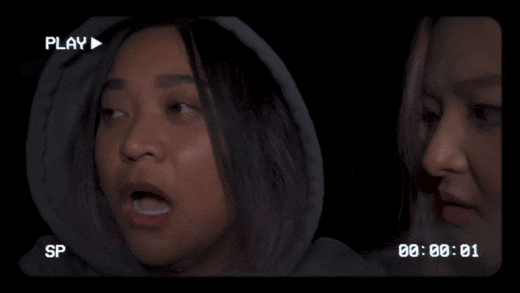Vintage Film Effect 1990S - How to Make

Vintage Film Effect 1990S - How to Make
In the 90s, movie production technology improved a lot. This decade saw horror movies become much more fun and immersive than in the 80s and 50s because they were more psychological. In fact, we can say that the horror movies of the 90s laid the foundation for current horror movies. So, without wasting time, let’s create a 1990s horror movie similar to The Blair Witch Project.
Preparation 
The preparation for this horror film production is relatively self-explanatory if you’ve watched The Blair Witch Project. Simply shoot footage inside a dark room and apply some light to your face. It’s even better if you can shoot the video inside the woods. Just add some drama and a few screaming scenes to evoke emotions.
How to create a 1990s horror film with Filmora :
Free Download For Win 7 or later(64-bit)
Free Download For macOS 10.14 or later
Step1 Add the horror video to the timeline 
Open Wondershare Filmora on your computer, then load the video you want to edit. After adding the video, drag it to the editing timeline, then move it a few keyframes to the right. The idea is to apply some black screen to add drama and fear before the film starts playing.
Step2 Apply color grading 
Next, double-click the horror clip and go to the Color menu. Then, click the Tone arrow before lowering the Saturation to -50%. This will give us a less saturated look popularly used in horror films.

Now click the 3D LUT option and choose a LUT that works for your film. For this horror film project, we’ll select the Dark Film option.
Step3 Add creepiness to the video 
Obviously, you’ll want your horror film to look as creepy as possible. To achieve that, click the Elements tab, then search for the Smokescreen 1 effect. Move the effect to the timeline above the video track before trimming the effect clip to fit with the original horror video.

We’ll now change the size and positioning of the smokescreen effect to match the feature video. To do that, double-click the effect track. You can also reduce the opacity to around 30% to make the smoke more visible.
Step4 Add a retro filming effect 
Now we’ll make the film more believable by adding a retro overlay. Click the Effects tab, then search for Retro Film Overlay 15 before dragging and dropping the effect above all the tracks in the editing timeline.

Summary
That’s it! With these tips and tricks, you can effortlessly create a retro-style 1990s horror film. Follow this tutorial and play around with the movie effects to find what works best for you. Remember, Filmstock is the ultimate resource for video and movie effects. Give it a try 
Step1 Add the horror video to the timeline 
Open Wondershare Filmora on your computer, then load the video you want to edit. After adding the video, drag it to the editing timeline, then move it a few keyframes to the right. The idea is to apply some black screen to add drama and fear before the film starts playing.
Step2 Apply color grading 
Next, double-click the horror clip and go to the Color menu. Then, click the Tone arrow before lowering the Saturation to -50%. This will give us a less saturated look popularly used in horror films.

Now click the 3D LUT option and choose a LUT that works for your film. For this horror film project, we’ll select the Dark Film option.
Step3 Add creepiness to the video 
Obviously, you’ll want your horror film to look as creepy as possible. To achieve that, click the Elements tab, then search for the Smokescreen 1 effect. Move the effect to the timeline above the video track before trimming the effect clip to fit with the original horror video.

We’ll now change the size and positioning of the smokescreen effect to match the feature video. To do that, double-click the effect track. You can also reduce the opacity to around 30% to make the smoke more visible.
Step4 Add a retro filming effect 
Now we’ll make the film more believable by adding a retro overlay. Click the Effects tab, then search for Retro Film Overlay 15 before dragging and dropping the effect above all the tracks in the editing timeline.

Summary
That’s it! With these tips and tricks, you can effortlessly create a retro-style 1990s horror film. Follow this tutorial and play around with the movie effects to find what works best for you. Remember, Filmstock is the ultimate resource for video and movie effects. Give it a try 
Step1 Add the horror video to the timeline 
Open Wondershare Filmora on your computer, then load the video you want to edit. After adding the video, drag it to the editing timeline, then move it a few keyframes to the right. The idea is to apply some black screen to add drama and fear before the film starts playing.
Step2 Apply color grading 
Next, double-click the horror clip and go to the Color menu. Then, click the Tone arrow before lowering the Saturation to -50%. This will give us a less saturated look popularly used in horror films.

Now click the 3D LUT option and choose a LUT that works for your film. For this horror film project, we’ll select the Dark Film option.
Step3 Add creepiness to the video 
Obviously, you’ll want your horror film to look as creepy as possible. To achieve that, click the Elements tab, then search for the Smokescreen 1 effect. Move the effect to the timeline above the video track before trimming the effect clip to fit with the original horror video.

We’ll now change the size and positioning of the smokescreen effect to match the feature video. To do that, double-click the effect track. You can also reduce the opacity to around 30% to make the smoke more visible.
Step4 Add a retro filming effect 
Now we’ll make the film more believable by adding a retro overlay. Click the Effects tab, then search for Retro Film Overlay 15 before dragging and dropping the effect above all the tracks in the editing timeline.

Summary
That’s it! With these tips and tricks, you can effortlessly create a retro-style 1990s horror film. Follow this tutorial and play around with the movie effects to find what works best for you. Remember, Filmstock is the ultimate resource for video and movie effects. Give it a try 
Step1 Add the horror video to the timeline 
Open Wondershare Filmora on your computer, then load the video you want to edit. After adding the video, drag it to the editing timeline, then move it a few keyframes to the right. The idea is to apply some black screen to add drama and fear before the film starts playing.
Step2 Apply color grading 
Next, double-click the horror clip and go to the Color menu. Then, click the Tone arrow before lowering the Saturation to -50%. This will give us a less saturated look popularly used in horror films.

Now click the 3D LUT option and choose a LUT that works for your film. For this horror film project, we’ll select the Dark Film option.
Step3 Add creepiness to the video 
Obviously, you’ll want your horror film to look as creepy as possible. To achieve that, click the Elements tab, then search for the Smokescreen 1 effect. Move the effect to the timeline above the video track before trimming the effect clip to fit with the original horror video.

We’ll now change the size and positioning of the smokescreen effect to match the feature video. To do that, double-click the effect track. You can also reduce the opacity to around 30% to make the smoke more visible.
Step4 Add a retro filming effect 
Now we’ll make the film more believable by adding a retro overlay. Click the Effects tab, then search for Retro Film Overlay 15 before dragging and dropping the effect above all the tracks in the editing timeline.

Summary
That’s it! With these tips and tricks, you can effortlessly create a retro-style 1990s horror film. Follow this tutorial and play around with the movie effects to find what works best for you. Remember, Filmstock is the ultimate resource for video and movie effects. Give it a try!
11 Tips to Make Product Ad Videos
In the list of various video types, let’s check out product ad videos. This type of video gives more details about a product and it is normally used by businesses in promoting their products both new and old to the public. Product ad videos are videos that help to enlighten the public about products and also show them what they will gain in going for such products. These videos are best used for unveiling new products. Product ad videos have been in existence for a very long time.

Some people regard them as business ad videos, advertisement videos or even marketing videos. Not only do product ad videos help your products to stand out among the very many, but it also brings about numerous engagements from your audience by making your products to be found online by both far and near viewers. Product ad video answers every question in the heart of the audience and makes the audience build trust in the products. There are a lot of things to put into consideration while going for product ads videos and they include:
1. Good Quality Video and Picture Coverage
Now, among several things to consider in creating product ad video, is good and quality video or picture coverage which can only be possible when there is correct lighting that can help to get a very clear video or image of those products. This helps attract the attention of the customers. This also makes your products stand out among several products on sale. It also will help in creating quality videos because the quality of the pictures and the videos are not compressed.
2. Concise Videos
Another thing to put into consideration is the concise nature of your video. It must be brief and comprehensive. There should not be a lot of bulky information in the video so as not to make the customers tired and burdened.
3. Correct Colour Combination
This is something that must not be neglected in making product ad videos. The colour combination must be correct and matches very well with both the products and the things written on the products. It is better to work at most with just three colours that complement one another. This will not only attract the customers but will make the customer see how professional you are and will pay anything to get the products.
4. Short Videos
Videos are best with at most one minute depending on the platforms you want to advertise them on. This will make the customers not wait for a long time to understand the video and it will help the client to make the decision quickly without wasting a lot of time. It will help him make the decision quickly. Studies and statistics have it that attention span is only 8.5 seconds so you must try to make proper use of the first few seconds of your video.
5. Product Prize
The goals of a product ads video are to either make the announcement of a new product on sale or to also advertise particular products to sell to make great sales. Therefore, if the product needs to be sold, then the prize should be written down boldly in such a way that the buyer can see the price. The real prize and the promo size can also be written to entice the customers more to buy.
6. Text, The Font Styles, The Font Size And The Font Color
This is another important area that must not be neglected. This is another area in product ads that catches the eyes of the customers. So, the font, the font styles, and font color must go in line with the products, the text on the products and the background color of the products.
7. Aspect Ratio
This is another important thing to consider while making the video for product ads. Each social media platform has its unique aspect ratio. Aspect ratio talks about the ratio of the length and width of a video. Therefore before creating any video for any platform, first look for the aspect ratio of the platform. Facebook has its aspect ratio as also Instagram, TikTok, Facebook story and reels. This will make your video fit into the platform and make the video come out professionally and grandly.
8. Product Ads Software/Applications
Aside from knowing all that has been discussed, it is important to look out for the best software for the job. There is a lot of software that will be of help in creating product ads videos, go for the ones that you can understand and can help you create product ads video. Software like:
- Kinemaster.
- Imovie.
- Quik.
- Adobe Premiere Pro.
- Wondershare Filmora.
- Video ads Maker.
- Video Guru.
- Videolicious.
- AndroVid
- FiLMiC Pro.
- movie.
- Doodly.
- WeVideo.
- Vimeo Create.
- Power Director.
- Canva etc.
9. Good Reviews
Another important thing that makes product ad videos convert and confidence in the heart of the audience is the reviews from customers who have used such products. Therefore, try always to get reviews on the products from buyers. Now, it can come as a note, audio or video of the buyers reviewing the product. Adding these reviews from various buyers will not only draw the attention of viewers but also make them trust the authenticity of the products. So, try to add such reviews to your product ads video.
10. Graphics And Music
This is important also in creating product ad videos. You need nice and eye-catching graphics and music that goes in line with the products. Your music must be good and 100% natural.
11. Call To Action
This is a very important thing that must not be exempted in your product ads videos. Your video must have the ability to call the audience to action. Now after all has been done and the question in the heart of the audience will be, ’How can I get this product?’.The ‘call to action answers this question. So, it must be included. The call to action can be at the beginning of the video, middle of the video and end of the video but it is best placed in the middle and at end of the video.
The above and more are what should be considered and applied if you want a product ads video that can convert very well and yield massive sales.
Conclusion
Product ads video is the order of the day and it is very important as a businessman to leverage the conversions being generated by it to make a profit and to build up engagement for your business, websites etc.
Free Download For Win 7 or later(64-bit)
Free Download For macOS 10.14 or later
Free Download For macOS 10.14 or later
Best Guide for Setting TikTok Countdown Timer
Introduced in 2016, TikTok is an application like YouTube that is widely used to create and post short videos. On this application, billions of users watch and post videos of what they like. Therefore, to create videos without complications, TikTok introduced several features like editing and countdown. One of the most commonly used features, which is specifically designed to create fault-free videos, is a countdown.
However, many people don’t know how to set the TikTok countdown timer. If you are one of them, don’t panic because this article is truly dedicated to countdown videos. You will not only learn to set the timer on TikTok but will also learn about Wondershare Filmora, which can help you add the countdown effect.

Part 1: What are the Benefits of Using Countdown Timer on TikTok
The countdown feature of TikTok is quite an assistive one. With the help of this feature, you can eliminate the risk of mistakes in several ways. If you are new to TikTok and want to know about the benefits of countdown in TikTok, the below-given points will greatly help you:
1. Improved Engagement on Videos
You can make the best videos with a countdown timer because you will know when to initiate actions. Besides this, it also helps escalate the sense of engagement and urgency. Thus, it is a perfect option for maximizing the engagement ratio on your TikTok videos.
2. Escalate Excitement
If you set timers before starting the video, it arises a euphoric sensation in your audience. They will wait excitingly to know what is coming next to this timer. It is highly preferred in revealing and launching videos. So, now with the help of this feature, you can get your audience excited without any issues.
3. Build Suspenseful Environment
When you set the TikTok countdown timer in a video, it interacts with the users effortlessly. They became curious about your video, which led to a suspenseful environment. It helps create such videos, which will make suspense lovers return to your TikTok account repeatedly.
4. Maximize Interaction Ratio
It is widely preferred to create a sense of engagement with the videos. Moreover, you will be attentive to the timing perspective of a TikTok video. Interacting with more viewers is now easier than ever because of this highly intuitive feature of TikTok.
5. Improved Goals
By using countdowns, you can create particular goals. In addition to this, it also helps to target and track performance and goals. Now you can create videos along with focusing on your goals.
Part 2: How to Use Countdown Timer on TikTok
Now that you know the higher functionality of countdowns, you must be looking for ways to set TikTok countdown timers. By following the understated steps, you can do this without any problem:
Step 1: Download and Launch TikTok
To initiate the process, install the TikTok application on your device and launch it. From TikTok’s main interface, click on the “+” icon.
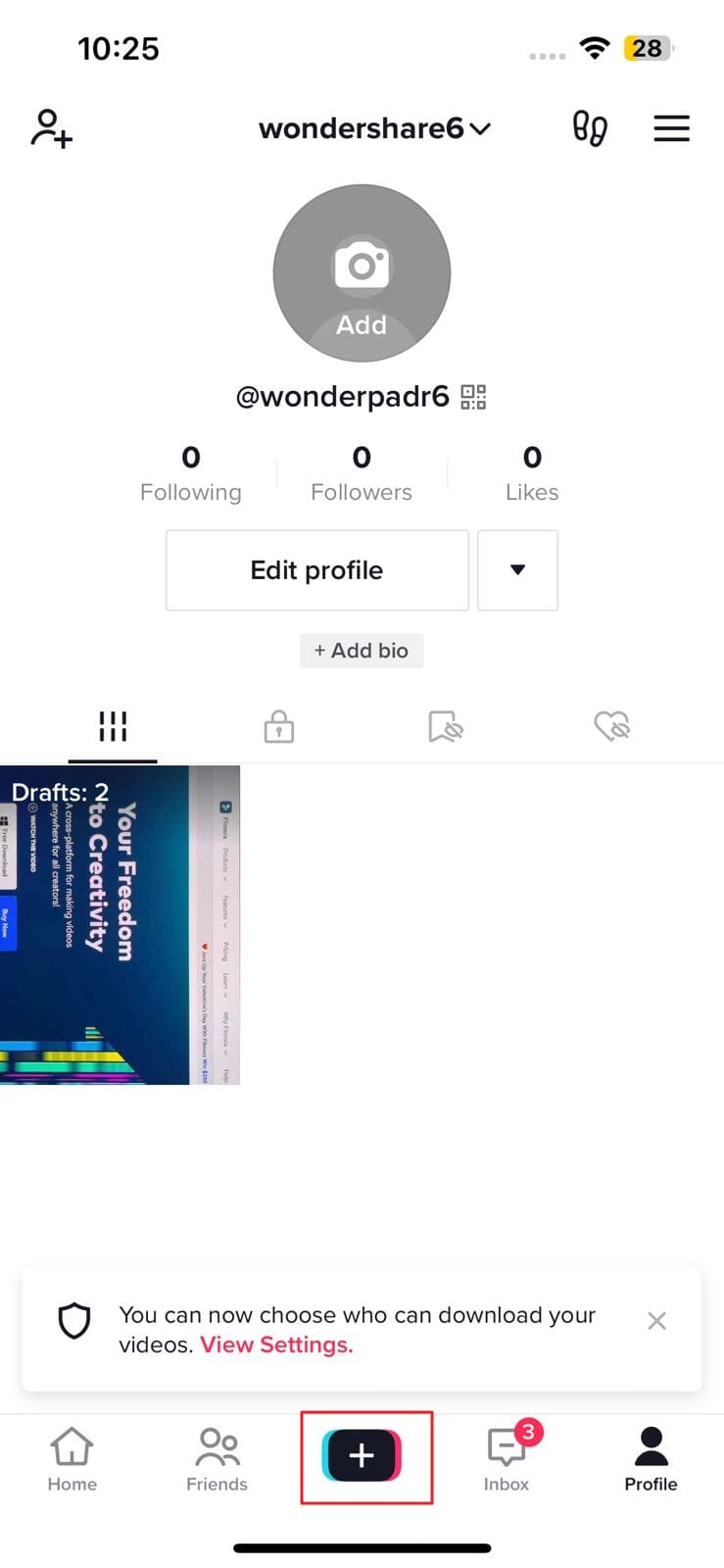
Step 2: Set the Countdown Timer for TikTok
From the recording interface, select the “Timer” icon from the upper right of the screen. By this, you will see two timer options, including 3s and 10s. From here, you can select an option of your choice. Following this, drag the slide across the timer bar to customize the length of the video.

Step 3: Shoot, Edit, and Post Video
Once done with selecting the timer, tap on “Start Countdown.” You can also stop and pause the video while recording. After recording a video, you can personalize it with options like editing, stickers, audio editing, enhance, and more. Then, hit “Next” and add hashtags and captions. Afterward, tap “Post” and get likes and views on your new TikTok video.
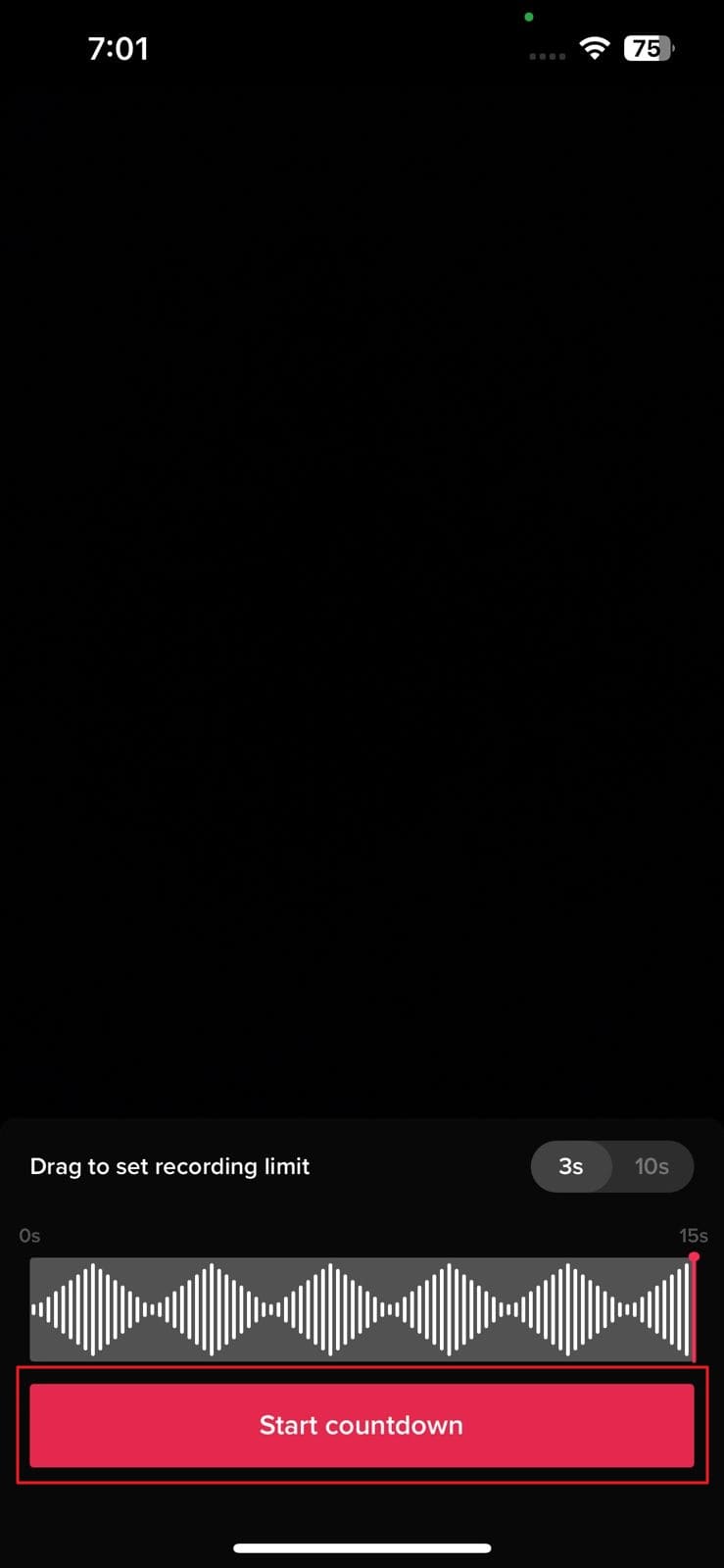
Bonus: How to Make an Impressive Countdown Timer Video?
No doubt that TikTok is a feature-rich application by which you can create videos and set a TikTok countdown timer. However, you know that there is a notable restriction on timer options. Thus, if you want to work with an expanded timer option, consider using an excellent third-party video editor named Wondershare Filmora .
Filmora is a video editor which can be used on both desktop and mobile, so you can use it as per your choice. Moreover, it also helps you add customized timers according to your liking. Not only in the countdown, but you can also use Filmora for several purposes, like editing, adding sound, and more.
download filmora app for ios ](https://app.adjust.com/b0k9hf2%5F4bsu85t ) download filmora app for android ](https://app.adjust.com/b0k9hf2%5F4bsu85t )
Now that you know the higher functionality of this tool, you must be eager to learn more about it. Click here to learn more about this impressive video editor and how to add a countdown timer effect.

Conclusion
On a final note, TikTok videos are the best way to share your talents and likeness with other people. You can create videos more exceptionally by using its countdown feature. Some people think that the part of setting the TikTok countdown timer will take lots of effort, but it’s not true.
By using the steps listed above, you can do this without any hassle. However, a third-party tool named Wondershare Filmora can help you with adding the countdown timer effect. Moreover, this tool can lead to better results and easy timers than TikTok itself.
Now that you know the higher functionality of this tool, you must be eager to learn more about it. Click here to learn more about this impressive video editor and how to add a countdown timer effect.

Conclusion
On a final note, TikTok videos are the best way to share your talents and likeness with other people. You can create videos more exceptionally by using its countdown feature. Some people think that the part of setting the TikTok countdown timer will take lots of effort, but it’s not true.
By using the steps listed above, you can do this without any hassle. However, a third-party tool named Wondershare Filmora can help you with adding the countdown timer effect. Moreover, this tool can lead to better results and easy timers than TikTok itself.
Now that you know the higher functionality of this tool, you must be eager to learn more about it. Click here to learn more about this impressive video editor and how to add a countdown timer effect.

Conclusion
On a final note, TikTok videos are the best way to share your talents and likeness with other people. You can create videos more exceptionally by using its countdown feature. Some people think that the part of setting the TikTok countdown timer will take lots of effort, but it’s not true.
By using the steps listed above, you can do this without any hassle. However, a third-party tool named Wondershare Filmora can help you with adding the countdown timer effect. Moreover, this tool can lead to better results and easy timers than TikTok itself.
Now that you know the higher functionality of this tool, you must be eager to learn more about it. Click here to learn more about this impressive video editor and how to add a countdown timer effect.

Conclusion
On a final note, TikTok videos are the best way to share your talents and likeness with other people. You can create videos more exceptionally by using its countdown feature. Some people think that the part of setting the TikTok countdown timer will take lots of effort, but it’s not true.
By using the steps listed above, you can do this without any hassle. However, a third-party tool named Wondershare Filmora can help you with adding the countdown timer effect. Moreover, this tool can lead to better results and easy timers than TikTok itself.
How to Use Motion Tracking in Video Editing
Motion tracking makes it easier to follow the movement of objects and provide the sensed data to a program for additional processing. Motion tracking involves recording an object’s movements that match a previously stored motion template. This has a wide range of uses, including in robotics, entertainment, sports, the military, and the entertainment industry. Additionally, it is utilized in the creation of video games and films. While motion tracking is frequently referred to as match movement in the film and video game industries, motion tracking is frequently referred to as motion capture in other contexts.
With that said, let’s begin!
Part 1. Learning to Understand Motion Tracking
We need to ask the really crucial question now that we have a fundamental understanding of what it is. What in the world am I going to do with this? In order to do that, let’s quickly review some excellent applications for motion tracking. You could,
Utilize tracking information to stabilize motion
Add text or solids as additional compositional elements
Add 3D elements to 2D footage
Use effects or color gradation methods
Replace the screens on your computer, mobile device, or television
These are just a few examples of how motion tracking might be useful. You need to be able to track motion in compositions of any complexity.
Part 2. What software do you need?
There are numerous options for motion tracking applications. With advantages and downsides, we’ve compiled a list of the finest motion tracking programs. The following are the best video editors for motion tracking in our opinion:
Filmora
Wondershare created Filmora to enable you to fully express your creativity. FilmoraPro is the best option if you want to make some high-level modifications to your video. In addition to the pre-sets offered, it allows you to tweak the effects for a more expertly edited appearance.
![]()
Motion tracking is currently its best feature. You may track a skater as they race across the ice or follow a boat as it travels. Use the motion tracking feature to add drama to your videos. You won’t have to worry about getting lost because FilmoraPro features an amazingly simple UI. Simply click on the person or object you wish to track and choose Motion Track from the Effects menu.
Free Download For Win 7 or later(64-bit)
Free Download For macOS 10.14 or later
Blender
Open-source and cost-free motion tracking software is called Blender. It’s an excellent 3D creating tool. Modeling, rigging, animation, simulation, rendering, compositing, video editing, 2D animation, and of course motion tracking is all supported.

Kdenlive
A motion tracker was recently added to Kdenlive, an open source and free video editing tool, under its Effects section. This program analyzes an object’s tracking information and automatically generates a map of the object’s motion. Following that, you can align a title, an image, an icon, and any other 2D elements to the moving object using this track. Motion Tracker’s regularly updated algorithms are one of its key characteristics, which leads to a higher tracking success rate and faster tracking speed.

HitFilm Express
The free edition of HitFilm Express is a wonderful place to start if you’re learning the fundamentals of 2D motion tracking. To get superior tracking results, it offers two motion tracking types: Single Point for tracking simply position and Double Points for tracking position, scale, or rotation of an object. You can either steady the video with the tracking data or change the point with a CG object.

Its optical flow tracking technique is outstanding. It successfully tracks a moving item that changes into multiple shapes or is veiled for a few frames by figuring out the brightness flow of the moving object. Beginners can therefore save a great deal of time and effort when designing settings to deal with complex frames.
VEGAS Pro
In VEGAS Pro 18 and later, auto motion tracking is a freshly upgraded function. Despite its late birth, it included the Mocha masking and planar tracking technology, winner of an Academy Award. It enables you to accurately attach images and messages and even adjust for shifting perspective. You can hide faces, license information, and any private objects using this capability.

Adobe Premiere Pro
Because of its superior editing capabilities, Premiere Pro seems to be a requirement for anyone learning video editing. Premiere Pro, however, has a limited number of presets and automatic tools in order to provide consumers the most control.

When masking and blurring a face, motion tracking only works with the auto option. If not, you will need to enter and alter multiple keyframes to add text or resize the video, or you will need to install an extension to convert the mask’s tracks to any transformed parts.
PowerDirector
Due to its simplicity of use, PowerDirector is unquestionably among the greatest motion tracking programs currently available. It accomplishes complex effects without having an advanced learning curve, in contrast to other video editing tools. As demonstrated in the introductory video up top, a simple interface may be used to easily track and manage one or more motion-tracked items.

With this program, creating a simple motion track may be done in only three easy steps. This editor is for you if you want to finish the job swiftly and painlessly and are new to intermediate video editing.
Part 3. Differences between camera tracking and motion tracking?
Making the audience forget that there is a camera in the room is one of the primary goals of filmmaking. To engage the audience, tracking shots like camera tracking and motion tracking are helpful. Tracking shots provide filmmakers the chance to immerse their audience more deeply in the storyline of their characters. I discovered that there is some ambiguity around how motion tracking and camera tracking differ from one another. I’ll explain where the confusion might have originated and give you examples of how to use both strategies.
What distinguishes motion tracking from camera tracking? Their differences are due to how they view the course of action. From a camera’s perspective, motion tracking monitors an object’s movement. The scenario is more immersive thanks to camera tracking, which detects the movement of the camera and presents it as though you are in a virtual or augmented reality environment.
We’ll examine tracking’s development in the movie and its significance to the business. What it is and how it affects the cinematography industry. Along with the many software used for both motion tracking and camera tracking, we’ll also look at some of the popular applications for both.
Motion tracking
Motion tracking is similar to a car pursuit on the highway in an action movie. Let’s use a SimCity environment as another illustration: your Sim’s movement is monitored against the steady scene of your home. The frame is set on your Sim, regardless of what your Sim does.
Camera tracking
When the camera must move and the object being “tracked” must remain stationary, camera tracking might be utilized instead of motion tracking. Information from a recorded live shot taken with a live camera is used for camera tracking. Then, using this data, a parallel virtual camera is projected in a three-dimensional composition frame. fresh 3D pieces are added while scenes are recreated.
On the Internet of Vehicles, motion tracking will be crucial. IoV will project the motion of your vehicle along the 2D path. Then, utilizing the information about your surroundings, you are informed of any potential roadblocks.
The same basic idea underlies motion tracking and stabilization. Both follow a moving target. When stabilizing, you choose the location where you wish to remain concentrated and centered despite movement. You track the object you wish to concentrate on while moving when you use motion tracking.
Sports videos frequently use basketball and football and use motion tracking. wherein the player is surrounded by a circle as he circles the court or the field for basketball.
Conclusion
In video editing, techniques like motion tracking and camera tracking are frequently employed. Even though they are frequently compared, both employ various vantage angles to depict motion. By following the moving object’s movement throughout the frame, motion tracking maintains the moving object in focus. A post-production technique called camera tracking uses data from a pre-shot movie to project a parallel virtual camera that displays a 3D perspective. If motion tracking and camera tracking have anything in common, it’s the way they draw the viewer into the tale and make them feel like a part of it. This gives your audience a sense of immersion in the story and enables your movie to linger in their minds emotionally and visually long after the credits have rolled.
Part 1. Learning to Understand Motion Tracking
We need to ask the really crucial question now that we have a fundamental understanding of what it is. What in the world am I going to do with this? In order to do that, let’s quickly review some excellent applications for motion tracking. You could,
Utilize tracking information to stabilize motion
Add text or solids as additional compositional elements
Add 3D elements to 2D footage
Use effects or color gradation methods
Replace the screens on your computer, mobile device, or television
These are just a few examples of how motion tracking might be useful. You need to be able to track motion in compositions of any complexity.
Part 2. What software do you need?
There are numerous options for motion tracking applications. With advantages and downsides, we’ve compiled a list of the finest motion tracking programs. The following are the best video editors for motion tracking in our opinion:
Filmora
Wondershare created Filmora to enable you to fully express your creativity. FilmoraPro is the best option if you want to make some high-level modifications to your video. In addition to the pre-sets offered, it allows you to tweak the effects for a more expertly edited appearance.
![]()
Motion tracking is currently its best feature. You may track a skater as they race across the ice or follow a boat as it travels. Use the motion tracking feature to add drama to your videos. You won’t have to worry about getting lost because FilmoraPro features an amazingly simple UI. Simply click on the person or object you wish to track and choose Motion Track from the Effects menu.
Free Download For Win 7 or later(64-bit)
Free Download For macOS 10.14 or later
Blender
Open-source and cost-free motion tracking software is called Blender. It’s an excellent 3D creating tool. Modeling, rigging, animation, simulation, rendering, compositing, video editing, 2D animation, and of course motion tracking is all supported.

Kdenlive
A motion tracker was recently added to Kdenlive, an open source and free video editing tool, under its Effects section. This program analyzes an object’s tracking information and automatically generates a map of the object’s motion. Following that, you can align a title, an image, an icon, and any other 2D elements to the moving object using this track. Motion Tracker’s regularly updated algorithms are one of its key characteristics, which leads to a higher tracking success rate and faster tracking speed.

HitFilm Express
The free edition of HitFilm Express is a wonderful place to start if you’re learning the fundamentals of 2D motion tracking. To get superior tracking results, it offers two motion tracking types: Single Point for tracking simply position and Double Points for tracking position, scale, or rotation of an object. You can either steady the video with the tracking data or change the point with a CG object.

Its optical flow tracking technique is outstanding. It successfully tracks a moving item that changes into multiple shapes or is veiled for a few frames by figuring out the brightness flow of the moving object. Beginners can therefore save a great deal of time and effort when designing settings to deal with complex frames.
VEGAS Pro
In VEGAS Pro 18 and later, auto motion tracking is a freshly upgraded function. Despite its late birth, it included the Mocha masking and planar tracking technology, winner of an Academy Award. It enables you to accurately attach images and messages and even adjust for shifting perspective. You can hide faces, license information, and any private objects using this capability.

Adobe Premiere Pro
Because of its superior editing capabilities, Premiere Pro seems to be a requirement for anyone learning video editing. Premiere Pro, however, has a limited number of presets and automatic tools in order to provide consumers the most control.

When masking and blurring a face, motion tracking only works with the auto option. If not, you will need to enter and alter multiple keyframes to add text or resize the video, or you will need to install an extension to convert the mask’s tracks to any transformed parts.
PowerDirector
Due to its simplicity of use, PowerDirector is unquestionably among the greatest motion tracking programs currently available. It accomplishes complex effects without having an advanced learning curve, in contrast to other video editing tools. As demonstrated in the introductory video up top, a simple interface may be used to easily track and manage one or more motion-tracked items.

With this program, creating a simple motion track may be done in only three easy steps. This editor is for you if you want to finish the job swiftly and painlessly and are new to intermediate video editing.
Part 3. Differences between camera tracking and motion tracking?
Making the audience forget that there is a camera in the room is one of the primary goals of filmmaking. To engage the audience, tracking shots like camera tracking and motion tracking are helpful. Tracking shots provide filmmakers the chance to immerse their audience more deeply in the storyline of their characters. I discovered that there is some ambiguity around how motion tracking and camera tracking differ from one another. I’ll explain where the confusion might have originated and give you examples of how to use both strategies.
What distinguishes motion tracking from camera tracking? Their differences are due to how they view the course of action. From a camera’s perspective, motion tracking monitors an object’s movement. The scenario is more immersive thanks to camera tracking, which detects the movement of the camera and presents it as though you are in a virtual or augmented reality environment.
We’ll examine tracking’s development in the movie and its significance to the business. What it is and how it affects the cinematography industry. Along with the many software used for both motion tracking and camera tracking, we’ll also look at some of the popular applications for both.
Motion tracking
Motion tracking is similar to a car pursuit on the highway in an action movie. Let’s use a SimCity environment as another illustration: your Sim’s movement is monitored against the steady scene of your home. The frame is set on your Sim, regardless of what your Sim does.
Camera tracking
When the camera must move and the object being “tracked” must remain stationary, camera tracking might be utilized instead of motion tracking. Information from a recorded live shot taken with a live camera is used for camera tracking. Then, using this data, a parallel virtual camera is projected in a three-dimensional composition frame. fresh 3D pieces are added while scenes are recreated.
On the Internet of Vehicles, motion tracking will be crucial. IoV will project the motion of your vehicle along the 2D path. Then, utilizing the information about your surroundings, you are informed of any potential roadblocks.
The same basic idea underlies motion tracking and stabilization. Both follow a moving target. When stabilizing, you choose the location where you wish to remain concentrated and centered despite movement. You track the object you wish to concentrate on while moving when you use motion tracking.
Sports videos frequently use basketball and football and use motion tracking. wherein the player is surrounded by a circle as he circles the court or the field for basketball.
Conclusion
In video editing, techniques like motion tracking and camera tracking are frequently employed. Even though they are frequently compared, both employ various vantage angles to depict motion. By following the moving object’s movement throughout the frame, motion tracking maintains the moving object in focus. A post-production technique called camera tracking uses data from a pre-shot movie to project a parallel virtual camera that displays a 3D perspective. If motion tracking and camera tracking have anything in common, it’s the way they draw the viewer into the tale and make them feel like a part of it. This gives your audience a sense of immersion in the story and enables your movie to linger in their minds emotionally and visually long after the credits have rolled.
Also read:
- [New] 2024 Approved Expert Tips for Mac Users Audacity's Audio Recording Features
- [New] 2024 Approved Mac Gaming Recording Roblox Adventures
- [Updated] 5 Key Steps to Transforming Videos Into Cash on Vimeo for 2024
- 2024 Approved Apex Creators Video Giants in the Making
- 2024 Approved This Is a Recommendation About Bandicut. If You Are Confused, Please Check It Out
- Create a Stunning Light Sweep Effect in Filmora. Use Simple and Easy Steps to Export a High-Quality Video that Will Impress Even Pro Video Editors for 2024
- Enhancing Learning with ChatGPT: Five Essential Techniques for Students in the Classroom
- How to Do Masking in After Effects Alternative Provided for 2024
- In 2024, Best Guide for Setting TikTok Countdown Timer
- New Free Ways to Download Mobile Phone Green Screen Videos and Pictures No Copyright
- Resolve Frame Rate Problems in 'V' For PC Players – Expert Advice
- Text in Motion The Best Tracking and Animation Tools for 2024
- What is the best Pokemon for pokemon pvp ranking On Oppo Reno 11 Pro 5G? | Dr.fone
- Title: Vintage Film Effect 1990S - How to Make
- Author: Chloe
- Created at : 2024-09-25 20:27:04
- Updated at : 2024-10-03 03:03:50
- Link: https://ai-editing-video.techidaily.com/vintage-film-effect-1990s-how-to-make/
- License: This work is licensed under CC BY-NC-SA 4.0.