:max_bytes(150000):strip_icc():format(webp)/GettyImages-944229088-5bd1f61e46e0fb0026fdf2f0.jpg)
Want to Add Motion Effects to Your Texts in Your Video? Learn the Simple Steps to Create Motion Text Effects in Popular Video Editors

Want to Add Motion Effects to Your Texts in Your Video? Learn the Simple Steps to Create Motion Text Effects in Popular Video Editors
When you think about text effects, you generally refer to the amazing static text styles that will make any text look stunning. But when you talk about any text or title in a video, static text effects do not draw a scratch in the minds of the beholders. You have to get your text in motion and that is where text animations come into the scene.
Motion text effects refer to the text being in motion so that it can go well with any video in the background as well as look visually appealing. Creating text motion graphics is easy these days if you have the right video editor. There are amazing motion text animation templates available that you can apply to the texts and titles in your video and amaze your viewers. We will illustrate the simple steps to create motion text graphics in popular video editors.
Part 1. Create Motion Text Effect with Filmora
Wondershare Filmora is undoubtedly the easiest video editor to create amazing motion text effects thanks to its intuitive user interface. There are different categories of motion text effects available to suit your requirements perfectly as per your video projects. Filmora has the latest collection of text effects that you can use in your video and outshine your competitors.
Apart from text animations, you get different elements to enhance your text effects. You can have animated backgrounds and you can customize the animation in your text minutely to get the desired result. Filmora is available for both Windows and Mac users and you can try out its free trial before purchasing the license. Here are the steps to create Alight Motion text effect using Filmora.
Free Download For Win 7 or later(64-bit)
Free Download For macOS 10.14 or later
Step1 Download and install Wondershare Filmora on your computer. Click on New Project on the welcome screen. You can drag and drop your video clip for the background on Project Media folder.

Step2 Drop the video clip onto timeline. If you do not have any background video, you can select background from Stock Media> pexels/Pixabay> Video and drop animated background onto the timeline.

Step3 Go to Titles and search for “animation” and you will get all the motion text effect and animation templates. Select any one of them and drop onto the timeline above the background layer.

Step4 Double-click on the text layer to type in your desired text. Reposition the text layer on the timeline and on the video from Viewer.

Part 2. Use Premiere Pro to Make Motion Text
Adobe Premiere Pro is one of the most preferred video editors among professionals. Even though Premiere Pro does not come with a vast set of motion text effects, you can download them online and import them to use for the texts in your video. Here are the steps to create text motion graphics on Premiere Pro.
Step1 Go to Graphics> Essential Graphics and select a motion text effect template as per your preference. Drag and drop it into your timeline above your video or background clip.

Step2 Double-click on the text to edit the words and type in your text. Go to Essential Graphics panel to customize the text effect parameters as per your requirements.

Step3 If you want to edit the animation, select the text layer and go to Effects Control panel. Open up Keyframe box by dragging it to the right. Adjust the keyframe as per your animation requirements.

Bring the keyframes closer or spread them apart to speed up or slow down. Tweak parameters like? Velocity Controls under different text properties to edit the animation effectively.
Part 3. How to Make Motion Text in After Effects
After Effects is the most popular video editor when it comes to motion text effects. This is because there are different categories of motion text animation templates and presets available like Filmora. Even though the user interface is slightly complicated like Premiere Pro, most professionals use the tool for video editing and adding text effects. Here are the steps to add motion text effect Alight Motion like using After Effects.
Step1 From Tool panel, click on Type tool and click on Composition panel to type in your text. From Characters and Paragraph section, adjust the text styles and textures.

Step2 Go to Effects and Presets panel, go through and search for the desired motion text effect preset. Drag and drop the selected preset on the text layer directly.

Step3 From Current Time Indicator, slide the keyframes to adjust the animation. Click on the text layer to expand it and adjust different parameters to get the desired text animation.

Part 4. Best Motion Effects Ideas to Try
There are several text motions effects available that make your text look stunning and grab the attention of the viewers instantly. If you are confused which text motion effects you should try out, there are some of the best text motion effects you can try out on After Effects and Filmora.
Data Stream – You get the motion effect on After Effects where the characters come on the screen in a scrambled fashion. Thereafter, the characters organize them to form meaning words and sentences. Then the words disperse in a scrambled fashion before the next words and sentences follow the same pattern.
Abstract Motion Intro – You can get the motion effect on Filmora where there are multiple animations are put together in one effect. There are 3d effect, slide in motion as well as zoom in effect to display the desired texts and titles colourfully.
Random Spike Tumble – This is another motion effect on After Effects where the characters appear on the screen with spike in size along with blur effect and flipping animation. Finally, they settle on the screen and the meaning word or sentence appears perfectly. The effect helps to hold the attention of the viewers throughout.
Comic and Life Effect – You get this motion effect on Filmora where the large texts are shown and they have a comical typography. The words keep on zooming in and out to add to the comical factor.
Corporate Title Effect – This comes as a pack on After Effects whereby you get amazing text motion effects that you mostly see in professional videos. Starting from oblique stripe and emerge effect to slide in and out with modern touches and objects, you get stunning text motion to enhance your video content.?
The Bottom Line
If there are texts and titles in your video, you have to use motion text effect to make your video content interesting. We have illustrated the simple steps to create and edit motion text effects. We recommend Wondershare Filmora as the best video editor for creating motion text effects as the user interface is intuitive and there are unlimited motion text effects to choose from.
Free Download For macOS 10.14 or later
Step1 Download and install Wondershare Filmora on your computer. Click on New Project on the welcome screen. You can drag and drop your video clip for the background on Project Media folder.

Step2 Drop the video clip onto timeline. If you do not have any background video, you can select background from Stock Media> pexels/Pixabay> Video and drop animated background onto the timeline.

Step3 Go to Titles and search for “animation” and you will get all the motion text effect and animation templates. Select any one of them and drop onto the timeline above the background layer.

Step4 Double-click on the text layer to type in your desired text. Reposition the text layer on the timeline and on the video from Viewer.

Part 2. Use Premiere Pro to Make Motion Text
Adobe Premiere Pro is one of the most preferred video editors among professionals. Even though Premiere Pro does not come with a vast set of motion text effects, you can download them online and import them to use for the texts in your video. Here are the steps to create text motion graphics on Premiere Pro.
Step1 Go to Graphics> Essential Graphics and select a motion text effect template as per your preference. Drag and drop it into your timeline above your video or background clip.

Step2 Double-click on the text to edit the words and type in your text. Go to Essential Graphics panel to customize the text effect parameters as per your requirements.

Step3 If you want to edit the animation, select the text layer and go to Effects Control panel. Open up Keyframe box by dragging it to the right. Adjust the keyframe as per your animation requirements.

Bring the keyframes closer or spread them apart to speed up or slow down. Tweak parameters like? Velocity Controls under different text properties to edit the animation effectively.
Part 3. How to Make Motion Text in After Effects
After Effects is the most popular video editor when it comes to motion text effects. This is because there are different categories of motion text animation templates and presets available like Filmora. Even though the user interface is slightly complicated like Premiere Pro, most professionals use the tool for video editing and adding text effects. Here are the steps to add motion text effect Alight Motion like using After Effects.
Step1 From Tool panel, click on Type tool and click on Composition panel to type in your text. From Characters and Paragraph section, adjust the text styles and textures.

Step2 Go to Effects and Presets panel, go through and search for the desired motion text effect preset. Drag and drop the selected preset on the text layer directly.

Step3 From Current Time Indicator, slide the keyframes to adjust the animation. Click on the text layer to expand it and adjust different parameters to get the desired text animation.

Part 4. Best Motion Effects Ideas to Try
There are several text motions effects available that make your text look stunning and grab the attention of the viewers instantly. If you are confused which text motion effects you should try out, there are some of the best text motion effects you can try out on After Effects and Filmora.
Data Stream – You get the motion effect on After Effects where the characters come on the screen in a scrambled fashion. Thereafter, the characters organize them to form meaning words and sentences. Then the words disperse in a scrambled fashion before the next words and sentences follow the same pattern.
Abstract Motion Intro – You can get the motion effect on Filmora where there are multiple animations are put together in one effect. There are 3d effect, slide in motion as well as zoom in effect to display the desired texts and titles colourfully.
Random Spike Tumble – This is another motion effect on After Effects where the characters appear on the screen with spike in size along with blur effect and flipping animation. Finally, they settle on the screen and the meaning word or sentence appears perfectly. The effect helps to hold the attention of the viewers throughout.
Comic and Life Effect – You get this motion effect on Filmora where the large texts are shown and they have a comical typography. The words keep on zooming in and out to add to the comical factor.
Corporate Title Effect – This comes as a pack on After Effects whereby you get amazing text motion effects that you mostly see in professional videos. Starting from oblique stripe and emerge effect to slide in and out with modern touches and objects, you get stunning text motion to enhance your video content.?
The Bottom Line
If there are texts and titles in your video, you have to use motion text effect to make your video content interesting. We have illustrated the simple steps to create and edit motion text effects. We recommend Wondershare Filmora as the best video editor for creating motion text effects as the user interface is intuitive and there are unlimited motion text effects to choose from.
What’re the Best Alternatives to Pexels?
Sites like Pexels provide you with royalty-free images to include in your messages to further their impact. Although Pexels is a great resource for royalty-free photos and animations, it is not without its limitations. Here is a list of Pexels alternatives for you to consider when creating content. It includes reasons why the sites are suitable alternatives and brief guides on how to get started on them.
Part1: What are the best alternatives to Pexels?
There are several factors to consider when selecting a suitable image resource for your messaging. For example, you may consider a site favorable to another because of its intuitive user interface, or you may consider another because it has no pesky advertisements. Taking this into consideration, here is a list of the three best Pexels alternatives worth checking out for your next project.
No.1 Unsplash
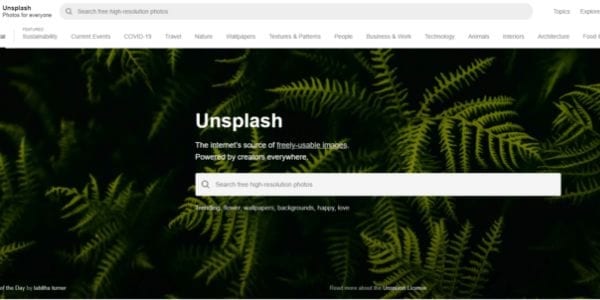
Unsplash is a stock photo-sharing website run by Getty Images. According to recent reports, the site hosts over 265,000 photographers contributing to a library of over 3.5 million photos. Initially, all photos were under a creative commons license zero, meaning you could distribute the photos without restriction. However, following lobbying from some creators, all photos are now under the Unsplash license.
This means you can still copy, modify, share, and download images for free. However, under the new licensing terms, you cannot use unedited copies of the images for commercial purposes such as T-Shirt printing or branding and using the photos on a similar or competing service.
Most Unsplash users praise it for the following features:
- The library contains tons of high-resolution photos.
- You can access the site through your web browser or the app available on Android and iOS devices.
- There are no download limits to the photos, and everything is free.
- Unsplash is a plugin for various content editing software such as Filmora 11, Adobe XD, and Figma.
Despite all the positives, here are a few improvements to make Unsplash even better.
- The website lacks a free HD video library, which would be a great addition for aspiring content creators.
- In addition, the search algorithm is not as accurate, and you may struggle to find suitable images for your subject matter.
No.2 Shutterstock
Another Pexels alternative to consider is Shutterstock. It is an online resource where individuals and businesses can access high-quality, licensed photos, videos, illustrations, vectors, and music for their content creation.
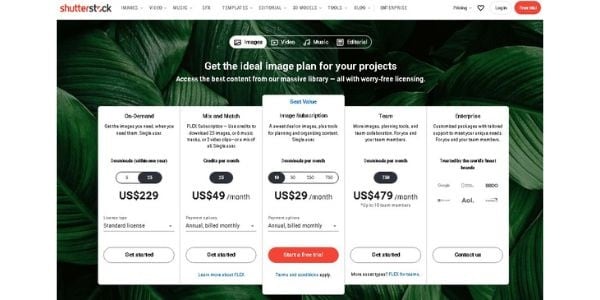
Unlike Unsplash above, you need to create an account to access Shutterstock services. In addition, the website offers different pricing models for each user, depending on your unique requirements. For example, you can subscribe to an image-only subscription that allows you ten image downloads monthly for $29. Alternatively, you can purchase the Mix and Match subscription that offers you 25 credits monthly to download different media from the site.
Currently, the website boasts a collection of over 200 million royalty-free images and over 10 million video clips. In addition, the company also offers a percentage-based compensation model to contributors, with first-timers earning up to 15% of content sales. Furthermore, the site continues to populate its library through the acquisition of different companies in a similar space. Some of its notable acquisitions include Turbosquid, Bigstock, Rex Features, and BEImages.
No.3 Filmstock [Editor’s Choices]
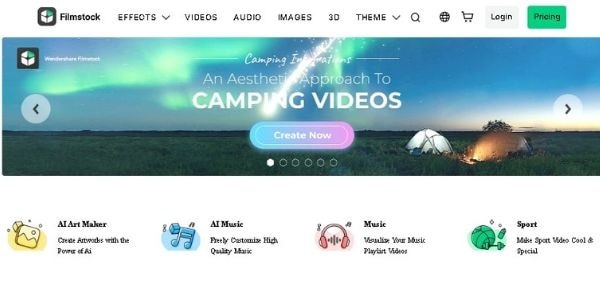
Filmstock is an online library of different editing resources for filmmakers. Some of the resources you can obtain are effects, elements, titles, and audio. In addition, Filmstock is the most recent version of the formerly known Filmora Effects Store. Regardless of the close association with Filmora Video Editing Software, you can still use these resources in your creations on other programs.
Filmstock currently offers its services in three categories. They are:
- A Free package that allows you unlimited downloads of media effects and resources under a royalty-free license. However, any resource you download from the site comes with a Filmora tag.
- The Standard subscription will cost you $9.99 per month and includes free technical support as an additional feature to those available in the free package.
- Finally, the Premium subscription gives you access to the premium library that contains an exclusive selection of the contributors’ commercial work. The package will cost you $32.99 monthly and also includes all the features in the previous subscription models.
Kindly note that you must register for a Filmstock or Wondershare account to use the service. In addition, you will need to purchase a separate license to use the service with Filmora Video Editing software.
No.4 Getty Images
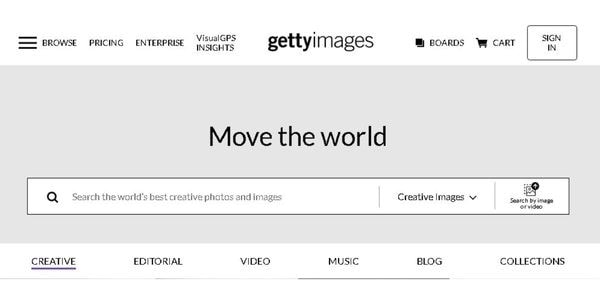
Getty Images is an online supplier of media resources for media, creative, and corporate clients. It boasts a resource library of over 477 million entries. Access to the site requires you to create a user account. In addition, some of the prints you will find on the site will require you to make a purchase, depending on the size and quality.
No.5 iStock
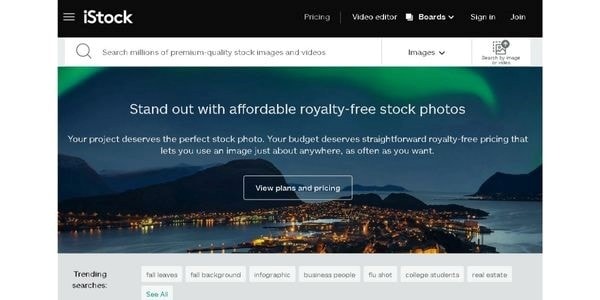
iStock is an online library of creative resources, including music, videos, illustrations, and images. In addition, the site offers access to its exclusive stock-image library through different subscription models. Some of the platforms appealing features include the following:
- An AI-powered search engine that provides more accurate results than Pexels.
- Preset templates for easier creation of videos and social media posts.
No.6 Flickr

Flickr is another alternative to Pexels worth considering. This is because it offers you free and paid access to one of the internet’s largest creative libraries. In addition, you can select from several licenses, including creative commons and U.S. Government works licenses for your assets, something other similar sites lack in their offering.
No.7 Pixabay
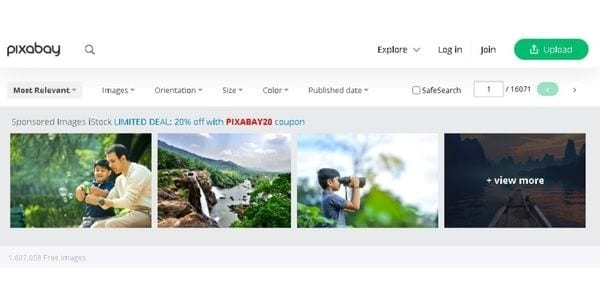
Pixabay gives you access to over 1 million creative assets in different categories, including videos, music, and sound effects. In addition, the site offers its content under the creative commons zero licenses, meaning you can use all stock photos without fear of backlash. Although the site’s search function requires work on its accuracy, the numerous categories make it easier to pinpoint your desired image.
No.8 Adobe Stock
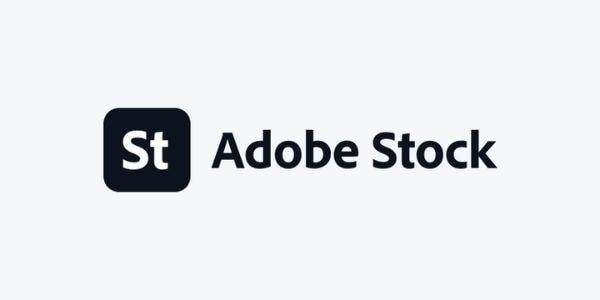
Another site like Pexels is Adobe Stock, where you can access millions of creative assets for your content. Depending on your licensing options, the site offers free and paid access to its services. For example, you can increase your creativity by subscribing to the different Adobe design assets, including Adobe Stock Vector and Adobe Stock Illustrations.
No.9 Vista Create
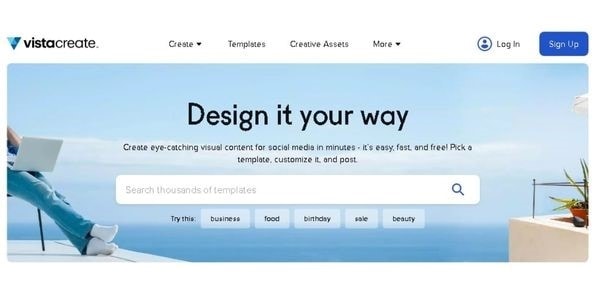
Vista Create is an online free photo and image website like Pexels that also includes design tools to alter the images to your liking. In addition, you have plenty of templates to suit different platform requirements, including social media sites such as Facebook and Instagram. Furthermore, Vista Creare also boasts a wide collection of vectors, which you can customize in three easy steps.
No.10 LibreStock
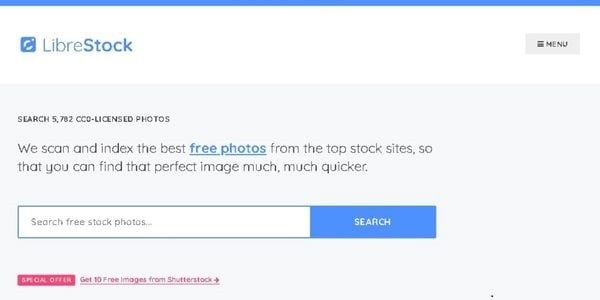
Unlike the ones above, LIbreStock is an aggregator site that combines stock photo databases in a single platform. As such, it is arguably the largest provider of royalty-free images on the web. In addition, it automatically filters out poor-quality images, guaranteeing you excellence each time.
Most LibreStock users name the website’s search function as its best feature. This is because it also utilizes search tags when scanning through different databases. As such, you can easily find unique stock photos for your creation, regardless of how outrageous the search tag is. Finally, LibreStock provides its content under the creative commons zero licenses, meaning you can use the assets for personal and commercial work.
No.11 StockSnap
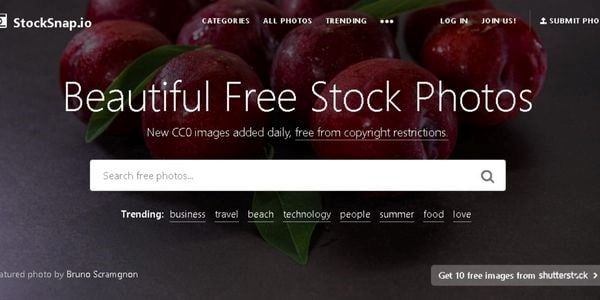
StockSnap operates similarly to Pexels, as it also offers a variety of free stock photos and images. However, a few tweaks to how you receive these creative assets make it slightly better. For example, StockSnap allows you to download ten free images from Shutterstock if what you need is unavailable in their library.
In addition, the platform also displays the most recent additions to their library in the top search results. As such, you are guaranteed to receive unique pictures without significant overuse.
Part2: FAQs
What is better than Pexels?
From the above information, Unsplash ranks as the best alternative to Pexels. This is because of its user-friendly interface, availability across web-based and smartphones, and compatibility with different video editing software such as Adobe XD and Filmora . As such, its versatility allows you to always create on the go.
Can I use Pexels on YouTube?
Yes, you can use Pexels on YouTube, provided you apply the creative assets to your material. In addition, you will need to make alterations to Pexels images and videos before using them to avoid violating your license agreement.
Free Download For Win 7 or later(64-bit)
Free Download For macOS 10.14 or later
Free Download For macOS 10.14 or later
Top 10 Free Spanish Text To Speech Converter Software [Windows, Mac
Best Text To Speech Converter and Video Editor
Filmora’s Text to Speech (TTS) function allows you to convert your text files to voiceover and bring more elements to enrich your video.
Free Download Free Download Free Download Learn More >

Here is a collection of the 10 best Text to Speech Converter Software that are free to use and support the Spanish language. This list is comprised of the best-chosen softwares that offer overall greater value than the rest of the other free softwares. Some of these softwares have support for Windows, Mac, or mobile devices while some can be used online on any device via a browser.
If you’re looking for the best free Spanish Text to Speech converter software, then we believe that this article will put an end to your search. Rather than selecting any free software with just the capability of Text-to-Speech conversion, we have selected some really great ones that have their own set of amazing features and can be used for particular purposes. Some software in this list might be best for trying different AI voices, some might be best for basic general use while some might be best for a professional experience. Anyway, we have got you covered in almost every aspect with these awesome softwares.
Following is the list of best free Spanish TTS softwares that includes completely free softwares as well as the ones with the free plan:
1. NaturalReader

Supported systems: Supports Windows, iPhone, Android, and online (also available as a chrome extension)
Basic intro: NaturalReader is a powerful multi-purpose Text to Speech converter software that can be used for any purpose. You can use it for your own personal use, for reading & learning purposes, and for commercial purposes as well. It does more than just convert simple text into audio. With it, you can listen to online content on the browser or listen to the text in documents like PDFs, ebooks, etc. It is one of the best and most popular text-to-speech converter software available today that can help you generate high-quality realistic human voices with the help of AI. NaturalReader is full of features and functionalities that not most of the other TTS software has and that is what makes it one of the best free Text to Speech converter software.
NaturalReader is available online and also as installable software and chrome extensions. It also has various pricing plans but below are the features of the free version of NaturalReader:
Features:
- Specifically designed as a reading aid to help dyslexic readers with different viewing settings.
- Advanced editor to change the speed and volume of the audio along with options for dark mode, hotkeys, etc.
- Allows up to 20 minutes per day with Premium voices.
- It offers 100+ natural-sounding voices available in 16 different languages including Spanish to try.
- It includes a Pronunciation editor for additional adjustments.
- Can also read or convert the scanned documents or images into audios with its OCR functionality.
Price: NaturalReader has three simple pricing plans including the free plan:
- Free ($0/month):
20 minutes per day with premium voices, Unlimited use with free voices, Pronunciation editor
- Premium ($9.99/month):
Unlimited use with premium voices, OCR functionality, MP3 conversion, Chrome extension with unlimited premium voices
- Plus ($19/month):
100+ Premium and Plus voices, Chrome extension with 100+ Premium and Plus voices, all the previous features
Cons:
- You can try premium voices but does not allow downloading them.
- Free version not suitable for commercial purposes.
2. Texttospeech.io

Supported systems: It is a cloud-based platform, therefore can be used online on Windows, Mac, Android, and iPhone.
Basic intro: Texttospeech.io is one of the simplest and best free online Text To Speech converters that anybody can use with ease. With many natural voices across different languages including Spanish, it can help you create natural-sounding audios from the text in real-time. It is one of the completely free Text to Speech converter software and claims that it will always be free in the future. It has a very straightforward interface without any heavy graphics and includes quite a lot of features for something that’s absolutely free. Along with Text to Speech conversion, it also provides other tools like PDF speaker, Image speaker, Text to MP3, RSS Reader, etc. for free. And you get even more features when you register an account for free.
Texttospeech.io is an absolutely free Text to Speech converter software that uses advertisements and donations to maintain itself. Following are the features of this wonderful TTS software:
Features:
- Has a huge library of voices across many languages.
- Not only a Text to Speech converter but also a PDF speaker, Image speaker, etc.
- It reads aloud ebooks, pdfs, or any text files you upload.
- It has a simple and straightforward interface for easy use.
- Absolutely free website that runs with the help of donations and advertisements.
- Advanced options to change the rate, pitch, speed, and volume of the voice.
- No login is required to use, but additional features available for free when you register an account.
- Also has the option to download the converted audio as mp3.
Price: Texttospeech.io is absolutely free without any pricing plans. However, it accepts donations and runs advertisements on the site to keep itself running.
Cons:
- Has advertisements on the website.
- May not be the best option for commercial purposes
3. TTSReader

Supported systems: Supports iOS and Android devices, and is also available online and as a chrome extension
Basic intro: Just like Texttospeech.io software above, TTSReader is also one of the very few completely free Text to Speech converter software. It has a simple UI design which makes it suitable for any kind of person to use. TSReader offers a decent amount of voice options across different languages including Spanish. It is a lightweight online application that instantly reads aloud text, pdfs & ebooks with natural-sounding voices. And the best thing is that you can directly use this tool without downloading software or creating an account. Despite being a completely free Text-to-Speech converter, it has some really great features in it, for example, you can listen to contents in documents automatically by uploading here, downloading converted audio, etc.
TTSReader is a free Text-to-Speech converting software that you can use to convert Spanish text into audio on mobile devices as well as online on your desktops. Following are the features of this free TTS software:
Features:
- Has many options for voices including male and female, accents, and languages.
- It reads aloud ebooks, pdfs, or any text files you upload.
- Available for iOS and Android devices for instant access.
- Automatically remembers the preferences of the previous session and also has options for screen recording.
- Simple and easy-to-use interface
- Completely free for personal or general use.
- It allows you to manually add pauses and alter the speed of the voice.
- Has a ‘Record Audio’ option for saving audio in webm format which is similar to the downloading function.
Price: TTSReader is completely free without any pricing plans at all. However, they do have a premium chrome extension and a separate commercial version available for purchase.
Cons:
- Has advertisements on the website and mobile applications.
- May not be the best option for commercial purposes
4. Kukarella

Supported systems: It is a cloud-based platform, therefore can be used online on Windows, Mac, Android, and iPhone.
Basic intro: Kukarella is one of the best free Text-to-Speech converter software that you can use for creating awesome voiceovers. It has a well-designed interface with a great number of features for text-to-speech conversion. Plus, it is powered by one of the most popular voice service providers like Google, Amazon, Microsoft, and IBM so you can easily create beautiful voiceovers with realistic AI voices. Kukarella can be used both as a Text-to-voice software and an Audio-to-text software and also provides you with a Table Reads feature (which is a beta feature) that narrates books or scripts with multiple voices. It has one of the largest libraries of around 670 voices across over 100 different languages and accents which is truly amazing. And, it has a powerful studio where you can work with advanced options to create beautiful voiceovers.
Kukarella can be your best choice for converting Spanish text into speech for free as it offers a ton of features even in its free plan compared to other similar software.
Features:
- 3 free voice effects like Pitch, Pause, Speed, etc. included in the free plan.
- Access to Projects and Files for up to 24 hours.
- It offers one of the largest collections of 159 free voices with many voice options for Spanish.
- Allows up to 3000 characters per month for text to speech conversion.
- Can be used for audio transcription with 7 minutes of audio transcription per month.
- It includes the Table Reads feature to narrate books or scripts using multiple voices.
Price: Kukarella has three different paid pricing plans available with which they also provide a 15-day money-back guarantee to refund your purchase if you’re not satisfied with their service:
- Free ($0/month): For testing purposes
- Pro ($15/month): For creative people
- Premium ($35/month): For film professionals and experts
- Studio ($99/month): For business and large-scale use
Aside from these four pricing plans, Kukarella also offers a Top Ups option to let you purchase additional credits like extra characters for text-to-speech and extra minutes for audio transcription.
Cons:
- Commercial rights are not included in the free plan, so not suitable for commercial purposes.
- Doesn’t offer any discounts for top-ups like in paid plans.
5. CaptiVoice

Supported systems: Supports iOS devices and can also be used online on Windows and Mac via browser.
Basic intro: CaptiVoice is a professional Text to Speech converter software that is designed especially for reading and learning purposes. With a plethora of natural-sounding voices in 26 different languages, it is the perfect tool for reading e-books, documents, and web pages on any device you prefer. What’s really special about CaptiVoice are its additional functionalities like word highlighting, translation to different languages, dictionary definitions, cloud support, cross-device synchronization, and specific tools for teachers and administrations. And, it also has personalized visual settings for Dyslexic readers.
CaptiVoice is more of a reading tool than the Text-to-Speech converter software, but that doesn’t change the fact that it is one of the best free Text to Speech converter software. Following are the features of the free version of CaptiVoice:
Features:
- Available for iOS devices and can also be used online on any device.
- Advanced visual settings like word highlighting, screen-reader accessibility, etc.
- Suitable for people with visual imparities like Dyslexia.
- It includes administrative tools and specific tools for teachers (in paid plans only)
- Cross-device synchronization and cloud support.
- Has a well-designed interface with additional options for audio adjustments.
- Primarily designed for reading and learning purposes.
Price: CaptiVoice is free to try and use with free voices. However, it has various premium plans depending on the product you choose as it is available for personal use, teachers and educators, etc. In the case of CaptiVoice Personal, the following are the subscription plans:
- 1 month: $2.99
- 6 months: $14.99
- 12 months: $29.99
Cons:
- Not suitable for commercial purposes.
- Free plan too limited in terms of voice options.
6. Voicemaker.in

Supported systems: It is a cloud-based platform, therefore can be used online on Windows, Mac, Android, and iPhone.
Basic intro: Voicemaker is one Text to Speech converter software that is free, well-designed, and has professional features. It is an advanced online Text to Speech converter with support for SSML tags that converts any text into audio using its realistic AI voices. Its AI engine uses both Standard TTS and Neural TTS that generate the most natural-sounding voices. With support for over 90 different languages including Spanish, they provide a large number of voice options to use. On top of that, they provide many adjustment options for audio like voice effects, pauses, emphasis, speed, pitch, volume, etc. also with the ‘Say as’ option. And despite all these advanced features, they have maintained a beginner-friendly interface that is easy to understand and use.
Even though Voicemaker.in is not completely free as it has various pricing plans, it wouldn’t hurt to say that Voicemaker falls under the list of one of the best free Spanish Text to Speech converter software.
Features:
- It allows commercial use on sites like YouTube as long as proper credit is given.
- Supports SSML tags and neural TTS along with Standard TTS.
- Advanced options and settings for adjusting the audio along with voice effects.
- More features like Pronunciation editor, Dark mode, etc. with 50+ fresh new AI voices coming soon.
- 70+ free voices including Standard & Neural TTS available across 30+ different languages including Spanish.
- Well-designed and well-optimized interface.
- Allows up to 100 Text-to-speech conversions per week in the free plan.
- Also has API integration facilities for developers (not free).
- No login required to try and use.
- Email support is available even for the free plan.
Price: Voicemaker has a total of four pricing plans including the free trial:
- Free: For testing
- Basic ($5/month): For starters
- Premium ($10/month): For professionals
- Business ($20/month): For small team
Cons:
- Not suitable for large enterprises.
- Neural TTS is a bit more limited in the free plan.
7. Balabolka

Supported systems: Supports all versions of Windows
Basic intro: Balabolka is a completely free text-to-speech software that lets you convert any text into audio directly from its program without the need for a browser. It is a TTS software available for only Windows operating system that has been here for a long time and feels outdated. But still, it is one of the most capable and useful free text-to-speech converters. It is packed with a lot of basic as well as advanced features required for TTS conversion in its lightweight package of just a few megabytes. This program basically uses the voices installed in your computer system but also supports various versions of Microsoft Speech API. Balabolka software is available for download either as an installable program, portable program, or as a command-line utility from its official website.
When it comes to free TTS software for your PC, there is no way one can forget Balabolka. Following are the features of this wonderful software:
Features:
- It uses the pre-installed computer voices of your system.
- Also supports many different text file formats.
- Has options to alter a voice’s parameters, speed, pitch, etc.
- Lightweight, simple, and completely free to use.
- Can read text from clipboard, and documents, and save the on-screen text as an audio file.
- It uses Microsoft’s Speech API and also includes a spelling checker.
- Available for download as a portable and command-line program too.
Price: Balabolka is absolutely free to use without any pricing plans and hidden charges.
Cons:
- Not suitable for large-scale and commercial purposes.
- Only available for Windows operating system.
- Can only use the voices installed on the system.
8. Murf.ai

Supported systems: It is a cloud-based platform, therefore can be used online on Windows, Mac, Android, and iPhone.
Basic Intro: Murf.ai is the best choice for anyone who is looking for a free as well as professional and advanced Text to Speech converter software. It is a really popular online software that uses the latest Machine learning and AI technologies to create high-quality realistic voiceovers. It is not very beginner-friendly but still has a well-designed interface that anyone will quickly get used to. It offers one of the most natural-sounding AI voices across different languages including Spanish. And it is not just a Text to Speech converter. It can also be used for converting speech into editable text (transcription), making high-quality voiceovers for videos, generating AI video from audio, etc.
However, Murf isn’t completely free as it offers various pricing plans with premium features. But still, it can be considered one of the best free Text-to-Speech converters with the following features in the free plan:
Features:
- 10 minutes of voice generation & 10 minutes of transcription for free
- Free grammar and punctuation assistants are available for correction of the text.
- Free trial allows you to render up to 10 minutes of voice from the text.
- It offers 120+ different types of AI voices for men, and women to try.
- It offers the most natural-sounding AI voices in 20 different languages.
- Has different functionalities aside from Text to speech conversion like transcription, making and editing voiceovers, etc.
- Advanced options available like pitch adjustment, adding pauses, emphasizing specific words, speed, etc. for extra adjustments.
- Provides free royalty-free background music to add to videos or voiceovers.
- No login required and no credit card needed for the free plan.
Price: Murf has the following three pricing plans plus a free trial:
- Basic ($13/month):
Unlimited downloads, 24 hours of voice generation per year, Access to 60 voices & 10 languages, etc.
- Pro ($26/month):
96 hours of voice generation per year, 48 hours of transcription per year, Access to 120+ voices & 20 languages, etc.
- Enterprise ($166/month):
5+ users, Unlimited voice generation & transcription, Collaboration and Access Control, Service Agreement, etc.
Cons:
- Does not allow downloading output audio/video, can only share with its link.
- Allows only single users without options for collaboration in the free plan.
9. TextAloud

Supported systems: Supports all versions of Windows
Basic intro: just like Balabolka above, TextAloud is a Windows text-to-speech software by NextUp technologies that help you easily generate audio for the given text but it is not completely free. It also consists of a large number of features allowing you to be more productive while converting text to speech. Despite its outdated interface, it has some extra functionalities that let you convert texts from web pages, documents, and PDFs into natural-sounding speech. Plus, it is suitable for people with Dyslexia and other visual imparities as it includes assistive technology to improve reading and comprehension. It originally uses the voices installed in your computer system, however, it also offers the natural-sounding Text-to-Speech voices from companies like Acapela, Ivona, Cerence, etc.
TextAloud is a wonderful Text-to-Speech software you can use to convert Spanish text into speech as it also supports the Spanish language. It is actually a paid software but offers a free trial of 20 days to try almost all of its features.
Features:
- It allows the conversion of texts on web pages, documents, and PDFs into speech.
- Assistive technology for people with Dyslexia to improve reading and comprehension.
- Lightweight software with a straightforward interface.
- It uses the pre-installed voices on the system and also offers natural-sounding Text to Speech voices from companies like Acapela, Ivona, Cerence, etc.
- It uses Microsoft’s Speech API and also includes a spelling checker.
- Includes a lot of features and options related to TTS.
Price: TextAloud 4 offers a one-time payment for a Single User License at $34.95 and also has a free trial version to test this software. However, it also offers some additional features for extra fees.
Cons:
- Only available for Windows devices
- Not the best option for commercial purposes
- User interface can seem a little outdated.
10. Wideo

Supported systems: It is a cloud-based platform, therefore can be used online on Windows, Mac, Android, and iPhone.
Basic intro: Wideo is a very popular Text to Speech converter software that makes Text to Speech conversion simple and straightforward. It doesn’t have any special or advanced features for adjusting the audio but that’s its specialty. For someone who just wants to convert text into audio for basic and general use, Wideo is the best choice. While Text to Speech conversion is not the main specialty of Wideo as it is originally a video maker, it doesn’t make a difference because Wideo Text to Speech converter makes everything simple and straightforward. The best thing about Wideo is that it is completely free without any ads, no need for download, and no login is required to use.
Wideo Text to Speech software is completely free to use online. It is one of the simplest TTS software you can use for converting Spanish text into speech for free.
Features:
- Can convert up to 2000 characters per day
- It offers a large list of voices and languages including Spanish to choose from.
- Has the ability to adjust the speed of the voice.
- Completely free and easy-to-use Text to Speech converter.
- Professional video maker available along with TTS functionality.
- It allows you to preview the audio and download it as an mp3 file for free.
- No advertisements and popups on the website and no login and credit card required.
Price: Wideo Text-to-Speech Software is basically free with no specific pricing plans. However, its limit in the number of characters can be removed by purchasing any two of their video maker plans:
- PRO: $39/month
- PRO+: $79/month
Cons:
- Lacks some advanced text-to-speech features
- Limitations on the number of characters, and no specific pricing plan to remove that limitation.
Conclusion

This concludes our article on 10 Best Free Spanish Text to Speech Converter Softwares for Windows, Mac, Android, iPhone & Online. All of these softwares are tested and 100% legit, so you can use them without any worries. Even if these are free, there might be some limitations or restrictions as that is to be expected from something that is free. But still, these are the best free Spanish Text to Speech converter softwares you can go for that provides overall greater features and better experience in comparision with other softwares.

Here is a collection of the 10 best Text to Speech Converter Software that are free to use and support the Spanish language. This list is comprised of the best-chosen softwares that offer overall greater value than the rest of the other free softwares. Some of these softwares have support for Windows, Mac, or mobile devices while some can be used online on any device via a browser.
If you’re looking for the best free Spanish Text to Speech converter software, then we believe that this article will put an end to your search. Rather than selecting any free software with just the capability of Text-to-Speech conversion, we have selected some really great ones that have their own set of amazing features and can be used for particular purposes. Some software in this list might be best for trying different AI voices, some might be best for basic general use while some might be best for a professional experience. Anyway, we have got you covered in almost every aspect with these awesome softwares.
Following is the list of best free Spanish TTS softwares that includes completely free softwares as well as the ones with the free plan:
1. NaturalReader

Supported systems: Supports Windows, iPhone, Android, and online (also available as a chrome extension)
Basic intro: NaturalReader is a powerful multi-purpose Text to Speech converter software that can be used for any purpose. You can use it for your own personal use, for reading & learning purposes, and for commercial purposes as well. It does more than just convert simple text into audio. With it, you can listen to online content on the browser or listen to the text in documents like PDFs, ebooks, etc. It is one of the best and most popular text-to-speech converter software available today that can help you generate high-quality realistic human voices with the help of AI. NaturalReader is full of features and functionalities that not most of the other TTS software has and that is what makes it one of the best free Text to Speech converter software.
NaturalReader is available online and also as installable software and chrome extensions. It also has various pricing plans but below are the features of the free version of NaturalReader:
Features:
- Specifically designed as a reading aid to help dyslexic readers with different viewing settings.
- Advanced editor to change the speed and volume of the audio along with options for dark mode, hotkeys, etc.
- Allows up to 20 minutes per day with Premium voices.
- It offers 100+ natural-sounding voices available in 16 different languages including Spanish to try.
- It includes a Pronunciation editor for additional adjustments.
- Can also read or convert the scanned documents or images into audios with its OCR functionality.
Price: NaturalReader has three simple pricing plans including the free plan:
- Free ($0/month):
20 minutes per day with premium voices, Unlimited use with free voices, Pronunciation editor
- Premium ($9.99/month):
Unlimited use with premium voices, OCR functionality, MP3 conversion, Chrome extension with unlimited premium voices
- Plus ($19/month):
100+ Premium and Plus voices, Chrome extension with 100+ Premium and Plus voices, all the previous features
Cons:
- You can try premium voices but does not allow downloading them.
- Free version not suitable for commercial purposes.
2. Texttospeech.io

Supported systems: It is a cloud-based platform, therefore can be used online on Windows, Mac, Android, and iPhone.
Basic intro: Texttospeech.io is one of the simplest and best free online Text To Speech converters that anybody can use with ease. With many natural voices across different languages including Spanish, it can help you create natural-sounding audios from the text in real-time. It is one of the completely free Text to Speech converter software and claims that it will always be free in the future. It has a very straightforward interface without any heavy graphics and includes quite a lot of features for something that’s absolutely free. Along with Text to Speech conversion, it also provides other tools like PDF speaker, Image speaker, Text to MP3, RSS Reader, etc. for free. And you get even more features when you register an account for free.
Texttospeech.io is an absolutely free Text to Speech converter software that uses advertisements and donations to maintain itself. Following are the features of this wonderful TTS software:
Features:
- Has a huge library of voices across many languages.
- Not only a Text to Speech converter but also a PDF speaker, Image speaker, etc.
- It reads aloud ebooks, pdfs, or any text files you upload.
- It has a simple and straightforward interface for easy use.
- Absolutely free website that runs with the help of donations and advertisements.
- Advanced options to change the rate, pitch, speed, and volume of the voice.
- No login is required to use, but additional features available for free when you register an account.
- Also has the option to download the converted audio as mp3.
Price: Texttospeech.io is absolutely free without any pricing plans. However, it accepts donations and runs advertisements on the site to keep itself running.
Cons:
- Has advertisements on the website.
- May not be the best option for commercial purposes
3. TTSReader

Supported systems: Supports iOS and Android devices, and is also available online and as a chrome extension
Basic intro: Just like Texttospeech.io software above, TTSReader is also one of the very few completely free Text to Speech converter software. It has a simple UI design which makes it suitable for any kind of person to use. TSReader offers a decent amount of voice options across different languages including Spanish. It is a lightweight online application that instantly reads aloud text, pdfs & ebooks with natural-sounding voices. And the best thing is that you can directly use this tool without downloading software or creating an account. Despite being a completely free Text-to-Speech converter, it has some really great features in it, for example, you can listen to contents in documents automatically by uploading here, downloading converted audio, etc.
TTSReader is a free Text-to-Speech converting software that you can use to convert Spanish text into audio on mobile devices as well as online on your desktops. Following are the features of this free TTS software:
Features:
- Has many options for voices including male and female, accents, and languages.
- It reads aloud ebooks, pdfs, or any text files you upload.
- Available for iOS and Android devices for instant access.
- Automatically remembers the preferences of the previous session and also has options for screen recording.
- Simple and easy-to-use interface
- Completely free for personal or general use.
- It allows you to manually add pauses and alter the speed of the voice.
- Has a ‘Record Audio’ option for saving audio in webm format which is similar to the downloading function.
Price: TTSReader is completely free without any pricing plans at all. However, they do have a premium chrome extension and a separate commercial version available for purchase.
Cons:
- Has advertisements on the website and mobile applications.
- May not be the best option for commercial purposes
4. Kukarella

Supported systems: It is a cloud-based platform, therefore can be used online on Windows, Mac, Android, and iPhone.
Basic intro: Kukarella is one of the best free Text-to-Speech converter software that you can use for creating awesome voiceovers. It has a well-designed interface with a great number of features for text-to-speech conversion. Plus, it is powered by one of the most popular voice service providers like Google, Amazon, Microsoft, and IBM so you can easily create beautiful voiceovers with realistic AI voices. Kukarella can be used both as a Text-to-voice software and an Audio-to-text software and also provides you with a Table Reads feature (which is a beta feature) that narrates books or scripts with multiple voices. It has one of the largest libraries of around 670 voices across over 100 different languages and accents which is truly amazing. And, it has a powerful studio where you can work with advanced options to create beautiful voiceovers.
Kukarella can be your best choice for converting Spanish text into speech for free as it offers a ton of features even in its free plan compared to other similar software.
Features:
- 3 free voice effects like Pitch, Pause, Speed, etc. included in the free plan.
- Access to Projects and Files for up to 24 hours.
- It offers one of the largest collections of 159 free voices with many voice options for Spanish.
- Allows up to 3000 characters per month for text to speech conversion.
- Can be used for audio transcription with 7 minutes of audio transcription per month.
- It includes the Table Reads feature to narrate books or scripts using multiple voices.
Price: Kukarella has three different paid pricing plans available with which they also provide a 15-day money-back guarantee to refund your purchase if you’re not satisfied with their service:
- Free ($0/month): For testing purposes
- Pro ($15/month): For creative people
- Premium ($35/month): For film professionals and experts
- Studio ($99/month): For business and large-scale use
Aside from these four pricing plans, Kukarella also offers a Top Ups option to let you purchase additional credits like extra characters for text-to-speech and extra minutes for audio transcription.
Cons:
- Commercial rights are not included in the free plan, so not suitable for commercial purposes.
- Doesn’t offer any discounts for top-ups like in paid plans.
5. CaptiVoice

Supported systems: Supports iOS devices and can also be used online on Windows and Mac via browser.
Basic intro: CaptiVoice is a professional Text to Speech converter software that is designed especially for reading and learning purposes. With a plethora of natural-sounding voices in 26 different languages, it is the perfect tool for reading e-books, documents, and web pages on any device you prefer. What’s really special about CaptiVoice are its additional functionalities like word highlighting, translation to different languages, dictionary definitions, cloud support, cross-device synchronization, and specific tools for teachers and administrations. And, it also has personalized visual settings for Dyslexic readers.
CaptiVoice is more of a reading tool than the Text-to-Speech converter software, but that doesn’t change the fact that it is one of the best free Text to Speech converter software. Following are the features of the free version of CaptiVoice:
Features:
- Available for iOS devices and can also be used online on any device.
- Advanced visual settings like word highlighting, screen-reader accessibility, etc.
- Suitable for people with visual imparities like Dyslexia.
- It includes administrative tools and specific tools for teachers (in paid plans only)
- Cross-device synchronization and cloud support.
- Has a well-designed interface with additional options for audio adjustments.
- Primarily designed for reading and learning purposes.
Price: CaptiVoice is free to try and use with free voices. However, it has various premium plans depending on the product you choose as it is available for personal use, teachers and educators, etc. In the case of CaptiVoice Personal, the following are the subscription plans:
- 1 month: $2.99
- 6 months: $14.99
- 12 months: $29.99
Cons:
- Not suitable for commercial purposes.
- Free plan too limited in terms of voice options.
6. Voicemaker.in

Supported systems: It is a cloud-based platform, therefore can be used online on Windows, Mac, Android, and iPhone.
Basic intro: Voicemaker is one Text to Speech converter software that is free, well-designed, and has professional features. It is an advanced online Text to Speech converter with support for SSML tags that converts any text into audio using its realistic AI voices. Its AI engine uses both Standard TTS and Neural TTS that generate the most natural-sounding voices. With support for over 90 different languages including Spanish, they provide a large number of voice options to use. On top of that, they provide many adjustment options for audio like voice effects, pauses, emphasis, speed, pitch, volume, etc. also with the ‘Say as’ option. And despite all these advanced features, they have maintained a beginner-friendly interface that is easy to understand and use.
Even though Voicemaker.in is not completely free as it has various pricing plans, it wouldn’t hurt to say that Voicemaker falls under the list of one of the best free Spanish Text to Speech converter software.
Features:
- It allows commercial use on sites like YouTube as long as proper credit is given.
- Supports SSML tags and neural TTS along with Standard TTS.
- Advanced options and settings for adjusting the audio along with voice effects.
- More features like Pronunciation editor, Dark mode, etc. with 50+ fresh new AI voices coming soon.
- 70+ free voices including Standard & Neural TTS available across 30+ different languages including Spanish.
- Well-designed and well-optimized interface.
- Allows up to 100 Text-to-speech conversions per week in the free plan.
- Also has API integration facilities for developers (not free).
- No login required to try and use.
- Email support is available even for the free plan.
Price: Voicemaker has a total of four pricing plans including the free trial:
- Free: For testing
- Basic ($5/month): For starters
- Premium ($10/month): For professionals
- Business ($20/month): For small team
Cons:
- Not suitable for large enterprises.
- Neural TTS is a bit more limited in the free plan.
7. Balabolka

Supported systems: Supports all versions of Windows
Basic intro: Balabolka is a completely free text-to-speech software that lets you convert any text into audio directly from its program without the need for a browser. It is a TTS software available for only Windows operating system that has been here for a long time and feels outdated. But still, it is one of the most capable and useful free text-to-speech converters. It is packed with a lot of basic as well as advanced features required for TTS conversion in its lightweight package of just a few megabytes. This program basically uses the voices installed in your computer system but also supports various versions of Microsoft Speech API. Balabolka software is available for download either as an installable program, portable program, or as a command-line utility from its official website.
When it comes to free TTS software for your PC, there is no way one can forget Balabolka. Following are the features of this wonderful software:
Features:
- It uses the pre-installed computer voices of your system.
- Also supports many different text file formats.
- Has options to alter a voice’s parameters, speed, pitch, etc.
- Lightweight, simple, and completely free to use.
- Can read text from clipboard, and documents, and save the on-screen text as an audio file.
- It uses Microsoft’s Speech API and also includes a spelling checker.
- Available for download as a portable and command-line program too.
Price: Balabolka is absolutely free to use without any pricing plans and hidden charges.
Cons:
- Not suitable for large-scale and commercial purposes.
- Only available for Windows operating system.
- Can only use the voices installed on the system.
8. Murf.ai

Supported systems: It is a cloud-based platform, therefore can be used online on Windows, Mac, Android, and iPhone.
Basic Intro: Murf.ai is the best choice for anyone who is looking for a free as well as professional and advanced Text to Speech converter software. It is a really popular online software that uses the latest Machine learning and AI technologies to create high-quality realistic voiceovers. It is not very beginner-friendly but still has a well-designed interface that anyone will quickly get used to. It offers one of the most natural-sounding AI voices across different languages including Spanish. And it is not just a Text to Speech converter. It can also be used for converting speech into editable text (transcription), making high-quality voiceovers for videos, generating AI video from audio, etc.
However, Murf isn’t completely free as it offers various pricing plans with premium features. But still, it can be considered one of the best free Text-to-Speech converters with the following features in the free plan:
Features:
- 10 minutes of voice generation & 10 minutes of transcription for free
- Free grammar and punctuation assistants are available for correction of the text.
- Free trial allows you to render up to 10 minutes of voice from the text.
- It offers 120+ different types of AI voices for men, and women to try.
- It offers the most natural-sounding AI voices in 20 different languages.
- Has different functionalities aside from Text to speech conversion like transcription, making and editing voiceovers, etc.
- Advanced options available like pitch adjustment, adding pauses, emphasizing specific words, speed, etc. for extra adjustments.
- Provides free royalty-free background music to add to videos or voiceovers.
- No login required and no credit card needed for the free plan.
Price: Murf has the following three pricing plans plus a free trial:
- Basic ($13/month):
Unlimited downloads, 24 hours of voice generation per year, Access to 60 voices & 10 languages, etc.
- Pro ($26/month):
96 hours of voice generation per year, 48 hours of transcription per year, Access to 120+ voices & 20 languages, etc.
- Enterprise ($166/month):
5+ users, Unlimited voice generation & transcription, Collaboration and Access Control, Service Agreement, etc.
Cons:
- Does not allow downloading output audio/video, can only share with its link.
- Allows only single users without options for collaboration in the free plan.
9. TextAloud

Supported systems: Supports all versions of Windows
Basic intro: just like Balabolka above, TextAloud is a Windows text-to-speech software by NextUp technologies that help you easily generate audio for the given text but it is not completely free. It also consists of a large number of features allowing you to be more productive while converting text to speech. Despite its outdated interface, it has some extra functionalities that let you convert texts from web pages, documents, and PDFs into natural-sounding speech. Plus, it is suitable for people with Dyslexia and other visual imparities as it includes assistive technology to improve reading and comprehension. It originally uses the voices installed in your computer system, however, it also offers the natural-sounding Text-to-Speech voices from companies like Acapela, Ivona, Cerence, etc.
TextAloud is a wonderful Text-to-Speech software you can use to convert Spanish text into speech as it also supports the Spanish language. It is actually a paid software but offers a free trial of 20 days to try almost all of its features.
Features:
- It allows the conversion of texts on web pages, documents, and PDFs into speech.
- Assistive technology for people with Dyslexia to improve reading and comprehension.
- Lightweight software with a straightforward interface.
- It uses the pre-installed voices on the system and also offers natural-sounding Text to Speech voices from companies like Acapela, Ivona, Cerence, etc.
- It uses Microsoft’s Speech API and also includes a spelling checker.
- Includes a lot of features and options related to TTS.
Price: TextAloud 4 offers a one-time payment for a Single User License at $34.95 and also has a free trial version to test this software. However, it also offers some additional features for extra fees.
Cons:
- Only available for Windows devices
- Not the best option for commercial purposes
- User interface can seem a little outdated.
10. Wideo

Supported systems: It is a cloud-based platform, therefore can be used online on Windows, Mac, Android, and iPhone.
Basic intro: Wideo is a very popular Text to Speech converter software that makes Text to Speech conversion simple and straightforward. It doesn’t have any special or advanced features for adjusting the audio but that’s its specialty. For someone who just wants to convert text into audio for basic and general use, Wideo is the best choice. While Text to Speech conversion is not the main specialty of Wideo as it is originally a video maker, it doesn’t make a difference because Wideo Text to Speech converter makes everything simple and straightforward. The best thing about Wideo is that it is completely free without any ads, no need for download, and no login is required to use.
Wideo Text to Speech software is completely free to use online. It is one of the simplest TTS software you can use for converting Spanish text into speech for free.
Features:
- Can convert up to 2000 characters per day
- It offers a large list of voices and languages including Spanish to choose from.
- Has the ability to adjust the speed of the voice.
- Completely free and easy-to-use Text to Speech converter.
- Professional video maker available along with TTS functionality.
- It allows you to preview the audio and download it as an mp3 file for free.
- No advertisements and popups on the website and no login and credit card required.
Price: Wideo Text-to-Speech Software is basically free with no specific pricing plans. However, its limit in the number of characters can be removed by purchasing any two of their video maker plans:
- PRO: $39/month
- PRO+: $79/month
Cons:
- Lacks some advanced text-to-speech features
- Limitations on the number of characters, and no specific pricing plan to remove that limitation.
Conclusion

This concludes our article on 10 Best Free Spanish Text to Speech Converter Softwares for Windows, Mac, Android, iPhone & Online. All of these softwares are tested and 100% legit, so you can use them without any worries. Even if these are free, there might be some limitations or restrictions as that is to be expected from something that is free. But still, these are the best free Spanish Text to Speech converter softwares you can go for that provides overall greater features and better experience in comparision with other softwares.

Here is a collection of the 10 best Text to Speech Converter Software that are free to use and support the Spanish language. This list is comprised of the best-chosen softwares that offer overall greater value than the rest of the other free softwares. Some of these softwares have support for Windows, Mac, or mobile devices while some can be used online on any device via a browser.
If you’re looking for the best free Spanish Text to Speech converter software, then we believe that this article will put an end to your search. Rather than selecting any free software with just the capability of Text-to-Speech conversion, we have selected some really great ones that have their own set of amazing features and can be used for particular purposes. Some software in this list might be best for trying different AI voices, some might be best for basic general use while some might be best for a professional experience. Anyway, we have got you covered in almost every aspect with these awesome softwares.
Following is the list of best free Spanish TTS softwares that includes completely free softwares as well as the ones with the free plan:
1. NaturalReader

Supported systems: Supports Windows, iPhone, Android, and online (also available as a chrome extension)
Basic intro: NaturalReader is a powerful multi-purpose Text to Speech converter software that can be used for any purpose. You can use it for your own personal use, for reading & learning purposes, and for commercial purposes as well. It does more than just convert simple text into audio. With it, you can listen to online content on the browser or listen to the text in documents like PDFs, ebooks, etc. It is one of the best and most popular text-to-speech converter software available today that can help you generate high-quality realistic human voices with the help of AI. NaturalReader is full of features and functionalities that not most of the other TTS software has and that is what makes it one of the best free Text to Speech converter software.
NaturalReader is available online and also as installable software and chrome extensions. It also has various pricing plans but below are the features of the free version of NaturalReader:
Features:
- Specifically designed as a reading aid to help dyslexic readers with different viewing settings.
- Advanced editor to change the speed and volume of the audio along with options for dark mode, hotkeys, etc.
- Allows up to 20 minutes per day with Premium voices.
- It offers 100+ natural-sounding voices available in 16 different languages including Spanish to try.
- It includes a Pronunciation editor for additional adjustments.
- Can also read or convert the scanned documents or images into audios with its OCR functionality.
Price: NaturalReader has three simple pricing plans including the free plan:
- Free ($0/month):
20 minutes per day with premium voices, Unlimited use with free voices, Pronunciation editor
- Premium ($9.99/month):
Unlimited use with premium voices, OCR functionality, MP3 conversion, Chrome extension with unlimited premium voices
- Plus ($19/month):
100+ Premium and Plus voices, Chrome extension with 100+ Premium and Plus voices, all the previous features
Cons:
- You can try premium voices but does not allow downloading them.
- Free version not suitable for commercial purposes.
2. Texttospeech.io

Supported systems: It is a cloud-based platform, therefore can be used online on Windows, Mac, Android, and iPhone.
Basic intro: Texttospeech.io is one of the simplest and best free online Text To Speech converters that anybody can use with ease. With many natural voices across different languages including Spanish, it can help you create natural-sounding audios from the text in real-time. It is one of the completely free Text to Speech converter software and claims that it will always be free in the future. It has a very straightforward interface without any heavy graphics and includes quite a lot of features for something that’s absolutely free. Along with Text to Speech conversion, it also provides other tools like PDF speaker, Image speaker, Text to MP3, RSS Reader, etc. for free. And you get even more features when you register an account for free.
Texttospeech.io is an absolutely free Text to Speech converter software that uses advertisements and donations to maintain itself. Following are the features of this wonderful TTS software:
Features:
- Has a huge library of voices across many languages.
- Not only a Text to Speech converter but also a PDF speaker, Image speaker, etc.
- It reads aloud ebooks, pdfs, or any text files you upload.
- It has a simple and straightforward interface for easy use.
- Absolutely free website that runs with the help of donations and advertisements.
- Advanced options to change the rate, pitch, speed, and volume of the voice.
- No login is required to use, but additional features available for free when you register an account.
- Also has the option to download the converted audio as mp3.
Price: Texttospeech.io is absolutely free without any pricing plans. However, it accepts donations and runs advertisements on the site to keep itself running.
Cons:
- Has advertisements on the website.
- May not be the best option for commercial purposes
3. TTSReader

Supported systems: Supports iOS and Android devices, and is also available online and as a chrome extension
Basic intro: Just like Texttospeech.io software above, TTSReader is also one of the very few completely free Text to Speech converter software. It has a simple UI design which makes it suitable for any kind of person to use. TSReader offers a decent amount of voice options across different languages including Spanish. It is a lightweight online application that instantly reads aloud text, pdfs & ebooks with natural-sounding voices. And the best thing is that you can directly use this tool without downloading software or creating an account. Despite being a completely free Text-to-Speech converter, it has some really great features in it, for example, you can listen to contents in documents automatically by uploading here, downloading converted audio, etc.
TTSReader is a free Text-to-Speech converting software that you can use to convert Spanish text into audio on mobile devices as well as online on your desktops. Following are the features of this free TTS software:
Features:
- Has many options for voices including male and female, accents, and languages.
- It reads aloud ebooks, pdfs, or any text files you upload.
- Available for iOS and Android devices for instant access.
- Automatically remembers the preferences of the previous session and also has options for screen recording.
- Simple and easy-to-use interface
- Completely free for personal or general use.
- It allows you to manually add pauses and alter the speed of the voice.
- Has a ‘Record Audio’ option for saving audio in webm format which is similar to the downloading function.
Price: TTSReader is completely free without any pricing plans at all. However, they do have a premium chrome extension and a separate commercial version available for purchase.
Cons:
- Has advertisements on the website and mobile applications.
- May not be the best option for commercial purposes
4. Kukarella

Supported systems: It is a cloud-based platform, therefore can be used online on Windows, Mac, Android, and iPhone.
Basic intro: Kukarella is one of the best free Text-to-Speech converter software that you can use for creating awesome voiceovers. It has a well-designed interface with a great number of features for text-to-speech conversion. Plus, it is powered by one of the most popular voice service providers like Google, Amazon, Microsoft, and IBM so you can easily create beautiful voiceovers with realistic AI voices. Kukarella can be used both as a Text-to-voice software and an Audio-to-text software and also provides you with a Table Reads feature (which is a beta feature) that narrates books or scripts with multiple voices. It has one of the largest libraries of around 670 voices across over 100 different languages and accents which is truly amazing. And, it has a powerful studio where you can work with advanced options to create beautiful voiceovers.
Kukarella can be your best choice for converting Spanish text into speech for free as it offers a ton of features even in its free plan compared to other similar software.
Features:
- 3 free voice effects like Pitch, Pause, Speed, etc. included in the free plan.
- Access to Projects and Files for up to 24 hours.
- It offers one of the largest collections of 159 free voices with many voice options for Spanish.
- Allows up to 3000 characters per month for text to speech conversion.
- Can be used for audio transcription with 7 minutes of audio transcription per month.
- It includes the Table Reads feature to narrate books or scripts using multiple voices.
Price: Kukarella has three different paid pricing plans available with which they also provide a 15-day money-back guarantee to refund your purchase if you’re not satisfied with their service:
- Free ($0/month): For testing purposes
- Pro ($15/month): For creative people
- Premium ($35/month): For film professionals and experts
- Studio ($99/month): For business and large-scale use
Aside from these four pricing plans, Kukarella also offers a Top Ups option to let you purchase additional credits like extra characters for text-to-speech and extra minutes for audio transcription.
Cons:
- Commercial rights are not included in the free plan, so not suitable for commercial purposes.
- Doesn’t offer any discounts for top-ups like in paid plans.
5. CaptiVoice

Supported systems: Supports iOS devices and can also be used online on Windows and Mac via browser.
Basic intro: CaptiVoice is a professional Text to Speech converter software that is designed especially for reading and learning purposes. With a plethora of natural-sounding voices in 26 different languages, it is the perfect tool for reading e-books, documents, and web pages on any device you prefer. What’s really special about CaptiVoice are its additional functionalities like word highlighting, translation to different languages, dictionary definitions, cloud support, cross-device synchronization, and specific tools for teachers and administrations. And, it also has personalized visual settings for Dyslexic readers.
CaptiVoice is more of a reading tool than the Text-to-Speech converter software, but that doesn’t change the fact that it is one of the best free Text to Speech converter software. Following are the features of the free version of CaptiVoice:
Features:
- Available for iOS devices and can also be used online on any device.
- Advanced visual settings like word highlighting, screen-reader accessibility, etc.
- Suitable for people with visual imparities like Dyslexia.
- It includes administrative tools and specific tools for teachers (in paid plans only)
- Cross-device synchronization and cloud support.
- Has a well-designed interface with additional options for audio adjustments.
- Primarily designed for reading and learning purposes.
Price: CaptiVoice is free to try and use with free voices. However, it has various premium plans depending on the product you choose as it is available for personal use, teachers and educators, etc. In the case of CaptiVoice Personal, the following are the subscription plans:
- 1 month: $2.99
- 6 months: $14.99
- 12 months: $29.99
Cons:
- Not suitable for commercial purposes.
- Free plan too limited in terms of voice options.
6. Voicemaker.in

Supported systems: It is a cloud-based platform, therefore can be used online on Windows, Mac, Android, and iPhone.
Basic intro: Voicemaker is one Text to Speech converter software that is free, well-designed, and has professional features. It is an advanced online Text to Speech converter with support for SSML tags that converts any text into audio using its realistic AI voices. Its AI engine uses both Standard TTS and Neural TTS that generate the most natural-sounding voices. With support for over 90 different languages including Spanish, they provide a large number of voice options to use. On top of that, they provide many adjustment options for audio like voice effects, pauses, emphasis, speed, pitch, volume, etc. also with the ‘Say as’ option. And despite all these advanced features, they have maintained a beginner-friendly interface that is easy to understand and use.
Even though Voicemaker.in is not completely free as it has various pricing plans, it wouldn’t hurt to say that Voicemaker falls under the list of one of the best free Spanish Text to Speech converter software.
Features:
- It allows commercial use on sites like YouTube as long as proper credit is given.
- Supports SSML tags and neural TTS along with Standard TTS.
- Advanced options and settings for adjusting the audio along with voice effects.
- More features like Pronunciation editor, Dark mode, etc. with 50+ fresh new AI voices coming soon.
- 70+ free voices including Standard & Neural TTS available across 30+ different languages including Spanish.
- Well-designed and well-optimized interface.
- Allows up to 100 Text-to-speech conversions per week in the free plan.
- Also has API integration facilities for developers (not free).
- No login required to try and use.
- Email support is available even for the free plan.
Price: Voicemaker has a total of four pricing plans including the free trial:
- Free: For testing
- Basic ($5/month): For starters
- Premium ($10/month): For professionals
- Business ($20/month): For small team
Cons:
- Not suitable for large enterprises.
- Neural TTS is a bit more limited in the free plan.
7. Balabolka

Supported systems: Supports all versions of Windows
Basic intro: Balabolka is a completely free text-to-speech software that lets you convert any text into audio directly from its program without the need for a browser. It is a TTS software available for only Windows operating system that has been here for a long time and feels outdated. But still, it is one of the most capable and useful free text-to-speech converters. It is packed with a lot of basic as well as advanced features required for TTS conversion in its lightweight package of just a few megabytes. This program basically uses the voices installed in your computer system but also supports various versions of Microsoft Speech API. Balabolka software is available for download either as an installable program, portable program, or as a command-line utility from its official website.
When it comes to free TTS software for your PC, there is no way one can forget Balabolka. Following are the features of this wonderful software:
Features:
- It uses the pre-installed computer voices of your system.
- Also supports many different text file formats.
- Has options to alter a voice’s parameters, speed, pitch, etc.
- Lightweight, simple, and completely free to use.
- Can read text from clipboard, and documents, and save the on-screen text as an audio file.
- It uses Microsoft’s Speech API and also includes a spelling checker.
- Available for download as a portable and command-line program too.
Price: Balabolka is absolutely free to use without any pricing plans and hidden charges.
Cons:
- Not suitable for large-scale and commercial purposes.
- Only available for Windows operating system.
- Can only use the voices installed on the system.
8. Murf.ai

Supported systems: It is a cloud-based platform, therefore can be used online on Windows, Mac, Android, and iPhone.
Basic Intro: Murf.ai is the best choice for anyone who is looking for a free as well as professional and advanced Text to Speech converter software. It is a really popular online software that uses the latest Machine learning and AI technologies to create high-quality realistic voiceovers. It is not very beginner-friendly but still has a well-designed interface that anyone will quickly get used to. It offers one of the most natural-sounding AI voices across different languages including Spanish. And it is not just a Text to Speech converter. It can also be used for converting speech into editable text (transcription), making high-quality voiceovers for videos, generating AI video from audio, etc.
However, Murf isn’t completely free as it offers various pricing plans with premium features. But still, it can be considered one of the best free Text-to-Speech converters with the following features in the free plan:
Features:
- 10 minutes of voice generation & 10 minutes of transcription for free
- Free grammar and punctuation assistants are available for correction of the text.
- Free trial allows you to render up to 10 minutes of voice from the text.
- It offers 120+ different types of AI voices for men, and women to try.
- It offers the most natural-sounding AI voices in 20 different languages.
- Has different functionalities aside from Text to speech conversion like transcription, making and editing voiceovers, etc.
- Advanced options available like pitch adjustment, adding pauses, emphasizing specific words, speed, etc. for extra adjustments.
- Provides free royalty-free background music to add to videos or voiceovers.
- No login required and no credit card needed for the free plan.
Price: Murf has the following three pricing plans plus a free trial:
- Basic ($13/month):
Unlimited downloads, 24 hours of voice generation per year, Access to 60 voices & 10 languages, etc.
- Pro ($26/month):
96 hours of voice generation per year, 48 hours of transcription per year, Access to 120+ voices & 20 languages, etc.
- Enterprise ($166/month):
5+ users, Unlimited voice generation & transcription, Collaboration and Access Control, Service Agreement, etc.
Cons:
- Does not allow downloading output audio/video, can only share with its link.
- Allows only single users without options for collaboration in the free plan.
9. TextAloud

Supported systems: Supports all versions of Windows
Basic intro: just like Balabolka above, TextAloud is a Windows text-to-speech software by NextUp technologies that help you easily generate audio for the given text but it is not completely free. It also consists of a large number of features allowing you to be more productive while converting text to speech. Despite its outdated interface, it has some extra functionalities that let you convert texts from web pages, documents, and PDFs into natural-sounding speech. Plus, it is suitable for people with Dyslexia and other visual imparities as it includes assistive technology to improve reading and comprehension. It originally uses the voices installed in your computer system, however, it also offers the natural-sounding Text-to-Speech voices from companies like Acapela, Ivona, Cerence, etc.
TextAloud is a wonderful Text-to-Speech software you can use to convert Spanish text into speech as it also supports the Spanish language. It is actually a paid software but offers a free trial of 20 days to try almost all of its features.
Features:
- It allows the conversion of texts on web pages, documents, and PDFs into speech.
- Assistive technology for people with Dyslexia to improve reading and comprehension.
- Lightweight software with a straightforward interface.
- It uses the pre-installed voices on the system and also offers natural-sounding Text to Speech voices from companies like Acapela, Ivona, Cerence, etc.
- It uses Microsoft’s Speech API and also includes a spelling checker.
- Includes a lot of features and options related to TTS.
Price: TextAloud 4 offers a one-time payment for a Single User License at $34.95 and also has a free trial version to test this software. However, it also offers some additional features for extra fees.
Cons:
- Only available for Windows devices
- Not the best option for commercial purposes
- User interface can seem a little outdated.
10. Wideo

Supported systems: It is a cloud-based platform, therefore can be used online on Windows, Mac, Android, and iPhone.
Basic intro: Wideo is a very popular Text to Speech converter software that makes Text to Speech conversion simple and straightforward. It doesn’t have any special or advanced features for adjusting the audio but that’s its specialty. For someone who just wants to convert text into audio for basic and general use, Wideo is the best choice. While Text to Speech conversion is not the main specialty of Wideo as it is originally a video maker, it doesn’t make a difference because Wideo Text to Speech converter makes everything simple and straightforward. The best thing about Wideo is that it is completely free without any ads, no need for download, and no login is required to use.
Wideo Text to Speech software is completely free to use online. It is one of the simplest TTS software you can use for converting Spanish text into speech for free.
Features:
- Can convert up to 2000 characters per day
- It offers a large list of voices and languages including Spanish to choose from.
- Has the ability to adjust the speed of the voice.
- Completely free and easy-to-use Text to Speech converter.
- Professional video maker available along with TTS functionality.
- It allows you to preview the audio and download it as an mp3 file for free.
- No advertisements and popups on the website and no login and credit card required.
Price: Wideo Text-to-Speech Software is basically free with no specific pricing plans. However, its limit in the number of characters can be removed by purchasing any two of their video maker plans:
- PRO: $39/month
- PRO+: $79/month
Cons:
- Lacks some advanced text-to-speech features
- Limitations on the number of characters, and no specific pricing plan to remove that limitation.
Conclusion

This concludes our article on 10 Best Free Spanish Text to Speech Converter Softwares for Windows, Mac, Android, iPhone & Online. All of these softwares are tested and 100% legit, so you can use them without any worries. Even if these are free, there might be some limitations or restrictions as that is to be expected from something that is free. But still, these are the best free Spanish Text to Speech converter softwares you can go for that provides overall greater features and better experience in comparision with other softwares.

Here is a collection of the 10 best Text to Speech Converter Software that are free to use and support the Spanish language. This list is comprised of the best-chosen softwares that offer overall greater value than the rest of the other free softwares. Some of these softwares have support for Windows, Mac, or mobile devices while some can be used online on any device via a browser.
If you’re looking for the best free Spanish Text to Speech converter software, then we believe that this article will put an end to your search. Rather than selecting any free software with just the capability of Text-to-Speech conversion, we have selected some really great ones that have their own set of amazing features and can be used for particular purposes. Some software in this list might be best for trying different AI voices, some might be best for basic general use while some might be best for a professional experience. Anyway, we have got you covered in almost every aspect with these awesome softwares.
Following is the list of best free Spanish TTS softwares that includes completely free softwares as well as the ones with the free plan:
1. NaturalReader

Supported systems: Supports Windows, iPhone, Android, and online (also available as a chrome extension)
Basic intro: NaturalReader is a powerful multi-purpose Text to Speech converter software that can be used for any purpose. You can use it for your own personal use, for reading & learning purposes, and for commercial purposes as well. It does more than just convert simple text into audio. With it, you can listen to online content on the browser or listen to the text in documents like PDFs, ebooks, etc. It is one of the best and most popular text-to-speech converter software available today that can help you generate high-quality realistic human voices with the help of AI. NaturalReader is full of features and functionalities that not most of the other TTS software has and that is what makes it one of the best free Text to Speech converter software.
NaturalReader is available online and also as installable software and chrome extensions. It also has various pricing plans but below are the features of the free version of NaturalReader:
Features:
- Specifically designed as a reading aid to help dyslexic readers with different viewing settings.
- Advanced editor to change the speed and volume of the audio along with options for dark mode, hotkeys, etc.
- Allows up to 20 minutes per day with Premium voices.
- It offers 100+ natural-sounding voices available in 16 different languages including Spanish to try.
- It includes a Pronunciation editor for additional adjustments.
- Can also read or convert the scanned documents or images into audios with its OCR functionality.
Price: NaturalReader has three simple pricing plans including the free plan:
- Free ($0/month):
20 minutes per day with premium voices, Unlimited use with free voices, Pronunciation editor
- Premium ($9.99/month):
Unlimited use with premium voices, OCR functionality, MP3 conversion, Chrome extension with unlimited premium voices
- Plus ($19/month):
100+ Premium and Plus voices, Chrome extension with 100+ Premium and Plus voices, all the previous features
Cons:
- You can try premium voices but does not allow downloading them.
- Free version not suitable for commercial purposes.
2. Texttospeech.io

Supported systems: It is a cloud-based platform, therefore can be used online on Windows, Mac, Android, and iPhone.
Basic intro: Texttospeech.io is one of the simplest and best free online Text To Speech converters that anybody can use with ease. With many natural voices across different languages including Spanish, it can help you create natural-sounding audios from the text in real-time. It is one of the completely free Text to Speech converter software and claims that it will always be free in the future. It has a very straightforward interface without any heavy graphics and includes quite a lot of features for something that’s absolutely free. Along with Text to Speech conversion, it also provides other tools like PDF speaker, Image speaker, Text to MP3, RSS Reader, etc. for free. And you get even more features when you register an account for free.
Texttospeech.io is an absolutely free Text to Speech converter software that uses advertisements and donations to maintain itself. Following are the features of this wonderful TTS software:
Features:
- Has a huge library of voices across many languages.
- Not only a Text to Speech converter but also a PDF speaker, Image speaker, etc.
- It reads aloud ebooks, pdfs, or any text files you upload.
- It has a simple and straightforward interface for easy use.
- Absolutely free website that runs with the help of donations and advertisements.
- Advanced options to change the rate, pitch, speed, and volume of the voice.
- No login is required to use, but additional features available for free when you register an account.
- Also has the option to download the converted audio as mp3.
Price: Texttospeech.io is absolutely free without any pricing plans. However, it accepts donations and runs advertisements on the site to keep itself running.
Cons:
- Has advertisements on the website.
- May not be the best option for commercial purposes
3. TTSReader

Supported systems: Supports iOS and Android devices, and is also available online and as a chrome extension
Basic intro: Just like Texttospeech.io software above, TTSReader is also one of the very few completely free Text to Speech converter software. It has a simple UI design which makes it suitable for any kind of person to use. TSReader offers a decent amount of voice options across different languages including Spanish. It is a lightweight online application that instantly reads aloud text, pdfs & ebooks with natural-sounding voices. And the best thing is that you can directly use this tool without downloading software or creating an account. Despite being a completely free Text-to-Speech converter, it has some really great features in it, for example, you can listen to contents in documents automatically by uploading here, downloading converted audio, etc.
TTSReader is a free Text-to-Speech converting software that you can use to convert Spanish text into audio on mobile devices as well as online on your desktops. Following are the features of this free TTS software:
Features:
- Has many options for voices including male and female, accents, and languages.
- It reads aloud ebooks, pdfs, or any text files you upload.
- Available for iOS and Android devices for instant access.
- Automatically remembers the preferences of the previous session and also has options for screen recording.
- Simple and easy-to-use interface
- Completely free for personal or general use.
- It allows you to manually add pauses and alter the speed of the voice.
- Has a ‘Record Audio’ option for saving audio in webm format which is similar to the downloading function.
Price: TTSReader is completely free without any pricing plans at all. However, they do have a premium chrome extension and a separate commercial version available for purchase.
Cons:
- Has advertisements on the website and mobile applications.
- May not be the best option for commercial purposes
4. Kukarella

Supported systems: It is a cloud-based platform, therefore can be used online on Windows, Mac, Android, and iPhone.
Basic intro: Kukarella is one of the best free Text-to-Speech converter software that you can use for creating awesome voiceovers. It has a well-designed interface with a great number of features for text-to-speech conversion. Plus, it is powered by one of the most popular voice service providers like Google, Amazon, Microsoft, and IBM so you can easily create beautiful voiceovers with realistic AI voices. Kukarella can be used both as a Text-to-voice software and an Audio-to-text software and also provides you with a Table Reads feature (which is a beta feature) that narrates books or scripts with multiple voices. It has one of the largest libraries of around 670 voices across over 100 different languages and accents which is truly amazing. And, it has a powerful studio where you can work with advanced options to create beautiful voiceovers.
Kukarella can be your best choice for converting Spanish text into speech for free as it offers a ton of features even in its free plan compared to other similar software.
Features:
- 3 free voice effects like Pitch, Pause, Speed, etc. included in the free plan.
- Access to Projects and Files for up to 24 hours.
- It offers one of the largest collections of 159 free voices with many voice options for Spanish.
- Allows up to 3000 characters per month for text to speech conversion.
- Can be used for audio transcription with 7 minutes of audio transcription per month.
- It includes the Table Reads feature to narrate books or scripts using multiple voices.
Price: Kukarella has three different paid pricing plans available with which they also provide a 15-day money-back guarantee to refund your purchase if you’re not satisfied with their service:
- Free ($0/month): For testing purposes
- Pro ($15/month): For creative people
- Premium ($35/month): For film professionals and experts
- Studio ($99/month): For business and large-scale use
Aside from these four pricing plans, Kukarella also offers a Top Ups option to let you purchase additional credits like extra characters for text-to-speech and extra minutes for audio transcription.
Cons:
- Commercial rights are not included in the free plan, so not suitable for commercial purposes.
- Doesn’t offer any discounts for top-ups like in paid plans.
5. CaptiVoice

Supported systems: Supports iOS devices and can also be used online on Windows and Mac via browser.
Basic intro: CaptiVoice is a professional Text to Speech converter software that is designed especially for reading and learning purposes. With a plethora of natural-sounding voices in 26 different languages, it is the perfect tool for reading e-books, documents, and web pages on any device you prefer. What’s really special about CaptiVoice are its additional functionalities like word highlighting, translation to different languages, dictionary definitions, cloud support, cross-device synchronization, and specific tools for teachers and administrations. And, it also has personalized visual settings for Dyslexic readers.
CaptiVoice is more of a reading tool than the Text-to-Speech converter software, but that doesn’t change the fact that it is one of the best free Text to Speech converter software. Following are the features of the free version of CaptiVoice:
Features:
- Available for iOS devices and can also be used online on any device.
- Advanced visual settings like word highlighting, screen-reader accessibility, etc.
- Suitable for people with visual imparities like Dyslexia.
- It includes administrative tools and specific tools for teachers (in paid plans only)
- Cross-device synchronization and cloud support.
- Has a well-designed interface with additional options for audio adjustments.
- Primarily designed for reading and learning purposes.
Price: CaptiVoice is free to try and use with free voices. However, it has various premium plans depending on the product you choose as it is available for personal use, teachers and educators, etc. In the case of CaptiVoice Personal, the following are the subscription plans:
- 1 month: $2.99
- 6 months: $14.99
- 12 months: $29.99
Cons:
- Not suitable for commercial purposes.
- Free plan too limited in terms of voice options.
6. Voicemaker.in

Supported systems: It is a cloud-based platform, therefore can be used online on Windows, Mac, Android, and iPhone.
Basic intro: Voicemaker is one Text to Speech converter software that is free, well-designed, and has professional features. It is an advanced online Text to Speech converter with support for SSML tags that converts any text into audio using its realistic AI voices. Its AI engine uses both Standard TTS and Neural TTS that generate the most natural-sounding voices. With support for over 90 different languages including Spanish, they provide a large number of voice options to use. On top of that, they provide many adjustment options for audio like voice effects, pauses, emphasis, speed, pitch, volume, etc. also with the ‘Say as’ option. And despite all these advanced features, they have maintained a beginner-friendly interface that is easy to understand and use.
Even though Voicemaker.in is not completely free as it has various pricing plans, it wouldn’t hurt to say that Voicemaker falls under the list of one of the best free Spanish Text to Speech converter software.
Features:
- It allows commercial use on sites like YouTube as long as proper credit is given.
- Supports SSML tags and neural TTS along with Standard TTS.
- Advanced options and settings for adjusting the audio along with voice effects.
- More features like Pronunciation editor, Dark mode, etc. with 50+ fresh new AI voices coming soon.
- 70+ free voices including Standard & Neural TTS available across 30+ different languages including Spanish.
- Well-designed and well-optimized interface.
- Allows up to 100 Text-to-speech conversions per week in the free plan.
- Also has API integration facilities for developers (not free).
- No login required to try and use.
- Email support is available even for the free plan.
Price: Voicemaker has a total of four pricing plans including the free trial:
- Free: For testing
- Basic ($5/month): For starters
- Premium ($10/month): For professionals
- Business ($20/month): For small team
Cons:
- Not suitable for large enterprises.
- Neural TTS is a bit more limited in the free plan.
7. Balabolka

Supported systems: Supports all versions of Windows
Basic intro: Balabolka is a completely free text-to-speech software that lets you convert any text into audio directly from its program without the need for a browser. It is a TTS software available for only Windows operating system that has been here for a long time and feels outdated. But still, it is one of the most capable and useful free text-to-speech converters. It is packed with a lot of basic as well as advanced features required for TTS conversion in its lightweight package of just a few megabytes. This program basically uses the voices installed in your computer system but also supports various versions of Microsoft Speech API. Balabolka software is available for download either as an installable program, portable program, or as a command-line utility from its official website.
When it comes to free TTS software for your PC, there is no way one can forget Balabolka. Following are the features of this wonderful software:
Features:
- It uses the pre-installed computer voices of your system.
- Also supports many different text file formats.
- Has options to alter a voice’s parameters, speed, pitch, etc.
- Lightweight, simple, and completely free to use.
- Can read text from clipboard, and documents, and save the on-screen text as an audio file.
- It uses Microsoft’s Speech API and also includes a spelling checker.
- Available for download as a portable and command-line program too.
Price: Balabolka is absolutely free to use without any pricing plans and hidden charges.
Cons:
- Not suitable for large-scale and commercial purposes.
- Only available for Windows operating system.
- Can only use the voices installed on the system.
8. Murf.ai

Supported systems: It is a cloud-based platform, therefore can be used online on Windows, Mac, Android, and iPhone.
Basic Intro: Murf.ai is the best choice for anyone who is looking for a free as well as professional and advanced Text to Speech converter software. It is a really popular online software that uses the latest Machine learning and AI technologies to create high-quality realistic voiceovers. It is not very beginner-friendly but still has a well-designed interface that anyone will quickly get used to. It offers one of the most natural-sounding AI voices across different languages including Spanish. And it is not just a Text to Speech converter. It can also be used for converting speech into editable text (transcription), making high-quality voiceovers for videos, generating AI video from audio, etc.
However, Murf isn’t completely free as it offers various pricing plans with premium features. But still, it can be considered one of the best free Text-to-Speech converters with the following features in the free plan:
Features:
- 10 minutes of voice generation & 10 minutes of transcription for free
- Free grammar and punctuation assistants are available for correction of the text.
- Free trial allows you to render up to 10 minutes of voice from the text.
- It offers 120+ different types of AI voices for men, and women to try.
- It offers the most natural-sounding AI voices in 20 different languages.
- Has different functionalities aside from Text to speech conversion like transcription, making and editing voiceovers, etc.
- Advanced options available like pitch adjustment, adding pauses, emphasizing specific words, speed, etc. for extra adjustments.
- Provides free royalty-free background music to add to videos or voiceovers.
- No login required and no credit card needed for the free plan.
Price: Murf has the following three pricing plans plus a free trial:
- Basic ($13/month):
Unlimited downloads, 24 hours of voice generation per year, Access to 60 voices & 10 languages, etc.
- Pro ($26/month):
96 hours of voice generation per year, 48 hours of transcription per year, Access to 120+ voices & 20 languages, etc.
- Enterprise ($166/month):
5+ users, Unlimited voice generation & transcription, Collaboration and Access Control, Service Agreement, etc.
Cons:
- Does not allow downloading output audio/video, can only share with its link.
- Allows only single users without options for collaboration in the free plan.
9. TextAloud

Supported systems: Supports all versions of Windows
Basic intro: just like Balabolka above, TextAloud is a Windows text-to-speech software by NextUp technologies that help you easily generate audio for the given text but it is not completely free. It also consists of a large number of features allowing you to be more productive while converting text to speech. Despite its outdated interface, it has some extra functionalities that let you convert texts from web pages, documents, and PDFs into natural-sounding speech. Plus, it is suitable for people with Dyslexia and other visual imparities as it includes assistive technology to improve reading and comprehension. It originally uses the voices installed in your computer system, however, it also offers the natural-sounding Text-to-Speech voices from companies like Acapela, Ivona, Cerence, etc.
TextAloud is a wonderful Text-to-Speech software you can use to convert Spanish text into speech as it also supports the Spanish language. It is actually a paid software but offers a free trial of 20 days to try almost all of its features.
Features:
- It allows the conversion of texts on web pages, documents, and PDFs into speech.
- Assistive technology for people with Dyslexia to improve reading and comprehension.
- Lightweight software with a straightforward interface.
- It uses the pre-installed voices on the system and also offers natural-sounding Text to Speech voices from companies like Acapela, Ivona, Cerence, etc.
- It uses Microsoft’s Speech API and also includes a spelling checker.
- Includes a lot of features and options related to TTS.
Price: TextAloud 4 offers a one-time payment for a Single User License at $34.95 and also has a free trial version to test this software. However, it also offers some additional features for extra fees.
Cons:
- Only available for Windows devices
- Not the best option for commercial purposes
- User interface can seem a little outdated.
10. Wideo

Supported systems: It is a cloud-based platform, therefore can be used online on Windows, Mac, Android, and iPhone.
Basic intro: Wideo is a very popular Text to Speech converter software that makes Text to Speech conversion simple and straightforward. It doesn’t have any special or advanced features for adjusting the audio but that’s its specialty. For someone who just wants to convert text into audio for basic and general use, Wideo is the best choice. While Text to Speech conversion is not the main specialty of Wideo as it is originally a video maker, it doesn’t make a difference because Wideo Text to Speech converter makes everything simple and straightforward. The best thing about Wideo is that it is completely free without any ads, no need for download, and no login is required to use.
Wideo Text to Speech software is completely free to use online. It is one of the simplest TTS software you can use for converting Spanish text into speech for free.
Features:
- Can convert up to 2000 characters per day
- It offers a large list of voices and languages including Spanish to choose from.
- Has the ability to adjust the speed of the voice.
- Completely free and easy-to-use Text to Speech converter.
- Professional video maker available along with TTS functionality.
- It allows you to preview the audio and download it as an mp3 file for free.
- No advertisements and popups on the website and no login and credit card required.
Price: Wideo Text-to-Speech Software is basically free with no specific pricing plans. However, its limit in the number of characters can be removed by purchasing any two of their video maker plans:
- PRO: $39/month
- PRO+: $79/month
Cons:
- Lacks some advanced text-to-speech features
- Limitations on the number of characters, and no specific pricing plan to remove that limitation.
Conclusion

This concludes our article on 10 Best Free Spanish Text to Speech Converter Softwares for Windows, Mac, Android, iPhone & Online. All of these softwares are tested and 100% legit, so you can use them without any worries. Even if these are free, there might be some limitations or restrictions as that is to be expected from something that is free. But still, these are the best free Spanish Text to Speech converter softwares you can go for that provides overall greater features and better experience in comparision with other softwares.
10 Top Free GIF Background Remover for PC and Online
10 Best Free GIF Background Remover for PC and Online
An easy yet powerful editor
Numerous effects to choose from
Detailed tutorials provided by the official channel
GIF also known as Graphical Interchange Format is a kind of highly compressed image. Gifs are popular these days. Exploring the internet or social media seems impossible without spotting at least one well-done gif. These are great for telling stories and they are fun. Creating gifs from your favorite photos and images is easy but gets complicated when it comes to videos. The right tools can assist and make it a lot more fun. There are several gif background remover tools available on the internet; each has its advantages over the other. Let us dive into some.
In this article
01 [Remove GIF Background Using 5 Online GIF Tools](#Part 1)
02 [Remove Background From a GIF With 5 PC GIF Tools](#Part 2)
03 [Comparing Each Online Tool in Detail](#Part 3)
Part 1 Remove GIF Background Using 5 Online GIF Tools
In most cases, gifs are created using images, and the speed at which the images change is film framerate. Most all the gifs have a transparent background but in case any of the gifs do not have a transparent background, gif background remover might come to the rescue because blending images is the major part of creating a gif. There are several online gif background removers let’s look into the same
01EZGIF
Want to create a new gif? Want to edit it? Want to optimize the gif?
All these questions and many more are answered in EZGIF. It is a complete workshop for all tasks related to gifs. The only restriction is that files exceeding 6 MB cannot be uploaded for manipulation. You can crop the pictures, resize the entire GIF, optimize the frames, reverse the photos, flip or rotate the GIF to a specific angle, alter the speed, split the GIF back to its original images, and add text.
The several pros and cons that comes with ezgif are:
Pros:
● High quality GIFs
● Upload multiple images at once.
● Watermarks are not present.
● Optimization features are available
Cons:
● Tool layout on separate pages.
● Interface isn’t as slick.
● No online save option

02OnlineGifTools
Claimed to be the world’s best gif online maker, it is a free browser-based program that creates transparent background gifs with only one click, and you can do this by simply mentioning the hex code or color. It does not only remove the gif background but also can make any gif region transparent with the added benefit of controlling the tone, shade and hint.
The pros and cons of using OnlineGifTools are
Pros:
● Free browser based program
● Can make any gif region transparent
Cons:
● Learning curve

03LunaPic
It can be considered the most efficient online tool for editing and optimizing gifs. It looks like an online program with a toolbox containing several tools for editing, adding effects, etc. It has a large number of animations but it looks a bit outdated. Lunapic does not require you to install any plugin, like java, flash etc. to run. Generally, the features found in lunapic cannot be found on any free online platform.
Several pros and cons in lunapic are:
Pros
● Free platform
● Large variety of animations and effects.
● Easy to use
Cons:
● Ads.
● Photo-size limitations.
● Interface not as slick.

04GifMagic
It is solely dedicated to gifs. It allows you to customize the gifs to best cater to your needs. You can add effect, crop, resize and optimize the gif as required after uploading. After the changes are done, the gif can either, be saved or reverted to start out from the beginning. It is best for those that want to make gif with sounds and features a range of wonderful sounds as also allow you to unload your music to make a more personalized gif.
The pros and cons of Gifmagic are:
Pros:
● Free for everyone
● Easy interface
● Supports all video format
Cons:
● Multiple files cannot be uploaded at a time
● Gifs can be made only from gifs

04GifMake
Yet another online tool that allows you to edit an existing gif after you upload it to this platform, but the upload size is set to a maximum of 7 MB. It is a clean interface with a visual board where you will drag and drop anything from links, videos, lists, text, notes, and even hand drawn sketches. Gifmake lets you edit each frame individually. The only drawback is processing time.
The pros and cons are:
Pros:
● Fast and easy
● Free to use
● Multiple customization options
Cons:
● Limited file size
● Processing time

Part 2 Remove Background From a GIF With 5 PC GIF Tools
01Adobe Photoshop
The most famous ways of editing images is Adobe Photoshop. Gifs are a series of images combined we can easily separate them and edit each frame easily using Photoshop. It has smart filters and is built using better technology. It is a useful tool for multishape and path selection. It provides a one-click color correction option. It can be great for removing gif background as it uses latest technology and has variety of designing tools that may assist.
Pros:
● Large Variety of designing tools
● Integrated stock library
● Easy cropping and resizing
Cons:
● Expensive
● Learning Curve
● Takes lot of space

02Gimp
GIMP abbreviation for GNU Image Manipulation Program is a free software raster graphics editor that must be downloaded on your computer to use. It is a cross-platform tool so it can be used on different platforms without any issue. It supports third-party plugin making it a advanced editing tool. It is a very handy tool for various image manipulation tasks. It gives an advanced framework for scripted image manipulation with multiple programming languages.
The several pros and cons are:
Pros:
● Free and powerful open-source image editing platform
● Refine images within editor before adding them to a GIF.
Cons:
● Not as easy like other GIF creator
● Not specialized for GIF

03Filmora
Yet another tool used for removing gif background gives us the capability of utilizing up to 100 layers of media, applying a transition, motion elements, filters, and more. It comes with variety of design tools that helps us layer images and apply effects like blending modes, green screens, background editor, etc. Wondershare Filmora edits gifs very quickly and the edited gif can be previewed in high quality. It also helps us save time consumed during import and export.
The pros and cons are:
Pros:
● Value for money.
● Easy to use.
● Variety of basic and advanced features.
● Easy on the desktop.
Cons:
● Expensive

Wondershare Filmora - Best Video Editor for Mac/Windows
5,481,435 people have downloaded it.
Build unique custom animations without breaking a sweat.
Focus on creating epic stories and leave the details to Filmora’s auto features.
Start a creative adventure with drag & drop effects and endless possibilities.
Filmora simplifies advanced features to save you time and effort.
Filmora cuts out repetition so you can move on to your next creative breakthrough.
04Paint.net
It is a great free alternative for Photoshop. A simple program does not focus on a variety of complex features but provides the user with a simple interface that makes it easy for users to edit and optimize the images or gifs as per requirement. It offers a configurable interface and editable layers allowing performing multi-level image editing. It not only gives you the opportunities to form creative photo manipulations or deep skin retouching as Photoshop does, but you’ll easily edit photos to form them look great and without visible imperfections.
The pros and cons are:
Pros:
● Easy to use
● Variety of useful functions and effects
● Number of plug-ins
● Clear user interface
Cons:
● Brush work is limited
● No Dodge and burn

05PhotoScape
Free editing software allows you to enhance and optimize photos. An alternative to Photoshop, PhotoScape provides a wide variety of tools that enables us customize images, add effects etc. It has an accessible and built-in interface, wide functionality. The software allows you to retouch skin, correct colors, manage and view images. It also features a built-in screen capture tool, many filters and effects, and enables you to perform batch photo editing.
The various pros and cons are
Pros:
● Good optimization
● various file formats supported
● Free service
● all photo and video edits can be done
● Batch editing possible
Cons:
● Lags
● while maintaining, quality is lost
● export parameters are weak

Part 3 Comparing Each Online Tool in Detail
| GIF Tool | Can Upload From | Supported Image Formats | Can Make GIFs From | File Upload Type |
|---|---|---|---|---|
| EZGIF | Computer | Almost all major formats | Images & Videos | Single, Bulk |
| OnlineGifTools | Computer | GIF | GIF | Single |
| LunaPic | Computer, URL, Social Media | Almost all major formats | Images | Single, Bulk |
| Gifmake | Computer | Almost all major formats | Images | Single, Bulk |
| GIFmagic | Computer, URL | GIFs | GIF | Single |
● Ending Thoughts →
● Several methods can be used to remove gif background few of them are discussed in the article, the various pros and cons they have. The way we can benefit from using this tools are:
● Using such apps and software help us save time from doing manual work and assisting us in better quality of design only with a few clicks in some cases.
● There are a variety of design tools that can be used for removing the background of gif such app and software delivers our needs.
● Using apps and software not only saves time but also helps in better quality of design.
GIF also known as Graphical Interchange Format is a kind of highly compressed image. Gifs are popular these days. Exploring the internet or social media seems impossible without spotting at least one well-done gif. These are great for telling stories and they are fun. Creating gifs from your favorite photos and images is easy but gets complicated when it comes to videos. The right tools can assist and make it a lot more fun. There are several gif background remover tools available on the internet; each has its advantages over the other. Let us dive into some.
In this article
01 [Remove GIF Background Using 5 Online GIF Tools](#Part 1)
02 [Remove Background From a GIF With 5 PC GIF Tools](#Part 2)
03 [Comparing Each Online Tool in Detail](#Part 3)
Part 1 Remove GIF Background Using 5 Online GIF Tools
In most cases, gifs are created using images, and the speed at which the images change is film framerate. Most all the gifs have a transparent background but in case any of the gifs do not have a transparent background, gif background remover might come to the rescue because blending images is the major part of creating a gif. There are several online gif background removers let’s look into the same
01EZGIF
Want to create a new gif? Want to edit it? Want to optimize the gif?
All these questions and many more are answered in EZGIF. It is a complete workshop for all tasks related to gifs. The only restriction is that files exceeding 6 MB cannot be uploaded for manipulation. You can crop the pictures, resize the entire GIF, optimize the frames, reverse the photos, flip or rotate the GIF to a specific angle, alter the speed, split the GIF back to its original images, and add text.
The several pros and cons that comes with ezgif are:
Pros:
● High quality GIFs
● Upload multiple images at once.
● Watermarks are not present.
● Optimization features are available
Cons:
● Tool layout on separate pages.
● Interface isn’t as slick.
● No online save option

02OnlineGifTools
Claimed to be the world’s best gif online maker, it is a free browser-based program that creates transparent background gifs with only one click, and you can do this by simply mentioning the hex code or color. It does not only remove the gif background but also can make any gif region transparent with the added benefit of controlling the tone, shade and hint.
The pros and cons of using OnlineGifTools are
Pros:
● Free browser based program
● Can make any gif region transparent
Cons:
● Learning curve

03LunaPic
It can be considered the most efficient online tool for editing and optimizing gifs. It looks like an online program with a toolbox containing several tools for editing, adding effects, etc. It has a large number of animations but it looks a bit outdated. Lunapic does not require you to install any plugin, like java, flash etc. to run. Generally, the features found in lunapic cannot be found on any free online platform.
Several pros and cons in lunapic are:
Pros
● Free platform
● Large variety of animations and effects.
● Easy to use
Cons:
● Ads.
● Photo-size limitations.
● Interface not as slick.

04GifMagic
It is solely dedicated to gifs. It allows you to customize the gifs to best cater to your needs. You can add effect, crop, resize and optimize the gif as required after uploading. After the changes are done, the gif can either, be saved or reverted to start out from the beginning. It is best for those that want to make gif with sounds and features a range of wonderful sounds as also allow you to unload your music to make a more personalized gif.
The pros and cons of Gifmagic are:
Pros:
● Free for everyone
● Easy interface
● Supports all video format
Cons:
● Multiple files cannot be uploaded at a time
● Gifs can be made only from gifs

04GifMake
Yet another online tool that allows you to edit an existing gif after you upload it to this platform, but the upload size is set to a maximum of 7 MB. It is a clean interface with a visual board where you will drag and drop anything from links, videos, lists, text, notes, and even hand drawn sketches. Gifmake lets you edit each frame individually. The only drawback is processing time.
The pros and cons are:
Pros:
● Fast and easy
● Free to use
● Multiple customization options
Cons:
● Limited file size
● Processing time

Part 2 Remove Background From a GIF With 5 PC GIF Tools
01Adobe Photoshop
The most famous ways of editing images is Adobe Photoshop. Gifs are a series of images combined we can easily separate them and edit each frame easily using Photoshop. It has smart filters and is built using better technology. It is a useful tool for multishape and path selection. It provides a one-click color correction option. It can be great for removing gif background as it uses latest technology and has variety of designing tools that may assist.
Pros:
● Large Variety of designing tools
● Integrated stock library
● Easy cropping and resizing
Cons:
● Expensive
● Learning Curve
● Takes lot of space

02Gimp
GIMP abbreviation for GNU Image Manipulation Program is a free software raster graphics editor that must be downloaded on your computer to use. It is a cross-platform tool so it can be used on different platforms without any issue. It supports third-party plugin making it a advanced editing tool. It is a very handy tool for various image manipulation tasks. It gives an advanced framework for scripted image manipulation with multiple programming languages.
The several pros and cons are:
Pros:
● Free and powerful open-source image editing platform
● Refine images within editor before adding them to a GIF.
Cons:
● Not as easy like other GIF creator
● Not specialized for GIF

03Filmora
Yet another tool used for removing gif background gives us the capability of utilizing up to 100 layers of media, applying a transition, motion elements, filters, and more. It comes with variety of design tools that helps us layer images and apply effects like blending modes, green screens, background editor, etc. Wondershare Filmora edits gifs very quickly and the edited gif can be previewed in high quality. It also helps us save time consumed during import and export.
The pros and cons are:
Pros:
● Value for money.
● Easy to use.
● Variety of basic and advanced features.
● Easy on the desktop.
Cons:
● Expensive

Wondershare Filmora - Best Video Editor for Mac/Windows
5,481,435 people have downloaded it.
Build unique custom animations without breaking a sweat.
Focus on creating epic stories and leave the details to Filmora’s auto features.
Start a creative adventure with drag & drop effects and endless possibilities.
Filmora simplifies advanced features to save you time and effort.
Filmora cuts out repetition so you can move on to your next creative breakthrough.
04Paint.net
It is a great free alternative for Photoshop. A simple program does not focus on a variety of complex features but provides the user with a simple interface that makes it easy for users to edit and optimize the images or gifs as per requirement. It offers a configurable interface and editable layers allowing performing multi-level image editing. It not only gives you the opportunities to form creative photo manipulations or deep skin retouching as Photoshop does, but you’ll easily edit photos to form them look great and without visible imperfections.
The pros and cons are:
Pros:
● Easy to use
● Variety of useful functions and effects
● Number of plug-ins
● Clear user interface
Cons:
● Brush work is limited
● No Dodge and burn

05PhotoScape
Free editing software allows you to enhance and optimize photos. An alternative to Photoshop, PhotoScape provides a wide variety of tools that enables us customize images, add effects etc. It has an accessible and built-in interface, wide functionality. The software allows you to retouch skin, correct colors, manage and view images. It also features a built-in screen capture tool, many filters and effects, and enables you to perform batch photo editing.
The various pros and cons are
Pros:
● Good optimization
● various file formats supported
● Free service
● all photo and video edits can be done
● Batch editing possible
Cons:
● Lags
● while maintaining, quality is lost
● export parameters are weak

Part 3 Comparing Each Online Tool in Detail
| GIF Tool | Can Upload From | Supported Image Formats | Can Make GIFs From | File Upload Type |
|---|---|---|---|---|
| EZGIF | Computer | Almost all major formats | Images & Videos | Single, Bulk |
| OnlineGifTools | Computer | GIF | GIF | Single |
| LunaPic | Computer, URL, Social Media | Almost all major formats | Images | Single, Bulk |
| Gifmake | Computer | Almost all major formats | Images | Single, Bulk |
| GIFmagic | Computer, URL | GIFs | GIF | Single |
● Ending Thoughts →
● Several methods can be used to remove gif background few of them are discussed in the article, the various pros and cons they have. The way we can benefit from using this tools are:
● Using such apps and software help us save time from doing manual work and assisting us in better quality of design only with a few clicks in some cases.
● There are a variety of design tools that can be used for removing the background of gif such app and software delivers our needs.
● Using apps and software not only saves time but also helps in better quality of design.
GIF also known as Graphical Interchange Format is a kind of highly compressed image. Gifs are popular these days. Exploring the internet or social media seems impossible without spotting at least one well-done gif. These are great for telling stories and they are fun. Creating gifs from your favorite photos and images is easy but gets complicated when it comes to videos. The right tools can assist and make it a lot more fun. There are several gif background remover tools available on the internet; each has its advantages over the other. Let us dive into some.
In this article
01 [Remove GIF Background Using 5 Online GIF Tools](#Part 1)
02 [Remove Background From a GIF With 5 PC GIF Tools](#Part 2)
03 [Comparing Each Online Tool in Detail](#Part 3)
Part 1 Remove GIF Background Using 5 Online GIF Tools
In most cases, gifs are created using images, and the speed at which the images change is film framerate. Most all the gifs have a transparent background but in case any of the gifs do not have a transparent background, gif background remover might come to the rescue because blending images is the major part of creating a gif. There are several online gif background removers let’s look into the same
01EZGIF
Want to create a new gif? Want to edit it? Want to optimize the gif?
All these questions and many more are answered in EZGIF. It is a complete workshop for all tasks related to gifs. The only restriction is that files exceeding 6 MB cannot be uploaded for manipulation. You can crop the pictures, resize the entire GIF, optimize the frames, reverse the photos, flip or rotate the GIF to a specific angle, alter the speed, split the GIF back to its original images, and add text.
The several pros and cons that comes with ezgif are:
Pros:
● High quality GIFs
● Upload multiple images at once.
● Watermarks are not present.
● Optimization features are available
Cons:
● Tool layout on separate pages.
● Interface isn’t as slick.
● No online save option

02OnlineGifTools
Claimed to be the world’s best gif online maker, it is a free browser-based program that creates transparent background gifs with only one click, and you can do this by simply mentioning the hex code or color. It does not only remove the gif background but also can make any gif region transparent with the added benefit of controlling the tone, shade and hint.
The pros and cons of using OnlineGifTools are
Pros:
● Free browser based program
● Can make any gif region transparent
Cons:
● Learning curve

03LunaPic
It can be considered the most efficient online tool for editing and optimizing gifs. It looks like an online program with a toolbox containing several tools for editing, adding effects, etc. It has a large number of animations but it looks a bit outdated. Lunapic does not require you to install any plugin, like java, flash etc. to run. Generally, the features found in lunapic cannot be found on any free online platform.
Several pros and cons in lunapic are:
Pros
● Free platform
● Large variety of animations and effects.
● Easy to use
Cons:
● Ads.
● Photo-size limitations.
● Interface not as slick.

04GifMagic
It is solely dedicated to gifs. It allows you to customize the gifs to best cater to your needs. You can add effect, crop, resize and optimize the gif as required after uploading. After the changes are done, the gif can either, be saved or reverted to start out from the beginning. It is best for those that want to make gif with sounds and features a range of wonderful sounds as also allow you to unload your music to make a more personalized gif.
The pros and cons of Gifmagic are:
Pros:
● Free for everyone
● Easy interface
● Supports all video format
Cons:
● Multiple files cannot be uploaded at a time
● Gifs can be made only from gifs

04GifMake
Yet another online tool that allows you to edit an existing gif after you upload it to this platform, but the upload size is set to a maximum of 7 MB. It is a clean interface with a visual board where you will drag and drop anything from links, videos, lists, text, notes, and even hand drawn sketches. Gifmake lets you edit each frame individually. The only drawback is processing time.
The pros and cons are:
Pros:
● Fast and easy
● Free to use
● Multiple customization options
Cons:
● Limited file size
● Processing time

Part 2 Remove Background From a GIF With 5 PC GIF Tools
01Adobe Photoshop
The most famous ways of editing images is Adobe Photoshop. Gifs are a series of images combined we can easily separate them and edit each frame easily using Photoshop. It has smart filters and is built using better technology. It is a useful tool for multishape and path selection. It provides a one-click color correction option. It can be great for removing gif background as it uses latest technology and has variety of designing tools that may assist.
Pros:
● Large Variety of designing tools
● Integrated stock library
● Easy cropping and resizing
Cons:
● Expensive
● Learning Curve
● Takes lot of space

02Gimp
GIMP abbreviation for GNU Image Manipulation Program is a free software raster graphics editor that must be downloaded on your computer to use. It is a cross-platform tool so it can be used on different platforms without any issue. It supports third-party plugin making it a advanced editing tool. It is a very handy tool for various image manipulation tasks. It gives an advanced framework for scripted image manipulation with multiple programming languages.
The several pros and cons are:
Pros:
● Free and powerful open-source image editing platform
● Refine images within editor before adding them to a GIF.
Cons:
● Not as easy like other GIF creator
● Not specialized for GIF

03Filmora
Yet another tool used for removing gif background gives us the capability of utilizing up to 100 layers of media, applying a transition, motion elements, filters, and more. It comes with variety of design tools that helps us layer images and apply effects like blending modes, green screens, background editor, etc. Wondershare Filmora edits gifs very quickly and the edited gif can be previewed in high quality. It also helps us save time consumed during import and export.
The pros and cons are:
Pros:
● Value for money.
● Easy to use.
● Variety of basic and advanced features.
● Easy on the desktop.
Cons:
● Expensive

Wondershare Filmora - Best Video Editor for Mac/Windows
5,481,435 people have downloaded it.
Build unique custom animations without breaking a sweat.
Focus on creating epic stories and leave the details to Filmora’s auto features.
Start a creative adventure with drag & drop effects and endless possibilities.
Filmora simplifies advanced features to save you time and effort.
Filmora cuts out repetition so you can move on to your next creative breakthrough.
04Paint.net
It is a great free alternative for Photoshop. A simple program does not focus on a variety of complex features but provides the user with a simple interface that makes it easy for users to edit and optimize the images or gifs as per requirement. It offers a configurable interface and editable layers allowing performing multi-level image editing. It not only gives you the opportunities to form creative photo manipulations or deep skin retouching as Photoshop does, but you’ll easily edit photos to form them look great and without visible imperfections.
The pros and cons are:
Pros:
● Easy to use
● Variety of useful functions and effects
● Number of plug-ins
● Clear user interface
Cons:
● Brush work is limited
● No Dodge and burn

05PhotoScape
Free editing software allows you to enhance and optimize photos. An alternative to Photoshop, PhotoScape provides a wide variety of tools that enables us customize images, add effects etc. It has an accessible and built-in interface, wide functionality. The software allows you to retouch skin, correct colors, manage and view images. It also features a built-in screen capture tool, many filters and effects, and enables you to perform batch photo editing.
The various pros and cons are
Pros:
● Good optimization
● various file formats supported
● Free service
● all photo and video edits can be done
● Batch editing possible
Cons:
● Lags
● while maintaining, quality is lost
● export parameters are weak

Part 3 Comparing Each Online Tool in Detail
| GIF Tool | Can Upload From | Supported Image Formats | Can Make GIFs From | File Upload Type |
|---|---|---|---|---|
| EZGIF | Computer | Almost all major formats | Images & Videos | Single, Bulk |
| OnlineGifTools | Computer | GIF | GIF | Single |
| LunaPic | Computer, URL, Social Media | Almost all major formats | Images | Single, Bulk |
| Gifmake | Computer | Almost all major formats | Images | Single, Bulk |
| GIFmagic | Computer, URL | GIFs | GIF | Single |
● Ending Thoughts →
● Several methods can be used to remove gif background few of them are discussed in the article, the various pros and cons they have. The way we can benefit from using this tools are:
● Using such apps and software help us save time from doing manual work and assisting us in better quality of design only with a few clicks in some cases.
● There are a variety of design tools that can be used for removing the background of gif such app and software delivers our needs.
● Using apps and software not only saves time but also helps in better quality of design.
GIF also known as Graphical Interchange Format is a kind of highly compressed image. Gifs are popular these days. Exploring the internet or social media seems impossible without spotting at least one well-done gif. These are great for telling stories and they are fun. Creating gifs from your favorite photos and images is easy but gets complicated when it comes to videos. The right tools can assist and make it a lot more fun. There are several gif background remover tools available on the internet; each has its advantages over the other. Let us dive into some.
In this article
01 [Remove GIF Background Using 5 Online GIF Tools](#Part 1)
02 [Remove Background From a GIF With 5 PC GIF Tools](#Part 2)
03 [Comparing Each Online Tool in Detail](#Part 3)
Part 1 Remove GIF Background Using 5 Online GIF Tools
In most cases, gifs are created using images, and the speed at which the images change is film framerate. Most all the gifs have a transparent background but in case any of the gifs do not have a transparent background, gif background remover might come to the rescue because blending images is the major part of creating a gif. There are several online gif background removers let’s look into the same
01EZGIF
Want to create a new gif? Want to edit it? Want to optimize the gif?
All these questions and many more are answered in EZGIF. It is a complete workshop for all tasks related to gifs. The only restriction is that files exceeding 6 MB cannot be uploaded for manipulation. You can crop the pictures, resize the entire GIF, optimize the frames, reverse the photos, flip or rotate the GIF to a specific angle, alter the speed, split the GIF back to its original images, and add text.
The several pros and cons that comes with ezgif are:
Pros:
● High quality GIFs
● Upload multiple images at once.
● Watermarks are not present.
● Optimization features are available
Cons:
● Tool layout on separate pages.
● Interface isn’t as slick.
● No online save option

02OnlineGifTools
Claimed to be the world’s best gif online maker, it is a free browser-based program that creates transparent background gifs with only one click, and you can do this by simply mentioning the hex code or color. It does not only remove the gif background but also can make any gif region transparent with the added benefit of controlling the tone, shade and hint.
The pros and cons of using OnlineGifTools are
Pros:
● Free browser based program
● Can make any gif region transparent
Cons:
● Learning curve

03LunaPic
It can be considered the most efficient online tool for editing and optimizing gifs. It looks like an online program with a toolbox containing several tools for editing, adding effects, etc. It has a large number of animations but it looks a bit outdated. Lunapic does not require you to install any plugin, like java, flash etc. to run. Generally, the features found in lunapic cannot be found on any free online platform.
Several pros and cons in lunapic are:
Pros
● Free platform
● Large variety of animations and effects.
● Easy to use
Cons:
● Ads.
● Photo-size limitations.
● Interface not as slick.

04GifMagic
It is solely dedicated to gifs. It allows you to customize the gifs to best cater to your needs. You can add effect, crop, resize and optimize the gif as required after uploading. After the changes are done, the gif can either, be saved or reverted to start out from the beginning. It is best for those that want to make gif with sounds and features a range of wonderful sounds as also allow you to unload your music to make a more personalized gif.
The pros and cons of Gifmagic are:
Pros:
● Free for everyone
● Easy interface
● Supports all video format
Cons:
● Multiple files cannot be uploaded at a time
● Gifs can be made only from gifs

04GifMake
Yet another online tool that allows you to edit an existing gif after you upload it to this platform, but the upload size is set to a maximum of 7 MB. It is a clean interface with a visual board where you will drag and drop anything from links, videos, lists, text, notes, and even hand drawn sketches. Gifmake lets you edit each frame individually. The only drawback is processing time.
The pros and cons are:
Pros:
● Fast and easy
● Free to use
● Multiple customization options
Cons:
● Limited file size
● Processing time

Part 2 Remove Background From a GIF With 5 PC GIF Tools
01Adobe Photoshop
The most famous ways of editing images is Adobe Photoshop. Gifs are a series of images combined we can easily separate them and edit each frame easily using Photoshop. It has smart filters and is built using better technology. It is a useful tool for multishape and path selection. It provides a one-click color correction option. It can be great for removing gif background as it uses latest technology and has variety of designing tools that may assist.
Pros:
● Large Variety of designing tools
● Integrated stock library
● Easy cropping and resizing
Cons:
● Expensive
● Learning Curve
● Takes lot of space

02Gimp
GIMP abbreviation for GNU Image Manipulation Program is a free software raster graphics editor that must be downloaded on your computer to use. It is a cross-platform tool so it can be used on different platforms without any issue. It supports third-party plugin making it a advanced editing tool. It is a very handy tool for various image manipulation tasks. It gives an advanced framework for scripted image manipulation with multiple programming languages.
The several pros and cons are:
Pros:
● Free and powerful open-source image editing platform
● Refine images within editor before adding them to a GIF.
Cons:
● Not as easy like other GIF creator
● Not specialized for GIF

03Filmora
Yet another tool used for removing gif background gives us the capability of utilizing up to 100 layers of media, applying a transition, motion elements, filters, and more. It comes with variety of design tools that helps us layer images and apply effects like blending modes, green screens, background editor, etc. Wondershare Filmora edits gifs very quickly and the edited gif can be previewed in high quality. It also helps us save time consumed during import and export.
The pros and cons are:
Pros:
● Value for money.
● Easy to use.
● Variety of basic and advanced features.
● Easy on the desktop.
Cons:
● Expensive

Wondershare Filmora - Best Video Editor for Mac/Windows
5,481,435 people have downloaded it.
Build unique custom animations without breaking a sweat.
Focus on creating epic stories and leave the details to Filmora’s auto features.
Start a creative adventure with drag & drop effects and endless possibilities.
Filmora simplifies advanced features to save you time and effort.
Filmora cuts out repetition so you can move on to your next creative breakthrough.
04Paint.net
It is a great free alternative for Photoshop. A simple program does not focus on a variety of complex features but provides the user with a simple interface that makes it easy for users to edit and optimize the images or gifs as per requirement. It offers a configurable interface and editable layers allowing performing multi-level image editing. It not only gives you the opportunities to form creative photo manipulations or deep skin retouching as Photoshop does, but you’ll easily edit photos to form them look great and without visible imperfections.
The pros and cons are:
Pros:
● Easy to use
● Variety of useful functions and effects
● Number of plug-ins
● Clear user interface
Cons:
● Brush work is limited
● No Dodge and burn

05PhotoScape
Free editing software allows you to enhance and optimize photos. An alternative to Photoshop, PhotoScape provides a wide variety of tools that enables us customize images, add effects etc. It has an accessible and built-in interface, wide functionality. The software allows you to retouch skin, correct colors, manage and view images. It also features a built-in screen capture tool, many filters and effects, and enables you to perform batch photo editing.
The various pros and cons are
Pros:
● Good optimization
● various file formats supported
● Free service
● all photo and video edits can be done
● Batch editing possible
Cons:
● Lags
● while maintaining, quality is lost
● export parameters are weak

Part 3 Comparing Each Online Tool in Detail
| GIF Tool | Can Upload From | Supported Image Formats | Can Make GIFs From | File Upload Type |
|---|---|---|---|---|
| EZGIF | Computer | Almost all major formats | Images & Videos | Single, Bulk |
| OnlineGifTools | Computer | GIF | GIF | Single |
| LunaPic | Computer, URL, Social Media | Almost all major formats | Images | Single, Bulk |
| Gifmake | Computer | Almost all major formats | Images | Single, Bulk |
| GIFmagic | Computer, URL | GIFs | GIF | Single |
● Ending Thoughts →
● Several methods can be used to remove gif background few of them are discussed in the article, the various pros and cons they have. The way we can benefit from using this tools are:
● Using such apps and software help us save time from doing manual work and assisting us in better quality of design only with a few clicks in some cases.
● There are a variety of design tools that can be used for removing the background of gif such app and software delivers our needs.
● Using apps and software not only saves time but also helps in better quality of design.
Also read:
- Updated Top 7 Best GoPro Video Editors for Mac
- Premiere Pro Best Slow Motion Effects To Use for 2024
- New Detailed Steps to Rotate Videos in Lightworks
- Do You Know Adding Subtitles Can Benefit Video Content? Meanwhile, for Adding Subtitles to a Video, Wondershare Filmora Can Help You for 2024
- In 2024, Rotate Video in iMovie
- Updated How to Create Datamoshing Effect to Your Footage in After Effects?
- New You Have to Get It Right when It Comes to Cinematic Grading. We Highlight the Most Common Mistakes to Avoid While Focusing on Various Tips to Apply in the Process
- New In 2024, 15 Free Cinematic LUTs for Your Film
- New Best Practical Tips to Improve Your Lighting in the Sun for 2024
- This Article Presents a Guide to Using the Keyframe Feature for Creating Competent Films with Detailed Instructions and Filmoras Grow and Win Program Contest
- Updated In 2024, Camtasia Review – Is It The Best Video Editor?
- This Article Discusses the Splitting of the Video Clips in DaVinci Resolve Explicitly. There Is Also a Brief Description of Its Best Alternative, Wondershare Filmora. This Is Also Practically Relevant and Reasonable as Well
- Create Slide Masking Effect Intro【Filmora】
- How to Zoom in on PowerPoint Easy Ways
- Updated In 2024, Best Free LUTs to Use
- New Adding Text to Your Collage Not only Makes It Look Sophisticated but Also Versatile. So, if You Too Are Looking for Ways to Create a Collage Text, Check Out Our Article for 2024
- Want to Add Motion Effects to Your Texts in Your Video? Learn the Simple Steps to Create Motion Text Effects in Popular Video Editors for 2024
- Updated In 2024, How to Brighten a Video in Windows 10 | Step-By-Step Guide
- New Looking for Simple Steps to Apply Fade in Effect to Your Text in Premiere Pro? Here Are Two Different Methods Along with an Alternative Way to Fade Text in Videos
- 2024 Approved Confused About Deciding the Next Destination for Your Trip? This Article Features some of the Best Vloggers You Can Find for Gaining Inspiration for Traveling
- If You Are Looking for an Open-Source, Cross-Platform Video Editor, Shotcut Is a Great Choice for 2024 But Is It Truly the Best Video Editor or Is There a Better Alternative Available?
- 2024 Approved How to Loop Videos on Android Phones
- New In 2024, 10 BEST TEXT TO SPEECH VIDEO MAKERS
- New Find Out What Keyframe Interval Is, Why It Is Important, and to Change Its Value on OBS Studio with Simple and Easy-to-Follow Instructions
- 4 Ways to Add White Border to Video on Mobile and Desktop for 2024
- New In 2024, Top iOS Solutions Finding Premium Slow Motion Apps For Video Creation
- New Want to Make Your Canva Slideshow More Attractive? Follow the Given Discussion to Know Everything About Making the Best Slideshows with Canva
- Online Calculate and Change Video Aspect Ratio
- In 2024, What Is the Selective Color Effect, and How Can You Add This Effect to Your Videos Using Wondershare Filmora? A Complete Guide for Beginners
- Updated YouTube Zoom to Fill Is a Great Feature for Viewing Things in Depth. This Article Answers All Questions About Fixing YouTube Zoom to Fill Not Working on Your Device
- 2024 Approved Add Motion Blur in After Effects
- Updated In 2024, Adjust the TikTok Videos Length to Make Them Captivating
- List of Whatsapp Video Format That You May Need to Know for 2024
- New 2024 Approved Which 10 Best Video Editing Online Makers Is Worth Your Attention?
- Free LUTs for OBS How to Use Them?
- New 2024 Approved Best Image (JPG/PNG) to GIF Converters
- Updated Convert Time-Lapse to Normal Video
- Updated List of Supported iPhone Video Formats and Best iPhone Video Editor
- 2024 Approved There Are Many Vlogging Cameras You Can Find in the Market. However, to Get a Good Start in Vlogging, some Sony Vlogging Cameras and Canon Vlog Cameras Are to Consider. This Article Introduces You to the Respective List
- 2024 Approved Want Make a Slide Show Video? Heres How
- Hitfilm Express - A Guide to Download, Install, Key Features for 2024
- New Basic Introduction of LumaFusion Color Grading
- New How to Add Miniature Effect in Video with Filmora for 2024
- New In 2024, Guide to Making Cinematography for Music Video
- 2024 Approved Unraveling How the Slow Motion Guys Have Revolutionized The Slow Motion Game
- In 2024, TOP 6 Online Video Speed Controller for Chrome, Safari, Firefox
- Updated Best 10 iPad Slideshow Apps to Create a Slideshow for 2024
- If You Have a Low Budget but Want to Create a Filmy Appearance of the Video, Then Read 6 Ways to Get Professional Filming Equipment by Using Household Objects
- New In 2024, Guide to Create a Timelapse Video in After Effects
- In 2024, If Youre Wondering How to Employ Transition Effects in Your Videos to Create Your Signature Look, This Article Can Help
- What You Need To Know To Improve Your Tecno Spark Go (2024) Hard Reset | Dr.fone
- In 2024, Is Fake GPS Location Spoofer a Good Choice On Infinix Smart 7? | Dr.fone
- How to Fix My Lava Blaze 2 5G Location Is Wrong | Dr.fone
- In 2024, CatchEmAll Celebrate National Pokémon Day with Virtual Location On HTC U23 | Dr.fone
- In 2024, How to Mirror Your Xiaomi Redmi Note 12 Pro 5G Screen to PC with Chromecast | Dr.fone
- In 2024, How To Fix Apple ID Verification Code Not Working On iPhone 15 Pro
- In 2024, Downloading SamFw FRP Tool 3.0 for Motorola Edge 40 Neo
- 2 Ways to Monitor Xiaomi 13T Pro Activity | Dr.fone
- How To Change Vivo S18e Lock Screen Password?
- For People Wanting to Mock GPS on Nokia C22 Devices | Dr.fone
- How to Detect and Remove Spyware on Xiaomi Redmi Note 12T Pro? | Dr.fone
- Xiaomi Redmi Note 12 Pro 5G ADB Format Tool for PC vs. Other Unlocking Tools Which One is the Best?
- In 2024, Resolve Your Apple iPhone 12 Pro Keeps Asking for Outlook Password | Dr.fone
- In 2024, How to Change/Fake Your Nubia Z50 Ultra Location on Viber | Dr.fone
- 5 Easy Ways to Change Location on YouTube TV On Vivo X100 Pro | Dr.fone
- Title: Want to Add Motion Effects to Your Texts in Your Video? Learn the Simple Steps to Create Motion Text Effects in Popular Video Editors
- Author: Chloe
- Created at : 2024-05-20 03:37:37
- Updated at : 2024-05-21 03:37:37
- Link: https://ai-editing-video.techidaily.com/want-to-add-motion-effects-to-your-texts-in-your-video-learn-the-simple-steps-to-create-motion-text-effects-in-popular-video-editors/
- License: This work is licensed under CC BY-NC-SA 4.0.

