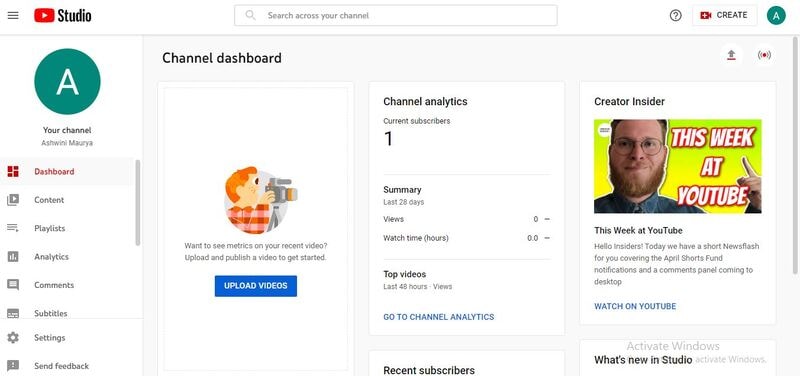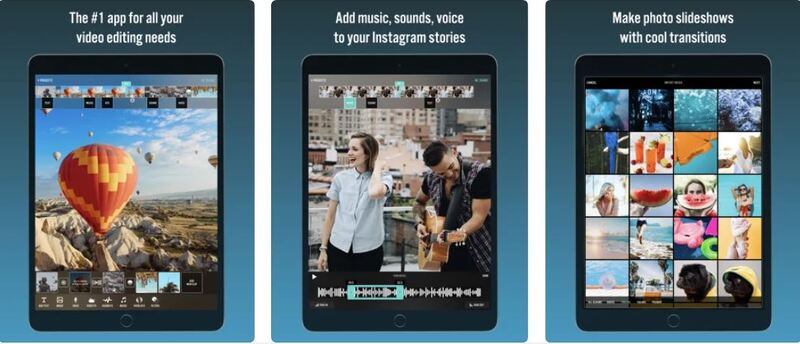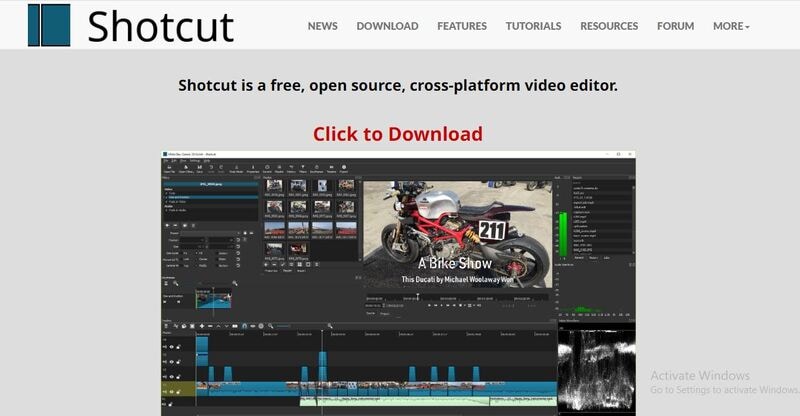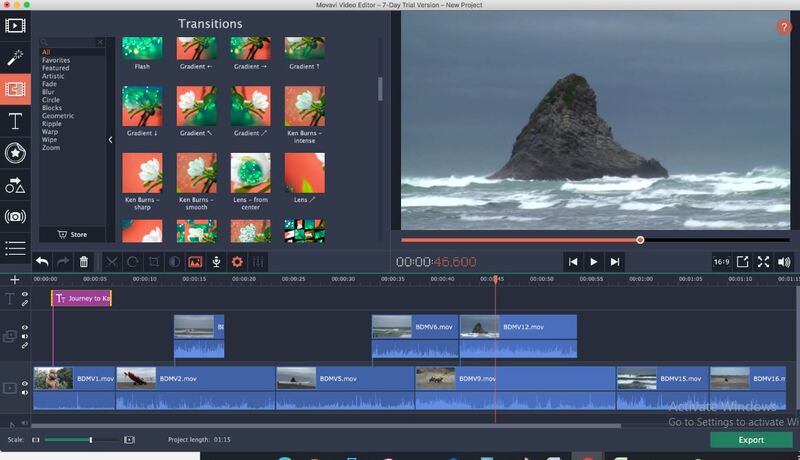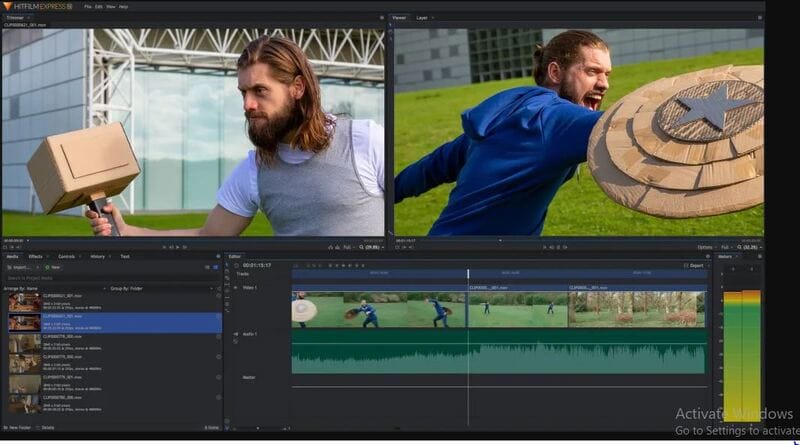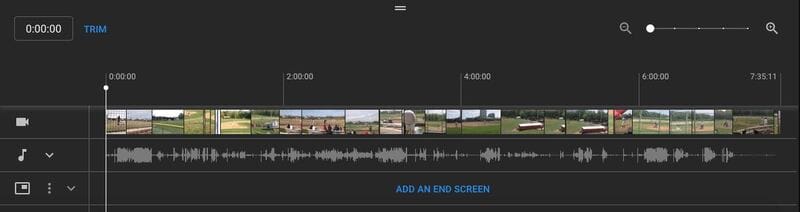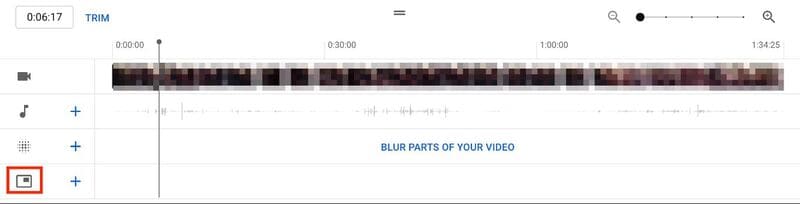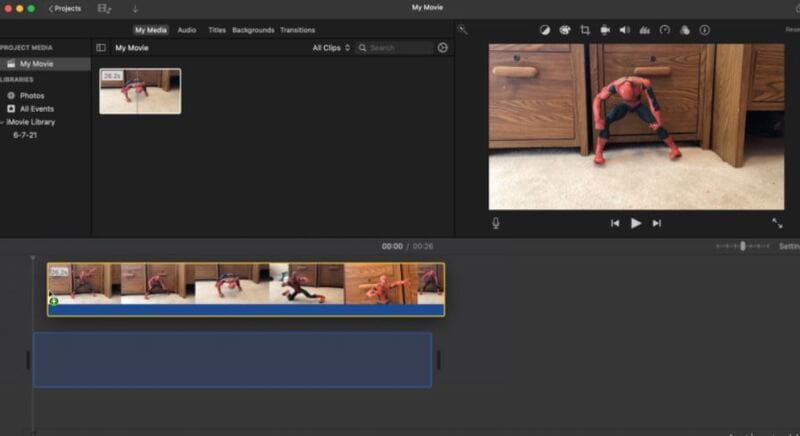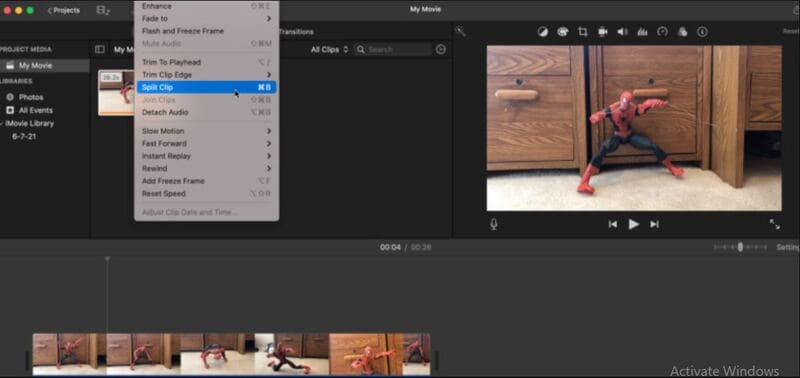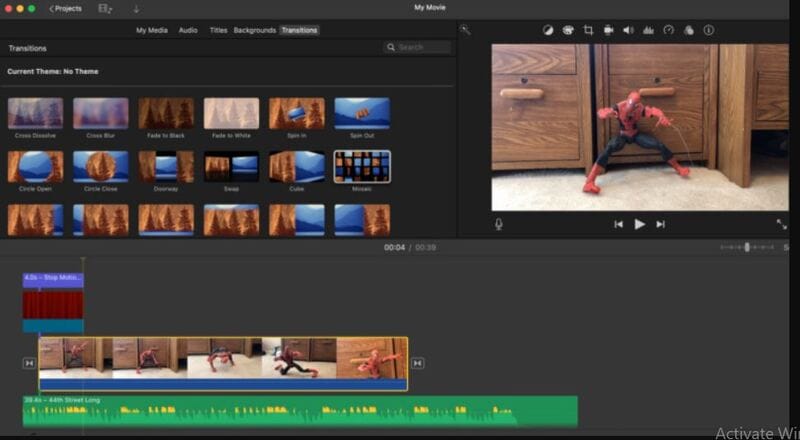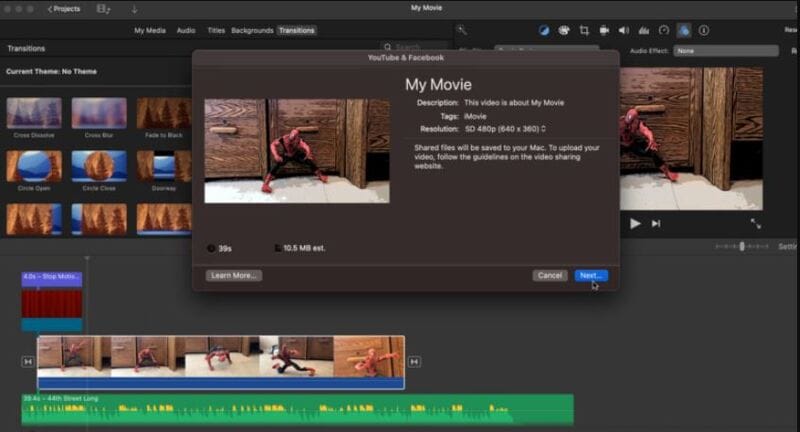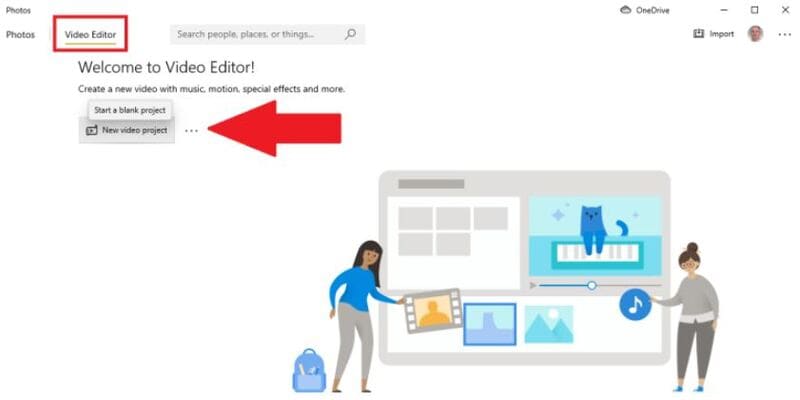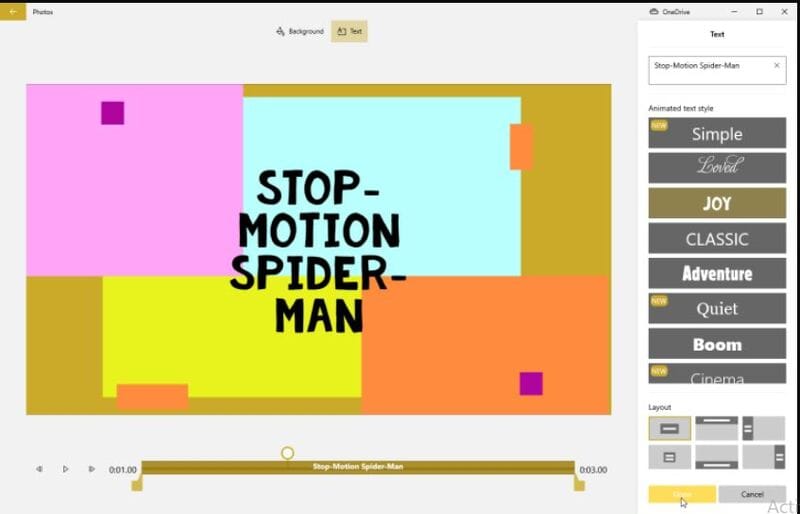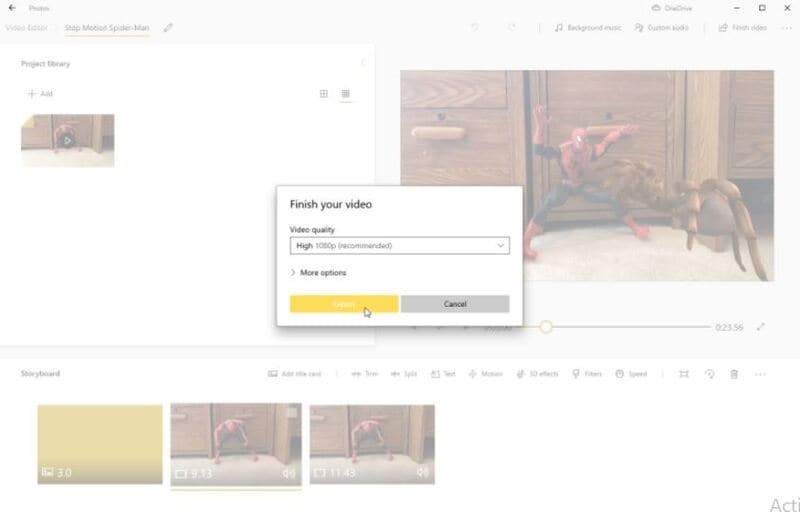:max_bytes(150000):strip_icc():format(webp)/6-things-to-consider-before-buying-a-gaming-pc-5221042-8a79710a1e4549edbc357125123fb04e.jpg)
What Is TS Format and How To Play TS Files? Basic Tips

What Is TS Format and How To Play TS Files? [Basic Tips]
Have you been downloading videos and looking at the files having the ‘.ts’ extension at the end? We guess you have seen them. The question is, do you know what the TS file format is? Many compressed video files have TS format. Do you want to learn more about the file format?
Take our help. Allow us to tell you what this extension means, along with what work they do. We will also tell you its difference with other formats. So, to learn in detail about TS video format, continue reading.
In this article
02 Pros and Coins about TS Video Format
03 How to Play TS Video Files with VLC Media Player?
04 How to Edit TS Video Files with Filmora Video Editor?
05 TS VS. MP4: What’s the Difference?
Part 1. What Is TS Video Format?
A TS format file is a Video Transport Stream file. The TS file extension is used to store video data, mostly on DVDs. The video files are standardly compressed with .MPEG video compression. If you are looking for a file extension to save streamed or broadcast videos, TS video format is ideal for this. Are you worried about how to play a TS file?

Well, a video file with this format can easily be played on a certain media player or video editing program . Various video playback apps, video development tools, and also DVD creation programs support the TS format. The .ts file extension can also contain any data, and TS files don’t always need to store media or documents.
Part 2. Pros and Coins about TS Video Format
Everything has its beneficial factors and disadvantages, so does TS video format has. Are you ready to know more about the TS file format? After learning about the format, it’s time to share its advantages and drawbacks with you. Let’s get started!
Advantages of TS File Format
A great thing about TS format is that, after each keyframe, the file information is added automatically. The format is impressive when it comes to maintaining transmission integrity. This is because of all the elementary streams, synchronization patterns, and error corrections; everything is encapsulated in a container format.
Do you know what else benefits TS format has? It is widely used for broadcasting because broadcasting doesn’t need the complete stream for playing it. You can easily share large files over the communication media in real-time as tiny chunks of the audio or video file are sent. Along with this, the error is easily detected as extra information is shared with every chunk, helping in error detection.
Drawbacks of TS File Format
Moving on to its disadvantages, let’s start with the device compatibility. The biggest drawback of using the TS file format is that it is not compatible with many devices. For instance, a built-in media player like Windows Media Player does not support the format; eventually, users must change the file format.
Do you know another significant disadvantage? You cannot share TS files online. Different platforms like Facebook, YouTube, etc., support other famous formats, so hence, sharing TS video files requires a format converter. Do you know how much space does a TS file occupies? Well, it acquires a significant storage space, more than other file formats.
Part 3. How to Play TS Video Files with VLC Media Player?
As mentioned, only specific programs support and play TS video format, so VLC Media Player is one of those. The software is famous among its competitors because it supports a wide range of file formats.
VLC is an open-source, free cross-platform media player that lets you play various multimedia files and DVDs, VCDs, Audio CDs, and other streaming protocols. VLC also plays most codecs like MPEG-2, MPEG-4, MKV, MP3, etc. The media player runs on Windows, macOS, Linux, Unix, iOS, and Android.
Do you know a great thing about VLC? Surprisingly, the software has no spyware, no user tracking, and no ads. VLC is a simple yet super-fast and powerful media player of all time. Learn how to play TS files on VLC by following the steps below:
Step 1: Install or Update VLC
To play TS file format, first of all, download and install the VLC media player on your respective device. If you have already installed the media player, update it to the latest version. With this, all the codecs will be working properly. Move to the ‘Help’ section from the top menu and hit ‘Check for Updates.’

Step 2: Open the TS File
Now, launch the VLC media player and head over to the ‘Media’ option. From the menu list, select the ‘Open File’ option, locate the TS file from your device and add it to the media player. You can also directly drag the TS video file to VLC to play it.

Step 3: Enjoy Watching TS File
After your file has been successfully imported to the VLC media player, you can now enjoy watching the TS Video format without any trouble.

Part 4. How to Edit TS Video Files with Filmora Video Editor?
Now that you know how to play TS video format with a VLC media player let’s also share how you can edit your TS videos. With Wondershare Filmora , you can edit a stunning video. The video editor offers more features than you can imagine. The software comes with features like Record PC Screen, Color Match, Silence Detection, Scene Detection, etc.
For Win 7 or later (64-bit)
For macOS 10.12 or later
Some more advanced editing tools are offered, like Power Tool, Stabilize Video, Auto Reframe, Auto Highlight, and whatnot. If you are interested in editing your TS file format videos with Filmora, take help from the steps shared below.
Step 1: Import TS File
After you have launched Wondershare Filmora on your device, import the media file so that you can start the editing; for that, head to the ‘File’ tab and hover on the ‘Import Media’ option. By doing this, a sub-menu will appear, select the ‘Import Media Files’ option and locate the TS video.

Step 2: TS Audio Edit
After importing the media file, drag it to the timeline to start the editing. With Filmora, add cool sound effects to your videos from the ‘Audio’ section. You get various effects like Happy, Jazz, Young & Bright, and other options.

Step 3: Use Transitions and Effects
What is a video without Effects and Transitions? Filmora comes with a wide range of options to add unique effects and transitions to your videos.

Step 4: Add Elements
Head to the ‘Elements’ section to add amazing little fun things to your video and make it interesting. You get elements like Laser Eye, various Emoji options, and a lot more.

Step 5: Export TS Video
Once all the editing is complete and satisfied with the final result, export the video. Hit the ‘Export’ button and select TS file format from the ‘Locals’ tab as the output format.

Part 5. TS VS. MP4: What’s the Difference?
What is the difference between the TS file format and MP4? Allow us to tell you some. You might have read about both formats, but a few differences are discussed as follows:
TS
TS format is used in DVD and Blu-ray discs that you have on your respective device. It does the same work as MP4, but the TS file breaks the data into tiny chinks. TS format comprises a few elements, making it a faster transporter for MPEG-2 format compressed video data. It is used widely in broadcasting and streaming.
MP4
MP4 is considered more compatible as compared to TS format, as not all the software allows the ‘.ts’ extension. If the file is not transmitted properly or is not closed properly, it can lose the data it has. MP4 is divided into two parts, one has the media data, and the other has metadata. Due to compression differences in both formats, it has a smaller size than the TS format.
Bottom Line
The article has shared great details about the TS format. We talked about how you can play TS files on VLC and also shed light on its pros and cons. Moreover, we also shared a video editor to edit your TS file format videos. Now, let’s talk about Wondershare Filmora.
Wondershare Filmora is a great video editor and is perfect for creating brilliant videos. The comprehensive list of features that you get from Filmora makes it unique and unforgettable. AI Portrait, Auto Normalization, Video Snapshot, Animation Keyframing, and many others are among its various features. For creating good videos, Filmora is an ideal option.
Wondershare Filmora
Get started easily with Filmora’s powerful performance, intuitive interface, and countless effects!
Try It Free Try It Free Try It Free Learn More >

02 Pros and Coins about TS Video Format
03 How to Play TS Video Files with VLC Media Player?
04 How to Edit TS Video Files with Filmora Video Editor?
05 TS VS. MP4: What’s the Difference?
Part 1. What Is TS Video Format?
A TS format file is a Video Transport Stream file. The TS file extension is used to store video data, mostly on DVDs. The video files are standardly compressed with .MPEG video compression. If you are looking for a file extension to save streamed or broadcast videos, TS video format is ideal for this. Are you worried about how to play a TS file?

Well, a video file with this format can easily be played on a certain media player or video editing program . Various video playback apps, video development tools, and also DVD creation programs support the TS format. The .ts file extension can also contain any data, and TS files don’t always need to store media or documents.
Part 2. Pros and Coins about TS Video Format
Everything has its beneficial factors and disadvantages, so does TS video format has. Are you ready to know more about the TS file format? After learning about the format, it’s time to share its advantages and drawbacks with you. Let’s get started!
Advantages of TS File Format
A great thing about TS format is that, after each keyframe, the file information is added automatically. The format is impressive when it comes to maintaining transmission integrity. This is because of all the elementary streams, synchronization patterns, and error corrections; everything is encapsulated in a container format.
Do you know what else benefits TS format has? It is widely used for broadcasting because broadcasting doesn’t need the complete stream for playing it. You can easily share large files over the communication media in real-time as tiny chunks of the audio or video file are sent. Along with this, the error is easily detected as extra information is shared with every chunk, helping in error detection.
Drawbacks of TS File Format
Moving on to its disadvantages, let’s start with the device compatibility. The biggest drawback of using the TS file format is that it is not compatible with many devices. For instance, a built-in media player like Windows Media Player does not support the format; eventually, users must change the file format.
Do you know another significant disadvantage? You cannot share TS files online. Different platforms like Facebook, YouTube, etc., support other famous formats, so hence, sharing TS video files requires a format converter. Do you know how much space does a TS file occupies? Well, it acquires a significant storage space, more than other file formats.
Part 3. How to Play TS Video Files with VLC Media Player?
As mentioned, only specific programs support and play TS video format, so VLC Media Player is one of those. The software is famous among its competitors because it supports a wide range of file formats.
VLC is an open-source, free cross-platform media player that lets you play various multimedia files and DVDs, VCDs, Audio CDs, and other streaming protocols. VLC also plays most codecs like MPEG-2, MPEG-4, MKV, MP3, etc. The media player runs on Windows, macOS, Linux, Unix, iOS, and Android.
Do you know a great thing about VLC? Surprisingly, the software has no spyware, no user tracking, and no ads. VLC is a simple yet super-fast and powerful media player of all time. Learn how to play TS files on VLC by following the steps below:
Step 1: Install or Update VLC
To play TS file format, first of all, download and install the VLC media player on your respective device. If you have already installed the media player, update it to the latest version. With this, all the codecs will be working properly. Move to the ‘Help’ section from the top menu and hit ‘Check for Updates.’

Step 2: Open the TS File
Now, launch the VLC media player and head over to the ‘Media’ option. From the menu list, select the ‘Open File’ option, locate the TS file from your device and add it to the media player. You can also directly drag the TS video file to VLC to play it.

Step 3: Enjoy Watching TS File
After your file has been successfully imported to the VLC media player, you can now enjoy watching the TS Video format without any trouble.

Part 4. How to Edit TS Video Files with Filmora Video Editor?
Now that you know how to play TS video format with a VLC media player let’s also share how you can edit your TS videos. With Wondershare Filmora , you can edit a stunning video. The video editor offers more features than you can imagine. The software comes with features like Record PC Screen, Color Match, Silence Detection, Scene Detection, etc.
For Win 7 or later (64-bit)
For macOS 10.12 or later
Some more advanced editing tools are offered, like Power Tool, Stabilize Video, Auto Reframe, Auto Highlight, and whatnot. If you are interested in editing your TS file format videos with Filmora, take help from the steps shared below.
Step 1: Import TS File
After you have launched Wondershare Filmora on your device, import the media file so that you can start the editing; for that, head to the ‘File’ tab and hover on the ‘Import Media’ option. By doing this, a sub-menu will appear, select the ‘Import Media Files’ option and locate the TS video.

Step 2: TS Audio Edit
After importing the media file, drag it to the timeline to start the editing. With Filmora, add cool sound effects to your videos from the ‘Audio’ section. You get various effects like Happy, Jazz, Young & Bright, and other options.

Step 3: Use Transitions and Effects
What is a video without Effects and Transitions? Filmora comes with a wide range of options to add unique effects and transitions to your videos.

Step 4: Add Elements
Head to the ‘Elements’ section to add amazing little fun things to your video and make it interesting. You get elements like Laser Eye, various Emoji options, and a lot more.

Step 5: Export TS Video
Once all the editing is complete and satisfied with the final result, export the video. Hit the ‘Export’ button and select TS file format from the ‘Locals’ tab as the output format.

Part 5. TS VS. MP4: What’s the Difference?
What is the difference between the TS file format and MP4? Allow us to tell you some. You might have read about both formats, but a few differences are discussed as follows:
TS
TS format is used in DVD and Blu-ray discs that you have on your respective device. It does the same work as MP4, but the TS file breaks the data into tiny chinks. TS format comprises a few elements, making it a faster transporter for MPEG-2 format compressed video data. It is used widely in broadcasting and streaming.
MP4
MP4 is considered more compatible as compared to TS format, as not all the software allows the ‘.ts’ extension. If the file is not transmitted properly or is not closed properly, it can lose the data it has. MP4 is divided into two parts, one has the media data, and the other has metadata. Due to compression differences in both formats, it has a smaller size than the TS format.
Bottom Line
The article has shared great details about the TS format. We talked about how you can play TS files on VLC and also shed light on its pros and cons. Moreover, we also shared a video editor to edit your TS file format videos. Now, let’s talk about Wondershare Filmora.
Wondershare Filmora is a great video editor and is perfect for creating brilliant videos. The comprehensive list of features that you get from Filmora makes it unique and unforgettable. AI Portrait, Auto Normalization, Video Snapshot, Animation Keyframing, and many others are among its various features. For creating good videos, Filmora is an ideal option.
Wondershare Filmora
Get started easily with Filmora’s powerful performance, intuitive interface, and countless effects!
Try It Free Try It Free Try It Free Learn More >

02 Pros and Coins about TS Video Format
03 How to Play TS Video Files with VLC Media Player?
04 How to Edit TS Video Files with Filmora Video Editor?
05 TS VS. MP4: What’s the Difference?
Part 1. What Is TS Video Format?
A TS format file is a Video Transport Stream file. The TS file extension is used to store video data, mostly on DVDs. The video files are standardly compressed with .MPEG video compression. If you are looking for a file extension to save streamed or broadcast videos, TS video format is ideal for this. Are you worried about how to play a TS file?

Well, a video file with this format can easily be played on a certain media player or video editing program . Various video playback apps, video development tools, and also DVD creation programs support the TS format. The .ts file extension can also contain any data, and TS files don’t always need to store media or documents.
Part 2. Pros and Coins about TS Video Format
Everything has its beneficial factors and disadvantages, so does TS video format has. Are you ready to know more about the TS file format? After learning about the format, it’s time to share its advantages and drawbacks with you. Let’s get started!
Advantages of TS File Format
A great thing about TS format is that, after each keyframe, the file information is added automatically. The format is impressive when it comes to maintaining transmission integrity. This is because of all the elementary streams, synchronization patterns, and error corrections; everything is encapsulated in a container format.
Do you know what else benefits TS format has? It is widely used for broadcasting because broadcasting doesn’t need the complete stream for playing it. You can easily share large files over the communication media in real-time as tiny chunks of the audio or video file are sent. Along with this, the error is easily detected as extra information is shared with every chunk, helping in error detection.
Drawbacks of TS File Format
Moving on to its disadvantages, let’s start with the device compatibility. The biggest drawback of using the TS file format is that it is not compatible with many devices. For instance, a built-in media player like Windows Media Player does not support the format; eventually, users must change the file format.
Do you know another significant disadvantage? You cannot share TS files online. Different platforms like Facebook, YouTube, etc., support other famous formats, so hence, sharing TS video files requires a format converter. Do you know how much space does a TS file occupies? Well, it acquires a significant storage space, more than other file formats.
Part 3. How to Play TS Video Files with VLC Media Player?
As mentioned, only specific programs support and play TS video format, so VLC Media Player is one of those. The software is famous among its competitors because it supports a wide range of file formats.
VLC is an open-source, free cross-platform media player that lets you play various multimedia files and DVDs, VCDs, Audio CDs, and other streaming protocols. VLC also plays most codecs like MPEG-2, MPEG-4, MKV, MP3, etc. The media player runs on Windows, macOS, Linux, Unix, iOS, and Android.
Do you know a great thing about VLC? Surprisingly, the software has no spyware, no user tracking, and no ads. VLC is a simple yet super-fast and powerful media player of all time. Learn how to play TS files on VLC by following the steps below:
Step 1: Install or Update VLC
To play TS file format, first of all, download and install the VLC media player on your respective device. If you have already installed the media player, update it to the latest version. With this, all the codecs will be working properly. Move to the ‘Help’ section from the top menu and hit ‘Check for Updates.’

Step 2: Open the TS File
Now, launch the VLC media player and head over to the ‘Media’ option. From the menu list, select the ‘Open File’ option, locate the TS file from your device and add it to the media player. You can also directly drag the TS video file to VLC to play it.

Step 3: Enjoy Watching TS File
After your file has been successfully imported to the VLC media player, you can now enjoy watching the TS Video format without any trouble.

Part 4. How to Edit TS Video Files with Filmora Video Editor?
Now that you know how to play TS video format with a VLC media player let’s also share how you can edit your TS videos. With Wondershare Filmora , you can edit a stunning video. The video editor offers more features than you can imagine. The software comes with features like Record PC Screen, Color Match, Silence Detection, Scene Detection, etc.
For Win 7 or later (64-bit)
For macOS 10.12 or later
Some more advanced editing tools are offered, like Power Tool, Stabilize Video, Auto Reframe, Auto Highlight, and whatnot. If you are interested in editing your TS file format videos with Filmora, take help from the steps shared below.
Step 1: Import TS File
After you have launched Wondershare Filmora on your device, import the media file so that you can start the editing; for that, head to the ‘File’ tab and hover on the ‘Import Media’ option. By doing this, a sub-menu will appear, select the ‘Import Media Files’ option and locate the TS video.

Step 2: TS Audio Edit
After importing the media file, drag it to the timeline to start the editing. With Filmora, add cool sound effects to your videos from the ‘Audio’ section. You get various effects like Happy, Jazz, Young & Bright, and other options.

Step 3: Use Transitions and Effects
What is a video without Effects and Transitions? Filmora comes with a wide range of options to add unique effects and transitions to your videos.

Step 4: Add Elements
Head to the ‘Elements’ section to add amazing little fun things to your video and make it interesting. You get elements like Laser Eye, various Emoji options, and a lot more.

Step 5: Export TS Video
Once all the editing is complete and satisfied with the final result, export the video. Hit the ‘Export’ button and select TS file format from the ‘Locals’ tab as the output format.

Part 5. TS VS. MP4: What’s the Difference?
What is the difference between the TS file format and MP4? Allow us to tell you some. You might have read about both formats, but a few differences are discussed as follows:
TS
TS format is used in DVD and Blu-ray discs that you have on your respective device. It does the same work as MP4, but the TS file breaks the data into tiny chinks. TS format comprises a few elements, making it a faster transporter for MPEG-2 format compressed video data. It is used widely in broadcasting and streaming.
MP4
MP4 is considered more compatible as compared to TS format, as not all the software allows the ‘.ts’ extension. If the file is not transmitted properly or is not closed properly, it can lose the data it has. MP4 is divided into two parts, one has the media data, and the other has metadata. Due to compression differences in both formats, it has a smaller size than the TS format.
Bottom Line
The article has shared great details about the TS format. We talked about how you can play TS files on VLC and also shed light on its pros and cons. Moreover, we also shared a video editor to edit your TS file format videos. Now, let’s talk about Wondershare Filmora.
Wondershare Filmora is a great video editor and is perfect for creating brilliant videos. The comprehensive list of features that you get from Filmora makes it unique and unforgettable. AI Portrait, Auto Normalization, Video Snapshot, Animation Keyframing, and many others are among its various features. For creating good videos, Filmora is an ideal option.
Wondershare Filmora
Get started easily with Filmora’s powerful performance, intuitive interface, and countless effects!
Try It Free Try It Free Try It Free Learn More >

02 Pros and Coins about TS Video Format
03 How to Play TS Video Files with VLC Media Player?
04 How to Edit TS Video Files with Filmora Video Editor?
05 TS VS. MP4: What’s the Difference?
Part 1. What Is TS Video Format?
A TS format file is a Video Transport Stream file. The TS file extension is used to store video data, mostly on DVDs. The video files are standardly compressed with .MPEG video compression. If you are looking for a file extension to save streamed or broadcast videos, TS video format is ideal for this. Are you worried about how to play a TS file?

Well, a video file with this format can easily be played on a certain media player or video editing program . Various video playback apps, video development tools, and also DVD creation programs support the TS format. The .ts file extension can also contain any data, and TS files don’t always need to store media or documents.
Part 2. Pros and Coins about TS Video Format
Everything has its beneficial factors and disadvantages, so does TS video format has. Are you ready to know more about the TS file format? After learning about the format, it’s time to share its advantages and drawbacks with you. Let’s get started!
Advantages of TS File Format
A great thing about TS format is that, after each keyframe, the file information is added automatically. The format is impressive when it comes to maintaining transmission integrity. This is because of all the elementary streams, synchronization patterns, and error corrections; everything is encapsulated in a container format.
Do you know what else benefits TS format has? It is widely used for broadcasting because broadcasting doesn’t need the complete stream for playing it. You can easily share large files over the communication media in real-time as tiny chunks of the audio or video file are sent. Along with this, the error is easily detected as extra information is shared with every chunk, helping in error detection.
Drawbacks of TS File Format
Moving on to its disadvantages, let’s start with the device compatibility. The biggest drawback of using the TS file format is that it is not compatible with many devices. For instance, a built-in media player like Windows Media Player does not support the format; eventually, users must change the file format.
Do you know another significant disadvantage? You cannot share TS files online. Different platforms like Facebook, YouTube, etc., support other famous formats, so hence, sharing TS video files requires a format converter. Do you know how much space does a TS file occupies? Well, it acquires a significant storage space, more than other file formats.
Part 3. How to Play TS Video Files with VLC Media Player?
As mentioned, only specific programs support and play TS video format, so VLC Media Player is one of those. The software is famous among its competitors because it supports a wide range of file formats.
VLC is an open-source, free cross-platform media player that lets you play various multimedia files and DVDs, VCDs, Audio CDs, and other streaming protocols. VLC also plays most codecs like MPEG-2, MPEG-4, MKV, MP3, etc. The media player runs on Windows, macOS, Linux, Unix, iOS, and Android.
Do you know a great thing about VLC? Surprisingly, the software has no spyware, no user tracking, and no ads. VLC is a simple yet super-fast and powerful media player of all time. Learn how to play TS files on VLC by following the steps below:
Step 1: Install or Update VLC
To play TS file format, first of all, download and install the VLC media player on your respective device. If you have already installed the media player, update it to the latest version. With this, all the codecs will be working properly. Move to the ‘Help’ section from the top menu and hit ‘Check for Updates.’

Step 2: Open the TS File
Now, launch the VLC media player and head over to the ‘Media’ option. From the menu list, select the ‘Open File’ option, locate the TS file from your device and add it to the media player. You can also directly drag the TS video file to VLC to play it.

Step 3: Enjoy Watching TS File
After your file has been successfully imported to the VLC media player, you can now enjoy watching the TS Video format without any trouble.

Part 4. How to Edit TS Video Files with Filmora Video Editor?
Now that you know how to play TS video format with a VLC media player let’s also share how you can edit your TS videos. With Wondershare Filmora , you can edit a stunning video. The video editor offers more features than you can imagine. The software comes with features like Record PC Screen, Color Match, Silence Detection, Scene Detection, etc.
For Win 7 or later (64-bit)
For macOS 10.12 or later
Some more advanced editing tools are offered, like Power Tool, Stabilize Video, Auto Reframe, Auto Highlight, and whatnot. If you are interested in editing your TS file format videos with Filmora, take help from the steps shared below.
Step 1: Import TS File
After you have launched Wondershare Filmora on your device, import the media file so that you can start the editing; for that, head to the ‘File’ tab and hover on the ‘Import Media’ option. By doing this, a sub-menu will appear, select the ‘Import Media Files’ option and locate the TS video.

Step 2: TS Audio Edit
After importing the media file, drag it to the timeline to start the editing. With Filmora, add cool sound effects to your videos from the ‘Audio’ section. You get various effects like Happy, Jazz, Young & Bright, and other options.

Step 3: Use Transitions and Effects
What is a video without Effects and Transitions? Filmora comes with a wide range of options to add unique effects and transitions to your videos.

Step 4: Add Elements
Head to the ‘Elements’ section to add amazing little fun things to your video and make it interesting. You get elements like Laser Eye, various Emoji options, and a lot more.

Step 5: Export TS Video
Once all the editing is complete and satisfied with the final result, export the video. Hit the ‘Export’ button and select TS file format from the ‘Locals’ tab as the output format.

Part 5. TS VS. MP4: What’s the Difference?
What is the difference between the TS file format and MP4? Allow us to tell you some. You might have read about both formats, but a few differences are discussed as follows:
TS
TS format is used in DVD and Blu-ray discs that you have on your respective device. It does the same work as MP4, but the TS file breaks the data into tiny chinks. TS format comprises a few elements, making it a faster transporter for MPEG-2 format compressed video data. It is used widely in broadcasting and streaming.
MP4
MP4 is considered more compatible as compared to TS format, as not all the software allows the ‘.ts’ extension. If the file is not transmitted properly or is not closed properly, it can lose the data it has. MP4 is divided into two parts, one has the media data, and the other has metadata. Due to compression differences in both formats, it has a smaller size than the TS format.
Bottom Line
The article has shared great details about the TS format. We talked about how you can play TS files on VLC and also shed light on its pros and cons. Moreover, we also shared a video editor to edit your TS file format videos. Now, let’s talk about Wondershare Filmora.
Wondershare Filmora is a great video editor and is perfect for creating brilliant videos. The comprehensive list of features that you get from Filmora makes it unique and unforgettable. AI Portrait, Auto Normalization, Video Snapshot, Animation Keyframing, and many others are among its various features. For creating good videos, Filmora is an ideal option.
Wondershare Filmora
Get started easily with Filmora’s powerful performance, intuitive interface, and countless effects!
Try It Free Try It Free Try It Free Learn More >

15 Best Free Cinematic LUTs for Your Film
Create High-Quality Video - Wondershare Filmora
An easy and powerful YouTube video editor
Numerous video and audio effects to choose from
Detailed tutorials are provided by the official channel
A significant way of creating cinematic looks for your project is by using LUTs. And with a single click, you will transform your footage into an absolute masterpiece. By using free LUTs, not only will you save on cost but also on the hassle and bustle of having to color grade your film.
LUTs function to create a uniform color throughout a film while enhancing or preserving skin tones. You don’t have to use all the LUTs in this world to create splendid films. Besides, most professional video editors and colorists prefer to work with a handful of LUTs and create stunning films. By going through this article, you will come to learn about 15 free cinematic LUTs for your film.

In this article
01 How Cinematic LUTs Affect Your Film
02 15 Free Cinematic LUTs for Your Film
03 Edit Your Film with Filmora and its Cinematic LUTs
How Cinematic LUTs Affect Your Film
When it comes to marketing, videos often tend to play a huge role. And to market your brand effectively, you need to have top-notch videos. It doesn’t mean that you should go and study to become a colorist or a video editor. Besides, there are professional colorists and video editors who gave in their time and effort to design powerful LUTs and offer them for free.
You can use those free LUTs to create mesmerizing videos and photos for your projects. And depending on the nature of your project, you will find here a free LUT that will work best for you.
There are two types of LUTs;
- 1. Conversion LUTs
Conversion LUTs function by correcting the Log color space back to the standard color space. Professional colorists often use this LUT to obtain a high dynamic range by maintaining more details in the highlights and shadows. - 2. Creative LUTs
Creative LUTs are essentially used in bringing out the creative colors of footage. Color styles in creative LUT are of a wide range, such as moody, cinematic, vintage, and summer, among others.
Creative LUTs is the one that is often used in many cases.

Filmora 3D LUT
Empower your videos with a new mood using different LUTs
Filmora now offers 800+ top-quality LUTs cover a broad range of scenarios. Transform your videos with Filmora’s powerful 3D LUTs.
Apply LUT on Videos Apply LUT on Videos Learn More >
15 Free Cinematic LUTs for Your Film
A good LUT is one that can be applied to several setups and different lighting situations. Besides, it doesn’t mean that a single LUT should be applied to every project; instead, it should be able to produce several perfect matches to your project.
Here are some of the top-tier free cinematic LUTs that you can apply to your film.
1. 40 Free Instagram LUTs
Create amazing Instagram footage using these 40 free LUTs. Besides, you can use these free LUTs in a couple of applications, including Adobe Premiere Pro, Wondershare Filmora, Photoshop, and Da Vinci Resolve.
After applying these LUTs, you can carry out bits of basic corrections such as brightness and contrast to your footage.
2. 3 Eyes and Teeth Whitening LUTs
Eye and teeth whitening LUTs are often used in movies and quality photos. Whiten the color of your teeth and eyes using these three free LUTs.
These LUTs are very simple to use, and when you effectively incorporate them, you are assured of creating magnificent photos.

3. 70 Free Hollywood Film LUTs
Do you have a project file and want it to appear like the ones in Hollywood films? You need not to worry since here are 70 eye-catching LUTs that you can add to your project and get that ‘Hollywood” look you’ve always wanted.
4. Free Summer LUTs
Summer clips perfectly match the orange, teal look. Here, you will get summer LUTs that will work perfectly with your project.
You can use these LUTs in Adobe Premiere, Wondershare Filmora, Da Vinci Resolve, and Lightroom.
5. Free Moody Green LUTs
Footages taken in the jungle work ideally with the moody green LUTs. Here are some of the amazing LUTs you can incorporate into your project.
6. Moody Blue LUTs
When it comes to appreciating nature, moody blue LUTs tend to be the perfect resort. Create cinematic scenes for your videos using these LUTs for free.
The LUTs here are protected with a password, what you do is to watch that video to completion, and you will come across the password.
7. 3 Free Urban Dark Cinematic LUTs
Often in many movies, you will come across urban scenes that are moody, dark, and portrayed as something out-of-this-world. You can also create such scenes with these three free urban dark cinematic LUTs.
You can use these three free cinema LUTs to your Wondershare Filmora or Adobe Premiere.
8. 10 Free Winter LUTs
Footages shot in winter outdoors don’t just work with any LUTs. Besides, there are LUTs designed explicitly for winter footage, and here are the ten best winters LUTs.
Download the LUTs and apply one that you find the perfect match for your project.
9. 20 Free Travel LUTs
When traveling, you may capture several photos and videos that are not very appealing – This may hinder you from sharing them with your friends or family. Besides, you don’t have to discard those footage since you can give them a new mind-blowing look using these 20 free travel LUTs.
To access all the 20 LUTs, you only need to subscribe to their YouTube channel, and you are good to go.
10. Free Korean Tone LUT
Korean movies are enticing because of their unique, bewildering LUT mood. You can also employ this LUT to your footage and leave your followers jaw-dropping.
Here, this free LUT pack is protected, and the only catch is to watch the YouTube video and get the password.
11. 5 Free Wedding LUTs
Wedding footages often require that romantic mood. Get the best five free wedding LUTs here.
The LUT file pack here is protected by a password. So to access the password, watch the YouTube video to completion and access it. Often, it is displayed in the top-right corner of the clip.
12. Free Sunset LUTs
Sunsets footages go simultaneously with the golden light or dark violet colors. Here, you will access the free sunset LUTs that you can incorporate into your project.
After downloading the file, you will realize it is protected. What you do is only watch this YouTube video and access the password.
13. Vintage LUTs
One of the commonly used LUTs in movies is the vintage LUTs. Access over 28 free vintage LUTs here and give your footage that brilliant vintage appearance.
14. Free Warm LUT
Warm LUTs do create a sensational atmosphere in the footage. Incorporate this LUT into your footage and get jaw-dropping results.
After downloading this free LUT pack, input the password displayed in the top-right corner of this YouTube video.
15. Free Music LUTs
In music, fans are always allured by the quality of the video. Besides, you may also gain or lose fans through your video quality. Improve the quality of your music video using this free LUT pack.
To download it for free, input 0$ under the payout bar and click “Buy Now.” Complete the other forms and download your music LUT for free.

Edit Your Film with Filmora and its Cinematic LUTs
Wondershare Filmora is an award-winning video editing software that allows its users to create stunning videos through its wide array of powerful video editing tools. The platform is well aware of all your video editing needs and provides easy-to-use functionalities that include LUTs.
For Win 7 or later (64-bit)
For macOS 10.14 or later
Use LUTs in Wondershare Filmora to express your intended video ideas.
Here are the simple steps on how to edit your film with Filmora:
Step 1. Download Wondershare Filmora
First, download Wondershare Fimora to your computer and allow it to run.
Step 2. Add your Footage to the Timeline
Load your video to Filmora. Drag and drop them to your timeline.

Step 3. Access your LUT Library
To access your LUT library, open “Color Correction.” Then click on “3D LUT.”

Step 4. Add your preferred LUT to your Project video
After clicking on “3D LUT,” a drop-down list showing all the available LUTs will be displayed. Scroll and select your preferred LUT.

When you want to apply your LUTs in Filmora, click on “Load new LUT,” which is still under “3D LUTs.” You will be directed to your computer storage space to select the folder containing your LUTs.
After selecting your preferred LUT folder, hit the “OK” button to apply.
Conclusion
● Worry no more when you have a small budget and a tight deadline for your project. Depending on your project’s type, nature, and requirements, create bewildering footage using the above 15 LUTs. After applying your favorite LUT, carry out small basic adjustments such as the white balance, brightness, and contrast to your footage when necessary. By doing so, you are going to leave your clients and viewers ground rooted.
● A few of these free LUTs have a catch: watching the YouTube video and getting a password for unlocking their free LUT pack. The password is often displayed on the top-right corners of the YouTube videos.
A significant way of creating cinematic looks for your project is by using LUTs. And with a single click, you will transform your footage into an absolute masterpiece. By using free LUTs, not only will you save on cost but also on the hassle and bustle of having to color grade your film.
LUTs function to create a uniform color throughout a film while enhancing or preserving skin tones. You don’t have to use all the LUTs in this world to create splendid films. Besides, most professional video editors and colorists prefer to work with a handful of LUTs and create stunning films. By going through this article, you will come to learn about 15 free cinematic LUTs for your film.

In this article
01 How Cinematic LUTs Affect Your Film
02 15 Free Cinematic LUTs for Your Film
03 Edit Your Film with Filmora and its Cinematic LUTs
How Cinematic LUTs Affect Your Film
When it comes to marketing, videos often tend to play a huge role. And to market your brand effectively, you need to have top-notch videos. It doesn’t mean that you should go and study to become a colorist or a video editor. Besides, there are professional colorists and video editors who gave in their time and effort to design powerful LUTs and offer them for free.
You can use those free LUTs to create mesmerizing videos and photos for your projects. And depending on the nature of your project, you will find here a free LUT that will work best for you.
There are two types of LUTs;
- 1. Conversion LUTs
Conversion LUTs function by correcting the Log color space back to the standard color space. Professional colorists often use this LUT to obtain a high dynamic range by maintaining more details in the highlights and shadows. - 2. Creative LUTs
Creative LUTs are essentially used in bringing out the creative colors of footage. Color styles in creative LUT are of a wide range, such as moody, cinematic, vintage, and summer, among others.
Creative LUTs is the one that is often used in many cases.

Filmora 3D LUT
Empower your videos with a new mood using different LUTs
Filmora now offers 800+ top-quality LUTs cover a broad range of scenarios. Transform your videos with Filmora’s powerful 3D LUTs.
Apply LUT on Videos Apply LUT on Videos Learn More >
15 Free Cinematic LUTs for Your Film
A good LUT is one that can be applied to several setups and different lighting situations. Besides, it doesn’t mean that a single LUT should be applied to every project; instead, it should be able to produce several perfect matches to your project.
Here are some of the top-tier free cinematic LUTs that you can apply to your film.
1. 40 Free Instagram LUTs
Create amazing Instagram footage using these 40 free LUTs. Besides, you can use these free LUTs in a couple of applications, including Adobe Premiere Pro, Wondershare Filmora, Photoshop, and Da Vinci Resolve.
After applying these LUTs, you can carry out bits of basic corrections such as brightness and contrast to your footage.
2. 3 Eyes and Teeth Whitening LUTs
Eye and teeth whitening LUTs are often used in movies and quality photos. Whiten the color of your teeth and eyes using these three free LUTs.
These LUTs are very simple to use, and when you effectively incorporate them, you are assured of creating magnificent photos.

3. 70 Free Hollywood Film LUTs
Do you have a project file and want it to appear like the ones in Hollywood films? You need not to worry since here are 70 eye-catching LUTs that you can add to your project and get that ‘Hollywood” look you’ve always wanted.
4. Free Summer LUTs
Summer clips perfectly match the orange, teal look. Here, you will get summer LUTs that will work perfectly with your project.
You can use these LUTs in Adobe Premiere, Wondershare Filmora, Da Vinci Resolve, and Lightroom.
5. Free Moody Green LUTs
Footages taken in the jungle work ideally with the moody green LUTs. Here are some of the amazing LUTs you can incorporate into your project.
6. Moody Blue LUTs
When it comes to appreciating nature, moody blue LUTs tend to be the perfect resort. Create cinematic scenes for your videos using these LUTs for free.
The LUTs here are protected with a password, what you do is to watch that video to completion, and you will come across the password.
7. 3 Free Urban Dark Cinematic LUTs
Often in many movies, you will come across urban scenes that are moody, dark, and portrayed as something out-of-this-world. You can also create such scenes with these three free urban dark cinematic LUTs.
You can use these three free cinema LUTs to your Wondershare Filmora or Adobe Premiere.
8. 10 Free Winter LUTs
Footages shot in winter outdoors don’t just work with any LUTs. Besides, there are LUTs designed explicitly for winter footage, and here are the ten best winters LUTs.
Download the LUTs and apply one that you find the perfect match for your project.
9. 20 Free Travel LUTs
When traveling, you may capture several photos and videos that are not very appealing – This may hinder you from sharing them with your friends or family. Besides, you don’t have to discard those footage since you can give them a new mind-blowing look using these 20 free travel LUTs.
To access all the 20 LUTs, you only need to subscribe to their YouTube channel, and you are good to go.
10. Free Korean Tone LUT
Korean movies are enticing because of their unique, bewildering LUT mood. You can also employ this LUT to your footage and leave your followers jaw-dropping.
Here, this free LUT pack is protected, and the only catch is to watch the YouTube video and get the password.
11. 5 Free Wedding LUTs
Wedding footages often require that romantic mood. Get the best five free wedding LUTs here.
The LUT file pack here is protected by a password. So to access the password, watch the YouTube video to completion and access it. Often, it is displayed in the top-right corner of the clip.
12. Free Sunset LUTs
Sunsets footages go simultaneously with the golden light or dark violet colors. Here, you will access the free sunset LUTs that you can incorporate into your project.
After downloading the file, you will realize it is protected. What you do is only watch this YouTube video and access the password.
13. Vintage LUTs
One of the commonly used LUTs in movies is the vintage LUTs. Access over 28 free vintage LUTs here and give your footage that brilliant vintage appearance.
14. Free Warm LUT
Warm LUTs do create a sensational atmosphere in the footage. Incorporate this LUT into your footage and get jaw-dropping results.
After downloading this free LUT pack, input the password displayed in the top-right corner of this YouTube video.
15. Free Music LUTs
In music, fans are always allured by the quality of the video. Besides, you may also gain or lose fans through your video quality. Improve the quality of your music video using this free LUT pack.
To download it for free, input 0$ under the payout bar and click “Buy Now.” Complete the other forms and download your music LUT for free.

Edit Your Film with Filmora and its Cinematic LUTs
Wondershare Filmora is an award-winning video editing software that allows its users to create stunning videos through its wide array of powerful video editing tools. The platform is well aware of all your video editing needs and provides easy-to-use functionalities that include LUTs.
For Win 7 or later (64-bit)
For macOS 10.14 or later
Use LUTs in Wondershare Filmora to express your intended video ideas.
Here are the simple steps on how to edit your film with Filmora:
Step 1. Download Wondershare Filmora
First, download Wondershare Fimora to your computer and allow it to run.
Step 2. Add your Footage to the Timeline
Load your video to Filmora. Drag and drop them to your timeline.

Step 3. Access your LUT Library
To access your LUT library, open “Color Correction.” Then click on “3D LUT.”

Step 4. Add your preferred LUT to your Project video
After clicking on “3D LUT,” a drop-down list showing all the available LUTs will be displayed. Scroll and select your preferred LUT.

When you want to apply your LUTs in Filmora, click on “Load new LUT,” which is still under “3D LUTs.” You will be directed to your computer storage space to select the folder containing your LUTs.
After selecting your preferred LUT folder, hit the “OK” button to apply.
Conclusion
● Worry no more when you have a small budget and a tight deadline for your project. Depending on your project’s type, nature, and requirements, create bewildering footage using the above 15 LUTs. After applying your favorite LUT, carry out small basic adjustments such as the white balance, brightness, and contrast to your footage when necessary. By doing so, you are going to leave your clients and viewers ground rooted.
● A few of these free LUTs have a catch: watching the YouTube video and getting a password for unlocking their free LUT pack. The password is often displayed on the top-right corners of the YouTube videos.
A significant way of creating cinematic looks for your project is by using LUTs. And with a single click, you will transform your footage into an absolute masterpiece. By using free LUTs, not only will you save on cost but also on the hassle and bustle of having to color grade your film.
LUTs function to create a uniform color throughout a film while enhancing or preserving skin tones. You don’t have to use all the LUTs in this world to create splendid films. Besides, most professional video editors and colorists prefer to work with a handful of LUTs and create stunning films. By going through this article, you will come to learn about 15 free cinematic LUTs for your film.

In this article
01 How Cinematic LUTs Affect Your Film
02 15 Free Cinematic LUTs for Your Film
03 Edit Your Film with Filmora and its Cinematic LUTs
How Cinematic LUTs Affect Your Film
When it comes to marketing, videos often tend to play a huge role. And to market your brand effectively, you need to have top-notch videos. It doesn’t mean that you should go and study to become a colorist or a video editor. Besides, there are professional colorists and video editors who gave in their time and effort to design powerful LUTs and offer them for free.
You can use those free LUTs to create mesmerizing videos and photos for your projects. And depending on the nature of your project, you will find here a free LUT that will work best for you.
There are two types of LUTs;
- 1. Conversion LUTs
Conversion LUTs function by correcting the Log color space back to the standard color space. Professional colorists often use this LUT to obtain a high dynamic range by maintaining more details in the highlights and shadows. - 2. Creative LUTs
Creative LUTs are essentially used in bringing out the creative colors of footage. Color styles in creative LUT are of a wide range, such as moody, cinematic, vintage, and summer, among others.
Creative LUTs is the one that is often used in many cases.

Filmora 3D LUT
Empower your videos with a new mood using different LUTs
Filmora now offers 800+ top-quality LUTs cover a broad range of scenarios. Transform your videos with Filmora’s powerful 3D LUTs.
Apply LUT on Videos Apply LUT on Videos Learn More >
15 Free Cinematic LUTs for Your Film
A good LUT is one that can be applied to several setups and different lighting situations. Besides, it doesn’t mean that a single LUT should be applied to every project; instead, it should be able to produce several perfect matches to your project.
Here are some of the top-tier free cinematic LUTs that you can apply to your film.
1. 40 Free Instagram LUTs
Create amazing Instagram footage using these 40 free LUTs. Besides, you can use these free LUTs in a couple of applications, including Adobe Premiere Pro, Wondershare Filmora, Photoshop, and Da Vinci Resolve.
After applying these LUTs, you can carry out bits of basic corrections such as brightness and contrast to your footage.
2. 3 Eyes and Teeth Whitening LUTs
Eye and teeth whitening LUTs are often used in movies and quality photos. Whiten the color of your teeth and eyes using these three free LUTs.
These LUTs are very simple to use, and when you effectively incorporate them, you are assured of creating magnificent photos.

3. 70 Free Hollywood Film LUTs
Do you have a project file and want it to appear like the ones in Hollywood films? You need not to worry since here are 70 eye-catching LUTs that you can add to your project and get that ‘Hollywood” look you’ve always wanted.
4. Free Summer LUTs
Summer clips perfectly match the orange, teal look. Here, you will get summer LUTs that will work perfectly with your project.
You can use these LUTs in Adobe Premiere, Wondershare Filmora, Da Vinci Resolve, and Lightroom.
5. Free Moody Green LUTs
Footages taken in the jungle work ideally with the moody green LUTs. Here are some of the amazing LUTs you can incorporate into your project.
6. Moody Blue LUTs
When it comes to appreciating nature, moody blue LUTs tend to be the perfect resort. Create cinematic scenes for your videos using these LUTs for free.
The LUTs here are protected with a password, what you do is to watch that video to completion, and you will come across the password.
7. 3 Free Urban Dark Cinematic LUTs
Often in many movies, you will come across urban scenes that are moody, dark, and portrayed as something out-of-this-world. You can also create such scenes with these three free urban dark cinematic LUTs.
You can use these three free cinema LUTs to your Wondershare Filmora or Adobe Premiere.
8. 10 Free Winter LUTs
Footages shot in winter outdoors don’t just work with any LUTs. Besides, there are LUTs designed explicitly for winter footage, and here are the ten best winters LUTs.
Download the LUTs and apply one that you find the perfect match for your project.
9. 20 Free Travel LUTs
When traveling, you may capture several photos and videos that are not very appealing – This may hinder you from sharing them with your friends or family. Besides, you don’t have to discard those footage since you can give them a new mind-blowing look using these 20 free travel LUTs.
To access all the 20 LUTs, you only need to subscribe to their YouTube channel, and you are good to go.
10. Free Korean Tone LUT
Korean movies are enticing because of their unique, bewildering LUT mood. You can also employ this LUT to your footage and leave your followers jaw-dropping.
Here, this free LUT pack is protected, and the only catch is to watch the YouTube video and get the password.
11. 5 Free Wedding LUTs
Wedding footages often require that romantic mood. Get the best five free wedding LUTs here.
The LUT file pack here is protected by a password. So to access the password, watch the YouTube video to completion and access it. Often, it is displayed in the top-right corner of the clip.
12. Free Sunset LUTs
Sunsets footages go simultaneously with the golden light or dark violet colors. Here, you will access the free sunset LUTs that you can incorporate into your project.
After downloading the file, you will realize it is protected. What you do is only watch this YouTube video and access the password.
13. Vintage LUTs
One of the commonly used LUTs in movies is the vintage LUTs. Access over 28 free vintage LUTs here and give your footage that brilliant vintage appearance.
14. Free Warm LUT
Warm LUTs do create a sensational atmosphere in the footage. Incorporate this LUT into your footage and get jaw-dropping results.
After downloading this free LUT pack, input the password displayed in the top-right corner of this YouTube video.
15. Free Music LUTs
In music, fans are always allured by the quality of the video. Besides, you may also gain or lose fans through your video quality. Improve the quality of your music video using this free LUT pack.
To download it for free, input 0$ under the payout bar and click “Buy Now.” Complete the other forms and download your music LUT for free.

Edit Your Film with Filmora and its Cinematic LUTs
Wondershare Filmora is an award-winning video editing software that allows its users to create stunning videos through its wide array of powerful video editing tools. The platform is well aware of all your video editing needs and provides easy-to-use functionalities that include LUTs.
For Win 7 or later (64-bit)
For macOS 10.14 or later
Use LUTs in Wondershare Filmora to express your intended video ideas.
Here are the simple steps on how to edit your film with Filmora:
Step 1. Download Wondershare Filmora
First, download Wondershare Fimora to your computer and allow it to run.
Step 2. Add your Footage to the Timeline
Load your video to Filmora. Drag and drop them to your timeline.

Step 3. Access your LUT Library
To access your LUT library, open “Color Correction.” Then click on “3D LUT.”

Step 4. Add your preferred LUT to your Project video
After clicking on “3D LUT,” a drop-down list showing all the available LUTs will be displayed. Scroll and select your preferred LUT.

When you want to apply your LUTs in Filmora, click on “Load new LUT,” which is still under “3D LUTs.” You will be directed to your computer storage space to select the folder containing your LUTs.
After selecting your preferred LUT folder, hit the “OK” button to apply.
Conclusion
● Worry no more when you have a small budget and a tight deadline for your project. Depending on your project’s type, nature, and requirements, create bewildering footage using the above 15 LUTs. After applying your favorite LUT, carry out small basic adjustments such as the white balance, brightness, and contrast to your footage when necessary. By doing so, you are going to leave your clients and viewers ground rooted.
● A few of these free LUTs have a catch: watching the YouTube video and getting a password for unlocking their free LUT pack. The password is often displayed on the top-right corners of the YouTube videos.
A significant way of creating cinematic looks for your project is by using LUTs. And with a single click, you will transform your footage into an absolute masterpiece. By using free LUTs, not only will you save on cost but also on the hassle and bustle of having to color grade your film.
LUTs function to create a uniform color throughout a film while enhancing or preserving skin tones. You don’t have to use all the LUTs in this world to create splendid films. Besides, most professional video editors and colorists prefer to work with a handful of LUTs and create stunning films. By going through this article, you will come to learn about 15 free cinematic LUTs for your film.

In this article
01 How Cinematic LUTs Affect Your Film
02 15 Free Cinematic LUTs for Your Film
03 Edit Your Film with Filmora and its Cinematic LUTs
How Cinematic LUTs Affect Your Film
When it comes to marketing, videos often tend to play a huge role. And to market your brand effectively, you need to have top-notch videos. It doesn’t mean that you should go and study to become a colorist or a video editor. Besides, there are professional colorists and video editors who gave in their time and effort to design powerful LUTs and offer them for free.
You can use those free LUTs to create mesmerizing videos and photos for your projects. And depending on the nature of your project, you will find here a free LUT that will work best for you.
There are two types of LUTs;
- 1. Conversion LUTs
Conversion LUTs function by correcting the Log color space back to the standard color space. Professional colorists often use this LUT to obtain a high dynamic range by maintaining more details in the highlights and shadows. - 2. Creative LUTs
Creative LUTs are essentially used in bringing out the creative colors of footage. Color styles in creative LUT are of a wide range, such as moody, cinematic, vintage, and summer, among others.
Creative LUTs is the one that is often used in many cases.

Filmora 3D LUT
Empower your videos with a new mood using different LUTs
Filmora now offers 800+ top-quality LUTs cover a broad range of scenarios. Transform your videos with Filmora’s powerful 3D LUTs.
Apply LUT on Videos Apply LUT on Videos Learn More >
15 Free Cinematic LUTs for Your Film
A good LUT is one that can be applied to several setups and different lighting situations. Besides, it doesn’t mean that a single LUT should be applied to every project; instead, it should be able to produce several perfect matches to your project.
Here are some of the top-tier free cinematic LUTs that you can apply to your film.
1. 40 Free Instagram LUTs
Create amazing Instagram footage using these 40 free LUTs. Besides, you can use these free LUTs in a couple of applications, including Adobe Premiere Pro, Wondershare Filmora, Photoshop, and Da Vinci Resolve.
After applying these LUTs, you can carry out bits of basic corrections such as brightness and contrast to your footage.
2. 3 Eyes and Teeth Whitening LUTs
Eye and teeth whitening LUTs are often used in movies and quality photos. Whiten the color of your teeth and eyes using these three free LUTs.
These LUTs are very simple to use, and when you effectively incorporate them, you are assured of creating magnificent photos.

3. 70 Free Hollywood Film LUTs
Do you have a project file and want it to appear like the ones in Hollywood films? You need not to worry since here are 70 eye-catching LUTs that you can add to your project and get that ‘Hollywood” look you’ve always wanted.
4. Free Summer LUTs
Summer clips perfectly match the orange, teal look. Here, you will get summer LUTs that will work perfectly with your project.
You can use these LUTs in Adobe Premiere, Wondershare Filmora, Da Vinci Resolve, and Lightroom.
5. Free Moody Green LUTs
Footages taken in the jungle work ideally with the moody green LUTs. Here are some of the amazing LUTs you can incorporate into your project.
6. Moody Blue LUTs
When it comes to appreciating nature, moody blue LUTs tend to be the perfect resort. Create cinematic scenes for your videos using these LUTs for free.
The LUTs here are protected with a password, what you do is to watch that video to completion, and you will come across the password.
7. 3 Free Urban Dark Cinematic LUTs
Often in many movies, you will come across urban scenes that are moody, dark, and portrayed as something out-of-this-world. You can also create such scenes with these three free urban dark cinematic LUTs.
You can use these three free cinema LUTs to your Wondershare Filmora or Adobe Premiere.
8. 10 Free Winter LUTs
Footages shot in winter outdoors don’t just work with any LUTs. Besides, there are LUTs designed explicitly for winter footage, and here are the ten best winters LUTs.
Download the LUTs and apply one that you find the perfect match for your project.
9. 20 Free Travel LUTs
When traveling, you may capture several photos and videos that are not very appealing – This may hinder you from sharing them with your friends or family. Besides, you don’t have to discard those footage since you can give them a new mind-blowing look using these 20 free travel LUTs.
To access all the 20 LUTs, you only need to subscribe to their YouTube channel, and you are good to go.
10. Free Korean Tone LUT
Korean movies are enticing because of their unique, bewildering LUT mood. You can also employ this LUT to your footage and leave your followers jaw-dropping.
Here, this free LUT pack is protected, and the only catch is to watch the YouTube video and get the password.
11. 5 Free Wedding LUTs
Wedding footages often require that romantic mood. Get the best five free wedding LUTs here.
The LUT file pack here is protected by a password. So to access the password, watch the YouTube video to completion and access it. Often, it is displayed in the top-right corner of the clip.
12. Free Sunset LUTs
Sunsets footages go simultaneously with the golden light or dark violet colors. Here, you will access the free sunset LUTs that you can incorporate into your project.
After downloading the file, you will realize it is protected. What you do is only watch this YouTube video and access the password.
13. Vintage LUTs
One of the commonly used LUTs in movies is the vintage LUTs. Access over 28 free vintage LUTs here and give your footage that brilliant vintage appearance.
14. Free Warm LUT
Warm LUTs do create a sensational atmosphere in the footage. Incorporate this LUT into your footage and get jaw-dropping results.
After downloading this free LUT pack, input the password displayed in the top-right corner of this YouTube video.
15. Free Music LUTs
In music, fans are always allured by the quality of the video. Besides, you may also gain or lose fans through your video quality. Improve the quality of your music video using this free LUT pack.
To download it for free, input 0$ under the payout bar and click “Buy Now.” Complete the other forms and download your music LUT for free.

Edit Your Film with Filmora and its Cinematic LUTs
Wondershare Filmora is an award-winning video editing software that allows its users to create stunning videos through its wide array of powerful video editing tools. The platform is well aware of all your video editing needs and provides easy-to-use functionalities that include LUTs.
For Win 7 or later (64-bit)
For macOS 10.14 or later
Use LUTs in Wondershare Filmora to express your intended video ideas.
Here are the simple steps on how to edit your film with Filmora:
Step 1. Download Wondershare Filmora
First, download Wondershare Fimora to your computer and allow it to run.
Step 2. Add your Footage to the Timeline
Load your video to Filmora. Drag and drop them to your timeline.

Step 3. Access your LUT Library
To access your LUT library, open “Color Correction.” Then click on “3D LUT.”

Step 4. Add your preferred LUT to your Project video
After clicking on “3D LUT,” a drop-down list showing all the available LUTs will be displayed. Scroll and select your preferred LUT.

When you want to apply your LUTs in Filmora, click on “Load new LUT,” which is still under “3D LUTs.” You will be directed to your computer storage space to select the folder containing your LUTs.
After selecting your preferred LUT folder, hit the “OK” button to apply.
Conclusion
● Worry no more when you have a small budget and a tight deadline for your project. Depending on your project’s type, nature, and requirements, create bewildering footage using the above 15 LUTs. After applying your favorite LUT, carry out small basic adjustments such as the white balance, brightness, and contrast to your footage when necessary. By doing so, you are going to leave your clients and viewers ground rooted.
● A few of these free LUTs have a catch: watching the YouTube video and getting a password for unlocking their free LUT pack. The password is often displayed on the top-right corners of the YouTube videos.
How to Make Discord GIF Avatar in Depth Guide
How to Create Discord GIF Avatar in Depth Guide
An easy yet powerful editor
Numerous effects to choose from
Detailed tutorials provided by the official channel
Discord is no secret, gradually becoming one of the most popular platforms for everyone. And why not when it allows users to communicate via different channels, including video calls, texts, media, voice calls, and files through private channels.
The digital platform is under Discord Inc and became official a while back. It operates under multiple operating systems, including macOS, Android, Linux, iOS, Android, iPadOS, and web browsers. As a result, it is an excellent way for everyone. The platform has risen to fame in the last six months, with many people using it.
As much as the platform is doing great, many things often arise, especially creating Discord GIF Avatar. In other words, how to deliver the best PFP or avatar for your account. Since Discord has recently gained maximum fame, there are fewer details. Fortunately, this article is here to save the day. It includes relevant information about an animated avatar for Discord or GIF discord avatar. Read through the summary below.
In this article
01 [Why Discord Is Becoming Popular Recently?](#Part 1)
02 [Why Discord Emojis?](#Part 2)
03 [How to Create Discord Emoji GIF?](#Part 3)
Part 1 Why is Discord Becoming Popular Recently?
How often do you visit social media? You probably know that the current trending networking platform is Discord if it is frequent. After all, it has risen to fame with millions of users in no time. Plus, the introduction of the GIF Avatar Discord has left many fans amazed with the application. You can also confirm its popularity with the many friends using it.
Discord features multiple good points that explain why most people love it, including the avatar Discord GIF. However, many people still question its popularity and its rise recently. As a result, this section will answer this question using relevant facts.
● It is suitable for gaming communication: Discord is primarily popular among gamers. The platform is new, but it has quickly overtaken its competitors, Skype and TeamSpeak. Why? Many gamers consider it a revolutionized application that solves all their worries making gaming communication bigger and better. Before Discord, gaming communication was difficult and dangerous. After all, you need to share personal Skype details that connect with your phone, making it a not-safe option. When we consider TeamSpeak, you realize that it is limiting with the option available since you only have a voice call. Discord brings out the best network channel; gamers and friends have quickly started using it.
● Most services are free: Discord includes multiple benefits that make communication straightforward and convenient. Luckily, most of the services available are free, meaning that almost everyone can access them. As a result, many people would quickly settle for Discord compared to other platforms since you can get so much at no cost. Currently, they have the Discord Nitro gif avatar, which is affordable and multiplies the fun.
● Create Discord bots are no cost: Discord allows users to create bots for free without including any hosting fee hence an affordable option.
● Constant updates that match the audiences’ needs: Things change in no time for Discord. Why? The developers are active and listen to the community’s opinion of what they want and why they need it. Therefore, it delivers the show that people urgently need leading to popularity rise.
● It rarely includes ads in private chats: A platform can become frustrating, mainly when it features multiple ads every minute. However, Discord is different since it almost has no ads. Therefore, people can freely chat with friends and other gamers.
● Discord is safe: The settings under Discord are safe since they include suitable privacy options and monitoring. Thus, it is a safe option. But many people often raise the question of open chatting in apps and the security issues that come with them. Many people can confirm that Discord is a safe option and if you feel otherwise, ensure that you only add friends you know.
Part 2 Why Discord Emojis?
From the information above, you can tell that Discord’s primary role is communication. And we all know that emojis are the real deal in every conversation since emojis easily communicate our feelings. Currently, most platforms with messaging options include emojis to multiply the fun. The same case happens for Discord emojis. They are there to make communication appealing, interesting, funny and reveal how you feel about a situation.
Importance of Discord emojis
● Emojis help you to communicate the right emotions. Sometimes, it’s impossible to express the right feelings using words, and emojis come to the rescue in such situations. Of course, they are useless for formal communication, but Discord holds a considerable weight for various issues.
● They are fun and exciting. Sometimes you can choose to use an emoji instead of writing some phrase, and this option works for all. Besides, it feels good to see different emojis instead of a long paragraph that tells the same story.
● Emojis make communication easy. We are in the 21st century with multiple revolutionary changes with our communication channels. Young people prefer emojis for different conversations.
● It offers a sense of presence in a conversation. People believed that they could only hold exciting discussions when they were together. Over time, this statement has been proved impossible since we can’t always be there to hold serious talks. We need Discord emojis since they give a sense of physical presence.
● They liven up a serious conversation. Have you ever noticed, people tend to include emojis when having serious talks making them more casual and creating a friendly environment that suits everyone? And this trick often works.
Discord emojis are conversation aids that every communication channel need. Why not, when it gives a sense of friendliness. Try out the Discord emojis and discover the simplest ways to make a conversation lively.
Part 3 How to Create Discord Emoji GIF
There are two popular ways to create an emoji Discord GIF avatar, Discord Nitro animated avatar and Discord GIF avatar without Nitro. The emoji GIF you make depends on the Nitro version you are using.
Creating a Discord account is simple and free, not even considering the hosting cost. However, the developers include the Discord Nitro version, which contains multiple features that make conversations bigger and better. However, the Nitro version is a paid subscription of $4.99 monthly. Creating a discord emoji GIF is quite simple if you are under the later version. After all, it includes the available GIF options that you can choose from depending on your taste. However, if you are under the free option, you won’t have this option.

For standard Discord users, things work differently. They can still add Discord GIF Avatar emojis but via a long process. Check out the details below referencing MiniTool content creator Zoe in an article about making Discord PFP a GIF.
Step 1: Download Application of Choice
We have many websites that offer Discord GIF avatar free. The animated avatars for Discord emojis are readily available for all. Some popular apps are Giphy, Tenor, and Emoji.gg. The latter is a simple platform with multiple animated Discord emojis; you can download those that match your taste.
Step 2: Search for the GIF you need
You can then search for or download a discord avatar gif that suits well as per your need.

Step 3: Click the GIF and open it on a new tab
Next, click the GIF for discord avatar to let it open into the new tab.
Step 4: Save on the GIF and export it to your PC.
In the end, save your selected avatar gif discord.
Another convenient option for non-nitro users is adding animated emojis to a Discord Server using the NQN Discord bot. Note that you need to have a server to include the NQN bot.
Part 1 How to Make a Discord PFP Avatar Online
If you are a Discord user, you understand that the platform is flexible when dealing with servers and profile names but limiting the PFP (your profile picture). Hence, it is necessary to invest in suitable options. If you wish to design something unique, you must create the GIF file or image online using different websites and resources. Besides, the communication platform is yet to introduce editing features. Here is a straightforward way to make GIF Avatar in Discord online referencing Peter Davis’ article, how to make discord PFP online.
Step 1: Search Online
First, you need to identify what face, personality, or character you want to symbolize through your Avatar. For this purpose, you can Google search also, to figure out different characters such as cartoon characters, drawings, illustrations, illusions, etc. Find the right site to download the PFP you need or take the help of multiple emojis and GIFs available under the Wondershare Filmora Video Editor application.
Step 2: Launch Filmora to Upload Character
Next, launch Filmora, upload your character and resize it to a circular shape.
Step 3: Edit your work
Now, go to the editing process using Filmora video editors
Filmora video editor is among the top editing software. The platform is friendly and supports the GIF format. It includes powerful editing skills, and you can easily import your file through drag and drop. After that, customize your PFP avatar GIF discord.

Wondershare Filmora - Best Video Editor for Mac/Windows
5,481,435 people have downloaded it.
Build unique custom animations without breaking a sweat.
Focus on creating epic stories and leave the details to Filmora’s auto features.
Start a creative adventure with drag & drop effects and endless possibilities.
Filmora simplifies advanced features to save you time and effort.
Filmora cuts out repetition so you can move on to your next creative breakthrough.
Edit the background and noise, add filters and the necessary text. Of course, the editor includes features such as rotate, crop, split, trim, merge, and flip settings. After confirming the required changes, export the files to your PC.
Step 4: Add the PFP to your Discord account
Now, open the discord account, upload your customized PFP, and make the difference.
For that, go to your profile in Discord and settle for the user settings. Click on your current PFP, and the edit file conversation will prompt you. Upload the file from your PC.
Follow the above steps to easily make the best Discord GIF avatar using Filmora.
● Ending Thoughts →
● The GIF needs to be at most 8Mbs so that Discord can confirm it.
●Discord Nitro offers many privileges to the users and is available at a monthly fee of $4.99.
●Filmora is among the top editing software you can use.
●Creating a Discord animated avatar is probably the trickiest process in the platform, especially for newbies. However, with the right hacks, the operation is straightforward. This article offers you the most convenient way to create GIF for a Discord avatar.
Discord is no secret, gradually becoming one of the most popular platforms for everyone. And why not when it allows users to communicate via different channels, including video calls, texts, media, voice calls, and files through private channels.
The digital platform is under Discord Inc and became official a while back. It operates under multiple operating systems, including macOS, Android, Linux, iOS, Android, iPadOS, and web browsers. As a result, it is an excellent way for everyone. The platform has risen to fame in the last six months, with many people using it.
As much as the platform is doing great, many things often arise, especially creating Discord GIF Avatar. In other words, how to deliver the best PFP or avatar for your account. Since Discord has recently gained maximum fame, there are fewer details. Fortunately, this article is here to save the day. It includes relevant information about an animated avatar for Discord or GIF discord avatar. Read through the summary below.
In this article
01 [Why Discord Is Becoming Popular Recently?](#Part 1)
02 [Why Discord Emojis?](#Part 2)
03 [How to Create Discord Emoji GIF?](#Part 3)
Part 1 Why is Discord Becoming Popular Recently?
How often do you visit social media? You probably know that the current trending networking platform is Discord if it is frequent. After all, it has risen to fame with millions of users in no time. Plus, the introduction of the GIF Avatar Discord has left many fans amazed with the application. You can also confirm its popularity with the many friends using it.
Discord features multiple good points that explain why most people love it, including the avatar Discord GIF. However, many people still question its popularity and its rise recently. As a result, this section will answer this question using relevant facts.
● It is suitable for gaming communication: Discord is primarily popular among gamers. The platform is new, but it has quickly overtaken its competitors, Skype and TeamSpeak. Why? Many gamers consider it a revolutionized application that solves all their worries making gaming communication bigger and better. Before Discord, gaming communication was difficult and dangerous. After all, you need to share personal Skype details that connect with your phone, making it a not-safe option. When we consider TeamSpeak, you realize that it is limiting with the option available since you only have a voice call. Discord brings out the best network channel; gamers and friends have quickly started using it.
● Most services are free: Discord includes multiple benefits that make communication straightforward and convenient. Luckily, most of the services available are free, meaning that almost everyone can access them. As a result, many people would quickly settle for Discord compared to other platforms since you can get so much at no cost. Currently, they have the Discord Nitro gif avatar, which is affordable and multiplies the fun.
● Create Discord bots are no cost: Discord allows users to create bots for free without including any hosting fee hence an affordable option.
● Constant updates that match the audiences’ needs: Things change in no time for Discord. Why? The developers are active and listen to the community’s opinion of what they want and why they need it. Therefore, it delivers the show that people urgently need leading to popularity rise.
● It rarely includes ads in private chats: A platform can become frustrating, mainly when it features multiple ads every minute. However, Discord is different since it almost has no ads. Therefore, people can freely chat with friends and other gamers.
● Discord is safe: The settings under Discord are safe since they include suitable privacy options and monitoring. Thus, it is a safe option. But many people often raise the question of open chatting in apps and the security issues that come with them. Many people can confirm that Discord is a safe option and if you feel otherwise, ensure that you only add friends you know.
Part 2 Why Discord Emojis?
From the information above, you can tell that Discord’s primary role is communication. And we all know that emojis are the real deal in every conversation since emojis easily communicate our feelings. Currently, most platforms with messaging options include emojis to multiply the fun. The same case happens for Discord emojis. They are there to make communication appealing, interesting, funny and reveal how you feel about a situation.
Importance of Discord emojis
● Emojis help you to communicate the right emotions. Sometimes, it’s impossible to express the right feelings using words, and emojis come to the rescue in such situations. Of course, they are useless for formal communication, but Discord holds a considerable weight for various issues.
● They are fun and exciting. Sometimes you can choose to use an emoji instead of writing some phrase, and this option works for all. Besides, it feels good to see different emojis instead of a long paragraph that tells the same story.
● Emojis make communication easy. We are in the 21st century with multiple revolutionary changes with our communication channels. Young people prefer emojis for different conversations.
● It offers a sense of presence in a conversation. People believed that they could only hold exciting discussions when they were together. Over time, this statement has been proved impossible since we can’t always be there to hold serious talks. We need Discord emojis since they give a sense of physical presence.
● They liven up a serious conversation. Have you ever noticed, people tend to include emojis when having serious talks making them more casual and creating a friendly environment that suits everyone? And this trick often works.
Discord emojis are conversation aids that every communication channel need. Why not, when it gives a sense of friendliness. Try out the Discord emojis and discover the simplest ways to make a conversation lively.
Part 3 How to Create Discord Emoji GIF
There are two popular ways to create an emoji Discord GIF avatar, Discord Nitro animated avatar and Discord GIF avatar without Nitro. The emoji GIF you make depends on the Nitro version you are using.
Creating a Discord account is simple and free, not even considering the hosting cost. However, the developers include the Discord Nitro version, which contains multiple features that make conversations bigger and better. However, the Nitro version is a paid subscription of $4.99 monthly. Creating a discord emoji GIF is quite simple if you are under the later version. After all, it includes the available GIF options that you can choose from depending on your taste. However, if you are under the free option, you won’t have this option.

For standard Discord users, things work differently. They can still add Discord GIF Avatar emojis but via a long process. Check out the details below referencing MiniTool content creator Zoe in an article about making Discord PFP a GIF.
Step 1: Download Application of Choice
We have many websites that offer Discord GIF avatar free. The animated avatars for Discord emojis are readily available for all. Some popular apps are Giphy, Tenor, and Emoji.gg. The latter is a simple platform with multiple animated Discord emojis; you can download those that match your taste.
Step 2: Search for the GIF you need
You can then search for or download a discord avatar gif that suits well as per your need.

Step 3: Click the GIF and open it on a new tab
Next, click the GIF for discord avatar to let it open into the new tab.
Step 4: Save on the GIF and export it to your PC.
In the end, save your selected avatar gif discord.
Another convenient option for non-nitro users is adding animated emojis to a Discord Server using the NQN Discord bot. Note that you need to have a server to include the NQN bot.
Part 1 How to Make a Discord PFP Avatar Online
If you are a Discord user, you understand that the platform is flexible when dealing with servers and profile names but limiting the PFP (your profile picture). Hence, it is necessary to invest in suitable options. If you wish to design something unique, you must create the GIF file or image online using different websites and resources. Besides, the communication platform is yet to introduce editing features. Here is a straightforward way to make GIF Avatar in Discord online referencing Peter Davis’ article, how to make discord PFP online.
Step 1: Search Online
First, you need to identify what face, personality, or character you want to symbolize through your Avatar. For this purpose, you can Google search also, to figure out different characters such as cartoon characters, drawings, illustrations, illusions, etc. Find the right site to download the PFP you need or take the help of multiple emojis and GIFs available under the Wondershare Filmora Video Editor application.
Step 2: Launch Filmora to Upload Character
Next, launch Filmora, upload your character and resize it to a circular shape.
Step 3: Edit your work
Now, go to the editing process using Filmora video editors
Filmora video editor is among the top editing software. The platform is friendly and supports the GIF format. It includes powerful editing skills, and you can easily import your file through drag and drop. After that, customize your PFP avatar GIF discord.

Wondershare Filmora - Best Video Editor for Mac/Windows
5,481,435 people have downloaded it.
Build unique custom animations without breaking a sweat.
Focus on creating epic stories and leave the details to Filmora’s auto features.
Start a creative adventure with drag & drop effects and endless possibilities.
Filmora simplifies advanced features to save you time and effort.
Filmora cuts out repetition so you can move on to your next creative breakthrough.
Edit the background and noise, add filters and the necessary text. Of course, the editor includes features such as rotate, crop, split, trim, merge, and flip settings. After confirming the required changes, export the files to your PC.
Step 4: Add the PFP to your Discord account
Now, open the discord account, upload your customized PFP, and make the difference.
For that, go to your profile in Discord and settle for the user settings. Click on your current PFP, and the edit file conversation will prompt you. Upload the file from your PC.
Follow the above steps to easily make the best Discord GIF avatar using Filmora.
● Ending Thoughts →
● The GIF needs to be at most 8Mbs so that Discord can confirm it.
●Discord Nitro offers many privileges to the users and is available at a monthly fee of $4.99.
●Filmora is among the top editing software you can use.
●Creating a Discord animated avatar is probably the trickiest process in the platform, especially for newbies. However, with the right hacks, the operation is straightforward. This article offers you the most convenient way to create GIF for a Discord avatar.
Discord is no secret, gradually becoming one of the most popular platforms for everyone. And why not when it allows users to communicate via different channels, including video calls, texts, media, voice calls, and files through private channels.
The digital platform is under Discord Inc and became official a while back. It operates under multiple operating systems, including macOS, Android, Linux, iOS, Android, iPadOS, and web browsers. As a result, it is an excellent way for everyone. The platform has risen to fame in the last six months, with many people using it.
As much as the platform is doing great, many things often arise, especially creating Discord GIF Avatar. In other words, how to deliver the best PFP or avatar for your account. Since Discord has recently gained maximum fame, there are fewer details. Fortunately, this article is here to save the day. It includes relevant information about an animated avatar for Discord or GIF discord avatar. Read through the summary below.
In this article
01 [Why Discord Is Becoming Popular Recently?](#Part 1)
02 [Why Discord Emojis?](#Part 2)
03 [How to Create Discord Emoji GIF?](#Part 3)
Part 1 Why is Discord Becoming Popular Recently?
How often do you visit social media? You probably know that the current trending networking platform is Discord if it is frequent. After all, it has risen to fame with millions of users in no time. Plus, the introduction of the GIF Avatar Discord has left many fans amazed with the application. You can also confirm its popularity with the many friends using it.
Discord features multiple good points that explain why most people love it, including the avatar Discord GIF. However, many people still question its popularity and its rise recently. As a result, this section will answer this question using relevant facts.
● It is suitable for gaming communication: Discord is primarily popular among gamers. The platform is new, but it has quickly overtaken its competitors, Skype and TeamSpeak. Why? Many gamers consider it a revolutionized application that solves all their worries making gaming communication bigger and better. Before Discord, gaming communication was difficult and dangerous. After all, you need to share personal Skype details that connect with your phone, making it a not-safe option. When we consider TeamSpeak, you realize that it is limiting with the option available since you only have a voice call. Discord brings out the best network channel; gamers and friends have quickly started using it.
● Most services are free: Discord includes multiple benefits that make communication straightforward and convenient. Luckily, most of the services available are free, meaning that almost everyone can access them. As a result, many people would quickly settle for Discord compared to other platforms since you can get so much at no cost. Currently, they have the Discord Nitro gif avatar, which is affordable and multiplies the fun.
● Create Discord bots are no cost: Discord allows users to create bots for free without including any hosting fee hence an affordable option.
● Constant updates that match the audiences’ needs: Things change in no time for Discord. Why? The developers are active and listen to the community’s opinion of what they want and why they need it. Therefore, it delivers the show that people urgently need leading to popularity rise.
● It rarely includes ads in private chats: A platform can become frustrating, mainly when it features multiple ads every minute. However, Discord is different since it almost has no ads. Therefore, people can freely chat with friends and other gamers.
● Discord is safe: The settings under Discord are safe since they include suitable privacy options and monitoring. Thus, it is a safe option. But many people often raise the question of open chatting in apps and the security issues that come with them. Many people can confirm that Discord is a safe option and if you feel otherwise, ensure that you only add friends you know.
Part 2 Why Discord Emojis?
From the information above, you can tell that Discord’s primary role is communication. And we all know that emojis are the real deal in every conversation since emojis easily communicate our feelings. Currently, most platforms with messaging options include emojis to multiply the fun. The same case happens for Discord emojis. They are there to make communication appealing, interesting, funny and reveal how you feel about a situation.
Importance of Discord emojis
● Emojis help you to communicate the right emotions. Sometimes, it’s impossible to express the right feelings using words, and emojis come to the rescue in such situations. Of course, they are useless for formal communication, but Discord holds a considerable weight for various issues.
● They are fun and exciting. Sometimes you can choose to use an emoji instead of writing some phrase, and this option works for all. Besides, it feels good to see different emojis instead of a long paragraph that tells the same story.
● Emojis make communication easy. We are in the 21st century with multiple revolutionary changes with our communication channels. Young people prefer emojis for different conversations.
● It offers a sense of presence in a conversation. People believed that they could only hold exciting discussions when they were together. Over time, this statement has been proved impossible since we can’t always be there to hold serious talks. We need Discord emojis since they give a sense of physical presence.
● They liven up a serious conversation. Have you ever noticed, people tend to include emojis when having serious talks making them more casual and creating a friendly environment that suits everyone? And this trick often works.
Discord emojis are conversation aids that every communication channel need. Why not, when it gives a sense of friendliness. Try out the Discord emojis and discover the simplest ways to make a conversation lively.
Part 3 How to Create Discord Emoji GIF
There are two popular ways to create an emoji Discord GIF avatar, Discord Nitro animated avatar and Discord GIF avatar without Nitro. The emoji GIF you make depends on the Nitro version you are using.
Creating a Discord account is simple and free, not even considering the hosting cost. However, the developers include the Discord Nitro version, which contains multiple features that make conversations bigger and better. However, the Nitro version is a paid subscription of $4.99 monthly. Creating a discord emoji GIF is quite simple if you are under the later version. After all, it includes the available GIF options that you can choose from depending on your taste. However, if you are under the free option, you won’t have this option.

For standard Discord users, things work differently. They can still add Discord GIF Avatar emojis but via a long process. Check out the details below referencing MiniTool content creator Zoe in an article about making Discord PFP a GIF.
Step 1: Download Application of Choice
We have many websites that offer Discord GIF avatar free. The animated avatars for Discord emojis are readily available for all. Some popular apps are Giphy, Tenor, and Emoji.gg. The latter is a simple platform with multiple animated Discord emojis; you can download those that match your taste.
Step 2: Search for the GIF you need
You can then search for or download a discord avatar gif that suits well as per your need.

Step 3: Click the GIF and open it on a new tab
Next, click the GIF for discord avatar to let it open into the new tab.
Step 4: Save on the GIF and export it to your PC.
In the end, save your selected avatar gif discord.
Another convenient option for non-nitro users is adding animated emojis to a Discord Server using the NQN Discord bot. Note that you need to have a server to include the NQN bot.
Part 1 How to Make a Discord PFP Avatar Online
If you are a Discord user, you understand that the platform is flexible when dealing with servers and profile names but limiting the PFP (your profile picture). Hence, it is necessary to invest in suitable options. If you wish to design something unique, you must create the GIF file or image online using different websites and resources. Besides, the communication platform is yet to introduce editing features. Here is a straightforward way to make GIF Avatar in Discord online referencing Peter Davis’ article, how to make discord PFP online.
Step 1: Search Online
First, you need to identify what face, personality, or character you want to symbolize through your Avatar. For this purpose, you can Google search also, to figure out different characters such as cartoon characters, drawings, illustrations, illusions, etc. Find the right site to download the PFP you need or take the help of multiple emojis and GIFs available under the Wondershare Filmora Video Editor application.
Step 2: Launch Filmora to Upload Character
Next, launch Filmora, upload your character and resize it to a circular shape.
Step 3: Edit your work
Now, go to the editing process using Filmora video editors
Filmora video editor is among the top editing software. The platform is friendly and supports the GIF format. It includes powerful editing skills, and you can easily import your file through drag and drop. After that, customize your PFP avatar GIF discord.

Wondershare Filmora - Best Video Editor for Mac/Windows
5,481,435 people have downloaded it.
Build unique custom animations without breaking a sweat.
Focus on creating epic stories and leave the details to Filmora’s auto features.
Start a creative adventure with drag & drop effects and endless possibilities.
Filmora simplifies advanced features to save you time and effort.
Filmora cuts out repetition so you can move on to your next creative breakthrough.
Edit the background and noise, add filters and the necessary text. Of course, the editor includes features such as rotate, crop, split, trim, merge, and flip settings. After confirming the required changes, export the files to your PC.
Step 4: Add the PFP to your Discord account
Now, open the discord account, upload your customized PFP, and make the difference.
For that, go to your profile in Discord and settle for the user settings. Click on your current PFP, and the edit file conversation will prompt you. Upload the file from your PC.
Follow the above steps to easily make the best Discord GIF avatar using Filmora.
● Ending Thoughts →
● The GIF needs to be at most 8Mbs so that Discord can confirm it.
●Discord Nitro offers many privileges to the users and is available at a monthly fee of $4.99.
●Filmora is among the top editing software you can use.
●Creating a Discord animated avatar is probably the trickiest process in the platform, especially for newbies. However, with the right hacks, the operation is straightforward. This article offers you the most convenient way to create GIF for a Discord avatar.
Discord is no secret, gradually becoming one of the most popular platforms for everyone. And why not when it allows users to communicate via different channels, including video calls, texts, media, voice calls, and files through private channels.
The digital platform is under Discord Inc and became official a while back. It operates under multiple operating systems, including macOS, Android, Linux, iOS, Android, iPadOS, and web browsers. As a result, it is an excellent way for everyone. The platform has risen to fame in the last six months, with many people using it.
As much as the platform is doing great, many things often arise, especially creating Discord GIF Avatar. In other words, how to deliver the best PFP or avatar for your account. Since Discord has recently gained maximum fame, there are fewer details. Fortunately, this article is here to save the day. It includes relevant information about an animated avatar for Discord or GIF discord avatar. Read through the summary below.
In this article
01 [Why Discord Is Becoming Popular Recently?](#Part 1)
02 [Why Discord Emojis?](#Part 2)
03 [How to Create Discord Emoji GIF?](#Part 3)
Part 1 Why is Discord Becoming Popular Recently?
How often do you visit social media? You probably know that the current trending networking platform is Discord if it is frequent. After all, it has risen to fame with millions of users in no time. Plus, the introduction of the GIF Avatar Discord has left many fans amazed with the application. You can also confirm its popularity with the many friends using it.
Discord features multiple good points that explain why most people love it, including the avatar Discord GIF. However, many people still question its popularity and its rise recently. As a result, this section will answer this question using relevant facts.
● It is suitable for gaming communication: Discord is primarily popular among gamers. The platform is new, but it has quickly overtaken its competitors, Skype and TeamSpeak. Why? Many gamers consider it a revolutionized application that solves all their worries making gaming communication bigger and better. Before Discord, gaming communication was difficult and dangerous. After all, you need to share personal Skype details that connect with your phone, making it a not-safe option. When we consider TeamSpeak, you realize that it is limiting with the option available since you only have a voice call. Discord brings out the best network channel; gamers and friends have quickly started using it.
● Most services are free: Discord includes multiple benefits that make communication straightforward and convenient. Luckily, most of the services available are free, meaning that almost everyone can access them. As a result, many people would quickly settle for Discord compared to other platforms since you can get so much at no cost. Currently, they have the Discord Nitro gif avatar, which is affordable and multiplies the fun.
● Create Discord bots are no cost: Discord allows users to create bots for free without including any hosting fee hence an affordable option.
● Constant updates that match the audiences’ needs: Things change in no time for Discord. Why? The developers are active and listen to the community’s opinion of what they want and why they need it. Therefore, it delivers the show that people urgently need leading to popularity rise.
● It rarely includes ads in private chats: A platform can become frustrating, mainly when it features multiple ads every minute. However, Discord is different since it almost has no ads. Therefore, people can freely chat with friends and other gamers.
● Discord is safe: The settings under Discord are safe since they include suitable privacy options and monitoring. Thus, it is a safe option. But many people often raise the question of open chatting in apps and the security issues that come with them. Many people can confirm that Discord is a safe option and if you feel otherwise, ensure that you only add friends you know.
Part 2 Why Discord Emojis?
From the information above, you can tell that Discord’s primary role is communication. And we all know that emojis are the real deal in every conversation since emojis easily communicate our feelings. Currently, most platforms with messaging options include emojis to multiply the fun. The same case happens for Discord emojis. They are there to make communication appealing, interesting, funny and reveal how you feel about a situation.
Importance of Discord emojis
● Emojis help you to communicate the right emotions. Sometimes, it’s impossible to express the right feelings using words, and emojis come to the rescue in such situations. Of course, they are useless for formal communication, but Discord holds a considerable weight for various issues.
● They are fun and exciting. Sometimes you can choose to use an emoji instead of writing some phrase, and this option works for all. Besides, it feels good to see different emojis instead of a long paragraph that tells the same story.
● Emojis make communication easy. We are in the 21st century with multiple revolutionary changes with our communication channels. Young people prefer emojis for different conversations.
● It offers a sense of presence in a conversation. People believed that they could only hold exciting discussions when they were together. Over time, this statement has been proved impossible since we can’t always be there to hold serious talks. We need Discord emojis since they give a sense of physical presence.
● They liven up a serious conversation. Have you ever noticed, people tend to include emojis when having serious talks making them more casual and creating a friendly environment that suits everyone? And this trick often works.
Discord emojis are conversation aids that every communication channel need. Why not, when it gives a sense of friendliness. Try out the Discord emojis and discover the simplest ways to make a conversation lively.
Part 3 How to Create Discord Emoji GIF
There are two popular ways to create an emoji Discord GIF avatar, Discord Nitro animated avatar and Discord GIF avatar without Nitro. The emoji GIF you make depends on the Nitro version you are using.
Creating a Discord account is simple and free, not even considering the hosting cost. However, the developers include the Discord Nitro version, which contains multiple features that make conversations bigger and better. However, the Nitro version is a paid subscription of $4.99 monthly. Creating a discord emoji GIF is quite simple if you are under the later version. After all, it includes the available GIF options that you can choose from depending on your taste. However, if you are under the free option, you won’t have this option.

For standard Discord users, things work differently. They can still add Discord GIF Avatar emojis but via a long process. Check out the details below referencing MiniTool content creator Zoe in an article about making Discord PFP a GIF.
Step 1: Download Application of Choice
We have many websites that offer Discord GIF avatar free. The animated avatars for Discord emojis are readily available for all. Some popular apps are Giphy, Tenor, and Emoji.gg. The latter is a simple platform with multiple animated Discord emojis; you can download those that match your taste.
Step 2: Search for the GIF you need
You can then search for or download a discord avatar gif that suits well as per your need.

Step 3: Click the GIF and open it on a new tab
Next, click the GIF for discord avatar to let it open into the new tab.
Step 4: Save on the GIF and export it to your PC.
In the end, save your selected avatar gif discord.
Another convenient option for non-nitro users is adding animated emojis to a Discord Server using the NQN Discord bot. Note that you need to have a server to include the NQN bot.
Part 1 How to Make a Discord PFP Avatar Online
If you are a Discord user, you understand that the platform is flexible when dealing with servers and profile names but limiting the PFP (your profile picture). Hence, it is necessary to invest in suitable options. If you wish to design something unique, you must create the GIF file or image online using different websites and resources. Besides, the communication platform is yet to introduce editing features. Here is a straightforward way to make GIF Avatar in Discord online referencing Peter Davis’ article, how to make discord PFP online.
Step 1: Search Online
First, you need to identify what face, personality, or character you want to symbolize through your Avatar. For this purpose, you can Google search also, to figure out different characters such as cartoon characters, drawings, illustrations, illusions, etc. Find the right site to download the PFP you need or take the help of multiple emojis and GIFs available under the Wondershare Filmora Video Editor application.
Step 2: Launch Filmora to Upload Character
Next, launch Filmora, upload your character and resize it to a circular shape.
Step 3: Edit your work
Now, go to the editing process using Filmora video editors
Filmora video editor is among the top editing software. The platform is friendly and supports the GIF format. It includes powerful editing skills, and you can easily import your file through drag and drop. After that, customize your PFP avatar GIF discord.

Wondershare Filmora - Best Video Editor for Mac/Windows
5,481,435 people have downloaded it.
Build unique custom animations without breaking a sweat.
Focus on creating epic stories and leave the details to Filmora’s auto features.
Start a creative adventure with drag & drop effects and endless possibilities.
Filmora simplifies advanced features to save you time and effort.
Filmora cuts out repetition so you can move on to your next creative breakthrough.
Edit the background and noise, add filters and the necessary text. Of course, the editor includes features such as rotate, crop, split, trim, merge, and flip settings. After confirming the required changes, export the files to your PC.
Step 4: Add the PFP to your Discord account
Now, open the discord account, upload your customized PFP, and make the difference.
For that, go to your profile in Discord and settle for the user settings. Click on your current PFP, and the edit file conversation will prompt you. Upload the file from your PC.
Follow the above steps to easily make the best Discord GIF avatar using Filmora.
● Ending Thoughts →
● The GIF needs to be at most 8Mbs so that Discord can confirm it.
●Discord Nitro offers many privileges to the users and is available at a monthly fee of $4.99.
●Filmora is among the top editing software you can use.
●Creating a Discord animated avatar is probably the trickiest process in the platform, especially for newbies. However, with the right hacks, the operation is straightforward. This article offers you the most convenient way to create GIF for a Discord avatar.
How To Edit Youtube Videos In Simple Steps
How to Edit YouTube Videos in Simple Steps
An easy yet powerful editor
Numerous effects to choose from
Detailed tutorials provided by the official channel
In this article
01 [How to Edit Your YouTube Videos for Beginners?](#Part 1)
02 [How to edit YouTube videos on phone?](#Part 2)
03 [What do Professional YouTubers Use to Edit Videos?](#Part 3)
04 [YouTube Video Editing Q&A](#Part 4)
Part 1 How to Edit Your YouTube Videos for Beginners?
There are a lot of tools for beginners from which they can edit their videos on a budget. Here some of them:
01YouTube Creator Studio
Price: Free
Great For: Quick and basic video edits
YouTube has its own web based video editor which is free of cost. YouTube creator studio is a basic editing tool which allows you to trim the clips from any part of the video. You can also blur the objects and faces if you want. There are several other features that will help you to make your video attractive and engaging.
If you have uploaded a video on YouTube then also, YouTube creator studio allows you to edit the video without losing your video ID and video URL. You can also “Add an End Screen” to your video to give your viewers an option to subscribe your channel.
Pros:
● Create (ability to edit and post your content)
● Activity Insight (you can check your performance metrics)
● Monetization Management
Cons:
There are no cons as such.
02Videorama
Price: Free
Great For: making movies from videos and photos.
If you shoot a video on an iPhone or iPad then Videorama is the best tool to edit your video. You can choose video clips and photos from your gallery and put them together. In this, you can create overlays, add music, filters, add text and can also record a voice – over. Click on the “OK, Share” after you are done with editing, choose the preferred resolution and frame rate. Now your video is ready to post on your YouTube channel.
Pros:
● Easy to use
● Great range of SFX and VFX
● Text Effects and Filters are good
Cons:
● Lack some basic editing features
● IAP’s can get expensive
● More diverse effects would be nice.
● Shotcut
Price: Free
Good For: Used for editing videos and audios for free
Shotcut is a multimedia editing tool and if you are a beginner in video or audio editing this tool is quite the deal for you. You can create or edit the videos by using its various features and can make an engaging or captivating video. It has some tutorials to help you out. For YouTube, it is the best tool to edit your videos.
There are a lot effects and some of that which are used commonly are color grading, color tint etc. When we talk about audio editing features, Shotcut is mostly used to enhance your video with adding music to it.
For editing video you can select from multiple presents or you can set the frame rate and resolution which you want by setting it on ‘Custom’.
Pros:
● Free to use
● Comes with tutorials
● It has a simple interface.
Cons:
● Doesn’t support animation
● Do not have optional plugins.
● Lacks features like multicam editing and motion tracking.
03Movavi Video Editor
Price: $ 59.95
Great For: Quick and fast video editor
Movavi is a video editor tool to edit your video and share it with everyone. You can edit your videos and make them look more alluring to people by using its Key frame animations, special effects and readymade intros.
You can also change the background in your video clips easily by applying Chroma key. It has an easy and refined interface so that you can use it easily and there is nothing to learn in it before using. You can edit your videos and download it for free. There is no need of internet connection when using it. So, it is the best to use it while on the go.
Pros:
● Easy interface
● Amazing feature and special effects
● Fast and quick editor
Cons:
● Free trial isn’t good as it has limited features
● Few templates for text templates and transitions
● You have limited control over color tuning.
04Apple iMovie
Price: Free for Mac users / $14.99 in the Apple Play Store
Great For: Making photos and videos in a beautiful production.
Apple iMovie is a video editor is for those who want to do editing on a professional level. It is for Mac users. It is easy to use and it gives you high quality of video editing with its special effects, high fidelity filters, green screen effects, etc . It allows you to add various clips and shots and arrange them in order, add text, music, effects and your engaging video is ready.
Before starting to edit your video for YouTube or for other sites, always select the standard aspect ratio that is (4:3). If you will choose any theme for your video, iMovie will add transitions effects and add title on its own.
Pros:
● User friendly interface
● It is quick and fast
● Easy sharing
Cons:
● Limited editing features
● Quite expensive
● It requires high level of HDD space
05Videoshop – video editor
Price: Free
Great For: Easy and fast video editor
Videoshop is a third party video editing app from which you can edit your videos on your android or iPhone. Videoshop has amazing features like you can trim, cut, adjust the lightning, rotate your video, add transitions, etc. You can add music and text to make your video more engaging.
There are a lot of filters and features that you can apply to your video to make it look more captivating. Once you have completed editing the video, click on the ‘Share’ icon. It makes your video ready to upload on YouTube or other sites.
Pros:
● Combine clips from various videos
● Fast and easy way to edit videos
● Add special effects, filters and sound
Cons:
● Free for limited time
● Requires subscription to access app’s features like watermark free
● Not fit for editing batch videos
06HitFilm Express
Price: Free
Great For: Gives you professional-grade video editing
HitFilm Express is a free video editing tool which is packed with amazing features to edit your videos for any platform including YouTube. It has a lot of filters and 400+ visual effects that help to give your video a professional touch. You can add voice over to your videos as well by just clicking on a button.
You can create commercials, movies, audio songs while using this as it allows you to add music, text and image etc. you can make quality videos by using HitFilm and share it with the world.
Pros:
● Clean user interface
● Easy to use
● Perfect for YouTube creators
Cons:
● Sometimes crashes and freezes
● Welcome screen is cluttered
● Steep learning curve
Part 2 How to edit YouTube videos on phone?
Editing can enhance the look of your video and making an engaging video can attract the audience to give it a watch. There are various tools to edit your YouTube video. Some of them are listed below:
01YouTube Creator Studio
This is one of the best options to edit a new video or a video that is already uploaded. This built-in editor can easily be accessed on the phone to carry out the necessary editing. You can follow the below discussed guide for the same.
Step 1: Sign in to the YouTube’s studio (channel dashboard).
Step 2: Click on the content option given at the left sidebar.
Step 3: Click on the thumbnail of the video you want to edit from uploads.
Step 4: Click on theEditor given at the left sidebar.
Step 5: You can trim the beginning or the end part of the video. You can trim the video from the Trim option which is right above the timeline.
Step 6: Add end screen to your video
Click on the end screen icon which is given at the middle of the timeline. If you want your viewers to know that you have more related videos or you want to make them subscribe your channel then you can add an end screen to your video.
02iMovie
Editing videos on iphone was never so easy. Using the iMovie app, one can easily edit the YouTube videos for free. The app can easily be downloaded from the app store. Here is a step by step guide that you can follow to edit the video.
Step 1: Import media
Open the app to My Movie section present on main screen. Now, add the video for editing by clicking on ‘Import media’. Now, you need to drag it to the bottom timeline.
Step 2: Trim or split the video
Now, you can trim or split the clip as per your requirement. You can do this by clicking on the spot in video that you want to split or trim. For this, click on modify and then select Split Clip, Trim to Clip Edge or Trim to Playhead.
Step 3: Add music and effects
You can check out the sound and music effects, background, transitions and themed titles at the top toolbar and implement them in the video. Using the icons present just above the clip, you can make color corrections, stabilize the clip, change volume, eliminate background noise, apply speed changes, etc.
Step 4: Share the video
After the editing is complete, click on the Share icon present at the top right corner. Now, click on YouTube & facebook. Now, save the video to your Mac device. When the file is saved, go to YouTube Studio And upload your video.
03Windows Photo app
To use this app, you need to have windows 10 on your system. The Windows Photo app is an effective tool to edit the videos. The editing process is very simple and can be done in a few minutes. Here is a simple guide to help you.
Step 1: Open the app
Launch the app and click on the Video Editor option. To start the editing process, click on new video project. Now, name your project to start the process.
Step 2: Import the video
Click on ‘Add’ and then ‘From this pc’ to add the video. You can then drag the clip to open it in storyboard. There are several options at the storyboard using which you can add text to the title etc. to do this, select Add title card option. You can add text, select style and duration. Finally click on Done.
Step 3: Edit the video
You can find the trim, split and other editing options at the top. Using these options, you can make the desirable changes to the video. After completing the editing work, you can click on Finish video option. Now, choose the video quality (540p, 720p, 1080p) and select Export option to save the video on your computer.
Part 3 What do Professional You Tubers Use to Edit Videos?
Professional YouTubers use the best software for editing their videos and make them engaging and of high quality. One such software that you can also give a try is Wondershare Filmora Video Editor . The easy to use and interactive interface makes this software a top notch choice of the editors. In Filmora, you can edit your videos and audios, record the PC screen, add a voiceover to your video and also add colors in an easy way. The templates are customizable and you can edit them according to you. It has a lot of animated elements, transitions, title designs etc.
For Win 7 or later (64-bit)
For macOS 10.12 or later
Why to choose Filmora for editing YouTube videos:
● Can record the PC screen
● It has Pan and Zoom movements
● Can edit your audios with audio mixers
● Have amazing Filters, Text effects and Overlays.
● Color tuning
● Upload your videos directly to YouTube, Face book or Vimeo.
● Can adjust the speed
● Video stabilization
Part 4 YouTube Video Editing Q&A
What are the tools used for editing YouTube videos?
A. There are various tools available for editing the YouTube’s video. Some of them are listed here:
● YouTube creator studio
● Apple iMovie
● Videorama
● Shotcut
● Movavi video editor
How can you edit a YouTube video on your smart phone?
A. You can easily edit a YouTube video on your smart phone. Here are the steps to follow:
● Step 1: Log in to you YouTube account and click on the three dots at top right corner.
● Step 2: Tap on the three vertical dots at the side of your video which you want to edit.
● Step 3: Edit the video as you wish. You can change its description, add effects etc.
● Step 4: Click on the save button after you are done editing.
How can you add music to your video?
A. Adding music to video is very simple and can be done using Movavi Video Editor. Here is a small guide that you can follow.
● Download the Movavi Video Editor.
● Select the audio and video in Movavi Video Editor.
● Adjust the length and volume of the audio according to your video.
● Save the file.
How can you add Transitions on a video editor?
A. You can add transition to your video in two ways. You can add transitions to one or two different video clips or the other is adding transition to one media file.
What are the steps for editing a video?
A. A simple but highly effective way to edit a video is make a plan, film the video, add the media, arrange the media, edit the video, trim the video, add transitions, add title, add effects, and merge the Audio. Now, give a final touch to your video and the project is ready.
● Ending Thoughts →
● Editing videos on a budget is now easy as there are several software like Movavi Video Editor, Videorama, Apple iMovie, Shotcut tools that help you do it with ease.
● You can also edit your YouTube videos on your smart phones as it is quite simple and also you can use these tools to edit the video professionally.
● Filmora is the best tool from which you can edit your YouTube videos and can upload them directly on YouTube.
In this article
01 [How to Edit Your YouTube Videos for Beginners?](#Part 1)
02 [How to edit YouTube videos on phone?](#Part 2)
03 [What do Professional YouTubers Use to Edit Videos?](#Part 3)
04 [YouTube Video Editing Q&A](#Part 4)
Part 1 How to Edit Your YouTube Videos for Beginners?
There are a lot of tools for beginners from which they can edit their videos on a budget. Here some of them:
01YouTube Creator Studio
Price: Free
Great For: Quick and basic video edits
YouTube has its own web based video editor which is free of cost. YouTube creator studio is a basic editing tool which allows you to trim the clips from any part of the video. You can also blur the objects and faces if you want. There are several other features that will help you to make your video attractive and engaging.
If you have uploaded a video on YouTube then also, YouTube creator studio allows you to edit the video without losing your video ID and video URL. You can also “Add an End Screen” to your video to give your viewers an option to subscribe your channel.
Pros:
● Create (ability to edit and post your content)
● Activity Insight (you can check your performance metrics)
● Monetization Management
Cons:
There are no cons as such.
02Videorama
Price: Free
Great For: making movies from videos and photos.
If you shoot a video on an iPhone or iPad then Videorama is the best tool to edit your video. You can choose video clips and photos from your gallery and put them together. In this, you can create overlays, add music, filters, add text and can also record a voice – over. Click on the “OK, Share” after you are done with editing, choose the preferred resolution and frame rate. Now your video is ready to post on your YouTube channel.
Pros:
● Easy to use
● Great range of SFX and VFX
● Text Effects and Filters are good
Cons:
● Lack some basic editing features
● IAP’s can get expensive
● More diverse effects would be nice.
● Shotcut
Price: Free
Good For: Used for editing videos and audios for free
Shotcut is a multimedia editing tool and if you are a beginner in video or audio editing this tool is quite the deal for you. You can create or edit the videos by using its various features and can make an engaging or captivating video. It has some tutorials to help you out. For YouTube, it is the best tool to edit your videos.
There are a lot effects and some of that which are used commonly are color grading, color tint etc. When we talk about audio editing features, Shotcut is mostly used to enhance your video with adding music to it.
For editing video you can select from multiple presents or you can set the frame rate and resolution which you want by setting it on ‘Custom’.
Pros:
● Free to use
● Comes with tutorials
● It has a simple interface.
Cons:
● Doesn’t support animation
● Do not have optional plugins.
● Lacks features like multicam editing and motion tracking.
03Movavi Video Editor
Price: $ 59.95
Great For: Quick and fast video editor
Movavi is a video editor tool to edit your video and share it with everyone. You can edit your videos and make them look more alluring to people by using its Key frame animations, special effects and readymade intros.
You can also change the background in your video clips easily by applying Chroma key. It has an easy and refined interface so that you can use it easily and there is nothing to learn in it before using. You can edit your videos and download it for free. There is no need of internet connection when using it. So, it is the best to use it while on the go.
Pros:
● Easy interface
● Amazing feature and special effects
● Fast and quick editor
Cons:
● Free trial isn’t good as it has limited features
● Few templates for text templates and transitions
● You have limited control over color tuning.
04Apple iMovie
Price: Free for Mac users / $14.99 in the Apple Play Store
Great For: Making photos and videos in a beautiful production.
Apple iMovie is a video editor is for those who want to do editing on a professional level. It is for Mac users. It is easy to use and it gives you high quality of video editing with its special effects, high fidelity filters, green screen effects, etc . It allows you to add various clips and shots and arrange them in order, add text, music, effects and your engaging video is ready.
Before starting to edit your video for YouTube or for other sites, always select the standard aspect ratio that is (4:3). If you will choose any theme for your video, iMovie will add transitions effects and add title on its own.
Pros:
● User friendly interface
● It is quick and fast
● Easy sharing
Cons:
● Limited editing features
● Quite expensive
● It requires high level of HDD space
05Videoshop – video editor
Price: Free
Great For: Easy and fast video editor
Videoshop is a third party video editing app from which you can edit your videos on your android or iPhone. Videoshop has amazing features like you can trim, cut, adjust the lightning, rotate your video, add transitions, etc. You can add music and text to make your video more engaging.
There are a lot of filters and features that you can apply to your video to make it look more captivating. Once you have completed editing the video, click on the ‘Share’ icon. It makes your video ready to upload on YouTube or other sites.
Pros:
● Combine clips from various videos
● Fast and easy way to edit videos
● Add special effects, filters and sound
Cons:
● Free for limited time
● Requires subscription to access app’s features like watermark free
● Not fit for editing batch videos
06HitFilm Express
Price: Free
Great For: Gives you professional-grade video editing
HitFilm Express is a free video editing tool which is packed with amazing features to edit your videos for any platform including YouTube. It has a lot of filters and 400+ visual effects that help to give your video a professional touch. You can add voice over to your videos as well by just clicking on a button.
You can create commercials, movies, audio songs while using this as it allows you to add music, text and image etc. you can make quality videos by using HitFilm and share it with the world.
Pros:
● Clean user interface
● Easy to use
● Perfect for YouTube creators
Cons:
● Sometimes crashes and freezes
● Welcome screen is cluttered
● Steep learning curve
Part 2 How to edit YouTube videos on phone?
Editing can enhance the look of your video and making an engaging video can attract the audience to give it a watch. There are various tools to edit your YouTube video. Some of them are listed below:
01YouTube Creator Studio
This is one of the best options to edit a new video or a video that is already uploaded. This built-in editor can easily be accessed on the phone to carry out the necessary editing. You can follow the below discussed guide for the same.
Step 1: Sign in to the YouTube’s studio (channel dashboard).
Step 2: Click on the content option given at the left sidebar.
Step 3: Click on the thumbnail of the video you want to edit from uploads.
Step 4: Click on theEditor given at the left sidebar.
Step 5: You can trim the beginning or the end part of the video. You can trim the video from the Trim option which is right above the timeline.
Step 6: Add end screen to your video
Click on the end screen icon which is given at the middle of the timeline. If you want your viewers to know that you have more related videos or you want to make them subscribe your channel then you can add an end screen to your video.
02iMovie
Editing videos on iphone was never so easy. Using the iMovie app, one can easily edit the YouTube videos for free. The app can easily be downloaded from the app store. Here is a step by step guide that you can follow to edit the video.
Step 1: Import media
Open the app to My Movie section present on main screen. Now, add the video for editing by clicking on ‘Import media’. Now, you need to drag it to the bottom timeline.
Step 2: Trim or split the video
Now, you can trim or split the clip as per your requirement. You can do this by clicking on the spot in video that you want to split or trim. For this, click on modify and then select Split Clip, Trim to Clip Edge or Trim to Playhead.
Step 3: Add music and effects
You can check out the sound and music effects, background, transitions and themed titles at the top toolbar and implement them in the video. Using the icons present just above the clip, you can make color corrections, stabilize the clip, change volume, eliminate background noise, apply speed changes, etc.
Step 4: Share the video
After the editing is complete, click on the Share icon present at the top right corner. Now, click on YouTube & facebook. Now, save the video to your Mac device. When the file is saved, go to YouTube Studio And upload your video.
03Windows Photo app
To use this app, you need to have windows 10 on your system. The Windows Photo app is an effective tool to edit the videos. The editing process is very simple and can be done in a few minutes. Here is a simple guide to help you.
Step 1: Open the app
Launch the app and click on the Video Editor option. To start the editing process, click on new video project. Now, name your project to start the process.
Step 2: Import the video
Click on ‘Add’ and then ‘From this pc’ to add the video. You can then drag the clip to open it in storyboard. There are several options at the storyboard using which you can add text to the title etc. to do this, select Add title card option. You can add text, select style and duration. Finally click on Done.
Step 3: Edit the video
You can find the trim, split and other editing options at the top. Using these options, you can make the desirable changes to the video. After completing the editing work, you can click on Finish video option. Now, choose the video quality (540p, 720p, 1080p) and select Export option to save the video on your computer.
Part 3 What do Professional You Tubers Use to Edit Videos?
Professional YouTubers use the best software for editing their videos and make them engaging and of high quality. One such software that you can also give a try is Wondershare Filmora Video Editor . The easy to use and interactive interface makes this software a top notch choice of the editors. In Filmora, you can edit your videos and audios, record the PC screen, add a voiceover to your video and also add colors in an easy way. The templates are customizable and you can edit them according to you. It has a lot of animated elements, transitions, title designs etc.
For Win 7 or later (64-bit)
For macOS 10.12 or later
Why to choose Filmora for editing YouTube videos:
● Can record the PC screen
● It has Pan and Zoom movements
● Can edit your audios with audio mixers
● Have amazing Filters, Text effects and Overlays.
● Color tuning
● Upload your videos directly to YouTube, Face book or Vimeo.
● Can adjust the speed
● Video stabilization
Part 4 YouTube Video Editing Q&A
What are the tools used for editing YouTube videos?
A. There are various tools available for editing the YouTube’s video. Some of them are listed here:
● YouTube creator studio
● Apple iMovie
● Videorama
● Shotcut
● Movavi video editor
How can you edit a YouTube video on your smart phone?
A. You can easily edit a YouTube video on your smart phone. Here are the steps to follow:
● Step 1: Log in to you YouTube account and click on the three dots at top right corner.
● Step 2: Tap on the three vertical dots at the side of your video which you want to edit.
● Step 3: Edit the video as you wish. You can change its description, add effects etc.
● Step 4: Click on the save button after you are done editing.
How can you add music to your video?
A. Adding music to video is very simple and can be done using Movavi Video Editor. Here is a small guide that you can follow.
● Download the Movavi Video Editor.
● Select the audio and video in Movavi Video Editor.
● Adjust the length and volume of the audio according to your video.
● Save the file.
How can you add Transitions on a video editor?
A. You can add transition to your video in two ways. You can add transitions to one or two different video clips or the other is adding transition to one media file.
What are the steps for editing a video?
A. A simple but highly effective way to edit a video is make a plan, film the video, add the media, arrange the media, edit the video, trim the video, add transitions, add title, add effects, and merge the Audio. Now, give a final touch to your video and the project is ready.
● Ending Thoughts →
● Editing videos on a budget is now easy as there are several software like Movavi Video Editor, Videorama, Apple iMovie, Shotcut tools that help you do it with ease.
● You can also edit your YouTube videos on your smart phones as it is quite simple and also you can use these tools to edit the video professionally.
● Filmora is the best tool from which you can edit your YouTube videos and can upload them directly on YouTube.
In this article
01 [How to Edit Your YouTube Videos for Beginners?](#Part 1)
02 [How to edit YouTube videos on phone?](#Part 2)
03 [What do Professional YouTubers Use to Edit Videos?](#Part 3)
04 [YouTube Video Editing Q&A](#Part 4)
Part 1 How to Edit Your YouTube Videos for Beginners?
There are a lot of tools for beginners from which they can edit their videos on a budget. Here some of them:
01YouTube Creator Studio
Price: Free
Great For: Quick and basic video edits
YouTube has its own web based video editor which is free of cost. YouTube creator studio is a basic editing tool which allows you to trim the clips from any part of the video. You can also blur the objects and faces if you want. There are several other features that will help you to make your video attractive and engaging.
If you have uploaded a video on YouTube then also, YouTube creator studio allows you to edit the video without losing your video ID and video URL. You can also “Add an End Screen” to your video to give your viewers an option to subscribe your channel.
Pros:
● Create (ability to edit and post your content)
● Activity Insight (you can check your performance metrics)
● Monetization Management
Cons:
There are no cons as such.
02Videorama
Price: Free
Great For: making movies from videos and photos.
If you shoot a video on an iPhone or iPad then Videorama is the best tool to edit your video. You can choose video clips and photos from your gallery and put them together. In this, you can create overlays, add music, filters, add text and can also record a voice – over. Click on the “OK, Share” after you are done with editing, choose the preferred resolution and frame rate. Now your video is ready to post on your YouTube channel.
Pros:
● Easy to use
● Great range of SFX and VFX
● Text Effects and Filters are good
Cons:
● Lack some basic editing features
● IAP’s can get expensive
● More diverse effects would be nice.
● Shotcut
Price: Free
Good For: Used for editing videos and audios for free
Shotcut is a multimedia editing tool and if you are a beginner in video or audio editing this tool is quite the deal for you. You can create or edit the videos by using its various features and can make an engaging or captivating video. It has some tutorials to help you out. For YouTube, it is the best tool to edit your videos.
There are a lot effects and some of that which are used commonly are color grading, color tint etc. When we talk about audio editing features, Shotcut is mostly used to enhance your video with adding music to it.
For editing video you can select from multiple presents or you can set the frame rate and resolution which you want by setting it on ‘Custom’.
Pros:
● Free to use
● Comes with tutorials
● It has a simple interface.
Cons:
● Doesn’t support animation
● Do not have optional plugins.
● Lacks features like multicam editing and motion tracking.
03Movavi Video Editor
Price: $ 59.95
Great For: Quick and fast video editor
Movavi is a video editor tool to edit your video and share it with everyone. You can edit your videos and make them look more alluring to people by using its Key frame animations, special effects and readymade intros.
You can also change the background in your video clips easily by applying Chroma key. It has an easy and refined interface so that you can use it easily and there is nothing to learn in it before using. You can edit your videos and download it for free. There is no need of internet connection when using it. So, it is the best to use it while on the go.
Pros:
● Easy interface
● Amazing feature and special effects
● Fast and quick editor
Cons:
● Free trial isn’t good as it has limited features
● Few templates for text templates and transitions
● You have limited control over color tuning.
04Apple iMovie
Price: Free for Mac users / $14.99 in the Apple Play Store
Great For: Making photos and videos in a beautiful production.
Apple iMovie is a video editor is for those who want to do editing on a professional level. It is for Mac users. It is easy to use and it gives you high quality of video editing with its special effects, high fidelity filters, green screen effects, etc . It allows you to add various clips and shots and arrange them in order, add text, music, effects and your engaging video is ready.
Before starting to edit your video for YouTube or for other sites, always select the standard aspect ratio that is (4:3). If you will choose any theme for your video, iMovie will add transitions effects and add title on its own.
Pros:
● User friendly interface
● It is quick and fast
● Easy sharing
Cons:
● Limited editing features
● Quite expensive
● It requires high level of HDD space
05Videoshop – video editor
Price: Free
Great For: Easy and fast video editor
Videoshop is a third party video editing app from which you can edit your videos on your android or iPhone. Videoshop has amazing features like you can trim, cut, adjust the lightning, rotate your video, add transitions, etc. You can add music and text to make your video more engaging.
There are a lot of filters and features that you can apply to your video to make it look more captivating. Once you have completed editing the video, click on the ‘Share’ icon. It makes your video ready to upload on YouTube or other sites.
Pros:
● Combine clips from various videos
● Fast and easy way to edit videos
● Add special effects, filters and sound
Cons:
● Free for limited time
● Requires subscription to access app’s features like watermark free
● Not fit for editing batch videos
06HitFilm Express
Price: Free
Great For: Gives you professional-grade video editing
HitFilm Express is a free video editing tool which is packed with amazing features to edit your videos for any platform including YouTube. It has a lot of filters and 400+ visual effects that help to give your video a professional touch. You can add voice over to your videos as well by just clicking on a button.
You can create commercials, movies, audio songs while using this as it allows you to add music, text and image etc. you can make quality videos by using HitFilm and share it with the world.
Pros:
● Clean user interface
● Easy to use
● Perfect for YouTube creators
Cons:
● Sometimes crashes and freezes
● Welcome screen is cluttered
● Steep learning curve
Part 2 How to edit YouTube videos on phone?
Editing can enhance the look of your video and making an engaging video can attract the audience to give it a watch. There are various tools to edit your YouTube video. Some of them are listed below:
01YouTube Creator Studio
This is one of the best options to edit a new video or a video that is already uploaded. This built-in editor can easily be accessed on the phone to carry out the necessary editing. You can follow the below discussed guide for the same.
Step 1: Sign in to the YouTube’s studio (channel dashboard).
Step 2: Click on the content option given at the left sidebar.
Step 3: Click on the thumbnail of the video you want to edit from uploads.
Step 4: Click on theEditor given at the left sidebar.
Step 5: You can trim the beginning or the end part of the video. You can trim the video from the Trim option which is right above the timeline.
Step 6: Add end screen to your video
Click on the end screen icon which is given at the middle of the timeline. If you want your viewers to know that you have more related videos or you want to make them subscribe your channel then you can add an end screen to your video.
02iMovie
Editing videos on iphone was never so easy. Using the iMovie app, one can easily edit the YouTube videos for free. The app can easily be downloaded from the app store. Here is a step by step guide that you can follow to edit the video.
Step 1: Import media
Open the app to My Movie section present on main screen. Now, add the video for editing by clicking on ‘Import media’. Now, you need to drag it to the bottom timeline.
Step 2: Trim or split the video
Now, you can trim or split the clip as per your requirement. You can do this by clicking on the spot in video that you want to split or trim. For this, click on modify and then select Split Clip, Trim to Clip Edge or Trim to Playhead.
Step 3: Add music and effects
You can check out the sound and music effects, background, transitions and themed titles at the top toolbar and implement them in the video. Using the icons present just above the clip, you can make color corrections, stabilize the clip, change volume, eliminate background noise, apply speed changes, etc.
Step 4: Share the video
After the editing is complete, click on the Share icon present at the top right corner. Now, click on YouTube & facebook. Now, save the video to your Mac device. When the file is saved, go to YouTube Studio And upload your video.
03Windows Photo app
To use this app, you need to have windows 10 on your system. The Windows Photo app is an effective tool to edit the videos. The editing process is very simple and can be done in a few minutes. Here is a simple guide to help you.
Step 1: Open the app
Launch the app and click on the Video Editor option. To start the editing process, click on new video project. Now, name your project to start the process.
Step 2: Import the video
Click on ‘Add’ and then ‘From this pc’ to add the video. You can then drag the clip to open it in storyboard. There are several options at the storyboard using which you can add text to the title etc. to do this, select Add title card option. You can add text, select style and duration. Finally click on Done.
Step 3: Edit the video
You can find the trim, split and other editing options at the top. Using these options, you can make the desirable changes to the video. After completing the editing work, you can click on Finish video option. Now, choose the video quality (540p, 720p, 1080p) and select Export option to save the video on your computer.
Part 3 What do Professional You Tubers Use to Edit Videos?
Professional YouTubers use the best software for editing their videos and make them engaging and of high quality. One such software that you can also give a try is Wondershare Filmora Video Editor . The easy to use and interactive interface makes this software a top notch choice of the editors. In Filmora, you can edit your videos and audios, record the PC screen, add a voiceover to your video and also add colors in an easy way. The templates are customizable and you can edit them according to you. It has a lot of animated elements, transitions, title designs etc.
For Win 7 or later (64-bit)
For macOS 10.12 or later
Why to choose Filmora for editing YouTube videos:
● Can record the PC screen
● It has Pan and Zoom movements
● Can edit your audios with audio mixers
● Have amazing Filters, Text effects and Overlays.
● Color tuning
● Upload your videos directly to YouTube, Face book or Vimeo.
● Can adjust the speed
● Video stabilization
Part 4 YouTube Video Editing Q&A
What are the tools used for editing YouTube videos?
A. There are various tools available for editing the YouTube’s video. Some of them are listed here:
● YouTube creator studio
● Apple iMovie
● Videorama
● Shotcut
● Movavi video editor
How can you edit a YouTube video on your smart phone?
A. You can easily edit a YouTube video on your smart phone. Here are the steps to follow:
● Step 1: Log in to you YouTube account and click on the three dots at top right corner.
● Step 2: Tap on the three vertical dots at the side of your video which you want to edit.
● Step 3: Edit the video as you wish. You can change its description, add effects etc.
● Step 4: Click on the save button after you are done editing.
How can you add music to your video?
A. Adding music to video is very simple and can be done using Movavi Video Editor. Here is a small guide that you can follow.
● Download the Movavi Video Editor.
● Select the audio and video in Movavi Video Editor.
● Adjust the length and volume of the audio according to your video.
● Save the file.
How can you add Transitions on a video editor?
A. You can add transition to your video in two ways. You can add transitions to one or two different video clips or the other is adding transition to one media file.
What are the steps for editing a video?
A. A simple but highly effective way to edit a video is make a plan, film the video, add the media, arrange the media, edit the video, trim the video, add transitions, add title, add effects, and merge the Audio. Now, give a final touch to your video and the project is ready.
● Ending Thoughts →
● Editing videos on a budget is now easy as there are several software like Movavi Video Editor, Videorama, Apple iMovie, Shotcut tools that help you do it with ease.
● You can also edit your YouTube videos on your smart phones as it is quite simple and also you can use these tools to edit the video professionally.
● Filmora is the best tool from which you can edit your YouTube videos and can upload them directly on YouTube.
In this article
01 [How to Edit Your YouTube Videos for Beginners?](#Part 1)
02 [How to edit YouTube videos on phone?](#Part 2)
03 [What do Professional YouTubers Use to Edit Videos?](#Part 3)
04 [YouTube Video Editing Q&A](#Part 4)
Part 1 How to Edit Your YouTube Videos for Beginners?
There are a lot of tools for beginners from which they can edit their videos on a budget. Here some of them:
01YouTube Creator Studio
Price: Free
Great For: Quick and basic video edits
YouTube has its own web based video editor which is free of cost. YouTube creator studio is a basic editing tool which allows you to trim the clips from any part of the video. You can also blur the objects and faces if you want. There are several other features that will help you to make your video attractive and engaging.
If you have uploaded a video on YouTube then also, YouTube creator studio allows you to edit the video without losing your video ID and video URL. You can also “Add an End Screen” to your video to give your viewers an option to subscribe your channel.
Pros:
● Create (ability to edit and post your content)
● Activity Insight (you can check your performance metrics)
● Monetization Management
Cons:
There are no cons as such.
02Videorama
Price: Free
Great For: making movies from videos and photos.
If you shoot a video on an iPhone or iPad then Videorama is the best tool to edit your video. You can choose video clips and photos from your gallery and put them together. In this, you can create overlays, add music, filters, add text and can also record a voice – over. Click on the “OK, Share” after you are done with editing, choose the preferred resolution and frame rate. Now your video is ready to post on your YouTube channel.
Pros:
● Easy to use
● Great range of SFX and VFX
● Text Effects and Filters are good
Cons:
● Lack some basic editing features
● IAP’s can get expensive
● More diverse effects would be nice.
● Shotcut
Price: Free
Good For: Used for editing videos and audios for free
Shotcut is a multimedia editing tool and if you are a beginner in video or audio editing this tool is quite the deal for you. You can create or edit the videos by using its various features and can make an engaging or captivating video. It has some tutorials to help you out. For YouTube, it is the best tool to edit your videos.
There are a lot effects and some of that which are used commonly are color grading, color tint etc. When we talk about audio editing features, Shotcut is mostly used to enhance your video with adding music to it.
For editing video you can select from multiple presents or you can set the frame rate and resolution which you want by setting it on ‘Custom’.
Pros:
● Free to use
● Comes with tutorials
● It has a simple interface.
Cons:
● Doesn’t support animation
● Do not have optional plugins.
● Lacks features like multicam editing and motion tracking.
03Movavi Video Editor
Price: $ 59.95
Great For: Quick and fast video editor
Movavi is a video editor tool to edit your video and share it with everyone. You can edit your videos and make them look more alluring to people by using its Key frame animations, special effects and readymade intros.
You can also change the background in your video clips easily by applying Chroma key. It has an easy and refined interface so that you can use it easily and there is nothing to learn in it before using. You can edit your videos and download it for free. There is no need of internet connection when using it. So, it is the best to use it while on the go.
Pros:
● Easy interface
● Amazing feature and special effects
● Fast and quick editor
Cons:
● Free trial isn’t good as it has limited features
● Few templates for text templates and transitions
● You have limited control over color tuning.
04Apple iMovie
Price: Free for Mac users / $14.99 in the Apple Play Store
Great For: Making photos and videos in a beautiful production.
Apple iMovie is a video editor is for those who want to do editing on a professional level. It is for Mac users. It is easy to use and it gives you high quality of video editing with its special effects, high fidelity filters, green screen effects, etc . It allows you to add various clips and shots and arrange them in order, add text, music, effects and your engaging video is ready.
Before starting to edit your video for YouTube or for other sites, always select the standard aspect ratio that is (4:3). If you will choose any theme for your video, iMovie will add transitions effects and add title on its own.
Pros:
● User friendly interface
● It is quick and fast
● Easy sharing
Cons:
● Limited editing features
● Quite expensive
● It requires high level of HDD space
05Videoshop – video editor
Price: Free
Great For: Easy and fast video editor
Videoshop is a third party video editing app from which you can edit your videos on your android or iPhone. Videoshop has amazing features like you can trim, cut, adjust the lightning, rotate your video, add transitions, etc. You can add music and text to make your video more engaging.
There are a lot of filters and features that you can apply to your video to make it look more captivating. Once you have completed editing the video, click on the ‘Share’ icon. It makes your video ready to upload on YouTube or other sites.
Pros:
● Combine clips from various videos
● Fast and easy way to edit videos
● Add special effects, filters and sound
Cons:
● Free for limited time
● Requires subscription to access app’s features like watermark free
● Not fit for editing batch videos
06HitFilm Express
Price: Free
Great For: Gives you professional-grade video editing
HitFilm Express is a free video editing tool which is packed with amazing features to edit your videos for any platform including YouTube. It has a lot of filters and 400+ visual effects that help to give your video a professional touch. You can add voice over to your videos as well by just clicking on a button.
You can create commercials, movies, audio songs while using this as it allows you to add music, text and image etc. you can make quality videos by using HitFilm and share it with the world.
Pros:
● Clean user interface
● Easy to use
● Perfect for YouTube creators
Cons:
● Sometimes crashes and freezes
● Welcome screen is cluttered
● Steep learning curve
Part 2 How to edit YouTube videos on phone?
Editing can enhance the look of your video and making an engaging video can attract the audience to give it a watch. There are various tools to edit your YouTube video. Some of them are listed below:
01YouTube Creator Studio
This is one of the best options to edit a new video or a video that is already uploaded. This built-in editor can easily be accessed on the phone to carry out the necessary editing. You can follow the below discussed guide for the same.
Step 1: Sign in to the YouTube’s studio (channel dashboard).
Step 2: Click on the content option given at the left sidebar.
Step 3: Click on the thumbnail of the video you want to edit from uploads.
Step 4: Click on theEditor given at the left sidebar.
Step 5: You can trim the beginning or the end part of the video. You can trim the video from the Trim option which is right above the timeline.
Step 6: Add end screen to your video
Click on the end screen icon which is given at the middle of the timeline. If you want your viewers to know that you have more related videos or you want to make them subscribe your channel then you can add an end screen to your video.
02iMovie
Editing videos on iphone was never so easy. Using the iMovie app, one can easily edit the YouTube videos for free. The app can easily be downloaded from the app store. Here is a step by step guide that you can follow to edit the video.
Step 1: Import media
Open the app to My Movie section present on main screen. Now, add the video for editing by clicking on ‘Import media’. Now, you need to drag it to the bottom timeline.
Step 2: Trim or split the video
Now, you can trim or split the clip as per your requirement. You can do this by clicking on the spot in video that you want to split or trim. For this, click on modify and then select Split Clip, Trim to Clip Edge or Trim to Playhead.
Step 3: Add music and effects
You can check out the sound and music effects, background, transitions and themed titles at the top toolbar and implement them in the video. Using the icons present just above the clip, you can make color corrections, stabilize the clip, change volume, eliminate background noise, apply speed changes, etc.
Step 4: Share the video
After the editing is complete, click on the Share icon present at the top right corner. Now, click on YouTube & facebook. Now, save the video to your Mac device. When the file is saved, go to YouTube Studio And upload your video.
03Windows Photo app
To use this app, you need to have windows 10 on your system. The Windows Photo app is an effective tool to edit the videos. The editing process is very simple and can be done in a few minutes. Here is a simple guide to help you.
Step 1: Open the app
Launch the app and click on the Video Editor option. To start the editing process, click on new video project. Now, name your project to start the process.
Step 2: Import the video
Click on ‘Add’ and then ‘From this pc’ to add the video. You can then drag the clip to open it in storyboard. There are several options at the storyboard using which you can add text to the title etc. to do this, select Add title card option. You can add text, select style and duration. Finally click on Done.
Step 3: Edit the video
You can find the trim, split and other editing options at the top. Using these options, you can make the desirable changes to the video. After completing the editing work, you can click on Finish video option. Now, choose the video quality (540p, 720p, 1080p) and select Export option to save the video on your computer.
Part 3 What do Professional You Tubers Use to Edit Videos?
Professional YouTubers use the best software for editing their videos and make them engaging and of high quality. One such software that you can also give a try is Wondershare Filmora Video Editor . The easy to use and interactive interface makes this software a top notch choice of the editors. In Filmora, you can edit your videos and audios, record the PC screen, add a voiceover to your video and also add colors in an easy way. The templates are customizable and you can edit them according to you. It has a lot of animated elements, transitions, title designs etc.
For Win 7 or later (64-bit)
For macOS 10.12 or later
Why to choose Filmora for editing YouTube videos:
● Can record the PC screen
● It has Pan and Zoom movements
● Can edit your audios with audio mixers
● Have amazing Filters, Text effects and Overlays.
● Color tuning
● Upload your videos directly to YouTube, Face book or Vimeo.
● Can adjust the speed
● Video stabilization
Part 4 YouTube Video Editing Q&A
What are the tools used for editing YouTube videos?
A. There are various tools available for editing the YouTube’s video. Some of them are listed here:
● YouTube creator studio
● Apple iMovie
● Videorama
● Shotcut
● Movavi video editor
How can you edit a YouTube video on your smart phone?
A. You can easily edit a YouTube video on your smart phone. Here are the steps to follow:
● Step 1: Log in to you YouTube account and click on the three dots at top right corner.
● Step 2: Tap on the three vertical dots at the side of your video which you want to edit.
● Step 3: Edit the video as you wish. You can change its description, add effects etc.
● Step 4: Click on the save button after you are done editing.
How can you add music to your video?
A. Adding music to video is very simple and can be done using Movavi Video Editor. Here is a small guide that you can follow.
● Download the Movavi Video Editor.
● Select the audio and video in Movavi Video Editor.
● Adjust the length and volume of the audio according to your video.
● Save the file.
How can you add Transitions on a video editor?
A. You can add transition to your video in two ways. You can add transitions to one or two different video clips or the other is adding transition to one media file.
What are the steps for editing a video?
A. A simple but highly effective way to edit a video is make a plan, film the video, add the media, arrange the media, edit the video, trim the video, add transitions, add title, add effects, and merge the Audio. Now, give a final touch to your video and the project is ready.
● Ending Thoughts →
● Editing videos on a budget is now easy as there are several software like Movavi Video Editor, Videorama, Apple iMovie, Shotcut tools that help you do it with ease.
● You can also edit your YouTube videos on your smart phones as it is quite simple and also you can use these tools to edit the video professionally.
● Filmora is the best tool from which you can edit your YouTube videos and can upload them directly on YouTube.
Also read:
- Updated In 2024, 5 Tools to Create a Time-Lapse Video Online
- New Ideas That Help You Out in Making Transparent Image
- 2024 Approved Are You Looking for a Video Format Converter Free? We Will Introduce the 5 Best Online Converters and Also the 5 Best Video Format Converters for PC
- In 2024, How to Turn Text Into a Podcast
- How to Create Photoshop GIF The Easy Way
- In 2024, Turn Your Text Into a Podcast Made Possible (+ EASY Editing Tips)
- New Are You Looking to Make Transparent Background in Canva Then You Can Learn About It in This Article
- How to Crop Videos in Windows Media Player
- 2024 Approved How to Make Random Letter Reveal Intro?
- New Splice App for Android - How to Download & Use
- New Detailed Steps to Rotate Videos in Blender
- 8 Apps to Custom GIF Stickers for 2024
- 2024 Approved Best Audio Waveform Generator
- Want to Learn How to Make Gaming Montage Videos? You Have Come to the Right Place. This Guide Will Teach You All You Need to Know to Create Montages of Video Games and Share Them with Other Players
- New Best 10 Tools To Make Quiz Videos
- Updated Top 5 Best Video to PPT Converters
- Updated How to Create Simple Slideshow Word
- 2024 Approved Expolring Top 6 Best Alternatives to Clownfish Voice Changer
- Updated Do You Know How to Create AI Thumbnails for Videos? This Article Will Mention some of the Best Tools to Generate Attractive Thumbnails for Videos with AI
- In 2024, Looking for a Free Video Editor to Edit Videos on Mac? IMovie by Apple Is a Great Choice? But Is It the Best Video Editor or Is There a Better Alternative Available? Check Out Our iMovie Review
- New Do You Wish to Convert GIF to Animated PNG? Then, You Need to Know About Using a GIF to APNG Converter to Help You Carry This Process Out in No Time. Read On
- 2024 Approved Video in Text Cinematic Intro【Filmora Tutorial】
- In 2024, Tiktok Video Aspect Ratio
- New Online Calculate and Change Video Aspect Ratio
- In 2024, Top 10 Free WhatsApp Video Converter 2023
- In 2024, This Article Is a Guide on How to Download and Install Final Cut Pro, Its Key Features, and More. It Also Discusses an Alternative Option to It so the Creators or Editors Can Opt for Editing Videos Accordingly
- If You Want to Color Grading Your Video, Adobe Lightroom Will Be the Right Choice. This Article Will Teach You How to Use Lightroom to Apply Color Grading to Videos with Ease
- 8 Excellent Video and Photo Mergers on Desktop/Mobile/Online
- Updated 2024 Approved Create Dynamic Text Animation in Filmora
- New 2024 Approved Turn Your Text Into a Podcast Made Possible (+ EASY Editing Tips)
- Updated Guide to Synchronizing Your Audio And Videos Properly, In 2024
- In 2024, Camtasia Vs Captivate Which Is Better
- In 2024, Learn How to Feather Shapes in After Effects and Add a Professional Touch to Your Designs. This Comprehensive Guide Covers Everything From the Basics to Advanced Techniques. Perfect for Beginners and Experts Alike
- YouTube Zoom to Fill Is a Great Feature for Viewing Things in Depth. This Article Answers All Questions About Fixing YouTube Zoom to Fill Not Working on Your Device for 2024
- Updated Customize PowerPoint Slideshow Icon in 8 Simple Ways for 2024
- Top 15 Apps To Hack WiFi Password On Infinix Smart 8 HD
- Updated In 2024, What Is an AI Art Generator? | Wondershare Virbo Glossary
- How To Recover iPhone 11 Data From iTunes? | Dr.fone
- 5 Ways to Track Honor X8b without App | Dr.fone
- What Pokémon Evolve with A Dawn Stone For Realme Narzo 60x 5G? | Dr.fone
- In 2024, How to Share/Fake Location on WhatsApp for Nokia XR21 | Dr.fone
- In 2024, The Updated Method to Bypass Motorola Moto G14 FRP
- In 2024, What is the best Pokemon for pokemon pvp ranking On Nokia G310? | Dr.fone
- In 2024, Does Airplane Mode Turn off GPS Location On Realme V30? | Dr.fone
- In 2024, 2 Ways to Transfer Text Messages from Motorola Defy 2 to iPhone 15/14/13/12/11/X/8/ | Dr.fone
- How to Stop Google Chrome from Tracking Your Location On Lenovo ThinkPhone? | Dr.fone
- In 2024, Top 7 Phone Number Locators To Track Oppo Find N3 Flip Location | Dr.fone
- How to Soft Reset Samsung Galaxy M34 phone? | Dr.fone
- Fake Android Location without Rooting For Your Nokia C02 | Dr.fone
- 10 Fake GPS Location Apps on Android Of your Vivo T2 5G | Dr.fone
- In 2024, The Most Useful Tips for Pokemon Go Ultra League On Motorola Edge 40 Neo | Dr.fone
- In 2024, Apple ID is Greyed Out On iPhone 13 Pro How to Bypass?
- In 2024, How to Use Life360 on Windows PC For Tecno Pova 5 Pro? | Dr.fone
- Will iSpoofer update On Samsung Galaxy M14 5G | Dr.fone
- In 2024, How To Enable USB Debugging on a Locked Samsung Galaxy F34 5G Phone
- How to unlock Nubia Red Magic 9 Pro
- Apply These Techniques to Improve How to Detect Fake GPS Location On Vivo S17 | Dr.fone
- Title: What Is TS Format and How To Play TS Files? Basic Tips
- Author: Chloe
- Created at : 2024-05-20 03:37:31
- Updated at : 2024-05-21 03:37:31
- Link: https://ai-editing-video.techidaily.com/what-is-ts-format-and-how-to-play-ts-files-basic-tips/
- License: This work is licensed under CC BY-NC-SA 4.0.